Page 1

Page 2

CONTENTS
CONTENTS 2
INTRODUCTION
Unpacking the Ampli500 3
DESCRIPTION 4-8
INSTALLATION
Setting Up 9
SETTINGS 10
Ringer Volume 10
Ringer Tones 10
Alarm & Ringer Settings 10
Dialling Mode 11
Date & Time Setting 11
Language Setting 12
Screen Contrast Adjustment 13
Auto On Hook 13
Auto screen Sizing 14
Area & LDS Code Setting 15
USING THE TELEPHONE 16
Answering a Call 16
Making a Call 16
Switching between Speakerphone
and Handset 17
Call Time Counter 17
Last Number Redial 17
Recalling Recent Numbers 17
Deleting Recent Numbers 18
Mute function 18
Flash 18
One Touch Memory Keys 18
VOLUME AND TONE 21
Sending Level Adjustment 21
Receiving Level Adjustment 21
Handset Amplifier 21
PHONEBOOK 22
Create a Phonebook Entry 22
Create and Entry from the
Caller Display Log 23
Make a Call from a Phonebook Entry 23
Delete a Phonebook entry 24
Modify a Phonebook Entry 24
CALLER DISPLAY 25
Use a Number from the
Caller Display log 25
Delete a number from the
Caller Display Log 26
Delete all Numbers from the
Caller Display Log 26
Call Waiting 26
NEW CALL/MESSAGE LED 27
Message Waiting LED 28
TROUBLESHOOTING 29
SAFETY INFORMATION 31
GUARANTEE 32
OPTIONAL ACCESSORIES 20
Headset 20
Neckloop 20
Shaker 20
2
Page 3

INTRODUCTION
Congratulations on purchasing your Geemarc Ampli500 telephone.
This is a multifunction telephone which offers features such as hands free use, phonebook and caller
display*. It also has the added benefits of send and receive amplification.
Its is important that you read the instructions below in order to use your Geemarc Ampli500 to its full
potential. Keep this user guide in a safe place for future reference.
*To use the caller display facility, you must subscribe to your network provider’s caller display service
CAUTION: THIS TELEPHONE PRODUCT IS SPECIFICALLY DESIGNED FOR PEOPLE WITH
HEARING DIFFICULTIES AND IS PROVIDED WITH A HANDSET EARPIECE VOLUME CONTROL
FOR INDIVIDUAL REQUIREMENTS. DUE CARE MUST BE TAKEN BY ALL USERS THAT THE
HANDSET EARPIECE VOLUME CONTROL IS SET TO THE LOWEST LEVEL ACCEPTABLE BY
EACH RESPECTIVE USER. CARE SHOULD THEREFORE BE EXERCISED TO ENSURE THAT
ANY NEW USERS ARE FAMILIAR WITH THIS REQUIREMENT.
Unpacking the Ampli500
When unpacking the telephone, you should find the following in the box:
• 1 Telephone base unit
• 1 Telephone handset
• 1 Handset curly cord
• 1 8 inch short telephone line
• 1 6ft telephone line cord
• 1 AC Adapter
• 1 Screwdriver
• 1 Wall plate adapter
• 1 User guide
3
Page 4

Priority memory
P2
Tone reception
adjustment
DESCRIPTION
Priority memory
P2
Priority memory
P3
Key to activate tone
& volume adjustment
function
Volume reception
function
Direct memory
Memory storing key
Last number redial
Time break recall button
Flashing incoming call
indicator (strobe light)
4
Mute
Hands free dialling
& amplifier
Hands free
microphone
Headset button
Message waiting / newcall
LED
Page 5

Clip to return to wall mount
DESCRIPTION
Additional amplifier button
Speaker
Handset cord
Tone & volume adjustment
automatically activated
each time you hang-up the
phone
Ringer / shaker / strobe
select mode
Ringer level adjustment
Speaker volume adjustment
Screen tilt
Sending volume adjustment
5
Page 6

DESCRIPTION
Screen example (On hook position)
Minutes Power network icon
Hours
Day
Month
Cancel key
Up/down keys
Validation key
OK button is used to confirm action or a choice on the screen.
▲ ▼ “UP / DOWN arrow” buttons are used to highlight or scroll through
the menu.
C button is used to cancel or confirm an action/entry or clear a stored
Caller ID call.
6
Page 7

DESCRIPTION
Your Ampi500 Phone has a screen with different icons, which help you
to use the telephone
The telephone is supplied by battery +
battery indicator
The telephone is powered by AC adapter.
Memory storing is required.
Screen contrast level.
“Mute” is activated.
Speakerphone is activated.
Precede the CID call record number.
To show new records.
7
Page 8

Connection
DESCRIPTION
Shaker socket
(Only Geemarc
reference)
Neckloop socket*
(Only Geemarc
reference)
Headset socket*
(Only Geemarc
reference)
Tone & volume
ON/OFF switch
Adaptor socket**
(Only Geemarc
reference)
Line cord socket*
(*) Classified TNV-3 according to EN60950 standard.
(**) Classified „hazardous voltage“ according to EN60950 standard.
Important: Only Shaker, Neckloop, Headset and Adaptor with
Geemarc reference can be connected to the sockets.
8
Page 9

INSTALLATION
Setting Up
Connect the curly cord and the handset.
Remove the screw of the battery compartment, using the screwdriver provided, and open the battery
compartment.
Insert 4 good quality alkaline batteries (AAA size, 1.5V type, not supplied) into the battery compartment located on the base of the telephone.
Note : Do not use rechargeable batteries. Do not put batteries into the household rubbish, pay
attention to battery regulations regarding battery disposal.
Replace the battery cover.
Desk Installation
Connect the 6ft line cord to the socket located at rear of telephone then connect the plug to the
telephone wall socket.
Connect the power supply to the socket located on the back of the telephone then plug into the wall
socket. Please choose a socket near your telephone socket to enable you to unplug the mains power
quickly in case of a problem.
Lift the handset, if there is a dial tone, the telephone is ready for use. If there is no dial tone, check that
everything is plugged in as described above.
Note: Mains power is required to power the multifunction features of the telephone. Fit 4
x AAA sized batteries in order to save and use stored numbers in case of power failure.
Without mains or battery power, the telephone can still be used to answer calls or to manually
dial out calls but all stored numbers will be lost.
Wall Mount Installation
1. Slide the handset hanger bar out and rotate it 180 degrees. Slide it back into place.
The hook will now point up. This ensures the handset will not fall out of the cradle
when it is mounted on the wall.
2. Plug the 8in short phone cord into the telephone jack on the Ampli500, run the
phone cord underneath the wall plate adapter and through the opening.
3. Insert the Wall Plate adapter. Hold the wall plate adapter so that the raised mounting pins line up
with the phone’s keyholes on the Ampli500. Once the holes are lined up, push the wall plate adapter
in towards the Ampli500 and then slide the plate upwards until it is securely seated on the phone.
4. Once the Wall Plate adapter is installed, plug the 8 inch short cord into the jack on the wall.
5. Holding the phone slightly above the mounting screws on the wall jack, push the phone against
the mounting screws so they are hooked into upper and lower key-hole slots on the back of the
phone. Slowly slide the phone down until it snaps
into place.
6. Connect the handset curly cord to the handset
and the other end to the telephone.
7. Lift the handset, if there is a dial tone, the
telephone is ready for use. If there is no dial tone,
check that everything is plugged in as described
above.
screw
Wall mounting holes
9
Page 10

SETTINGS
Ringer Volume
The ringer volume can be adjusted as high as 95 +dB.
A switch located on right side allows the ringer to be switched to OFF, LOW, HIGH.
Your telephone comes with the ringer switched to ‘High’.
Ringer Tones
Press MUTE
Use ▲ or ▼ to select ‘SET PHONE’
Press OK
Use ▲ or ▼ to select ‘SET RING’
Press OK
Select desired ring tone. Use ▲ or ▼ to scroll through and listen
to the 4 tones available
Press OK to select desired ring tone
Press C three times to exit or do nothing for 20 seconds and
the ring type will automatically be saved ready for the
next incoming call
Alarm and Ringer Settings
A 3-position switch located on the right side of the phone allows the settings below:
Ringer and strobe flash are activated (Normal Setting)
The other two settings are only effective when an optional vibrator pad has been added.
Ringer, shaker and strobe flash are activated
Ringer and shaker are activated
10
Page 11
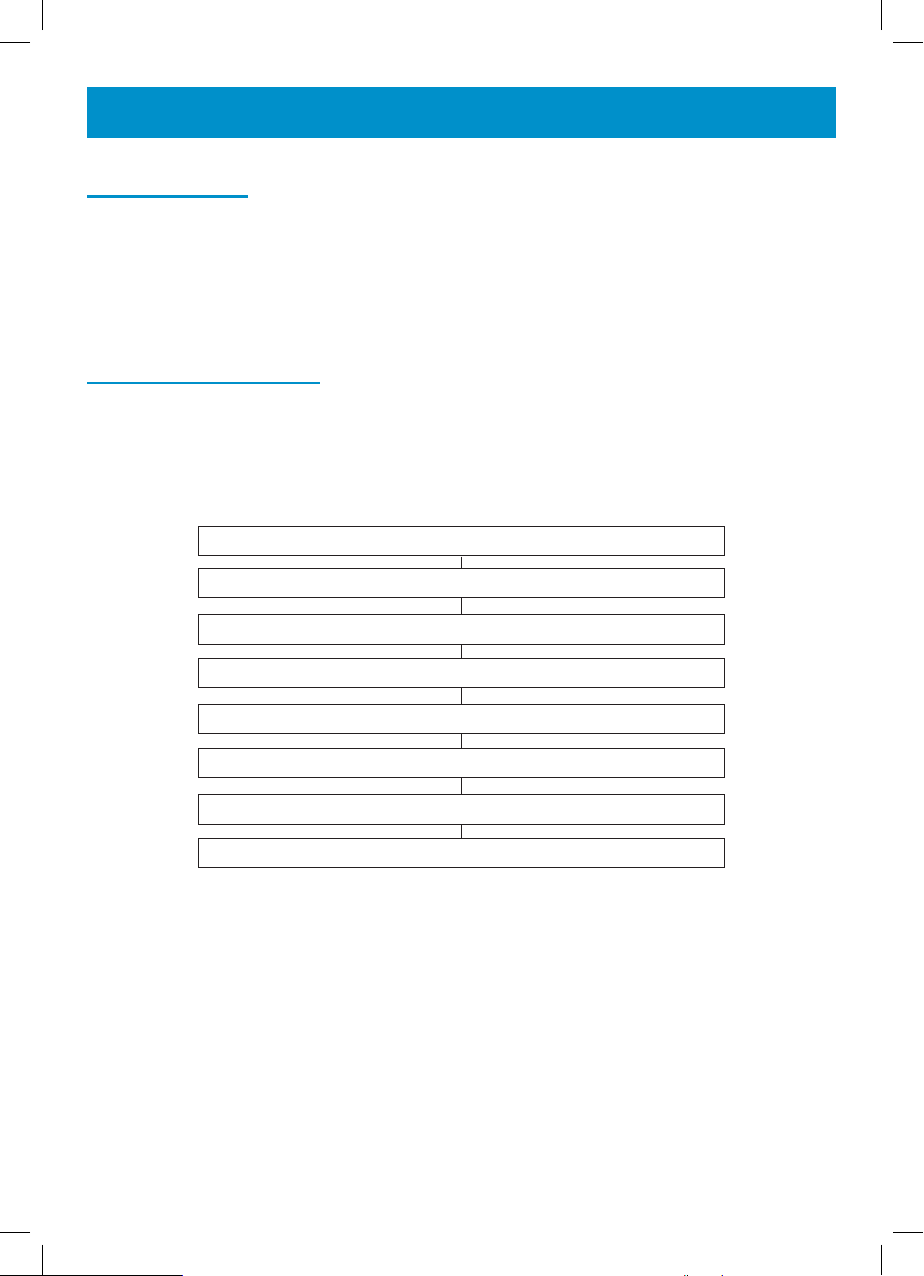
SETTINGS
Dialling Mode
The Tone/Pulse switch is found on the base of the phone near the battery compartment. Set the
switch to (T) if you have Touch Tone service. The Tone/Pulse switch is pre-set to Tone position (T).
If your phone does not dial out, it is possibly being used from an older private switchboard. In this
case, the Tone/Pulse switch must be moved to Pulse (P)
Date & Time Setting
If you subscribe to Caller Display, these parameters will usually be set automatically when you
receive your first call.
Date Format
You can choose between Day-Month or Month-Day.
Press MUTE
Use ▲ or ▼ to select ‘SET PHONE’
Press OK
Use ▲ or ▼ to select ‘DATE FORMAT’
Press OK
Select ‘DAY-MONTH’ or ‘MONTH-DAY’
Press OK to confirm
Press C twice to exit
11
Page 12

SETTINGS
Hour Format
You can choose between 12 hours or 24 hours.
Press MUTE
Use ▲ or ▼ to select ‘SET TIME’
Press OK
Use ▲ or ▼ to select the desired digit
Press OK to confirm and pass to next digit
Press C twice to exit
Language Setting
You can choose between 16 different languages including English and French. The default is American English (English 1).
Note: Do not change to a language you cannot read or understand as it will be difficult to return to
a language on screen that you do understand!
12
Press MUTE
Use ▲ or ▼ to select ‘SET PHONE’
Press OK
Use ▲ or ▼ to select ‘SET LANGUAGE’
Press OK
Use ▲ or ▼ to select required language
Press OK to confirm
Press C twice to exit
Page 13

SETTINGS
Screen Contrast Adjustment
Your screen has a backlight that automatically switches off after 15 seconds of inactivity. To decrease
or increase the contrast of the backlight:
Press MUTE
Use ▲ or ▼ to select ‘SET PHONE’
Press OK
Use ▲ or ▼ to select ‘LCD CONTRAST’
Press OK
Use ▲ or ▼ to select the contrast level that is correct for you
Press OK to exit (it will automatically return to time and date screen)
Auto On Hook
When this feature is ON, if you leave the telephone off the hook by mistake, the Ampli500 will
automatically disconnect the line after 5-8 minutes and your telephone will be ready to take another
incoming call.
Press MUTE
Use ▲ or ▼ to select ‘SET PHONE’
Press OK
Use ▲ or ▼ to select ‘AUTO ON HOOK’
Press OK
Use ▲ or ▼ to select ‘ON’or ‘OFF’
Press OK to confirm
Press C twice to exit
13
Page 14

SETTINGS
Auto Screen Sizing –DIM:X-->x
The phone can show a maximum of 8 digits at full size. You can choose to see the complete number
(up to a maximum of 18 digits) by selecting ‘Auto Screen Sizing’. When activated, the phone will
display at full size but automatically switch to display small numbers when there is a number with
more than 8 digits. The default on arrival is activated. However, if you ever need to change this
setting, see below:
Press MUTE
Use ▲ or ▼ to select ‘SET PHONE’
Press OK
Use ▲ or ▼ to select ‘DIM X--->x’
Press OK
Use ▲ or ▼ to select ‘ON’ or ‘OFF’
Press OK to confirm
Press C twice to exit
14
Page 15
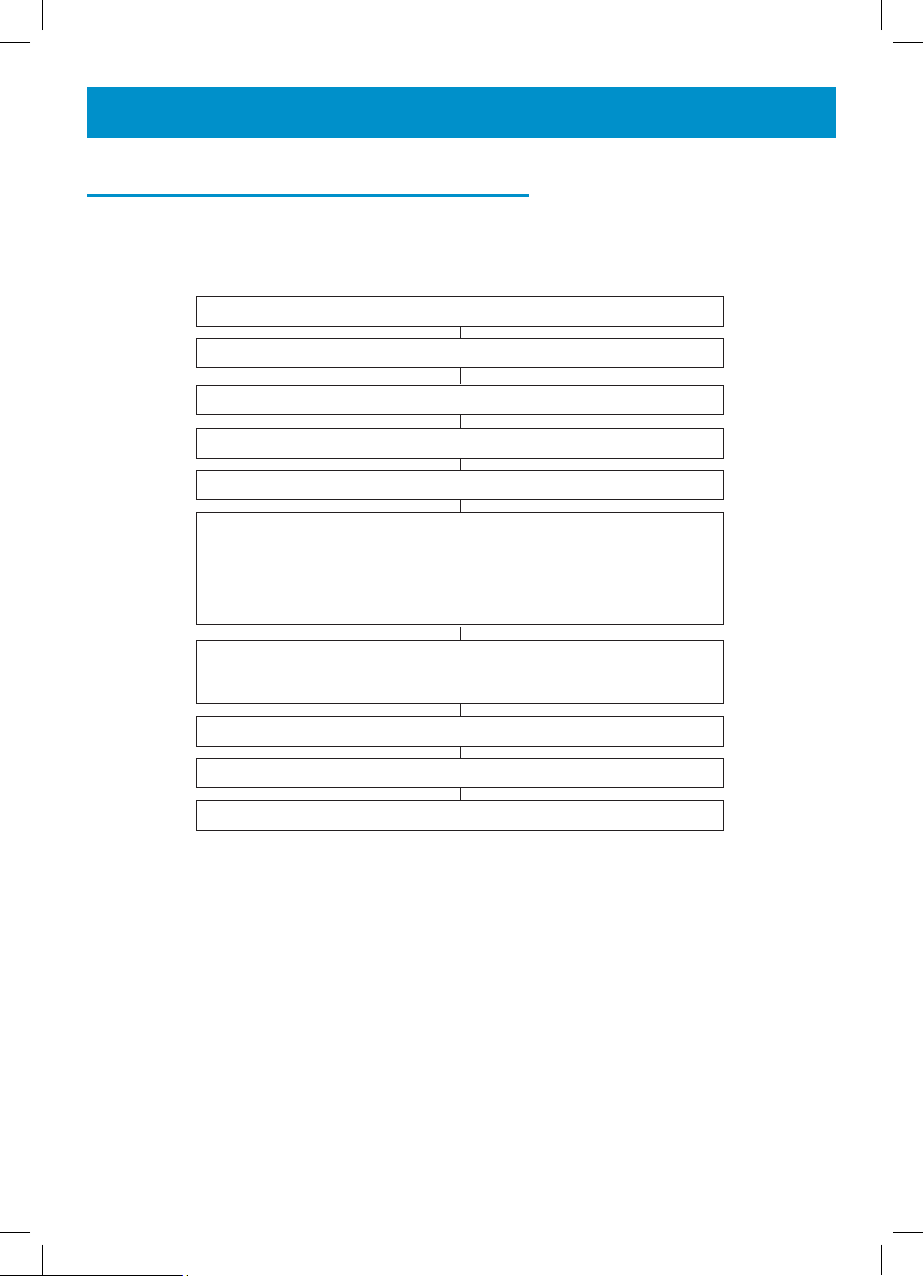
SETTINGS
Area and Long Distance Code Setting
When you use your phone for the first time or if you have moved to a different area code, you need
to enter your area code into the phone. This assures that when dialing a call out of memory or your
phonebook, the number is formatted properly. To set your area code & LDS Code:
Press MUTE
Use ▲ or ▼ to select ‘SET PHONE’
Press OK
Use ▲ or ▼ to select ‘SET AREA & LDS’
Press OK
Use ▲ or ▼ to enter your area code. The phone accommodates
up to six (6) digits (allows for International codes).
Once you have entered your area code, even if you are not using
all six (6) digits, press the OK button until you reach
the ‘SET LDS CODE’ screen
The LDS Code is your long distance code. In the U.S. your long
distance code is 1. The telephone is pre-set for the U.S. (NOTE: Do
not change the LDS code unless you are leaving the U.S.)
If you wish to change the LDS, use
Press OK to confirm
Press C to exit
▲ or ▼
to enter your LDS code.
15
Page 16
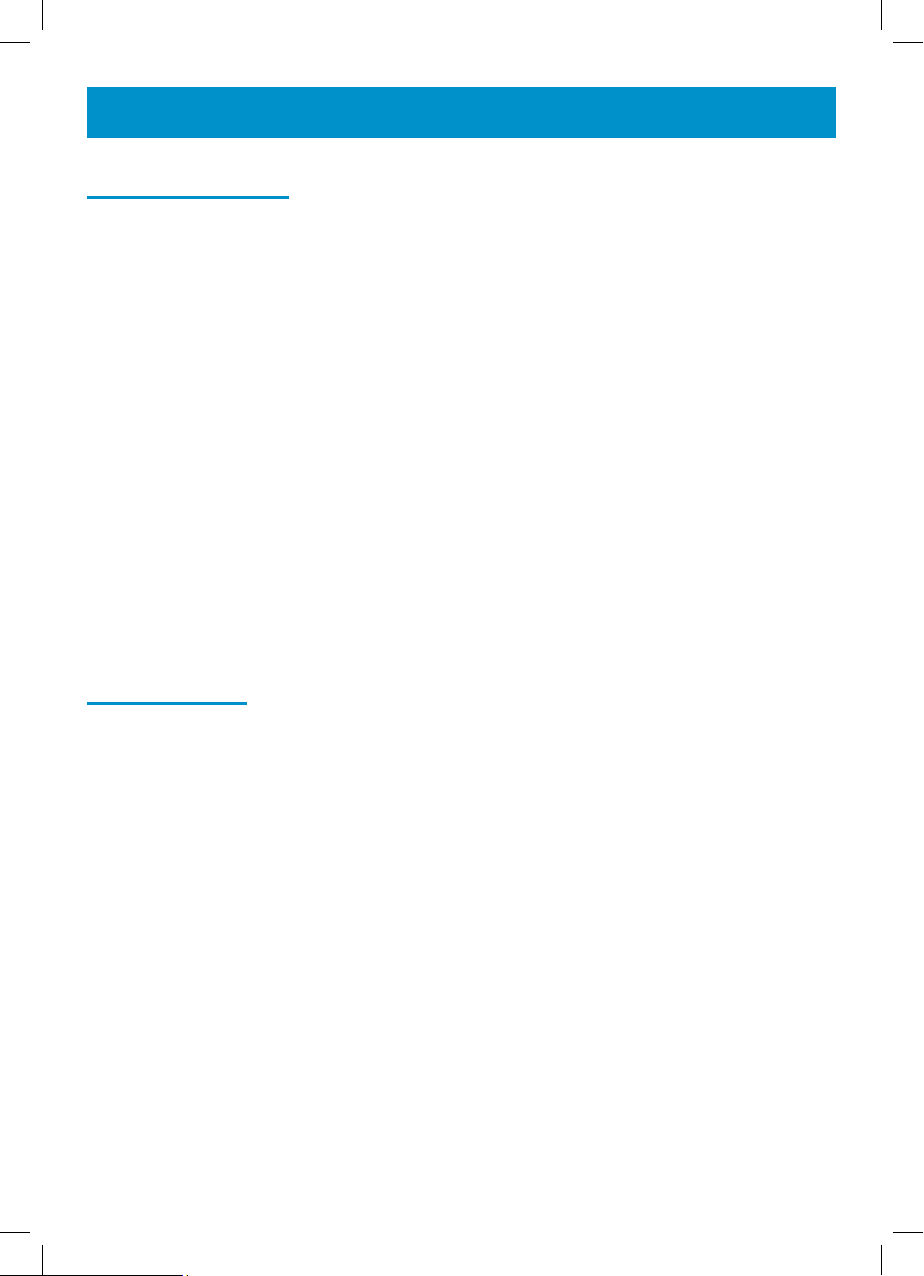
USING THE TELEPHONE
Answering A Call
During an incoming call, your phone will ring and then the number and/or the name of the caller will
be displayed on the screen, if you have subscribed to a Caller Display service.
Using the handset
● Lift the handset and speak.
● To end the call, replace the handset.
Hands free
● Your Ampli500 allows you to speak hands free. When the phone rings, press SPKR. The caller’s
voice will be heard through the loudspeaker and they will hear your voice via the microphone near
the SPKR button. The speakerphone symbol will appear on the display.
● To end the call, press SPKR again.
Using the inductive coupler for hearing aids
● Turn your hearing aid to the ‘T’ setting.
● Use the phone handset as usual but the inductive coupler will feed the incoming call directly
into your hearing aid.
Note: users of digital hearing aids must make sure their aids have been programmed for use with
the ‘T’ setting.
Making A Call
Using the handset
● Lift the handset and when you hear the dialling tone, dial the number on the keypad.
● To end the call, replace the handset.
Pre-dialling
● Key in the required number without lifting the handset.
● Use the C key if necessary to cancel and correct a wrong digit.
● Lift the handset and the number will be automatically dialled.
● To end the call, replace the handset.
Hands free
● Key in the required number without lifting the handset.
● Use the C key if necessary to cancel and correct a wrong digit.
● Press SPKR and the number will be automatically dialled. The speakerphone symbol will
appear on the display.
● When the call is answered, simply speak into the microphone located on the base
● You can adjust the speaker level with the slide button located on the left side of your tele-
phone.
● To end the call, press the hands free button again.
16
Page 17

USING THE TELEPHONE
Switching between Speakerphone and Handset
To stop using speakerphone during a call, simply lift the handset.
To activate speakerphone during a call, press SPKR and replace the headset on the cradle at the
same time
Hands free calls can also be made using an optional Geemarc headset –see Optional Accessories
chapter
Call Time Counter
The call time counter will be displayed a few seconds after the phone number is connected and
starts ringing.
To stop the time counter, press C
If you press C twice, the time counter will be reset to 0.
Last Number Redial
Lift the handset or press SPKR or press Headset
(if headset plugged in)
Await the dial tone and press REDIAL
The previously dialled number will be automatically redialled
Recalling Recent Numbers
You can call back any of the last 30 numbers dialed
Press OK
Screen will display ‘DIALLED’, the last number dialled, total number
of numbers dialled plus time and date of displayed number
Use ▲ or ▼ to to select the number you wish to dial
Lift the handset or press SPKR or press Headset
(if headset plugged in), the number will be automatically dialled
17
Page 18
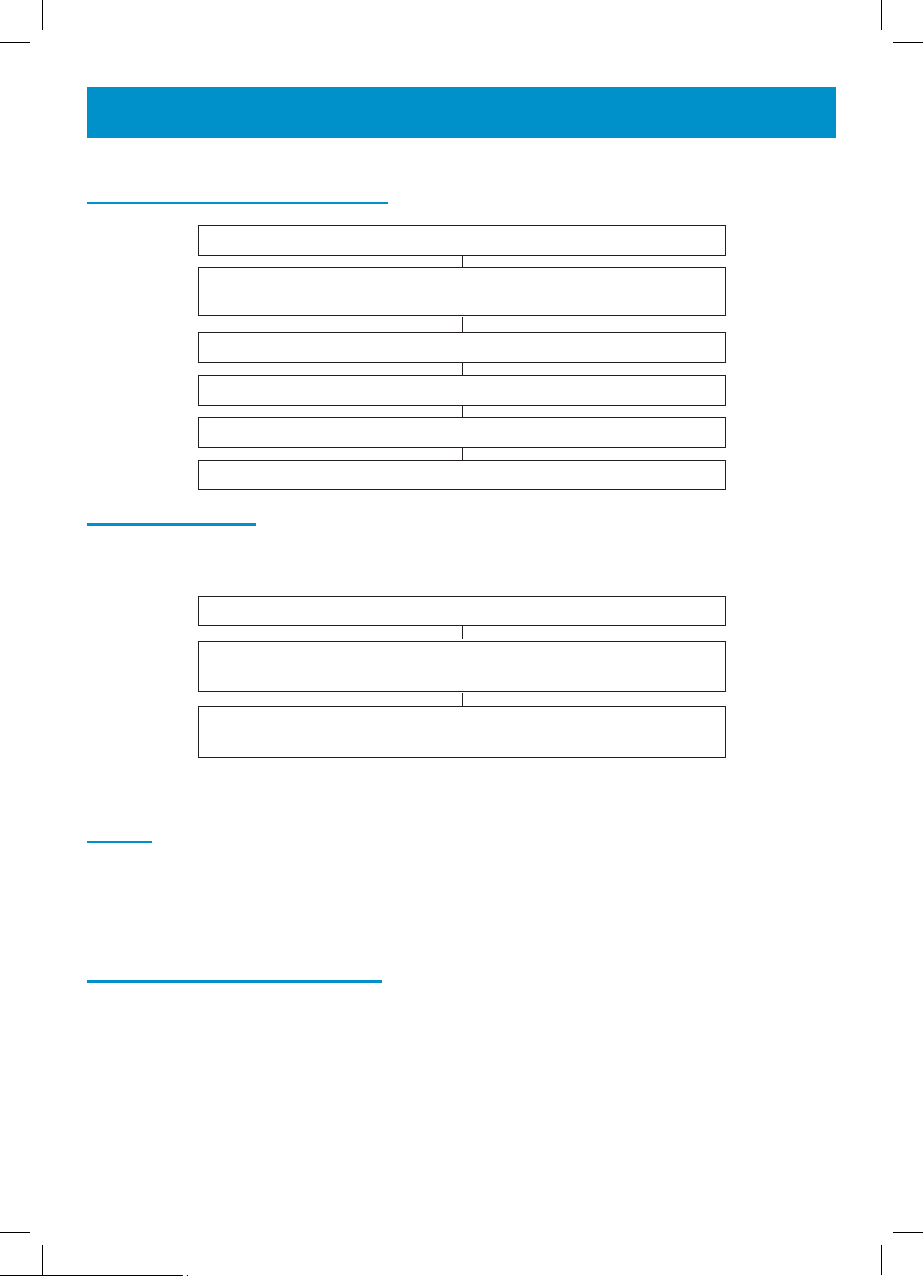
USING THE TELEPHONE
Deleting Recent Numbers
Press OK
Screen will display ‘DIALLED’, the last number dialled, total number
of numbers dialled plus time and date of displayed number
Use ▲ or ▼ to to select the number you wish to delete
Press C, the screen will display ‘DEL?’
Press C to confirm
Press OK to exit
Mute Function
If you wish, you can speak privately to someone else in the room without your caller overhearing.
You will still be able to hear the caller but they cannot hear you during the mute operation.
During a call, press MUTE
The screen will display ‘X’ which indicates that your voice is muted
to the call and that they cannot hear you speaking.
Press MUTE again to resume the conversation. The mute
symbol will disappear from the screen.
Flash
This is used with the new services provided on digital exchanges e.g. the flash button can be used
to disconnect a call and re-establish a dial tone or switch to another caller when using services such
as Call Waiting.
For details please contact your network operator.
One Touch Memory Keys
Your phone has a total of 11 one-touch memory keys.
The 3 priority P1, P2, P3 memories allow you to store priority numbers in case of emergencies, such
as:
– Local police station,
– Your doctor
– Your neighbour
There are also 8 one-touch memories for frequently used numbers.
18
Page 19

USING THE TELEPHONE
To store a number
Lift the handset
Press PROG
Dial the number you wish to store, checking on the display that you
have keyed it in correctly.(30 digits per telephone number allowed)
Press the one touch key button (Priority or Memory dial)
where you wish to store it.
The screen will display ‘SAVE OK’
Note: Numbers will be lost after a few hours if you disconnect your phone.
Dialling stored Numbers
Lift the handset or press SPKR or press Headset
(if headset plugged in)
Press the appropriate one touch memory key and the stored
number will be dialled automatically
There is an index card located under the base of your phone for you to make a list of which numbers
are stored under which one touch memory key.
19
Page 20

OPTIONAL ACCESSORIES
Headset
You can also use your Ampli500 in hands free mode with an optional Geemarc headset, this is ideal
for use with a computer screen.
To use the headset
Connect the Geemarc headset into the headset socket located
at the back of your telephone.
Press the headset key to get the dial tone
Dial the number
You can adjust the volume and tone level of calls received with the VOLUME and TONE slide
buttons located on the top of the phone (if function is active) and the sending level with the 3 position
switch located on the right side.
Neckloop
Connect the Geemarc neckloop into the neckloop socket located
at the back of your telephone.
Press SPKR to activate the neckloop and speak into the
microphone on the neckloop
The neckloop also has a volume control
Note: The Ampli500 must be connected to the mains in order to use a neck loop.
Shaker
If you would like to be alerted to incoming phone calls by a vibrating shaker, you can use an optional
Geemarc shaker.
Connect the shaker into the shaker socket located at the back of your phone. When an incoming call
is received, the shaker will be activated and vibrate while the phone rings.
One of the shaker settings must be selected, using the 3 position switch located on the right side of
the phone.
(See Settings chapter)
Important: only connect a Geemarc shaker, any other shaker model can damage your telephone.
20
Page 21
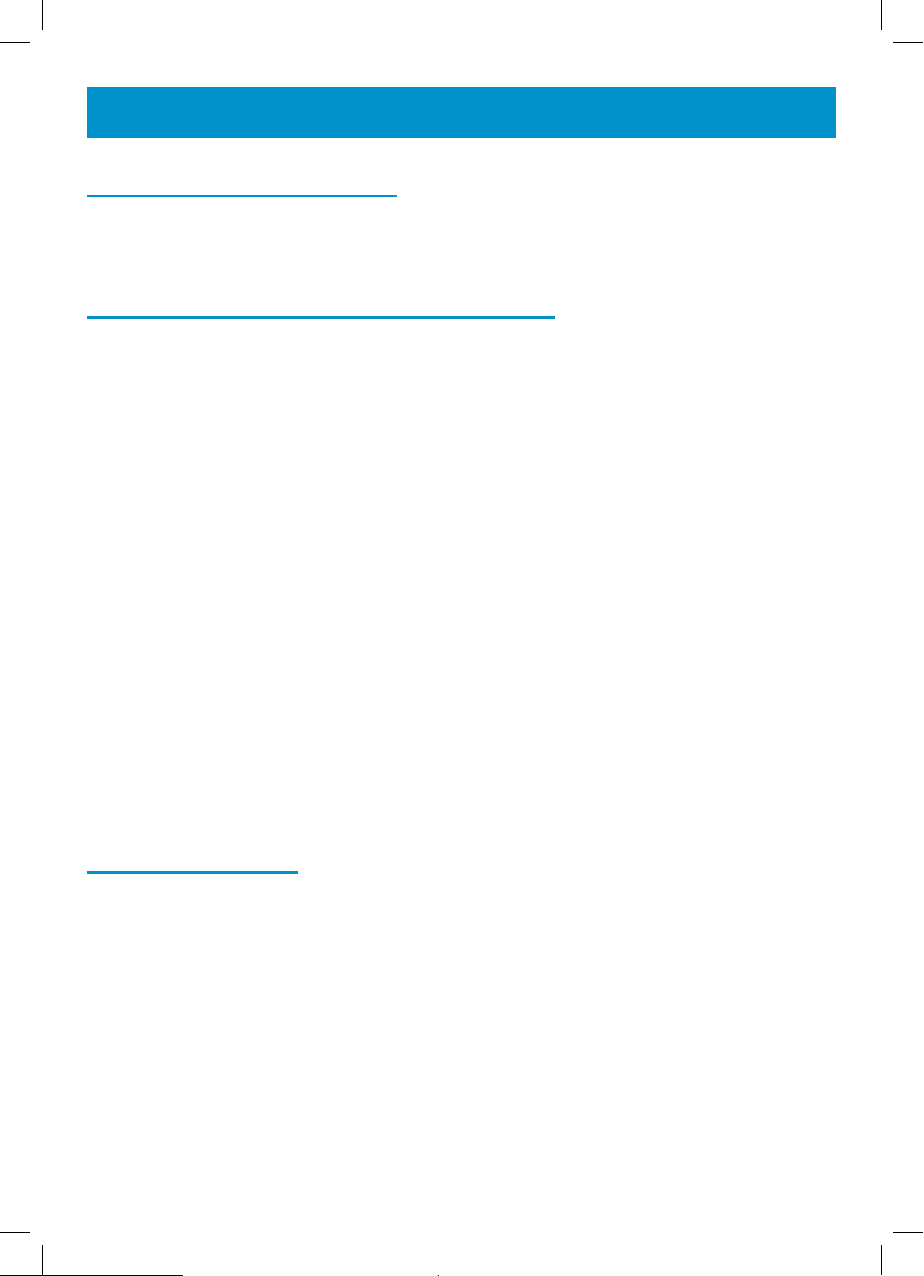
VOLUME AND TONE
Sending Level Adjustment
If your voice is quiet or the person you have called has difficulty hearing, you can increase the
sending level volume with the switch located on the right side. You can also decrease the sending
volume if required. There are three levels, Min, Normal and Max (outgoing volume up to 12dB)
Receiving Volume and Tone Adjustment
You can increase the receiving volume and adjust the receiving tone according to your own hearing
requirements. The AMPLI button allows extra receiving and tone functions to be activated during
the conversation in an ad hoc fashion. When the function is activated, the red light to the left of the
button is lit. Use the TONE and VOLUME slider buttons to adjust the level according to your own
hearing requirements. When AMPLI is on, the receiving volume adjustment is 15- 30dB. The tone
control allows you to either boost low or high frequency range. When AMPLI is off, the receiving
volume adjustment is 0 - 15dB. The tone control cannot be used.
When the call is finished, the telephone will reset to standard mode i.e. AMPLI turned off.
Extra Volume Adjustment Switch
In order to override the standard setting i.e. AMPLI switched off, turn the extra volume adjustment
switch, located on the rear panel of the telephone, to On. (use the tip of a pencil or small screwdriver
if necessary).
ON: When the switch is ON, the extra receiving volume and tone functions are automatically activated each time you use the phone. You do not need to use the AMPLI button. (during any call, you
can temporarily switch off and on the extra volume override by pressing the AMPLI button.)
OFF: When the switch is switched OFF, you will need to activate the function by pressing the AMPLI
button in order to get use of the extra volume and tone functions.
This override is useful if the person using the telephone will always need the amplification setting.
Handset Amplifier
In both cases, you can also boost the reception volume by an extra 12 dB by holding down the
handset amplifier button located on the handset.
Note: The button must be released while talking or it will act as a mute button
Caution: Exposure to high amplification levels to people without hearing loss may cause
damage to hearing.
21
Page 22

PHONEBOOK
Create a Phonebook Entry
You can store 99 entries into the phone book with the name and phone numbers of your correspondent.
Press MUTE
Use ▲ or ▼ to select ‘PHONEBOOK’
Press OK
Use ▲ or ▼ to select ‘ADD’
Press OK
Enter the number (30 digits max per memory)
When the number is correct, press OK to confirm and enter the
name corresponding to entered number.
Select the desired letter by a pressing on the corresponding key
(see table below)
When the name is correct, press OK for 3 seconds to confirm
the Number and Name storage and press C to exit
You can use this table or the letters printed on the keypad to help you create a phone book entry.
Key Characters
1 1. ? - " ' < 1
2 ABCabc2ÆØ
3 DEFdef3 4 GHIghi4
5 J K L j k l 5
6 MNOmno6ÖØ
7 P Q R S p q r s7
8 T U V t u v 8 U
9 WXYZwxyz9
10 0+&@/$%
Example: To input the letter ‘b’ press the 2 key 5 times. The letter ‘b’ will show in the display
To insert a ‘space’, press on the OK key twice.
If the next letter is the same as the previous letter (or located on the same key), press first on the OK
key to move and select the desired letter.
22
Page 23

PHONEBOOK
Use the C key to delete a wrong number or letter.
Note : If you wish to insert a pause in the stored number, press the REDIAL key whilst entering (a P
will be displayed on the screen).
Create an Entry from the Caller Display Log
You can store 99 entries into the phone book with the name and phone numbers of your correspondent.
Use ▲ or ▼ to display incoming calls on the screen
Use ▲ or ▼ to select the number you wish to store
in the phonebook
Press and hold OK until the last number digit flashes
You can now modify or enter the name of the caller, as shown
above, or press and hold the OK key for 3 seconds to confirm the
proposed Caller Display name.
Press C to exit
Make a call from a Phonebook Entry
Press MUTE
Use ▲ or ▼ to select ‘PHONEBOOK’
Press OK
Use ▲ or ▼ to select ‘REVIEW’
Press OK
Use p or q to select number you wish to dial. You can also get
quick access to a phonebook entry by entering the first letter
of the name
Lift the handset or press SPKR or press Headset
(if headset plugged in), the number will be automatically dialled
23
Page 24

PHONEBOOK
Delete a Phonebook Entry
Use ▲ or ▼ to select ‘PHONEBOOK’
Use ▲ or ▼ to select ‘REVIEW’
Use ▲ or ▼ to select number you wish to delete
Press C, the screen will display ‘DEL?’
Press C to confirm
Press OK to exit
Modify a Phonebook Entry
Press MUTE
Press OK
Press OK
Press MUTE
24
Use ▲ or ▼ to select ‘PHONEBOOK’
Press OK
Use ▲ or ▼ to select ‘REVIEW’
Press OK
Use▲ or ▼ to select number you wish to modify
Press and hold OK until the last number digit flashes
Press C to modify the number and insert new number
Press OK
You can now modify the name. Press the C key to delete a letter
Press OK for 3 seconds to confirm the new entry then C to exit.
Page 25

CALLER DISPLAY
The features described in this section are only available if you subscribe to a Caller Display service
from your network provider.
Caller Display means you can see who is calling on your LCD display (provided the number is not
withheld, unavailable or is an international call). When your telephone rings, the time, date, the
caller’s phone number and name and a count number (1-99) is displayed on the LCD display. The
most recent call will have the highest count.
Every received call that is not answered is stored in the call log and the new calls count together with
total calls count displayed on the standby screen increases by one. The LCD display will return to
standby 10 seconds after the last ringing burst if the call is not answered.
This new call will also activate the new call indicator to blink. This will continue to blink until the new
calls are reviewed and saved/deleted in the call log.
Note: Area code and LDS code must be set correctly (see Settings chapter) for the telephone to
recognize and dial calls from the Caller Display log.
If the caller does not wish to show his phone number or his name, the screen will display ‘PRI-
VATE’.
If the number is unknown from the telephone centre (international incoming call for example), the
screen will display ‘OUT OF AREA’.
To review the new calls, use the ▲ or ▼ keys. When all new calls have been reviewed, the new call
LED will disappear and the screen will come back to idle state after a few seconds. The total number
of incoming call entries on the incoming call log will still be displayed on the screen. When the
incoming call log is empty (if records have been deleted for example) the screen will display ‘00’.
Use a Number from the Caller Display Log
There are two ways to use numbers from the call log. Firstly, find the number and then lift the
handset:
Use ▲ or ▼ to access the log and scroll until you find the
required number for dialling
Lift the handset or press SPKR or press Headset (if headset
plugged in), the number will be automatically dialled
Alternatively you can lift the handset and then find the number:
Lift the handset and then use ▲ or ▼ to access the log and
scroll until you find the required number for dialling
Press OK and the number will be automatically dialled
Note: You cannot use either of these methods to recall a number that displays PRIVATE or OUT
OF AREA.
25
Page 26
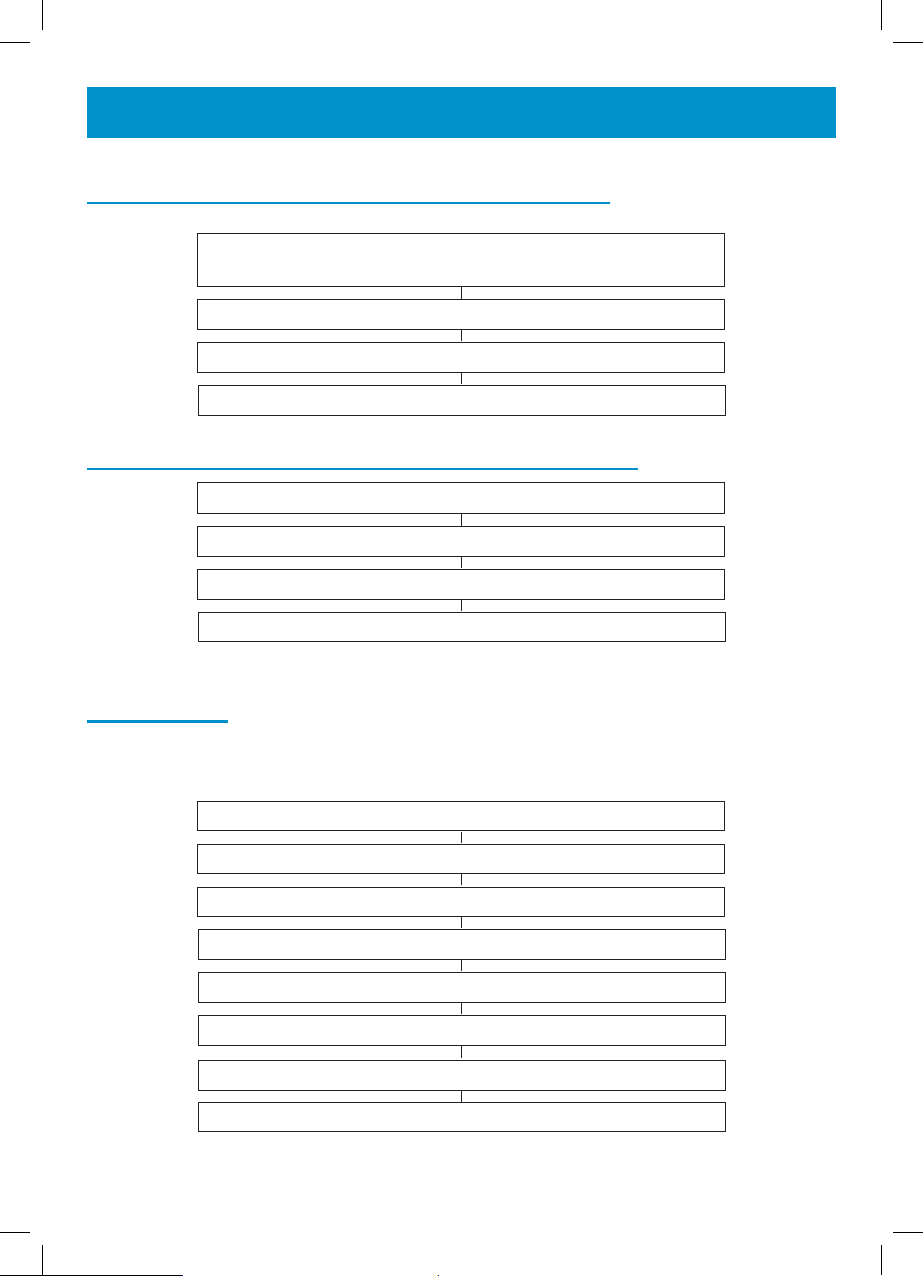
CALLER DISPLAY
Delete a Number from the Caller Display Log
Use ▲ or ▼ to access the log and scroll until you find the required
number for deleting
Press C, the screen will display ‘DEL?’
Press C to confirm
Press OK to exit
Delete all Numbers from the Caller Display Log
Use ▲ or ▼ to access the log
Press and hold C until the screen displays ‘ALL DEL?’
Press C to confirm
Press OK to exit
Call Waiting
With this service, you are made aware that a new call is coming through when you are in conversation. You can take this call and switch between callers. To use this feature, you must have subscribed
to this service with your network provider.
Press MUTE
Use ▲ or ▼ to select ‘SET PHONE’
Press OK
Use ▲ or ▼ to select ‘CALL WAITING’
Press OK
Use ▲ or ▼ to select ‘ON’
Press OK
Press C twice
26
Page 27
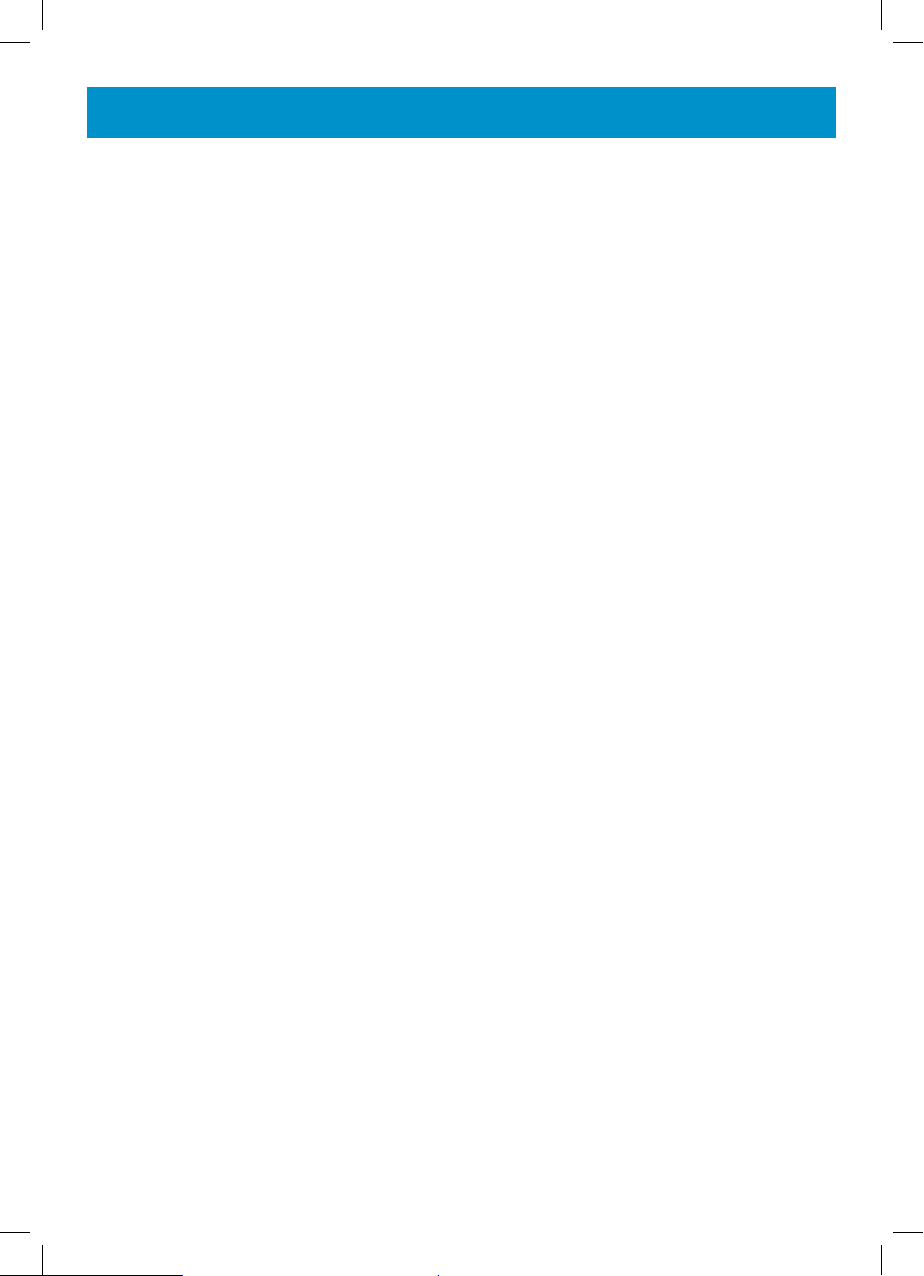
CALLER DISPLAY
Call Waiting in Practice
When you are in conversation with caller no.1, their name and number will be displayed on the
screen.
A beep tone will be heard when a second call is incoming and their name and number will be
displayed on the screen. If you chose to answer the call, press FLASH or the phone hook button
to transfer.
Note : If you don’t answer the second call, the number will be recorded into the incoming call log and
you will be able to call them back later.
For more information about subscribing to Call Waiting, contact your network provider.
27
Page 28

NEW CALL/MESSAGE LED
The red LED on the front of the phone will flash to indicate missed calls.
To cancel the flashing light, review your new calls. Simply use ▲ or ▼ to access the log and scroll
through all the new calls.
Alternatively, you can delete the log of unreviewed calls
Use ▲ or ▼ to access the log
Press and hold C until the screen displays ‘ALL DEL?’
Press C to confirm
Press OK to exit
If you do not subscribe to caller display or message waiting service simply press ▲ or ▼once.
To turn off this feature, set the ‘MSG’ switch on the base of the phone to ‘OFF’. New calls will still be
indicated with ‘N’ on the screen but the LED will not flash.
Message Waiting LED
If you are connected to certain type of switchboards, you may get a message waiting/voicemail
service. ‘MSG WAITING’ will be displayed on screen and the red LED will be lit continuously. You
must retrieve your message in order to turn the red light off.
28
Page 29
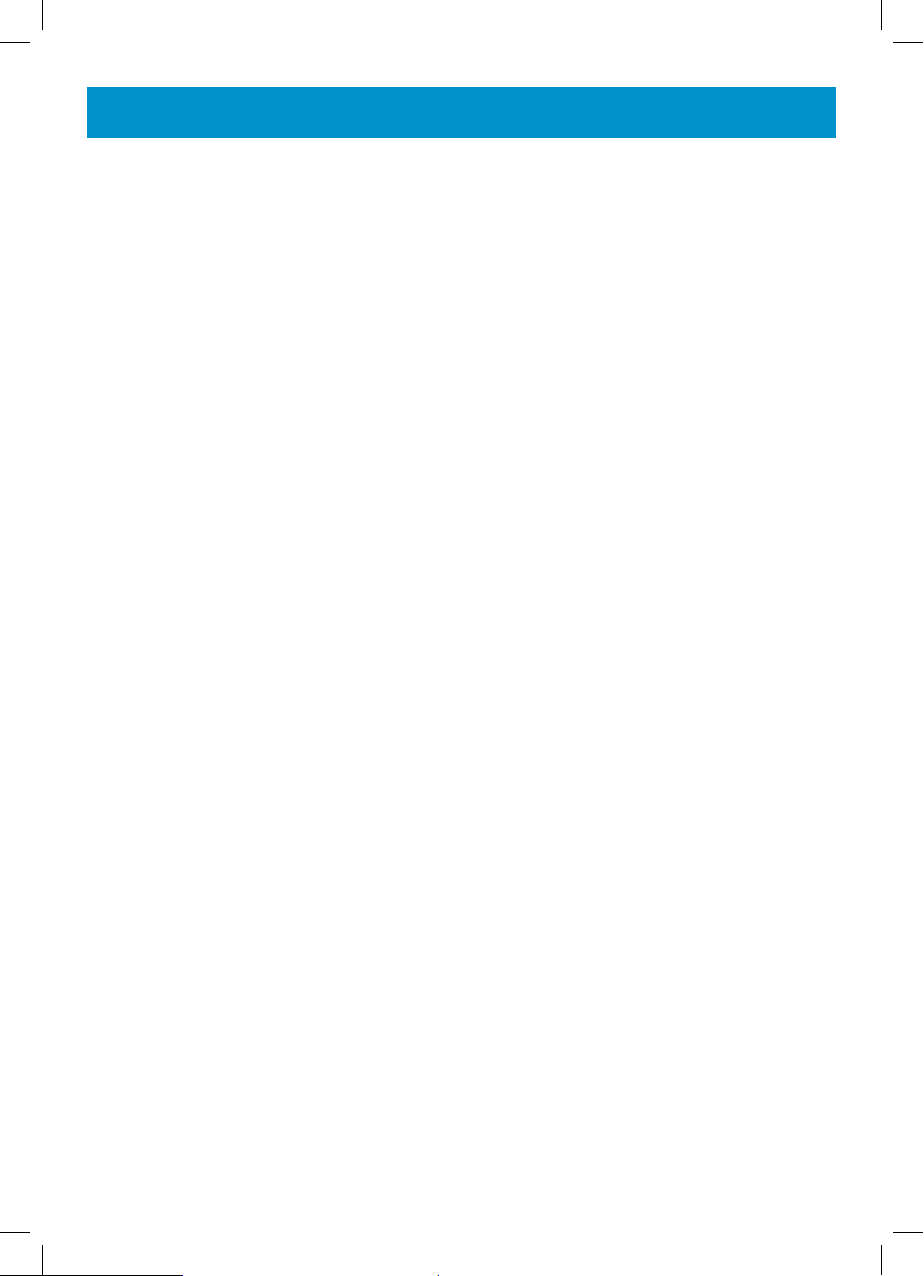
TROUBLESHOOTING
No display
● Make sure that the power adaptor is plugged in correctly and is not damaged
● Make sure the batteries are inserted correctly
● Make sure that the batteries are fully charged
Telephone does not ring
● Make sure that the telephone line cord is plugged in correctly and is not damaged
● Connect another telephone to the telephone PTT socket or move your telephone to another
socket to track if the failure is coming from your telephone or your PTT socket
● There may be too many communication devices connected to a single telephone line e.g.
another telephone, modem or facsimile machine. Contact your network provider for help in
calculating the limit for your home or business line
● Check that the button ringer on the right side is not set to OFF position.
● Check that the phone is in the ON HOOK position
No dial tone
● Make sure that the telephone line cord is plugged in correctly and is not damaged
● Connect another telephone to the telephone PTT socket or move your telephone to another
socket to track if the failure is coming from your telephone or your PTT socket
● There may be too many communication devices connected to a single telephone line e.g.
another telephone, modem or facsimile machine. Contact your network provider for help in
calculating the limit for your home or business line
No number is displayed when the telephone rings:
● Please contact your telephone network provider to obtain the caller display service or ensure
that it has been activated if you have subscribed already
● Even if you have subscribed to caller display, if the caller does not want to show their number,
the display will show Private number or if the call is from an area not providing caller display,
Unavailable number will be displayed
● It could be a call from a PBX. Caller display may not work properly if the telephone is connected to a PBX
No response on LCD display
● If you have experienced a power failure the batteries may become weak. If the power is
restored and the LCD display still does not respond then replace the batteries with new
ones.
29
Page 30
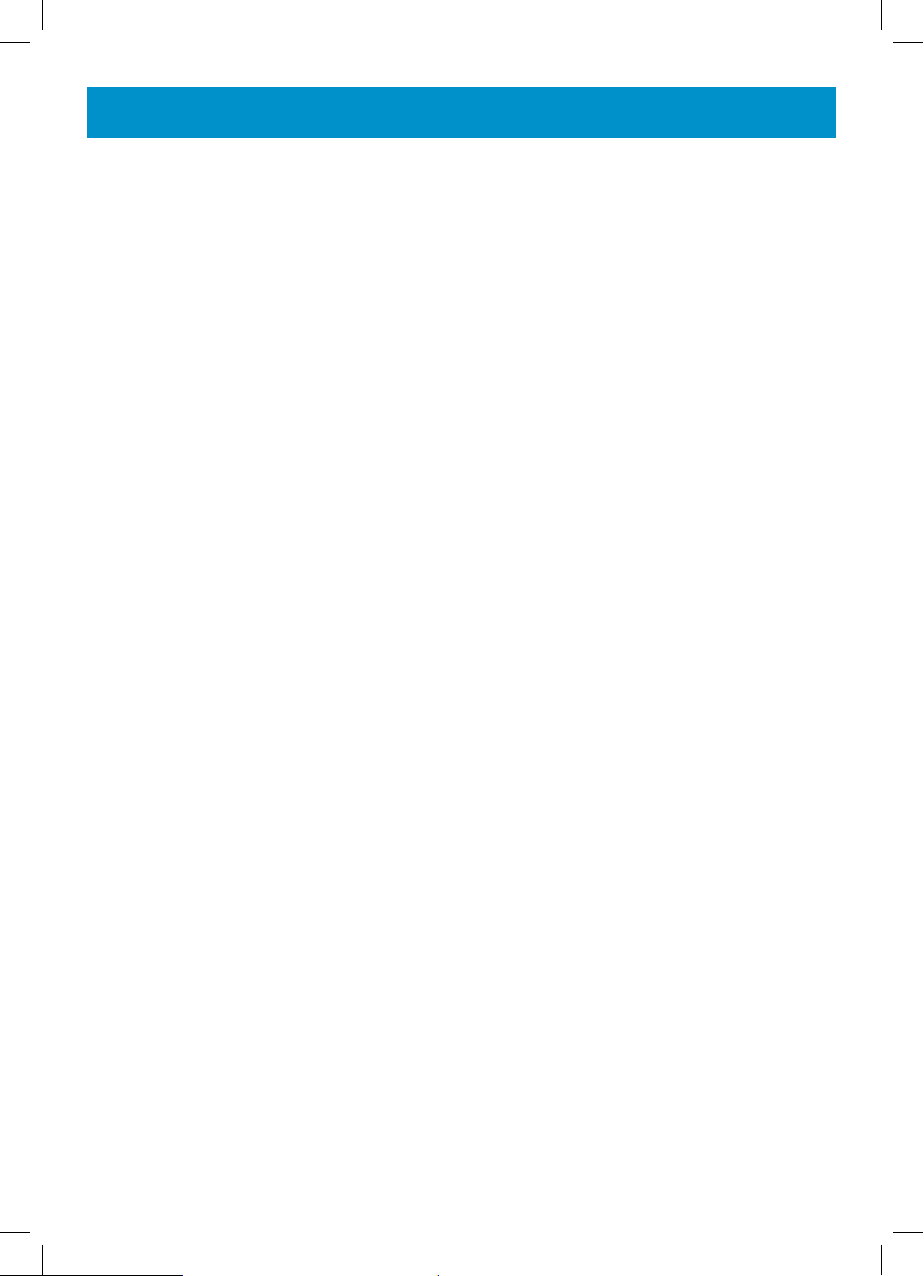
SAFETY INFORMATION
General
Only use the correct Geemarc authorised power supply with the product.
Do not open the unit (except to replace the batteries). Contact the helpline for all repairs.
Never dispose of batteries in a fire. There is a serious risk of explosion and/ or the release of toxic
chemicals.
Cleaning
Clean the telephone with a soft cloth. Keep the base and handset charging contacts clean. Never
use polishes or cleaning agents - they could damage the finish or the electrics inside.
Environmental
Do not expose to direct sunlight.
Always ensure there is a free flow of air over the surfaces of the telephone.
Do not place any part of your product in water and do not use it in damp or humid conditions e.g.
bathrooms.
Do not expose your product to fire or other hazardous conditions.
Unplug your phone from the telephone socket during thunderstorms because it could damage your
telephone. Your guarantee does not cover thunderstorm damage.
Do not use the telephone if there is a gas leak. Any spark that might be created by the electrical
contacts found in the telephone could ignite a large amount of leaking gas.
The telephone is designed for working within a temperature range of 5°C to 45°C.
30
Page 31
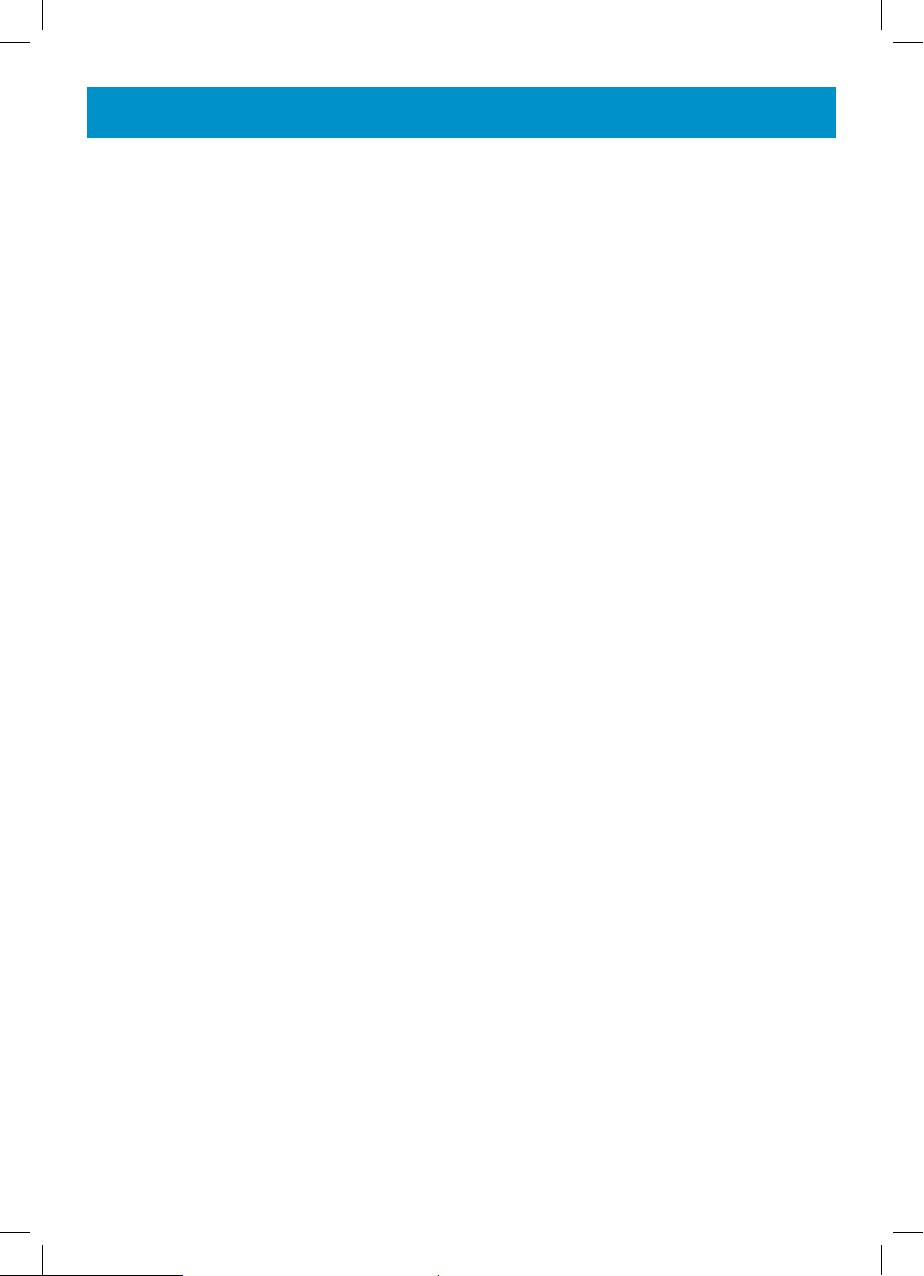
REGULATORY COMPLIANCE
Part 68 of FCC rules information
- This equipment complies with Part 68 of the FCC rules and the requirements adopted by the ACTA.
On the bottom of this equipment is a label that contains, among other information, a product identifier
in the format US:AAAEQ##TXXXX. If requested, this number must be provided to the telephone
company.
- All applicable certification jacks Universal Service Order Codes (USOC) for the equipment is
provided (i.e. RJ11C) in the package with each piece of approved terminal equipment.
- A plug and jack used to connect this equipment to the premises wiring and telephone network must
comply with the applicable FCC Part 68 rules and requirement adopted by the ACTA. A compliant
telephone cord and modular plug is provided with this product. It is designed to be connected to a
compatible modular jack that is also compliant. See installation instructions for details.
- The REN is used to determine the number of devices that may be connected to the telephone line.
Excessive RENs on a telephone line may result in the devices not ringing in response to an incoming
call. In most but not all areas, the sum of RENs
should not exceed five (5.00). To be certain of the number of devices that may be connected to a
line, as determined by the total RENs, contact the local telephonecompany. For products approved
after July 23, 2001, the REN for this product is
part of the product identifier that has the format US:AAAEQ##TXXXX. The digits represented by ##
are the REN without a decimal point (e.g., 03 is a REN of 0.3).
For earlier products, the REN is separately shown on the label.
- If this equipment causes harm to the telephone network, the telephone company will notify you
in advance that temporary discontinuance of service may be required. But if advance notice isn’t
practical, the telephone company will notify the customer as soon as possible. Also, you will be
advised of your rights to file a complaint with the FCC if you believe it is necessary.
- The telephone company may make changes in its facilities, equipment, operation or procedures
that could affect the operation of the equipment. If this happens the telephone company will provide
advance notice in order for you to make necessary modifications to maintain uninterrupted service.
- If trouble is experienced with this equipment, for repair or warranty information, please contact our
customer service staff at:
248-577-5400
If the equipment is causing harm to the telephone network, the telephone company may request that
you disconnect the equipment until the problem is resolved.
- Please follow instructions for repairing if any; otherwise do not alter or repair any part of device
except as specified.
Opening the equipment or any attempt to perform repairs will void the warranty. For service
or repairs, call 248-577-5400
- Connection to party line service is subject to state tariffs. Contact the state public utility commission,
public service commission or corporation for information.
If your home has specially wired alarm equipment connected to the telephone line, ensure the installation of this telephone equipment does not disable your alarm equipment. If you have questions
about what will disable alarm equipment, consult your telephone company or a qualified installer.
- This equipment is hearing aid compatible.
31
Page 32
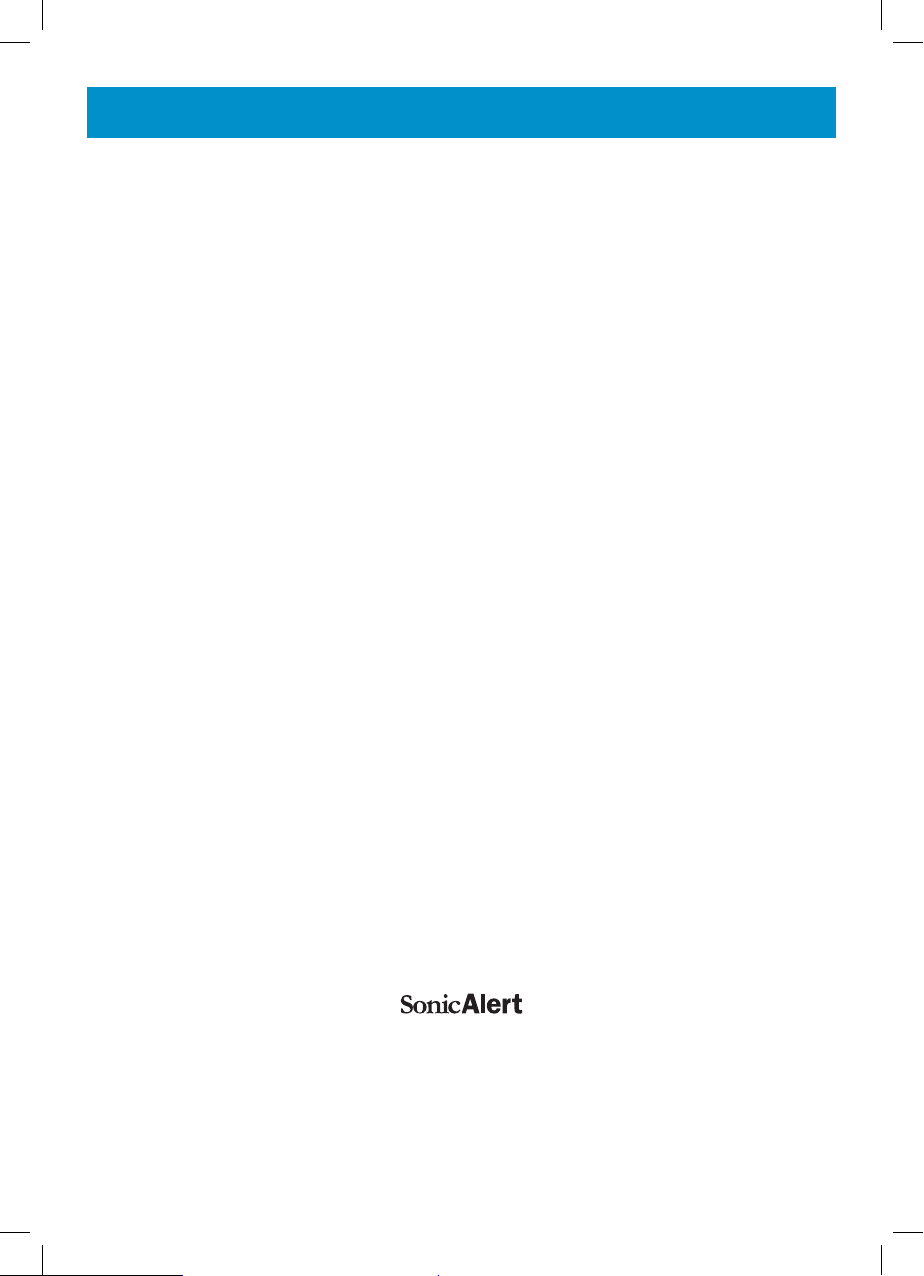
GUARANTEE
Sonic Alert warrants the phone against any defect in materials or workmanship for the period of one
year from the date of purchase.
Should you experience a problem, contact our customer service department
Be sure to save your sales receipt as proof of purchase date should you need warranty service.
Within a period of one year from purchase date, Sonic Alert will repair or replace (our discretion) your
phone at no cost, if a defect in materials or workmanship is found. If we elect to replace your phone,
we may replace it with a new or reconditioned product of the same or similar design.
Repair or replacement will be warranted for a period of 90 days or the original time on the original
warranty, whichever is longer.
The warranty does not cover accidents, negligence or breakage to any parts. This includes shipping
damage, failure to follow instructions, misuse, fire, floods, use of incompatible accessories, Acts of
God or failure in your phone service carrier’s line service. The product must not be tampered with or
taken apart by anyone who is not an authorized
Sonic Alert representative. Tampering with the phone will void ant written or implied warranties
Sonic Alert shall not be responsible for loss of time, inconvenience, property damage caused by your
phone or any other accidental or consequential damages
Warranty service is available only with proof of purchase.
Simply send the Ampli500 (postpaid) and a copy of your sales slip as proof of purchase to:
Sonic Alert Inc., 1050 E. Maple Road, Troy MI 48083
IMPORTANT : YOUR RECEIPT IS PART OF YOUR WARRANTY AND MUST BE RETAINED AND
PRODUCED IN THE EVENT OF A WARRANTY CLAIM
1050 East Maple Rd.
Troy, MI 48083
Ph: 248577 5400
Fax: 248-577-5433
www.sonicalert.com
UgAMpli500_En _Ed03
32
