Page 1

Maestria 50 RTS
Programming Guide
Page 2
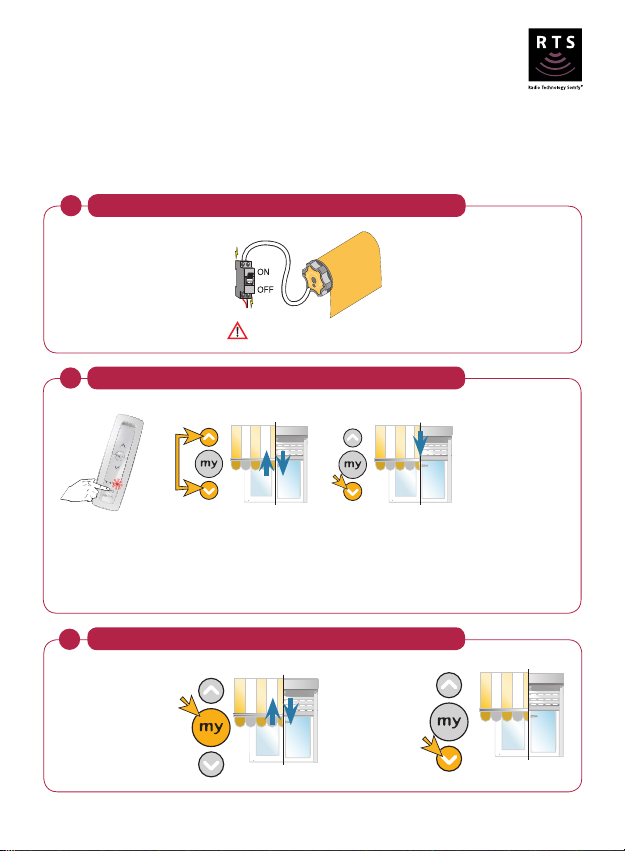
Maestria 50 RTS
Manual limit setting
* The motor will move continuously if the Up or Down buttons are held for more than a few seconds. Use the my
button to stop.
Obstacle detection works when the correct weight of the load bar is used in the application. Check with your
product manufacturer if the obstacle detection does not work.
Power on the motor
1
Switch on the power to the motor
Only connect one motor at a time.
2
Check the motor's rotation direction
YES - The product
extends while pressing
the Down button -
Go to step 4
When using a multichannel RTS control,
remember to select the
desired channel prior
to programming.
Reverse the direction of rotation
3
To reverse the
direction of the
motor, press and
hold the my
button until the
product jiggles.
Press for
5 secs
Hold Up and
Down together
until it jiggles.
1
Press and hold the
Down button. Does
the product extend?
Press and hold
the Down
button to test
that the motor
direction is
correct.
NO - The product
retracts while pressing
the Down button Continue to step 3
Continue to step 4
© copyright SOMFY Pty. Limited 2019
Page 3
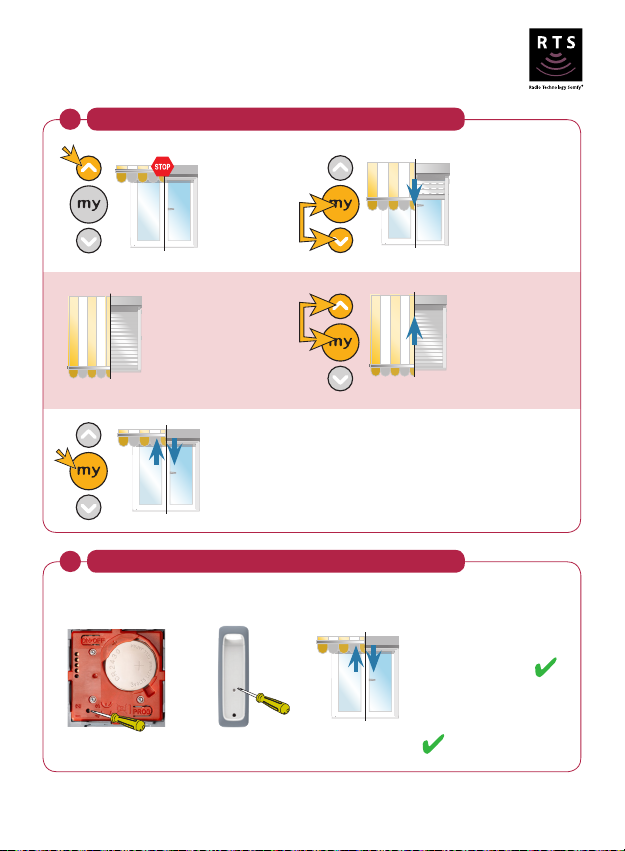
Maestria 50 RTS
Manual limit setting
Set limits
4
*Move the
product to
the desired
top limit.
Briefly press the my
and Down buttons
simultaneously. The
product will begin to
move down.
5
Press the program button on the RTS control until the product jiggles.
Smoove RTS Situo RTS jiggle = control recorded
Stop the product
at the lower limit.
Press and hold the
my button until
the motor jiggles.
Programming the RTS control to the motor
OR
2
Briefly press the
my and UP buttons
simultaneously. The
product will begin to
move, then stop at
the upper limit.
Check functionality
Complete
© copyright SOMFY Pty. Limited 2019
Page 4
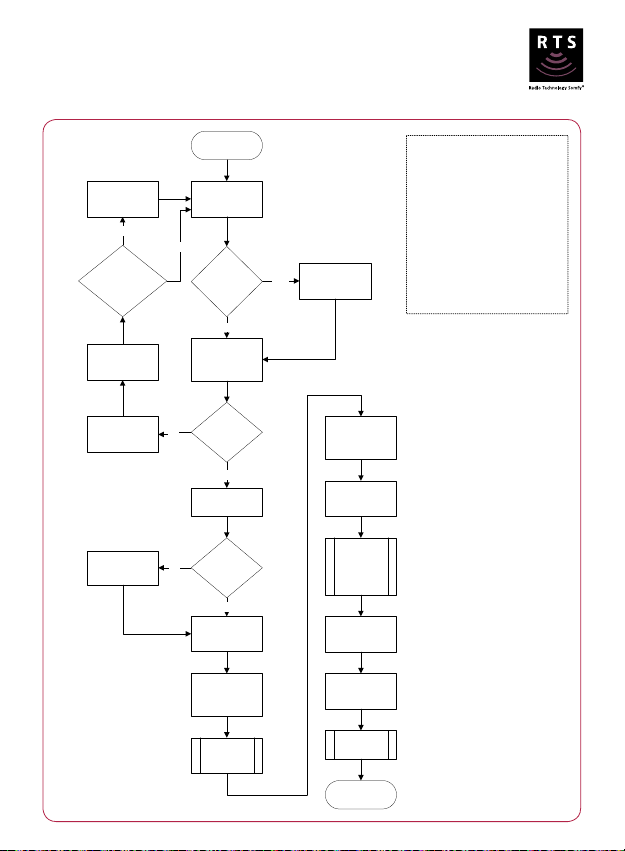
Maestria 50 RTS
Maestria RTS
MANUAL LIMIT SETTING
Manual limit setting
Refer to resetting
to factory
flowchart
Yes
Has the motor
been programmed
previously?
Check the motor
remote battery
START
Connect the motor
to a 240 Volt
power supply
No
Is the
transmitter
single or multi
channel?
Single
Press & hold the
up & down buttons
on the transmitter
for 2 secs
Multi
Select the
required channel
*The motor will move continuously if the
up or down buttons are held for more
than a few seconds. Use the stop button
to stop.
Obstacle detection works when the
correct weight of the load bar is used in
the application. Check with your product
manufacturer if the obstacle detection
does not work.
STOP = MY
Check power
supply
Press & hold the
my button until the
motor jiggles
No
No
The motor
jiggles?
Yes
Check the motor
direction
Is the direction
correct?
Yes
*move the product
to the desired top
limit
Briefly press the
my & down
buttons
simultaneously
The product
will begin to
move down
Stop the product
at lower limit
Briefly press the
my & up buttons
simultaneously
The product
will begin to
move stop at
the upper
Press & hold the
my button until the
motor jiggles
Press the program
button briefly
The motor
3
limit
jiggles
END
© copyright SOMFY Pty. Limited 2019
Page 5
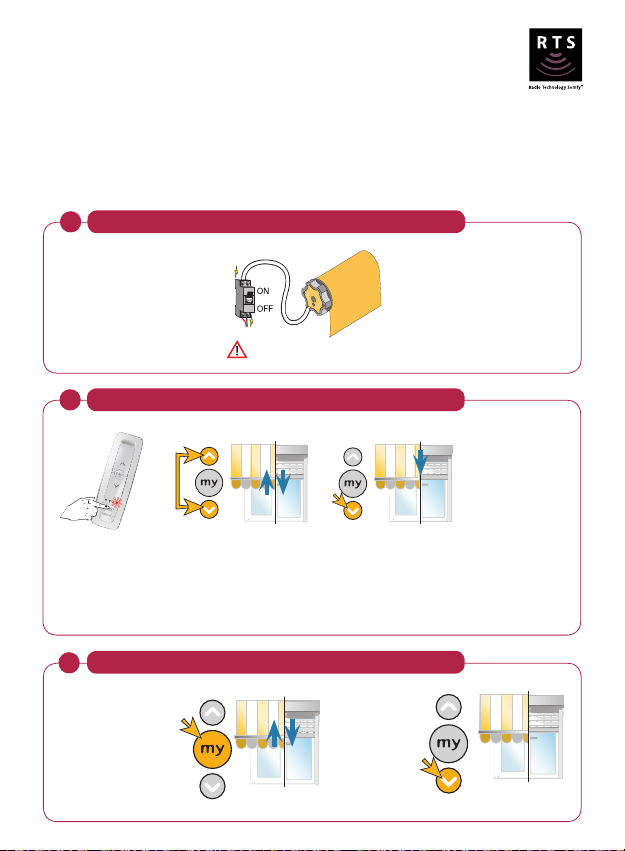
Maestria 50 RTS
Semi-automatic limit setting
Note: Semi-automatic setting mode is only compatible with screens featuring a hard stop at the upper end limit.
The motor will move continuously if the Up or Down buttons are held for more than a few seconds. Use the my
button to stop.
Obstacle detection works when the correct weight of the load bar is used in the application. Check with your
product manufacturer if the obstacle detection does not work.
Power on the motor
1
Switch on the power to the motor
Only connect one motor at a time.
2
Check the motor's rotation direction
YES - The product
extends while pressing
the Down button -
Go to step 4
NO - The product
When using a multichannel RTS control,
remember to select the
desired channel prior
to programming.
Hold Up and
Down together
until it jiggles.
Press and hold the
Down button. Does
the product extend?
retracts while pressing
the Down button Continue to step 3
Reverse the direction of rotation
3
To reverse the
direction of the
motor, press and
hold the my
button until the
product jiggles.
Press for
5 secs
4
Press and hold
the Down
button to test
that the motor
direction is
correct.
Continue to step 4
© copyright SOMFY Pty. Limited 2019
Page 6
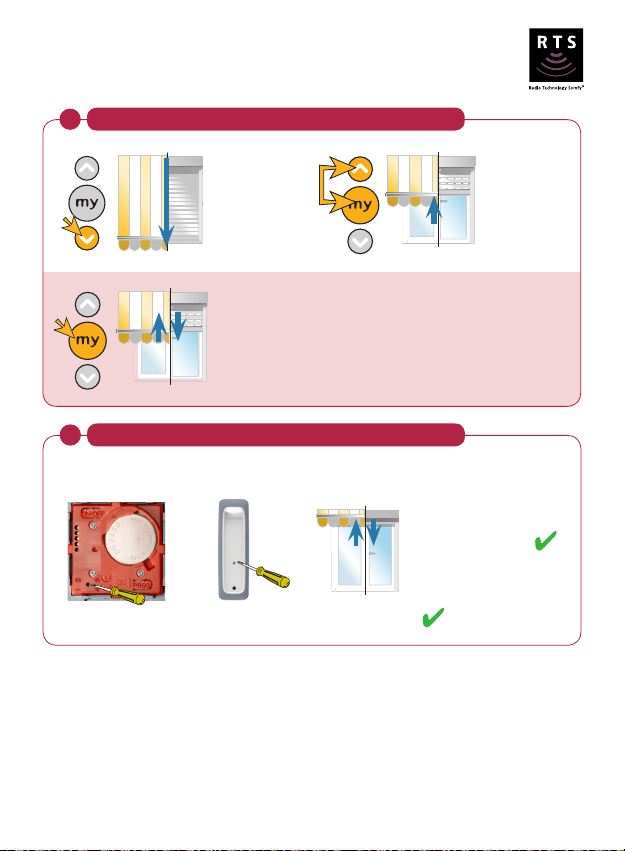
Maestria 50 RTS
Semi-automatic limit setting
Semi-automatic limit setting
4
Position the
screen at the
desired lower
limit.
Press my and
Up, the screen
raises. Press
my to stop the
screen.
Programming the RTS control to the motor
5
Press the program button on the RTS control until the product jiggles.
Smoove RTS Situo RTS jiggle = control recorded
Press and hold the
my button to save
the lower limit.
The motor will
jiggle.
OR
5
Check functionality
Complete
© copyright SOMFY Pty. Limited 2019
Page 7
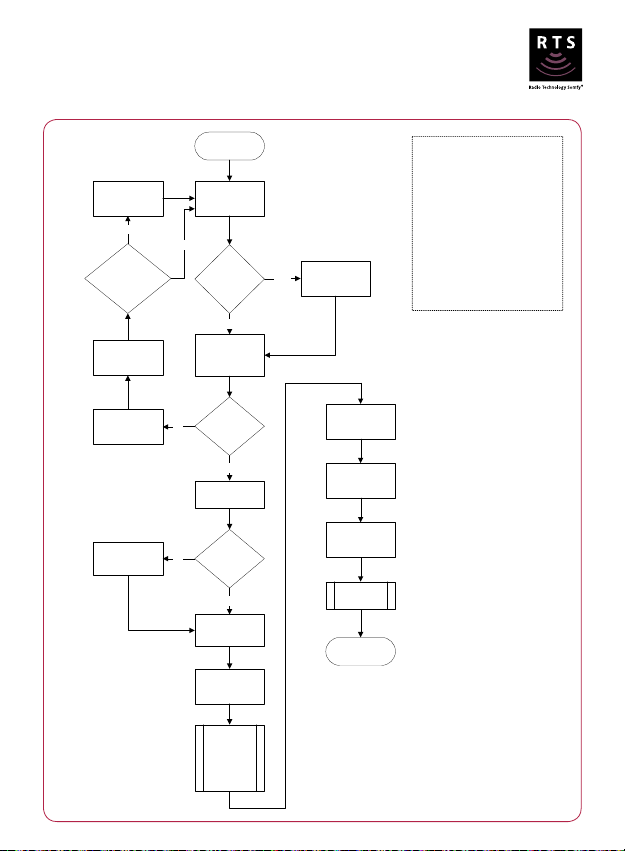
Maestria 50 RTS
Maestria RTS
SEMI-AUTOMATIC LIMIT SETTING
Semi-automatic limit setting
Refer to resetting
been programmed
Check the motor
remote battery
START
Connect the motor
to factory
flowchart
Yes
Has the motor
previously?
to a 240 Volt
power supply
No
transmitter
single or multi
Press & hold the
up & down buttons
on the transmitter
channel?
for 2 secs
Is the
Single
Multi
Select the
required channel
Automatic setting at UP end limit is only
compatible with screens featuring a hard
stop.
*The motor will move continuously if the
up or down buttons are held for more
than a few seconds. Use the stop button
to stop.
Obstacle detection works when the
correct weight of the load bar is used in
the application. Check with your product
manufacturer if the obstacle detection
does not work.
STOP = MY
Check power
supply
Press & hold the
my button until the
motor jiggles
No
No
*Move the product
The motor
jiggles?
Yes
Check the motor
direction
Is the direction
correct?
Yes
to its lower limit
Briefly press the
up & my buttons
simultaneously
The motor
begins to
raise the
screen
Press the stop
Press & hold the
my button until the
motor jiggles
Press the program
button briefly
6
button
The motor
jiggles
END
© copyright SOMFY Pty. Limited 2019
Page 8
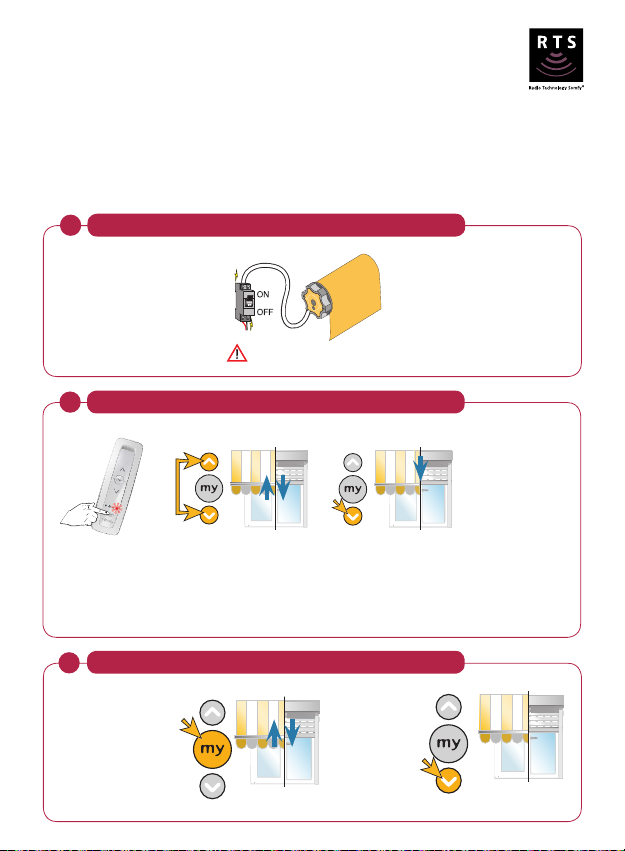
Maestria 50 RTS
Automatic limit setting
Note: Automatic mode is only compatible with screens fitted with hard up and lower stops.
The motor will move continuously if the Up or Down buttons are held for more than a few seconds. Use the my
button to stop.
Obstacle detection works when the correct weight of the load bar is used in the application. Check with your
product manufacturer if the obstacle detection does not work.
Power on the motor
1
Switch on the power to the motor
Only connect one motor at a time.
2
Check the motor's rotation direction
YES - The product
extends while pressing
the Down button -
Go to step 4
NO - The product
When using a multichannel RTS control,
remember to select the
desired channel prior
to programming.
Hold Up and
Down together
until it jiggles.
Press and hold the
Down button. Does
the product extend?
retracts while pressing
the Down button Continue to step 3
Reverse the direction of rotation
3
To reverse the
direction of the
motor, press and
hold the my
button until the
product jiggles.
Press for
5 secs
7
Press and hold
the Down
button to test
that the motor
direction is
correct.
Continue to step 4
© copyright SOMFY Pty. Limited 2019
Page 9

Maestria 50 RTS
Automatic limit setting
Automatic limit setting
4
Move the screen to
the halfway position.
Hold the Down button. The screen will lower until it detects the lower limit,
perform a brief upward movement and return to the lower limit position.
Press and hold the my button
until the motor jiggles.
Programming the RTS control to the motor
5
Press the program button on the RTS control until the product jiggles.
OR
Smoove RTS Situo RTS jiggle = control recorded
8
Briefly press the Up and Down buttons.
The screen will jiggle.
Check functionality
Complete
© copyright SOMFY Pty. Limited 2019
Page 10

Maestria 50 RTS
Maestria RTS
AUTOMATIC LIMIT SETTING
Automatic limit setting
Refer to resetting
to factory
flowchart
Has the motor
been programmed
previously?
Check the motor
remote battery
Connect the motor
Yes
No
Press & hold the
up & down buttons
on the transmitter
START
to a 240 Volt
power supply
Is the
transmitter
single or multi
channel?
Single
for 2 secs
Multi
Select the
required channel
Automatic setting at UP and LOWER
end limits is only compatible with
screens featuring a hard stop.
*The motor will move continuously if the
up or down buttons are held for more
than a few seconds. Use the stop button
to stop.
Obstacle detection works when the
correct weight of the load bar is used in
the application. Check with your product
manufacturer if the obstacle detection
does not work.
STOP = MY
Check power
supply
Press & hold the
my button until the
motor jiggles
No
Check the motor
No
*Move the product
up & down buttons
The motor
jiggles?
Yes
direction
Is the direction
correct?
Yes
to its half-way
position
Briefly press the
simultaneously
The motor
performs a
jiggle
Hold the down
The product
will begin to
move down
performs an
and returns to
its lower limit
Press & hold the
my button until the
motor jiggles
Press the program
button briefly
9
button
detect the
lower limit,
upward
movement
The motor
jiggles
END
© copyright SOMFY Pty. Limited 2019
Page 11

Maestria 50 RTS
Activate and deactivate obstacle detection
Note: If the motor is inactive for 2 seconds during mode change, it will automatically return to user mode.
Obstacle detection works when the correct weight of the load bar is used in the application. Check with your
product manufacturer if the obstacle detection does not work.
Enter programming mode
1
Move the product to its
half-way position.
Activate obstacle detection
2
Briefly press the down button.
Deactivate obstacle detection
3
The motor will jiggle slow.
Briefly press the up button.
The motor will jiggle slow.
Briefly press my and Up and again hold my and Up until the motor jiggles.
Press
briefly
To activate obstacle detection move to step 2
To deactivate obstacle detection move to step 3
Hold
Press and hold the my button until
the motor jiggles.
Press and hold the my button until
the motor jiggles.
10
© copyright SOMFY Pty. Limited 2019
Page 12

Maestria 50 RTS
Maestria RTS
Activate and Deactivate Obstacle detection
Activate and deactivate obstacle detection
START
Move the product
to its half-way
position
Briefly press my &
up and again hold
my & up until the
motor jiggles
Activate
Briefly press the
down button
Activate Deactivate
or Deactivate
obstacle
detection?
The motor will
jiggle slow
Press & hold the
my button until the
motor jiggles
If the motor is inactive for 2 seconds
during mode change, it will
automatically return to user mode.
Obstacle detection works when the
correct weight of the load bar is used in
the application. Check with your
product manufacturer if the obstacle
detection does not work.
STOP = MY
Briefly press the
up button
END
11
© copyright SOMFY Pty. Limited 2019
Page 13

Maestria 50 RTS
Manual setting with **automatic locks at the
lower limit
* The motor will move continuously if the Up or Down buttons are held for more than a few seconds. Use the my
button to stop.
** Requires the product to be equipped with automatic locks at the lower limit.
Obstacle detection works when the correct weight of the load bar is used in the application. Check with your
product manufacturer if the obstacle detection does not work.
Power on the motor
1
Switch on the power to the motor
Only connect one motor at a time.
2
Check the motor's rotation direction
When using a multichannel RTS control,
remember to select the
desired channel prior
to programming.
Hold Up and
Down together
until it jiggles.
Press and hold the
Down button. Does
the product extend?
YES - The product
extends while pressing
the Down button -
Go to step 4
NO - The product
retracts while pressing
the Down button Continue to step 3
Reverse the direction of rotation
3
To reverse the
direction of the
motor, press and
hold the my
button until the
product jiggles.
Press for
5 secs
12
Press and hold
the Down
button to test
that the motor
direction is
correct.
Continue to step 4
© copyright SOMFY Pty. Limited 2019
Page 14

Maestria 50 RTS
Manual setting with **automatic locks at the
lower limit
Limit setting
4
Move the
product to
its halfway
position.
Press for
7 secs
Press and hold the
Up & Down buttons
for 7 seconds. The
motor performs a
jiggle and then a
second slower jiggle.
Set automatic locks lower limit
5
*Move the
product to
the desired
top limit.
Stop the product at
lower limit just below
the automatic lock.
Briefly press the
my and Up buttons
simultaneously. The
product will begin to
move up and tension
against automatic lock.
Press and hold the
my button until
the motor jiggles.
Briefly press the my
and Down buttons
simultaneously. The
product will begin
to move down.
*Press the
Down button
until the
product
unlocks.
13
© copyright SOMFY Pty. Limited 2019
Page 15

Maestria 50 RTS
Manual setting with **automatic locks at the
lower limit
Programming the RTS control to the motor
6
Press the program button on the RTS control until the product jiggles.
OR
Smoove RTS Situo RTS jiggle = control recorded
Check functionality
Complete
14
© copyright SOMFY Pty. Limited 2019
Page 16

Maestria 50 RTS
Maestria RTS
MANUAL SETTING WITH **AUTOMATIC CATCHING SYSTEM
AT THE LOWER LIMIT
Manual setting with **automatic locks at the
lower limit
Refer to resetting
to factory
flowchart
Yes
Has the motor
been programmed
previously?
Check the motor
remote battery
START
Connect the motor
to a 240 Volt
power supply
No
Is the
transmitter
single or multi
Press & hold the
up & down buttons
on the transmitter
channel?
Single
for 2 secs
Multi
Select the
required channel
*The motor will move continuously if the
up or down buttons are held for more
than a few seconds. Use the stop button
to stop.
**Requires the product to be equipped
with automatic locks at the lower limit.
Obstacle detection works when the
correct weight of the load bar is used in
the application. Check with your product
manufacturer if the obstacle detection
does not work.
STOP = MY
Check power
supply
Press & hold the
my button until the
motor jiggles
No
No
*Move the product
up & down buttons
The motor
jiggles?
Yes
Check the motor
direction
Is the direction
correct?
Yes
to its half-way
position
Press & hold the
for 7 secs
The motor
performs a
jiggle and
then a
second
slower jiggle
*Move the product
to the desired top
Briefly press the
Stop the product
at lower limit just
Briefly press the
my & up buttons
15
limit
my & down
buttons
simultaneously
The product
will begin to
move down
below the
automatic lock
simultaneously
The product
will begin to
move up and
tension
against
automatic
lock
*Press the down
button until the
product unlocks
Press & hold the
my button until the
motor jiggles
Press the program
button briefly
The motor
jiggles
END
© copyright SOMFY Pty. Limited 2019
Page 17

Maestria 50 RTS
Semi-automatic setting with **automatic locks
at the lower limit
* The motor will move continuously if the Up or Down buttons are held for more than a few seconds. Use the my
button to stop.
**Requires the product to be equipped with automatic locks at the lower limit.
Obstacle detection works when the correct weight of the load bar is used in the application. Check with your
product manufacturer if the obstacle detection does not work.
Power on the motor
1
Switch on the power to the motor
Only connect one motor at a time.
Check the motor's rotation direction
2
YES - The product
extends while pressing
the Down button Go to step 4
When using a multichannel RTS control,
remember to select the
desired channel prior
to programming.
Reverse the direction of rotation
3
To reverse the
direction of the
motor, press and
hold the my
button until the
product jiggles.
Press for
5 secs
Hold Up and
Down together
until it jiggles.
Down button. Does
the product extend?
Press and hold
the Down
button to test
that the motor
direction is
correct.
16
Press and hold the
NO - The product
retracts while pressing
the Down button Continue to step 3
Continue to step 4
© copyright SOMFY Pty. Limited 2019
Page 18

Maestria 50 RTS
Semi-automatic setting with **automatic locks
at the lower limit
Set automatic locks lower limit
4
*Move the
product to
its half-way
position.
Press for
7 secs
Press and hold the Up
& Down buttons for
7 seconds. The motor
performs a jiggle and then
a second slower jiggle.
Programming the RTS control to the motor
5
Press the program button on the RTS control until the product jiggles.
Smoove RTS Situo RTS jiggle = control recorded
*Move the
product to the
lower limit
just below the
automatic lock.
*Press the down
button until the
product unlocks.
OR
17
Briefly press the my and
Up buttons simultaneously.
The product will begin
to move up and tension
against automatic lock.
Press & hold the
my button until the
motor jiggles.
Check functionality
Complete
© copyright SOMFY Pty. Limited 2019
Page 19

Maestria 50 RTS
Maestria RTS
SEMI-AUTOMATIC SETTING WITH **AUTOMATIC CATCHING
SYSTEM AT THE LOWER LIMIT
Semi-automatic setting with **automatic locks
at the lower limit
Refer to resetting
to factory
flowchart
Yes
Has the motor
been programmed
previously?
Check the motor
remote battery
Check power
supply
START
Connect the motor
to a 240 Volt
power supply
No
Is the
up & down buttons
No
transmitter
single or multi
channel?
Press & hold the
on the transmitter
for 2 secs
The motor
Single
jiggles?
Multi
required channel
Select the
*Move the product
to the lower limit
just below the
automatic lock
*The motor will move continuously if the
up or down buttons are held for more
than a few seconds. Use the stop
button to stop.
**Requires the product to be equipped
with automatic locks at the lower limit.
Obstacle detection works when the
correct weight of the load bar is used in
the application. Check with your product
manufacturer if the obstacle detection
does not work.
STOP = MY
Press & hold the
my button until the
motor jiggles
No
*Move the product
up & down buttons
Yes
Check the motor
direction
Is the direction
correct?
Yes
to its half-way
position
Press & hold the
for 7 secs
The motor
performs a
jiggle and
then a
second
slower jiggle
*Press the down
Press & hold the
my button until the
Press the program
18
Briefly press the
my & up buttons
simultaneously
The product
will begin to
move up and
tension
against
automatic
lock
button until the
product unlocks
motor jiggles
button briefly
The motor
jiggles
END
© copyright SOMFY Pty. Limited 2019
Page 20

Maestria 50 RTS
Manual setting with manual locks at the
lower limit
* The motor will move continuously if the Up or Down buttons are held for more than a few seconds. Use the my
button to stop.
** The manual lock function is deactivated by default. These steps activates the manual lock function. To deactivate,
repeat step 6.
Obstacle detection works when the correct weight of the load bar is used in the application. Check with your
product manufacturer if the obstacle detection does not work.
Power on the motor
1
Switch on the power to the motor
Only connect one motor at a time.
Check the motor's rotation direction
2
YES - The product
extends while pressing
the Down button Go to step 4
When using a multichannel RTS control,
remember to select the
desired channel prior
to programming.
Reverse the direction of rotation
3
To reverse the
direction of the
motor, press and
hold the my
button until the
product jiggles.
Press for
5 secs
Hold Up and
Down together
until it jiggles.
19
Press and hold the
Down button. Does
the product extend?
Press and hold
the Down
button to test
that the motor
direction is
correct.
NO - The product
retracts while pressing
the Down button Continue to step 3
Continue to step 4
© copyright SOMFY Pty. Limited 2019
Page 21

Maestria 50 RTS
Manual setting with manual locks at the
lower limit
Set limits
4
*Move the
product to
the desired
top limit.
Briefly press the my
and Down buttons
simultaneously. The
product will begin to
move down.
Programming the RTS control to the motor
5
Press the program button on the RTS control until the product jiggles.
Smoove RTS Situo RTS jiggle = control recorded
Stop the product
at the lower limit
just below the
manual lock.
Press and hold the
my button until
the motor jiggles.
OR
20
Briefly press the
my and Up buttons
simultaneously. The
product will begin to
move up and stop at
the upper limit.
Check functionality
Complete
© copyright SOMFY Pty. Limited 2019
Page 22

Maestria 50 RTS
Manual setting with manual locks at the
lower limit
Program manual lock function
6
**Move the
product to the
lower limit.
Only connect one motor at a time.
**Turn the
power off, wait
3 seconds, then
turn the power
back on.
**Press and hold
the Up and my
buttons until the
motor completes
a slow jiggle.
21
© copyright SOMFY Pty. Limited 2019
Page 23

Maestria 50 RTS
Maestria RTS Programming
MANUAL SETTING WITH MANUAL LOCKS
AT THE LOWER LIMIT
Manual setting with manual locks at the
lower limit
Refer to resetting
to factory
flowchart
Has the motor
been programmed
previously?
Check the motor
remote battery
Yes
START
Connect the motor
to a 240 Volt
power supply
No
Is the
transmitter
single or multi
channel?
Press & hold the
up & down buttons
on the transmitter
for 2 secs
Multi
Single
Select the
required channel
*The motor will move continuously if the
up or down buttons are held for more
than a few seconds. Use the stop button
to stop.
**The manual lock function is deactivated
by default. These steps activates the
manual lock function. To deactivate,
repeat these steps.
Obstacle detection works when the
correct weight of the load bar is used in
the application. Check with your product
manufacturer if the obstacle detection
does not work.
STOP = MY
Check power
supply
Press & hold the
my button until the
motor jiggles
No
No
The motor
jiggles?
Yes
Check the motor
direction
Is the direction
correct?
Yes
*move the product
to the desired top
limit
Briefly press the
stop & down
buttons
simultaneously
The product
will begin to
move down
Stop the product
at lower limit just
below the manual
Briefly press the
my & up buttons
simultaneously
The product
will begin to
move up and
stop at the
upper limit
Press & hold the
my button until the
motor jiggles
Press the program
button briefly
The motor
22
lock
jiggles
**Move the
product to the
lower limit
**Turn the power
off, wait 3 seconds
and then turn the
power back on
**Press and hold
the up and my
buttons until the
motor completes a
slow jiggle
END
© copyright SOMFY Pty. Limited 2019
Page 24

Maestria 50 RTS
Semi-automatic setting with manual locks at the
lower limit
Note: Semi-automatic setting with manual locks at the lower limit is only compatible with screens featuring a hard
upper stop and manual locks.
* The motor will move continuously if the Up or Down buttons are held for more than a few seconds. Use the my
button to stop.
** The manual lock function is deactivated by default. These steps activate the manual lock function. To deactivate,
repeat step 6.
Obstacle detection works when the correct weight of the load bar is used in the application. Check with your product
manufacturer if the obstacle detection does not work.
Power on the motor
1
Switch on the power to the motor
Only connect one motor at a time.
Check the motor's rotation direction
2
YES - The product
extends while pressing
the Down button Go to step 4
When using a multichannel RTS control,
remember to select the
desired channel prior
to programming.
Reverse the direction of rotation
3
To reverse the
direction of the
motor, press and
hold the my
button until the
product jiggles.
Press for
5 secs
Hold Up and
Down together
until it jiggles.
23
Press and hold the
Down button. Does
the product extend?
Press and hold
the Down
button to test
that the motor
direction is
correct.
NO - The product
retracts while pressing
the Down button Continue to step 3
Continue to step 4
© copyright SOMFY Pty. Limited 2019
Page 25

Maestria 50 RTS
Semi-automatic setting with manual locks at the
lower limit
Semi-automatic limit setting
4
Position the
screen at the
desired lower
limit, just
below the
manual lock.
Press my
and Up, the
product will
begin to move
and stop at the
upper limit.
Programming the RTS control to the motor
5
Press the program button on the RTS control until the product jiggles.
Smoove RTS Situo RTS jiggle = control recorded
Press and hold the
my button until
the motor jiggles.
OR
24
Check functionality
Complete
© copyright SOMFY Pty. Limited 2019
Page 26

Maestria 50 RTS
Semi-automatic setting with manual locks at the
lower limit
Program manual lock function
6
**Move the
product to the
lower limit.
Only connect one motor at a time.
**Turn the
power off, wait
3 seconds, then
turn the power
back on.
**Press and hold
the Up and my
buttons until the
motor completes
a slow jiggle.
25
© copyright SOMFY Pty. Limited 2019
Page 27

Maestria 50 RTS
Maestria RTS Programming
SEMI-AUTOMATIC SETTING WITH MANUAL LOCKS
AT THE LOWER LIMIT
Semi-automatic setting with manual locks at the
lower limit
Refer to resetting
to factory
flowchart
Has the motor
been programmed
previously?
Check the motor
remote battery
Connect the motor
Yes
No
up & down buttons
START
to a 240 Volt
power supply
Is the
transmitter
single or multi
channel?
Single
Press & hold the
on the transmitter
for 2 secs
Multi
Select the
required channel
Automatic setting at UP end limit is
only compatible with screens featuring
a hard stop.
*The motor will move continuously if the
up or down buttons are held for more
than a few seconds. Use the stop button
to stop.
**The manual lock function is deactivated
by default. These steps activates the
manual lock function. To deactivate,
repeat these steps.
Obstacle detection works when the
correct weight of the load bar is used in
the application. Check with your product
manufacturer if the obstacle detection
does not work.
STOP = MY
Check power
supply
Press & hold the
my button until the
motor jiggles
No
No
The motor
jiggles?
Yes
Check the motor
direction
Is the direction
correct?
Yes
Move the product
to the lower limit
just below the
manual locks
Briefly press the
my & up buttons
simultaneously
The product
will begin to
move and
stop at the
upper limit
Press & hold the
my button until the
motor jiggles
Press the program
button briefly
**Move the
product to the
**Turn the power
off, wait 3 seconds
and then turn the
power back on
**Press and hold
the up and my
buttons until the
motor completes a
26
The motor
jiggles
lower limit
slow jiggle
END
© copyright SOMFY Pty. Limited 2019
Page 28

For all technical enquiries please call:
Somfy Support Centre
t: +61 (2) 8845 7200
Somfy Pty Limited
Australia
Toll Free 1800 076 639
t: 02 88 45 7200
e: somfy.au@somfy.com
New Zealand
Toll Free 0800 276 639
e: somfy.nz@somfy.com
Shop online
shopsomfy.com.au
somfypro.com.au
somfy.com.au
somfy.co.nz
All information subject to change © copyright SOMFY Pty. Limited, January 2019.
