Sogo SS-1945 User Manual

manual de instrucciones / instructions for use
Televisor Digital COLOR FULL HD LED 19" Digital Full HD LED COLOR Television 19"
Precaución: lea y conserve estas importantes instrucciones
Caution: please read and preserve these important instructions
ref. SS-1945

Contents
Contents
Caution |
1 |
Safety Information |
2 |
|
|
Product Introduction |
3 |
Accessories |
3 |
|
|
Connections |
4 |
|
|
Remote Control |
5-6 |
|
|
Basic Operation |
7 |
|
|
|
|
OSD Menu |
8-14 |
|
1. Picture menu |
8 |
|
2. Sound menu |
9 |
|
3. |
Channel menu |
10-11 |
4. |
Feature menu |
12-13 |
5. |
Setup menu |
14 |
|
|
|
Multimedia Operation |
15-17 |
|
Recording Operation |
18-20 |
|
|
|
|
Simple Troubleshooting |
21 |
|
Specifications |
22 |
|
|
|
|
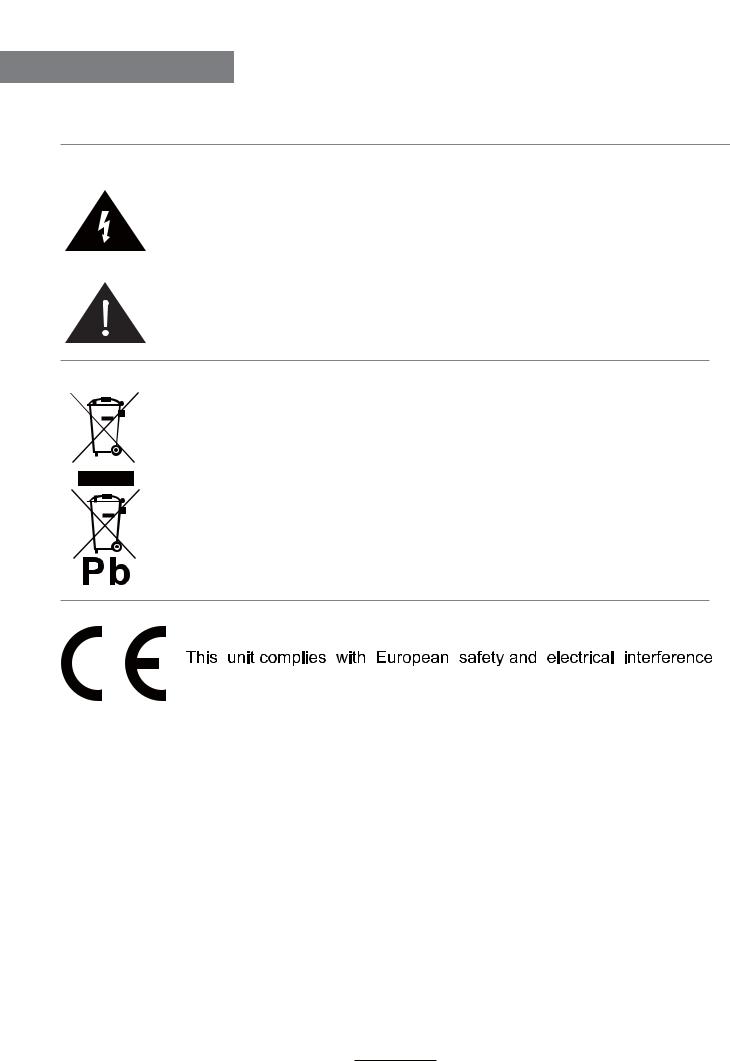
Caution
Caution
The lightning flash with arrowhead symbol, within an equilateral triangle is intended to alert the user to the presence of un-insulated “dangerous voltage” within the products enclosure that may be of sufficient magnitude to constitute a risk of electric shock to the persons.
The exclamation point within an equilateral triangle is intend to alert the user to the presence of important operating and maintenance (servicing) instructions in the literature accompanying the appliance.
Correct disposal of this Product
(Waste Electrical & Electronic Equipment (WEEE)
Your product is designed and manufactured with high quality materials and components which can be recycled and reused.
This symbol means that electrical and electronic equipment, at their end- of-life should be disposed of separately from your household waste. Please dispose of this equipment at your local community waste collection/ recycling center.
In the USA there are separate collection systems for used electrical and electronic products. Please help us to conserve the environment we live in!
directives.
1
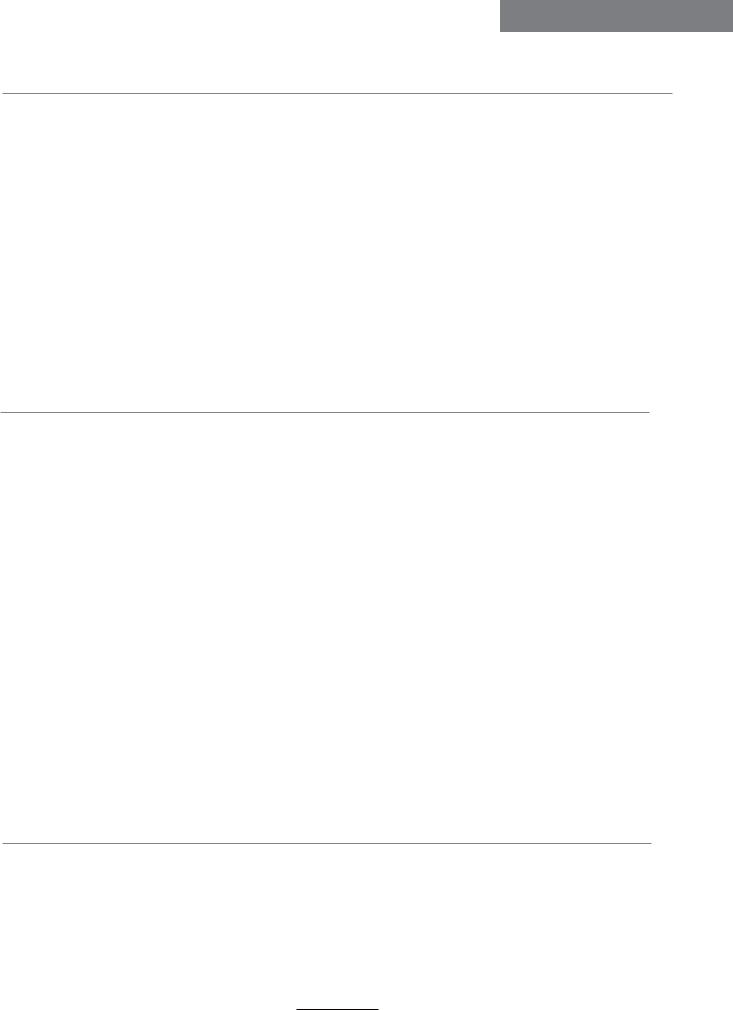
Safety Information
Safety Information
To ensure reliable and safe operation of this equipment, please read carefully all the instructions in this user guide, especially the safety information below.
1.Warnning: Only use attachments/accessories specified provided by the manufacturer, the apparatus is supplied by AC adapter, the AC adapter is used as disconnect device, the disconnect device shall remain readily operable.
2.Warnning: The battery (battery or batteries or battery pack) shall not be exposed to excessive heat such as sunshine, fire or the like.
3.Warning: To prevent fire or electric shock hazard, do not expose the unit to rain or moisture. Do not expose the Adaptor and LED TV to water (dripping or splashing) and no objects filled with liquids, such as vases, should be placed on the unit.
4.Attention: Can only be used for 12V vehicle-mounted output, can't be used for
24V vehicle-mounted output !
5.No naked flame sources, such as lighted candles, should be placed on the apparatus.
6.The ventilation should not be impeded by covering the ventilation openings with items, such as newspapers, table-cloths, curtains, etc.
7.Attention should be drawn to the environmental aspects of battery disposal.
Electrical safety
•To prevent overload, don't share the same mains supply socket with too many other items of equipment.
-Do not place any connecting wires where they may be stepped on or tripped over.
-Do not place heavy items on the leads, which may damage them.
-Hold the Mains plug, not the wires, when removing from a socket.
-During a thunderstorm or while leaving the TV for long periods, disconnect the aerial (if outdoor) and mains power from the supply.
-Do not allow water or moisture to enter the TV . Do NOT use in wet
or moist areas such as Bathrooms, steamy kitchens or near swimming pools.
•Pull the plug out immediately, and seek professional help if:
-the mains plug or cable is damaged.
-liquid is spilt onto the set, or if it is accidentally exposed to water or moisture.
-anything accidentally penetrates the ventilation slots.
-the set does not work normally.
-Do NOT remove the safety covers. There are no user serviceable parts inside. You may invalidate the warranty. Qualified personnel only are permitted to service this apparatus.
-To avoid battery leakage, remove exhausted batteries from the remote control handset, or when not using for along period.
-Do NOT break open or throw exhausted batteries on a fire.
Physical safety
•Do NOT block ventilation slots in the back cover. You may place the TV in a cabinet, but ensure at least 5cm (2") clearance all around the unit.
•Do NOT tap or shake the TV screen, you may damage the internal circuitry. Take good care of the remote control, do not drop it or allow it to come into contact with liquids.
•To clean the TV use a soft dry cloth. Do NOT use solvents or petrol based fluids. For stubborn stains, you may use a damp soft cloth with diluted detergent.
2

Product Introduction
Product Introduction
POWER -VOL VOL+ -CH CH+ MENU INPUT
Remote Control window
(IR) Infrared Receiver: Receives IR signals from the remote control. (Power on/Standby) LED indicator: Press POWER to turn on and off.
Indicator on(Red) |
Standby mode |
Indicator on(Green) |
Power on mode |
The effective receiving range for the signal is 5-8 metres from the front of the remote control window, and 300 to the left or right side and 200 above or below the control window.
INPUT: Display the input source menu.
MENU: Display/exit the OSD menu.
CH+/-: Scan through channels.
VOL+/-: Adjust the volume.
POWER: Turn on/standby the TV set.
Accessories
The configuration of the components may look different fron the following illustration.
|
|
|
|
|
|
|
|
Batteries |
|
|
|
|
|
|
|
|
|
|
|
|
|
|
|
|
|
|
|
|
|
|
|
|
|
|
|
Adapter |
Remote Control |
User’s Guide |
Mini YPbPr cable |
Mini AV cable |
||||
E-14 |
|
|
|
|
|
|||
|
|
|
|
|
|
|||
3

Connections
Connections
HDMI USB RF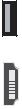 mini YPbPr mini AV
mini YPbPr mini AV
Headphone out
POWER |
|
PC-IN |
VGA |
SCART |
Coax |
||
|
|||||||
|
|
|
|
|
|
||
|
|
|
|
|
|
|
|
POWER: Connect to the mains adaptor.
Headphone: Connect it to your headphone or other audio equipment. PC-IN: Connect it to the audio output terminal of PC.
VGA: For PC display.Connect it to the D-Sub 15 pins analog output connector of the PC. SCART: Connect them to the SCART video output terminal of DVD.(used in component source) Coax: Digital coaxial output.
HDMI: Connect it to the HDMI of DVD or other equipment. USB: USB jack for update,media and PVR.
RF: Connect antenna or cable 75 Ohm coaxial to receive TV signal.
Common Interface: CI slot.
mini YPbPr: Connect them to the YPbPr video output terminal of DVD.(used in
component source)
mini AV: Connect it to the audio & video output terminals of DVD with the Converter cable. (Audio terminals are shared with YPbPr)
4
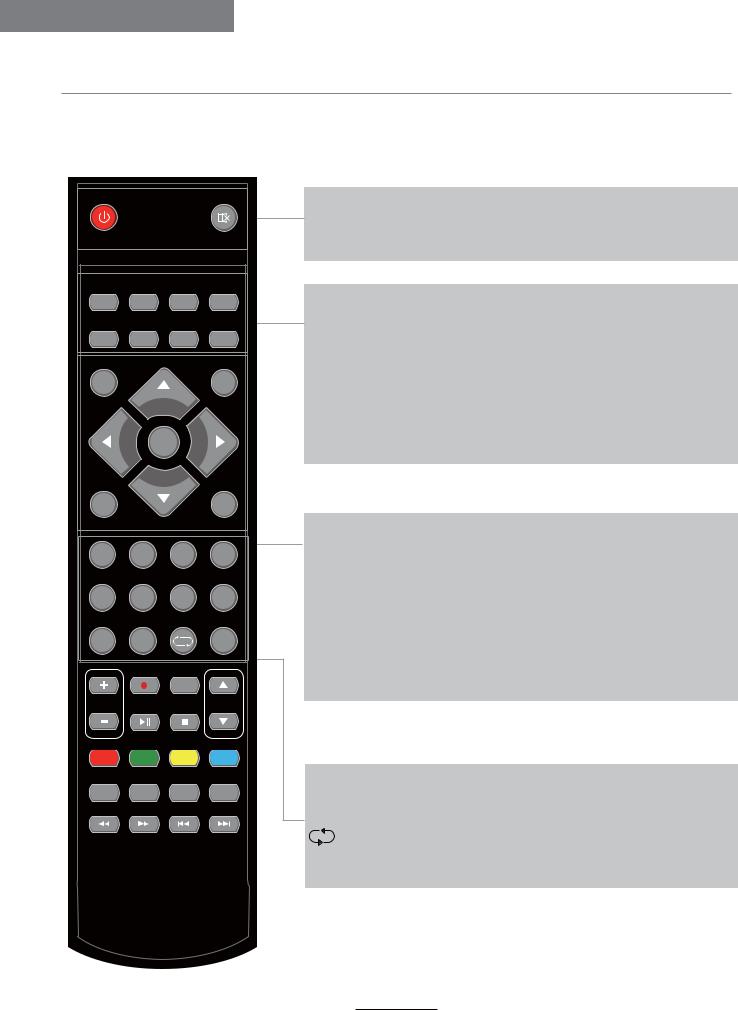
Remote Control
Remote Control
The remote control is using Infra-Red(IR). Point it towards the front of the TV. The remote control may not work correctly if it is operated out of range or out of angle.
POWER |
|
|
MUTE |
PICTURE |
SOUND |
ASPECT |
SLEEP |
SUBTITLE |
CH.LIST |
EPG |
FAV |
TV/RADIO |
|
|
INPUT |
|
OK |
|
|
MENU |
|
|
EXIT |
1 |
2 |
3 |
4 |
5 |
6 |
7 |
8 |
|
|
|
DISPLAY |
9 |
0 |
|
|
|
REC |
REC.LIST |
|
VOL |
|
|
CH |
TV/TXT CANCEL REVEAL NICAM/A2
INDEX |
HOLD |
SIZE SUBPAGE |
POWER(red button): Turn the TV on/standby. MUTE: Press to mute the sound, press again or press
VOL+ to unmute.
PICTURE: Select the picture mode. SOUND: Select the sound mode. ASPECT: Adjust picture size SLEEP: StandbyTimer
SUBTITLE: Turn on/off the subtitle display in DTV mode CH.LIST: Display the programs list.
EPG: To show the Electronic Program Guide during no-
menu state only in DTV mode. FAV: Display the favorite program list.
Buttons for Basic operating TV/RADIO: Switch to TV/RADIO.
INPUT : Display the input source menu.
THUMBSTICK( 



 OK): Allows you to navigate the on-screen menus and adjust the system settings to your preference.
OK): Allows you to navigate the on-screen menus and adjust the system settings to your preference.
MENU: Press to display the OSD menu.
EXIT: Press to exit the OSD menu.
NUMBER BUTTONS: Choose channel directly. Press number buttons and press OK button to play the channel.
: Return to the previous channel viewed.
DISPLAY: Press to display the current mode’s information.
5

Remote Control
Remote Control
POWER |
MUTE |
PICTURE |
SOUND |
ASPECT |
SLEEP |
SUBTITLE |
CH.LIST |
EPG |
FAV |
TV/RADIO |
|
|
INPUT |
OK
MENU |
|
|
EXIT |
1 |
2 |
3 |
4 |
5 |
6 |
7 |
8 |
|
|
|
DISPLAY |
9 |
0 |
|
|
|
REC |
REC.LIST |
|
VOL |
|
|
CH |
TV/TXT CANCEL REVEAL NICAM/A2
INDEX |
HOLD |
SIZE SUBPAGE |
VOL +/- : Volume +/-.
CH / : Channel/Program +/-.
REC: Press to start recording the program in DTV mode. REC.LIST: Record List.
: Play/pause program.
: Stop program.
 : Fast reverse.
: Fast reverse.
 : Fast forward.
: Fast forward.
 : Previous chapter.
: Previous chapter. 
 : Next chapter.
: Next chapter.
Colour buttons : Short cuts-follow the coloured links in the text.
Buttons for TELETEXT operating
You could use the buttons only in TELETEXT .
TV/TXT: Turn off/on the Teletext display. CANCEL: Cancel the Teletext display. REVEAL : Reveal any hidden text. NICAM/A2: TV Nicam/A2 select. INDEX: Go to index.
HOLD: Hold or carry on the current subpage.
SIZE: Press to see top half of page double size. Press again to see the bottom half of page double size. Press again for normal size.
SUBPAGE: Press to enter subpages, pressagain to cancel.
6
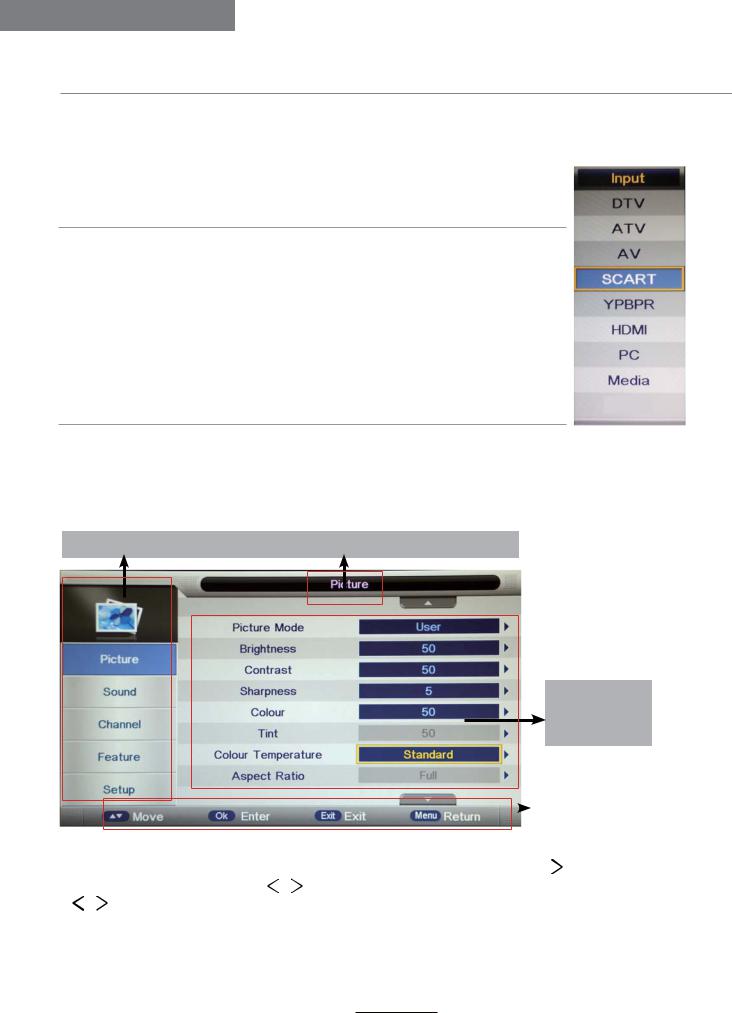
Basic Operation
Basic Operation
Power on/off
1.Connect to the power supply with the adaptor.
2.-To turn on the TV
Press POWER button on the TV or remote control. -To turn off the TV
Press POWER button on the TV or remote control.
Input Source select
Press INPUT button on the TV set or remote control to display the input source menu, and use CH+/- button on the TV set or 0 !button on remote control to select the input source, press OK button on the remote control to enter.
Note: Before you select the input source, make sure the connections are prepared.
Basic OSD Menu operation
Press MENU button to display the OSD menu as below:
Main menu: Picture Sound Channel Feature Setup
Submenu
(Picture menu for example)
|
|
|
|
|
Hint---you should operate |
|
|
|
|
|
the OSD menu according |
|
|
|
|
|
to the hint. |
Use |
/ button to select the main menu, and press / OK button to enter the submenu. |
||||
In the submenu, use / |
button to select the function item, press / OK button to enter |
||||
the setup menu, then press |
/ button to adjust, or press / |
to select and press OK / |
|||
/ |
button to confirm. |
|
|
|
|
*(Press MENU /  button to return to the upper menu.)
button to return to the upper menu.)
*(Press EXIT button to exit the menu display.)
Note1: Only when you input the suitable signal, the relevant items can be activated Note2: Please operating the OSD menu according to hint on the bottom of the banner.
7
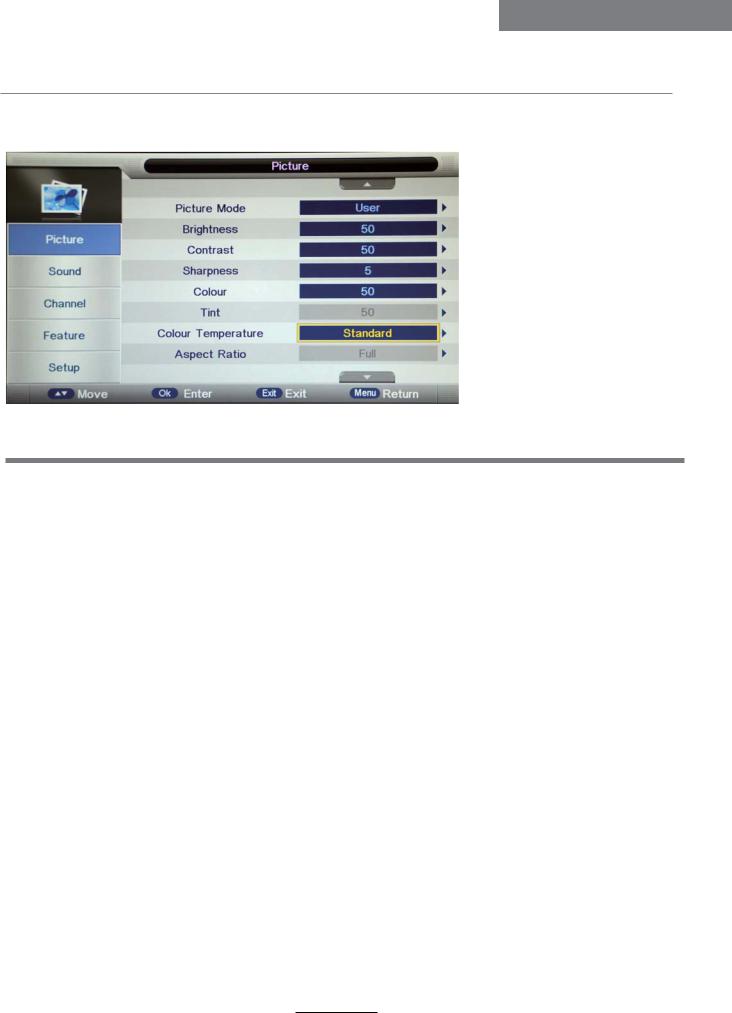
OSD Menu
OSD Menu
1. Picture menu
Description
Picture Mode: Select your desired picture mode from Dynamic, Standard, Mild and User.
Brightness: Adjust image black level.
Contrast: Adjust image contrast.
Sharpness: Adjust the sharpness(Gray and invalid in VGA/PC mode).
Colour: Adjust image colour from black and white.
Tint: Control the tint ( NTSC mode only).
Colour Temp.: Select an optimum color temperature mode to suit your eyes for viewing from Warm, Cool, Standard.
Aspect Ratio: Change the aspect for the screen from 4:3,16:9,Zoom1,Zoom2 or Panorama etc....
Noise Reduction: If the broadcast signal received is weak, you can select the Noise Reduction option to reduce the video noise level between Off, Low, Middle and High.
8
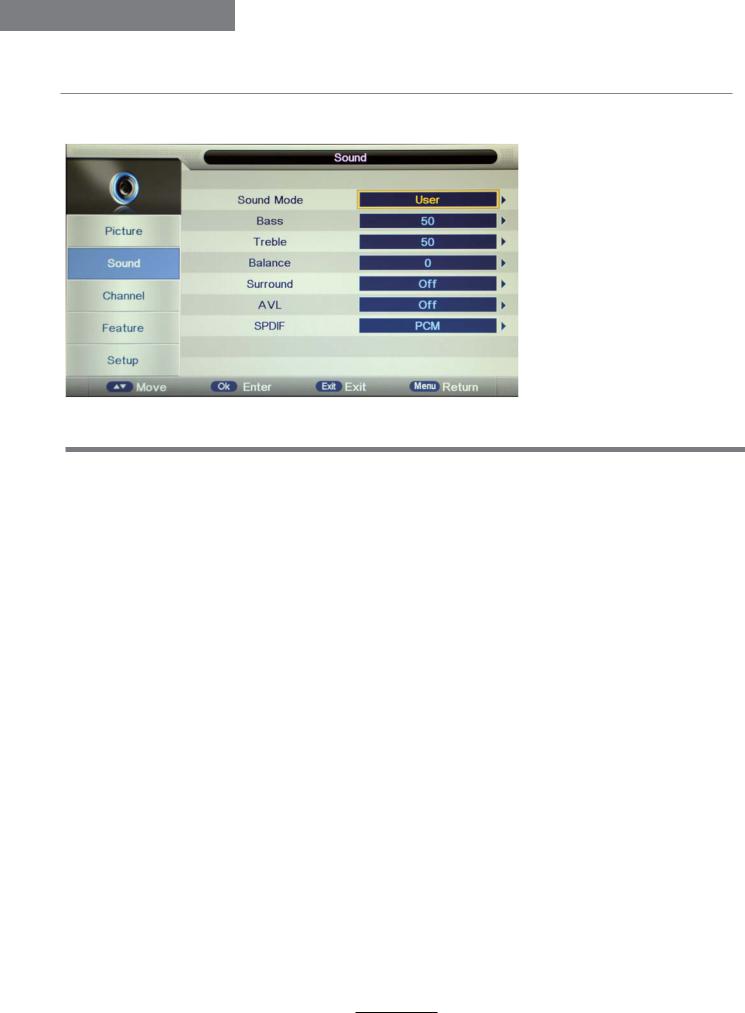
OSD Menu
OSD Menu
2. Sound menu
Description
Sound Mode: Select your desired sound mode from Standard, Movie, Music, Speech and User.
Bass: Adjust the level of the lower-pitched sounds.
Treble: Adjust the level of the higherpitched sounds.
Balance: Adjust the audio output between left and right speakers.
Surround: Turn on/off the surround sound function.
Auto Volume Level (AVL): The volumes of all sources will be maintained when the function’s on.
SPDIF: Select the spdif mode for the TV from off, PCM and Auto.
9
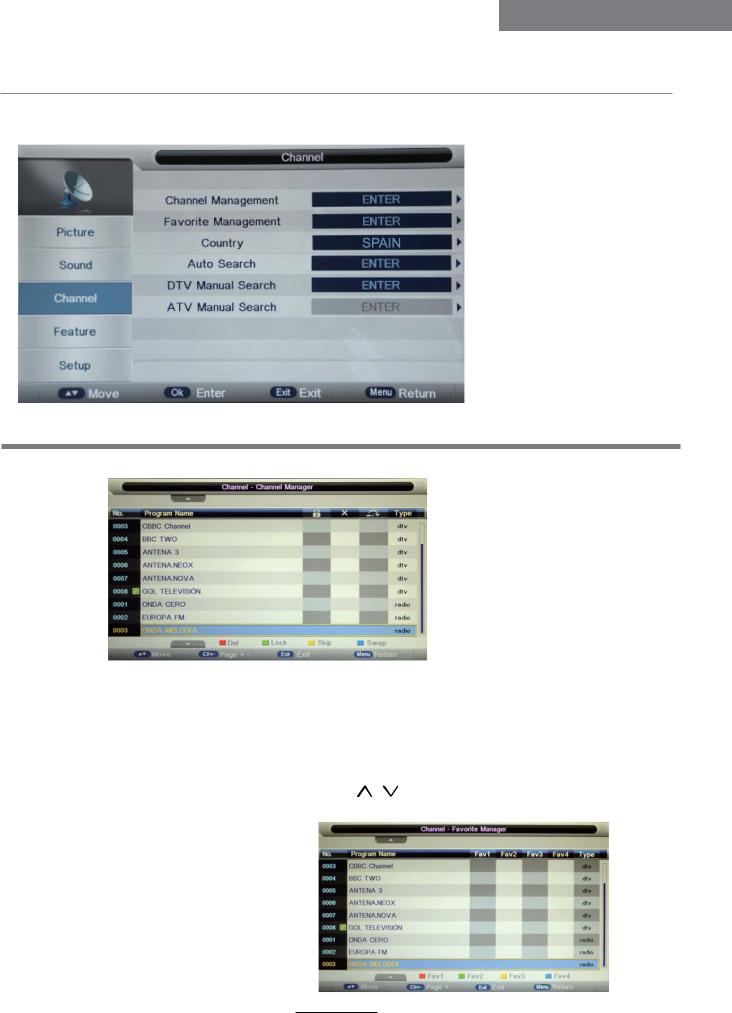
OSD Menu
OSD Menu
3. Channel menu(In ATV/DTV mode)
Description
Channel Management: Enter the Channel management menu to edit the channels.
Delete: Press RED button to sign the channels you want to delete, it will hint you when you exit. Lock:User must set the “Lock enable”(Feature-Lock- Lock enable) at ON to active this function.
Press GREEN button to sign(lock) or cancel(unlock) the channel. And you have to enter the password to view the program.
Skip: Press YELLOW button to skip the channel or cancel the setting, and the program will not be programed by CH+/- button.
Swap: Press BLUE button to sign the channel, press / button to move, and press OK button to swap the position.
Favorite Management: Add or remove favourite channels by the colour buttons. Up to 4 favourite lists are available, RED-Fav1, GREEN-Fav2, YELLOW-Fav3, BLUE-Fav4.
10
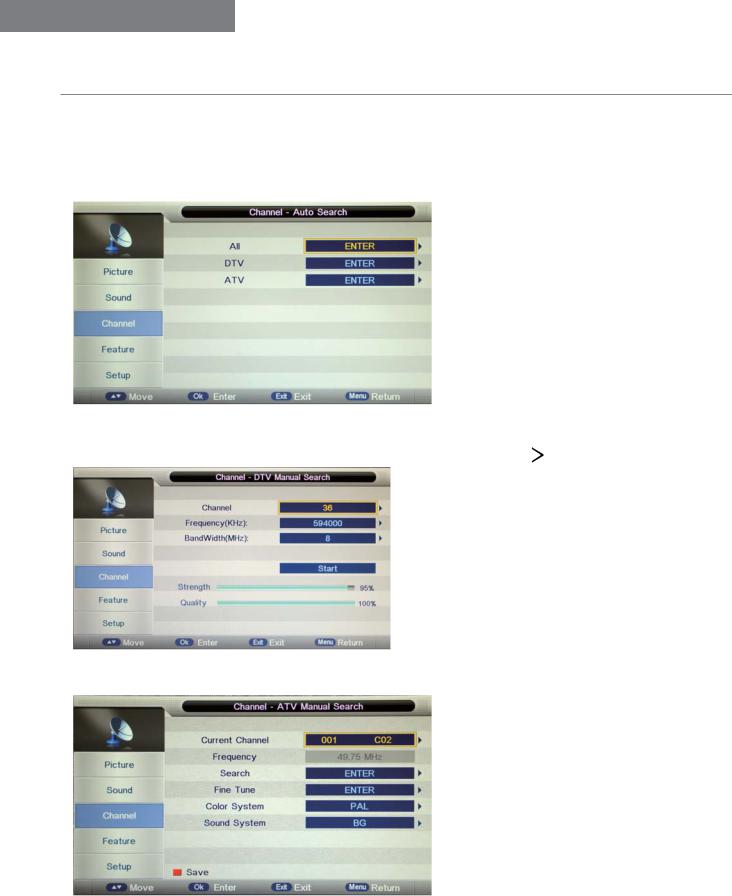
OSD Menu
OSD Menu
Country : Select the country.
When the Child Lock is on, please enter the Password (Lock Password in Feature menu) to start Auto and Manual Search.
Auto Search: Press OK button to enter the Auto Search menu, select search mode, and press OK button to start auto search.
Note:
1. ALL: Auto search channels for DTV, ATV and Radio.
DTV: Auto search channels for DTV and radio.
ATV: Auto search channels for ATV.
2. When the TV is auto tunning, you could press MENU button to stop auto tunning and return to preview menu.
DTV Manual Search : Enter the DTV Manual Search menu. Press
 button to select the “Channel” item, and press
button to select the “Channel” item, and press 
 then press
then press 
 button to select the “Start” item, and press
button to select the “Start” item, and press 
DVB-T
ATV Manual Search : Enter the ATV Manual Search menu.
button to select the channel, button to manual search.
Current Channel: Select the current channel for manual searching.
Search: Press OK button to enter the search menu, and manual search the frequency by

 button.
button.
Fine Tune: Press OK button to enter the Fine tune menu, and fine tune the frequency by

 button.
button.
Color/Sound System: Select the Color/Sound system for the program.
11

OSD Menu
OSD Menu
4. Feature menu
Description
Lock: This menu allows you to lock certain features of the television so that they can not be used or viewed. For example if you don’t want certain channels viewed by children or if the television is to be used in a hotel and you want certain channels be locked.
When you enter the system lock menu you will be asked for a password. As default it is 0000.
Lock Enable - Turn on/off the Lock functions.
Note: When it is be turned on, the functions of Parental Guidance and Change Pin code below will be locked, and the functions Lock(in Channel Management), Auto Search, DTV Manual Search, ATV manual Search in Channel menu will also be locked.
Parental Guidance - Select the Parental Guidance mode, or turn off the function.
Change Pin Code – Press OK button to enter , first enter the current code, then enter your new code and confirm your new code.
12
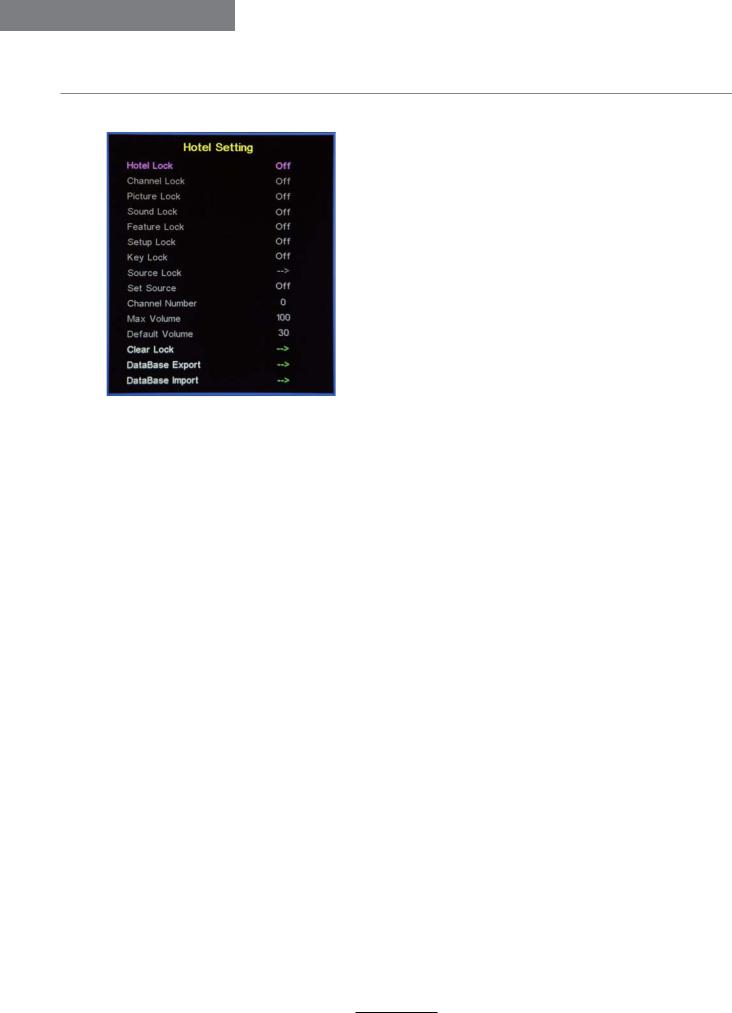
OSD Menu
OSD Menu
Hotel Mode - Enter the Hotel Setting menu.
Hotel Lock: Turn on/off the Hotel Lock function. Channel Lock: Disable the Channel menu in OSD. Picture Lock: Disable the Picture menu in OSD. Sound Lock: Disable the Sound menu in OSD. Feature Lock: Disable the Feature menu in OSD. Setup Lock: Disable the Setup menu in OSD.
Key Lock: Disable the buttons on the TV set. Source Lock: Disable the input source you desired.
Set Source: Select the default source when you turn on the TV. Channel Number: Select the default channel number when you turn on the TV.
Max Volume: Set the Max volume for the TV.
Default Volume: Set the default volume when the program is on. Clear Lock: Clear all the locks above, it means set all the locks to OFF and max volume to 100.
Database Export: Export all Hotel Settings to the USB device. Database Import: Import all Hotel Settings from the USB device.
Language: Lets you adjust the different language options available.
Clock: Allows you to set the clock (as default the information is taken automatically from the digital signal).
Sleep Timer: Lets you set the sleep timer so the television automatically switches off after a certain amount of time.
Auto Power Off: The TV will switch off itself automatically if no change in status within the time you select. You can choose 1H, 2H, 4H or off.
Hearing Impaired: You can switch on the hearing impaired feature, this provides additional information and subtitles
CI Info: Pay per view services require a “smartcard” to be inserted into the TV.
If you subscribe to a pay per view service the provider will issue you with a ‘CAM’ and a “smartcard”. The CAM can then be inserted into the COMMON INTERFACE PORT
(CI Card In).
PVR/Timeshift: Setup menu for recording, please see the Recording Operation section.
13
