
User Manual
GPS Speed Camera Detection System
Evolution
plus

2
Introduction
Congratulations on purchasing a Snooper Safety Alert System!
This user manual aims to provide you with installation and user instructions
for the Evolution GPS location device.
Utilising the very latest Global Positioning Satellite (GPS) technology,
Snooper have created the Evolution, which has been designed to help you
drive safely within the confines of today’s speed limits, by alerting you quickly,
and easily to the presence of police speed traps, often located at accident
black spots, electronically indicating potentially dangerous and hazardous
situations.
The geographical coordinates of all ‘fixed’ speed monitoring systems and
many officially designated accident ‘hotspots’ have been stored on a
database that is constantly monitored and updated by our data collection
team, ensuring that you are alerted to every potentially hazardous stretch of
road or danger spot. The Evolution connects quickly and easily to your PC so
that you can download the database in a matter of minutes (internet
connection required). Please note that a certain level of system hardware and
software are required on your PC; see the section Software CD later in this
manual. Once the database has been downloaded your Evolution compares
your position using its built-in GPS antenna, with the position of every known
‘fixed’ speed monitoring system and accident ‘hotspot’ alerting you both
audibly and visually via a speaker and LED text display ensuring your highest
concentration at all times.
The Evolution also comes with a laser detector built into the unit. A combination
of a detection lens at the rear of the unit and a 360-degree prism on the top of
the unit ensure all round protection. It has been designed to detect laser speed
monitoring systems often used in danger spots where ‘fixed’ systems cannot
be easily utilised.
Drive Safely with Snooper!
The Snooper Evolution has been designed and manufactured to help
enhance road safety and is in no way a licence to speed nor has it been
designed as a substitute for concentration. Driving within the speed limit,
whilst carefully observing current road conditions is essential.
Introduction
Introduction

3
Contents
Page
Introduction 2
Components 4
Features 5
Registering your Snooper Evolution 6
Software CD 7
Downloading 8
Installing the Evolution 9
Operating Instructions 14
Features and Settings 20
Motorcycle Installation 24
Troubleshooting 25
Specification 29
Snooper Accessories & Price List 30
Service under Warranty 31
Contents
Contents

4
Components
The following components come as standard with your Snooper Evolution: -
1 x Snooper Evolution system
1 x Quick Start Guide
1 x Windscreen suction cup bracket
2 x Hook and loop fastener
1 x Straight power lead with cigarette lighter socket adaptor
1 x Straight 2 metre hard wire cable with fuse holder
1 x Download Software Disc, including the full user manual
Components
Components
PLEASE NOTE
Due to our desire to continually improve our products the
specification may change without notice.
Return to contents

5
Features
A MODE/MENU & Scroll Button
B MUTE/CANCEL & Scroll Button
C New Location & Select Button
D LED Text Display
E 360o Laser Prism
F Rear Laser Sensor
G Windscreen Bracket Mounting Slot
H 12V Power Input Socket
I USB Computer Interface Socket
J GPS External Antenna Socket (Antenna not included)
K Power On/Off & Volume Control
L Earphone Socket (Earphone not included)
Features
Features
Return to contents
MODE/MENU
MUTE
/CANCEL
NEW LOCATION
SELECT
DC 12V
USB
Ext
POWER ON/OFF
OFF
2
EAR
A
B
D
C
G
H
I
J
L
K
E
F
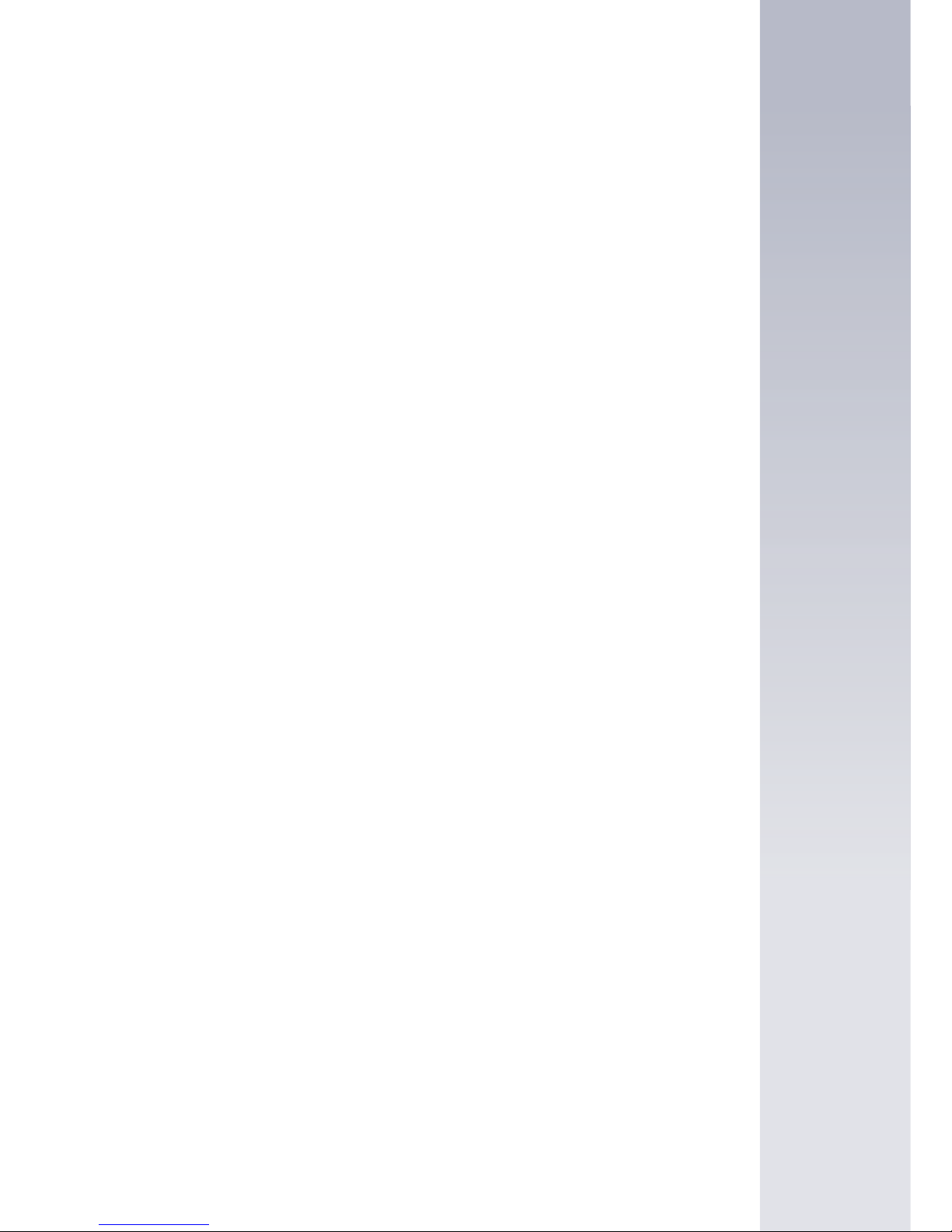
6
Registering your Snooper Evolution
IMPORTANT!
PLEASE READ BEFORE USING YOUR SNOOPER EVOLUTION
The Snooper Evolution Plus does not come with a safety camera database
pre installed for security reasons. You must first register your Evolution before
you can perform a download of the Enigma database to your Evolution. There
are several ways to register your unit:
Register Online
Go to the official Snooper website www.snooperneo.co.uk and register your
unit online. Your unit should normally be activated within 30 minutes of
registration.
By Fax
Print and complete the registration form included on the CD ROM and fax it to
0870 787 1700 between the hours of 9:00am and 5:30pm Monday to Friday,
your unit should normally be activated within one hour of the fax being
received.
By Post
If you would like to register by post send the completed registration form to us
at the following address.
Performance Products Limited,
Cleaver House, Sarus Court, Stuart Road,
Manor Park, Runcorn WA7 1UL.
If you register by post your unit should normally be activated within 24 hours
upon our receipt of your completed registration form.
Please Note: To register your Evolution you will need the serial number of
your unit and you are required to select a payment method at the time of
registration. There are two payment options available:
Monthly by Direct Debit - Receive 6 Months FREE, then pay only £4.95 a
month. Perform as many downloads as you like and pay only £4.95 Inc vat in
easy to manage monthly payments. Direct Debit payments only start after the
initial FREE 6 month period.
Note: Minimum Subscription is 12 months.
One up-front payment of just £99.95 for Downloads for Life!
Pay one payment of just £99.95 Inc vat, by credit card, debit card or cheque
and perform downloads for the life of the unit.
Note: This is only applicable to the original registrant of the unit and is non
transferable.
Registration
Registration
Return to contents
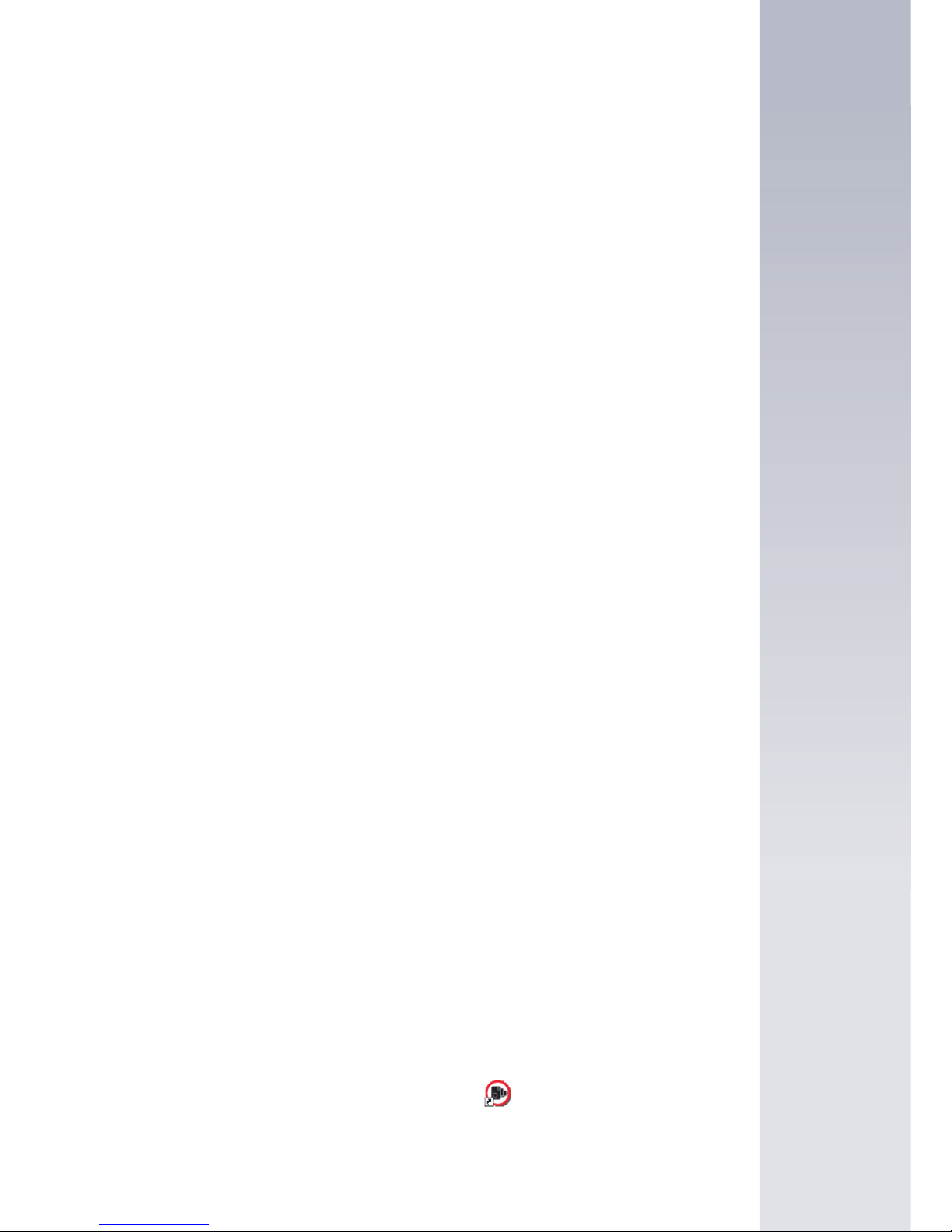
Software CD
Before you can begin downloading the database onto your Snooper Evolution
you will need to install the Evolution Updater software first and then the driver
software for the USB PC connection lead that enables you to do this.
There is a certain minimum amount of hardware and software requirements
needed in order for the software to be installed and used successfully.
Hardware Requirements
The computer must have an Intel Pentium Class processor or equivalent, a
minimum of 32MB of RAM, a monitor with 256 (8 bit) colours or greater, a CD
ROM drive, 20MB of free disc space and a spare USB connection.
Software Requirements
The software will only operate on the following Windows based operating
systems - Windows 2000, Windows XP.
Internet Explorer 4.5 or above or Netscape Navigator 4.5 or above must be
installed on the computer
NOTE: The Snooper Evolution Updater software does not support
Windows 95/98/98SE, Millennium and Apple Macintosh operating
systems. Windows 64bit XP is not supported.
Software Installation Instructions
Place the CD ROM into the CD ROM drive. Your PC should automatically
open a window displaying the instructions for installing the software.
Please follow the instructions carefully – the download software MUST
be installed first BEFORE installing the USB driver.
If the CD does not ‘auto run’ then you will need to launch the CD manually:
Click on Start and then Run. In the dialogue box that opens click on Browse –
another dialogue box will open. Locate your CD ROM drive (drive letter is
normally D) using the ‘Look in’ option and select ‘Menu’ from the lower portion
of the dialogue box. Once you have selected ‘Menu’ click on Open on the
explorer box and then OK on the Run dialogue box.
Important: Once you have installed the USB drivers you will need to
restart your PC.
Once restarted connect the Evolution to the USB lead and turn the Evolution
ON. The ‘Found New Hardware’ wizard will run. Select the ‘Install the
software automatically (Recommended)’ option and click ‘Next’ to complete
the installation of the USB drivers.
Any revised software updater or packages can be obtained from
www.snooperneo.co.uk.
Once the software and USB drivers are installed you are ready to download
the database to your Evolution. Double-click the icon which now appears
on your desktop to launch the program and follow the onscreen instructions.
7
Software CD
Software CD
Return to contents

8
Downloading
Performing a download is straightforward.
1. Switch on your PC.
2. Connect the computer to the Internet.
3. Double left click the icon to open the software.
4. The first time you use the software after installation the following message
is displayed: “Please select which camera data you wish to download on
to your Evolution Plus on the next screen”
5. Click OK to continue.
6. Select which data you would like to receive and click OK.
7. If, after your initial download you wish to change the selected database
then open the software, left click ‘Menu’ and then ‘Download Settings’ and
select the database files you require. Once selected click ‘OK’.
8. Using the supplied cable connect one end of the USB lead directly to a
spare USB port on your computer and connect the mini USB to the
Evolution’s USB socket. IMPORTANT the Evolution must NOT be
switched on at this time.
9. Switch on the Evolution by turning the rotary on/off switch towards you.
The unit will display ‘Connect’.
10. The software will initiate the download automatically.
The download process is as follows:
•
The software will display the serial number of your Evolution and a green
progress bar will start to progress across the screen.
•
The software will then connect to the database server and then
download** the database.
•
The Evolution will then save the data received.
•
Once the download is complete the Evolution software will instruct you to
disconnect the unit from the PC.
** If you have a Firewall on your computer the software may appear to hang
and/or your Firewall software will inform you that the Evolution Plus
software is trying to access the internet.
Please make sure that you grant/allow/permit access through the
Firewall. Please read the messages supplied by your Firewall software
carefully before choosing your option.
If you do not allow the program to access the internet through the Firewall,
the download process will fail. Please note: Windows XP comes with a
built-in firewall as standard.
If you receive an error message, during the download process, please refer to
the troubleshooting section of this manual or additional help is available
online at www.snooperneo.co.uk
As there are constant additions to our Enigma database it is advisable to perform
regular downloads. The frequency with which you do this is entirely up to you,
but we recommend that higher mileage drivers often driving on unfamiliar roads
download once or twice a week whereas lower mileage drivers perform a
download once or twice per month. Please note that you will need to register
your Snooper Evolution first before you can perform a download.
Downloading
Downloading
Return to contents

9
Installing the Evolution
For optimal results mount the Evolution onto the vehicles windscreen or
alternatively it can be mounted on the dashboard using the hook and loop
fastener.
When installing your Snooper Evolution please consider the following:
•
The unit, with its built in GPS antenna has a clear view of the sky*
•
It is located in a position where you can easily view the LED text display
without having to take your eyes too far from the road ahead and that you
can reach the controls safely.
•
When the power cable is attached it must not impede the safe operation of
the vehicle or its controls.
•
The positioning of the device must not impair the driver’s vision.
•
Does not jeopardise the drivers or passengers safety
•
You will be able to remove the device when the vehicle is left unattended
and to perform downloads.
*Please Note: Some vehicles may come with a ‘Heat Reflective’, ‘Metal
Oxide’ or ‘Athermic’ windscreen which may affect the performance of
the built in GPS antenna. If you are unsure what type of windscreen is
fitted to your vehicle then please contact your vehicle dealer or
manufacturer for further information. In these situations you will need to
purchase an external GPS antenna, which can be positioned either on
the rear parcel shelf or outside the cabin of the vehicle.
Once you have found a suitable location for your Evolution secure it in place
by using either the suction cup windscreen bracket or the ‘Hook and Loop’
fastener provided, remembering to clean the area where the bracket or
fastener is going to be positioned thoroughly before hand to ensure good
contact. More detailed installation instructions follow.
PLEASE NOTE: Be careful to choose a location that does not block the
drivers view or where it might endanger the driver or passengers should your
vehicle suddenly come to a stop or be involved in an accident.
Installing the Evolution
Installing the Evolution
DO NOT leave the unit in view when the car is stationary during hot
conditions. Exposing the Evolution to extremely high temperatures
can temporarily impair performance. Keep the Evolution out of
sight when not in use to help avoid potential theft.
RS232
RD
Windscreen
Dashboard
Return to contents

RS232
RD
10
Installing your Snooper Evolution using the Windscreen Suction
Cup bracket
You can mount your Evolution to the inside of your vehicles windscreen using
the suction cup windscreen bracket provided. Simply select a position within
the windscreen so that the top of the unit has a clear view of the sky,
remembering that you need to connect the power connection cable as well as
ensuring that you can read the LED text display and reach the controls
safely.
Follow these instructions to mount the unit in this way.
•
Install the suction cups onto the bracket by fitting them into the holes as per
the diagram below.
•
Clean the area where you wish to position the bracket thoroughly with a
good quality glass cleaner
•
Adjust the bracket to the rake of the windscreen by carefully bending it so
that when the Evolution is mounted onto the windscreen it is perpendicular
to the road ahead. The display must be facing the driver and the controls
should be within reach of the driver.
The Evolution is supplied with two power cables one of which can be
connected to the vehicles cigarette lighter socket as follows.
•
Connect the smaller right angled plug to the socket marked ‘DC 12V’ on the
Evolution.
•
Push the cigarette lighter plug firmly into the vehicles cigarette lighter
socket. (For the hardwire instructions please refer to the relevant section.)
•
Slide the Evolution onto the bracket until it is secure.
•
To remove the Evolution simply slide the unit off the bracket from the front.
•
The Snooper Evolution is now ready for use.
Installing the Evolution
Installing the Evolution
Return to contents

11
Installing your Snooper Evolution using the Hook and Loop
fastener
The Snooper Evolution can be installed anywhere on the dashboard as long
as the built in GPS antenna has a clear view of the sky and you can easily
see the LED text display and operate the controls safely. You will also need to
be sure that you can connect the power connection cable. Your Evolution can
be installed easily with the hook and loop fastener if you have a sufficiently
flat area on your dashboard.
Follow these instructions to mount the unit in this way.
•
Use an alcohol wipe or similar cleaner to thoroughly clean the bottom of the
Evolution and the area of the dashboard where you intend to mount your unit.
•
With the two parts of the Hook and Loop fastener still fastened together,
peel the backing tape from the softer ‘Loop’ side of the fastener and apply
it to the bottom of the unit.
•
Next remove the backing tape from the ‘Hook’ side of the fastener, again
whilst the two parts are still fastened and position the unit onto the desired
area. If possible leave the Hook and Loop fastener for 24 hours to adhere
properly before using regularly.
The Evolution is supplied with two power cables one of which can be
connected to the vehicles cigarette lighter socket as follows.
•
Connect the smaller right angled plug to the socket marked ‘DC 12V’ on
the Evolution.
•
Push the cigarette lighter plug firmly into the vehicles cigarette lighter
socket. (For the hardwire instructions please refer to the relevant section.)
•
The Snooper Evolution is now ready for use.
Installing the Evolution
Installing the Evolution
Return to contents

12
Power Connection
Using the cigarette lighter socket
The Evolution is supplied with two power cables one of which can be
connected to the vehicles cigarette lighter socket as follows.
•
Connect the smaller right angled plug to the socket marked ‘DC 12V’ on the
Evolution.
•
Push the cigarette lighter plug firmly into the vehicles cigarette lighter
socket.
Please Note: Do not leave your Evolution plugged into the cigarette lighter
socket when you start your vehicle. The cigarette lighter socket is prone to
power surges as the vehicle is started and this may cause damage to your
unit.
If the device does not power up please check that the cigarette lighter socket
is clean of any debris, remembering not to insert metal objects into the
socket. Check that the cigarette lighter adaptor is inserted all the way into the
socket and to check that the fuse in the cigarette lighter adaptor is
operational. If your Evolution will still not power up, please check that the
cigarette lighter in your vehicle is functioning correctly.
Replacing the Fuse
If the unit stops operating first check the fuse in the cigarette lighter plug. If
the fuse has blown, follow these steps and replace it with a 2 amp,
6 x 30mm fast blow fuse.
Caution: Using a fuse that does not meet these ratings or removing fuse
protection can damage your unit, the power cable, or the vehicles electrical
system
1. Grasp the ring near the tip of the cigarette lighter plug, and then carefully
unscrew the ring by turning it counter clockwise.
Installing the Evolution
Installing the Evolution
Return to contents

13
Caution: If you must use pliers to loosen the ring, be careful not to crush the
tip. Never use pliers or other tools to retighten the ring on the cigarette lighter
plug.
2. Pull the ring straight out, then remove the metal tip, spring and old fuse.
3. Check the fuse to see if it has blown. If it has, replace it.
4. Replace the metal tip and spring inside the ring, then place the fuse inside
the cigarette lighter plug and screw the ring back onto the plug. Make sure
the metal tip is visible when you reassemble the cigarette lighter plug.
Direct connecting/hard wiring your Evolution
You can power your Snooper Evolution by wiring it directly to your vehicles
12V electrical system using the ‘Hard Wire’ cable supplied as standard with
your unit. First connect the positive side of the cable; this cable has the fuse
holder connected to it, to a 12v switched live. This is a live that is ON when
the ignition is ON but has no power when the ignition key is removed. The
negative side of the cable should be connected to a negative ground. It can
be attached to any metal portion of the vehicles frame. Next plug the small
adaptor on the other end of the lead into the DC 12V input socket on the back
of the unit.
Important: If you are unfamiliar with this procedure, please consult a
professional auto electrician.
Installing the Evolution
Installing the Evolution
Return to contents

14
Operating Instructions
1. Using the Evolution for the first time
After you have performed a download and installed your Evolution it is time to
perform the first ‘Cold’ start up. First make sure your vehicle is parked in as open
a space as possible, clear of tall trees and buildings so that the built in GPS
antenna has as clear a view of the sky above. Next turn the unit on by rotating
the ON/OFF Volume dial towards you. The LED text display will briefly read
‘Snooper’, Logic # (see page 23), Mway, City or All (page 15) and finally
’Searching for Satellites...’ will scroll across the screen as the unit begins to
search for satellite connection. The Evolution needs to acquire a minimum of four
satellites in order to work. Once this has been achieved the Evolution will
proceed to the Standby screen of your choice (See Standby Screen below). As
soon as the standby screen is displayed on your Evolution it is ready to use and
will now automatically alert you of any locations stored in its database. A variety
of audible and visual alert patterns are explained later on in this section. See
‘Features and Settings’ to personalise your unit.
As the GPS engine and antenna have never been used before, the first
‘Cold’ start could take anywhere from 15 – 50 minutes to establish a
satellite connection. Once initialised, subsequent start ups will take less
time and eventually should take only a matter of minutes.
Please Note: If the unit is not used for some time the initial GPS start up
may take longer than when the unit is used regularly.
2. Standby Screen
There are three selectable standby screens to choose from:
a) Atomic Clock and Compass (Factory Default)
b) GPS Signal Strength and Compass
c) Vehicle Speed
To select your preference press and hold the MODE/MENU button (for
approximately two seconds) until the unit displays ‘Tone’, then using either the
MODE/MENU or MUTE/CANCEL buttons scroll through the Menu options until
the screen reads ‘Scr Mode’ and press the SELECT button. Then use the
MODE/MENU or the MUTE/CANCEL button to scroll up or down through the
options. When you reach your desired setting, press the SELECT button again.
Operating Instructions
Operating Instructions
MODE/MENU
MUTE
/CANCEL
NEW LOCATION
SELECT
1
2
3
Return to contents

15
If you would like to exit the Menu screen at any time press and hold the
MODE/MENU button for approximately 2 seconds. If no buttons are pressed for
a period of five seconds the unit will automatically exit the Menu and return to
your chosen standby display.
3. Adjusting the Volume
The Snooper Evolution has an adjustable volume for controlling the loudness of
the audible alert. To increase the volume simply rotate the volume control on the
right hand side of the device, towards you. To decrease the volume of the unit
rotate the volume control away from you.
4. MODE/MENU Button
This button has two functions. The Mode function is used to select between three
types of settings, City, Motorway or All. When the button is pressed and held for
two seconds it allows you access to the Menu for further configuration of your unit.
When selecting your preferred Mode you need to press the ‘SELECT’ button to
confirm the change.
CITY Mode
In CITY mode the Snooper Evolution will ignore any alert generated via GPS that
is actually located on a motorway and is in range of your device but not an
immediate threat to you, as you are not actually travelling on that section of road.
Laser alerts remain unaffected when selecting this mode.
MOTORWAY Mode
In Motorway mode the Snooper Evolution will ignore any alert generated via GPS
that is not actually on a motorway and is within range of your device but not an
immediate threat to you as you are not actually travelling on that section of road. If
your speed drops below 20mph the device will sound an audible alert and the
message ‘Road Ch?’ will be shown on the display to remind you that you may no
longer be travelling on a section of motorway and may need to change the mode
to ‘CITY’ or ‘ALL’. Laser alerts remain unaffected when selecting this mode.
ALL Mode
In ALL mode the Snooper Evolution will detect all alerts generated via GPS that
are within the selected range of the unit. If you were travelling on a section of
motorway for instance it would mean that the unit could alert to locations situated
on an ‘A’ road that are near to the motorway. As it is not on the road you are
travelling however, it is not a threat and you might prefer to select the ‘Mway’
setting so that the unit would ignore unwanted alerts located via GPS. Laser
alerts remain unaffected when selecting this mode.
PLEASE NOTE: Whilst in CITY mode the device will not detect any locations
located on a motorway. When the unit is in Motorway mode the unit will not
detect any locations located on ‘A’ roads so you need to remember to change
modes when leaving an ‘M’ type road.
5. Cancel Button
If during an alert you decide that you would like to cancel it simply press and hold
the MUTE/CANCEL button. The display will automatically return to the Standby
screen and the device will be ready to alert you to the next GPS coordinate or
laser source.
Operating Instructions
Operating Instructions
Return to contents

16
6. Mute Button
If during an alert you decide that you would like to mute the audible alert, but
still retain a visual alert simply press the MUTE/CANCEL button briefly. The
screen will continue to display a visual alert but no sound will be emitted.
After you have travelled out of range of the location the unit will automatically
reset so the next time you encounter a location you will receive both an
audible and a visual alert as normal.
7. Alert Pattern
Fixed Speed Safety Cameras
As you approach a fixed speed safety camera the unit will begin to emit a
voice alert or your chosen audible alert (either a Soft or Hard ‘beep’) at your
preset alert distance. As you move closer to the fixed speed safety camera
the ‘beeping’ will quicken. At the same time the display will indicate the type
of location you are approaching, then the speed limit at that location and will
then begin to count down the distance in 50 metre increments to that location.
Automute
When your device alerts you to a location, rather than continually beeping
through the alert, it simply beeps at your selected volume for five seconds
and then automatically mutes the sound to volume level 3 until you are out of
range of the source. This allows you to receive a brief audible alert instead of
a continuous one.
If you would like to change the alert to a visual alert only press the
MUTE/CANCEL button to temporarily turn off the sound. If at any time you
would like to cancel the alert, simply press and hold the MUTE/CANCEL
button for approximately two seconds.
SPECs Safety Camera Systems
Due to the fact that the SPECs system incorporates a series of cameras that
monitor a vehicles speed over a fixed distance, a different alert pattern has
been devised to ensure that your concentration is maintained throughout the
danger zone.
When approaching the first camera in the SPECs system your Snooper
Evolution will begin to alert you at your chosen preset alert distance with the
display indicating ‘SPECs Str’ and emitting either a voice or your chosen
audible alert. The display will then change to indicate the speed limit at this
point and then count down the remaining distance in 50 metre increments to
the location of the camera.
Once you have passed the first camera the unit will then emit an audible alert
and will alternate the display showing ‘SPECs’ and the speed limit every five
seconds to remind you that you are still within the SPECs system.
Whilst travelling within a SPECs series, your Snooper Evolution will provide
both an audible and visual alert 250m before each camera. If after twenty
seconds you do not pass another camera, the alert will automatically ‘Time
Operating Instructions
Operating Instructions
Return to contents

17
Out’ and the alert will finish. If the unit ‘Times Out’ and you then approach the
next camera in the SPECs series however, the unit will alert you to that
location at your preset alert distance.
When you have passed the last camera in the series the display will indicate
‘SPECs End’.
Please Note: If you join a road in the middle of a SPECs series you will
automatically get a visual and audible alert, 250m before the first camera that
you pass.
If you would like to change the alert to a visual alert only press the
MUTE/CANCEL button to temporarily turn off the sound. If at any time you
would like to stop the alert, simply press and hold the MUTE/CANCEL button.
Laser Alerts
The Snooper Evolution incorporates a built-in laser detector. As laser often
requires instant action the device simply gives you an audible or voice alert
whilst the display will flash ‘Laser’.
As GPS is not used to locate laser, it is impossible to indicate the speed limit
or count down accurately the distance to a location in metres during a laser
alert.
If you would like to change the alert to a visual alert only press the
MUTE/CANCEL button to temporarily turn off the sound. If at any time you
would like to stop the alert, simply press and hold the MUTE/CANCEL button.
How Laser works
LASER stands for Light Amplification by Stimulated Emission of Radiation
The laser speed gun uses a method that relies on the reflection time of light.
You have probably experienced the reflection time of sound waves in the form
of an echo. For example, if you shout down a well or across a canyon, the
sound takes a noticeable amount of time to reach the bottom of the well and
travel back to your ear. Sound travels at approximately 1,000 feet (300
meters) per second, so a deep well or a wide canyon creates a very apparent
round-trip time for the sound.
A laser speed gun measures the round-trip time for light to reach a car and
reflect back. Light from a laser speed gun moves a lot faster than sound -about 984,000,000 feet per second (300,000,000 meters) or roughly 1 foot
(30 cm) per nanosecond. A laser speed gun shoots a very short burst of
infrared laser light and then waits for it to reflect off the vehicle. The gun
counts the number of nanoseconds it takes for the round trip, and by dividing
by 2 it can calculate the distance to the car. If the gun takes 1,000 samples
per second, it can compare the change in distance between samples and
calculate the speed of the car. By taking several hundred samples over the
course of a third of a second or so, the accuracy can be very high.
Operating Instructions
Operating Instructions
Return to contents

18
The advantage of a laser speed gun is that the size of the "cone" of light that
the gun emits is very small, even at a range like 1,000 feet (300 meters). The
cone at this distance might be 3 feet (1 meter) in diameter. This allows the
gun to target a specific vehicle. A laser speed gun is also very accurate. The
officer has to aim the laser speed gun at a specific target therefore the officer
will only target your vehicle if the officer deems that you are speeding.
How Does Police Laser (LIDAR) Work?
LIDAR is an acronym for Light Distance And Ranging. A LIDAR gun emits a
highly focused beam of invisible light, in the near infrared region of light that
is centered at 904nm of wavelength and is only about 22 inches (56cm) in
diameter at 1000 feet (300m). Unlike RADAR which directly determines a
vehicle's speed by measuring its Doppler shift, LIDAR calculates speed by
observing the changing amount of time is takes to "see" reflected pulses of
light over a discreet amount of time.
8. Saving New Coordinates
If in the unlikely event that you pass the location of a fixed speed safety
camera and your Snooper Evolution does not provide you with an alert, you
have the opportunity to store the coordinates of the location manually. Simply
park safely as close as possible to the site and press and hold the ‘New
Location’ button for approximately two seconds. If the voice setting on your
unit is switched on the unit will confirm ‘User data stored’ and the screen will
display ‘M’ and the number of that location in your unit’s memory.
You may also wish to use this feature to store your own ‘high risk zones’ or
‘accident black spots’.
When you next pass that location again your Snooper Evolution will now alert
you to that location. As the unit does not know what type of system you are
passing the unit will display ‘User Pnt’ and give either a voice alert stating the
location as a ‘Risk zone’ or your chosen audible alert. Your unit can hold up to
a maximum of 99 coordinates in its memory
Troubleshooting – Saving New Coordinates
When you attempt to save a new coordinate but the display reads ‘Weak Sig’
it means that your Snooper Evolution is not receiving sufficient signal strength
to plot the position. Please ensure that the Snooper Evolution built-in GPS
antenna has a clear view of the sky, the unit is displaying the standby screen
and try again.
When you attempt to save the new coordinate and the display reads ‘Mem
Full’ it means that the memory in your Snooper Evolution is completely full. If
Operating Instructions
Operating Instructions
Return to contents

19
you want to store any different coordinates you will have to either delete
some or all of the existing coordinates stored in the unit’s memory.
9. Deleting Stored Coordinates
If you would like to delete any of the coordinates you have stored in your
units memory simply enter the units Menu by pressing the MODE/MENU
button (button 1) for approximately two seconds. When ‘Tone’ appears on the
display use either the MODE/MENU button (button 1) or the MUTE/CANCEL
button (button 2) to scroll through the Menu options until you see ‘MEM Edit’
and press the SELECT button (button 3).
Using buttons 1 or 2 you can select two further options of either ‘Sel clr’ or ‘All
clr’. If you want to delete all the coordinates at once select ‘All clr’ by pressing
button 3. The display will show ‘All Clr?’ press button 3 again to confirm your
selection. Once all the coordinates have been cleared the display will read
‘Cleared’. If you would like to delete a specific coordinate then you will need
to select option ‘Sel clr’ and then using buttons 1 or 2 scroll through the list of
stored coordinates until the one you would like to delete is showing on the
display and press the SELECT button (button 3). The screen will read
‘Cleared’ to confirm the coordinate has been deleted.
Operating Instructions
Operating Instructions
Return to contents

20
Features and Settings
Your Snooper Evolution has many different features and settings that you can
adjust very easily.
To access the Menu of the user options press and hold the MODE/MENU
button (button 1) until the display reads ‘Tone’. Once ‘Tone’ is displayed, use
the MODE/MENU or the MUTE/CANCEL (button 2) buttons to scroll through
the options and then select your desired menu item by pressing the SELECT
(button 3) button.
Please Note: If you would like to exit the Menu at any time press and hold
the MODE/MENU button for approximately two seconds. The unit will ‘beep’
twice and return to the Standby display. If you do not press any buttons for a
period of five seconds the unit will automatically exit the Menu and return to
the Standby display.
The following menu options are available on your unit. Press SELECT
once your desired option is displayed.
1.Tone
There are three audible settings to choose from, a Hard Tone, a Soft Tone or
Silent (Off). To select your desired setting press either the MODE/MENU or
MUTE/CANCEL buttons to scroll through the options available. Once you
have chosen your preferred setting press the SELECT button. The unit will
confirm the new setting by displaying ‘Changed’ twice and will then return to
the Menu.
2. Laser
This setting allows you to turn the Laser OFF or ON.
To adjust the settings press either the MODE/MENU button (button 1) or the
MUTE/CANCEL button (button2) to scroll up or down through the options.
Once you have chosen your desired setting press the SELECT button (button
3). The unit will confirm the new setting by displaying ‘Changed’ twice and will
then return to the Menu.
3. Warn Sel
The Snooper Evolution allows you the option of choosing whether or not you
would like to receive advanced warnings of Primary Schools (Schools are
time sensitive on the Evolution – 08:30-09:30am, 12:00-13:00 and 15:30 to
16:30) and areas such as Accident Black spots that may not currently have
Features and Settings
Features and Settings
Return to contents
MODE/MENU
MUTE
/CANCEL
NEW LOCATION
SELECT
1
2
3

21
Speed Trap’s installed near them but which are still considered High Risk
Zones. Schools and High Risk Zones can be selected independently by
following these instructions.
To adjust these settings use either the MODE/MENU button (button 1) or the
MUTE/CANCEL button (button2) to go through the options (School, Risk
zone or Others). Once your desired option is displayed press the SELECT
button (button 3). Then using either buttons 1 or 2 you can select your
preferred setting. Once you have chosen your desired setting press the
SELECT button. The unit will confirm the new setting by displaying ‘Changed’
twice and will then return to the Menu.
4. Bright
There are three settings that you can choose from for the brightness of the
LED display. They are Bright, Dark or Dim.
To adjust the brightness press either the MODE/MENU button (button 1) or
the MUTE/CANCEL button (button2) until your preferred setting is displayed
then press the SELECT button (button 3). The unit will confirm the new
setting by displaying ‘Changed’ twice and will return to the Menu.
5. Set Time
The Snooper Evolution can be configured to display the time on the Standby
Screen. This reading is generated in Greenwich Mean Time (GMT) directly
from the satellites and is completely accurate. However it does not
automatically adjust for British Summer Time (BST) and is required to be
adjusted manually. The device is supplied with the factory default setting of
‘GMT + 0’.
To increase the time difference from GMT press the MODE/MENU button
until you reach your desired setting then press the SELECT button. The unit
will confirm the new setting by displaying ‘Changed’ twice and will then return
to the Menu.
To reduce the time difference from GMT press the MUTE/CANCEL button
until you reach your desired setting then press the SELECT button. The unit
will confirm the new setting by displaying ‘Changed’ twice and will then return
to the Menu.
6. Voice
The Snooper Evolution has a selectable voice alert, which means that if you
have this setting activated your unit will tell you exactly what you are
approaching without you having to take your eyes from the road. This setting
is switched ‘ON’ by default.
To alter the settings for voice alerts use either the MODE/MENU button
(button 1) or the MUTE/CANCEL button (button 2) until your preferred setting
(‘Voice ON’ to switch voice alerts on or ‘Voice OFF’ to switch voice alerts off)
is displayed then press the SELECT button (button 3). The unit will confirm
the new setting by displaying ‘Changed’ twice and will then return to the
Menu.
Features and Settings
Features and Settings
Return to contents

22
7. MEM Edit
It is possible to add and edit your own personal locations on your Snooper
Evolution. To add a new location make sure you are stationary and parked in
a safe, legal manner then press and hold the ‘New Location’ button (button 3)
for approximately two seconds.
To view your saved coordinates use either the MODE/MENU button (button
1) or the MUTE/CANCEL button (button2) to scroll up or down through the
options until ‘Sel clr’ is displayed, then press the SELECT button. You can
scroll through your saved coordinates by using either the MODE/MENU or
MUTE/CANCEL buttons. Please note that if you press the SELECT button
(button 3) at any time whilst in this option it will automatically delete the
coordinates displayed. Any coordinates stored will be listed in numerical
order – MEM 01, MEM 02, MEM 03 etc. Use buttons 1 or 2 to scroll up or
down to view your stored coordinates.
If you wish to clear all your personal locations press the SELECT button when
‘All Clr’ is displayed. The unit will display the message ‘All Clr?’ press the
SELECT button again and the unit will confirm that they have been deleted by
displaying ‘Cleared’ and will then return to the Menu.
8. Automute
The Automute setting offers the user an alternative audible alert. If Automute
is selected, when your device detects a signal, rather than continually
beeping through the alert, it simply beeps at your selected volume for five
seconds and will then automatically mute the sound to volume level 3 until
you are out of range of the source. This allows you to receive a brief audible
alert instead of a continuous one.
To activate or deactivate Automute press either the MODE/MENU button
(button 1) or the MUTE/CANCEL button (button2) to scroll up or down and
select ‘ON’ to activate or ‘OFF’ to deactivate. Once you have chosen your
desired setting press the SELECT button (button 3). The unit will confirm the
new setting by displaying ‘Changed’ twice and will return to the Menu.
9. Smart
The Smart Mute setting provides an alternative alert when approaching a
fixed speed safety camera. If you are travelling below the posted speed limit
the unit will provide an audible and visual alert but as the unit counts down
the distance to the fixed speed safety camera the rest of the alert will be a
visual alert only. If you are travelling above the posted speed limit you will
receive both an audible and a visual alert as normal. Once you drop below
the posted speed limit for that fixed speed safety camera the audible alert will
cease and the unit will only provide a visual alert.
To adjust the Smart Mute setting press either the MODE/MENU button
(button 1) or the MUTE/CANCEL button (button2), select your preferred
setting of either ON or OFF and then press the SELECT button (button 3).
The unit will confirm the new setting by displaying ‘Changed’ twice and will
return to the Menu.
Features and Settings
Features and Settings
Return to contents

23
10. Logic
There are a number of different ways that you can programme your Snooper
Evolution to locate fixed cameras. You can choose between three different
Logic Modes:
Logic 1
When this mode is selected your unit will alert you via your chosen audible
alert as well as visual alerts of fixed cameras on both sides of the road.
Logic 2 (Factory Default Setting)
When this mode is selected your unit will alert you via your chosen audible
alert as well as visual alerts of fixed cameras on your side of the carriageway
only. The unit will not indicate the presence of cameras or monitoring vehicles
on the opposite side of the carriageway as you approach them.
Logic 3
When this mode is selected your unit will alert you with a hard tone audible
alert as well as visual alerts of fixed cameras on your side of the carriageway
but will only give you a soft tone audible alert and a visual alert of cameras on
the opposite side of the carriageway as you approach them. If you have voice
alerts selected you will get a voice alert as well as visual alerts of fixed
cameras on your side of the road and just a soft audible and visual alert of
cameras on the other side of the carriageway.
Selecting Your Preferred Logic Mode
To change the logic mode press either the MODE/MENU button (button 1) or
the MUTE/CANCEL button (button2) to select your preferred logic mode.
Once you have chosen your desired setting press the SELECT button
(button3). The unit will confirm the new setting by displaying ‘Changed’ twice
and will then return to the Menu.
11. Speed Limit (Lmt)
This safety feature has been designed to let you programme your Snooper
Evolution to alert you when you reach any speed you choose. For instance
you could set your unit to alert you when your speed reaches 30mph so that
you never accidentally stray over the speed limit.
To set the speed limit alert, press either the MODE/MENU button (button 1) or
the MUTE/CANCEL button (button2) until ‘ON’ is displayed. Then using
buttons 1 or 2 you can increase or decrease the speed that you would like to
be alerted to. Once you have chosen your desired setting press the SELECT
button (button3). The unit will confirm the new setting by displaying ‘Changed’
twice and will then return to the Menu.
To turn the Speed Limit feature OFF press either the MODE/MENU button
(button 1) or the MUTE/CANCEL button (button 2) until OFF is displayed then
press the SELECT button (button 3). The unit will confirm the new setting by
displaying ‘Changed’ twice and will then return to the Menu.
Features and Settings
Features and Settings
Return to contents

24
12. Speed Unit
This feature allows you to choose which speed measurement method you
prefer either miles per hour (MPH) or kilometres per hour (km/h). The device
is supplied with MPH turned on as the factory default setting.
To adjust the speed measurement type press either the MODE/MENU button
(button 1) or the MUTE/CANCEL button (button2) to select your desired
speed measurement type. Once you have chosen your desired setting press
the SELECT button (button 3). The unit will confirm the new setting by
displaying ‘Changed’ twice and will return to the Menu.
13. Pre-Alert Setting
The pre-alert setting allows you to adjust the distance that your Snooper
Evolution will alert from to a fixed speed safety camera when utilising GPS.
You can set your pre-alert distance in 50 metre increments from 100m to a
maximum of 1000m or alternatively you can select a new feature - ‘Auto
Range’.
Auto-range simply selects the correct alert distance to each camera detected
depending on the speed limit of the road the camera is situated on. The
different alert distances are shown below.
Detection distances for Fixed Cameras and High Risk Zones
Speed Limit Pre-Alert Distance
20mph 250m
30mph 300m
40mph 350m
50mph 400m
60mph 700m
70mph 700m
Motorcycle Installation
The Snooper Evolution can be installed on to a motorcycle. An ear piece is
available as an optional extra so that audible alerts can be heard.
Instructions for mounting the Evolution are as per the installation guide on
pages 9 to 13. Remember however that the Snooper Evolution is not
waterproof so needs to be mounted within a tank bag or other waterproof
holder. Always remember that in order for your Snooper Evolution to work
effectively the unit needs to be positioned so that the built in GPS antenna
has an unobstructed view of the sky. If you require any further advice please
visit our website www.snooperneo.co.uk
Motorcycle Installation
Motorcycle Installation
Return to contents

25
Troubleshooting Evolution
Downloads
If you are having difficulty performing a download to your Snooper Evolution
you should consult the following checklist first before contacting technical
support. If you are still unable to perform a download after following this
checklist then please contact our Technical Helpline on 0870 787 0700 and
select Option 3. There is also additional help available on the
www.snooperneo.co.uk
website.
This guide is in two sections; the first section is a list of things to check
before performing a download and the second section consists of
possible reasons and solutions to error messages encountered while
trying to perform a download.
SECTION ONE
1. Have you registered your Evolution?
You will not be able to download the database unless the Evolution is
registered. Please register online at www.snooperneo.co.uk.or alternatively
telephone our registrations team on 0870 787 0700 and select Option 1.
2. Is the USB computer cable supplied with the Evolution connected
correctly?
Please check that the USB lead is plugged into the USB socket on the
Evolution and is fully plugged in as far as possible. Check the computer
USB connection is secure.
3. Have you installed the USB drivers correctly for the USB cable?
After installing the USB driver from the Software Disc the computer
requires rebooting. Once rebooted the Evolution needs to be connected to
the USB lead and then switched ON. The ‘Found New Hardware’ wizard
will eventually launch and you need to select ‘Install the software
automatically (Recommended)’ and the wizard will complete the USB
driver installation.
4. What operating system are you using on your computer?
The Snooper download software will only work on the following Windows
32 bit operating systems: Windows 2000 and Windows XP
THE SOFTWARE WILL NOT WORK ON WINDOWS 95/98, 98SE and
Millennium. Apple Macintosh is not supported.
To determine which operating system you have on your computer:
a) Right click on the ‘My Computer’ icon on your desktop and select
‘Properties’ from the drop down menu.
b) When the ‘System Properties’ dialogue box opens the ‘General’ tab is
selected by default. Under the heading ‘System’ the operating system is
displayed.
c) If you do not have a ‘My Computer’ icon on your desktop (common in
Windows XP) click on ‘Start’ and two columns will appear. In the right hand
column you will see the option of ‘My Computer’. Right click on this option
as instructed in (a) above.
Troubleshooting
Troubleshooting
Return to contents

26
5. Have you installed the Snooper download software onto your computer?
If you have not installed the software you will not be able to perform a
download to your Evolution. Once the software is installed there will be a
new icon on your desktop: ‘Evolution Plus’. Please check to see if you
have the latest version of this software by visiting www.snooperneo.co.uk
and clicking on the link ‘Download software’.
6. Have you connected the computer to the internet?
The computer needs to be connected to the internet before you can begin
to download the database to your Evolution. Please make sure that you
internet connection is established and that you have signed in to your
broadband account (if required).
7. What version of Internet Explorer / Netscape Navigator are you using?
The software will only operate if you have Internet Explorer or Netscape
Navigator 4.5 or above.
To check what version of Internet Explorer you have; open your browser,
click on the ‘Help’ menu and select ‘About Internet Explorer’. This should
now display what version you currently have installed. If you have a
version older than 4.5 (e.g. 4.0), open your browser, click on ‘Tools’ and
select ‘Windows Update’. This will take you to the Microsoft website where
you can download the latest version of internet explorer.
To check what version of Netscape Navigator you have: open the browser,
click on the ‘Help’ menu and select ‘About Netscape Navigator’.
SECTION TWO
This section is for supplying possible reasons and solutions to problems you
may be experiencing whilst trying to download the database to your Evolution.
If after going through section one you are still experiencing difficulty or have
received an error message please read through the following:
ERROR MESSAGE – ‘Error 521 - There was a problem connecting to the
Performance Products server’
If you get an error message similar to the one above this normally means
there is something blocking communication between the software, most
typically a firewall, and our server. Windows XP is supplied with an ‘Internet
Connection Firewall’ as standard. Depending on which Service Pack you
have for this operating system you will need to access the firewall settings
and allow access for the software. We recommend updating to Service Pack
2 as this will allow easier configuration.
If you have a Firewall on your computer the software may appear to hang and
your Firewall software will inform you that the Snooper Updater software is
trying to access the internet. Please make sure that you grant/allow/permit
access through the Firewall. Please read the messages supplied by your
Firewall software carefully before choosing your option. If you do not allow
the program to access the internet through the Firewall, the download
process will fail.
If no message was prompted by the firewall software uninstall and then
Troubleshooting
Troubleshooting
Return to contents

27
re-install the software and perform a download again.
Warning: We do not recommend disabling your firewall software in order to
perform a download to your Snooper Evolution nor can we advise how to alter
the settings on third party software nor can we be held responsible for any
action taken by the computer user that makes the computer more vulnerable
to viruses and computer hackers. Any changes made to the computer firewall
settings are at the user’s discretion. We would recommend contacting the
third party software manufacturer for information of how to configure the
firewall software.
Other Problems
The unit cannot be switched on
Check that the cigarette lighter adaptor is well inserted into the cigarette lighter
socket and that the cigarette lighter socket is functioning properly. Check that
the lighter socket is clean and free from debris. Also check that the fuse of the
cigarette lighter adaptor is intact.
If you are using the hardwire connection check that you have secured a good
earth and that you have taken the 12v feed from a 12v supply that is live on
ignition. Also check that the in-line fuse is intact.
Check that the rotary dial on the unit has been turned ON.
The unit cannot acquire satellite connection
Check that the Evolution’s built in GPS antenna has a clear view of the sky
above.
If this is the first time you have powered up your Snooper Evolution please
remember that the first ‘cold’ start can take up to 50 minutes to acquire sufficient
satellite connection. The unit requires time to calibrate and you will find that with
subsequent use that the time for acquiring satellites will reduce. Eventually the
unit should take approximately 90 seconds to acquire satellite connection.
Disconnect and reconnect the power to the unit and start the power up
procedure again.
Check that the windscreen has not been specially treated to reflect UV rays
(Metal Oxide, Athermic, heat reflective). Please check with the local vehicle
dealer or manufacturer to ascertain what type of windscreen is fitted to your
vehicle. If you do have this type of windscreen you will need to purchase an
external GPS antenna. Please refer to ‘Snooper Accessories and Price List’
later in this manual for further details.
The satellite signal temporarily or permanently drops out
This may happen temporarily in areas where there are a significant number of
tall buildings or trees or whilst driving through a tunnel. The signal should only
be lost for a few seconds and then quickly reacquired.
Check that the device has not moved and that the built in GPS antenna still has
a good clear view of the sky above.
Very occasionally you may experience bad satellite coverage that may lead you
to loosing a signal. This should last no longer than a few minutes.
Troubleshooting
Troubleshooting
Return to contents

28
If you have a specially treated windscreen some manufacturers leave a small
section of the windscreen untreated. If the unit is not positioned properly in this
untreated area then the unit may loose satellite signal frequently. Reposition the
unit within this untreated area.
The device does not appear to respond to Police speed monitoring systems
Have you performed a download recently? If not, perform a fresh download to
ensure that you have all the latest coordinates stored on your device.
Check that the unit is positioned in such a way that the 360
o
lens has a clear
view of the road ahead and is unobstructed by any metallic objects (such as
windscreen wipers). There is also a laser lens at the rear of the unit, this must
also be unobstructed.
Troubleshooting
Troubleshooting
Return to contents

29
Specification
General
Power requirements 10 – 16V DC, 310mA
(Negative Ground)
Temperature Range 4 to 158
O
F (-20 to 70OC)
Dimensions
Width 105mm
Depth 75mm
Height 27mm
Laser
Optical 360 degree sensor
Receiver Type Pulsed Laser Signal Receiver
Detector Type Digital Signal Processed Pulse Width
Discriminator
Opto Sensor High Speed Photo Detector
Spectral Response: 800 – 1,100nm
GPS
Receiving Method 18 channels parallel
Receiving Frequency 1575.42Mhz +/- 1Mhz, C/A code
Initial cold Start 45 to 50 minutes (Typ) At normal temperature
Normal Cold Start 90 seconds (Typ) At normal temperature
Warm Start 45 seconds (Typ) At normal temperature
Hot Start 15 seconds (Typ) At normal temperature
Specification
Specification
Return to contents

30
Snooper Accessories & Price List
The following accessories are available from your local Snooper dealer. For
further details please visit www.snooperuk.com
External GPS extension antenna……………………………………....... £34.99
Coiled power lead with cigarette lighter adaptor……………………….. £12.99
2m Straight power lead with cigarette lighter adaptor………............... £12.99
2m Straight hard wire lead with fuse…………………………………….. £12.99
Windscreen mounting bracket…………………………………………… £12.99
USB PC connection lead……………………………………………….. ... £12.99
1 – 3 Lighter socket extension……………………………………………. £7.99
25ml anti-static LED display cleaner & protector……………………….. £7.49
Disposal of Old Electrical & Electronic Equipment (applicable in the
European Union).
Accessories
Accessories
Return to contents
This symbol on a product or its packaging indicates that this
product shall not be treated as household waste. It should
be handed over to an applicable collection point for the
recycling of electrical equipment.
By ensuring that this product is disposed of correctly you
will help/prevent potential negative impact on the
environment. The recycling of materials will help to
conserve natural resources.
For further details about recycling please contact your local
civic office or the shop where it was originally purchased.

31
Service under Warranty
Your Snooper Evolution comes with a standard two year manufacturer’s
warranty.
If, for some reason, your unit requires service under warranty return your
Snooper Evolution, via special or recorded delivery and in suitable packaging to:
The Returns Department
Performance Products Limited
Cleaver House
Sarus Court
Manor Park
Cheshire WA7 1UL
Enclose the following information:
(a) Your name, address and a full description of the problem.
(b) A telephone number where you can be reached during business hours.
(c) Your units’ serial number.
Service under Warranty
Service under Warranty
Return to contents
