Page 1
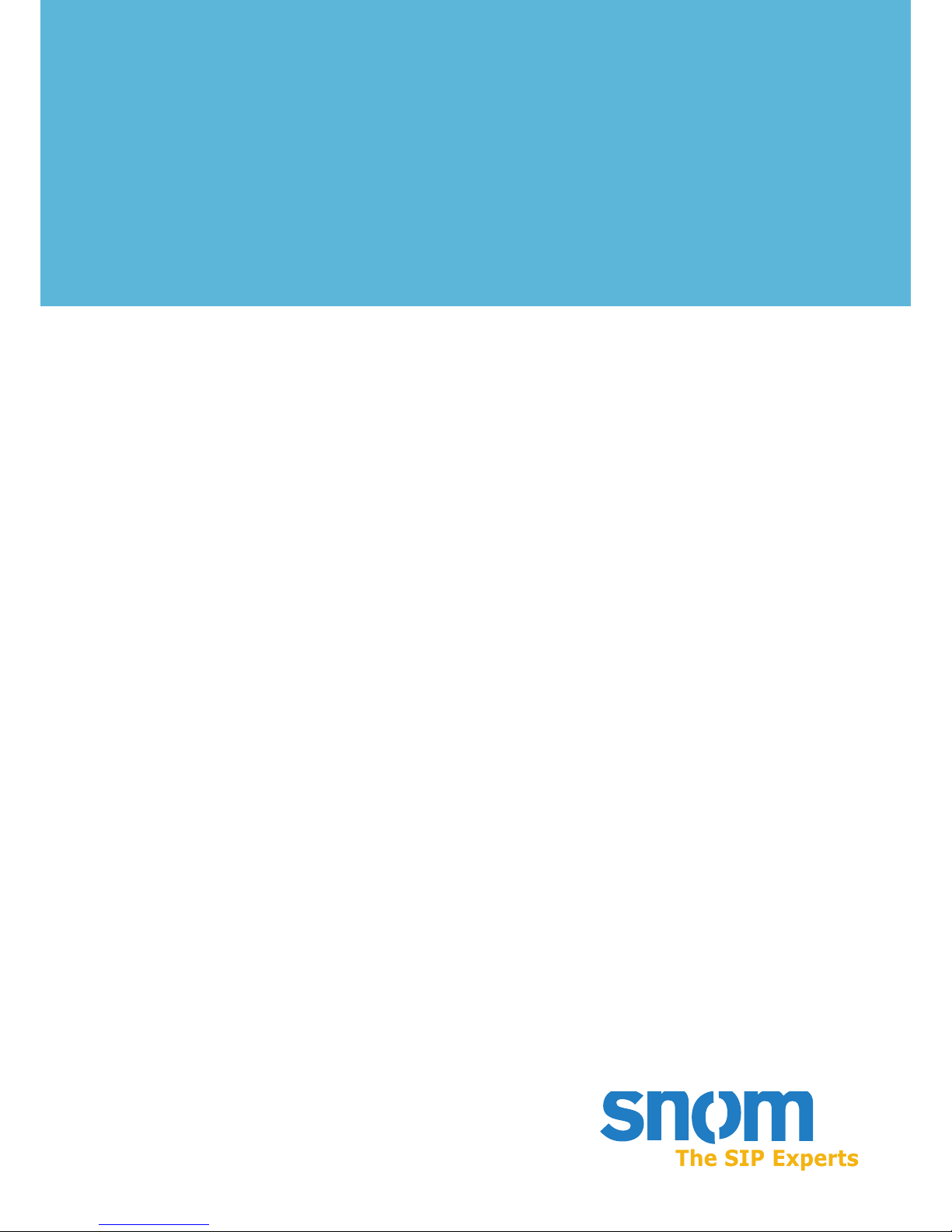
F REQUENTLY
A SKED
Q UESTION
How can I use Microsoft®
Messenger with snom
phones and the snom SIP
proxy?
Date: Aug-29-2002
Author: Dr. Christian Stredicke
Document: faq-02-08-29-cs
Page 2
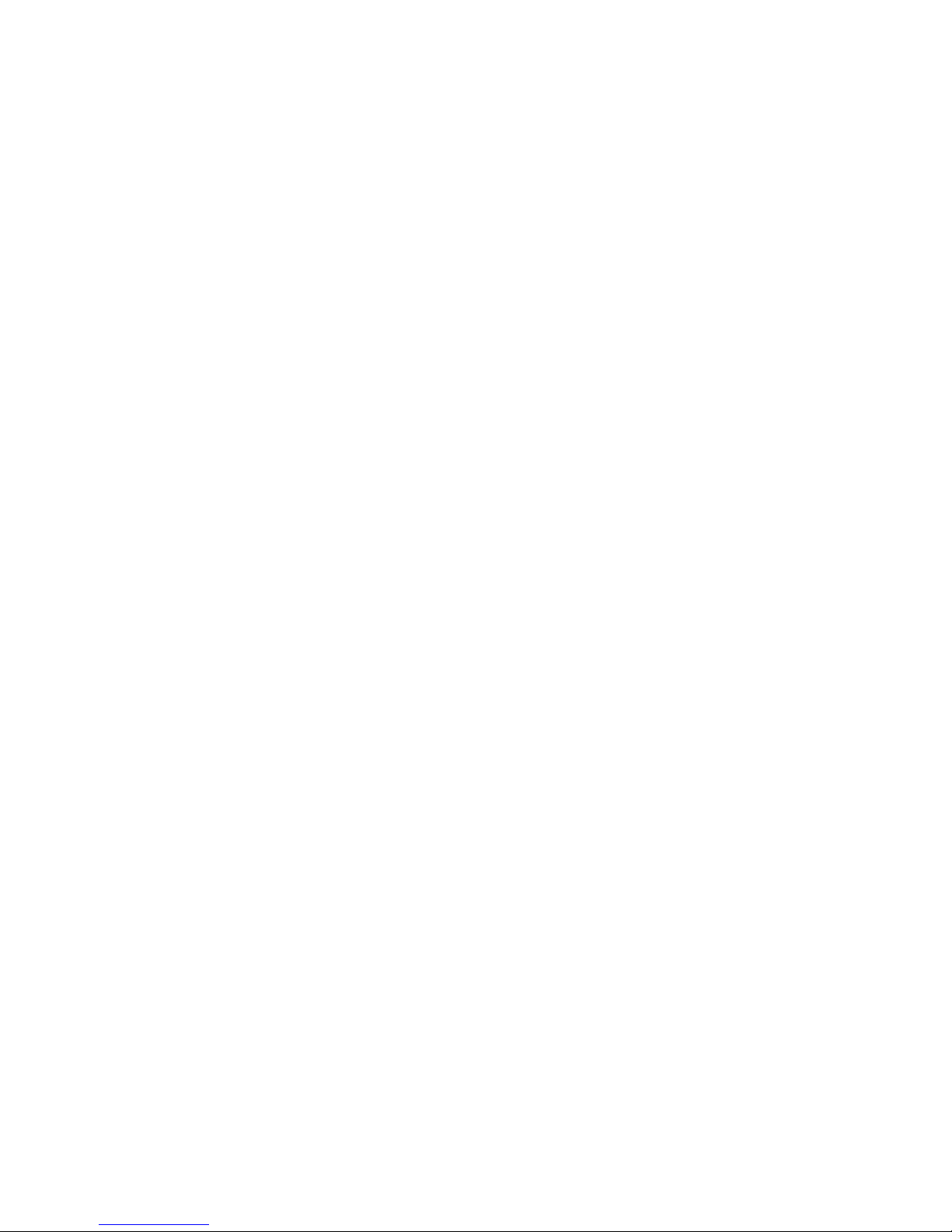
2 snom technology AG
[ F R E Q U E N T L Y A S K E D Q U E S T I O N ]
Microsoft Messenger 3
[ F R E Q U E N T L Y A S K E D Q U E S T I O N ]
About Microsoft Messenger
With its Windows XP operating system, Microsoft offers a new real time communication
platform, the MicrosoftMessenger. The Messenger is also available as an update to Windows
2000 clients. The messenger uses SIP as its underlying protocol and is compatible with other
equipment that uses SIP. In comparison to Netmeeting, the Messenger does not merely offer
telephony calls and video conferencing in an improved quality - it also adds instant messaging
and presence indication features. The Messenger uses UPnP to tunnel NAT. This means that
a DSL router not supporting UPnP stops SIP trafc owing between the Messenger and the
Internet. The MSN service that also comes with the Messenger solves the problem in a different
way, but uses a proprietary protocol.
Registering Messenger at the Proxy
The Messenger uses its own proprietary protocol by default. If you want to use it with
SIP, you need to open the options dialog and select the tab for the SIP account. First of all, you
need to select the “Communication Services” and then enter your SIP account at the bottom. In
order for the messenger to be able to nd the proxy, it is important that this name contains the
“@” symbol. The advanced button contains additional settings. The server address is not the
address of the proxy, but the address to which all packets should be sent. This is the “outbound
proxy”, which what can take care of NAT and other problems. The transport layer should be
set to UDP or to TCP, TLS is not supported by the snom proxy. The Messenger reports on the
success of the registration. You can also see in the proxy web page for the registered clients
that the new user is available.
Important: If the proxy challenges the user agent, the domain of the proxy must be set to
the domain that users are registering with. See the proxy manual for details.
Calling the Messenger
Calling the Messenger is as easy as calling any other user. Just type in the URL of the
messenger and accept the voice conversation on your PC. The Messenger does not support
supplementary services like transfer or call parking (except hold, which is supported by the
Messenger). Group picking is provided with the proxy so the Messenger can participate in
such a group. Making a call in the other direction is also easy. Just type in the complete URL
(including the “@” symbol) of the other party and accept the call.
Sending Messages
To send a message from the Messenger to the phone, you can select the respective action
from the Messenger menu. Just enter the URL of the other party (including the “@”) and press
the send button in the dialog. On the snom phone, the screen changes and you can read the
new message. Additional messages are stored “behind” the top message and become visible
when the top message is read.
With the current software version, it is not possible to send a message from the snom
phone to the Messenger.
Page 3

Microsoft Messenger 3
[ F R E Q U E N T L Y A S K E D Q U E S T I O N ]
Welcome Messages from the Proxy
The proxy supports “welcome messages”, which are nothing more than messages that are
understood by the Messenger. To send messages from the proxy, make sure that you select the
MESSAGE method and use the Content-Type “text/plain”. The event eld should stay empty.
The attachment le must point to a le that can be read by the proxy. The easiest way to ensure
this is to use an absolute path to the le.
The le must contain plain ASCII text le generated by Microsoft Word so as to avoid
problems from other text processing software. It is also possible to send media types other
than plain text.
Adding a Phone to the Contact List
To make phone calls to frequently used contacts more convenient, you can add a phone
to the contacts list. Just enter the URL of the phone; after some time of negotiation, the phone
becomes available on this contact list.
Current versions of the phone do not explicitly state their availability. However, when a
phone becomes unavailable (e.g. by do not disturb), it will inform the Messenger.
Proxy and Messenger on the same Computer
When the proxy and the Messenger run on the same computer, typically both are
requesting port 5060. This generates a conict that may lead to a failure of either the proxy
or the Messenger. In Windows 2000, the operating system does not complain about the port
conict and both programs will start up. However, some of the messages intended to go to the
proxy will go to the Messenger. Therefore, it is not possible to run Messenger and the proxy
on the same host with Windows 2000. In Windows XP, the Messenger will take a different port
if port 5060 is already occupied by the proxy. Therefore, it must be made sure that the proxy
starts up before the Messenger starts. This is usually the case when the proxy is congured for
automatic starting. However, it is recommended to avoid running the proxy and the Messenger
on the same machine.
Page 4

© 2004 snom technology AG
All rights reserved.
Europe & ROW:
snom technology AG
Pascalstr. 10B
10587 Berlin, Germany
Phone: +49 (30) 39833-0
mailto:info@snom.com
http://www.snom.com
sip:info@snom.com
India and SAARC:
snom technology (India) Pvt Ltd.
No. 417, International Trade Tower
Nehru Place, New Delhi-110019
Phone: +91 11 26234097
Fax: +91 11 26234079
http://www.snomindia.com
mailto:info@snomindia.com
sip:india@snom.com
USA and Americas:
snom USA Representation
ABP International, Inc.
1203 Crestside Dr.
Coppell, Texas 75019, USA
Phone: +1-972-831-0280
mailto:usa@snom.de
sip:usa@snom.com
