Page 1

2/28/2019 How to Auto Provision a snom PA1 for 3CX version 15
How to configure Snom PA1 for 3CX
This guide applies to v15.5 only.
On this topic
Supported Models: snom PA1 series
Step 1: Upgrade to the Required firmware
Step 2: Factory Reset the IP Phone
Step 3: Provision the phone
Local LAN or SBC: Provision via Plug’n’Play
Remote phones: Provision with the Manual Provisioning Link
Step 4: Extended Phone Configuration
Known Limitations
Supported Models: snom PA1 series
● snom PA1
Step 1: Upgrade to the Required firmware
Ensure that the phone is running on the required firmware by 3CX. In case the device needs manual updating
download the latest distributed required firmware by 3CX here. Read how to check what firmware the phones
are running on and how to upgrade them in this guide: How to manual upgrade snom IP phones.
Step 2: Factory Reset the IP Phone
Before provisioning the IP phone, the phone must be brought back to factory defaults in case the device has
residual settings of a previous configuration. To reset the device read our How to Factory Reset snom PA1
Series document.
Step 3: Provision the phone
https://www.3cx.com/sip-phones/snom-pa1/ 1/3
Page 2
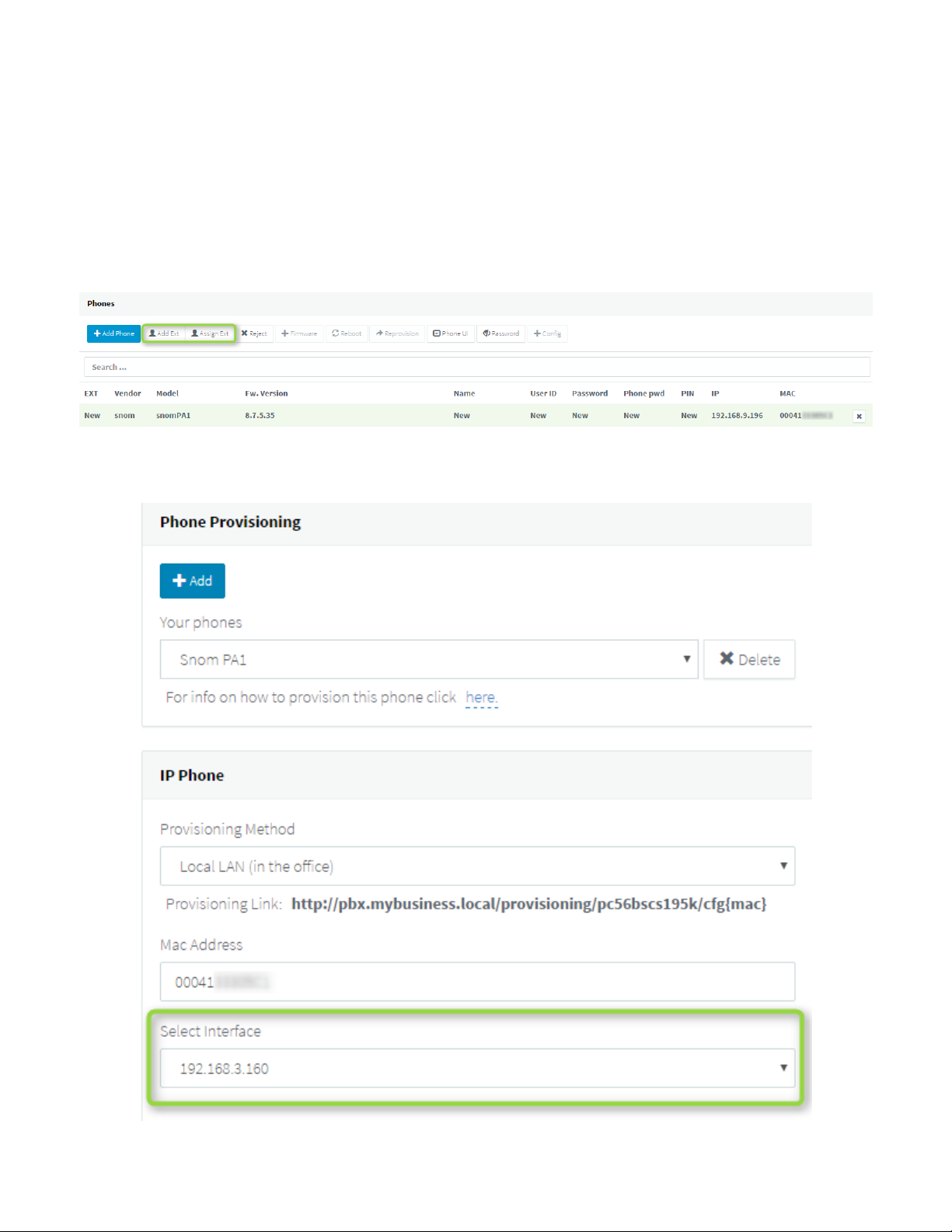
2/28/2019 How to Auto Provision a snom PA1 for 3CX version 15
There are several methods to provision a phone:
● Plug & Play - For phones on the local LAN or behind the 3CX SBC.
● Manual Provisioning - For phones on remote networks that will connect directly to 3CX and use STUN.
For more information, see “When can I use which provisioning method?”
Local LAN or SBC: Provision via Plug’n’Play
1. Connect the phone to the network. A PnP request will be sent automatically to 3CX.
2. Go to the 3CX Management Console ⇒ “Phones” page. The new phone will be marked in Bold.
3. Click on the BOLD entry and choose between “Assign Ext” or “Add Ext”, depending on whether
you want to assign the phone to an existing extension or create a new one.
4. All major provisioning settings are pre-populated. If your PBX has multiple network cards, select to
which network this IP phone is connected.
https://www.3cx.com/sip-phones/snom-pa1/ 2/3
Page 3

2/28/2019 How to Auto Provision a snom PA1 for 3CX version 15
5. Click “OK”. The phone will configure automatically and will reboot to finalize the setup.
Remote phones: Provision with the Manual Provisioning Link
Due to the lack of a user input/screen, the device can not be configured via RPS. In this case use the Manual
Link Provisioning method outlined here.
Step 4: Extended Phone Configuration
IP phones can be tweaked to match the user’s needs. Those might be skipped if they are not desired and the
phone will be rolled out in a default configuration. Also they can be altered at a later stage and changes
applied via the Management Console → Phones → Select Device → Re-Provision :
● IP Phone Vlan management, configurable per device of extension
Known Limitations
● Currently no known limitations.
https://www.3cx.com/sip-phones/snom-pa1/ 3/3
