Page 1

Quick Start Guide
ENGLISH
DEUTSCH
FRANÇAIS
ITA L I A N O
ESPA Ñ O L
Page 2
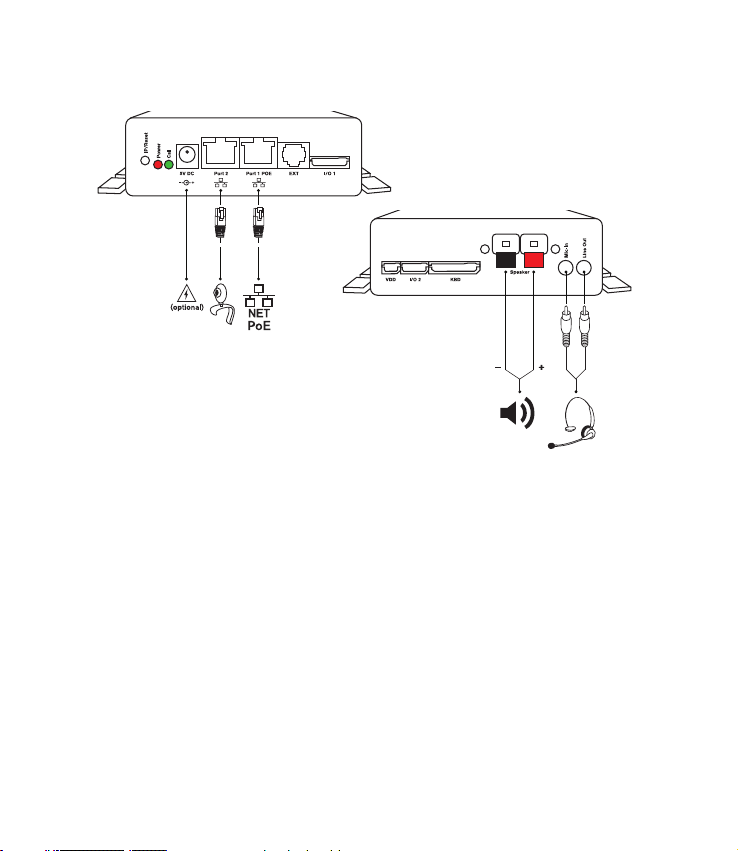
© snom technology AG 2009
v.101
snom technology AG
Charlottenstr. 68-71
10117 Berlin
Germany
www.snom.com
Page 3
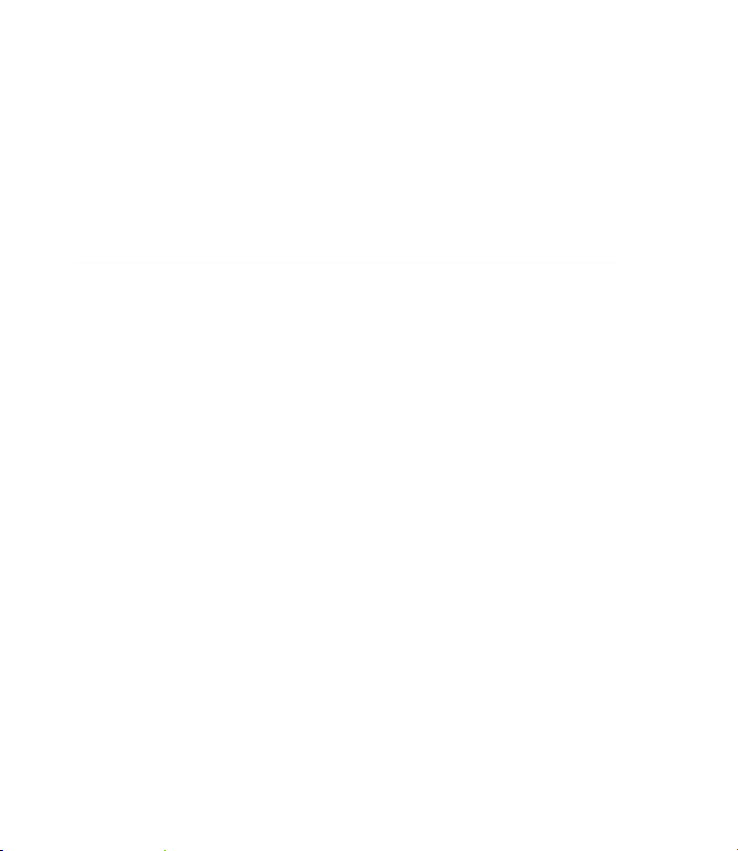
ENGLISH ............................................................................................... 5
DEUTSCH ............................................................................................. 21
FRANÇAIS ............................................................................................ 39
ESPAÑOL .............................................................................................. 57
ITALIANO .............................................................................................. 75
APPENDIX ANHANG ANNEXE APENDICE ANEXO
GNU General Public License ............................................................ 92
Page 4
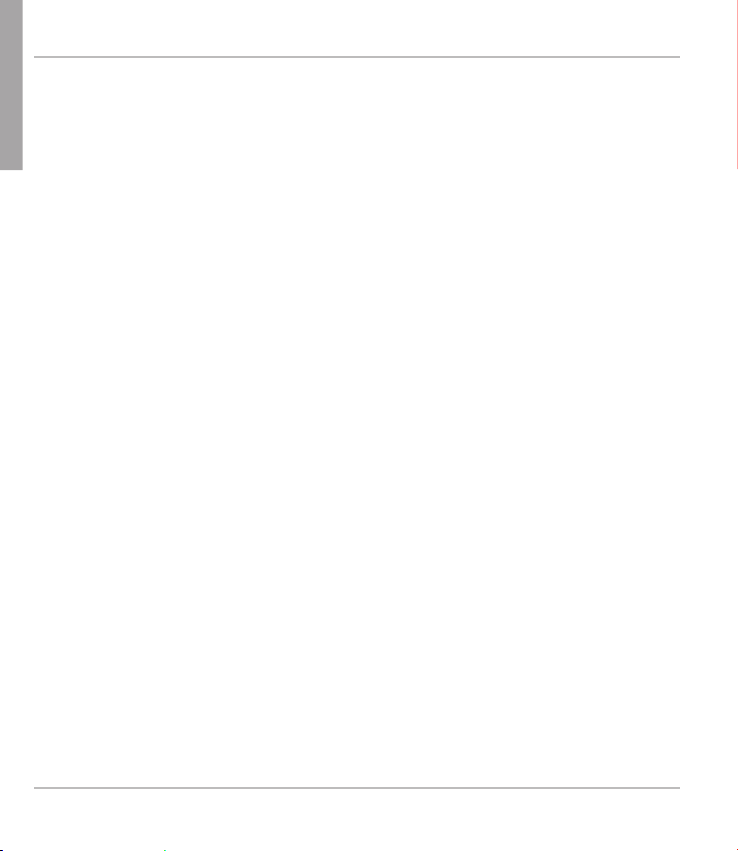
E
snom PA1 Quick Start Guide
N
G
L
I
S
H
4
Page 5
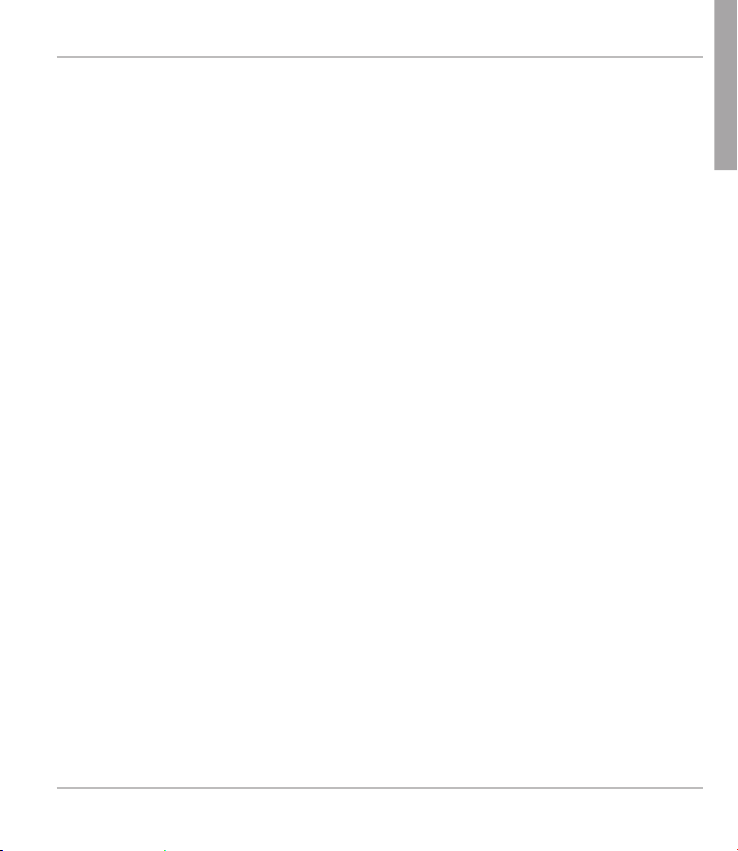
snom PA1 Quick Start Guide
This is the quick start guide to the installation, setup, and
operation of the snom PA1, an announcement system designed for
easy access via web interface. The PA1 reduces installation time
and creates a secure and centralized announcement network.
DElivEry cONtENt
• Base unit
• 2 brackets for wall mounting (pre-assembled)
• 4 screws (Ø 8 mm, length 16 mm) + 4 expansion anchors for wall
mounting
• Drill template for wall mounting
NOt iNcluDED iN DElivEry:
• Ethernet cable
• External power supply (5 V 10 W, DC plug - inner Ø 2.1 mm, outer Ø
5.5 mm) - needed only if no PoE available
• Loudspeaker 4W 8 Ohm
E
N
G
L
I
S
H
5
Page 6
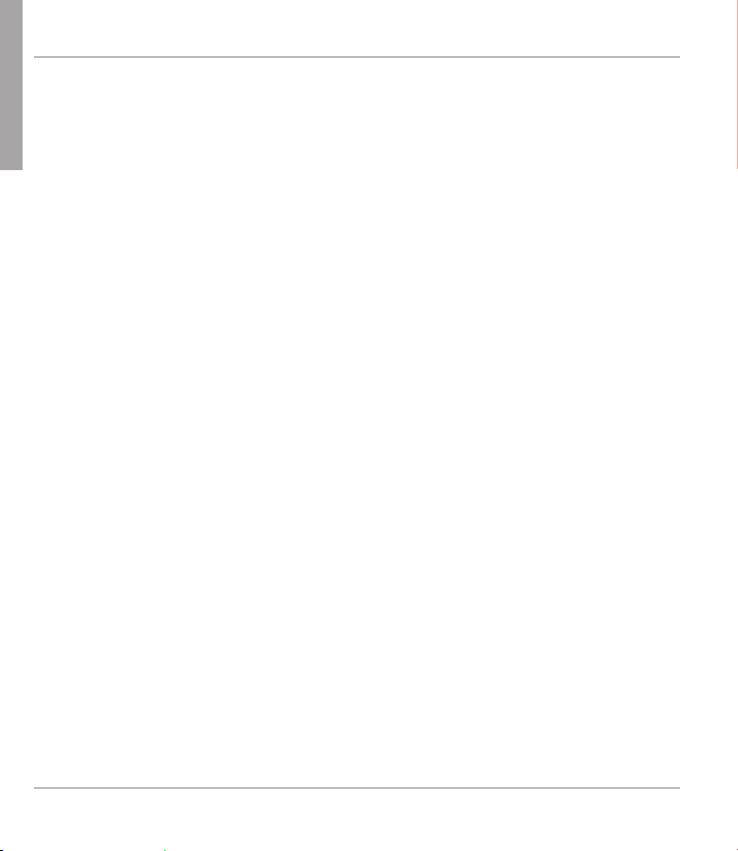
E
snom PA1 Quick Start Guide
N
G
L
cOpyright, traDEmarks, gpl, lEgal DisclaimErs
I
S
© 2009 snom technology Aktiengesellschaft
H
All Rights Reserved.
snom, the names of snom products, and snom logos are trademarks owned
by snom technology AG. All other product names and names of enterprises are the property of their respective owners.
snom technology AG reserves the right to revise and change this document
at any time, without being obliged to announce such revisions or changes
beforehand or after the fact.
Texts, images, and illustrations and their arrangement in this document are
subject to the protection of copyrights and other legal rights worldwide.
Their use, reproduction, and transmittal to third parties without express
written permission may result in legal proceedings in the criminal courts as
well as civil courts.
When this document is made available on snom’s web page, snom technology AG gives its permission to download and print copies of its content
for the intended purpose of using it as a manual. No parts of this document
may be altered, modified or used for commercial purposes without the express written consent of snom technology AG.
Although due care has been taken in the compilation and presentation of
the information in this document, the data upon which it is based may have
changed in the meantime. snom therefore disclaims all warranties and liability for the accurateness, completeness, and currentness of the information
published, except in the case of intention or gross negligence on the part of
snom or where liability arises due to binding legal provisions.
6
Page 7
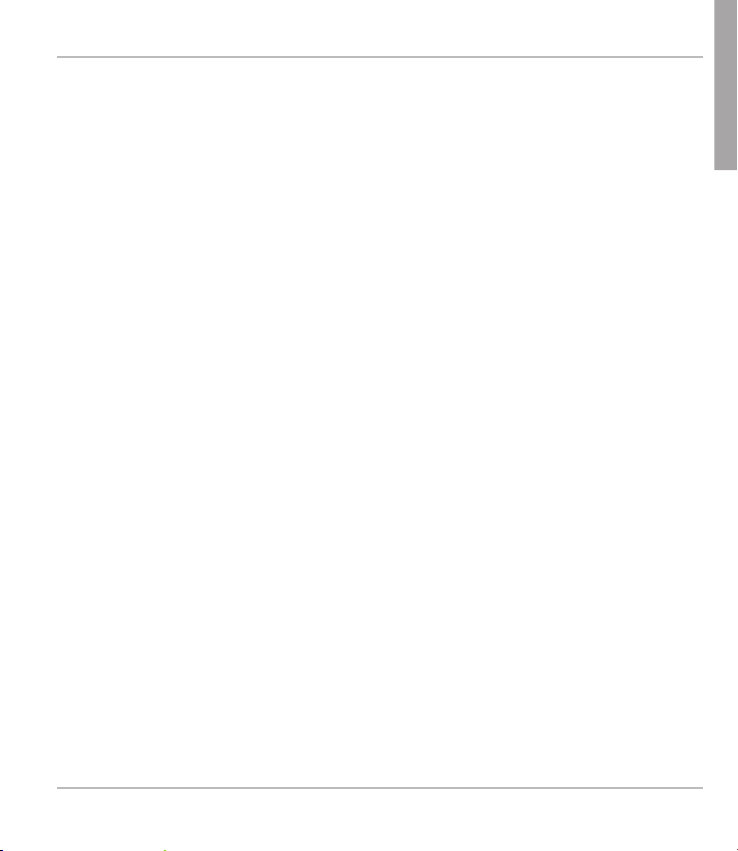
snom PA1 Quick Start Guide
Our firmware includes some source code that may be used and modified by
anyone and everyone under the GNU Public License (GPL) (see Appendix
on page Seite 92), provided they, in turn, make it available to everyone else
with the same licensing agreement. Please go to http://www.snom.com/
en/support/download/gpl-quellcode/ for the original GPL license and the
source code of components licensed under GPL and used in snom products.
E
N
G
L
I
S
H
7
Page 8
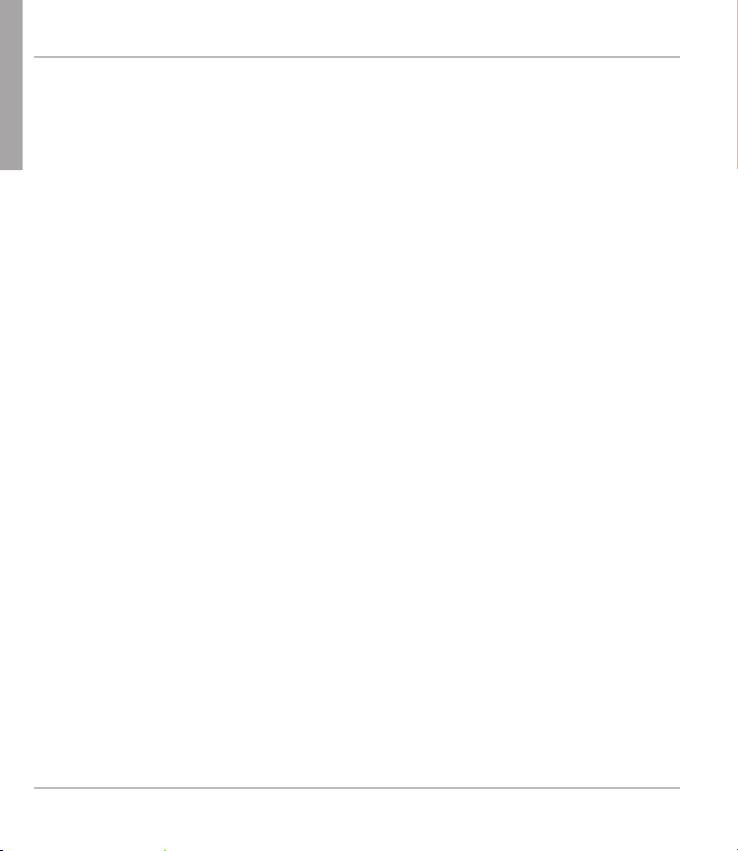
E
snom PA1 Quick Start Guide
N
G
L
impOrtaNt iNfOrmatiON
I
S
Please read the instructions on safety and disposal and on how to set up
H
and use the device before using it and also give them to other users to read
or inform those users of their contents. Save this manual and do not give
the device to third parties without it.
safEty iNstructiONs
• Follow the instructions in this manual and other applicable documentation of the device.
• Avoid placing the cables where people may trip over them or where they
may be exposed to mechanical pressure as this may damage them.
• This device is for indoor use only! Do not install outdoors - NOT
FOR OUTDOOR USE!
• Do not install the device in rooms with high humidity (for example, in
bathrooms, laundry rooms, damp basements). Do not immerse the
device in water and do not spill or pour liquids of any kind onto or into
the device.
• Do not install the device in surroundings at risk for explosions (paint
shops, for example). Do not use the device if you smell gas or other
potentially explosive fumes.
• Do not use the device during thunderstorms. Lightning striking the
power grid may cause electric shocks.
sElv (safEty EXtra lOw vOltagE) cOmpliaNcE
Safety status of Input/Output connections comply with SELV requirements.
Warning: To avoid electric shock, do not connect safety extralow voltage (SELV) circuits to telephone-network voltage (TNV)
8
Page 9
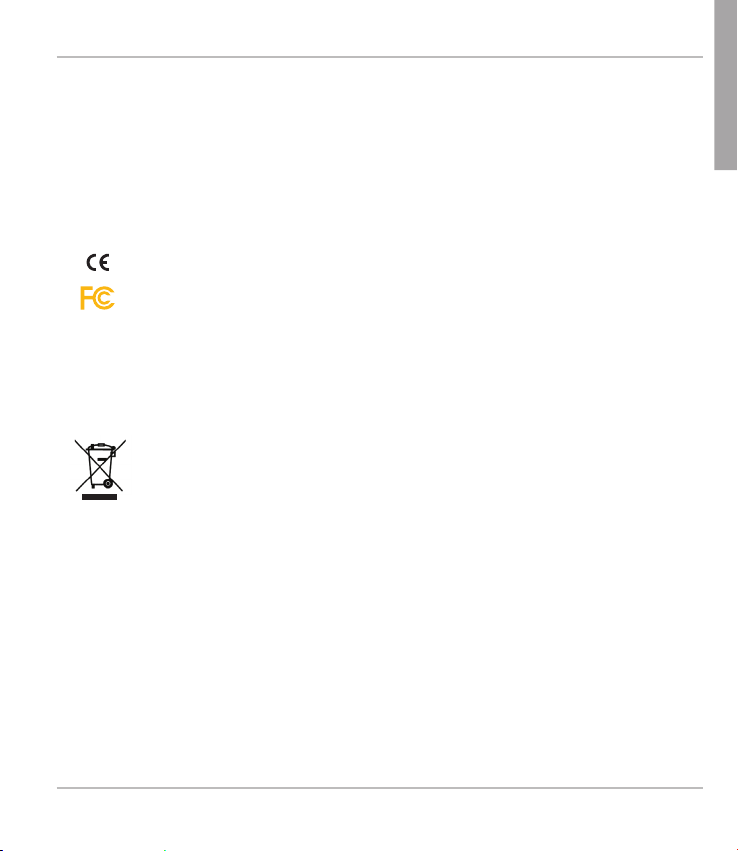
snom PA1 Quick Start Guide
circuits. LAN ports contain SELV circuits, and PSTN ports contain
TNV circuits. Some LAN and PSTN ports both use RJ-45 (8P8C)
connectors. Use caution when connecting cables.
staNDarDs cONfOrmaNcE
This device is CE and FCC-certified and meets European and
US health, safety, and environmental standards.
Unauthorized opening, changing, or modifying the device will
cause the warranty to lapse and may also result in the lapse of
the CE and FCC certifications. In case of malfunction contact
authorized service personnel, your seller, or snom.
DispOsal Of thE DEvicE
This device is subject to European Directive 2002/96/EC and
may not be disposed of with general household garbage.
The separate collection and proper disposal of electrical and electronic
devices serve to protect human health and the environment as well as to
use and reuse resources prudently and rationally.
E
N
G
L
I
S
H
If you do not know where you may dispose of the device at the end of its
lifespan, contact your municipality, your local waste management provider,
or your seller.
clEaNiNg
To clean the device, use an anti-static cloth. Please avoid cleaning liquids as
they might damage the surface or internal electronics of the device.
9
Page 10
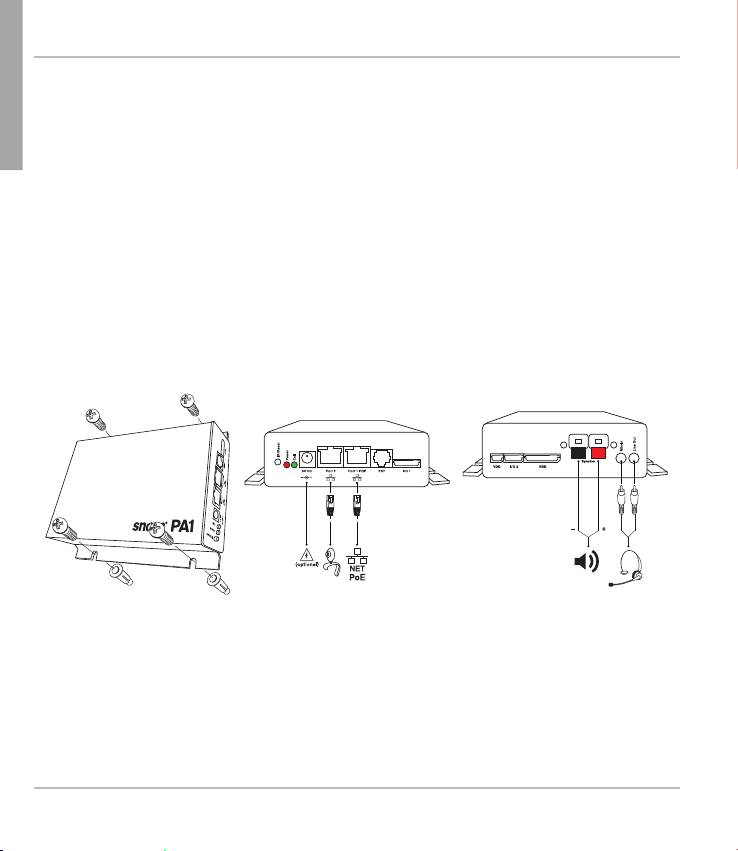
E
snom PA1 Quick Start Guide
N
G
L
wall mOuNtiNg
I
S
Note: The Ethernet cable must not be bent to avoid damage and loss of
H
the network connection. We recommend that you place the PA1so that the
PoE connector is facing toward the LAN port in your network.
1. Use the template to mark the positions of the holes to be drilled in the
wall.
2. Drill the holes and insert the expansion anchors in the holes.
3. Place the PA1on the wall with the cut-outs above the anchors as shown
in Fig. 1.
4. Place the screws in the anchors and tighten them evenly.
10
Fig. 1 Fig. 2 Fig. 3
Page 11
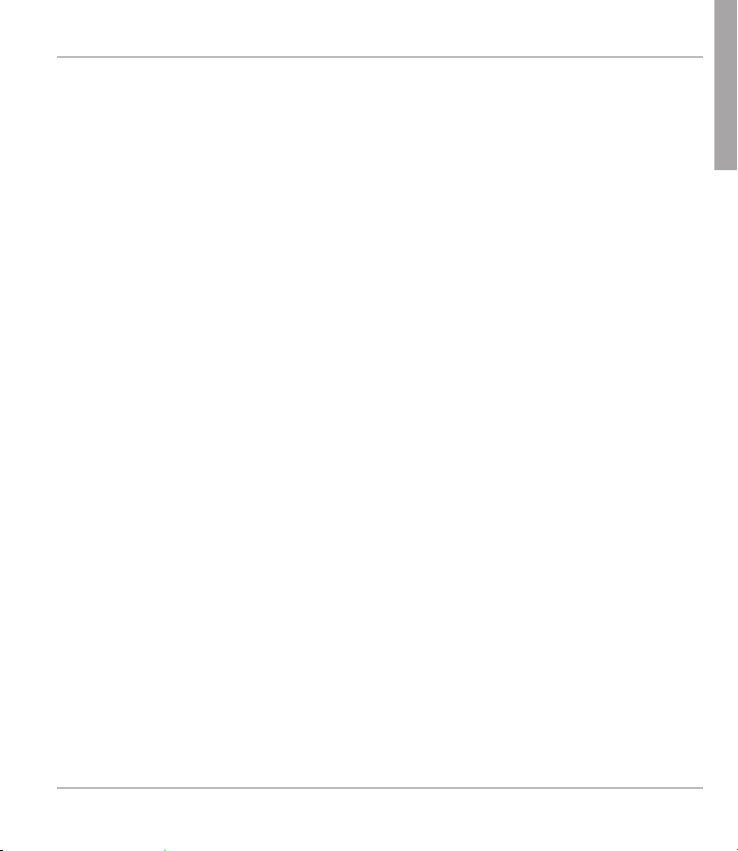
snom PA1 Quick Start Guide
cONNEctiNg thE pa1
1. Plug the Ethernet cable into the RJ45 connector labelled "Port 1POE",
as shown in Fig. 2. The second RJ45 connector labelled "Port 2" is for
daisy-chaining further Ethernet devices without the need for another
Ethernet cable.
If no PoE available: Connect a snom-approved 5 V 10 W power
adapter to the power connector labelled "5V DC".
2. Connect the loudspeaker wires to the speaker terminals labelled
"Speaker", as shown in Fig. 3.
a. Connect the "+" wire with the red terminal, connect the "-" wire with
the black terminal.
b. If you want to use a headset during the setup:
• Connect the headset's microphone plug to the jack labelled
"Mic-In".
• Connect the headset's speaker plug to the jack labelled
"Line-Out".
iNitializatiON aND cONfiguratiON
E
N
G
L
I
S
H
After the PA1 has been connected to the network via Ethernet cable, the
red power LED will light up. The PA1 begins to boot.
11
Page 12
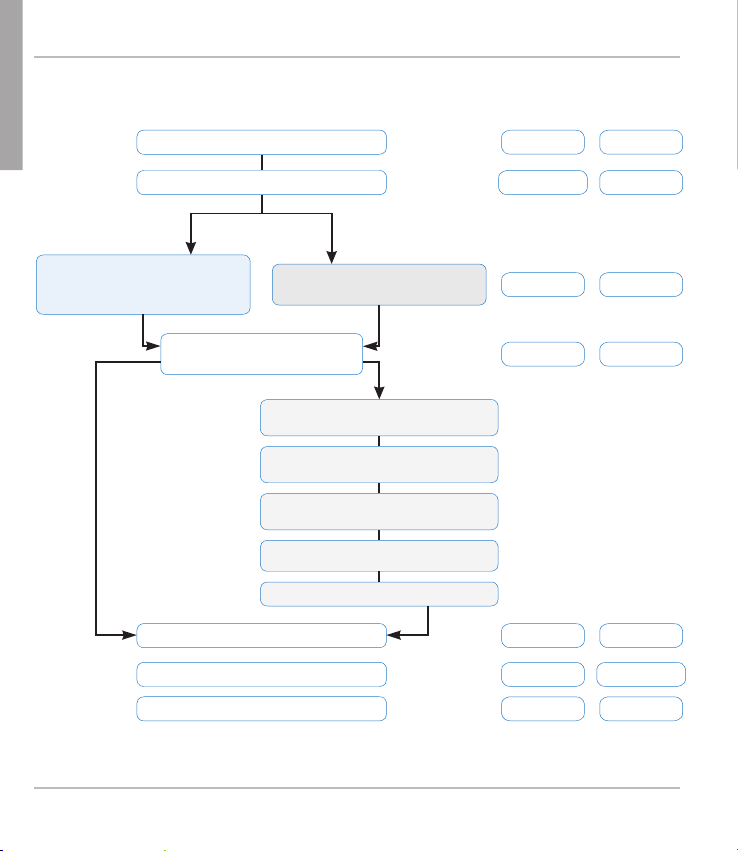
E
Red LED
Green
LED
Blinking
On Off
Off
OnOn
On Off
On Off
Blinking
Off
OnOff
Booting up (for a short time)
Sending DHCP request
without DHCP
Start-up complete,
web interface available
with DHCP
IP address & other
network-related settings
received from server
PA1 uses default IP
address & netmask
Status of PA1
Open web interface with
default IP address
Obtain network IP address
and netmask from administrator
Advanced > Network >
change settings > Save
Apply setting changes? > Yes
Reboot confi rmation > Yes
Updating fi rmware
In call
Account registered
snom PA1 Quick Start Guide
N
G
L
I
S
H
12
Page 13
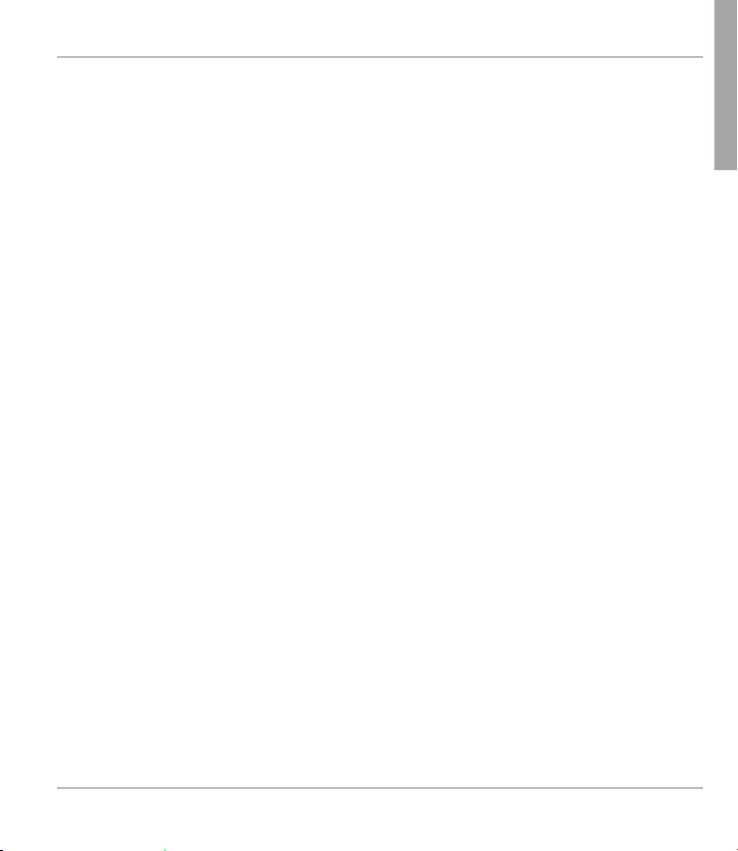
snom PA1 Quick Start Guide
cONfiguratiON
with Dhcp
The snom PA1 has a built-in DHCP client. When DHCP is available in the
network, the PA1 will initialize automatically.
1. The red LED begins to blink. The PA1 is sending the DHCP request.
2. After the PA1 has received an IP address and other network-related
settings (netmask, IP gateway, DNS server, etc.) from the DHCP
server, the red LED stops blinking and glows red steadily.
3. When the PA1 boot up process is finished and the web interface is
available, the green LED lights up.
4. Press the "IP/Reset" button for the oral announcement of the IP
address (in English) over the loudspeaker or headset.
5. Open a web browser on a PC connected to the same network as the
PA1.
6. Type the IP address into the address bar after http:// and press "Enter"
to open the PA1's web interface.
7. Continue with "Logging on an account".
withOut Dhcp
E
N
G
L
I
S
H
If your network does not support DHCP, the snom PA1 will boot with the
default IP address. Please obtain the network IP address and netmask and,
if applicable, other network settings from your network administrator.
1. The red LED begins to blink. The PA1 is sending the DHCP request.
2. If you want to skip the DHCP client setup (it may take several minutes
before it is aborted by the PA1), press the "IP/Reset" button while the
13
Page 14
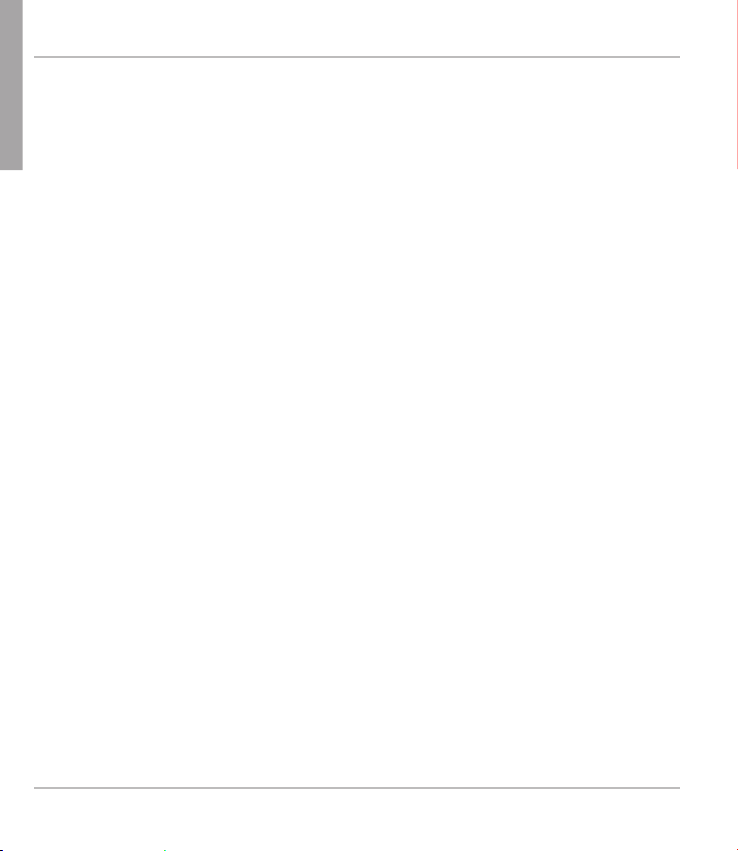
E
snom PA1 Quick Start Guide
N
G
L
S
H
red power LED is blinking.
I
3. After the reset (or the aborted DHCP client setup) the PA1 will use the
default network settings:
IP address: 192.168.0.2
Netmask: 255.255.0.0
The red LED stops blinking and glows red steadily.
4. When the PA1 boot up process is finished and the web interface is
available, the green LED lights up.
5. Connect your computer to the same network as the PA1, open
a browser and type the default IP address in the address bar:
http://192.168.0.2. The PA1 web interface will be loaded into the
browser.
6. Click on "Advanced" in the menu on the left side of the window page.
7. At Network > DHCP click on "Off".
8. Obtain the network IP address, netmask, and any other network settings
that may be necessary from your network administrator.
a. Text field of Network > IP address: Replace default value by
network IP address.
b. Text field of Network > Netmask: Replace default value by network
netmask.
c. Change other network settings, if necessary.
9. Click on "Save" at the bottom of the page.
10. The question "Apply setting changes?" appears at the top of the page.
Click on "Reboot".
11. You will be asked again whether you wish to reboot. Click on "Yes".
14
Page 15
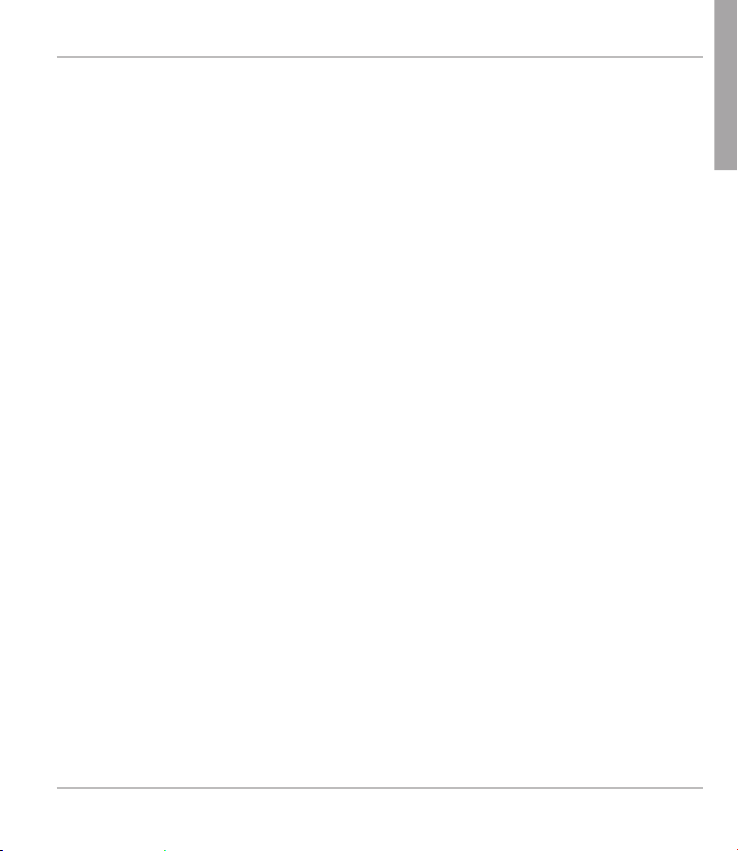
snom PA1 Quick Start Guide
12. Device will save new settings and restart. When the start-up with the
network settings is complete, the red and the green LED will both be
glowing steadily.
13. Continue with "Logging on an account".
NOTE: Press the "IP/Reset" button briefly to hear the current IP
Address of the snom PA1 (in English) over the connected
loudspeaker or in the headset.
lOggiNg ON aN accOuNt
This is the PA1's phone number you dial from a phone to make an announcement over the PA1's loudspeaker.
autOmatically
(recommended) by using the provisioning server. For more details on auto
provisioning snom devices see www.snom.com/wiki .
maNually
1. In the menu on the left, click on "Identity 1" setup. The page
"Configuration Identity 1" opens with the "Login" tab active.
2. Enter the data required by your network in the text fields:
a. Account: Name/phone number.
b. Password: Password for your account.
c. Registrar: Registrar address of your PBX software.
3. Click on "Save" and "Re-Register".
E
N
G
L
I
S
H
If the registration has been successful, the green "Call" LED will light up, the
red "Power" LED will turn off. Your snom PA1 is ready for operation.
15
Page 16
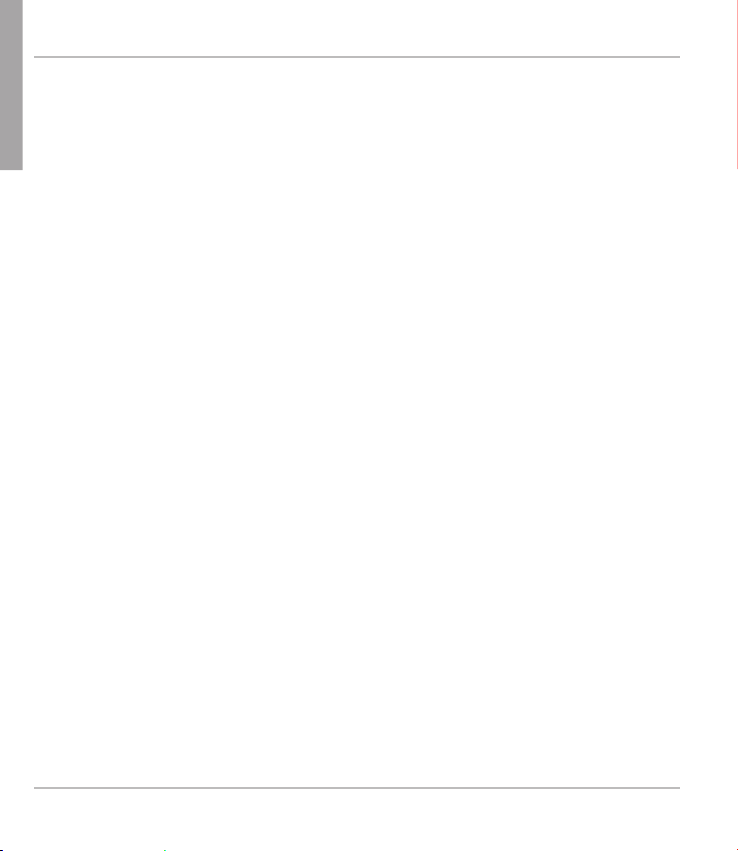
E
snom PA1 Quick Start Guide
N
G
L
sEttiNgs
I
S
Normally, it is only necessary to set the timezone and the tone scheme and
H
to adjust the loudspeaker volume and amplifier gain as necessary.
sEttiNg timE zONE
1. Web interface > Advanced > Network > Behavior > Time > Timezone.
2. Select your country/city from the drop-down list.
3. Click on "Save".
sEttiNg tONE schEmE
1. Web interface > Preferences > General Information > Tone Scheme.
2. Select your country from the drop-down list.
3. Click on "Save".
aDjustiNg vOlumE aND amplifiEr gaiN
1. Web interface > Preferences > PA1 controls.
2. Text field of "Speaker Volume": Enter a number between 1 (low) and 14
(high). The default setting is 10.
3. Text field "Amplifier gain": Enter 0 or 1. The default setting is 1.
4. Click on "Save".
usiNg thE sNOm pa1
Dial the phone number of the PA1 and, when your phone shows that you
are connected, speak your announcement into its handset/headset/casing
microphone. When you are done, terminate the call.
16
Page 17
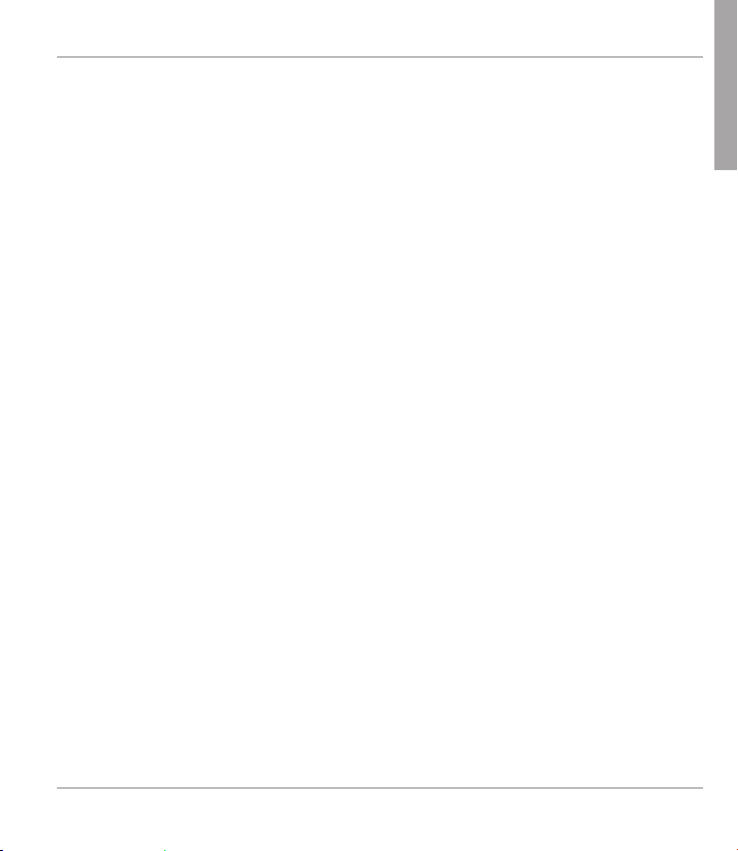
snom PA1 Quick Start Guide
sOftwarE upDatE
autOmatically
1. Web interface > "Advanced" setup > "Update" tab.
2. Select update policy from the list box.
3. Enter the settings server's URL in the "Setting URL" text field.
4. Change the default settings of "Settings refresh timer", "Subscribe
Config", and "PnP Config", if necessary.
5. Click on "Reset".
maNually
1. Web interface > "Advanced" setup > "Update" tab.
2. Select "Never update, do not load settings" from the list box of "Update
policy".
3. "PnP Config": Select the radio button "off".
4. Enter the firmware link in the text field of "Upload Setting file manually"
5. Click on "Load".
The PA1 starts to reboot. The red LED will light up, the green LED will go
out. The firmware update is done when both LEDs start to blink.
CAUTION: Cutting off the device's power during a firmware update
(red LED on, green LED off) will damage the firmware and render
the PA1 inoperational.
Do NOT remove the device's power supply (Ethernet cable when
using PoE, power supply connection when not using PoE) while a
firmware update is ongoing.
E
N
G
L
I
S
H
17
Page 18
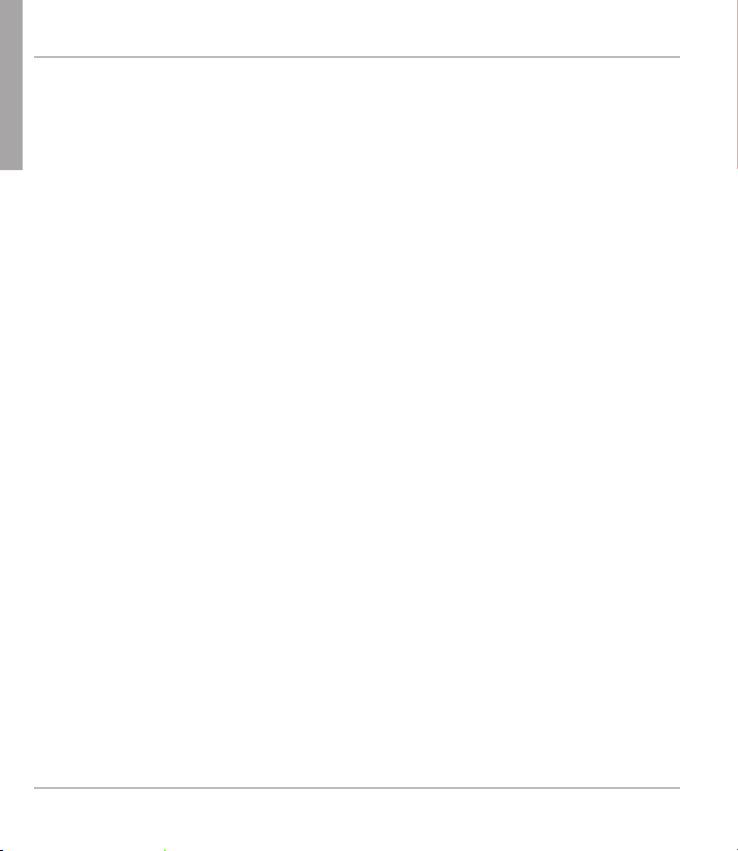
E
snom PA1 Quick Start Guide
N
G
L
staNDarD fEaturE list
I
S
• IEEE 802.3af PoE compliant, Class 3
H
• 2 port 10/100Mb Ethernet switch
• SIP or multicast support
• Remote SW update
• Network/web management
• Remotely settable speaker volume adjustment
• Push-on speaker terminals
• Class D 4W power amplifier (loudspeaker not included)
• IP address/reset button
• Call/network activity indicator
• One "MIC in" and one "LINE out" 3.5 mm connector for headset connection (SPK impedance = 150 Ohm, MIC power supply 3.3V, RL =
2 KOhm, S= -42 dB (+-2dB)). Microphone input must be differential
and without grounding. This port is for installation and maintainance
purposes only, not for the connection of other devices.
• 4 I/O pins remotely settable via web interface (in administrator mode
only)
• Robust casing design for wall mounting
18
Page 19
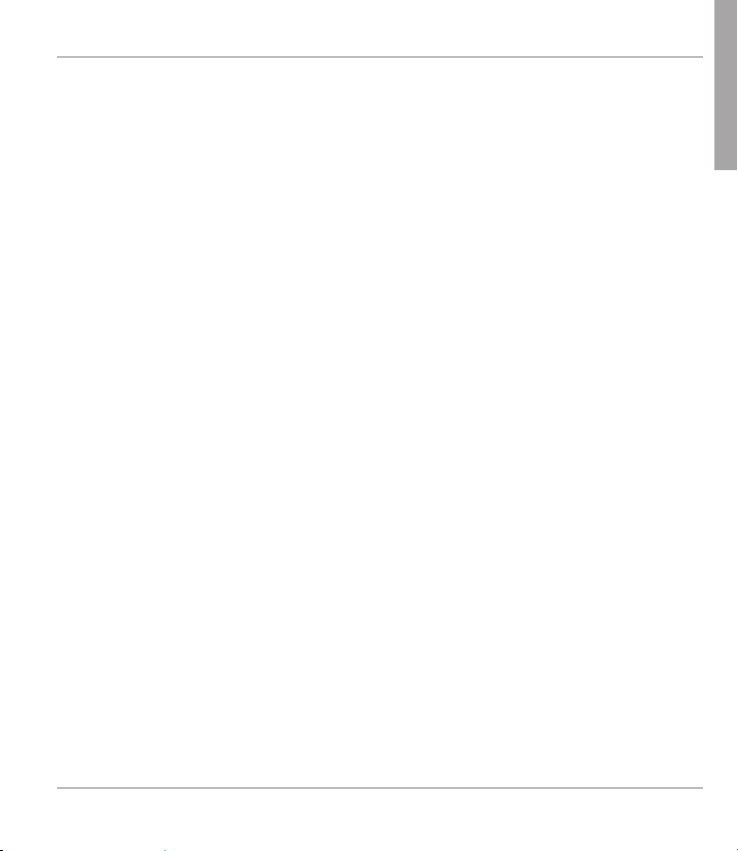
snom PA1 Quick Start Guide
NOt iNcluDED:
BSP (board support package) for further software development. If you are
interested in this package, please talk to your vendor.
• 12V output power supply
• Keyboard connection
• I2C bus
• Configurable push switch button "IP/Reset"
E
N
G
L
I
S
H
19
Page 20
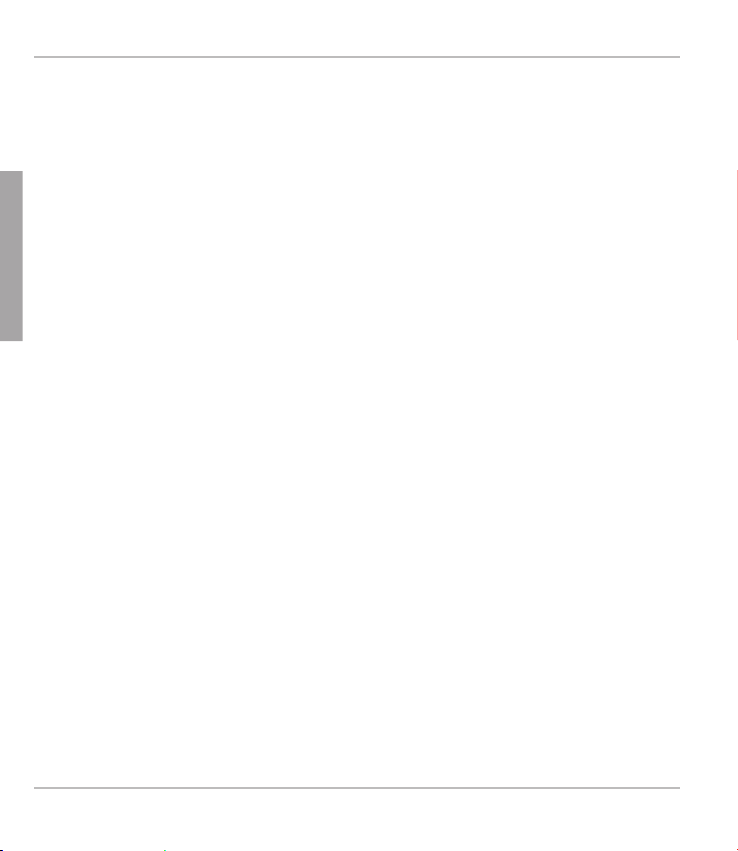
snom PA1 Quick Start Guide
D
E
U
T
S
C
H
20
Page 21
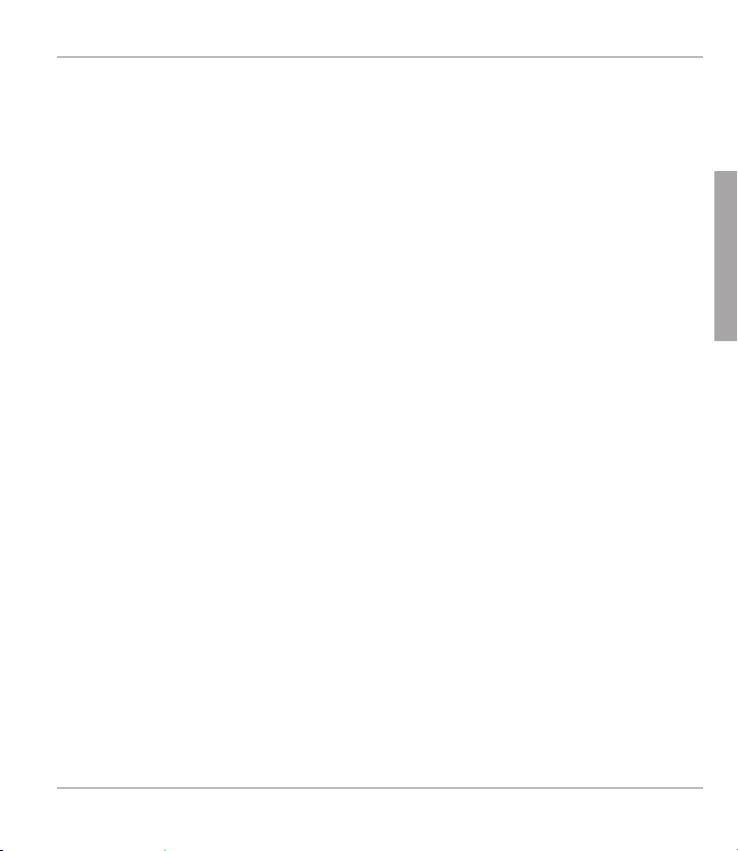
snom PA1 Quick Start Guide
Dies ist der Quick Start Guide zur Aufstellung, Einrichtung und Inbetriebnahme des Durchsage-Systems snom PA1. Durch den Webbrowser des snom PA1, der den einfachen Zugriff auf das Gerät ermöglicht, wird die Installationszeit auf ein Minimum reduziert und
ein sicheres und zentralisiertes Durchsage-Netzwerk geschaffen.
liEfErumfaNg
• Basisgerät
• 2 Halterungen zur Wandmontage (vormontiert)
• 4 Schrauben (Ø 8 mm, Länge 16 mm) + 4 Dübel
• Schablone
Nicht im liEfErumfaNg ENthaltEN:
• Ethernet-Kabel
• Externes Netzteil (5 V 10 W, Stecker - innerer Ø 2,1 mm, äußerer Ø 5,5
mm) - nur erforderlich, wenn keine Stromversorgung über das EthernetKabel (PoE) erfolgt
• Lautsprecher 4W 8 Ohm
D E U T S C H
21
Page 22
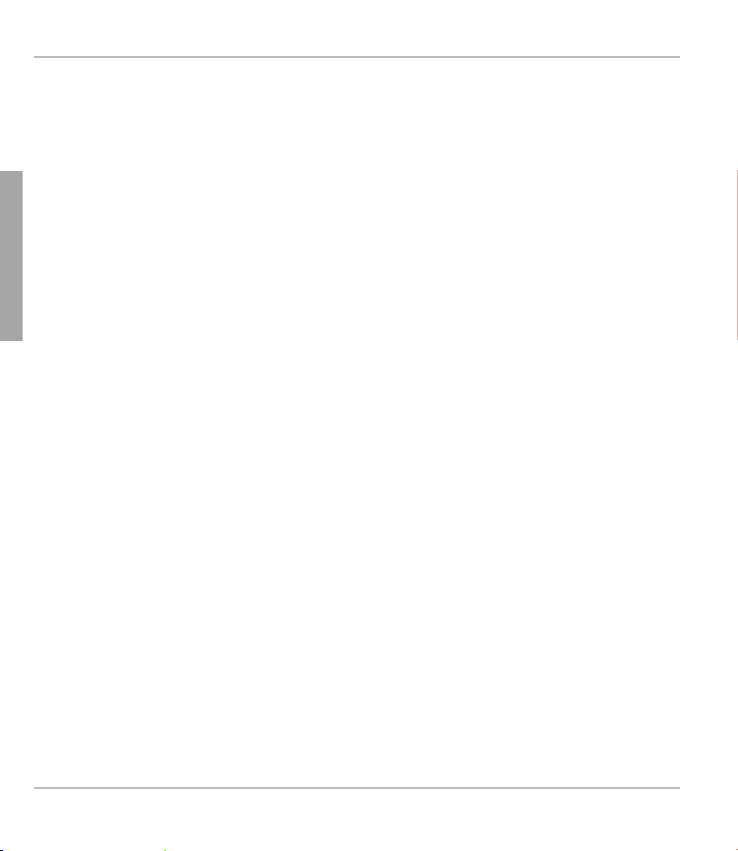
snom PA1 Quick Start Guide
cOpyright, markENrEchtE, gNu/gpl-lizENz,
haftuNg
© 2009 snom technology Aktiengesellschaft
D
Alle Rechte vorbehalten. snom sowie die Namen der snom-Produkte und
E
die snom logos sind gesetzlich geschützte Marken der snom technology
U
AG. Alle anderen Produkt- und Firmennamen sind Marken der jeweiligen
T
Inhaber.
S
C
snom technology AG behält sich jederzeit das Recht auf Überarbeitung und
H
Änderung dieses Dokumentes vor, ohne verpflichtet zu sein, die vorgenommenen Änderungen anzukündigen oder mitzuteilen.
Texte, Bilder, Grafiken und deren Anordnung in diesem Dokument unterliegen weltweit dem Schutz des Urheberrechts und anderen Schutzgesetzen. Ihre Verwendung, Reproduktion oder Weitergabe ohne ausdrückliche
schriftliche Zustimmung der snom technology AG können sowohl straf- als
auch zivilrechtlich verfolgt werden.
Insoweit dieses Dokument auf der Webseite der snom technology AG zum
Download bereitgestellt wird, erteilt die snom technology AG die Erlaubnis, es für den vorgesehen Zweck der Benutzung als Bedienungsanleitung
herunterzuladen und auszudrucken. Kein Teil dieses Dokumentes darf ohne
snoms vorherige schriftliche Zustimmung verändert oder für kommerzielle
Zwecke verwendet werden.
Trotz der angewandten Sorgfalt bei der Zusammenstellung und Präsentation
der Informationen in diesem Dokument können sich Daten zwischenzeitlich
geändert haben. Daher übernimmt snom keine Gewähr für die Richtigkeit,
Vollständigkeit oder Aktualität der zur Verfügung gestellten Informationen.
Jegliche Haftung für Schäden ist ausgeschlossen, sofern diese nicht auf
22
Page 23
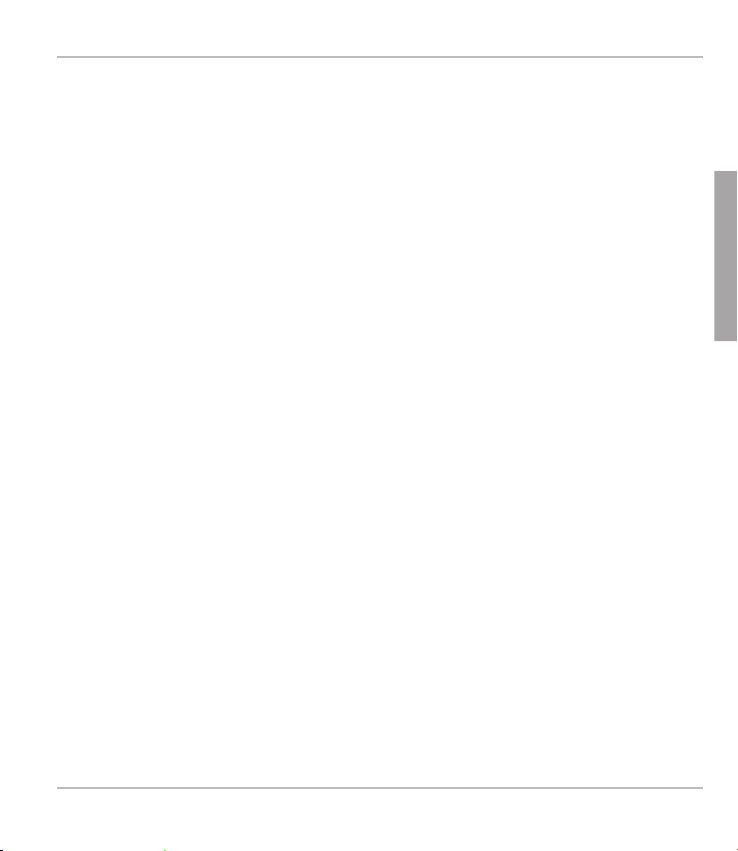
snom PA1 Quick Start Guide
Vorsatz oder grober Fahrlässigkeit auf Seiten von snom beruhen oder sofern
keine Haftung aufgrund zwingender gesetzlicher Bestimmungen eintritt.
Unsere Firmware enthält teilweise Quellcodes, die unter der GNU Public License (GPL) (siehe Anhang auf Seite 92) von jedermann genutzt und
modifiziert werden dürfen, solange sie wiederum mit denselben Lizenzbedingen zur allgemeinen Nutzung veröffentlicht werden. Die Quellcodes der
von snom genutzten und der GPL unterliegenden Komponenten können Sie
auf der Supportseite unserer Webseite auf www.snom.com, den Wortlaut
der GPL auf http://www.snom.com/de/support/download/gpl-quellcode/
herunterladen.
D
E
U
T
S
C
H
23
Page 24
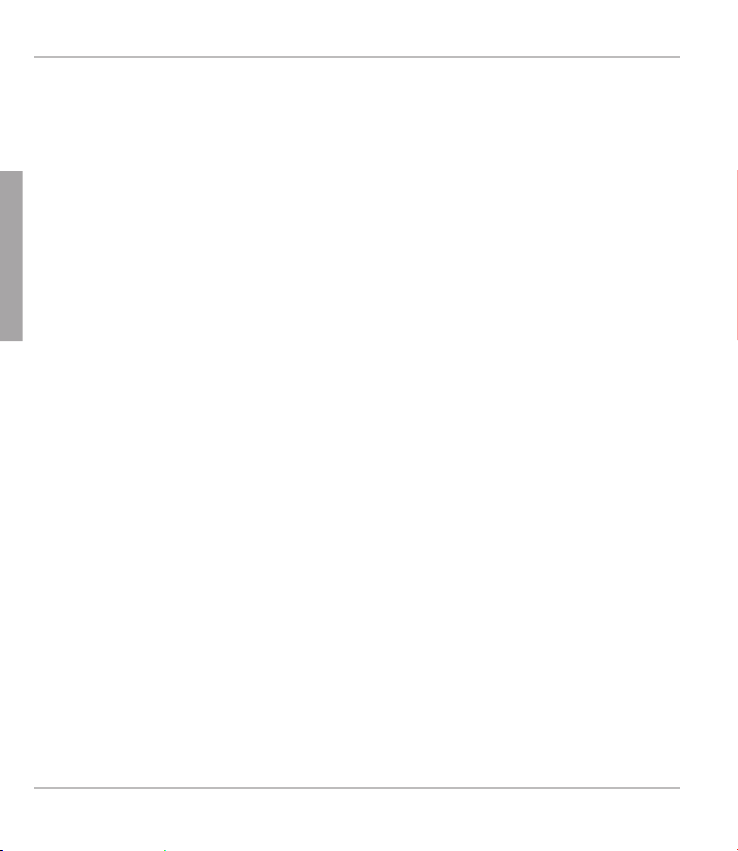
snom PA1 Quick Start Guide
wichtigE hiNwEisE
Lesen Sie bitte vor Inbetriebnahme die Sicherheitshinweise und die Bedienungsanleitung. Lassen Sie sie auch von den Mitbenutzern des Gerätes
lesen oder informieren Sie sie über deren Inhalt. Bewahren Sie diese Bedie-
D
nungsanleitung auf und geben Sie das Gerät nur mit der Bedienungsanlei-
E
tung an Dritte weiter.
U
T
sichErhEit
S
C
• Befolgen Sie die Anweisungen in dieser Bedienungsanleitung und in
H
der sonstigen Dokumentation des Geräts.
• Vermeiden Sie es, das Netzkabel des Gerätes so zu legen, dass Personen darüber stolpern könnten. Vermeiden Sie es, das Netzkabel so zu
legen, dass es mechanischem Druck ausgesetzt und dadurch beschädigt werden könnte. Falls das Netzkabel oder der Netzstecker beschädigt ist, trennen Sie das Produkt von der Stromzufuhr und wenden Sie
sich an qualifiziertes Servicepersonal.
• Dieses Gerät ist nur für den Gebrauch in Innenräumen bestimmt!
Nicht im Freien installieren - NICHT FÜR DEN AUSSENGEBRAUCH!
• Stellen Sie das Gerät nicht in Räumen mit hoher Luftfeuchtigkeit wie
z.B. Badezimmern, Waschküchen, feuchten Kellerräumen auf. Tauchen
Sie das Gerät nicht in Wasser und gießen Sie keine Flüssigkeiten auf
oder in das Gerät.
• Stellen Sie das Gerät nicht in explosionsgefährdeten Umgebungen (z.B.
Lackiereien) auf. Benutzen Sie das Gerät nicht, wenn Sie Gas oder
andere möglicherweise explosionsgefährliche Dämpfe riechen.
• Telefonieren Sie nicht während eines Gewitters (Stromschlaggefahr bei
Blitzeinschlag ins Netz).
24
Page 25
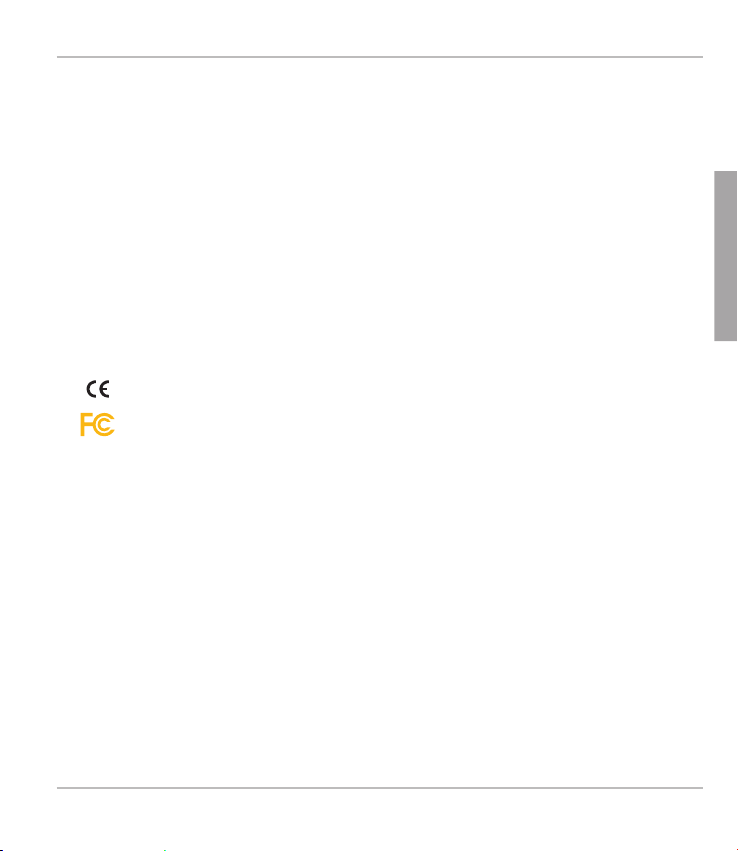
snom PA1 Quick Start Guide
sElv (safEty EXtra lOw vOltagE)-EiNhaltuNg
Die Eingangs-/Ausgangsverbindungen halten die SELV-Richtlinien für
Kleinspannungsgeräte ein.
Warnung: Um elektrische Schläge zu vermeiden, verbinden Sie
keine SELV-Geräte mit Geräten, die Telefon-/Netzwerk-Spannung
(TNV) führen. Nur an LAN-Ports anschließen!
NOrmkONfOrmität
Dieses Gerät ist CE- und FCC-geprüft und entspricht den geltenden europäischen und US-amerikanischen Richtlinien.
Die eigenmächtige Öffnung des Geräts sowie Änderungen und
Modifizierungen am Gerät führen zum Erlöschen der Gewährleistungspflicht und können darüberhinaus zum Erlöschen
der CE- und FCC-Zulassungen führen. Wenden Sie sich bei
Betriebsstörungen oder Defekten an authorisiertes Servicepersonal, an Ihren Verkäufer oder an snom.
rEiNiguNg
Benutzen Sie ein antistatisches Tuch. Benutzen Sie kein Wasser und keine
Reinigungsflüssigkeiten; sie könnten die Oberfläche oder die Elektronik des
Gerätes beschädigen.
D
E
U
T
S
C
H
25
Page 26
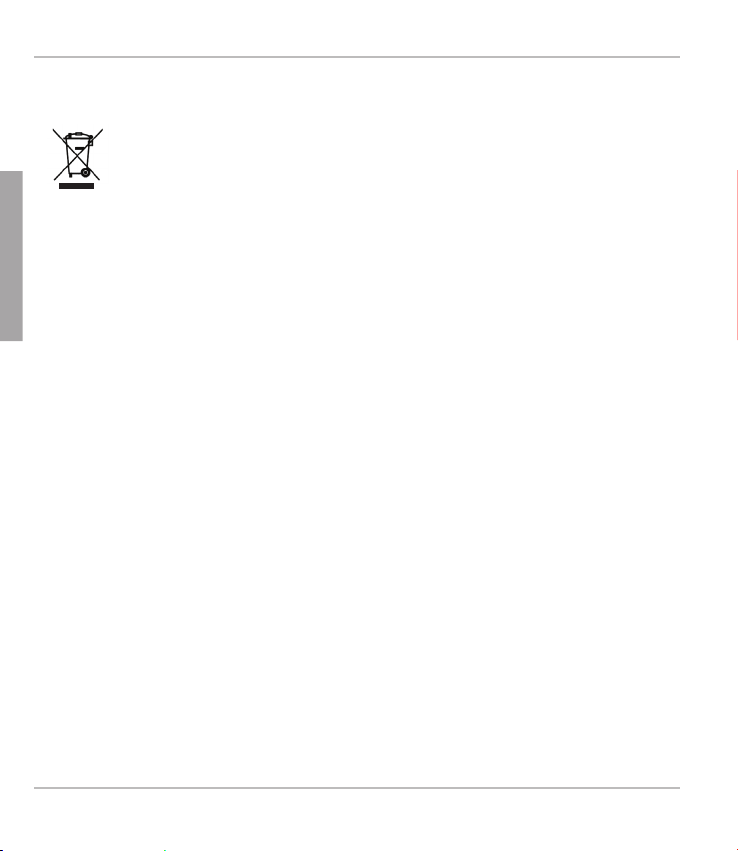
snom PA1 Quick Start Guide
ENtsOrguNg DEs prODuktEs
Dieses Gerät unterliegt der europäischen Richtlinie 2002/96/
EG und darf nicht im Hausmüll entsorgt werden.
D
E
Die getrennte Sammlung und sachgemäße Entsorgung von Elektro- und
U
T
Elektronikgeräten dienen der Vermeidung von möglichen Umwelt- und
S
Gesundheitsschäden sowie der umsichtigen und rationellen Verwendung
C
und Wiederverwendung von Ressourcen.
H
Wenn Sie nicht wissen, wo Sie Ihr Altgerät entsorgen können, wenden
Sie sich bitte an Ihre Kommune, Ihren örtlichen Müllentsorger oder Ihren
Fachhändler.
26
Page 27
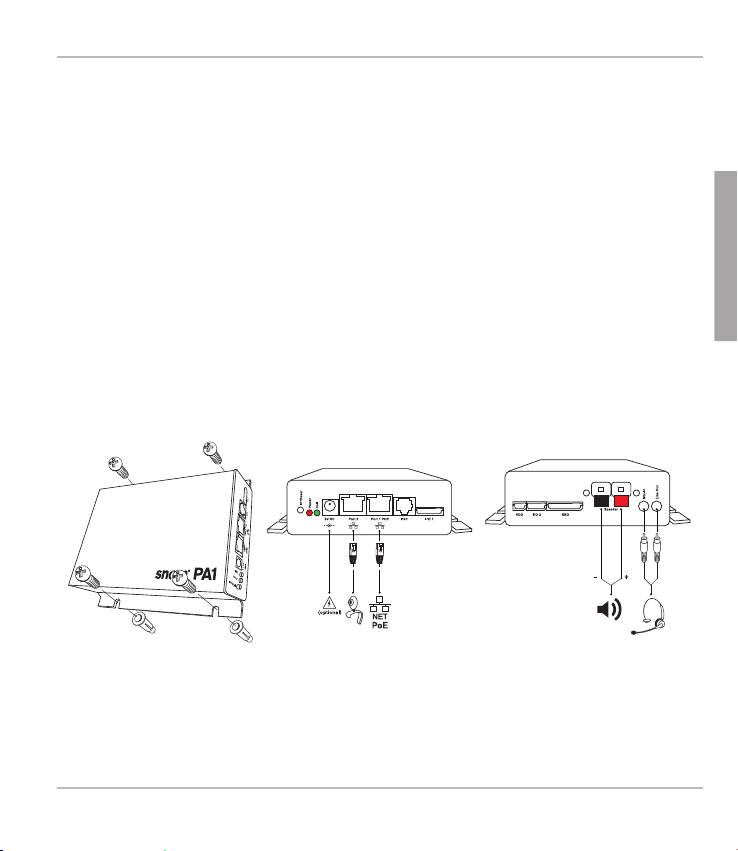
snom PA1 Quick Start Guide
waNDbEfEstiguNg
Bitte beachten: Das Ethernet-Kabel darf nicht geknickt werden, um eine
Beschädigung und den Verlust der Netzwerkverbindung zu vermeiden. Wir
empfehlen, das PA1so anzubringen, dass die PoE-Buchse dem LAN-Port
zugewandt ist.
1. Benutzen Sie die Schablone, um die Positionen der Dübellöcher auf der
Wand zu markieren.
2. Bohren Sie die Löcher und setzen Sie die Dübel ein.
3. Platzieren Sie das PA1 - wie in Abb. 1 gezeigt - mit den Aussparungen
in den Halteschienen über den Dübeln.
4. Stecken Sie die Schrauben in die Dübel und schrauben Sie sie
gleichmäßig fest.
D
E
U
T
S
C
H
Abb. 1 Abb. 2 Abb. 3
27
Page 28
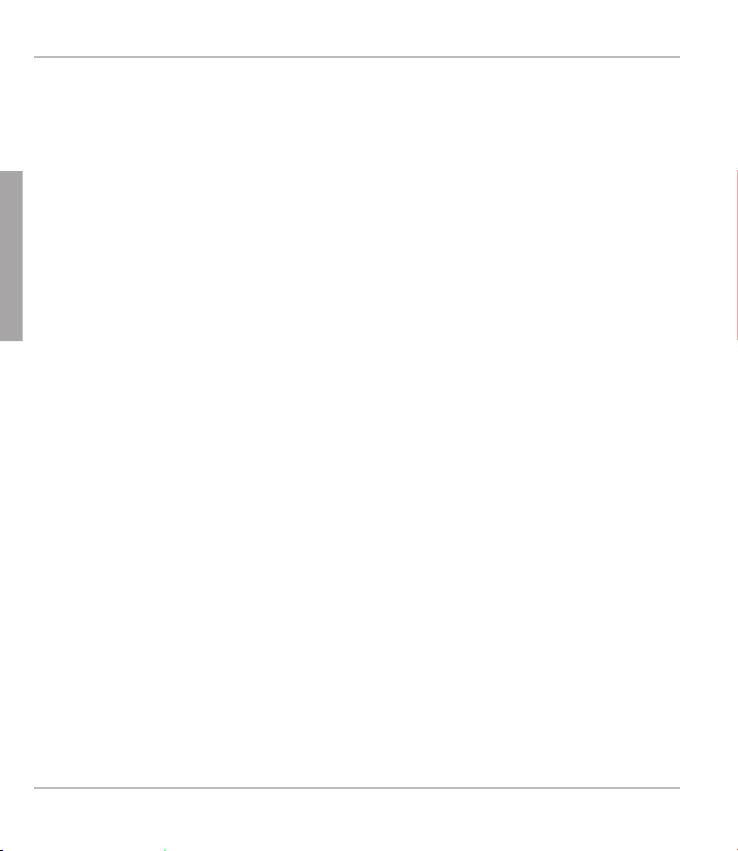
snom PA1 Quick Start Guide
Das pa1 aNschliEssEN
1. Schließen Sie das Ethernet-Kabel, wie in Abb. 2 gezeigt, an die mit
"Port 1POE" beschriftete RJ45 Anschlussbuchse an. Die zweite,
mit "Port 2" beschriftete Buchse dient der Aneinanderkettung
D
E
U
T
S
C
H
weiterer Netzwerkgeräte, ohne dass eine zweite Netzwerkverbindung
erforderlich ist.
Falls kein PoE zur Verfügung steht: Stecken Sie den Stecker des Netz-
teils in die mit "5V DC" beschriftete Buchse und schliessen Sie das
Netzteil an die Stromversorgung an.
2. Schließen Sie die Drähte des Lautsprechers, wie in Abb. 3 gezeigt, an
die mit "Speaker" beschrifteten Klemmen an:
a. Den "+"-Draht an die rote Klemme, den "-"-Draht an die schwarze
Klemme.
b. Wenn Sie bei der Einrichtung ein Headset benutzen möchten:
• Verbinden Sie den Mikrofon-Stecker des Headsets mit der mit
"Mic-In" beschrifteten Buchse.
• Verbinden Sie den Lautsprecher-Stecker des Headsets mit der
mit "Line-Out" beschrifteten Buchse.
iNitialisiEruNg uND kONfiguratiON
Nachdem das PA1mittels Ethernet-Kabel mit dem Netzwerk verbunden wurde, leuchtet die rote, mit "Power" beschriftete LED auf. Das PA1 beginnt
hochzufahren.
28
Page 29
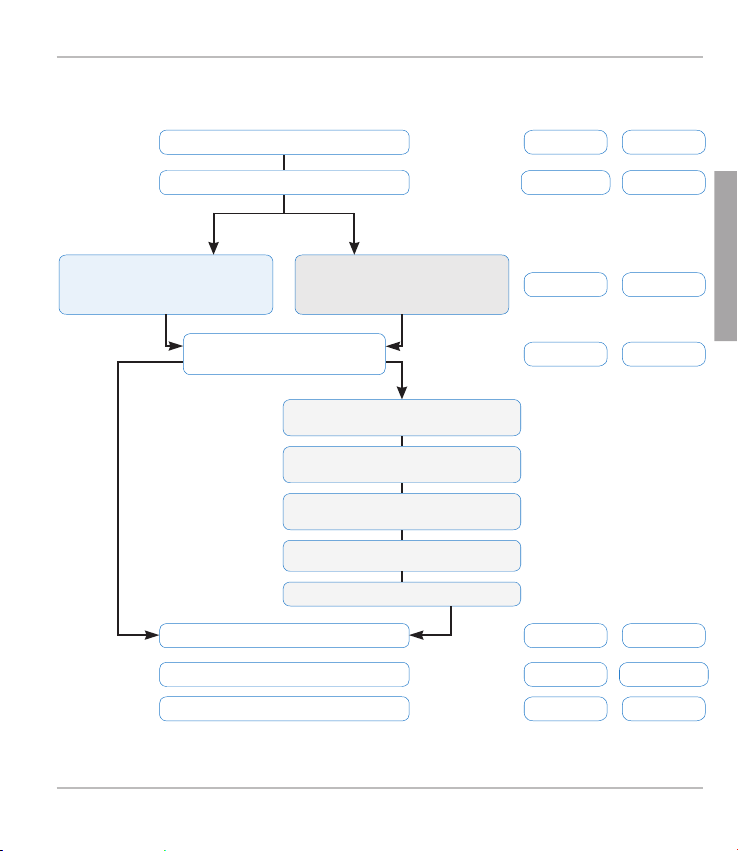
Rote LED
Grüne
LED
Blinkt
An Aus
Aus
AnAn
An Aus
An Aus
Blinkt
Aus
AnAus
Fährt hoch (für kurze Zeit)
Sendet DHCP-Request
ohne DHCP
Start-up beendet,
Webbrowser aufrufbar
mit DHCP
IP-Addresse & andere
Netzwerk-Einstellungen
vom Server erhalten
PA1 benutzt vorein-
gestellte IP-Adresse &
Netzmaske
Status des PA1
Webbrowser mit vorein-
gestellter IP-Adresse öffnen
Netzwerk-IP-Adresse u.
-netzmaske von Administrator
Advanced > Network >
Einstellungen ändern > Save
Apply setting changes? > Yes
Reboot confi rmation > Yes
Firmware-Update fi ndet statt
Im Gespräch
Account/Konto registriert
snom PA1 Quick Start Guide
D
E
U
T
S
C
H
29
Page 30
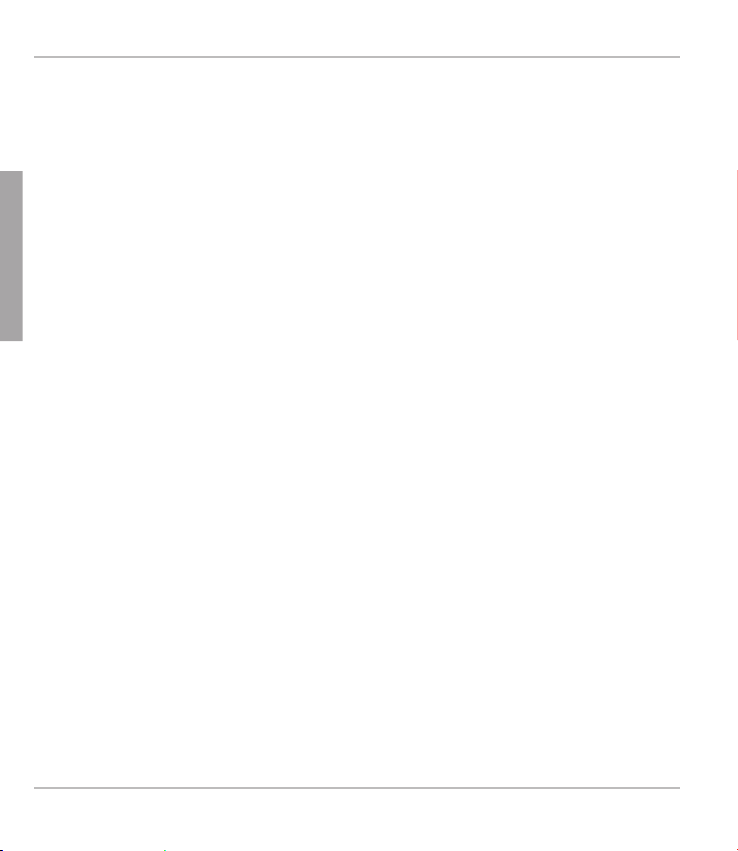
snom PA1 Quick Start Guide
kONfiguratiON
mit Dhcp
Das snom PA1 hat einen eingebauten DHCP-Clienten. Wenn DHCP im
D
Netzwerk zur Verfügung steht, erfolgt die Initialisierung des PA1 automa-
E
tisch.
U
1. Die rote LED beginnt zu blinken - das PA1 sendet den DHCP-Request.
T
S
2. Nachdem das PA1 die IP-Adresse und andere netzwerkbezogene
C
H
Einstellungen (Netzmaske, IP Gateway, DNS-Server, etc.) vom
DHCP-Server erhalten hat, hört die rote LED auf zu blinken und
leuchtet ununterbrochen rot.
3. Wenn das PA1 hochgefahren hat und auf den Webbrowser zugegriffen
werden kann, leuchtet die grüne LED auf.
4. Drücken Sie auf die Taste "IP/Reset". Die Netzwerk-IP-Adresse des
PA1 wird (in englischer Sprache!) über den Lautsprecher bzw. das
Headset angesagt. Beispiel: 192.168.0.2 = one nine two dot one six
eight dot zero dot two.
5. Öffnen Sie einen Webbrowser auf einem mit demselben Netzwerk wie
das PA1 verbundenen PC.
6. Geben Sie die IP-Adresse in die Adresszeile des Browsers nach http://
ein und drücken Sie auf "Enter", um die Webseite des PA1 zu öffnen.
7. Fahren Sie mit "Einen Account anmelden" fort.
OhNE Dhcp
Falls in Ihrem Netzwerk kein DHCP zur Verfügung steht, wird das snom
PA1 mit der voreingestellten IP-Adresse hochfahren. Die für Ihr Netzwerk
erforderliche IP-Adresse und Netzmaske sowie, falls erforderlich, weitere
30
Page 31

snom PA1 Quick Start Guide
Netzwerkeinstellungen lassen Sie sich bitte von Ihrem Administrator geben.
1. Die rote LED beginnt zu blinken - das PA1 sendet den DHCP-Request.
2. Wenn Sie die Einrichtung des DHCP-Clienten überspringen wollen
(es kann einige Minuten dauern, bis das PA1 den Vorgang abbricht),
drücken Sie auf die Taste "IP/Reset", während die rote, mit "Power"
beschriftete LED blinkt.
3. Nach dem Neustart oder dem Abbruch der Einrichtung eines DHCPClienten durch das Gerät benutzt das PA1 die Voreinstellungen:
IP-Adresse: 192.168.0.2
Netzmaske: 255.255.0.0
Die rote LED hört auf zu blinken und leuchtet rot.
4. Wenn das PA1 hochgefahren hat und auf den Webbrowser zugegriffen
werden kann, leuchtet die grüne LED auf.
5. Öffnen Sie einen Webbrowser auf einem mit demselben Netzwerk wie
das PA1 verbundenen PC.
6. Geben Sie die IP-Adresse http://192.168.0.2 in die Adresszeile des
Browsers ein und drücken Sie auf "Enter", um die Webseite des PA1 zu
öffnen.
7. Klicken Sie auf " Advanced" im Menü auf der linken Seite des Fensters.
8. Unter Network > DHCP klicken Sie auf "Off".
9. Geben Sie die von Ihrem Netzwerk-Administrator erhaltenen
Einstellungen wie IP-Adresse und Netzmaske ein (und weitere
Einstellungen, falls erforderlich).
a. Textfeld nach Network > IP Address: Ersetzen Sie den
voreingestellten Wert durch die IP-Adresse im Netzwerk.
b. Textfeld nach Network > Netmask: Ersetzen Sie den
D
E
U
T
S
C
H
31
Page 32

snom PA1 Quick Start Guide
voreingestellten Wert durch die Netzwerk-Netzmaske.
c. Nehmen Sie, falls erforderlich, andere Änderungen vor.
4. Klicken Sie auf "Save" unten auf der Seite.
5. Die Frage "Apply setting changes?" erscheint oben auf der Seite.
D
E
U
T
S
C
H
Klicken Sie auf "Reboot".
6. Sie werden erneut aufgefordert, den Neustart zu bestätigen: "Reboot?".
Klicken Sie auf "Yes".
7. Das Gerät speichert die neuen Einstellungen und startet neu. Sobald
es mit den Netzwerkeinstellungen hochgefahren hat, leuchten sowohl
die rote als auch die grüne LED durchgehend.
8. Fahren Sie mit "Einen Account anmelden" fort.
HINWEIS: Drücken Sie kurz auf die Taste "IP/Reset", um die
derzeitige IP-Adresse des snom PA1 (in englischer
Sprache!) über den Lautsprecher oder das Headset
ansagen zu lassen.
EiNEN accOuNt aNmElDEN
Dies ist die Telefonnummer des PA1, die Sie von einem Telefon anrufen, um
eine Durchsage über den Lautsprecher zu machen.
autOmatisch
(empfohlen) über den Provisioning Server. Weitere Informationen über Autoprovisioning von snom-Geräten siehe www.snom.com/wiki .
maNuEll
1. Klicken Sie links im Menü auf den Eintrag "Identity 1". Die Seite
"Configuration Identity 1" öffnet sich mit der aktivierten Registerkarte
32
Page 33

snom PA1 Quick Start Guide
"Login" .
2. Tragen Sie die für Ihr Netzwerk erforderlichen Angaben ein:
a. Account: Name/Telefonnummer.
b. Password: Das Kennwort Ihres Accounts/Kontos.
c. Registrar: Die Adresse des Registrars Ihrer Telefonanlage.
4. Klicken Sie auf "Save" und "Re-Register".
Wenn die Registrierung erfolgreich war, leuchtet die grüne, mit "Call" beschriftete LED auf, die rote, mit "Power" beschriftete LED schaltet sich aus.
Ihr snom PA1 ist jetzt betriebsbereit.
EiNstElluNgEN
Normalerweise müssen Sie nur die Zeitzone und das Freizeichen einstellen.
Einstellung von Lautstärke und der Verstärkung je nach Erfordernis.
zEitzONE
1. Webseite > Advanced > Network > Behavior > Time > Timezone.
2. Wählen Sie Ihr Land/Ihre Stadt aus der Pull-Down-Liste aus.
3. Klicken Sie auf "Save".
frEizEichEN
1. Webseite > Preferences > General Information > Tone Scheme.
2. Wählen Sie Ihr Land aus der Pull-Down-Liste aus.
3. Klicken Sie auf "Save".
D
E
U
T
S
C
H
rEgEluNg vON lautstärkE uND vErstärkuNg
1. Webseite > Preferences > PA1 controls.
33
Page 34

snom PA1 Quick Start Guide
2. Lautstärke. Textfeld nach "Speaker Volume": Geben Sie eine Zahl von
1 (niedrig) und 14 (hoch) ein. Die Voreinstellung ist 10.
3. Verstärkungsfaktor. Texfeld nach "Amplifier gain": Geben Sie die 0
oder die 1 ein. Die Voreinstellung ist 1.
4. Klicken Sie auf "Save".
D
E
U
DiE bEDiENuNg DEs sNOm pa1
T
S
Wählen Sie auf Ihrem Telefon die Nummer des PA1. Wenn Ihr Telefon zeigt,
C
dass Sie verbunden sind, sprechen Sie Ihre Durchsage in den Hörer oder
H
das Headset-/Gehäusemikrofon. Wenn Sie mit der Durchsage fertig sind,
beenden Sie den Anruf.
sOftwarE upDatE
autOmatisch
1. Webseite > "Advanced" setup > Registerkarte "Update".
2. Wählen Sie aus dem Listenfeld eine Update-Methode aus.
3. Geben Sie die URL des Einstellungsservers in das Textfeld nach
"Setting URL" ein.
4. Ändern Sie die Voreinstellungen von "Settings refresh timer", "Subscribe
Config" und "PnP Config", falls erforderlich.
5. Klicken Sie auf "Reset".
maNuEll
1. Webseite > "Advanced" > Registerkarte "Update".
2. Wählen Sie aus dem Listenfeld von"Update policy" die Update-Methode
"Never update, do not load settings" aus.
34
Page 35

snom PA1 Quick Start Guide
3. "PnP Config": Klicken Sie auf den Radiobutton "off".
4. Geben Sie im Textfeld nach "Upload Setting file manually" die URL der
Firmware ein.
5. Klicken Sie auf "Load".
Das PA1 startet neu. Die rote LED leuchtet auf, die grüne LED schaltet sich
aus. Der Update ist beendet, wenn beide LEDs anfangen zu blinken.
VORSICHT: Wird die Stromzufuhr des Gerätes während des
Updates (rote LED an, grüne LED aus) unterbrochen, wird die
Firmware beschädigt und das PA1 funktionsunfähig.
Trennen Sie das PA1 also während eines Firmware-Updates NICHT
vom Ethernet-Kabel, wenn Sie PoE nutzen, bzw. vom Netzteil/
Stromanschluss, wenn Sie PoE nicht nutzen.
D
E
U
T
S
C
H
35
Page 36

snom PA1 Quick Start Guide
staNDarDmErkmalE
• Konform mit IEEE 802.3af PoE, Class 3
• 2 port 10/100Mb Ethernet-Switch
• SIP- und Multicast-Unterstützung
D
E
• Automatisches/manuelles Firmware-Update über Webseite des Gerätes
U
• Fernkonfiguration und -wartung über Netzwerk/Web
T
S
• Lautstärkeregelung über Webseite des Gerätes
C
• Klemmen für Lautsprecheranschluss
H
• Klasse D 4W Lautsprecher (nicht in Lieferung enthalten)
• "Reset"-Taste zur Ansage der IP-Adresse und zum Neustart
• LEDs zur Anzeige von Anruf-/Netzwerkaktivitäten
• Je eine 3,5 mm-Buchse "MIC in" und "LINE out" zum Anschluss eines
Headsets (Lautsprecher-Impedanz = 150 Ohm, MIC Energieversorgung 3,3V, RL = 2 KOhm, S= -42 dB (+-2dB). Mikrofonspeisung
(Tonaderschaltung) ist differenziell und ohne Erdung. Diese Schnittstelle
ist nur für Installations- oder Servicezwecke zu nutzen, nicht für den
Anschluss anderer Geräte.
• 4 I/O-Anschlüsse, konfigurierbar über die Webseite des Gerätes (nur
im Administratormodus)
• Robustes Gehäuse für die Wandmontage
36
Page 37

snom PA1 Quick Start Guide
Nicht iN DEr liEfEruNg ENthaltEN:
BSP (Board Support Package) für die weitere Softwareentwicklung. Wenn
Sie sich für dieses Package interessieren, wenden Sie sich bitte an Ihren
Händler.
• 12V-Netzteil
• Tastaturanschluss
• I2C-Bus
• Konfigurierbarer "Reset"-Druckschalter
D
E
U
T
S
C
H
37
Page 38

snom PA1 Quick Start Guide
F
R
A
N
Ç
A
I
S
38
Page 39

snom PA1 Quick Start Guide
Voici le Quick Start Guide (guide de démarrage rapide) pour
l'installation, l'initialisation, et l'emploi du snom PA1, un système
de sonorisation et gestion d’annonces. Accédez le snom PA1
facilement par interface web et réduisez le temps d'installation
tout en créant un système d'annonces sécurisé and et centralisé.
cONtENu DE l'EmballagE
• Unité de base
• 2 supports de fixation (pré-montés)
• 4 vis (Ø 8 mm, longeur 16 mm) + 4 chevilles pour la fixation murale
• Gabarit en papier
NON iNclus:
• Câble Ethernet
• Alimentation externe (5 V 10 W, connecteur Ø intérieur 2,1 mm, Ø
extérieur 5,5 mm) - nécessaire seulement si PoE n'est pas disponible
• Haut-parleur 4W 8 Ohm
F
R
A
N
Ç
A
I
S
39
Page 40

snom PA1 Quick Start Guide
cOpyright, marquEs DépOséEs, gpl, NON
rEspONsabilitéE
© 2009 snom technology Aktiengesellschaft
Tous droits réservés.
snom, les noms des produits snom et les logos snom sont des marques dé-
posées par snom technology AG. Tous les autres noms de produits et noms
d'entreprises sont les propriétés de leurs détenteurs respectifs.
snom technology AG se réserve le droit de modifier et de changer ce document à n'importe quel moment, sans devoir annoncer de telles modifications
ou changements avant ou après leur mise en place.
F
R
Les textes, images et illustrations ainsi que leur mise en page dans ce
A
N
document sont protégés par les copyrights et autres dispositions légales
Ç
internationales. Leur utilisation, leur reproduction et leur transmission à des
A
parties tierces sans accord express écrit peut induire des poursuites devant
I
les cours criminelles et civiles.
S
Lorsque ce document est mis à disposition sur la page web de snom, snom
technology AG autorise le téléchargement et l'impression de copies de son
contenu pour qu'il puisse être utilisé comme manuel. Aucune partie de ce
document ne peut être altérée, modifiée ou utilisée dans un but commercial
sans l'autorisation écrite de snom technology AG.
Bien que le plus grand soin ait été apporté à la compilation et à la présentation des informations contenues dans ce document, les données sur
lesquelles elles sont basées peuvent entre-temps avoir été modifiées.
snom doit donc décliner toute garantie et toute responsabilité quand à
l'exactitude et à l'exhaustivité des informations publiées excepté en cas de
40
Page 41

snom PA1 Quick Start Guide
négligence flagrante de la part de snom ainsi que des les cas ou la responsabilité de snom est engagée de par la loi.
Notre firmware inclus des éléments de code source qui peuvent être utilisés
et modifié par quiconque selon les termes des licences GPL (cf. la page
92), à condition qu'à leurs tours ils les rendent disponibles selon les mêmes
termes. Veuillez vous rendre sur http://www.snom.com/de/support/download/gpl-quellcode/ pour consulter la licence GPL originelle et le code
source des composants couverts par la licence GPL qui sont utilisé dans
les produits snom.
F
R
A
N
Ç
A
I
S
41
Page 42

snom PA1 Quick Start Guide
iNfOrmatiONs impOrtaNtEs
Veuillez lire les informations concernant la sécurité et la mise au rebut de
l'appareil ainsi que celles concernant son installation et son utilisation avant
d'utiliser l'appareil. Communiquez également ces informations aux autres
utilisateurs ou faites-les leur lire. Conservez ce manuel et ne cédez pas
l'appareil à une tierce partie sans y joindre le manuel.
sécurité
• Suivez les instructions présentes dans ce manuel et dans les autres
documents concernant l'appareil.
• Evitez de placer le câble d'alimentation de l'appareil dans un endroit ou
F
R
A
N
Ç
A
S
il est possible de trébucher dessus. Evitez également de le placer là ou
il pourrait être exposé à un écrasement car il pourrait en être endommagé. Si le cordon d'alimentation ou la fiche sont endommagés, débranchez l'appareil et contactez du personnel d'entretien qualifié.
• Cet appareil est destiné à une utilisation en intérieur uniquement! Ne
I
l'installez pas au dehors!
• N'installez pas l'appareil dans des pièces très humides (par exemple, dans une salle de bain, une buanderie ou un sous-sol humide).
N'immergez pas l'appareil dans l'eau et ne versez pas de liquides
d'aucune sorte sur ou dans l'appareil.
• N'installez pas l'appareil dans un lieu présentant un risque d'explosion
(un magasin de peinture par exemple). N'utilisez pas l'appareil si vous
sentez une odeur de gaz ou d'autres émanations potentiellement explosives.
• N'utilisez pas l'appareil durant les orages, le choc d'un éclair sur les
circuits électriques peut provoquer une électrocution.
42
Page 43

snom PA1 Quick Start Guide
cONfOrmE à sElv (safEty EXtra lOw vOltagE)/tbts (très
bassE tENsiON DE sécurité)
Le niveau de sécurité des connexions d'entré/sortie est conforme aux recommandations SELV /TBTS.
Attention: Pour éviter les électrocutions, ne connectez pas les
circuits de SELV / TBTS aux circuits sous tension du réseau
téléphonique (TNV). Les ports du réseau local (LAN) contiennent
des circuits TBTS et les ports RTCP contiennent des circuits TNV.
Certains ports LAN et RTCP utilisent des connecteurs RJ-45 (8P8C).
Soyez prudent lorsque vous reliez les câbles.
cONfOrmité au staNDarDs
Cet appareil est certifié CE et FCC et répond aux standards
environnementaux, de sécurité et de santé européens et américains.
L'ouverture, la modification ou le remplacement sans autorisation
de l'appareil annule la garantie et peut également annuler les
certifications CE et FCC. En cas de mauvais fonctionnement,
veuillez contacter le personnel d'entretien agrée, votre revendeur
ou bien snom.
F
R
A
N
Ç
A
I
S
misE au rébut Du prODuit
Cet appareil est soumis à la Directive 2002/96/CE et ne peut
être mis au rebut avec les déchets ménagers normaux.
43
Page 44

snom PA1 Quick Start Guide
La collecte séparée et la mise au rebut adaptée des équipements électriques et électroniques ont pour but de préserver la santé humaine et
l'environnement ainsi que de permettre une utilisation et une réutilisation
rationnelle et prudente des ressources disponibles.
Si vous ne savez pas ou mettre au rebut oú faire recycler l'appareil
lorsqu'il arrive au terme de son existence, contactez votre municipalité, la
société locale en charge de la gestion des déchets ou votre vendeur.
NEttOyagE
Utilisez un tissu antistatique. N'utilisez pas de l'eau ou un produit de nettoyage liquide ou solide. Ils peuvent endommager l'éléctronique ou les sufaces
F
de station de base, chargeurs et combinés.
R
A
N
Ç
A
I
S
44
Page 45

snom PA1 Quick Start Guide
fiXatiON muralE
Attention: Le câble Ethernet ne doit pas être plié pour éviter les dommages
et les pertes de connexion avec le réseau. Nous vous recommandons de
disposer le PA1 de façon à ce que le connecteur PoE soit face au port LAN
de votre réseau
1. Marquez les positions des trous au mur à l'aide du gabarit.
2. Percez les trous et insérez les chevilles dedans.
3. Placez le PA1 sur le mur avec les échancrures au dessus des chevilles,
comme le montre la Figure 1.
4. Placez les vis dans les chevilles et les serrez également.
F
R
A
N
Ç
A
I
S
Fig. 1 Fig. 2 Fig. 3
45
Page 46

snom PA1 Quick Start Guide
cONNEctEr lE pa1
1. Connectez le câble Ethernet au connecteur RJ45 libellé "Port 1POE",
comme le montre la Figure 2. Vous pouvez connecter d'autres appareils
Ethernet au deuxième connecteur RJ45 libellé "Port 2" sans avoir
besoin d'un second câble Ethernet.
Si PoE n'est pas disponible: Connectez une alimentation 5 V 10 W, qui
a été approuvée par snom, au connecteur libellé "5V DC".
2. Connectez les câbles du haut-parleur au bornier HP libellé "Speaker",
comme le montre la Figure 3.
a. Connectez le câble "+" avec le bornier rouge, connectez le câble "-"
F
R
A
N
Ç
A
I
S
avec le bornier noir.
b. Si vous souhaitez utiliser un micro-casque pendant la configuration:
• Connectez la fiche microphone du micro-casque au jack libellé
"Mic-In".
• Connectez la fiche haut-parleur du micro-casque au jack libellé
"Line-Out".
iNitialisatiON Et cONfiguratiON
Une fois que le PA1 est connecté avec le réseau à l'aide du câble Ethernet,
la LED libellé "Power" est au rouge. Le PA1 commence à démarrer.
46
Page 47

snom PA1 Quick Start Guide
Diode
rouge
Diode
verte
Clignote
Allumée Éteinte
Éteinte
Allumée
Allumée
Allumée Éteinte
Allumée Éteinte
Clignote
Éteinte
Allumée
Éteinte
Démarrage (pour une courte durée)
Envoyer la requête DHCP
sans DHCP
Démarrage terminé,
interface Web
accessible
avec DHCP
Adresse IP & d'autres
paramètres réseau reçu
du serveur
PA1 utilise l'adresse IP
& le masque de sous-
réseau par défaut
État du PA1
Ouvrir l'interface Web avec
l'addresse IP & netmask par défaut
Obtenir de votre administrateur
l'adresse IP & netmask de votre réseau
Advanced > Network > modi-
fi er les paramètres > sauvegarder
Apply setting changes? > Yes
Reboot confi rmation > Yes
En mise à jour du logiciel
Occupé
Registration du compte accompli
F
R
A
N
Ç
A
I
S
47
Page 48

snom PA1 Quick Start Guide
cONfiguratiON
avEc Dhcp
Le snom PA1 a un client DHCP intégré. Lorsque DHCP est disponible au
réseau, le PA va s'initialiser automatiquement.
1. La diode rouge commence à clignoter - le PA1 envoie la requête DHCP.
2. Quand le PA1 a reçu l'adresse IP et d'autres paramètres réseau
(masque de sous-réseau, passerelle IP, serveur DNS, etc.) du serveur
DHCP, la diode rouge s'arr
3. Quand le (re-)démarrage du PA1 a terminé et le navigateur Web est
F
R
A
N
Ç
A
S
accessible, la diode verte s'allume.
4. Appuyez sur le bouton "IP/Reset" pour faire annoncer l'addresse IP (en
Anglais!) par l'haut-parleur ou par le headset (micro-casque). L'address
IP par défaut est annoncé comme ça, par exemple: 192.168.0.2 = one
nine two dot one six eight dot zero dot two.
I
5. Ouvrez un navigateur Web sur un PC qui est connecté au même réseau
que le PA1.
6. Saisissez l'adresse IP dans la barre d'adresse après http:// et appuyez
sur la touche "Entrée" pour ouvrir l'interface web du PA1.
7. Continuez avec "Configurer et enregistrer un compte" ci-dessous.
ête de clignoter et reste au rouge.
saNs Dhcp
Lorsque DHCP n'est pas disponible au réseau, le snom PA1 va démarrer
avec l'adresse IP par défaut. Veuillez obtenir l'adresse IP réseau, le masque
de sous-réseau et, le cas échéant, d'autres paramètres de réseau de
l'administrateur de votre réseau.
48
Page 49

snom PA1 Quick Start Guide
1. La diode rouge commence à clignoter – le PA1 est en train d'envoyer la
requête DHCP.
2. Si vous voulez passer l'installation du client DHCP (cette opération peut
prendre plusieurs minutes avant qu'elle ne soit annulée par le PA1),
appuyez sur le bouton "IP/Reset" tandis que la diode rouge clignote.
3. Après la réinitialisation (ou l'annulation de l'installation du client DHCP)
le PA1 va utiliser les paramètres réseau par défaut:
Adresse IP: 192.168.0.2
Netmask (masque de sous-réseau): 255.255.0.0
La diode rouge s'arr
ête de clignoter et reste au rouge.
4. Une fois que la procédure de démarrage est terminée et que l'interface
web est disponible, la LED verte s'allume.
5. Connectez votre ordinateur au même réseau que le PA1. Ouvrez
un navigateur web, saisissez l'adresse IP par défaut dans la barre
d'adresse: http://192.168.0.2 et appuyez sur la touche "Entrée" pour
ouvrir l'interface web du PA1.
6. Cliquez sur " Advanced" au menu à gauche.
7. Cliquez sur le bouton radio "Off" de Network > DHCP.
8. Demandez une adresse IP, le masque de sous-réseau et, si nécessaire,
d'autres paramètres de réseau de l'administrateur de votre réseau.
a. Champs de saisie de Network > IP address: Remplacez la valeur
par défaut par l'adresse IP assignée.
b. Champs de saisie de Network > Netmask: Remplacez la valeur par
défaut par le masque de sous-réseau.
c. Si nécessaire, modifiez les autres paramètres réseau.
49
F
R
A
N
Ç
A
I
S
Page 50

snom PA1 Quick Start Guide
4. Cliquez sur "Save", situé au bas de la fenêtre.
5. La question "Apply setting changes?" apparaît en haut de la fenêtre.
Cliquez sur "Reboot".
6. Il vous sera demandé de nouveau si vous désirez redémarrer l'appareil.
Cliquez sur "Yes".
7. L'appareil va sauvegarder les nouveaux paramètres et redémarrer. Une
fois le redémarrage avec les paramètres réseau est terminé, la diode
"Power" est au rouge et la diode "Call" est au vert.
8. Continuez avec "Configurer et enregistrer un compte" ci-dessous.
NOTEZ BIEN: Appuyez un instant sur le bouton "IP/Reset" pour
F
R
A
N
cONfigurEr Et ENrEgistrEr uN cOmptE
Ç
Il s'agit du numéro de téléphone du PA1, que vous composez à partir d'un
A
I
autre téléphone pour faire une annonce par l'haut-parleur du PA1.
S
faire annoncer (en anglais) l'adresse IP du snom PA1
sur l'haut-parleur ou le micro-casque.
autOmatiquEmENt
(recommendé) à l'aide du serveur de provisionnement. Pour plus de détails
sur l'auto-provisionnement des appareils snom, voir www.snom.com/wiki.
maNuEllEmENt
1. Cliquez sur "Identity 1" au menu à gauche. La fenêtre "Configuration
Identity 1" va s'ouvrir; l'onglet "Login" est activé.
2. Saisissez les données requises par votre réseau dans les champs de
saisie:
a. Account: Nom/numéro de téléphone.
50
Page 51

snom PA1 Quick Start Guide
b. Password: Mot de passe de votre compte.
c. Registrar: L'adresse du Registrar de votre logiciel PBX.
4. Cliquez sur "Save" et "Re-Register".
Si le compte a été enregistré avec succès, la diode "Call" est au verte, la
diode "Power" est éteinte. Votre snom PA1 peut être utiliser.
paramètrEs
Il suffit normalement de saisir le paramètres du fuseau horaire et de la tonalité de numérotation. Réglez le volume de l'haut-parleur et l'augmentation de
l'amplificateur (gain) comme nécessaire.
paramètrEs fusEau hOrairE
1. Interface web > Advanced > Network > Behavior > Time > Timezone.
2. Sélectionnez votre pays/ville dans le menu déroulant.
3. Cliquez sur "Save".
paramètrEs tONalité DE NumérOtatiON
1. Interface web > Preferences > General Information > Tone Scheme.
2. Sélectionnez votre pays dans le menu déroulant.
3. Cliquez sur "Save".
F
R
A
N
Ç
A
I
S
réglEr lE vOlumE Et l'amplificatiON (gaiN)
1. Interface web > Preferences > PA1 controls.
2. Champs de saisie de "Speaker Volume" (volume de l'haut-parleur):
Saisissez un numéro entre 1 (basse) et 14 (haute). La valeur par défaut
est 10.
51
Page 52

snom PA1 Quick Start Guide
3. Champs de saisie de "Amplifier gain" (augmentation de l'amplificateur):
Saisissez 0 ou 1. La valeur par défaut est 1.
4. Cliquez sur "Save".
utilisEr lE sNOm pa1
Composez le numéro de téléphone du PA1 et, quand vous êtes connecté,
parlez votre annonce dans le microphone du combiné/micro-casque/boîtier
de votre téléphone. Raccrochez quand vous avez fini.
F
R
A
N
Ç
A
I
misE à jOur Du lOgiciEl
S
autOmatiquEmENt
1. Interface web> "Advanced" > "Update".
2. Sélectionnez la méthode de mise à jour à partir de la liste déroulante.
3. Saissisez le URL du serveur d'approvisionnement au champs de saisie
de "Setting URL".
4. Modifiez les paramètres par défaut de "Settings refresh timer",
"Subscribe Config", et "PnP Config", si nécessaire.
5. Cliquez sur "Reset".
maNuEllEmENt
52
Page 53

snom PA1 Quick Start Guide
1. Interface web > "Advanced" > "Update".
2. Sélectionnez "Never update, do not load settings" de la liste déroulante
de "Update policy".
3. "PnP Config": Sélectionnez le bouton radio "off".
4. Saisissez le lien du firmware au champ de saisie de "Upload Setting file
manually"
5. Cliquez sur "Load".
Le PA1 commence à redémarrer. La DEL rouge va s'allumer, la DEL verte
s'éteint. La mise à jour du firmware est terminée lorsque les deux LED commencent à clignoter.
ATTENTION: Si l'alimentation de l'appareil est interrompue au
cours de la mise à jour du logiciel (DEL rouge allumée, DEL verte
éteinte), le firmware sera endommagé et le PA1 ne pourra plus
fonctionner.
Do NOT remove the device's power supply (Ethernet cable when
using PoE, power supply connection when not using PoE) while a
firmware update is ongoing.
F
R
A
N
Ç
A
I
S
53
Page 54

snom PA1 Quick Start Guide
caractèrEs tEchNiquEs:
• IEEE 802.3af PoE, Class 3
• Switch Ethernet 2 ports 10/100Mb
• SIP ou multicast
• Mise à jour du logiciel par internet
• Configurable par réseau/internet
• Réglage du volume par réseau/internet
• Bornier HP
• Haut-parleur Classe D 4W (non inclus)
F
• Bouton "Reset" (redemarrage et annoncement de l'adresse IP)
R
• 2 DELs (indication de status et d'activitités)
A
N
• 2 jacks 3,5 mm ("MIC in" et "LINE out") pour connecter un micro-
Ç
A
S
casque (impédance haut-parleur = 150 Ohm, alimentation MIC 3,3V,
RL = 2 KOhm, S= -42 dB (+-2dB). Entrée microphone doit etre
I
différentiel et sans mise à la terre. Utilisez ce jack seulement pour
l'installation et l'entretien du PA1.
• 4 connecteurs I/O configurable par réseau/internet)
• Boîtier robuste
54
Page 55

snom PA1 Quick Start Guide
NON iNclus:
BSP (board support package) pour le développement d'autres logiciels. Si
vous vous interessez au BSP, parlez-en à votre fournisseur.
• Alimentation 12V
• Connexion clavier
• Bus I2C
• Bouton "IP/Reset" configurables
F
R
A
N
Ç
A
I
S
55
Page 56

snom PA1 Quick Start Guide
E
S
P
A
Ñ
O
L
56
Page 57

snom PA1 Quick Start Guide
Ésta es la guía de inicio rápido para la instalación, configuración
y uso del snom PA1, un sistema para anuncios diseñado para
acceder rápidamente por una interfaz web. El snom PA1 reduce
el tiempo de instalación y geniere una red de anuncios públicos
segura y centralizada.
EN la caja:
• Unidad de base
• 2 angulares para montaje en pared (previamente ensamblado)
• 4 tornillos (Ø 8 mm, longitud 16 mm) + 4 anclajes de ampliación
• Plantilla de taladrado
NO iNcluiDOs:
• Cable Ethernet
• Fuente de alimentación (5 V 10 W, enchufe de CC - Ø interior 2,1 mm,
Ø exterior 5,5 mm) - sólo es necesaria si no hay PoE disponible
• Altavoz de 4W 8 Ohm
57
E S P A Ñ O L
Page 58

snom PA1 Quick Start Guide
cOpyright, marcas cOmErcialEs, gpl, rENuNcia
lEgal
© 2009 snom technology Aktiengesellschaft
Todos los derechos reservados.
snom, los nombres de los productos snom, y los logos de snom son marcas
comerciales propiedad de snom technology AG. Los demás nombres de
producto y empresas son propiedad de sus respectivos propietario
snom technology AG se reserva el derecho de revisar y cambiar este documento en cualquier momento, sin obligación de notificar estas revisiones o
cambios por adelantado o con posterioridad.
Los textos, imagines e ilustraciones, y su organización en este documento,
están sujetos a la protección de copyright y otros derechos legales internacionales. Su uso, reproducción y transmisión a terceros sin permiso expreso
por escrito puede resultar en procesos legales en cortes penales y civiles.
Cuando este documento se haga público en la página web de snom, snom
technology AG da permiso para descargar e imprimir copias de su conte-
E
S
nido para su uso expreso como manual. Ninguna parte de este documento
P
puede alterarse, modificarse o usarse con fines comerciales sin el consenti-
A
miento expreso por escrito de snom technology AG.
Ñ
O
Aunque se han tomado todas las precauciones posibles en la compilación y
L
presentación de la información de este documento, los datos en los que se
basa pueden haber cambiado con el tiempo. snom, por lo tanto, renuncia a
cualquier garantía y responsabilidad respecto a la precisión, exhaustividad y
actualidad de la información publicada, excepto en el caso de intencionalidad o franca negligencia por parte de snom cuando aparezcan responsabi-
58
Page 59

snom PA1 Quick Start Guide
lidades según las provisiones legales vinculantes.
Nuestro firmware incluye código fuente que puede ser usado y modificado
por cualquier persona bajo la licencia pública GNU (GPL) (ver la página 92),
siempre que, a su vez, lo haga públicamente disponible con el mismo acuerdo de licencia. Acceda a http://www.snom.com/de/support/download/gplquellcode/ para obtener la licencia GPL original y el código fuente de los
componentes licenciados bajo GPL y usados en productos snom.
E
S
P
A
Ñ
O
L
59
Page 60

snom PA1 Quick Start Guide
iNfOrmacióN impOrtaNtE
Lea las instrucciones sobre seguridad telefónica y eliminación, y sobre
cómo configurar y usar el dispositivo, antes de usar el dispositivo, y ofrézcalas igualmente a otros usuarios para que las lean o informen a dichos
usuarios de su contenido. Conserve este manual y no entregue el dispositivo a terceros sin el mismo.
sEguriDaD
• Siga las instrucciones de este manual y otra documentación aplicable
del dispositivo.
• Evite poner el cable de alimentación del dispositivo de modo que otras
personas puedan tropezar con el mismo. Evite colocar el cable de
alimentación del dispositivo de modo que pueda verse sometido a presiones mecánicas, ya que puede dañar el cable. Si el cable de alimentación o el enchufe están dañados, desconecte el dispositivo y contacte
con personal de servicio cualificado.
• Este dispositivo es solamente para uso en interiores! No instaleen el
E
S
P
A
Ñ
O
L
exterior!
• No instale el dispositivo en lugares con humedad elevada (por ejemplo,
en baños, lavaderos, o sótanos húmedos). No sumerja el dispositivo en
agua ni derrame o vierta líquidos de ningún tipo en el dispositivo.
• No instale el dispositivo cerca de lugares con riesgo de explosión (talleres de pintura, por ejemplo). No use el dispositivo si huele gas u otros
vapores potencialmente explosivos.
• No use el dispositivo durante tormentas; los rayos que impacten en la
red eléctrica pueden provocar electrocuciones.
60
Page 61

snom PA1 Quick Start Guide
cumplimiENtO sElv (safEty EXtra lOw vOltagE - sEguriDaD
DE tENsióN EXtra baja)
Las condiciones de seguridad de las conexiones de entrada/salida cumplen
con los requisitos SELV.
Atención: Para evitar electrocuciones, no conecte circuitos de
seguridad de tensión extra baja (SELV) a circuitos de tensión de red
telefónica (TNV), puertos LAN con circuitos SELV, y puertos PSTN
que contengan circuitos TNV. Algunos puertos LAN y PSTN usan
conectores RJ-45 (8P8C). Tenga cuidado al conectar los cables.
cONfOrmiDaD NOrma
Este dispositivo tiene certificación CE y FCC, y cumple con los
estándares de salud, seguridad, y medioambientales europeos y
de Estados Unidos.
La apertura, cambio, o modificación no autorizadas del dispositivo provocarán que la garantía se cancele, y también pueden
resultar en la cancelación de las certificaciones CE y FCC. En
caso de avería, contacte con personal de servicio autorizado, su
vendedor, o snom.
ElimiNacióN DEl DispOsitivO
Este dispositivo está sujeto a la Directriz Europea 2002/96/
EC, y no puede ser eliminado con los residuos domésticos
generales.
E
S
P
A
Ñ
O
L
61
Page 62

snom PA1 Quick Start Guide
La recolección separada y adecuada eliminación de dispositivos eléctricos y electrónicos sirven para proteger la salud humana y el medioambiente, así como usar y reutilizar los recursos de forma prudente y
racional.
Si no sabe dónde puede desechar el dispositivo al final de su vida útil,
contacte con su municipio, su proveedor de gestión de residuos local, o
su vendedor.
limpiEza
Use una gamuza antiestática. Evite usar agua y productos de limpieza líquidos o sólidos, podrían dañar la superficie o la electrónica interna de la base,
el cargador y el dispositivo.
E
S
P
A
Ñ
O
L
62
Page 63

snom PA1 Quick Start Guide
mONtajE EN parED
Nota: El cable Ethernet no debe doblarse, para evitar daños y pérdida de
conexión de red. Recomendamos que coloque el PA1 de modo que el
conector PoE mire al puerto LAN de su red.
1. Use la plantilla para marcar las posiciones de los agujeros a taladrar en
la pared.
2. Taladre los agujeros e introduzca los anclajes de ampliación en los
mismos.
3. Ponga el PA1 en la pared con los recortables sobre los anclajes, como
se muestra en la Fig. 1.
4. Ponga los tornillos en los anclajes y apriételos homogéneamente.
Fig. 1 Fig. 2 Fig. 3
E
S
P
A
Ñ
O
L
63
Page 64

snom PA1 Quick Start Guide
cONEXióN DEl pa1
1. Conecte el cable Ethernet al conector RJ45 indicado como
"Port 1POE", como se indica en la Fig. 2. El segundo conector RJ45,
indicado como "Port 2" sirve para encadenar más dispositivos Ethernet
sin necesidad de otro cable Ethernet.
Si no tiene PoE disponible: Conecte el adaptador de alimentación
certificado por snom de 5 V 10 W al conector de alimentación indicado
como "5V DC".
2. Conecte los hilos del altavoz a los terminales indicados como
"Speaker", como se muestra en la Fig. 3.
a. Conecte el hilo "+" con el terminal rojo, conecte el hilo "-" con el
terminal negro.
b. Si quiere usar unos auriculares durante la configuración:
• Conecte la toma del micrófono de los auriculares a la toma
indicada con "Mic-In".
• Conecte la toma del altavoz de los auriculares a la toma
E
S
P
A
iNicializacióN y cONfiguracióN
Ñ
O
Cuando el PA1 se haya conectado a la red por cable Ethernet, el LED de
L
encendido rojo se iluminará. El PA1 arrancará.
indicada con "Line-Out".
64
Page 65

snom PA1 Quick Start Guide
LED
rojo
LED
verde
Parpadeo
Parpadeo
Brilla
Apagado
Apagado
BrillaBrilla
Brilla
Apagado
Brilla
Apagado
Apagado
Brilla
Apagado
Arranque (para un uso breve)
Envío de petición DHCP
sin DHCP
Arranque completado,
interfaz web disponible
con DHCP
Dirección IP y otros
valores recibidos del
servidor
El PA1 utiliza la direc-
ción IP y máscara de
subred por defecto
Estado del PA1
Interfaz web abierta con dirección
IP por defecto
Obtener dirección IP y máscara de
subred del administrador
Advanced > Network > cambi-
ar confi guración > guardar
Apply setting changes? > Yes
Reboot confi rmation > Yes
Actualización del fi rmware en curso
Ocupado
Cuenta registrada
E
S
P
A
Ñ
O
L
65
Page 66

snom PA1 Quick Start Guide
cONfiguracióN
cON Dhcp
El snom PA1 tiene un cliente DHCP integrado. Cuando el servicio DHCP
esté disponible en la red, el PA1 lo inicializará automáticamente.
1. El LED rojo comenzará a parpadear – el PA1 está enviando la petición
DHCP.
2. Cuando el PA1 haya recibido una dirección IP y otras configuraciones
de red (máscara de subred, puerta de enlace IP, servidor DNS, etc.) del
servidor DHCP, el LED rojo dejará de parpadear y quedará fijo en rojo
3. Cuando el proceso de arranque del PA1 haya terminado y la interfaz
web esté disponible, el LED verde se encenderá
4. Pulse el botón "IP/Reset" para realizar la locución (en inglés) de la
dirección IP por el altavoz o auricular. Ejemplo: 192.168.0.2 = one
nine two dot one six eight dot zero dot two.
5. Abra un navegador en un PC conectado a la misma red que el PA1.
6. Teclee la dirección IP en la barra de direcciones, a continuación de
E
S
P
A
Ñ
O
L
http://, y pulse "Enter" para abrir la interfaz web del PA1.
7. Proceda con "Configurar una cuenta".
siN Dhcp
Si su red no soporta DHCP, el snom PA1 iniciará con la dirección IP por
defecto. Obtenga la dirección IP y máscara de subred de la red y, si es
aplicable, otras configuraciones, de su administrador de red.
1. El LED rojo comenzará a parpadear – el PA1 está enviando la petición
DHCP.
66
Page 67

snom PA1 Quick Start Guide
2. Si quiere saltarse la configuración del cliente DHCP (pueden pasar
varios minutos antes de que el PA1 la cancele), pulse el botón "IP/
Reset" mientras el LED rojo de encendido esté parpadeando.
3. Después del reinicio (o de la cancelación de la configuración del cliente
DHCP), el PA1 usará la siguiente configuración de red:
Dirección IP: 192.168.0.2
Máscara de subred: 255.255.0.0
El LED rojo dejará de parpadear y quedará fijo en rojo.
4. Cuando el proceso de arranque del PA1 haya terminado y la interfaz
web esté disponible, el LED verde se encenderá.
5. Conecte el ordenador a la misma red que el PA1, abra un navegador
y teclee la dirección IP por defecto en la barra de direcciones:
http://192.168.0.2. La interfaz web del PA1 se cargará en el navegador.
6. Haga clic en " Advanced" en el menú de la izquierda de la ventana.
7. En Network > DHCP haga clic en "Off".
8. Obtenga la dirección IP de red, máscara de subred y cualquier otra
configuración necesaria de su administrador de red.
a. Campo de texto de Network > IP address: Sustituye el valor por
defecto por la dirección IP de red válido.
b. Campo de texto de Network > Netmask: Sustituye el valor por
defecto por la máscara de subred válido.
c. Cambie otras configuraciones si es necesario.
9. Haga clic en "Save" en la parte inferior de la pantalla.
10. Aparecerá la pregunta "Apply setting changes?" en la parte superior de
la pantalla. Haga clic en "Reboot".
11. Se le solicitará de nuevo si desea reiniciar. Haga clic en "Yes".
E
S
P
A
Ñ
O
L
67
Page 68

snom PA1 Quick Start Guide
12. El dispositivo guardará la nueva configuración y se reiniciará. Cuando
termine el arranque con la configuración de red, los LED rojo y verde
quedarán encendidos fijos.
13. Proceda con "Configurar una cuenta".
NOTA: Pulse brevemente el botón "IP/Reset" button para escuchar
(en inglés) la dirección IP actual del snom PA1 por el altavoz
o auricular conectado. Ejemplo: 192.168.0.2 = one nine two dot
one six eight dot zero dot two.
cONfigurar uNa cuENta
Éste es el número de teléfono del PA1 que marca desde un teléfono para
realizar un aviso por el altavoz del PA1.
autOmáticamENtE
(recomendado) usando el servidor de aprovisionamiento. Para más detalles
sobre la auto alimentación de dispositivos snom, ver www.snom.com/wiki .
maNualmENtE
E
1. En el menú de la izquierda, haga clic en "Identity 1". ". La página
S
P
A
Ñ
O
L
"Configuration Identity 1" se abrirá con la pestaña "Login" activa.
2. Introduzca los datos solicitados por su red en los campos de texto:
a. Account: Nombre/número de teléfono.
b. Password: Clave de su cuenta.
c. Registrar: Dirección de Registrar de su software PBX.
3. Haga clic en "Save" y "Re-Register".
Si el registro ha tenido éxito, el LED verde "Call" se encenderá, y el LED
68
Page 69

snom PA1 Quick Start Guide
rojo "Power" se apagará. Su snom PA1 está listo para su uso.
cONfiguracióN
Normalmente solamente es necesario establecer la zona horaria y el tono,
y ajustar el volumen del altavoz y la ganancia del amplificador según sea
necesario.
zONa hOraria
1. Interfaz web > Advanced > Network > Behavior > Time > Timezone.
2. Seleccione su país/ciudad de la lista desplegable.
3. Haga clic en "Save".
tONO DE marcaDO
1. Interfaz web > Preferences > General Information > Tone Scheme.
2. Seleccione su país de la lista desplegable.
3. Haga clic en "Save".
ajustEs DE auDiO
1. Interfaz web > Preferences > PA1 controls.
2. Volumen. Campo de texto "Speaker Volume": Introduzca un número
entre 1 (bajo) y 14 (alto). La configuración por defecto es 10.
3. Ganancia. Campo de texto "Amplifier gain": Introduzca 0 o 1. La
configuración por defecto es 1.
4. Haga clic en "Save".
E
S
P
A
Ñ
O
L
69
Page 70

snom PA1 Quick Start Guide
usO DEl sNOm pa1
Marque el número de teléfono del PA1 y, cuando el teléfono indique que
está conectado, diga su locución en el micrófono manual/de auriculares/del
chasis. Cuando termine, finalice la llamada.
actualizacióN DE sOftwarE
autOmáticamENtE
1. Interfaz web > "Advanced" > "Update".
2. Seleccione la política de actualizaciones de la lista.
3. Introduzca la URL del servidor de configuración en el campo de texto
"Setting URL".
4. Cambiar los ajustes "Settings refresh timer", "Subscribe Config", y "PnP
E
S
P
A
Ñ
O
L
Config", si es necesario.
5. Haga clic en "Reset".
maNually
1. Interfaz web > "Advanced" > "Update".
2. Seleccione "Never update, do not load settings" de la lista de "Update
policy".
3. "PnP Config": Seleccione el botón de radio "off".
4. Introduzca el vínculo del firmware en el campo de texto "Upload Setting
file manually".
70
Page 71

snom PA1 Quick Start Guide
5. Haga clic en "Load".
El PA1 comenzará a reiniciarse. El LED rojo se encenderá, y el LED verde
se apagará. La actualización del firmware ha terminado cuando ambos LED
comienzan a parpadear.
PRECAUCIÓN: Desconectar la alimentación del dispositivo durante
una actualización de firmware (LED rojo encendido, LED verde
apagado) dañará el firmware y dejará inoperativo el PA1.
NO desconecte la alimentación del dispositivo (cable Ethernet
cuando uso PoE, conexión de alimentación si no usa PoE) mientras
se esté realizando una actualización del firmware.
E
S
P
A
Ñ
O
L
71
Page 72

snom PA1 Quick Start Guide
caractErísticas EstáNDar
• IEEE 802.3af PoE, Clase 3
• 2 x conmutador Ethernet 10/100Mb
• SIP y multidifusión
• Actualización remota des software
• Instalación, mantenimiento y uso para red/interfaz web
• Volumen del altavoz configurable de forma remota
• Terminales altavoz push-button
• Altavoz Class D 4W (altavoz no incluido)
• Botón "IP address/Reset"
• 2 LEDs para indicar si esta el dispositivo esta ocupado
• Un conector "MIC in" y un conector "LINE out", 3,5 mm, para la conexión de auriculares (impedancia = 150 Ohm, alimentación del micrófono
3,3 V, RL = 2 KOhm, S= -42 dB (+-2dB). Entrada di mic debe ser diferenciado y sin derivación en T. Este conector es para el mantenimiento
E
S
P
A
Ñ
O
L
sólo.
• 4 pines I/O configurable de forma remota a través de la interfaz web (en
modo administrador solamente)
• Caja robusta para montaje en pared
72
Page 73

snom PA1 Quick Start Guide
NO iNcluiDO:
BSP (board support package) for further software development. If If you
are interested in this package, please talk to your vendor.
• 12V output power supply
• Keyboard connection
• I2C bus
• Configurable push switch button
E
S
P
A
Ñ
O
L
73
Page 74

snom PA1 Quick Start Guide
I
T
A
L
I
A
74
N
O
Page 75

snom PA1 Quick Start Guide
Questa è la guida rapida per installazione, impostazione e
funzionamento di snom PA1, un sistema di annunci pubblici
destinato all’approvvigionamento interno. Lo snom PA1 garantisce
un facile accesso tramite interfaccia web, riducendo i tempi
di installazione e creando allo stesso tempo una rete sicura e
centralizzata di comunicazione.
cONtENutO DElla cONfEziONE
• Unità base
• 2 supporti per montaggio a parete (pre-assemblati)
• 4 viti (Ø 8 mm, lunghezza 16 mm) + 4 tasselli per montaggio a parete
• Maschera di perforatura
NON iNclusO NElla DOtaziONE:
• Cavo ethernet
• Alimentatore esterno (5 V 10 W, spina DC - Ø interno 2,1 mm, Ø
esterno 5,5 mm) - necessario solo se non è disponibile l’alimentazione
via ethernet (PoE)
• Altoparlante 4 4W 8 Ohm
I
T
A
L
I
A
75
N
O
Page 76

snom PA1 Quick Start Guide
cOpyright, marchi rEgistrati, gpl, DEcliNaziONE Di
rEspONsabilita
© 2009 snom technology Aktiengesellschaft
Tutti i diritti riservati.
snom, i nomi dei prodotti snom, ed i loghi snom sono marchi registrati di
proprietà di snom technology AG. Tutti gli altri nomi di prodotti e di imprese
sono proprietà dei rispettivi proprietari.
snom technology AG si riserva il diritto di rivedere e modificare il presente
documento in qualsiasi momento senza alcun obbligo di notifica precedente
o posteriore a tali cambiamenti.
Testi, immagini ed illustrazioni ed il loro ordine in questo documento sono
soggetti a protezione del diritto d’autore ed altri diritti legali a livello mondiale. Il loro utilizzo, riproduzione e trasmissione a terzi senza il permesso scritto
potrebbe dar luogo ad azioni legali, in sede penale e civile.
Quando questo documento viene reso disponibile sulla pagina web di
snom, snom technology AG autorizza al download e alla stampa di copie del
contenuto allo scopo di utilizzarlo come manuale. Nessuna parte di questo
documento può essere alterata, modificata od utilizzata a scopo commerciale senza l’esplicito consenso scritto di .
Sebbene sia stata prestata la massima attenzione nella stesura e presentazione delle informazioni in questo documento, i dati sui quali si basa potrebbe variare nel frattempo. snom pertanto declina ogni responsabilità riguardo
I
a tutte le garanzie di affidabilità, accuratezza, completezza ed attualità delle
T
informazioni pubblicate, tranne nel caso di grossolana negligenza da parte
A
di snom o laddove per legge è ritenuta responsabile.
L
I
A
76
N
O
Page 77

snom PA1 Quick Start Guide
Il nostro firmware include codice sorgente utilizzabile e modificabile da
chiunque. La licenza pubblica GNU (GPL) (cfr. pag. 92), consente di rendere
disponibile il software con lo stesso accordo di licenza. Visitate http://www.
snom.com/de/support/download/gpl-quellcode/ per la licenza GPL originale e per i codici di sorgente di componenti sotto licenza GPL ed utilizzati in
prodotti snom.
77
I
T
A
L
I
A
N
O
Page 78

snom PA1 Quick Start Guide
iNfOrmaziONi impOrtaNti
Pregasi leggere con attenzione le istruzioni inerenti la sicurezza, lo smaltimento e l‘installazione del dispositivo prima del suo impiego. Tali informazioni vanno condivise con gli altri utenti. È altresì necessario conservare questo
manuale, consegnandolo insieme al dispositivo qualora esso venga dato a
terzi.
sicurEzza
• Seguite le istruzioni in questo manuale e tutta la documentazione relativa al dispositivo.
• Utilizzate solo l’adattatore del dispositivo. Altri adattatori di corrente
potrebbero danneggiare, anche irreversibilmente, il dispositivo soggetto
a pressione meccanica ed il cavo. Se il cavo o la spina si danneggiano,
scollegare il dispositivo e contattare il personale di assistenza qualificato.
• Questo apparecchio si può impiegare solo al chiuso! Non installare
all'aperto!
• Non installare il dispositivo in ambienti con alta umidità (ad es., in bagno, lavanderia, seminterrati umidi). Non immergere il dispositivo in acqua
e non versarvi liquidi sopra
• Non installare il dispositivo nei pressi di locali a rischio esplosione (colorifici, ad es.). Non utilizzare il dispositivo se sentite odore di gas o di
altra esalazione potenzialmente esplosiva.
• Non utilizzare il dispositivo durante i temporali. Qualora un fulmine col-
I
T
A
L
A
N
O
pisca la rete elettrica, è passibile di scossa.
I
78
Page 79

snom PA1 Quick Start Guide
cONfOrmE al circuitO sElv (bassissima tENsiONE Di sicurEzza)
Lo stato di sicurezza dei collegamenti in uscita e in entrata è conforme alle
disposizioni del circuito SELV.
Attenzione: Per evitare scosse elettriche non collegare i circuiti
SELV a quelli della rete telefonica (TNV). Le porte LAN hanno
circuiti SELV, le porte PSTN hanno circuiti TNV. Alcune porte LAN e
PSTN utilizzano connettori RJ-45 (8P8C). Collegare i cavi con molta
attenzione.
cONfOrmità
Il dispositivo è certificato CE e FCC e risponde agli standard
Europei e statunitensi di salute, sicurezza ed ambientali.
Eventuali modifiche, cambiamenti e l’apertura non autorizzata del
dispositivo invalidano la garanzia e potrebbero eventualmente
annullare le certificazioni CE e FC. In caso di malfunzionamento
contattare il personale di assistenza autorizzato, il rivenditore, o
snom.
smaltimENtO DEl DispOsitivO
Questo dispositivo è soggetto alla Direttiva Europea 2002/96/
EC e non può essere smaltito con i rifiuti domestici.
79
I
T
A
L
I
A
N
O
Page 80

snom PA1 Quick Start Guide
La raccolta differenziata ed uno smaltimento appropriato dei dispositivi
elettronici ed elettrici servono a proteggere la salute umana e l’ambiente e
ad utilizzare le risorse con prudenza e razionalità.
Se non sapete come smaltire l’apparecchio una volta inutilizzabile, contattate il comune, la nettezza urbana locale, o il vostro rivenditore
pulizia
Utilizzare un panno antistatico. Evitare acqua e altri liquidi o detergenti solidi
che potrebbero danneggiare la superficie o l’elettronica interna.
I
T
A
L
I
A
80
N
O
Page 81

snom PA1 Quick Start Guide
mONtaggiO a parEtE
Nota: Il cavo ethernet non deve essere piegato per evitare danni e perdita
di collegamento con la rete. Si consiglia di posizionare il dispositivo PA1 in
modo che il connettore PoE sia rivolto verso la porta LAN della rete.
1. Utilizzare la maschera per segnare la posizione dei fori da eseguire nella
parete.
2. Eseguire i fori ed inserire i tasselli nei fori.
3. Posizionare il dispositivo PA1 sulla parere con i relativi fori sui tasselli
come indicato in fig. 1.
4. Inserire le viti nei tasselli e avvitarle.
Fig. 1 Fig. 2 Fig. 3
81
I
T
A
L
I
A
N
O
Page 82

snom PA1 Quick Start Guide
cOllEgamENtO DEl DispOsitivO pa1
1. Collegare il cavo ethernet al connettore RJ45 contrassegnato dalla
dicitura "Port 1POE", come indicato in fig. 2. Il secondo connettore
RJ45 contrassegnato dalla "Port 2" è destinato ad altri dispositivi
ethernet con topologia di rete che non necessitano di altro cavo
ethernet.
In caso di PoE non disponibile: collegare l’adattatore di corrente 5V
10w autorizzato da snom al connettore con dicitura "5V DC".
2. Collegare i fili dell’altoparlante ai terminali con dicitura "Speaker", come
indicato in fig. 3.
a. Collegare il filo "+" al terminale rosso, collegare il filo "-" al terminale
nero.
b. Se si desidera utilizzare una cuffia in fase di impostazione:
• Collegare la spina del microfono della cuffia al jack con dicitura
"Mic-In".
• Collegare la spina dell’altoparlante della cuffia al jack con
dicitura "Line-Out".
iNizializzaziONE E cONfiguraziONE
Una volta collegato il dispositivo PA1 alla rete mediante cavo ethernet, la
spia LED rossa si accende. Comincia la fase di avviamento del dispositivo
PA1.
I
T
A
L
I
A
82
N
O
Page 83

snom PA1 Quick Start Guide
LED
rosso
LED
verde
Lampeggia
Lampeggia
Acceso Spento
Spento
AccesoAcceso
Acceso Spento
Acceso Spento
Spento
Acceso
Spento
Avvio (per un breve periodo di tempo)
Invio richiesta DHCP
senza DHCP
Avvio completato,
interfaccia web dispo-
con DHCP
Indirizzo IP & altre
impostazioni relative alla
rete inviate dal server
Il dispositivo PA1 utilizza
l’indirizzo IP e la ma-
schera di rete di default
Stato
Apertura interfaccia web con
indirizzo IP di default
Ricezione indirizzo IP e maschera di
rete da amministratore
Advanced > Network > modifi -
ca impostazioni > salvare
Apply setting changes? > Yes
Reboot confi rmation > Yes
Aggiornamento fi rmware in corso
Occupato
Account registrato
83
I
T
A
L
I
A
N
O
Page 84

snom PA1 Quick Start Guide
cONfiguraziONE
cON Dhcp
Il dispositivo snom PA1 dispone di client DHCP integrato. Quando il DHCP
è disponibile sulla rete, il dispositivo PA1 avvierà automaticamente la procedura di inizializzazione.
1. La spia LED comincia a lampeggiare – il dispositivo PA1 sta inviando la
richiesta DHCP.
2. Una volta che il dispositivo PA1 ha ricevuto un indirizzo IP e altre
impostazioni relative alla rete (maschera di rete, gateway IP, server
DNS, ecc.) dal server DHCP, la spia LED rossa smette di lampeggiare
e rimane accesa con luce rossa fissa.
3. Una volta terminata la procedura di inizializzazione del dispositivo PA1 e
l’interfaccia web è disponibile, la spia LED verde si accende.
4. Premere il pulsante "IP/Reset" per comunicazione vocale (in inglese!)
dell’indirizzo IP mediante altoparlante o cuffia. Esempio: 192.168.0.2 =
one nine two dot one six eight dot zero dot two
5. Aprire un browser web su PC collegato alla stessa rete del dispositivo
PA1.
6. Digitare l’indirizzo IP nella barra dell’indirizzo dopo http://, quindi
premere "Enter" per aprire l’interfaccia web del dispositivo PA1.
7. Proseguire con "Logging on an account".
sENza Dhcp
I
T
Se la rete non supporta DHCP, il dispositivo snom PA1 verrà avviato con
A
indirizzo IP di default. Ottenere l’indirizzo IP e la maschera di rete e, se ap-
L
plicabile, altre impostazioni di rete dall’amministratore della rete.
I
A
84
N
O
Page 85

snom PA1 Quick Start Guide
1. La spia LED rossa comincia a lampeggiare – il dispositivo PA1 sta
inviando la richiesta DHCP.
2. Se si desidera saltare l’impostazione client DHCP (possono essere
necessari diversi minuti prima che l’operazione venga annullata dal
dispositivo PA1), premere il pulsante "IP/Reset" mentre la spia LED
rossa sta lampeggiando.
3. Una volta effettuato il reset (o l’annullamento dell’operazione di
impostazione client DHCP), il dispositivo PA1 utilizzerà le impostazioni
di rete di default:
Indirizzo IP: 192.168.0.2
Maschera di rete: 255.255.0.0
La spia LED rossa smette di lampeggiare e rimane accesa con luce
rossa fissa.
4. Una volta terminata la procedura di inizializzazione del dispositivo PA1 e
l’interfaccia web è disponibile, la spia LED verde si accende.
5. Collegare il computer alla stessa rete del dispositivo PA1, aprire un
browser e digitare l’indirizzo IP di default nella barra dell’indirizzo:
http://192.168.0.2. L’interfaccia web del dispositivo PA1 verrà caricata
dal browser.
6. Cliccare " Advanced" nel menu sulla sinistra della pagina.
7. Alla voce Network > DHCP cliccare "Off".
8. Ricevere l’indirizzo IP, la maschera di rete e le altre impostazioni di rete,
se applicabile, dall’amministratore di rete.
a. Nel campo Network > IP address: sostituire il valore di default con
l’indirizzo IP di rete.
b. Nel campo Network > Netmask: sostituire il valore di default con la
85
I
T
A
L
I
A
N
O
Page 86

snom PA1 Quick Start Guide
maschera di rete.
c. Modificare le altre impostazioni di rete, se necessario.
9. Cliccare "Save" nella parte inferiore della pagina.
10. Viene visualizzata la domanda "Apply setting changes?" nella parte
superiore della pagina. Cliccare "Reboot".
11. Verrà chiesto nuovamente se si desidera riavviare. Cliccare "Yes".
12. Il dispositivo salva le nuove impostazione e viene riavviato. Una volta
terminato il riavvio con le impostazioni di rete, le spie LED rossa e verde
rimangono accese con luce fissa
13. Proseguire con "Logging on an account".
NOTA: Premere brevemente il pulsante "IP/Reset" per ascoltare
l’indirizzo IP attuale del dispositivo snom PA1 mediante
altoparlante collegato o cuffia.
lOggiNg ON aN accOuNt
Questo è il numero del dispositivo PA1 da digitare dal telefono per effettuare un annuncio mediante altoparlante PA1.
autOmaticO
(consigliato) utilizzando il server di provisioning. Per maggiori dettagli sui
dispositivi snom di provisioning automatico, visitare il sito www.snom.com/
wiki .
I
T
A
L
I
A
86
N
O
Page 87

snom PA1 Quick Start Guide
maNualE
1. Nel menu sulla sinistra, cliccare l’impostazione "Identity 1". Viene aperta
la pagina "Configuration Identity 1" con il tab "Login" attivo.
2. Inserire i dati richiesti dalla rete nel campo:
a. Account: Nome/numero di dispositivo.
b. Password: Password per l’account.
c. Registrar: Indirizzo Registrar del software PBX.
3. Cliccare "Save" e "Re-Register".
Se la registrazione è stata eseguita correttamente, la spia LED verde "Call"
si accende, mentre la spia LED rossa "Power" si spegne. Il dispositivo snom
PA1 è pronto per l’uso.
impOstaziONi
Generalmente è necessario impostare solo il fuso orario e il tono e regolare
il volume dell’altoparlante e l'amplificazione come desiderato.
fusO OrariO
1. Interfaccia web > Advanced > Network > Behavior > Time > Timezone.
2. Selezionare il paese/città dal menu a tendina.
3. Cliccare "Save".
tONO
1. Interfaccia web > Preferences > General Information > Tone Scheme.
2. Selezionare il paese dal menu a tendina.
3. Cliccare "Save".
87
I
T
A
L
I
A
N
O
Page 88

snom PA1 Quick Start Guide
cOmaNDi auDiO
1. Interfaccia web > Preferences > PA1 controls.
2. Volume dell’altoparlante. Campo "Speaker Volume": Inserire un numero
compreso tra 1 (basso)e 14 (alto). L’impostazione di default è10.
3. Amplificazione. Campo "Amplifier gain": Inserire 0 o 1. L’impostazione
di default è 1.
4. Cliccare "Save".
utilizzarE il DispOsitivO sNOm pa1
Digitare il numero di telefono del dispositivo PA1 e, quando il telefono indica
che la connessione è avvenuta, pronunciare la comunicazione nel ricevitore/
cuffia/microfono. Una volta effettuata l’operazione, terminare la chiamata.
aggiOrNamENtO DEl sOftwarE
autOmaticO
1. Interfaccia web > "Advanced" > "Update"
I
2. Selezionare l'aggiornamento dalla casella con la lista di operazioni.
T
A
3. Inserire l'URL del server nel campo "Setting URL".
L
4. Modificare le impostazioni di default "Settings refresh timer",
I
A
88
N
O
Page 89

snom PA1 Quick Start Guide
"Subscribe Config", e "PnP Config", se necessario.
5. Cliccare "Reset".
maNualE
1. Interfaccia web > "Advanced" > "Update"
2. Selezionare "Never update, do not load settings" dalla casella con la
lista delle operazioni "Update policy".
3. "PnP Config": Selezionare il pulsante radio "off".
4. Inserire il link del firmware nel campo "Upload Setting file manually".
5. Cliccare "Load".
Il dispositivo PA1 viene riavviato. La spia LED rossa si accende, la spia LED
verde si spegne. L’aggiornamento del firmware è completo quando entrambe le spie LED cominciano a lampeggiare.
ATTENZIONE: L’interruzione dell’alimentazione del dispositivo
durante l’aggiornamento del firmware (spia LED rossa accesa, spia
LED verde spenta) causa il danneggiamento del firmware e rende il
dispositivo PA1 inutilizzabile.
NON rimuovere l’alimentazione di corrente del dispositivo (cavo
ethernet quando si utilizza PoE, collegamento alimentazione di
corrente quando non si utilizza PoE) in fase di aggiornamento del
firmware.
89
I
T
A
L
I
A
N
O
Page 90

snom PA1 Quick Start Guide
carattEristichE staNDarD
• IEEE 802.3af PoE, Classe 3
• 2 port 10/100Mb Ethernet switch
• SIP e multicast
• Aggiornamento del firmware in modalità remota
• Gestione via rete/web
• Volume dell'altoparlante regolabile in modalità remota
• Serrafili Push-on
• Altoparlante Classe D 4W (non inclusa)
• Tasto per l'annuncio di indirizzo IP e reset
• 2 LEDs per indicare l'attività e lo stato
• Una connettore "MIC in" e una connettore "LINE out" 3,5 mm, per il
collegamenta di un auricolare (impedenza = 150 Ohm, alimentazione
MIC 3,3V, RL = 2 KOhm, S= -42 dB (+-2dB). Ingresso microfono:
differenziale e senza messa a terra. Questa connettore è solamente per
l'installazione e la manutenzione .
• 4 connessione I/O, configurabile in modalità remota tramite interfazzia
web (solamente in modalità amministratore)
• Robusto alloggiamento
I
T
A
L
I
A
90
N
O
Page 91

snom PA1 Quick Start Guide
NON iNclusa:
BSP (board support package) per lo sviluppo del software . Per ulteriori
informazioni, si prega di rivolgersi al tuo rivenditore.
• 12V dispositivi per alimentazione di corrente esterna
• Connessione per tastiera
• I2C bus
• Interruttore a pressione configurabile
91
I
T
A
L
I
A
N
O
Page 92

A
snom PA1 Quick Start Guide
P
P
appENDiX 1
I
COPYRIGHT NOTICE AND WARRANTY DISCLAIMER
I.
Das Produkt enthält Software, die unter der GNU General Public License, Version 2, frei genutzt
werden darf.
This Product contains Software applicable to GNU General Public License, Version 2 which
can be used freely.
II.
Im Verhältnis zu den Lizenzgebern der Software gilt der folgende Haftungsausschluss:
This program is distributed in the hope that it will be useful, but WITHOUT ANY WARRANTY;
without even the implied warranty of MERCHANTABILITY or FITNESS FOR A PARTICULAR
PURPOSE. See the GNU General Public License for more details.
Towards the licensor of this Software the following liability is disclaimed:
This program is distributed in the hope that it will be useful, but WITHOUT ANY WARRANTY;
without even the implied warranty of MERCHANTABILITY or FITNESS FOR A PARTICULAR
PURPOSE. See the GNU General Public License for more details.
III.
Der Lizenztext der GPL lautet wie folgt:
The GNU General Public License is as follows:
92
Page 93

snom PA1 Quick Start Guide
gNu gENEral public licENsE
Version 2, June 1991
Copyright (C) 1989, 1991
Free Software Foundation, Inc.
59 Temple Place, Suite 330
Boston, MA 02111-1307, USA
Everyone is permitted to copy and distribute verbatim copies of this license document, but changing
it is not allowed.
Preamble
The licenses for most software are designed to take away your freedom to share and change it. By
contrast, the GNU General Public License is intended to guarantee your freedom to share and change
free software--to make sure the software is free for all its users. This General Public License applies to
most of the Free Software Foundation‘s software and to any other program whose authors commit to
using it. (Some other Free Software Foundation software is covered by the GNU Library General Public
License instead.) You can apply it to your programs, too.
When we speak of free software, we are referring to freedom, not price. Our General Public Licenses
are designed to make sure that you have the freedom to distribute copies of free software (and charge
for this service if you wish), that you receive source code or can get it if you want it, that you can change
the software or use pieces of it in new free programs; and that you know you can do these things.
To protect your rights, we need to make restrictions that forbid anyone to deny you these rights or to
ask you to surrender the rights. These restrictions translate to certain responsibilities for you if you
distribute copies of the software, or if you modify it. For example, if you distribute copies of such a
program, whether gratis or for a fee, you must give the recipients all the rights that you have. You must
make sure that they, too, receive or can get the source code. And you must show them these terms
so they know their rights.
We protect your rights with two steps: (1) copyright the software, and (2) offer you this license which
gives you legal permission to copy, distribute and/or modify the software.
Also, for each author‘s protection and ours, we want to make certain that everyone understands that
there is no warranty for this free software. If the software is modified by someone else and passed on,
we want its recipients to know that what they have is not the original, so that any problems introduced
A
P
P
I
93
Page 94

A
snom PA1 Quick Start Guide
P
P
by others will not reflect on the original authors‘ reputations.
I
Finally, any free program is threatened constantly by software patents. We wish to avoid the danger
that redistributors of a free program will individually obtain patent licenses, in effect making the program
proprietary. To prevent this, we have made it clear that any patent must be licensed for everyone‘s free
use or not licensed at all.
The precise terms and conditions for copying, distribution and modification follow.
GNU GENERAL PUBLIC LICENSE
TERMS AND CONDITIONS FOR COPYING, DISTRIBUTION AND MODIFICATION
0. This License applies to any program or other work which contains a notice placed by the copyright
holder saying it may be distributed under the terms of this General Public License. The „Program",
below, refers to any such program or work, and a „work based on the Program" means either the
Program or any derivative work under copyright law: that is to say, a work containing the Program or a
portion of it, either verbatim or with modifications and/or translated into another language. (Hereinafter,
translation is included without limitation in the term „modification".) Each licensee is addressed as „you".
Activities other than copying, distribution and modification are not covered by this License; they are
outside its scope. The act of running the Program is not restricted, and the output from the Program
is covered only if its contents constitute a work based on the Program (independent of having been
made by running the Program). Whether that is true depends on what the Program does.
1.You may copy and distribute verbatim copies of the Program‘s source code as you receive it, in any medium,
provided that you conspicuously and appropriately publish on each copy an appropriate copyright notice
and disclaimer of warranty; keep intact all the notices that refer to this License and to the absence of any
warranty; and give any other recipients of the Program a copy of this License along with the Program.
You may charge a fee for the physical act of transferring a copy, and you may at your option offer
warranty protection in exchange for a fee.
2. You may modify your copy or copies of the Program or any portion of it, thus forming a work based
on the Program, and copy and distribute such modifications or work under the terms of Section 1
above, provided that you also meet all of these conditions:
a) You must cause the modified files to carry prominent notices stating that you changed the files
and the date of any change.
b) You must cause any work that you distribute or publish, that in whole or in part contains or is
derived from the Program or any part thereof, to be licensed as a whole at no charge to all third
94
Page 95

snom PA1 Quick Start Guide
parties under the terms of this License.
c) If the modified program normally reads commands interactively when run, you must cause it,
when started running for such interactive use in the most ordinary way, to print or display an
announcement including an appropriate copyright notice and a notice that there is no warranty (or
else, saying that you provide a warranty) and that users may redistribute the program under these
conditions, and telling the user how to view a copy of this License. (Exception: if the Program
itself is interactive but does not normally print such an announcement, your work based on the
Program is not required to print an announcement.)
These requirements apply to the modified work as a whole. If identifiable sections of that work
are not derived from the Program, and can be reasonably considered independent and separate
works in themselves, then this License, and its terms, do not apply to those sections when you
distribute them as separate works. But when you distribute the same sections as part of a whole
which is a work based on the Program, the distribution of the whole must be on the terms of this
License, whose permissions for other licensees extend to the entire whole, and thus to each and
every part regardless of who wrote it.
Thus, it is not the intent of this section to claim rights or contest your rights to work written
entirely by you; rather, the intent is to exercise the right to control the distribution of derivative or
collective works based on the Program.
In addition, mere aggregation of another work not based on the Program with the Program (or
with a work based on the Program) on a volume of a storage or distribution medium does not
bring the other work under the scope of this License.
3. You may copy and distribute the Program (or a work based on it, under Section 2) in object code
or executable form under the terms of Sections 1 and 2 above provided that you also do one of the
following:
a) Accompany it with the complete corresponding machine-readable source code, which must be
distributed under the terms of Sections 1 and 2 above on a medium customarily used for software
interchange; or,
A
P
P
I
b) Accompany it with a written offer, valid for at least three years, to give any third party, for a charge
no more than your cost of physically performing source distribution, a complete machinereadable copy of the corresponding source code, to be distributed under the terms of Sections 1
and 2 above on a medium customarily used for software interchange; or,
c) Accompany it with the information you received as to the offer to distribute corresponding source
code. (This alternative is allowed only for noncommercial distribution and only if you received the
program in object code or executable form with such an offer, in accord with Subsection b above.)
95
Page 96

A
snom PA1 Quick Start Guide
P
P
The source code for a work means the preferred form of the work for making modifications to
I
it. For an executable work, complete source code means all the source code for all modules
it contains, plus any associated interface definition files, plus the scripts used to control
compilation and installation of the executable. However, as a special exception, the source
code distributed need not include anything that is normally distributed (in either source or
binary form) with the major components (compiler, kernel, and so on) of the operating system
on which the executable runs, unless that component itself accompanies the executable.
If distribution of executable or object code is made by offering access to copy from a
designated place, then offering equivalent access to copy the source code from the same
place counts as distribution of the source code, even though third parties are not compelled
to copy the source along with the object code.
4. You may not copy, modify, sublicense, or distribute the Program except as expressly provided under
this License. Any attempt otherwise to copy, modify, sublicense or distribute the Program is void,
and will automatically terminate your rights under this License. However, parties who have received
copies, or rights, from you under this License will not have their licenses terminated so long as such
parties remain in full compliance.
5. You are not required to accept this License, since you have not signed it. However, nothing else
grants you permission to modify or distribute the Program or its derivative works. These actions
are prohibited by law if you do not accept this License. Therefore, by modifying or distributing the
Program (or any work based on the Program), you indicate your acceptance of this License to do so,
and all its terms and conditions for copying, distributing or modifying the Program or works based on
it.
6. Each time you redistribute the Program (or any work based on the Program), the recipient
automatically receives a license from the original licensor to copy, distribute or modify the Program
subject to these terms and conditions. You may not impose any further restrictions on the recipients‘
exercise of the rights granted herein. You are not responsible for enforcing compliance by third
parties to this License.
7. If, as a consequence of a court judgment or allegation of patent infringement or for any other reason
(not limited to patent issues), conditions are imposed on you (whether by court order, agreement or
otherwise) that contradict the conditions of this License, they do not excuse you from the conditions
of this License. If you cannot distribute so as to satisfy simultaneously your obligations under this
License and any other pertinent obligations, then as a consequence you may not distribute the
Program at all. For example, if a patent license would not permit royalty-free redistribution of the
Program by all those who receive copies directly or indirectly through you, then the only way you
could satisfy both it and this License would be to refrain entirely from distribution of the Program.
96
Page 97

snom PA1 Quick Start Guide
If any portion of this section is held invalid or unenforceable under any particular circumstance,
the balance of the section is intended to apply and the section as a whole is intended to apply in
other circumstances.
It is not the purpose of this section to induce you to infringe any patents or other property right
claims or to contest validity of any such claims; this section has the sole purpose of protecting
the integrity of the free software distribution system, which is implemented by public license
practices. Many people have made generous contributions to the wide range of software distributed through that system in reliance on consistent application of that system; it is up to the
author/donor to decide if he or she is willing to distribute software through any other system and
a licensee cannot impose that choice.
This section is intended to make thoroughly clear what is believed to be a consequence of the
rest of this License.
8. If the distribution and/or use of the Program is restricted in certain countries either by patents or by
copyrighted interfaces, the original copyright holder who places the Program under this License may
add an explicit geographical distribution limitation excluding those countries, so that distribution is
permitted only in or among countries not thus excluded. In such case, this License incorporates the
limitation as if written in the body of this License.
9. The Free Software Foundation may publish revised and/or new versions of the
General Public License from time to time. Such new versions will be similar in spirit
to the present version, but may differ in detail to address new problems or concerns.
Each version is given a distinguishing version number. If the Program specifies a version number of
this License which applies to it and „any later version", you have the option of following the terms and
conditions either of that version or of any later version published by the Free Software Foundation.
If the Program does not specify a version number of this License, you may choose any version ever
published by the Free Software Foundation.
10. If you wish to incorporate parts of the Program into other free programs whose distribution
conditions are different, write to the author to ask for permission. For software which is copyrighted
by the Free Software Foundation, write to the Free Software Foundation; we sometimes make
exceptions for this. Our decision will be guided by the two goals of preserving the free status of all
derivatives of our free software and of promoting the sharing and reuse of software generally.
NO WARRANTY
11. BECAUSE THE PROGRAM IS LICENSED FREE OF CHARGE, THERE IS NO WARRANTY
FOR THE PROGRAM, TO THE EXTENT PERMITTED BY APPLICABLE LAW. EXCEPT
WHEN OTHERWISE STATED IN WRITING THE COPYRIGHT HOLDERS AND/OR OTHER
PARTIES PROVIDE THE PROGRAM „AS IS" WITHOUT WARRANTY OF ANY KIND, EITHER
A
P
P
I
97
Page 98

A
snom PA1 Quick Start Guide
P
P
EXPRESSED OR IMPLIED, INCLUDING, BUT NOT LIMITED TO, THE IMPLIED WARRANTIES
I
OF MERCHANTABILITY AND FITNESS FOR A PARTICULAR PURPOSE. THE ENTIRE RISK
AS TO THE QUALITY AND PERFORMANCE OF THE PROGRAM IS WITH YOU. SHOULD THE
PROGRAM PROVE DEFECTIVE, YOU ASSUME THE COST OF ALL NECESSARY SERVICING,
REPAIR OR CORRECTION.
12. IN NO EVENT UNLESS REQUIRED BY APPLICABLE LAW OR AGREED TO IN WRITING
WILL ANY COPYRIGHT HOLDER, OR ANY OTHER PARTY WHO MAY MODIFY AND/OR
REDISTRIBUTE THE PROGRAM AS PERMITTED ABOVE, BE LIABLE TO YOU FOR DAMAGES,
INCLUDING ANY GENERAL, SPECIAL, INCIDENTAL OR CONSEQUENTIAL DAMAGES
ARISING OUT OF THE USE OR INABILITY TO USE THE PROGRAM (INCLUDING BUT
NOT LIMITED TO LOSS OF DATA OR DATA BEING RENDERED INACCURATE OR LOSSES
SUSTAINED BY YOU OR THIRD PARTIES OR A FAILURE OF THE PROGRAM TO OPERATE
WITH ANY OTHER PROGRAMS), EVEN IF SUCH HOLDER OR OTHER PARTY HAS BEEN
ADVISED OF THE POSSIBILITY OF SUCH DAMAGES.
END OF TERMS AND CONDITIONS
How to Apply These Terms to Your New Programs
If you develop a new program, and you want it to be of the greatest possible use to the public, the
best way to achieve this is to make it free software which everyone can redistribute and change under
these terms.
To do so, attach the following notices to the program. It is safest to attach them to the start of each
source file to most effectively convey the exclusion of warranty; and each file should have at least the
„copyright" line and a pointer to where the full notice is found.
<one line to give the program‘s name and a brief idea of what it does>
Copyright (C) <year> <name of author>
This program is free software; you can redistribute it and/or modify it under the terms of the
GNU General Public License as published by the Free Software Foundation; either version
2 of the License, or (at your option) any later version.
This program is distributed in the hope that it will be useful, but WITHOUT ANY WARRANTY;
without even the implied warranty of MERCHANTABILITY or FITNESS FOR A PARTICULAR
PURPOSE. See the GNU General Public License for more details.
98
Page 99

snom PA1 Quick Start Guide
You should have received a copy of the GNU General Public License along with this
program; if not, write to the Free Software Foundation, Inc., 59 Temple Place, Suite 330,
Boston, MA 02111-1307 USA
IV.
Den vollständigen korrespondierenden Sourcecode der Software schickt Ihnen die snom technology
AG auf Nachfrage gerne auf einem üblichen Datenträger gegen Erstattung der Herstellungskosten in
Höhe von EUR 5,- zu.
Der vollständige korrespondierende Sourcecode kann auch über unsere Website unter http://www.
snom.com/gpl_.html?&L=0 herunter geladen werden.
If requested by you, the complete corresponding source code of the Software can be sent by snom
technology AG on a standard data storage medium against the reimbursement of the manufacturing
costs of EUR 5.- per unit.
The complete corresponding source code of the Software can also be downloaded from our web site
http://www.snom.com/gpl_.html?&L=0.
V.
Weitere Informationen finden Sie auch unter http://www.snom.com.
For further information see http://www.snom.com.
A
P
P
I
99
Page 100

