Page 1
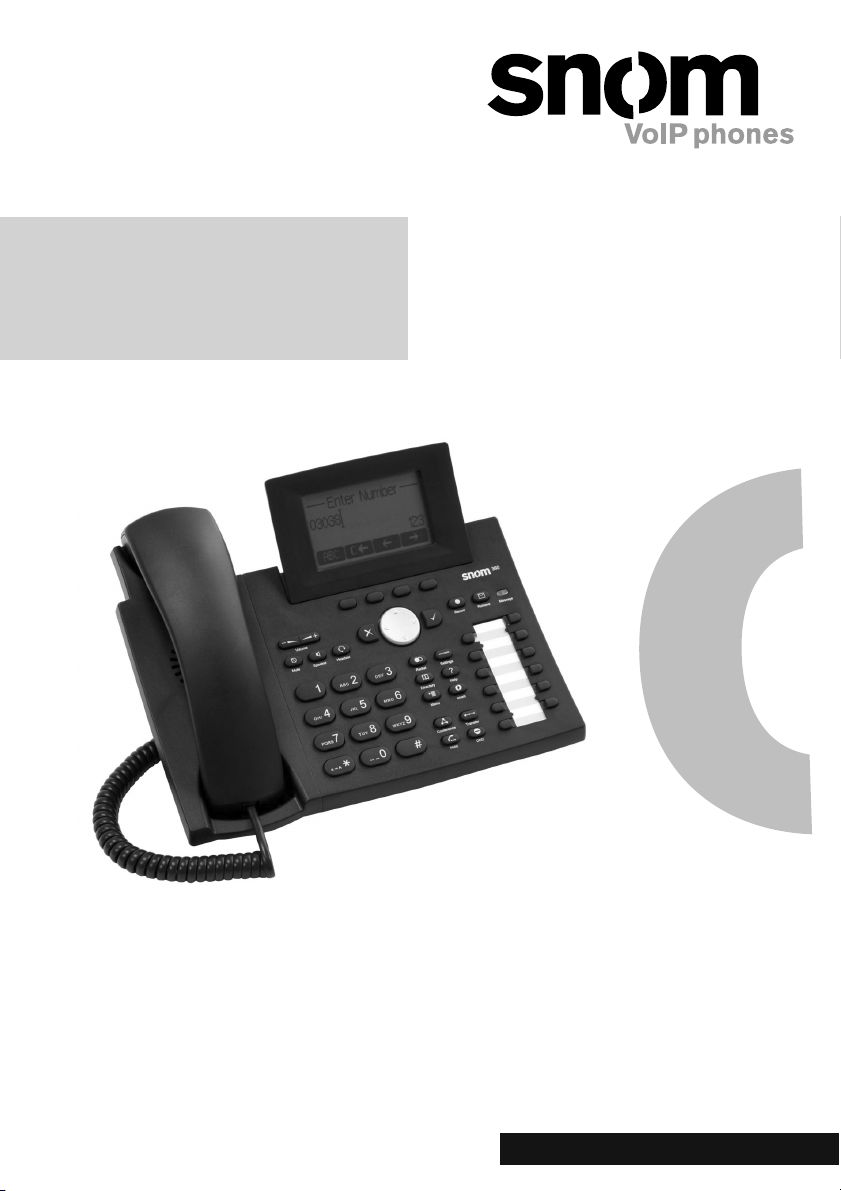
snom 360
VoIP Business Phone
© 2005 snom technology AG
All rights reserved.
Version 1.01
Quick Installation
Kurzanleitung
www.snom.com
Page 2
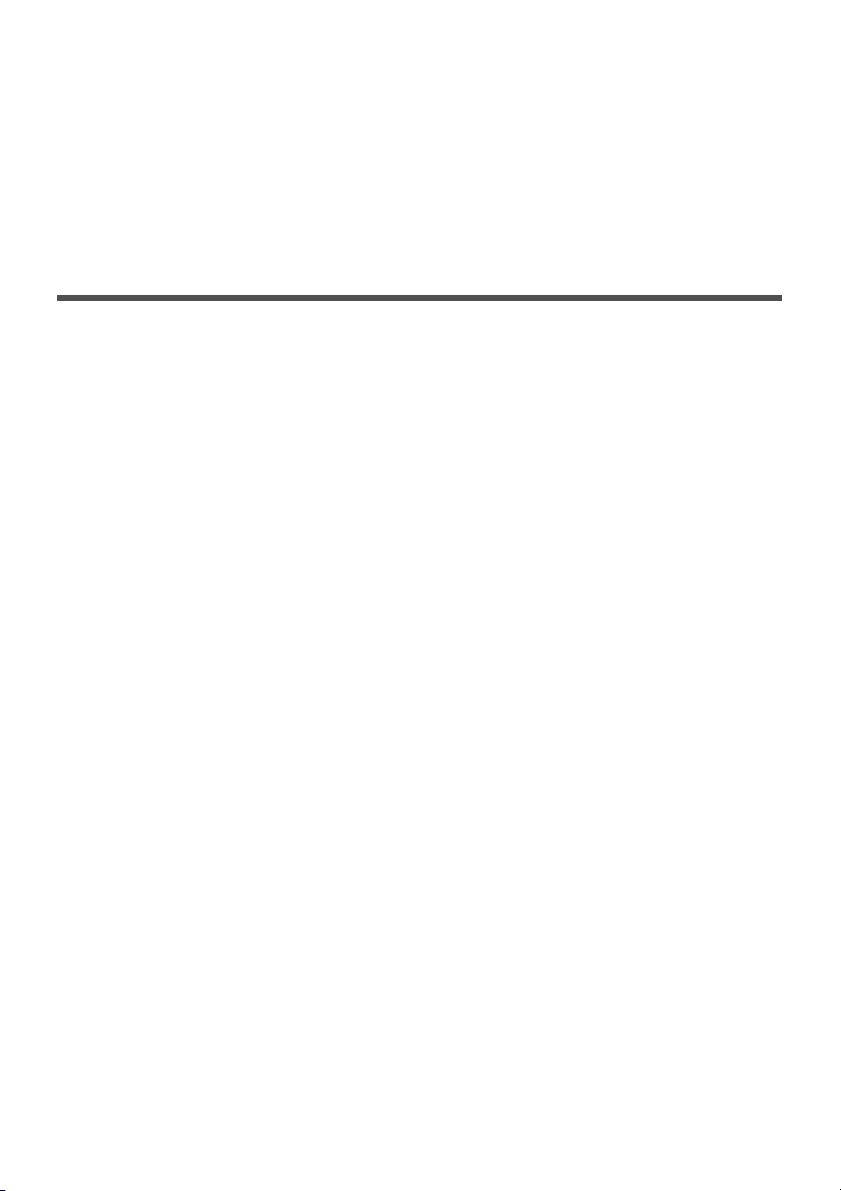
snom technology AG
Gradestr. 46
12347 Berlin, Germany
Note to the reader
This is a quick guide to the installation and operation of the snom 360.
The full manual is available on our web page, www.snom.com.
© 2005 snom technology Aktiengesellschaft.
All Rights Reserved. This document is supplied by snom technology AG. No
part of this document may be reproduced, republished or retransmitted
in any form or by any means whatsoever, whether electronically or
mechanically, including, but not limited to, by way of photocopying,
recording, information recording or through retrieval systems, without
the express written permission of snom technology AG.
snom technology AG reserves the right to revise this document and make
changes at any time and without the obligation to notify any person and/
or entity of such revisions and/or changes.
Product specifi cations contained in this document are subject to change
without notice.
Page 3
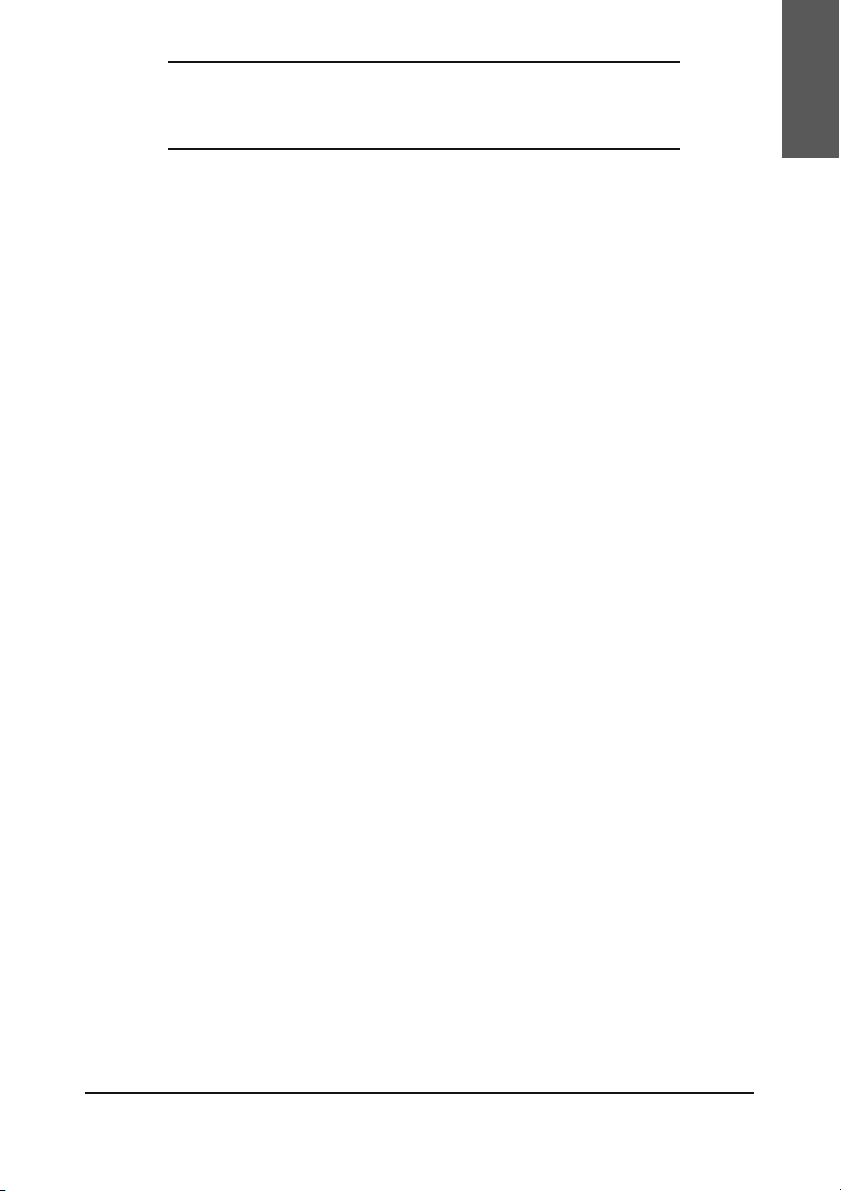
Table of Contents
Note to the reader ...................................................................... 2
Installation ................................................................5
Delivery Content ........................................................................ 5
Safety Information ...................................................................... 5
Power supply ............................................................................. 5
Setting up the Phone ................................................................... 6
Wall Mounting ........................................................................... 6
Cleaning .................................................................................. 10
Connecting the phone ..............................................11
Keypad .....................................................................13
Initialization .............................................................17
Booting ................................................................................... 17
Selecting the language ............................................................. 17
DHCP Confi guration ................................................................... 17
Setting the IP Address ............................................................... 18
Setting the Netmask ................................................................. 18
Setting the IP Gateway .............................................................. 19
Setting the DNS Server ............................................................. 19
Selecting the Tone Scheme ........................................................ 19
Selecting the Timezone ............................................................. 20
Logging on the fi rst account ....................................................... 20
English
Index .......................................................................23
snom technology AG • 3
Page 4
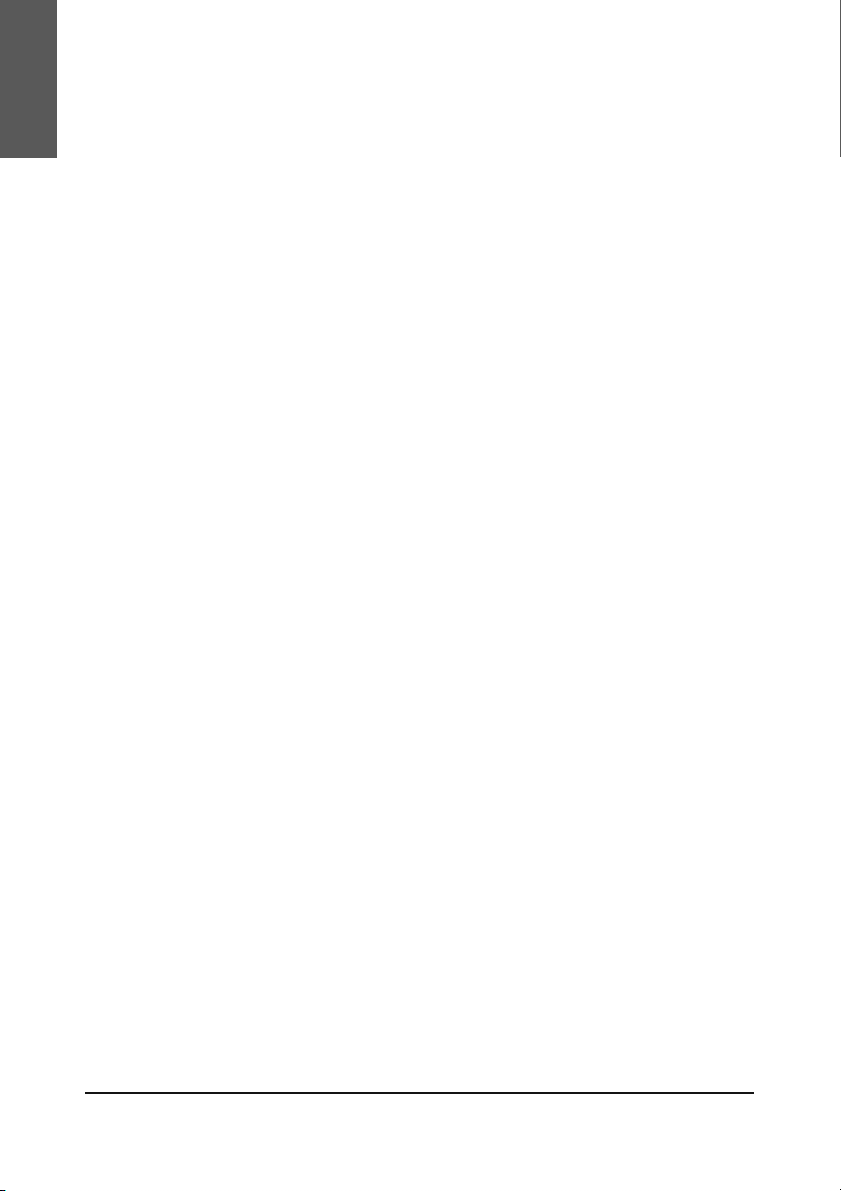
English
4 •
Page 5
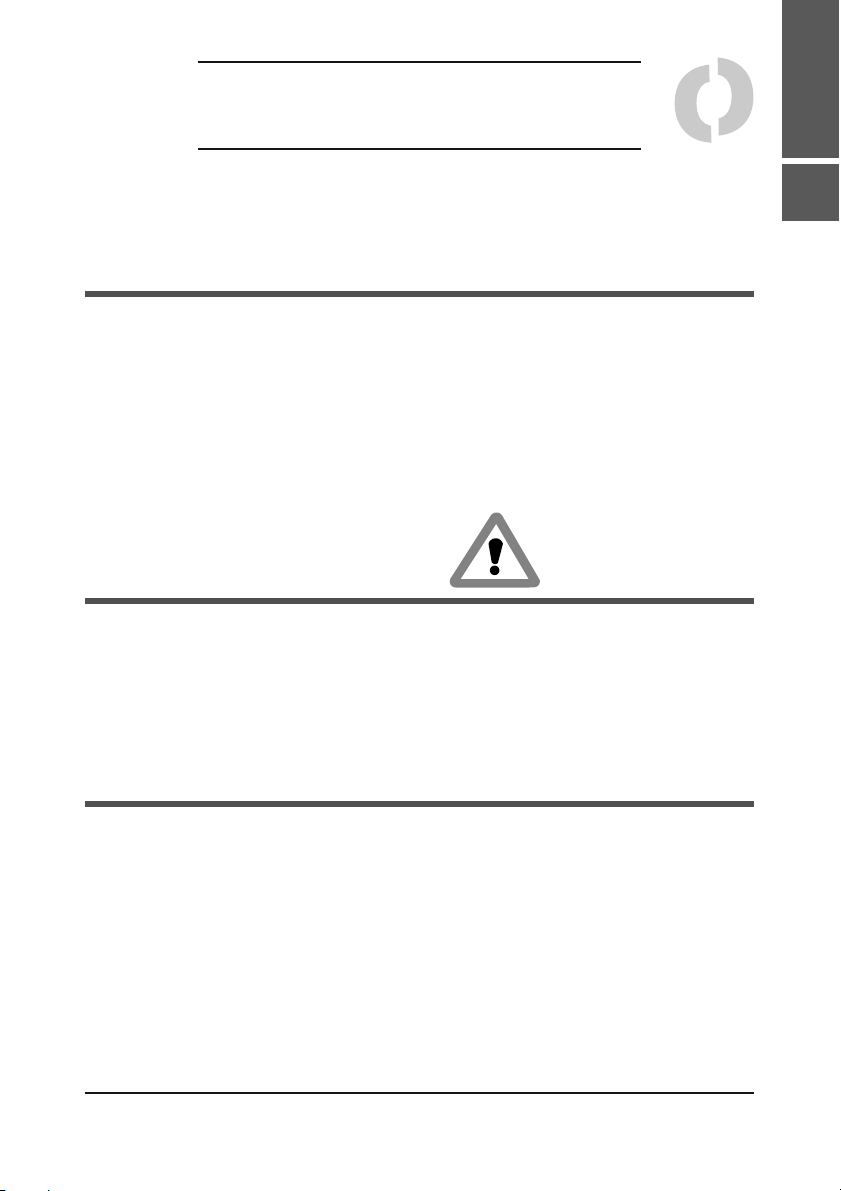
Installation
Delivery Content
Please check whether the delivery contains the following parts:
• The base unit with display and keypad
• The handset
• The handset cable
• The power supply (optional)
Safety Information
Please read the following safety notices before installing or using
your snom phone. They are crucial for the safe and reliable operation
of the device.
English
1
Power supply
You have two options for providing the snom 360 with power:
• An external power supply (5 V)
• Power feeding over the network cable (IEEE 802.3af
compatible
If you want to use an external power supply, use the one that is
included in the package. Other power supplies may cause damage
to the phone, affect its behavior or induce noise.
)
snom technology AG • 5
Page 6
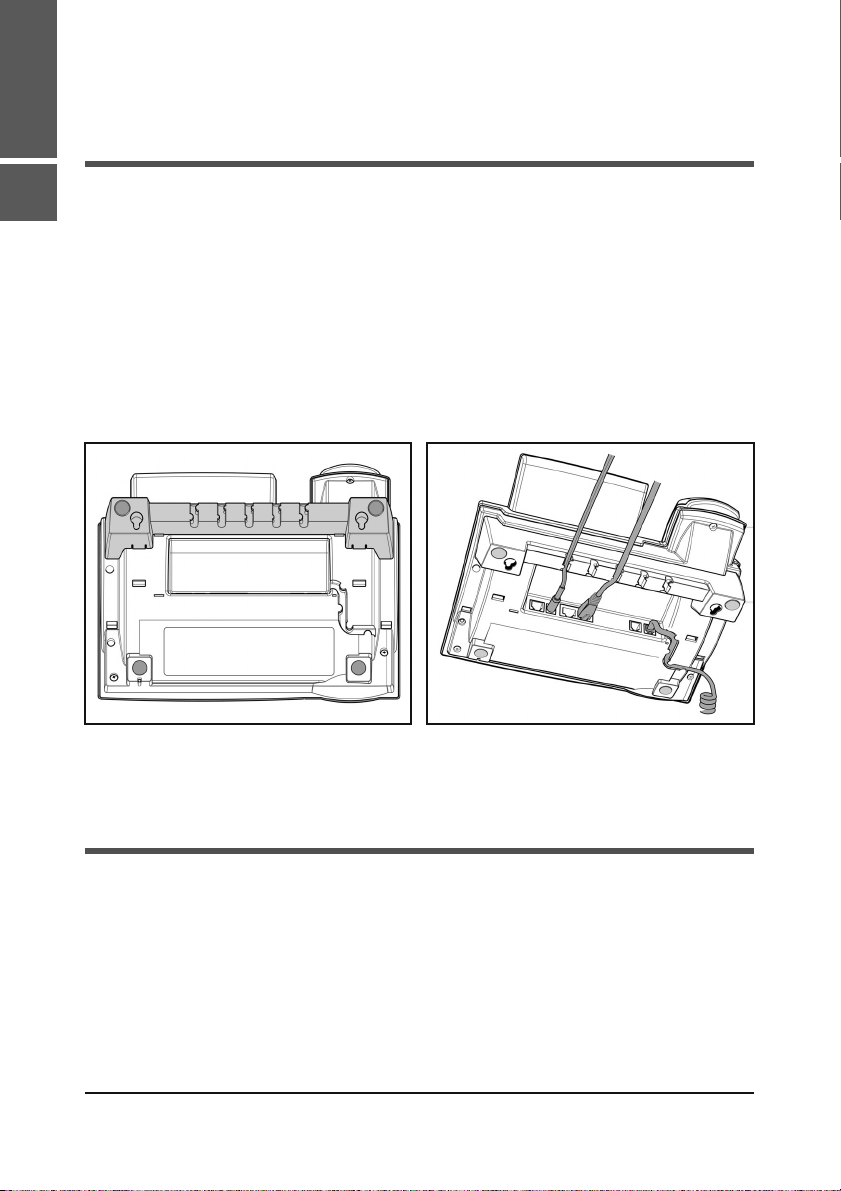
[ SNOM 360 QUICK INSTALLATION V1.01 ]
English
Setting up the Phone
1
Your snom 360 is delivered with the footstand attached to the
phone’s bottom shell (shaded gray in Fig. 1). Place the snom 360
on an even, horizontal surface that gives the rubber pads a secure
grip. Do not place it on carpets or other materials containing fi bers
that could block the air vents and cause overheating.
After connecting the phone (see chapter Connecting the Phone,
below), clip the cords into the appropriate slots on the footstand or,
in the case of the handset cord, on the bottom shell of the phone
(Fig. 2).
Fig. 1 Fig. 2
Wall Mounting
It is also possible to mount the snom 360 on the wall. In order to
do this, you detach the footstand from the bottom shell and attach
it in the appropriate position for wall mounting, as described in
steps 1 through 6, below.
CAUTION: Do not mount the additional keypad available for
the snom 360 on the wall. If you wish to use the additional
6 • Installation
Page 7
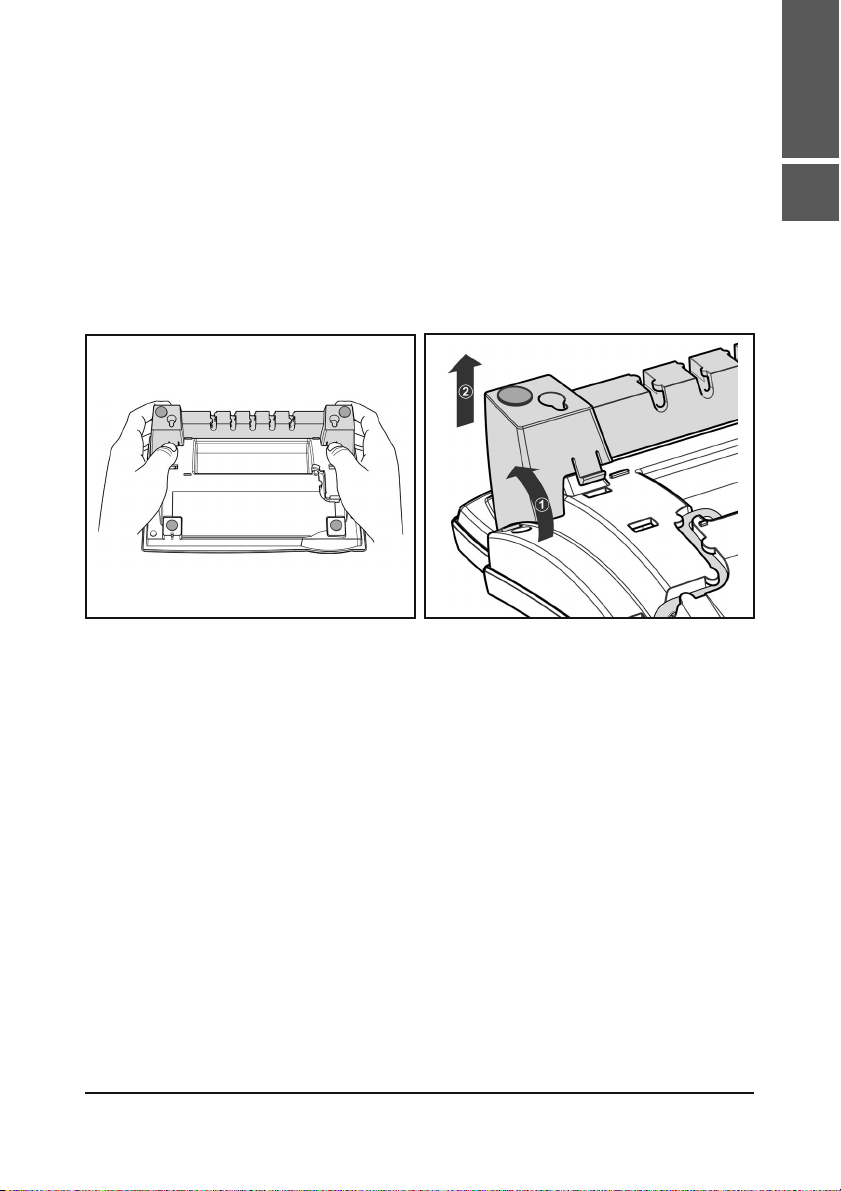
[ SNOM 360 QUICK INSTALLATION V1.01 ]
keypad available for the snom 360, you must place phone and
keypad on an even, horizontal surface, as described above.
Turn the phone upside down (Fig. 3). Please, ensure that
1
you do not damage the display and/or its hinge and that
you do not drop the receiver. You may want to hold the
phone in your lap or have a second person hold it.
Fig. 3 Fig. 4
English
1
2
Lightly press the snap-fi ts of the footstand inwards
(Fig. 3) and, at the same time, tilt the footstand
backwards and lift it from its anchorage in the mounting
holes (Fig. 4).
Rotate the footstand 180° around its vertical axis
3
Make sure that the handset cord has been clipped
4
correctly into the groove on the bottom shell of the
phone, as shown in Figs. 4 and 6. Failure to clip the
cord into the groove will result in damage to the cord
when the footstand is attached in the position for wall
mounting.
snom technology AG • 7
Page 8
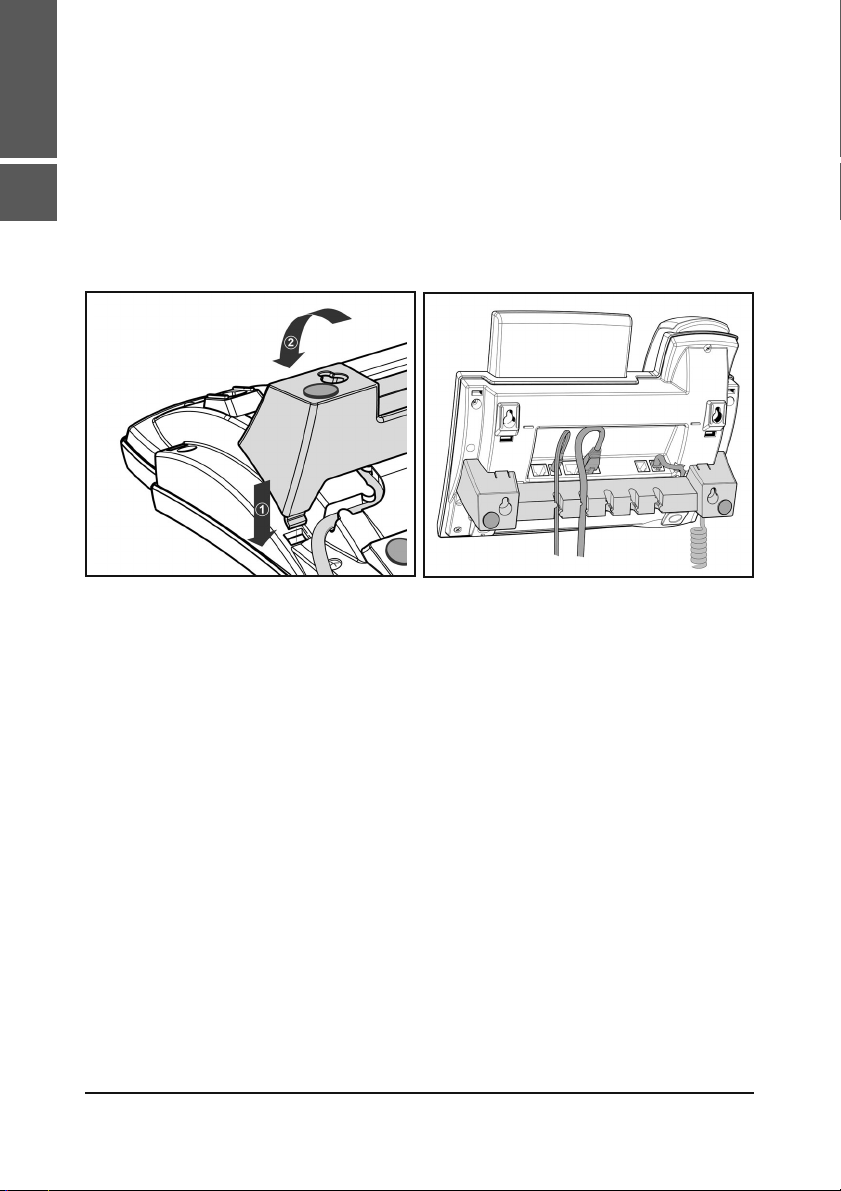
English
1
[ SNOM 360 QUICK INSTALLATION V1.01 ]
Insert the outside, rear snap-fi ts into the mounting
5
holes on the bottom shell (Fig. 5, arrow no. 1). Tilt
the footstand forward and downward until the snap-fi ts
snap into place in the mounting holes. Please, make
sure that the four snap-fi ts have securely snapped
into the holes before mounting the phone on the
wall.
Fig. 5 Fig. 6
The slots on the footstand for the various cords can
6
also be used when the phone is mounted on a wall.
After connecting the phone (see chapter Setting up the
Phone, above), form the cords into loops and gently
press the long ends into the slots on the footstand. The
loops should not be too big, so that they will not hamper
the secure mounting of the phone on the wall, and not
too small, so that the cords will not be bent or broken
(Fig. 6).
The delivery includes a template to be used for marking the position
of the holes to be drilled in the wall.
(Use wall plugs, if necessary, and screws with half-round head
profi les (diameters of screws dmax= 4.5 mm (0.1755”), diameters
of heads dmax=8.5 mm (0.3315”).
8 • Installation
Page 9

[ SNOM 360 QUICK INSTALLATION V1.01 ]
The screws must protrude approx. 0.5 cm (0.195”) from the wall
for easy wall mounting of the phone.
Adjusting the Handset Rest
The speaker of the handset has a small, rectangular indentation
that fi ts over the rounded end of the plastic tab inserted into a slot
on the top shell of the phone. When the phone is mounted on the
wall, the handset must be placed on this rounded end to ensure
that it will not fall off.
Slide the tab out of the slot, as shown in Fig. 7, rotate it 180°, and
slide it back into the slot, as shown in Fig. 8.
English
1
Fig. 7 Fig. 8
Adjusting the Position of the Display
The position of the snom 360’s display is adjustable up to an angle
of 45° (Figs. 9 and 10).
Hold down the phone with one hand and adjust the display with
your other hand. Do not use too much force and do not pull,
wrench, or twist the display as this might damage or break the
hinges.
snom technology AG • 9
Page 10

English
1
[ SNOM 360 QUICK INSTALLATION V1.01 ]
Fig. 9 Fig. 10
Cleaning
To clean the snom 360, use an anti-static cloth. Please avoid cleaning
liquids as they might damage the surface or internal electronics of
the phone.
10 • Installation
Page 11

Connecting the
phone
First connect one end of the handset cable to the handset and
then to the jack labeled “
bottom.
Next plug the Ethernet (network) cable into the RJ45 connector
labeled “
establish a data link. The second RJ45 connector, labeled “
for daisy-chaining further Ethernet devices without the need for a
second Ethernet connection line.
If you are using an external power supply, please insert the plug of
the power supply into the connector labeled “
line and hook up the casing into the mains.
If you want to use a headset, it can be connected to the audio jack
labeled “
Clip the cords into the appropriate slots on the footstand or, in the
case of the handset cord, on the bottom shell of the phone (see
Fig. 1 in the chapter Setting up the phone, above).
”, and plug the other end into the network side to
” on the bottom side of the snom 360.
” on the left-hand side of the phone’s
”, is
” next to the data
English
2
snom technology AG • 11
Page 12

English
2
[ SNOM 360 QUICK INSTALLATION V1.01 ]
12 • Connecting the phone
Page 13

Keypad
The numeric keypad with the keys 0 to 9, *, and # is used to enter
digits and letters. Depending on the operating mode, different
actions can be performed (see the table below):
• Entry of digits only (e.g., when dialing a phone number)
• Typing in letters and digits by pressing the keys repeatedly
(similar to a cellular phone), etc.
English
3
Use the MENU key to call up the main menu. To cancel
actions or input, use the CANCEL key
confi rms actions, selections and inputs. For navigation, use the
large round navigation key in the middle.
Depending on the operating mode, the keys can have contextspecifi c meanings which are described in the manual.
. The ENTER key
snom technology AG • 13
Page 14

[ SNOM 360 QUICK INSTALLATION V1.01 ]
The four soft keys located below the display are context-sensitive
English
function keys. Their current mapping is depicted with symbols in
the bottom line on the display.
3
The twelve keys on the right with LEDs
/ next to them are
the programmable function keys onto which different functionalities
can be mapped.
The keys of the numeric block in different operating modes:
Key Digits Lower case Upper case
0 (SPC)_0 (SPC)_0
1
2abc2 ABC2
3def3 DEF3
4 ghi4 GHI4
5jkl5 JKL5
6 mno6 MNO6
.@1,?!/():;&%*#+<=>$[]
.@1,?!/():;&%*#+<=>$[]
14 • Keypad
7 pqrs7$ PQRS7$
8 tuv8 TUV8
9 wxyz9 WXYZ9
“#” or
“.” after
timeout
* Toggles upper and lower case
Number guessing
Page 15

[ SNOM 360 QUICK INSTALLATION V1.01 ]
Additionally, the following keys are available:
Key Description
Mute microphone on/off
Casing speaker on/off
Adjust volume (lower/higher)
Open phone book
Info menu
Menu
Redial
Settings menu
XML Add-on (planned)
Establish 3-party conference
Do not disturb mode on/off
English
3
Call hold/unhold
Call transfer
Record a call (with server support only!)
Connect to Mailbox
LED for MWI (Message waiting indication)
snom technology AG • 15
Page 16

English
3
[ SNOM 360 QUICK INSTALLATION V1.01 ]
16 • Keypad
Page 17

Initialization
Booting
The booting process comprises a series of different confi guration
steps that set up the phone for future use by any user.
Selecting the language
The default language setting is English. On startup the phone offers
you the option to select the language of your choice. To change to
a different language, use the
key / and press to confi rm.
or keys or the navigation
English
4
DHCP Confi guration
If your network supports DHCP, press when this screen
appears:
snom technology AG • 17
Page 18

[ SNOM 360 QUICK INSTALLATION V1.01 ]
English
The phone has a built-in DHCP client. It will receive an IP address
and other network-related settings (Netmask, IP gateway, DNS
server) from the DHCP server.
4
If your network does not support DHCP, press
above screen appears. The user will subsequently be asked for the
following settings:
or when the
Setting the IP Address
The user can provide a static IP address for the phone if DHCP is
not used. A valid IP address appropriate to the network in which
the phone is being used can be provided.
Setting the Netmask
Similarly, the user will be asked to provide a Netmask. After
entering the information, confi rm with
.
18 • Initialization
Page 19

[ SNOM 360 QUICK INSTALLATION V1.01 ]
Setting the IP Gateway
If a valid Netmask has been provided, the user will be asked for
the IP address of the IP gateway. After entering the information,
confi rm with
.
Setting the DNS Server
The last item for this series of network-related confi gurations is
the IP address of the DNS server. After entering the information,
confi rm with
.
English
4
Selecting the Tone Scheme
The user will then be asked for the tone scheme to be used on the
phone. After selecting one, confi rm with
.
snom technology AG • 19
Page 20

English
4
[ SNOM 360 QUICK INSTALLATION V1.01 ]
Selecting the Timezone
Select the timezone to be used on the phone by moving through
the different timezone options available and pressing
your selection.
to confi rm
If the settings explained above are set up properly, the phone will
ask for the fi rst account registration.
Logging on the fi rst account
If no number is assigned to the phone yet, you will be prompted to
type in your account name. Confi rm your input by pressing
20 • Initialization
.
Page 21

[ SNOM 360 QUICK INSTALLATION V1.01 ]
English
This will be followed by the address of your registrar. The phone
tries to guess the correct registrar, so the display could show
something like this:
Confi rm your input with . You will then be asked if you want to
use ENUM.
Press if you wish to use ENUM or , if you do not. If you
have chosen ENUM, you will be asked for the country code (e.g.,
1 for the US) and the area code (e.g., 802 for Vermont). ENUM
means that a conventional E.164 number (normal phone number)
is mapped to a SIP URI so that a pure IP call can be started instead
of an IP/PSTN call. Regarding ENUM see also our white paper
„ENUM on snom phones“.
4
snom technology AG • 21
Page 22

English
4
[ SNOM 360 QUICK INSTALLATION V1.01 ]
After entering each code, confi rm with .
The phone tries to register your given account name at the given
registrar. The idle screen is shown and if no crossed box but a
phone symbol is displayed in front of the identity you have just
confi gured, your registration has been successful.
When this state has been reached, the time and date are also
shown on the display.
The complete manual is available on our web page,
www.snom.com.
22 • Initialization
Page 23

Index
English
A
Account 20
Additional keypad 6
Adjust volume 15
B
Booting 17
C
Call hold/unhold 15
Call transfer 15
CANCEL key 13
Casing speaker 15
Cleaning 10
Conference 15
Connecting the phone 6, 11
Connect to Mailbox 15
E
ENTER key 13
F
Forwarding. see call transfer
H
Handset rest 9
Help 15
I
Installation 5
IP Address 18
IP Gateway 19
K
5
D
DHCP 17
Display 9
DNS Server 19
Do not disturb 15
Keypad 13
L
Language 17
LEDs 14
LED for MWI 15
snom technology AG • 23
Page 24

M
English
Main menu 15
Manual 21
MENU key 13
Mute microphone 15
R
Record a call 15
Redial 15
S
5
N
Netmask 18
Numeric block 14
numeric keypad 13
O
Open phone book 15
P
Power supply 5
External power supply 5
Power feeding 5
Safety 5
Safety Information 5
Settings menu 15
Setting up the Phone 6
Soft keys 14
T
Timezone 20
Tone scheme 19
W
Wall mounting 6
Copyright © 2000-2005 snom technology AG. All rights reserved. snom® is a
registered trademark of snom technology AG and affi liates in Germany, U.S.A. and
certain other countries. Other trademarks or registered trademarks mentioned in
this document are the property of their respective manufacturers or owners.
24 • Index
