
SMEG WDConnect
SOFTWARE FOR THE COMMUNICATION WITH SMEG WASHING DEVICES
INSTRUCTIONS MANUAL
ORIGINAL INSTRUCTION
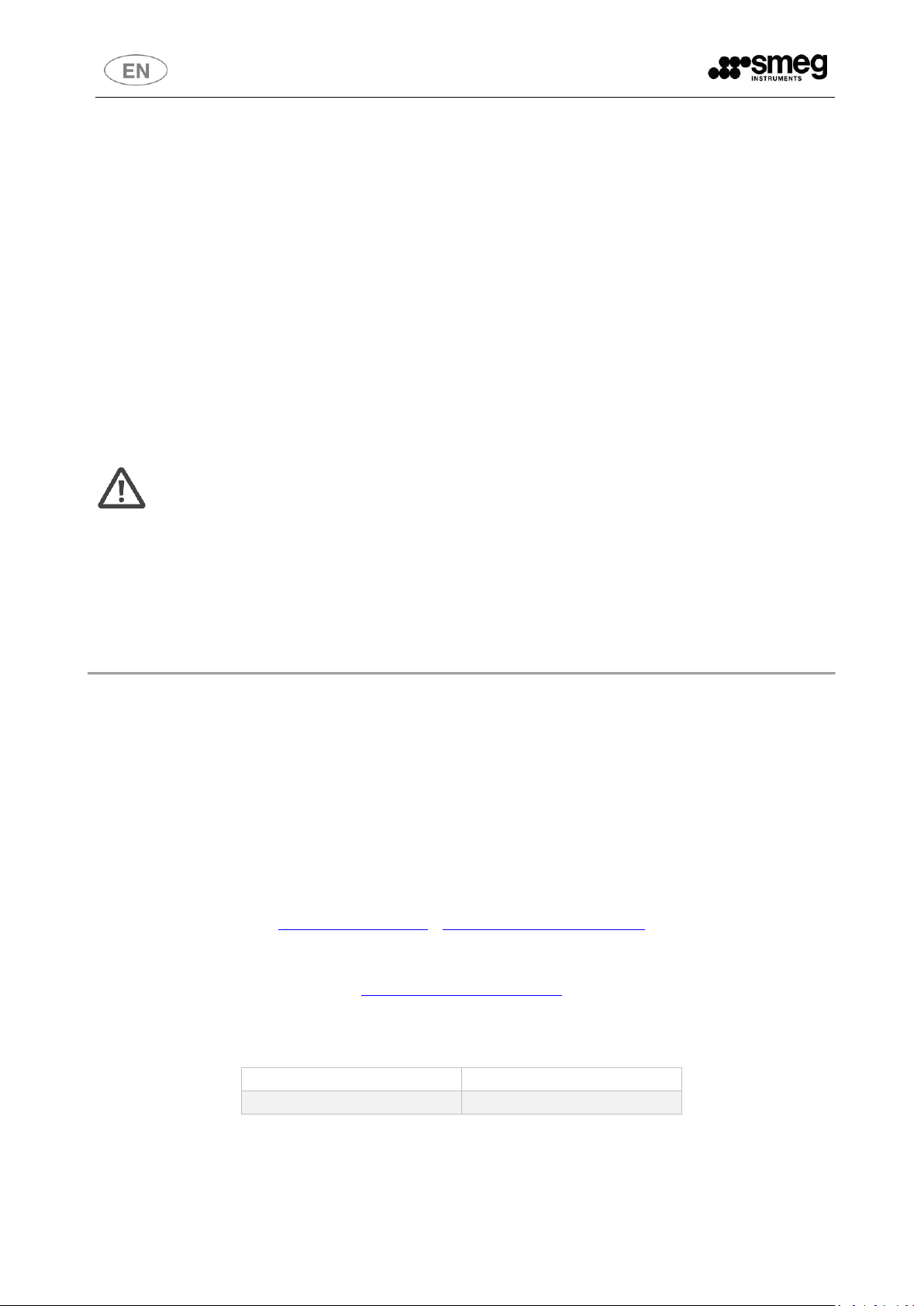
The manufacturer declines all liability for uses other than those described in this
manual.
Installation, maintenance and repairs must be carried out only by authorised staff.
In the event that the device is used in breach of the instructions provided by SMEG,
the manufacturer, the relative warranty rights could be forfeited.
19 390 6027 00 - EN
15/12/2015
Rev.
Data
READ CAREFULLY
This document is related to Smeg software “WDConnect”. This software can be used exclusively with
Smeg’s devices.
For proper, safe use, this manual should be used in conjunction with the device's manual, washer or
glassware washers, with which the application interfaces.
Failure to read, any misunderstanding or incorrect interpretation of the instructions provided in this
manual may lead to misuse of the device, put the operator at risk and considerably impair the device’s
performance.
The information in this manual is provided for guidance only. The contents and the equipment described may be
subject to change without notice.
INFORMATION AND AFTER-SALES SERVICE FOR
SMEG INSTRUMENTS DIVISION PRODUCTS
Our Sales Department staff are able to provide you with information about prices and special offers.
Our After-Sales Department will be able to provide you with guidance about keeping your device
functioning correctly and put you in touch with your nearest authorised Service Centre.
instruments@smeg.it – service.instruments@smeg.it
Our entire product offering can be viewed at:
www.smeg-instruments.com
International customers, please contact your local SMEG distributor.
2

TABLE OF CONTENTS
1 INTRODUCTION ......................................................................................................................................... 4
1.1 ESSENTIAL REQUIREMENTS ............................................................................................................... 4
2 COMPATIBILITY – DEVICES ........................................................................................................................ 4
3 INSTALLATION ............................................................................................................................................ 5
3.1.1 DRIVER “STM32 Virtual com port” installation ......................................................................... 5
3.1.2 APPLICATION INSTALLATION ..................................................................................................... 5
4 USE ............................................................................................................................................................. 6
4.1 OPTIONS ............................................................................................................................................ 7
4.2 CONNECTIONS ................................................................................................................................... 7
4.3 LAN PARAMETERS – IP CONFIGURATION .......................................................................................... 8
4.4 CYCLES LOG – ARCHIVE MENAGEMENT ............................................................................................ 9
4.4.1 DOWNLOAD CYCLES LOG FILE ................................................................................................... 9
4.4.2 TO CANCEL THE CYCLES LOG ..................................................................................................... 9
5 TROUBLESHOOTING ................................................................................................................................ 10
3
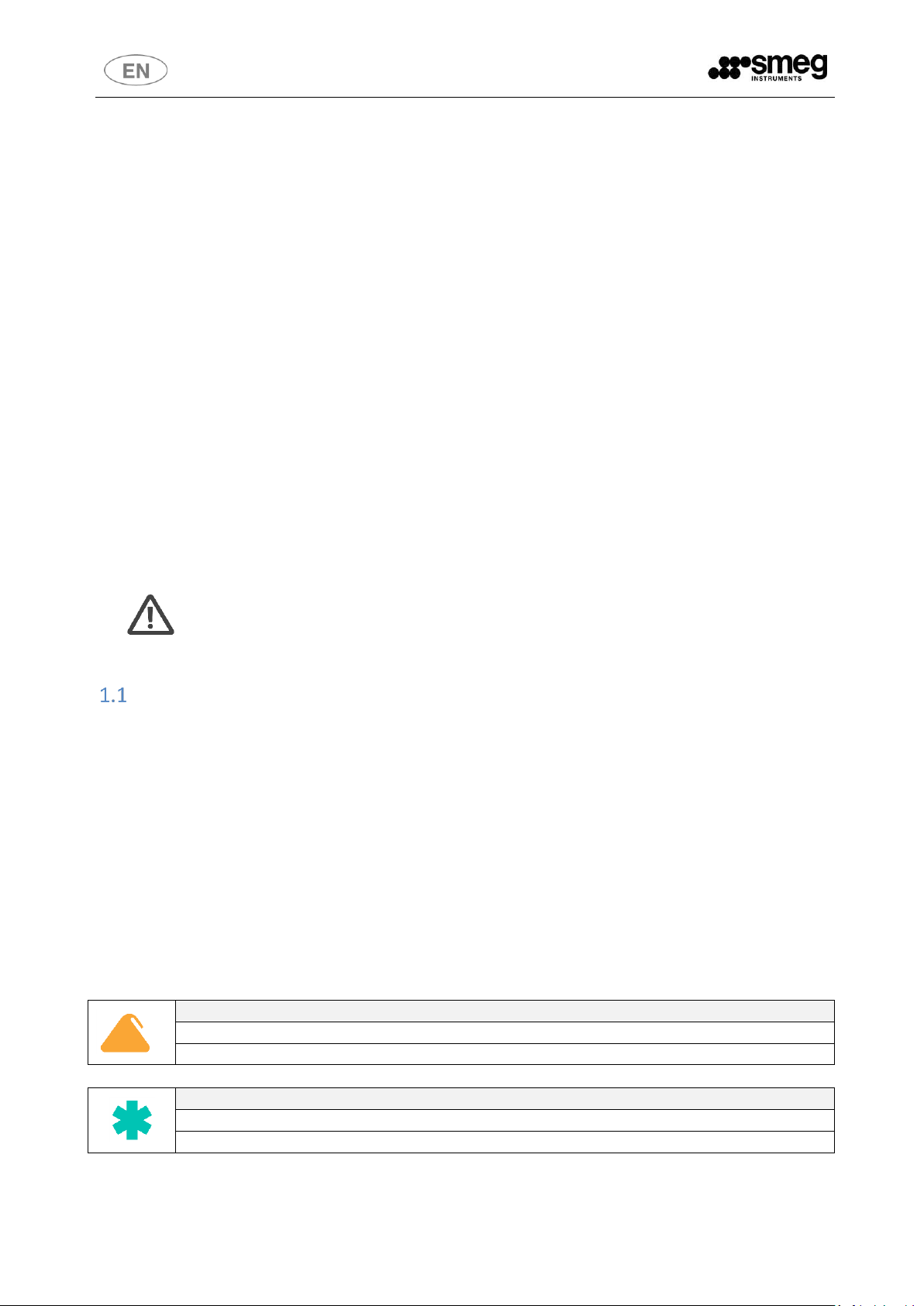
The application is intended for personnel responsible for the equipment ("Responsible Body ") identified with the title of "Superuser".
The basic user is not authorized to use the application.
GW SERIES – LABORATORY GLASSWARE WASHERS
GW6010
WD SERIES – MEDICAL WASHER DISINFECTORS
WD6010
1 INTRODUCTION
The software is designed to be used by the Responsible Body for the equipment, the person identified in
the product documentation as "Superuser".
(Responsible Body: “individual or group responsible for the use and maintenance of equipment and for
ensuring that OPERATORS are adequately trained).
WDConnect software allows to communicate with the devices, glassware washers and washer disinfectors
series "WD6010" and "GW6010". It cannot be used with different devices.
Once the connection is established, the user can:
- Download the internal memory archive (Cycles Log) to keep track of disinfection cycles performed.
- Set the parameters for LAN network communication.
Moreover the technician can:
- Download an updated version of the machine firmware.
ESSENTIAL REQUIREMENTS
Operating system: Microsoft Windows 32 or 64bit, Windows 7 or more recent version, with
Microsoft .NET Framework updated version.
“USB” port functioning properly with updated drivers (especially the reference driver "STM32 virtual
com port").
Cable “USB male - USB male”, 2 meters length (or lower) for the connection between PC and
machine.
2 COMPATIBILITY – DEVICES
The SOFTWARE can be used together with the following devices:
4

3 INSTALLATION
DRIVER “STM32 Virtual com port” installation
Step 1: driver installation “STM32 virtual com port” (the driver can be found in the folder: “STM32 virtual
com port” – it is also possible to download the driver file from the original website www.st.com).
1. Uninstall previous versions, if any (E.g. use: “Start-> Settings-> Control Panel-> Add or remove
programs”);
2. Run the file “VCP_V1.4.0_Setup.exe”
3. Open the installation folder (E.g. “C:\Program Files (x86)\STMicroelectronics\Software\Virtual
comport driver”)
4. Open the folder that corresponds to your Operating system (Win7 or Win8).
5. Double click on “dpinst_x86.exe” if you are running a 32-bits OS version.
6. Double click on “dpinst_amd64.exe” if you are running a 64-bits OS version.
APPLICATION INSTALLATION
1. Open the folder named “WDConnect”
2. Run the file “Setup.exe”
3. Follow the installation guide. (The default folder for the installation is like “C:\Program Files
(x86)\WDConnect\”)
5

Please note:
For the installation and for the first use of the application it is strongly recommended to
be assisted by your own computer system administrator to evaluate if your privileges
are consistent and sufficient with the required operations, and to carry out correctly the
communication port setting.
Once properly installed the application with the required driver, run the program (e.g. By
selecting the icon on your Desktop. If the icon is not created automatically, you can
create a link to the file "WDConnect.exe" in the installation folder).
ICON
MEANING
Options -> Program interface preferences (Language choice and color-theme)
Connections -> to set the connection between PC and the washing device
Lan Parameters -> Only if installed the optional to connect the device to the LAN, function
to set the communication parameters (IP settings).
Cycles Log -> to download the Cycles archive from device memory to PC file.
4 USE
The application is designed for communication with washing devices: the PC must be connected to the
device via USB cable. (On the device, the USB port is located on the loading side, in proximity of the main
switch).
The home screen of the program has four main icons available to the superuser.
6

Please note:
If the connection fails, there may be an error in the selection - retry checking the port
actually used.
OPTIONS
Two pull-down menu for selecting the language of the application and for the color-theme.
Confirmation by mouse "click" on the "OK" icon.
CONNECTIONS
Options to set up the communication with the washing device.
You need to select the Port type used to connect via USB cable with the device and confirm your choice by
pressing "Connect".
A green circle next to the button will indicate whether the connection is successfully established.
The circle is red if you can not connect.
7

CAUTION:
The following are network settings, they need to be set by competent staff with the
help of the of the computer system administrator.
LAN PARAMETERS – IP CONFIGURATION
Only if installed the optional to connect the device to the LAN, using this screen the Superuser can set the
parameters for the communication.
N. 3 active icons:
- Read: to read the current values set in the CPU motherboard.
- Write Flash: to write, on the CPU of the device, the values entered in this form.
- FAB recovery: to restore as current, factory-set values.
8

Example of the archive-file - header
****************************************************************
2015-12-11_08-48
Serial Number: 11121314151617181910
****************************************************************
2015/12/10 10:19:35
Alarm ON ID. 29
2015/12/10 10:22:57 Power ON
Please note:
The operator can free the device memory only after downloading the archive.
It is necessary to insert the requested password. (Password level "Superuser"). Click on
the "Cancel" button to complete the operation.
Warning: the clear memory operation is irreversible, the deleted data can not be
recovered in any way.
You cannot delete the file from the device memory until you've successfully completed
the export process on the PC.
CYCLES LOG – ARCHIVE MENAGEMENT
DOWNLOAD CYCLES LOG FILE
With this screen, the user can download on the PC a "txt" Archive-file: the cycles recordings contained in
the memory of the machine.
Procedure:
1. Select the destination path of the file;
2. Choose whether or not to activate the option to automatically assign the file name (in this case the
file name is made up with the serial number of the equipment, and the date and time of the
download).
3. Press the "Download" icon.
Example of the archive-file:
- The beginning of the file is a header that contains the FULL S/N of the device.
- In the following part: the records related to the steps of the wash cycles stored in the memory.
TO CANCEL THE CYCLES LOG
The washing device stores the cycles performed.
9

5 TROUBLESHOOTING
1. In case of installation problems:
a. Make sure you install the required version of Microsoft .NET Framework.
b. Check with the system administrator to have the authorizations that may be required.
2. In the event of communication problems / connection to the device:
a. Make sure you have properly installed the required driver.
3. In case of instability of the application: try to reboot. Switch off the device through power
disconnector switch and switch on again through the same device. (Please wait at least 10 seconds
from the switching off and the following reactivation).
10

Smeg S.p.A.
Instruments Division
Via Leonardo da Vinci, 4 – 42016 Guastalla (RE) Italy
Tel. +39 0522 8211 – Fax +39 0522 821 592
E-Mail: instruments@smeg.it – service.instruments@smeg.it
www.smeg-instruments.com
11
