SMC Networks SMCWUSB-N2 User manual
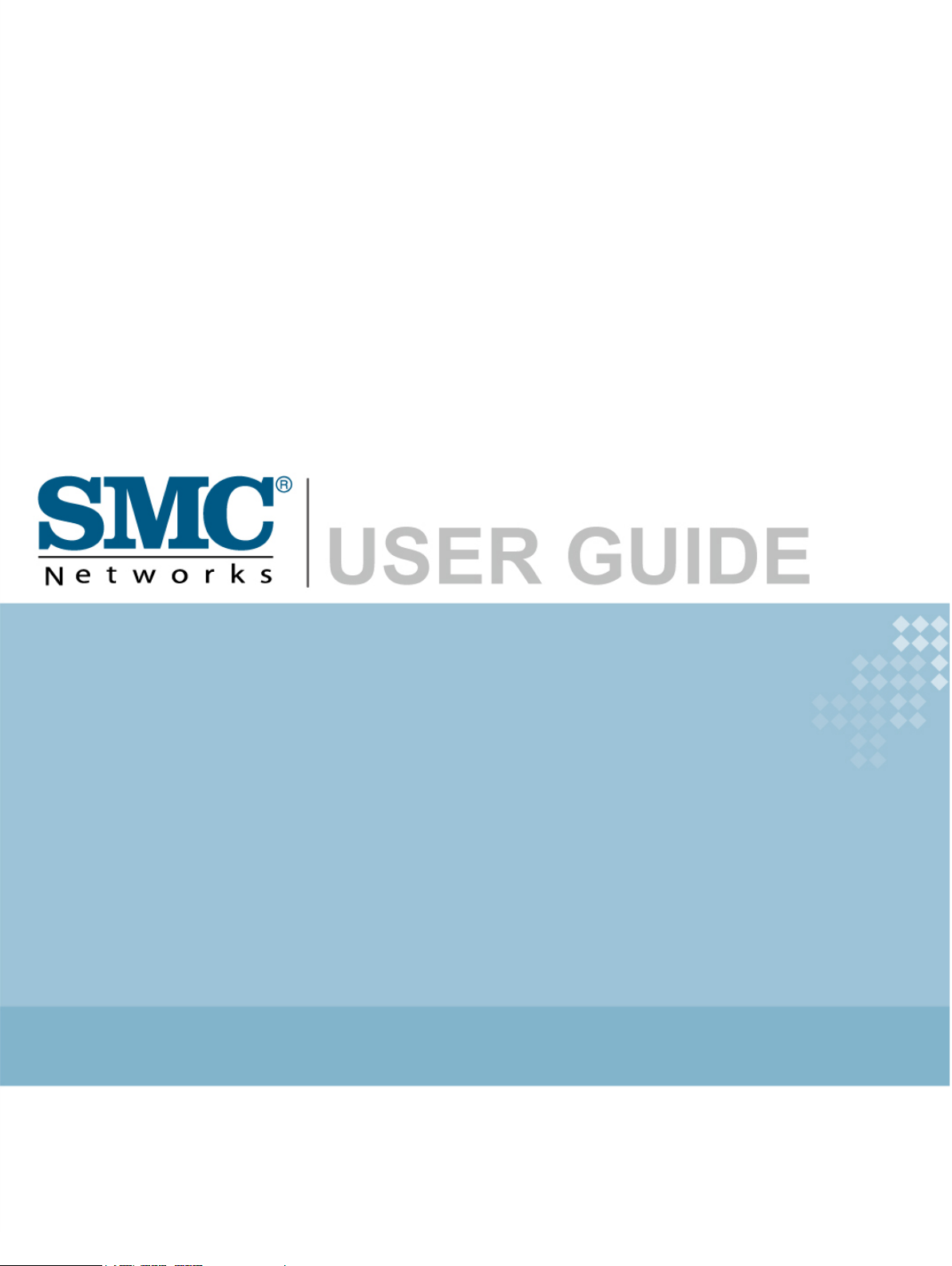
EZ Connect™ N
802.11n Wireless USB2.0 Adapter
SMCWUSB-N2
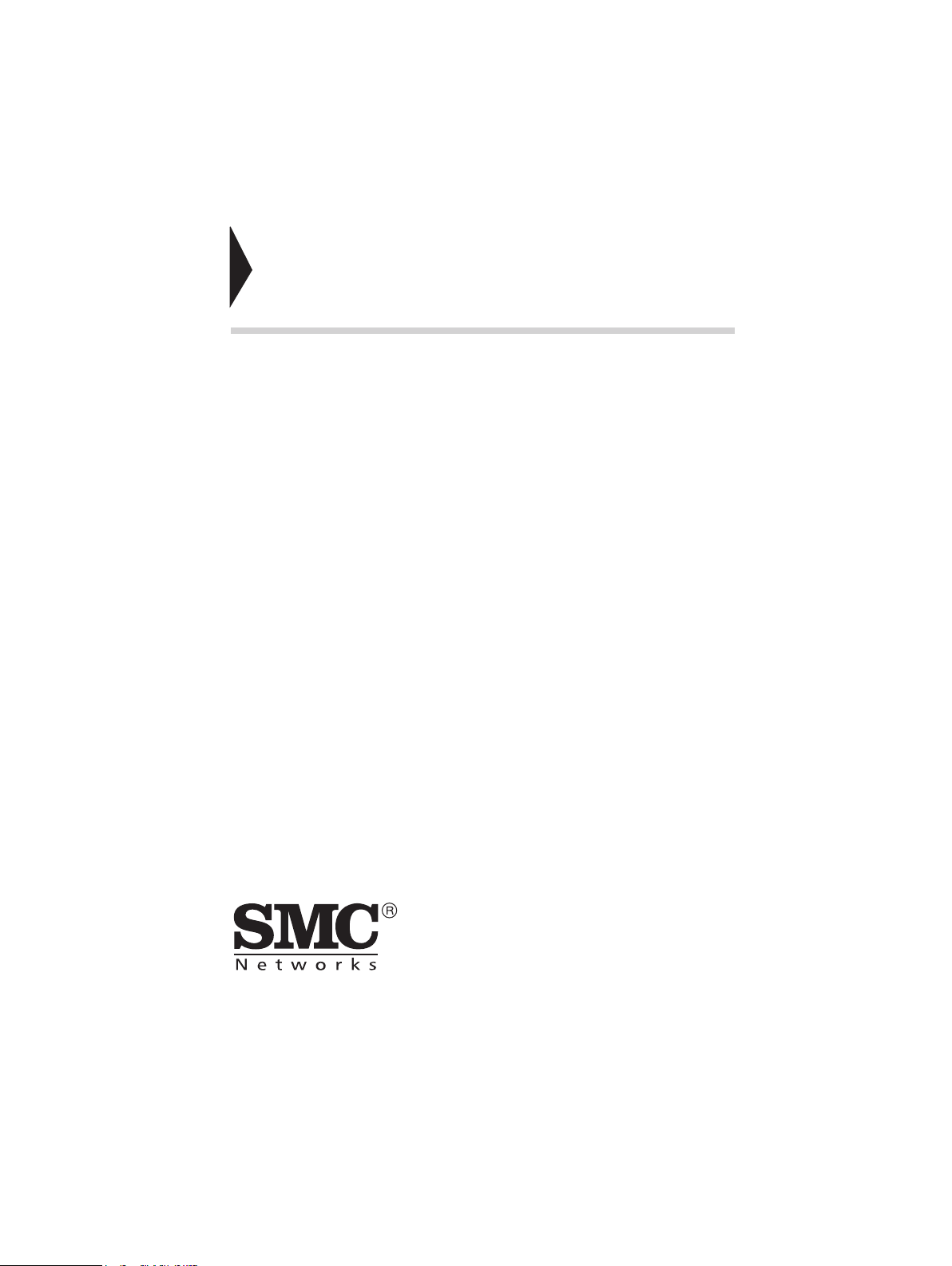
EZ ConnectTM N 802.11n
Wireless USB 2.0 Adapter
er Guide
Us
The easy way to make all your network connections
20 Mason
Irvine, CA 92618
Phone: (949) 679-8000
July 2009
Rev: 1.0.0
1910020176
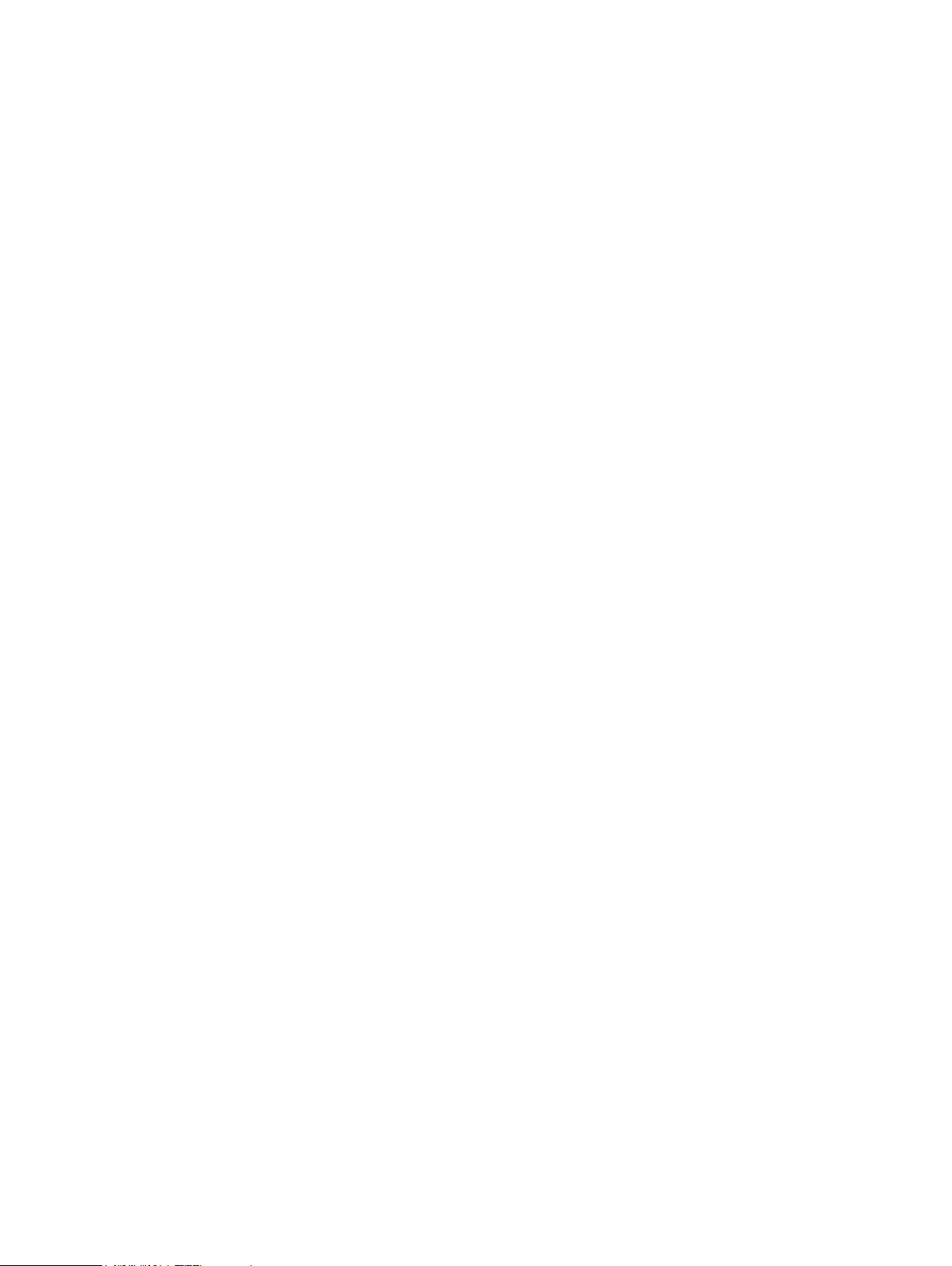
Copyright
Information furnished by SMC Networks, Inc. (SMC) is believed to be accurate and reliable.
However, no responsibility is assumed by SMC for its use, nor for any infringements of
patents or other rights of third parties which may result from its use. No license is granted by
implication or otherwise under any patent or patent rights of SMC. SMC reserves the right to
change specifications at any time without notice.
Copyright © 2009 by
SMC Networks, Inc.
20 Mason
Irvine, CA 92618
All rights reserved.
Trademarks:
SMC is a registered trademark; and EZ Connect N and EZ Switch are trademarks of SMC
Networks, Inc. Other product and company names are trademarks or registered trademarks
of their respective holders.
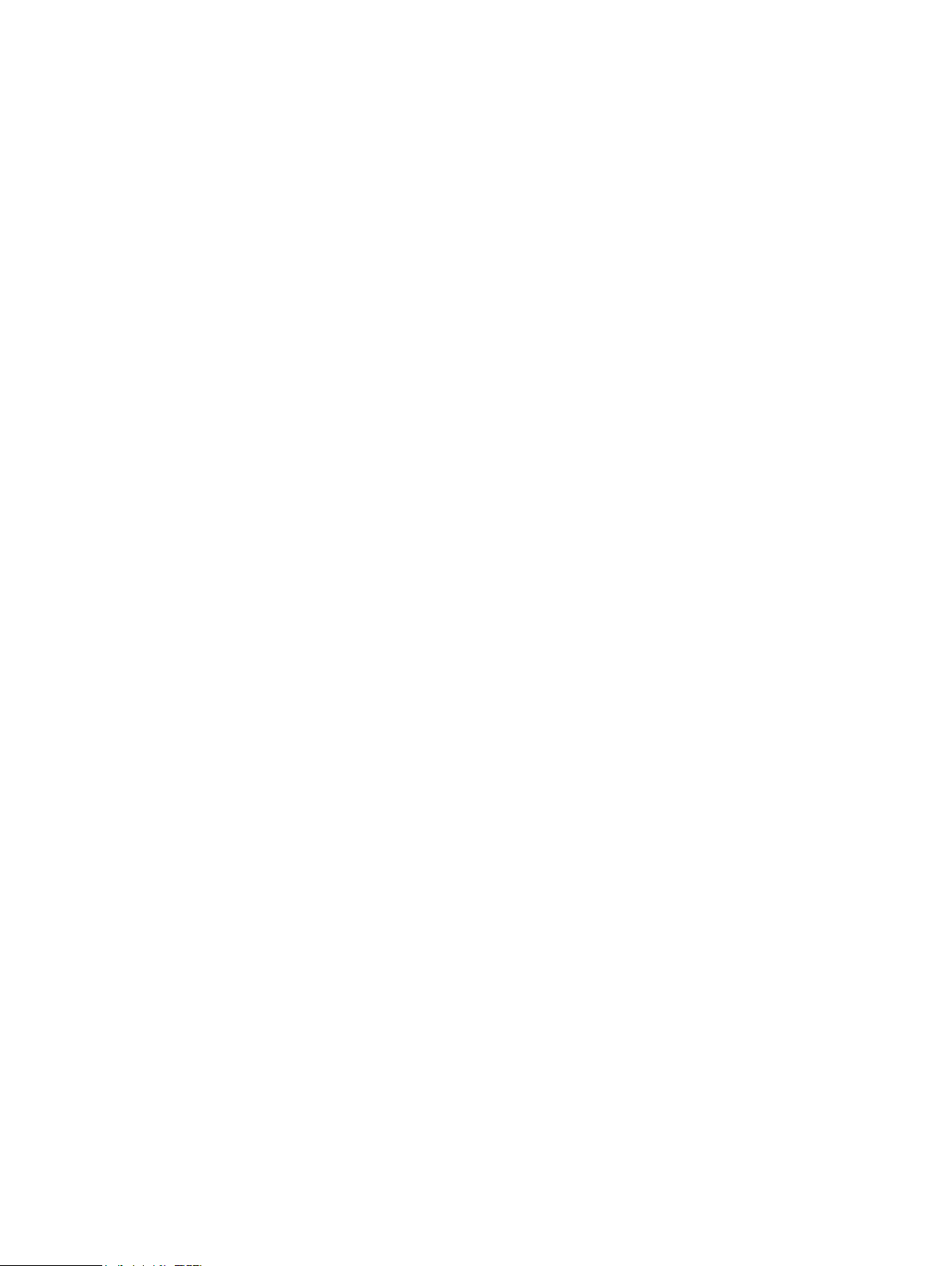
Warranty and Product Registration
To register SMC products and to review the detailed warranty statement, please refer to
the Support Section of the SMC Website at http://www.smc.com
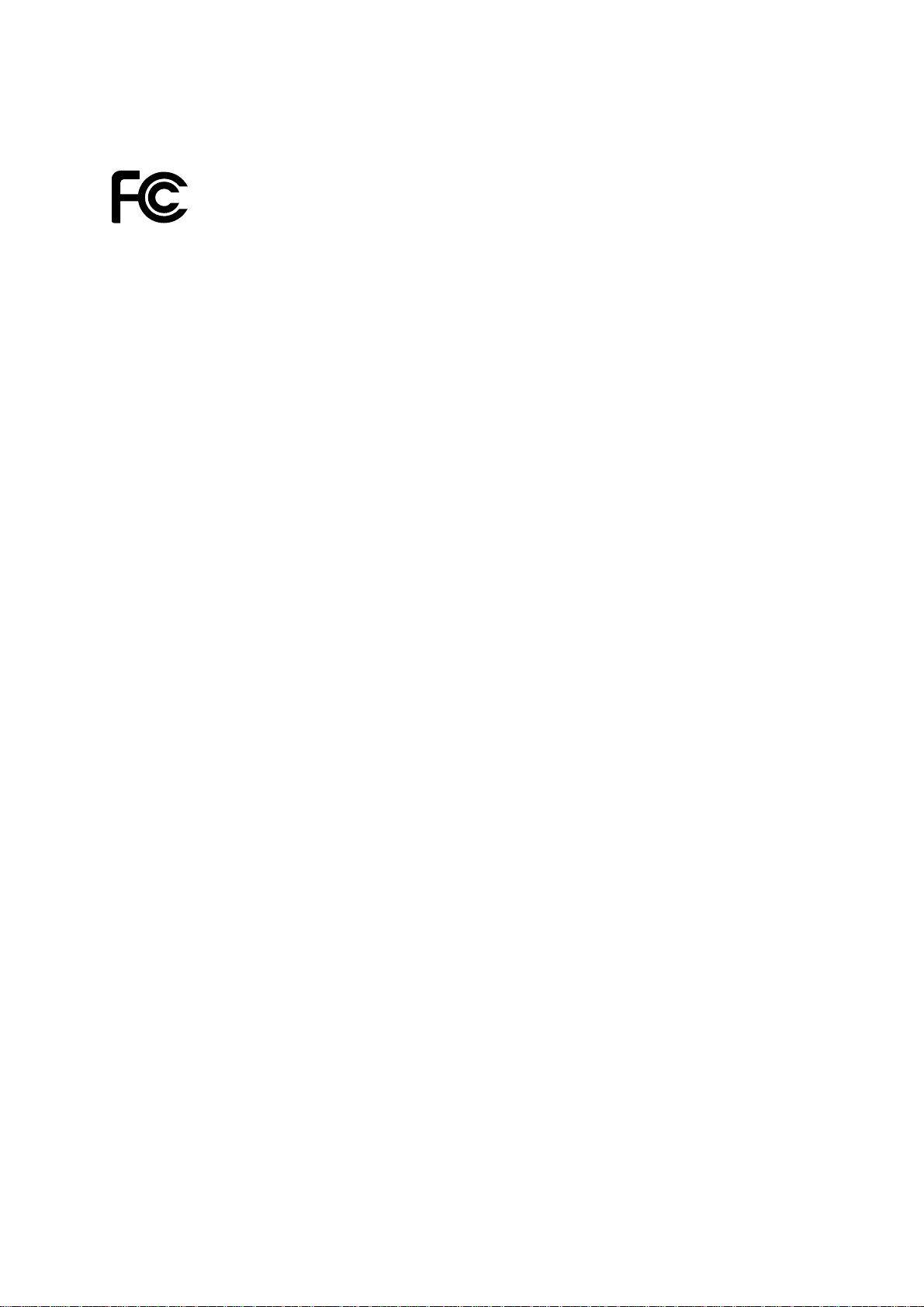
FCC STATEMENT
This equipment has been tested and found to comply with the limits for a class B digital device,
pursuant to part 15 of the FCC Rules. These limits are designed to provide reasonable protection
against harmful interference in a residential installation.
This equipment generates, uses and can radiate radio frequency energy and, if not installed and
used in accordance with the instructions, may cause harmful interference to radio
communications. However, there is no guarantee that interference will not occur in a particular
installation. If this equipment does cause harmful interference to radio or television reception,
which can be determined by turning the equipment off and on, the user is encouraged to try to
correct the interference by one or more of the following measures:
¾ Reorient or relocate the receiving antenna.
¾ Increase the separation between the equipment and receiver.
¾ Connect the equipment into an outlet on a circuit different from that to which the receiver is
connected.
¾ Consult the dealer or an experienced radio/TV technician for help.
This device complies with Part 15 of the FCC Rules. Operation is subject to the following two
conditions:
1) This device may not cause harmful interference.
2) This device must accept any interference received, including interference that may cause
undesired operation.
Changes or modifications to this unit not expressly approved by the party responsible for
compliance could void the user's authority to operate the equipment.
FCC Radiation Exposure Statement:
This equipment complies with FCC radiation exposure limits set forth for an uncontrolled
environment. End users must follow the specific operating instructions for satisfying RF
exposure compliance. This transmitter must not be co-located or operating in conjunction with
any other antenna or transmitter. This equipment has been SAR-evaluated for use in hand.
SAR measurements are based on a 4mm spacing from the body and that compliance is
achieved at that distance.
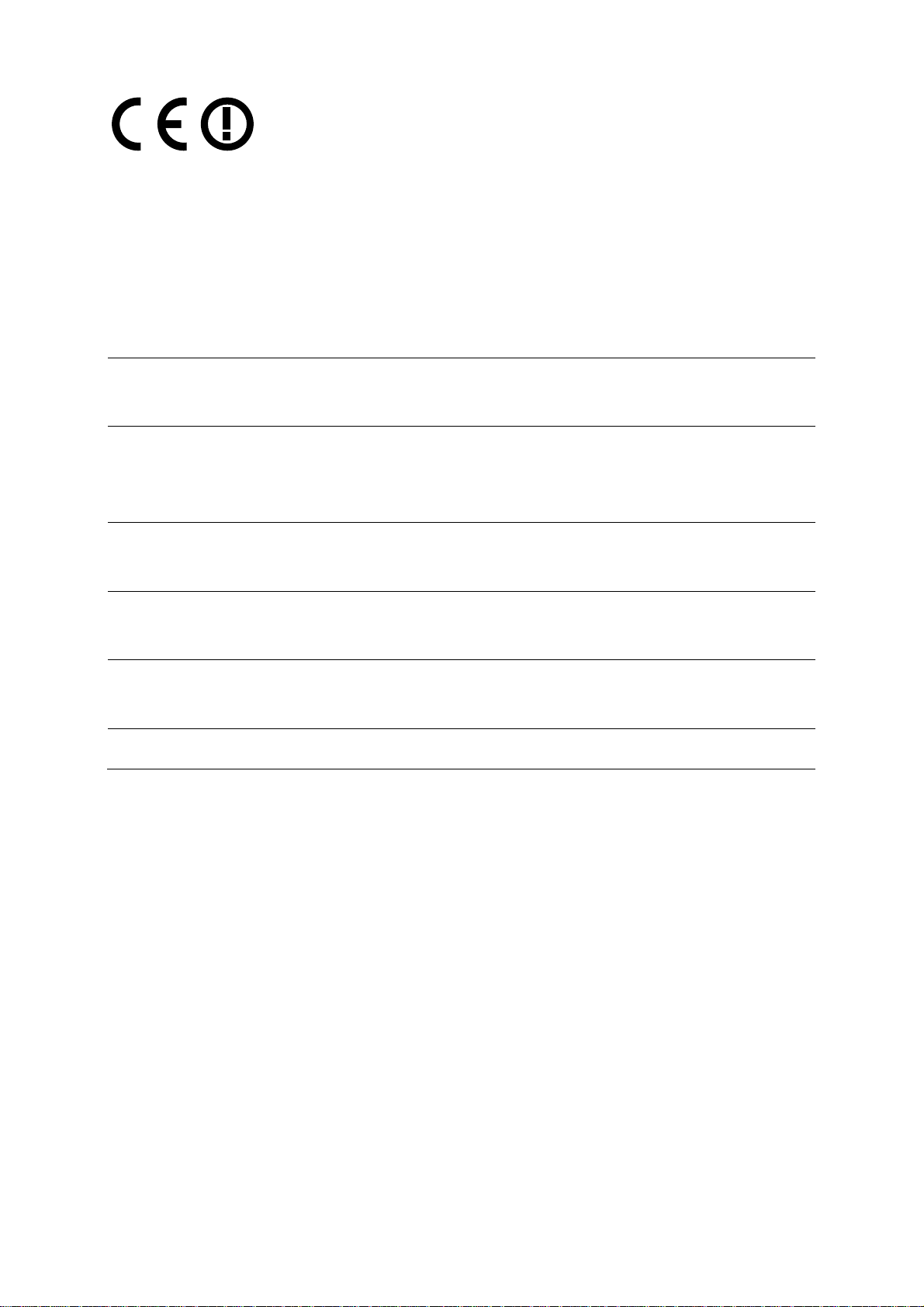
This is a class B product. In a domestic environment, this product may cause radio interference,
in which case the user may be required to take adequate measures.
National Restrictions
2400.0-2483.5 MHz
Country Restriction Reason/remark
Bulgaria
France
Italy
Luxembourg None
Norway Implemented
Russian Federation Only for indoor applications
Note: Please don’t use the product outdoors in France.
General authorization required for outdoor use and
public service
Outdoor use limited to 10
mW e.i.r.p. within the band
2454-2483.5 MHz
If used outside of own premises, general authorization is
Military Radiolocation use. Refarming of the 2.4 GHz
band has been ongoing in recent years to allow current
relaxed regulation. Full implementation planned 2012
required
General authorization required for network and service
supply(not for spectrum)
This subsection does not apply for the geographical area
within a radius of 20 km from the centre of Ny-Ålesund
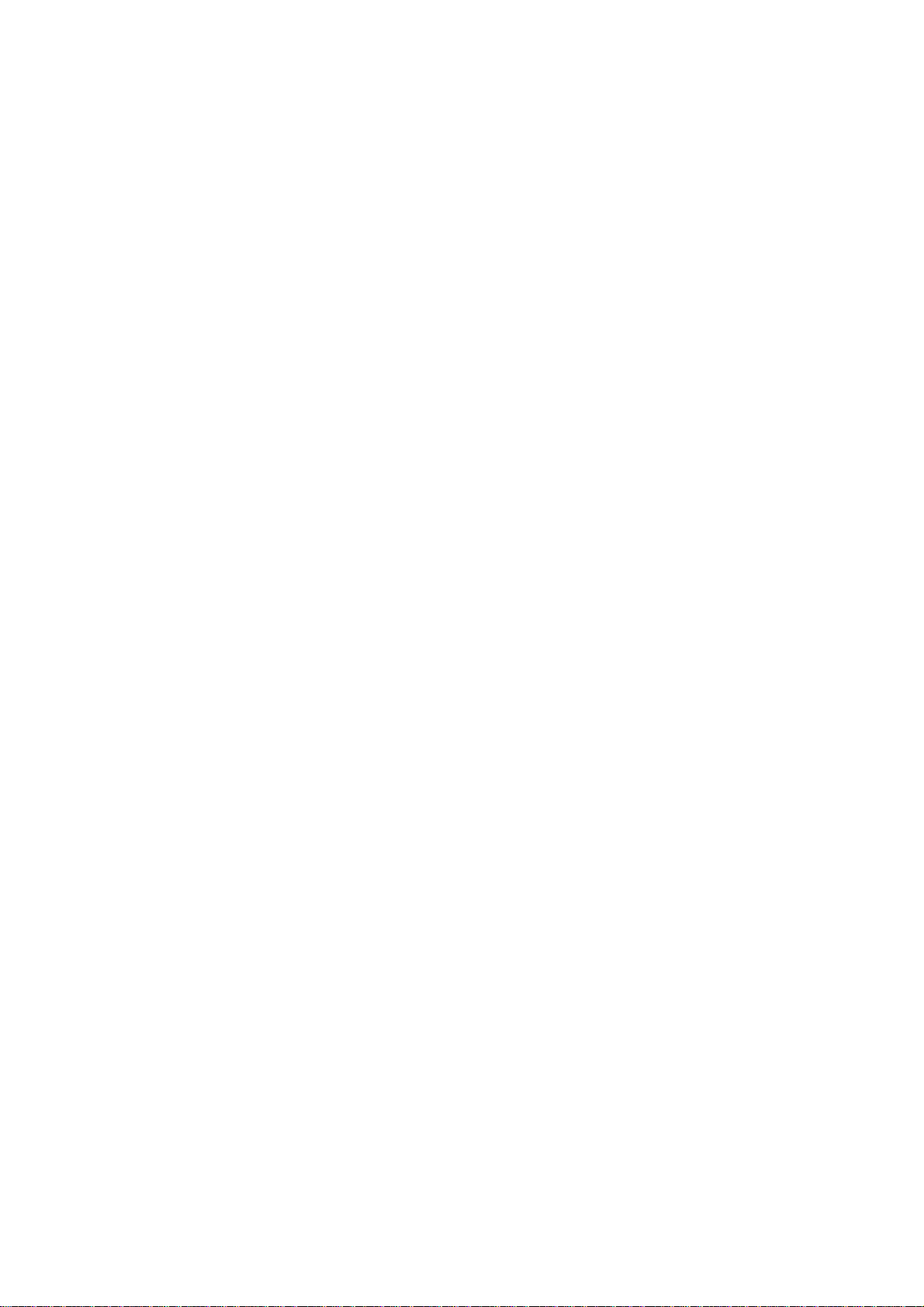
CONTENTS
Package Contents .................................................................................................... 1
Chapter 1. Introduction ........................................................................................ 2
1.1 Product Overview ............................................................................................................... 2
1.2 Features ............................................................................................................................. 2
1.3 LED Status ......................................................................................................................... 3
Chapter 2. Installation Guide ............................................................................... 4
2.1 Hardware Installation.......................................................................................................... 4
2.2 Software Installation ........................................................................................................... 4
2.2.1 Overview ..................................................................................................................... 4
2.2.2 Software Installation for Windows XP.......................................................................... 4
Chapter 3. Configuration for Windows XP........................................................ 10
3.1 Current Status .................................................................................................................. 10
3.2 Profile Management ......................................................................................................... 12
3.2.1 Add or Modify a Configuration Profile........................................................................ 12
3.2.2 Remove a profile ....................................................................................................... 18
3.2.3 Switch to another Profile ........................................................................................... 18
3.2.4 Export a Profile.......................................................................................................... 18
3.2.5 Import a Profile.......................................................................................................... 18
3.2.6 Scan Available Networks........................................................................................... 19
3.2.7 Auto Profile Selection Management .......................................................................... 20
3.3 Diagnostics....................................................................................................................... 21
3.3.1 Check Driver Information........................................................................................... 21
3.3.2 Check Receive and Transmit Statistical Information ................................................. 22
Chapter 4. Configuration for Windows Vista.................................................... 23
Chapter 5. WPS configuration ........................................................................... 26
5.1 PBC (Push Button Configuration) method ........................................................................ 26
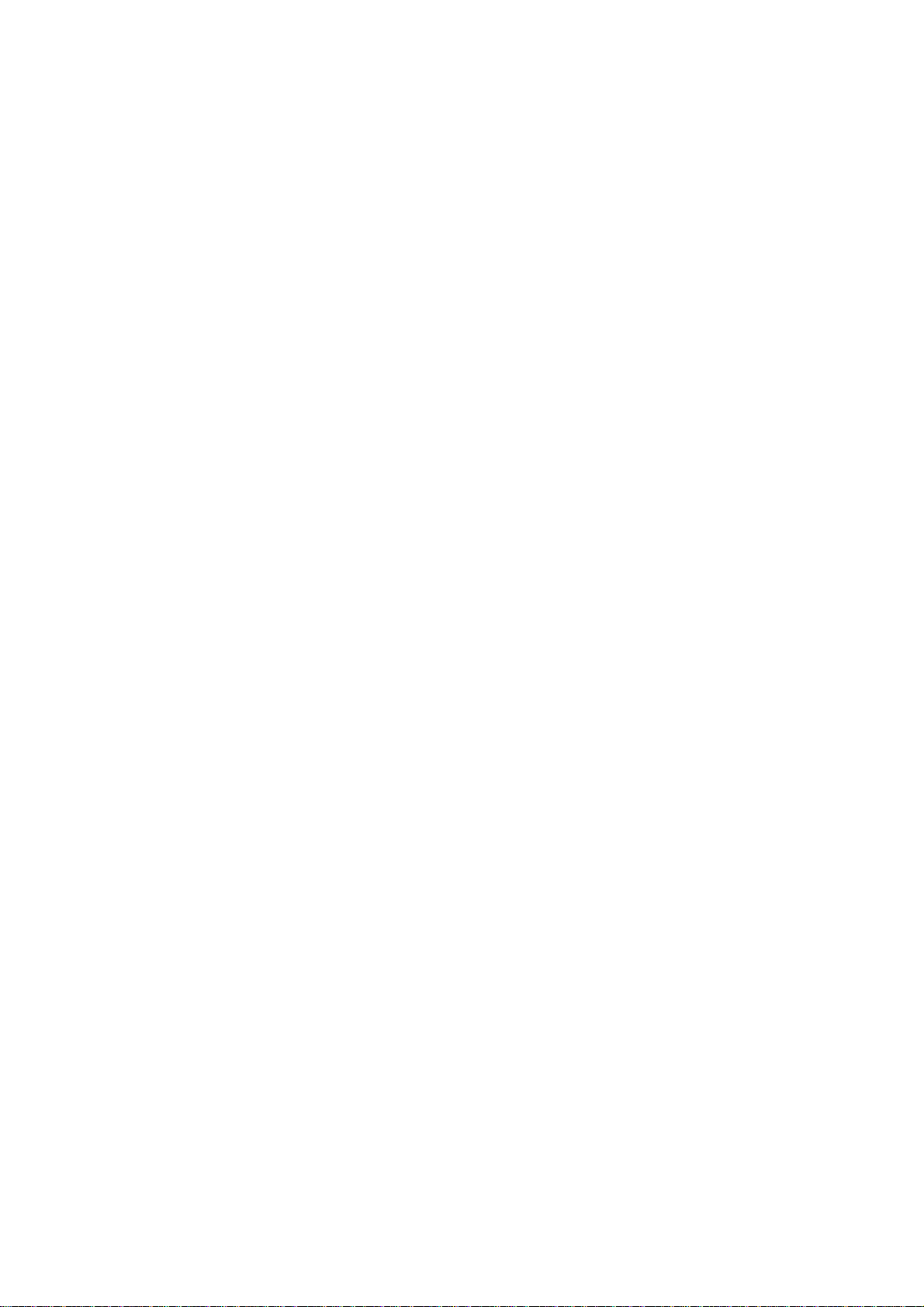
5.2 PIN method ...................................................................................................................... 28
5.2.1 Enter a PIN into your AP device................................................................................ 28
5.2.2 Enter the PIN from your AP device............................................................................ 29
Appendix A: Specifications................................................................................... 31
Appendix B: Glossary............................................................................................ 32
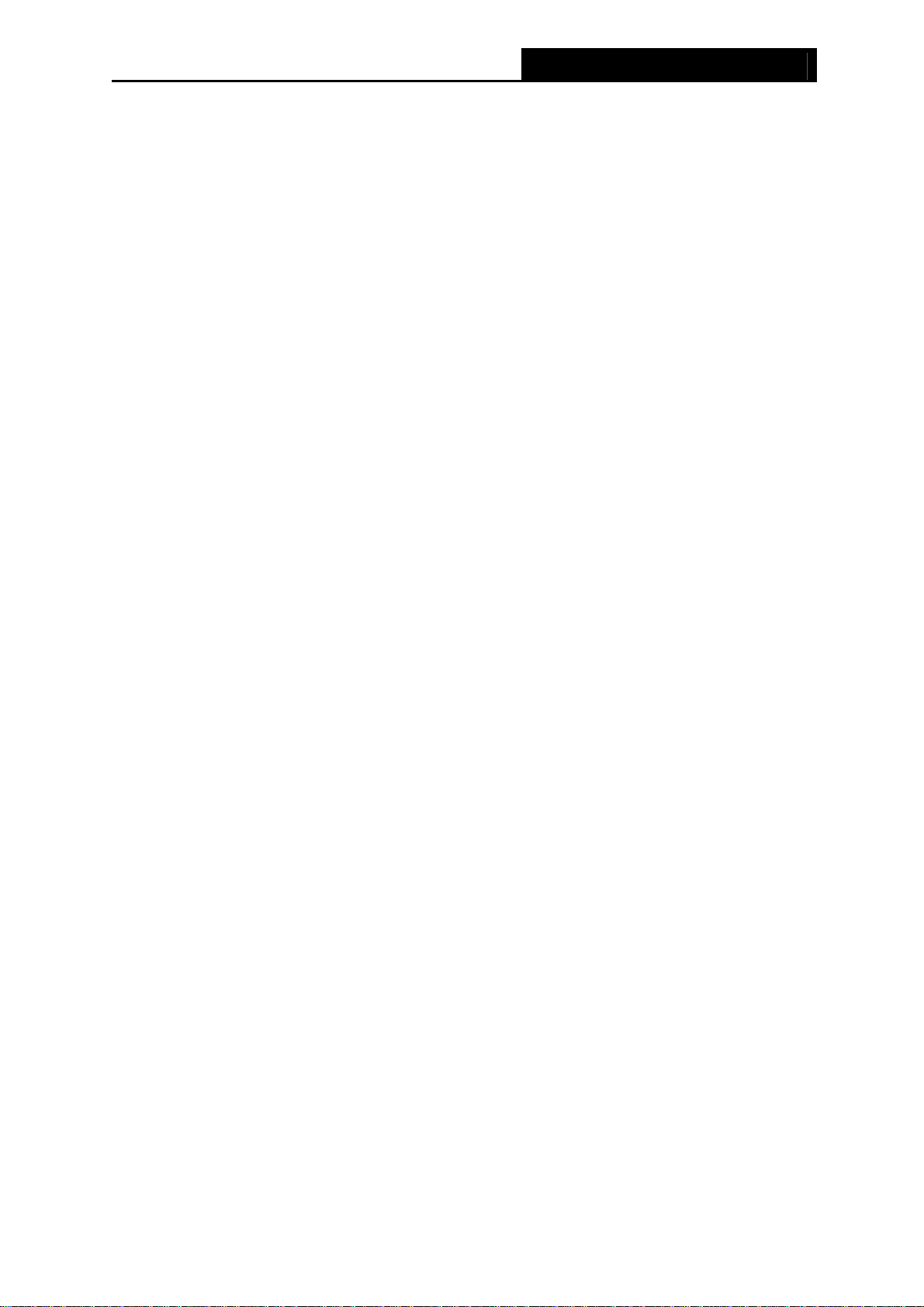
SMCWUSB-N2 802.11n Wireless USB 2.0 Adapter
Package Contents
The Wireless USB Adapter package contains:
¾ 1 EZ Connect™ N 802.11n Wireless USB 2.0 Adapter (SMCWUSB-N2)
¾ 1 USB extension cable
¾ Warranty Information Card
¾ Quick Installation Guide
¾ 1 EZ Installation and Documentation CD, including:
• SMCWUSB-N2 Wireless Utility and Drivers
• User Manual
Note:
)
Please register this product and upgrade the product warranty at http://www.smc.com
Please inform your distributor if there are any incorrect, damaged, or missing parts. If possible,
retain the carton and the original package materials, in case there is a need to return the
product.
1
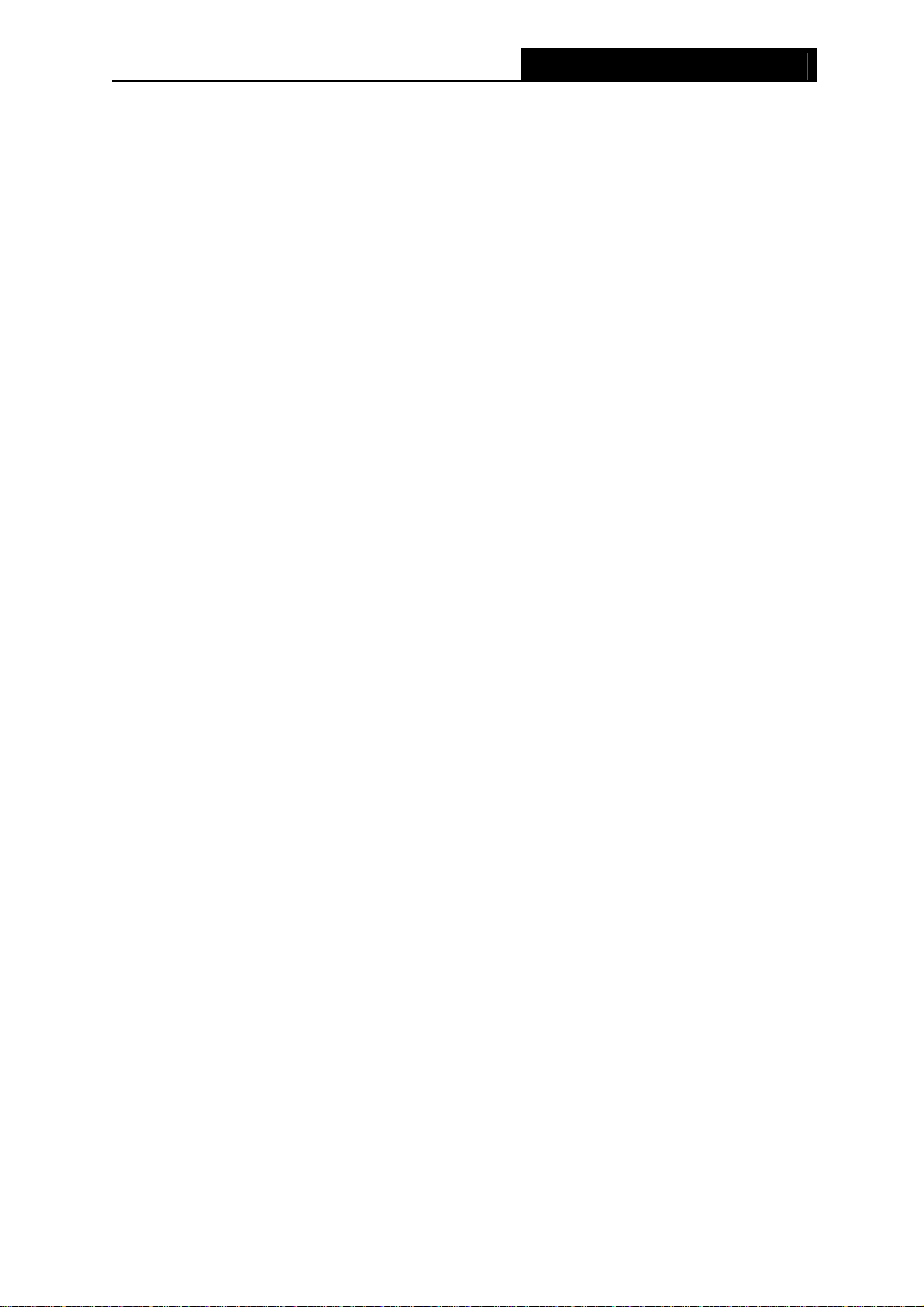
SMCWUSB-N2 802.11n Wireless USB 2.0 Adapter
Chapter 1. Introduction
1.1 Product Overview
Thank you for purchasing the EZ Connect™ N 802.11n Wireless USB2.0 Adapter
(SMCWUSB-N2). Designed for both the home and office, this wireless USB2.0 adapter provides
the speed, coverage and security expected by today's wireless users. The SMCWUSB-N2 is
802.11n draft v2.0 compliant while maintaining full backwards compatibility with the Wireless-G
(802.11g) and Wireless-B (802.11b) standards. This next generation standard utilizes advanced
MIMO (Multiple-In, Multiple-Out) technology to deliver incredible speed and range. With wireless
speeds up to 300Mbps and extended coverage, there is enough bandwidth to simultaneously
stream video and audio, play online games, transfer large files, make VoIP calls and surf the
Internet. With security being a key consideration, SMCWUSB-N2 supports the latest WPA and
WPA2 wireless encryption standards, which prevent unauthorized access to wireless networks
and ensure data is secure. Wireless security can also be set up easily using Wi-Fi Protected
TM
Setup
easy installation wizard which guides you step-by-step through the process. Once installed the
WLAN utility allows you to scan for available wireless networks and manage multiple network
profiles so connecting becomes instantaneous.
(WPS) that enables push button or PIN configuration. The SMCWUSB-N2 includes an
1.2 Features
¾ IEEE802.11n draft v2.0 compliant
¾ Wireless speeds up to 300Mbps
¾ Increased speeds & coverage - up to 5x the speed of 802.11g
¾ Fully backwards compatible with 802.11b/g wireless networks
¾ Stream HD video, Listen to digital music, Play online games, Transfer large files, Make
VoIP calls & Surf the Internet simultaneously
¾ WEP 64-/128-Bit, WPA & WPA2 wireless encryption
¾ EZ Installation Wizard for easy installation
¾ Supports Windows 2000/XP/Vista
¾ WLAN management utility
¾ Two internal antennas (two receivers and two transmitters)
2
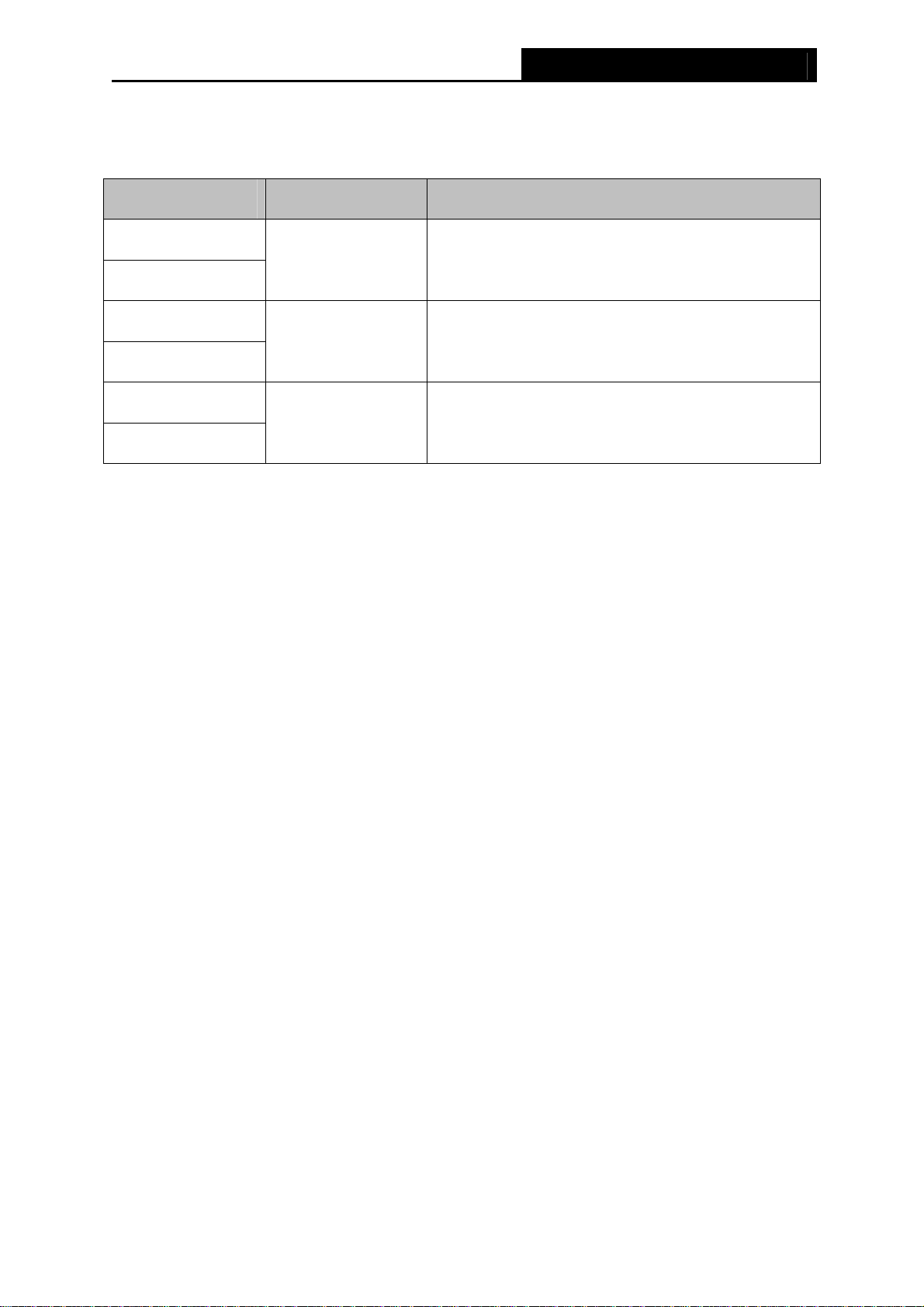
SMCWUSB-N2 802.11n Wireless USB 2.0 Adapter
1.3 LED Status
LED Indications Status Working Status
Status Blue
Activity Blue
Status Blue
Activity Blue
Status Blue
Activity Blue
Flashing Alternately
The adapter is scanning for a networking
connection.
The adapter is connected but is not transmitting or
Intermittently
receiving data.
Flashing The adapter is transmitting or receiving data.
3
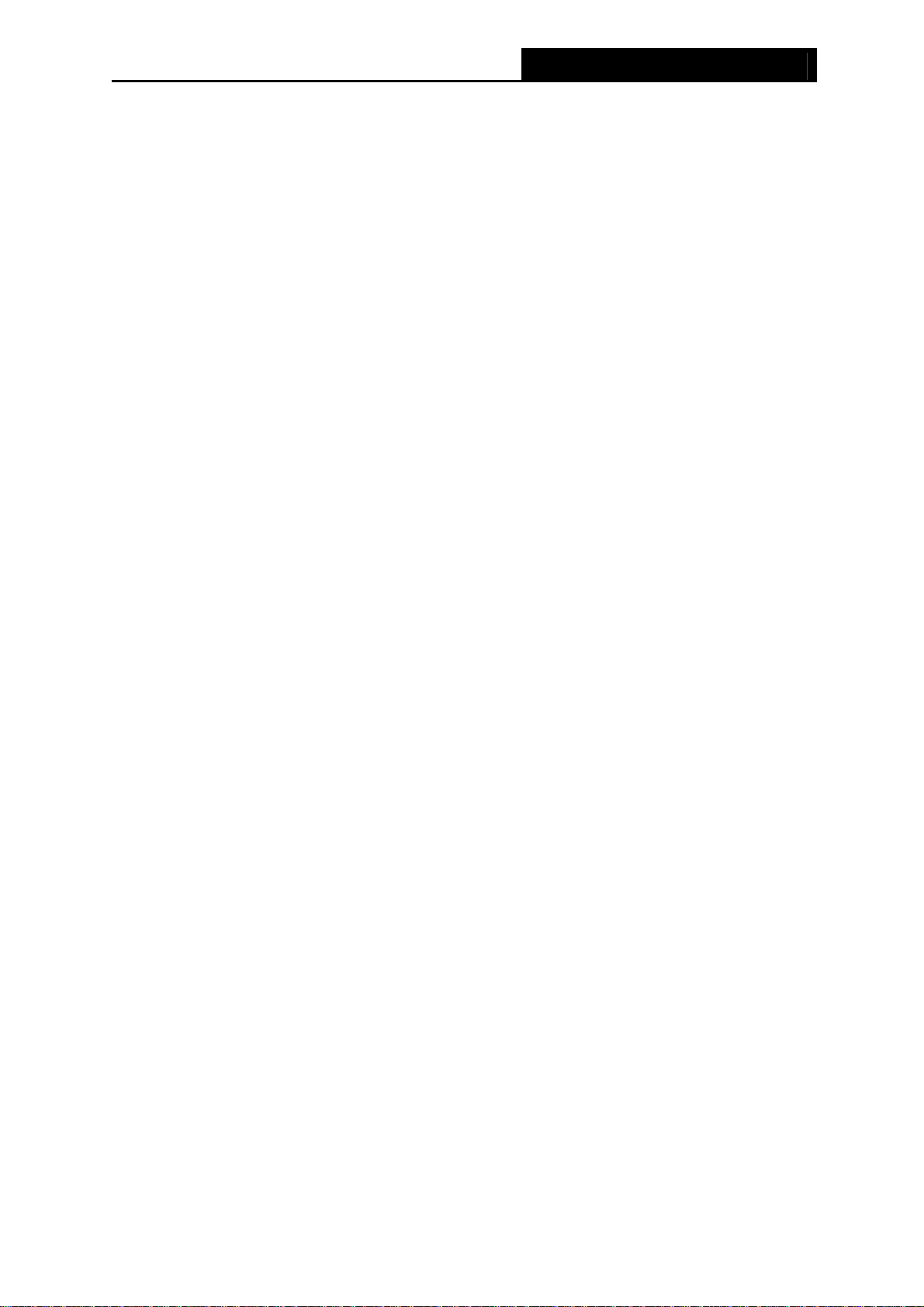
SMCWUSB-N2 802.11n Wireless USB 2.0 Adapter
Chapter 2. Installation Guide
2.1 Hardware Installation
There are two options for installing the SMC Adapter:
Option 1: Plug the Adapter directly into the USB port on your computer.
Option 2: Connect the Adapter and your computer through the USB extension cable in the
package.
The LED will light up when the Adapter is installed successfully and the PC is switched on.
2.2 Software Installation
2.2.1 Overview
The SMCWUSB-N2 EZ Installation Wizard will guide you through the Installation procedure for
Windows XP. The Setup Wizard will install the SMCWUSB-N2 Wireless Utility and drivers.
When you install the hardware prior to before installing the software, the system will prompt
“Found New Hardware Wizard”, click Cancel, and run the Setup Wizard program on the
CD-ROM.
The Setup steps for Windows 2000 and XP are similar. The next section of this manual uses
Windows XP as an example.
For the Setup steps in Windows Vista, please follow the onscreen instructions.
2.2.2 Software Installation for Windows XP
1. Insert the EZ Installation & Documentation CD into your CD-ROM drive. The CD will auto
run. Click Install/Remove Driver and Utility and follow the on-screen instructions.
Note:
)
If a “Software Installation” warning appears during installation, click Continue Anyway.
4
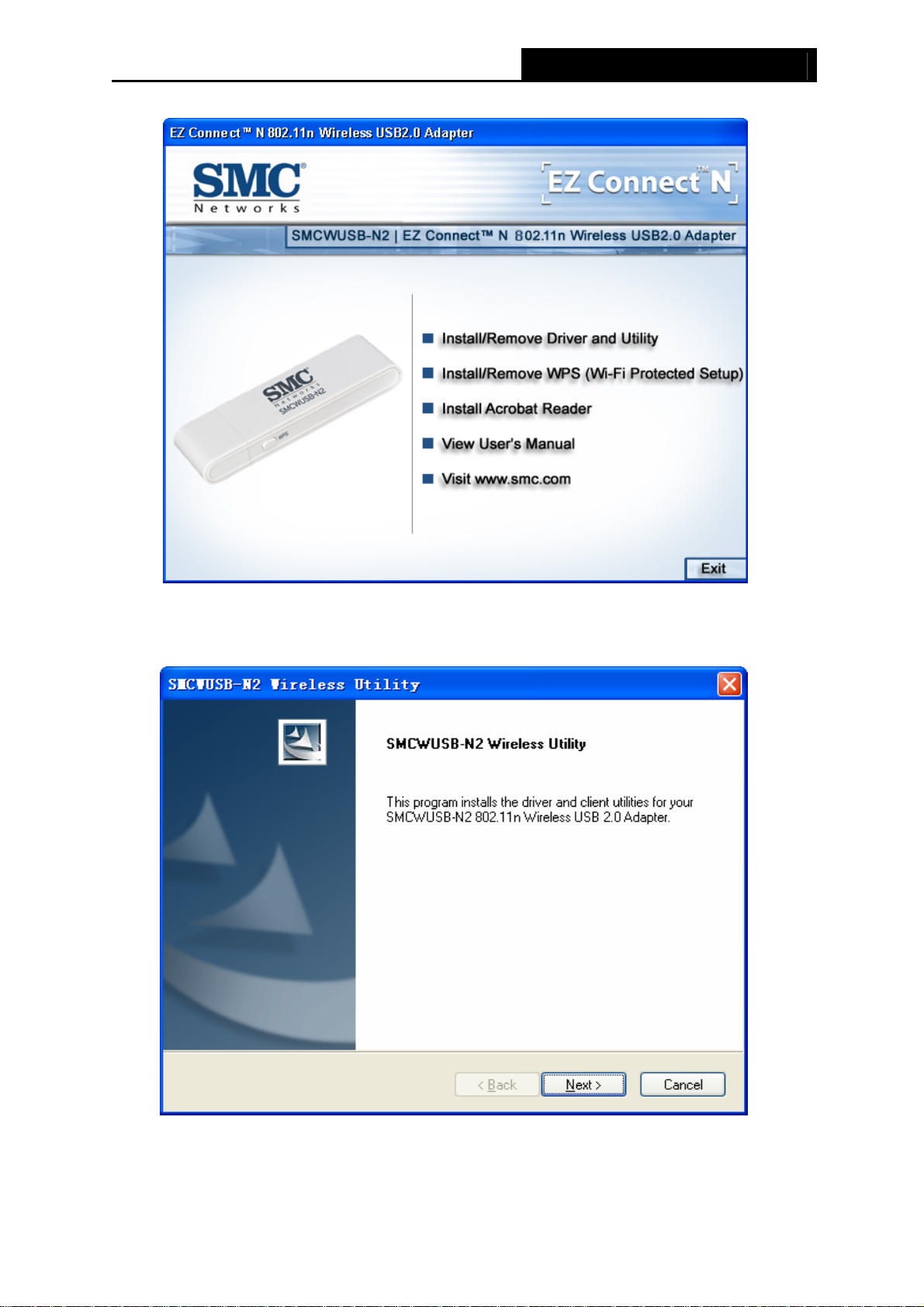
SMCWUSB-N2 802.11n Wireless USB 2.0 Adapter
Figure 2-1
2. The InstallShield Wizard prompts you for confirmation. Click Next to continue.
Figure 2-2
5
