SMC Networks SMCWPCIES-N User manual
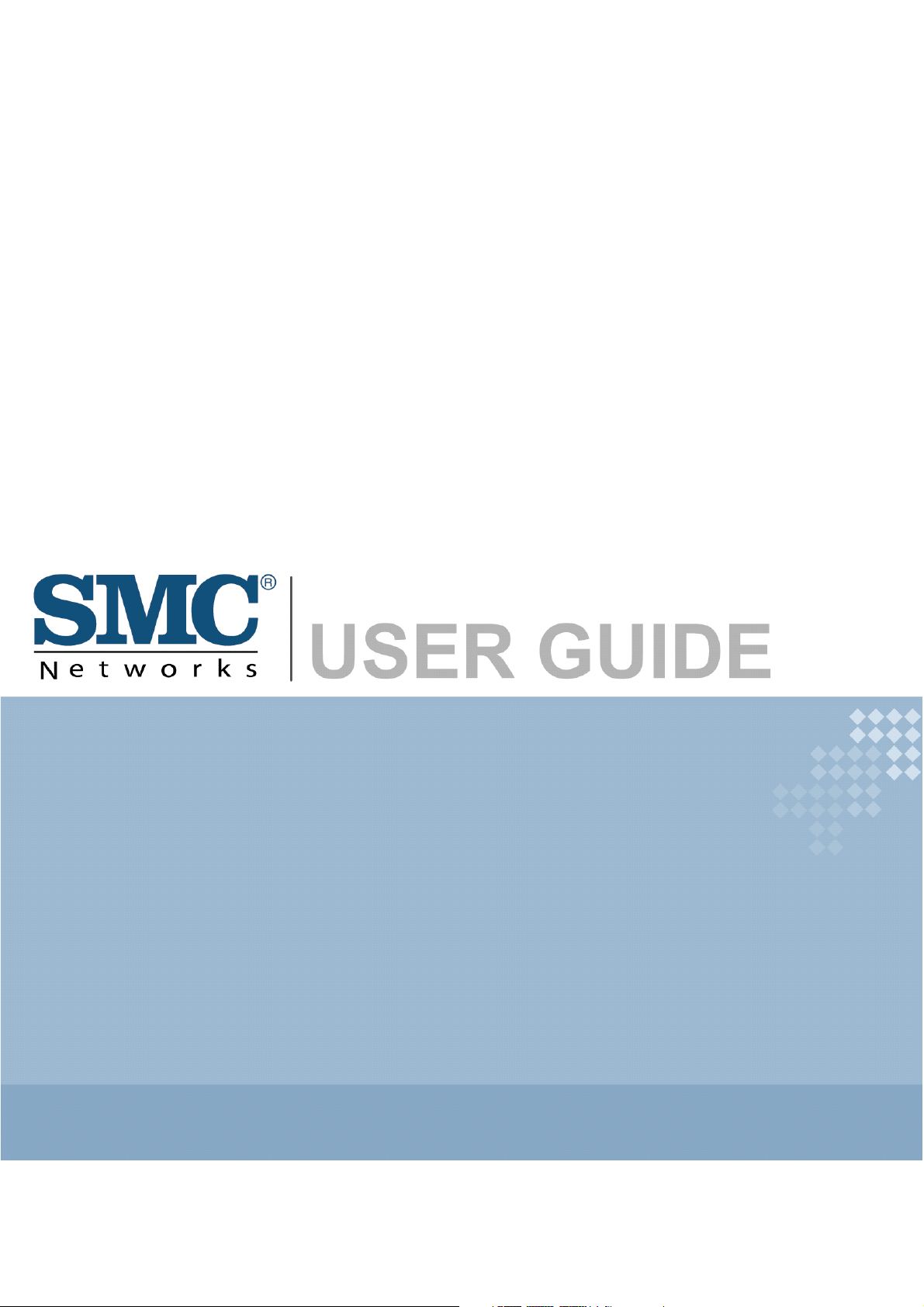
EZ Connect N
EZ Connect™ N
Draft 11n Wireless USB2.0 Adapter
11n Wireless PCI-E Adapter
SMCWPCIeS-N
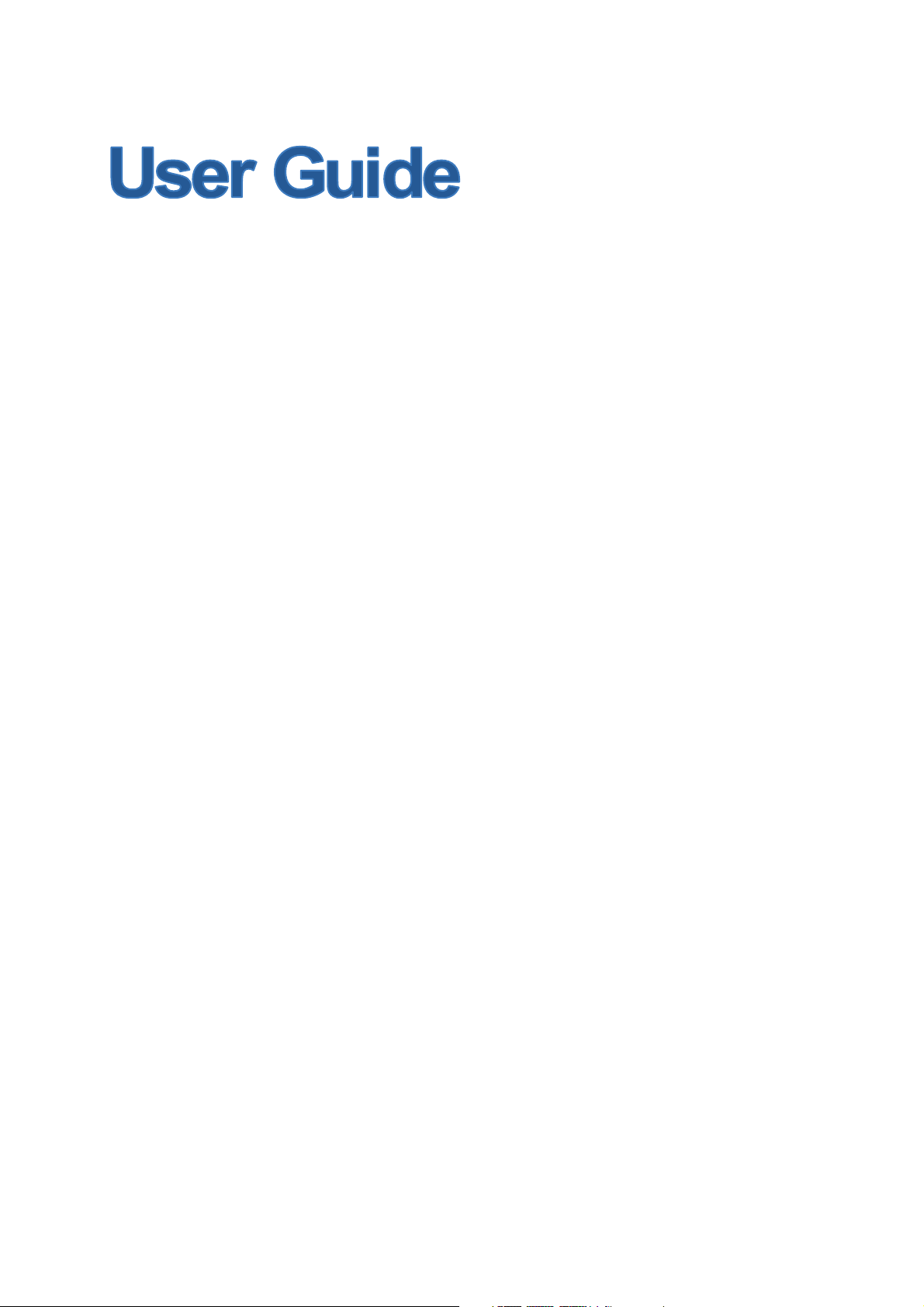
SMCWPCIeS-N
EZ ConnectTM N 11n Wireless PCI-E Adapter
Rev: 1.0.0
1910020340
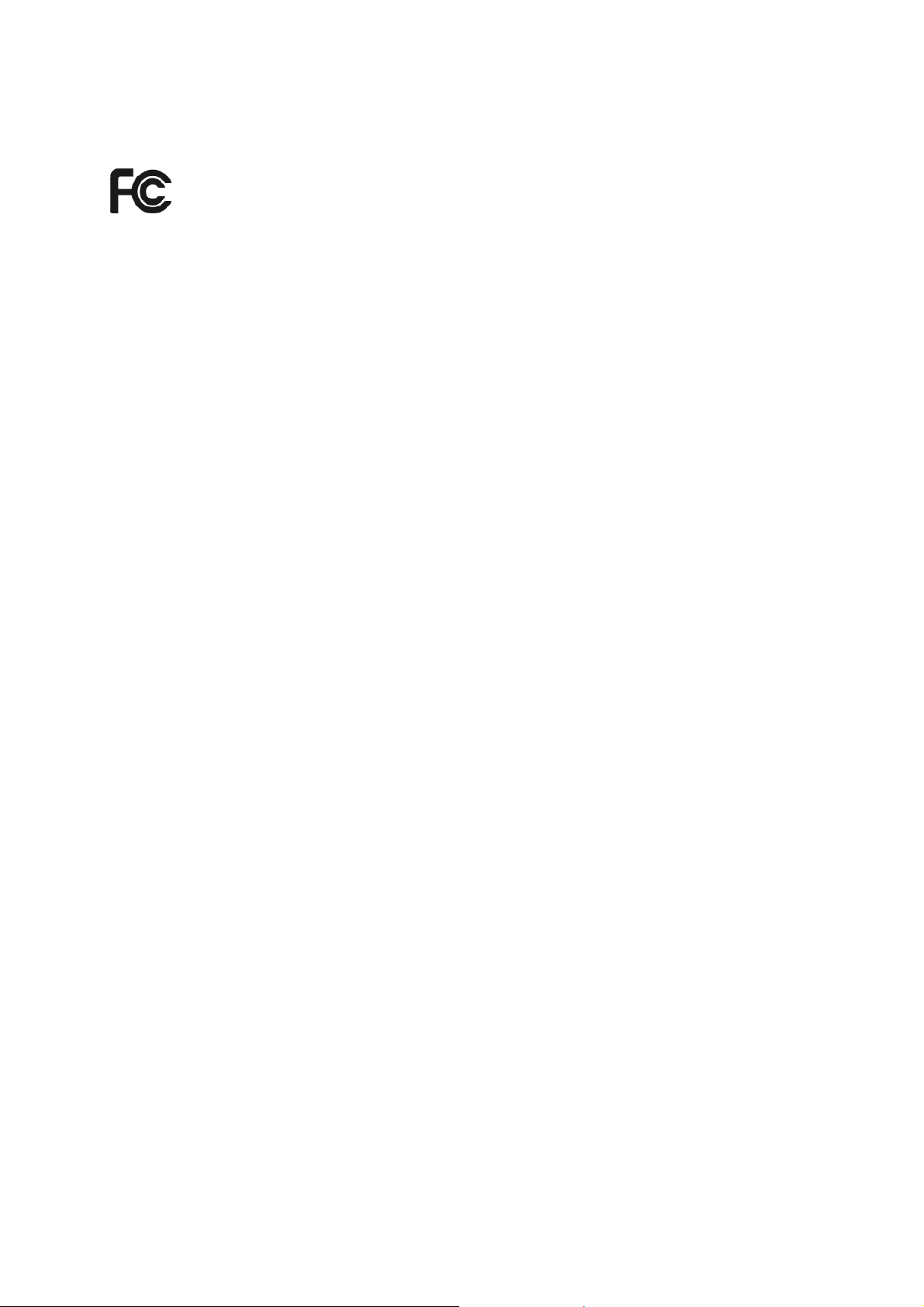
FCC STATEMENT
This equipment has been tested and found to comply with the limits for a Class B digital device,
pursuant to part 15 of the FCC Rules. These limits are designed to provide reasonable protection
against harmful interference in a residential installation. This equipment generates, uses and can
radiate radio frequency energy and, if not installed and used in accordance with the instructions,
may cause harmful interference to radio communications. However, there is no guarantee that
interference will not occur in a particular installation. If this equipment does cause harmful
interference to radio or television reception, which can be determined by turning the equipment off
and on, the user is encouraged to try to correct the interference by one or more of the following
measures:
x Reorient or relocate the receiving antenna.
x Increase the separation between the equipment and receiver.
x Connect the equipment into an outlet on a circuit different from that to which the receiver
is connected.
x Consult the dealer or an experienced radio/ TV technician for help.
This device complies with part 15 of the FCC Rules. Operation is subject to the following two
conditions:
1) This device may not cause harmful interference.
2) This device must accept any interference received, including interference that may cause
undesired operation.
Any changes or modifications not expressly approved by the party responsible for compliance
could void the user’s authority to operate the equipment.
Note: The manufacturer is not responsible for any radio or tv interference caused by unauthorized
modifications to this equipment. Such modifications could void the user’s authority to operate the
equipment.
FCC RF Radiation Exposure Statement:
This equipment complies with FCC RF radiation exposure limits set forth for an uncontrolled
environment. This device and its antenna must not be co-located or operating in conjunction with
any other antenna or transmitter.
“To comply with FCC RF exposure compliance requirements, this grant is applicable to only
Mobile Configurations. The antennas used for this transmitter must be installed to provide a
separation distance of at least 20 cm from all persons and must not be co-located or operating in
conjunction with any other antenna or transmitter.”
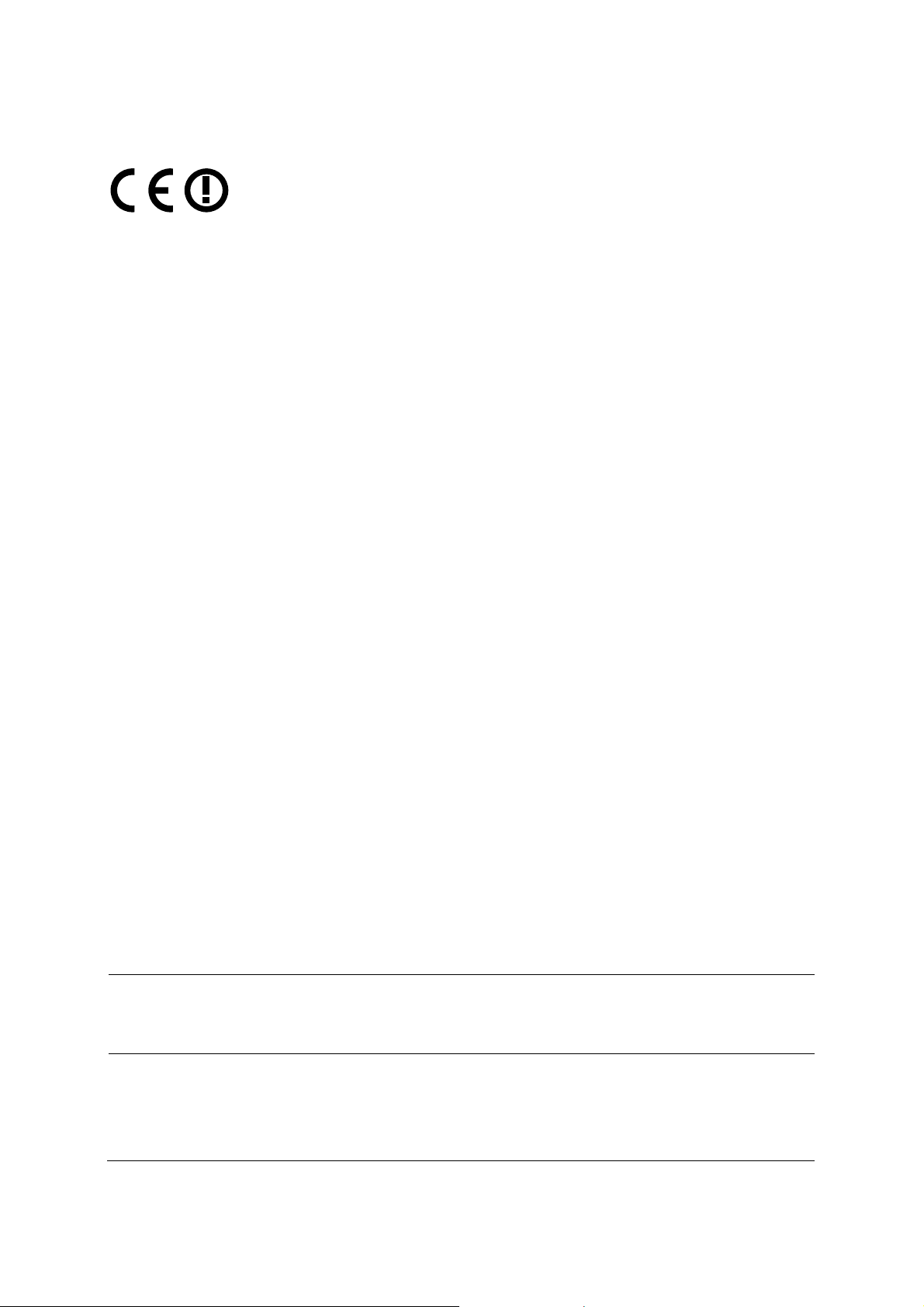
CE Mark Warning
Countries of Operation & Conditions of Use in the European Community
SMC contact for these products in Europe is:
SMC Networks Spain, S.L.
Edificio Conata II,
Group CTSG
Fructuos Gelabert 6-8 2o2a
08970 Sant Joan Despi, Barcolona,Spain
This device complies with the essential requirements of the R&TTE Directive 1999/5/EC. The
following test methods have been applied in order to prove presumption of conformity with the
essential requirements of the R&TTE Directive 1999/5/EC:
EN 55022:2006+A1:2007 Class B
EN 55024:1998+A1: 2001+A2: 2003
IEC 61000-4-2: 2001
IEC 61000-4-3: 2006
IEC 61000-4-4: 2004
IEC 61000-4-5: 2005
IEC 61000-4-6: 2006
IEC 61000-4-8: 2001
IEC 61000-4-11: 2004
LVD: EN60950-1:2006/A11:2009
This is a class B product. In a domestic environment, this product may cause radio interference, in
which case the user may be required to take adequate measures.
National restrictions
This device is intended for home and office use in all EU countries (and other countries following
the EU directive 1999/5/EC) without any limitation except for the countries mentioned below:
Country Restriction Reason/remark
Bulgaria None
Outdoor use limited to 10
France
mW e.i.r.p. within the band
2454-2483.5 MHz
General authorization required for outdoor use and
public service
Military Radiolocation use. Refarming of the 2.4 GHz
band has been ongoing in recent years to allow current
relaxed regulation. Full implementation planned 2012
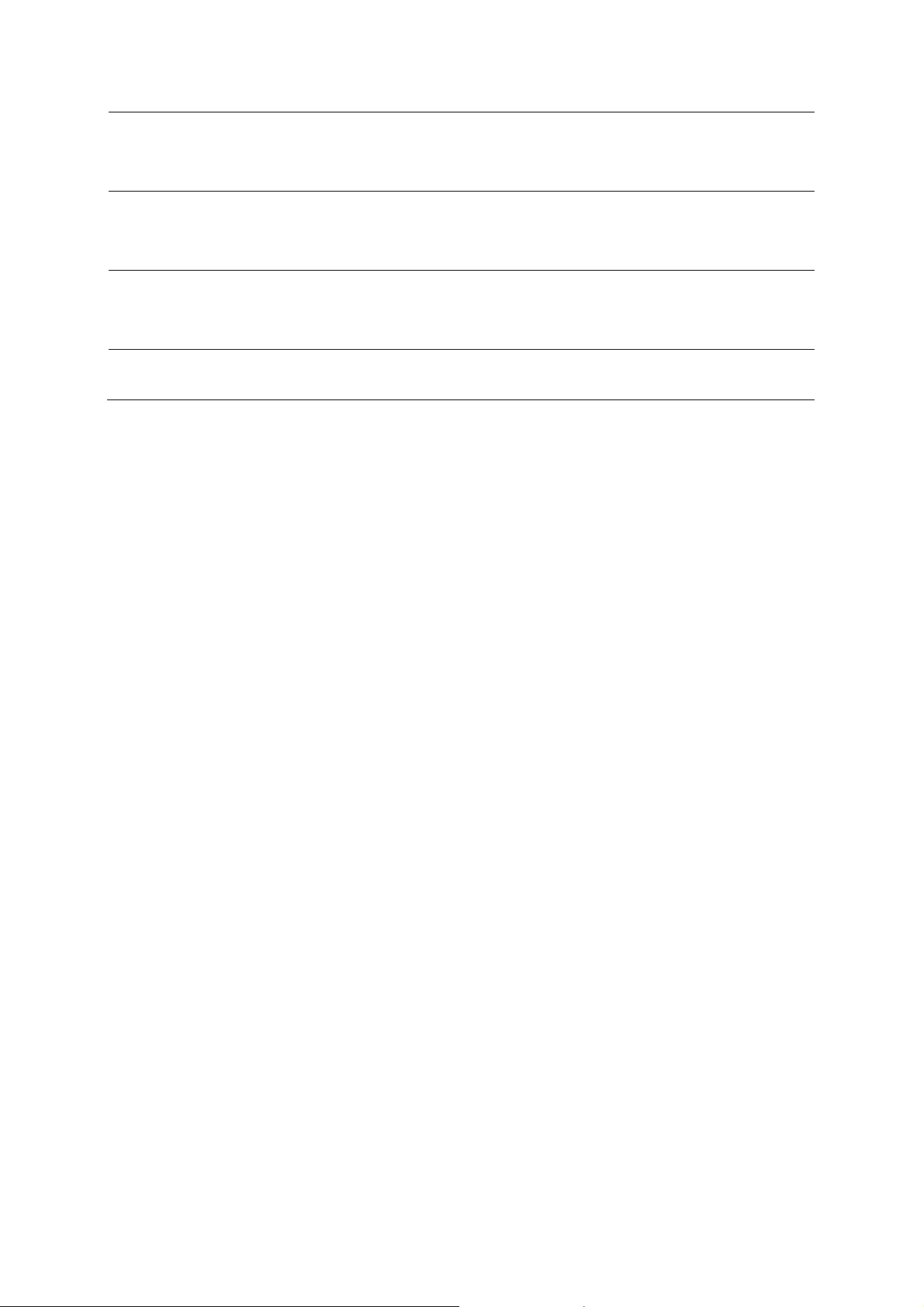
Italy None
If used outside of own premises, general authorization is
required
Luxembourg None
Norway Implemented
Russian Federation None Only for indoor applications
Note: Please don’t use the product outdoors in France.
General authorization required for network and service
supply(not for spectrum)
This subsection does not apply for the geographical area
within a radius of 20 km from the centre of Ny-Ålesund
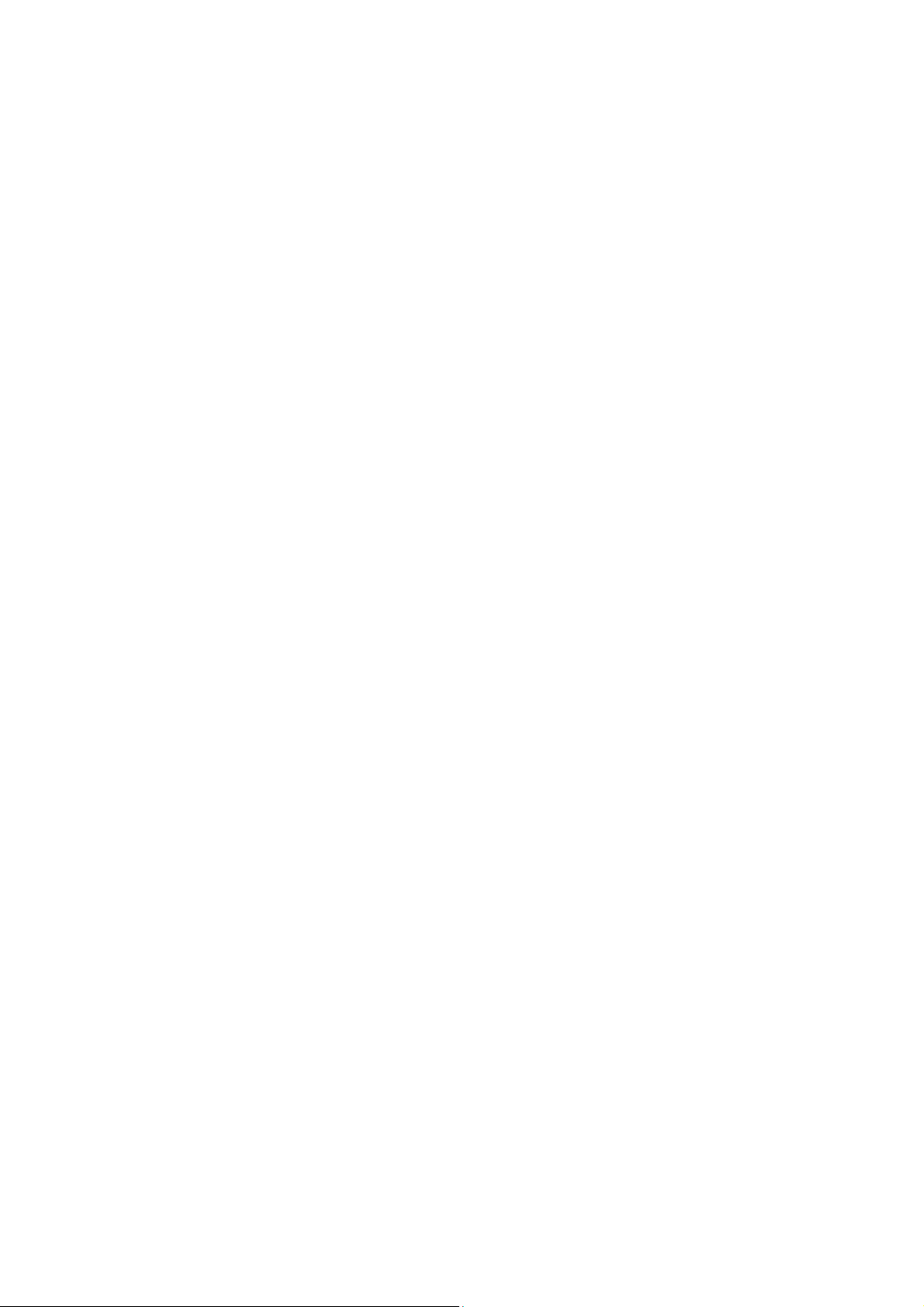
CONTENTS
Package Contents .................................................................................................... 1
Chapter 1 Introduction......................................................................................... 2
1.1 Overview of the product ...................................................................................................2
1.2 Features ...........................................................................................................................2
1.3 LED Status .......................................................................................................................3
Chapter 2 Installation Guide................................................................................ 4
2.1 Hardware Installation........................................................................................................4
2.2 Software Installation.........................................................................................................4
Chapter 3 Configuration for Windows XP ........................................................ 12
3.1 Current Status ................................................................................................................12
3.2 Profile Management .......................................................................................................15
3.3 Diagnostics.....................................................................................................................25
Chapter 4 Configuration for Windows Vista .................................................... 27
Chapter 5 Configuration for Windows 7........................................................... 30
Chapter 6 WPS configuration............................................................................ 32
6.1 PBC (Push Button Configuration) method......................................................................32
6.2 PIN method ....................................................................................................................34
Appendix A: Specifications ................................................................................... 37
Appendix B: Glossary ............................................................................................ 38
I
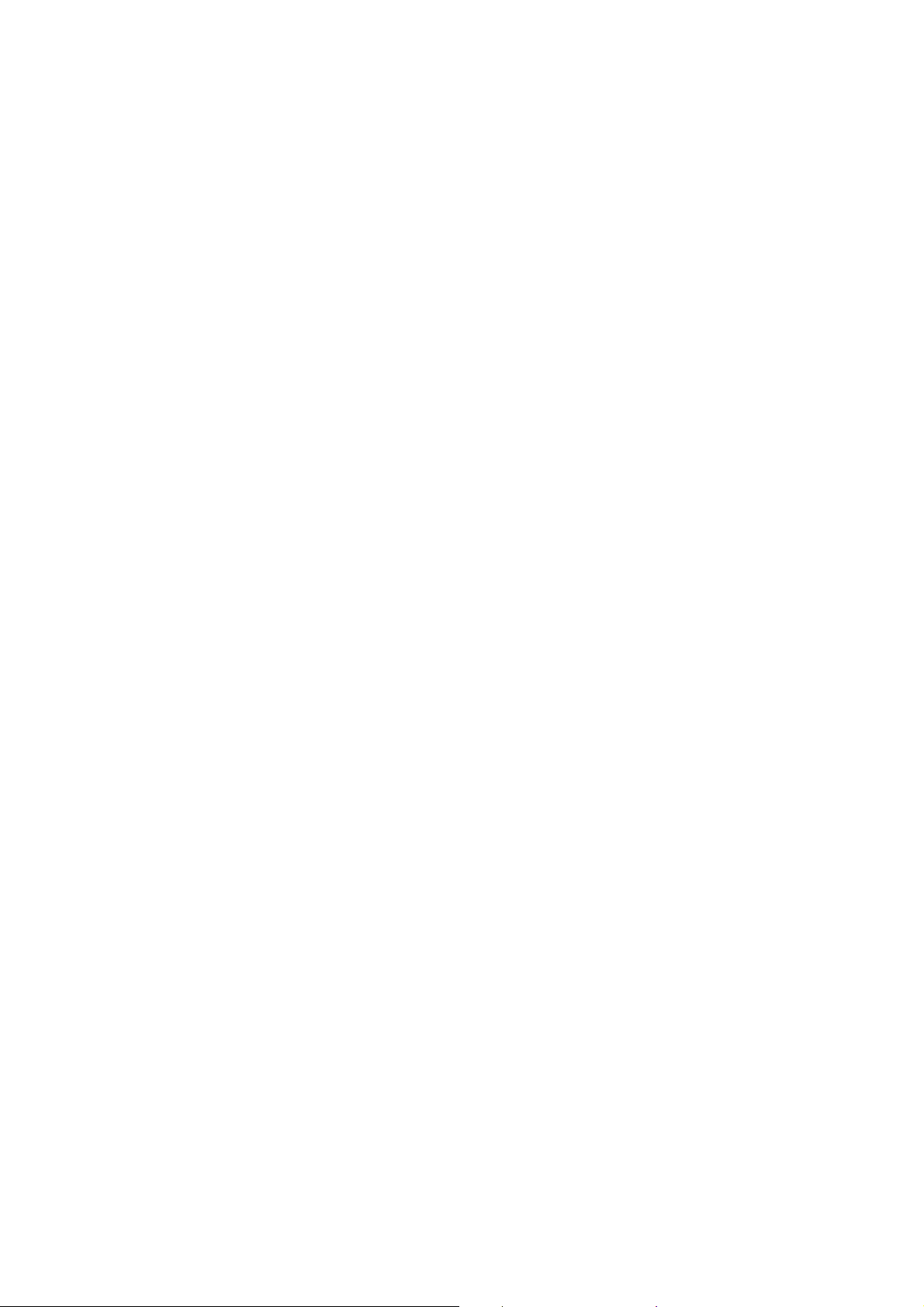
Package Contents
)
The following contents should be found in your box:
¾ One SMCWPCIeS-N EZ Connect
¾ Quick Installation Guide
¾ Low Profile Bracket
¾ One Resource CD for SMCWPCIeS-N, including:
x SMCWPCIeS-N Wireless Lite-N Client Utility (SWCU) and Drivers
x User Guide
x Other Helpful Information
Note:
Make sure that the package contains the above items. If any of the listed items are damaged or
missing, please contact your local SMC Networks reseller or distributor.
TM
N 11n Wireless PCI-E Adapter
Conventions:
The SMCWPCIeS-N EZ ConnectTM N 11n Wireless PCI-E Adapter will be referred to as the
“Adapter” in this user guide.
1
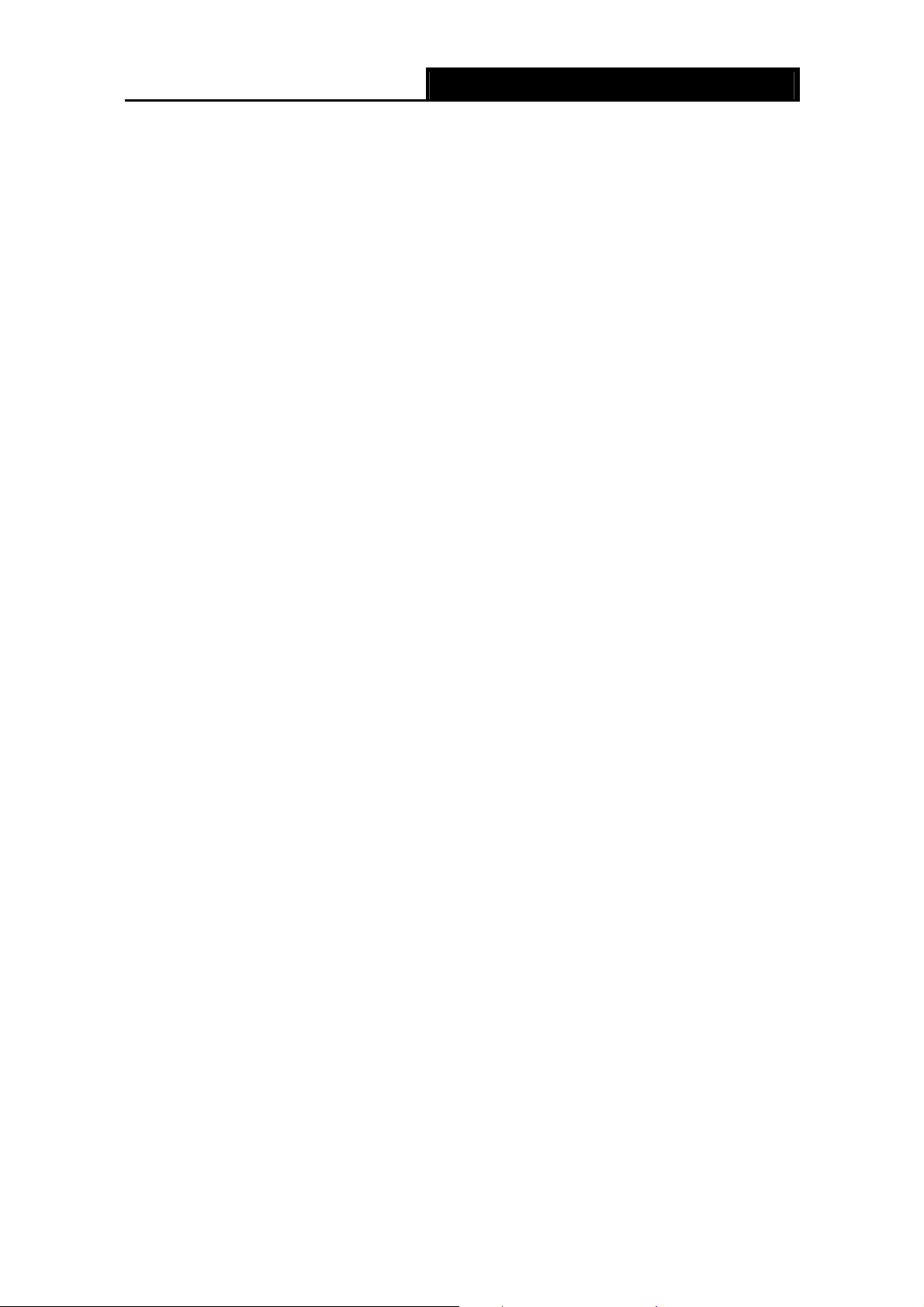
SMCWPCIeS-N EZ ConnectTM N 11n Wireless PCI-E Adapter
)
Chapter 1 Introduction
Thank you for purchasing the SMCWPCIeS-N EZ ConnectTM N 11n Wireless PCI-E Adapter.
1.1 Overview of the product
The adapter is designed to provide a high-speed and unrivaled wireless performance for your PC.
With a faster wireless connection, you can get a better Internet experience, such as downloading,
gaming, video streaming and so on.
The SMCWPCIeS-N’s auto-sensing capability allows high packet transfer rate of up to 150Mbps
for maximum throughput. It has good capability on anti-jamming; it can also interoperate with other
wireless (802.11b/g/n) products. The adapter supports WEP, WPA and WPA2 encryption to
prevent outside intrusion and protect your personal information from being exposed.
The Quick Setup Wizard guides you step by step through the installation process; the
SMCWPCIeS-N Wireless N Client Utility helps you create a wireless connection immediately.
With unmatched wireless performance, reception, and security protection, the SMCWPCIeS-N is
the best choice for easily adding or upgrading wireless connectivity.
1.2 Features
¾ Compatible with IEEE 802.11n, IEEE 802.11g, IEEE 802.11b standards
¾ Supports WPA/WPA2 data security, IEEE 802.1x authentication, TKIP/AES encryption, WEP
encryption
¾ Based on IEEE 802.11n wireless technology to provide a wireless data rate of up to 150Mbps
¾ Supports auto-fallback to lower network speeds due to distance or other operating limitations
¾ Provides PCI-E interface
¾ Supports Ad-Hoc and Infrastructure modes
¾ Good capability on anti-jamming
¾ Supports roaming between access points when configured in Infrastructure mode
¾ Easy to configure and provides monitoring information
¾ Supports Windows 2000/XP/Vista/Windows 7
Note:
This device leverages some 802.11n features to provide improved performance and coverage
2
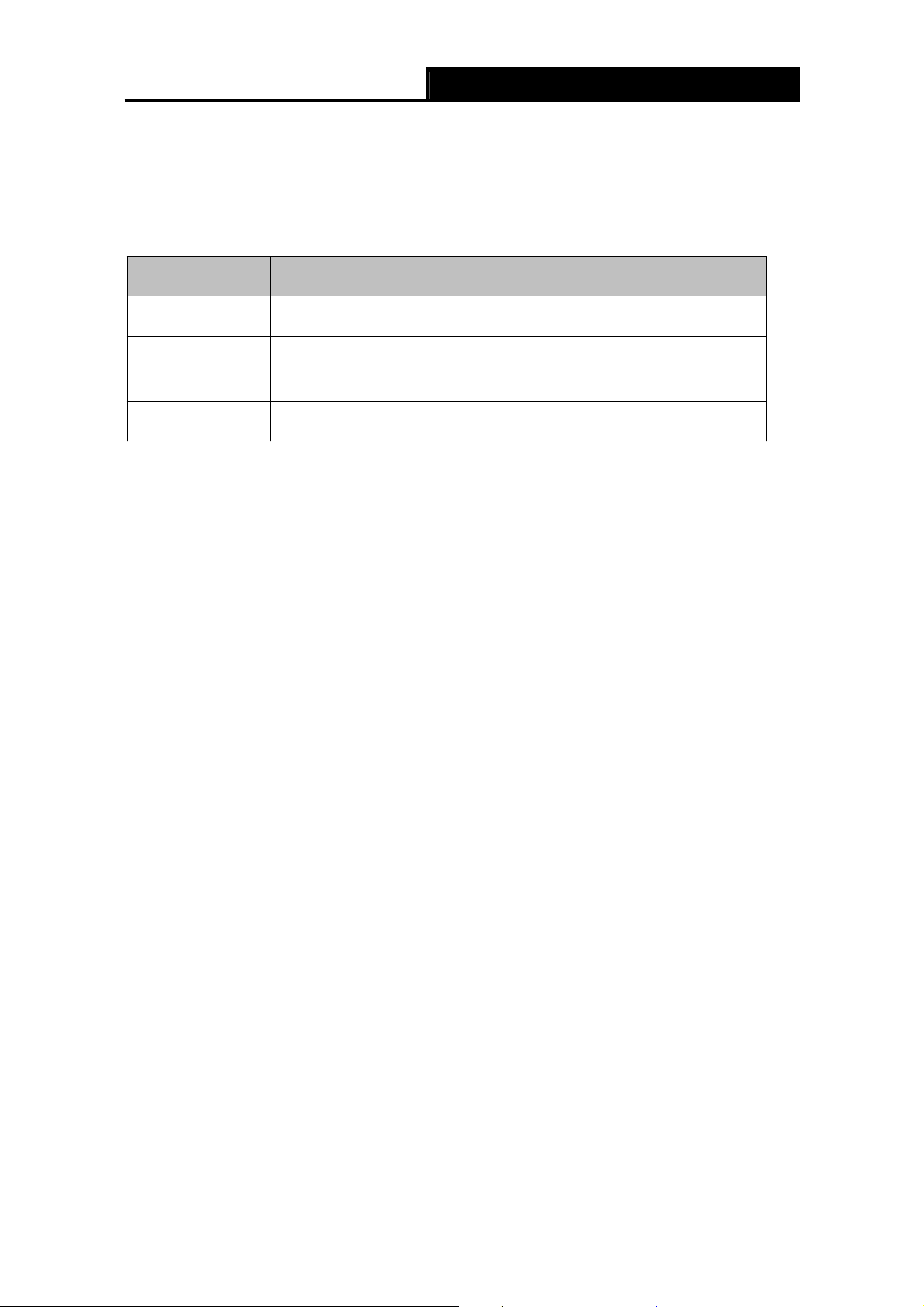
SMCWPCIeS-N EZ ConnectTM N 11n Wireless PCI-E Adapter
compared to 802.11b/g devices, and fully interoperates with Wi-Fi CERTIFIED 802.11n, but it
does not comply to all of the requirements in the IEEE 802.11n specification and is not classified
as “Wi-Fi CERTIFIED 802.11n”.
1.3 LED Status
Status Working Status
Off The driver has not been installed.
Flashing Slowly
Flashing Quickly There is data being transmitted or received.
The driver has been installed but there is no data being transmitted
or received.
3
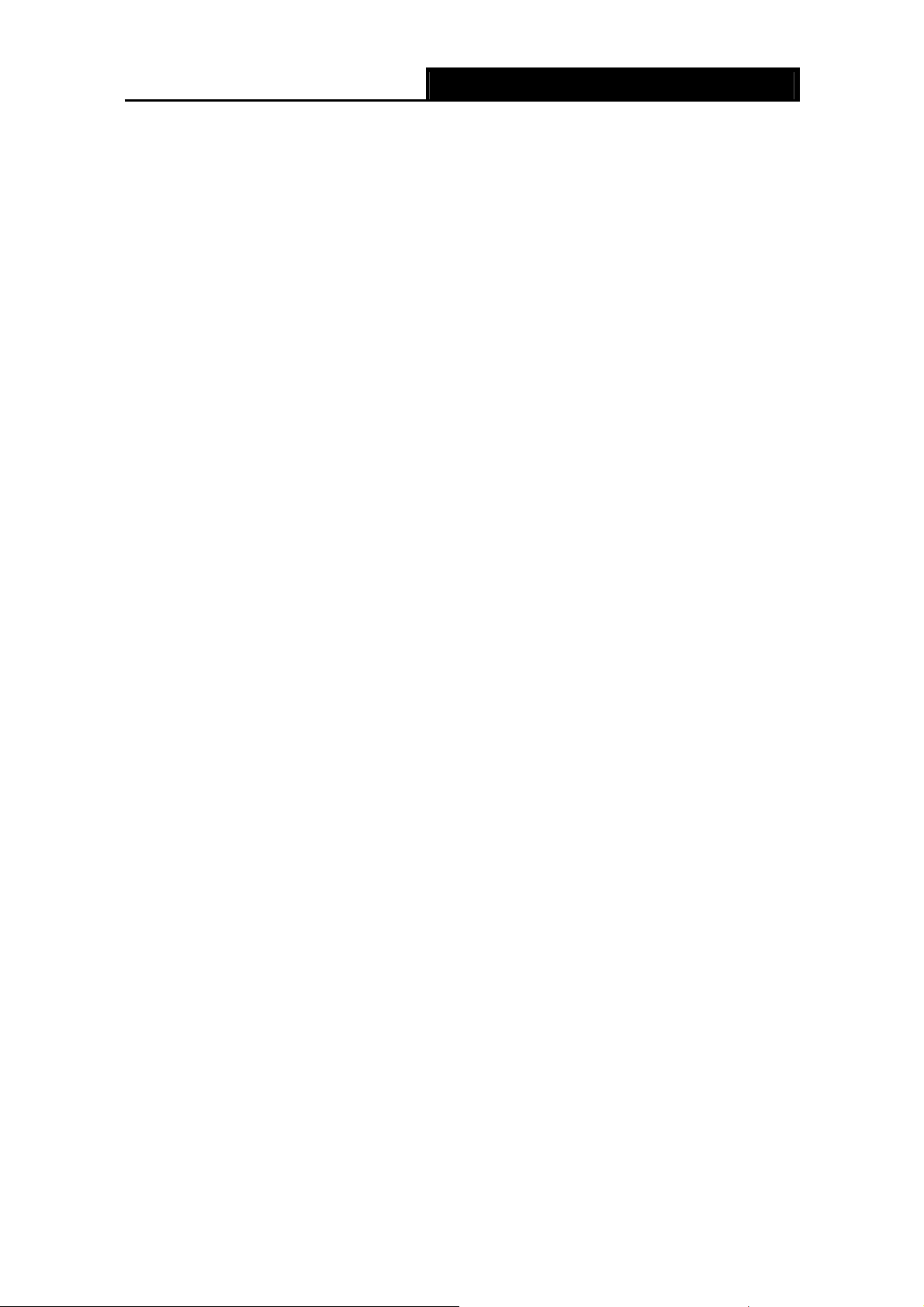
SMCWPCIeS-N EZ ConnectTM N 11n Wireless PCI-E Adapter
Chapter 2 Installation Guide
2.1 Hardware Installation
To install the adapter, please follow the steps listed below:
1. Turn off your desktop PC and disconnect the power.
2. Remove your PC case and locate an available PCI-E slot on the motherboard. Remove the
metal slot cover on the back of the PC. Check with your computer manufacturer for
instructions if needed.
3. Slide the PCI-E Adapter into the PCI-E slot. Make sure that all of its pins are touching the
slot's contacts. Once the adapter is firmly in place, secure its fastening tab to your PC's
chassis with a mounting screw. Then, close your PC case.
4. Reconnect your PC’s power and turn on your desktop PC.
2.2 Software Installation
2.2.1 Overview
The Adapter’s Setup Wizard will guide you through the Installation procedure for Windows XP.
The Setup Wizard will install the SMCWPCIeS-N Wireless N Client Utility (SWCU) and drivers.
If you install the hardware before installing the software, the system will prompt “Found New
Hardware Wizard”, click Cancel, and run the Setup Wizard program on the CD-ROM.
The Setup steps for Windows 2000 and XP are similarˈthis user guide takes Windows XP as an
example to explain the process.
2.2.2 Software Installation in Windows XP
1. Insert the provided CD into your CD-ROM drive, and open the folder named SMCWPCIeS-N.
Double-click Setup.exe to start the installation. After that the following screen for preparing
setup will appear.
4
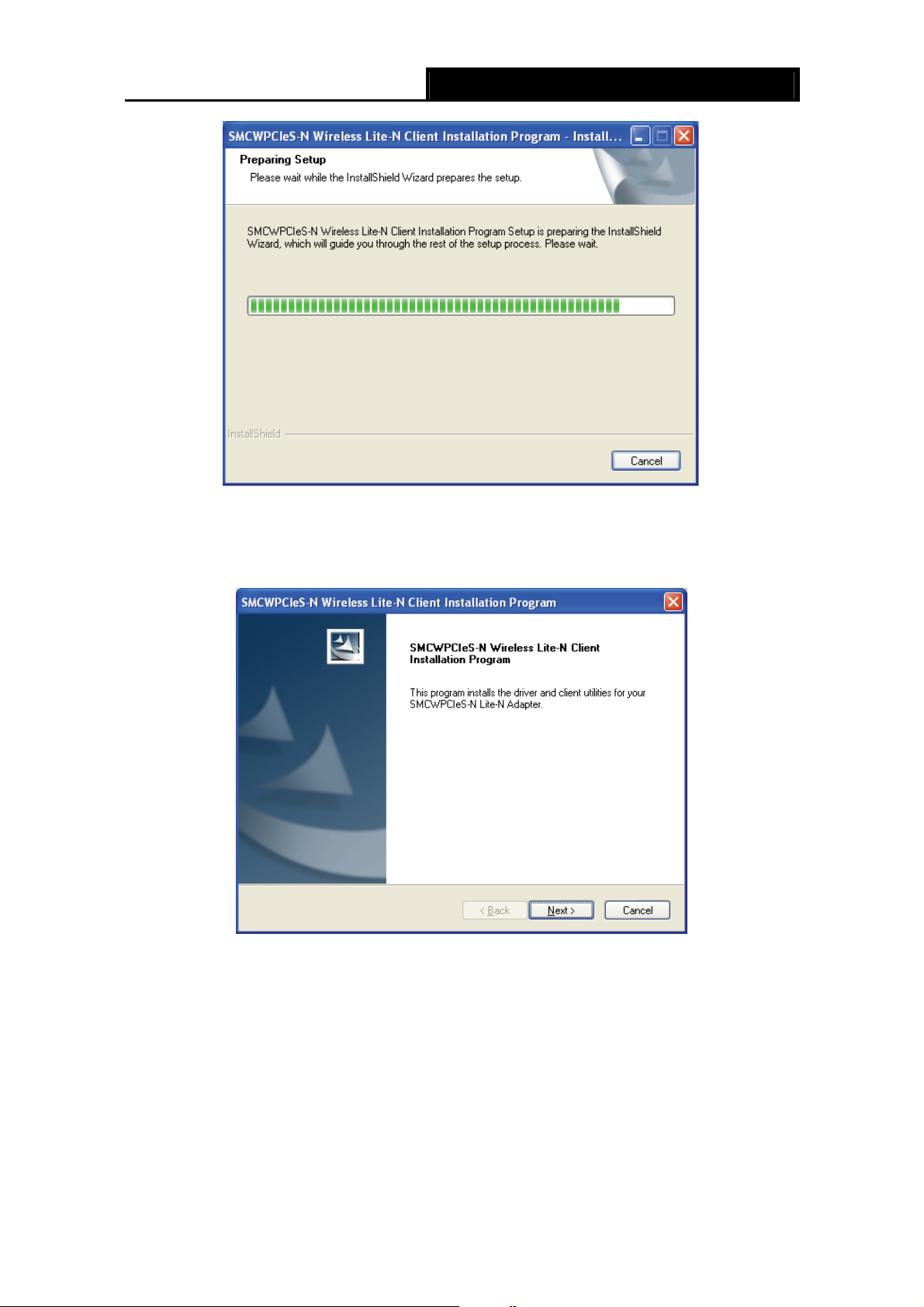
SMCWPCIeS-N EZ ConnectTM N 11n Wireless PCI-E Adapter
Figure 2-1
2. After a few seconds,
4Figure 2-2 will appear. Click Next to continue.
Figure 2-2
3. Please select what should be installed in the “Setup type” window. It is recommended that you
select Install Client Utilities and Driver. Select Install Driver Only to install the driver
without installing the Client Utility. Click Next to continue.
5
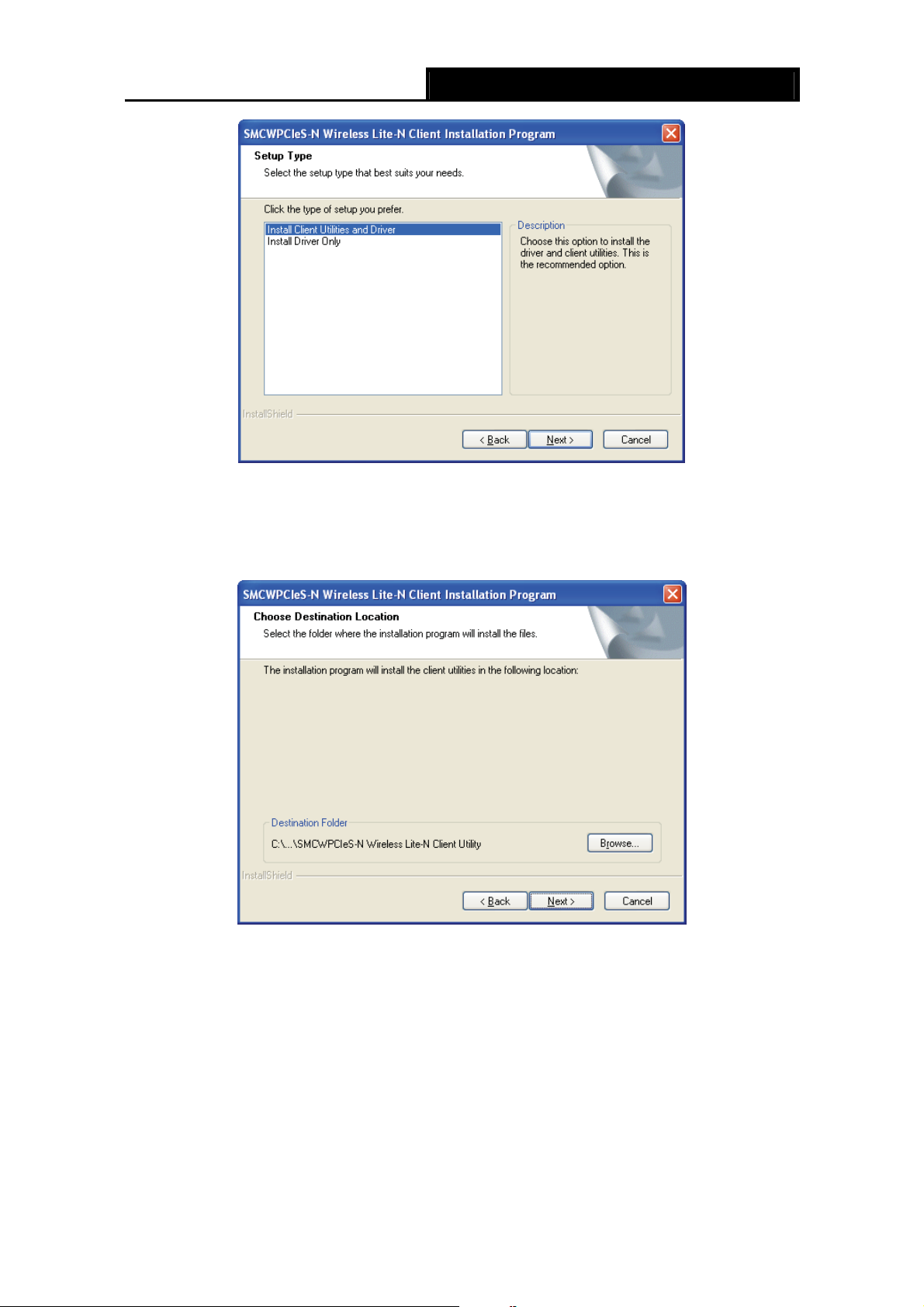
SMCWPCIeS-N EZ ConnectTM N 11n Wireless PCI-E Adapter
Figure 2-3
4. Click Browse to change the destination folder for the software, then click Next in the screen
below (shown in
4Figure 2-4).
Figure 2-4
5. Select the program folder in the start menu where a program shortcut will be added. You can
create a new folder or select one from the Existing Folders list. It is recommended that you
keep the default setting. Click Next to continue the installation.
6
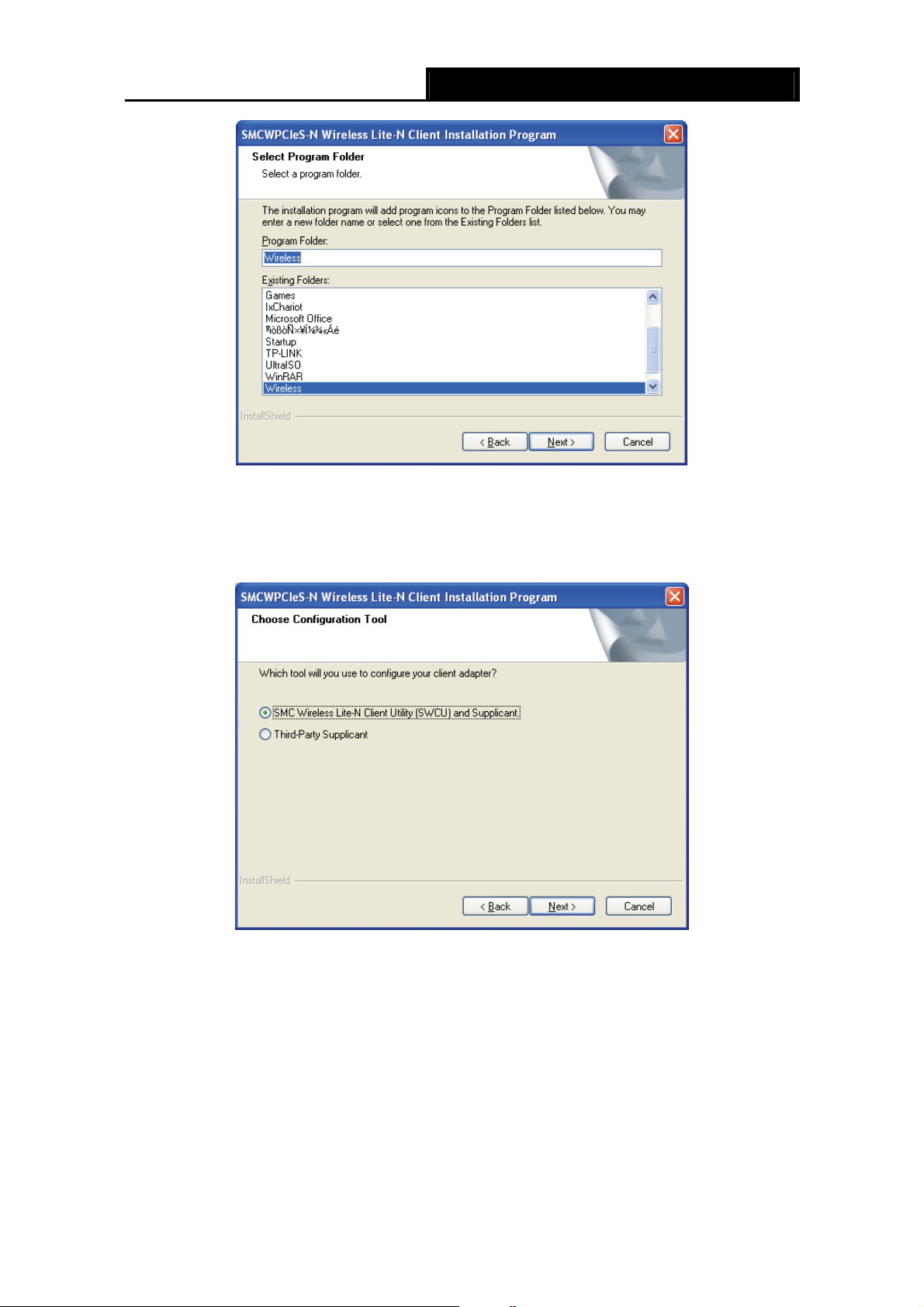
SMCWPCIeS-N EZ ConnectTM N 11n Wireless PCI-E Adapter
Figure 2-5
6. Here you have the option to choose the configuration tool for configuring your wireless
adapter. Please leave it in the default option. Then click Next to continue.
Figure 2-6
7
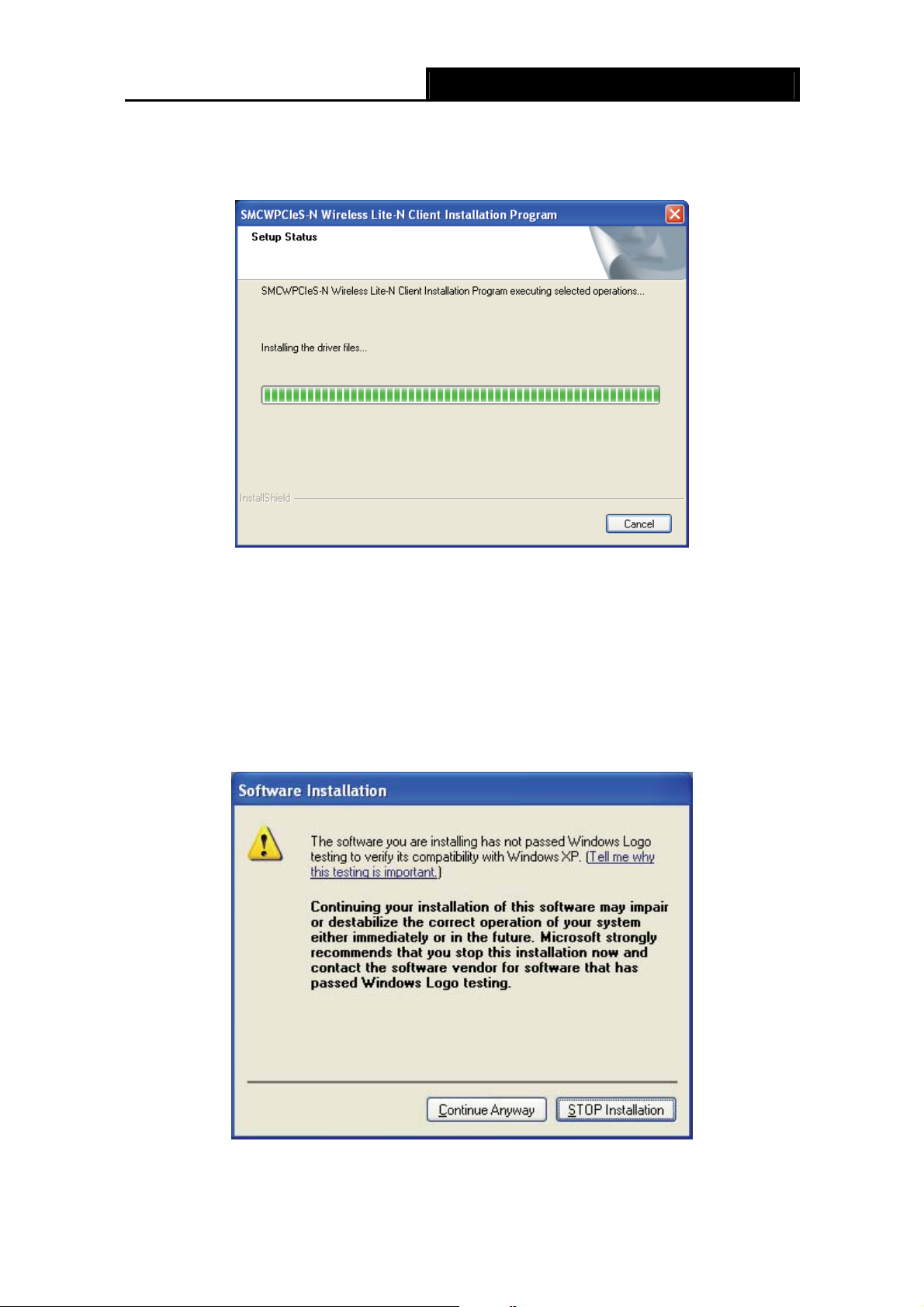
SMCWPCIeS-N EZ ConnectTM N 11n Wireless PCI-E Adapter
)
7. Click OK to continue the installation. Wait a while for the setup to complete as shown in
Figure 2-7 .
Figure 2-7
Note:
For Windows XP, the Setup Wizard will sometimes warn you that the driver you are installing was
not verified by the Windows Logo Identity.and the following message will pop up (Figure 2-8). Our
drive
rs have been tested thoroughly, and are able to work with the operating system. Click
Continue Anyway to continue the Installation.
Figure 2-8
8
