Page 1
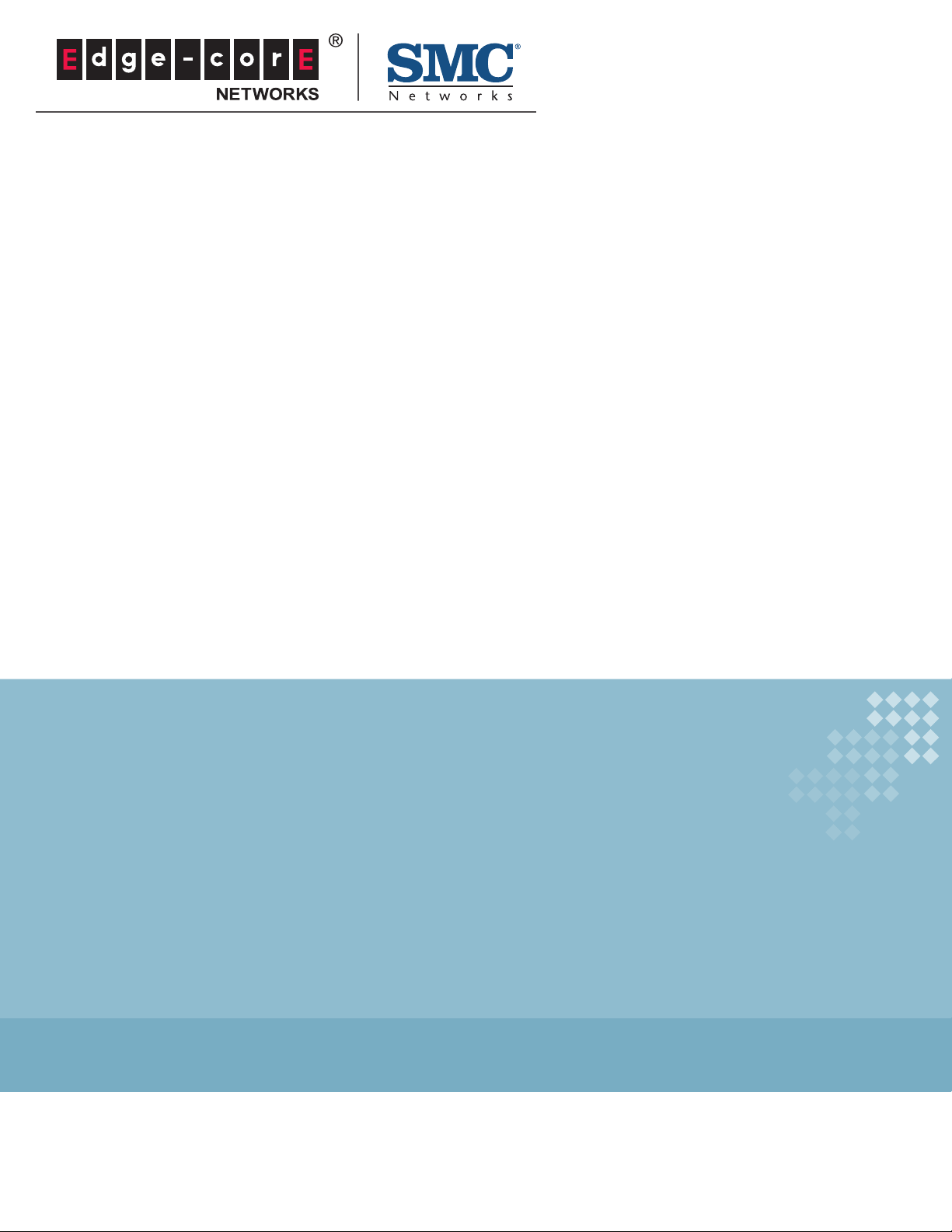
USER GUIDE
BARRICADETM N
802.11n Wireless 4-port Gigabit Broadband Router
SMCWGBR14-N2
Page 2
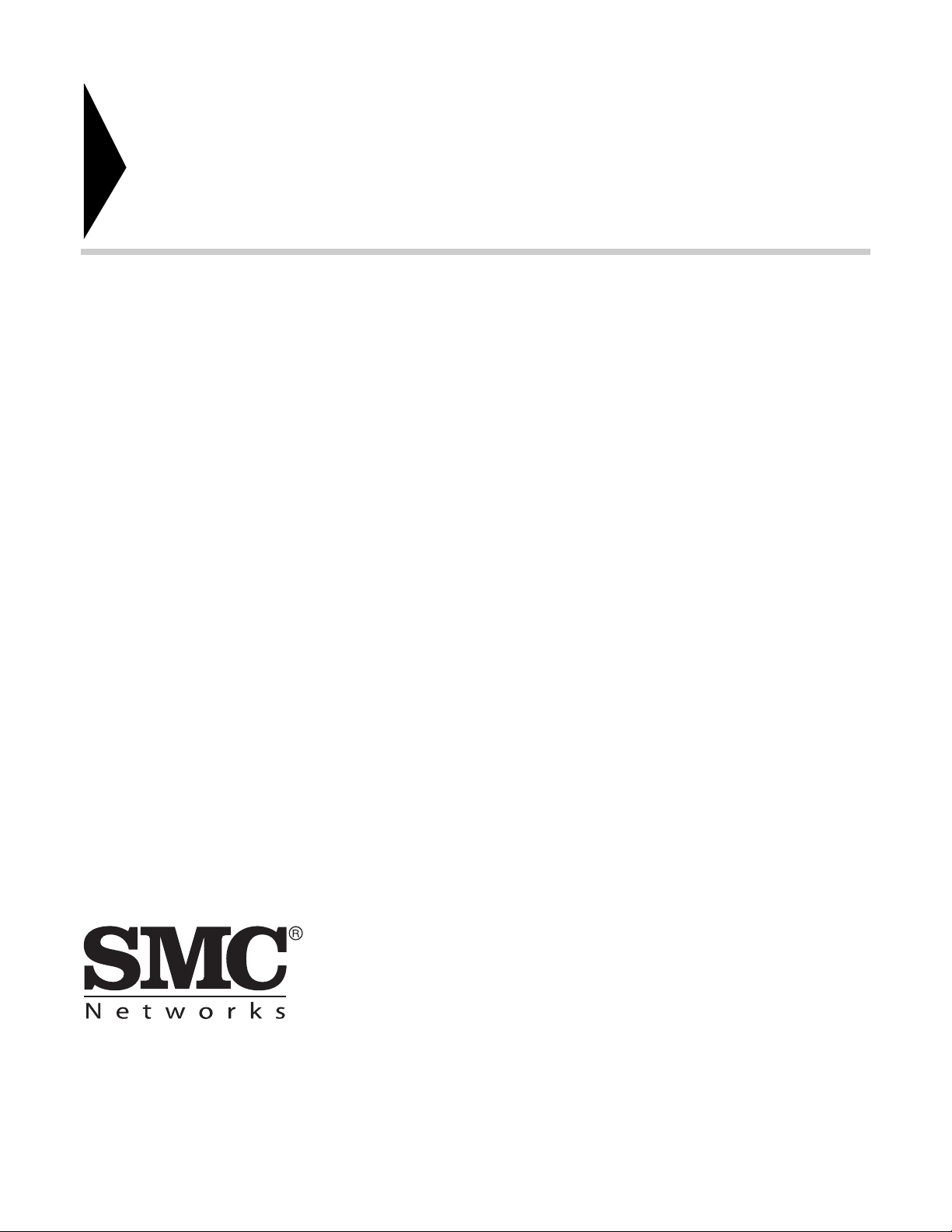
Barricade
TM
User Guide
N SMCWGBR14-N2
No. 1, Creation Road III,
Hsinchu Science Park,
30077, Taiwan, R.O.C.
TEL: +886 3 5770270
Fax: +886 3 5780764
September 2011
SMC-UG-0911-02
Page 3
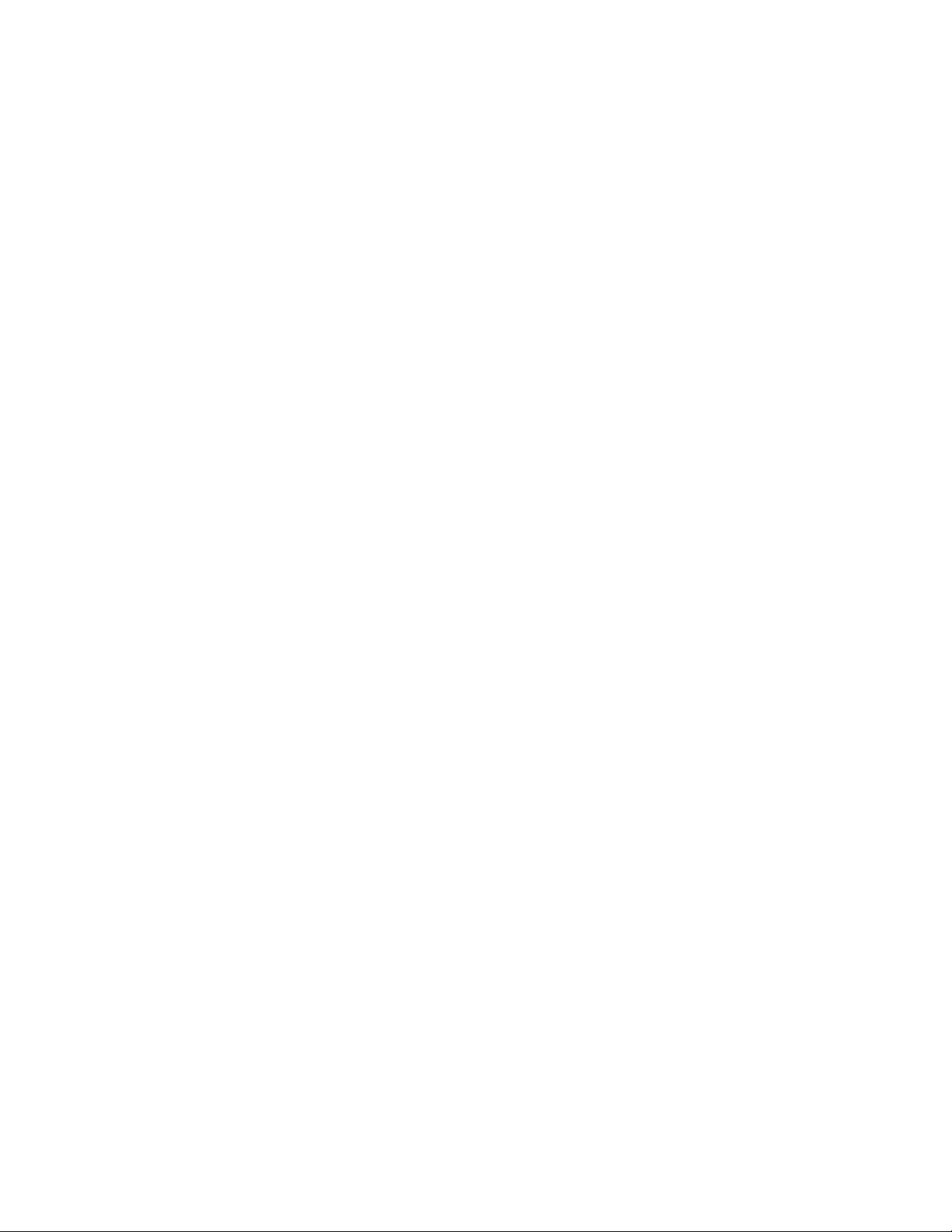
Information furnished by SMC Networks, Inc. (SMC) is believed to be accurate and reliable.
However, no responsibility is assumed by SMC for its use, nor for any infringements of patents or
other rights of third parties which may result from its use. No license is granted by implication or
otherwise under any patent or patent rights of SMC. SMC reserves the right to change specifications
at any time without notice.
Copyright © 2011 by
SMC Networks, Inc.
No. 1 Creation Road III,
Hsinchu Science Park,
30077, Taiwan, R.O.C.
All rights reserved
Trademarks:
SMC is a registered trademark; and Barricade, EZ Switch, TigerStack, TigerSwitch, and TigerAccess
are trademarks of SMC Networks, Inc. Other product and company names are trademarks or
registered trademarks of their respective holders.
Page 4
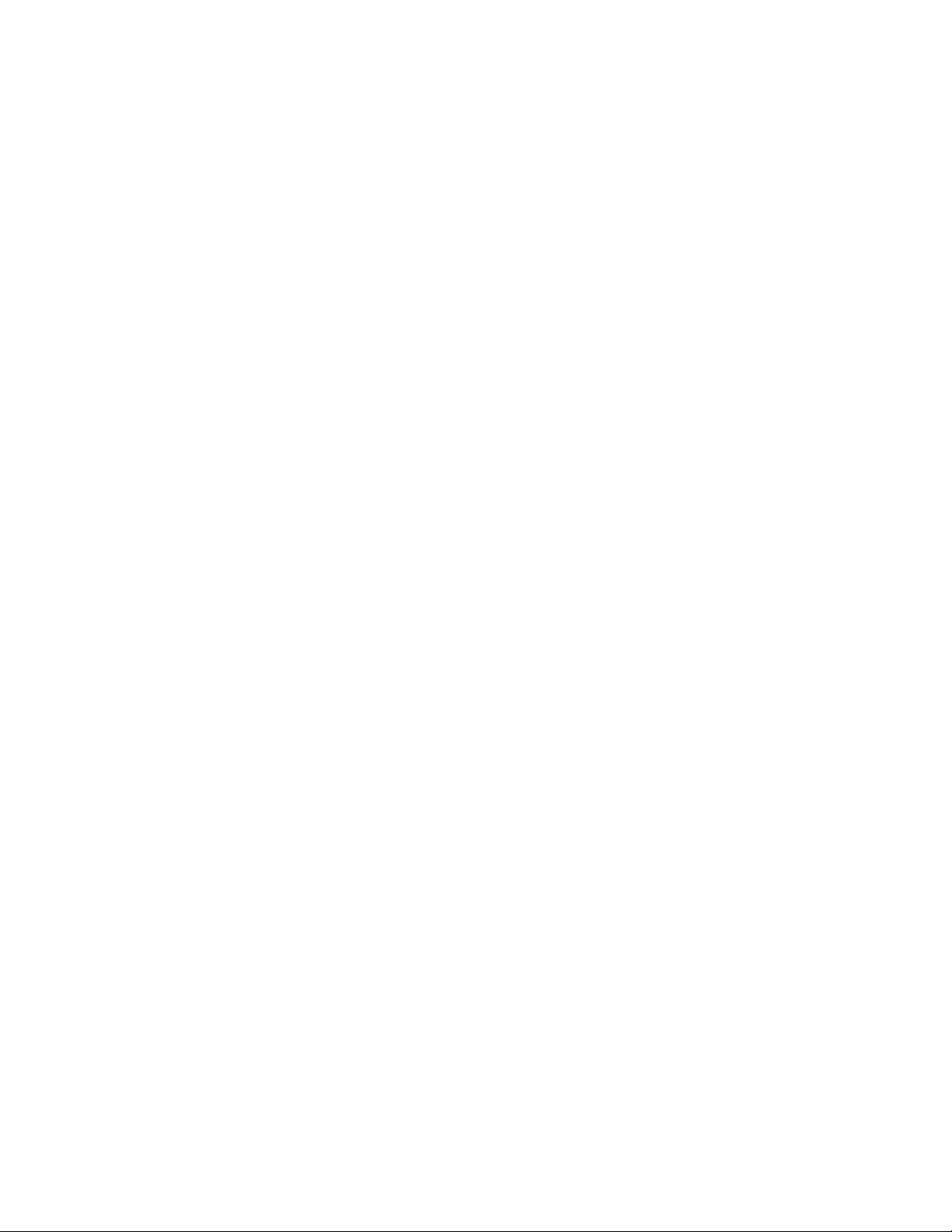
WARRANTY AND PRODUCT REGISTRATION
To register SMC products and to review the detailed warranty statement,
please refer to the Support Section of the SMC Website at http://
www.smc.com.
– 4 –
Page 5
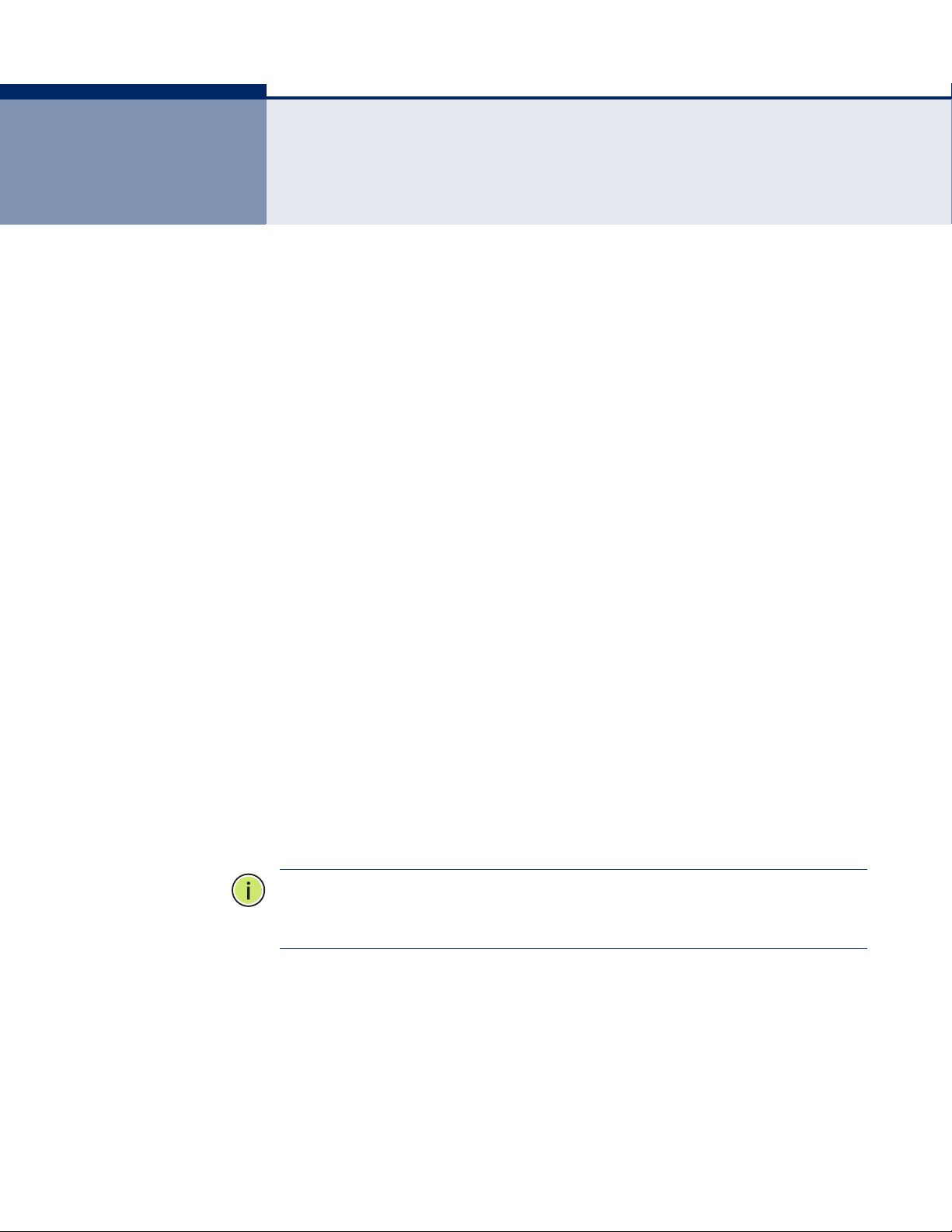
COMPLIANCES
FEDERAL COMMUNICATION COMMISSION INTERFERENCE STATEMENT
This equipment has been tested and found to comply with the limits for a
Class B digital device, pursuant to part 15 of the FCC Rules. These limits
are designed to provide reasonable protection against harmful interference
in a residential installation. This equipment generates, uses and can
radiate radio frequency energy and, if not installed and used in accordance
with the instructions, may cause harmful interference to radio
communications. However, there is no guarantee that interference will not
occur in a particular installation. If this equipment does cause harmful
interference to radio or television reception, which can be determined by
turning the equipment off and on, the user is encouraged to try to correct
the interference by one or more of the following measures:
◆ Reorient or relocate the receiving antenna
◆ Increase the separation between the equipment and receiver
◆ Connect the equipment into an outlet on a circuit different from that to
which the receiver is connected
◆ Consult the dealer or an experienced radio/TV technician for help
This device complies with Part 15 of the FCC Rules. Operation is subject to
the following two conditions: (1) This device may not cause harmful
interference, and (2) this device must accept any interference received,
including interference that may cause undesired operation.
FCC Caution: Any changes or modifications not expressly approved by the
party responsible for compliance could void the user's authority to operate
this equipment.
N
OTE
:
The manufacturer is not responsible for any radio or tv interference
caused by unauthorized modifications to this equipment. Such
modifications could void the user’s authority to operate the equipment.
– 5 –
Page 6
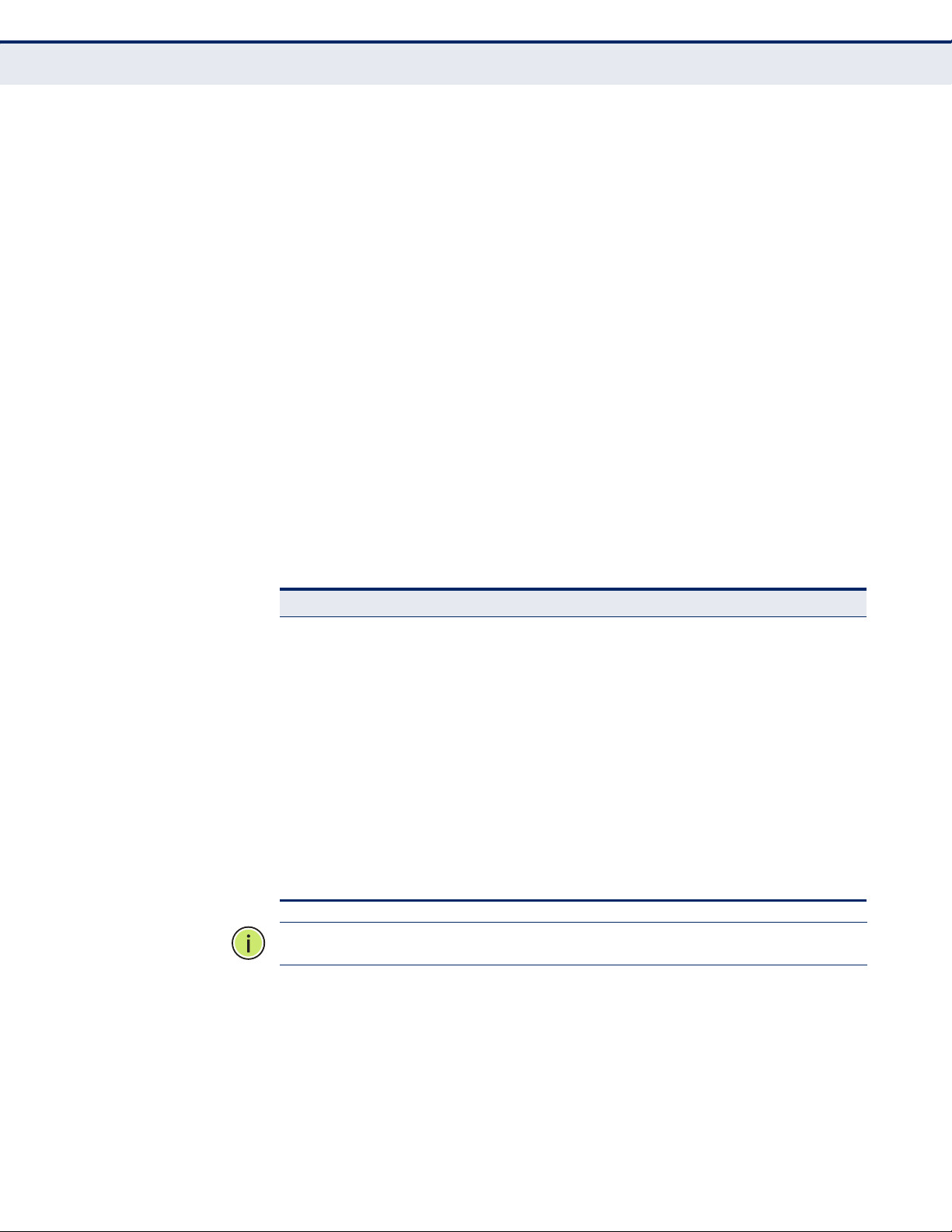
C
OMPLIANCES
IMPORTANT NOTE:
FCC RADIATION EXPOSURE STATEMENT
This equipment complies with FCC RF radiation exposure limits set forth for
an uncontrolled environment. This device and its antenna must not be colocated or operating in conjunction with any other antenna or transmitter.
To comply with FCC RF exposure compliance requirements, this grant is
applicable to only Mobile Configurations. The antennas used for this
transmitter must be installed to provide a separation distance of at least 20
cm from all persons and must not be co-located or operating in conjunction
with any other antenna or transmitter.
CE MARK WARNING
This is a class B product. In a domestic environment, this product may
cause radio interference, in which case the user may be required to take
adequate measures.
NATIONAL RESTRICTIONS
This device is intended for home and office use in all EU countries (and
other countries following the EU directive 1999/5/EC) without any
limitation except for the countries mentioned below.
Country Restriction Reason/Remark
Bulgaria None General authorization required for outdoor use and
France Outdoor use
italy None If used outside of own premises, general
Luxembourg None General authorization required for network and
Norway Implemented This subsection does not apply for the geographical
Russian
Federation
N
OTE
:
Do not use the product outdoors in France.
limited to 10 mW
e.i.r.p. within the
band 2454-2483.5
MHz
None Only for indoor applications
public service
Military Radiolocation use. Refarming of the 2.4 GHz
band has been ongoing in recent years to allow
current relaxed regulation. Full implementation
planned 2012
authorization is required
service supply(not for spectrum)
area within a radius of 20 km from the centre of NyÅlesund
– 6 –
Page 7
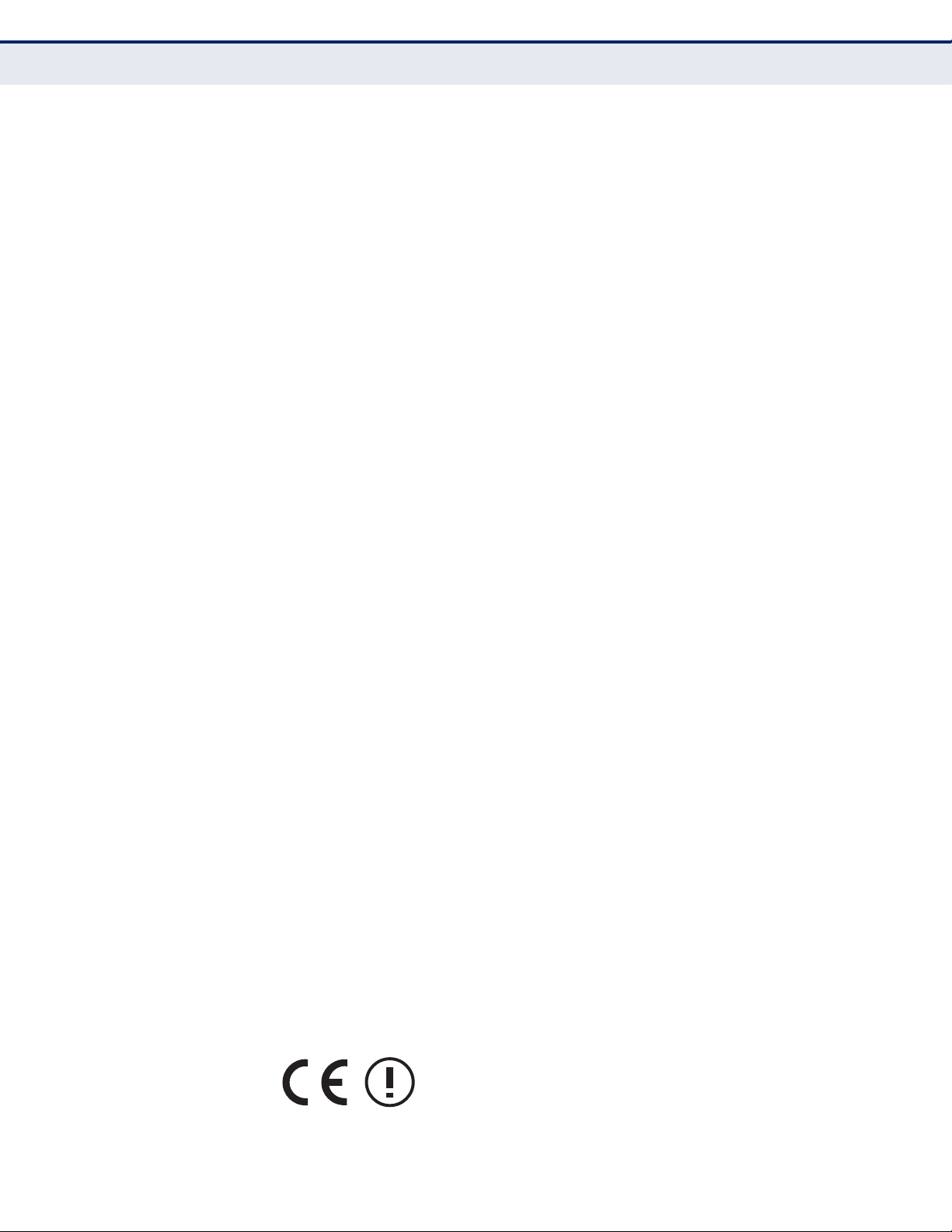
C
OMPLIANCES
EUROPE - EU DECLARATION OF CONFORMITY
This device complies with the essential requirements of the R&TTE
Directive 1999/5/EC. The following test methods have been applied in
order to prove presumption of conformity with the essential requirements
of the R&TTE Directive 1999/5/EC:
◆ EN 60950-1:2006 + A11: 2009
Safety of Information Technology Equipment.
◆ EN 300 328 V1.7.1: 2006-10
Electromagnetic compatibility and Radio spectrum Matters (ERM);
Wideband transmission systems; Data transmission equipment
operating in the 2,4 GHz ISM band and using wide band modulation
techniques; Harmonized EN covering essential requirements under
article 3.2 of the R&TTE Directive.
◆ EN 301 489-17 V1.8.1/ 2008-04
EN 301 489-17 V2.1.1/ 2009-05
Electromagnetic compatibility and Radio spectrum Matters (ERM);
Electromagnetic Compatibility (EMC) standard for radio equipment and
services; Part 17: Specific conditions for 2.4 GHz wideband
transmission systems and 5 GHz high performance RLAN equipment.
◆ EN 55022: 2006 + A1: 2007
Limits and methods of measurement of radio disturbance
characteristics of information technology equipment.
◆ EN 55024: 1998 + A1: 2001 + A2: 2003
Information technology equipment immunity characteristics limits and
methods of measurement.
◆ EN 62311: 2008
Assessment of electronic and electrical equipment related to human
exposure restrictions for electromagnetic fields (0 Hz - 300 GHz).
This device is a 2.4 GHz wideband transmission system (transceiver),
intended for use in all EU member states and EFTA countries, except in
France and Italy where restrictive use applies.
In Italy the end-user should apply for a license at the national spectrum
authorities in order to obtain authorization to use the device for setting up
outdoor radio links and/or for supplying public access to
telecommunications and/or network services.
This device may not be used for setting up outdoor radio links in France
and in some areas the RF output power may be limited to 10 mW EIRP in
the frequency range of 2454 - 2483.5 MHz. For detailed information the
end-user should contact the national spectrum authority in France.
– 7 –
Page 8
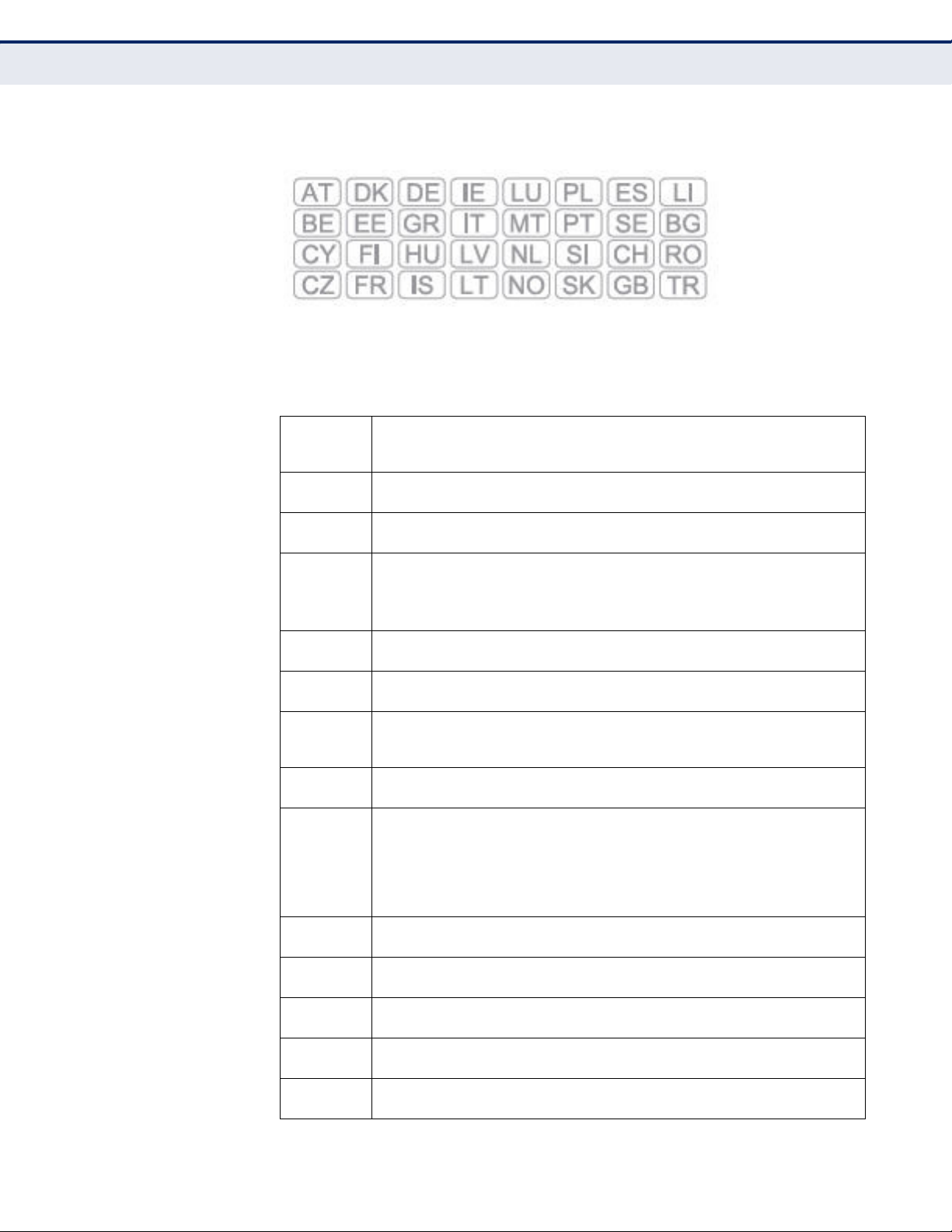
C
OMPLIANCES
This equipment may be operated in:
The official CE certificate of conformity can be downloaded by selecting the
relevant model/ part number from www.smc.com -> support -> download.
Bulgarian
Български
Czech
Česky
Danish
Dansk
Dutch
Nederlands
English Hereby, Manufacturer, declares that this Radio LAN device is in compliance with the
Estonian
Eesti
Finnish
Suomi
French
Français
German
Deutsch
Greek
Ελληνική
Hungarian
Magyar
Italian
Italiano
Latvian
Latviski
Lithuanian
Lietuvių
С настоящето, SMC Networks декларира, че това безжично устройство е в
съответствие със съществените изисквания и другите приложими разпоредби на
Директива 1999/5/EC.
Manufacturer tímto prohlašuje, že tento Radio LAN device je ve shodě se základními
požadavky a dalšími příslušnými ustanoveními směrnice 1999/5/ES.
Undertegnede Manufacturer erklærer herved, at følgende udstyr Radio LAN device
overholder de væsentlige krav og øvrige relevante krav i direktiv 1999/5/EF
Hierbij verklaart Manufacturer dat het toestel Radio LAN device in overeenstemming is
met de essentiële eisen en de andere relevante bepalingen van richtlijn 1999/5/EG
Bij deze Manufacturer dat deze Radio LAN device voldoet aan de essentiële eisen en aan
de overige relevante bepalingen van Richtlijn 1999/5/EC.
essential requirements and other relevant provisions of Directive 1999/5/EC.
Käesolevaga kinnitab Manufacturer seadme Radio LAN device vastavust direktiivi 1999/
5/EÜ põhinõuetele ja nimetatud direktiivist tulenevatele teistele asjakohastele sätetele.
Valmistaja Manufacturer vakuuttaa täten että Radio LAN device tyyppinen laite on
direktiivin 1999/5/EY oleellisten vaatimusten ja sitä koskevien direktiivin muiden ehtojen
mukainen.
Par la présente Manufacturer déclare que l'appareil Radio LAN device est conforme aux
exigences essentielles et aux autres dispositions pertinentes de la directive 1999/5/CE
Hiermit erklärt Manufacturer, dass sich dieser/diese/dieses Radio LAN device in
Übereinstimmung mit den grundlegenden Anforderungen und den anderen relevanten
Vorschriften der Richtlinie 1999/5/EG befindet". (BMWi)
Hiermit erklärt Manufacturer die Übereinstimmung des Gerätes Radio LAN device mit den
grundlegenden Anforderungen und den anderen relevanten Festlegungen der Richtlinie
1999/5/EG. (Wien)
την παρουσα Manufacturer δηλωνει οτι radio LAN device συμμορφωνεται προσ τισ
με
ουσιωδεισ απαιτησεισ και τισ λοιπεσ σχετικεσ διαταξεισ τησ οδηγιασ 1999/5/εκ.
Alulírott, Manufacturer nyilatkozom, hogy a Radio LAN device megfelel a vonatkozó
alapvetõ követelményeknek és az 1999/5/EC irányelv egyéb elõírásainak.
Con la presente Manufacturer dichiara che questo Radio LAN device è conforme ai
requisiti essenziali ed alle altre disposizioni pertinenti stabilite dalla direttiva 1999/5/CE.
Ar šo Manufacturer deklarē, ka Radio LAN device atbilst Direktīvas 1999/5/EK būtiskajām
prasībām un citiem ar to saistītajiem noteikumiem.
Šiuo Manufacturer deklaruoja, kad šis Radio LAN device atitinka esminius reikalavimus ir
kitas 1999/5/EB Direktyvos nuostatas.
– 8 –
Page 9
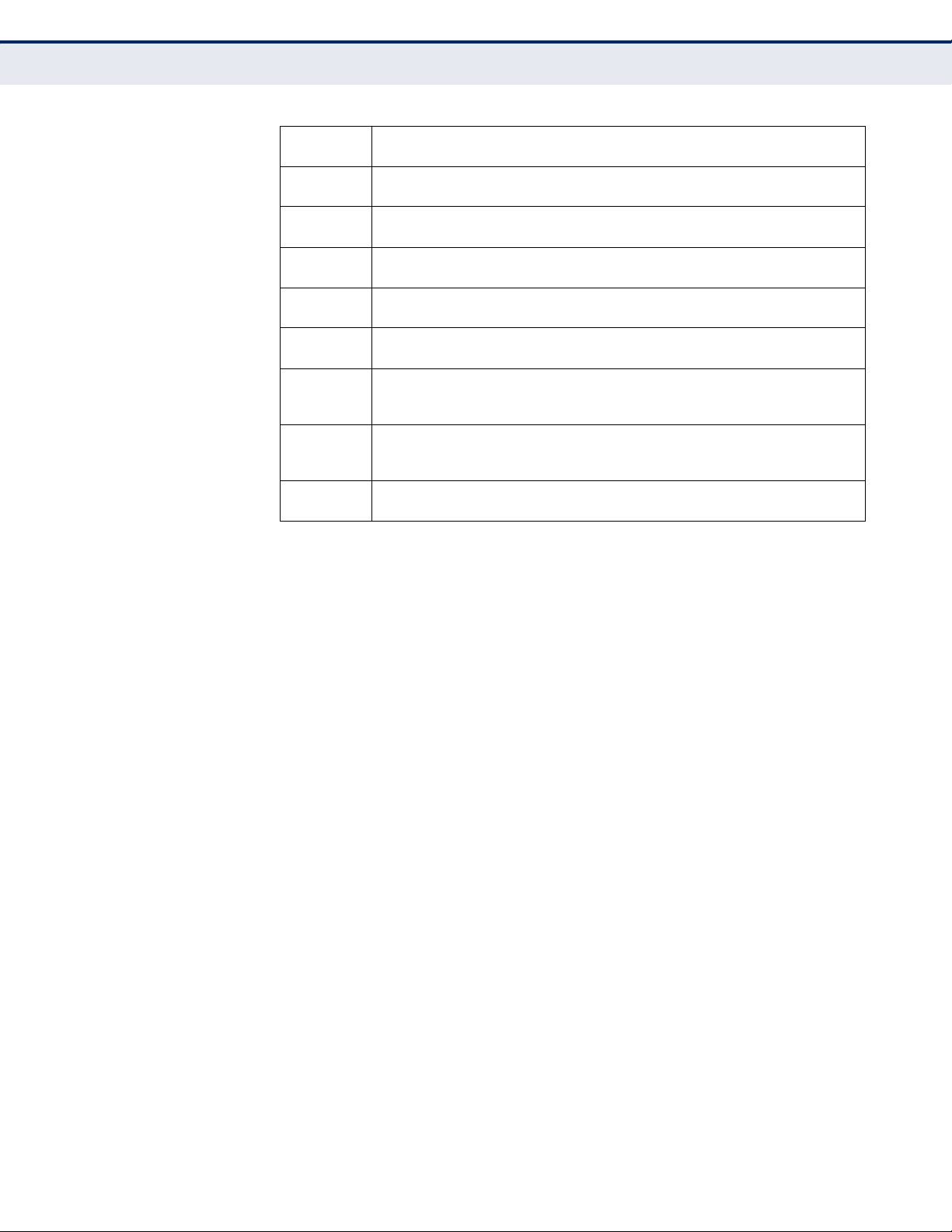
C
OMPLIANCES
Maltese
Malti
Polish
Polski
Portuguese
Português
Romanian
Romană
Slovak
Slovensky
Slovenian
Slovensko
Spanish
Español
Swedish
Svenska
Turkish
Turk
Hawnhekk, Manufacturer, jiddikjara li dan Radio LAN device jikkonforma mal-ħtiġijiet
essenzjali u ma provvedimenti oħrajn relevanti li hemm fid-Dirrettiva 1999/5/EC.
Niniejszym Manufacturer oświadcza, że Radio LAN device jest zgodny z zasadniczymi
wymogami oraz pozostałymi stosownymi postanowieniami Dyrektywy 1999/5/EC.
Manufacturer declara que este Radio LAN device está conforme com os requisitos
essenciais e outras disposições da Directiva 1999/5/CE.
SMC Networks declară că acest dispozitiv fără fir respectă cerinţele esenţiale precum şi
alte dispoziţii relevante ale Directivei 1999/5/EC.
Manufacturer týmto vyhlasuje, že Radio LAN device spĺňa základné požiadavky a všetky
príslušné ustanovenia Smernice 1999/5/ES.
Manufacturer izjavlja, da je ta radio LAN device v skladu z bistvenimi zahtevami in ostalimi
relevantnimi določili direktive 1999/5/ES.
Por medio de la presente Manufacturer declara que el Radio LAN device cumple con los
requisitos esenciales y cualesquiera otras disposiciones aplicables o exigibles de la
Directiva 1999/5/CE
Härmed intygar Manufacturer att denna Radio LAN device står I överensstämmelse med
de väsentliga egenskapskrav och övriga relevanta bestämmelser som framgår av direktiv
1999/5/EG.
SMC Networks bu kablosuz cihazın temel gereksinimleri ve 1999/5/EC yonergesindeki
ilgili koşulları karşıladığını beyan eder.
SAFETY PRECAUTIONS
Read the following information carefully before operating the device. Please
follow the following precaution items to protect the device from risks and
damage caused by fire and electric power:
◆ Use the power adapter that is included with the device package.
◆ Pay attention to the power load of the outlet or prolonged lines. An
overburdened power outlet or damaged cords and plugs may cause
electric shock or fire. Check the power cords regularly, if you find any
damage, replace it at once.
◆ Proper space for heat dissipation is necessary to avoid any damage
caused by device overheating. The ventilation holes on the device are
designed for heat dissipation to ensure that the device works normally.
Do not cover these ventilation holes.
◆ Do not put this device close to a place where a heat source exits or high
temperature occurs. Avoid placing the device in direct sunshine.
◆ Do not put this device close to a place which is damp or wet. Do not
spill any fluid on this device.
◆ Please follow the instructions in the user manual/quick install guide
carefully to connect the device to your PC or other electronic product.
Any invalid connection may cause a power or fire risk.
◆ Do not place this device on an unstable surface or support.
– 9 –
Page 10
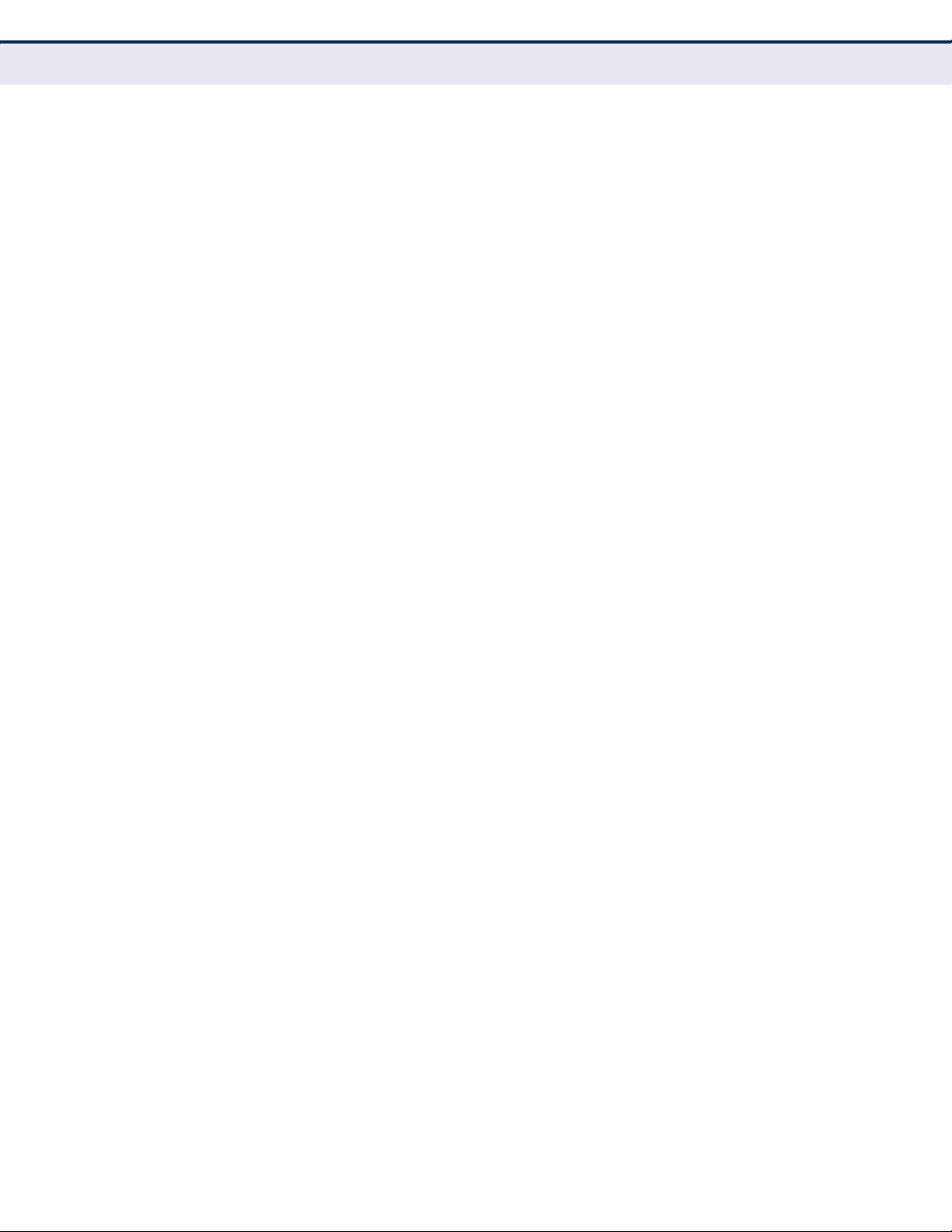
C
OMPLIANCES
PRÉCAUTIONS DE SÉCURITÉ
Lisez attentivement les informations suivantes avant d’utiliser votre
appareil. Respectez toutes les précautions afin de protéger l’appareil des
risques et dégâts provoqués par un incendie et l’alimentation électrique :
◆ Utilisez exclusivement l’adaptateur d’alimentation fourni avec cet
appareil.
◆ Faites attention à la puissance de charge de la prise de courant ou des
rallonges électriques. Une prise surchargée ou des cordons et des
fiches endommagés peuvent provoquer une électrocution ou un
incendie. Vérifiez régulièrement votre câble électrique. Si vous
constatiez le moindre défaut, remplacez-le immédiatement.
◆ Il est primordial de laisser suffisamment d’espace autour de l’appareil
pour permettre la dissipation de la chaleur et éviter les dégâts
provoqués par une surchauffe de l’appareil. Les orifices de ventilation
de l’appareil sont conçus pour permettre la dissipation thermique et
garantir le bon fonctionnement de l’appareil. Ne couvrez jamais ces
orifices.
◆ Ne placez pas cet appareil à proximité d’une source de chaleur ou dans
un endroit exposé à des températures élevées. Evitez également de
l’exposer à la lumière directe du soleil.
◆ Ne placez pas cet appareil à proximité d’un lieu humide ou mouillé.
Prenez garde à ne renverser aucun liquide sur cet appareil.
◆ Merci de suivre les instructions du manuel d'utilisateur / guide
d’installation rapide attentivement pour connecter l'appareil à votre PC
ou à tout autre produit électronique. Toute connexion non valide peut
provoquer un problème électrique ou un risque d'incendie.
◆ Ne placez pas cet appareil sur une surface ou un support instable.
SICHERHEITSMAßNAHMEN
Lesen Sie vor der Inbetriebnahme des Gerätes aufmerksam die
nachstehenden Informationen. Bitte befolgen Sie die nachstehenden
Sicherheitsmaßnahmen, damit das Gerät nicht beschädigt wird oder
Gefahren durch Brand oder elektrische Energie entstehen:
◆ Verwenden Sie nur das beim Gerät mitgelieferte Netzteil.
◆ Achten Sie auf die Last der Steckdose oder des Verlängerungskabels.
Eine überlastete Steckdose oder beschädigte Kabel und Stecker können
Stromschläge und Brand verursachen. Prüfen Sie die Netzkabel
regelmäßig. Ersetzen Sie sie umgehend, falls sie beschädigt sind.
◆ Achten Sie zur Vermeidung von Geräteschäden aufgrund von
Überhitzung darauf, dass genügend Freiraum zur Wärmeabfuhr
vorhanden ist. Die Belüftungsöffnungen am Gerät dienen der
Wärmeabfuhr und damit der Gewährleistung eines normalen
Gerätebetriebs. Decken Sie diese Belüftungsöffnungen nicht ab.
– 10 –
Page 11
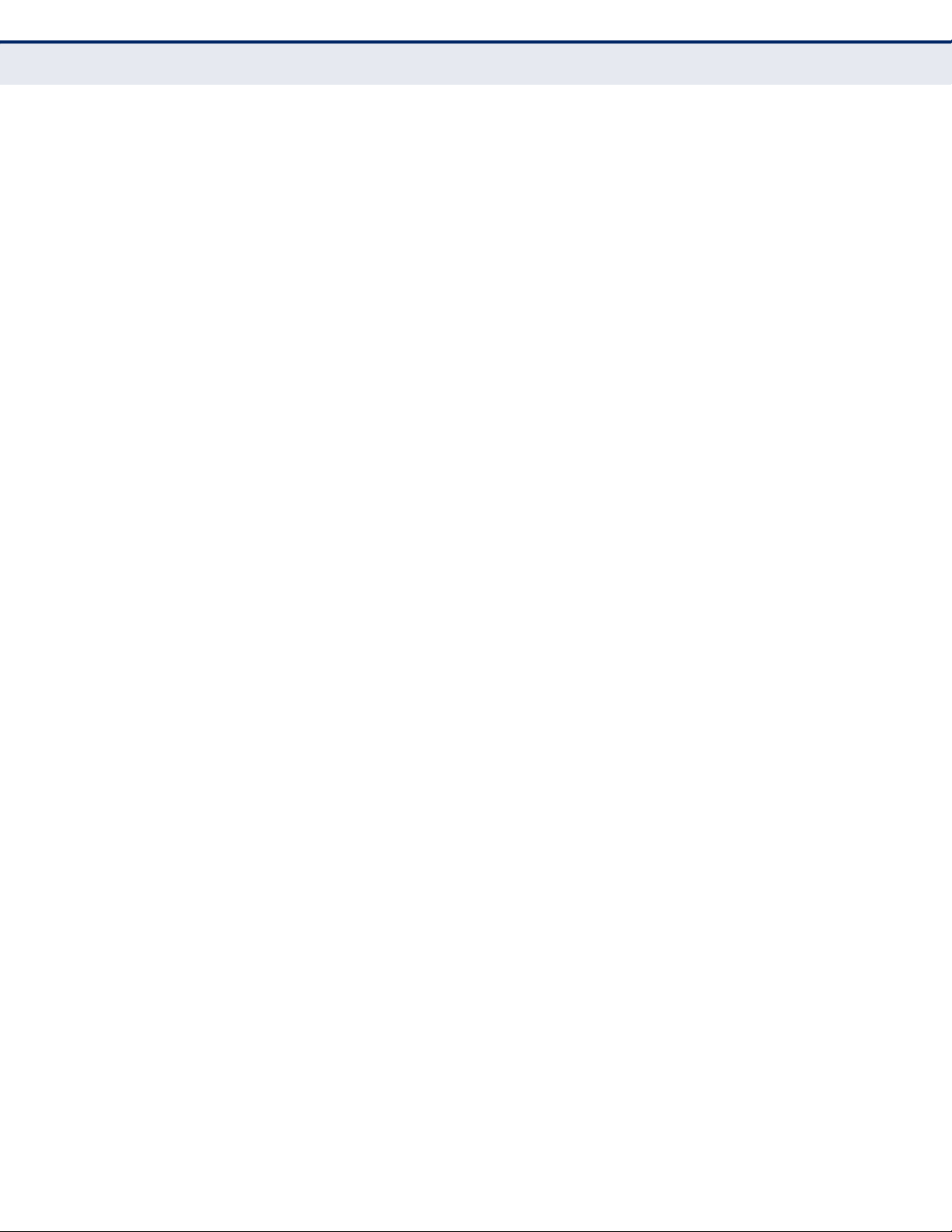
C
OMPLIANCES
◆ Stellen Sie dieses Gerät nicht in der Nähe von Wärmequellen oder an
Orten mit hohen Temperaturen auf. Platzieren Sie das Gerät nicht im
direkten Sonnenlicht.
◆ Stellen Sie dieses Gerät nicht an feuchten oder nassen Orten auf.
Achten Sie darauf, keine Flüssigkeiten über dem Gerät zu verschütten.
◆ Befolgen Sie die Hinweise im Benutzerhandbuch (bzw. in der
Kurzanleitung) zum Anschluß des Gerätes an einen PC oder ein anderes
Elektrogerät. Jegliche unzulässige Verbindung birgt die Gefahr von
Stromschlägen und Brandgefahr.
◆ Platzieren Sie dieses Gerät nicht auf einer instabilen Oberfläche oder
Halterung.
PRECAUCIONES DE SEGURIDAD
Lea la siguiente información detenidamente antes de utilizar el dispositivo.
Siga las indicaciones de precaución que se mencionan a continuación para
proteger el dispositivo contra riesgos y daños causados por el fuego y la
energía eléctrica:
◆ Utilice el adaptador de alimentación incluido en el paquete del
dispositivo.
◆ Preste atención a la carga de potencia de la toma de corriente o de los
alargadores. Una toma de corriente sobrecargada o líneas y enchufes
dañados pueden provocar descargas eléctricas o un incendio.
Compruebe los cables de alimentación con cierta frecuencia. Si detecta
algún daño, reemplácelos inmediatamente.
◆ Deje un espacio adecuado para que se disipe el calor y evitar así
cualquier daño en el dispositivo causado por sobrecalentamiento. Los
orificios de ventilación del dispositivo están diseñados para disipar el
calor y garantizar que dicho dispositivo funciona con normalidad. No
tape estos orificios de ventilación.
◆ No coloque este dispositivo cerca de un lugar donde haya una fuente de
calor o temperaturas elevadas. Evite exponer el dispositivo a la luz
solar directa.
◆ No coloque este dispositivo junto a un lugar húmedo o mojado. No
derrame ningún fluido sobre el dispositivo.
◆ Por favor, siga cuidadosamente las instrucciones que figuran en el
manual/guía de instalación rápida para conectar el dispositivo a su PC o
a cualquier otro producto electrónico. Cualquier conexión no válida
podría causar riesgo de descarga o de incendio.
◆ No coloque este dispositivo en una superficie o soporte inestable.
– 11 –
Page 12
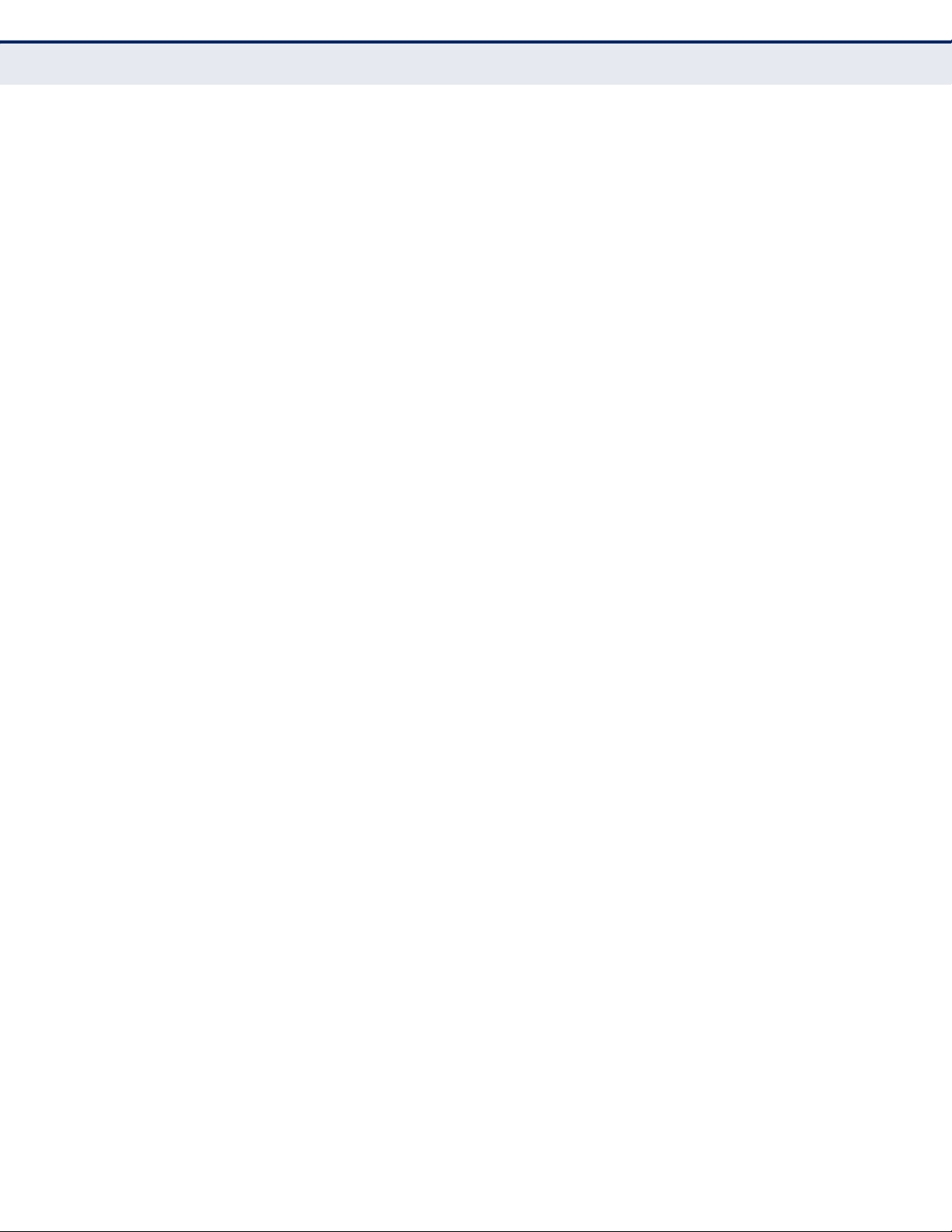
C
OMPLIANCES
PRECAUÇÕES DE SEGURANÇA
Leia atentamente as seguintes informações antes de utilizar o dispositivo.
Respeite as seguintes indicações de segurança para proteger o dispositivo
contra riscos e danos causados por fogo e energia eléctrica:
◆ Utilize o transformador incluído na embalagem do dispositivo.
◆ Respeite a potência da tomada eléctrica e das extensões. Uma tomada
eléctrica sobrecarregada ou cabos e fichas danificadas podem causar
choques eléctricos ou fogo. Verifique regularmente os cabos de
alimentação. Caso algum se encontre danificado, substitua-o
imediatamente.
◆ É necessário deixar algum espaço livre em volta do dispositivo para
dissipação de calor, de forma a evitar danos causados pelo
sobreaquecimento do dispositivo. Os orifícios de ventilação do
dispositivo foram concebidos para dissipar o calor e assegurar que o
mesmo funciona normalmente. Não bloqueie esses orifícios de
ventilação.
◆ Não coloque este dispositivo junto a fontes de calor ou em locais com
temperaturas elevadas. Evite colocar o dispositivo sob luz solar directa.
◆ Não coloque este dispositivo junto a locais molhados ou com humidade.
Não derrame líquidos sobre o dispositivo.
◆ Por favor siga atentamente as instruções do manual / guia de
instalação rápida para conectar o dispositivo ao seu PC ou a qualquer
outro dispositivo electrónico. Atenção que qualquer tipo de ligação
inválida pode originar risco de choque eléctrico ou de incêndio.
◆ Não coloque este dispositivo numa superfície ou suporte instáveis.
– 12 –
Page 13
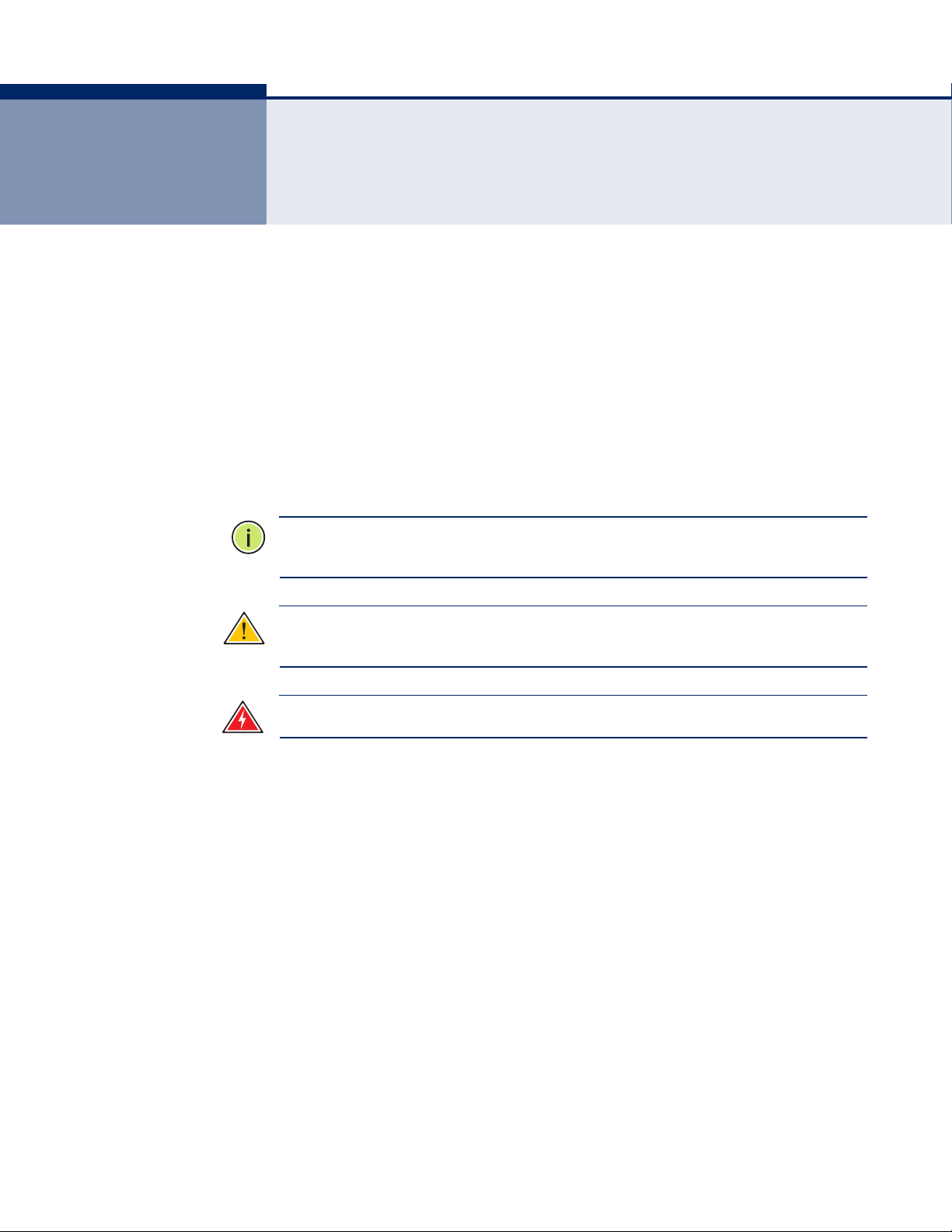
ABOUT THIS GUIDE
PURPOSE This guide details the hardware features of the wireless router, including its
physical and performance-related characteristics, and how to install the
device and use its configuration software.
AUDIENCE This guide is for PC users with a working knowledge of computers. You
should be familiar with Windows operating system concepts.
CONVENTIONS The following conventions are used throughout this guide to show
information:
N
OTE
:
Emphasizes important information or calls your attention to related
features or instructions.
C
AUTION
damage the system or equipment.
W
ARNING
:
Alerts you to a potential hazard that could cause loss of data, or
:
Alerts you to a potential hazard that could cause personal injury.
RELATED PUBLICATIONS The following publication gives basic information on how to install and use
the wireless router.
Quick Installation Guide
Also, as part of the wireless router’s software, there is online help that
describes all configuration related features.
REVISION HISTORY This section summarizes the changes in each revision of this guide.
SEPTEMBER 2011 REVISION
This is the second revision of this guide. It includes the following change:
◆ Updated the Compliances section.
MAY 2011 REVISION
This is the first revision of this guide.
– 13 –
Page 14
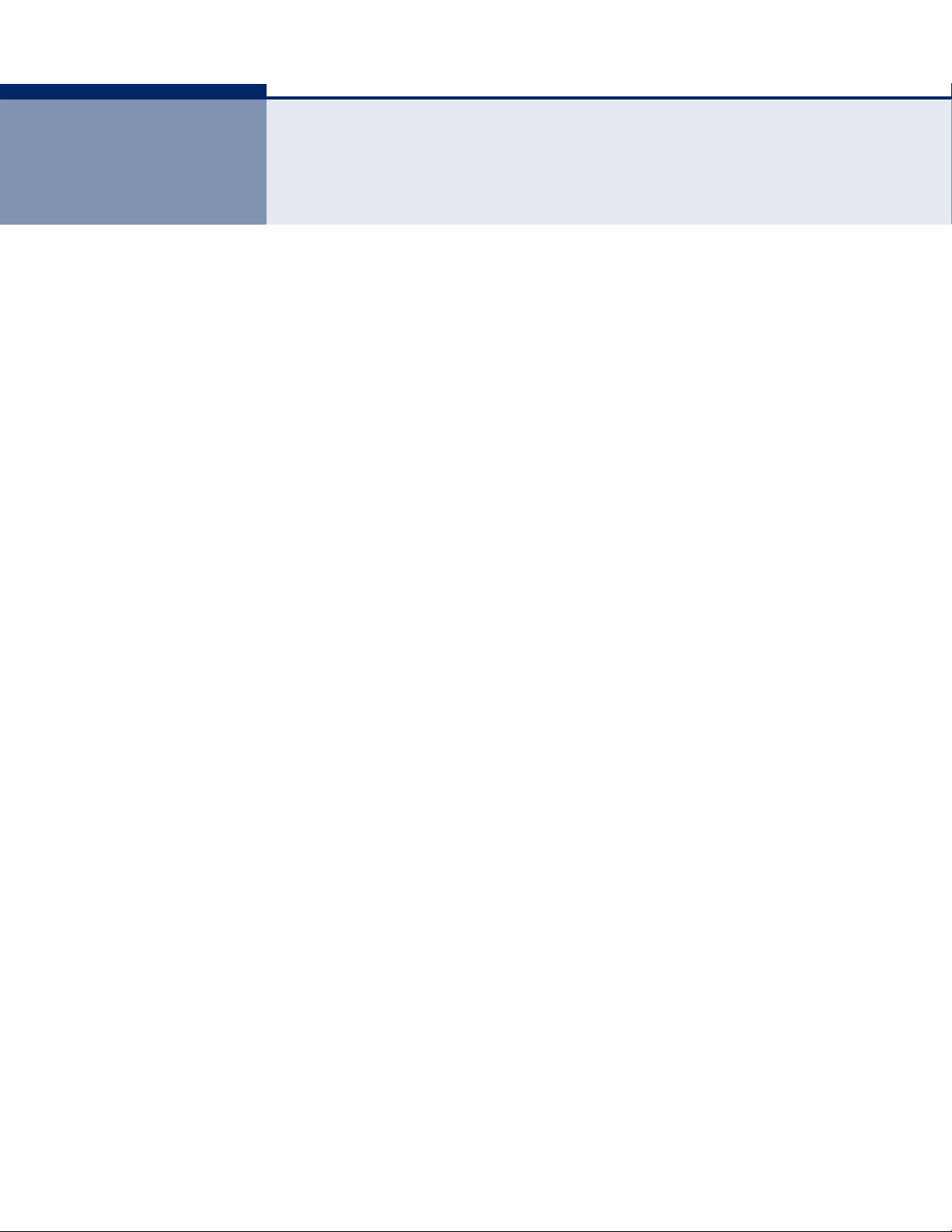
CONTENTS
WARRANTY AND PRODUCT REGISTRATION 4
C
OMPLIANCES 5
A
BOUT THIS GUIDE 13
C
ONTENTS 14
1I
NTRODUCTION 17
Conventions 18
Main Features 18
Key Hardware Features 19
Package Contents 19
Front Panel 19
LED Indicators 20
Rear Panel 21
Antennas 21
Power Connector 21
Reset Button 21
USB Port 21
Ethernet WAN Port 22
Ethernet LAN Port 22
2CONNECTING THE ROUTER 23
System Requirements 23
Installation Environment Requirements 23
Connecting the Router 24
3QUICK INSTALLATION GUIDE 26
TCP/IP Configuration 26
Quick Installation Guide 28
4CONFIGURING THE ROUTER 34
Login 34
Status 35
– 14 –
Page 15
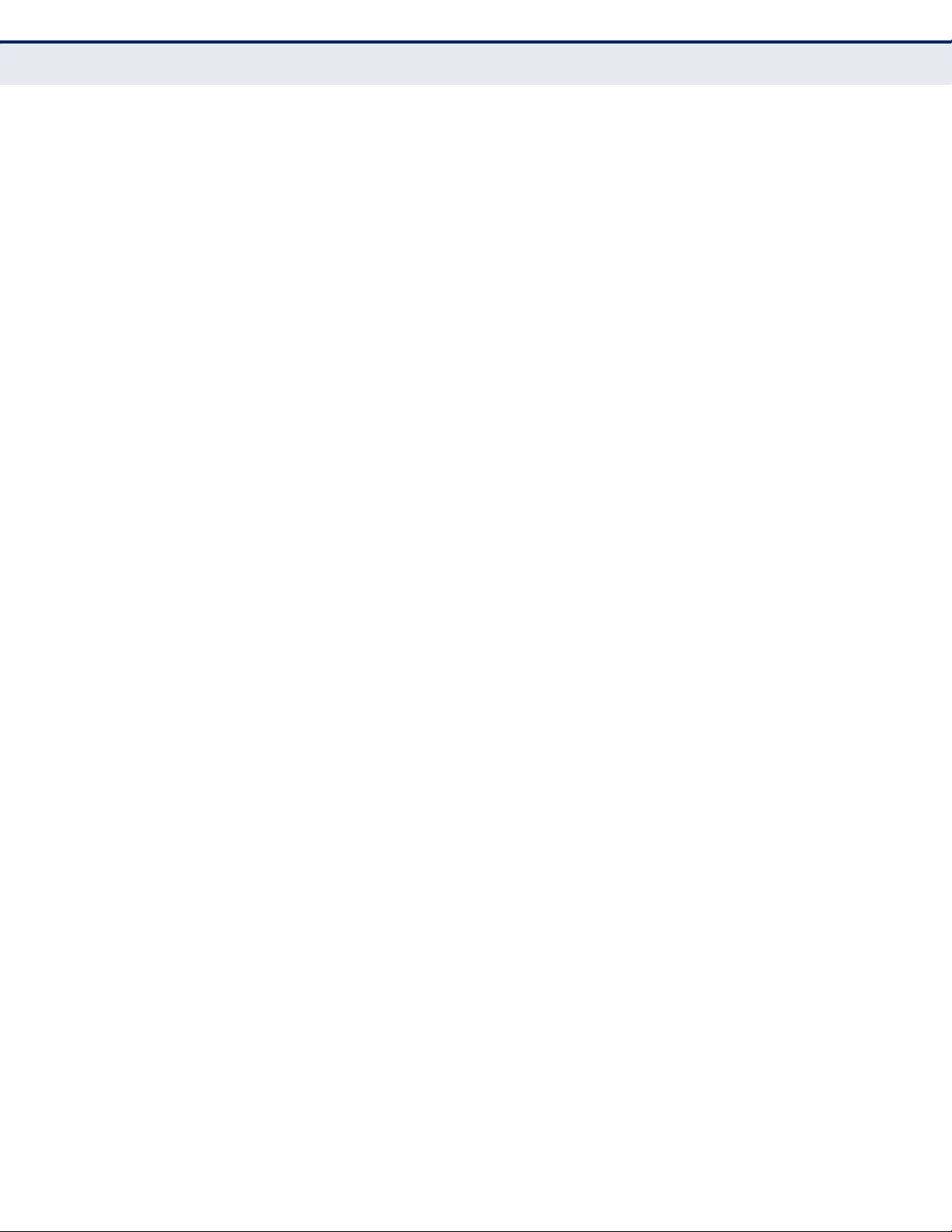
C
ONTENTS
General Status 35
ARP List 35
Quick Setup 36
5NETWORK SETTINGS 37
WAN 37
MAC Clone 46
LAN 47
Dynamic DNS 47
Comexe.cn DDNS 48
Dyndns.org DDNS 49
No-ip.com DDNS 50
Binding Setting 51
6WIRELESS SETTINGS 53
Wireless Settings 53
Wireless Security 56
Wireless MAC Filtering 59
Wireless Advanced 61
Wireless Statistics 63
WPS 63
7 DHCP SETTINGS 72
DHCP Settings 72
DHCP Clients List 73
Address Reservation 74
8 USB STORAGE SETTINGS 76
Sharing Service 76
User Accounts 78
9SPECIAL APPLICATION SETTINGS 80
Virtual Servers 80
Port Triggering 82
DMZ 84
UPnP 85
10 SECURITY SETTINGS 86
Basic Security 86
Advanced Security 88
– 15 –
Page 16
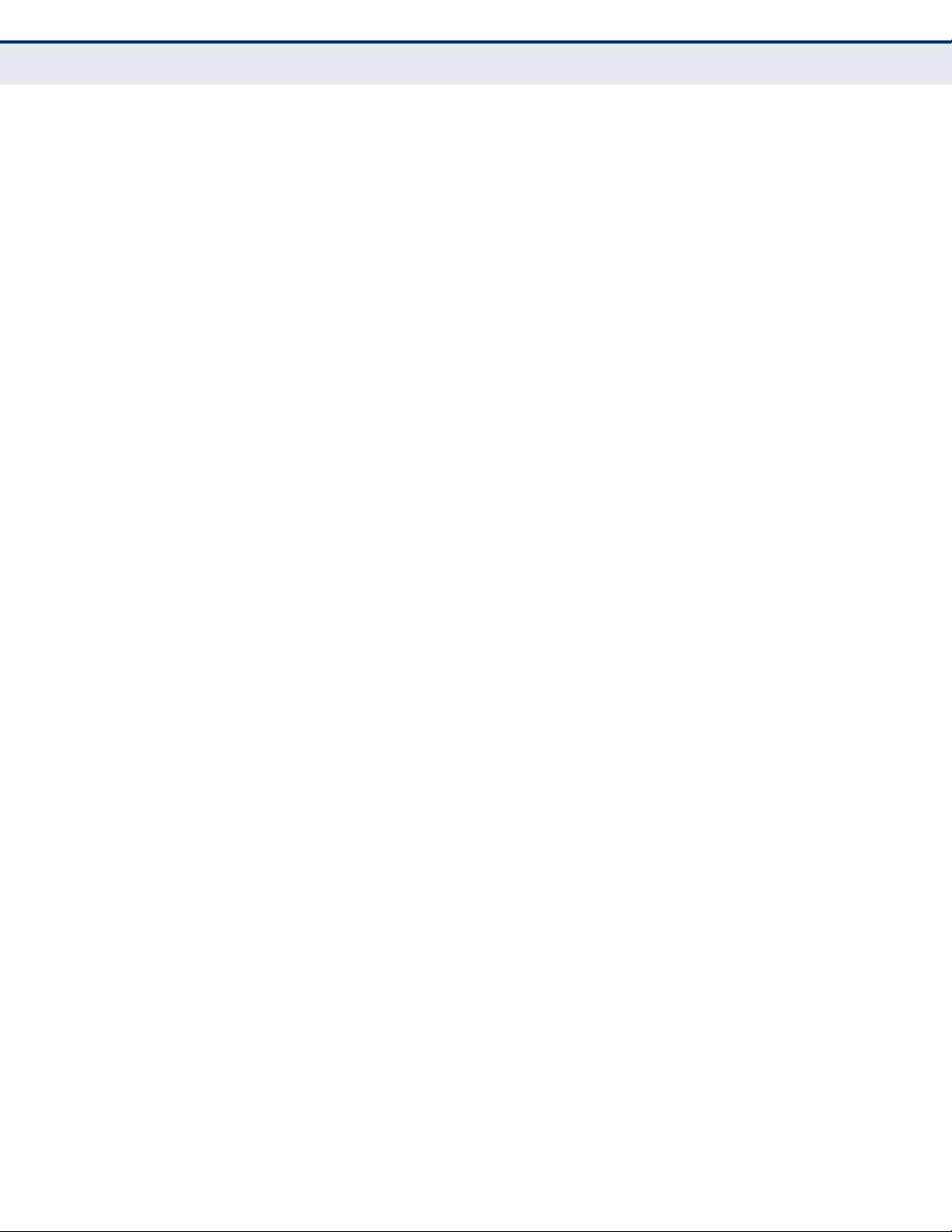
C
ONTENTS
11 ACCESS CONTROL SETTINGS 90
Rule 90
Host 93
Target 95
Schedule 97
Parental Control 99
12 ADVANCED ROUTING 103
Static Routing List 103
13 QOS SETTINGS 105
QoS Settings 105
Rules List 106
14 SYSTEM TOOLS 107
Time Setting 107
Diagnostic 108
Settings Management 110
Firmware Upgrade 110
Factory Defaults 111
Backup & Restore 111
Reboot 112
Password 113
System Log 114
Statistics 116
Local Management 117
Remote Management 118
A FAQ 120
BC
ONFIGURING THE PCS 125
CH
ARDWARE SPECIFICATIONS 128
G
LOSSARY 130
– 16 –
Page 17
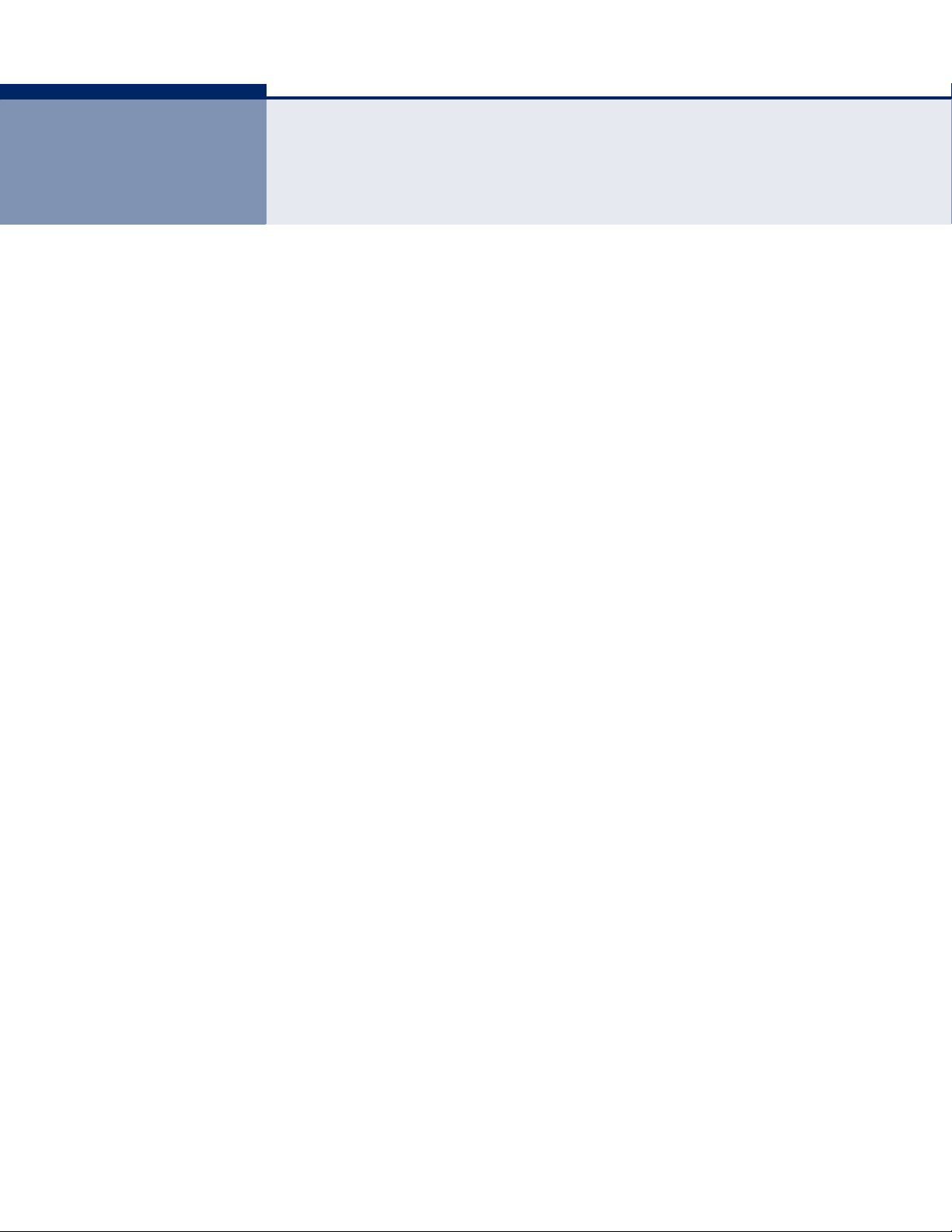
1 INTRODUCTION
The SMCWGBR14-N2 Wireless N Gigabit Router integrates a 4-port switch,
firewall, NAT router, and wireless access point. The Wireless N Gigabit
Router delivers exceptional range and speed, which can fully meet the
needs of Small Office/Home Office (SOHO) networks and users demanding
higher networking performance.
INCREDIBLE SPEED
The SMCWGBR14-N2 Wireless N Gigabit Router provides wireless
connections up to 300 Mbps with other 802.11n wireless clients. The
incredible speed makes it ideal for handling multiple data streams at the
same time, which ensures your network remains stable and smooth. The
performance of this 802.11n wireless router gives you an unexpected
networking experience at a speed 650% faster than 802.11g. It is also
compatible with all IEEE 802.11g and IEEE 802.11b products.
MULTIPLE SECURITY PROTECTION
With multiple protection measures, including SSID broadcast control, 64/
128/152-bit WEP encryption, Wi-Fi Protected Access (WPA2-PSK, WPAPSK), as well as advanced firewall protection, the SMCWGBR14-N2
Wireless N Gigabit Router provides complete data privacy.
FLEXIBLE ACCESS CONTROL
The SMCWGBR14-N2 Wireless N Gigabit Router provides flexible access
control, so that parents or network administrators can establish restricted
access policies for children or staff. It also supports Virtual Server and DMZ
host for Port Triggering, so that network administrators can manage and
monitor the network in real time using remote management.
SIMPLE INSTALLATION
Since the SMCWGBR14-N2 is compatible with all major operating systems,
it is very easy to manage. A Quick Setup Wizard is supported and detailed
step-by-step instructions are provided in this user guide. Before installing
the device, please read this guide to understand all the device’s functions.
– 17 –
Page 18
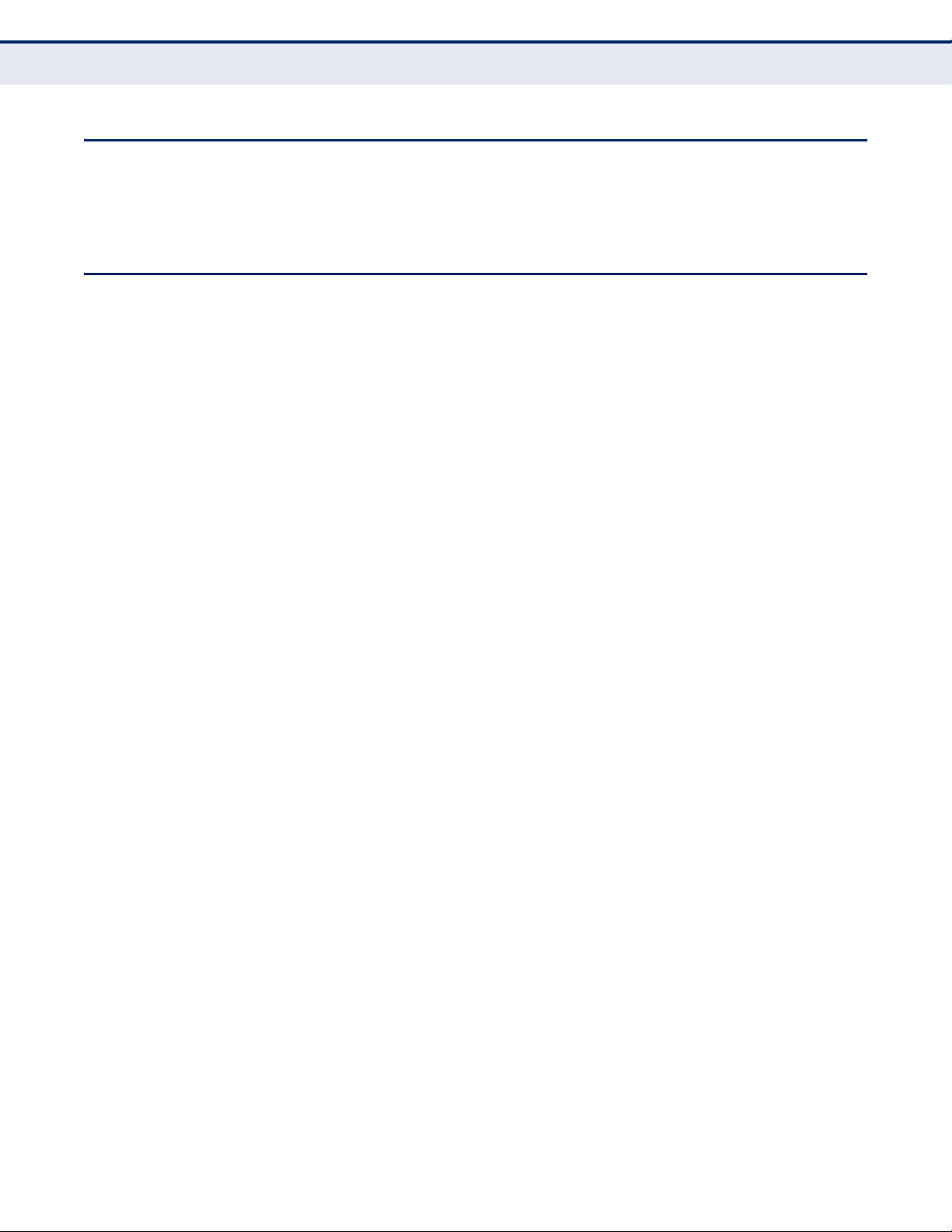
CONVENTIONS
MAIN FEATURES
C
HAPTER
The “Router” or “SMCWGBR14-N2” mentioned in this guide stands for the
SMCWGBR14-N2 Wireless N Gigabit Router without any explanation.
◆ Complies with IEEE 802.11n to provide a wireless data rate of up to
300 Mbps.
◆ One 10/100/1000 Mbps Auto-Negotiation RJ-45 WAN port, four 10/
100/1000 Mbps Auto-Negotiation RJ-45 LAN ports, supporting Auto
MDI/MDIX
◆ Provides WPA/WPA2, WPA-PSK/WPA2-PSK authentication, TKIP/AES
encryption security.
1
| Introduction
Conventions
◆ Shares data and Internet access for users, supporting Dynamic IP/
Static IP/PPPoE Internet access.
◆ Supports multiple SSIDs, which allows different network access for
wireless clients that is appropriate to their security or needs.
◆ Supports Virtual Server, Special Application and DMZ host.
◆ Supports UPnP, Dynamic DNS, Static Routing.
◆ Provides automatic and scheduled Internet connection.
◆ Built-in NAT and DHCP server supporting static IP address assignment.
◆ Supports Parental Control and Access Control.
◆ Supports PPPoE Internet-on-demand connection/disconnection
◆ Provides 64/128/152-bit WEP encryption security and wireless LAN ACL
(Access Control List).
◆ Supports Flow Statistics.
◆ Supports firmware upgrade and Web management.
– 18 –
Page 19
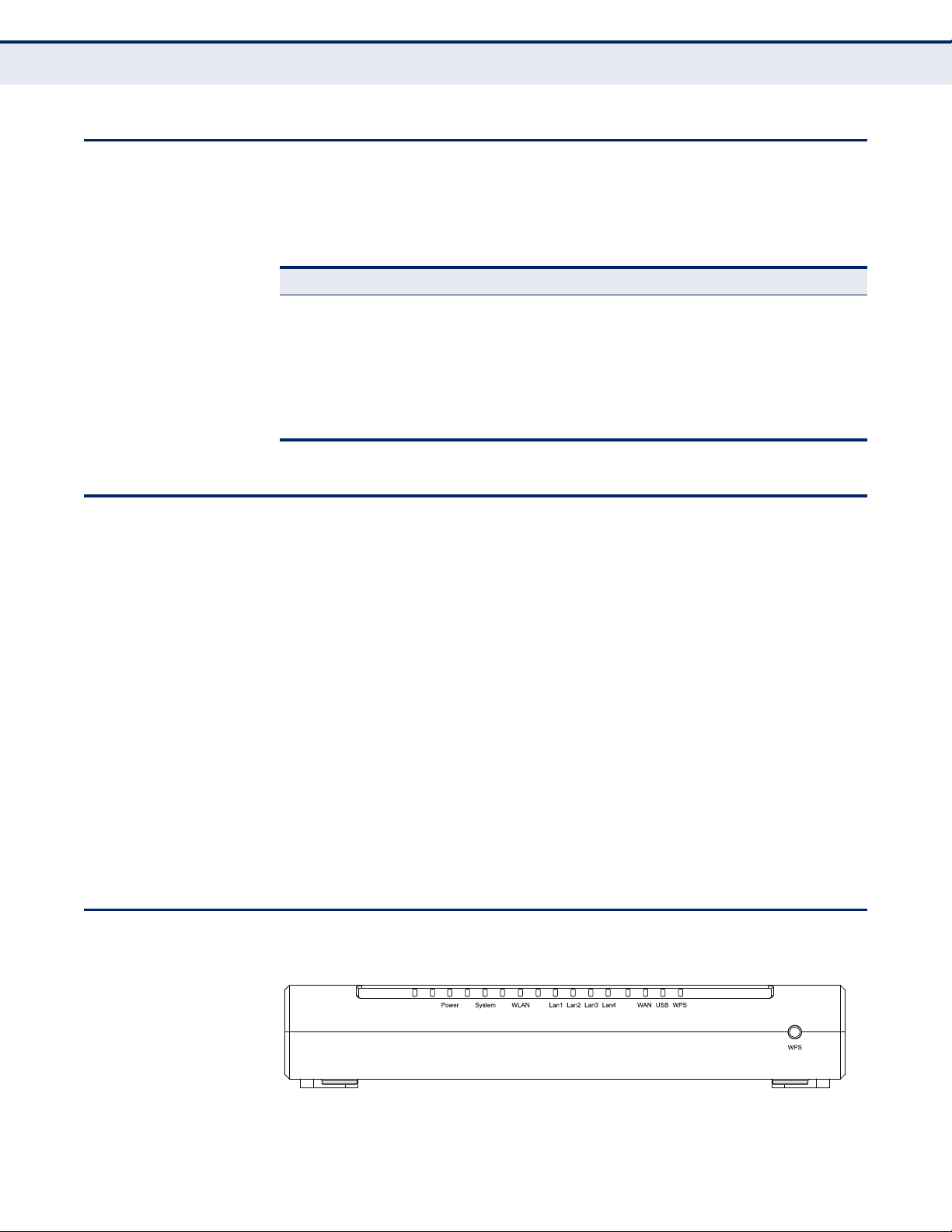
KEY HARDWARE FEATURES
The following table describes the main hardware features of the wireless
Router.
Table 1: Key Hardware Features
Feature Description
WAN Port One 1000BASE-T RJ-45 port for connecting to the Internet.
LAN Port Four 1000BASE-T RJ-45 ports for local network connections.
USB Port One USB slot for USB mass storage device.
Reset Button For resetting the unit and restoring factory defaults.
C
HAPTER
1
| Introduction
Key Hardware Features
PACKAGE CONTENTS
LEDs Provides LED indicators for Power, WAN port, LAN port, and WLAN
status.
The Wireless N Gigabit Router package includes:
◆
SMCWGBR14-N2 Wireless N Gigabit Router
◆ DC power adapter
◆ Quick Installation Guide
◆ Resource CD for SMCWGBR14-N2 Wireless N Gigabit Router, including:
■
This User Guide
■
Other helpful information
Inform your dealer if there are any incorrect, missing or damaged parts. If
possible, retain the carton, including the original packing materials. Use
them again to repack the product in case there is a need to return it.
FRONT PANEL
Figure 1: Front Panel
– 19 –
Page 20
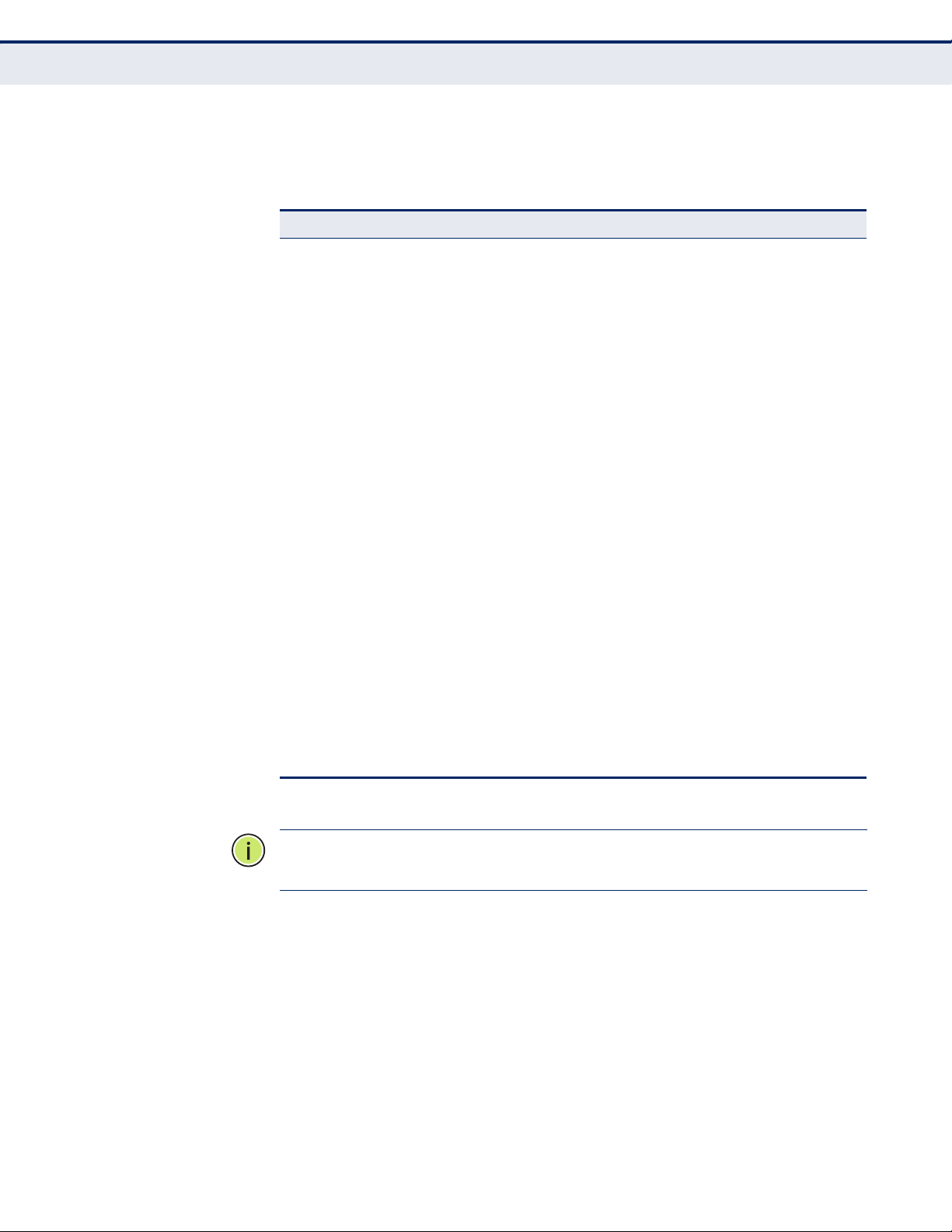
C
HAPTER
1
| Introduction
Front Panel
LED INDICATORS The
following table.
Table 2: LED Behavior
LED Status Description
Power On The unit is receiving power and is operating normally.
System On The Router is initializing.
WLAN On/Flashing The 802.11n radio is enabled and
LAN (4 LEDs) On The Ethernet LAN port is connected to a PC or server.
WAN On The port has a valid connection to another device.
wireless Router
Off There is no power currently being supplied to the
Flashing The Router is working properly.
Off The Router has a system error.
Off The 802.11n radio is disabled.
Flashing The Ethernet port is connected and is transmitting or
Off The Ethernet port is disconnected.
Flashing The port is connected and is transmitting/receiving
Off The port is disconnected.
includes ten status LED indicators, as described in the
unit.
transmitting or receiving data through wireless links.
receiving data.
data.
WPS On Indicates the WPS authentication of a device has
Fast Flashing A wireless device failed to be added to the network by
Slow Flashing A wireless device is connecting to the network by
Off The WPS is not in progress.
N
OTE
:
After a device is successfully added to the network by WPS, the WPS
been successfully completed.
WPS.
WPS. This process will last for 2 minutes.
LED will remain on for about 5 minutes and then turn off.
– 20 –
Page 21
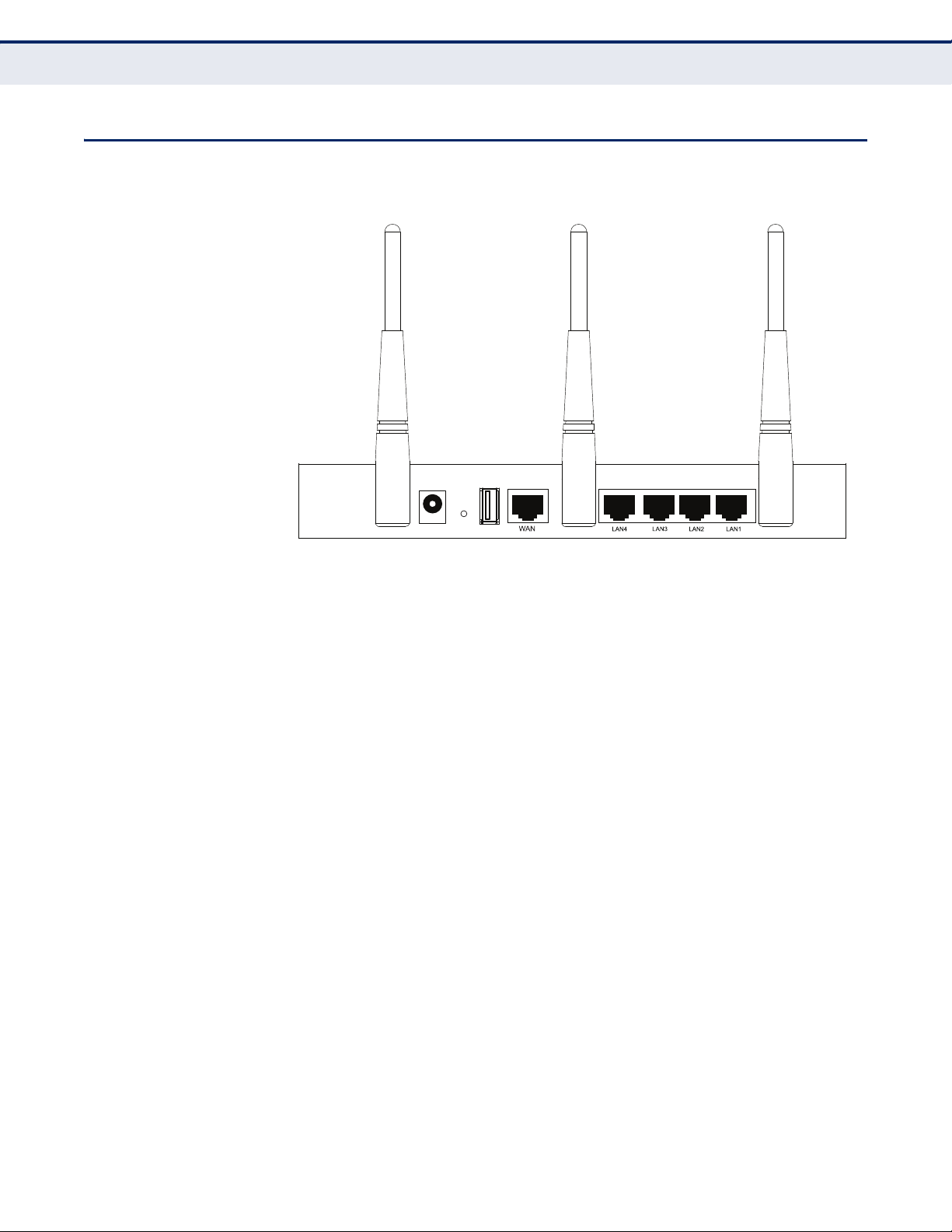
REAR PANEL
POWER RESET USB
Figure 2: Rear Panel
C
HAPTER
1
| Introduction
Rear Panel
The following items are located on the rear panel (from left to right).
ANTENNAS The access point includes integrated MIMO antennas for wireless
communications. A MIMO antenna system uses two or more identical
antennas to receive and transmit signals, helping to increase data
throughput and range. The antennas transmit the outgoing signal as a
toroidal sphere (doughnut shaped), with the coverage extending most in a
direction perpendicular to the antenna. The antennas should be adjusted to
an angle that provides the appropriate coverage for the service area.
POWER CONNECTOR The wireless router must be powered with its supplied power adapter.
Failure to do so results in voiding of any warrantly supplied with the
product.
RESET BUTTON The Reset button is used to restore the factory default configuration. If you
hold down the button for 5 seconds or more, any configuration changes
you may have made are removed, and the factory default configuration is
restored to the wireless router.
USB PORT Connects with a USB mass storage device.
– 21 –
Page 22
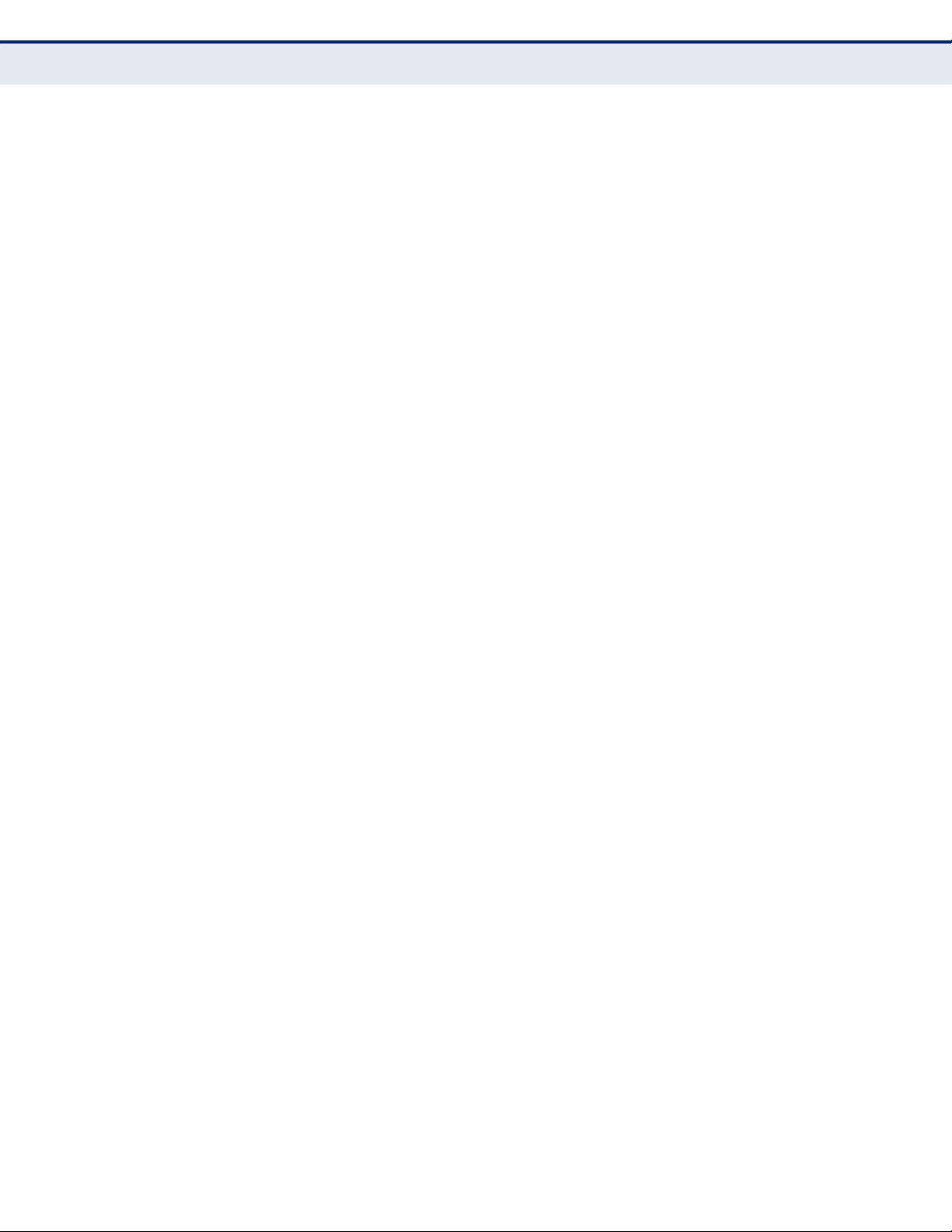
C
HAPTER
1
| Introduction
Rear Panel
ETHERNET WAN PORT A 1000BASE-T RJ-45 port that can be attached to an Internet access
device, such as a DSL or Cable modem.
ETHERNET LAN PORT The wireless router has four 1000BASE-T RJ-45 ports that can be attached
directly to a PC or 10BASE-T/100BASE-TX/1000BASE-T LAN segments.
This port supports automatic MDI/MDI-X operation, so you can use
straight-through cables for all network connections to PCs, switches, or
hubs.
– 22 –
Page 23
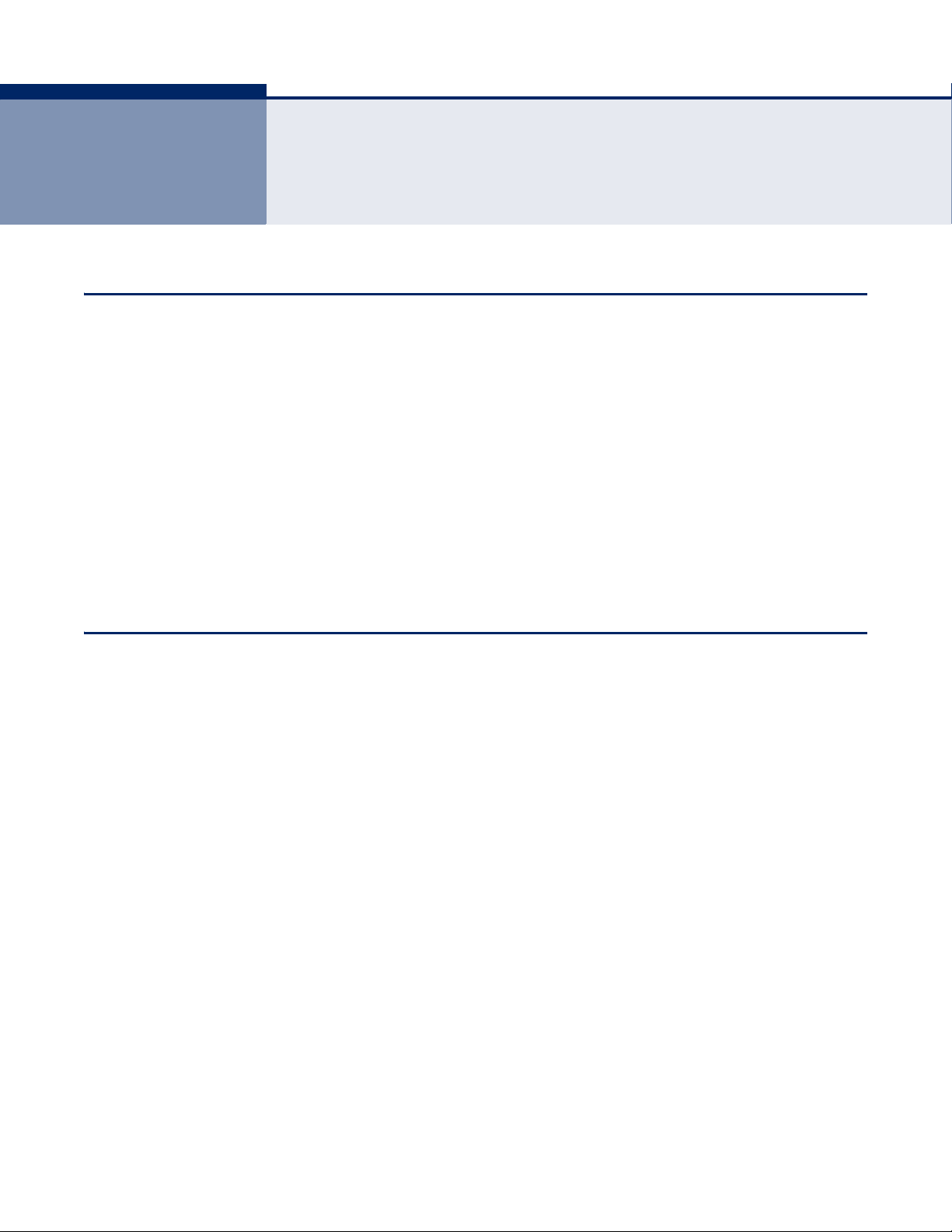
2 CONNECTING THE ROUTER
SYSTEM REQUIREMENTS
You must meet the following minimum requirements:
◆ Broadband Internet access service (DSL/Cable/Ethernet)
◆ One DSL/Cable modem that has an RJ-45 connector
◆ PCs with working Ethernet adapters and Ethernet cables with RJ-45
connectors
◆ TCP/IP protocol on each PC
◆ Web browser, such as Microsoft Internet Explorer 5.5 or above,
Netscape Navigator 4.7 or above, or Mozilla Firefox 1.0 or above.
INSTALLATION ENVIRONMENT REQUIREMENTS
◆ Place the Router in a well ventilated place far from any heater or
heating vent
◆ Avoid direct irradiation from any strong light (such as sunlight)
◆ Keep at least 2 inches (5 cm) of clear space around the Router
◆ Operating Temperature: 0°C~40°C (32°F~104°F)
◆ Operating Humidity: 10%~90%RH, Non-condensing
– 23 –
Page 24
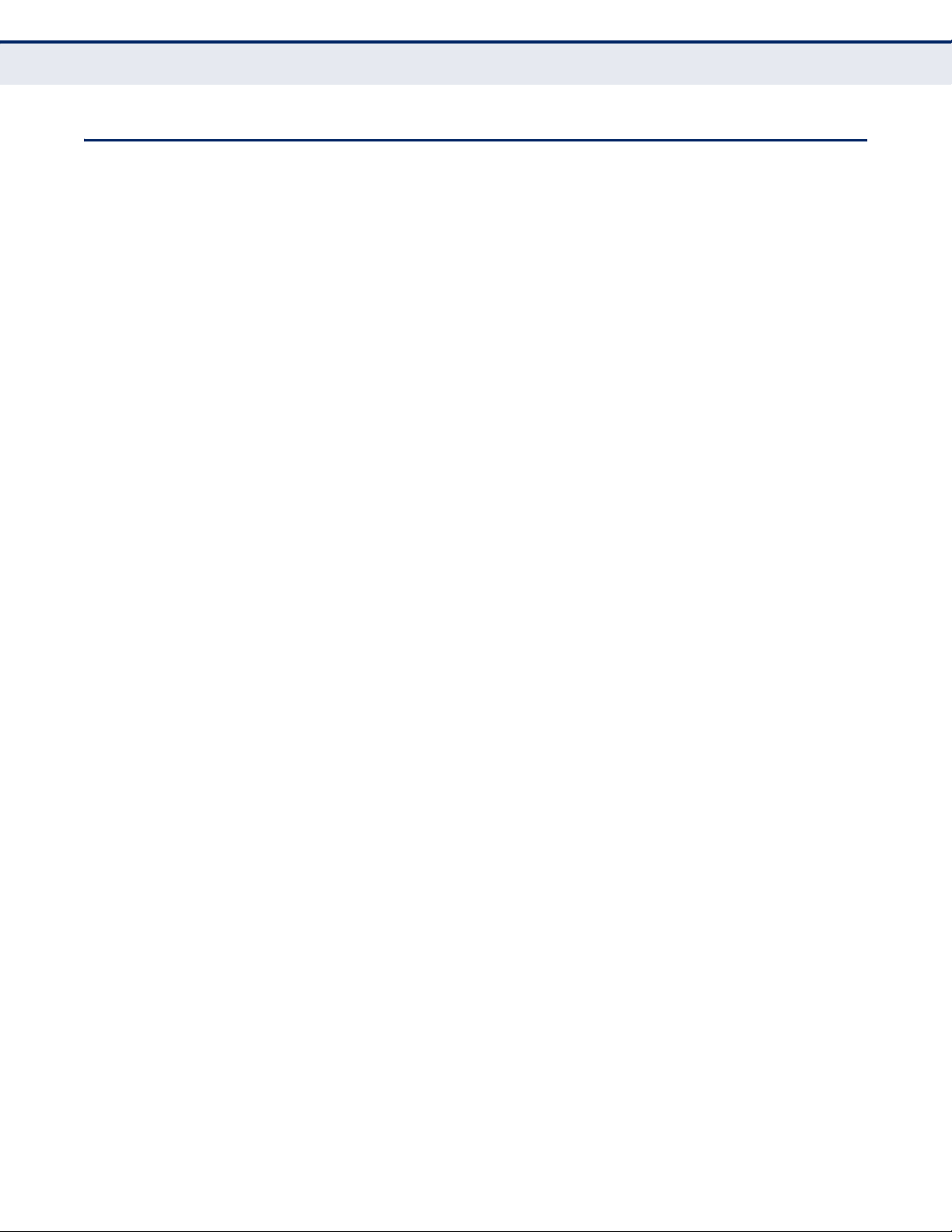
CONNECTING THE ROUTER
Before installing the Router, make sure your PC is successfully connected to
the Internet through the broadband service. If there is any problem, first
contact your ISP.
Install the Router according to the following steps.
1. Power off your PC, Cable/DSL modem, and the Router.
2. Find a good location for the Router. The best place is usually at the
center of your network. The location must meet the Installation
Environment Requirements (page 23).
3. Adjust the position of the antennas. Normally, upright is the best
position.
4. Connect wired PCs and switches/hubs to the LAN ports on the Router,
as shown in Figure 3 on page 25.
C
HAPTER
2
| Connecting the Router
Connecting the Router
5. Connect the DSL/Cable modem to the WAN port on the Router, as
shown in Figure 3 on page 25.
6. Connect the power adapter to the power socket on the Router, and the
other end into an electrical outlet. The Router will start to work
automatically.
7. Power on your PC and Cable/DSL modem.
– 24 –
Page 25
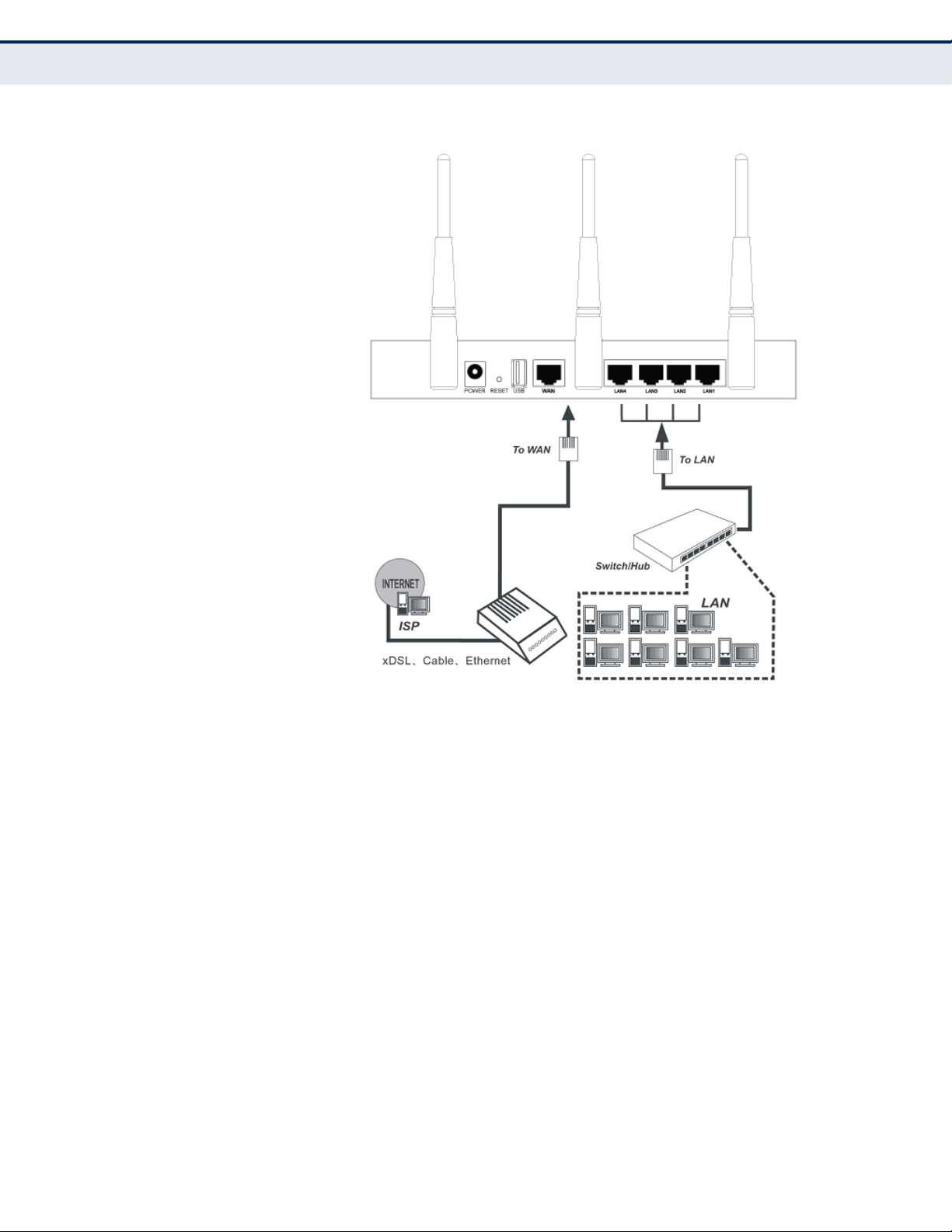
Figure 3: Hardware Installation
C
HAPTER
2
| Connecting the Router
Connecting the Router
– 25 –
Page 26
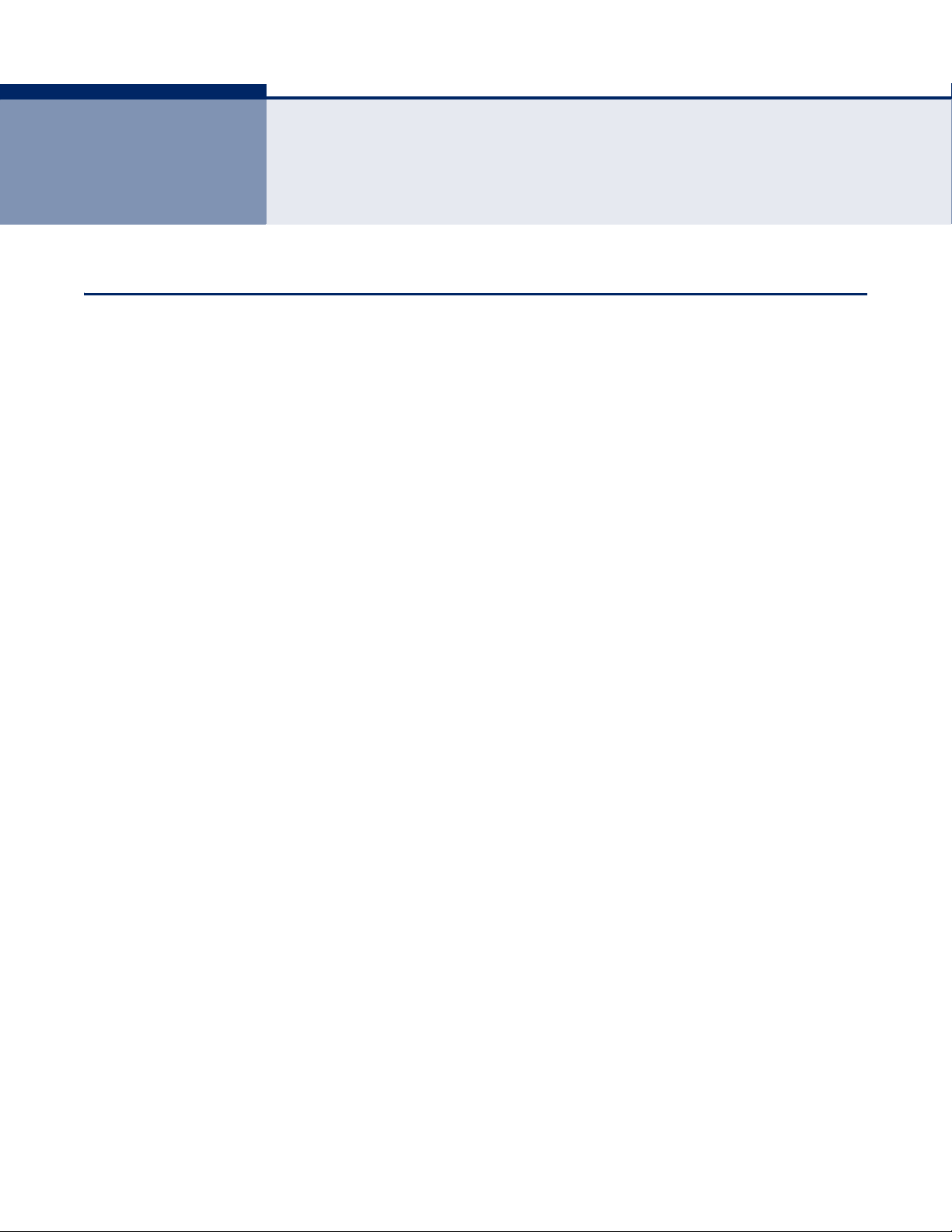
3 QUICK INSTALLATION GUIDE
TCP/IP CONFIGURATION
This chapter shows you how to quickly configure the basic functions of your
SMCWGBR14-N2 Wireless N Gigabit Router using the Quick Setup Wizard.
The default IP address of the SMCWGBR14-N2 Wireless N Gigabit Router is
192.168.2.1. And the default Subnet Mask is 255.255.255.0. These values
can be changed as needed. In this guide, the default values are used for all
descriptions.
Connect a local PC to one of the LAN ports on the Router. Then configure
the IP address for the PC in one of the following two ways.
Configure the IP address manually
1. Set up the TCP/IP Protocol for your PC. If you need instructions on how
to do this, refer to “Configuring the PCs” on page 125.
2. Configure the network parameters. The IP address is 192.168.2.xxx
(“xxx” is any number from 2 to 254), the Subnet Mask is
255.255.255.0, and the Gateway is 192.168.2.1 (the Router's default
IP address).
Obtain an IP address automatically
1. Set the TCP/IP Protocol to “Obtain an IP address automatically” mode
on your PC. If you need instructions on how to do this, refer to
“Configuring the PCs” on page 125.
2. The built-in DHCP server will assign an IP address for the PC.
Now you can run the Ping command from the command prompt to verify
the network connection between your PC and the Router. The following
example is for Windows 2000 OS.
Open a command prompt, and type “ping 192.168.2.1” and then press
Enter.
If the displayed result is similar to the following figure, it means the
connection between your PC and the Router is functioning.
– 26 –
Page 27
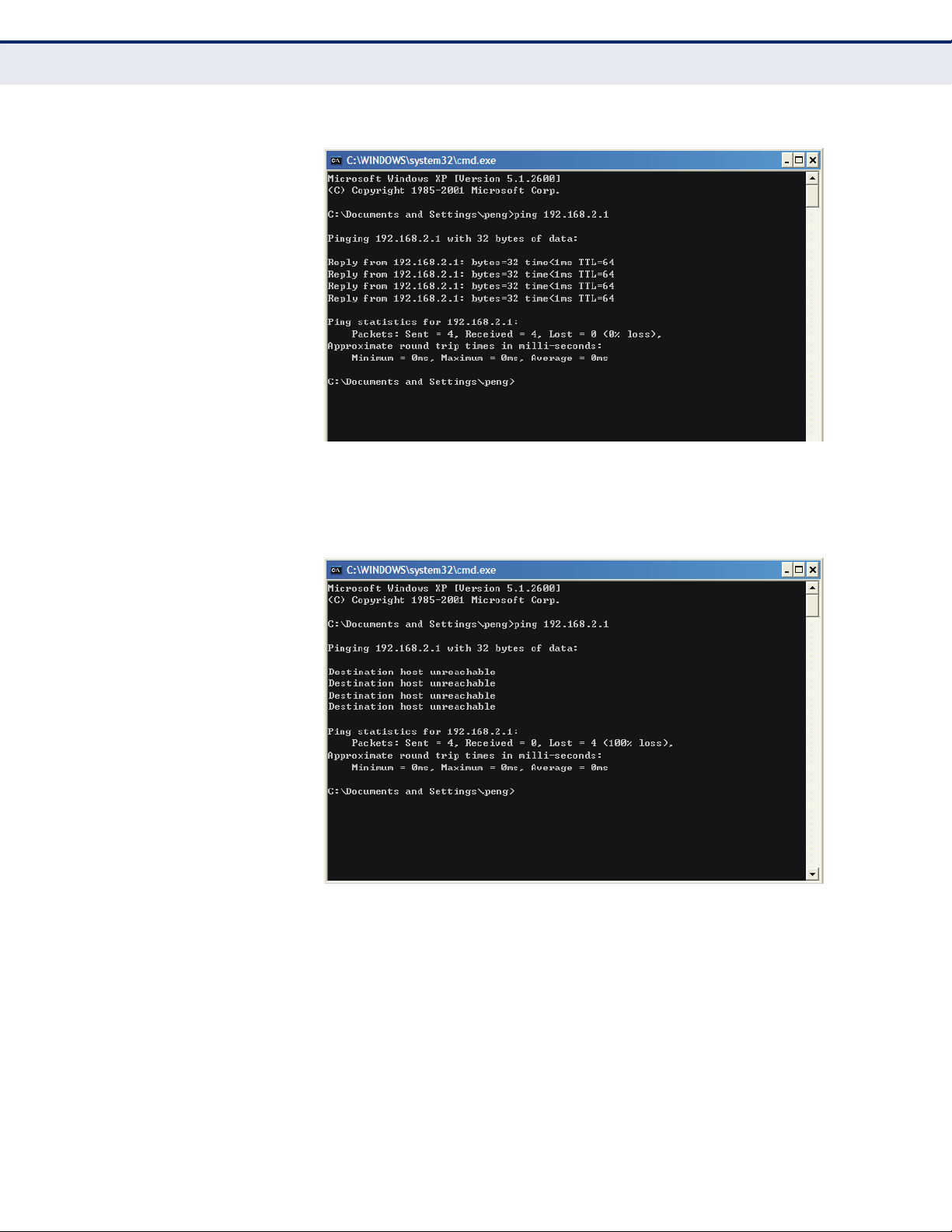
C
HAPTER
Figure 4: Success Result of a Ping Command
3
| Quick Installation Guide
TCP/IP Configuration
If the displayed result is similar to the following figure, it means the
connection between your PC and the Router is not functioning.
Figure 5: Failure of a Ping Command
To check the connection, follow these steps:
1. Verify that the LAN port LED to which the PC is connected on the Router
and the LED on your PC's network adapter are turned on.
2. Verify that the Router's IP address is 192.168.2.1, and that your PC's IP
address is within the range of 192.168.2.2 ~ 192.168.2.254.
– 27 –
Page 28
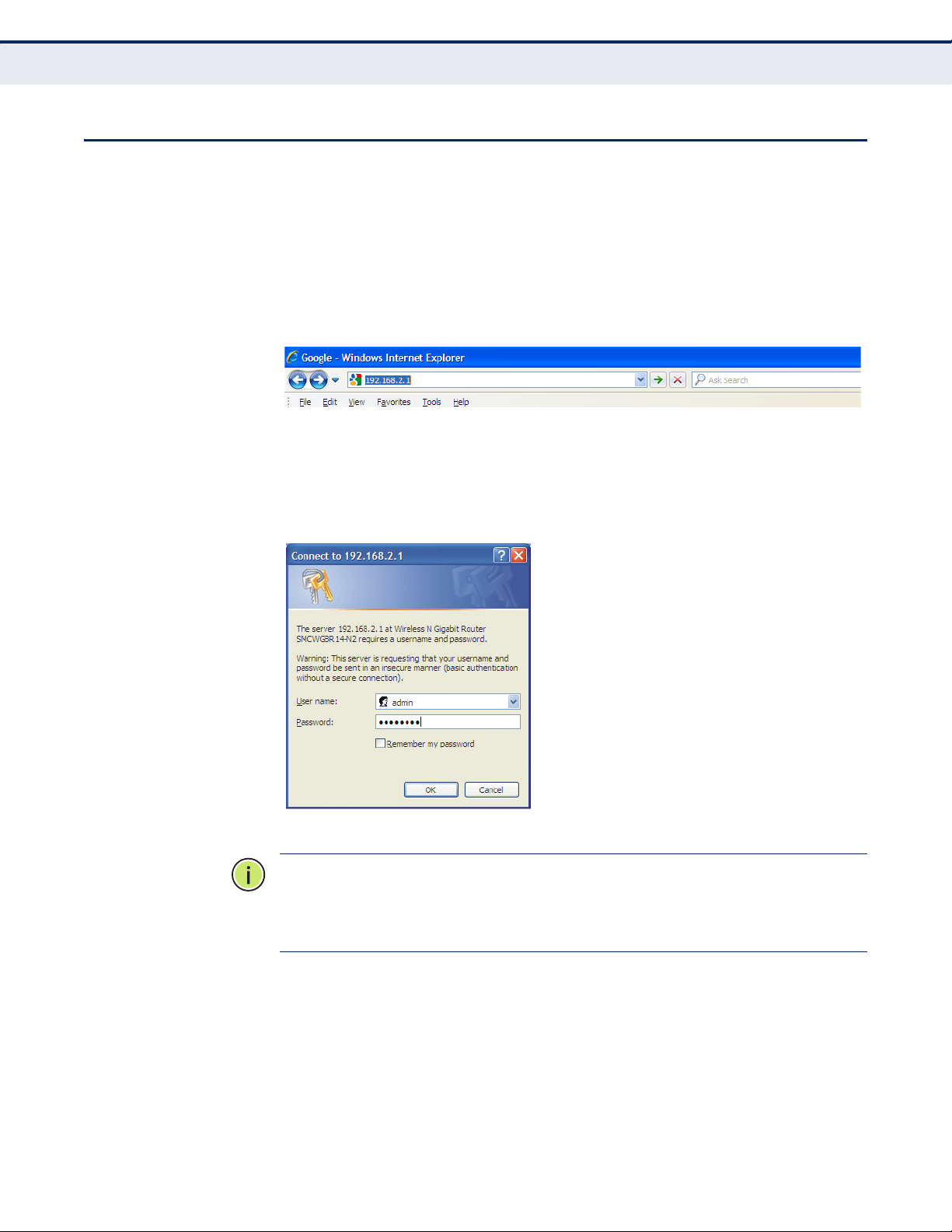
QUICK INSTALLATION GUIDE
With a Web-based (Internet Explorer or Netscape® Navigator) utility, it is
easy to configure and manage the SMCWGBR14-N2 Wireless N Gigabit
Router. The Web-based utility can be used on any Windows, Macintosh or
UNIX OS with a Web browser.
1. To access the configuration utility, open a web-browser and type the
default address http://192.168.2.1 in the address field of the browser.
Figure 6: Log in to the Router
After a moment, a login window will appear. Enter “admin” for the User
Name and “smcadmin” for the Password, both in lower case letters.
Then click the OK button or press the Enter key.
C
HAPTER
3
| Quick Installation Guide
Quick Installation Guide
Figure 7: Login Windows
N
OTE
:
If the above screen does not display, it means that your Webbrowser has been set to a proxy. Go to Tools menu>Internet
Options>Connections>LAN Settings, in the screen that appears, cancel the
Using Proxy checkbox, and click OK to finish it.
2. After successfully login, you can click the Quick Setup to quickly
configure your Router.
– 28 –
Page 29
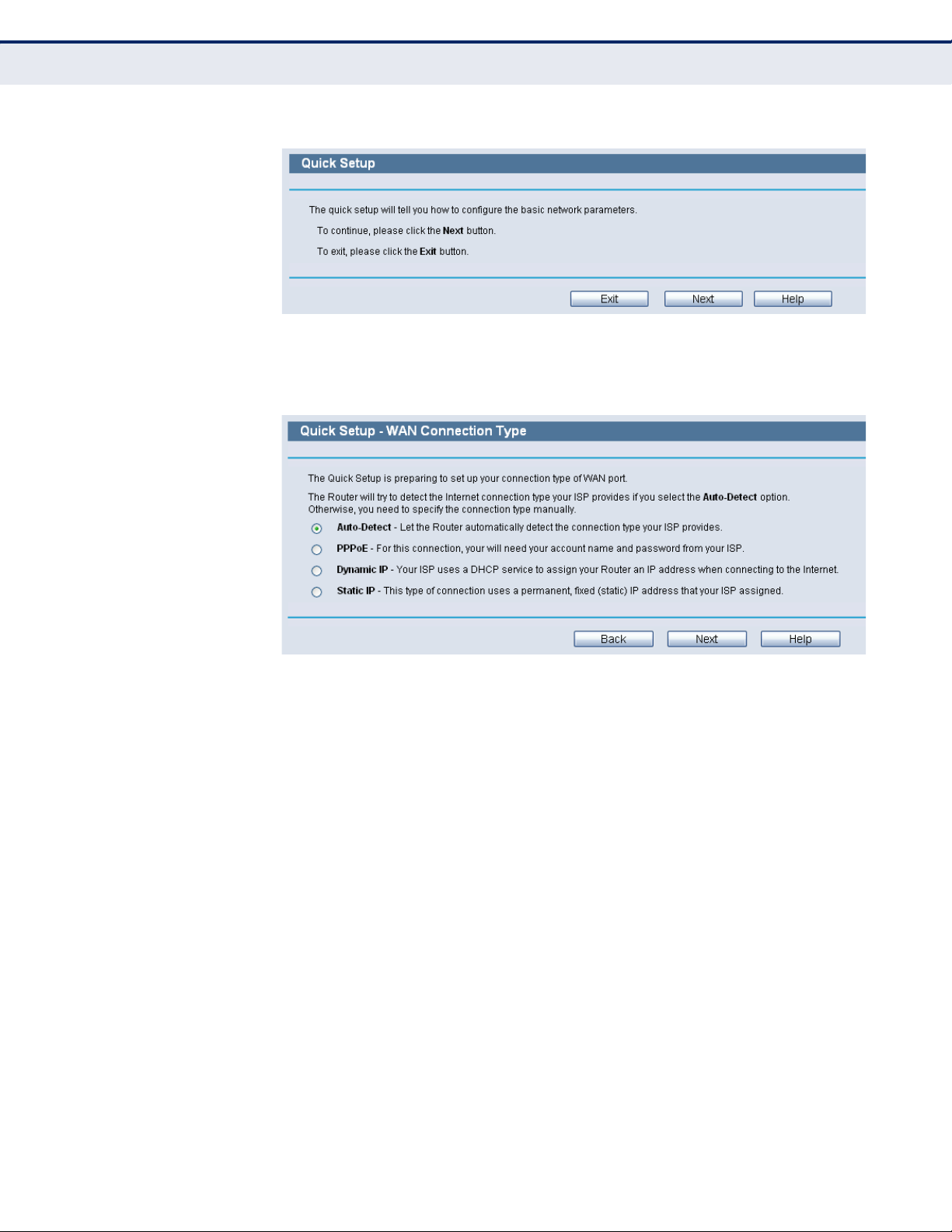
C
HAPTER
Figure 8: Quick Setup
3
| Quick Installation Guide
Quick Installation Guide
3. Click Next, and then WAN Connection Type page will appear.
Figure 9: Choose WAN Connection Type
The Router provides Auto-Detect function and supports three popular
ways PPPoE, Dynamic IP, and Static IP, to connect to the Internet. It is
recommended that you make use of the Auto-Detect function. If you
are sure of what kind of connection type your ISP provides, you can
select the type and click Next to go on configuring.
4. If you select Auto-Detect, the Router will automatically detect the
connection type your ISP provides. Make sure the cable is securely
plugged into the WAN port before detection. The appropriate
configuration page will be displayed when an active Internet service is
successfully detected by the Router.
a. If the connection type detected is PPPoE, the next screen will
appear.
– 29 –
Page 30
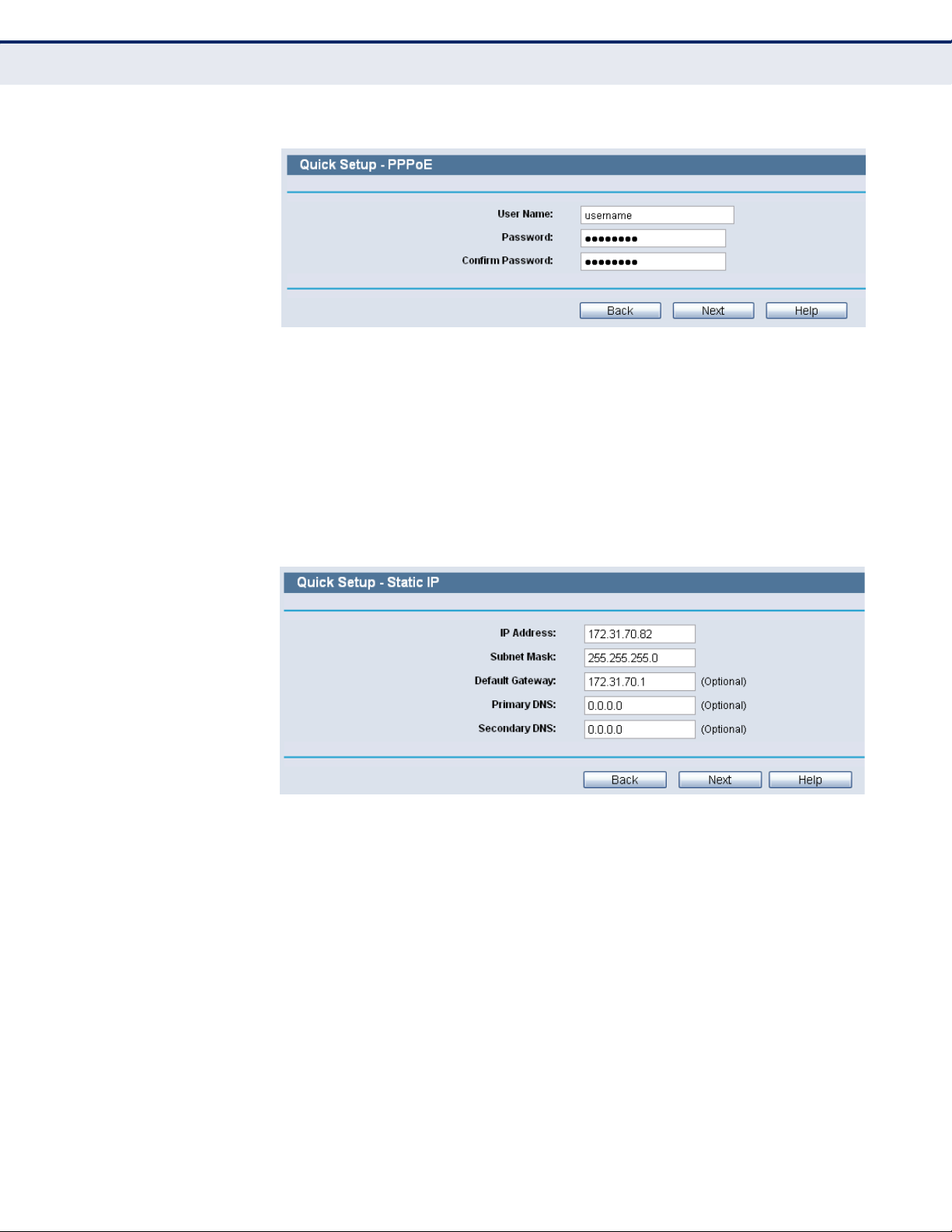
C
HAPTER
3
| Quick Installation Guide
Quick Installation Guide
Figure 10: Quick Setup - PPPoE
■
User Name and Password - Enter the User Name and Password
provided by your ISP. These fields are case sensitive. If you have
difficulty with this process, please contact your ISP.
b. If the connection type detected is Dynamic IP, you can go on with
the wireless configuration, as shown in Figure 12 on page 31.
c. If the connection type detected is Static IP, the next screen will
appear.
Figure 11: Quick Setup - Static IP
■
IP Address - This is the WAN IP address as seen by external users
on the Internet (including your ISP). Enter the IP address into the
field.
■
Subnet Mask - The Subnet Mask is used for the WAN IP address, it
is usually 255.255.255.0.
■
Default Gateway - Enter the gateway IP address into the box, if
required.
■
Primary DNS - Enter the DNS Server IP address into the box, if
required.
■
Secondary DNS - If your ISP provides another DNS server, enter it
into this field.
– 30 –
Page 31

C
HAPTER
3
| Quick Installation Guide
Quick Installation Guide
5. Click Next to continue, the Wireless settings page will appear.
Figure 12: Quick Setup - Wireless
◆ Wireless Radio - Enable or disable the wireless radio choosing from
the pull-down list.
◆ SSID - Enter a value of up to 32 characters. The same name of SSID
(Service Set Identification) must be assigned to all wireless devices in
your network. Considering your wireless network security, the default
SSID is set to be “SMC”. This value is case-sensitive. For example,
“TEST” is NOT the same as “test”.
◆ Region - Select your region from the pull-down list. This field specifies
the region where the wireless function of the Router can be used. It
may be illegal to use the wireless function of the Router in a region
other than one of those specified in this field. If your country or region
is not listed, please contact your local government agency for
assistance.
◆ Channel - This field determines which operating frequency will be
used. The default channel is set to Auto, so the AP will choose the best
channel automatically. It is not necessary to change the wireless
channel unless you notice interference problems with another nearby
access point.
◆ Mode - This field determines the wireless mode which the Router works
on.
◆ Channel Width - Select any channel width from the pull-down list. The
default setting is automatic, which can adjust the channel width for
your clients automatically.
– 31 –
Page 32

C
HAPTER
3
| Quick Installation Guide
Quick Installation Guide
◆ Max Tx Rate - You can limit the maximum transmission rate of the
Router through this field.
◆ Disable Security - The wireless security function can be enabled or
disabled. If disabled, the wireless stations will be able to connect the
Router without encryption. It is recommended strongly that you choose
one of following options to enable security.
◆ WPA-PSK/WPA2-PSK - Select WPA based on pre-shared passphrase.
■
PSK Password - You can enter ASCII or Hexadecimal characters.
For ASCII, the key can be made up of any numbers 0 to 9 and any
letters A to Z, the length should be between 8 and 63 characters.
For Hexadecimal, the key can be made up of any numbers 0 to 9
and letters A to F, the length should be between 8 and 64
characters.
Please also note the key is case sensitive, this means that upper
and lower case keys will affect the outcome. It would also be a good
idea to write down the key and all related wireless security settings.
◆ No Change - If you chose this option, wireless security configuration
will not change!
These settings are only for basic wireless parameters. For advanced
settings, please refer to “Wireless Settings” on page 53.
6. Click the Next button. You will then see the Finish page.
If you don’t make any changes on the Wireless page, you will see the
Finish page as below. Click the Finish button to finish the Quick Setup.
Figure 13: Quick Setup - Finish
If there is something changed on the Wireless page, you will see the Finish
page as in the following figure. Click the Reboot button to make your
wireless configuration take effect and finish the Quick Setup.
– 32 –
Page 33

Figure 14: Quick Setup - reboot
C
HAPTER
3
| Quick Installation Guide
Quick Installation Guide
– 33 –
Page 34

4 CONFIGURING THE ROUTER
This chapter will show each Web page's key functions and the configuration
method.
LOGIN
After your successful login, you will see the twelve main menus on the left
of the Web-based utility. On the right, there are the corresponding
explanations and instructions.
Figure 15: Main Menu
The detailed explanations for each Web page’s key function are listed
below.
– 34 –
Page 35

C
HAPTER
4
| Configuring the Router
STATUS
GENERAL STATUS The Status page provides the current status information about the Router.
All information is read-only.
Figure 16: Router Status
Status
ARP LIST To manage the computer, you could observe the computers in the LAN by
checking the relationship of MAC address and IP address on the ARP list,
and you could configure the items on the ARP list also. This page displays
the ARP List; it shows all the existing IP & MAC Binding entrie.
– 35 –
Page 36

C
HAPTER
Figure 17: ARP List
4
| Configuring the Router
Quick Setup
◆ MAC Address - The MAC address of the controlled computer in the
LAN.
◆ IP Address - The assigned IP address of the controlled computer in
the LAN.
◆ Status - Indicates whether or not the MAC and IP addresses are
bound.
◆ Configure - Load or delete an item.
QUICK SETUP
■
Load - Load the item to the IP & MAC Binding list.
■
Delete - Delete the item.
Click the Bind All button to bind all the current items, available after
enable.
Click the Load All button to load all items to the IP & MAC Binding list.
Click the Refresh button to refresh all items.
N
OTE
:
An item could not be loaded to the IP & MAC Binding list if the IP
address of the item has been loaded before. Error warning will prompt as
well. Likewise, "Load All" only loads the items without interference to the IP
& MAC Binding list.
Please refer to “Quick Installation Guide” on page 26.
– 36 –
Page 37

5 NETWORK SETTINGS
There are five submenus under the Network menu: WAN, MAC Clone, LAN,
Dynamic DNS and Binding Settings. Click any of them, and you will be able
to configure the corresponding function.
WAN
Choose menu “Network->WAN”, you can configure the IP parameters of
the WAN on the screen below.
If your ISP provides the DHCP service, please choose Dynamic IP type, and
the Router will automatically get IP parameters from your ISP. You can see
the page as follows.
Figure 18: WAN-Dynamic IP
This page displays the WAN IP parameters assigned dynamically by your
ISP, including IP address, Subnet Mask, Default Gateway, etc. Click the
Renew button to renew the IP parameters from your ISP. Click the Release
button to release the IP parameters.
– 37 –
Page 38

C
HAPTER
5
| Network Settings
WAN
◆ MTU Size - The normal MTU (Maximum Transmission Unit) value for
most Ethernet networks is 1500 Bytes. It is not recommended that you
change the default MTU Size unless required by your ISP.
◆ Use These DNS Servers - If your ISP gives you one or two DNS
addresses, select Use These DNS Servers and enter the primary and
secondary addresses into the correct fields. Otherwise, the DNS servers
will be assigned dynamically from your ISP.
N
OTE
:
If you find error when you go to a Web site after entering the DNS
addresses, it is likely that your DNS servers are set up improperly. You
should contact your ISP to get DNS server addresses.
◆ Get IP with Unicast DHCP - A few ISPs' DHCP servers do not support
the broadcast applications. If you cannot get the IP Address normally,
you can choose this option. (It is rarely required.)
If your ISP provides a static or fixed IP Address, Subnet Mask, Gateway
and DNS setting, select Static IP. The Static IP settings page will appear.
Figure 19: WAN-Static IP
◆ IP Address - Enter the IP address in dotted-decimal notation provided
by your ISP.
◆ Subnet Mask - Enter the subnet Mask in dotted-decimal notation
provided by your ISP, usually is 255.255.255.0.
◆ Default Gateway - (Optional) Enter the gateway IP address in dotted-
decimal notation provided by your ISP.
◆ MTU Size - The normal MTU (Maximum Transmission Unit) value for
most Ethernet networks is 1500 Bytes. It is not recommended that you
change the default MTU Size unless required by your ISP.
– 38 –
Page 39

C
HAPTER
5
| Network Settings
WAN
◆ Primary/Secondary DNS - (Optional) Enter one or two DNS
addresses in dotted-decimal notation provided by your ISP.
If your ISP provides a PPPoE connection, select PPPoE option, then enter
the following parameters:
Figure 20: WAN-PPPoE
◆ User Name/Password - Enter the User Name and Password provided
by your ISP. These fields are case-sensitive.
◆ Secondary Connection - It’s available only for PPPoE Connection. If
your ISP provides an extra Connection type such as Dynamic/Static IP
to connect to a local area network, then you can check the radio button
of Dynamic/Static IP to activate this secondary connection.
■
Disabled - The Secondary Connection is disabled by default, so
there is PPPoE connection only. This is recommended.
■
Dynamic IP - You can check this radio button to use Dynamic IP as
the secondary connection to connect to the local area network
provided by ISP.
■
Static IP - You can check this radio button to use Static IP as the
secondary connection to connect to the local area network provided
by ISP.
– 39 –
Page 40

C
HAPTER
5
| Network Settings
WAN
◆ Connect on Demand - In this mode, the Internet connection can be
terminated automatically after a specified inactivity period (Max Idle
Time) and be re-established when you attempt to access the Internet
again. If you want your Internet connection keeps active all the time,
please enter “0” in the Max Idle Time field. Otherwise, enter the
number of minutes you want to have elapsed before your Internet
access disconnects.
◆ Connect Automatically - The connection can be re-established
automatically when it was down.
◆ Time-based Connecting - The connection will only be established in
the period from the start time to the end time (both are in HH:MM
format).
N
OTE
:
Only when you have configured the system time on System Tools ->
Time page, will the Time-based Connecting function can take effect.
◆ Connect Manually - You can click the Connect/ Disconnect button to
connect/disconnect immediately. This mode also supports the Max Idle
Time function as Connect on Demand mode. The Internet connection
can be disconnected automatically after a specified inactivity period and
re-established when you attempt to access the Internet again.
C
AUTION
:
Sometimes the connection cannot be terminated even though
you specify a Max Idle Time, since some applications are visiting the
Internet continually in the background.
If you want to do some advanced configurations, please click the Advanced
button, and the advanced settings page will appear:
Figure 21: WAN-PPPoE Advanced Settings
– 40 –
Page 41

C
HAPTER
5
| Network Settings
WAN
◆ MTU Size - The default MTU size is “1480” bytes, which is usually fine.
It is not recommended that you change the default MTU Size unless
required by your ISP.
◆ Service Name/AC Name - The service name and AC (Access
Concentrator) name, which should not be configured unless you are
sure it is necessary for your ISP. In most cases, leaving these fields
blank will work.
◆ ISP Specified IP Address - If your ISP does not automatically assign
IP addresses to the Router during login, please click “Use IP address
specified by ISP” check box and enter the IP address provided by your
ISP in dotted-decimal notation.
◆ Detect Online Interval - The Router will detect Access Concentrator
online at every interval. The default value is “0”. You can input the
value between “0”and “120”. The value “0” means no detect.
◆ DNS IP address - If your ISP does not automatically assign DNS
addresses to the Router during login, please click “Use the following
DNS servers” check box and enter the IP address in dotted-decimal
notation of your ISP’s primary DNS server. If a secondary DNS server
address is available, enter it as well.
Click the Save button to save your settings.
If your ISP provides BigPond Cable (or Heart Beat Signal) connection,
please select BigPond Cable, then enter the following parameters:
Figure 22: WAN-BigPond Cable
– 41 –
Page 42

C
HAPTER
5
| Network Settings
WAN
◆ User Name/Password - Enter the User Name and Password provided
by your ISP. These fields are case-sensitive.
◆ Auth Server - Enter the authenticating server IP address or host
name.
◆ Auth Domain - Type in the domain suffix server name based on your
location.
For example:
NSW / ACT - nsw.bigpond.net.au
VIC / TAS / WA / SA / NT - vic.bigpond.net.au
QLD - qld.bigpond.net.au
◆ MTU Size - The normal MTU (Maximum Transmission Unit) value for
most Ethernet networks is 1500 Bytes. It is not recommended that you
change the default MTU Size unless required by your ISP.
◆ Connect on Demand - In this mode, the Internet connection can be
terminated automatically after a specified inactivity period (Max Idle
Time) and be re-established when you attempt to access the Internet
again. If you want your Internet connection keeps active all the time,
please enter “0” in the Max Idle Time field. Otherwise, enter the
number of minutes you want to have elapsed before your Internet
access disconnects.
◆ Connect Automatically - The connection can be re-established
automatically when it was down.
◆ Connect Manually - You can click the Connect/Disconnect button to
connect/disconnect immediately. This mode also supports the Max Idle
Time function as Connect on Demand mode. The Internet connection
can be disconnected automatically after a specified inactivity period and
re-established when you attempt to access the Internet again. Click the
Connect button to connect immediately. Click the Disconnect button to
disconnect immediately.
C
AUTION
:
Sometimes the connection cannot be terminated even though
you specify a Max Idle Time because some applications may be visiting the
Internet continually in the background.
– 42 –
Page 43

C
HAPTER
5
| Network Settings
WAN
If your ISP provides L2TP connection, please select L2TP option, then enter
the following parameters :
Figure 23: WAN-L2TP
◆ User Name/Password - Enter the User Name and Password provided
by your ISP. These fields are case-sensitive.
◆ Dynamic IP/ Static IP - Choose either as you are given by your ISP.
Click the Connect button to connect immediately. Click the Disconnect
button to disconnect immediately.
◆ Connect on Demand - You can configure the Router to disconnect
from your Internet connection after a specified period of inactivity (Max
Idle Time). If your Internet connection has been terminated due to
inactivity, Connect on Demand enables the Router to automatically reestablish your connection as soon as you attempt to access the Internet
again. If you wish to activate Connect on Demand, click the radio
button. If you want your Internet connection to remain active at all
times, enter 0 in the Max Idle Time field. Otherwise, enter the number
of minutes you want to have elapsed before your Internet connection
terminates.
– 43 –
Page 44

C
HAPTER
5
| Network Settings
WAN
◆ Connect Automatically - Connect automatically after the Router is
disconnected. To use this option, click the radio button.
◆ Connect Manually - You can configure the Router to make it connect
or disconnect manually. After a specified period of inactivity (Max Idle
Time), the Router will disconnect from your Internet connection, and
you will not be able to re-establish your connection automatically as
soon as you attempt to access the Internet again. To use this option,
click the radio button. If you want your Internet connection to remain
active at all times, enter "0" in the Max Idle Time field. Otherwise,
enter the number in minutes that you wish to have the Internet
connecting last unless a new link is requested.
C
AUTION
:
Sometimes the connection cannot be disconnected even though
you specify a Max Idle Time, since some applications may be visiting the
Internet continually in the background.
If your ISP provides PPTP connection, please select PPTP option, then enter
the following parameters:
Figure 24: WAN-PPTP
– 44 –
Page 45

C
HAPTER
5
| Network Settings
WAN
◆ User Name/Password - Enter the User Name and Password provided
by your ISP. These fields are case-sensitive.
◆ Dynamic IP/ Static IP - Choose either as you are given by your ISP
and enter the ISP’s IP address or the domain name. If you choose static
IP and enter the domain name, you should also enter the DNS assigned
by your ISP. And click the Save button. Click the Connect button to
connect immediately. Click the Disconnect button to disconnect
immediately.
◆ Connect on Demand - You can configure the Router to disconnect
from your Internet connection after a specified period of inactivity (Max
Idle Time). If your Internet connection has been terminated due to
inactivity, Connect on Demand enables the Router to automatically reestablish your connection as soon as you attempt to access the Internet
again. If you wish to activate Connect on Demand, click the radio
button. If you want your Internet connection to remain active at all
times, enter 0 in the Max Idle Time field. Otherwise, enter the number
of minutes you want to have elapsed before your Internet connection
terminates.
◆ Connect Automatically - Connect automatically after the Router is
disconnected. To use this option, click the radio button.
◆ Connect Manually - You can configure the Router to make it connect
or disconnect manually. After a specified period of inactivity (Max Idle
Time), the Router will disconnect from your Internet connection, and
you will not be able to re-establish your connection automatically as
soon as you attempt to access the Internet again. To use this option,
click the radio button. If you want your Internet connection to remain
active at all times, enter "0" in the Max Idle Time field. Otherwise,
enter the number in minutes that you wish to have the Internet
connecting last unless a new link is requested.
C
AUTION
:
Sometimes the connection cannot be disconnected even though
you specify a Max Idle Time, since some applications may be visiting the
Internet continually in the background.
N
OTE
:
If you do not know how to choose the appropriate connection type,
click the Detect button to allow the Router to automatically search your
Internet connection for servers and protocols. The connection type will be
reported when an active Internet service is successfully detected by the
Router. This report is for your reference only. To make sure the connection
type your ISP provides, please refer to the ISP. The various types of
Internet connections that the Router can detect are as follows:
■
PPPoE - Connections which use PPPoE that requires a user name
and password.
■
Dynamic IP - Connections which use dynamic IP address
assignment.
– 45 –
Page 46

MAC CLONE
C
HAPTER
■
Static IP - Connections which use static IP address assignment.
5
| Network Settings
MAC Clone
The Router can not detect PPTP/L2TP/BigPond connections with your ISP. If
your ISP uses one of these protocols, then you must configure your
connection manually.
Choose menu “Network->MAC Clone”, you can configure the MAC address
of the WAN on the screen below:
Figure 25: MAC Address Clone
Some ISPs require that you register the MAC Address of your adapter.
Changes are rarely needed here.
◆ WAN MAC Address - This field displays the current MAC address of
the WAN port. If your ISP requires you to register the MAC address,
please enter the correct MAC address into this field in XX-XX-XX-XX-XXXX format(X is any hexadecimal digit).
◆ Your PC's MAC Address - This field displays the MAC address of the
PC that is managing the Router. If the MAC address is required, you can
click the Clone MAC Address To button and this MAC address will fill in
the WAN MAC Address field.
Click Restore Factory MAC to restore the MAC address of WAN port to the
factory default value.
Click the Save button to save your settings.
N
OTE
:
Only the PC on your LAN can use the MAC Address Clone function.
– 46 –
Page 47

LAN
C
HAPTER
5
| Network Settings
LAN
Choose menu “Network->LAN”, you can configure the IP parameters of the
LAN on the screen as below.
Figure 26: LAN Settings
DYNAMIC DNS
◆ MAC Address - The physical address of the Router, as seen from the
LAN. The value can't be changed.
◆ IP Address - Enter the IP address of your Router or reset it in dotted-
decimal notation (factory default: 192.168.2.1).
◆ Subnet Mask - An address code that determines the size of the
network. Normally use 255.255.255.0 as the subnet mask.
N
OTE
:
If you change the IP Address of LAN, you must use the new IP
Address to login the Router.
N
OTE
:
If the new LAN IP Address you set is not in the same subnet, the IP
Address pool of the DHCP server will change accordingly at the same time,
while the Virtual Server and DMZ Host will not take effect until they are reconfigured.
s
Choose menu “Dynamic DNS”, and configure the Dynamic DNS function.
The Router offers the DDNS (Dynamic Domain Name System) feature,
which allows the hosting of a website, FTP server, or e-mail server with a
fixed domain name (named by yourself) and a dynamic IP address, and
then your friends can connect to your server by entering your domain
name no matter what your IP address is. Before using this feature, you
need to sign up for DDNS service providers such as www.comexe.cn,
www.dyndns.org, or www.no-ip.com. The Dynamic DNS client service
provider will give you a password or key.
– 47 –
Page 48

C
HAPTER
5
| Network Settings
Dynamic DNS
COMEXE.CN DDNS If the dynamic DNS Service Provider you select is www.comexe.cn, the
page will appear.
Figure 27: Comexe.cn DDNS Settings
To set up for DDNS, follow these instructions:
1. Type the Domain Name received from your dynamic DNS service
provider.
2. Type the User Name for your DDNS account.
3. Type the Password for your DDNS account.
4. Click the Login button to log in to the DDNS service.
■
Connection Status -The status of the DDNS service connection is
displayed here.
Click Logout to log out of the DDNS service.
– 48 –
Page 49

C
HAPTER
5
| Network Settings
Dynamic DNS
DYNDNS.ORG DDNS If the dynamic DNS Service Provider you select is www.dyndns.org, the
page will appear.
Figure 28: Dyndns.org DDNS Settings
To set up for DDNS, follow these instructions:
1. Type the User Name for your DDNS account.
2. Type the Password for your DDNS account.
3. Type the Domain Name you received from dynamic DNS service
provider here.
4. Click the Login button to log in to the DDNS service.
◆ Connection Status - The status of the DDNS service connection is
displayed here.
Click Logout to logout of the DDNS service.
– 49 –
Page 50

C
HAPTER
5
| Network Settings
Dynamic DNS
NO-IP.COM DDNS If the dynamic DNS Service Provider you select is www.no-ip.com, the
page will appear.
Figure 29: No-ip.com DDNS Settings
To set up for DDNS, follow these instructions:
1. Type the User Name for your DDNS account.
2. Type the Password for your DDNS account.
3. Type the Domain Name you received from dynamic DNS service
provider.
4. Click the Login button to log in the DDNS service.
◆ Connection Status - The status of the DDNS service connection is
displayed here.
Click Logout to log out the DDNS service.
– 50 –
Page 51

BINDING SETTING
C
HAPTER
5
| Network Settings
Binding Setting
This page displays the IP & MAC Binding Setting table; you can operate it in
accord with your desire.
Figure 30: Binding Settings
◆ MAC Address - The MAC address of the controlled computer in the
LAN.
◆ IP Address - The assigned IP address of the controlled computer in the
LAN.
◆ Bind - Check this option to enable ARP binding for a specific device.
◆ Modify - To modify or delete an existing entry.
When you want to add or modify an IP & MAC Binding entry, you can click
the Add New button or Modify button, and then you will go to the next
page. This page is used for adding or modifying an IP & MAC Binding entry
.
Figure 31: IP & MAC Binding Settings (Add & Modify)
To add IP & MAC Binding entries, follow the steps below.
1. Click the Add New.
2. Enter the MAC Address and IP Address.
3. Select the Bind checkbox.
– 51 –
Page 52

C
HAPTER
5
| Network Settings
Binding Setting
4. Click the Save button to save it.
To modify or delete an existing entry, follow the steps below.
1. Find the desired entry in the table.
2. Click Modify or Delete as desired on the Modify column.
To find an existing entry, follow the steps below.
1. Click the Find button.
2. Enter the MAC Address or IP Address.
3. Click the Find button in the page as shown in the following figure.
Figure 32: Find IP & MAC Binding Entry
Click the Enable All button to make all entries enabled.
Click the Delete All button to delete all entries.
– 52 –
Page 53

6 WIRELESS SETTINGS
There are six submenus under the Wireless menu: Wireless Settings,
Wireless Security, Wireless MAC Filtering, Wireless Advanced, Wireless
Statistics and WPS. Click any of them, and you will be able to configure the
corresponding function.
WIRELESS SETTINGS
Choose menu “Wireless->Wireless Setting”, you can configure the basic
settings for the wireless network on this page.
Figure 33: Wireless Settings
◆ SSID - Enter a value of up to 32 characters. The same name of SSID
(Service Set Identification) must be assigned to all wireless devices in
your network. Considering your wireless network security, the default
SSID is set to be “SMC”. This value is case-sensitive. For example,
“TEST” is NOT the same as “test”.
– 53 –
Page 54

C
HAPTER
6
| Wireless Settings
Wireless Settings
◆ SSID (2-4) - Up to 4 SSIDs for each BSS can be set, the name can be
up to 32 characters. The Multi-SSID function is available only when
Enable is checked.
◆ Region - Select your region from the pull-down list. This field specifies
the region where the wireless function of the Router can be used. It
may be illegal to use the wireless function of the Router in a region
other than one of those specified in this field. If your country or region
is not listed, please contact your local government agency for
assistance.
When you select your local region from the pull-down list, click the Save
button, then the Note Dialog appears. Click OK.
Figure 34: Note Dialog
N
OTE
:
Limited by local law regulations, version for North America does not
have region selection option.
◆ Channel - This field determines which operating frequency will be
used. The default channel is set to Auto, so the AP will choose the best
channel automatically. It is not necessary to change the wireless
channel unless you notice interference problems with another nearby
access point.
◆ Mode - Select the desired mode. The default setting is 11bgn mixed.
■
11b only - Select if all of your wireless clients are 802.11b.
■
11g only - Select if all of your wireless clients are 802.11g.
■
11n only- Select only if all of your wireless clients are 802.11n.
■
11b/g mixed - Select if you are using both 802.11b and 802.11g
wireless clients.
■
11b/g/n mixed - Select if you are using a mix of 802.11b, 11g, and
11n wireless clients.
Select the desired wireless mode. When 802.11g mode is selected, only
802.11g wireless stations can connect to the Router. When 802.11n mode
is selected, only 802.11n wireless stations can connect to the AP. It is
strongly recommended that you set the Mode to 11b/g/n mixed, and all of
802.11b, 802.11g, and 802.11n wireless stations can connect to the
Router.
– 54 –
Page 55

C
HAPTER
6
| Wireless Settings
Wireless Settings
◆ Channel width - Select any channel width from the pull-down list. The
default setting is automatic, which can adjust the channel width for
your clients automatically.
N
OTE
:
If 11b only, 11g only, or 11bg mixed is selected in the Mode field,
the Channel Width selecting field will turn grey and the value will become
20M, which is unable to be changed.
◆ Max Tx Rate - You can limit the maximum tx rate of the Router
through this field.
◆ Enable Wireless Router Radio - The wireless radio of this Router can
be enabled or disabled to allow wireless stations access.
◆ Enable SSID Broadcast - When wireless clients survey the local area
for wireless networks to associate with, they will detect the SSID
broadcast by the Router. If you select the Enable SSID Broadcast
checkbox, the Wireless Router will broadcast its name (SSID) on the
air.
– 55 –
Page 56

WIRELESS SECURITY
C
HAPTER
6
| Wireless Settings
Wireless Security
Choose menu “Wireless->Wireless Security”, you can configure the security
settings of your wireless network.
There are five wireless security modes supported by the Router: WEP
(Wired Equivalent Privacy), WPA (Wi-Fi Protected Access), WPA2 (Wi-Fi
Protected Access 2), WPA2-PSK (Pre-Shared Key), WPA-PSK (Pre-Shared
Key).
Figure 35: Wireless Security
◆ Disable Security - If you do not want to use wireless security, select
this check box, but it’s strongly recommended to choose one of the
following modes to enable security.
◆ WEP - It is based on the IEEE 802.11 standard. If you select this check
box, you will find a notice in red as show in the following figure.
– 56 –
Page 57

Figure 36: WEP
■
Type - you can choose the type for the WEP security on the pulldown list. The default setting is Automatic, which can select Open
System or Shared Key authentication type automatically based on
the wireless station's capability and request.
■
WEP Key Format - Hexadecimal and ASCII formats are provided.
Hexadecimal format stands for any combination of hexadecimal
digits (0-9, a-f, A-F) in the specified length. ASCII format stands for
any combination of keyboard characters in the specified length.
C
HAPTER
6
| Wireless Settings
Wireless Security
■
WEP Key- Select which of the four keys will be used and enter the
matching WEP key that you create. Make sure these values are
identical on all wireless stations in your network.
■
Key Type - You can select the WEP key length (64-bit, or 128-bit, or
152-bit.) for encryption. "Disabled" means this WEP key entry is
invalid.
64-bit - You can enter 10 hexadecimal digits (any combination of 09, a-f, A-F, zero key is not promoted) or 5 ASCII characters.
128-bit - You can enter 26 hexadecimal digits (any combination of
0-9, a-f, A-F, zero key is not promoted) or 13 ASCII characters.
152-bit - You can enter 32 hexadecimal digits (any combination of
0-9, a-f, A-F, zero key is not promoted) or 16 ASCII characters.
N
OTE
:
If you do not set the key, the wireless security function is still
disabled even if you have selected Shared Key as Authentication Type.
◆ WPA /WPA2 - It’s based on Radius Server.
■
Version - you can choose the version of the WPA security on the
pull-down list. The default setting is Automatic, which can select
WPA (Wi-Fi Protected Access) or WPA2 (WPA version 2)
automatically based on the wireless station's capability and request.
■
Encryption - You can select either Automatic, or TKIP or AES.
– 57 –
Page 58

C
HAPTER
N
OTE
:
If you check the WPA/WPA2 radio button and choose TKIP
encryption, you will find a notice in red.
Figure 37: WPA/WPA2
■
Radius Server IP - Enter the IP address of the Radius Server.
■
Radius Port - Enter the port that radius service used.
■
Radius Password - Enter the password for the Radius Server.
6
| Wireless Settings
Wireless Security
■
Group Key Update Period - Specify the group key update interval in
seconds. The value should be 30 or above. Enter 0 to disable the
update.
◆ WPA-PSK/WPA2-PSK - It’s the WPA/WPA2 authentication type based
on pre-shared passphrase.
■
Version - you can choose the version of the WPA-PSK security on
the drop-down list. The default setting is Automatic, which can
select WPA-PSK (Pre-shared key of WPA) or WPA2-PSK (Pre-shared
key of WPA) automatically based on the wireless station's capability
and request.
■
Encryption - When WPA-PSK or WPA is set as the Authentication
Type, you can select either Automatic, or TKIP or AES as
Encryption.
N
OTE
:
If you check the WPA-PSK/WPA2-PSK radio button and choose TKIP
encryption, you will find a notice in red.
Figure 38: WPA-PSK/WPA2-PSK
– 58 –
Page 59
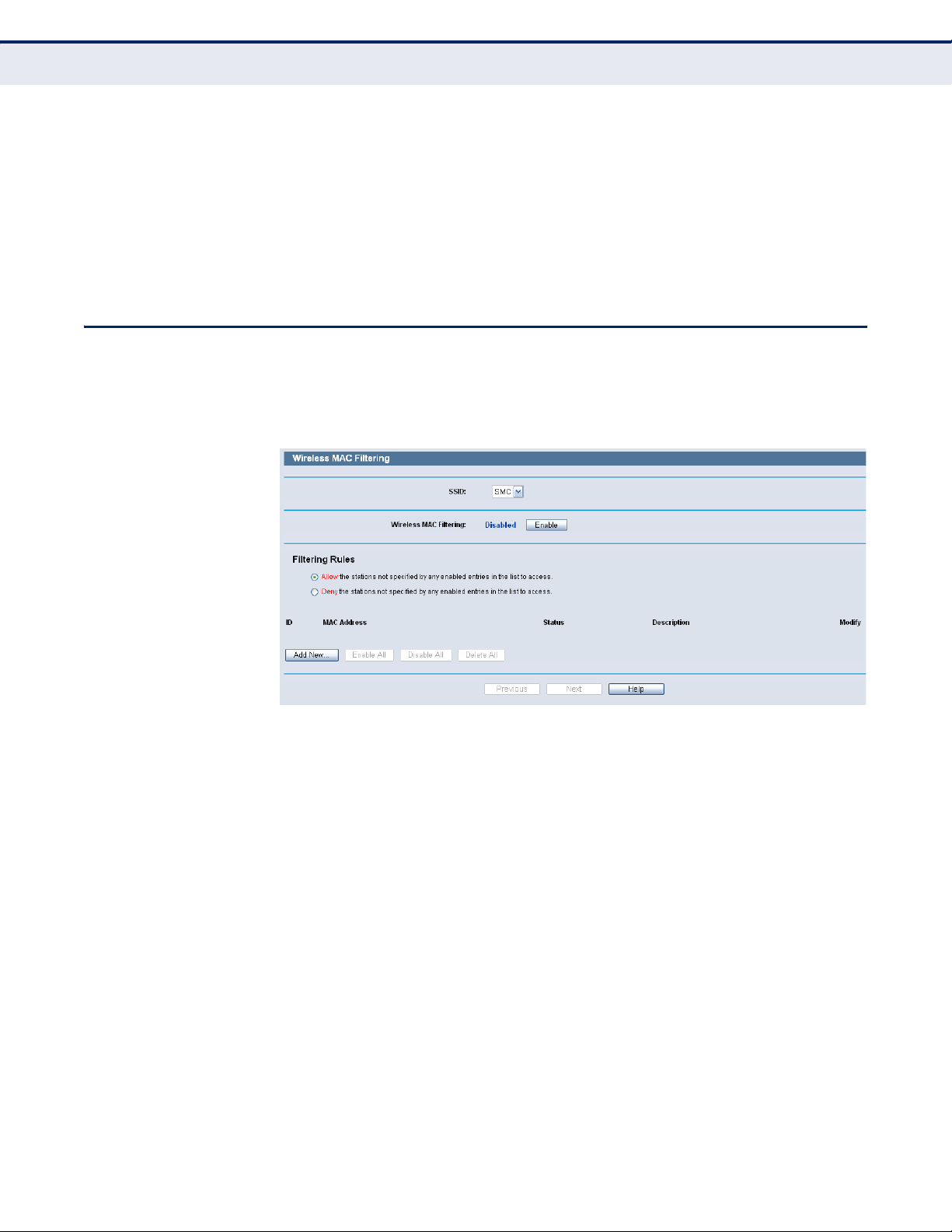
■
■
Be sure to click the Save button to save your settings on this page.
WIRELESS MAC FILTERING
Choose menu “Wireless->MAC Filtering”, you can control the wireless
access by configuring the Wireless MAC Address Filtering function.
Figure 39: Wireless MAC Address Filtering
C
HAPTER
6
| Wireless Settings
Wireless MAC Filtering
PSK Passphrase - You can enter ASCII characters between 8 and 63
characters or 8 to 64 Hexadecimal characters.
Group Key Update Period - Specify the group key update interval in
seconds. The value should be 30 or above. Enter 0 to disable the
update.
To filter wireless users by MAC Address, click Enable. The default
setting is Disable.
◆ MAC Address - The wireless station's MAC address that you want to
filter.
◆ Status - The status of this entry either Enabled or Disabled.
◆ Description - A simple description of the wireless station.
To Add a Wireless MAC Address filtering entry, click the Add New button.
The "Add or Modify Wireless MAC Address Filtering entry" page will appear:
– 59 –
Page 60

C
HAPTER
Figure 40: Add or Modify Wireless MAC Address Filtering Entry
6
| Wireless Settings
Wireless MAC Filtering
To add or modify a MAC Address Filtering entry, follow these
instructions:
1. Enter the appropriate MAC Address into the MAC Address field. The
format of the MAC Address is XX-XX-XX-XX-XX-XX (X is any
hexadecimal digit). For example: 00-0A-EB-00-07-8A.
2. Enter a simple description of the wireless station in the Description
field. For example: Wireless station A.
3. Status - Select Enabled or Disabled for this entry on the Status pull-
down list.
4. Click the Save button to save this entry.
To modify or delete an existing entry:
1. Click the Modify in the entry you want to modify. If you want to delete
the entry, click the Delete.
2. Modify the information.
3. Click the Save button.
Click the Enable All button to make all entries enabled
Click the Disabled All button to make all entries disabled.
Click the Delete All button to delete all entries
Click the Next button to go to the next page
Click the Previous button to return to the previous page.
For example: If you desire that the wireless station A with MAC address 000A-EB-00-07-8A and the wireless station B with MAC address 00-0A-EB00-23-11 are able to access the Router, but all the other wireless stations
cannot access the Router, you can configure the Wireless MAC Address
Filtering list by following these steps:
– 60 –
Page 61

C
HAPTER
6
| Wireless Settings
Wireless Advanced
1. Click the Enable button to enable this function.
2. Select the radio button: Deny the stations not specified by any enabled
entries in the list to access for Filtering Rules.
3. Delete all or disable all entries if there are any entries already.
4. Click the Add New button and enter the MAC address 00-0A-EB-00-07-
8A /00-0A-EB-00-23-11 in the MAC Address field, then enter wireless
station A/B in the Description field, while select Enabled in the Status
pull-down list. Finally, click the Save and the Back button.
The filtering rules that configured should be similar to the following list:
Figure 41: Filtering Rules
WIRELESS ADVANCED
Choose menu “Wireless->Wireless Advanced”, you can configure the
advanced settings of your wireless network.
Figure 42: Wireless Advanced
◆ Transmit Power - Here you can specify the transmit power of Router.
You can select High, Middle or Low which you would like. High is the
default setting and is recommended.
◆ Beacon Interval - Enter a value between 20-1000 milliseconds for
Beacon Interval here. The beacons are the packets sent by the router
– 61 –
Page 62

C
HAPTER
6
| Wireless Settings
Wireless Advanced
to synchronize a wireless network. Beacon Interval value determines
the time interval of the beacons. The default value is 100.
◆ RTS Threshold - Here you can specify the RTS (Request to Send)
Threshold. If the packet is larger than the specified RTS Threshold size,
the router will send RTS frames to a particular receiving station and
negotiate the sending of a data frame. The default value is 2346.
◆ Fragmentation Threshold - This value is the maximum size
determining whether packets will be fragmented. Setting the
Fragmentation Threshold too low may result in poor network
performance since excessive packets. 2346 is the default setting and is
recommended.
◆ DTIM Interval - This value determines the interval of the Delivery
Traffic Indication Message (DTIM). A DTIM field is a countdown field
informing clients of the next window for listening to broadcast and
multicast messages. When the Router has buffered broadcast or
multicast messages for associated clients, it sends the next DTIM with a
DTIM Interval value. You can specify the value between 1-255 Beacon
Intervals. The default value is 1, which indicates the DTIM Interval is
the same as Beacon Interval.
◆ Enable WMM - WMM function can guarantee the packets with high-
priority messages being transmitted preferentially. It is strongly
recommended enabled.
◆ Enable Short GI - This function is recommended for it will increase the
data capacity by reducing the guard interval time.
◆ Enabled AP Isolation - This function can isolate wireless stations on
your network from each other. Wireless devices will be able to
communicate with the Router but not with each other. To use this
function, check this box. AP Isolation is disabled by default.
N
OTE
:
If you are not familiar with the setting items in this page, it's
strongly recommended to keep the provided default values; otherwise it
may result in lower wireless network performance.
– 62 –
Page 63

WIRELESS STATISTICS
C
HAPTER
6
| Wireless Settings
Wireless Statistics
Choose menu “Wireless->Wireless Statistics”, you can see the MAC
Address, Current Status, Received Packets and Sent Packets for each
connected wireless station.
Figure 43: Wireless Statistics
◆ MAC Address - The connected wireless station's MAC address.
WPS
◆ Current Status - The connected wireless station's running status, one
of STA-AUTH / STA-ASSOC / STA-JOINED / WPA / WPA-PSK / WPA2 /
WPA2-PSK / AP-UP / AP-DOWN / Disconnected.
◆ Received Packets - Packets received by the station.
◆ Sent Packets - Packets sent by the station.
You cannot change any of the values on this page. To update this page and
to show the current connected wireless stations, click on the Refresh
button.
If the numbers of connected wireless stations go beyond one page, click
the Next button to go to the next page and click the Previous button to
return the previous page.
N
OTE
:
This page will be refreshed automatically every 5 seconds.
This section will guide you add a new wireless device to an existing
network quickly by WPS (Wi-Fi Protected Setup) function.
1. Choose menu “WPS”, you will see the next screen.
– 63 –
Page 64

C
HAPTER
Figure 44: WPS
6
| Wireless Settings
WPS
◆ WPS Status - Enable or disable the WPS function here.
◆ Current PIN - The current value of the Router's PIN displayed here.
The default PIN of the Router can be found in the label or User Guide.
◆ Restore PIN - Restore the PIN of the Router to its default.
◆ Gen New PIN - Click this button, and then you can get a new random
value for the Router's PIN. You can ensure the network security by
generating a new PIN.
◆ Add device - You can add the new device to the existing network
manually by clicking this button.
2. Add a new device:
If the wireless adapter supports Wi-Fi Protected Setup (WPS), you can
establish a wireless connection between wireless adapter and Router using
either Push Button Configuration (PBC) method or PIN method.
N
OTE
:
To build a successful connection by WPS, you should also do the
corresponding configuration of the new device for WPS function
meanwhile.
For the configuration of the new device, here takes the Wireless Adapter of
our company for example.
By PBC:
If the wireless adapter supports Wi-Fi Protected Setup and the Push Button
Configuration (PBC) method, you can add it to the network by PBC with the
following two methods.
Method One:
1. Press the WPS button on the front panel of the Router.
– 64 –
Page 65

C
HAPTER
Figure 45: WPS button
6
| Wireless Settings
2. Press and hold the WPS button of the adapter directly for 2 or 3
seconds, then the adapter will connect to the router by WPS
automatically.
Figure 46: WPS button
WPS
Method Two:
1. Press the WPS button on the front panel of the Router.
Figure 47: WPS button
2. For the configuration of the wireless adapter, please choose Push the
button on my access point in the configuration utility of the WPS as
below, and click Next.
– 65 –
Page 66

C
HAPTER
Figure 48: The WPS Configuration Screen of Wireless Adapter
6
| Wireless Settings
WPS
3. Wait for a while until the next screen appears. Click Finish to complete
the WPS configuration.
Figure 49: The WPS Configuration Screen of Wireless Adapter
– 66 –
Page 67

C
HAPTER
6
| Wireless Settings
Method Three:
1. Keep the default WPS Status as Enabled and click the Add device
button in Figure 44, then the following screen will appear.
Figure 50: Add a New Device
2. Choose Press the button of the new device in two minutes and click
Connect.
WPS
3. For the configuration of the wireless adapter, please choose Push the
button on my access point in the configuration utility of the WPS as
below, and click Next.
Figure 51: The WPS Configuration Screen of Wireless Adapter
– 67 –
Page 68

C
HAPTER
6
| Wireless Settings
WPS
4. Wait for a while until the next screen appears. Click Finish to complete
the WPS configuration.
Figure 52: The WPS Configuration Screen of Wireless Adapter
– 68 –
Page 69

C
HAPTER
6
| Wireless Settings
WPS
By PIN
If the new device supports Wi-Fi Protected Setup and the PIN method, you
can add it to the network by PIN with the following two methods.
Method One: Enter the PIN into my Router
1. Keep the default WPS Status as Enabled and click the Add device
button in Figure 44, then the following screen will appear.
Figure 53: Add a New Device
2. Choose Enter the new device's PIN and enter the PIN code of the
wireless adapter in the field behind PIN in the above figure. Then click
Connect.
N
OTE
:
The PIN code of the adapter is always displayed on the WPS
configuration screen.
3. For the configuration of the wireless adapter, please choose Enter a PIN
into my access point or a registrar in the configuration utility of the
WPS as below, and click Next.
– 69 –
Page 70

C
HAPTER
Figure 54: The WPS Configuration Screen of Wireless Adapter
6
| Wireless Settings
WPS
N
OTE
:
In this example, the default PIN code of this adapter is 26499123 as
the above figure shown.
Method Two: Enter the PIN from my Router
1. Get the Current PIN code of the Router. (Each router has its unique PIN
code. Here takes the PIN code 12345670 of this Router for example).
2. For the configuration of the wireless adapter, please choose Enter a PIN
from my access point in the configuration utility of the WPS as below,
and enter the PIN code of the Router into the field behind Access Point
PIN. Then click Next.
– 70 –
Page 71

C
HAPTER
Figure 55: The WPS Configuration Screen of Wireless Adapter
6
| Wireless Settings
WPS
N
OTE
:
The default PIN code of the Router can be found in its label or the
WPS configuration screen as Figure 44.
3. Then the new device successfully connected to the network.
N
OTE
:
The status LED on the Router will light green all the time if the
device has been successfully added to the network.
The WPS function cannot be configured if the Wireless Function of the
Router is disabled. Please make sure the Wireless Function is enabled
before configuring the WPS.
– 71 –
Page 72

7 DHCP SETTINGS
There are three submenus under the DHCP menu: DHCP Settings, DHCP
Clients List and Address Reservation. Click any of them, and you will be
able to configure the corresponding function.
DHCP SETTINGS
Choose menu “DHCP->DHCP Settings”, you can configure the DHCP Server
on the page. The Router is set up by default as a DHCP (Dynamic Host
Configuration Protocol) server, which provides the TCP/IP configuration for
all the PC(s) that are connected to the Router on the LAN.
Figure 56: DHCP Settings
◆ DHCP Server - Enable or Disable the DHCP server. If you disable the
Server, you must have another DHCP server within your network or else
you must configure the computer manually.
◆ Start IP Address - Specify an IP address for the DHCP Server to start
with when assigning IP addresses. 192.168.2.100 is the default start
address.
◆ End IP Address - Specify an IP address for the DHCP Server to end
with when assigning IP addresses. 192.168.2.199 is the default end
address.
– 72 –
Page 73

C
HAPTER
7
| DHCP Settings
DHCP Clients List
◆ Address Lease Time - The Address Lease Time is the amount of time
a network user will be allowed connection to the Router with their
current dynamic IP Address. Enter the amount of time in minutes and
the user will be "leased" this dynamic IP Address. After the time is up,
the user will be automatically assigned a new dynamic IP address. The
range of the time is 1 ~ 2880 minutes. The default value is 120
minutes.
◆ Default Gateway - (Optional.) Suggest to input the IP address of the
LAN port of the Router, default value is 192.168.2.1
◆ Default Domain - (Optional.) Input the domain name of your network.
◆ Primary DNS - (Optional.) Input the DNS IP address provided by your
ISP. Or consult your ISP.
◆ Secondary DNS - (Optional.) Input the IP address of another DNS
server if your ISP provides two DNS servers.
N
OTE
:
To use the DHCP server function of the Router, you must configure
all computers on the LAN as "Obtain an IP Address automatically" mode.
DHCP CLIENTS LIST
Choose menu “DHCP->DHCP Clients List”, you can view the information
about the clients attached to the Router in the following screen.
Figure 57: DHCP Client List
◆ ID - The index of the DHCP Client
◆ Client Name - The name of the DHCP client
◆ MAC Address - The MAC address of the DHCP client
◆ Assigned IP - The IP address that the Router has allocated to the
DHCP client.
◆ Lease Time - The time of the DHCP client leased. After the dynamic IP
address has expired, a new dynamic IP address will be automatically
assigned to the user.
– 73 –
Page 74

You cannot change any of the values on this page. To update this page and
to show the current attached devices, click the Refresh button.
ADDRESS RESERVATION
Choose menu “DHCP->Address Reservation”, you can view and add a
reserved addresses for clients via the following figure.When you specify a
reserved IP address for a PC on the LAN, that PC will always receive the
same IP address each time when it accesses the DHCP server. Reserved IP
addresses should be assigned to the servers that require permanent IP
settings.
Figure 58: Address Reservation
C
HAPTER
7
| DHCP Settings
Address Reservation
◆ MAC Address - The MAC address of the PC for which you want to
reserve IP address.
◆ Assigned IP Address - The IP address of the Router reserved.
◆ Status - The status of this entry either Enabled or Disabled.
To Reserve IP addresses:
1. Click the Add New button.
2. Enter the MAC address (in XX-XX-XX-XX-XX-XX format.) and IP address
in dotted-decimal notation of the computer you wish to add.
3. Click the Save button when finished.
Figure 59: Add or Modify an Address Reservation Entry
– 74 –
Page 75

C
HAPTER
7
| DHCP Settings
Address Reservation
To modify or delete an existing entry:
1. Click the Modify in the entry you want to modify. If you want to delete
the entry, click the Delete.
2. Modify the information.
3. Click the Save button.
Click the Enable/ Disabled All button to make all entries enabled/disabled
Click the Delete All button to delete all entries
Click the Next button to go to the next page and Click the Previous button
to return the previous page.
– 75 –
Page 76

8 USB STORAGE SETTINGS
There are two submenus under the Network Sharing menu: Sharing
Service and User Accounts. Click any of them, and you will be able to
configure the corresponding function.
SHARING SERVICE
Choose menu “Network Sharing->Sharing Service”, you can configure a
USB disk drive attached to the Router on this page.
Figure 60: Network Sharing
◆ Service Status - Indicates the Network Sharing service's current
status.
◆ Volume - The volume name of the USB drive the users have access to.
◆ Share Name - The specified share name of the volume.
◆ File System - The file system on the partition can be FAT32 or NTFS.
◆ Capacity - The storage capacity of the USB driver.
◆ Used - The used space of the USB driver.
◆ Free - The available space of the USB driver.
◆ Use% - The percentage of the used space.
◆ Permissions - Read-Only or Read/Write access to the volume
designated as the share.
◆ Shared - Indicates the shared or non-shared status of the volume.
◆ Properties - Displays the Edit link to specify a volume that the
Network Sharing users can access.
– 76 –
Page 77

C
HAPTER
8
| USB Storage Settings
Sharing Service
Click the Start button to start the Network Sharing service.
Click the Stop button to stop the Network Sharing service.
Click the Eject Disk button to safely remove the USB storage device that is
connected to USB port. This takes the drive offline. A message will appear
on your web browser when it is safe to detach the USB disk.
Click the Rescan button to start a new scan.
Follow the instructions below to set up your Router as a file server:
1. Plug an external USB hard disk drive or USB flash drive into this Router.
2. Click the Rescan button to find the USB drive that has been attached to
the Router, and then the screen will appear as the following figure
shown.
Figure 61: Sharing Settings - Rescan
3. To specify a volume that the Network Sharing users can access, click
the Edit link in the Properties column and configure the share settings.
4. Set the Network Sharing user's username and password on User
Accounts page.
5. Click the Start button to start the Network Sharing service.
6. Now the Network Sharing users inside your local network can access
files on the USB drive from Internet Explorer at its Share Name
followed by the Router's LAN IP address, for example:
\\192.168.2.1\MyShare.
– 77 –
Page 78

C
HAPTER
Figure 62: Sharing Settings - Edit
N
OTE
:
The Router cannot automatically locate new USB drive. You have to
8
| USB Storage Settings
User Accounts
click the Rescan button manually to display a list of volumes and
information about them.
N
OTE
:
The new settings will not take effect until you restart the service.
N
OTE
:
To unplug the USB drive, click Eject Disk button first. Simply pulling
USB drive out of the USB port can cause damage to the device and loss of
data.
USER ACCOUNTS
N
OTE
:
Mounted volumes are subject to the 8-volume limit. So you cannot
access more than 8 volumes on the USB storage device.
N
OTE
:
NTFS is the recommended file system for Network Sharing because
it supports several features that the other file systems do not, such as
large files and large volume support.
You can specify the user name and password for Network Sharing users on
the following User Accounts page. Network Sharing users can use Internet
Explorer to access files on the USB drive.
There are two Network Sharing users that can access the shares. They are
Administrator and Guest. Administrator has read/write access while Guest
has read-only access.
Only Administrator can use a Web browser to transfer the files from a PC to
the Writable shared volume on the USB drive.
– 78 –
Page 79

Figure 63: User Accounts
C
HAPTER
8
| USB Storage Settings
User Accounts
◆ User Name - Type the user name that you want to give access to the
USB drive. The user name must be composed of alphanumeric symbols
not exceeding 15 characters in length.
◆ Password - Enter the password in the Password field. The password
must be composed of alphanumeric symbols not exceeding 15
characters in length. For security purposes, the password for each user
account is not displayed.
◆ Confirm Password - Re-enter the password here.
Click the Save button to save your settings.
Click the Clear All button to clear all the fields.
N
OTE
:
1. Please restart the service for the new settings to take effect.
2. If you cannot use the new user name and password to access the
shares, press Windows logo + R to open the Run dialog box and type net
use \\192.168.2.1 /delete /yes and press Enter. (192.168.2.1 is your
Router's LAN IP address.)
– 79 –
Page 80
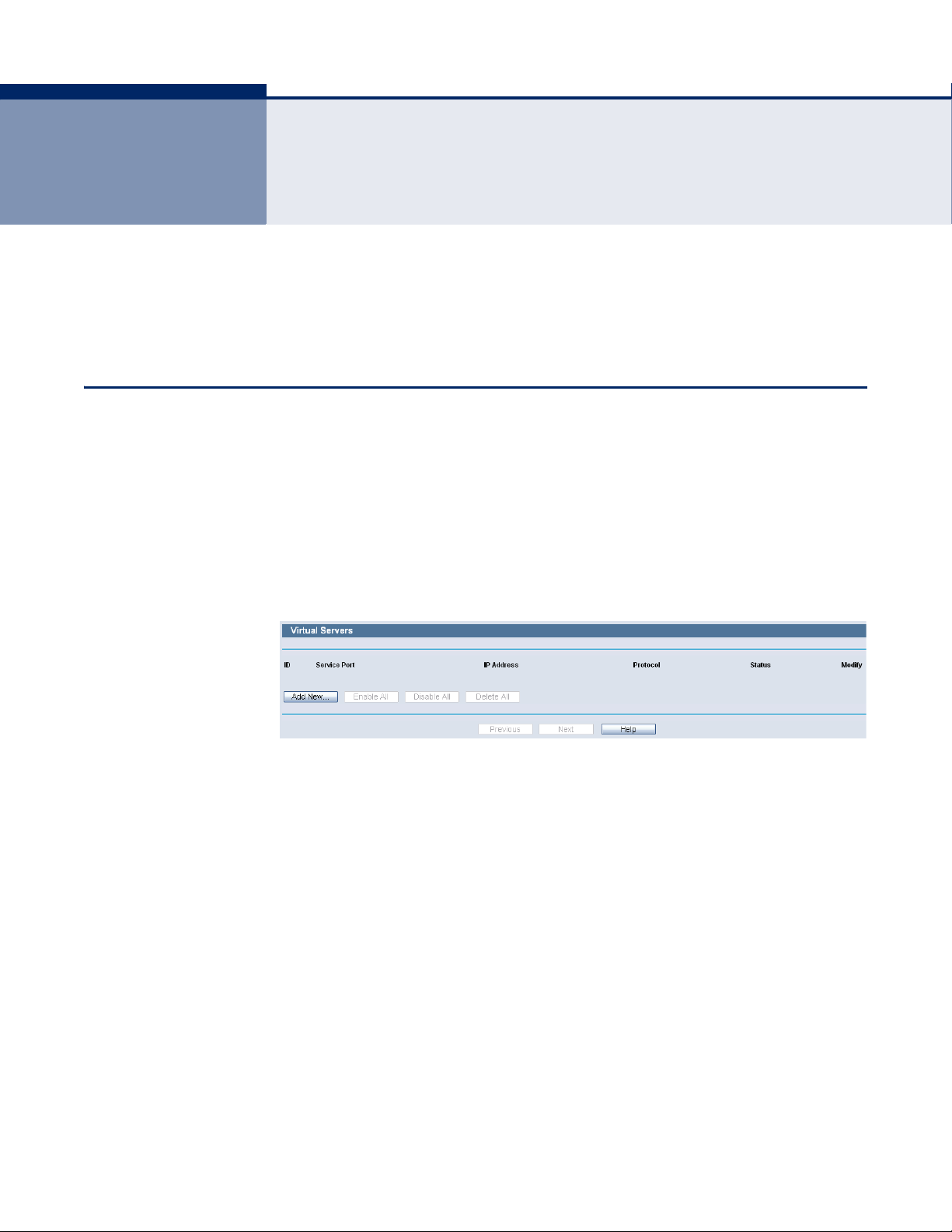
9 SPECIAL APPLICATION SETTINGS
There are four submenus under the Special Application menu: Virtual
Servers, Port Triggering, DMZ and UPnP. Click any of them, and you will be
able to configure the corresponding function.
VIRTUAL SERVERS
Choose menu “Special Application->Virtual Servers”, you can view and add
virtual servers in the following screen. Virtual servers can be used for
setting up public services on your LAN, such as DNS, Email and FTP. A
virtual server is defined as a service port, and all requests from the
Internet to this service port will be redirected to the computer specified by
the server IP. Any PC that was used for a virtual server must have a static
or reserved IP Address because its IP Address may be changed when using
the DHCP function.
Figure 64: Virtual Servers Settings
◆ Service Port - The numbers of External Ports. You can type a service
port or a range of service ports (in XXX – YYY format, XXX is the start
port number, YYY is the end port number).
◆ IP Address - The IP Address of the PC providing the service
application.
◆ Protocol - The protocol used for this application, either TCP, UDP, or All
(all protocols supported by the Router).
◆ Status - The status of this entry either Enabled or Disabled.
– 80 –
Page 81

C
HAPTER
9
| Special Application Settings
Virtual Servers
To setup a virtual server entry:
1. Click the Add New button.
2. Select the service you want to use from the Common Service Port list.
If the Common Service Port list does not have the service that you want
to use, type the number of the service port or service port range in the
Service Port box.
3. Type the IP Address of the computer in the IP Address box.
4. Select the protocol used for this application, either TCP or UDP, or All.
5. Select the Enable check box to enable the virtual server.
6. Click the Save button.
Figure 65: Add or Modify a Virtual Server Entry
N
OTE
:
If your computer or server has more than one type of available
service, please select another service, and enter the same IP Address for
that computer or server.
To modify or delete an existing entry:
1. Click the Modify in the entry you want to modify. If you want to delete
the entry, click the Delete.
2. Modify the information.
3. Click the Save button.
Click the Enable/ Disabled All button to make all entries enabled/ disabled.
Click the Delete All button to delete all entries.
Click the Next button to go to the next page and click the Previous button
to return the previous page.
– 81 –
Page 82

PORT TRIGGERING
C
HAPTER
N
OTE
:
If you set the service port of the virtual server as 80, you must set
9
| Special Application Settings
Port Triggering
the Web management port on System Tools –> Remote Management page
to be any other value except 80 such as 8080. Otherwise there will be a
conflict to disable the virtual server.
Choose menu “Special Application->Port Triggering”, you can view and add
port triggering in the following screen. Some applications require multiple
connections, like Internet games, video conferencing, Internet calling and
so on. These applications cannot work with a pure NAT Router. Port
Triggering is used for some of these applications that can work with an NAT
Router.
Figure 66: Port Triggering
Once the Router is configured, the operation is as follows:
1. A local host makes an outgoing connection using a destination port
number defined in the Trigger Port field.
2. The Router records this connection, opens the incoming port or ports
associated with this entry in the Port Triggering table, and associates
them with the local host.
3. When necessary the external host will be able to connect to the local
host using one of the ports defined in the Incoming Ports field.
◆ Trigger Port - The port for outgoing traffic. An outgoing connection
using this port will "Trigger" this rule.
◆ Trigger Protocol - The protocol used for Trigger Ports, either TCP,
UDP, or All (all protocols supported by the Router).
◆ Incoming Ports Range - The port or port range used by the remote
system when it responds to the outgoing request. A response using one
of these ports will be forwarded to the PC that triggered this rule. You
can input at most 5 groups of ports (or port section). Every group of
ports must be set apart with ",". For example, 2000-2038, 2050-2051,
2085, 3010-3030.
◆ Incoming Protocol - The protocol used for Incoming Ports Range,
either TCP or UDP, or ALL (all protocols supported by the Router).
– 82 –
Page 83

C
HAPTER
◆ Status - The status of this entry either Enabled or Disabled.
To add a new rule, follow the steps below.
9
| Special Application Settings
Port Triggering
1. Click the Add New button.
2. Select a common application from the Common Applications drop-down
list, then the Trigger Port field and the Incoming Ports field will be
automatically filled. If the Common Applications do not have the
application you need, enter the Trigger Port and the Incoming Ports
manually.
3. Select the protocol used for Trigger Port from the Trigger Protocol drop-
down list, either TCP, UDP, or All.
4. Select the protocol used for Incoming Ports from the Incoming Protocol
drop-down list, either TCP or UDP, or All.
5. Select Enable in Status field.
6. Click the Save button to save the new rule.
Figure 67: Add or Modify a Triggering Entry
To modify or delete an existing entry:
1. Click the Modify in the entry you want to modify. If you want to delete
the entry, click the Delete.
2. Modify the information.
3. Click the Save button.
Click the Enable All button to make all entries enabled
Click the Disabled All button to make all entries disabled.
Click the Delete All button to delete all entries
– 83 –
Page 84

DMZ
C
HAPTER
N
OTE
:
1. When the trigger connection is released, the according opening
9
| Special Application Settings
DMZ
ports will be closed.
2. Each rule allowed to be used only by one host on LAN synchronously.
The trigger connection of other hosts on LAN will be refused.
3. Incoming Port Range cannot overlap each other.
Choose menu “Special Application->DMZ”, you can view and configure
DMZ host in the screen. The DMZ host feature allows one local host to be
exposed to the Internet for a special-purpose service such as Internet
gaming or videoconferencing. DMZ host forwards all the ports at the same
time. Any PC whose port is being forwarded must have its DHCP client
function disabled and should have a new static IP Address assigned to it
because its IP Address may be changed when using the DHCP function.
Figure 68: DMZ Settings
To assign a computer or server to be a DMZ server:
1. Click the Enable radio button
2. Enter the local host IP Address in the DMZ Host IP Address field
3. Click the Save button.
N
OTE
:
After you set the DMZ host, the firewall related to the host will not
work.
– 84 –
Page 85

UPNP
C
HAPTER
9
| Special Application Settings
UPnP
Choose menu “Special Application->UPnP”, you can view the information
about UPnP(Universal Plug and Play) in the screen. The UPnP feature allows
the devices, such as Internet computers, to access the local host resources
or devices as needed. UPnP devices can be automatically discovered by the
UPnP service application on the LAN.
Figure 69: UPnP Settings
◆ Current UPnP Status - UPnP can be enabled or disabled by clicking
the Enable or Disable button. As allowing this may present a risk to
security, this feature is enabled by default.
◆ Current UPnP Settings List - This table displays the current UPnP
information.
■
App Description -The description provided by the application in the
UPnP request
■
External Port - External port, which the router opened for the
application.
■
Protocol - Shows which type of protocol is opened.
■
Internal Port - Internal port, which the router opened for local host.
■
IP Address - The UPnP device that is currently accessing the router.
■
Status - The port’s status displayed here. “Enabled” means that port
is still active. Otherwise, the port is inactive.
Click Refresh to update the Current UPnP Settings List.
– 85 –
Page 86

10 SECURITY SETTINGS
There are two submenus under the Security menu: Basic Security, and
Advanced Security. Click any of them, and you will be able to configure the
corresponding function.
BASIC SECURITY
Choose menu “Security->Basic Security”, you can configure the basic
security in the following screen.
Figure 70: Basic Security Settings
◆ Firewall - A firewall protects your network from the outside world.
Here you can enable or disable the Router’s firewall.
■
SPI Firewall - SPI (Stateful Packet Inspection, also known as
dynamic packet filtering) helps to prevent cyber attacks by tracking
more state per session. It validates that the traffic passing through
the session conforms to the protocol. SPI Firewall is enabled by
– 86 –
Page 87

C
HAPTER
10
| Security Settings
Basic Security
factory default. If you want all the computers on the LAN exposed
to the outside world, you can disable it.
◆ VPN - VPN Passthrough must be enabled if you want to allow VPN
tunnels using IPSec, PPTP, or L2TP protocols to pass through the
Router’s firewall.
■
PPTP Passthrough - Point-to-Point Tunneling Protocol (PPTP) allows
the Point-to-Point Protocol (PPP) to be tunneled through an IP
network. To allow PPTP tunnels to pass through the Router, keep the
default, Enabled.
■
L2TP Passthrough - Layer 2 Tunneling Protocol (L2TP) is the method
used to enable Point-to-Point sessions via the Internet on the Layer
2 level. To allow L2TP tunnels to pass through the Router, keep the
default, Enabled.
■
IPSec Passthrough - Internet Protocol Security (IPSec) is a suite of
protocols for ensuring private, secure communications over Internet
Protocol (IP) networks, through the use of cryptographic security
services. To allow IPSec tunnels to pass through the Router, keep
the default, Enabled.
◆ ALG - It is recommended to enable Application Layer Gateway (ALG)
because ALG allows customized Network Address Translation (NAT)
traversal filters to be plugged into the gateway to support address and
port translation for certain application layer "control/data" protocols
such as FTP, TFTP, H323 etc.
■
FTP ALG - To allow FTP clients and servers to transfer data across
NAT, keep the default Enable.
■
TFTP ALG - To allow TFTP clients and servers to transfer data across
NAT, keep the default Enable.
■
H323 ALG - To allow Microsoft NetMeeting clients to communicate
across NAT, keep the default Enable.
Click the Save button to save your settings.
– 87 –
Page 88

ADVANCED SECURITY
C
HAPTER
10
| Security Settings
Advanced Security
Choose menu “Security->Advanced Security”, you can protect the Router
from being attacked by TCP-SYN Flood, UDP Flood and ICMP-Flood in the
following screen.
Figure 71: Advanced Security Settings
◆ Packets Statistics Interval (5~60) - The default value is 10. Select
a value between 5 and 60 seconds from the drop-down list. The Packets
Statistics Interval value indicates the time section of the packets
statistics. The result of the statistics is used for analysis by SYN Flood,
UDP Flood and ICMP-Flood.
◆ DoS Protection - Denial of Service protection. Check the Enable or
Disable button to enable or disable the DoS protection function. Only
when it is enabled, will the flood filters be enabled.
N
OTE
:
Dos Protection will take effect only when the Traffic Statistics in
“System Tool->Traffic Statistics” is enabled.
◆ Enable ICMP-FLOOD Attack Filtering - Enable or Disable the ICMP-
FLOOD Attack Filtering.
– 88 –
Page 89

C
HAPTER
10
| Security Settings
Advanced Security
◆ ICMP-FLOOD Packets Threshold (5~3600) - The default value is
50. Enter a value between 5 ~ 3600. When the current ICMP-FLOOD
Packets number is beyond the set value, the Router will startup the
blocking function immediately.
◆ Enable UDP-FLOOD Filtering - Enable or Disable the UDP-FLOOD
Filtering.
◆ UDP-FLOOD Packets Threshold (5~3600) - The default value is
500. Enter a value between 5 ~ 3600. When the current UPD-FLOOD
Packets number is beyond the set value, the Router will startup the
blocking function immediately.
◆ Enable TCP-SYN-FLOOD Attack Filtering - Enable or Disable the
TCP-SYN-FLOOD Attack Filtering.
◆ TCP-SYN-FLOOD Packets Threshold (5~3600) - The default value
is 50. Enter a value between 5 ~ 3600. When the current TCP-SYNFLOOD Packets numbers is beyond the set value, the Router will startup
the blocking function immediately.
◆ Ignore Ping Packet From WAN Port - Enable or Disable Ignore Ping
Packet From WAN Port. The default setting is disabled. If enabled, the
ping packet from the Internet cannot access the Router.
◆ Forbid Ping Packet From LAN Port - Enable or Disable Forbid Ping
Packet From LAN Port. The default setting is disabled. If enabled, the
ping packet from LAN cannot access the Router. This function can be
used to defend against some viruses.
Click the Save button to save the settings.
Click the Blocked DoS Host List button to display the DoS host table by
blocking.
– 89 –
Page 90

11 ACCESS CONTROL SETTINGS
There are five submenus under the Access Control menu: Rule, Host,
Target, Schedule and Parental Control. Click any of them, and you will be
able to configure the corresponding function.
RULE
Choose menu “Access Control->Rule”, you can view and set Access Control
rules in the screen as shown in the following.
Figure 72: Access Control Rule Management
◆ Enable Internet Access Control - Select the check box to enable the
Internet Access Control function, so the Default Filter Policy can take
effect.
◆ Rule Name - Here displays the name of the rule and this name is
unique.
◆ Host - Here displays the host selected in the corresponding rule.
◆ Target - Here displays the target selected in the corresponding rule.
◆ Schedule - Here displays the schedule selected in the corresponding
rule.
◆ Action - Here displays the action the Router takes to deal with the
packets. It could be Allow or Deny. Allow means that the Router permits
the packets to go through the Router. Deny means that the Router
rejects the packets to go through the Router.
– 90 –
Page 91

C
HAPTER
◆ Status - This field displays the status of the rule. Enabled means the
rule will take effect, Disabled means the rule will not take effect.
◆ Modify - Here you can edit or delete an existing rule.
To add a new rule, please follow the steps below.
11
| Access Control Settings
Rule
1. Click the Add New button and the next screen will pop-up.
2. Give a name (e.g. Rule_1) for the rule in the Rule Name field.
3. Select a host from the Host drop-down list or choose “Click Here To Add
New Host List”.
4. Select a target from the Target drop-sown list or choose “Click Here To
Add New Target List”.
5. Select a schedule from the Schedule drop-down list or choose “Click
Here To Add New Schedule”.
6. In the Action field, select Deny or Allow.
7. In the Status field, select Enabled or Disabled to enable or disable your
entry.
Click the Save button.
Click the Enable All button to enable all the rules in the list.
Click the Disable All button to disable all the rules in the list.
Click the Delete All button to delete all the entries in the table.
You can change the entry’s order as desired. Fore entries are before hind
entries. Enter the ID number in the first box you want to move and another
ID number in second box you want to move to, and then click the Move
button to change the entry’s order.
Click the Next button to go to the next page, or click the Previous button
return to the previous page.
– 91 –
Page 92

C
HAPTER
Figure 73: Add or Modity Internet Access Control Entry
11
| Access Control Settings
Rule
For example: If you desire to allow the host with MAC address 00-11-2233-44-AA to access www.google.com only from 18:00 to 20:00 on
Saturday and Sunday, and forbid other hosts in the LAN to access the
Internet, you should follow the settings below:
1. Click “Access Control->Host” in the left to enter the Host Settings page.
Add a new entry with the Host Description is Host_1 and MAC Address
is 00-11-22-33-44-AA.
2. Click “Access Control->Target” in the left to enter the Target Settings
page. Add a new entry with the Target Description is Target_1 and
Domain Name is www.google.com.
3. Click “Access Control->Schedule” in the left to enter the Schedule
Settings page. Add a new entry with the Schedule Description is
Schedule_1, Day is Sat and Sun, Start Time is 1800 and Stop Time is
2000.
4. Click “Access Control->Rule” in the left to return to the Access Control
Rule Management page. Select “Enable Internet Access Control” and
choose "Deny the packets not specified by any access control policy to
pass through the Router".
5. Click the Add New button to add a new rule as follows:
■
In Rule Name field, create a name for the rule. Note that this name
should be unique, for example Rule_1.
■
In Host field, select Host_1.
■
In Target field, select Target_1.
■
In Schedule field, select Schedule_1.
■
In Action field, select Allow.
■
In Status field, select Enable.
– 92 –
Page 93

HOST
C
■
Click Save to complete the settings.
HAPTER
11
| Access Control Settings
Host
Then you will go back to the Access Control Rule Management page and
see the following list.
Figure 74: Display Access Control Entry
Choose menu “Access Control->Host”, you can view and set a Host list in
the following screen. The host list is necessary for the Access Control Rule.
Figure 75: Host Settings
◆ Host Description - Here displays the description of the host and this
description is unique.
◆ Information - Here displays the information about the host. It can be
IP or MAC.
◆ Modify - To modify or delete an existing entry.
To add a new entry, please follow the steps below.
1. Click the Add New button.
2. In the Mode field, select IP Address or MAC Address.
■
If you select IP Address, the screen shown is Figure 75.
1) In Host Description field, create a unique description for the host
(e.g. Host_1).
2) In LAN IP Address field, enter the IP address.
■
If you select MAC Address, the screen shown is Figure 76.
1) In Host Description field, create a unique description for the host
(e.g. Host_1).
– 93 –
Page 94

C
HAPTER
11
| Access Control Settings
Host
2) In MAC Address field, enter the MAC address.
3. Click the Save button to complete the settings.
Click the Delete All button to delete all the entries in the table.
Click the Next button to go to the next page, or click the Previous button
return to the previous page.
Figure 76: Host Entry IP address Mode
Figure 77: Host Entry MAC address Mode
For example: If you desire to restrict the internet activities of host with
MAC address 00-11-22-33-44-AA, you should first follow the settings
below:
1. Click the Add New button.
2. In Mode field, select MAC Address from the drop-down list.
3. In Host Description field, create a unique description for the host (e.g.
Host_1).
4. In MAC Address field, enter 00-11-22-33-44-AA.
5. Click Save to complete the settings.
Then you will go back to the Host Settings page and see the following list.
– 94 –
Page 95

TARGET
C
HAPTER
Figure 78: Host Settings
11
| Access Control Settings
Target
Choose menu “Access Control->Target”, you can view and set a Target list
in the screen as shown in the following figure. The target list is necessary
for the Access Control Rule.
Figure 79: Target Settings
◆ Target Description - Here displays the description about the target
and this description is unique.
◆ Information - The target can be IP address, port, or domain name.
◆ Modify - To modify or delete an existing entry.
To add a new entry, please follow the steps below.
1. Click the Add New button.
2. In Mode field, select IP Address or Domain Name.
■
If you select IP Address, the screen shown is Figure 79.
1) In Target Description field, create a unique description for the
target (e.g. Target_1).
2) In IP Address field, enter the IP address of the target.
3) Select a common service from Common Service Port drop-down
list, so that the Target Port will be automatically filled. If the
Common Service Port drop-down list doesn’t have the service you
want, specify the Target Port manually.
4) In Protocol field, select TCP, UDP, ICMP or ALL.
– 95 –
Page 96

C
HAPTER
■
If you select Domain Name, the screen shown is Figure 80.
11
| Access Control Settings
Target
1) In Target Description field, create a unique description for the
target (e.g. Target_1).
2) In Domain Name field, enter the domain name, either the full
name or the keywords (for example google) in the blank. Any
domain name with keywords in it (www.google.com,
www.google.cn) will be blocked or allowed. You can enter 4 domain
names.
3. Click the Save button.
Click the Delete All button to delete all the entries in the table.
Click the Next button to go to the next page, or click the Previous button
return to the previous page.
Figure 80: Target Settings-IP Address Mode
Figure 81: Target Settings-Domain Name Mode
– 96 –
Page 97

C
HAPTER
For example: If you desire to restrict the internet activities of host with
MAC address 00-11-22-33-44-AA in the LAN to access www.google.com
only, you should first follow the settings below:
11
| Access Control Settings
Schedule
1. Click the Add New button.
2. In Mode field, select Domain Name from the drop-down list.
3. In Target Description field, create a unique description for the target
(e.g. Target_1).
4. In Domain Name field, enter www.google.com.
5. Click Save to complete the settings.
Then you will go back to the Target Settings page and see the following list.
Figure 82: Target Settings-Domain Name Mode
SCHEDULE
Choose menu “Access Control->Schedule”, you can view and set a
Schedule list in the next screen as shown in the following figure. The
Schedule list is necessary for the Access Control Rule.
Figure 83: Schedule Settings
◆ Schedule Description - Here displays the description of the schedule
and this description is unique.
◆ Day - Here displays the day(s) in a week.
◆ Time - Here displays the time period in a day.
◆ Modify - Here you can edit or delete an existing schedule.
– 97 –
Page 98

C
HAPTER
To add a new schedule, follow the steps below.
11
| Access Control Settings
Schedule
1. Click the Add New button shown in Figure 82 and the next screen will
pop-up.
2. In Schedule Description field, create a unique description for the
schedule (e.g. Schedule_1).
3. In Day field, select the day or days you need.
4. In Time field, you can select all day-24 hours or you may enter the
Start Time and Stop Time in the corresponding field.
5. Click Save to complete the settings.
Click the Delete All button to delete all the entries in the table.
Click the Next button to go to the next page, or click the Previous button
return to the previous page.
Figure 84: Advanced Schedule Settings
For example: If you desire to restrict the internet activities of host with
MAC address 00-11-22-33-44-AA to access www.google.com only from
18:00 to 20:00 on Saturday and Sunday, you should first follow the
settings below:
1. Click the Add New button.
2. In Schedule Description field, create a unique description for the
schedule (e.g. Schedule_1).
3. In Day field, check the Select Days radio button and then select Sat and
Sun.
4. In Time field, enter 1800 in Start Time field and 2000 in Stop Time
field.
– 98 –
Page 99

PARENTAL CONTROL
C
HAPTER
11
| Access Control Settings
Parental Control
5. Click Save to complete the settings.
Then you will go back to the Schedule Settings page and see the following
list.
Figure 85: Advanced Schedule Settings
Choose menu “Parental Control”, and you can configure the parental
control in the screen as shown in the following figure. The Parental Control
function can be used to control the internet activities of the child, limit the
child to access certain websites and restrict the time of surfing.
Figure 86: Parental Control Settings
◆ Parental Control - Check Enable if you want this function to take
effect, otherwise check Disable.
◆ MAC Address of Parental PC - In this field, enter the MAC address of
the controlling PC, or you can make use of the Copy To Above button
below.
◆ MAC Address of Your PC - This field displays the MAC address of the
PC that is managing this Router. If the MAC Address of your adapter is
registered, you can click the Copy To Above button to fill this address to
the MAC Address of Parental PC field above.
◆ Website Description - Description of the allowed website for the PC
controlled.
– 99 –
Page 100

C
HAPTER
◆ Schedule - The time period allowed for the PC controlled to access the
Internet. For detailed information, please go to “Access Control ?
Schedule”.
◆ Modify - Here you can edit or delete an existing entry.
To add a new entry, please follow the steps below.
11
| Access Control Settings
Parental Control
1. Click the Add New button.
2. Enter the MAC address of the PC (e.g. 00-11-22-33-44-AA) you’d like
to control in the MAC Address of Child PC field. Or you can choose the
MAC address from the All Address in Current LAN drop-down list.
3. Give a description (e.g. Allow Google) for the website allowed to be
accessed in the Website Description field.
4. Enter the allowed domain name of the website, either the full name or
the keywords (e.g. google) in the Allowed Domain Name field. Any
domain name with keywords in it (www.google.com.cn) will be allowed.
5. Select from the Effective Time drop-down list the schedule (e.g.
Schedule_1) you want the entry to take effect. If there are not suitable
schedules for you, click the Schedule in red below to go to the Advance
Schedule Settings page and create the schedule you need.
6. In the Status field, you can select Enabled or Disabled to enable or
disable your entry.
7. Click the Save button.
Click the Enable All button to enable all the rules in the list.
Click the Disable All button to disable all the rules in the list.
Click the Delete All button to delete all the entries in the table.
Click the Next button to go to the next page, or click the Previous button
return to the previous page.
– 100 –
