Page 1
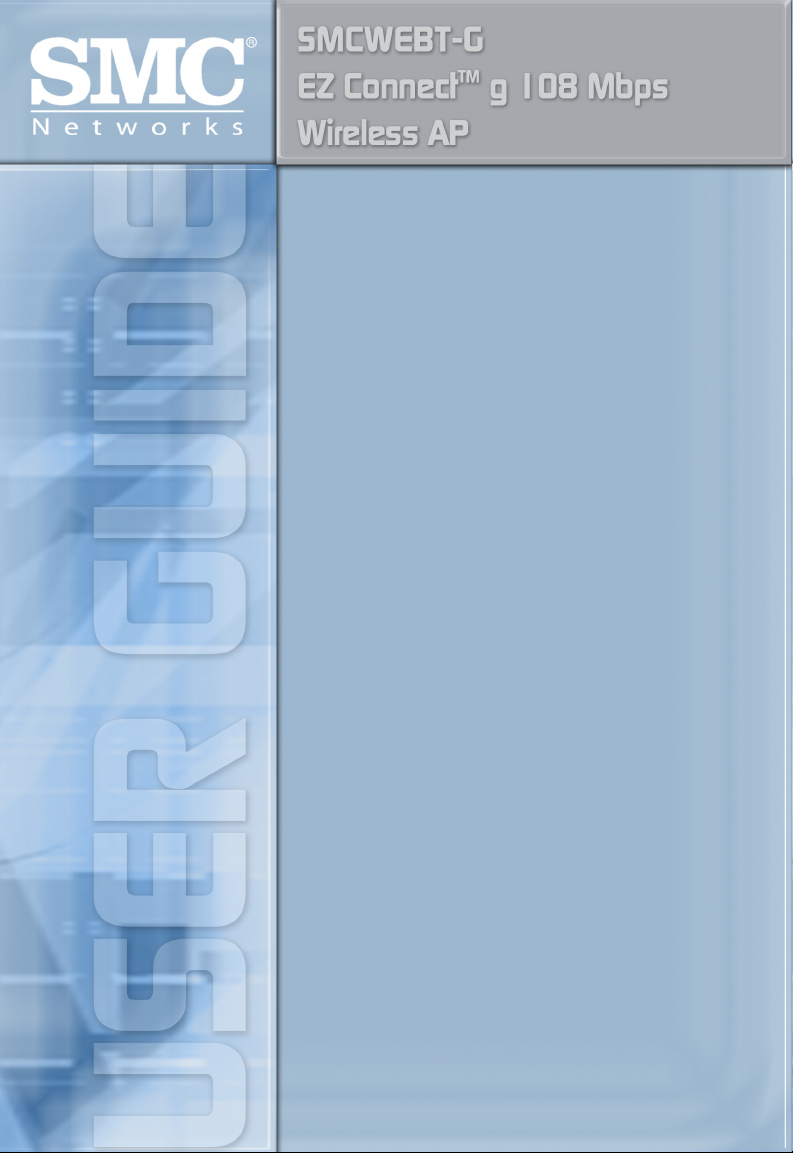
Page 2
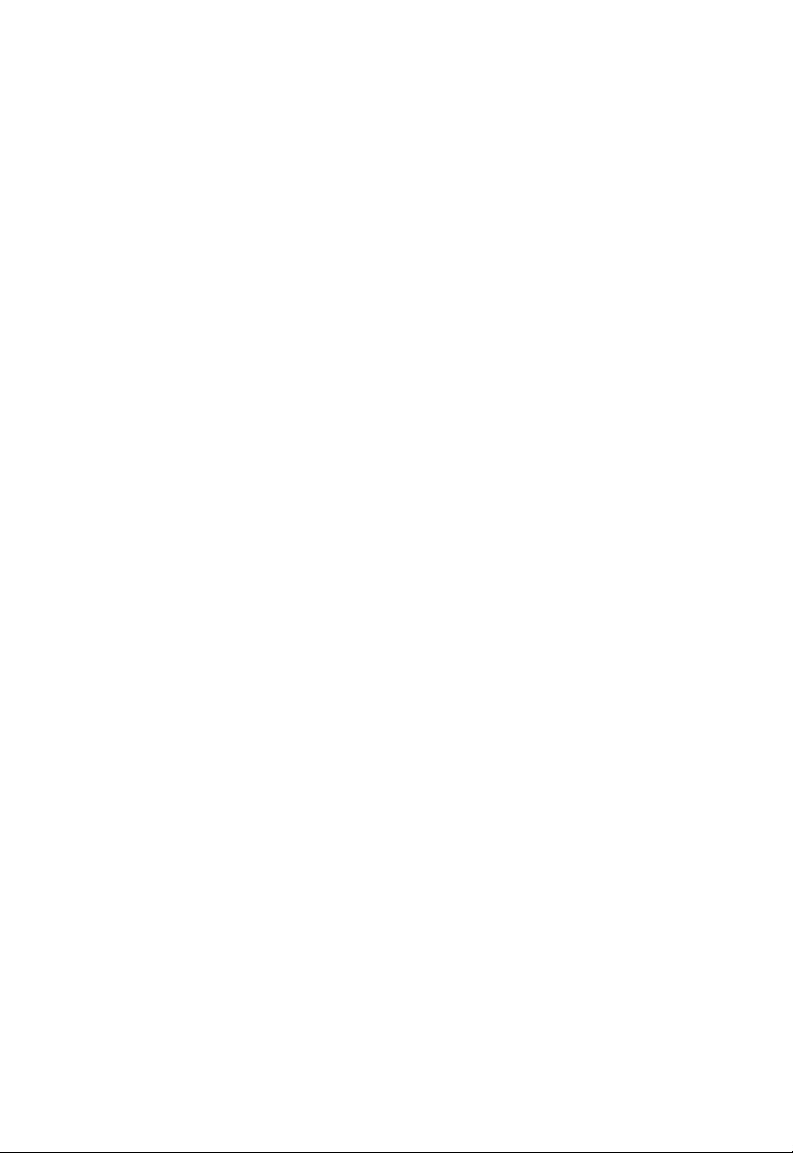
Page 3
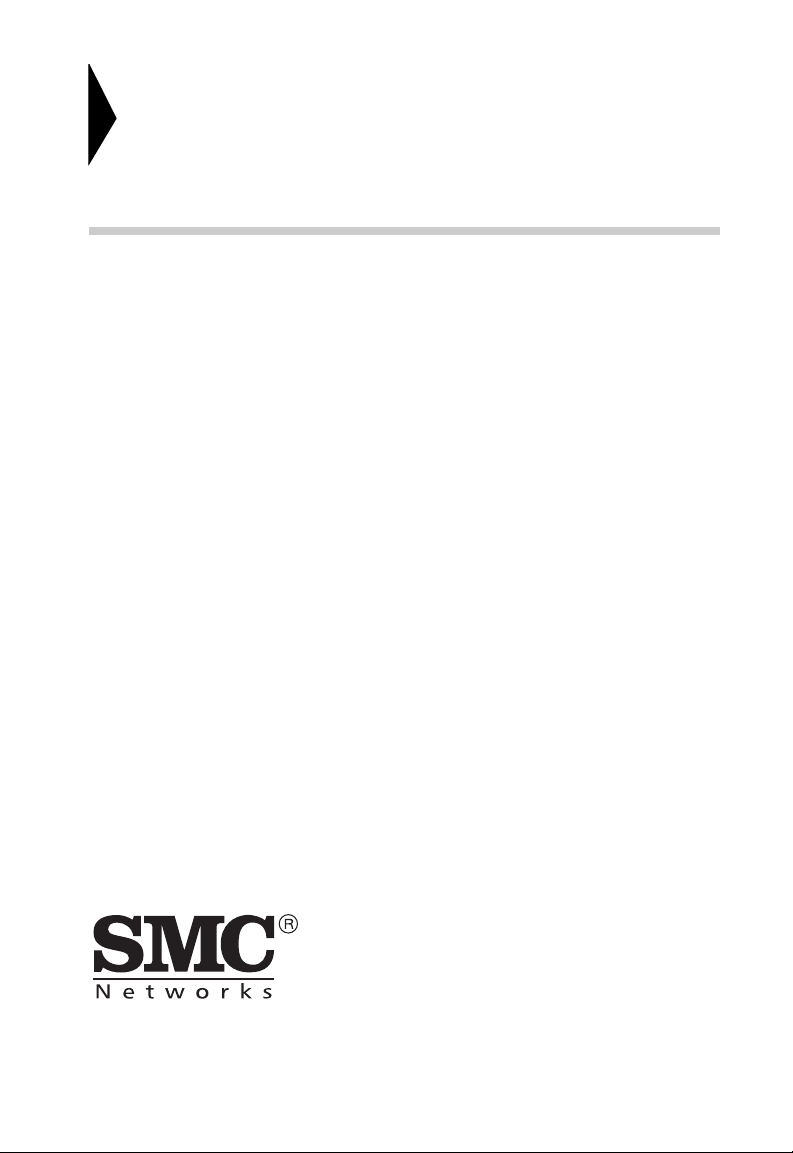
EZ ConnectTM g 108 Mbps
Wireless AP
User Guide
From SMC’s EZ line of low-cost workgroup LAN solutions
38 Tesla
Irvine, CA 92618
Phone: (949) 679-8000
July 2005
Revision #: R01, F1.0
Page 4
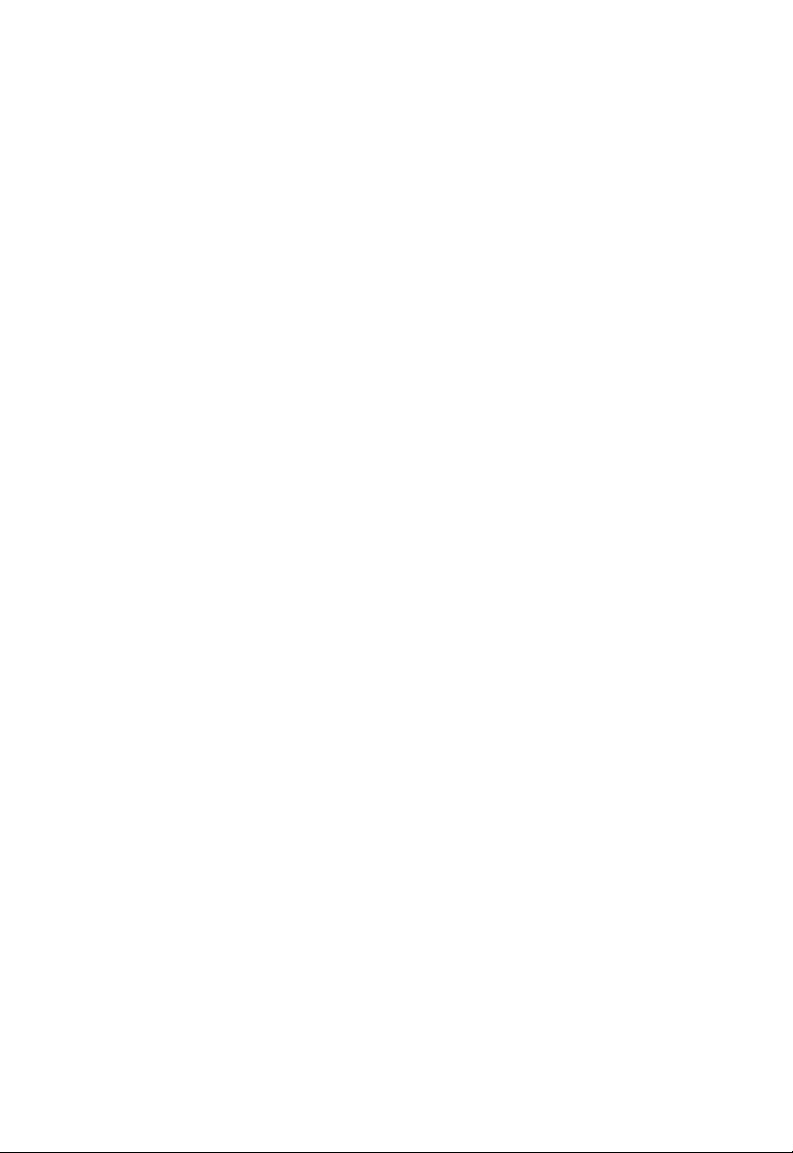
Copyright
Information furnished by SMC Networks, Inc. (SMC) is believed to be accurate and reliable.
However, no responsibility is assumed by SMC for its use, nor for any infringements of patents
or other rights of third parties which may result from its use. No license is granted by
implication or otherwise under any patent or patent rights of SMC. SMC reserves the right to
change specifications at any time without notice.
Copyright © 2005 by
SMC Networks, Inc.
38 Tesla
Irvine, CA 92618
All rights reserved.
Trademarks:
SMC is a registered trademark; and EZ Connect is a trademark of SMC Networks, Inc. Other
product and company names are trademarks or registered trademarks of their respective
holders.
Page 5
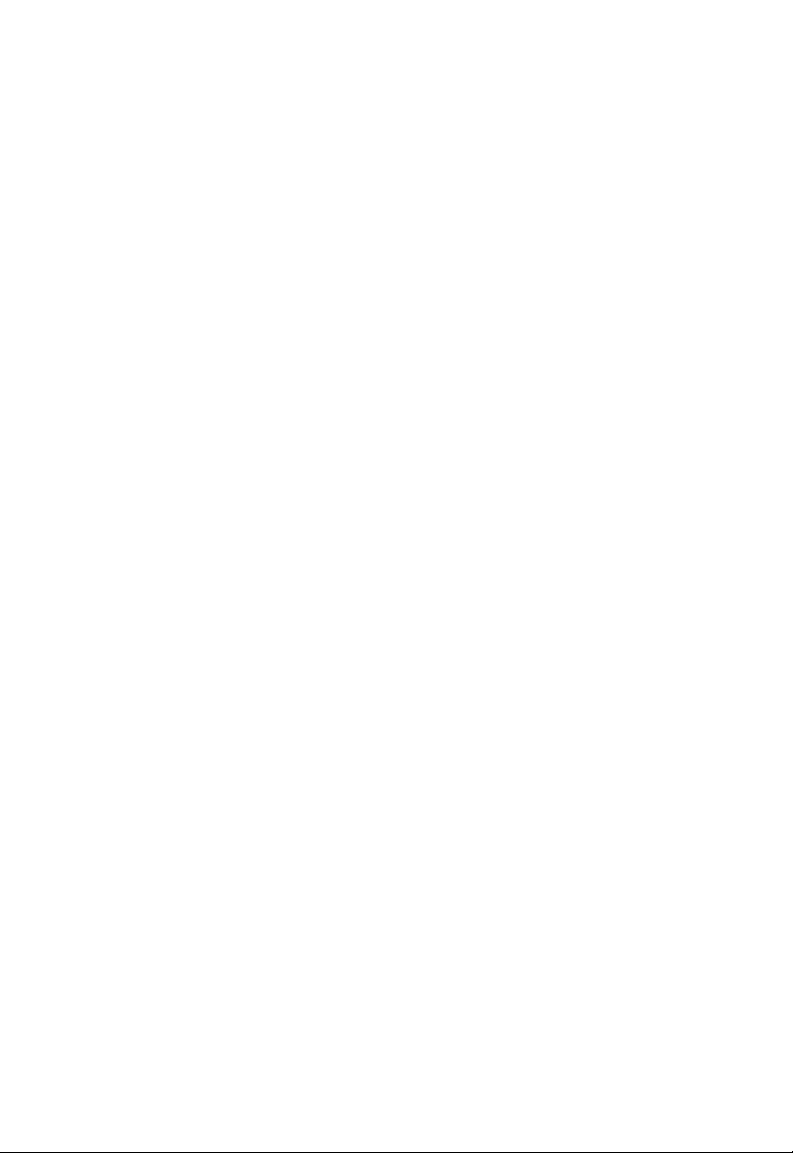
C
OMPLIANCES
Federal Communication Commission Interference
Statement
This equipment has been tested and found to comply with the limits for a Class B
digital device, pursuant to Part 15 of the FCC Rules. These limits are designed to
provide reasonable protection against harmful interference in a residential
installation. This equipment generates, uses and can radiate radio frequency
energy and, if not installed and used in accordance with the instructions, may
cause harmful interference to radio communications. However, there is no
guarantee that interference will not occur in a particular installation. If this
equipment does cause harmful interference to radio or television reception, which
can be determined by turning the equipment off and on, the user is encouraged to
try to correct the interference by one of the following measures:
• Reorient or relocate the receiving antenna
• Increase the separation between the equipment and receiver
• Connect the equipment into an outlet on a circuit different from that to which the
receiver is connected
• Consult the dealer or an experienced radio/TV technician for help
This device complies with Part 15 of the FCC Rules. Operation is subject to the
following two conditions: (1) This device may not cause harmful interference, and
(2) this device must accept any interference received, including interference that
may cause undesired operation.
FCC Caution: Any changes or modifications not expressly approved by the party
responsible for compliance could void the user's authority to operate this
equipment.
IMPORTANT NOTE:
IEEE 802.11b or 802.11g operation of this product in the U.S.A. is
firmware-limited to channels 1 through 11.
i
Page 6
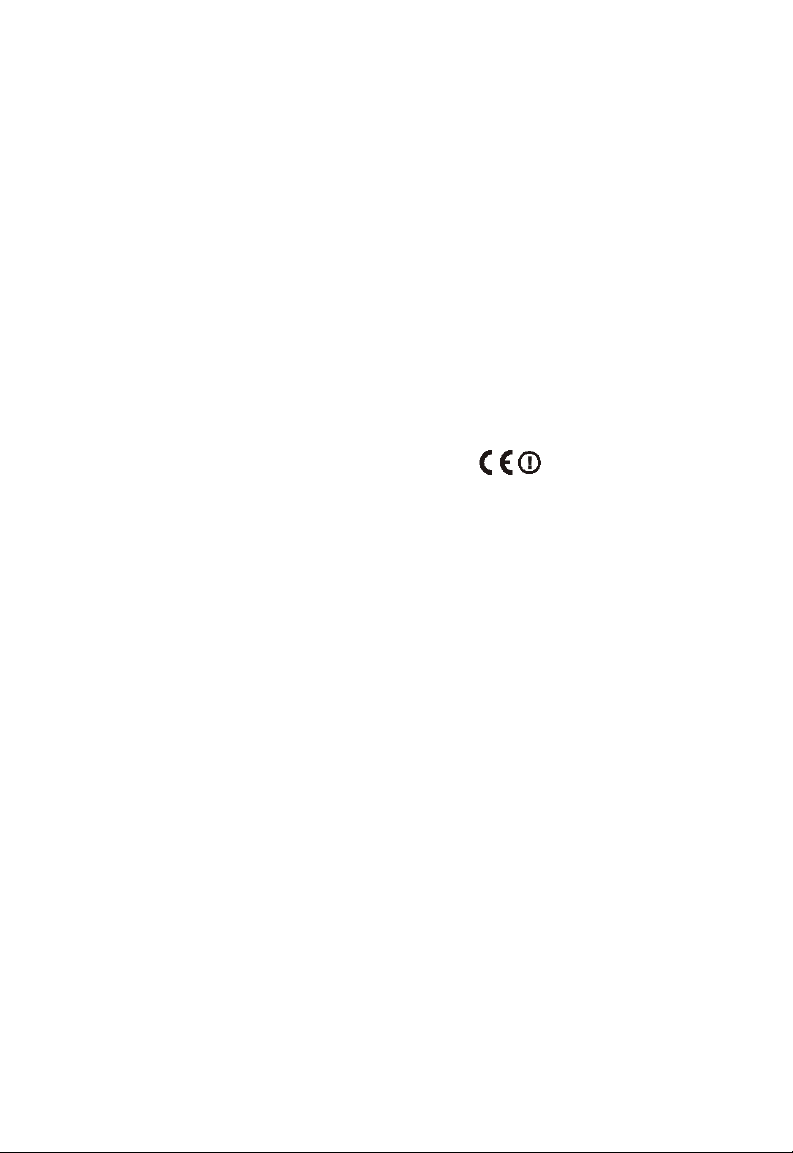
C
OMPLIANCES
Industry Canada Statement
Operation is subject to the following two conditions:
This device may not cause interference and this device must accept any
interference, including interference that may cause undesired operation of the
device
This device has been designed to operate with an antenna having a maximum
gain of 1.5 dBi.
Antenna having a higher gain is strictly prohibited per regulations of Industry
Canada. The required antenna impedance is 50 ohms.
To reduce potential radio interference to other users, the antenna type and its gain
should be so chosen that the EIRP is not more than required for successful
communication.
EC Declaration of Conformity
SMC contact for these products in Europe is:
SMC Networks Europe,
Edificio Conata II,
Calle Fructuos Gelabert 6-8, 2o, 4a,
08970 - Sant Joan Despi,
Barcelona, Spain.
Marking by the above symbol indicates compliance with the Essential
Requirements of the R&TTE Directive of the European Union (1999/5/EC). This
equipment meets the following conformance standards:
• EN 300 328-1 December 2001 V1.3.1
• EN 300 328-2 December 2001 V1.2.1
• EN 301 489-1 September 2001 V1.4.1
• EN 301 489-17 September 2000 V1.2.1
• EN 60950 January 2000
ii
Page 7
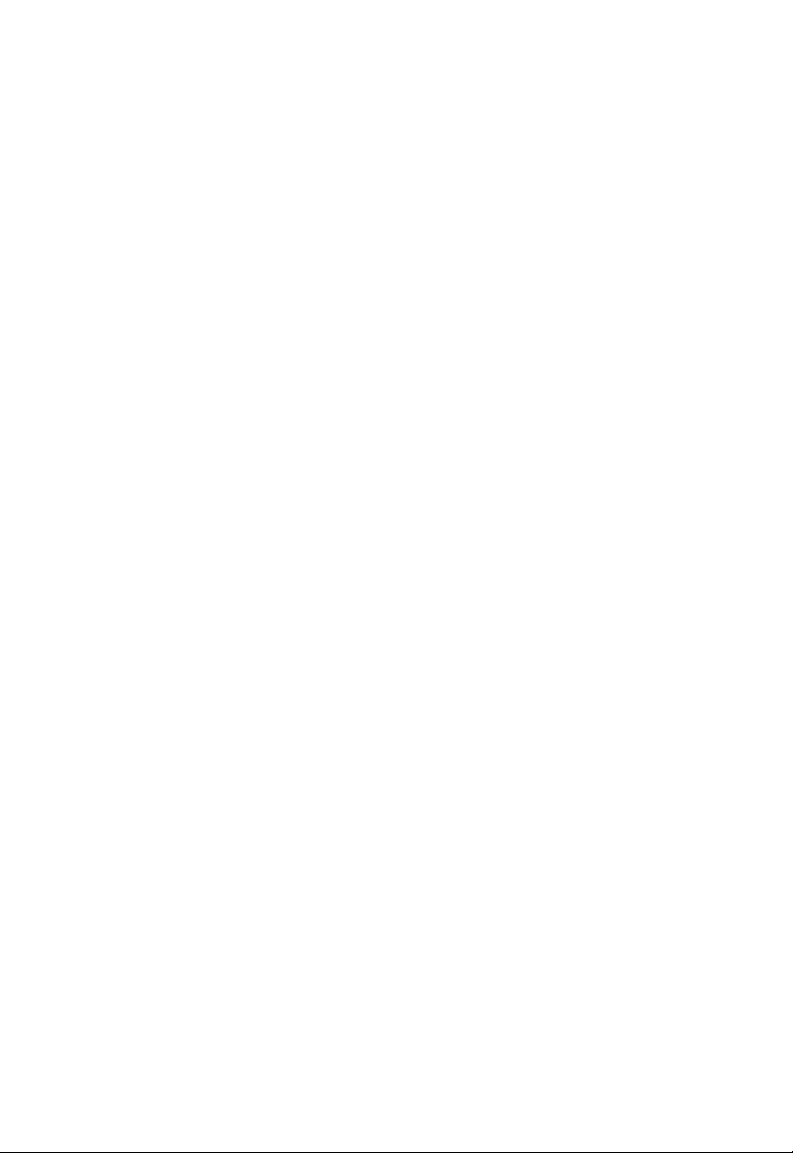
C
OMPLIANCES
Countries of Operation & Conditions of Use in the European
Community
This device is intended to be operated in all countries of the European
Community. Requirements for indoor vs. outdoor operation, license requirements
and allowed channels of operation apply in some countries as described below:
Note: The user must use the configuration utility provided with this product to
ensure the channels of operation are in conformance with the spectrum
usage rules for European Community countries as described below.
• This device requires that the user or installer properly enter the current country
of operation in the command line interface as described in the user guide, before
operating this device.
• This device will automatically limit the allowable channels determined by the
current country of operation. Incorrectly entering the country of operation may
result in illegal operation and may cause harmful interference to other system.
The user is obligated to ensure the device is operating according to the channel
limitations, indoor/outdoor restrictions and license requirements for each
European Community country as described in this document.
• This device may be operated indoors or outdoors in all countries of the European
Community using the 2.4 GHz band: Channels 1 - 13, except where noted
below.
- In Italy the end-user must apply for a license from the national spectrum
authority to operate this device outdoors.
- In Belgium outdoor operation is only permitted using the 2.46 - 2.4835 GHz
band: Channel 13.
- In France outdoor operation is only permitted using the 2.457 - 2.472 GHz
band: Channels 10 - 13.
iii
Page 8
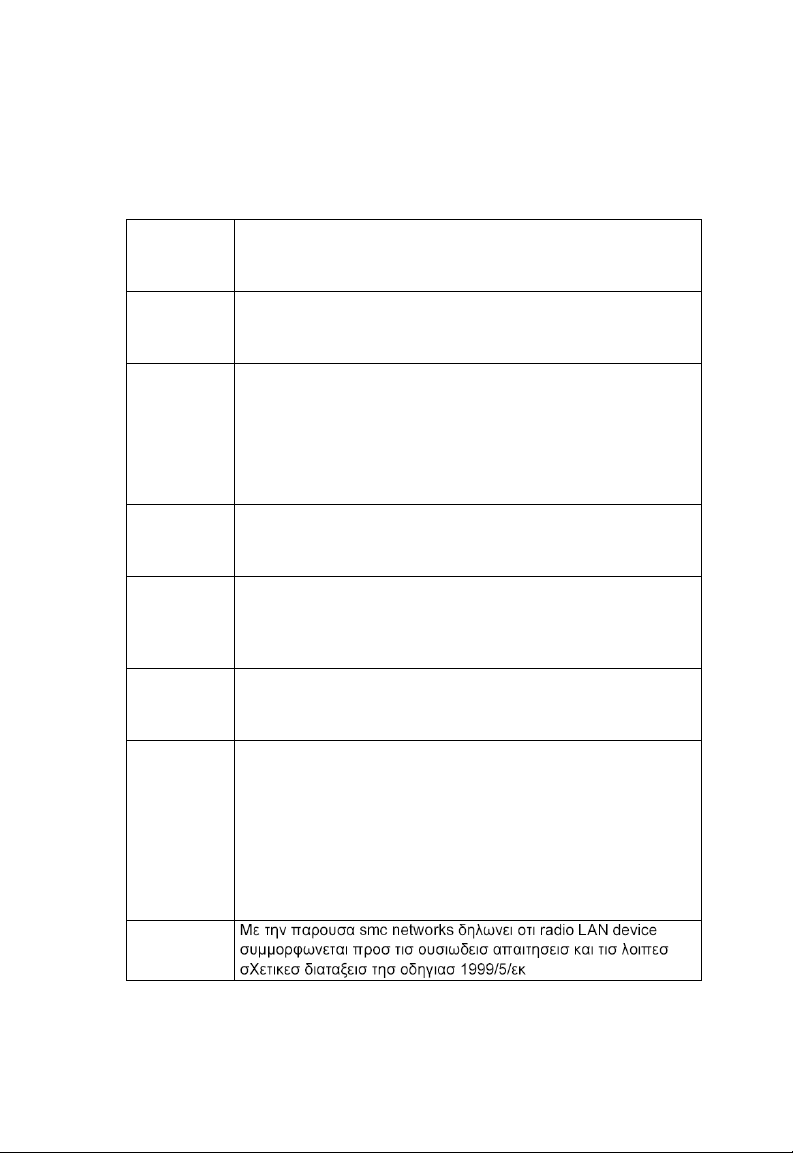
C
OMPLIANCES
Declaration of Conformity in Languages of the European
Community
English Hereby, SMC Networks, declares that this Radio LAN device is in
compliance with the essential requirements and other relevant
provisions of Directive 1999/5/EC.
Finnish Valmistaja SMC Networks vakuuttaa täten että Radio LAN device
tyyppinen laite on direktiivin 1999/5/EY oleellisten vaatimusten ja
sitä koskevien direktiivin muiden ehtojen mukainen.
Dutch Hierbij verklaart SMC Networks dat het toestel Radio LAN device
in overeenstemming is met de essentiële eisen en de andere
relevante bepalingen van richtlijn 1999/5/EG
Bij deze SMC Networks dat deze Radio LAN device voldoet aan
de essentiële eisen en aan de overige relevante bepalingen van
Richtlijn 1999/5/EC.
French Par la présente SMC Networks déclare que l'appareil Radio LAN
device est conforme aux exigences essentielles et aux autres
dispositions pertinentes de la directive 1999/5/CE
Swedish Härmed intygar SMC Networks att denna Radio LAN device står
I överensstämmelse med de väsentliga egenskapskrav och
övriga relevanta bestämmelser som framgår av direktiv 1999/5/
EG.
Danish Undertegnede SMC Networks erklærer herved, at følgende
udstyr Radio LAN device overholder de væsentlige krav og
øvrige relevante krav i direktiv 1999/5/EF
German Hiermit erklärt SMC Networks, dass sich dieser/diese/dieses
Radio LAN device in Übereinstimmung mit den grundlegenden
Anforderungen und den anderen relevanten Vorschriften der
Richtlinie 1999/5/EG befindet". (BMWi)
Hiermit erklärt SMC Networks die Übereinstimmung des Gerätes
Radio LAN device mit den grundlegenden Anforderungen und
den anderen relevanten Festlegungen der Richtlinie 1999/5/EG.
(Wien)
Greek
iv
Page 9
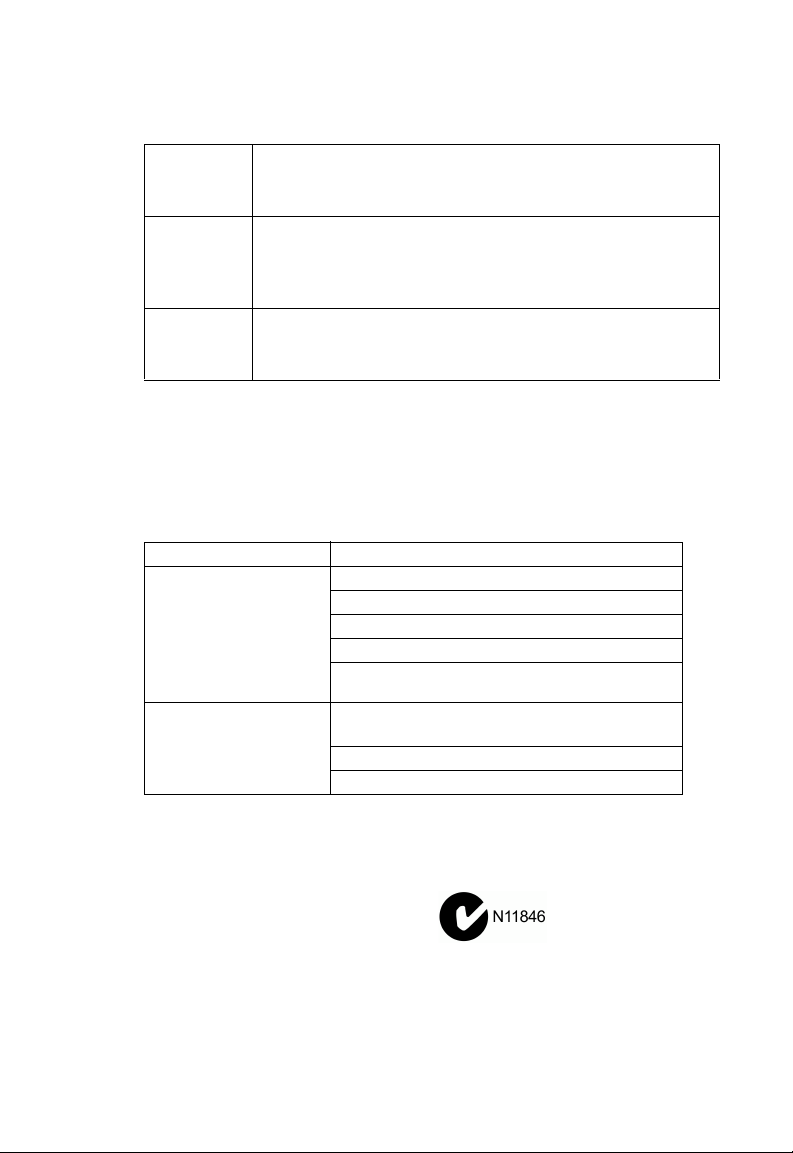
C
OMPLIANCES
Italian Con la presente SMC Networks dichiara che questo Radio LAN
device è conforme ai requisiti essenziali ed alle altre disposizioni
pertinenti stabilite dalla direttiva 1999/5/CE.
Spanish Por medio de la presente SMC Networks declara que el Radio
LAN device cumple con los requisitos esenciales y cualesquiera
otras disposiciones aplicables o exigibles de la Directiva 1999/5/
CE
Portuguese SMC Networks declara que este Radio LAN device está
conforme com os requisitos essenciais e outras disposições da
Directiva 1999/5/CE.
Safety Compliance
Underwriters Laboratories Compliance Statement
Important! Before making connections, make sure you have the correct cord set.
Check it (read the label on the cable) against the following:
Operating Voltage Cord Set Specifications
120 Volts UL Listed/CSA Certified Cord Set
Minimum 18 AWG
Type SVT or SJT three conductor cord
Maximum length of 15 feet
Parallel blade, grounding type attachment plug
rated 15 A, 125 V
240 Volts (Europe only) Cord Set with H05VV-F cord having three
conductors with minimum diameter of 0.75 mm
IEC-320 receptacle
Male plug rated 10 A, 250 V
2
The unit automatically matches the connected input voltage. Therefore, no
additional adjustments are necessary when connecting it to any input voltage
within the range marked on the power adapter.
Information for Power Source
This unit is to be used with an external power adaptor of a Class 2 or level 3 type
and Approved type suitable for use in the North America of equipment installation,
having an output voltage rating of 5 V dc, and output current rating of 1.0A or
equivalent.
v
Page 10
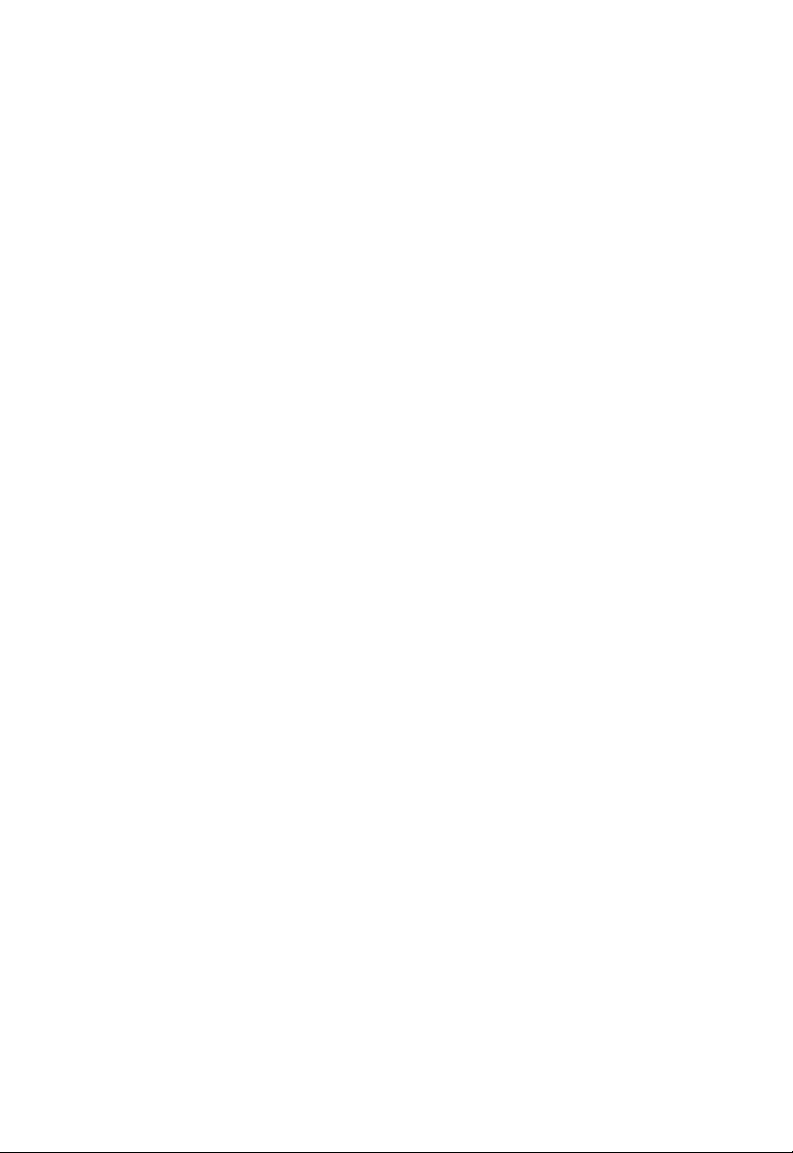
C
OMPLIANCES
Wichtige Sicherheitshinweise (Germany)
1. Bitte lesen Sie diese Hinweise sorgfältig durch.
2. Heben Sie diese Anleitung für den späteren Gebrauch auf.
3. Vor jedem Reinigen ist das Gerät vom Stromnetz zu trennen. Verwenden Sie
keine Flüssigoder Aerosolreiniger. Am besten eignet sich ein angefeuchtetes
Tuch zur Reinigung.
4. Die Netzanschlu ßsteckdose soll nahe dem Gerät angebracht und leicht
zugänglich sein.
5. Das Gerät ist vor Feuchtigkeit zu schützen.
6. Bei der Aufstellung des Gerätes ist auf sicheren Stand zu achten. Ein Kippen
oder Fallen könnte Beschädigungen hervorrufen.
7. Die Belüftungsöffnungen dienen der Luftzirkulation, die das Gerät vor
Überhitzung schützt. Sorgen Sie dafür, daß diese Öffnungen nicht abgedeckt
werden.
8. Beachten Sie beim Anschluß an das Stromnetz die Anschlußwerte.
9. Verlegen Sie die Netzanschlußleitung so, daß niemand darüber fallen kann.
Es sollte auch nichts auf der Leitung abgestellt werden.
10. Alle Hinweise und Warnungen, die sich am Gerät befinden, sind zu beachten.
11. Wird das Gerät über einen längeren Zeitraum nicht benutzt, sollten Sie es
vom Stromnetz trennen. Somit wird im Falle einer Überspannung eine
Beschädigung vermieden.
12. Durch die Lüftungsöffnungen dürfen niemals Gegenstände oder Flüssigkeiten
in das Gerät gelangen. Dies könnte einen Brand bzw. elektrischen Schlag
auslösen.
13. Öffnen sie niemals das Gerät. Das Gerät darf aus Gründen der elektrischen
Sicherheit nur von authorisiertem Servicepersonal geöffnet werden.
14. Wenn folgende Situationen auftreten ist das Gerät vom Stromnetz zu trennen
und von einer qualifizierten Servicestelle zu überprüfen:
a.Netzkabel oder Netzstecker sind beschädigt.
b.Flüssigkeit ist in das Gerät eingedrungen.
c. Das Gerät war Feuchtigkeit ausgesetzt.
d.Wenn das Gerät nicht der Bedienungsanleitung entsprechend funktioniert
oder Sie mit Hilfe dieser Anleitung keine Verbesserung erzielen.
e.Das Gerät ist gefallen und/oder das Gehäuse ist beschädigt.
f. Wenn das Gerät deutliche Anzeichen eines Defektes aufweist.
15. Stellen Sie sicher, daß die Stromversorgung dieses Gerätes nach der EN
60950 geprüft ist. Ausgangswerte der Stromversorgung sollten die Werte von
AC 7,5-8 V, 50-60 Hz nicht über oder unterschreiten sowie den minimalen
Strom von 1 A nicht unterschreiten.
Der arbeitsplatzbezogene Schalldruckpegel nach DIN 45 635 Teil 1000 beträgt
70 dB(A) oder weniger.
vi
Page 11
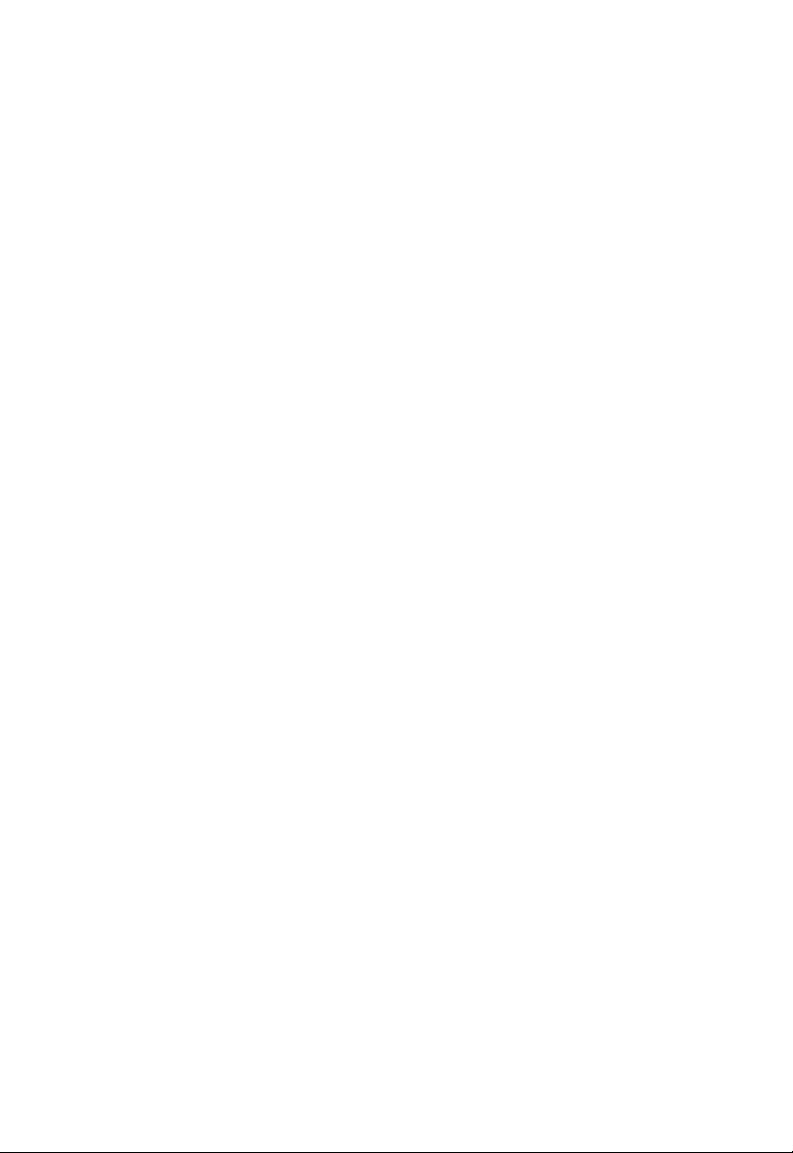
T
ABLE OF
EZ Connect™ g 108 Mbps Wireless AP . . . . . . . . 1
Introduction . . . . . . . . . . . . . . . . . . . . . . . . . . . . . . . . . . . . . 1
Package Checklist . . . . . . . . . . . . . . . . . . . . . . . . . . . . . . . . 2
Hardware Description . . . . . . . . . . . . . . . . . . . . . . . 3
Applications . . . . . . . . . . . . . . . . . . . . . . . . . . . . . . . . . . . . . 4
LED Indicators . . . . . . . . . . . . . . . . . . . . . . . . . . . . . . . . . . . 5
System Requirements . . . . . . . . . . . . . . . . . . . . . . . . . . . . . 6
Hardware Installation . . . . . . . . . . . . . . . . . . . . . . . 7
System Configuration . . . . . . . . . . . . . . . . . . . . . . . 8
EZ Installation Wizard . . . . . . . . . . . . . . . . . . . . . . . 9
Using IPCONFIG . . . . . . . . . . . . . . . . . . . . . . . . . . . . . . . . 10
Configuring Your IP Address . . . . . . . . . . . . . . . . 11
Windows 2000 . . . . . . . . . . . . . . . . . . . . . . . . . . . . . . . . . . 11
Windows XP . . . . . . . . . . . . . . . . . . . . . . . . . . . . . . . . . . . . 13
C
ONTENTS
Web Management . . . . . . . . . . . . . . . . . . . . . . . . . 16
Browser Configuration . . . . . . . . . . . . . . . . . . . . . . . . . . . . 16
Disable Proxy Connection . . . . . . . . . . . . . . . . . . . . . . . 16
Internet Explorer (5.5 or above) in Microsoft Windows . . 16
Internet Explorer in Macintosh . . . . . . . . . . . . . . . . . . . . 16
Navigating the Web Browser Interface . . . . . . . . . . . . . . . . 17
Making Configuration Changes . . . . . . . . . . . . . . . . . . . 17
Login Screen . . . . . . . . . . . . . . . . . . . . . . . . . . . . . . . . . . 18
Setup Wizard . . . . . . . . . . . . . . . . . . . . . . . . . . . . . . . . . . . 19
Getting Started . . . . . . . . . . . . . . . . . . . . . . . . . . . . . . . . 19
Operating Mode . . . . . . . . . . . . . . . . . . . . . . . . . . . . . . . 20
Wireless Settings . . . . . . . . . . . . . . . . . . . . . . . . . . . . . . 21
Confirm Settings . . . . . . . . . . . . . . . . . . . . . . . . . . . . . . . 24
Home Network Settings . . . . . . . . . . . . . . . . . . . . . . . . . . . 25
Status . . . . . . . . . . . . . . . . . . . . . . . . . . . . . . . . . . . . . . . 25
vii
Page 12
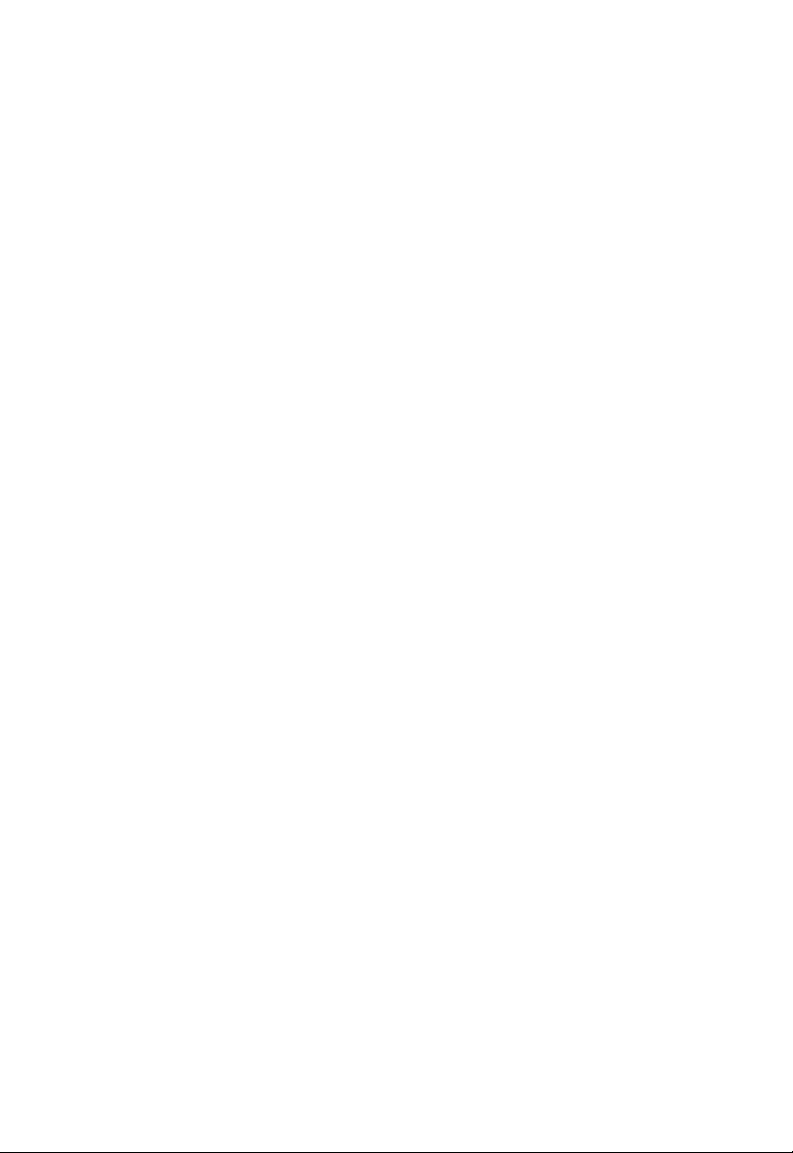
T
ABLE OF CONTENTS
Network Settings . . . . . . . . . . . . . . . . . . . . . . . . . . . . . . 26
Wireless . . . . . . . . . . . . . . . . . . . . . . . . . . . . . . . . . . . . . 27
Security . . . . . . . . . . . . . . . . . . . . . . . . . . . . . . . . . . . . . . . 32
Wireless . . . . . . . . . . . . . . . . . . . . . . . . . . . . . . . . . . . . . 32
Advanced Settings . . . . . . . . . . . . . . . . . . . . . . . . . . . . . . 38
Maintenance . . . . . . . . . . . . . . . . . . . . . . . . . . . . . . . . . . 38
System . . . . . . . . . . . . . . . . . . . . . . . . . . . . . . . . . . . . . . 41
Network Configuration and Planning . . . . . . . . .42
Network Topologies . . . . . . . . . . . . . . . . . . . . . . . . . . . . . . 42
Ad Hoc Wireless LAN . . . . . . . . . . . . . . . . . . . . . . . . . . . 42
Infrastructure Wireless LAN . . . . . . . . . . . . . . . . . . . . . . 43
Infrastructure Wireless LAN for Roaming Wireless PCs 44
A Wireless LAN with Internet Access . . . . . . . . . . . . . . . 45
Troubleshooting . . . . . . . . . . . . . . . . . . . . . . . . . .46
Maximum Distance Table . . . . . . . . . . . . . . . . . . . . . . . . . 47
Specifications . . . . . . . . . . . . . . . . . . . . . . . . . . . .48
viii
Page 13
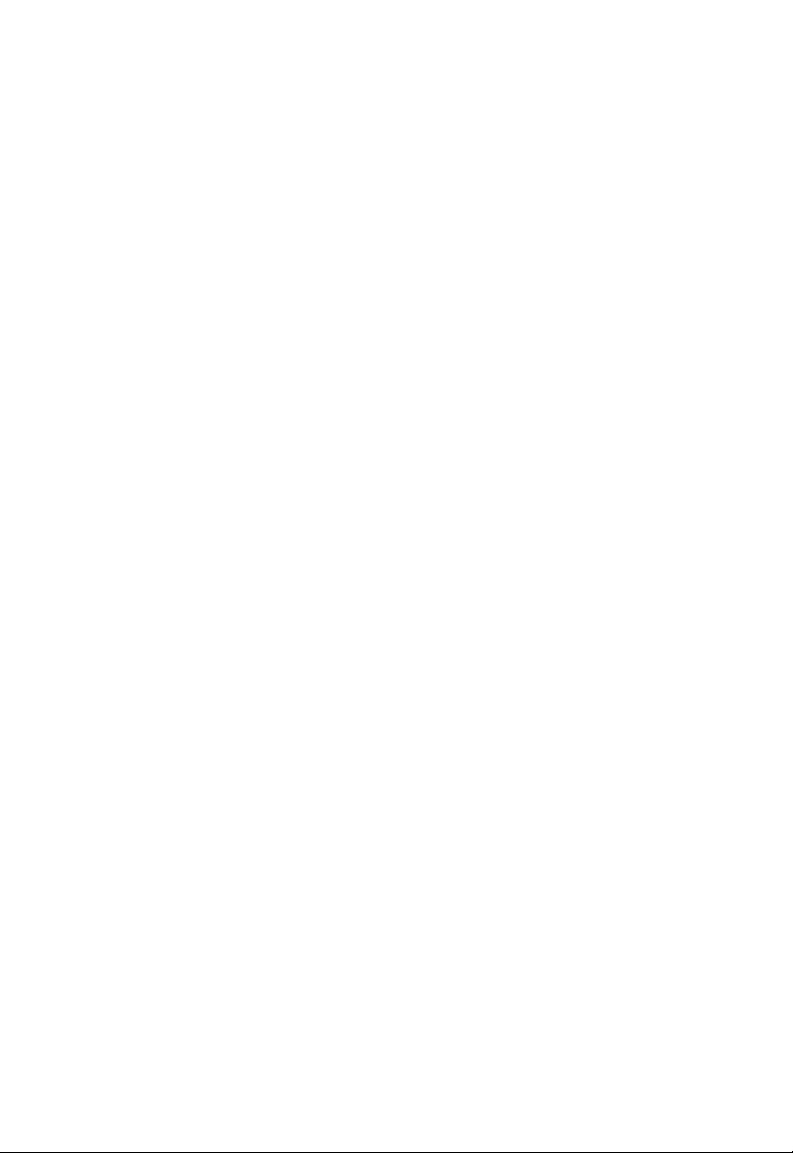
™
EZ C
Introduction
SMC’s EZ Connect g 108 Mbps Wireless AP (SMCWEBT-G) can
function as:
• an Ethernet adapter, providing a wireless connection via an
RJ-45 connection to devices such as Microsoft Xbox and
Ethernet ready embedded devices
• a standard IEEE 802.11g access point
• a wireless repeater, allowing you to effectively extend the
coverage of another SMCWEBT-G that is configured to
operate in Access Point mode
This solution offers fast, reliable wireless connectivity with
considerable cost savings over wired LANs (eliminates long-term
maintenance overhead for cabling). Just install enough wireless
access points to cover your network area, plug wireless cards into
your notebooks or install wireless adapters into your desktops,
and start networking.
ONNECT
G
108 M
W
IRELESS
BPS
AP
Use this device in conjunction with SMC’s EZ Connect Wireless
Cards to create an instant network that integrates seamlessly
with Ethernet LANs. Moreover, moving or expanding your network
is as easy as moving or installing additional access points – no
wires!
1
Page 14
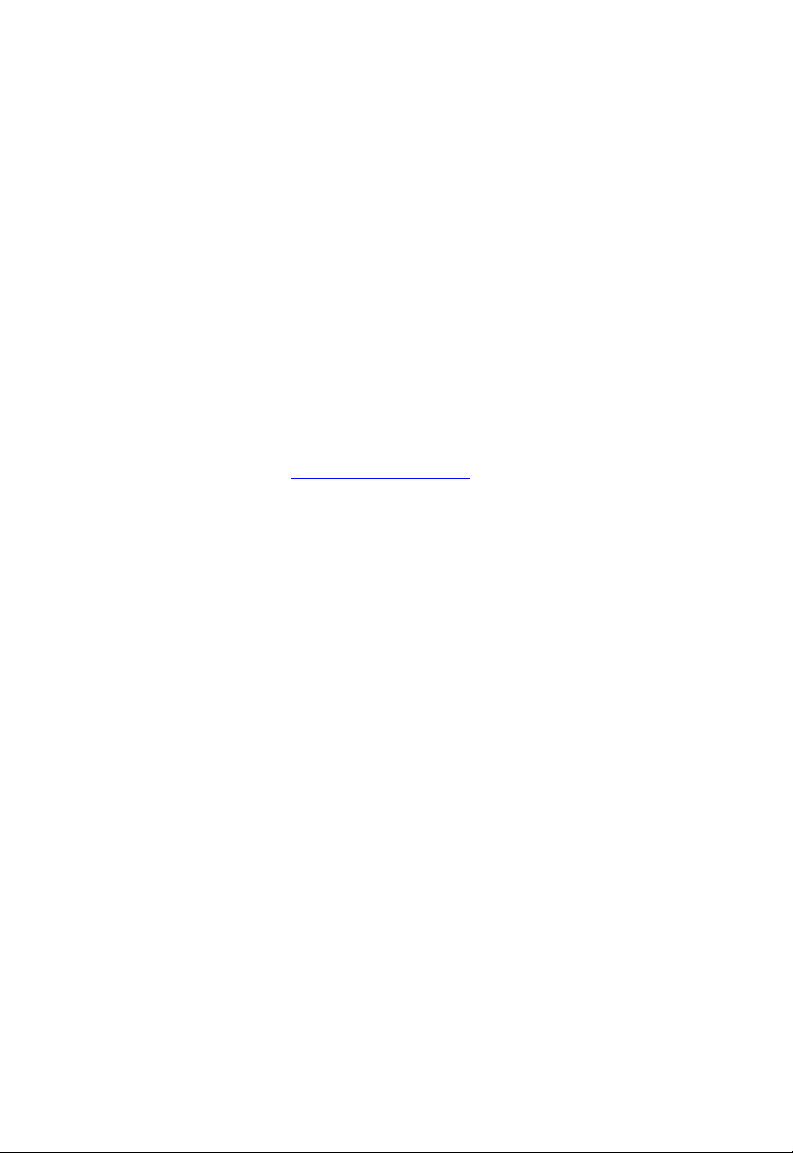
EZ C
ONNECT™ G
108 M
BPS WIRELESS
AP
Package Checklist
The EZ Connect g 108 Mbps Wireless AP package includes:
• One EZ Connect g 108 Mbps Wireless AP (SMCWEBT-G)
• One 5 VDC power adapter
• Installation CD containing this User Guide, EZ Installation
Wizard, and Utility program
• One RJ-45 cable
Please register this product and upgrade the product warranty on
SMC’s web site at http://
Inform your dealer if there are any incorrect, missing, or damaged
parts. If possible, retain the carton, including the original packing
materials. Use them again to repack the product in case there is a
need to return it.
www.smc.com
2
Page 15
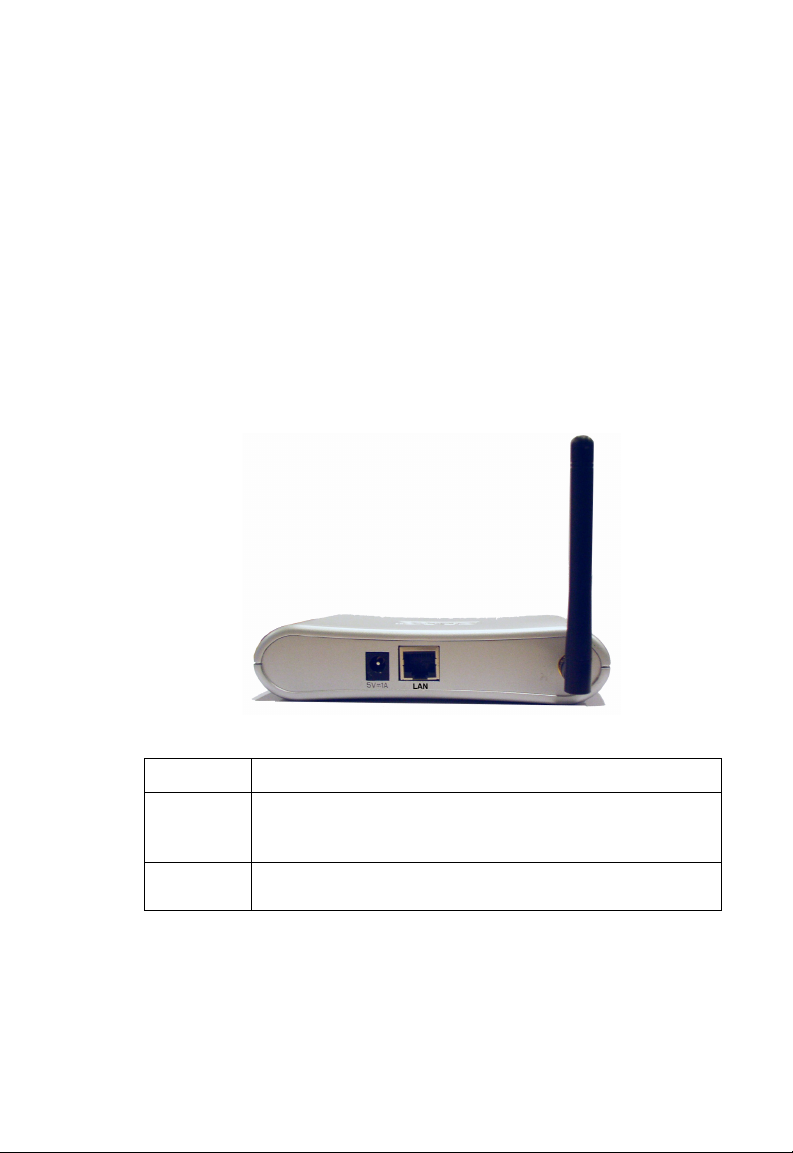
H
ARDWARE
The Wireless AP provides up to 108 Mbps connections to
Ethernet networks. This device is fully compliant with 2.4 GHz
DSSS/OFDM wireless networking as defined in IEEE 802.11b/g.
The Wireless AP is backward compatible with the existing
802.11b WLAN infrastructure. It also can be connected via an
RJ-45 connection to devices such as Nintendo GameCube,
Microsoft Xbox, Sony PlayStation II, and Ethernet ready
embedded devices. It functions as an IEEE 802.11g Access Point
or as a Repeater (see “Introduction” on page 1).
D
ESCRIPTION
Figure 1. Rear Panel
Item Description
Power Inlet Connect the included power adapter to this inlet.
Warning: Using the wrong type of power adapter may damage
your adapter.
LAN Port Fast Ethernet port (RJ-45). Connect device (such as a PC, hub
or switch) on your network to this port.
Note: If you use the Reset button at the bottom of the device, the
Wireless AP performs a power reset. If the button is
depressed for over 8 seconds, all the LEDs will illuminate
and the factory settings will be restored.
3
Page 16
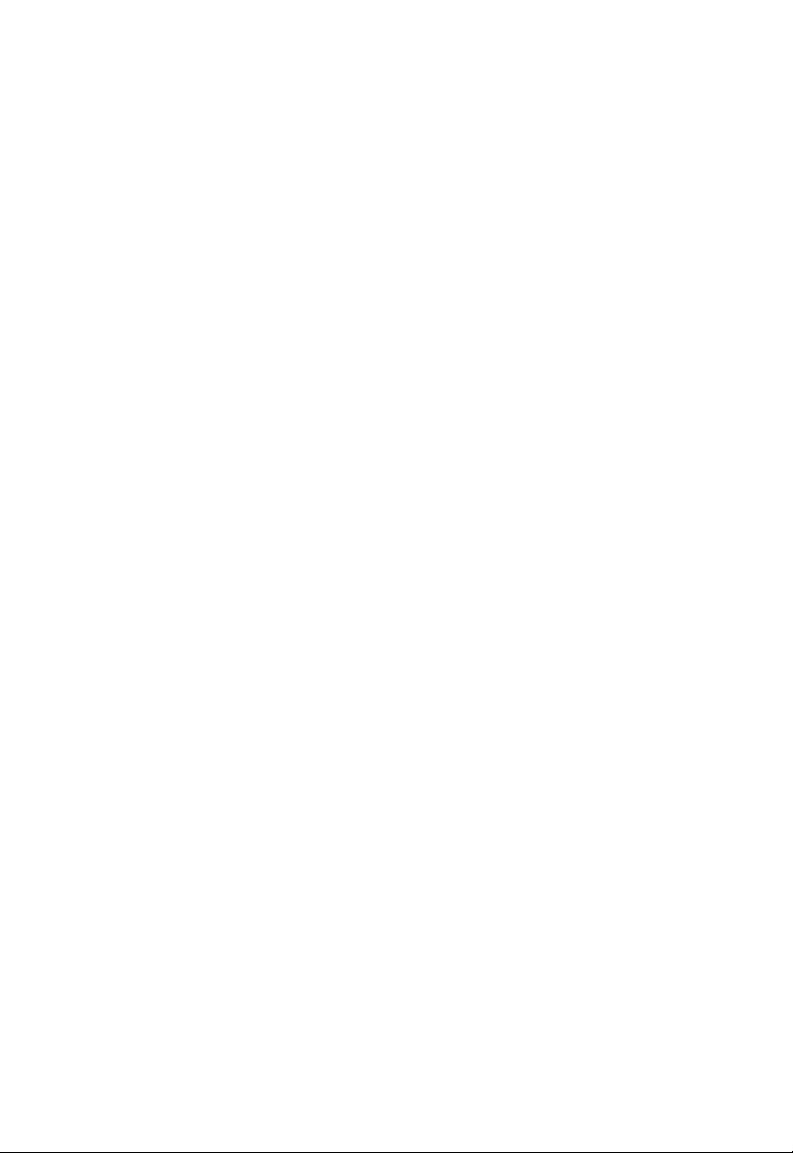
H
ARDWARE DESCRIPTION
Applications
EZ Connect wireless products offer a fast, reliable, cost-effective
solution for wireless Ethernet client access to the network in
applications such as:
• Video Game Systems
Provides wireless Internet access for users of video game
systems such as Nintendo GameCube, Microsoft Xbox and
Sony PlayStation II
• Remote access to corporate network information
Email, file transfer, and terminal emulation
• Difficult-to-wire environments
Historical or old buildings, asbestos installations, and open
areas where wiring is difficult to employ
• Frequently changing environments
Retailers, manufacturers, and banks which frequently
rearrange the workplace or change locations
• Temporary LANs for special projects or peak periods
Trade shows, exhibitions, and construction sites that need a
temporary setup. Retailers, airline, and shipping companies
that need additional workstations for peak periods. Auditors
who require workgroups at customer sites
• Access to databases for mobile workers
Doctors, nurses, retailers, or white-collar workers who need
access to databases while being mobile in a hospital, retail
store, in an office, or on a campus
• SOHO users
SOHO (Small Office and Home Office) users who need easy
and quick installation of a small computer network
4
Page 17

LED Indicators
The Wireless AP includes three status LED indicators, as
described in the following figure and table.
Figure 2. Front Panel
LED Status Description
TX/RX
(wireless)
LINK/ACT
(WAN)
PWR (power) On (Blue) Power is being supplied.
On (Blue) The device has established a valid wireless
Flashing (Blue) The device is transmitting or receiving data
On (Blue) The device has established a valid
Flashing The device is transmitting or receiving data
link.
via wireless.
100 Mbps Ethernet link.
on the Ethernet LAN.
LED I
NDICATORS
5
Page 18
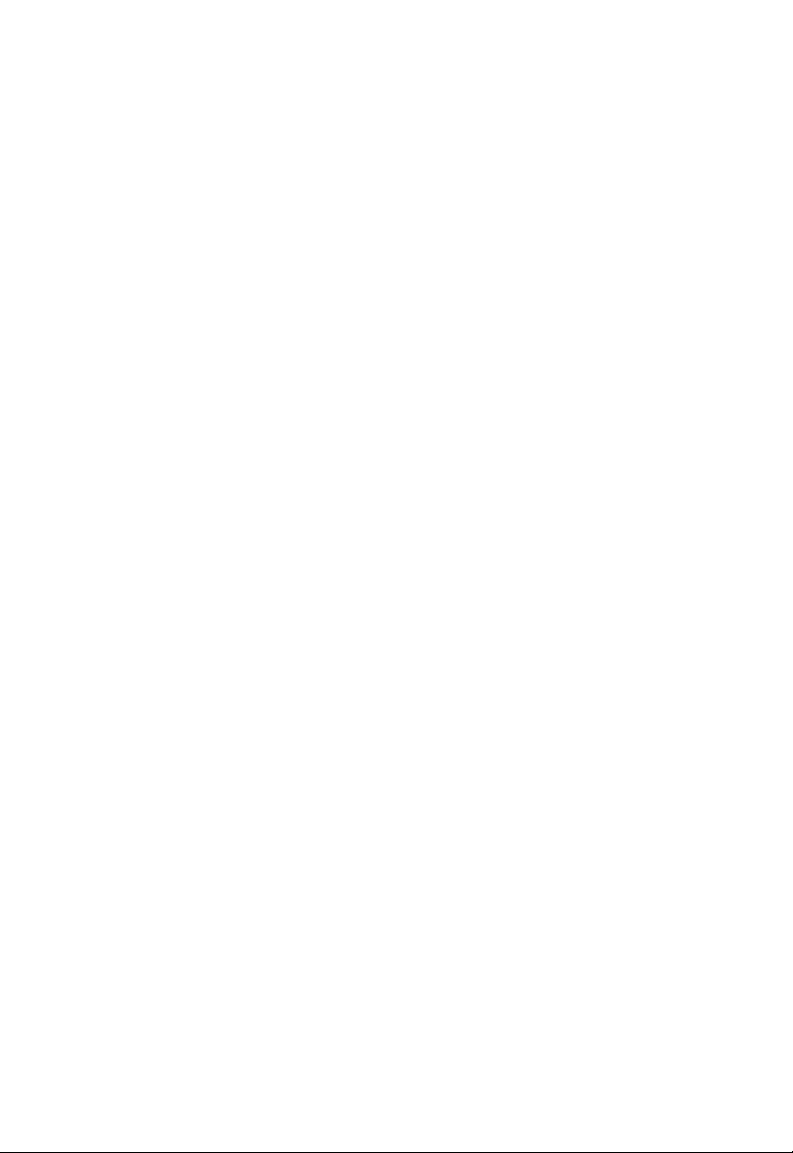
H
ARDWARE DESCRIPTION
System Requirements
Before you install the Wireless AP, be sure you have met the
following requirements:
• An AC power outlet (100~240 V, 50~60 Hz)
• An available RJ-45 (UTP) port on an Ethernet hub or switch
• 802.11b/g compliant wireless Ethernet adapters with TCP/IP
protocols installed
• TCP/IP network protocol installed on each PC that needs to
access the Internet
• A web browser, such as Microsoft Internet Explorer 5.5 or
above installed on one PC at your site for configuring the
Wireless AP
6
Page 19
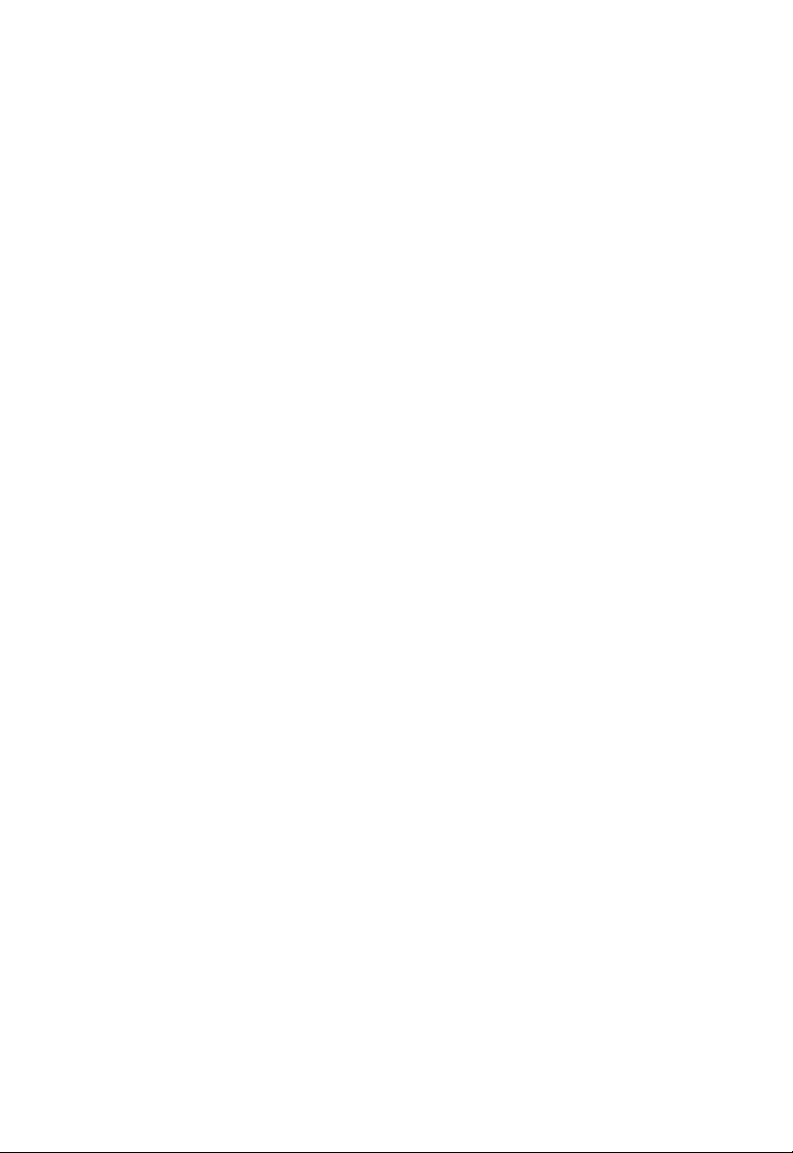
H
ARDWARE INSTALLATION
1. Select the site – Choose a location for your Wireless AP.
Usually, the best location is at the center of your wireless
coverage area, if possible within line-of-sight of all wireless
devices.
2. Place the Wireless AP in a position that gives it maximum
coverage. Normally, the higher you place the antenna, the
better the performance.
3. If used in Client Bridge mode, connect the Ethernet cable to
the RJ-45 socket of the device that will communicate over a
wireless connection with an access point.
4. If used in Access Point mode, connect the SMCWEBT-G to an
Ethernet network device such as a hub or a switch using
category 3, 4, or 5 UTP Ethernet cable and an RJ-45
connector.
5. Connect the power adapter cable to the 5 VDC power socket
on the rear panel.
Warning: Use only the power adapter supplied with the
SMCWEBT-G.
7
Page 20

S
YSTEM
The SMCWEBT-G is a Plug-and-Play device. This means that, in
most cases, you will not need to configure it.
The latest firmware version may be downloaded from the SMC
web site specified on the back cover of this manual.
The SMCWEBT-G can be configured by a web browser,
specifically Internet Explorer 5.5 or above. Using the web
management interface, you can configure the Wireless AP and
view statistics to monitor network activity.
Before you attempt to log into the SMCWEBT-G’s web-based
administration, please verify the following.
1. Your browser is configured properly (see below).
2. Disable any firewall or security software that may be running.
3. Confirm that you have a good link LED where your computer
is plugged into the Wireless AP. If you don’t have a link light –
then try another cable to get a good link.
C
ONFIGURATION
4. To access the Internet through the Wireless AP, you must
configure the network settings of the computers on your LAN
to use the same IP subnet as the Wireless AP. The default
network settings for the Wireless AP are:
SMCWEBT-G IP Address: 192.168.2.25
Subnet Mask: 255.255.255.0
8
Page 21

EZ I
To configure your SMCWEBT-G, first verify that your computer
has an IP address in the same subnet as the SMCWEBT-G. If you
are not familiar with this procedure, see the “Using IPCONFIG”
section below.
Note: The default IP address of the SMCWEBT-G is
1. Insert the SMC EZ Installation Wizard & Documentation CD
into your CD-ROM drive.
2. The EZ Installation Wizard will appear. Click Configuration
Utility to begin the utility installation and setup process.
NSTALLATION
192.168.2.25
W
IZARD
9
Page 22

EZ I
NSTALLATION WIZARD
Using IPCONFIG
1. Click the Start/Programs/Accessories/Command Prompt.
2. DOS command prompt will appear.
3. Type ipconfig and press Enter.
4. Verify that your IP address is 192.168.2.xxx. If so, you can
now use the SMC EZ Installation Wizard to configure your
SMCWEBT-G. If your IP subnet is different, please go to the
“Configuring Your IP Address” on page 11.
10
Page 23

C
ONFIGURING
Windows 2000
1. Right-click the Network Places icon on your desktop and
click Properties.
2. Right-click your Local Area Connection and click
Properties.
Y
OUR
A
DDRESS
IP
11
Page 24

C
ONFIGURING YOUR
3. Click Internet Protocol TCP/IP and click Properties. Select
the Use the following IP Address option and insert
192.168.2.x (where x is
gateway and DNS server as indicated by your network
administrator or Internet Service Provider.
IP A
DDRESS
2~24, 26~254)
. Specify the default
4. Click OK and click Close to continue and save the changes.
12
Page 25

Windows XP
1. Right-click the Network Places icon on your desktop and
click Properties.
2. Right-click your Local Area Connection and click
Properties.
W
INDOWS
XP
13
Page 26

C
ONFIGURING YOUR
3. Click Internet Protocol TCP/IP and click Properties.
IP A
DDRESS
14
Page 27

W
INDOWS
4. Select the Use the following IP Address option and insert
192.168.2.x (where x is
Specify the default gateway and DNS server as indicated by
your network administrator or Internet Service Provider.
2~24, 26~254)
for the IP address.
XP
5. Click OK and click Close to continue and save the changes.
15
Page 28

W
EB
M
ANAGEMENT
Browser Configuration
Confirm that your browser is configured for a direct connection to
the Internet using the Ethernet cable that is installed in the
computer.
Disable Proxy Connection
You will also need to verify that the HTTP Proxy feature of your
web browser is disabled. This is so that your web browser will be
able to view the SMCWEBT-G configuration screens. The
following steps are for Internet Explorer. Determine which
browser you use and follow the appropriate steps.
Internet Explorer (5.5 or above) in Microsoft Windows
1. Open Internet Explorer. Click Tools, and then select Internet
Options.
2. In the Internet Options window, click the Connections tab.
3. Click the LAN Settings button.
4. Clear all the check boxes and click OK to save these LAN
settings changes.
5. Click OK again to close the Internet Options window.
Internet Explorer in Macintosh
1. Open Internet Explorer. Click Explorer/Preferences.
2. In the Internet/Explorer/Preferences window, under Network,
select Proxies.
3. Uncheck all check boxes and click OK.
16
Page 29

N
AVIGATING THE WEB BROWSER INTERFACE
Navigating the Web Browser Interface
The Wireless AP’s management interface consists of Setup
Wizard, Home Network Settings, a Security section and
Advanced Settings. Use the web management interface to define
system parameters, manage and control the Wireless AP, or
monitor network conditions. The following table outlines the
selections available from this program.
Menu Description
Setup Wizard Use the Setup Wizard for quick and easy configuration of your
Home Network
Settings
Status Displays WAN/LAN connection status, firmware and hardware
Network
Settings
Wireless Configures the network operation mode and the wireless
Security Sets SSID, and security encryption for wireless
Advanced
Settings
Maintenance Contains options to backup and restore the current
System Sets the password for administrator access
Internet connection and basic LAN settings. Go to “Setup
Wizard” on page 19 for detailed information.
Use the Home Network Settings section to configure your LAN,
WAN and wireless settings. Go to “Home Network Settings” on
page 25 for more information.
version numbers, and security log information.
Sets the TCP/IP configuration of the Wireless AP’s LAN
interface and DHCP setup.
channel.
communications.
Controls access to your network clients based on the MAC
(Media Access Control) address of the client machine.
Go to “Security” on page 32.
Advanced Settings supports more advanced functions. Go to
“Advanced Settings” on page 38.
configuration, restore all configuration settings to the factory
defaults, update system firmware, or reset the system
Making Configuration Changes
Configurable parameters have a dialog box or a drop-down list.
Once a configuration change has been made on a screen, be
sure to click the SAVE SETTINGS button at the bottom of the
screen to enable the new setting.
17
Page 30

WEB M
ANAGEMENT
Note: To ensure proper screen refresh after a command entry,
ensure that Internet Explorer 5.5 is configured as follows:
Under the menu Tools/Internet Options/General/
Temporary Internet Files/Settings, the setting for Check
for newer versions of stored pages should be Every
visit to the page.
Login Screen
To access the SMCWEBT-G’s management interface, enter the
Wireless AP IP address in your web browser http://
Then enter the password and click LOGIN.
(Default password: smcadmin)
Note: Your password is case sensitive.
192.168.2.25
18
Page 31

S
ETUP WIZARD
Setup Wizard
Getting Started
Click on the SETUP WIZARD button of the left-hand main menu.
The first item in the Setup Wizard is Getting Started.
Simply click NEXT to proceed to the following screen and
configure your wireless settings for your Wireless AP.
19
Page 32

WEB M
ANAGEMENT
Operating Mode
Select the wireless mode for your Wireless AP.
You can set the Wireless AP to act as a wireless Access Point,
extending transmission range Repeater, or end-node Ethernet
Client (Infrastructure, Ad Hoc). See “Operating Mode” on
page 27 for details. (Default: Access Point)
20
Page 33

S
ETUP WIZARD
Wireless Settings
Enter your wireless network settings on this screen. You must
specify a common radio channel and SSID (Service Set ID) to be
used by the Wireless AP and all of its wireless clients. Be sure
you configure all of its clients to the same value. For security
purposes, you should change the default SSID immediately.
Parameter Description
Wireless Network
Name (SSID)
Broadcast Wireless
Network Name
Wireless Mode This device supports the following modes: 11g only,
The Service Set ID (SSID) is the name of your wireless
network. The SSID must be the same on the Wireless AP
and all of its wireless clients. (Default: SMC)
Enable or disable the broadcasting of the SSID. If you
disable broadcast of the SSID, only devices that have the
correct SSID can connect. This nullifies the wireless
network “discovery” feature of some products such as
Windows XP. (Default: Enable)
11b only, 11b/g mixed mode, Super G-Dynamic Turbo
and Super G-Static Turbo. (Default: 11b/g mixed mode)
21
Page 34

WEB M
ANAGEMENT
Parameter Description
Wi-Fi Channel
Number
Extend Range Increases the range of the Wireless AP.
The radio channel used by the Wireless AP and its
clients to communicate with each other. This channel
must be the same on the Wireless AP and all of its
wireless clients.
The Wireless AP will automatically assign itself a radio
channel, or you may select one manually. (Default: 6)
(Default: Disable)
Super G
Atheros’ Super G is a series of intelligent mechanisms that
engage when additional bandwidth is available and/or needed. It
increases the actual end user throughput of an 802.11a/b/g
network. These features include bursting, compression, fast
frames and Dynamic and Static Turbo. These features are
described briefly below.
Super G Feature Summary
Feature Characteristics Benefit
Bursting • More data frames per given
Compression • Real-time hardware data
Fast Frames • Utilizes frame aggregation
time period
• Standards-based
• Relevant to STA
compression
• Standards-based
Lempel-Ziv-Welch
compression method
and timing modifications
• Increase throughput via
overhead reduction
• 802.11e subset
• Advantage applies to any AP
• Increased data throughput
using compressed frames
• No impact on host processor
• Increases throughput by
transmitting more data per
frame
22
Page 35

Feature Characteristics Benefit
Dynamic Turbo • Similar to trunking
Static Turbo • Utilizes dual channels to
techniques used in Fast
Ethernet networks, utilizes
dual channels to “double”
transmission rates
• Analyzes environment and
adjusts bandwidth
utilization accordingly
“double” transmission rates
• Fixed dual-channel mode
• Maximizes bandwidth using
multiple channels
• Automatically adjusts to local
environment
• Maximizes bandwidth using
multiple channels
• Automatically set to use dual
channels
S
ETUP WIZARD
23
Page 36

WEB M
ANAGEMENT
Confirm Settings
The Confirm Settings screen displays a summary of the
configuration parameters. It allows you to verify the new
configuration of the Wireless AP.
Click SAVE SETTINGS to enable the new settings, or click on
BACK to change your settings.
24
Page 37

H
OME NETWORK SETTINGS
Home Network Settings
Clicking the Home icon at any time, returns you to this home
page. The Main Menu links are used to navigate to other menus
that display configuration status and parameters.
Status
The Status screen shows LAN/wireless connection status,
firmware, and hardware version numbers of the SMCWEBT-G.
25
Page 38

WEB M
ANAGEMENT
Network Settings
The AP IP Address field allows you to configure the network IP
address of the Wireless AP. The default network settings for the
Wireless AP are:
IP Address: 192.168.2.25
Subnet Mask: 255.255.255.0
If your Internet Service Provider has assigned a fixed IP address,
enter the assigned IP address, subnet mask and gateway IP
address for the SMCWEBT-G.
You may need a fixed address if you want to provide Internet
services, such as a web server or FTP server.
26
Page 39

H
OME NETWORK SETTINGS
Wireless
Operating Mode
This Wireless AP may be set to Access Point, Repeater, or
Ethernet Client (Infrastructure, Ad Hoc). (Default: Access Point)
Notes: 1. After you choose the operation mode for the
SMCWEBT-G, be sure to click the SAVE SETTINGS
button to enable the new setting.
2. The Wireless AP will automatically reboot enabling
your new settings.
These modes are described below:
• Access Point – If the SMCWEBT-G is in Access Point mode,
you must specify a common radio channel and SSID (Service
Set ID) to be used by the Wireless AP and all of your wireless
clients. Be sure you configure all of your clients to the same
values.
27
Page 40

WEB M
ANAGEMENT
• Repeater – In Repeater mode, the radio channel and SSID
(Service Set ID) of the SMCWEBT-G must be set to the same
values as those of the access point with which the Wireless
AP is associated.
• Ethernet Client (Infrastructure, Ad Hoc) – To configure the
SMCWEBT-G as an Ethernet Client, all you need to do is click
on the provided Scan button and the Activate check box to
associate with the selected access point.
28
Page 41

H
OME NETWORK SETTINGS
Channel and SSID
Menu Description
Wireless Network
Name (SSID)
Broadcast
Wireless Network
Name (SSID)
Wireless Mode Set the communication mode for the
All wireless clients and the wireles access points within a
specific ESS must be configured with the same SSID.
(Default: SMC)
Broadcast the SSID on the wireless network for easy
connection with client PCs. (Default: Enable)
Wireless AP.
(Default: 11b/g Mixed Mode)
The 802.11g and 802.11b mixed
mode is an enhanced operation
mode. It provides a long range
wireless connectivity of 328 feet associated with the IEEE
802.11b standards by offering faster speeds and longer
distances from a wireless access point to a wireless PC card.
Turbo Mode: Capable of Packet Bursting, FastFrames,
Compression, and Static/Dynamic Turbo.
• Static Turbo: This setting is not backwards compatible
with non-Turbo (legacy) devices. Static Turbo mode is
always on and is only enabled when all devices on the
wireless network are SuperG with Static Turbo enabled.
• Dynamic Turbo: It is backwards compatible with
non-Turbo (legacy) devices. Dynamic Turbo mode is only
enabled when all devices on the wireless network are
SuperG with Dynamic Turbo enabled.
29
Page 42

WEB M
ANAGEMENT
Menu Description
Wi-Fi Channel
Number
Extend Range In the wireless repeater mode, it allows you to effectively
The radio channel through which a wireless access point
communicates with PCs in its BSS. (Default: 6)
The available channel settings are limited by local regulations
which determine the number of channels that are available.
• USA: 1 ~ 11 channels
• Europe: 1 ~ 13 channels
• Japan: 1 ~ 14 channels
extend the coverage of another SMCWEBT-G that is
configured to operate in Access Point mode. (Default: Disable)
Note: If this setting is in use, be sure that the associated
client is also enabled for this option.
WDS (in Repeater Mode)
The Wireless Distribution System (WDS) provides a means to
extend the range of a Wireless Local Area Network (WLAN).
WDS allows the Wireless AP to establish a direct link to other
wireless base stations and allows clients to roam freely within the
area covered by the WDS. To carry out a site survey of available
wireless base stations, click Scan.
30
Page 43

H
OME NETWORK SETTINGS
Parameter Description
SSID The Service Set ID (SSID) is the name of your wireless
Channel This device supports the following modes 11g only, 11b only,
MAC Address The media access control address (MAC address) is a unique
Security Displays the security mechanism in use.
Enable WDS Enables the WDS feature. When enabled, up to 4 WDS links
network. The SSID must be the same on the Wireless AP and
all of its wireless clients.
11b/g mixed mode, Super G-Dynamic Turbo and
Super G-Static Turbo.
identifier attached to each wireless base station.
can be set by clicking on the check box. Make sure the same
channel is in use on all devices. (Default: Disable)
• Enable to input MAC address manually (Default: Disable) - Up
to 4 WDS links can be set by specifying their wireless MAC
addresses in the AP MAC Address Table.
31
Page 44

WEB M
ANAGEMENT
Security
Wireless
Wireless Encryption
If you are transmitting sensitive data across wireless channels,
you should enable Wi-Fi Protected Access (WPA/WPA2) or Wired
Equivalent Privacy (WEP) encryption. Encryption security
requires you to use the same protocol set (WPA/WPA2 or WEP)
and encryption/decryption keys for the Wireless AP and all of
your wireless clients.
For a more secure network, the Wireless AP can implement one
of the following security mechanisms:
“WEP” on page 34
“WPA/WPA2” on page 36
32
Page 45

S
ECURITY
Access Control
The MAC Filtering feature of the SMCWEBT-G allows you to
control access to your network for up to 32 clients based on the
MAC (Media Access Control) address of the client machine. This
ID is unique to each network adapter. If MAC address filtering is
enabled, and the access rule was set to Allow, then the MAC
address for each client must be listed in the table to allow access
to the network. (Default: Disable)
33
Page 46

WEB M
ANAGEMENT
WEP
If you are transmitting sensitive data across wireless channels,
you should enable Wired Equivalent Privacy (WEP) encryption.
Encryption requires you to use the same set of encryption/
decryption keys for a wireless access point and all of its wireless
clients. The SMCWEBT-G supports shared key encryption with
key lengths of the 64-bit standard and 128-bit industry standard.
WEP mode: You can choose 64-bit or 128-bit encryption.
Key Entry Method: Set your key entry to Hex or ASCII.
34
Page 47

S
ECURITY
Encryption Keys
You may manually enter the keys or automatically generate
encryption keys. To manually configure the keys, enter 10 digits
for each 64-bit key, or enter 26 digits for the single 128-bit key. (A
hexadecimal digit is a number or letter in the range 0-9 or A-F.)
For automatic 64-bit security, check the box of Passphrase, enter
a passphrase and click SAVE SETTINGS.
Four keys will be generated. Choose a key ID (1-4) from the
drop-down list or accept the default key.
• 64-Bit Manual Entry
Key 1~4 - Each Key ID contains 10 HEX digits.
• 128-Bit Manual Entry
Key ID contains 26 HEX digits.
Note that Wired Equivalent Privacy (WEP) protects data
transmitted between wireless nodes, but does not protect any
transmissions over your wired network or over the Internet.
Note: The Wireless AP will automatically reboot enabling your
new settings.
35
Page 48

WEB M
ANAGEMENT
WPA/WPA2
Wi-Fi Protected Access (WPA)/Wi-Fi Protected Access 2 (WPA2)
combines Temporal Key Integrity Protocol (TKIP) and Advanced
Encryption Standard (AES) mechanisms. It provides dynamic key
encryption and mutual authentication service. With TKIP, WPA/
WPA2 uses 48-bit initialization vectors, calculates an 8-byte
message integrity code, and generates an encryption key
periodically. For authentication, it allows you to use Pre-shared
Key (PSK) authentication among users in a SOHO network.
Notes: 1. WPA2 is backwords-compatible with WPA.
2. The Wireless AP will automatically reboot enabling
your new settings.
36
Page 49

S
ECURITY
Field Default Parameter Description
Cypher suite TKIP+AES
Pre-shared key
type
Pre-shared Key None Specify in pass-phrase style or in
Group Key
Re_Keying
(WPA/WPA2)
AES (WPA2 Only) AES encryption, which is stronger
Passphrase
(8~63 characters)
Per 1800 seconds The period for renewing the
The security mechanism used by
WPA/WPA2 for frame body and CRC
frame encryption
than TKIP, is used for WPA2.
Select the key type as pass-phrase or
64-Hex characters
64-Hex characters
broadcast/multicast key
37
Page 50

WEB M
ANAGEMENT
Advanced Settings
Maintenance
Use the Maintenance menu to back up the current configuration,
restore a previously saved configuration, restore factory settings,
update firmware, and reset the SMCWEBT-G.
Configuration Tools
• Backup AP Configuration – Saves the SMCWEBT-G’s
configuration to a file.
• Restore from saved configuration file – Restores settings
from a saved backup configuration file.
• Restore AP to Factory Defaults – Restores the
SMCWEBT-G settings back to the original factory defaults.
38
Page 51

A
DVANCED SETTINGS
Firmware Upgrade
Use this screen to update the firmware to the latest version.
Download the upgrade file from the web site and save it to your
hard drive. Click Browse to look for the previously downloaded
file. Click BEGIN UPGRADE.
Check the Status screen INFORMATION section to confirm that
the upgrade process was successful.
39
Page 52

WEB M
ANAGEMENT
Reset
Click REBOOT AP to reset the SMCWEBT-G. Your settings will
not be changed. The reset will be complete when the power LED
is lit red.
40
Page 53

A
DVANCED SETTINGS
System
Password Settings
Use this menu to restrict access based on a password.
(Default: smcadmin). For security reasons, you should change
the default password before exposing the SMCWEBT-G to the
Internet.
Passwords can contain from 3 to 12 alphanumeric characters and
are case sensitive.
Enter a maximum Idle Time Out (in minutes) to define a
maximum period of time for which the login session is maintained
during inactivity. If the connection is inactive for longer than the
maximum idle time, it will be logged out, and you have to log in to
the web management system again.
(Default: 10 minutes)
41
Page 54

N
ETWORK
The Wireless Solution supports a stand-alone wireless network
configuration, as well as an integrated configuration with 10 Mbps
Ethernet LANs. For a list of the maximum distances between the
AP/Bridge and wireless clients, refer to page 47.
The wireless network cards and adapters can be configured as:
• Ad hoc – for small departmental or SOHO LANs
• Infrastructure – for enterprise LANs
C
ONFIGURATION
P
AND
LANNING
Network Topologies
Ad Hoc Wireless LAN
An ad hoc wireless LAN
consists of a group of
computers, each equipped
with a wireless adapter or
SMCWEBT-G Ethernet
Client, connected via radio
signals as an independent
wireless LAN. Computers
in a specific ad hoc
wireless LAN must be configured to the same radio channel.
An ad hoc wireless LAN can be used for a small branch office or
SOHO operation.
42
Page 55

N
ETWORK CONFIGURATION AND PLANNING
Infrastructure Wireless LAN
An integrated wired and wireless LAN is called an infrastructure
configuration. A Basic Service Set (BSS) consists of a group of
wireless PC users, and an access point that is directly connected
to the wired LAN. Each wireless PC in this BSS can talk to any
computer in its wireless group via a radio link, or access other
computers or network resources in the wired LAN infrastructure
via the access point.
The infrastructure configuration permits wireless clients to access
the wired LAN and also increases the effective wireless
transmission range for wireless clients as their signal can be
passed through multiple access points.
A wireless infrastructure can be used for access to a central
database, or for connection between mobile workers, as shown in
the following figure.
43
Page 56

N
ETWORK CONFIGURATION AND PLANNING
Infrastructure Wireless LAN for Roaming Wireless PCs
The Basic Service Set (BSS) is the communications domain for
each wireless access point. For wireless PCs that do not need to
support roaming, set the domain identifier (SSID) of the wireless
card to the SSID of the access point to which you want to
connect. Check with your administrator for the SSID of the access
point to which he wants you to connect.
A wireless infrastructure can also support roaming for mobile
workers. More than one access point can be configured to create
an Extended Service Set (ESS). By placing the access points so
that a continuous coverage area is created, wireless users within
this ESS can roam freely. All wireless network cards, adapters,
and the wireless access point within a specific ESS must be
configured with the same SSID.
Note: If Access Point 2 is replaced by an SMCWEBT-G set to
Repeater mode then the SMCWEBT-G will not establish
its own BSS, but will repeat data messages between
Access Point 1 and end users, thus extending the
coverage area of Access Point 1.
44
Page 57

N
ETWORK CONFIGURATION AND PLANNING
A Wireless LAN with Internet Access
In this application one SMCWEBT-G is in Ethernet client mode
connected to a Microsoft Xbox. Another SMCWEBT-G is acting in
access point mode. This provides a wireless network and also
Internet access for applications including Internet game playing.
45
Page 58

T
ROUBLESHOOTING
Check the following items before you contact technical support.
1. If mobile users do not have roaming access to the
SMCWEBT-G:
Make sure that all the SMCWEBT-Gs and stations in the ESS
in which the WLAN mobile users can roam are configured to
the same WEP setting, SSID, and authentication algorithm.
2. If the management utility cannot connect to the SMCWEBT-G:
Check that your local IP address settings conform to the
SMCWEBT-G settings.
3. If you forgot your password or your SMCWEBT-G has locked
up, you can reset it to factory defaults by performing the
following steps:
• Use a pin to push in the RELOAD button for over
8 seconds. This button is located on the bottom of the
SMCWEBT-G.
46
• The SMCWEBT-G will begin to load the default settings.
• The SMCWEBT-G will restart with the factory default
settings.
Page 59

M
AXIMUM DISTANCE TABLE
Maximum Distance Table
Important Notice
Maximum distances posted below are actual tested distance
thresholds. However, there are many variables such as barrier
composition and construction and local environmental interference
that may impact your actual distances and cause you to
experience distance thresholds far lower than those posted below.
802.11b Wireless Distance Table
Speed and Distance Ranges
Environment 11 Mbps 5.5 Mbps 2 Mbps 1 Mbps
1
Outdoors
2
Indoors
Environment 54
1
Outdoors
2
Indoors
Mbps
82 m
269 ft
20 m
66 ft
300 m
984 ft
60 m
197 ft
465 m
1525 ft
70 m
230 ft
802.11g Wireless Distance Table
Speed and Distance Ranges
48
36
24
18
Mbps
100 m
328 ft
25 m
82 ft
Mbps
300 m
984 ft
35 m
115 ft
Mbps
330 m
1082 ft
43 m
141 ft
Mbps
350 m
1148 ft
50 m
164 ft
12
Mbps
450 m
1475 ft
57 m
187 ft
500 m
1639 ft
83 m
272 ft
11
Mbps9 Mbps6 Mbps5 Mbps2 Mbps1 Mbps
470 m
485 m
1590 ft
71 m
233 ft
495 m
1623 ft
80 m
262 ft
1541 ft
66 m
216 ft
510 m
1672 ft
85 m
279 ft
515 m
1689 ft
85 m
279 ft
520 m
1705 ft
90 m
295 ft
525 m
1722 ft
93 m
305 ft
Notes: 1. Outdoor Environment: A line-of-sight environment with
no interference or obstruction between the Wireless AP
and clients.
2. Indoor Environment: A typical office or home
environment with floor to ceiling obstructions between
the Wireless AP and clients.
47
Page 60

S
PECIFICATIONS
Standards
IEEE 802.3 10BASE-T Ethernet
IEEE 802.3u 100BASE-TX Fast Ethernet
IEEE 802.11b
IEEE 802.11g
Data Rates
1/2/5.5/6/9/11/12/18/24/36/48/54 Mbps
Frequency Band
IEEE 802.11b/g Radio: 2.4 GHz
USA - FCC 2412~2462 MHz (Ch1~Ch11)
Canada - IC2412~2462 MHz (Ch1~Ch11)
Europe - ETSI 2412~2472 MHz (Ch1~Ch13)
Japan - STD-T66/STD-332412~2484 MHz (Ch1~Ch14)
Modulation Type
OFDM, CCK Operating Channels
IEEE 802.11b/g compliant
11 channels (US, Canada)
13 channels (ETSI)
14 channels (Japan)
Antenna
One detachable external antenna with RP-SMA connector:
1.5 dBi omni-directional dipole
One internal 2 dBi dipole antenna
48
Page 61

S
PECIFICATIONS
Sensitivity Modulation Rate
Modulation Rate Receive Sensitivity Typical (dBm)
802.11b - 1 Mbps -90
802.11b - 2 Mbps -88
802.11b - 5.5 Mbps -85
802.11b- 11 Mbps -82
802.11g - 6 Mbps -88
802.11g - 9 Mbps -87
802.11g - 12 Mbps -84
802.11g - 18 Mbps -82
802.11g - 24 Mbps -79
802.11g - 36 Mbps -75
802.11g - 48 Mbps -68
802.11g - 54 Mbps -68
49
Page 62

S
PECIFICATIONS
RF Output Power
Modulation Rate Output Power (dBm)
802.11b - 1 Mbps 16
802.11b - 2 Mbps 16
802.11b - 5.5 Mbps 16
802.11b- 11 Mbps 16
802.11g - 6 Mbps 15
802.11g - 9 Mbps 15
802.11g - 12 Mbps 15
802.11g - 18 Mbps 15
802.11g - 24 Mbps 15
802.11g - 36 Mbps 15
802.11g - 48 Mbps 12
802.11g - 54 Mbps 12
Physical Size
14.30 x 12.20 x 3.03 cm (5.63 x 4.80 x 1.19 in.)
Weight
150 g (5.3 oz)
Power Supply
Input
US: 100-120 AC, 50-60 Hz
EU: 200-240 AC, 50-60 Hz
Ouput: 5 VDC, 1A
US: DSA-0151A-05A
EU: DSA-0151A-05U
Power Consumption
5 V, 700 mA maximum
50
Page 63

S
PECIFICATIONS
Temperature
Operating: 0 to 40 °C (32 to 104 °F)
Storage: -40 to 70 °C (-40 to 158 °F)
Humidity
5% to 95% (non-condensing)
LED Indicators
Power, Ethernet Link/Activity,
Wireless Activity (TX/RX)
Network Management
Windows 98SE/Me/2000/XP SNMP Management Utility
Operating System Compatibility
Windows 98SE/Me/2000/XP
Supported Protocol
TCP/IP, IPX
Encryption
64-bit/128-bit WEP
WPA/WPA2
Compliances
CE Mark
EN55022 Class B
EN55024
IEC 61000-42/3/4/6/11
Emissions
FCC Part 15 Class B
ETSI 300.328
ARIB STD33 and T66
51
Page 64

S
PECIFICATIONS
52
Page 65

Page 66

