Page 1
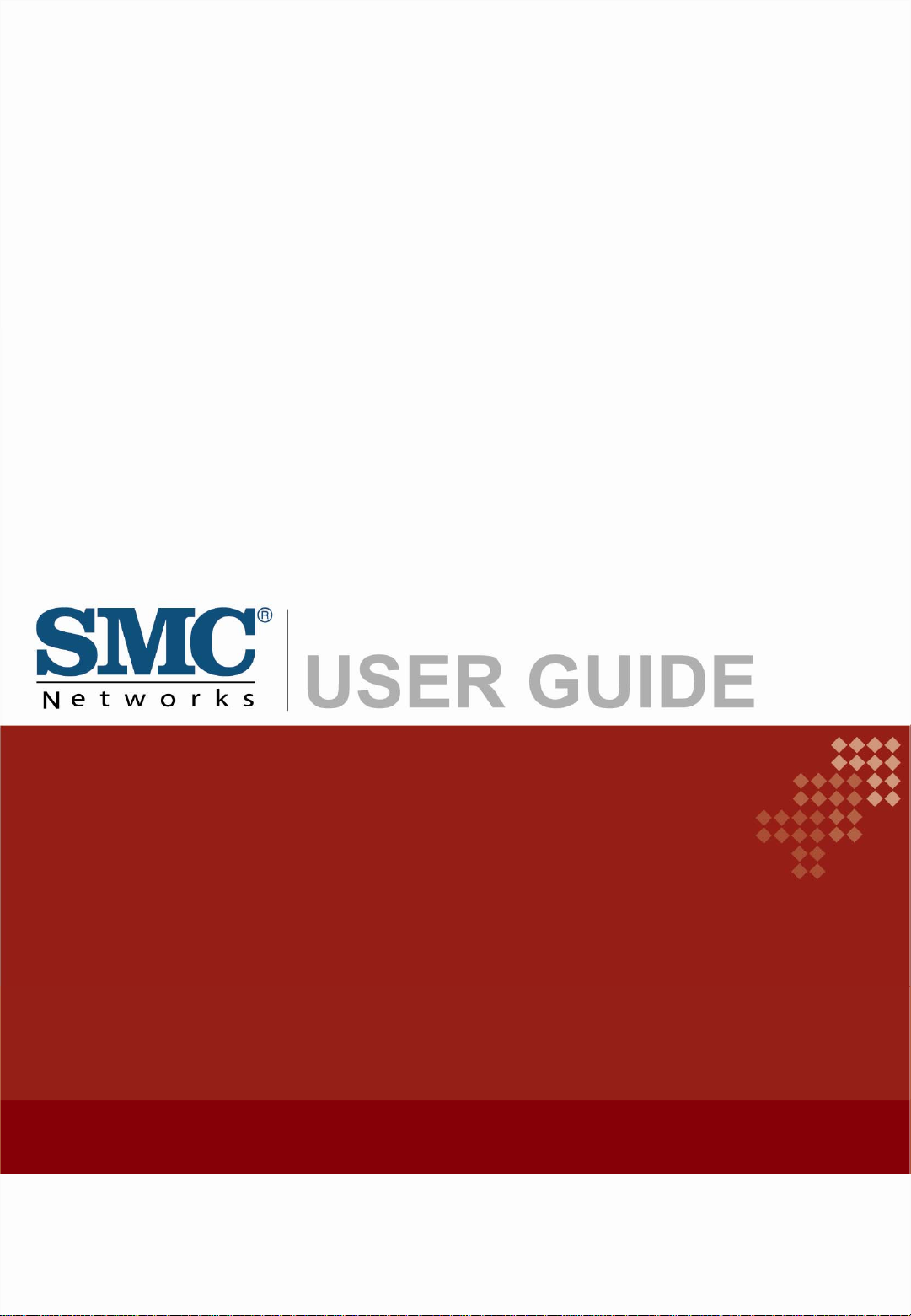
ADSL2 BARRICADE ™
EZ Connect N
1-Port Annex A ADSL/ADSL2+ Router
Draft 11n Wireless USB2.0 Adapter
SMC7901BRA4
Page 2
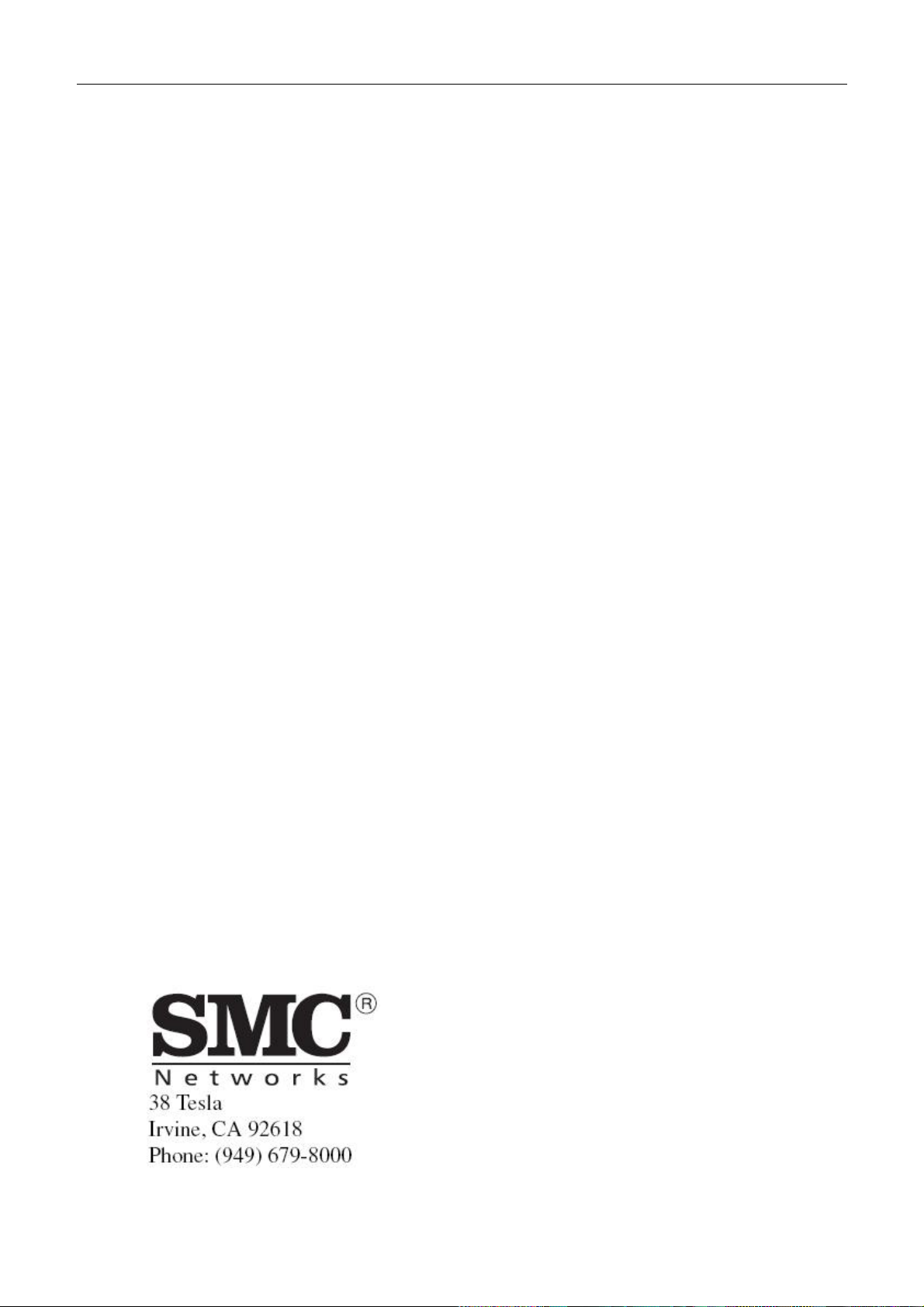
SMC7901BRA4 User Manual
Fast Ethernet Router with
built-in ADSL2/2+ Modem
From SMC’s line of award-winning connectivity solutions
February 2009
R.01 f/w 1.0
i
Page 3
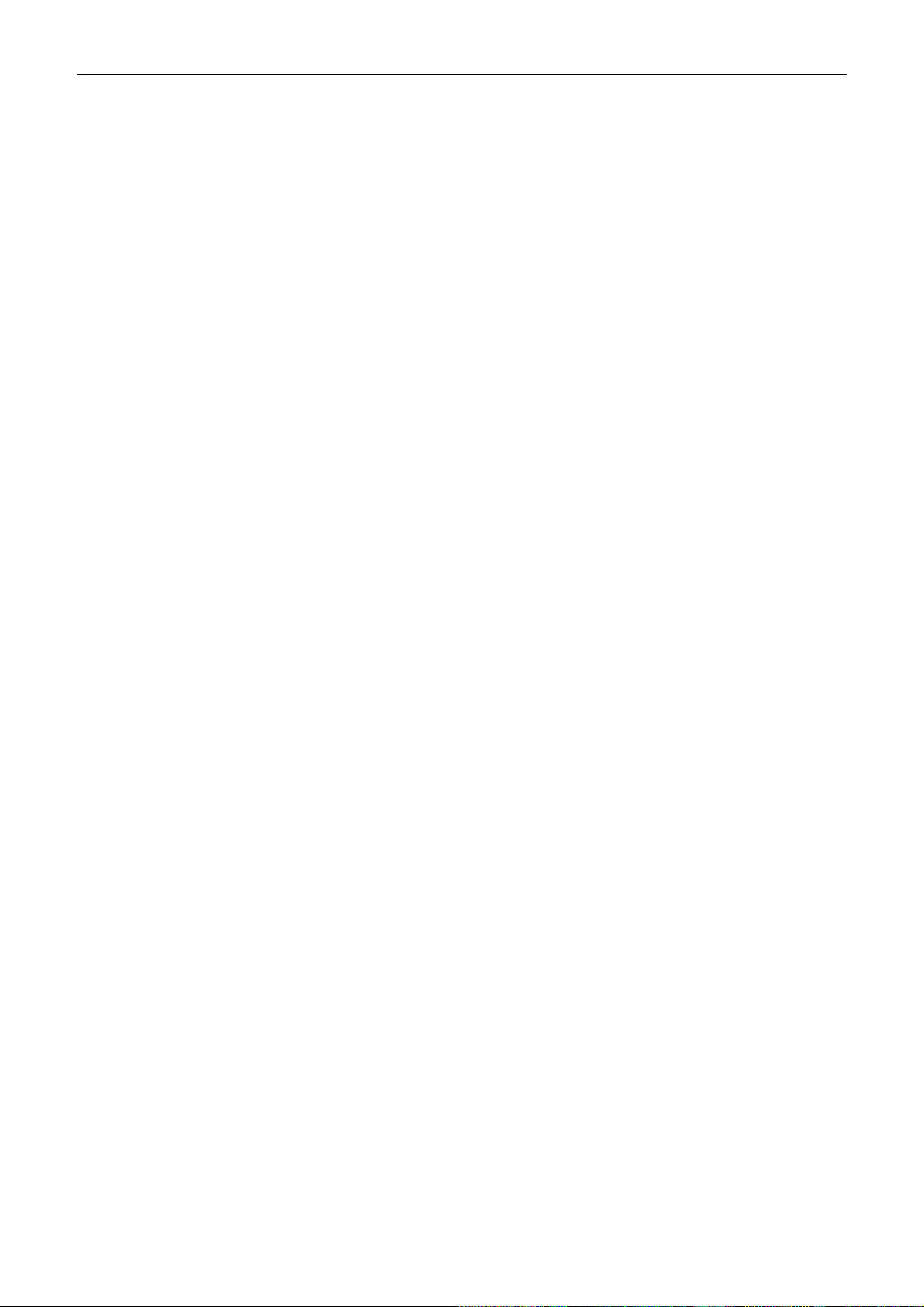
SMC7901BRA4 User Manual
Information furnished is believed to be accurate and reliable. However, no responsibility is assumed by our
company for its use, nor for any infringements of patents or other rights of third parties which may result
from its use. No license is granted by implication or otherwise under any patent or patent rights of our
company. We reserve the right to change specifications at any time without no tic e.
Copyright © 2006 by
SMC Networks, Inc.
20 Mason
Irvine, CA 92618
All rights reserved.
Trademarks:
SMC is a registered trademark; and Barricade is a trademark of SMC Networks, Inc. Other product and
company names are trademarks or registered trademarks of their respective holders.
ii
Page 4
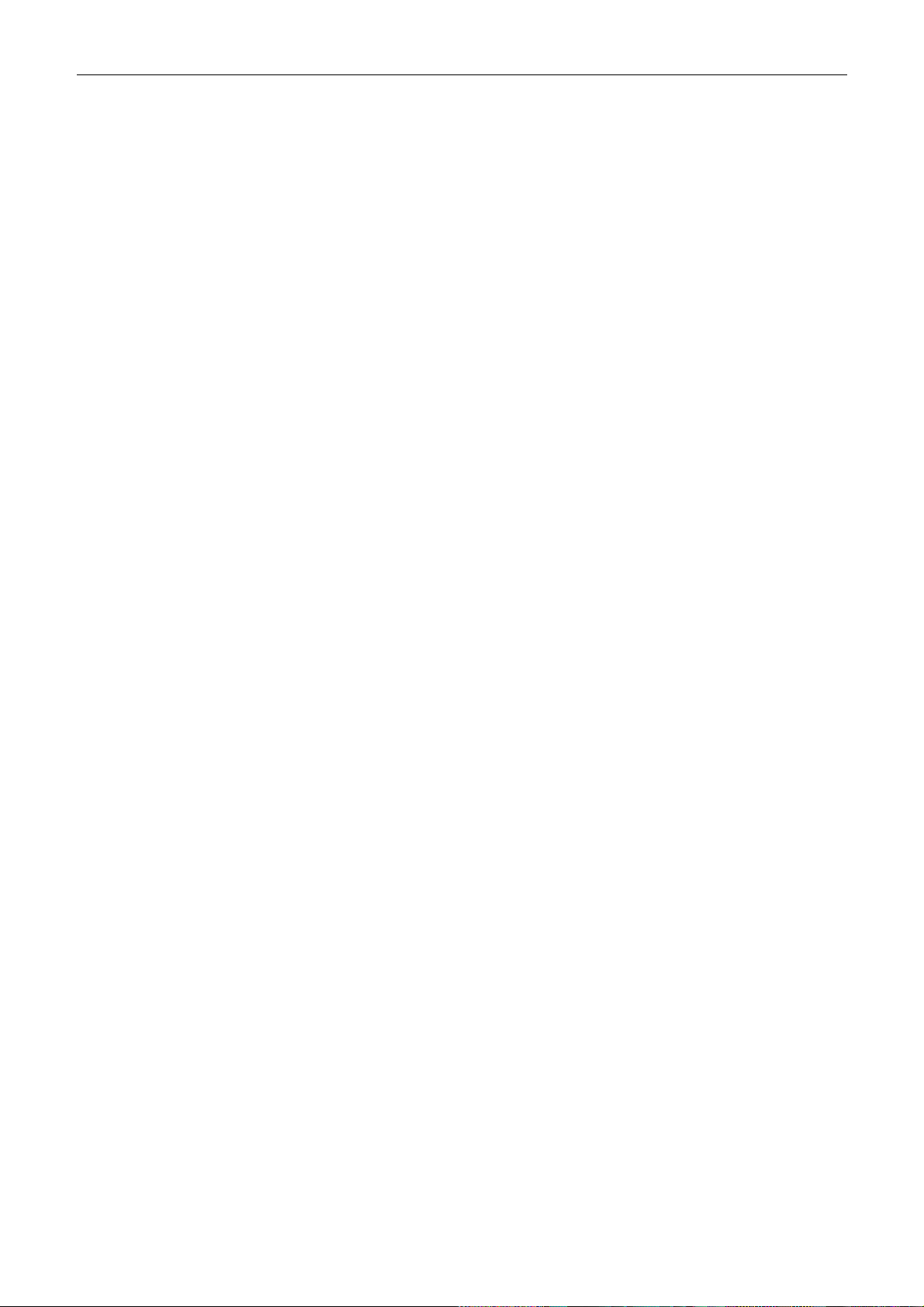
SMC7901BRA4 User Manual
Warranty and
Product Registration
To register SMC product and to review the detailed warranty statement, please refer to the
Support Section of the SMC website at http://www.smc.com
SMC Networks, Inc.
20 Mason
Irvine, CA 92618
iii
Page 5
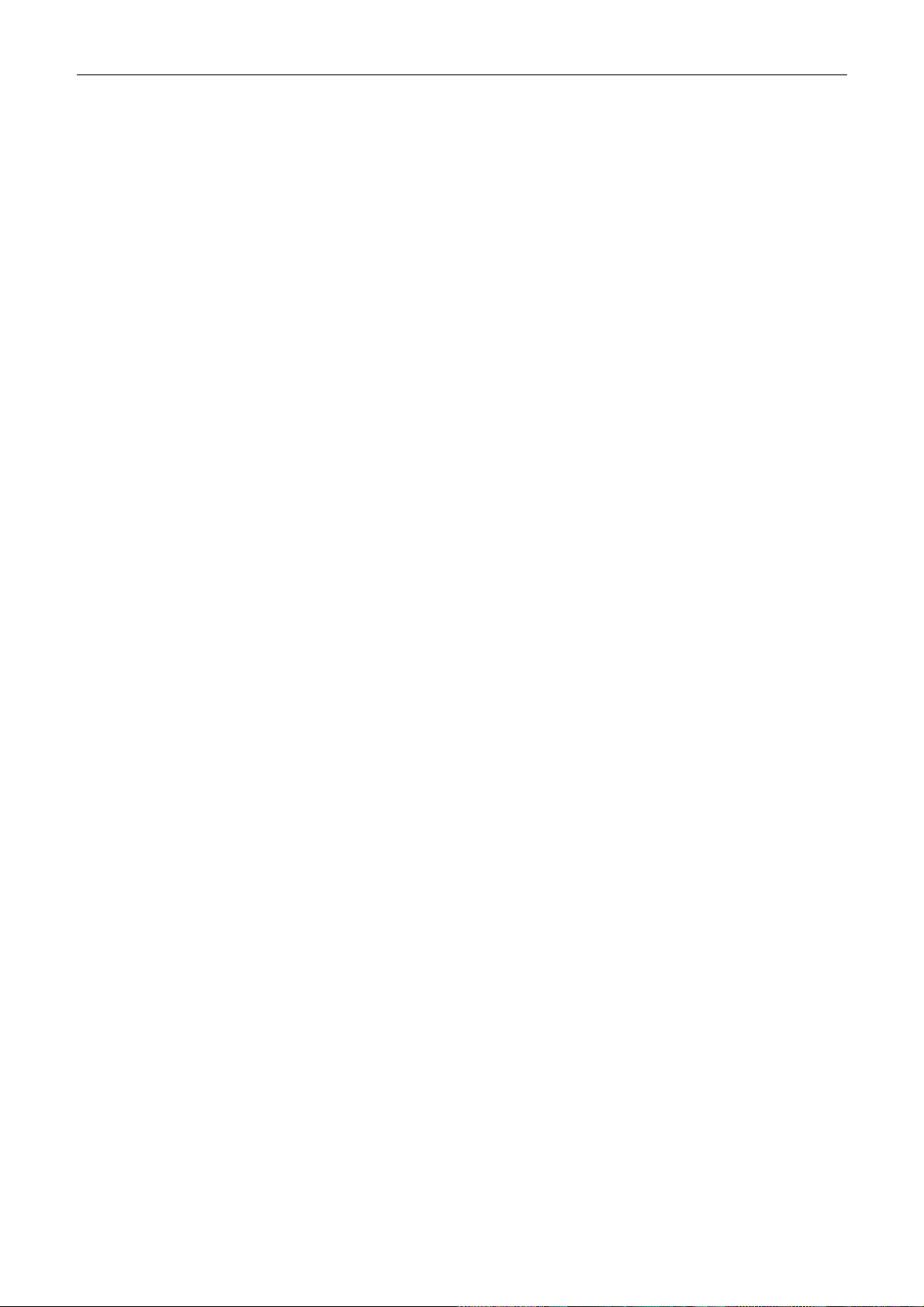
SMC7901BRA4 User Manual
COMPLIANCES
Federal Communication Commission Interference Statement
This equipment has been tested and found to comply with the limits for a Class B digital
device, pursuant to Part 15 of the FCC Rules. These limits are designed to provide reasonable
protection against harmful interference in a residential installation. This equipment generates,
uses and can radiate radio frequency energy and, if not installed and used in accordance with
the instructions, may cause harmful interference to radio communications. However, there is
no guarantee that interference will not occur in a particular installation. If this equipment does
cause harmful interference to radio or television reception, which can be determined by
turning the equipment off and on, the user is encouraged to try to correct the interference by
one of the following measures:
• Reorient or relocate the receiving antenna.
• Increase the separation between the equipment and receiver.
• Connect the equipment into an outlet on a circuit different from that to which the receiver
is connected.
• Consult the dealer or an experienced radio/TV technician for help.
This device complies with Part 15 of the FCC Rules. Operation is subject to the following two
conditions: (1) This device may not cause harmful interference, and (2) this device must
accept any interference received, including interference that may cause undesired operation.
FCC Caution: Any changes or modifications not expressly approved by the party responsible
for compliance could void the user's authority to operate this equipment.
FCC - Part 68
This equipment complies with Part 68 of the FCC rules. This equipment comes with a label
attached to it that contains, among other information, the FCC registration number and ringer
equivalence number (REN) for this equipment. If requested, this information must be provided
to the telephone company.
This equipment uses the following jacks: RJ-11.
The REN is used to determine the quantity of devices that may be connected to the telephone
line. Excessive RENs on the telephone line may result in the devices not ringing in response to
an incoming call. In most, but not all areas, the sum of the RENs should not exceed five (5.0).
To be certain of the number of devices that may be connected to the line, as determined by the
total RENs, contact the telephone company to determine the maximum REN for the calling
area.
iv
Page 6
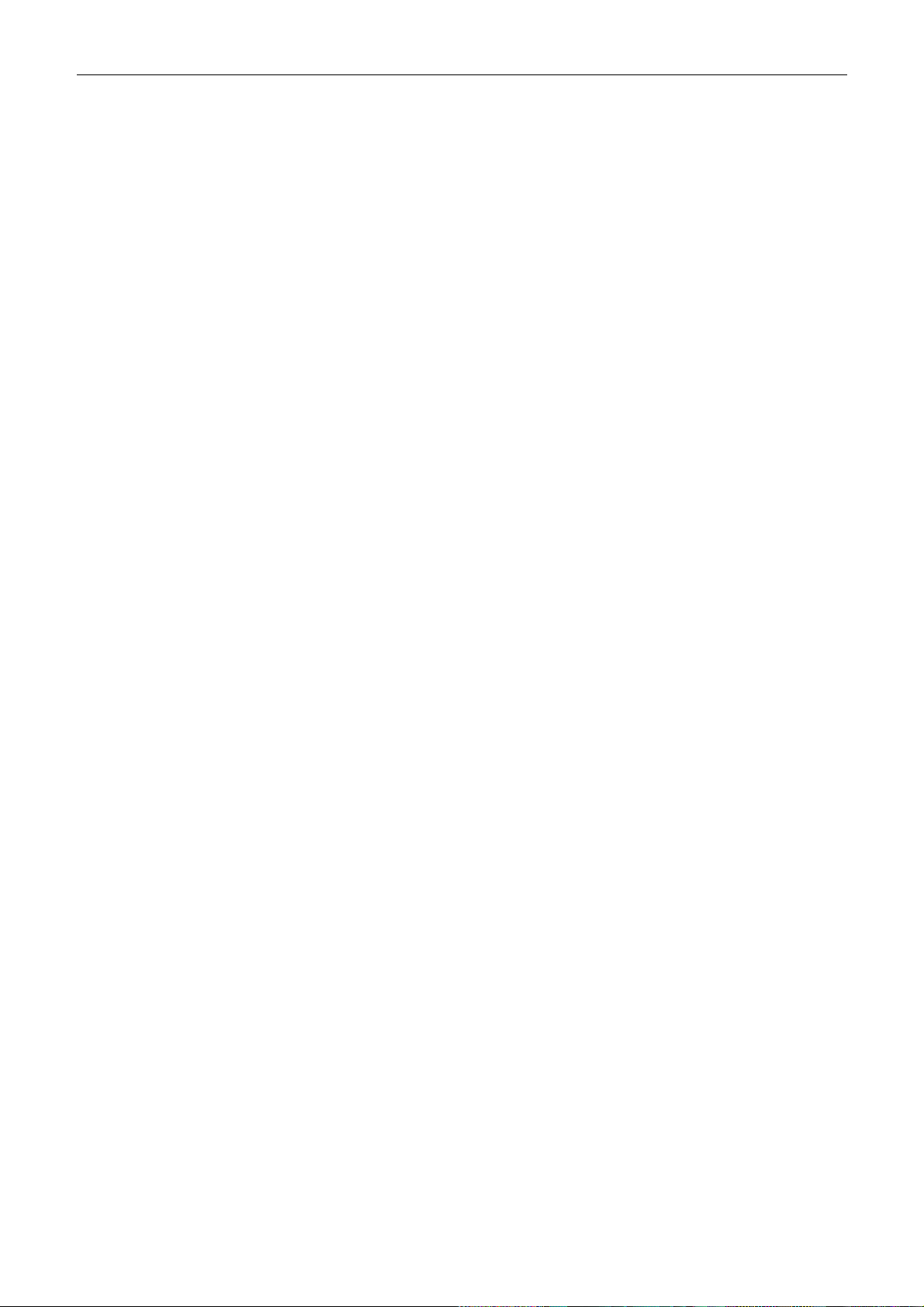
SMC7901BRA4 User Manual
COMPLIANCES
If this equipment causes harm to the telephone network, the telephone company will notify
you in advance that temporary discontinuance of service may be required. If advance notice is
not practical, the telephone company will notify the customer as soon as possible. Also, you
will be advised of your right to file a complaint with the FCC if you believe it is necessary.
The telephone company may make changes in its facilities, equipment, operations, or
procedures that will provide advance notice in order for you to make the necessary
modifications in order to maintain uninterrupted service.
If trouble is experienced with this equipment, please contact our company at the numbers
shown on back of this manual for repair and warranty information. If the trouble is causing
harm to the telephone network, the telephone company may request you to remove the
equipment from the network until the problem is resolved.
No repairs may be done by the customer.
This equipment cannot be used on telephone company-provided coin service. Connection to
Party Line Service is subject to state tariffs.
When programing and/or making test calls to emergency numbers:
• Remain on the line and briefly explain to the dispatcher the reason for the call.
• Perform such activities in off-peak hours such as early morning or late evenings.
The Telephone Consumer Protection Act of 1991 makes it unlawful for any person to use a
computer or other electronic device to send any message via a telephone facsimile machine
unless such message clearly contains, in a margin at the top or bottom of each transmitted page
or on the first page of the transmission the date and time it is sent and an identification of the
business, other entity, or individual sending the message and the telephone number of the
sending machine or such business, other entity, or individual.
In order to program this information into your facsimile, refer to your communications
software user manual.
EC Conformance Declaration
SMC contact for these products in Europe is:
SMC Networks Europe,
Edificio Conata II,
Calle Fructuós Gelabert 6-8, 2o, 4a,
08970 - Sant Joan Despí,
Barcelona, Spain.
v
Page 7
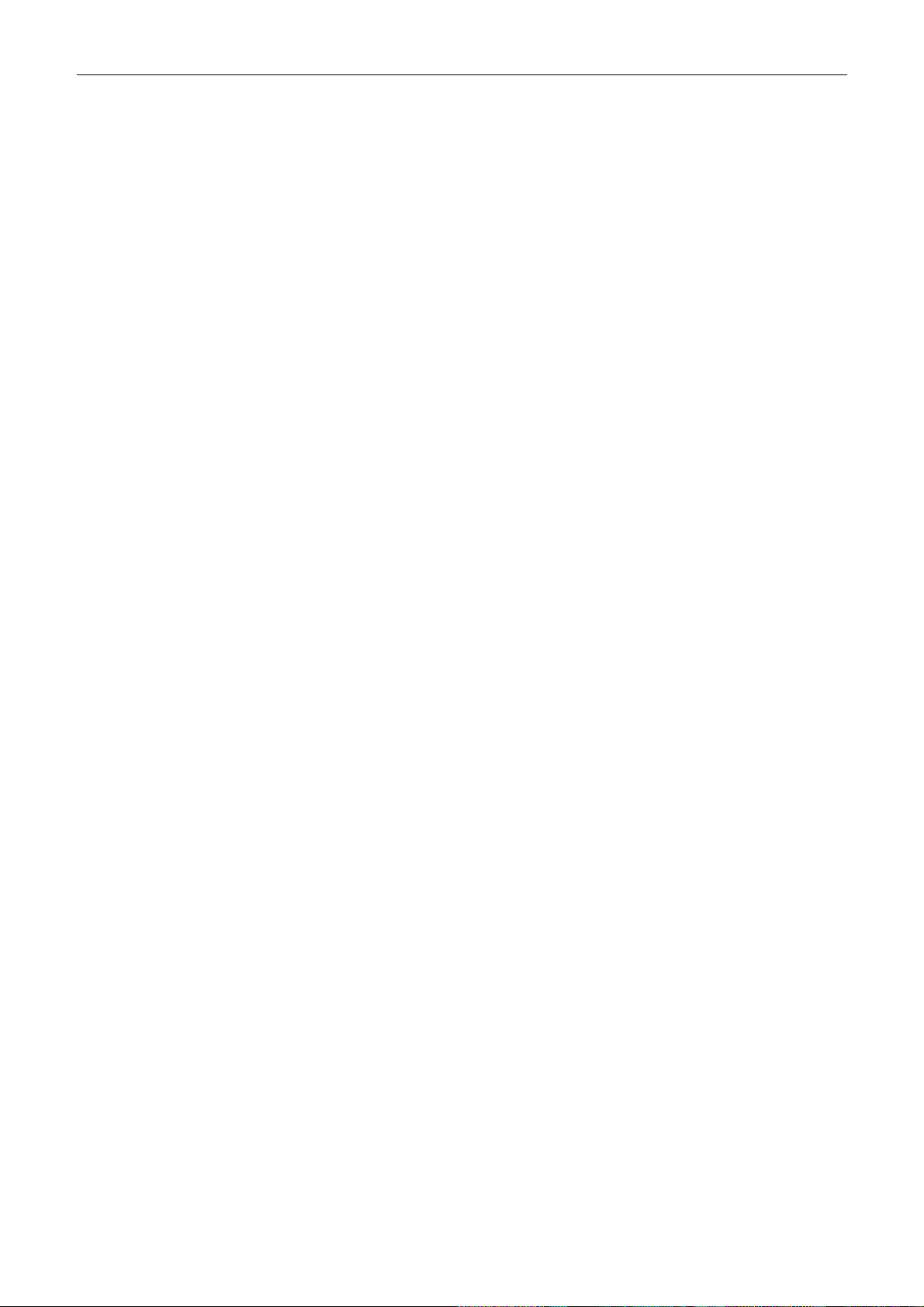
SMC7901BRA4 User Manual
COMPLIANCES
Marking by the above symbol indicates compliance with the Essential Requirements of the
R&TTE Directive of the European Union (1999/5/EC). This equipment meets the following
conformance standards:
•EN 55022
•EN 55024•EN 61000-3-2
•EN 61000-3-3
•EN 60950-1
CSA Statement
This unit is to be used with an external power adaptor of a Class 2 or level 3 type and
Approved type suitable for use in the North America of equipment installation, having an
output voltage rating of 12 V dc, and output current rating of 1.0A or equivalent. The external
AC adapter must be complied with the requirements of LPS (Limited Power Sources).
vi
Page 8
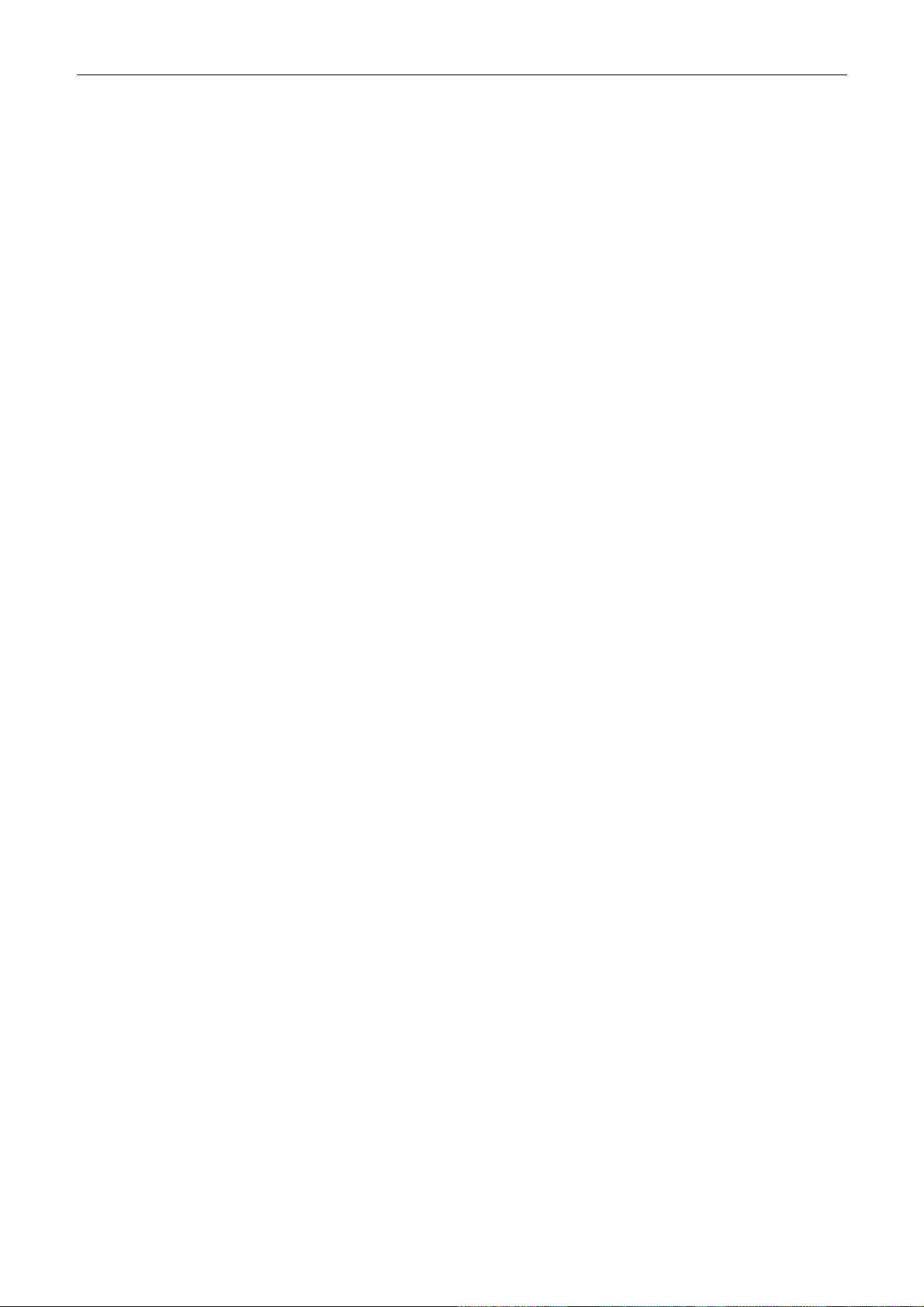
SMC7901BRA4 User Manual
COMPLIANCES
Safety Compliance
Wichtige Sicherheitshinweise (Germany)
1. Bitte lesen Sie diese Hinweise sorgfältig durch.
2. Heben Sie diese Anleitung für den späteren Gebrauch auf.
3. Vor jedem Reinigen ist das Gerät vom Stromnetz zu trennen. Verwenden Sie keine Flüssigoder
Aerosolreiniger. Am besten eignet sich ein angefeuchtetes Tuch zur Reinigung.
4. Die Netzanschlu ßsteckdose soll nahe dem Gerät angebracht und leicht zugänglich sein.
5. Das Gerät ist vor Feuchtigkeit zu schützen.
6. Bei der Aufstellung des Gerätes ist auf sicheren Stand zu achten. Ein Kippen oder Fallen könnte
Beschädigungen hervorrufen.
7. Die Belüftungsöffnungen dienen der Luftzirkulation, die das Gerät vor Überhitzung schützt. Sorgen Sie
dafür, daß diese Öffnungen nicht abgedeckt werden.
8. Beachten Sie beim Anschluß an das Stromnetz die Anschlußwerte.
9. Verlegen Sie die Netzanschlußleitung so, daß niemand darüber fallen kann. Es sollte auch nichts auf der
Leitung abgestellt werden.
10. Alle Hinweise und Warnungen, die sich am Gerät befinden, sind zu beachten.
11. Wird das Gerät über einen längeren Zeitraum nicht benutzt, sollten Sie es vom Stromnetz trennen. Somit
wird im Falle einer Überspannung eine Beschädigung vermieden.
12. Durch die Lüftungsöffnungen dürfen niemals Gegenstände oder Flüssigkeiten in das Gerät gelangen.
Dies könnte einen Brand bzw. elektrischen Schlag auslösen.
13. Öffnen sie niemals das Gerät. Das Gerät darf aus Gründen der elektrischen Sicherheit nur von
authorisiertem Servicepersonal geöffnet werden.
14. Wenn folgende Situationen auftreten ist das Gerät vom Stromnetz zu trennen und von einer
qualifizierten Servicestelle zu überprüfen:
a. Netzkabel oder Netzstecker sind beschädigt.
b. Flüssigkeit ist in das Gerät eingedrungen.
c. Das Gerät war Feuchtigkeit ausgesetzt.
d. Wenn das Gerät nicht der Bedienungsanleitung entsprechend funktioniert oder Sie mit Hilfe dieser
Anleitung keine Verbesserung erzielen.
vii
Page 9
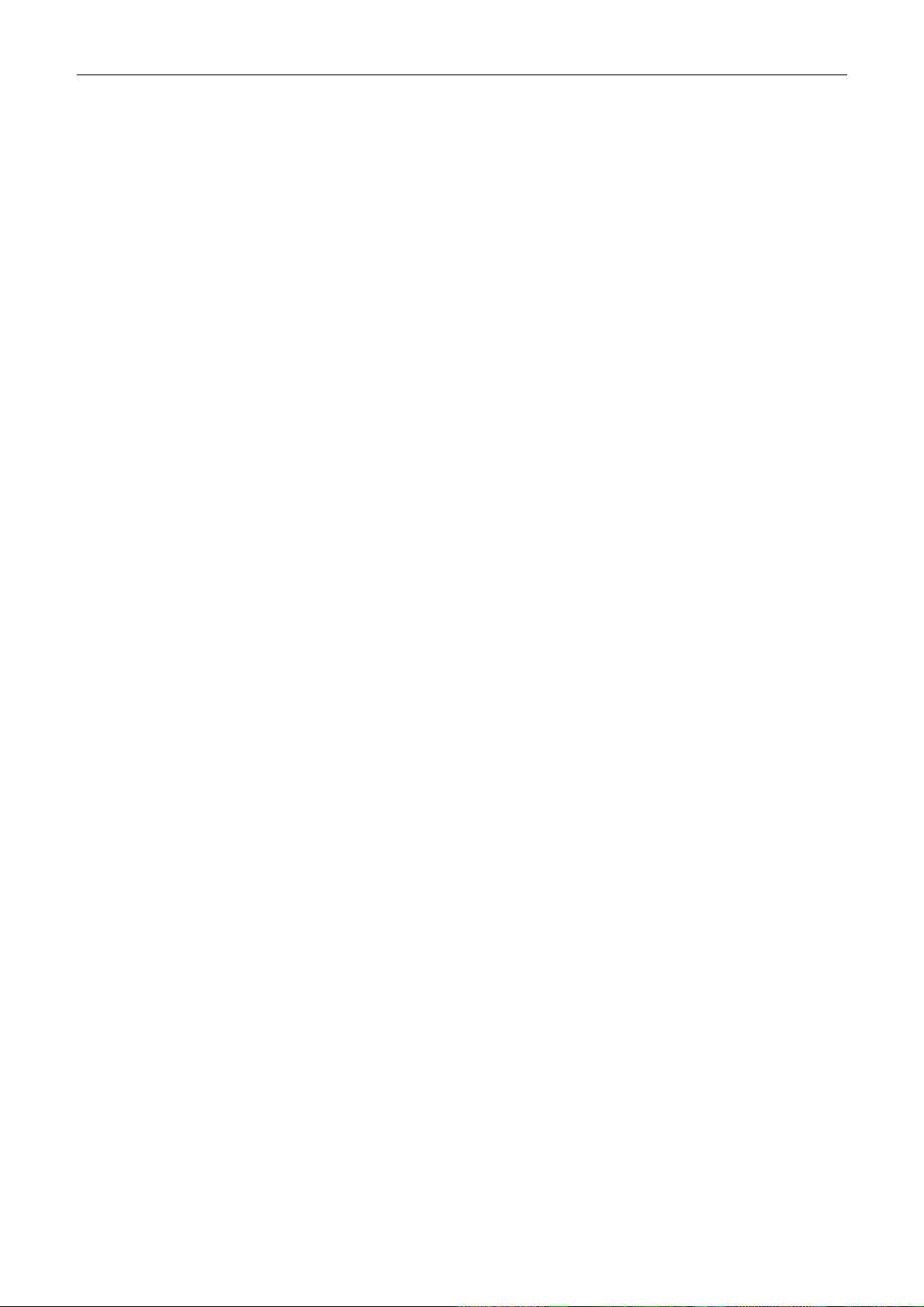
SMC7901BRA4 User Manual
e. Das Gerät ist gefallen und/oder das Gehäuse ist beschädigt.
f. Wenn das Gerät deutlich e Anzeichen eines Defektes aufweist.
15. Zum Netzanschluß dieses Gerätes ist eine geprüfte Leitung zu verwenden. Für einen Nennstrom bis 6
A und einem Gerätegewicht größer 3 kg ist eine Leitung nicht leichter als H05VV-F, 3G, 0.75 mm2
einzusetzen.
Der arbeitsplatzbezogene Schalldruckpegel nach DIN 45 635 Teil 1000 beträgt 70 dB(A) oder weniger.
viii
Page 10
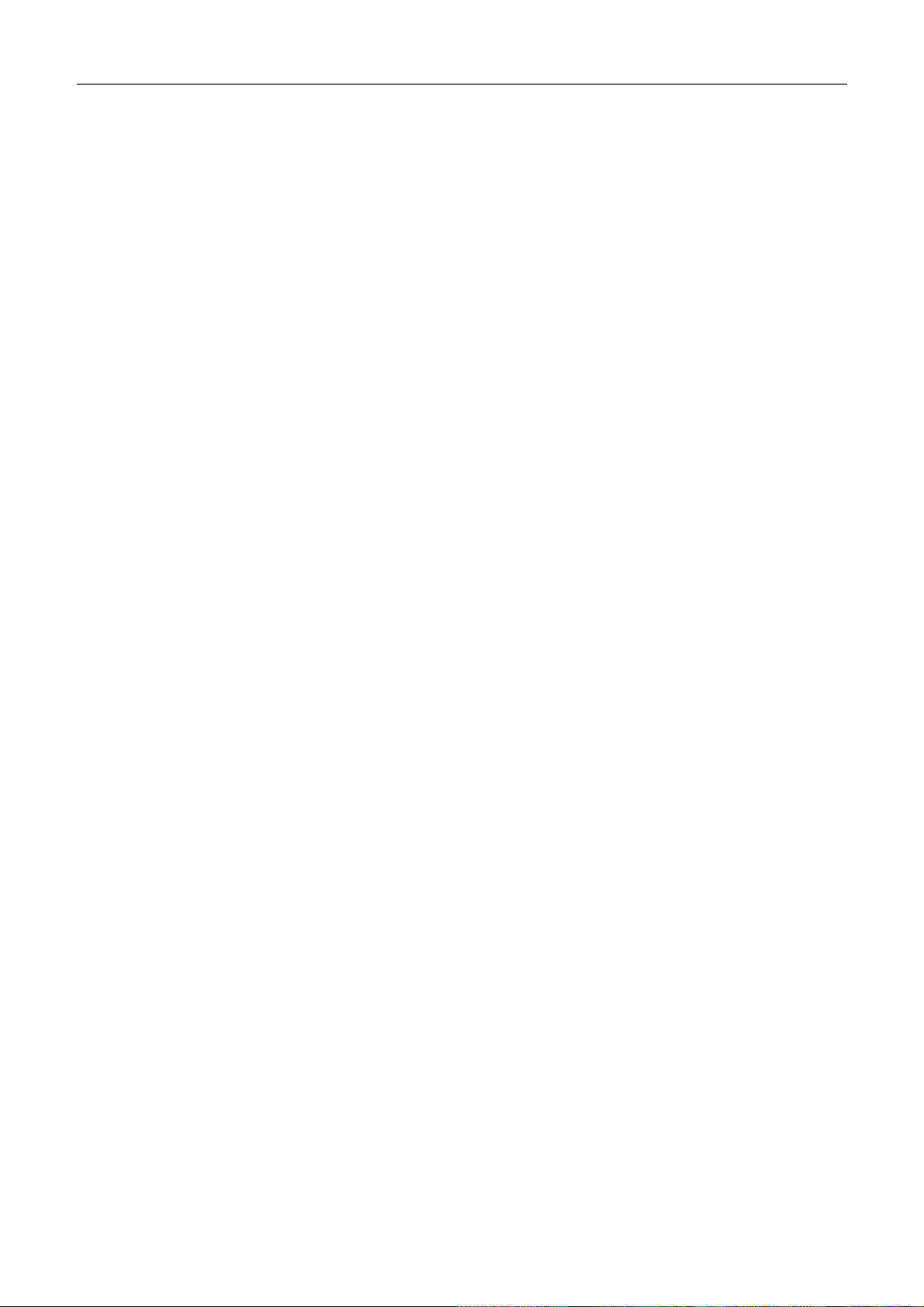
SMC7901BRA4 User Manual
Contents
1 Introduction.............................................................................................................................................................1
1.1 Packing List.............................................................................................................................................1
1.2 Safety Cautions........................................................................................................................................1
1.3 LEDs and Interfaces................................................................................................................................1
1.4 System Requirements..............................................................................................................................3
1.5 Features ...................................................................................................................................................3
2 Hardware Installation..............................................................................................................................................5
3 About the Web Configuration..................................................................................................................................7
3.1 How to Access the Router .......................................................................................................................7
3.2 Setup Wizard........................................................................................................................................... 7
3.3 Status.....................................................................................................................................................15
3.3.1 System........................................................................................................................................... 15
3.3.2 LAN............................................................................................................................................... 16
3.3.3 WAN.............................................................................................................................................. 16
3.3.4 Statistic..........................................................................................................................................17
3.3.5 ARP Table......................................................................................................................................18
3.4 LAN....................................................................................................................................................... 18
3.4.1 LAN Settings.................................................................................................................................18
3.4.2 DHCP Settings...............................................................................................................................19
3.5 WAN......................................................................................................................................................22
3.5.1 WAN Interface...............................................................................................................................22
3.5.2 ADSL Settings............................................................................................................................... 24
3.6 Advance.................................................................................................................................................25
3.6.1 DNS...............................................................................................................................................25
3.6.2 Firewall..........................................................................................................................................27
3.6.3 Virtual Server ............................................................................................................................... . 28
3.6.4 Routing..........................................................................................................................................30
3.6.5 IP Qos............................................................................................................................................31
3.6.6 Anti-DOS.......................................................................................................................................31
3.6.7 Other..............................................................................................................................................32
3.7 Admin....................................................................................................................................................35
3.7.1 Remote Access ..............................................................................................................................35
3.7.2 Commit/Reboot.............................................................................................................................36
3.7.3 Password........................................................................................................................................36
3.7.4 Backup/Restore .............................................................................................................................37
3.7.5 Upgrade Fireware..........................................................................................................................37
3.7.6 Time Zone .....................................................................................................................................38
3.7.7 System Log ....................................................................................................................................39
ix
Page 11
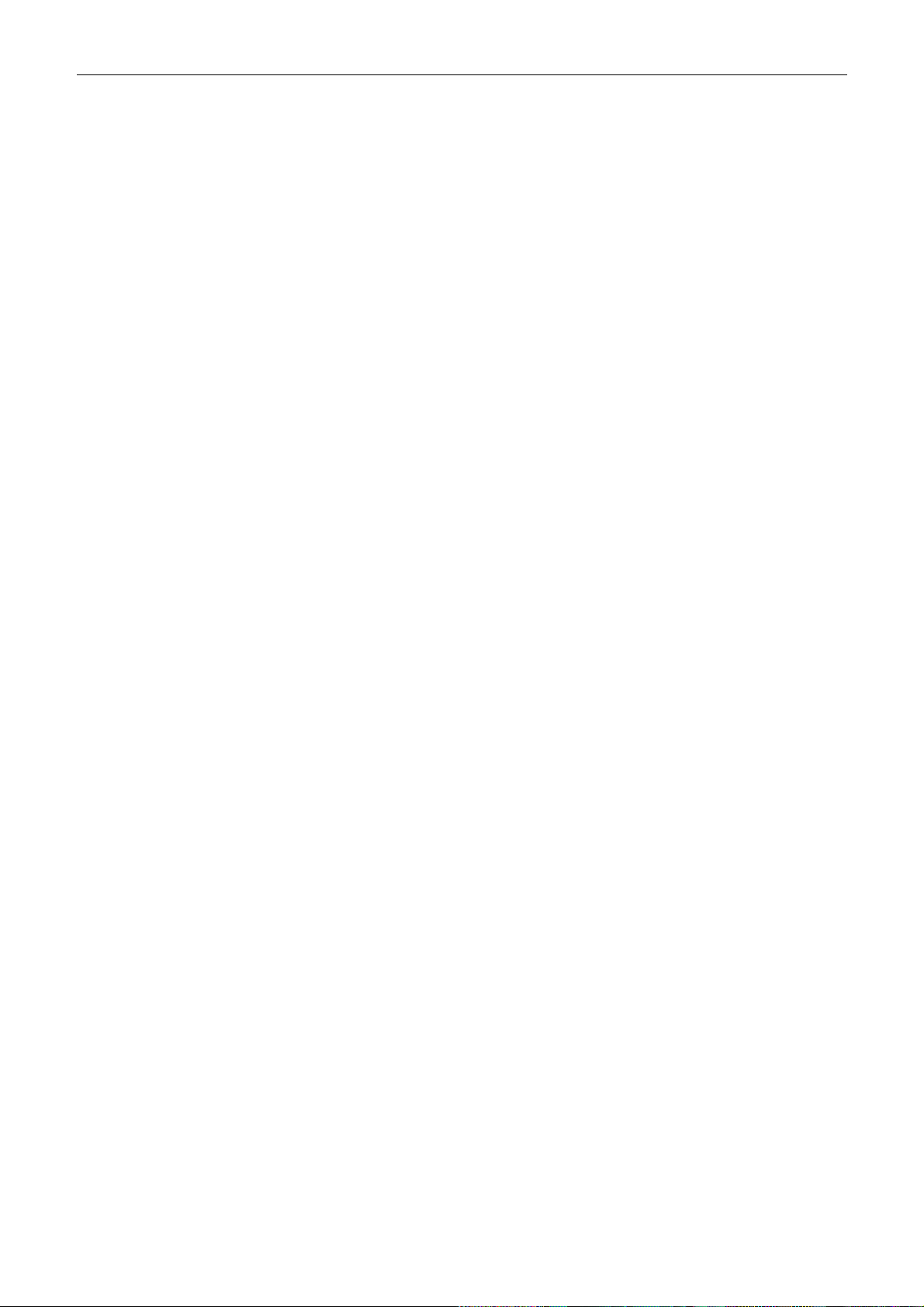
SMC7901BRA4 User Manual
3.7.8 SNMP............................................................................................................................................39
3.7.9 TR069............................................................................................................................................40
3.7.10 ACL...............................................................................................................................................41
3.8 Diagnostic..............................................................................................................................................42
3.8.1 Ping................................................................................................................................................42
3.8.2 ATM Loopback..............................................................................................................................43
3.8.3 ADSL.............................................................................................................................................43
3.8.4 Diagnostic......................................................................................................................................43
Appendix A Questions & Answers.............................................................................................................................45
Appendix B Technical Specifications ........................................................................................................................47
Appendix C GPL Anouncement.................................................................................................................................49
x
Page 12
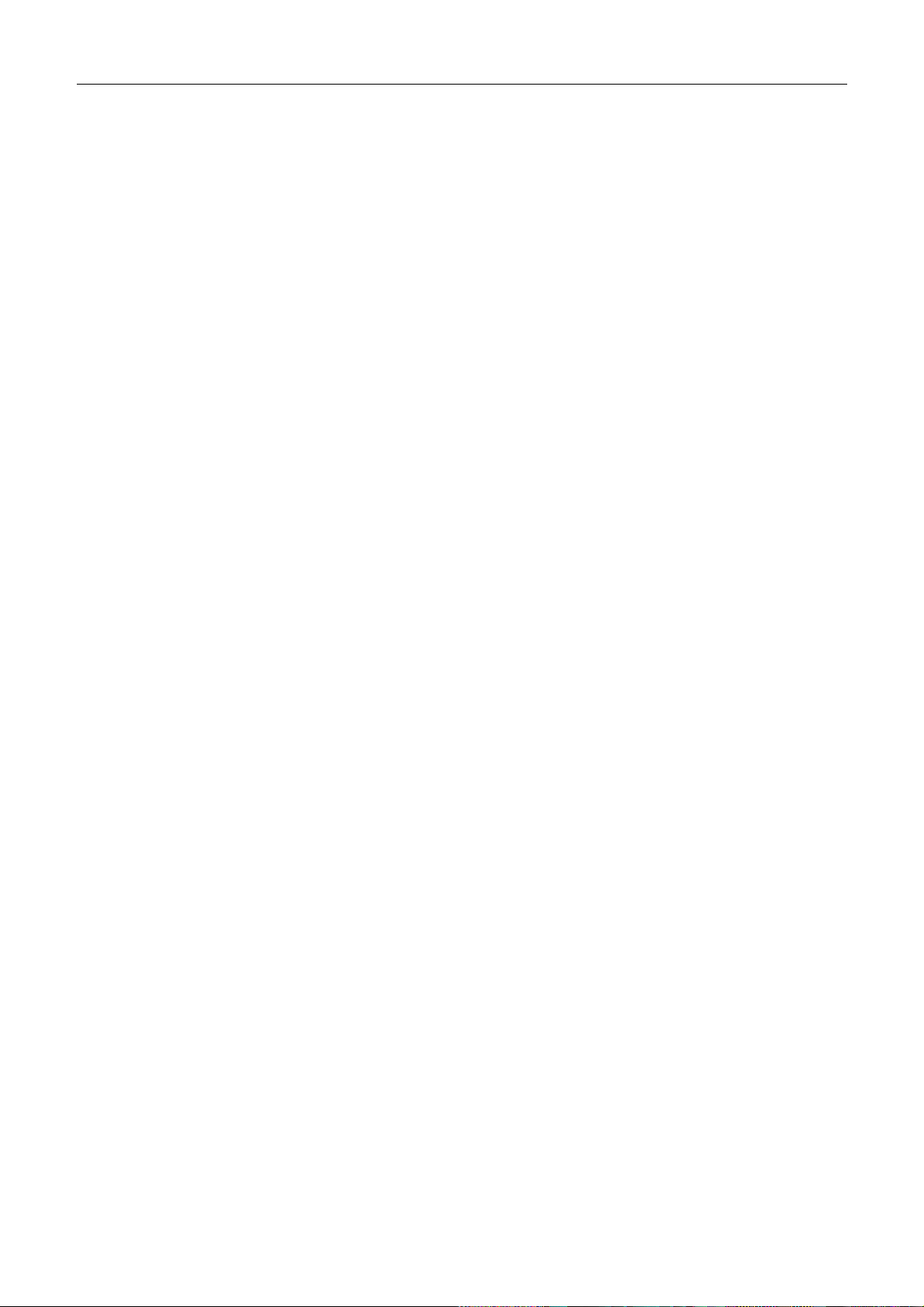
SMC7901BRA4 User Manual
1 Introduction
The SMC7901BRA4 supports multiple line modes. It provides one 10/100 base-T Ethernet interface at the user end.
The device provides high-speed ADSL broadband connection to the Internet or Intranet for high-end users, such as
net bars and office users. The device provides high performance access to the Internet, downlink up to 24 Mbps and
uplink up to 1 Mbps.
1.1 Packing List
1 x SMC7901BRA4
1 x external splitter
1 x power adapter
2 x telephone cables (RJ-11)
1 x Ethernet cable (RJ-45)
1 x Quick Installation Guide (QIG)
One copy of driver and utility software CD
1.2 Safety Cautions
Follow the following instructions to protect the device from risks and damage caused by fire or electric power:
Use volume labels to mark the type of power.
Use the power adapter that is packed within the device package.
Pay attention to the power load of the outlet or prolonged lines. An overburden power outlet or damaged lines
and plugs may cause electric shock or fire accident. Check the power cords regularly. If you find any damage,
replace it at once.
Proper space left for heat dissipation is necessary to avoid any damage caused by overheating to the device.
The long and thin holes on the device are designed for heat dissipation to make sure the device works normally.
Do not cover these heat radiant holes.
Do not put this device close to a place where a heat source exits or high temperature occurs. Avoid the device
from direct sunshine.
Do not put this device close to a place where is over damp or watery. Do not spill any fluid on this device.
Do not connect this device to any PC or electronic product, unless our customer engineer or your broadband
provider instructs you to do this, because any wrong connection may cause any power or fire risk.
Do not place this device on an unstable surface or support.
1.3 LEDs and Interfaces
Front panel
1
Page 13
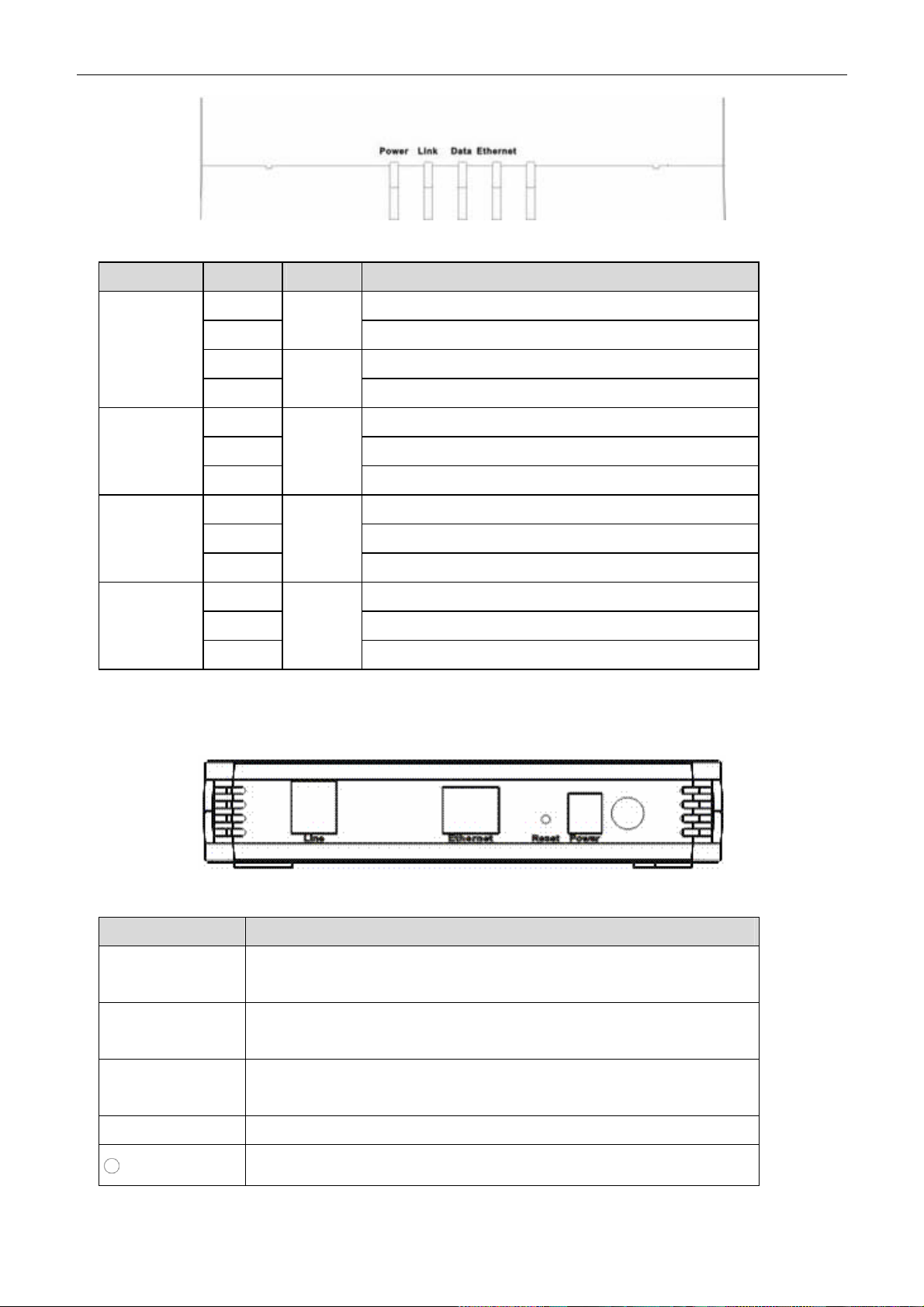
SMC7901BRA4 User Manual
The following table describes the LEDs of the device.
LED Status Color Description
Power
Link
Data
Ethernet
Rear panel
On The device is powered on and the initialization is normal.
Off
On The device is initializing.
Blinks
On Initial self-test of the device is normal and ready.
Blinks The device is detecting itself.
Off
On The Internet connection is established.
Blinks Data is being transmitted on the Internet.
Off
On The LAN connection is established and active.
Blinks Data is being transmitted through the Ethernet interface.
Off
Green
The device is powered off.
Red
The firmware is upgrading.
Blue
Initial self-test of the device is failed.
Green
The Internet connection is failed.
Green
The LAN connection is failed.
The following table describes the interfaces of the device.
Interface Function
Line
Ethernet
Reset
Power Power interface, for connecting to the power adapter of 10V DC, 600 mA.
RJ-11 interface, for connecting to the ADSL interface or a splitter through the telephone
cable.
RJ-45 interface, for connecting to the Ethernet interface of the PC or the Ethenet devices
with the cable.
Resets to the factory defaults. To restore factory defaults, keep the device powered on and
push a paper clip into the hole. Press down the button over 5 seconds, then release.
Power on or power off the device.
2
Page 14
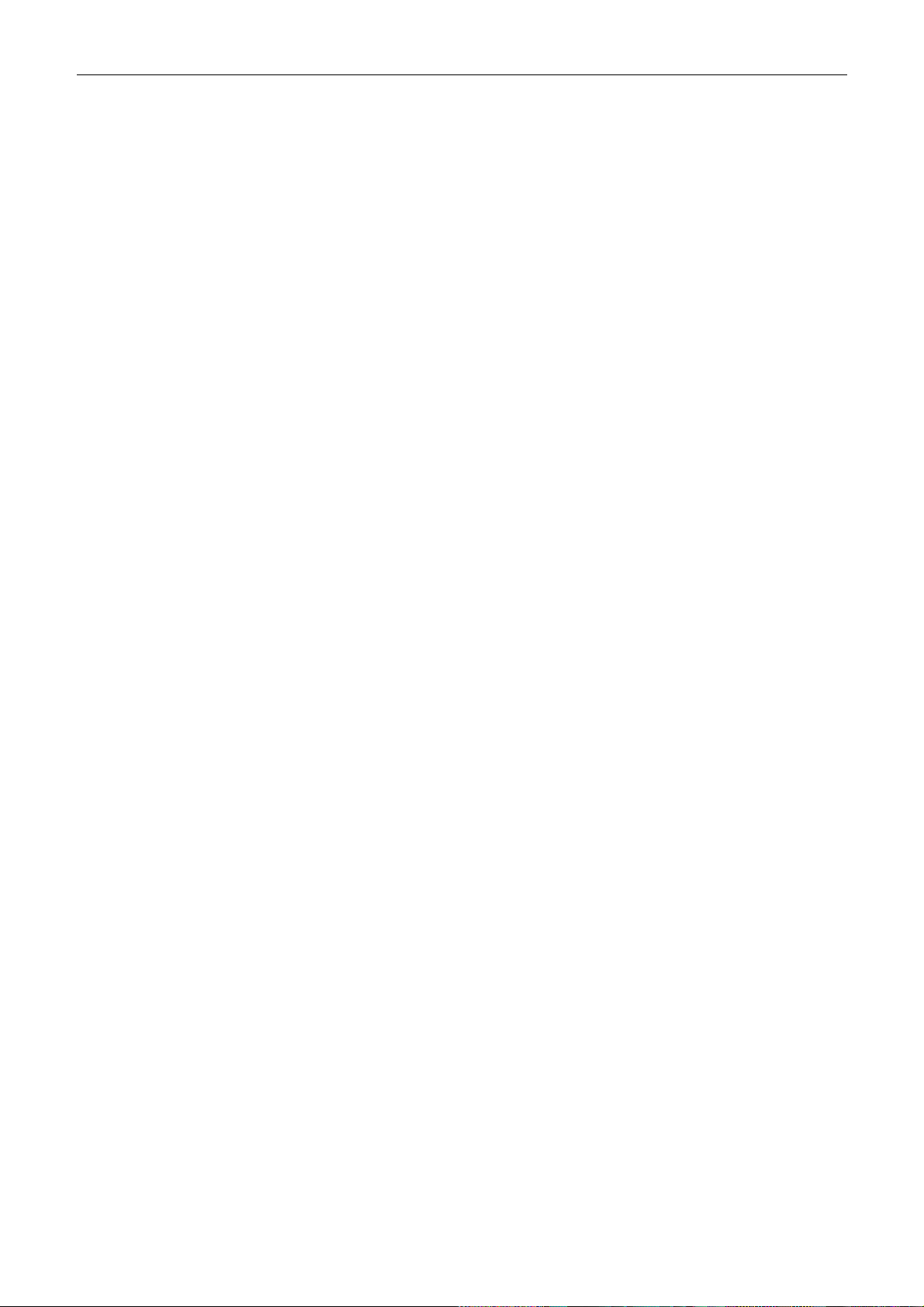
SMC7901BRA4 User Manual
1.4 System Requirements
Recommended system requirements are as follows:
A 10/100 base-T Ethernet card is installed on your PC
A hub or Switch. (attached to several PCs through one of Ethernet interfaces on the device)
Operating system: Windows 98SE, Windows 2000, Windows ME, Windows XP or Windows Vista
Internet Explorer V5.0 or higher, Netscape V4.0 or higher, or firefox 1.5 or higher
1.5 Features
The device supports the following features:
Various line modes
External PPPoE dial-up access
Internal PPPoE and PPPoA dial-up access
Leased line mode
Zero installation PPP bridge mode (ZIPB)
1483B, 1483R, and MER access
Multiple PVCs (eight at most) and these PVCs can be isolated from each other
A single PVC with multiple sessions
Multiple PVCs with multiple sessions
Binding of ports with PVCs
802.1Q and 802.1P protocol
DHCP server
NAT and NAPT
Static route
Firmware upgrade: Web, TFTP, and FTP
Reset to factory default
DNS relay
Virtual server
DMZ
Two-level passwords and user names and six accounts (at most)
Web interface
Telnet CLI
System status display
PPP session PAP and CHAP
IP filter
Remote access control
Line connection status test
Remote management (telnet and HTTP)
backup and restore of configuration file
3
Page 15

SMC7901BRA4 User Manual
Ethernet interface supports crossover detection, aut o-correcti on and polarity correcti o n
z UPnP
4
Page 16
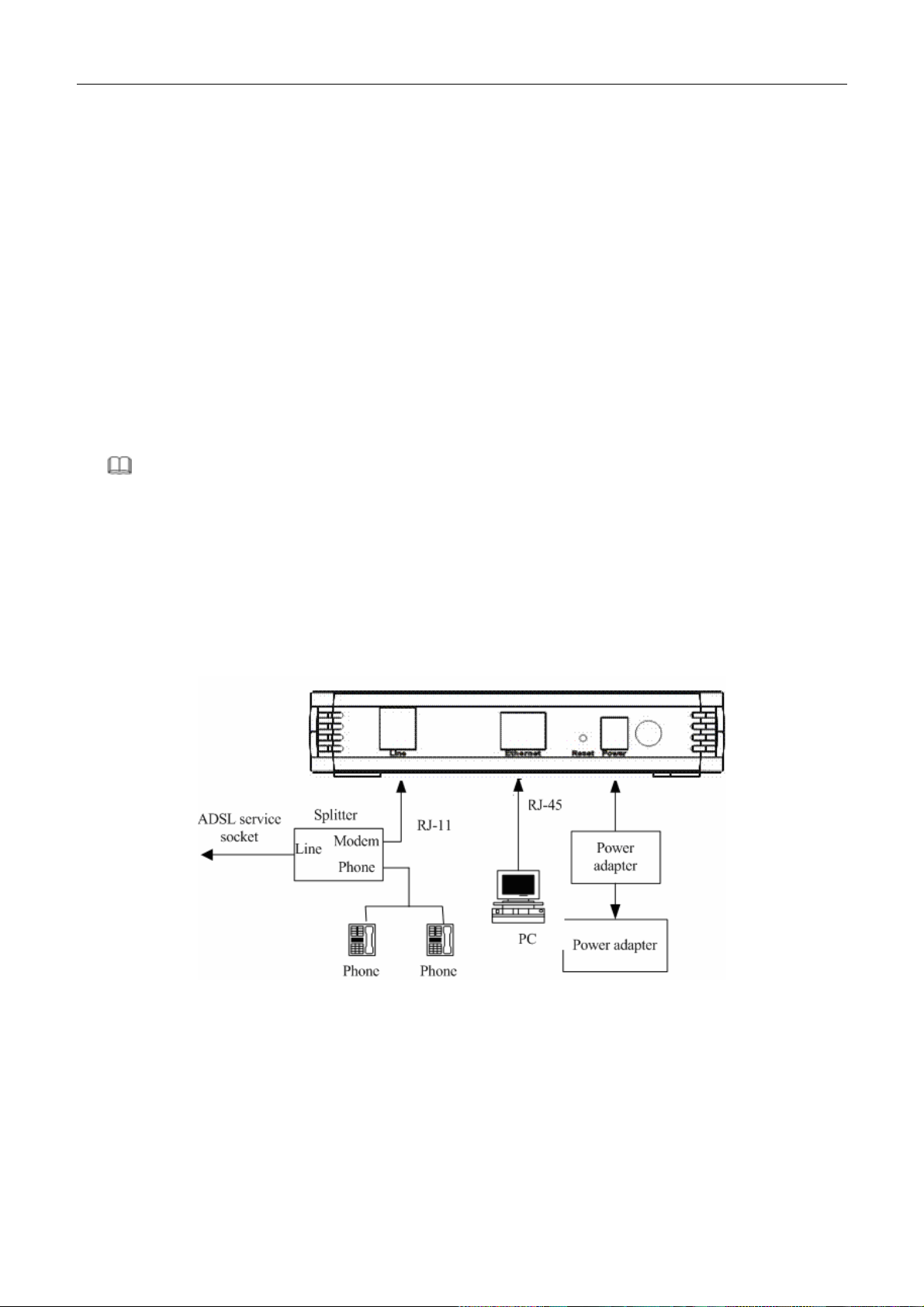
SMC7901BRA4 User Manual
2 Hardware Installation
Step 1 Connect the Line interface of the device and the Modem interface of the splitter through a telephone cable.
Connect the phone to the Phone interface of the splitter through a cable. Connect the incoming line to the
Line interface of the splitter.
The splitter has three interfaces:
– Line: Connect to a wall phone jack (RJ-11 jack)
– Modem: Connect to the ADSL jack of the device
– Phone: Connect to a telephone set.
Step 2 Connect the Ethernet interface of the device to the network card of the PC through an Ethernet cable
(MDI/MDIX).
I Note:
Use twisted-pair cables to connect wi th the hub or sw itch.
Step 3 Plug one end of the power adapter to the wall outlet and connect the other end to the Power interface of
the device.
Connection 1
Figure 1 displays the application diagram for the connection of the router, PC, splitter and the telephone sets, when
no telephone set is placed before the splitter.
Figure 1 Connection Diagram (without connecting telephone sets before the splitter)
Connection 2
Figure 2 displays the application diagram for the connection of the router, PC, splitter and the telephone sets, when
a telephone set is placed before the splitter.
5
Page 17
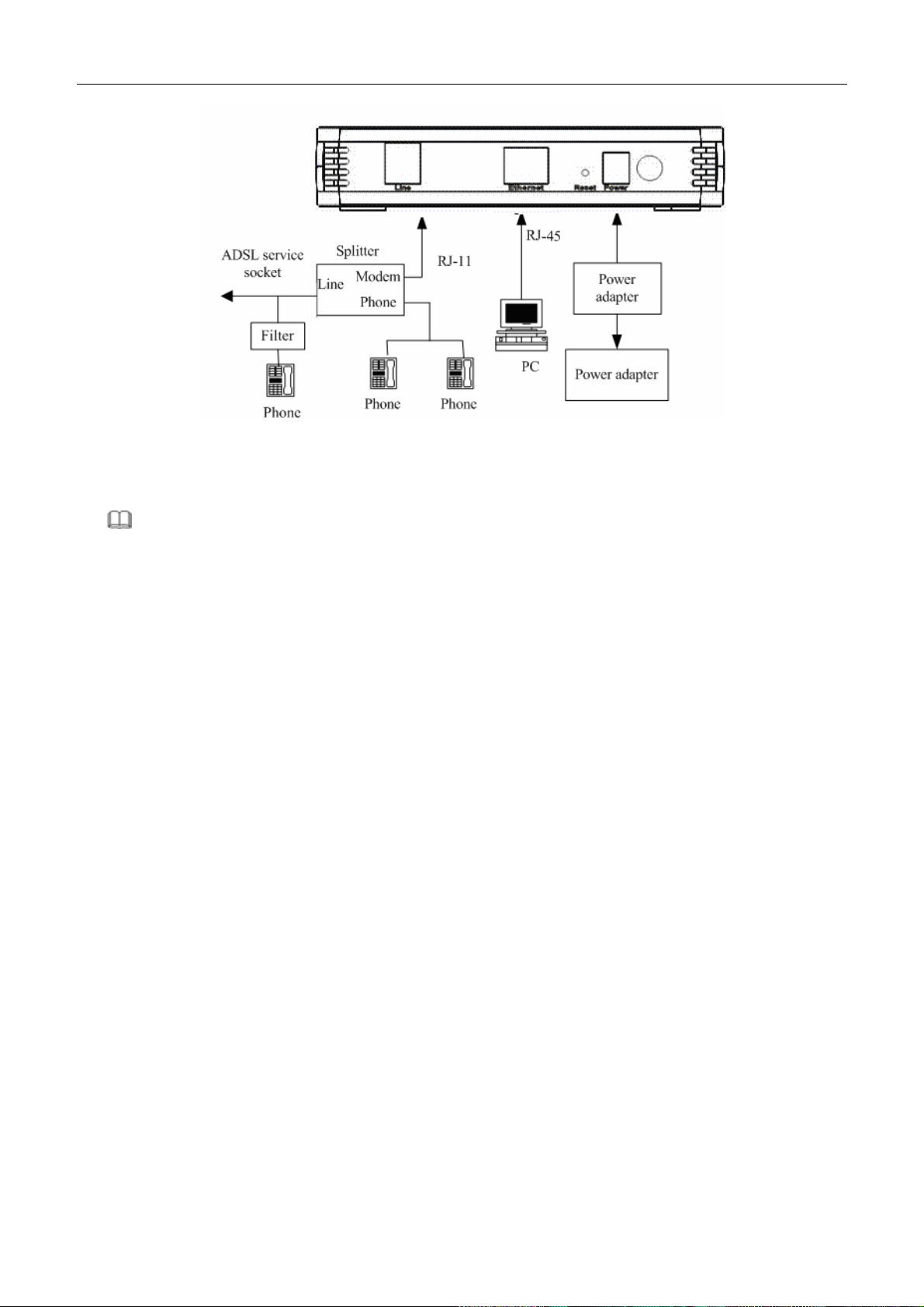
SMC7901BRA4 User Manual
Figure 2 (with a telephone set before the splitter)
In the actual application, connection 1 is recommended.
I Note:
When connection 2 is used, the filter must be installed close to the telephone lines. Do not use the splitter instead of the filter.
Installing a telephone directly before the splitter may lead to a failure of connection between the device and the
office central, or cannot access into the Internet, or slow the connection speed. If you really need to add a telephone
set before the splitter, you have to add a microfilter before connecting to a telephone set. Do not connect several
telephones before the splitter. Do not connect several telephones with the microfilter.
6
Page 18
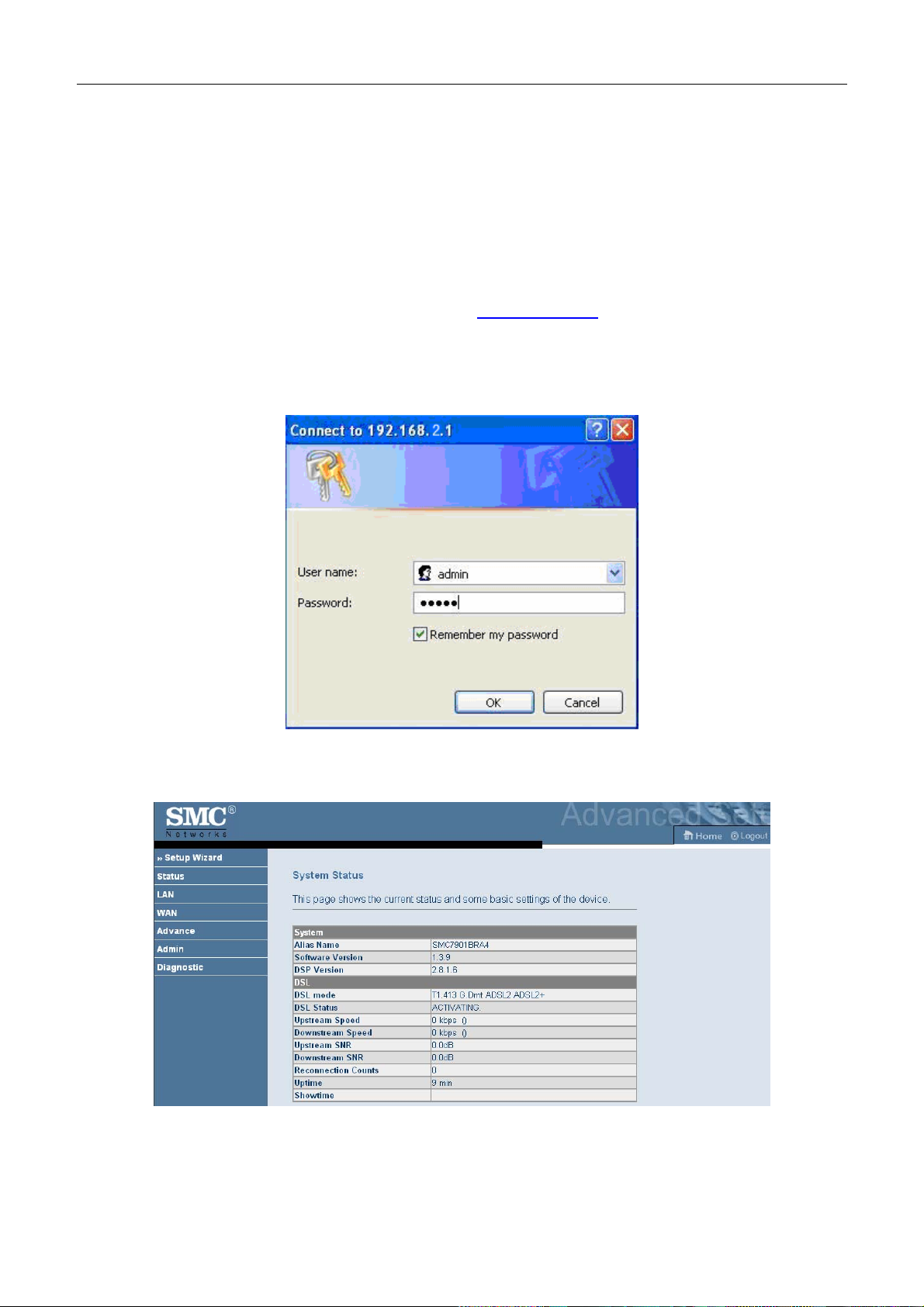
SMC7901BRA4 User Manual
3 About the Web Configuration
This chapter describes how to configure the router by using the Web-based configuration utility.
3.1 How to Access the Router
The following is the detailed description of accesing the router for the first time.
Step 4 Open the Internet Explorer (IE) browser and enter http://192.168.2.1
Step 5 In the LOGIN page that is displayed, enter the username and password.
– The username and password of the super user are admin and smcadmin.
– The username and password of the common user are user and user.
If you log in as the super user, the page shown in the following figure appears. You can check, configure and
modify all the settings.
.
If you log in as a common user, you can check the status of the router, but can not change the most of the settings.
3.2 Setup Wizard
7
Page 19
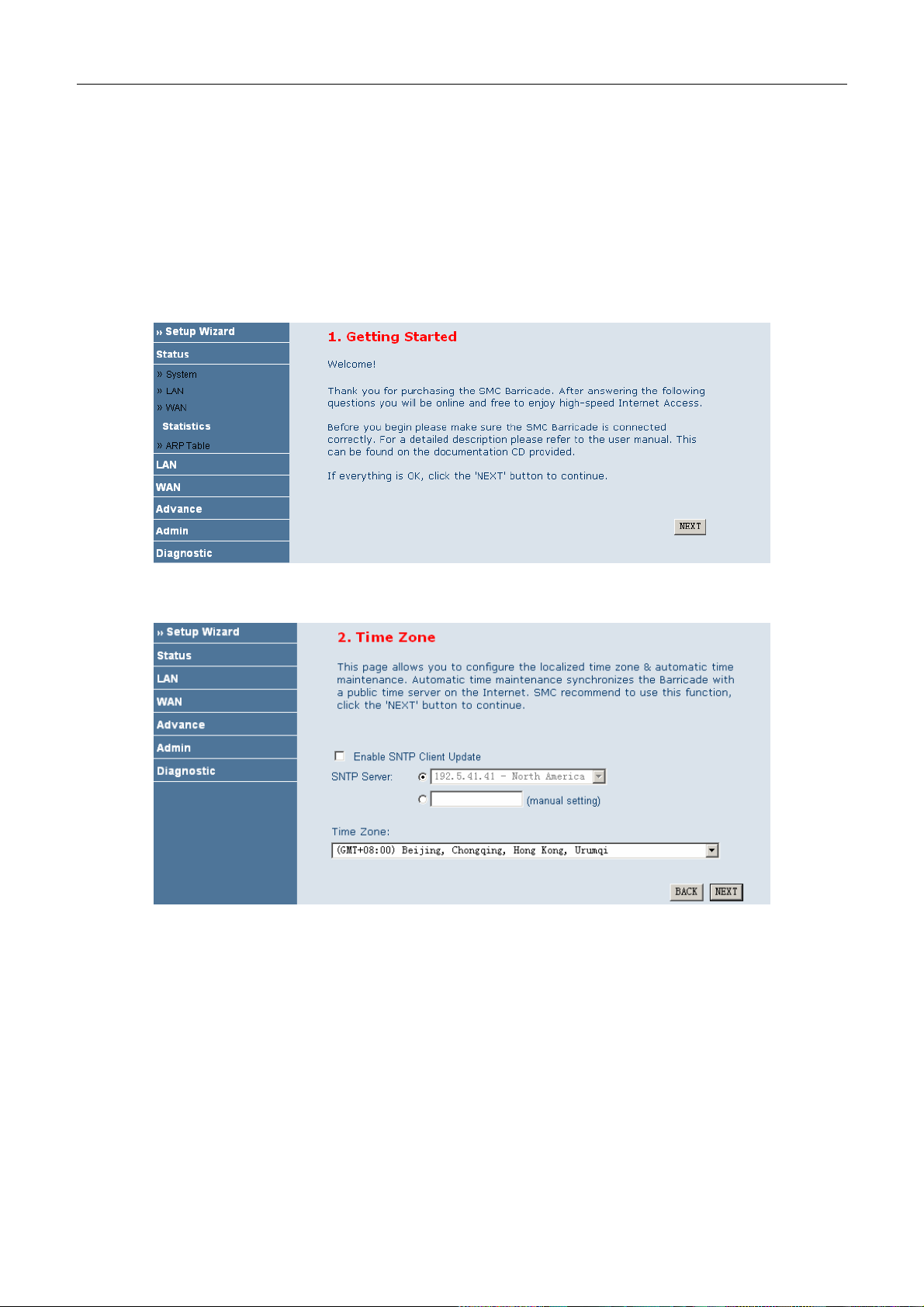
SMC7901BRA4 User Manual
In the navigation bar, choose Setup Wizard. In the Setup W izard page, you can configure the VPI/VCI number.
The Setup Wizard page guides fast and accurate configuration of the Internet connection and other important
parameters. The following sections describe these various configuration parameters. Whether you configure these
parameters or use the default ones, click NEXT to enable your Internet connection.
When subscribing to a broadband service, you should be aware of the method by which you are connected to the
Internet. Your physical WAN device can be either PPP, ADSL, or both. The technical information about the
properties of your Internet connection is provided by your Internet Service Provider (ISP). For example, your ISP
should inform you whether you are connected to the Internet using a static or dynamic IP address, and the protocol
that you use to communicate on the Internet.
Click NEXT, the page shown in the following page appears. In this page, you can you can set the system time
manually or get the system time from the time server.
Click NEXT, the page shown in the following figure appears. In this page, you can configure the ADSL settings.
8
Page 20

SMC7901BRA4 User Manual
The following table describes the parameters and buttons in this page.
Field
Country Select the country in which you are in.
Internet Service Provider Select your ISP.
Protocol
Connection Type
VPI
VCI
Select the protocol. You can choose 1483 Bridged, 1483 MER: DHCP, 1483
MER: Staic IP, PPPoE, PPPoA, or 1483 Routed.
Select the connection type provided by your ISP from the drop-down list box.
You can choose LLC or VC-Mux.
The virtual path between two points in an ATM network, and its valid value is
from 0 to 255.
The virtual channel between two points in an ATM network, ranging from 32 to
65535 (0 to 31 is reserved for local management of ATM traffic).
Description
Take VPI/VCI of 0/35 for example. Before you configure the protocol, yo u must select the country in which you
are in and your ISP.
1483 Bridged
If the uplink equipment supports the 1483 Bridged protocol, you can set the device to initia te the bridge dialup.
9
Page 21
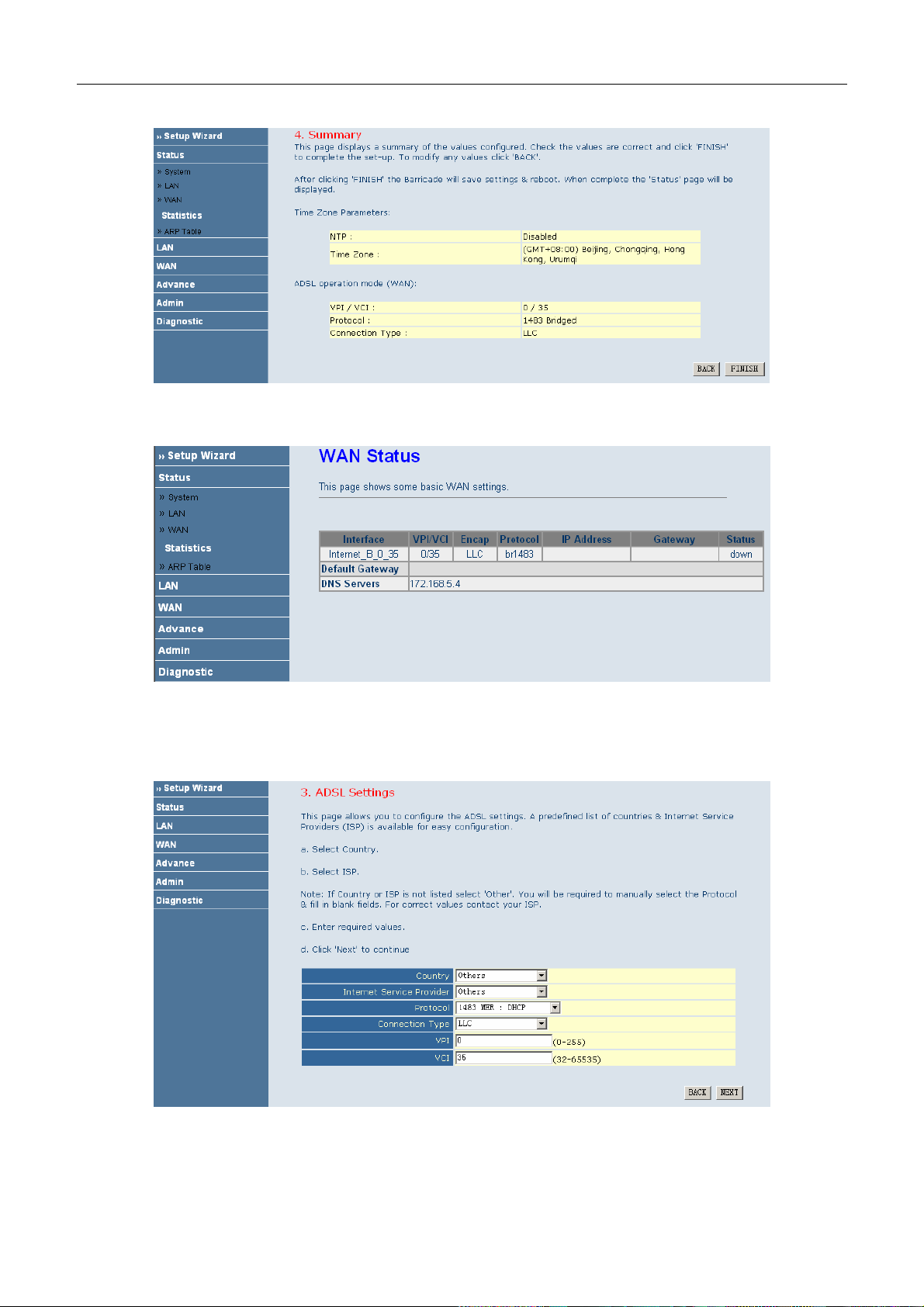
SMC7901BRA4 User Manual
After finishing the settings, click NEXT. The page shown in the following figure appears.
If you ensure the configuration is correct, click FINISH. Then the configuration takes effect. You can check the
configuration in the WAN page.
1483 MER: DHCP
If the uplink equipment supports the 1483 MER: DHCP protocol, you can set the device to initiate the dynamic IP
dialup.
After finishing the settings, click NEXT. The page shown in the following figure appears.
10
Page 22

SMC7901BRA4 User Manual
If you ensure the configuration is correct, click FINISH. Then the configuration takes effect. You can check the
configuration in the WAN page.
1483 MER: Static IP
If the uplink equipment supports the 1483 MER: Static IP protocol, you can set the device to initiate the static IP
dialup.
After finishing the settings, click NEXT. The page shown in the following figure appears.
11
Page 23

SMC7901BRA4 User Manual
If you ensure the configuration is correct, click FINISH. Then the configuration takes effect. You can check the
configuration in the WAN page.
PPPoE
If the uplink equipment supports the PPPoE protocol, you can set the device to initiate the PPPoE dialup.
After finishing the settings, click NEXT. The page shown in the following figure appears.
12
Page 24

SMC7901BRA4 User Manual
If you ensure the configuration is correct, click FINISH. Then the configuration takes effect. You can check the
configuration in the WAN page.
PPPoA
If the uplink equipment supports the PPPoA encapsulation, you can set the device to initiate the PPPoA dialup.
After finishing the settings, click NEXT. The page shown in the following figure appears.
13
Page 25

SMC7901BRA4 User Manual
If you ensure the configuration is correct, click FINISH. Then the configuration takes effect. You can check the
configuration in the WAN page.
1483 Routed
If the uplink equipment supports the 1483 Routed protocol, you can set the device to initiate the 1483 route dialup.
After finishing the settings, click NEXT. The page shown in the following figure appears.
14
Page 26

SMC7901BRA4 User Manual
If you ensure the configuration is correct, click FINISH. Then the configuration takes effect. You can check the
configuration in the WAN page.
I Note:
After you select the country in which you are in and the correct ISP, the ADSL settings, such as protocol, connection type, VPI, and VCI
appears. It is recommended to use the default values.
3.3 Status
In the navigation bar, choose Status. In the Status page that is displayed contains: System, LAN, WAN, Statistic,
and ARP Table.
3.3.1 System
Choose Status > System. The page that is displayed shows the current status and some basic settings of the router,
such as software version, DSL mode, upstream speed, downstream speed, and uptime.
15
Page 27

SMC7901BRA4 User Manual
3.3.2 LAN
Choose Status > LAN. The page that is displayed shows some basic LAN settings of the router. In the LAN page,
you can view the LAN IP address, DHCP server status, MAC address, and DHCP client table. If you want to
configure the LAN network, refer to Chapter 3.4.1 LAN Settings.
3.3.3 WAN
Choose Status > WAN. In the WAN page, you can view basic WAN settings, such as, default gateway, DNS server.
If you want to configure the WAN network, refer to the chapter 3.5.1 WAN Interface.
16
Page 28

SMC7901BRA4 User Manual
3.3.4 Statistic
Choose Status > Statistic. The Statistic page that is displayed contains Traffic Statistic and DSL Statistic.
3.3.4.1. Traffic Statistic
Choose Traffic Statistic. The page shown in the following figure appears. In this page, you can view the statistics
of each network port.
3.3.4.2. DSL Statistic
Choose DSL Statistic. The page shown in the following figure appears. In this page, you can view the ADSL line
statistics, downstream rate, upstream rate, and other information.
17
Page 29

SMC7901BRA4 User Manual
3.3.5 ARP Table
Choose Status > ARP Table. In the ARP Table page, you can view the table which shows a list of learned MAC
addresses.
3.4 LAN
In the navigation bar, choose LAN. The LAN page that is displayed contain s LAN Settings and DHCP Settings.
In this page, you can use the LAN configuration to define an IP address for the router and configure the DHCP
server.
3.4.1 LAN Settings
Choose LAN > LAN Settings. In the LAN Settings page, you can configure the LAN network. In this page, you
can change IP address of the router. The default IP address is 192.168.2.1. This is the private IP address of the
router. This is the address under which the router can be reached in the local network. It can be freely assigned from
the block of available addresses.
The following table describes the parameters and buttons of this page.
Field Description
IP Address
Enter the IP of LAN interface. It is recommended to use an address from a
block that is reserved for private use. This address block is 192.168.2.1-
18
Page 30

SMC7901BRA4 User Manual
Field Description
192.168.2.254.
Subnet Mask
Secondary IP
Apply Changes Save the settings of this page.
Enter the subnet mask of LAN interface. The range of subnet mask is from
255.255.0.0-255.255.255.254.
Select it to enable the secondary LAN IP. The two LAN IP address must be in
the different network.
3.4.2 DHCP Settings
Choose LAN > DHCP Settings. Select Disable in the DHCP Server Setup page. The page shown in the following
figure appears.
Dynamic Host Configuration Protocol (DHCP) allows the individual PC to obain the TCP/IP configuration from
the centralized DHCP server. You can configure this router as a DHCP server or disable it. The DHCP server can
assign IP address, IP default gateway and DNS server to DHCP clients. This router can also act as a surrogate
DHCP server (DHCP proxy) where it relays IP address assignment from an actual real DHCP server to clients. You
can enable or disable DHCP server or DHCP proxy.
Select DHCP Proxy in the DHCP Server Setup page. The page shown in the following figure appears.
The following table describes the parameters of this page.
Field Description
DHCP Proxy
DHCP Server Address Enter the IP address of the actual, remote DHCP server.
Select it, the router acts a surrogate DHCP Server and relays the DHCP
requests and reponses between the remote server and the client.
19
Page 31

SMC7901BRA4 User Manual
Select DHCP Server in the DHCP Server Setup page. The page shown in the following figure appears.
The following table describes the parameters in this page.
Field Description
If set to DHCP Server, the router can assign IP addresses, IP default gateway and
DHCP Server
IP Pool Range It specifies the first and the last of contiguous IP address of the IP address pool.
Show Client
Max Lease Time
Domain Name
Gateway Address Enter the IP default gateway of the IP address pool.
MAC-based Assignment
DNS Servers to Windows95, Windows NT and other systems that support the DHCP
client.
Click it, the Active DHCP Client Table page appears. It shows the assigned IP
address of the clients.
The lease time determines the period that the PCs retain the assigned IP addresses
before the IP addresses change.
Enter the domain name if you know. If you leave this blank, the domain name
obtained by DHCP from the ISP is used. You must enter host name (system name) on
each individual PC. The domain name can be assigned from the router through the
DHCP server.
Click it, the Static IP Assignment Table page appears. It allows you assign IP
addresses on the LAN to specify individual PCs based on their MAC address.
Click Show Client in the DHCP Server Setup page. The page shown in the following figure appears. You can
view the IP address assigned to each DHCP client.
20
Page 32

SMC7901BRA4 User Manual
The following table describes the parameters and buttons in this page.
Field
IP Address It displays the IP address relative to the MAC address.
MAC Address
Time Expired (s)
Refresh Refresh the page.
Close Close the page.
Description
It displays the MAC address of the PC.
Each Ethernet device has a unique MAC address. The MAC address is assigned
at the factory and it consists of six pairs of hexadecimal character, for example,
00-A0-C5-00-02-12.
It shows the lease time. The lease time determines the period that the PCs retain
the assigned IP addresses before the IP addresses change.
Click MAC-based Assignment in the DHCP Server Setup page. The page shown in the following figure appears.
You can assign the IP addresses on the LAN to the specific individual PCs based on their MAC address.
The following table describes the parameters and buttons of this page.
Field Description
21
Page 33

SMC7901BRA4 User Manual
Field Description
Host MAC Address Enter the MAC address of a PC on the LAN.
Assigned IP Address It specifies the IP address of the IP address pool.
Assign IP After entering the host MAC address and assigned IP address, click it. A row will
be added in the MAC-base assignment table.
Modify Assigned IP Select a row in the MAC-base assignment table. The MAC address and IP
address appear. After modifying the MAC address and IP address, click it to save
the settings.
Delete Assigned IP Select a row in the MAC-base assignment table, then click it, this row is deleted.
Close Close the page.
MAC-base Assignment Table It shows the assigned IP address based on the MAC address.
3.5 WAN
In the navigation bar, choose WAN. The WAN page that is displayed contains WAN Interface and ADSL Settings.
3.5.1 WAN Interface
Choose WAN > WAN Interface. The page shown in the following figure appears. In this page, you can configure
WAN interface of your router.
The following table describes the parameters of this page.
Field Description
This table shows the existed PVCs. It shows the channel mode, VPI, VCI,
Current ATM VC Table
VPI The virtual path between two points in an ATM network, ranging from 0 to 255.
VCI
Encapsulation
encapsulation mode, local IP address, remote IP address and other information.
The maximum item of this table is eight.
The virtual channel between two points in an ATM network, ranging from 32 to
65535 (1 to 31 are reserved for known protocols)
You can choose LLC and VC-Mux.
22
Page 34

SMC7901BRA4 User Manual
Field Description
Channel Mode
Admin Status Select Disable, this PVC is unusable.
Enable NAPT
Login Name The correct user name that your ISP has provided to you.
Password The correct password that your ISP has provided to you.
Connection Type
Idle Time (min)
WAN IP Settings Type
Local IP Address It is the IP address of WAN interface which is provided by your ISP.
Remote IP Address This is the gateway IP address which is provided by your ISP.
Subnet Mask It is the subnet mask of the local IP address.
Unnumbered Select this checkbox to enable IP Unnumbered function.
Default Route Disable or enable the default route.
Add
Modify
Delete Select a PVC in the current ATM VC table, then click it to delete this PVC.
Undo Click it to refresh the page.
ATM Settings
You can choose 1483 Bridged, 1483 MER, PPPoE, PPPoA, or 1483 Routed.
Select it to enable the NAPT function of the router. If you do not select it and you
want to access the Internet normally, you must add a router on the uplink
equipment. Otherwise, the access to the Internet fails. Normally, it is required to
enable NAPT.
You can choose Continuous, Connect on Demand, or Manual.
If select connect on demand, you need to enter the idle timeout time. Within the
preset minutes, if the router does not detect the flow of the user continuously, the
router automatically disconnects the PPPoE connection.
You can choose Fixed IP or Use DHCP. If select fixed IP, you should enter the
local IP address, remote IP address and subnet mask. If set to use DHCP, the
router is a DHCP client, the WAN IP address is assigned by the remote DHCP
server.
After configuring the parameters of this page, click it to add a new PVC into the
current A TM VC table.
Select a PVC in the current ATM VC table, then modify the parameters of this
PVC. After finishing, click it to apply the change of this PVC.
Click it, the ATM Settngs page appears. You can configure the parameters of the
ATM for the router, including Qos type, PCR, CDVT, SCR and MBS.
When the channel mode is set to PPPoE, Click
in the Current ATM VC Table. The page shown in the
following figure appears. In this page, you can configure parameters of this PPPoE PVC.
23
Page 35

SMC7901BRA4 User Manual
Click ATM Setting in the WAN Interface page. The page shown in the following figure appears. In this page, you
can configure the parameters of the ATM for your ADSL router, including QoS type, PCR, CDVT, SCR and MBS.
3.5.2 ADSL Settings
Choose WAN > ADSL Settings. The page shown in the following figure appears. In this pae, you can select the
DSL modulation. Mostly, you need to remain this factory default settings. The router supports these modulations:
G.lite, G. D m t, T1.413, ADSL2, ADSL2+, AnnexL, and AnnexM. The router negotiates the modulation modes
with the DSLAM.
24
Page 36

SMC7901BRA4 User Manual
3.6 Advance
In the navigation bar, choose Advance. The Advance page that is displayed contains DNS, Firewall, Virtual
Server, Routing, IP QoS, and Anti-dos.
3.6.1 DNS
Choose Advance > DNS. The DNS page that is displayed contains DNS Server and DDNS.
3.6.1.1. DNS Server
Choose DNS Server, the page shown in the following figure appears.
Domain name system (DNS) is an Internet service that translates the domain name into IP address. Because the
domain name is alphabetic, it is easier to remember. The Internet, however, is based on IP addresses. Every time
you use a domain name, a DNS service translates the name into the corresponding IP address. For example, the
domain name www.example.com might translate to 198.105.232.4. The DNS system has its own network. If one
DNS server does not know how to translate a particular domain name, it asks another one, and so on, until the
correct IP address is returned.
25
Page 37

SMC7901BRA4 User Manual
The following table describes the parameters and buttons of this page.
Field Description
Obtain DNS
Automatically
Set DNS Manually Select it, enter the primary and optional secondary DNS server IP addresses.
Apply Changes Save the settings of this page.
Reset Selected Refresh the page.
Select it, the router accepts the first received DNS assignment from one of the PPPoA,
PPPoE or MER enabled PVC(s) during the connection establishment.
3.6.1.2. DDNS
Choose DDNS, the page shown in the following figure appears.
26
Page 38

SMC7901BRA4 User Manual
3.6.2 Firewall
Choose Advance > Firewall. The Firewall page that is displayed contains IP/Port Fileter, MAC Filter, and URL
Blocking.
3.6.2.1. IP/Port Filter
Choose IP/Port Filter. The page shown in the following figure appears. Entries in this table are used to restrict
certain types of data packets through the gateway. These filters are helpful in securing or restricting your local
network.
Click Apply Changes to save the settings of this page.
Click Add Rule to add a new rule of the IP/Port filter.
3.6.2.2. MAC Filter
Choose MAC Filter. The page shown in the following figure appears. Entries in this table are used to restrict
certain types of data packets from your local network to Internet through the gateway. These filters are helpful in
securing or restricting your local network.
27
Page 39

SMC7901BRA4 User Manual
Click Apply Changes to save the settings of this page.
Click Add Rule to add a new rule of the MAC filter.
3.6.2.3. URL Blocking
Choose URL Blocking. The page shown in the following figure appears. This page is used to block a fully
qualified domain name (FQDN), such as tw.yahoo.comand and filtered keyword. You can add or delete FQDN and
filtered keyword.
3.6.3 Virtual Server
Choose Advance > Virtual Server. The Virtual Server page that is displayed contains Services and DMZ
Settings.
28
Page 40

SMC7901BRA4 User Manual
3.6.3.1. Services
Choose Services. The page shown in the following figure ap pears. This page is used to enable the servers in the
local network.
Click Add to add a virtual server.
3.6.3.2. DMZ Settings
Choose DMZ Settings. The page shown in the following figure appears. A demilitarized zone is used to provide
Internet services without sacrificing unauthorized access to its local private network. Typically, the DMZ host
contains devices accessible to Internet traffic, such as web (HTTP) servers, FTP servers, SMTP (e-mail) servers and
DNS servers.
Step 1 Select Enable DMZ to enable this function.
Step 2 Enter an IP address of the DMZ host.
Step 3 Click Apply Changes to save the settings of this page.
29
Page 41

SMC7901BRA4 User Manual
3.6.4 Routing
Choose Advance > Routing. T he Routing page that is displayed contains Static Route and RIP.
3.6.4.1. Static Route
Choose Sta t i c R ou t e . The page shown in the following figure appears. In this page, you can configure the routing
information. You can add or delete IP routes.
Click Show Routes. The table shown in the following figure appears. The table shows a list of destination routes
commonly accessed by your network.
3.6.4.2. RIP
Choose RIP. The page shown in the following figure appears. If you are using this device as a RIP-enabled router
to communicate with others who is using the Routing Information Protocol (RIP), enable the RIP. This page is used
to select the interfaces on your devices that use RIP, and the version of the protocol used.
30
Page 42

SMC7901BRA4 User Manual
3.6.5 IP Qos
Choose Advance > IP QoS. The page shown in the following figure appears. Entries in this table are used to assign
the precedence for each incoming packet based on physical LAN port, TCP/UDP port number, and
source/destination IP address/subnet masks.
3.6.6 Anti-DOS
Choose Advance > Anti-Dos. The page shown in the following figure appears. Denial-of-service attack (DoS
Attack) is a type of attack on a network that is designed to bring the network to its knees by flooding it with useless
traffic. In this page, you can prevent DoS attacks.
31
Page 43

SMC7901BRA4 User Manual
3.6.7 Other
Choose Advance > Other. The Other page that is displayed contains IGMP Proxy, UPnP, Bridge and IP
PassThrough.
3.6.7.1. IGMP Proxy
Choose IGMP Proxy. The page shown in the following figure appears. IGMP proxy enables the system to issue
IGMP host messages on behalf of hosts that the system discovered through standard IGMP interfaces. The system
acts as a proxy for its hosts after you enable it.
32
Page 44

SMC7901BRA4 User Manual
Click Apply Changes to save the settings of this page.
3.6.7.2. UPnP
Choose UPnP. The page shown in the following figure appears. This page is used to configure UPnP. The system
acts as a daemon after you enable it.
Click Apply Changes to save the settings of this page.
3.6.7.3. Bridge
Choose Bridge. The page shown in the following figure appears. This page is used to configure the bridge
parameters. In this page, you can change the settings or view some information in the bridge mode and its attached
ports.
33
Page 45

SMC7901BRA4 User Manual
Click Show MACs. The page shown in the following figure appears. This table shows a list of learned MAC
addresses for this bridge.
3.6.7.4. IP PassThrough
Choose IP Pass Through. The page shown in the following figure appears. IP passthrough is also known as ZIPB
or IP extension. In this page, you can enable and configure IP passthrough.
34
Page 46

SMC7901BRA4 User Manual
3.7 Admin
In the navigation bar, choose Admin. The Admin page that is displayed contains Remote Access, Commit/Reboot,
Password, Backup/Restore, Upgrade Fireware, Time Zone, System Log, SNMP, TR069, and ACL.
3.7.1 Remote Access
Choose Admin > Remote Access. The page shown in the following figure appears. You can enable or disable the
services which are used by the remote host. For example, if TELNET service is enabled and the port is 23, the
remote host can access this router by telnet through the port 23.
35
Page 47

SMC7901BRA4 User Manual
3.7.2 Commit/Reboot
Choose Admin > Commit/Reboot. The page shown in the following figure appears. In this page, you can set the
router reset to the default settings or set the router to commit the current settings.
The following table describes the parameters and button of this page.
Field Description
reset to default settings Select it to reset the router to the default settings.
commit current settings Select it to save the current settings and reboot the router.
Reboot Reboot the router.
3.7.3 Password
Choose Admin > assword. The page shown in the following figure appears. In this page, you can change the
password of the user, including admin and user. By default, the super user name and password are admin and
smcadmin. The common user name and password are user and user.
36
Page 48

SMC7901BRA4 User Manual
The following table describes the parameters of this page.
Field Description
User Name
Old Password After selecting the user name, enter the corresponding old password of the user.
New Password Enter the password to which you want to change the old password.
Confirmed Password Enter the new password again.
You can choose admin or user.
3.7.4 Backup/Restore
Choose Admin > Backup/Restore. The page shown in the following figure appears. In this page, you can backup
the current settings to a file and restore the settings from the file which was saved previously.
Note:
Do not turn off your router or pres s the Reset button while these procedures are in progress.
The following table describes the parameters and buttons of this page.
Field Description
Save Settings to File Click it and select the path. Then you can save the configuration file of the router.
Load Settings from File
Upload
Click Browse to select the configuration file.
Select the configuration file of the router. Click Upload to begin restoring the router
configuration.
3.7.5 Upgrade Fireware
Choose Admin > Upgrade Firmware. The page shown in the following figure appears. In this page, you can
upgrade the firmware of the router.
I Note:
Do not turn off your router or press the Reset button while this procedure is in progress.
37
Page 49

SMC7901BRA4 User Manual
The following table describes the parameters and buttons of this page.
Field Description
Select File
Upload
Reset Click it to begin selecting the firmware file.
Click Browse to select the firmware file.
Select the firmware file and click Upload to begin upgrading the firmware.
3.7.6 Time Zone
Choose Admin > Time Z o n e. The page shown in the following figure appears. In this page, you can set the system
time manually or get the system time from the time server.
The following table describes the parameters of this page.
Field Description
38
Page 50

SMC7901BRA4 User Manual
Refresh Refresh the system shown in the page.
Time Mode
Enable SNTP Client Update Select it, you can choose the correct SNTP server which you want.
SNTP Server Choose the SNTP server from the drop-down list box.
Time Zone Select the time zone in which area you are.
Select Time Server, the router gets the system time from the time server.
Select Manual, you should configure the system time manually.
3.7.7 System Log
Choose Admin > System Log. The page shown in the following figure appears. In this page, you can enable or
disable the system log function. You can also view the system log.
The following table describes the parameters and buttons of this page.
Field Description
System Log You can enable or disable the system log function.
Apply Changes Save the settings of this page.
Refresh Refresh the system log shown in the textfield.
3.7.8 SNMP
Choose Admin > SNMP. The page shown in the following figure appears. In this page, you can set the SNMP
parameters.
39
Page 51

SMC7901BRA4 User Manual
The following table describes the parameters and buttons of this page.
Field Description
Trap IP Address Enter the IP address of trap IP. The trap information is sent to the host.
Community name (read-only)
Community name (write-only)
The network administrators must use this password to read the information of
this router.
The network administrators must use this password to configure the
information of the router.
3.7.9 TR069
Choose Admin > TR069. The page shown in the following page appears. In this page, you can configure the
TR-069 of the router.
40
Page 52

SMC7901BRA4 User Manual
3.7.10 ACL
Choose Admin > ACL. The page shown in the following figure appears. In this page, you can configure the IP
address in the access control list. If ACL is enabled, only the effective IP adresses in ACL can access the ADSL
router.
I Note:
If you select Enable in ACL Capability, ensure that your host IP address is in ACL list before it takes effect.
41
Page 53

SMC7901BRA4 User Manual
The procedure for configuring ACL function is as follows:
Step 1 Select Enable and click Apply Changes.
Step 2 Configure the ACL.
Step 3 Click Apply Changes to take the configuration effect.
3.8 Diagnostic
In the navigation bar, choose Diagnostic. The Diagnostic page that is displayed contains Ping, ATM Loopback,
ADSL and Diagnostic.
3.8.1 Ping
Choose Diagnostic > Ping. The page shown in the following figure appears.
The following table describes the parameters and buttons in this page.
Field Description
Host Address Enter the IP address.
Send Click it to begin to Ping the host address.
42
Page 54

SMC7901BRA4 User Manual
3.8.2 ATM Loopback
Choose Diagnostic > ATM Loopback. The page shown in the following figure appears. In this page, you can use
VCC loopback function to check the connectivity of the VCC.
3.8.3 ADSL
Choose Diagnostic > ADSL. The page shown in the following figure appears. It is used for ADSL tone diagnostics.
Click Go! to begin ADSL tone diagnostics.
3.8.4 Diagnostic
Choose Diagnostic. The page shown in the following figure appears. In this page, you can test the DSL connection.
43
Page 55

SMC7901BRA4 User Manual
Click Run Diagnostic Test to begin testing.
44
Page 56

SMC7901BRA4 User Manual
Appendix A
Questions & Answers
This section describes common problems you may encounter and possible solutions to them. The
Barricade can be easily monitored through panel indicators to identify problems.
1. Question: Why all LED indicators are off?
Answer:
z Check the connection between the power adaptor and the power socket
z Check the power switch is on or not
2. Question: Why LAN LED is not lighting?
Answer:
z Check the connection between the ADSL modem and your computer or Hub/Switch
z Check your PC or Hub/Switch running status and make sure them are working normally.
3. Question: Why ADSL LED is not lighting?
Answer: Check the connection between the ADSL “line” port and the wall jack.
4. Question: Why cannot visit Internet with ADSL LED is on?
Answer: Make sure following information has been input correctly:
VPI/VCI
User/password.
5. Question: Why cannot open the Modem configuring web page?
Answer:
Follow below steps to check the communication between the computer and Modem:
45
Page 57

SMC7901BRA4 User Manual
Click start -> run (input ping demands)-> Ping 192.168.2.1 (MODEM IP address).
If cannot reach the modem, please check following configuration:
z The type of the network cable
z The connection between the modem and computer
z You computer’s TCP/IP configuration
6. Question: How to load the default setting after incorrect configuration?
Answer:
Press “reset” button 5s-10s to load the default configuration. The modem’s default IP address:
192.168.2.1/255.255.255.0,
Username/password: admin/smcadmin
46
Page 58

SMC7901BRA4 User Manual
Appendix B
Technical Specifications
External Connectors
z 1 push power switch
z 1 DC power jack
z 1 factory reset button
z 4 LAN 10/100M Auto MDI/MDIX RJ45 ports
z 1 WAN RJ11 DSL port
Protocol Feature
Bridging/Routing
z RFC 1483 Bridge
z IEEE 802.1D transparent bridging
z Bridge Filtering
z RFC 1483 Router
z RIP 1 & 2 supported
z DHCP (RFC1541) Server, Relay
z Network Address T ranslation (NA T)/ Network Address Port Translation (NAPT)
z DNS relay
z IGMP v1 and v2
Encapsulation
z RFC 1483 router/bridge
z PPPoA
z PPPoE
z MER
ADSL Feature
z Support ANSI T1.413 Issue2
z Support ITU G.992.1(G.dmt) Annex A
z Support ITU G.992.2 (G.lite) Annex A
z Support ITU G.992.3 ADSL2(G.dmt.bis) Annexs A, L, M
z Support ITU G.992.4 ADSL2(G.lite.bis)
z Support ITU G.992.5 ADSL2plus
47
Page 59

SMC7901BRA4 User Manual
Ethernet Feature
z Fully compliant with IEEE802.3/802.3u auto-negotiation function
z Support 10base-T, 100base-TX
z Support half duplex, full duplex
z Support back pressure flow control for half duplex, IEEE802.3x flow control for full duplex
z Support MDI/MDIX auto cross
Management Support
z Support WEB/TFTP mode which use as native and long-distance edition upgrade
z Support test estate of circuitry connect (Diagnostics)
z Support WEB interface setting
z Support Telnet CLI command line
z Support user setting the reset fuction: hardware resert or WEB interface mode
z Support configuration files backup and resume function
z Support LAN port IP address amend function
z Support System LOG function
z Support SNMP V1/V2C native and long-distance control (MIB RFC1213/ADSL line MIB Ⅱ
RFC 2662 ATM MIB RFC 2515)
z Support SNTP enactment
Security Support
z Support firewall function
z Support the passwords of two grades of users and can be revised
z Support and sign electronically the function (prevent the different kind of editions from upgrading
each other)
z Support DOS (Denial of service) which detect & protect a number of attacks (such as
SYN/FIN/RST Flood, Smurf, WinNuke, Echo Scan, Xmas Tree Scan)
z Packet filter based on IP and port
z Access control based on MAC
z PAP, CHAP authentication
Environment
z Operating temperature: 0℃ to 40℃(32ºF to104ºF)
z Storage temperature: -20℃ to 70℃(-13ºF to131ºF)
z Operating humidity: 10%~85% Non-Condensing
z Storage humidity: 5%~95% Non-Condensing
z External adapter spec: Input: AC220V, 50Hz. Output:12V DC, 1000 mA(min)
z Dissipation: 7W (max)
48
Page 60

SMC7901BRA4 User Manual
Appendix C
GPL Anouncement
GNU GENERAL PUBLIC LICENSE
Version 2, June 1991
Copyright (C) 1989, 1991 Free Software Foundation, Inc.,
51 Franklin Street, Fifth Floor, Boston, MA 02110-1301 USA
Everyone is permitted to copy and distribute verbatim copies of this license document, but changing it
is not allowed.
Preamble
The licenses for most software are designed to take away your freedom to share and change it. By
contrast, the GNU General Public License is intended to guarantee your freedom to share and change
free software--to make sure the software is free for all its users. This General Public License applies to
most of the Free Software Foundation's software and to any other program whose authors commit to
using it. (Some other Free Software Foundation software is covered by the GNU Lesser General Public
License instead.) You can apply it to your programs, too.
When we speak of free software, we are referring to freedom, not price. Our General Public Licenses
are designed to make sure that you have the freedom to distribute copies of free software (and charge
for this service if you wish), that you receive source code or can get it if you want it, that you can
change the software or use pieces of it in new free programs; and that you know you can do these
things.
To protect your rights, we need to make restrictions that forbid anyone to deny you these rights or to
ask you to surrender the rights. These restrictions translate to certain responsibilities for you if you
distribute copies of the software, or if you modify it.
For example, if you distribute copies of such a program, whether gratis or for a fee, you must give the
recipients all the rights that you have. You must make sure that they, too, receive or can get the
source code. And you must show them these terms so they know their rights.
We protect your rights with two steps: (1) copyright the software, and (2) offer you this license which
gives you legal permission to copy, distribute and/or modify the software.
Also, for each author's protection and ours, we want to make certain that everyone understands that
there is no warranty for this free software. If the software is modified by someone else and passed on,
we want its recipients to know that what they have is not the original, so that any problems introduced
by others will not reflect on the original authors' reputations.
Finally, any free program is threatened constantly by software patents. We wish to avoid the danger
that redistributors of a free program will individually ob tain patent licenses, in effect making the
program proprietary. To prevent this, we have made it clear that any patent must be licensed for
everyone's free use or not licensed at all.
49
Page 61

SMC7901BRA4 User Manual
The precise terms and conditions for copying, distribution and modification follow.
GNU GENERAL PUBLIC LICENSE
TERMS AND CONDITIONS FOR COPYING, DISTRIBUTION AND MODIFICATION
0. This License applies to any program or other work which contains a notice placed by the copyright
holder saying it may be distributed under the terms of this General Public License. The "Program",
below, refers to any such program or work, and a "work based on the Program" means either the
Program or any derivative work under copyright law: that is to say, a work containing the Program or a
portion of it, either verbatim or with modifications and/or translated into another language.
(Hereinafter, translation is included without limitation in the term "modification".) Each licensee is
addressed as "you".
Activities other than copying, distribution and modification are not covered by this License; they are
outside its scope. The act of running the Program is not restricted, and the output from the Program is
covered only if its contents constitute a work based on the Program (independent of having been made
by running the Program). Whether that is true depends on what the Program does.
1. You may copy and distribute verbatim copies of the Program's source code as you receive it, in any
medium, provided that you conspicuously and appropriately publish on each copy an appropriate
copyright notice and disclaimer of warranty; keep intact all the notices that refer to this License and to
the absence of any warranty; and give any other recipients of the Program a copy of this License along
with the Program.
You may charge a fee for the physical act of transferring a copy, and you may at your option offer
warranty protection in exchange for a fee.
2. You may modify your copy or copies of the Program or any portion of it, thus forming a work based
on the Program, and copy and distribute such modifications or work under the terms of Section 1
above, provided that you also meet all of these conditions:
a) You must cause the modified files to carry prominent notices stating that you changed the files and
the date of any change.
b) You must cause any work that you distribute or publish, that in whole or in part contains or is
derived from the Program or any part thereof, to be licensed as a whole at no charge to all third parties
under the terms of this License.
c) If the modified program normally reads commands interactively when run, you must cause it, when
started running for such interactive use in the most ordinary way, to print or display an announcement
including an appropriate copyright notice and a notice that there is no warranty (or else, saying that
you provide a warranty) and that users may redistribute the program under these conditions, and telling
the user how to view a copy of this License. (Exception: if the Program itself is interactive but does not
normally print such an announcement, your work based on the Program is not required to print an
announcement.)
50
Page 62

SMC7901BRA4 User Manual
These requirements apply to the modified work as a whole. If identifiable sections of that work are not
derived from the Program, and can be reasonably considered independent and separate works in
themselves, then this License, and its terms, do not apply to those sections when you distribute them as
separate works. But when you distribute the same sections as part of a whole which is a work based on
the Program, the distribution of the whole must be on the terms of this License, whose permissions for
other licensees extend to the entire whole, and thus to each and every part regardless of who wrote it.
Thus, it is not the intent of this section to claim rights or contest your rights to work written entirely by
you; rather, the intent is to exercise the right to control the distribution of derivative or collective
works based on the Program.
In addition, mere aggregation of another work not based on the Program with the Program (or with a
work based on the Program) on a volume of a storage or distribution medium does not bring the other
work under the scope of this License.
3. You may copy and distribute the Program (or a work based on it, under Section 2) in object code or
executable form under the terms of Sections 1 and 2 above provided that you also do one of the
following:
a) Accompany it with the complete corresponding machine-readable source code, which must be
distributed under the terms of Sections 1 and 2 above on a medium customarily used for software
interchange; or,
b) Accompany it with a written offer, valid for at least three years, to give any third party, for a charge
no more than your cost of physically performing source distribution, a complete machine-readable
copy of the corresponding source code, to be distributed under the terms of Sections 1 and 2 above on
a medium customarily used for software interchange; or,
c) Accompany it with the information you received as to the offer to distribute corresponding source
code. (This alternative is allowed only for noncommercial distribution and only if you received the
program in object code or executable form with such an offer, in accord with Subsection b above.)
The source code for a work means the preferred form of the work for making modifications to it. For
an executable work, complete source code means all the source code for all modules it contains, plus
any associated interface definition files, plus the scripts used to control compilation and installation of
the executable. However, as a special exception, the source code distributed need not include anything
that is normally distributed (in either source or binary form) with the major components (compiler,
kernel, and so on) of the operating system on which the executable runs, unless that component itself
accompanies the executable.
If distribution of executable or object code is made by offering access to copy from a designated place,
then offering equivalent access to copy the source code from the same place counts as distribution of
the source code, even though third parties are not compelled to copy the source along with the object
code.
4. You may not copy, modify, sublicense, or distribute the Program except as expressly provided under
51
Page 63

SMC7901BRA4 User Manual
this License. Any attempt otherwise to copy, modify, sublicense or distribute the Program is void, and
will automatically terminate your rights under this License. However, parties who have received
copies, or rights, from you under this License will not have their licenses terminated so long as such
parties remain in full compliance.
5. You are not required to accept this License, since you have not signed it. However, nothing else
grants you permission to modify or distribute the Program or its derivative works. These actions are
prohibited by law if you do not accept this License. Therefore, by modifying or distributing the
Program (or any work based on the Program), you indicate your acceptance of this License to do so,
and all its terms and conditions for copying, distributing or modifying the Program or works based on
it.
6. Each time you redistribute the Program (or any work based on the Program), the recipient
automatically receives a license from the original licensor to copy, distribute or modify the Program
subject to these terms and conditions. You may not impose any further restrictions on the recipients'
exercise of the rights granted herein. You are not responsible for enforcing compliance by third parties
to this License.
7. If, as a consequence of a court judgment or allegation of patent infringement or for any other reason
(not limited to patent issues), conditions are imposed on you (whether by court order, agreement or
otherwise) that contradict the conditions of this License, they do not excuse you from the conditions of
this License. If you cannot distribute so as to satisfy simultaneously your obligations under this
License and any other pertinent obligations, then as a consequence you may not distribute the Program
at all. For example, if a patent license would not permit royalty-free redistribution of the Program by
all those who receive copies directly or indirectly through you, then the only way you could satisfy
both it and this License would be to refrain entirely from distribution of the Program.
If any portion of this section is held invalid or unenforceable under any particular circumstance, the
balance of the section is intended to apply and the section as a whole is intended to apply in other
circumstances.
It is not the purpose of this section to induce you to infringe any patents or other property right claims
or to contest validity of any such claims; this section has the sole purpose of protecting the integrity of
the free software distribution system, which is implemented by public license practices. Many people
have made generous contributions to the wide range of software distributed through that system in
reliance on consistent application of that system; it is up to the author/donor to decide if he or she is
willing to distribute software through any other system and a licensee cannot impose that choice.
This section is intended to make thoroughly clear what is believed to be a consequence of the rest of
this License.
8. If the distribution and/or use of the Program is restricted in certain countries either by patents or by
copyrighted interfaces, the original copyright holder who places the Program under this License may
add an explicit geographical distribution limitation excluding those countries, so that distribution is
permitted only in or among countries not thus excluded. In such case, this License incorporates the
limitation as if written in the body of this License.
52
Page 64

SMC7901BRA4 User Manual
9. The Free Software Foundation may publish revised and/or new versions of the General Public
License from time to time. Such new versions will be similar in spirit to the present version, but may
differ in detail to address new problems or concerns.
Each version is given a distinguishing version number. If the Program specifies a version number of
this License which applies to it and "any later version", you have the option of following the terms and
conditions either of that version or of any later version published by the Free Software Foundation. If
the Program does not specify a version number of this License, you may choose any version ever
published by the Free Software Foundation.
10. If you wish to incorporate parts of the Program into other free programs whose distribution
conditions are different, write to the author to ask for permission. For software which is copyrighted by
the Free Software Foundation, write to the Free Software Foundation; we sometimes make exceptions
for this. Our decision will be guided by the two goals of preserving the free status of all derivatives of
our free software and of promoting the sharing and reuse of software generally.
NO WARRANTY
11. BECAUSE THE PROGRAM IS LICENSED FREE OF CHARGE, THERE IS NO WARRANTY
FOR THE PROGRAM, TO THE EXTENT PERMITTED BY APPLICABLE LAW. EXCEPT WHEN
OTHERWISE STATED IN WRITING THE COPYRIGHT HOLDERS AND/OR OTHER PARTIES
PROVIDE THE PROGRAM "AS IS" WITHOUT WARRANTY OF ANY KIND, EITHER EXPRESSED
OR IMPLIED, INCLUDING, BUT NOT LIMITED TO, THE IMPLIED WARRANTIES OF
MERCHANTABILITY AND FITNESS FOR A PARTICULAR PURPOSE. THE ENTIRE RISK AS
TO THE QUALITY AND PERFORMANCE OF THE PROGRAM IS WITH YOU. SHOULD THE
PROGRAM PROVE DEFECTIVE, YOU ASSUME THE COST OF ALL NECESSARY SERVICING,
53
Page 65

SMC7901BRA4 User Manual
REPAIR OR CORRECTION.
12. IN NO EVENT UNLESS REQUIRED BY APPLICABLE LAW OR AGREED TO IN WRITING
WILL ANY COPYRIGHT HOLDER, OR ANY OTHER PARTY WHO MAY MODIFY AND/OR
REDISTRIBUTE THE PROGRAM AS PERMITTED ABOVE, BE LIABLE TO YOU FOR DAMAGES,
INCLUDING ANY GENERAL, SPECIAL, INCIDENTAL OR CONSEQUENTIAL DAMAGES
ARISING
OUT OF THE USE OR INABILITY TO USE THE PROGRAM (INCLUDING BUT NOT LIMITED
TO LOSS OF DATA OR DATA BEING RENDERED INACCURATE OR LOSSES SUSTAINED BY
YOU OR THIRD PARTIES OR A FAILURE OF THE PROGRAM TO OPERATE WITH ANY OTHER
PROGRAMS), EVEN IF SUCH HOLDER OR OTHER PARTY HAS BEEN ADVISED OF THE
POSSIBILITY OF SUCH DAMAGES.
END OF TERMS AND CONDITIONS
How to Apply These Terms to Your New Programs
If you develop a new program, and you want it to be of the greatest possible use to the public, the best
way to achieve this is to make it free software which everyone can redistribute and change under these
terms.
To do so, attach the following notices to the program. It is safest to attach them to the start of each
source file to most effectively convey the exclusion of warranty; and each file should have at least the
"copyright" line and a pointer to where the full notice is found.
<one line to give the program's name and a brief idea of what it does.> Copyright (C) <year> <name of
author>
This program is free software; you can redistribute it and/or modify it under the terms of the GNU
General Public License as published by the Free Software Foundation; either version 2 of the License,
or (at your option) any later version.
This program is distributed in the hope that it will be useful, but WITHOUT ANY WARRANTY;
without even the implied warranty of MERCHANTABILITY or FITNESS FOR A PARTICULAR
PURPOSE.
See the GNU General Public License for more details.
You should have received a copy of the GNU General Public License along with this program; if not, write
to the Free Software Foundation, Inc., 51 Franklin Street, Fifth Floor, Boston, MA 02110-1301 USA.
Also add information on how to contact you by electronic and paper mail.
If the program is interactive, make it output a short notice like this when it starts in an interactive mode:
Gnomovision version 69, Copyright (C) year name of author
Gnomovision comes with ABSOLUTELY NO WARRANTY; for details type `show w'.
This is free software, and you are welcome to redistribute it under certain conditions; type `show c' for
details.
54
Page 66

SMC7901BRA4 User Manual
The hypothetical commands `show w' and `show c' should show the appropriate parts of the General
Public License. Of course, the commands you use may be called something other than `show w' and
`show c'; they could even be mouse-clicks or menu items--whatever suits your program.
You should also get your employer (if you work as a programmer) or your school, if any, to sign a
"copyright disclaimer" for the program, if necessary. Here is a sample; alter the names:
Yoyodyne, Inc., hereby disclaims all copyright interest in the program
`Gnomovision' (which makes passes at compilers) written by James Hacker.
<signature of Ty Coon>, 1 April 1989 Ty Coon, President of Vice
This General Public License does not permit incorporating your program into proprietary programs. If
your program is a subroutine library, you may consider it more useful to permit linking proprietary
applications with the library. If this is what you want to do, use the GNU Lesser General Public
License instead of this License.
55
Page 67

SMC7901BRA4
