Smc 6624M Installation Guide
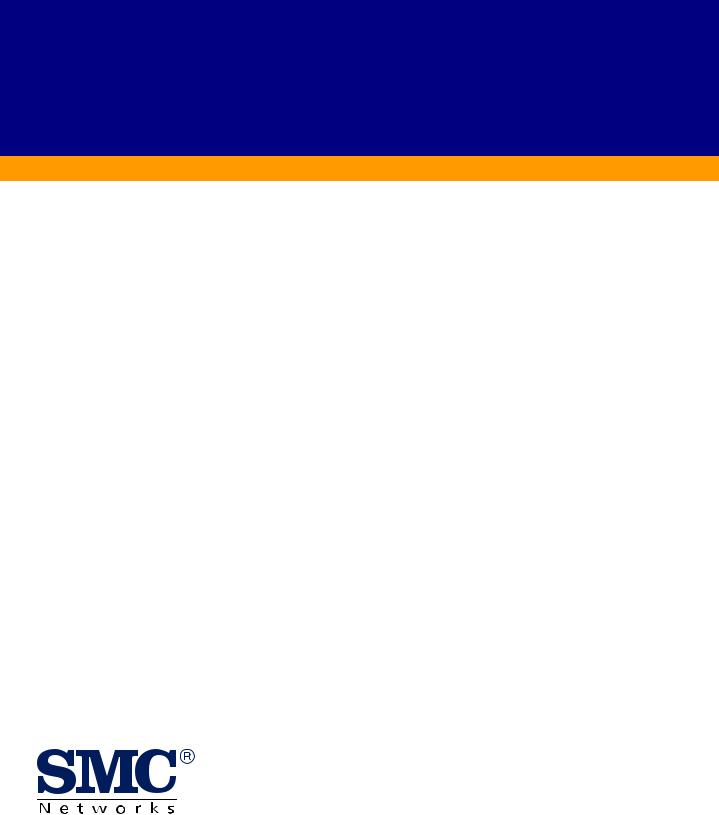
 TigerSwitch 10/100
TigerSwitch 10/100
Stackable Fast Ethernet Switch
24 10BASE-T/100BASE-TX RJ-45 ports
Auto MDI/MDI-X support on all ports
Optional 100BASE-FX or 1000BASE-X modules
Optional stack module for linking up to 16 units
8.8 Gbps of aggregate switch bandwidth
LACP port trunking support
Port mirroring for non-intrusive analysis
Port security
Full support for IEEE 802.1Q VLANs with GVRP
IP Multicasting with IGMP Snooping
Manageable via console, Web, SNMP/RMON
Installation Guide
SMC6624M

TigerSwitch 10/100
Installation Guide
From SMC’s Tiger line of feature-rich workgroup LAN solutions
6 Hughes |
August 2001 |
|
Irvine, CA 92618 |
||
Pub. # 150000001400A R01 |
||
Phone: (949) 707-2400 |
||
|
Information furnished by SMC Networks, Inc. (SMC) is believed to be accurate and reliable. However, no responsibility is assumed by SMC for its use, nor for any infringements of patents or other rights of third parties which may result from its use. No license is granted by implication or otherwise under any patent or patent rights of SMC. SMC reserves the right to change specifications at any time without notice.
Copyright © 2001 by SMC Networks, Inc.
6 Hughes
Irvine, CA 92618
All rights reserved. Printed in Taiwan
Trademarks:
SMC is a registered trademark; and EZ Switch, TigerStack and TigerSwitch are trademarks of SMC Networks, Inc. Other product and company names are trademarks or registered trademarks of their respective holders.
LIMITED WARRANTY
Limited Warranty Statement: SMC Networks, Inc. (“SMC”) warrants its products to be free from defects in workmanship and materials, under normal use and service, for the applicable warranty term. All SMC products carry a standard 90-day limited warranty from the date of purchase from SMC or its Authorized Reseller. SMC may, at its own discretion, repair or replace any product not operating as warranted with a similar or functionally equivalent product, during the applicable warranty term. SMC will endeavor to repair or replace any product returned under warranty within 30 days of receipt of the product.
The standard limited warranty can be upgraded to a Limited Lifetime* warranty by registering new products within 30 days of purchase from SMC or its Authorized Reseller. Registration can be accomplished via the enclosed product registration card or online via the SMC web site. Failure to register will not affect the standard limited warranty. The Limited Lifetime warranty covers a product during the Life of that Product, which is defined as the period of time during which the product is an “Active” SMC product. A product is considered to be “Active” while it is listed on the current SMC price list. As new technologies emerge, older technologies become obsolete and SMC will, at its discretion, replace an older product in its product line with one that incorporates these newer technologies. At that point, the obsolete product is discontinued and is no longer an “Active” SMC product. A list of discontinued products with their respective dates of discontinuance can be found at:
http://www.smc.com/smc/pages_html/support.html.
All products that are replaced become the property of SMC. Replacement products may be either new or reconditioned. Any replaced or repaired product carries either a 30-day limited warranty or the remainder of the initial warranty, whichever is longer. SMC is not responsible for any custom software or firmware, configuration information, or memory data of Customer contained in, stored on, or integrated with any products returned to SMC pursuant to any warranty. Products returned to SMC should have any customer-installed accessory or add-on components, such as expansion modules, removed prior to returning the product for replacement. SMC is not responsible for these items if they are returned with the product.
Customers must contact SMC for a Return Material Authorization number prior to returning any product to SMC. Proof of purchase may be required. Any product returned to SMC without a valid Return Material Authorization (RMA) number clearly marked on the outside of the package will be returned to customers at customer’s expense. For warranty claims within North America, please call our toll-free customer support number at (800) 762-4968. Customers are responsible for all shipping charges from their facility to SMC. SMC is responsible for return shipping charges from SMC to customer.
WARRANTIES EXCLUSIVE: IF AN SMC PRODUCT DOES NOT OPERATE AS WARRANTED ABOVE, CUSTOMER’S SOLE REMEDY SHALL BE REPAIR OR REPLACEMENT OF THE PRODUCT IN QUESTION, AT SMC’S OPTION. THE FOREGOING WARRANTIES AND REMEDIES ARE EXCLUSIVE AND ARE IN LIEU OF ALL OTHER WARRANTIES OR CONDITIONS, EXPRESS OR IMPLIED, EITHER IN FACT OR BY OPERATION OF LAW, STATUTORY OR OTHERWISE, INCLUDING WARRANTIES OR CONDITIONS OF MERCHANTABILITY AND FITNESS FOR A PARTICULAR PURPOSE. SMC NEITHER ASSUMES NOR AUTHORIZES ANY OTHER PERSON TO ASSUME FOR IT ANY OTHER LIABILITY IN CONNECTION WITH THE SALE, INSTALLATION, MAINTENANCE OR USE OF ITS PRODUCTS. SMC SHALL NOT BE LIABLE UNDER THIS WARRANTY IF ITS TESTING AND EXAMINATION DISCLOSE THE ALLEGED DEFECT IN THE PRODUCT DOES NOT EXIST OR WAS CAUSED BY CUSTOMER’S OR ANY THIRD PERSON’S MISUSE, NEGLECT, IMPROPER INSTALLATION OR TESTING, UNAUTHORIZED ATTEMPTS TO REPAIR, OR ANY OTHER CAUSE BEYOND THE RANGE OF THE INTENDED USE, OR BY ACCIDENT, FIRE, LIGHTNING, OR OTHER HAZARD.
LIMITATION OF LIABILITY: IN NO EVENT, WHETHER BASED IN CONTRACT OR TORT (INCLUDING NEGLIGENCE), SHALL SMC BE LIABLE FOR INCIDENTAL, CONSEQUENTIAL, INDIRECT, SPECIAL, OR PUNITIVE DAMAGES OF ANY KIND, OR FOR LOSS OF REVENUE, LOSS OF BUSINESS, OR OTHER FINANCIAL LOSS ARISING OUT OF OR IN CONNECTION WITH THE SALE, INSTALLATION,
i
LIMITED WARRANTY
MAINTENANCE, USE, PERFORMANCE, FAILURE, OR INTERRUPTION OF ITS PRODUCTS, EVEN IF SMC OR ITS AUTHORIZED RESELLER HAS BEEN ADVISED OF THE POSSIBILITY OF SUCH DAMAGES.
SOME STATES DO NOT ALLOW THE EXCLUSION OF IMPLIED WARRANTIES OR THE LIMITATION OF INCIDENTAL OR CONSEQUENTIAL DAMAGES FOR CONSUMER PRODUCTS, SO THE ABOVE LIMITATIONS AND EXCLUSIONS MAY NOT APPLY TO YOU. THIS WARRANTY GIVES YOU SPECIFIC LEGAL RIGHTS, WHICH MAY VARY FROM STATE TO STATE. NOTHING IN THIS WARRANTY SHALL BE TAKEN TO AFFECT YOUR STATUTORY RIGHTS.
* SMC will provide warranty service for one year following discontinuance from the active SMC price list. Under the limited lifetime warranty, internal and external power supplies, fans, and cables are covered by a standard one-year warranty from date of purchase.
SMC Networks, Inc.
6 Hughes
Irvine, CA 92618
ii

COMPLIANCES
FCC - Class A
This equipment generates, uses, and can radiate radio frequency energy and, if not installed and used in accordance with the instruction manual, may cause interference to radio communications. It has been tested and found to comply with the limits for a Class A computing device pursuant to Subpart B of Part 15 of FCC Rules, which are designed to provide reasonable protection against such interference when operated in a commercial environment. Operation of this equipment in a residential area is likely to cause interference, in which case the user, at his own expense, will be required to take whatever measures may be required to correct the interference. You are cautioned that changes or modifications not expressly approved by the party responsible for compliance could void your authority to operate the equipment.
You may use unshielded twisted-pair (UTP) cable for RJ-45 connections—Category 3 or greater for 10 Mbps connections and Category 5 for 100 Mbps connections. Use 50/125 or 62.5/125 micron multimode fiber optic cable for SC or ST-type connections.
Warnings:1. Wear an anti-static wrist strap or take other suitable measures to prevent electrostatic discharge when handling this equipment.
2.When connecting this hub to a power outlet, connect the field ground lead on the tri-pole power plug to a valid earth ground line to prevent electrical hazards.
Industry Canada - Class A
This digital apparatus does not exceed the Class A limits for radio noise emissions from digital apparatus as set out in the interference-causing equipment standard entitled “Digital Apparatus,” ICES-003 of the Department of Communications.
Cet appareil numérique respecte les limites de bruits radioélectriques applicables aux appareils numériques de Classe A prescrites dans la norme sur le matériel brouilleur: “Appareils Numériques,” NMB-003 édictée par le ministère des Communications.
Japan VCCI Class A
EC Conformance Declaration - Class A
SMC contact for these products in Europe is: SMC Networks Europe,
Edificio Conata II,
Calle Fructuós Gelabert 6-8, 2o, 4a, 08970 - Sant Joan Despí, Barcelona, Spain.
This information technology equipment complies with the requirements of the Council Directive 89/336/EEC on the Approximation of the laws of the Member States relating to Electromagnetic Compatibility and 73/23/EEC for electrical equipment used within certain voltage limits and the Amendment Directive 93/68/EEC. For the evaluation of the compliance with these Directives, the following standards were applied:
RFI Emission: • Limit class A according to EN 55022:1998
|
• Limit class A for harmonic current emission according to EN 61000-3-2/1995 |
|
|
• |
Limitation of voltage fluctuation and flicker in low-voltage supply system according to EN 61000-3-3/1995 |
Immunity: |
• |
Product family standard according to EN 55024:1998 |
iii

COMPLIANCES
|
• Electrostatic Discharge according to EN 61000-4-2:1995 (Contact Discharge: ±4 kV, Air Discharge: ±8 kV) |
|
• Radio-frequency electromagnetic field according to EN 61000-4-3:1996 |
|
(80 - 1000 MHz with 1 kHz AM 80% Modulation: 3 V/m) |
|
• Electrical fast transient/burst according to EN 61000-4-4:1995 |
|
(AC/DC power supply: ±1 kV, Data/Signal lines: ±0.5 kV) |
|
• Surge immunity test according to EN 61000-4-5:1995 |
|
(AC/DC Line to Line: ±1 kV, AC/DC Line to Earth: ±2 kV) |
|
• Immunity to conducted disturbances, Induced by radio-frequency fields: EN 61000-4-6:1996 |
|
(0.15 - 80 MHz with 1 kHz AM 80% Modulation: 3 V/m) |
|
• Power frequency magnetic field immunity test according to EN 61000-4-8:1993 |
|
(1 A/m at frequency 50 Hz) |
|
• Voltage dips, short interruptions and voltage variations immunity test according to EN 61000-4-11:1994 |
|
(>95% Reduction @10 ms, 30% Reduction @500 ms, >95% Reduction @5000 ms) |
LVD: |
• EN 60950 (A1/1992; A2/1993; A3/1993; A4/1995; A11/1997) |
Taiwan BSMI Class A
Australia AS/NZS 3548 (1995) - Class A
SMC contact for products in Australia is:
SMC Communications Pty. Ltd.
Suite 18, 12 Tryon Road,
Lindfield NSW2070,
Phone: 61-2-94160437
Fax: 61-2-94160474
iv

COMPLIANCES
Safety Compliance
Warning: Fiber Optic Port Safety
When using a fiber optic port, never look at the transmit laser while it is powered on. Also, never look directly at
CLASS I the fiber TX port and fiber cable ends when they are powered on.
LASER DEVICE
Avertissment: Ports pour fibres optiques - sécurité sur le plan optique
Ne regardez jamais le laser tant qu'il est sous tension. Ne regardez jamais directement le port TX (Transmission) à
DISPOSITIF LASER fibres optiques et les embouts de câbles à fibres optiques tant qu'ils sont sous tension.
DE CLASSE I
Warnhinweis: Faseroptikanschlüsse - Optische Sicherheit
Niemals ein Übertragungslaser betrachten, während dieses eingeschaltet ist. Niemals direkt auf den
LASERGERÄT Faser-TX-Anschluß und auf die Faserkabelenden schauen, während diese eingeschaltet sind.
DER KLASSE I
Underwriters Laboratories Compliance Statement
Important! Before making connections, make sure you have the correct cord set. Check it (read the label on the cable) against the following:
Operating Voltage |
Cord Set Specifications |
|
|
120 Volts |
UL Listed/CSA Certified Cord Set |
|
|
|
Minimum 18 AWG |
|
|
|
Type SVT or SJT three conductor cord |
|
|
|
Maximum length of 15 feet |
|
|
|
Parallel blade, grounding type attachment plug rated 15A, 125V |
|
|
240 Volts (Europe only) |
Cord Set with H05VV-F cord having three conductors with |
|
minimum diameter of 0.75 mm2 |
|
IEC-320 receptacle |
|
|
|
Male plug rated 10A, 250V |
|
|
The unit automatically matches the connected input voltage. Therefore, no additional adjustments are necessary when connecting it to any input voltage within the range marked on the rear panel.
v
COMPLIANCES
Wichtige Sicherheitshinweise (Germany)
1.Bitte lesen Sie diese Hinweise sorgfältig durch.
2.Heben Sie diese Anleitung für den späteren Gebrauch auf.
3.Vor jedem Reinigen ist das Gerät vom Stromnetz zu trennen. Verwenden Sie keine Flüssigoder Aerosolreiniger. Am besten eignet sich ein angefeuchtetes Tuch zur Reinigung.
4.Die Netzanschlu ßsteckdose soll nahe dem Gerät angebracht und leicht zugänglich sein.
5.Das Gerät ist vor Feuchtigkeit zu schützen.
6.Bei der Aufstellung des Gerätes ist auf sicheren Stand zu achten. Ein Kippen oder Fallen könnte Beschädigungen hervorrufen.
7.Die Belüftungsöffnungen dienen der Luftzirkulation, die das Gerät vor Überhitzung schützt. Sorgen Sie dafür, daß diese Öffnungen nicht abgedeckt werden.
8.Beachten Sie beim Anschluß an das Stromnetz die Anschlußwerte.
9.Verlegen Sie die Netzanschlußleitung so, daß niemand darüber fallen kann. Es sollte auch nichts auf der Leitung abgestellt werden.
10.Alle Hinweise und Warnungen, die sich am Gerät befinden, sind zu beachten.
11.Wird das Gerät über einen längeren Zeitraum nicht benutzt, sollten Sie es vom Stromnetz trennen. Somit wird im Falle einer Überspannung eine Beschädigung vermieden.
12.Durch die Lüftungsöffnungen dürfen niemals Gegenstände oder Flüssigkeiten in das Gerät gelangen. Dies könnte einen Brand bzw. elektrischen Schlag auslösen.
13.Öffnen sie niemals das Gerät. Das Gerät darf aus Gründen der elektrischen Sicherheit nur von authorisiertem Servicepersonal geöffnet werden.
14.Wenn folgende Situationen auftreten ist das Gerät vom Stromnetz zu trennen und von einer qualifizierten Servicestelle zu überprüfen:
a.Netzkabel oder Netzstecker sind beschädigt.
b.Flüssigkeit ist in das Gerät eingedrungen.
c.Das Gerät war Feuchtigkeit ausgesetzt.
d.Wenn das Gerät nicht der Bedienungsanleitung entsprechend funktioniert oder Sie mit Hilfe dieser Anleitung keine Verbesserung erzielen.
e.Das Gerät ist gefallen und/oder das Gehäuse ist beschädigt.
f.Wenn das Gerät deutliche Anzeichen eines Defektes aufweist.
15.Zum Netzanschluß dieses Gerätes ist eine geprüfte Leitung zu verwenden. Für einen Nennstrom bis 6A und einem Gerätegewicht größer 3kg ist eine Leitung nicht leichter als H05VV-F, 3G, 0.75mm2 einzusetzen.
Der arbeitsplatzbezogene Schalldruckpegel nach DIN 45 635 Teil 1000 beträgt 70dB(A) oder weniger.
vi

Contents
1 Introducing the TigerSwitch 10/100 SMC6624M
Front of the Switch . . . . . . . . . . . . . . . . . . . . . . . . . . . . . . . . . . . . . . . . . . . . 1-2
Network Ports . . . . . . . . . . . . . . . . . . . . . . . . . . . . . . . . . . . . . . . . . . . . . . 1-2
LEDs . . . . . . . . . . . . . . . . . . . . . . . . . . . . . . . . . . . . . . . . . . . . . . . . . . . . . . 1-3
Console Port . . . . . . . . . . . . . . . . . . . . . . . . . . . . . . . . . . . . . . . . . . . . . . . 1-4
Reset Button . . . . . . . . . . . . . . . . . . . . . . . . . . . . . . . . . . . . . . . . . . . . . . . 1-4
Clear Button . . . . . . . . . . . . . . . . . . . . . . . . . . . . . . . . . . . . . . . . . . . . . . . . 1-4
Back of the Switch . . . . . . . . . . . . . . . . . . . . . . . . . . . . . . . . . . . . . . . . . . . . 1-5
Power Connector . . . . . . . . . . . . . . . . . . . . . . . . . . . . . . . . . . . . . . . . . . . 1-5
Switch Features . . . . . . . . . . . . . . . . . . . . . . . . . . . . . . . . . . . . . . . . . . . . . . . 1-6
Switch Operation Overview . . . . . . . . . . . . . . . . . . . . . . . . . . . . . . . . . . . . 1-7
Address Table Operation . . . . . . . . . . . . . . . . . . . . . . . . . . . . . . . . . . . . . 1-7
Effect of VLANs . . . . . . . . . . . . . . . . . . . . . . . . . . . . . . . . . . . . . . . . . . . . . 1-8
2 Installing the SMC6624M Switch
Included Parts . . . . . . . . . . . . . . . . . . . . . . . . . . . . . . . . . . . . . . . . . . . . . . . . 2-1
Installation Procedures . . . . . . . . . . . . . . . . . . . . . . . . . . . . . . . . . . . . . . . |
. 2-2 |
|
Summary . . . . . . . . . . . . . . . . . . . . . . . . . . . . . . . . . . . . . . . . . . . . . . . . . . |
. 2-2 |
|
Installation Precautions: . . . . . . . . . . . . . . . . . . . . . . . . . . . . . . . . . . . . . |
. 2-3 |
|
1. |
Prepare the Installation Site . . . . . . . . . . . . . . . . . . . . . . . . . . . . . . . |
. 2-4 |
2. |
Install Modules (optional) . . . . . . . . . . . . . . . . . . . . . . . . . . . . . . . . . |
. 2-6 |
3. |
Verify the Switch Passes Self Test . . . . . . . . . . . . . . . . . . . . . . . . . . . |
2-7 |
|
LED Behavior: . . . . . . . . . . . . . . . . . . . . . . . . . . . . . . . . . . . . . . . . . . |
2-8 |
4. |
Mount the Switch . . . . . . . . . . . . . . . . . . . . . . . . . . . . . . . . . . . . . . . . . |
2-9 |
|
Rack or Cabinet Mounting . . . . . . . . . . . . . . . . . . . . . . . . . . . . . . . . |
2-9 |
|
Horizontal Surface Mounting . . . . . . . . . . . . . . . . . . . . . . . . . . . . . |
2-12 |
|
Wall Mounting . . . . . . . . . . . . . . . . . . . . . . . . . . . . . . . . . . . . . . . . . . |
2-12 |
5. |
Connect the Switch to a Power Source . . . . . . . . . . . . . . . . . . . . . . |
2-13 |
6. |
Connect the Network Cables . . . . . . . . . . . . . . . . . . . . . . . . . . . . . . . |
2-14 |
|
Using the RJ-45 Connectors (10/100Base-TX ports) . . . . . . . . . . |
2-14 |
|
Connecting Cables to the Modules . . . . . . . . . . . . . . . . . . . . . . . . |
2-14 |
vii

7. (Optional) Connect a Console to the Switch . . . . . . . . . . . . . . . . . . 2-15 Terminal Configuration . . . . . . . . . . . . . . . . . . . . . . . . . . . . . . . . . . 2-15 Connecting a Console . . . . . . . . . . . . . . . . . . . . . . . . . . . . . . . . . . . 2-16
Getting Started With Switch Configuration . . . . . . . . . . . . . . . . . . . . 2-17 Recommended Minimal Configuration . . . . . . . . . . . . . . . . . . . . . . . . . 2-17 Using the Console Setup Screen . . . . . . . . . . . . . . . . . . . . . . . . . . . . . . 2-18 Where to Go From Here . . . . . . . . . . . . . . . . . . . . . . . . . . . . . . . . . . . . . 2-20
Using the IP Address for Remote Switch Management . . . . . . . . . . 2-20 Starting a Telnet Session . . . . . . . . . . . . . . . . . . . . . . . . . . . . . . . . . . . . 2-20 Starting a Web Browser Session . . . . . . . . . . . . . . . . . . . . . . . . . . . . . . 2-21
Sample Network Topologies . . . . . . . . . . . . . . . . . . . . . . . . . . . . . . . . . . 2-22 As a Desktop Switch . . . . . . . . . . . . . . . . . . . . . . . . . . . . . . . . . . . . . . . . 2-22 As a Segment Switch . . . . . . . . . . . . . . . . . . . . . . . . . . . . . . . . . . . . . . . . 2-23 Connecting to a Backbone Switch . . . . . . . . . . . . . . . . . . . . . . . . . . . . 2-24 Stacking the Switches . . . . . . . . . . . . . . . . . . . . . . . . . . . . . . . . . . . . . . . 2-25
3 Troubleshooting
Basic Troubleshooting Tips . . . . . . . . . . . . . . . . . . . . . . . . . . . . . . . . . . . |
. 3-1 |
Diagnosing with the LEDs . . . . . . . . . . . . . . . . . . . . . . . . . . . . . . . . . . . . . |
3-4 |
Proactive Networking . . . . . . . . . . . . . . . . . . . . . . . . . . . . . . . . . . . . . . . . . |
3-8 |
Hardware Diagnostic Tests . . . . . . . . . . . . . . . . . . . . . . . . . . . . . . . . . . . . |
3-9 |
Testing the Switch by Resetting It . . . . . . . . . . . . . . . . . . . . . . . . . . . . . |
3-9 |
Checking the Switch LEDs . . . . . . . . . . . . . . . . . . . . . . . . . . . . . . . . |
3-9 |
Checking Console Messages . . . . . . . . . . . . . . . . . . . . . . . . . . . . . . |
3-9 |
Testing Twisted-Pair Cabling . . . . . . . . . . . . . . . . . . . . . . . . . . . . . . . . . |
3-10 |
Testing Switch-to-Device Network Communications . . . . . . . . . . . . |
3-10 |
Testing End-to-End Network Communications . . . . . . . . . . . . . . . . . |
3-10 |
Restoring the Factory Default Configuration . . . . . . . . . . . . . . . . . . |
3-11 |
Downloading New Code . . . . . . . . . . . . . . . . . . . . . . . . . . . . . . . . . . . . . . . 3-12
SMC Technical Support Services . . . . . . . . . . . . . . . . . . . . . . . . . . . . . . 3-13
Before Calling Support . . . . . . . . . . . . . . . . . . . . . . . . . . . . . . . . . . . . . . 3-13
A Specifications
Physical . . . . . . . . . . . . . . . . . . . . . . . . . . . . . . . . . . . . . . . . . . . . . . . . . . |
A-1 |
viii

Electrical . . . . . . . . . . . . . . . . . . . . . . . . . . . . . . . . . . . . . . . . . . . . . . . . . |
A-1 |
Environmental . . . . . . . . . . . . . . . . . . . . . . . . . . . . . . . . . . . . . . . . . . . . |
A-1 |
Acoustic . . . . . . . . . . . . . . . . . . . . . . . . . . . . . . . . . . . . . . . . . . . . . . . . . . |
A-2 |
Connectors . . . . . . . . . . . . . . . . . . . . . . . . . . . . . . . . . . . . . . . . . . . . . . . . |
A-2 |
Safety . . . . . . . . . . . . . . . . . . . . . . . . . . . . . . . . . . . . . . . . . . . . . . . . . . . . |
A-2 |
B Switch Ports and Network Cables
Switch Ports . . . . . . . . . . . . . . . . . . . . . . . . . . . . . . . . . . . . . . . . . . . . . . . |
B-1 |
Twisted Pair . . . . . . . . . . . . . . . . . . . . . . . . . . . . . . . . . . . . . . . . . . . |
B-1 |
Fiber-Optic . . . . . . . . . . . . . . . . . . . . . . . . . . . . . . . . . . . . . . . . . . . . |
B-1 |
Cables . . . . . . . . . . . . . . . . . . . . . . . . . . . . . . . . . . . . . . . . . . . . . . . . . . . . |
B-2 |
Twisted-Pair Cable/Connector Pin-Outs . . . . . . . . . . . . . . . . . . . . . . . |
B-3 |
Straight-Through Twisted-Pair Cable for |
|
10 Mbps or 100 Mbps Network Connections . . . . . . . . . . . . . . . . . . . . |
B-5 |
Cable Diagram . . . . . . . . . . . . . . . . . . . . . . . . . . . . . . . . . . . . . . . . . |
B-5 |
Pin Assignments . . . . . . . . . . . . . . . . . . . . . . . . . . . . . . . . . . . . . . . |
B-5 |
Crossover Twisted-Pair Cable for |
|
10 Mbps or 100 Mbps Network Connection . . . . . . . . . . . . . . . . . . . . . |
B-6 |
Cable Diagram . . . . . . . . . . . . . . . . . . . . . . . . . . . . . . . . . . . . . . . . . |
B-6 |
Pin Assignments . . . . . . . . . . . . . . . . . . . . . . . . . . . . . . . . . . . . . . . |
B-6 |
Straight-Through Twisted-Pair Cable for |
|
1000 Mbps Network Connections . . . . . . . . . . . . . . . . . . . . . . . . . . . . . |
B-7 |
Cable Diagram . . . . . . . . . . . . . . . . . . . . . . . . . . . . . . . . . . . . . . . . . |
B-7 |
Pin Assignments . . . . . . . . . . . . . . . . . . . . . . . . . . . . . . . . . . . . . . . |
B-7 |
Index
ix

1
Introducing the TigerSwitch 10/100 SMC6624M
The TigerSwitch 10/100, SMC6624M, is a multiport high-speed switch that can be used to build high-performance switched workgroup networks. This switch is a store-and-forward device that offers low latency for high-speed networking. With this switch you can directly connect computers, printers, and servers to provide dedicated bandwidth to those devices, and you can build a switched network infrastructure by connecting the switch to hubs, other switches, or routers. In addition, the SMC6624M offers full network management capabilities.
This chapter describes your SMC6624M including:
■Front and back of the switch
■Features
■Switch operation overview
Throughout this manual, the switch will be abbreviated as the “SMC6624M.”
TigerSwitch 10/100 SMC6624M
|
25 |
26 |
1 |
2 |
3 |
4 |
5 |
6 |
13 |
14 |
15 |
16 |
17 |
18 |
|
1 |
2 |
3 |
4 |
5 |
6 |
13 |
14 |
15 |
16 |
17 |
18 |
|
|
|
|
|
|
|
|
|
|
|
|
|
|
Link |
25 |
26 |
|
|
|
|
|
|
|
|
|
|
|
|
|
|
|
|
|
|
|
|
|
|
|
|
|
|
|
|
|
|
|
|
|
|
|
|
|
||
|
|
|
|
|
|
|
|
|
|
|
|
|
|
Act |
|
|
|
|
|
|
|
|
|
|
|
|
|
|
Console |
|
|
|
|
|
|
|
|
|
|
|
|
Link |
|
|
|
|
|
|
|
|
|
|
|
|
|
Power |
|
|
|
|
|
|
|
|
|
|
|
|
|
Act |
|
|
|
|
|
|
|
|
|
|
|
|
|
|
|
|
7 |
8 |
9 |
10 |
11 |
12 |
19 |
20 |
21 |
22 |
23 |
24 |
|
|
|
|
|
|
|
|
|
|
|
|
|
Fault |
Reset |
|
Clear |
|
Self |
|
Fan |
|
|
|
|
|
|
|
|
7 |
8 |
9 |
10 |
11 |
12 |
19 |
20 |
21 |
22 |
23 |
24 |
|
|
|
|
|
Test |
|
Status |
|
|
|
|
|
|
|
|
SMC6624M 10/100 |
TigerSwitch the Introducing |
|
|
1-1
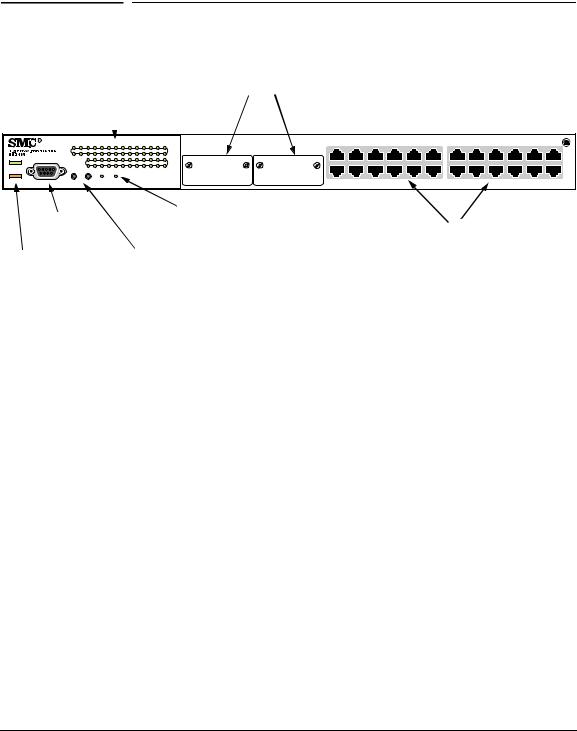
the TigerSwitch |
SMC6624M |
Introducing |
10/100 |
|
|
Introducing the TigerSwitch 10/100 SMC6624M
Front of the Switch
Front of the Switch
Link and Act LEDs |
|
Slots for |
|
for switch ports |
|
Gigabit or 100 Mbps |
|
|
|
|
modules |
|
|
||
|
|
|
|
|
25 |
26 |
1 |
2 |
3 |
4 |
5 |
6 |
13 |
14 |
15 |
16 |
17 |
18 |
|
1 |
2 |
3 |
4 |
5 |
6 |
13 |
14 |
15 |
16 |
17 |
18 |
|
|
|
|
|
|
|
|
|
|
|
|
|
|
Link |
25 |
26 |
|
|
|
|
|
|
|
|
|
|
|
|
|
|
|
|
|
|
|
|
|
|
|
|
|
|
|
|
|
|
|
|
|
|
|
|
|
||
|
|
|
|
|
|
|
|
|
|
|
|
|
|
Act |
|
|
|
|
|
|
|
|
|
|
|
|
|
|
Console |
|
|
|
|
|
|
|
|
|
|
|
|
Link |
|
|
|
|
|
|
|
|
|
|
|
|
|
Power |
|
|
|
|
|
|
|
|
|
|
|
|
|
Act |
|
|
|
|
|
|
|
|
|
|
|
|
|
|
|
|
7 |
8 |
9 |
10 |
11 |
12 |
19 |
20 |
21 |
22 |
23 |
24 |
|
|
|
|
|
|
|
|
|
|
|
|
|
Fault |
Reset |
|
Clear |
|
Self |
|
Fan |
|
|
|
|
|
|
|
|
7 |
8 |
9 |
10 |
11 |
12 |
19 |
20 |
21 |
22 |
23 |
24 |
|
|
|
|
|
Test |
|
Status |
|
|
|
|
|
|
|
|
|
Console |
|
Self Test and Fan |
|
|
||
|
port |
|
Status LEDs |
|
10/100Base-TX RJ-45 Auto MDI/MDI-X ports |
||
|
|
|
|
|
|
|
|
Power |
|
Reset and Clear |
|
|
|
||
and Fault |
|
buttons |
|
|
|
||
LEDs |
|
|
|
|
|
|
|
|
|
|
|
|
|
|
|
Network Ports
■24 autosensing 10/100Base-TX ports.
All these ports support Auto MDI/MDI-X, which means that you can use either straight-through or crossover twisted-pair cables to connect any network devices to the switch.
■Two module slots for installing any of the supported gigabit and 100 Mbps modules.
1-2

Introducing the TigerSwitch 10/100 SMC6624M
Front of the Switch
|
LEDs |
|
|
Table 1-1. Switch and Port LEDs |
|
|
|
|
Switch LEDs |
State |
Meaning |
|
|
|
Power |
On |
The switch is receiving power. |
(green) |
Off |
The switch is NOT receiving power. |
|
||
|
|
|
Fault |
Off |
The normal state; indicates that there are no fault conditions on the switch. |
(orange) |
Blinking† |
A fault has occurred on the switch, one of the switch ports, or the fan. The Status LED |
|
||
|
|
for the component with the fault will blink simultaneously. |
|
On |
On briefly after the switch is powered on or reset, at the beginning of switch self test. |
|
|
If this LED is on for a prolonged time, the switch has encountered a fatal hardware |
|
|
failure, or has failed its self test. See chapter 3, “Troubleshooting” for more information. |
|
|
|
Self Test |
Off |
The normal operational state; the switch is not undergoing self test. |
(green) |
On |
The switch self test and initialization are in progress after you have power cycled or |
|
||
|
|
reset the switch. The switch is not operational until this LED goes off. The Self Test LED |
|
|
also comes on briefly when you “hot swap” a module into the switch; the module is self |
|
|
tested when it is hot swapped. |
|
Blinking† |
A component of the switch has failed its self test. The status LED for that component, |
|
|
for example an RJ-45 port, and the switch Fault LED will blink simultaneously. |
|
|
|
Fan Status |
On |
The cooling fan is operating normally. |
(green) |
Blinking† |
The cooling fan has failed. The switch Fault LED will be blinking simultaneously. |
|
||
Link |
On |
Indicates the port is enabled and receiving a link indication from the connected device. |
|
Off |
One of these conditions exists: |
|
|
• no active network cable is connected to the port |
|
|
• the port is not receiving link beat or sufficient light |
|
|
• the port has been disabled through the switch console, the web browser interface, |
|
|
or SNMP management software. |
|
Blinking |
If the LED is blinking simultaneously with the Fault LED, the corresponding port has |
|
|
failed its self test. |
|
|
The LED can blink by itself (no Fault LED blinking) for the module ports. This occurs |
|
|
when a module is installed and the switch has not yet been reset. Modules can be |
|
|
installed in the slots while the switch is powered on, but the switch must be reset to |
|
|
initialize the module and make it operational. |
|
|
|
Act (green) |
On |
Indicates network activity on the port. Note that the LED will flicker as network traffic |
|
|
is received and transmitted through the port. |
|
|
|
† The blinking behavior is an on/off cycle once every 1.6 seconds, approximately.
SMC6624M 10/100 |
TigerSwitch the Introducing |
|
|
1-3

the TigerSwitch |
SMC6624M |
Introducing |
10/100 |
|
|
Introducing the TigerSwitch 10/100 SMC6624M
Front of the Switch
Console Port
This port is used to connect a console to the switch by using the serial cable supplied with the switch. This connection is described under “Connect a Console to the Switch” in chapter 2, “Installing the Switches”. The console can be a PC or workstation running a VT-100 terminal emulator, or a VT-100 terminal.
Reset Button
This button is used to reset the switch while it is powered on. This action clears any temporary error conditions that may have occurred and executes the switch self test. Press the Reset button also after installing any modules while the switch is powered on. After installing the module, the switch must be reset to initialize the module and make it operational.
This button also resets all network activity counters to zero. The counters are displayed in the SMC6624M console interface, the web browser interface, and through SNMP network management applications, such as EliteView.
Clear Button
This button is used for these purposes:
■Deleting Passwords - When pressed by itself for at least one second, the button deletes any switch console access passwords that you may have configured. Use this feature if you have misplaced the password and need console access.
This button is provided for your convenience, but its presence means that if you are concerned with the security of the switch configuration and operation, you should make sure the switch is installed in a secure location, such as a locked wiring closet.
■Restoring Factory Default Configuration - When pressed with the Reset button in a specific pattern, any configuration changes you may have made through the switch console, the web browser interface, and SNMP management are removed, and the factory default configuration is restored to the switch. For the specific method to restore the factory default configuration, see “Restoring the Factory Default Configuration” in chapter 3, “Troubleshooting” of this manual.
1-4

Introducing the TigerSwitch 10/100 SMC6624M
Back of the Switch
Back of the Switch
.
cooling vent - make sure this is not obstructed for proper switch operation
Line:50/60Hz 100-127V~ 2.4A 200-240V~ 1.2A
AC power connector
Power Connector
The SMC6624M does not have a power switch; it is powered on when connected to an active AC power source. The switch automatically adjusts to any voltage between 100-127 and 200-240 volts and either 50 or 60 Hz. There are no voltage range settings required.
SMC6624M 10/100 |
TigerSwitch the Introducing |
|
|
1-5

the TigerSwitch |
SMC6624M |
Introducing |
10/100 |
|
|
Introducing the TigerSwitch 10/100 SMC6624M
Switch Features
Switch Features
The features of the SMC6624M includes:
■24 autosensing 10/100Base-TX RJ-45 ports with Auto MDI/MDI-X.
■two slots for installing supported gigabit or 100Base-FX modules.
■plug-and-play networking—all ports are enabled—just connect the network cables to active network devices and your switched network is operational.
■Auto MDI/MDI-X on all 10/100 twisted-pair ports, and IEEE 802.3ab Auto MDI /MDI-X on all 100/1000 twisted-pair ports, meaning that all connections can be made using straight-through twisted-pair cables.
Cross-over cables are not required, although they will also work. The pin operation of each port is automatically adjusted for the attached device: if the switch detects that another switch or hub is connected to the port, it configures the port as MDI; if the switch detects that an end-node device is connected to the port, it configures the port as MDI-X.
■automatic learning of the network addresses in each switch’s 4096address forwarding table, (with configurable address aging value).
■automatically negotiated full-duplex operation for the fixed 10/100 RJ-45 ports when connected to other auto-negotiating devices — the module ports always operate at full duplex.
The SMC6624M also includes these network management features:
■easy management of the switch through several available interfaces:
•web browser interface—an easy to use built-in graphical interface that can be accessed from common web browsers.
•console interface—a full featured, easy to use, VT-100 terminal interface that is especially good for out-of-band switch management or for telnet access to the switch.
•EliteView—an SNMP-based, graphical network management tool that you can use to manage your entire network.
■support for the Spanning Tree Protocol to eliminate network loops.
■support for up to 30 IEEE 802.1Q-compliant VLANs so you can divide the attached end nodes into logical groupings that fit your business needs.
■support for many advanced features to enhance network performance and network traffic control—described in the Management Guide that came with your SMC6624M.
■download of new code for product enhancements or bug fixes.
1-6

Introducing the TigerSwitch 10/100 SMC6624M
Switch Operation Overview
Switch Operation Overview
Address Table Operation
Address Learning. As devices are connected to the switch ports, either directly or through hubs or other switches, the MAC addresses of those devices are learned automatically and stored in the 4096-entry address table featured by the SMC6624M. The switch also identifies the number of the port on which each address is learned so they know the network location of each connected device.
Forwarding, Filtering, Flooding. When the switch receives a packet, it determines the destination address and looks for the address in the address table. Based on the port location of that address, the switch then determines whether to forward, filter-out, or flood the packet.
■forward - if the destination address is on a different port than the one on which the packet was received, the packet is forwarded to the destination port and on to the destination device.
■filter out - if the destination address is on the same port as the one on which the packet was received, the packet is filtered out. The switch thereby isolates local traffic so the rest of the network connected to the switch does not lose bandwidth dealing with unnecessary traffic.
■flood - whenever a new destination address is found in a packet received on a switch port, the destination address will not yet be in the switch’s address table and the switch cannot know whether to forward or filter out the packet. In this case, it sends the packet to all the other switch ports. This is referred to as “flooding”. When the destination device receives the packet, and it replies, the switch learns the new address from the reply packet. Then, all future packets destined for that address are forwarded or filtered out appropriately.
Note: Usually, multicast and broadcast packets are flooded, although configuration of sofware features influence that behavior.
SMC6624M 10/100 |
TigerSwitch the Introducing |
|
|
1-7

the TigerSwitch |
SMC6624M |
Introducing |
10/100 |
|
|
Introducing the TigerSwitch 10/100 SMC6624M
Switch Operation Overview
Network Moves and Changes. When a PC, server, printer, or other network device is moved in the network, and becomes connected to a different switch port, the SMC6624M automatically recognizes the change and updates the address table with the new port location of the device. Communication with the device is automatically maintained, without any address table manipulation being required by the network administrator.
Effect of VLANs
If you configure multiple virtual LANs (VLANs) on the switch, each VLAN behaves as a “logical switch” containing the switch ports that you assign to it. Each logical switch behaves as an isolated broadcast domain, just as if it were a separate physical switch. The forward, filter, and flood behavior described for the physical switch above, operates the same for each of the logical switches defined by the VLANs: packets are forwarded or flooded only to the ports that are within a given VLAN. Just as for separate isolated physical switches, there is no communication between ports that are in separate VLANs unless the VLANs are connected by an external router.
For more information on configuring VLANs and their behavior, see the
Management Guide that came with your switch.
1-8

2
Installing the SMC6624M Switch
The SMC6624M is easy to install. The switch comes with an accessory kit that includes the brackets for mounting the switch in a standard 19-inch telco rack, in an equipment cabinet, or on a wall, and with rubber feet that can be attached so the switch can be securely located on a horizontal surface. The brackets are designed to allow mounting the switch in a variety of locations and orientations.
This chapter shows you how to install your SMC6624M switch.
Included Parts
The SMC6624M has the following components shipped with it:
■TigerSwitch 10/100 SMC6624M Installation Guide (this manual)
■TigerSwitch 10/100 SMC6624M Management Guide
■RS-232 Console cable
■SMC Warranty Registration Card—be sure to complete and return to SMC
■Accessory kit
•two mounting brackets
•four 8-mm M4 screws to attach the mounting brackets to the switch
•four 5/8-inch number 12-24 screws to attach the switch to a rack
•four rubber feet
■Power cord—either US, Continental Europe, or UK
SMC6624M the Installing
Switch
2-1

Switch
Installing the SMC6624M
Installing the SMC6624M Switch
Installation Procedures
Installation Procedures
Summary
Follow these easy steps to install your switch. The rest of this chapter provides details on these steps.
1.Prepare the installation site (page 2-4). Make sure that the physical environment into which you will be installing the switch is properly prepared, including having the correct network cabling ready to connect to the switch and having an appropriate location for the switch. Please see page 2-3 for some installation precautions.
2.Install modules (optional—page 2-6). The switches have two slots for installing any of the supported 1 Gbps (gigabit) or 100 Mbps modules. Depending on where you will install the switch, it may be easier to install the modules first.
3.Verify that the switch passes self test (page 2-7). This is a simple process of plugging the switch into a power source and observing that the LEDs on the switch’s front panel indicate correct switch operation.
4.Mount the switch (page 2-9). The switch can be mounted in a 19-inch telco rack, in an equipment cabinet, on a wall, or on a horizontal surface. The included mounting brackets allow mounting the switch in a variety of locations and orientations.
5.Connect power to the switch (page 2-13). Once the switch is mounted, plug it in to the nearby main power source.
6.Connect the network devices (page 2-14). Using the appropriate network cables, connect the network devices to the switch ports.
7.Connect a console to the switch (optional—page 2-15). You may wish to modify the switch’s configuration, for example, to configure an IP address so it can be managed using a web browser, from an SNMP network management station, or through a Telnet session. Configuration changes can be made easily by using the included console cable to connect a PC to the switch’s console port.
At this point, your switch is fully installed. See the rest of this chapter if you need more detailed information on any of these installation steps.
2-2
