Smc 7401BRA RESET Manual
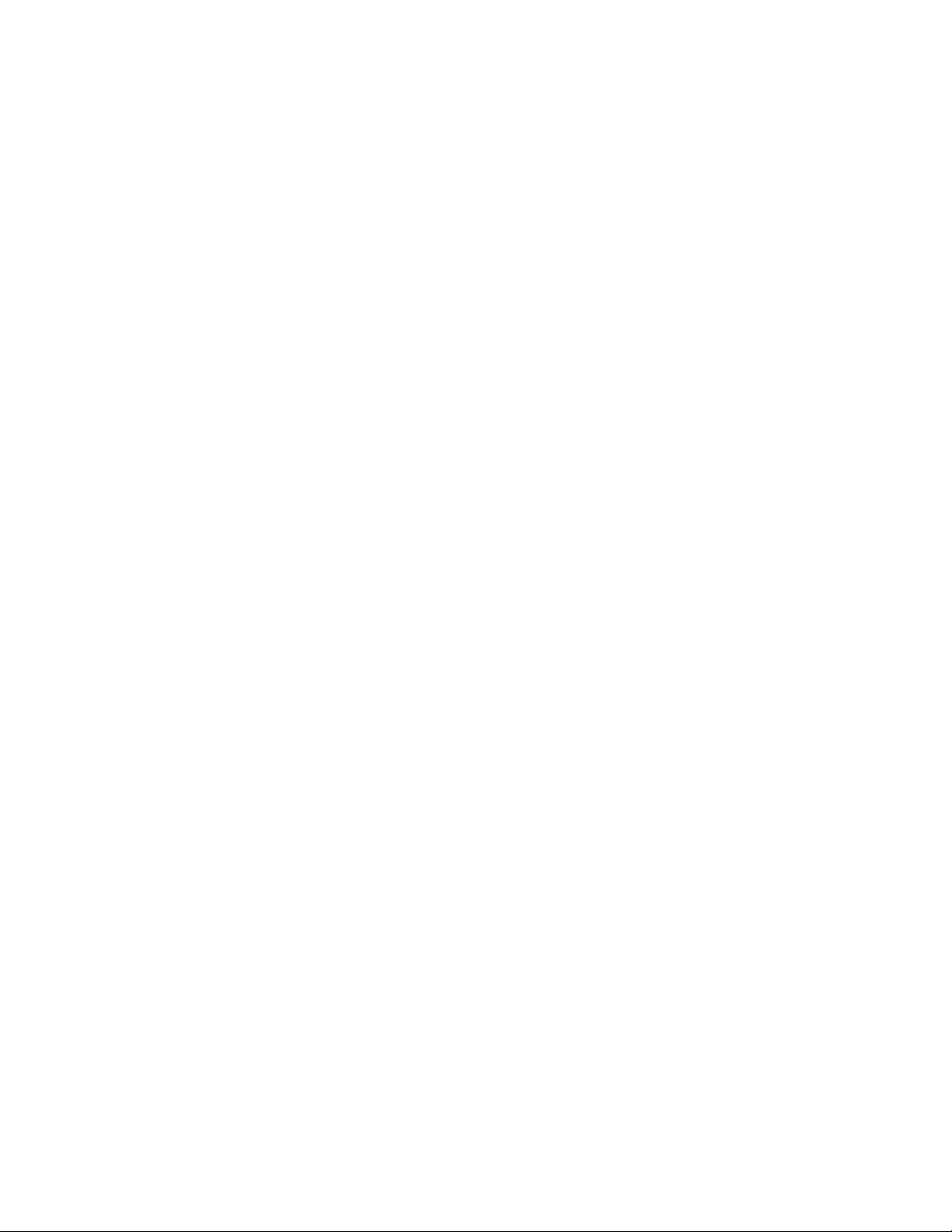
Re-Burn FLASH with USB connection/Reset to factory Defaults
1 Power off the CPE, remove case and short the jumper J4. Jumper J4 is
right beside the USB connector.
2 Power up the CPE and connect the USB to a host PC running in pure
DOS environment .
3 Change directory to where you place the USB FLASH burner utility, for
example, C: \SMC7401BRA1.10.
4 Execute the batch file FLASH.BAT
5 Wait for a couple of seconds to complete the FLASH programming. DO
NOT power off the CPE while programming is still on going. If it fails due to
this, just redo it. Note: During the FLASH programming you will be asked
for a Start and End MAC address. Just leave both blank and press enter.
6 After the FLASH programming has completed power OFF CPE. Remove
J4 and power ON. Note: Do not unplug the USB cable for the minute.
7 After power ON leave the CPE for 2 minutes. After 2 minutes unplug USB
cable. You will see the USB LED go out and hear a clicking sound. The
CPE is now updated to the latest firmware & reset to factory defaults.
Notes: If you run FLASH.BAT and the USB fails to initialise try on another
USB port. If this does not work the FLASH utility is not compatible with the
USB controller on the PC. Try another brand PC.
The FLASH.BAT utility is designed to work on a FAT partition. If you execute
from an NTFS partition you may have problems.
