Smc 6724L3 Management Guide
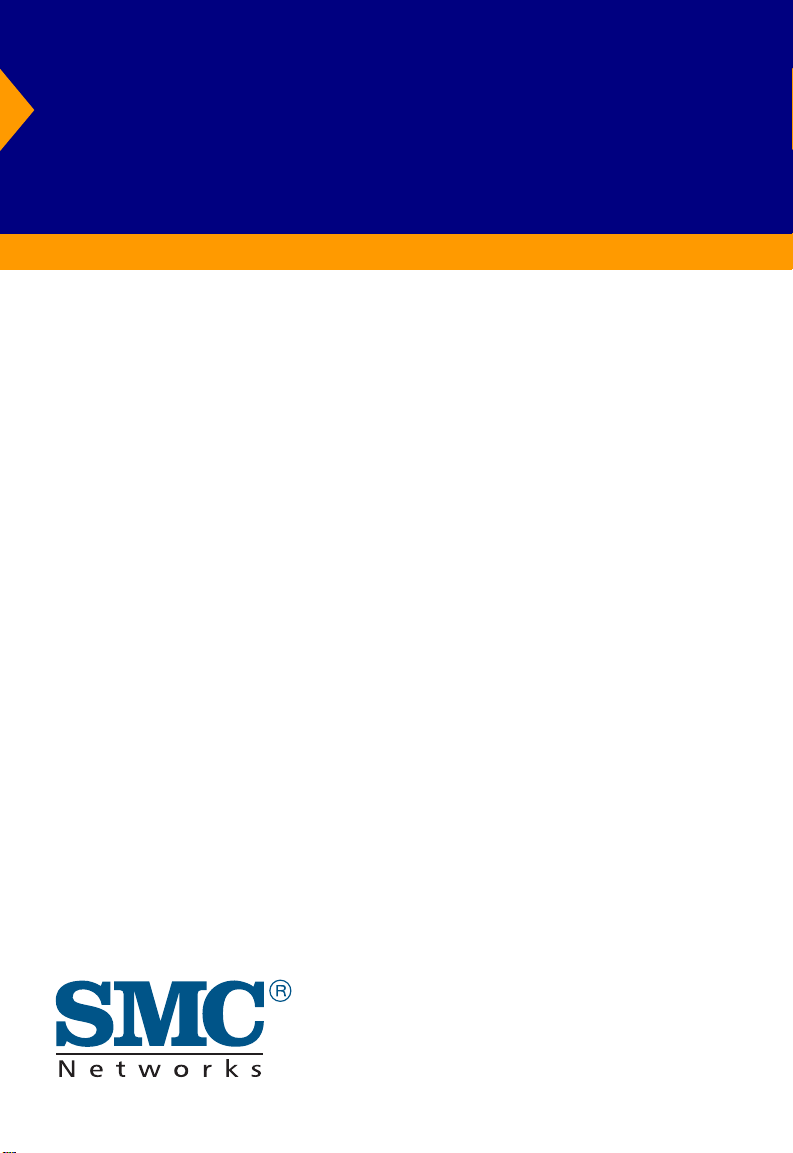
TigerSwitch 10/100
24-Port Layer 3 Switch
◆ 24 10BASE-T/100BASE-TX auto-MDI/MDIX ports
◆ Optional 100BASE-FX or 1000BASE-X modules
◆ 8.8 Gbps aggregate bandwidth
◆ Non-blocking switching architecture
◆ Support for redundant power unit
◆ Spanning Tree Protocol
◆ Supports 2, 4 or 8-port trunks
◆ QoS support for two-level priority
◆ Full support for VLANs with GVRP
◆ IGMP multicast filtering and snooping
◆ Layer 3 routing with RIP, RIP-2, DVMRP
◆ Security filtering based on MAC or IP address
◆ Manageable via console, Web, SNMP/RMON
Management Guide
SMC6724L3
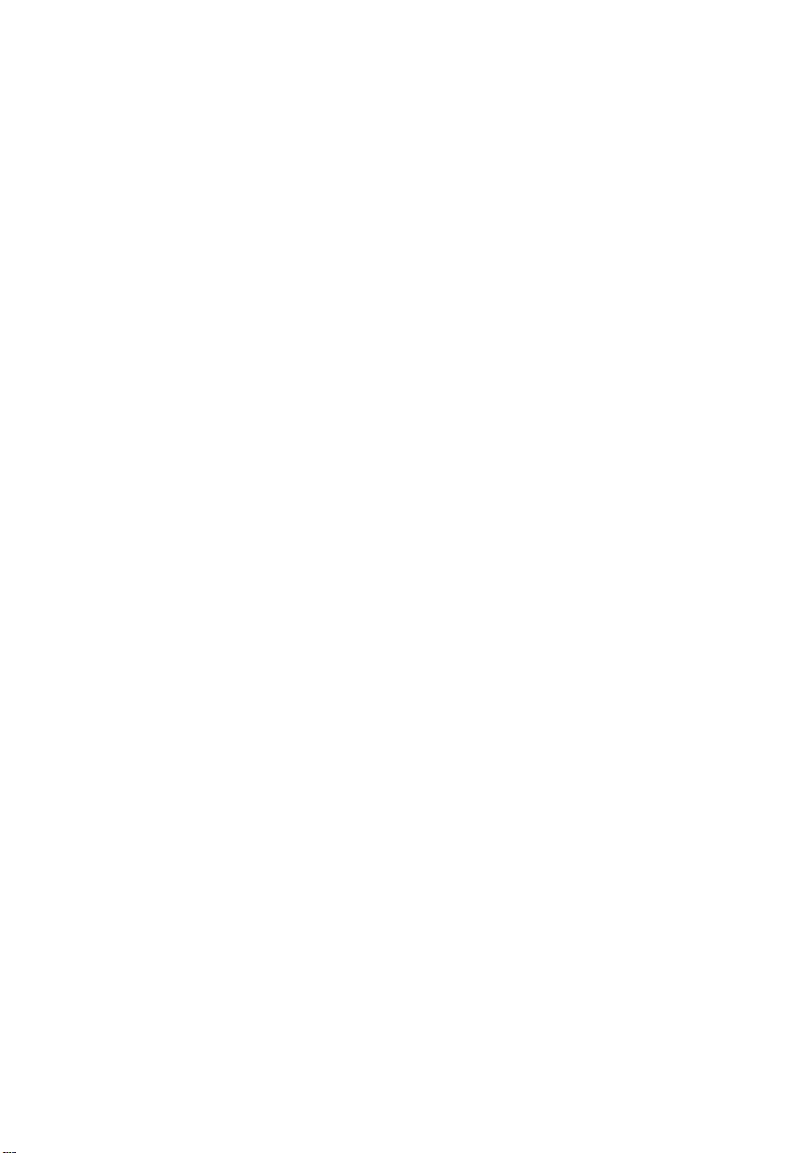
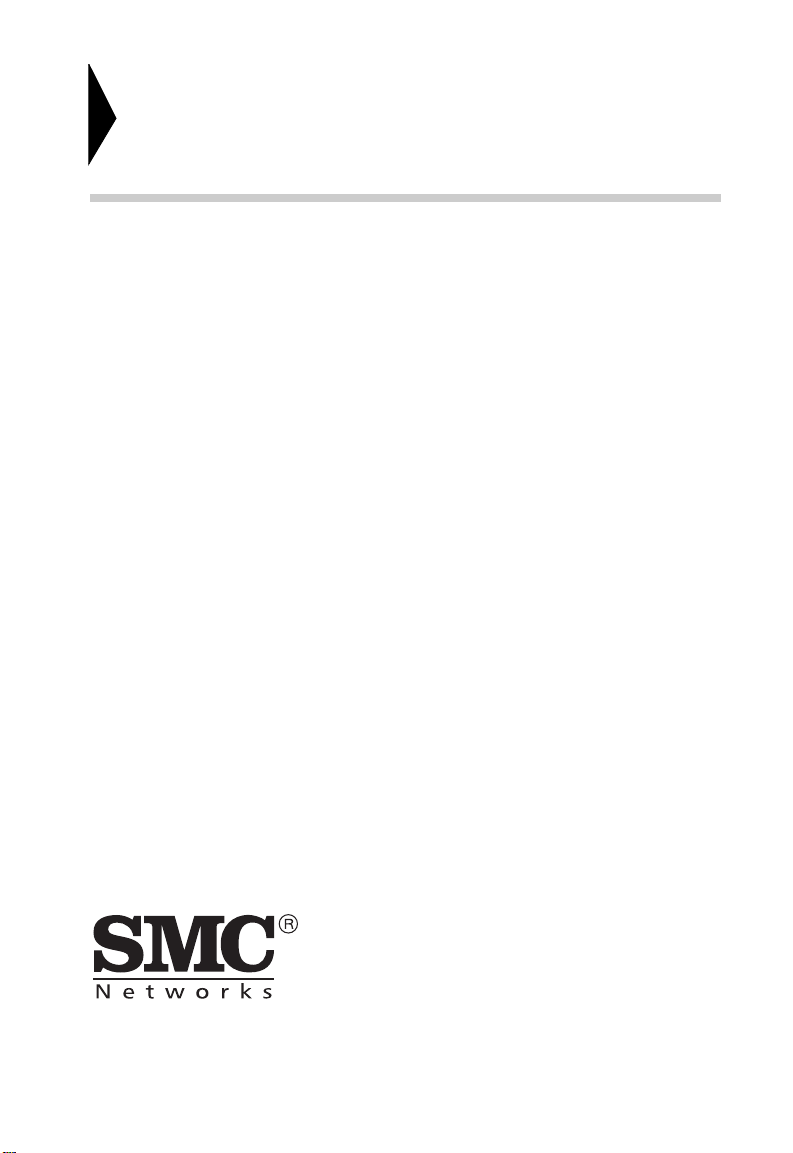
TigerSwitch 10/100
Management Guide
From SMC’s Tiger line of feature-rich workgroup LAN solutions
6 Hughes
Irvine, CA 92618
Phone: (949) 707-2400
January 2002
Pub. # 150668-103
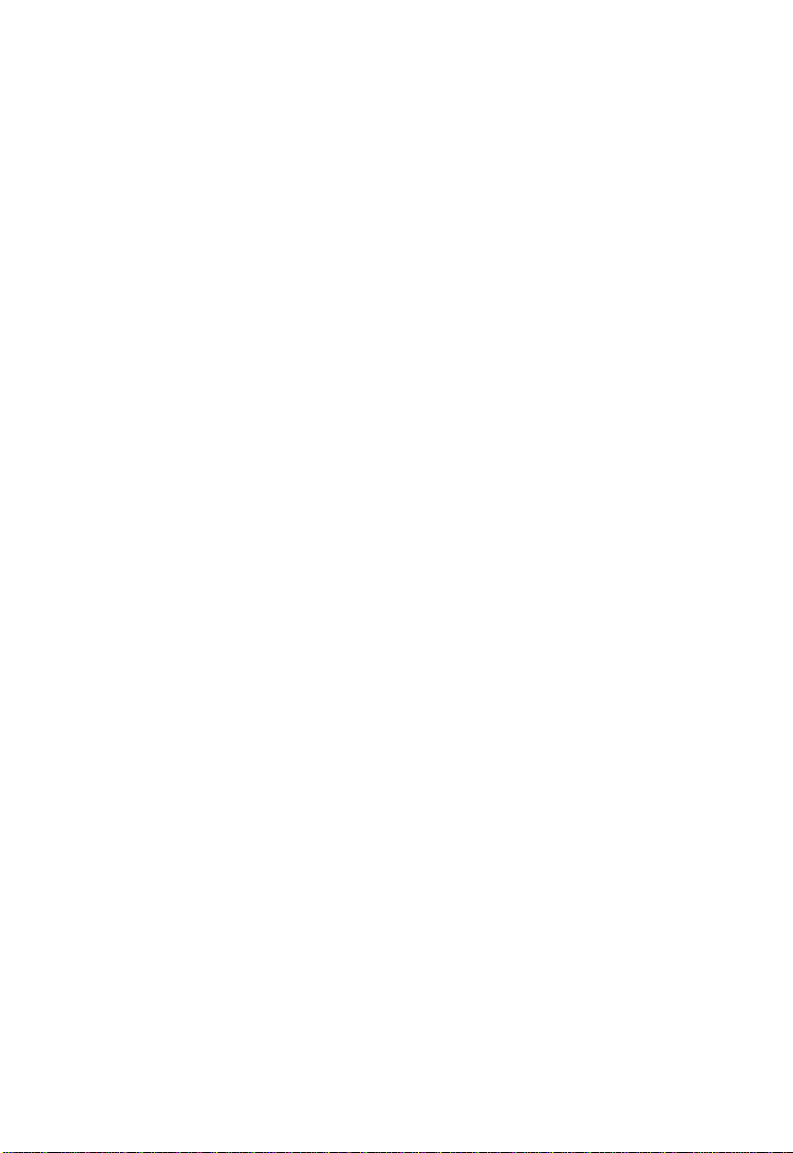
Information furnished by SMC Networks, Inc. (SMC) is believed to be accurate and reliable.
However, no responsibility is assumed by SMC for its use, nor for any infringements of patents
or other rights of third parties which may r esu lt fr o m its use. No license is granted by
implicatio n or otherwise under any pate nt or patent righ ts of SMC. SMC re se rves the right to
change specifications at any time without notice.
Copyright © 2002 by
SMC Networks, Inc.
6 Hughes
Irvine, CA 92618
All rights reserved. Printed in Taiwan
Trademarks:
SMC is a registered trademark; and EZ Switch, TigerStack and TigerSwitch are trademarks of
SMC Networks, Inc. Other product and company names are trademarks or registered
trademarks of their respective holders.
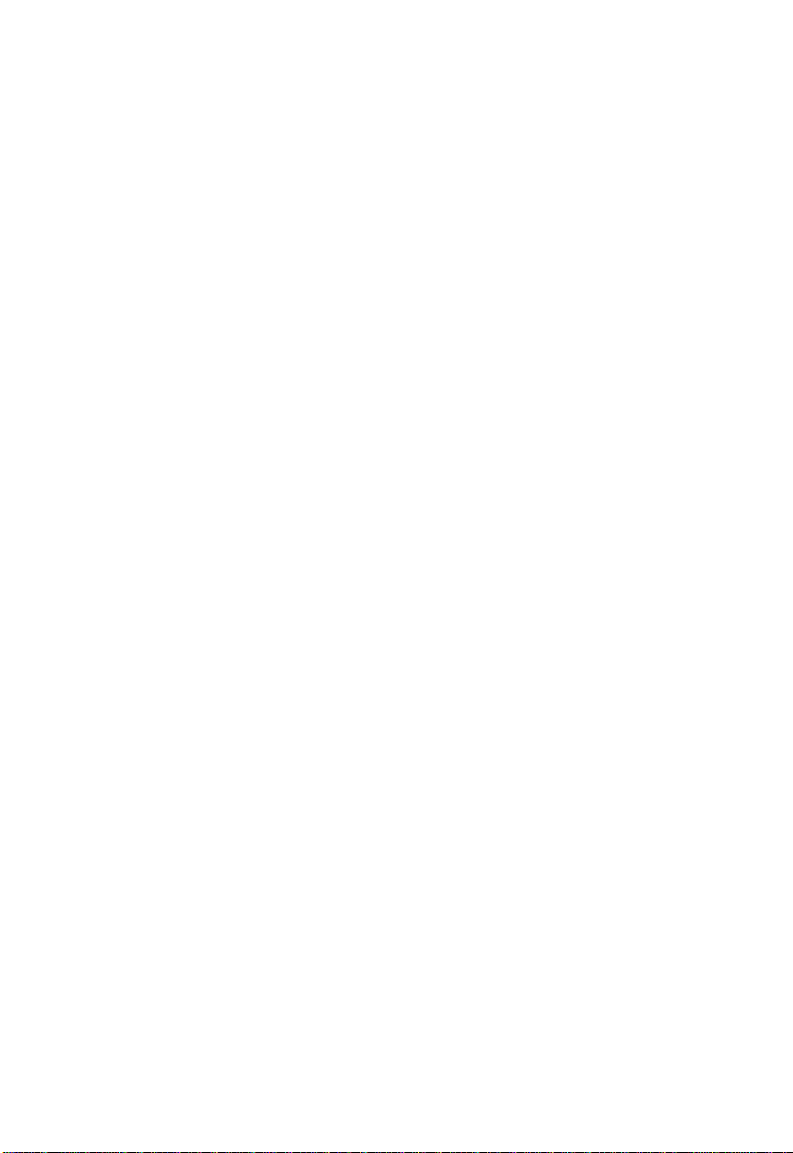
C
ONTENTS
1 Switch Management . . . . . . . . . . . . . . . . . . . . . . 1-1
Configuration Options . . . . . . . . . . . . . . . . . . . . . . . . . . . . . . 1-1
Required Connections . . . . . . . . . . . . . . . . . . . . . . . . . . . . . .1-2
Console Port (Out-of-Band) Connections . . . . . . . . . . . . 1-2
In-Band Connections . . . . . . . . . . . . . . . . . . . . . . . . . .1-2
Default Settings . . . . . . . . . . . . . . . . . . . . . . . . . . . . . . . . . . .1-4
2 Console Interface . . . . . . . . . . . . . . . . . . . . . . . . 2-1
Log-in Screen . . . . . . . . . . . . . . . . . . . . . . . . . . . . . . . . . . . . 2-1
Main Menu . . . . . . . . . . . . . . . . . . . . . . . . . . . . . . . . . . . . . .2-4
System Information Menu . . . . . . . . . . . . . . . . . . . . . . . . . . .2-7
Displaying System Information . . . . . . . . . . . . . . . . . . . 2-8
Displaying Switch Version Information . . . . . . . . . . . . . 2-9
Management Setup Menu . . . . . . . . . . . . . . . . . . . . . . . . . . . 2-10
Changing the Network Configuration . . . . . . . . . . . . . 2-11
IP Configuration (Layer 2 Mode) . . . . . . . . . . . . . . 2-12
IP Connectivity Test (Ping) . . . . . . . . . . . . . . . . . . 2-14
HTTP Configuration . . . . . . . . . . . . . . . . . . . . . . . 2-15
Configuring the Serial Port . . . . . . . . . . . . . . . . . . . . . 2-16
Assigning SNMP Parameters . . . . . . . . . . . . . . . . . . . . 2-18
Configuring Community Names . . . . . . . . . . . . . . 2-19
Configuring IP Trap Managers . . . . . . . . . . . . . . . 2-20
User Log-in Configuration . . . . . . . . . . . . . . . . . . . . . . 2-21
Downloading System Software . . . . . . . . . . . . . . . . . . 2-23
Saving or Restoring the System Configuration . . . . . . . 2-24
Device Control Menu . . . . . . . . . . . . . . . . . . . . . . . . . . . . . . 2-26
Setting the System Operation Mode . . . . . . . . . . . . . . . 2-28
Layer 2 Menu . . . . . . . . . . . . . . . . . . . . . . . . . . . . . . . 2-29
Configuring Port Parameters . . . . . . . . . . . . . . . . . 2-30
Using a Mirror Port for Analysis . . . . . . . . . . . . . . 2-33
Configuring Port Trunks . . . . . . . . . . . . . . . . . . . . 2-34
Configuring the Static Unicast Address Table . . . . . 2-37
Configuring the Static Multicast Address Table . . . . 2-38
Using the Bridge Menu . . . . . . . . . . . . . . . . . . . . . . . . 2-39
Configuring Global Bridge Settings . . . . . . . . . . . . 2-40
Configuring STA for Ports . . . . . . . . . . . . . . . . . . . 2-43
i
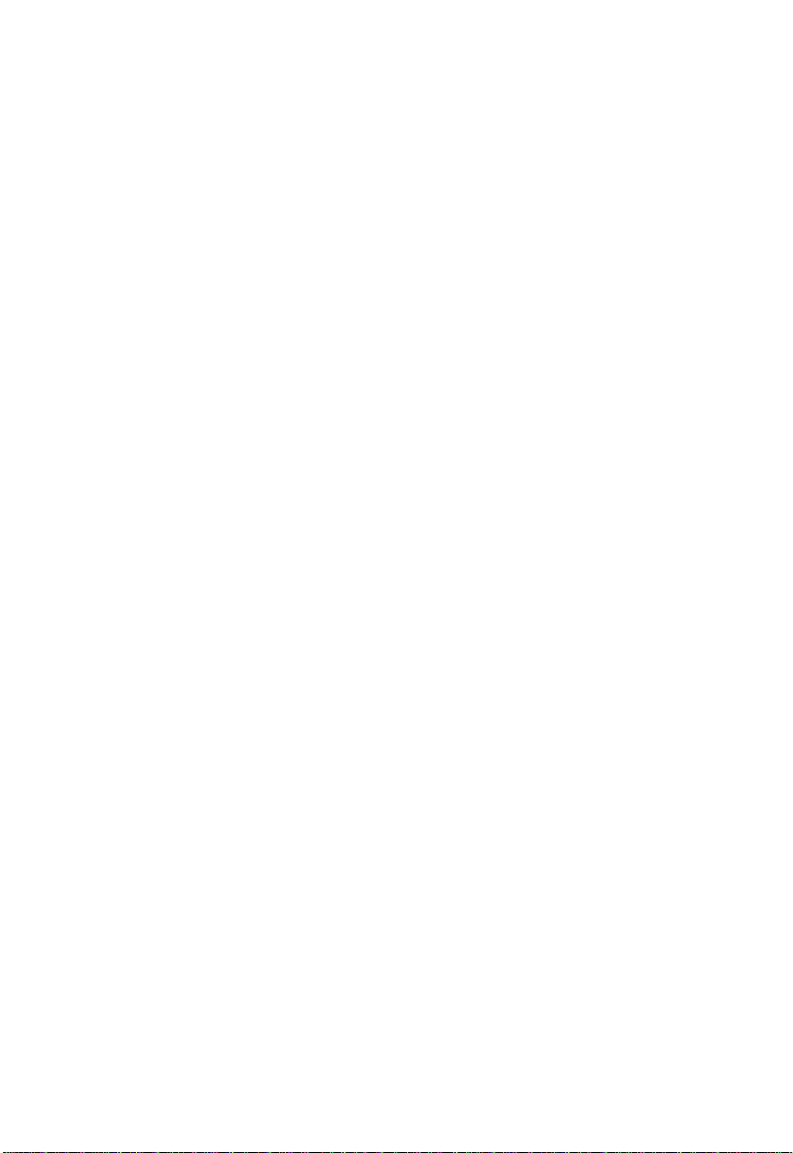
C
ONTENTS
Configuring Virtual LANs . . . . . . . . . . . . . . . . . . . . . . 2-45
VLAN Port Configuration . . . . . . . . . . . . . . . . . . . 2-45
VLAN Table Configuration . . . . . . . . . . . . . . . . . . 2-49
Configuring IGMP Snooping . . . . . . . . . . . . . . . . . . . 2-50
Configuring IP Settings . . . . . . . . . . . . . . . . . . . . . . . 2-52
Subnet Configuration . . . . . . . . . . . . . . . . . . . . . . 2-53
Adding an IP Interface . . . . . . . . . . . . . . . . . . . 2-55
Configuring Port Groups . . . . . . . . . . . . . . . . . 2-57
Modifying an IP Interface . . . . . . . . . . . . . . . . . 2-58
Configuring RIP . . . . . . . . . . . . . . . . . . . . . . . . 2-59
Configuring OSPF . . . . . . . . . . . . . . . . . . . . . . 2-61
Configuring DVMRP . . . . . . . . . . . . . . . . . . . . . 2-65
Protocol Configuration . . . . . . . . . . . . . . . . . . . . 2-66
Setting the ARP Timeout . . . . . . . . . . . . . . . . . . 2-68
Setting the RIP Advertisement Policy . . . . . . . . . 2-69
Configuring Global Settings for OSPF . . . . . . . . 2-70
OSPF Area Configuration . . . . . . . . . . . . . . . . . 2-72
OSPF Area Range Configuration . . . . . . . . . . . . 2-74
OSPF Virtual Link Configuration . . . . . . . . . . . . 2-76
OSPF Host Route Configuration . . . . . . . . . . . . 2-80
Configuring BOOTP/DHCP Relay . . . . . . . . . . . 2-81
IGMP Snooping Configuration . . . . . . . . . . . . . . . 2-82
Static ARP Configuration . . . . . . . . . . . . . . . . . . . 2-83
Static Route Configuration . . . . . . . . . . . . . . . . . . 2-84
Configuring the Default Route . . . . . . . . . . . . . . . 2-87
Configuring Security Filters . . . . . . . . . . . . . . . . . . . . 2-88
Configuring MAC Address Filters . . . . . . . . . . . . . 2-89
Security Mode . . . . . . . . . . . . . . . . . . . . . . . . . . . 2-90
Configuring IP Address Filters . . . . . . . . . . . . . . . 2-91
Monitoring the Switch . . . . . . . . . . . . . . . . . . . . . . . . . . . . . 2-92
Displaying Port Statistics . . . . . . . . . . . . . . . . . . . . . . 2-93
Displaying Ethernet Port Statistics . . . . . . . . . . . . 2-94
Displaying RMON Statistics . . . . . . . . . . . . . . . . . 2-97
Layer 2 Address Table . . . . . . . . . . . . . . . . . . . . . . . . 2-99
Displaying the Unicast Address Table . . . . . . . . . .2-100
ii
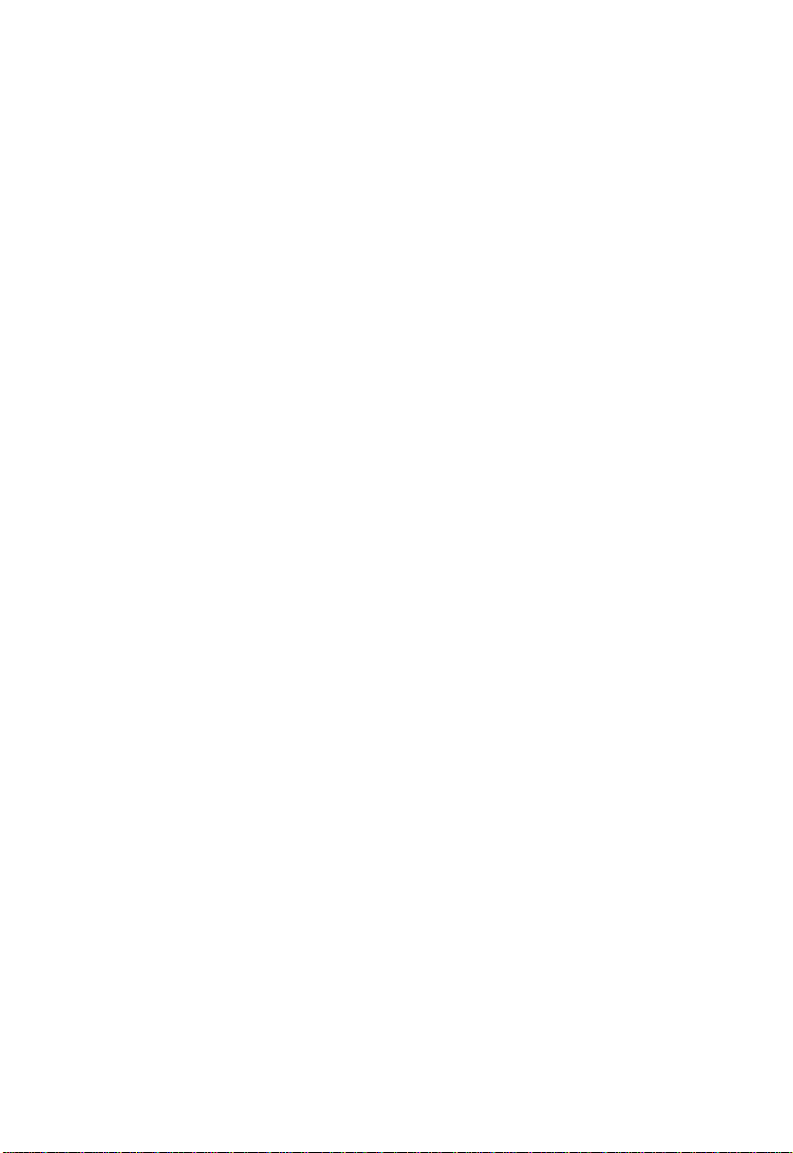
C
ONTENTS
Displaying Bridge Information . . . . . . . . . . . . . . . . . 2-101
Viewing the Curr ent Spanning Tr ee Information . 2-102
Displaying the Current STA for Ports . . . . . . . . . . 2-104
Displaying VLAN Information . . . . . . . . . . . . . . . . . . 2-106
VLAN Dynamic Registration Information . . . . . . . 2-107
VLAN Forwarding Information . . . . . . . . . . . . . . 2-108
IP Multicast Registration Table . . . . . . . . . . . . . . . . . 2-109
IP Menu . . . . . . . . . . . . . . . . . . . . . . . . . . . . . . . . . . 2-110
Displaying Subnet Information . . . . . . . . . . . . . . 2-111
ARP Table . . . . . . . . . . . . . . . . . . . . . . . . . . . . . 2-112
Routing Table . . . . . . . . . . . . . . . . . . . . . . . . . . 2-113
Displaying Detailed Routing Information . . . . . 2-115
Multicast Table . . . . . . . . . . . . . . . . . . . . . . . . . . 2-116
Displaying the IGMP Cache . . . . . . . . . . . . . . . 2-117
Displaying t he Multicast Fo rw arding Cache . . . 2-119
Displaying the DVMRP Routing Table . . . . . . . 2-120
Displaying the DVMRP Ne ighbor Table . . . . . . 2-121
OSPF Table . . . . . . . . . . . . . . . . . . . . . . . . . . . . 2-122
Displaying the Interface Table . . . . . . . . . . . . . 2-123
Displaying the Link State Table . . . . . . . . . . . . 2-125
Displaying the Neighbor Table . . . . . . . . . . . . 2-127
Displaying the Virtual Neighbor Table . . . . . . . 2-130
Resetting the System . . . . . . . . . . . . . . . . . . . . . . . . . . . . . 2-133
Logging Off the System . . . . . . . . . . . . . . . . . . . . . . . . . . . 2-133
3 Web Interface . . . . . . . . . . . . . . . . . . . . . . . . . . . . 3-1
Web-Based Configuration and Monitoring . . . . . . . . . . . . . . . 3-1
Navigating the Web Browser Interface . . . . . . . . . . . . . . . . . .3-3
Home Page . . . . . . . . . . . . . . . . . . . . . . . . . . . . . . . . .3-3
Configuration Options . . . . . . . . . . . . . . . . . . . . . . . . . 3-4
Panel Display . . . . . . . . . . . . . . . . . . . . . . . . . . . . . . . . . . . . 3-5
Port State Display . . . . . . . . . . . . . . . . . . . . . . . . . . . . .3-5
Configuring the Serial Port . . . . . . . . . . . . . . . . . . . . . .3-6
Main Menu . . . . . . . . . . . . . . . . . . . . . . . . . . . . . . . . . . . . . .3-8
System Information Menu . . . . . . . . . . . . . . . . . . . . . . . . . . 3-10
Displaying System Information . . . . . . . . . . . . . . . . . . 3-10
Displaying Switch Version Information . . . . . . . . . . . . 3-11
iii
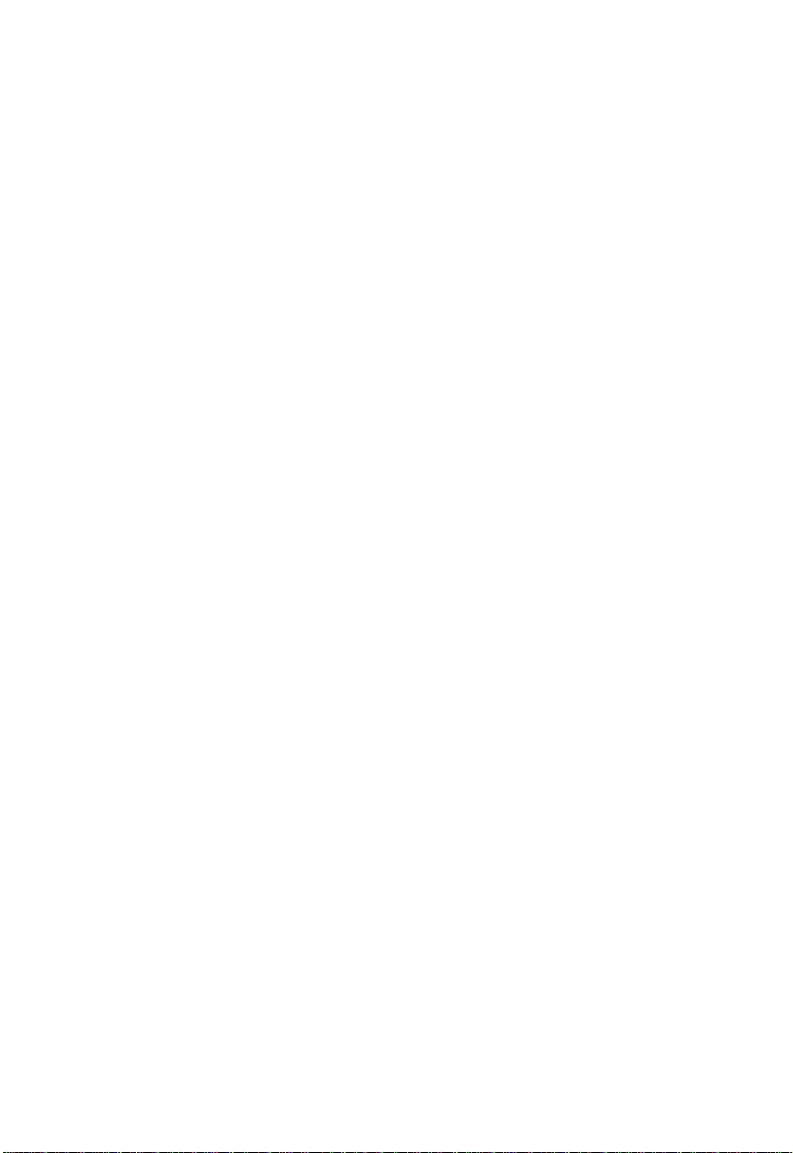
C
ONTENTS
Management Setup Menu . . . . . . . . . . . . . . . . . . . . . . . . . . 3-12
Changing the Network Configuration (Layer 2 Mode) . 3-13
Assigning SNMP Parameters . . . . . . . . . . . . . . . . . . . . 3-15
Configuring Community Names . . . . . . . . . . . . . . 3-15
Configuring IP Trap Managers . . . . . . . . . . . . . . . 3-16
User Login Configuration . . . . . . . . . . . . . . . . . . . . . . 3-17
Displaying the Current User Configuration . . . . . . 3-17
Downloading System Software . . . . . . . . . . . . . . . . . . 3-18
Saving or Restoring the System Configuration . . . . . . . 3-19
Device Control Menu . . . . . . . . . . . . . . . . . . . . . . . . . . . . . 3-20
Layer 2 Menu . . . . . . . . . . . . . . . . . . . . . . . . . . . . . . 3-21
Configuring Port Parameters . . . . . . . . . . . . . . . . 3-22
Using a Port Mirror for Analysis . . . . . . . . . . . . . . 3-25
Configuring Port Trunks . . . . . . . . . . . . . . . . . . . 3-26
Static Unicast Address Table . . . . . . . . . . . . . . . . 3-29
Configuring the Static Multicast Address Table . . . 3-30
Using the Bridge Menu . . . . . . . . . . . . . . . . . . . . . . . 3-31
Configuring Global Bridge Settings . . . . . . . . . . . 3-32
Configuring STA for Ports . . . . . . . . . . . . . . . . . . 3-35
Configuring Virtual LANs . . . . . . . . . . . . . . . . . . . . . . 3-36
VLAN Port Configuration . . . . . . . . . . . . . . . . . . . 3-37
VLAN Table Configuration . . . . . . . . . . . . . . . . . . 3-41
Configuring IGMP Snooping . . . . . . . . . . . . . . . . . . . 3-42
Configuring IP Settings . . . . . . . . . . . . . . . . . . . . . . . 3-44
Subnet Configuration . . . . . . . . . . . . . . . . . . . . . . 3-45
Adding an IP Interface . . . . . . . . . . . . . . . . . . . 3-47
Modifying an IP Interface . . . . . . . . . . . . . . . . . 3-47
Configuring RIP . . . . . . . . . . . . . . . . . . . . . . . . 3-47
Configuring OSPF . . . . . . . . . . . . . . . . . . . . . . 3-50
Configuring DVMRP . . . . . . . . . . . . . . . . . . . . . 3-54
Protocol Configuration . . . . . . . . . . . . . . . . . . . . 3-55
Setting the ARP Timeout . . . . . . . . . . . . . . . . . . 3-56
Setting the RIP Advertisement Policy . . . . . . . . . 3-56
Configuring Global Settings for OSPF . . . . . . . . 3-57
OSPF Area Configuration . . . . . . . . . . . . . . . . . 3-58
OSPF Area Range Configuration . . . . . . . . . . . . 3-59
OSPF Virtual Link Configuration . . . . . . . . . . . . 3-60
OSPF Host Route Configuration . . . . . . . . . . . . 3-63
iv
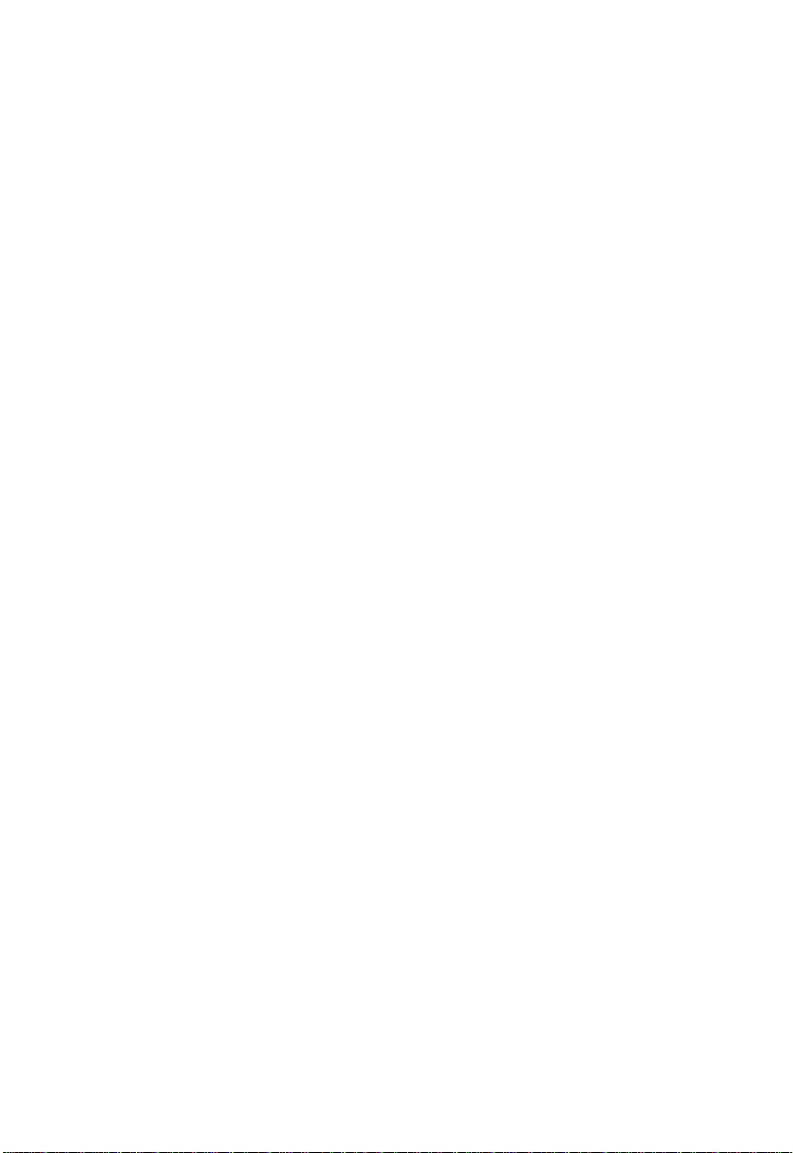
C
ONTENTS
Configuring BOOTP/DHCP Relay . . . . . . . . . . . 3-64
Static ARP Configuration . . . . . . . . . . . . . . . . . . . . 3-65
Static Route Configuration . . . . . . . . . . . . . . . . . . 3-66
Configuring the Default Route . . . . . . . . . . . . . . . 3-68
Configuring Security Filters . . . . . . . . . . . . . . . . . . . . . 3-69
Configuring MAC Address Filters . . . . . . . . . . . . . . 3-69
Configuring IP Address Filters . . . . . . . . . . . . . . . . 3-70
Monitoring the Switch . . . . . . . . . . . . . . . . . . . . . . . . . . . . . 3-71
Displaying Port Statistics . . . . . . . . . . . . . . . . . . . . . . . 3-72
Displaying Ethernet Port Statistics . . . . . . . . . . . . . 3-72
Displaying RMON Statistics . . . . . . . . . . . . . . . . . . 3-75
Layer 2 Address Table . . . . . . . . . . . . . . . . . . . . . . . . 3-77
Displaying the Unicast Address Table . . . . . . . . . . 3-77
Displaying Bridge Information . . . . . . . . . . . . . . . . . . 3-78
Viewing the Curr ent Spanning Tree Information . . 3-78
Displaying the Current STA for Ports . . . . . . . . . . . 3-80
Displaying VLAN Information . . . . . . . . . . . . . . . . . . . 3-82
VLAN Dynamic Registration Information . . . . . . . . 3-82
VLAN Forwarding Information . . . . . . . . . . . . . . . 3-82
IP Multicast Registration Table . . . . . . . . . . . . . . . . . . 3-83
IP Menu . . . . . . . . . . . . . . . . . . . . . . . . . . . . . . . . . . . 3-84
Displaying Subnet Information . . . . . . . . . . . . . . . 3-84
ARP Table . . . . . . . . . . . . . . . . . . . . . . . . . . . . . . 3-85
Routing Table . . . . . . . . . . . . . . . . . . . . . . . . . . . 3-86
Multicast Table . . . . . . . . . . . . . . . . . . . . . . . . . . . 3-87
Displaying IGMP Registration Table . . . . . . . . . . 3-88
Displaying the Multicast Forwarding Cache . . . . 3-89
Displaying the DVMRP Routing Table . . . . . . . . 3-90
Displaying the DVMRP Ne ighbor Table . . . . . . . 3-91
OSPF Table . . . . . . . . . . . . . . . . . . . . . . . . . . . . . 3-92
Displaying the Interface Table . . . . . . . . . . . . . . 3-93
Displaying the Link State Table . . . . . . . . . . . . . 3-94
Displaying the Neighbor Table . . . . . . . . . . . . . 3-96
Displaying the Virtual Neighbor Table . . . . . . . . 3-98
Resetting the System . . . . . . . . . . . . . . . . . . . . . . . . . . . . . 3-100
v
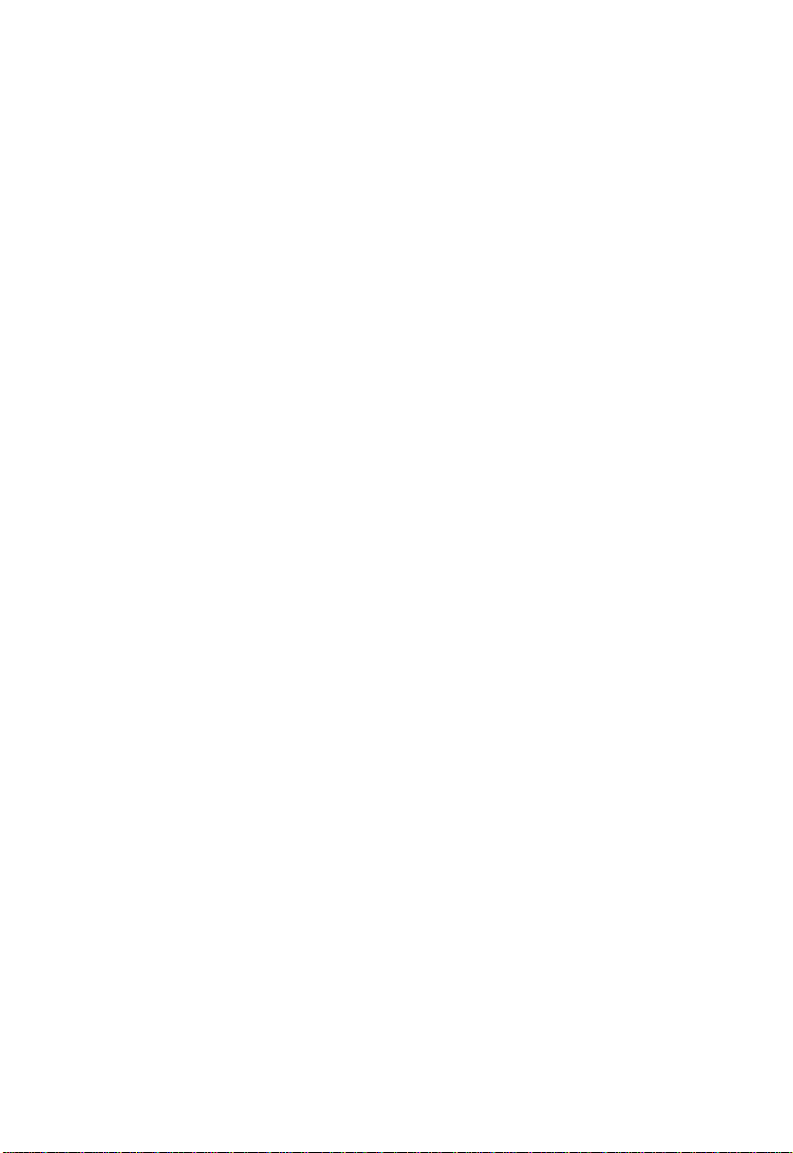
C
ONTENTS
4 Advanced Topics . . . . . . . . . . . . . . . . . . . . . . . . . 4-1
Layer 2 Switching . . . . . . . . . . . . . . . . . . . . . . . . . . . . . . . . . 4-1
Unicast Switching . . . . . . . . . . . . . . . . . . . . . . . . . . . . 4-2
Multicast Switching . . . . . . . . . . . . . . . . . . . . . . . . . . . 4-4
Spanning Tree Algorithm . . . . . . . . . . . . . . . . . . . . . . . 4-5
Layer 3 Switching . . . . . . . . . . . . . . . . . . . . . . . . . . . . . . . . . 4-6
Initial Configuration . . . . . . . . . . . . . . . . . . . . . . . . . . . 4-6
IP Switching . . . . . . . . . . . . . . . . . . . . . . . . . . . . . . . . 4-8
Routing Path Management . . . . . . . . . . . . . . . . . . . . . 4-10
ICMP Router Discovery . . . . . . . . . . . . . . . . . . . . . . . 4-10
Proxy ARP . . . . . . . . . . . . . . . . . . . . . . . . . . . . . . . . . 4-11
Routing Protocols . . . . . . . . . . . . . . . . . . . . . . . . . . . 4-12
RIP and RIP-2 Dynamic Routing Protocols . . . . . . 4-12
OSPFv2 Dynamic Routing Protocol . . . . . . . . . . . 4-13
Non-IP Protocol Routing . . . . . . . . . . . . . . . . . . . . . . 4-17
Virtual LANs . . . . . . . . . . . . . . . . . . . . . . . . . . . . . . . . . . . . 4-18
Assigning Ports to VLANs . . . . . . . . . . . . . . . . . . . . . . 4-19
VLAN Classification . . . . . . . . . . . . . . . . . . . . . . . 4-19
Port Overlapping . . . . . . . . . . . . . . . . . . . . . . . . . 4-20
Port-based VLANs . . . . . . . . . . . . . . . . . . . . . . . . 4-20
Automatic VLAN Registration (GVRP) . . . . . . . . . . 4-20
Forwarding Tagged/Untagged Frames . . . . . . . . . . . . 4-21
Connecting VLAN Groups . . . . . . . . . . . . . . . . . . . . . 4-22
Multicast Filtering . . . . . . . . . . . . . . . . . . . . . . . . . . . . . . . . 4-23
IGMP Snooping . . . . . . . . . . . . . . . . . . . . . . . . . . . . . 4-24
IGMP Protocol . . . . . . . . . . . . . . . . . . . . . . . . . . . . . . 4-24
GMRP Protocol . . . . . . . . . . . . . . . . . . . . . . . . . . . . . 4-25
DVMRP Routing Protocol . . . . . . . . . . . . . . . . . . . . . . 4-25
Class-of-Service Support . . . . . . . . . . . . . . . . . . . . . . . . . . . 4-26
BOOTP/DHCP Relay . . . . . . . . . . . . . . . . . . . . . . . . . . . . . 4-27
Security Features . . . . . . . . . . . . . . . . . . . . . . . . . . . . . . . . . 4-28
SNMP Community Strings . . . . . . . . . . . . . . . . . . . . . 4-28
User Name and Passwords . . . . . . . . . . . . . . . . . . . . . 4-28
MAC Address Filters . . . . . . . . . . . . . . . . . . . . . . . . . 4-29
IP Address Filters . . . . . . . . . . . . . . . . . . . . . . . . . . . . 4-29
Address Learning . . . . . . . . . . . . . . . . . . . . . . . . . . . . 4-29
SNMP Management Software . . . . . . . . . . . . . . . . . . . . . . . . 4-30
Remote Monitoring (RMON) . . . . . . . . . . . . . . . . . . . . . . . . 4-30
vi
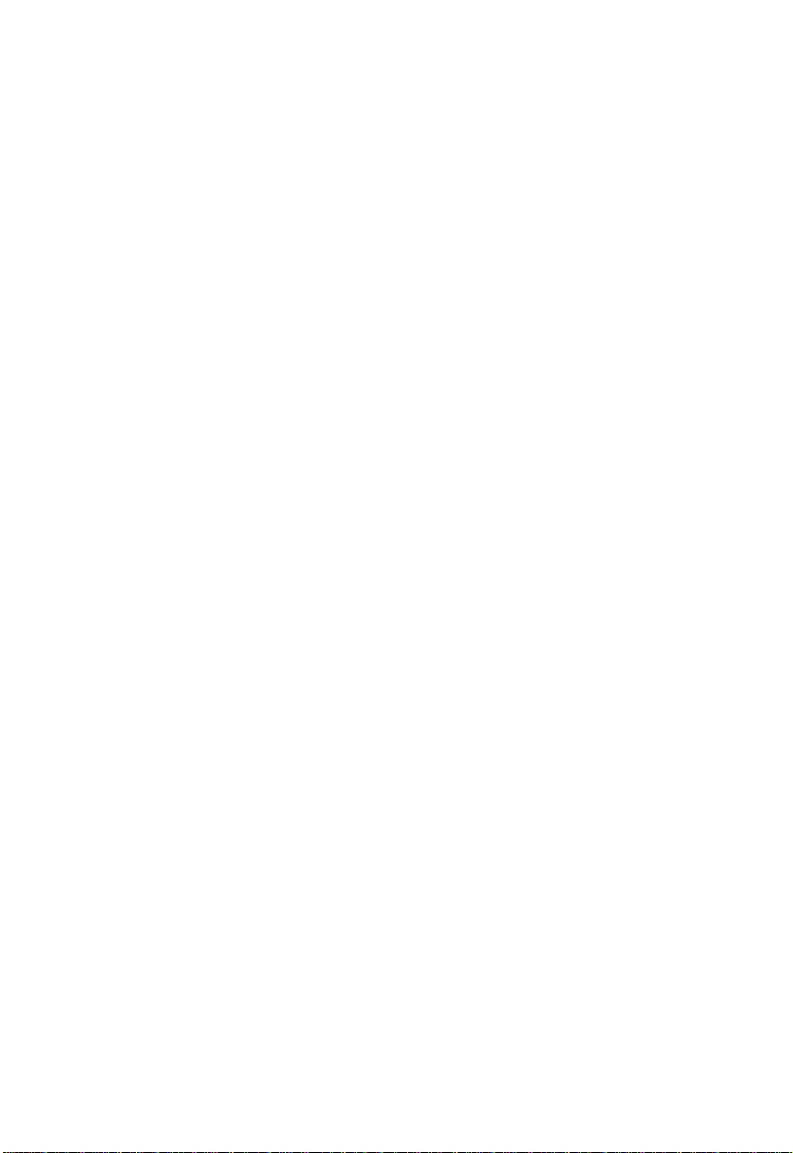
C
ONTENTS
APPENDICES:
A Troubleshooting . . . . . . . . . . . . . . . . . . . . . . . . . .A-1
Troubleshooting Chart . . . . . . . . . . . . . . . . . . . . . . . . . . . . . A-1
Upgrading Firmware via the Serial Port . . . . . . . . . . . . . . . . . A-2
B Pin Assignments . . . . . . . . . . . . . . . . . . . . . . . . . .B-1
Console Port Pin Assignments . . . . . . . . . . . . . . . . . . . . . . . . B-1
DB-9 Port Pin Assignments . . . . . . . . . . . . . . . . . . . . . B-2
Console Port to 9-Pin DTE Port on PC . . . . . . . . . . . . . B-2
Console Port to 25-Pin DTE Port on PC . . . . . . . . . . . . B-2
Glossary
Index
vii
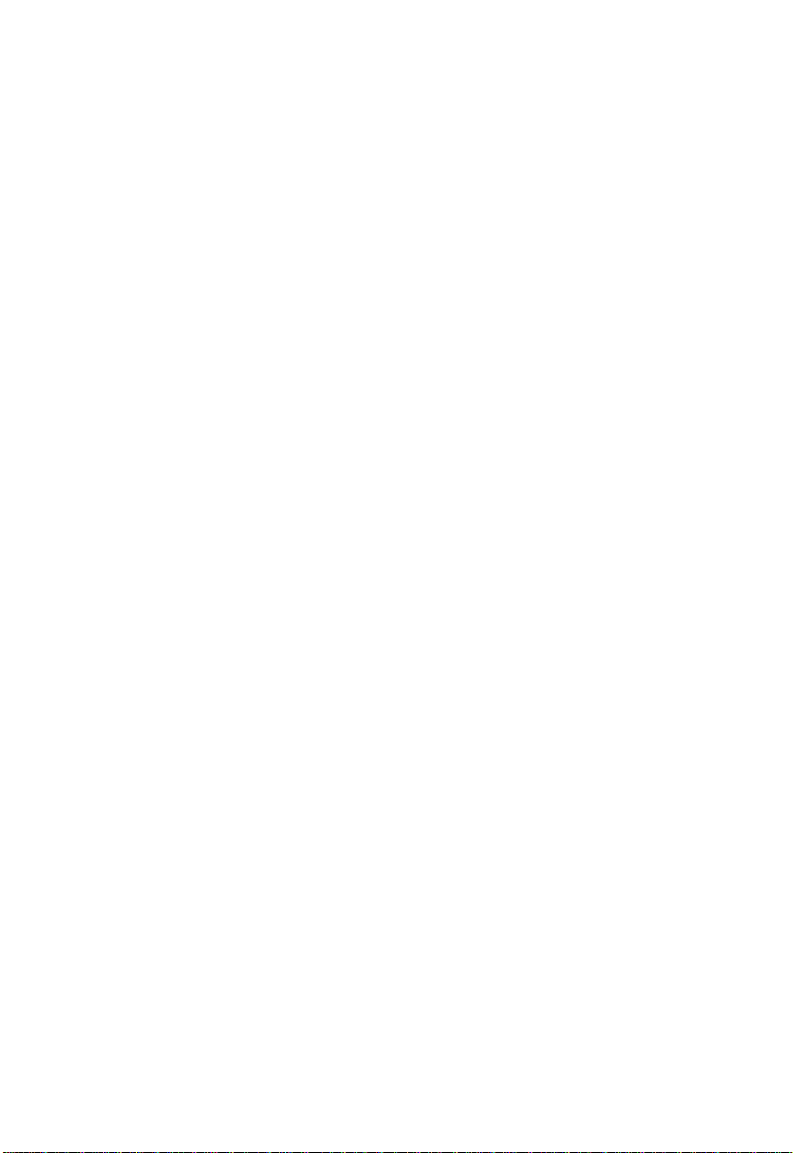
C
ONTENTS
viii
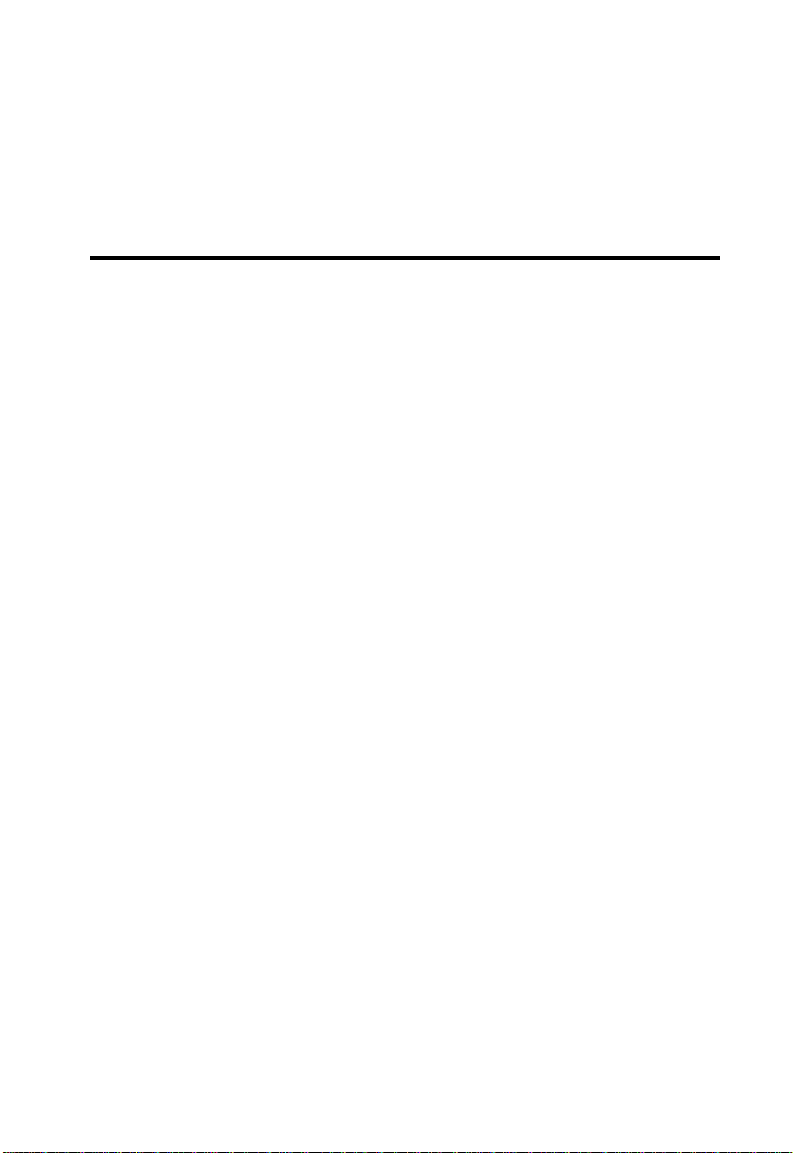
C
HAPTER
S
WITCH
M
ANAGEMENT
Configuration Options
For advanced management capability, the on-board management
agent provides a menu- dr iven system configuration program. This
program can be accessed by a direct connection to the serial port
on the rear panel (out- of-band), or by a T elnet conn ection over t he
network (in- band).
The management agent is based on SNMP (Simple Ne twork
Management Protocol). This SNMP agent permits the switch to be
managed from any PC in the network using in-band management
software (such as SMC’s EliteView).
The management agent also incl udes an embedde d HTTP Web
agent. This Web agent can be accessed using a standard Web
browser from any computer attached to the network.
1
The system configuration program and the SNMP agent support
management functions such as:
• Enable/disable any po rt
• Set the communication mode for any port
• Configure SNMP parameters
• Add ports to network VLANs
• Configure IP routing and multicast VLANs
• Display system information or statistics
• Configure the switch to join a Spanning Tree
• Download system fir mware
1-1
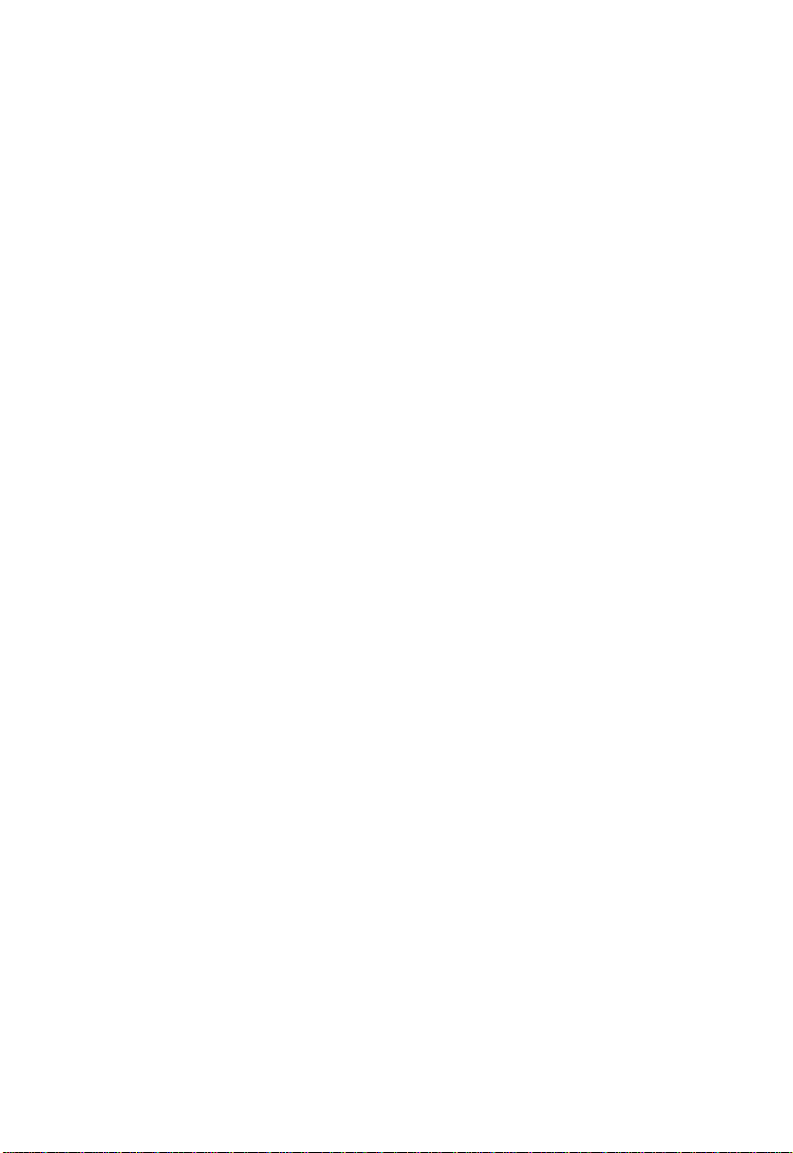
S
WITCH MANAGEMENT
Required Connections
Console Port (Out-of-Band) Connections
Attach a VT100 compatible terminal or a PC running a terminal
emulation program to the serial port on the sw itch’s rear panel.
Use the null-modem cable provided with this package, or use a
null-modem connec tion that co mplies with the wiri ng assignments
shown in Appendix B of this guide.
When attaching to a PC, se t terminal emulatio n ty pe to VT100,
specify the port used by your PC (i.e., COM 1~4), and then set
communications t o 8 dat a bits, 1 s top bit, no par ity, and 19200 b ps
(for initial configuration). Also be sure to set flow control to
“none.” (Refer to “Configuring the Serial Port” on page 2-16 for a
complete description of configuration options.)
Note: If the defaul t settings fo r the manageme nt agent’s se rial port
have been modified and you are having difficulty making a
console connection, you can display or modify the current
settings using a Web browser as described under
“Configuring the Serial Port” on page 3-6.
In-Band Connections
Prior to accessing th e switch’s on-boa rd agent via a network
connection, you must first configure it with a valid IP address,
subnet mask, and default gateway using an out-of-band
connection or the BOOTP protocol.
After configuring the switch’s IP parameters, you can access the
on-board confi g uration progra m f rom anywhere wi thin the
attached network. The on- boar d c onf iguration program can be
accessed using Telnet from any computer attached to the network.
The switch can also be managed by any computer using a Web
browser (Internet Explorer 4. 0 or above, or Netscape N avigator 4. 0
1-2
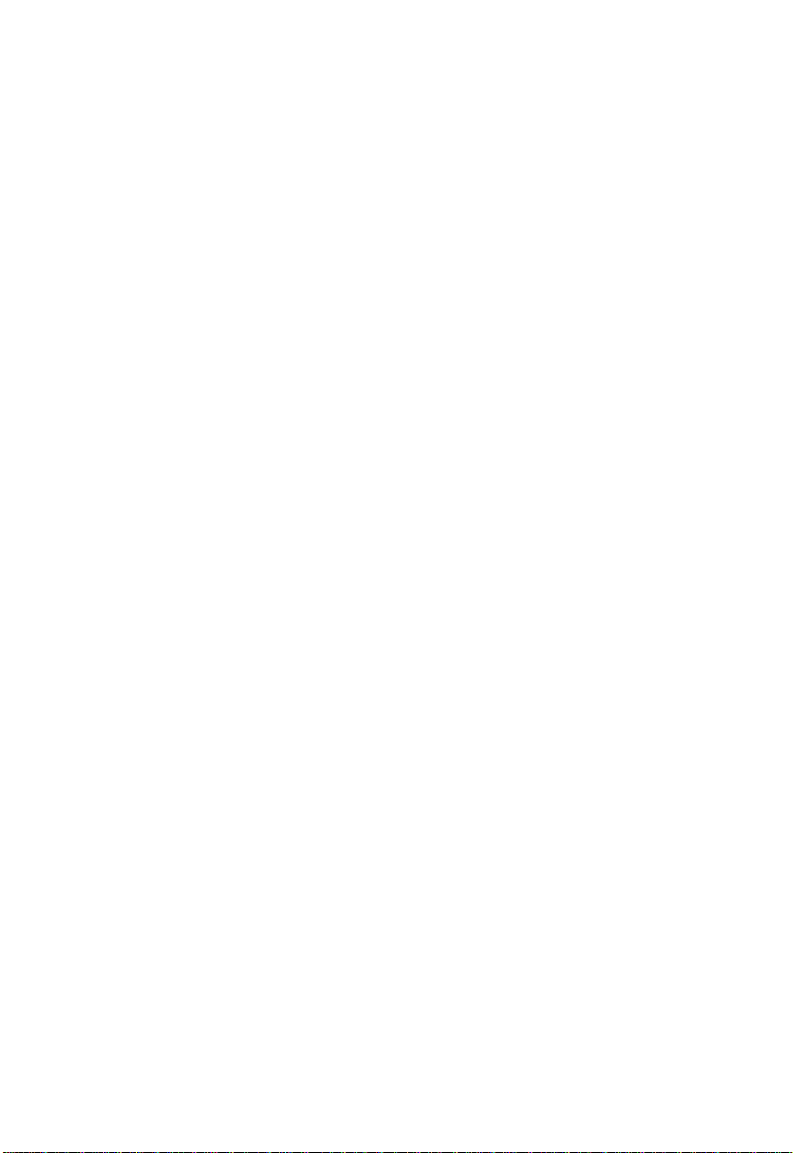
R
EQUIRED CONNECTIONS
or above), or from a network computer using network
management software such as
Notes: 1. Eac h VL AN group can be can be assigned its own IP
address (page 2-12). Therefore, if the port connected to
the management station has joine d seve ral VLAN
groups, you can manage the switc h via any of the se IP
addresses.
2. By default BOOTP is disabled. To enable BOOTP, see
“IP Configuration (Layer 2 Mode )” on pag e 2-12.
3. Up to four simultaneous Telnet sessions are supported
by this switch.
4. The on-board program only provi des access to basic
configuration functions. To access the full range of
SNMP management functions, you must use SNMPbased network management software, such as SMC’s
free EliteView software.
EliteView
1-3
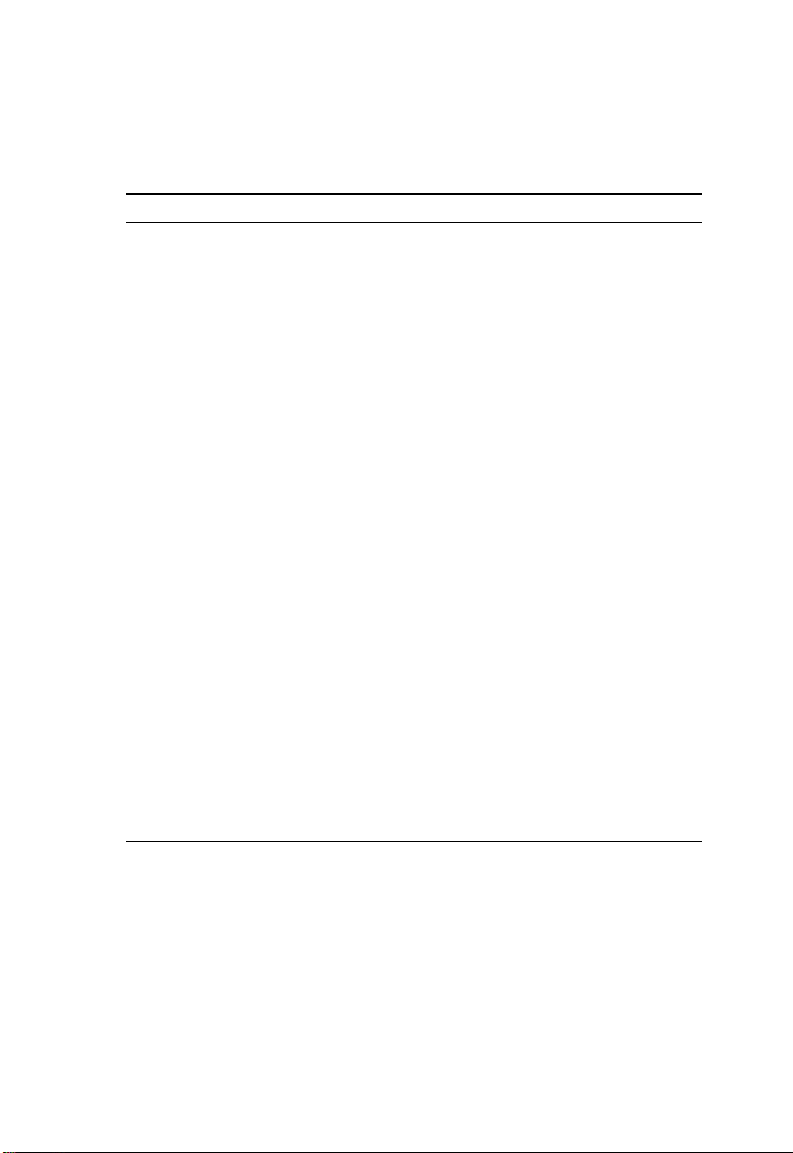
S
WITCH MANAGEMENT
Default Settings
Function Default
System Settings
Mgt. VLAN All
Web Mgt. Enabled
BOOTP Disabled
Authentication
Fail Traps
SNMP
Communities
User Name admin: console (on), Telnet (on), HTTP (on)
Password none
Serial Port Baud: 19200, Data bits: 8, Stop bits: 1, Parity: none
IP Settings Address: 192.168.1.254, Subnet mask: 255.255.255.0
Port Status
Admin Status Enabled
Port Speed 100BASE-TX - 10/100 Mbps, auto-negotiated
Duplex Mode 100BASE-TX - half and full duplex, auto-negotiated
Flow Control Disabled
Enabled
public: Read/Write
private: Read only
guest: console (off), Telnet (off), HTTP (on)
100BASE-FX - 100 Mbps
1000BASE-SX - 1000 Mbps
1000BASE-SX - 1000 Mbps
1000BASE-T - 10/100/1000 Mbps, auto-negotiated*
100BASE-FX - full duplex
1000BASE-SX - full duplex
1000BASE-T - half and full duplex, auto-negotiated*
* The 1000BASE-T standard supports the listed modes. However, specific
GBIC transceivers may not support all the listed options.
1-4
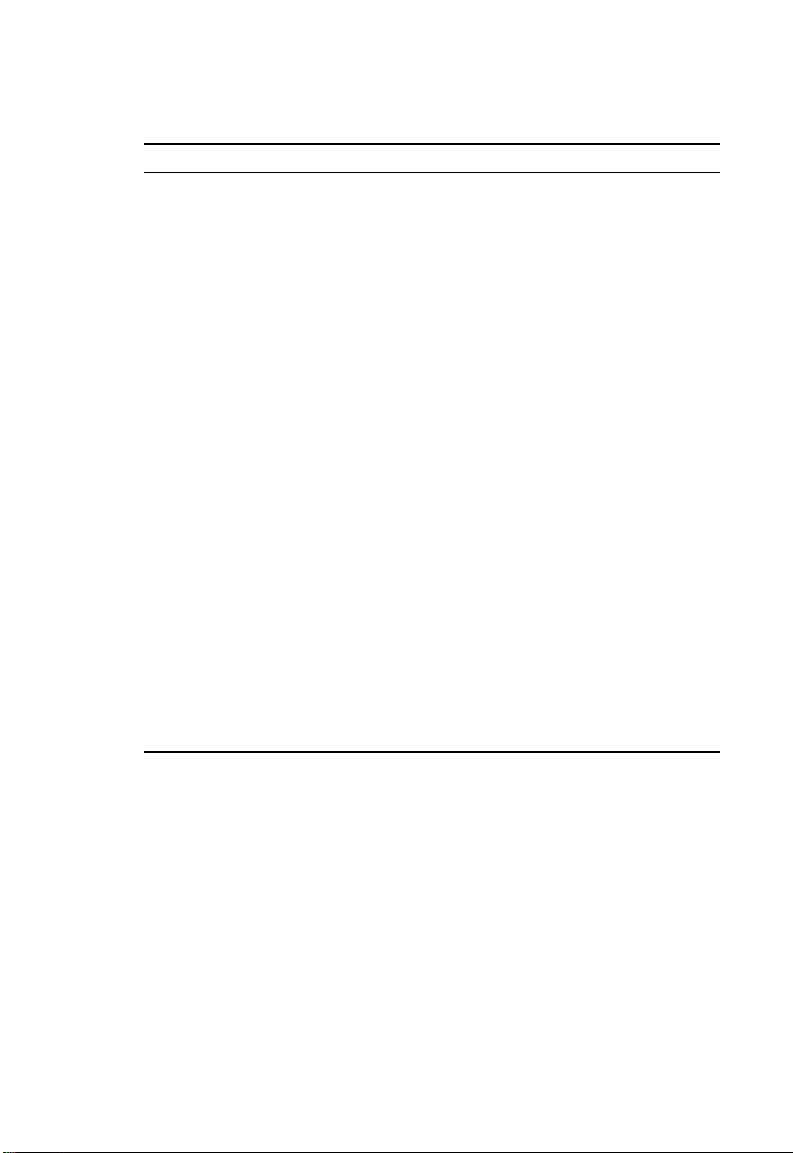
Function Default
Port Priority Ingress priority: 0
Port Security Learning is enabled
Spanning Tree
Protocol
Fast Forwarding Disabled
Address Aging 300 seconds
Virtual LANs
GVRP Disabled
Default VLAN PVID 1 (for untagged frames)
Tagging RX: All frames, TX: Untagged frames
Ingress Filtering Disabled
Multicast Filtering
GMRP Disabled
IGMP Snooping Disabled
ARP Enabled
Cache Timeout 20 minutes
ARP Proxy Disabled
DHCP Relay Disabled
RIP Disabled
OSPF Disabled
DVMRP Disabled
Enabled
(Defaults: All parameters based on IEEE 802.1D)
D
EFAULT SETTINGS
1-5
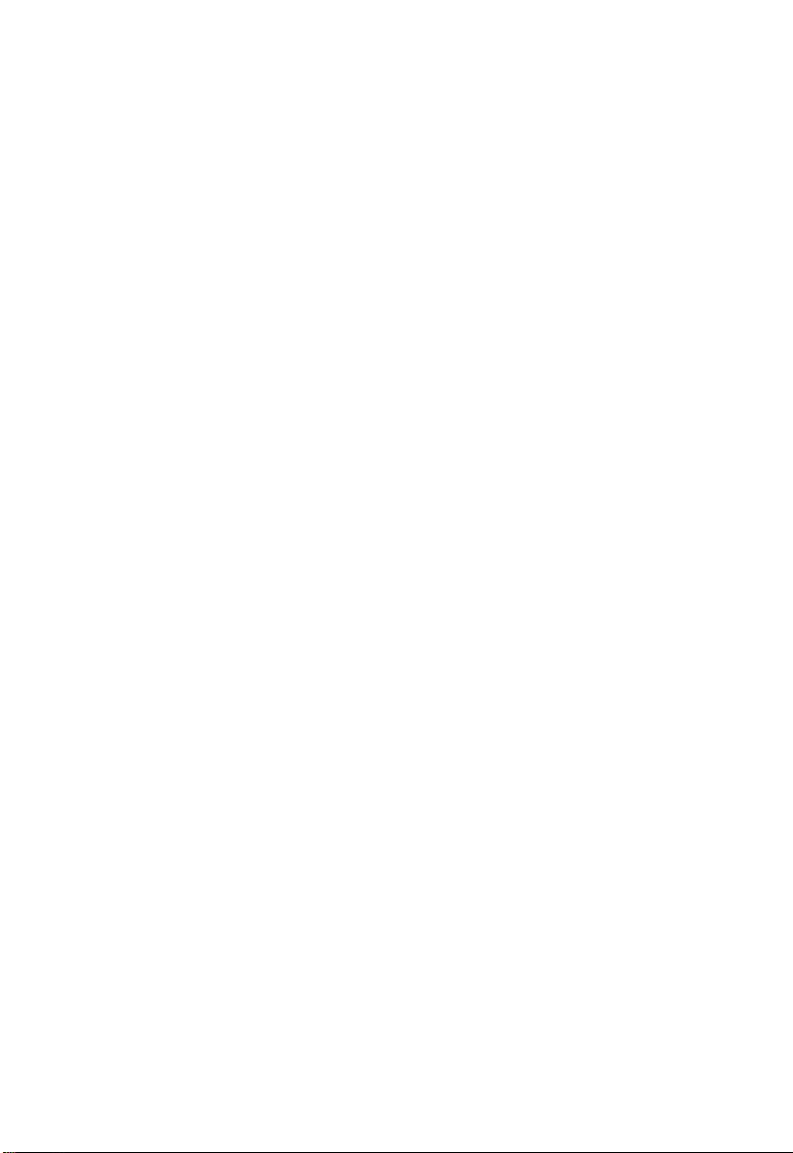
S
WITCH MANAGEMENT
1-6
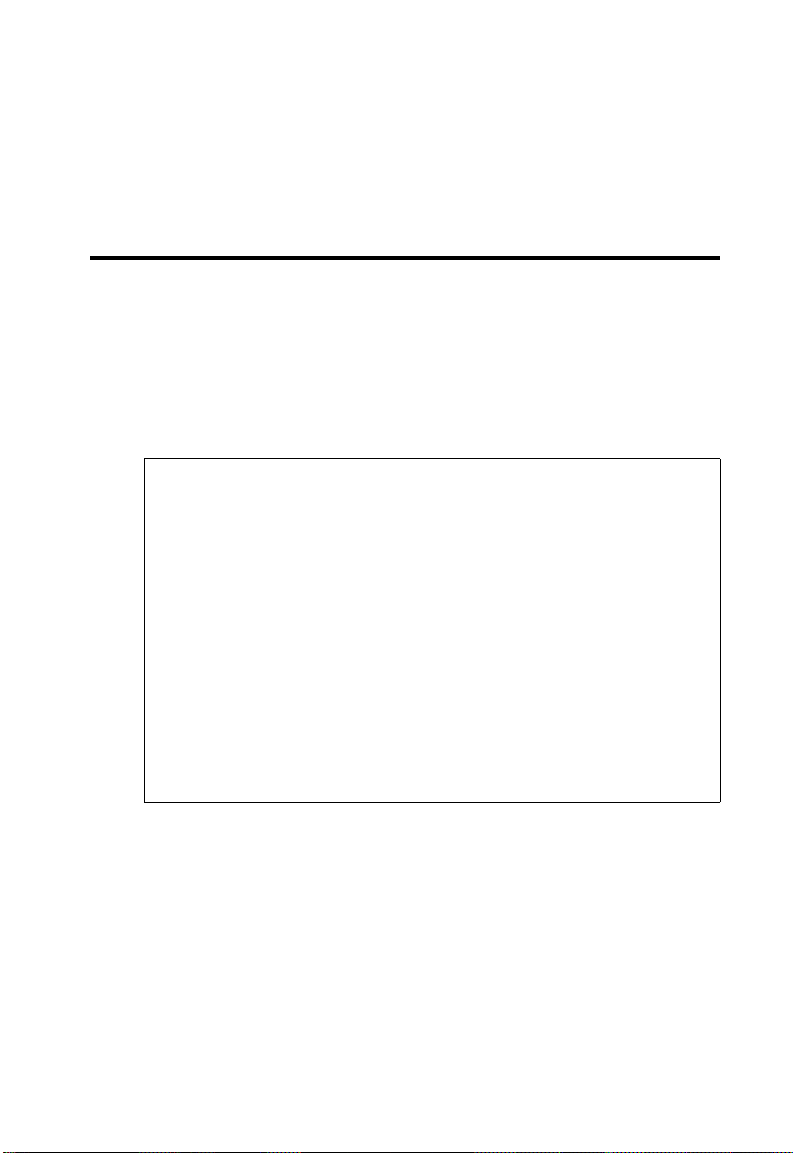
C
HAPTER
C
ONSOLE INTERFACE
Log-in Screen
Once a direct connection to the serial port or a Telnet connection
is established, the log-in screen for the onboard conf ig ur at ion
program appears as shown below.
SSSSSSSSSSSSSSS MMMMM MMMMM CCCCCCCCCCCCCC
SSSSSSSSSSSSSSSSS MM MM CCCCCCCCCCCCCCCC
SS S MMM MMM CCC CC
SS MMMM MMMM CCC
SSSSSSSSSSSSSSSS MM MM MM MM CCC
SS MM MM MM MM CCC CC
S SS MM MM M M MM CCC CC
SSSSSSSSSSSSSSSSS MM MMM MM CCCCCCCCCCCCCCCC
SSSSSSSSSSSSSSS MMMM MMMM M MMMM CCCCCCCCCCCCCC
TigerSwitch 1 0/100 SMC6724L3
V0.42 11-30-2001 (c) C opyright Smc Technology Corp.
2
User Name:
Password :
If this is your first time to log into the configuration program, then
the default user name s are “a dmin” and “ guest,” with no pa ssword.
The administrator has Read/Write access to all configuration
parameters and statistics, while the guest has Read Only access to
the management program.
2-1
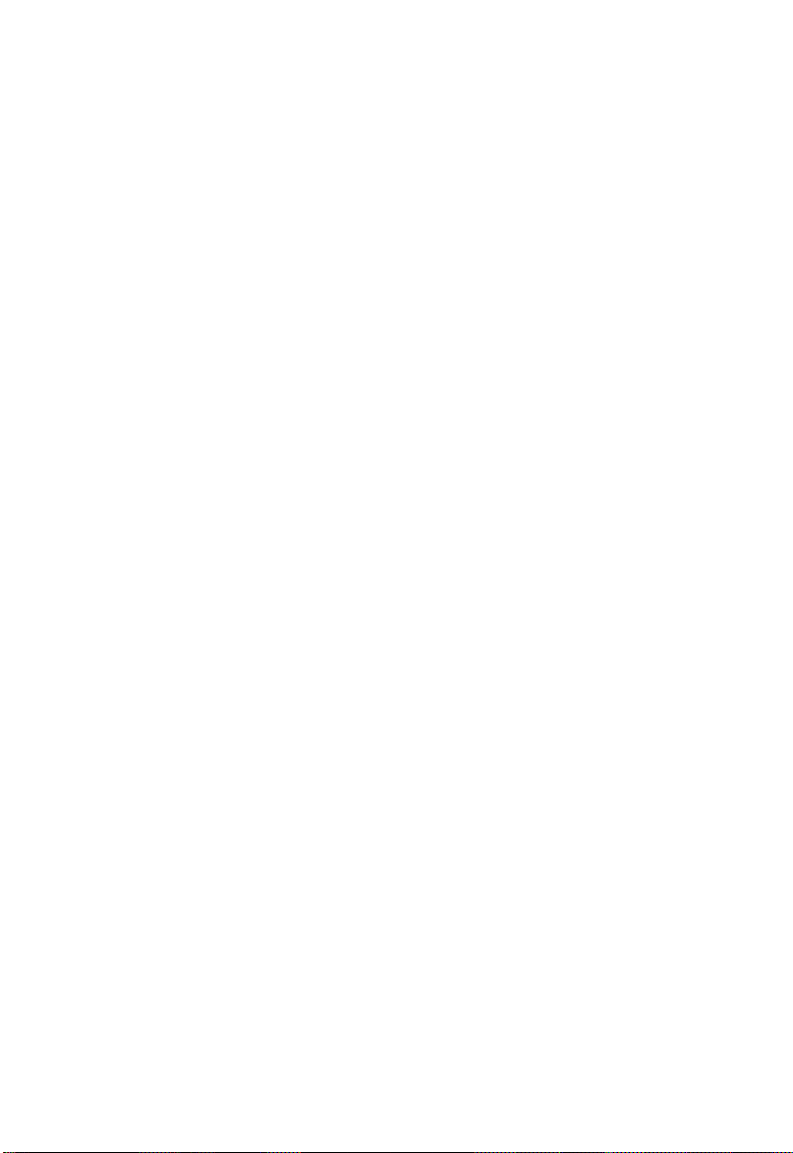
C
ONSOLE INTERFACE
Y ou should de fine a new administ rator password , record it and p ut
it in a safe place. Select User Configuration from the Managemen t
Setup Menu and enter a new passwo rd for the administrator . Note
that passwords can consist of up to 15 alphanumeric characters
and are not case sensitive.
Note: You are allowed three attempts to enter the correct
password; on the thir d failed attempt the current
connection is term i nated.
2-2
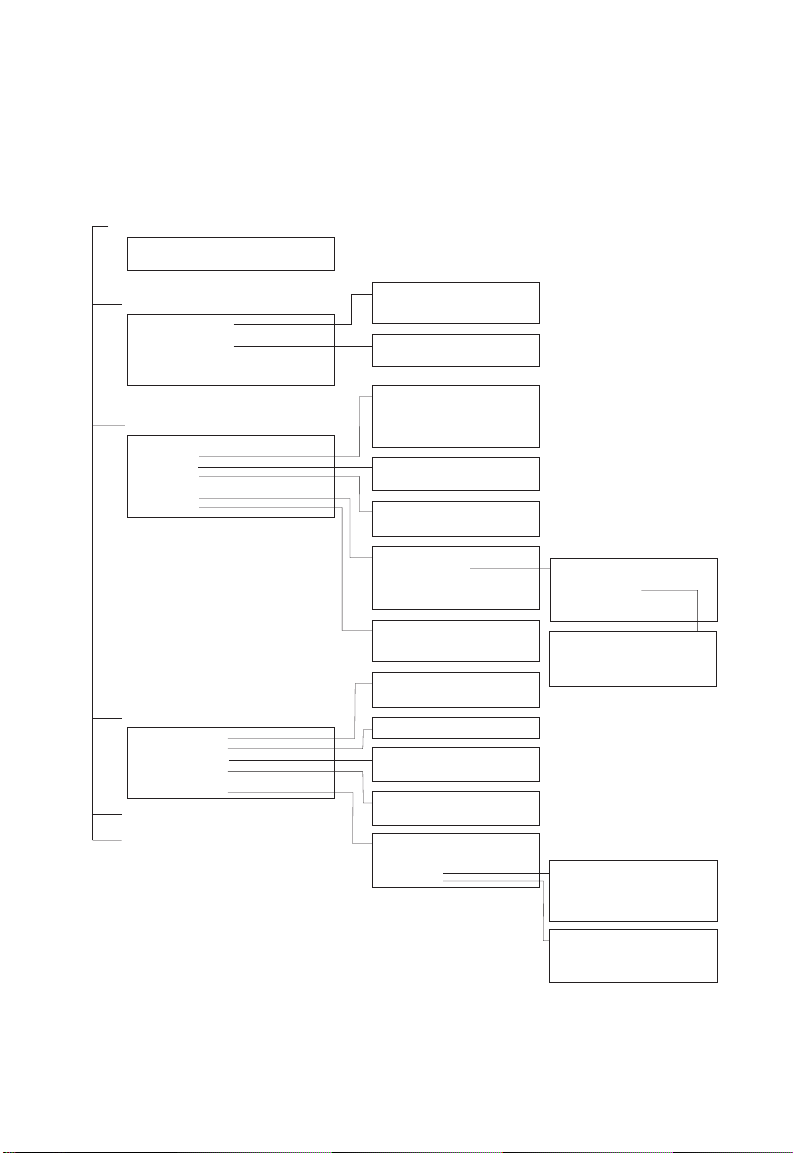
LOG-IN S
After you enter th e use r name an d p asswo rd, yo u wi ll have acce ss
to the system configuration program illustrated by the following
menu map:
System Information Menu
System Information
Switch Information
CREEN
Management Setup Menu
Network Configuration
Serial Port Configuration
SNMP Configuration
User Configuration
TFTP Download
Configuration File
Device Control Menu
System Mode
Layer 2 Menu
Bridge Menu
VLAN Menu
IGMP Snooping Configuration (1)
IP Menu (2)
Security Menu
Network Monitor Menu
Port Statistics
Layer 2 Address Table
Bridge Menu
VLAN Menu
IP Multicast Registration Table (1)
IP Menu (2)
System Restart Menu
Exit
1. Displayed for Layer 2 mode only.
2. Displayed for multilayer mode only.
IP Configuration (1)
IP Connectivity Test (Ping)
HTTP Configuration
SNMP Communities
IP Trap Managers
Port Configuration
Mirror Port Configuration
Port Trunking Configuration
Static Unicast Address Configuration
Static Multicast Address Configuration
Bridge Configuration
VLAN Port Configuration
VLAN Table Configuration
Subnet Configuration
Protocol Configuration
Static ARPConfiguration
Static Route
Default Route
MAC Filtering Configuration
Security Mode
IP Filtering Configuration (2)
Port Statistics
RMON Statistics
Unicast Address Table
Spanning Tree Bridge Information
Spanning Tree Port Information
VLAN Dynamic Registration Info.
VLAN Forwarding Information
Subnet Information
ARP Table
Routing Table
Multicast Table
OSPF Table
Port ConfigurationSpanning Tree
ARP Configuration
RIP Configuration
OSPF Configuration
DHCP Relay Configuration
IGMP Snooping Configuration
Area ID Configuration
OSPF Area Range Configuration
OSPF Virtual Link Configuration
OSPF Host Route Configuration
IP Multicast Registration Table
IGMP Cache
Multicast Forwarding Cache Table
DVMRP Routing Table
DVMRP Neighbor Table
Interface Table
Link State Table
Neighbor Table
Virtual Neighbor Table
2-3
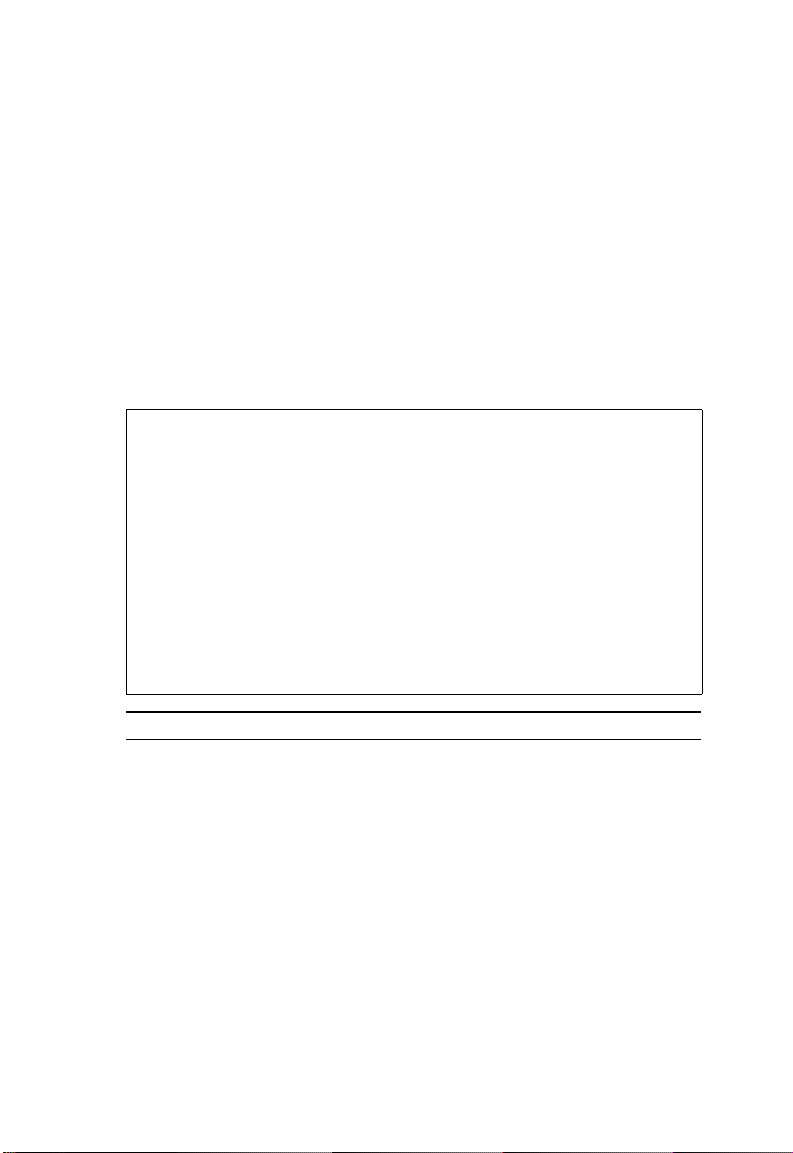
C
ONSOLE INTERFACE
Main Menu
With the system configuration program you can define system
parameters, manage and control the switch and all its ports, or
monitor network conditions. The screen below of the Main Menu
and the table following it briefly describe the selections available
from this program.
Note: Options for the currently selected item are displayed in the
highlighted area at the bottom of the interface screen.
SM C 6 7 2 4 L 3 M ultila y e r M o d e
System Informati on Menu...
Management Setup Menu...
Device Control M enu...
Network Monitor Menu...
System Restart M enu...
Exit
Use <TAB> or arrow keys to move. <Ent er> to select.
Main Menu
=========
Menu Description
(Operation Mode) The text string in the top right corner of the
screen shows if the switch is operating as a
Layer 2 switch or as a multilayer routing
switch. (See page 2-28.)
System Information Me nu
System Information Provides basic system description, including
contact information.
Switch Information Shows hardware/firmware version numbers,
power status, and expansion modules used in
the switch.
2-4
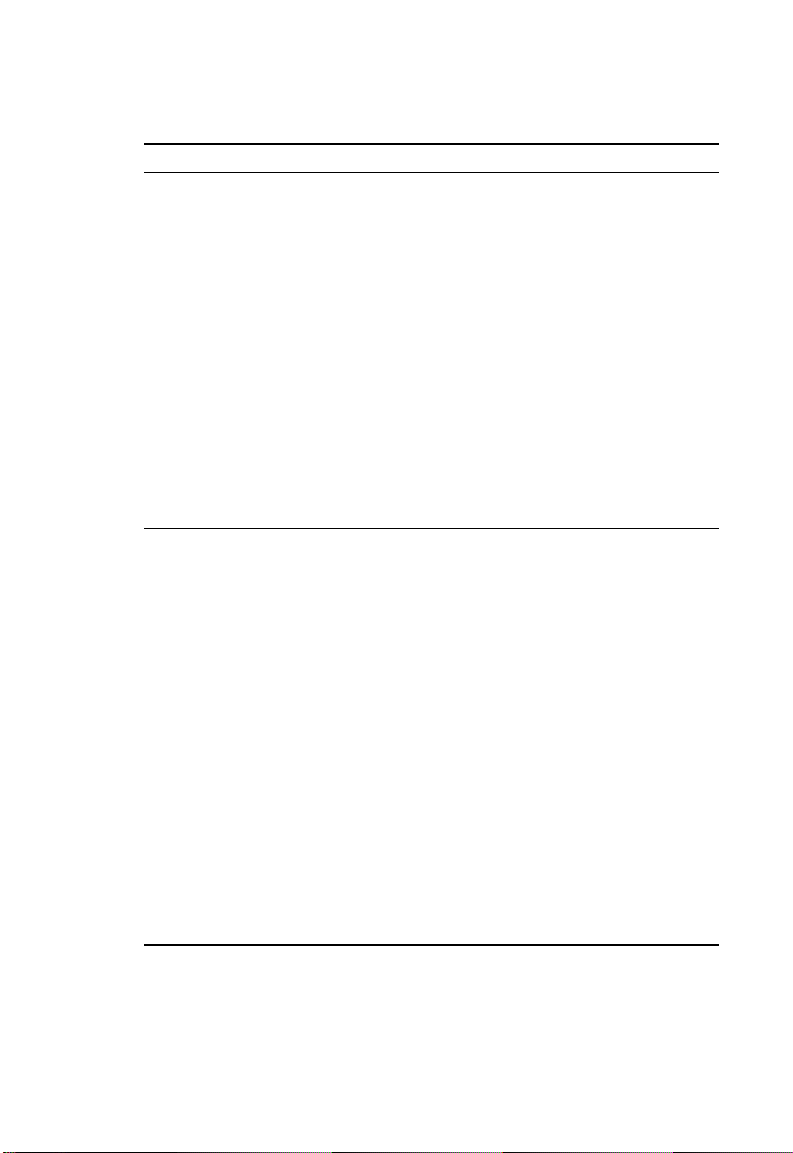
M
AIN MENU
Menu Description
Management Setup Menu
Network Configuration
Includes IP setup
1
, Ping facility, and HTTP
(Web agent) setup.
Serial Port
Configuration
Sets communication parameters for the serial
port, including baud rate, console timeout, and
screen data refresh interval.
SNMP Configuration Activates authentication failure traps;
configures community access strings, and trap
managers.
User Configuration Sets the user names and passwords for system
access.
TFTP Download Downloads new version of firmware to update
your system (in-band).
Configuration File Saves or restores configuration data based on
the specified file.
Device Control Menu
System Mode Sets the switch to operate as a Layer 2 switch
or as a multilayer routing switch.
Layer 2 Menu Configures port communication mode, mirror
ports, port trunking, and static addresses.
Bridge Menu Configures GMRP and GVRP for the bridge, as
well as Spanning Tree settings for the bridge
globally or for specific ports.
VLAN Menu Configures VLAN settings for specific ports,
and defines the port membership for VLAN
groups.
IGMP Snooping
Configuration
IP Menu
1
2
Configures IGMP multicast filtering.
Configures the subnets for each VLAN group,
global configuration for ARP and ARP proxy,
unicast and multicast protocols, BOOTP/DHCP
relay, static ARP table entries, static routes and
the default route.
1. Only displays when switch is set to Layer 2 mode.
2. Only displays when switch is set to multilayer mode.
2-5
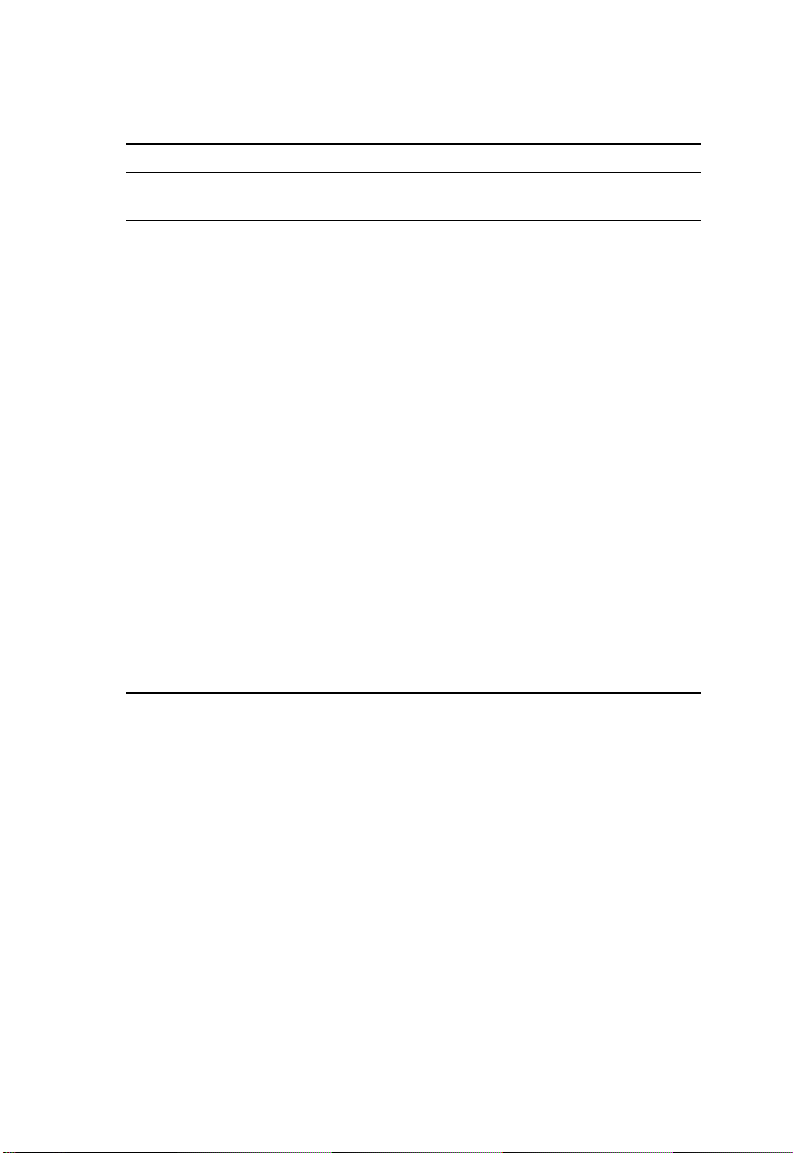
C
ONSOLE INTERFACE
Menu Description
Security Menu
Configures MAC address filtering, IP filtering
and address learning.
Network Monitor Menu
Port Statistics Displays statistics on port traffic, including
information from the Interfaces Group,
Ethernet-like MIB, and RMON MIB.
Layer 2 Address Table Contains the unicast address table.
Bridge Menu Displays Spanning Tree information for the
overall bridge and for specified ports.
VLAN Menu Displays dynamic port registration information
for VLANs as well as VLAN forwarding
information for static and dynamic assignment.
IP Multicast
Registration Table
Displays all the multicast groups active on this
1
switch, including the multicast IP addresses
and corresponding VLANs.
IP Menu
2
Displays all the IP subnets used on this switch,
as well as the corresponding VLANs and ports.
Also contains the ARP table, routing table,
multicast table, and OSPF table.
Restart System Restarts the system with options to restore
factory defaults.
Exit Exits the configuration program.
2
1. Only displays when switch is set to Layer 2 mode.
2. Only displays when switch is set to multilayer mode.
2-6
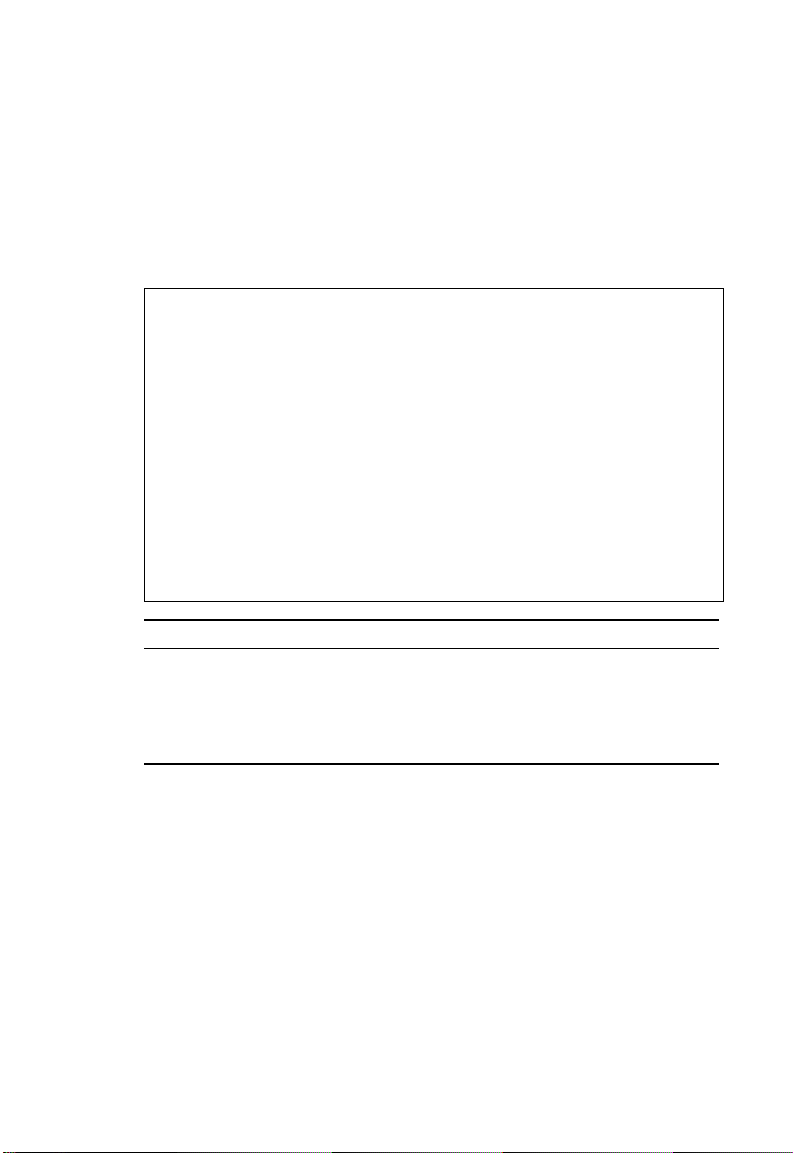
S
YSTEM INFORMATION MENU
System Information Menu
Use the System Info rmation Me nu to disp lay a bas ic de scr ipti on of
the switch, including contact information, and hardware/firmware
versions.
System Information Menu
=======================
System Information ...
Switch Information ...
Use <TAB> or arrow keys to move. <Enter> t o select.
Menu Description
System Information Provides basic system description, including
Switch Information Shows hardware/firmware version numbers,
<OK>
contact information.
power status, and expansion modules used
in the switch.
2-7
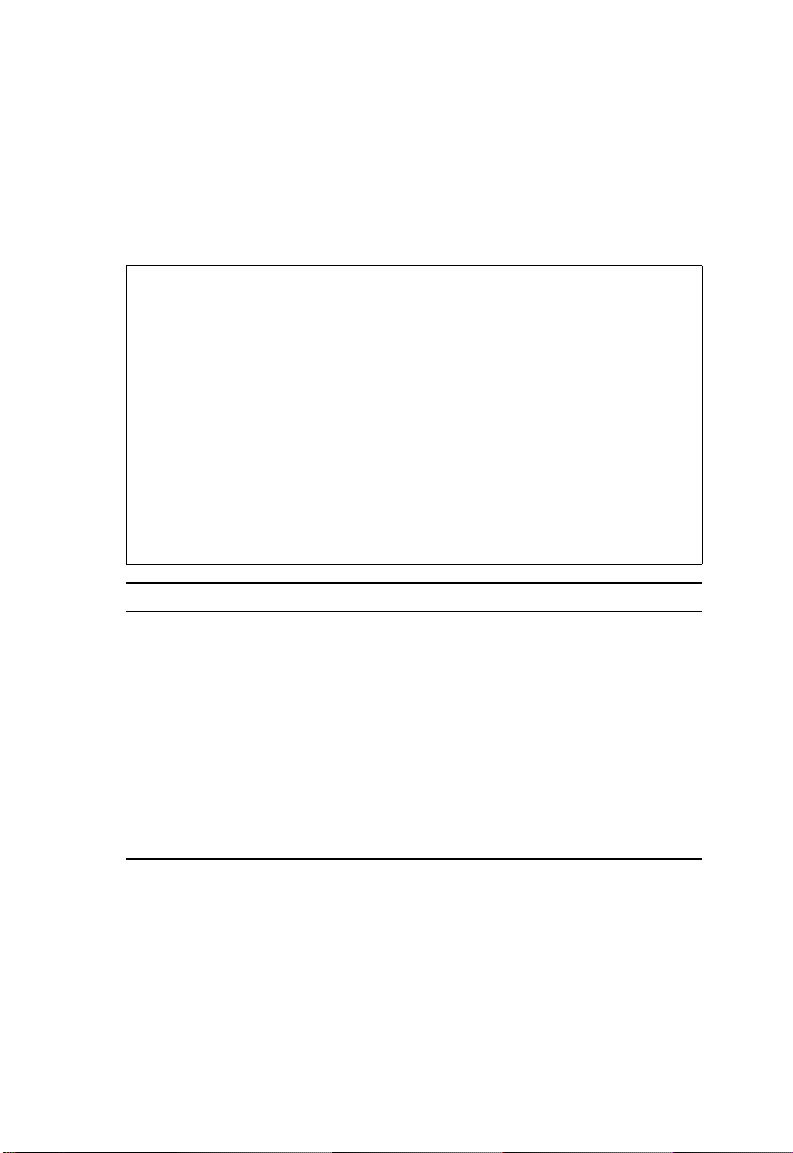
C
ONSOLE INTERFACE
Displaying System Information
Use the System Information screen to display descriptive
information about the switch, or for quick syste m ide ntification as
shown in the following screen and table.
System Information
==================
System Description : TigerSwitch 10/100 SMC6724L3
System Object ID : 1.3.6.1.4.1.202.20.17
System Up Time : 1270430 (0 d ay 3 hr 31 min 44 sec)
System Name :
System Contact :
System Location :
<Apply> <OK> <Cancel>
Use <TAB> or arrow keys to move, other keys to make changes.
Parameter Description
System Description System hardware description.
System Object ID MIB II object identifier for switch’s network
System Up Time Length of time the current management
System Name* Name assigned to the switch system.
System Contact* Contact person for the system.
System Location* Specifies the area or location where the
management subsystem.
agent has been running. (Note that the first
value is in centiseconds.)
system resides.
2-8
Maximum string length is 99, but the screen only displays 45 characters.
*
You can use the arrow keys to browse the whole string.
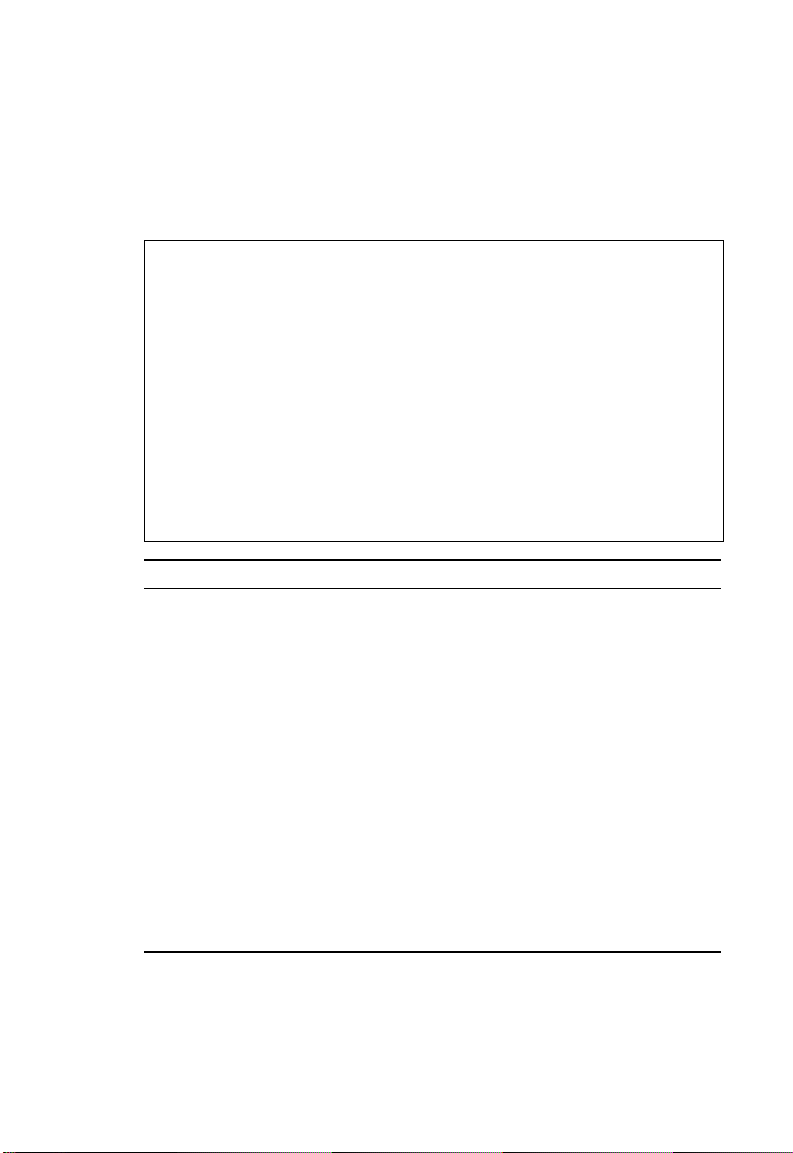
S
YSTEM INFORMATION MENU
Displaying Switch Version Information
Use the Switch Infor mation screen to display hardware/firmware
version numbers for the main board, as well as the power status.
Switch Information
==================
Hardware Version : R01
Firmware Version : V0.42
Serial Number : 00-10-B5-DD-DA- A0
Port Number : 26
Internal Power Status : Active
Redundant Power Status : Inactive
Fan Power Status : Active
Expansion Slot 1 : 1GBase-SX
Expansion Slot 2 : 100FX_MM
Use <Enter> to select.
<OK>
Parameter Description
Hardware Version Hardware version of the main board.
Firmware Version System firmware version in ROM.
Serial Number The serial number of the main board.
Port Number Number of ports on this switch.
Internal Power
Shows if primary power is active or inactive.
Status
Redundant Power
Shows if redundant power is active or inactive.
Status
Fan Power Status Shows if power to the fan is active or inactive.
Expansion Slot 1 Shows module type if inserted:
100BASE-FX_MM:100BASE-FX (multimode)
100BASE-FX_SM: 100BASE-FX (singlemode)
1GBase-SX: 1000BASE-SX (multimode)
1GBase-LX: 1000BASE-LX (singlemode)
1GBase-T: 1000BASE-T
2-9
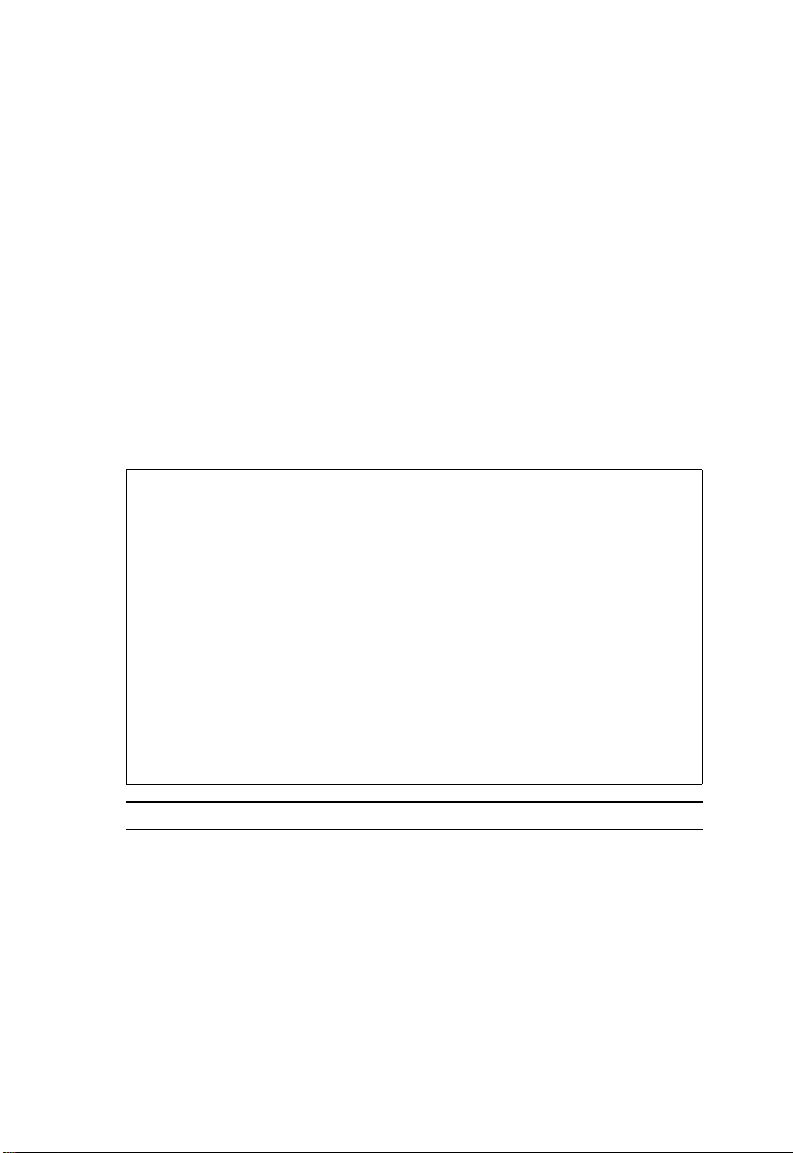
C
ONSOLE INTERFACE
Management Setup Menu
After initially logging on to the system, adjust the communication
parameters for your console to ensure a reliable connection
j Serial Port Configuration). Specify the IP addresses for the
(
switch (
the Administrator and User passwords (
Remember to record them in a safe place. Also set the community
string which controls access to the onboard SNMP agent via
in-band management software (
provided by the Management Setup Menu are described in the
following sections.
k Network Configuration / IP Configur ation), and then set
l User Configuration).
m SNMP Configuration). The items
Management Setup Menu
=====================
k Network Configuration ...
j Serial Port Configuration ...
m SNMP Configuration ...
l User Configuration ...
TFTP Download ...
Configuration Fil e
<OK>
Menu Description
Network Configuration Includes IP setup, Ping facility, and HTTP
Serial Port Configuration Sets communication par ameters for the serial
SNMP Configuration Activates authentication failure traps and
User Configuration Sets the user names and passwords for
Use <TAB> or arrow keys to move. <Enter> to select.
setup for the onboard Web agent.
port, including baud rate, console timeout,
and screen data refresh interval.
configures communities and trap managers.
system access.
2-10
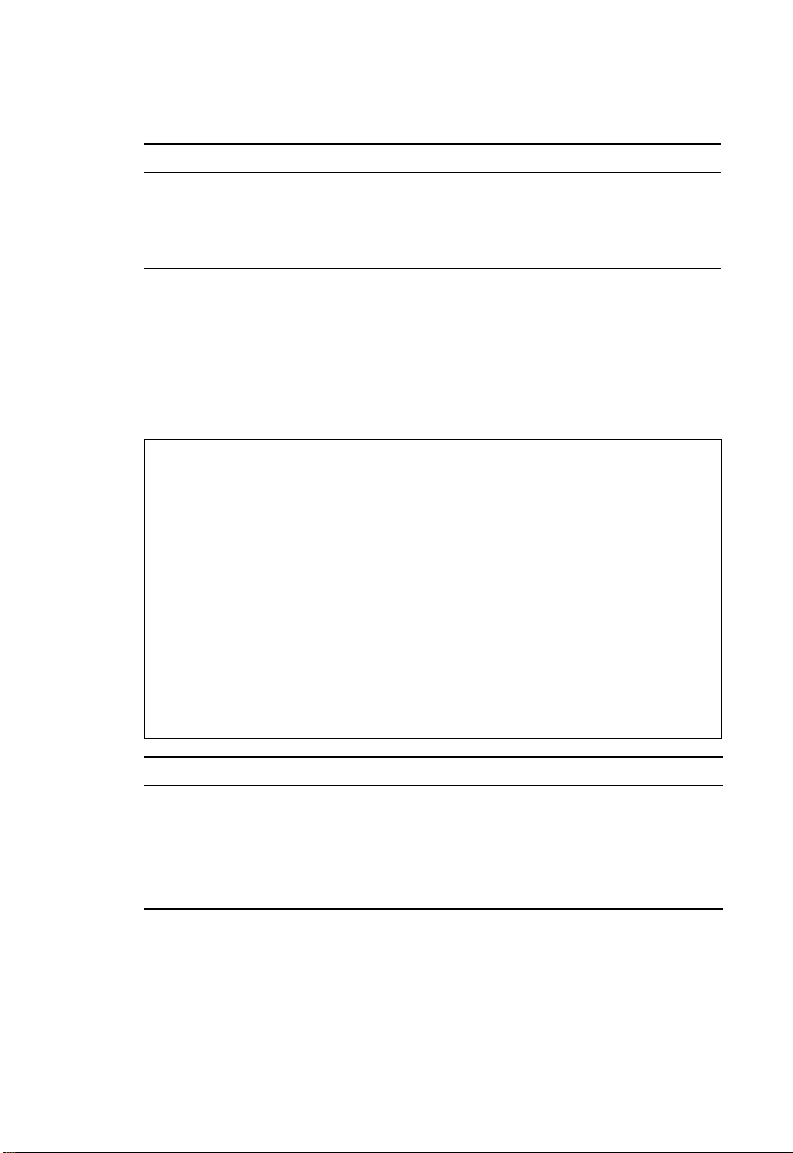
M
ANAGEMENT SETUP MENU
Menu Description
TFTP Download Downloads new version of firmware to
update your system (in-band).
Configuration File Saves or restores configuration data based
on the specified file.
Changing the Network Configuration
Use the Network Configuration menu to set the bootup option,
configure the switch’s Internet Protocol (IP) par ame ters, or enable
the onboard Web agent. The screen shown below is described in
the followin g ta ble.
Network Configuration
=====================
IP Configuration . ..
IP Connectivity Te st (Ping) ...
HTTP Configuration ...
<OK>
Use <TAB> or arrow keys to move. <Enter> to select.
Parameter Description
IP Configuration* Screen used to set the bootup option, or
configure the switch’s IP parameters.
IP Connectivity Test (Ping) Screen used to test IP connectivity to a
specified device.
HTTP Configuration Screen used to enable the Web agent.
* This menu does not appear if the switch is set to multilayer mode. In this
case, you need to configure an IP interface f or e ach VLAN that needs t o
connect to any device outside of its own VLAN group. (See “Subnet
Configuration” on page 2-53.)
2-11
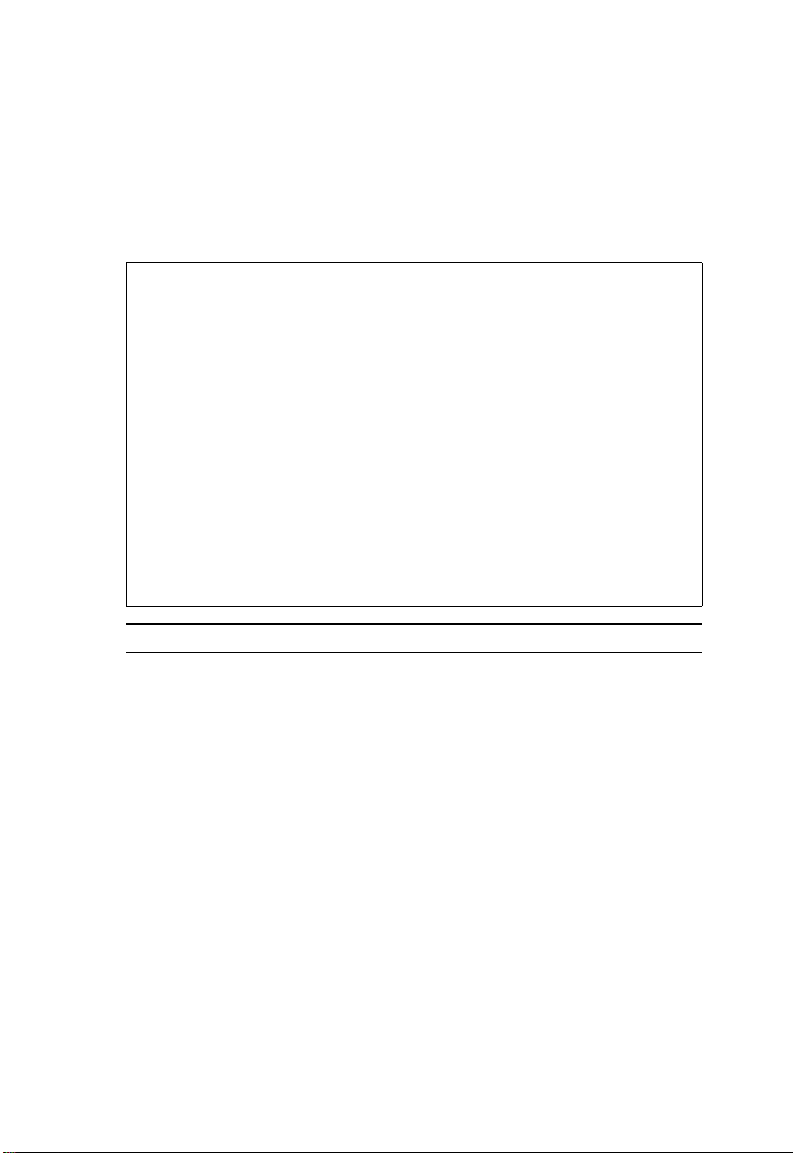
C
ONSOLE INTERFACE
IP Configuration (Layer 2 Mode)
Use the IP Configuration screen to set the bootup option, or
configure the switch’s IP parameters. The screen shown below is
described in the following table.
IP Configuration
================
Interface Type : Ethernet
IP Address : 192.168.1.254
Subnet Mask : 255.255.255.0
Gateway IP : 0.0.0.0
IP State : USER-CONFIG
Mgt. Access : All VLANs
VLAN ID : 1 Mgt. Access : Mgmt VLAN
<APPLY> <OK> <CANCEL>
Use <TAB> or arrow keys to move, other ke ys to make changes.
Parameter Description
Interface Type Indicates IP over Ethernet.
IP Address IP address of the switch you are managing. The system
supports SNMP over UDP/IP transport protocol. In this
environment, all systems on the Internet such as
network interconnection devices and any PC accessing
the agent module (or running EliteView) must have an
IP address.
Valid IP addresses consist of four numbers, 0 to 255,
separated by periods. Anything outside this format will
not be accepted by the configuration program.
Subnet Mask Subnet mask of the switch. This mask identifies the
host address bits used for routing to specific subnets.
Default Gateway Gateway used to pass trap messages from the system’s
agent to the management station. Note that the gateway
must be defined (when operating at Layer 2) if the
management station is located in a diff erent IP segment.
2-12
