Page 1

LampLinc™
INSTEON® Plug-In Lamp Dimmer Module, 2-Pin
Model : 2457D2 (Dual-Band)
2457D2X (Single-Band)
Page 2
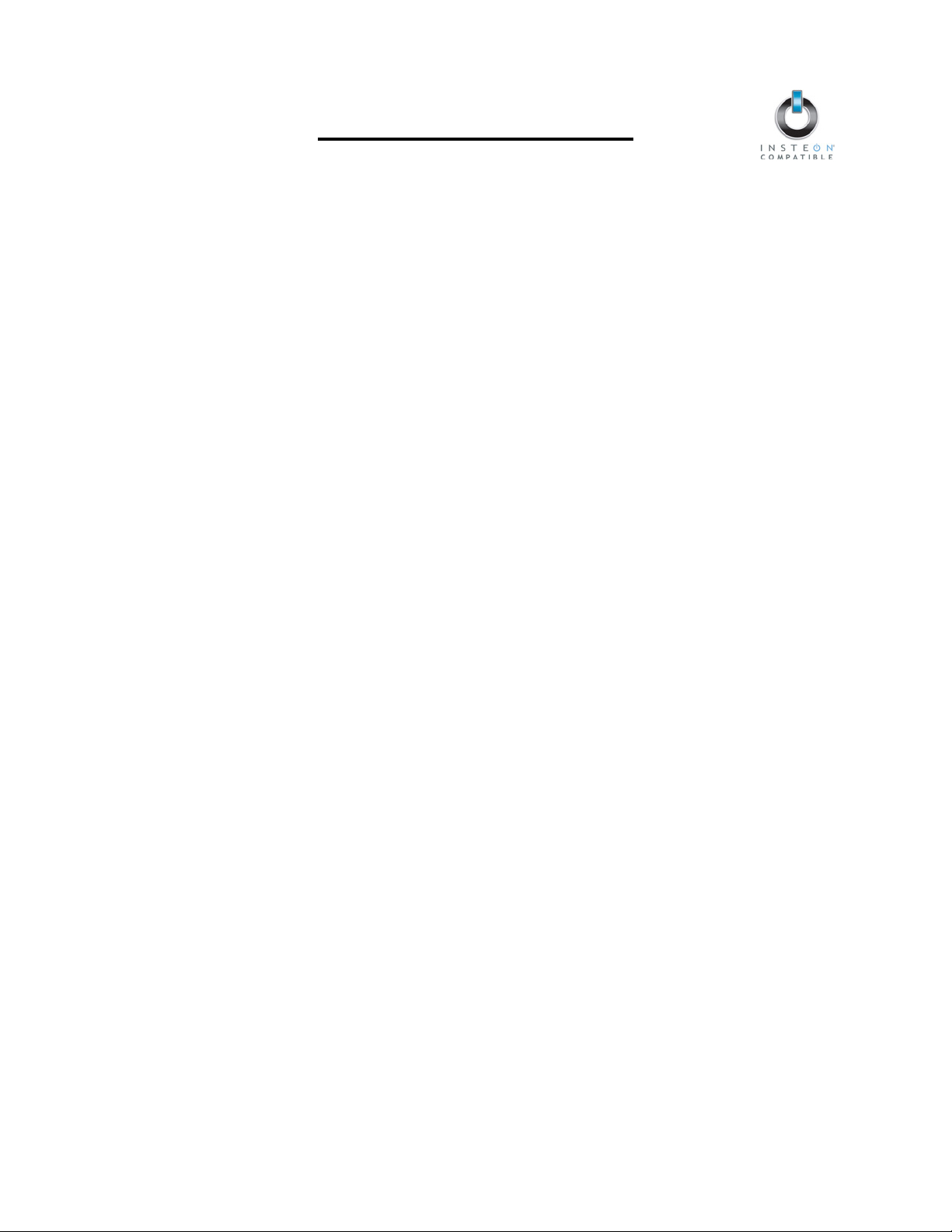
LampLinc Owner’s Manual
TABLE OF CONTENTS
ABOUT LAMPLINC...................................................................................................................................... 3
Key LampLinc Features............................................................................................................................. 3
What is Included with LampLinc................................................................................................................ 3
WHAT IS INSTEON?....................................................................................................................................4
INSTALLATION............................................................................................................................................4
Preparing to Install LampLinc.................................................................................................................... 4
Installing LampLinc.................................................................................................................................... 5
USING LAMPLINC .......................................................................................................................................5
Using the Buttons ......................................................................................................................................5
Status LED and Beeper Activity ................................................................................................................ 5
ON-LEVELS AND RAMP RATES................................................................................................................ 6
Setting the On-Level.................................................................................................................................. 6
Setting the Ramp Rate .............................................................................................................................. 7
CONTROLLING INSTEON RESPONDERS FROM LAMPLINC................................................................. 8
Linking LampLinc to an INSTEON Responder.......................................................................................... 8
Unlinking an INSTEON Responder from LampLinc.................................................................................. 8
CONTROLLING LAMPLINC FROM AN INSTEON CONTROLLER........................................................... 9
Linking an INSTEON Controller to LampLinc............................................................................................ 9
Unlinking LampLinc from an INSTEON Controller .................................................................................... 9
CREATING INSTEON SCENES ..................................................................................................................9
ADVANCED FEATURES ........................................................................................................................... 10
Using LampLinc as a Phase Bridger (for LampLinc (Dual-Band) only) ..................................................10
Enabling/Disabling Load Sensing............................................................................................................ 10
Multi-Linking and Multi-Unlinking............................................................................................................. 11
Cross-Linking INSTEON Devices............................................................................................................ 12
Restoring Power to LampLinc ................................................................................................................. 13
Resetting LampLinc to its Factory Default Settings ................................................................................ 13
X10 PROGRAMMING OPTIONS ............................................................................................................... 14
Setting the X10 Address.......................................................................................................................... 14
Removing the X10 Address..................................................................................................................... 14
ABOUT INSTEON ......................................................................................................................................15
Using Dual-Band INSTEON Devices to Upgrade Your Network.............................................................15
Important Note about INSTEON Networks; Split Single-Phase vs. 3-Phase Installation .......................15
Further Enhancing Reliability ..................................................................................................................15
ADDITIONAL RESOURCES ...................................................................................................................... 15
TROUBLESHOOTING................................................................................................................................16
SPECIFICATIONS, CERTIFICATION, AND WARRANTY ........................................................................ 18
Specifications ..........................................................................................................................................18
Certification.............................................................................................................................................. 18
FCC & Industry Canada Compliance Statement..................................................................................... 18
Limited Warranty .....................................................................................................................................19
Page 3
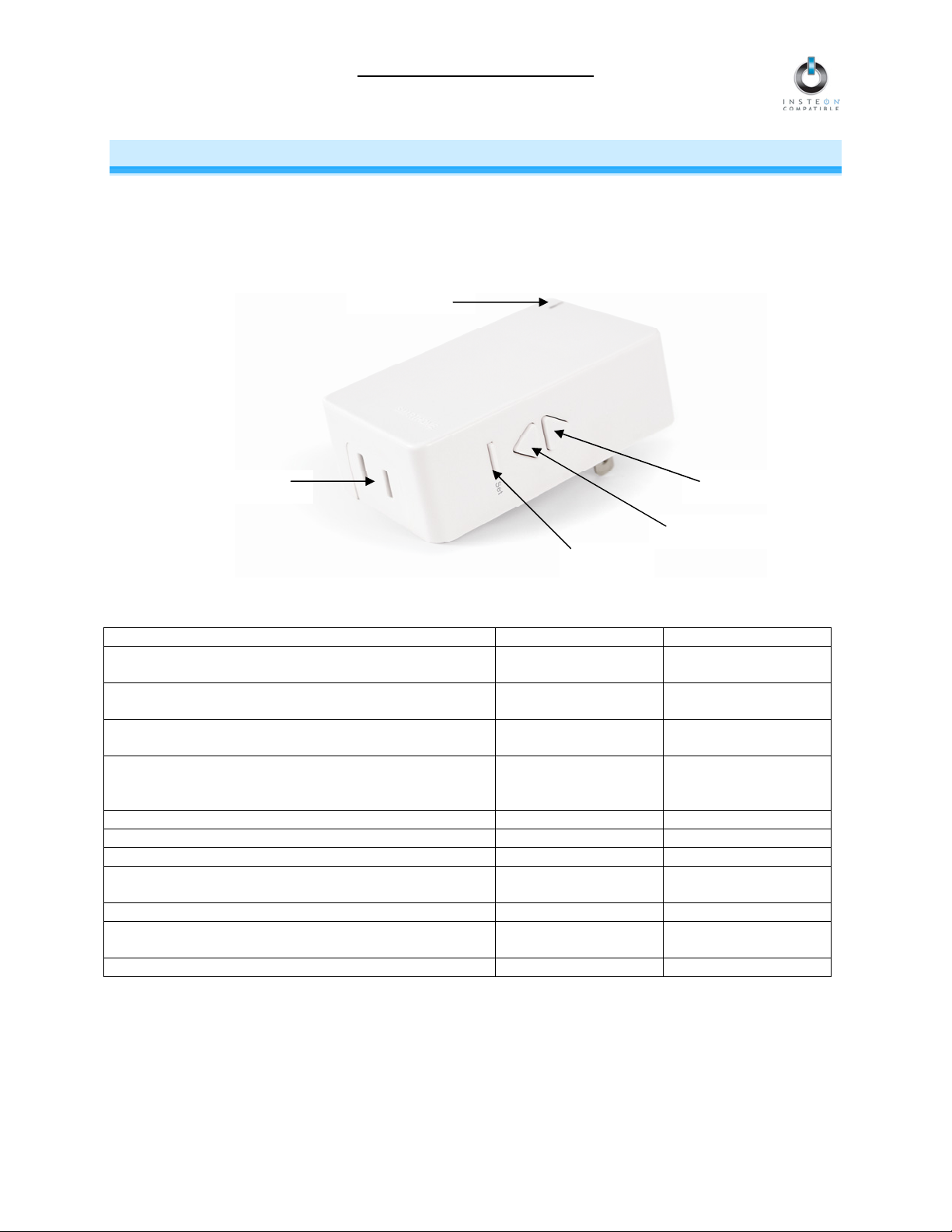
LampLinc Owner’s Manual
ABOUT LAMPLINC
LampLinc presents you with an elegant and stylish way to dim and remotely control any lamp or other
plug-in device in your home at the touch of a button. Send commands to LampLinc from an INSTEON
Controller. Or conveniently control other Linked INSTEON devices by using the buttons on the side of
LampLinc. The Load Sensing feature can control Linked INSTEON devices by turning the device on and
off from its built-in switch.
Outlet
Status LED
Up button
Set button
Down button
Key LampLinc Features
Feature 2457D2 (Dual-Band) 2457D2X
Installs and Links to other INSTEON devices in
minutes
Controls all standard incandescent lamps and other
plug-in devices up to 300 Watts
Responds to and controls other INSTEON devices as
well as X10 devices
Indicates INSTEON setup mode activity and
operational states with a dual-color Status LED and
beeper
Dims the load up to 32 brightness levels X X
Changes brightness at 32 Ramp Rates X X
Load Sensing easily disabled and re-enabled X X
Communicates simultaneously over both radio
frequency (RF) and the power line
Acts as an access point for INSTEON RF-only devices X
Stores setup state in memory so settings aren’t lost
during power outages
Two-year warranty X X
X X
X X
X X
X X
X
X X
What is Included with LampLinc
• LampLinc – INSTEON Plug-In Lamp Dimmer Module (Dual-Band), 2-Pin or LampLinc – INSTEON
Plug-In Lamp Dimmer Module, 2-Pin
• Quick-Start Guide
Page 3 of 19
Page 4

LampLinc Owner’s Manual
WHAT IS INSTEON?
Since its inception in 2005, INSTEON has become a best-selling home-control networking technology, offering more
reliability and flexibility than any other home management system on the market. INSTEON systems are simple, reliable,
and affordable. Simple, because each device takes mere minutes to install. Reliable, because every INSTEON device works
as a network repeater, ensuring your commands will not be lost. Affordable, because INSTEON can be integrated into any
number of devices easily and at a very low cost. An INSTEON home grows in value with each added INSTEON device,
making life more convenient, safe, and fun.
How Does INSTEON Work?
What makes INSTEON the most reliable home automation network is its dual-mesh network. INSTEON devices use both
radio frequency (RF) signals and the home’s existing wiring to talk to each other. In an INSTEON network, every INSTEON
device also acts as a repeater, receiving and sending every message to all other devices in the network. So by integrating
more INSTEON devices you will strengthen the network and ensure no commands will be lost.
No central controller or networking setup is required with an INSTEON network. Simply install your devices and then use a
series of button presses or taps to Link your devices together. Throughout this Owner’s Manual, you may see the terms
“Controller” or “Responder”. These generic INSTEON terms refer to the components of an INSTEON scene, and are used
on a scene-by-scene basis.
• Controller – sends INSTEON commands to other devices
• Responder – reacts to commands sent out by another INSTEON device
An INSTEON device may act as a Controller, Responder, or sometimes both.
INSTEON networks are also extremely secure. Each INSTEON device is assigned a unique INSTEON ID, so unless
neighbors or would-be hackers have access to your particular device’s INSTEON ID, they won’t be able to control your
home, even if they are using similar products.
INSTALLATION
Preparing to Install LampLinc
CAUTION
Read and understand these instructions before installing and retain them for future reference.
LampLinc is intended for installation in accordance with the National Electric Code and local regulations in the United States
or the Canadian Electrical Code and local regulations in Canada. Use indoors only. LampLinc is not designed nor approved
for use on power lines other than 120V 60Hz, single phase. Attempting to use LampLinc on non-approved power lines may
have hazardous consequences.
Prior to installing LampLinc, please review the entire installation procedure and take the following precautions:
• Use indoors or in a properly insulated and weatherproof electrical box only
• Don’t plug LampLinc into an outlet controlled by a switch because if the switch is inadvertently turned off,
LampLinc won’t have power
• Don’t plug LampLinc into a filtered power strip or AC line filter
• Be sure the device you want to control is working and that the device’s built-in switch is in the on position
• If the lamp being controlled by LampLinc already has its own built-in dimmer, turn that dimmer to full-on and allow
LampLinc to control the lamp’s brightness
• To reduce the risk of overheating and possible damage to other equipment, use LampLinc to control incandescent
lamps only. Dimming an inductive load, such as a fan or transformer, could cause damage to the dimmer, the load
device, or both. If the manufacturer of the load device does not recommend dimming, use a non-dimming
INSTEON ApplianceLinc (#2456S) instead.
• Don’t use LampLinc to control devices that preserve, maintain, or contribute to human or animal safety or life
support
If you have any questions, please call:
INSTEON Gold Support Line
800-762-7845
Page 4 of 19
Page 5
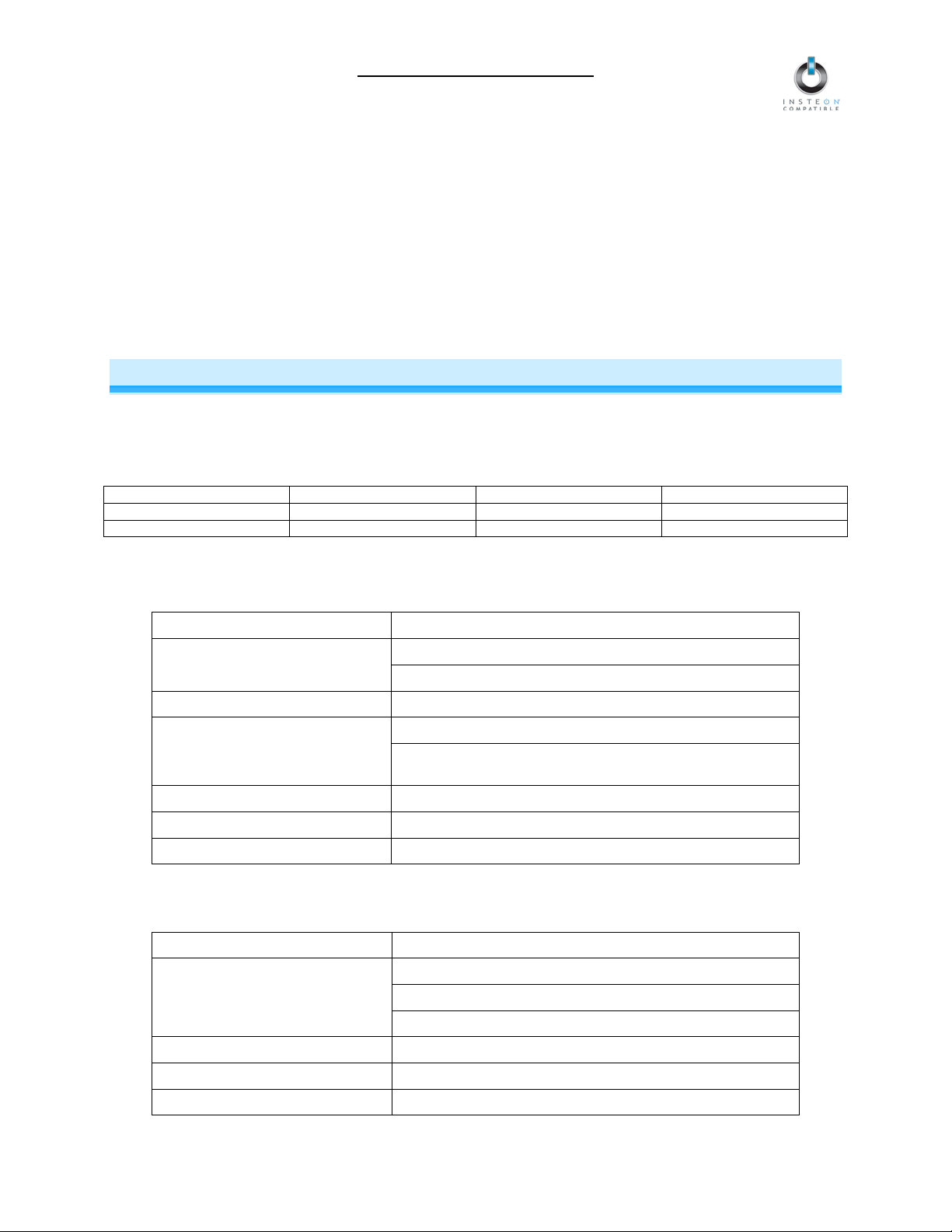
LampLinc Owner’s Manual
Installing LampLinc
1) Plug the lamp/device (the load) you want to control into the outlet on LampLinc
2) Plug LampLinc into an unswitched wall outlet
The load may turn on
If the LampLinc Status LED is solid green, installation is complete
If the Status LED is solid red, tap the Up button
The LampLinc Status LED will turn on solid green and the load will turn on
3) If the load does not turn on, turn it on manually using the switch on the load itself
NOTE: After completing installation, you will not be able to use the load’s built-in switch to control the load unless
Load Sensing is enabled. See Enabling/Disabling Load Sensing.
USING LAMPLINC
Using the Buttons
The LampLinc buttons will control the load and any Linked Responders. LampLinc or the Responders will behave
differently depending on whether you tap, double-tap, or hold down the buttons.
Button Tap Double-tap Press & hold
Up
Down
Ramp to On-Level Full-bright instantly Brighten until released
Ramp to Off Full-off instantly Dim until released
Status LED and Beeper Activity
Status LED Activity
Status LED Activity LampLinc Status/Setup Mode
Solid green
Solid red Load is off
Blinking green
Blinking red Unlinking Mode
Double-blinking green Multi-Linking Mode
Double-blinking red Multi-Unlinking Mode
Tapping the Set Button
If LampLinc is in a setup mode, tap the Set button to exit the setup mode and return to normal operation.
Beeper Activity
Beeper Activity LampLinc Status
Single beep
Double beep Link established – LampLinc will exit setup mode
Long beep Timed out of setup mode
Continuous beep (once per second) Initiated Phase Bridging Detection Mode
Load is on
Phase Bridging Detection Mode has been initiated
Linking Mode
Phases have been bridged (if used as a secondary device
during Phase Bridging Detection Mode)
Entered setup mode or moved to the subsequent setup mode
Exited setup mode (if Set button was tapped)
Feature was programmed (e.g., On-Level, Ramp Rate)
Page 5 of 19
Page 6
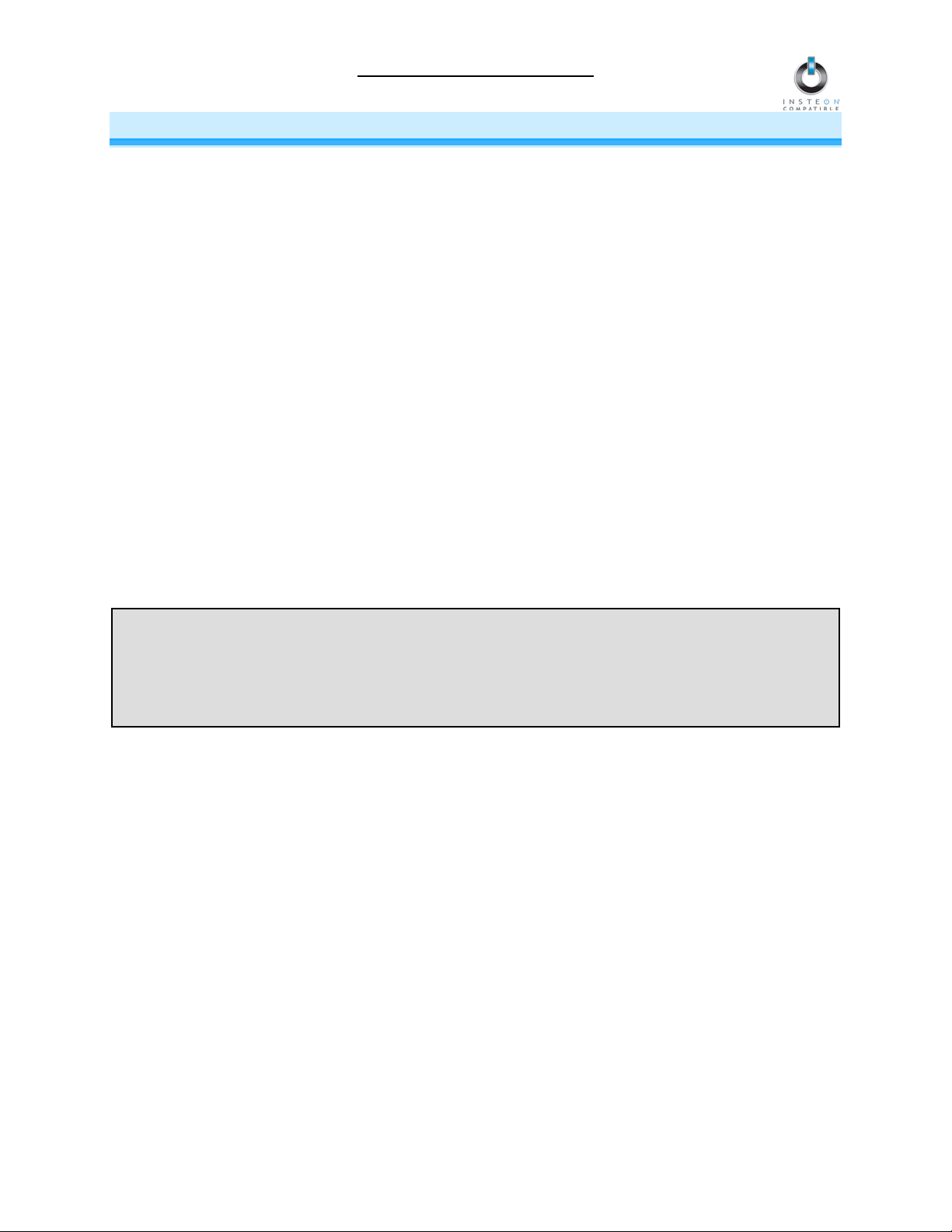
LampLinc Owner’s Manual
ON-LEVELS AND RAMP RATES
The On-Level is the brightness that the load will go to when you turn it on. The On-Level is adjustable
from off to 100% brightness. The default is 100%.
The Ramp Rate is the amount of time it will take the load to go from full-off to full-on or from full-on to fulloff. The Ramp Rate is adjustable from 0.1 to 9 seconds to ramp between full-on and full-off and vice
versa. The default is 0.1 seconds.
You can set up a local On-Level/Ramp Rate, which is activated by tapping the buttons on LampLinc. Or
set up remote On-Levels/Ramp Rates that are activated when you tap an On/Off or Scene button on a
Linked Controller. A single LampLinc is capable of storing different On-Levels and Ramp Rates for each
Linked Controller (or each button if it is a multi-scene Controller).
On-Levels and Ramp Rates are locked in separately and can be set up in any order. When you do the
lock-in, the most recently set On-Level and Ramp Rate are locked in together.
Setting the On-Level
1) Use the Up and Down buttons on LampLinc to adjust the load to the desired brightness
2) Once the desired brightness has been achieved, tap the Set button on LampLinc
LampLinc
3) Test the On-Level setting by tapping the Up and Down buttons on LampLinc
LampLinc
The local On-Level has now been set. If you would like to set up a Controller to set LampLinc to the
programmed On-Level, proceed to Linking an INSTEON Controller to LampLinc and begin from step 2.
If LampLinc is blinking its Status LED, you held the Set button down too long. Holding down the Set
button for 3 seconds is an alternate way to place LampLinc into Linking Mode.
Linking Mode will time out after 4 minutes of inactivity. To manually exit Linking Mode, tap the Up or
Down button.
will beep and the load will flash once
will respond appropriately
NOTE:
Page 6 of 19
Page 7

LampLinc Owner’s Manual
Setting the Ramp Rate
NOTE: Setting the Ramp Rate does not change/affect the On-Level brightness.
1) Setting the Ramp Rate is done using the brightness level as an indicator for how fast LampLinc
should ramp. Use the Up and Down buttons on LampLinc to set the brightness to a brighter level for a
faster Ramp Rate or dimmer for a slower Ramp Rate. 100% corresponds to a 0.1-second Ramp Rate
and full-off corresponds to a 9-second Ramp Rate.
The following table gives the approximate relationship between the brightness you set in this step and
the Ramp Rate you get.
Approximate
Brightness Level
90-100% 0.1
77-87% 0.2
65-74% 0.3
52-61% 0.5
39-48% 2.0
26.35% 4.5
13-23% 6.5
1-10% 8.5
2) Once you reach the desired brightness (Ramp Rate), double-tap the Set button on LampLinc
LampLinc
3) Test the Ramp Rate settings by tapping the Up and Down buttons on LampLinc
LampLinc
The local Ramp Rate has now been set. If you would like to set up a Controller to set LampLinc to the
programmed Ramp Rate, proceed to Linking an INSTEON Controller to LampLinc.
If the load flashes twice or you heard two beeps, you didn’t double-press the Set button fast enough
and the On-Level was actually set up twice. Reset the correct On-Level and try setting the Ramp Rate
again from step 1.
Less than 1% 9.0
will beep and the load will flash once
will respond appropriately
Ramp Rate
in seconds
NOTE:
If the load is ramping to less than full
brightness, then the time it will take
will be proportionately less. For
instance, if the load is going to halfbrightness, the time it will take for a
given Ramp Rate will be halved.
NOTE:
Page 7 of 19
Page 8

LampLinc Owner’s Manual
CONTROLLING INSTEON RESPONDERS FROM LAMPLINC
Linking LampLinc to an INSTEON Responder
To use LampLinc as an INSTEON Controller, follow these steps to Link LampLinc and an INSTEON
Responder (the device you wish to control with LampLinc) together. Refer to the Responder’s Owner’s
Manual for detailed instructions on how to properly install and Link it to LampLinc.
The following will work for the most common INSTEON devices:
1) At the Responder, set it to the state you wish to be activated from LampLinc (turn it on if you wish it to
be on or off if you wish it to be off when LampLinc activates the scene, set On-Levels, etc.)
• If the Responder is a multi-scene device, tap the Scene button you wish to control until its
LED is in the desired state (on or off)
2) Set LampLinc to Linking Mode by pressing & holding the Set button until it beeps (3 seconds)
The LampLinc Status LED
You will have 4 minutes to complete the next step before Linking Mode automatically times out.
BE CAREFUL - Any accidental button presses will exit Linking Mode early.
3) Press & hold the Responder's Set button for 3 seconds
LampLinc
will double-beep and its Status LED will stop blinking and turn solid green if the load is
on or solid red if it is off
The load
will flash twice
4) Confirm that Linking was successful by tapping the Up and Down buttons on LampLinc
The Responder
will respond appropriately
5) If you wish to Link multiple Responders to the same LampLinc, either repeat steps 1-4 with each
Responder or see Multi-Linking and Multi-Unlinking
will begin blinking green and the load will flash once
Unlinking an INSTEON Responder from LampLinc
If you are no longer going to use an INSTEON Responder that has been Linked to LampLinc, it is very
important that you Unlink it. Otherwise, LampLinc will retry any commands repetitively, thus slowing down
the system.
The following will work for the most common INSTEON devices:
1) If the Responder is a multi-scene device, tap the Scene button you wish to remove control from until
its LED illuminates
2) Set LampLinc to Linking Mode by pressing & holding the Set button until it beeps (3 seconds)
The LampLinc Status LED
3) Set LampLinc to Unlinking Mode by pressing & holding the Set button until it beeps again (3 seconds)
The LampLinc Status LED
You will have 4 minutes to complete the next step before Unlinking Mode automatically times out.
4) Press & hold the Responder’s Set button for 3 seconds
LampLinc
will double-beep and its Status LED will stop blinking and turn on solid green if the load
is on or solid red if it is off
The load
5) Confirm that Unlinking was successful by tapping the Up and Down buttons on LampLinc
The Responder
will flash twice
will respond appropriately
will begin blinking green and the load will flash once
will begin blinking red and the load will flash once
Page 8 of 19
Page 9

LampLinc Owner’s Manual
CONTROLLING LAMPLINC FROM AN INSTEON CONTROLLER
Linking an INSTEON Controller to LampLinc
To use LampLinc as an INSTEON Responder, follow these steps to Link LampLinc and a Controller
together. Refer to the Controller’s Owner’s Manual for detailed instructions on how to properly install and
Link it to LampLinc.
The following will work for the most common INSTEON devices:
1) Use the Up and Down buttons to adjust the load to the desired brightness level
2) Set the Controller to Linking Mode. (For most Controllers, press & hold an On or Scene button for 10
seconds or the Set button for 3 seconds.)
You will have 4 minutes to complete the next step before Linking Mode automatically times out.
3) Press & hold the Set button on LampLinc until it double-beeps (3 seconds)
The LampLinc Status LED
if it is off
The load
4) Confirm that Linking was successfully by tapping the button you just Linked to on the Controller
LampLinc
will flash twice
will respond appropriately
will flash once and then turn on solid green if the load is on or solid red
Unlinking LampLinc from an INSTEON Controller
If you are going to discontinue using LampLinc, it is very important that you Unlink it from any Linked
Controllers. Otherwise, the Controllers will retry any commands repetitively, thus slowing down the
system.
The following will work for the most common INSTEON devices:
1) Set the Controller to Unlinking Mode. (For most Controllers, press & hold an On or Scene button for
10 seconds twice or the Set button for 3 seconds twice.)
You will have 4 minutes to complete the next step before Unlinking Mode automatically times out.
2) Press & hold the Set button on LampLinc until it double-beeps (3 seconds)
The LampLinc Status LED
if it is off
The load
3) Confirm that Unlinking was successful by tapping the button you just Unlinked from on the Controller
LampLinc
will flash twice
will respond appropriately
will flash once and then turn on solid green if the load is on or solid red
CREATING INSTEON SCENES
INSTEON scenes let you activate dramatic lighting moods with the tap of just one button. For example,
you can set all the lights in a scene to dim to 50% or turn certain lights on while turning others off, all with
the tap of a button on a Controller.
INSTEON scenes are very easy to set up – just Link more than one Responder to the same On/Off or
Scene button on a Controller. Then, when you tap any of the Linked buttons on the Controller, all of the
INSTEON devices Linked in the scene will respond as a group.
To set up an INSTEON scene, you can individually Link each device to a Controller. Or save time and
create multiple Links at once (see Multi-Linking and Multi-Unlinking).
Page 9 of 19
Page 10

LampLinc Owner’s Manual
ADVANCED FEATURES
Using LampLinc as a Phase Bridger (for LampLinc (Dual-Band) only)
Use the following procedure to test that the phases have been bridged:
1) Install additional dual-band INSTEON devices if they aren’t already installed
2) Start Phase Bridging Detection Mode by tapping the Set button on LampLinc four times quickly
LampLinc
Depending on its current state, the load
Phase Bridging Detection Mode will time out after 4 minutes of inactivity.
3) Check the LED behavior of your other dual-band devices to see if they are on the opposite phase
If at least one of your other dual-band device LEDs is blinking green or is bright solid white or blue, the
device is on the opposite phase. Continue to step 4.
If none of your dual-band devices exhibit the behavior above, they are on the same electrical phase.
Try one or both of the following:
4) Tap the Set button on LampLinc to exit Phase Bridging Detection Mode
LampLinc
if it is off
will begin beeping continuously and the Status LED will be solid green
may turn on or flash once
• Move a dual-band device to another location until it exhibits the desired behavior
• Follow steps 2 and 3 with your other dual-band devices to see if they are bridging the phases
will stop beeping and the Status LED will remain solid green if the load is on or turn solid red
Enabling/Disabling Load Sensing
Load Sensing allows you to manually turn on the load plugged into LampLinc by using the switch on the load
itself, without sending a command from an INSTEON or X10 controller. When the load is in the off state (with
Load Sensing enabled), LampLinc will “sense” that you are trying to turn it on with its built-in switch. When
LampLinc senses this, it will turn on the load automatically.
If LampLinc is used to control other INSTEON devices, those devices will also respond appropriately when the
load is turned on with its built-in switch.
CAUTION: With Load Sensing enabled, some lamps have been known to turn on LampLinc after you have
turned it off. Please use this feature with caution.
By default, Load Sensing is enabled on LampLinc.
Disable Load Sensing
1) Press & hold the Set button on LampLinc until it beeps (3 seconds)
The LampLinc Status LED
2) Double-tap the Set button on LampLinc
LampLinc
red if it is off
3) Test that Load Sensing has been disabled by turning the load on and off from its built-in switch
The load
Enable Load Sensing
1) Press & hold the Set button on LampLinc until it beeps (3 seconds)
The LampLinc Status LED
2) Triple-tap the Set button on LampLinc
LampLinc
red if it is off
3) Test that Load Sensing has been enabled by turning the load on and off from its built-in switch
The load
will begin blinking green
will beep and its Status LED will stop blinking and turn on solid green if the load is on or solid
will not respond
will begin blinking green
will beep and its Status LED will stop blinking and turn on solid green if the load is on or solid
will turn on and off
Page 10 of 19
Page 11

LampLinc Owner’s Manual
Multi-Linking and Multi-Unlinking
Multi-Linking
Multi-Linking Mode allows you to Link multiple Responders to a single Controller and quickly create an
INSTEON scene. Once the Controller is in Multi-Linking Mode, you can Link any number of Responders,
one right after the other.
The following will work for the most common INSTEON devices:
1) Set each of the Responders to the state you wish to activate from the Controller
• Turn the Responder on or off, set the brightness/On-Level and Ramp Rate, etc.
• If the Responder is a multi-scene device (e.g., KeypadLinc), tap the desired Scene button
until its LED is in the desired state (on or off)
2) Set the Controller to Linking Mode. (For most Controllers, press & hold the desired On or Scene
button for 10 seconds or the Set button for 3 seconds.)
3) Tap the Set button on the Controller. If the Controller does not have a Set button, tap the same On or
Scene button you used to put the Controller into Linking Mode.
Multi-Linking Mode will automatically time out after 4 minutes of inactivity.
4) One at a time, press & hold each of the Responder’s Set buttons for 3 seconds
5) After you have Linked all the desired Responders, tap the Controller’s Set button to exit Multi-Linking
Mode. If the Controller does not have a Set button, tap the same On or Scene button you used to put
the Controller into Linking Mode.
6) Test that the INSTEON scene is working properly by tapping the button you just Linked to on the
Controller
Multi-Unlinking
Multi-Unlinking Mode can be used to quickly remove devices from an INSTEON scene. You may remove
as many of the Linked Responders from the scene as you would like.
The following will work for the most common INSTEON devices:
1) Set the Controller to Unlinking Mode. (For most Controllers, press & hold the desired On or Scene
button for 10 seconds twice or the Set button for 3 seconds twice.)
2) Tap the Set button on the Controller. If the Controller does not have a Set button, tap the same On or
Scene button you used to put the Controller into Unlinking Mode.
Multi-Unlinking Mode will automatically time out after 4 minutes of inactivity.
3) For each of the Responders you wish to Unlink, press & hold the Set button for 3 seconds. (If the
Responder is a multi-scene device, tap the Scene button you wish to Unlink and then press & hold
the Set button.)
4) After you have Unlinked the desired Responders, tap the Controller’s Set button to exit MultiUnlinking Mode. If the Controller does not have a Set button, tap the same On or Scene button you
used to put the Controller into Unlinking Mode.
5) Test that you have removed the desired Responders from the INSTEON scene by tapping the button
you just Unlinked from on the Controller
Page 11 of 19
Page 12

LampLinc Owner’s Manual
Cross-Linking INSTEON Devices
Cross-Linking Two INSTEON Devices
Cross-Linking devices allow you to track the on/off status of the load on all Linked INSTEON Responders. For
this example we will use a primary device controlling the load and one secondary device in a virtual 3-way.
They will be referred to as: the Primary Device (the device wired to the load or load-controlling) and the
Secondary Device (the additional device in the circuit).
1) Link the Primary Device as a Controller of the Secondary Device:
a) Set the Secondary Device to the desired state (i.e., on/off, set Ramp Rate and On-
Level/brightness level)
b) Put the Primary Device into Linking Mode. (For most devices, press & hold an On or Scene button
for 10 seconds or the Set button for 3 seconds.)
c) Press & hold the Set button on the Secondary Device for 3 seconds
• If the Secondary Device is a multi-scene device (e.g., KeypadLinc), tap the Scene button
you wish to control until its LED illuminates and then press & hold the Set button for 3
seconds
2) Cross-Link the Secondary Device as a Controller of the Primary Device:
a) Set the Primary Device to the desired state (i.e., on/off, set Ramp Rate and On-Level/brightness
level)
b) Put the Secondary Device into Linking Mode. (For most devices, press & hold an On or Scene
button for 10 seconds or the Set button for 3 seconds.)
c) Press & hold the Set button on the Primary Device for 3 seconds
• If the Primary Device is a multi-scene device, tap the Scene button you wish to control
until its LED illuminates and then press & hold the Set button for 3 seconds
Upon successful completion, each device will now track the on/off status of the load (and the LEDs of the
devices it has been Cross-Linked to).
Cross-Linking More Than Two INSTEON Devices
When you have more than two devices controlling a single load, you can the Multi-Linking feature to Link one
device to multiple others in one step. To Cross-Link all the devices together, you will perform a series of MultiLinking circuits.
For this example, we will use a primary device controlling the load and two secondary switches in a virtual 4way. They will be referred to as: the Primary Device (load-controlling), the Secondary Device 1, and the
Secondary Device 2.
1) Start the circuit by setting the Primary Device to Linking Mode. (For most devices, press & hold an On or
Scene button for 10 seconds or the Set button for 3 seconds.)
2) Tap the Set button on the Primary Device to set it to Multi-Linking Mode. If the Primary Device does not
have a Set button, use the same On or Scene button you used to put the Primary Device into Linking
Mode.
3) One at a time, press & hold the Set buttons on each of the Secondary Devices for 3 seconds
4) To finish the circuit, tap the Set button on the Primary Device. If the Primary Device does not have a Set
button, use the same On or Scene button you used to put the Primary Device into Linking Mode.
5) Create the next circuit by repeating steps 1-4, substituting the Secondary Device 1 for the Primary Device
6) Create the next circuit by repeating steps 1-4, substituting the Secondary Device 2 for the Primary Device
Upon successful completion, each device in the above scenario will now track the on/off status on the load (and
the LEDs of the devices it has been Cross-Linked to).
Page 12 of 19
Page 13

LampLinc Owner’s Manual
Restoring Power to LampLinc
LampLinc stores all of its settings, such as Links to other INSTEON devices, On-Levels/Ramp Rates, etc.,
with non-volatile memory. Because settings are saved in this non-volatile memory, they will not be lost in
the event of a power failure.
In the event of a power loss LampLinc will automatically return the load to the brightness level it had
before power was interrupted.
Resetting LampLinc to its Factory Default Settings
The factory reset procedure can be used to clear the LampLinc memory of all INSTEON Links,
programmed On-Levels and Ramp Rates, X10 addresses, etc.
1) If you are using a Controller to control LampLinc, be sure to Unlink it from the Controller. See
Unlinking LampLinc from an INSTEON Controller.
2) If you are using LampLinc to control any Responders, Unlink them from LampLinc. See Unlinking an
INSTEON Responder from LampLinc.
3) Unplug LampLinc for about 10 seconds
4) While holding down the Set button, plug LampLinc back in, making sure not to let go of the Set button
LampLinc
5) Continue to hold down the Set button for 3 seconds and then release
LampLinc
will beep and its Status LED will turn on solid green
will double-beep and the load will turn on
Page 13 of 19
Page 14

LampLinc Owner’s Manual
X10 PROGRAMMING OPTIONS
LampLinc is X10 ready, meaning that it can respond to X10 commands from X10 controllers and send
commands to X10 devices. However, to operate LampLinc in X10 mode, you must first set up an X10
address. As it ships from the factory or after a factory reset procedure, LampLinc will not have an X10
address set up.
Setting the X10 Address
1) Set LampLinc to Linking Mode by pressing & holding the Set button until it beeps (3 seconds)
The LampLinc Status LED
The load
You will have 4 minutes to complete the next step before Linking Mode automatically times out.
2) Using an X10 controller, send the X10 address you want to assign and the ON command three times
For example, to assign the address A1, you would send “A1 ON A1 ON A1 ON.”
3) Once LampLinc has received the sequence, it will exit Linking Mode
LampLinc
will flash once
will beep and its Status LED will turn on solid green if the load is on or solid red if it is off
will begin blinking green
Removing the X10 Address
If you are no longer going to control LampLinc with an X10 address, it is very important that you Unlink it.
Otherwise, LampLinc will still respond to X10 commands and may cause LampLinc to turn on by itself.
1) Set LampLinc to Linking Mode by pressing & holding the Set button until it beeps (3 seconds)
The LampLinc Status LED
The load
2) Set LampLinc to Unlinking Mode by pressing & holding the Set button until it beeps again (3 seconds)
The LampLinc Status LED
The load
You will have 4 minutes to complete the next step before Unlinking Mode automatically times out.
will flash once
will flash once
will begin blinking green
will begin blinking red
3) Using an X10 controller, send the X10 address you wish to remove and the ON command three
times
For example, to remove the address A1, you would send “A1 ON A1 ON A1 ON”.
4) Once LampLinc has received the sequence, it will exit Linking Mode
LampLinc
will beep and its Status LED will turn on solid green if the load is on or solid red if it is off
Page 14 of 19
Page 15

LampLinc Owner’s Manual
ABOUT INSTEON
Using Dual-Band INSTEON Devices to Upgrade Your Network
What are phases?
The majority of single-family homes in North America have two phases (or “legs”) of 110 Volts coming into their
electricity panels. From the panel, they are distributed throughout the home, providing power to outlets and wall
switches. These phases come together in some parts of the home to provide 220 Volts of power to large
appliances, such as an electric oven or pool pump.
Why do I need to bridge these phases?
Single-band power line devices send commands via the home’s electricity, but only on a single phase. If the
command is intended for a device on the opposite phase, there is a good chance the command will go
unnoticed. Installing dual-band INSTEON devices, such as Access Points (#2443), on each phase will allow for
devices to communicate between the two phases via RF.
Dual-band INSTEON devices embody the full potential of a true INSTEON mesh network. Taking the power
line band signal and working in conjunction with the RF band signal, its dual-band function plays out in two
ways:
• Phase bridger – a receiver of commands, reacting to and translating signals sent from one power
phase to the opposite via RF
• Signal repeater – a participant in an INSTEON network, repeating commands intended for other
devices whether those commands are generated from RF or power line-only devices. To ensure
reliability, every INSTEON device confirms that it has received a command. If a Controller does not
receive this confirmation, it will automatically retransmit the command up to five times.
While using at least one dual-band device is required when using an RF-only device, at least two dual-band
devices are recommended in any INSTEON network to ensure reliable communication across two-phase home
wiring systems. For larger applications, it is recommended to install at least one dual-band device for every 750
– 1,000 square feet.
Search for dual-band INSTEON devices at: www.smarthome.com/dualband
Important Note about INSTEON Networks; Split Single-Phase vs. 3-Phase Installation
For the best INSTEON network performance, be sure you have properly installed at least two dual-band
INSTEON devices. INSTEON has only been officially tested in a split single-phase residential environment but
has been known to work in many 3-phase systems, where three dual-band devices are used (one on each
phase). However, due to the potential complexity of its troubleshooting, the INSTEON Gold Support Line is
unable to support INSTEON in 3-phase environments.
Further Enhancing Reliability
As signals travel via the power line or RF throughout the home, they naturally become weaker the farther they
travel. The best way to overcome weakened signals is to increase the coverage of the mesh network by
introducing more INSTEON devices.
It is possible that some audio-video devices, computers, power strips, or other electrical equipment may
attenuate INSTEON signals on the power line. You can temporarily unplug suspected devices to test whether
the INSTEON signal improves. If it does, then you can plug in filters that will permanently fix the problem.
ADDITIONAL RESOURCES
Find home automation solutions, helpful tips, interactive demos, videos, user forums, and more at the
Smarthome Learning Center: www.smarthome.com/learningcenter.html
Page 15 of 19
Page 16

TROUBLESHOOTING
Problem Possible Cause Solution
The Status LED on
LampLinc is not
turning on and won’t
control the load.
LampLinc won’t Link
or work with a
Controller or
Responder.
LampLinc is taking a
long time to respond
to a Controller.
Responders are taking
a long time to respond
to LampLinc.
The load turned on by
itself.
LampLinc may not be
getting power.
The Controller or
Responder might have
been reset without
Unlinking LampLinc from
it.
The Controller or
Responder and LampLinc
may be on opposite power
line phases.
The INSTEON signal may
be too weak.
Large appliances, such as
refrigerators or air
conditioners, may be
producing electrical noise
on the power line.
Other electrical devices,
such as computers,
televisions, or power
strips, may be absorbing
the INSTEON signal.
The Controller may be
sending commands to a
Responder that is no
longer in use. Commands
for the unused Responder
are being resent and
loading down the signal.
LampLinc may be sending
commands to a
Responder that is no
longer in use. Commands
for the unused Responder
are being resent and
loading down the signal.
Another Controller, a
timer, or stray X10 signals
could have triggered
LampLinc.
LampLinc Owner’s Manual
Make sure LampLinc is not plugged into a
switched outlet that is turned off.
Re-Link LampLinc to the Controller or Responder.
Make sure two dual-band INSTEON devices are
properly installed to bridge the two power line
phases.
Add additional INSTEON devices or move around
existing INSTEON devices. All INSTEON devices
act as INSTEON network repeaters.
Install a power line noise filter (#1626-10) to filter
electrical noise and minimize signal attenuation.
Unlink any unused Responders from the
Controller.
HINT: If you are using home automation software,
you can easily check scene membership and
eliminate unnecessary Links.
If the above doesn’t work, perform a factory reset
on the Controller.
Unlink any unused Responders from LampLinc.
HINT: If you are using home automation software,
you can easily check scene membership and
eliminate unnecessary Links.
If the above doesn’t work, perform a factory reset
on LampLinc. See Resetting LampLinc to its
Factory Default Settings.
Perform a factory reset on LampLinc. See
Resetting LampLinc to its Factory Default Settings.
Page 16 of 19
Page 17

LampLinc Owner’s Manual
Problem Possible Cause Solution
LampLinc can turn off
a Responder, but
nothing happens when
I send an ON
The Responder may be
Linked at its off state.
command from
LampLinc.
The Controller can
turn off LampLinc, but
LampLinc does not
turn on when I send
LampLinc may be Linked
at its off state.
an ON command from
the Controller.
The dimming component
The load is buzzing
when on or dim.
inside LampLinc “chops”
the power line sine wave
to reduce the power.
The load only turns off
when I tap a button on
the Controller but I
The On-Level may be set
to very dim or fully-off.
can brighten or dim it.
The load doesn’t
appear to turn on right
away.
LampLinc is locked
up.
The Ramp Rate may be
set too slow.
A surge or excessive
noise on the power line
may have glitched it.
The lamp does not
turn on when I
manually activate the
The Load Sensing feature
may have been disabled
lamp’s switch.
The load is not being
controlled by
LampLinc.
The load may not be
getting power.
If you have tried these solutions, reviewed this Owner’s Manual, and still cannot resolve an issue you are
having with LampLinc, please call:
Re-Link the Responder to LampLinc, while the
Responder’s load is on. See the Responder’s
Owner’s Manual for more detailed Linking
instructions.
Re-Link LampLinc to the Controller, while the load
is on. See Linking an INSTEON Controller to
LampLinc.
The bulb filaments are vibrating. Use roughservice, 130 Volt, or appliance-grade bulbs to
reduce the noise.
Run LampLinc in the full-on mode or switch to a
non-dimming INSTEON ApplianceLinc (#2456S).
Re-Link LampLinc to the Controller at a brighter
On-Level. See Linking an INSTEON Controller to
LampLinc.
Set a shorter Ramp Rate. See Setting the Ramp
Rate.
Unplug LampLinc for 10 seconds and then
reinstall.
If the above doesn’t work, perform a factory reset.
See Resetting LampLinc to its Factory Default
Settings.
Re-enable the Load Sensing feature. See
Enabling/Disabling Load Sensing.
Make sure the load’s built-in switch is in the on
position.
INSTEON Gold Support Line
800-762-7845
Page 17 of 19
Page 18

LampLinc Owner’s Manual
SPECIFICATIONS, CERTIFICATION, AND WARRANTY
Specifications
View specifications for LampLinc – INSTEON Plug-In Lamp Dimmer Module (Dual-Band) (#2457D2) at:
www.smarthome.com/2457D2.html
View specifications for LampLinc – INSTEON Plug-In Lamp Dimmer Module (#2457D2X) at:
www.smarthome.com/2457D2X.html
Certification
This product has been thoroughly tested by ITS ETL SEMKO, a nationally recognized independent thirdparty testing laboratory. The North American ETL Listed mark signifies that the device has been tested to
and has met the requirements of a widely recognized consensus of U.S. and Canadian device safety
standards, that the manufacturing site has been audited, and that the manufacturer has agreed to a
program of quarterly factory follow-up inspections to verify continued conformance.
FCC & Industry Canada Compliance Statement
This device complies with FCC Rules Part 15 and Industry Canada RSS-210 (Rev. 7). Operation is
subject to the following two conditions:
(1) This device may not cause harmful interference, and
(2) This device must accept any interference, including interference that may cause undesired
operation of the device.
Le present appareil est conforme aux CNR d'Industrie Canada applicables aux appareils radio exempts
de licence. L'exploitation est autorise aux deux conditions suivantes:
(1) l'appareil ne doit pas produire de brouillage, et
(2) l'utilisateur de l'appareil doit accepter tout brouillage radiolectrique subi, mme si le brouillage est
susceptible d'en compromettre le fonctionnement.
The digital circuitry of this device has been tested and found to comply with the limits for a Class B digital
device, pursuant to Part 15 of the FCC Rules. These limits are designed to provide reasonable protection
against harmful interference in residential installations. This equipment generates, uses, and can radiate
radio frequency energy and, if not installed and used in accordance with the instructions, may cause
harmful interference to radio and television reception. However, there is no guarantee that interference
will not occur in a particular installation. If this device does cause such interference, which can be verified
by turning the device off and on, the user is encouraged to eliminate the interference by one or more of
the following measures:
• Re-orient or relocate the receiving antenna of the device experiencing the interference
• Increase the distance between this device and the receiver
• Connect the device to an AC outlet on a circuit different from the one that supplies power to the
receiver
• Consult the dealer or an experienced radio/TV technician
WARNING: Changes or modifications to this device not expressly approved by the party responsible for
compliance could void the user’s authority to operate the equipment.
Page 18 of 19
Page 19

LampLinc Owner’s Manual
Limited Warranty
Seller warrants to the original consumer purchaser of this product that, for a period of two years from the
date of purchase, this product will be free from defects in material and workmanship and will perform in
substantial conformity to the description of the product in this Owner’s Manual. This warranty shall not
apply to defects or errors caused by misuse or neglect. If the product is found to be defective in material
or workmanship, or if the product does not perform as warranted above during the warranty period, Seller
will either repair it, replace it, or refund the purchase price, at its option, upon receipt of the product at the
address below, postage prepaid, with proof of the date of purchase and an explanation of the defect or
error. The repair, replacement, or refund that is provided for above shall be the full extent of Seller’s
liability with respect to this product. For repair or replacement during the warranty period, call the
INSTEON Gold Support Line at 800-762-7845 with the Model # and Revision # of the device to receive
an RMA# and send the product, along with all other required materials to:
Smarthome, Inc.
ATTN: Receiving Dept.
16542 Millikan Ave.
Irvine, CA 92606-5027
Limitations
The above warranty is in lieu of and Seller disclaims all other warranties, whether oral or written, express
or implied, including any warranty or merchantability or fitness for a particular purpose. Any implied
warranty, including any warranty of merchantability or fitness for a particular purpose, which may not be
disclaimed or supplanted as provided above shall be limited to the two-year of the express warranty
above. No other representation or claim of any nature by any person shall be binding upon Seller or
modify the terms of the above warranty and disclaimer.
Home automation devices have the risk of failure to operate, incorrect operation, or electrical or
mechanical tampering. For optimal use, manually verify the device state. Any home automation device
should be viewed as a convenience, but not as a sole method for controlling your home.
In no event shall Seller be liable for special, incidental, consequential, or other damages resulting from
possession or use of this device, including without limitation damage to property and, to the extent
permitted by law, personal injury, even if Seller knew or should have known of the possibility of such
damages. Some states do not allow limitations on how long an implied warranty lasts and/or the exclusion
or limitation of damages, in which case the above limitations and/or exclusions may not apply to you. You
may also have other legal rights that may vary from state to state.
INSTEON Technology Patent
U.S Patent No. 7,345,998, International patents pending
© Copyright 2011
Smarthome, 16542 Millikan Ave., Irvine, CA 92606, 800-762-7845, www.smarthome.com
Rev 05-02-2011
Page 19 of 19
