Page 1
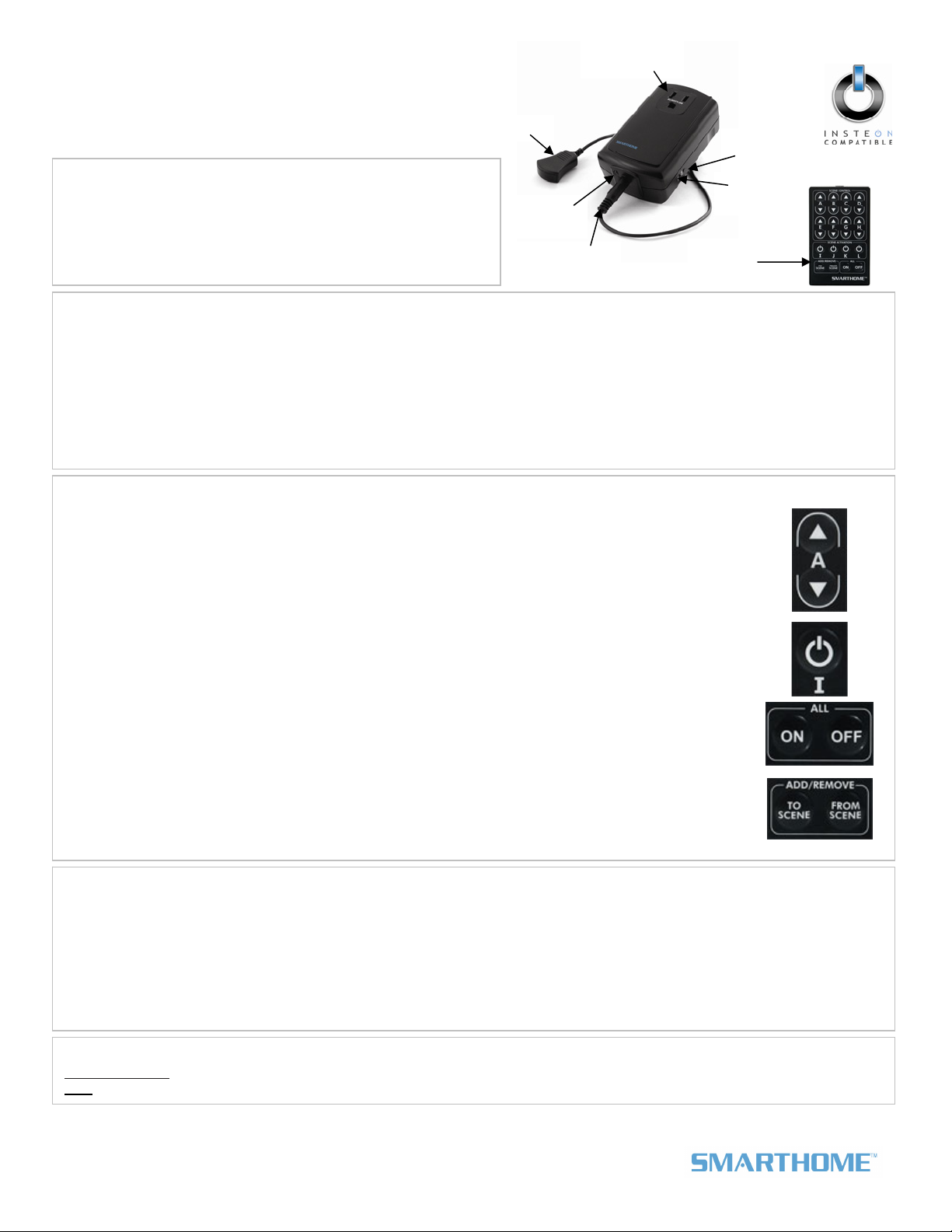
Quick-Start Guide
IRLinc™ Receiver – IR to INSTEON® Converter
Model: 2411R
Introduction
Converts infrared (IR) signals from an included credit card remote
and/or a universal IR remote into INSTEON signals. IRLinc is
compatible with most universal IR remote controls that come preprogrammed with codes to support many different audio-video
products. Controls up to 12 scenes/devices from the tiny credit card
remote or even more from a universal remote.
IR sensor
Talk-back
LED
1/8” mini plug
Pass-through
outlet
Set
button
Status
LED
Credit card
remote
Installation
1) Mount the IR sensor where it will be in the line of sight of the IR remote you plan to use. Be sure to mount the sensor within 6
feet of an outlet, unless you plan to use an extension cord to power IRLinc.
2) Plug IRLinc into an unswitched wall outlet
3) Plug the IR sensor’s mini-plug into the jack on the bottom of IRLinc
4) If you are using a universal remote, see the Owner’s Manual for further installation and Linking instructions.
If you are using the included credit card remote, remove its battery isolation tab and proceed to Linking IRLinc Receiver as a
Controller
5) OPTIONAL: You can use the pass-through outlet on the front of IRLinc as you would an ordinary uncontrolled wall outlet.
However, do not plug another home automation product into this outlet.
Using the Credit Card Remote
Scene Control Buttons
These buttons are pre-paired with each other, such that when you Link an INSTEON device to the Up arrow,
the Down arrow will also control that device.
• Tap the Up arrow to activate the scene
• Tap the Down arrow to deactivate the scene
• Press & hold the Up arrow to brighten the scene
• Press & hold the Down arrow to dim the scene
Scene Activation Buttons
These buttons provide smooth and simple scene transitions for when a scene doesn’t need an OFF
command
• Tap to easy trigger a scene
• Press & hold to toggle between brightening or dimming the scene
All On/Off Buttons
These buttons automatically control all devices Linked to any scene in IRLinc for quick, whole-home control
• Tap the On button to turn on all devices Linked to IRLinc
• Tap the Off button to turn off all devices Linked to IRLinc
Add/Remove Buttons
These buttons save time by putting IRLinc into Linking / Unlinking Mode without the need to press & hold the
Set button on IRLinc itself
• Press & hold the To Scene button for 3 seconds to put IRLinc into Linking Mode
• Press & hold the From Scene button for 3 seconds to put IRLinc into Unlinking Mode
Linking IRLinc as a Controller
1) On the credit card remote, press & hold the To Scene button for 3 seconds
2) Point the credit card remote at IRLinc from a distance of 6 inches or more and tap the button you want to be learned
3) Press & hold the Responder’s Set button for 3 seconds
4) Confirm that Linking was successful by tapping the button you just Linked to on the remote
The blue IRLinc Status LED should flash once
The blue IRLinc Status LED should begin blinking
The blue IRLinc Status LED should stop blinking and turn on solid
The Responder should respond appropriately
Complete Instructions, Troubleshooting, and Tech Support
Owner’s Manual: www.smarthome.com/manuals/2411R.pdf
INSTEON Gold Support Line at 800-762-7845
Call:
*Setup Modes will automatically time out after 4 minutes.
Page 1 of 1
Rev. 03-09-2011
Smarthome Limited Warranty – Smarthome warrants to original consumer of this product for a period of 2 years from date of purchase, this product will be
free from defects in material & workmanship & will pe rform in substantial conformity with its Owner' s Manual. Warranty shall not apply to defects caused by
misuse or neglect.
U.S. Patent No. 7,345,998, International patents pending © Copyright 201 1
Smarthome, 16542 Millikan Ave., Ir vine, CA 92606, 800-762-7845
