Page 1
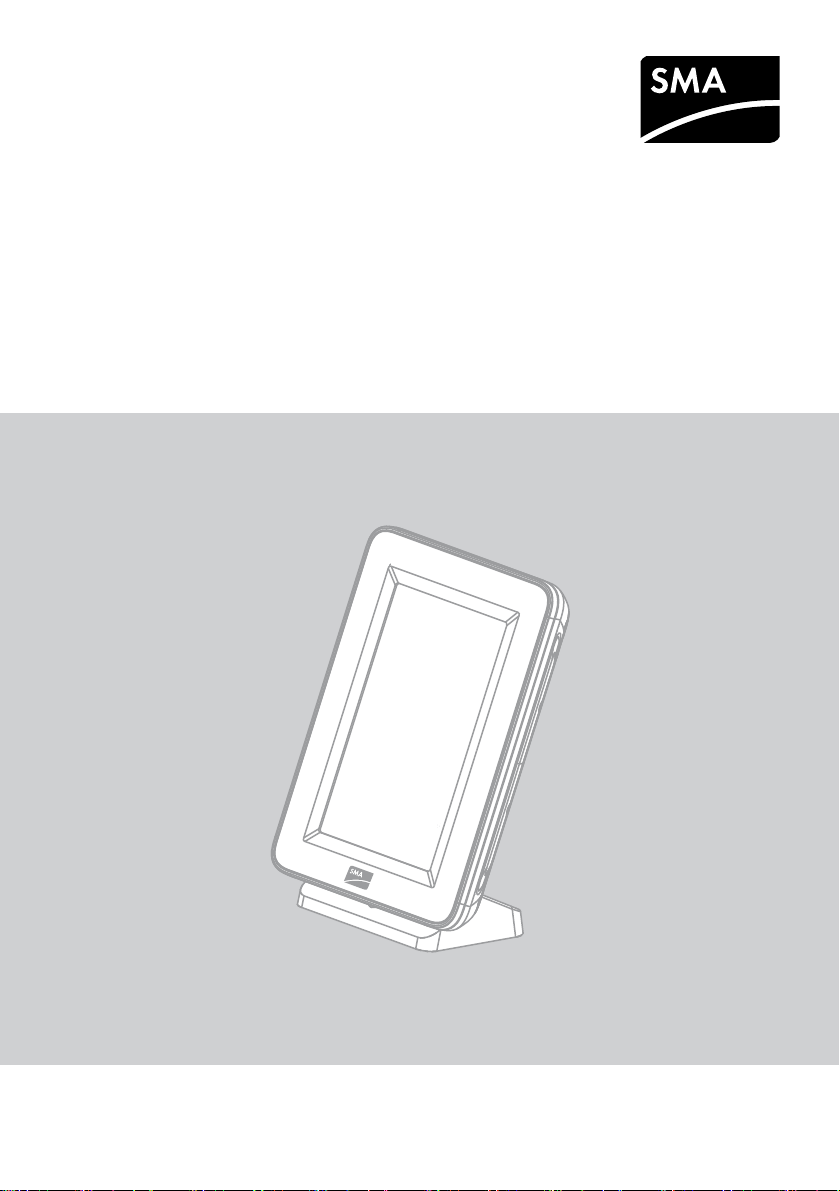
User Manual
SUNNY VIEW
SunnyView-BA-en-13 | Version 1.3 ENGLISH
Page 2
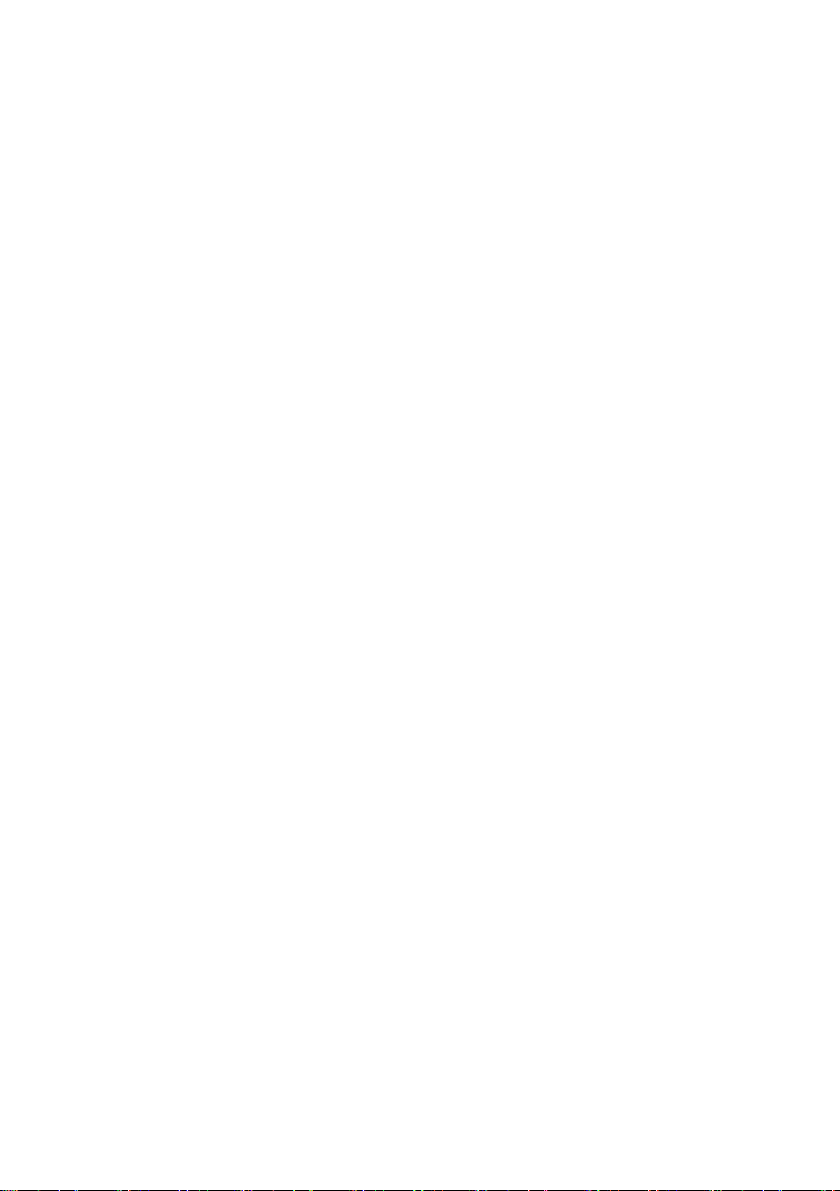
Legal Provisions SMA Solar Technology AG / SMA America, LLC
Legal Provisions
The information contained in this document is the property of SMA Solar Technology AG. Publishing its content, either partially or
in full, requires the written permission of SMA Solar Technology AG. Any internal company copying of the document for the
purposes of evaluating the product or its correct implementation is allowed and does not require permission.
Declaration of Conformity
SMA Solar Technology AG hereby declares that this equipment is in compliance with the essential requirements and other relevant
provisions of Directive 1999/5/EC. The entire CE Declaration of Conformity can be downloaded at www.SMA-Solar.com.
SMA Warranty
You can download the current warranty conditions from the Internet at www.SMA-Solar.com.
Online services, libraries, open source licences
When using this equipment you will also be using online services from other providers. These are listed in the section "Online
services". The use of these services is governed by the current terms of use of each of the providers listed in the section "Online
services". By using the online services you also declare your agreement with the regulations listed. The use of libraries and software
provided by 3rd parties is governed in the same way as that of online services.
Online services
This software is provided “as is” and any express or implied warranties and liability to correct errors are disclaimed. In no event
shall Supplier be liable for any direct, indirect, incidental or consequential damages or infringement of any Intellectual Property
Rights arising in any way out this software. Customer assumes all risk for the selection of this software, including risks to achieve
Customer's intended results and for the installation, use and results obtained from it. Furthermore, this software uses/may use 3rd
party services. The 3rd party service is governed under separate terms & conditions which are available at
• OpenWeatherMap: http://openweathermap.org
Customer accepts that these terms and conditions shall be applied to this software. Same applies for the use of the chosen
Newsfeed service.
Libraries
The Sunny View software uses the AChartEngine library licensed under ASL 2.0, the microlog4android library licensed under
Apache 2.0 and MIT, and the twitter4j-core-android library licensed under JSON.
Open source licences
Sun ny Vi ew is b ased on t he An droid 2.6.35. 3 ker nel an d the U-B oot 2 009.0 8 ver sion, which are l icensed under the G PLv2 Open
Source Licence. A copy of the GPLv2 Licence is provided on the included CD. You can request the source code with modifications
from the SMA Service Line. Copyright notices are integrated into the source code.
In addition, the Sunny View uses the Apache Licence 2.0 with Android 2.2 (API level 8, revision 2). A copy of the Apache Licence
2.0 is provided on the included CD.
Trademarks
All trademarks are recognized even if these are not marked separately. Missing designations do not mean that a product or brand
is not a registered trademark.
The Bluetooth
SMA Solar Technology AG is under license.
QR Code
SMA Solar Technology AG
Sonnenallee 1
34266 Niestetal
Germany
Tel. +49 561 9522-0
Fax +49 561 9522-100
www.SMA.de
E-mail: info@SMA.de
© 2004 to 2014 SMA Solar Technology AG. All rights reserved
®
word mark and logos are registered trademarks owned by Bluetooth SIG, Inc. and any use of such marks by
®
is a registered trademark of DENSO WAVE INCORPORATED.
2 SunnyView-BA-en-13 User Manual
Page 3
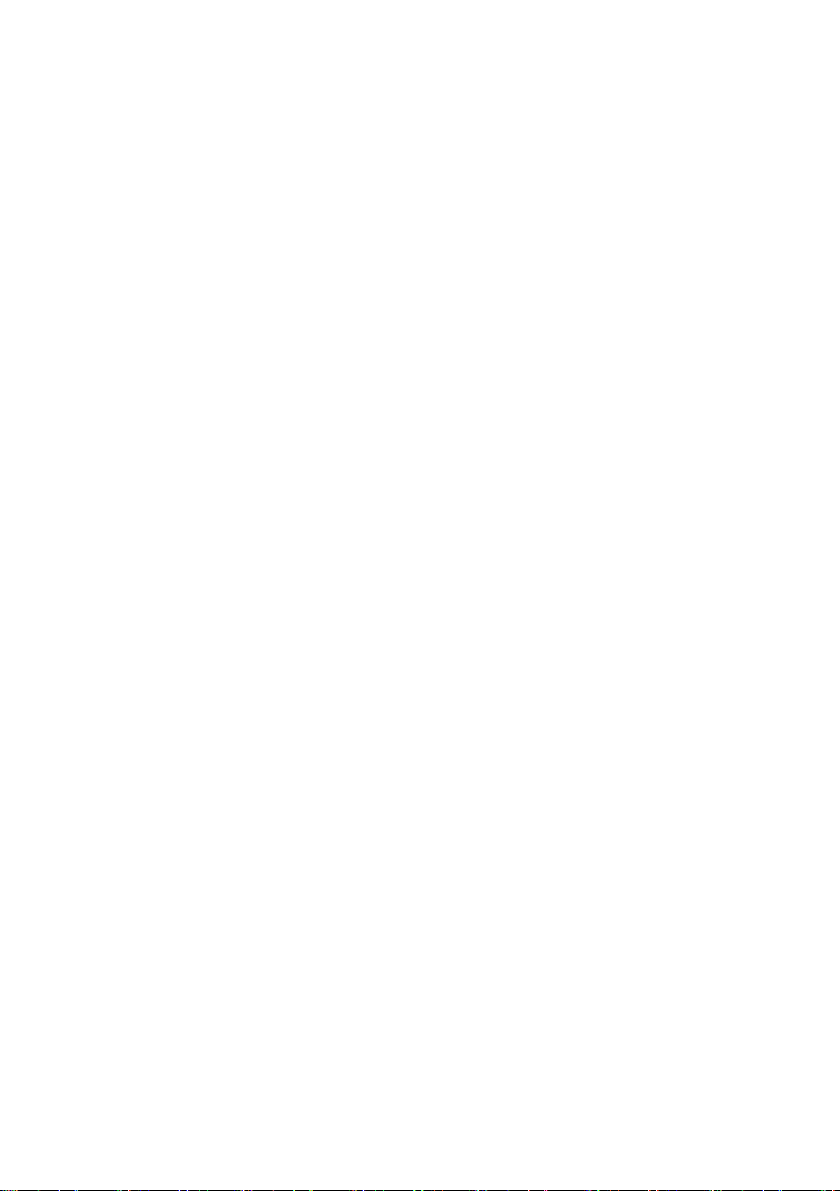
SMA Solar Technology AG / SMA America, LLC Information for USA and Canada only
Information for USA and Canada only
Legal Provisions
Copyright © 2014 SMA America,LLC. All rights reserved.
No part of this document may be reproduced, stored in a retrieval system, or transmitted, in any form
or by any means, be it electronic, mechanical, photographic, magnetic or otherwise, without the prior
written permission of SMA America, LLC.
Neither SMA America,LLC nor SMA Solar Technology Canada Inc. makes representations, express
or implied, with respect to this documentation or any of the equipment and/or software it may
describe, including (with no limitation) any implied warranties of utility, merchantability, or fitness for
any particular purpose. All such warranties are expressly disclaimed. Neither SMA America,LLC nor
its distributors or dealers nor SMA Solar Technology Canada Inc. nor its distributors or dealers shall
be liable for any indirect, incidental, or consequential damages under any circumstances.
(The exclusion of implied warranties may not apply in all cases under some statutes, and thus the
above exclusion may not apply.)
Specifications are subject to change without notice. Every attempt has been made to make this
document complete, accurate and up-to-date. Readers are cautioned, however, that
SMAAmerica,LLC and SMA Solar Technology Canada Inc. reserve the right to make changes
without notice and shall not be responsible for any damages, including indirect, incidental or
consequential damages, caused by reliance on the material presented, including, but not limited to,
omissions, typographical errors, arithmetical errors or listing errors in the content material.
All trademarks are recognized even if these are not marked separately. Missing designations do not
mean that a product or brand is not a registered trademark.
The Bluetooth
any use of such marks by SMA America,LLC and SMA Solar Technology Canada Inc. is under
license.
®
word mark and logos are registered trademarks owned by Bluetooth SIG, Inc. and
SMA America, LLC
3801 N. Havana Street
Denver, CO 80239 U.S.A.
SMA Solar Technology Canada Inc.
2425 Matheson Blvd. E
7th Floor
Mississauga, ON L4W 5K4
Canada
User Manual SunnyView-BA-en-13 3
Page 4
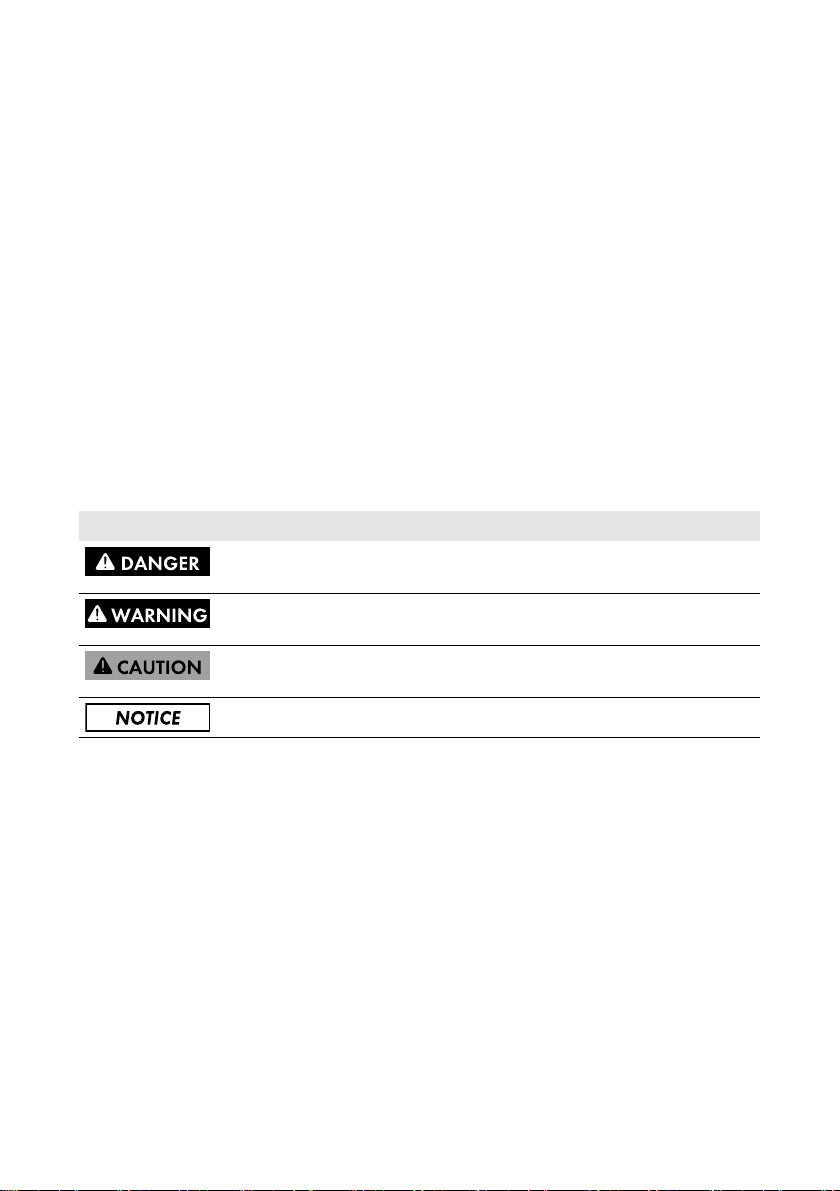
Important Safety Instructions SMA Solar Technology AG / SMA America, LLC
Important Safety Instructions
SAVE THESE INSTRUCTIONS
This manual contains important instructions for the following products:
•SUNNY VIEW
This manual must be followed during installation and maintenance.
The product is designed and tested in accordance with international safety requirements, but as with
all electrical and electronic equipment, certain precautions must be observed when installing and/or
operating the product. To reduce the risk of personal injury and to ensure the safe installation and
operation of the product, you must carefully read and follow all instructions, cautions and warnings
in this manual.
Warnings in this Document
A warning describes a hazard to equipment or personnel. It calls attention to a procedure or practice,
which, if not correctly performed or adhered to, could result in damage to or destruction of part or all
of the SMA equipment and/or other equipment connected to the SMA equipment or personal injury.
Symbol Description
DANGER indicates a hazardous situation which, if not avoided, will result in
death or serious injury.
WARNING indicates a hazardous situation which, if not avoided, could result
in death or serious injury.
CAUTION indicates a hazardous situation which, if not avoided, could result
in minor or moderate injury.
NOTICE is used to address practices not related to personal injury.
4 SunnyView-BA-en-13 User Manual
Page 5
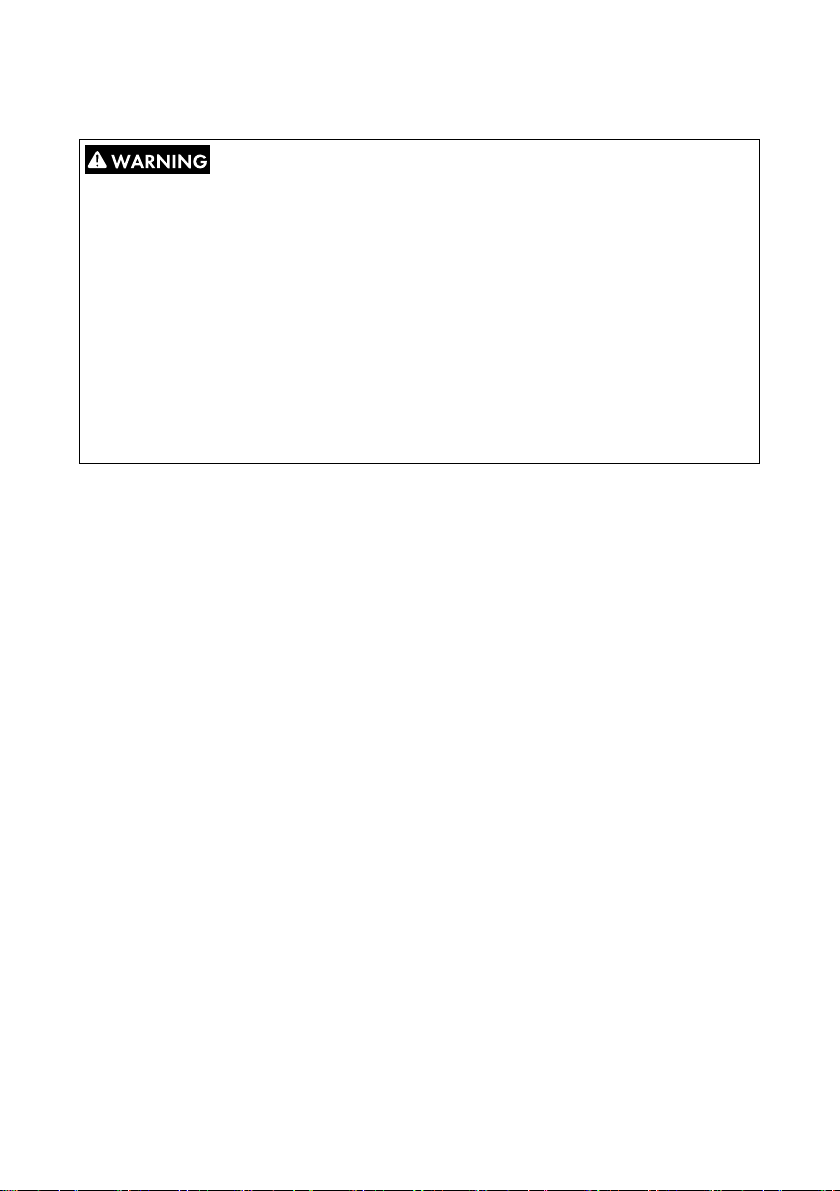
SMA Solar Technology AG / SMA America, LLC Important Safety Instructions
General Warnings
Al l el ect ric al insta lla tio ns m ust be ma de i n ac cordanc e wi th the local and NationalElectrical Code®
ANSI/NFPA 70 or the Canadian Electrical Code® CSAC22.1. This document does not and is not
intended to replace any local, state, provincial, federal or national laws, regulations or codes
applicable to the installation and use of the product, including without limitation applicable
electrical safety codes. All installations must conform with the laws, regulations, codes and
standards applicable in the jurisdiction of installation. SMA assumes no responsibility for the
compliance or non-compliance with such laws or codes in connection with the installation of the
product.
The product contains no user-serviceable parts.
For all repair and maintenance, always return the unit to an authorized SMA Service Center.
Before installing or using the product, read all of the instructions, cautions, and warnings in this
manual.
User Manual SunnyView-BA-en-13 5
Page 6
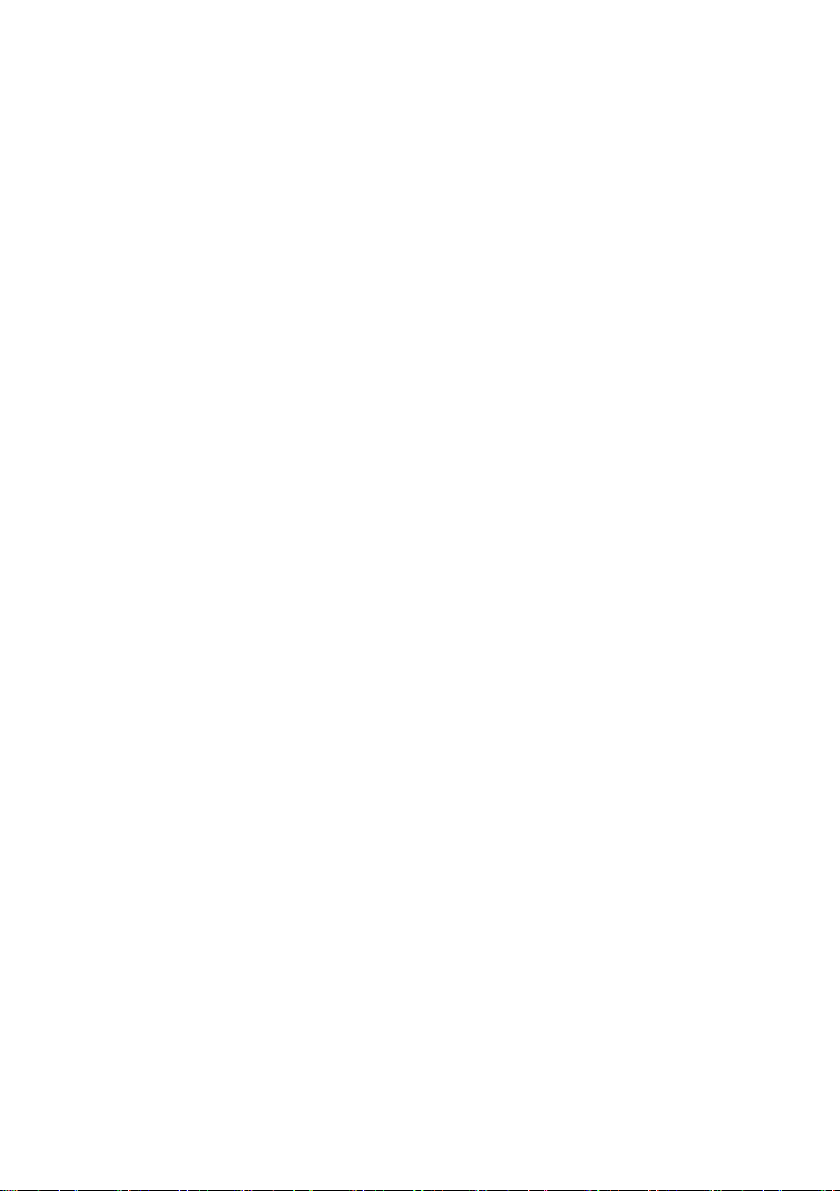
SMA Solar Technology AG / SMA America, LLC
6 SunnyView-BA-en-13 User Manual
Page 7
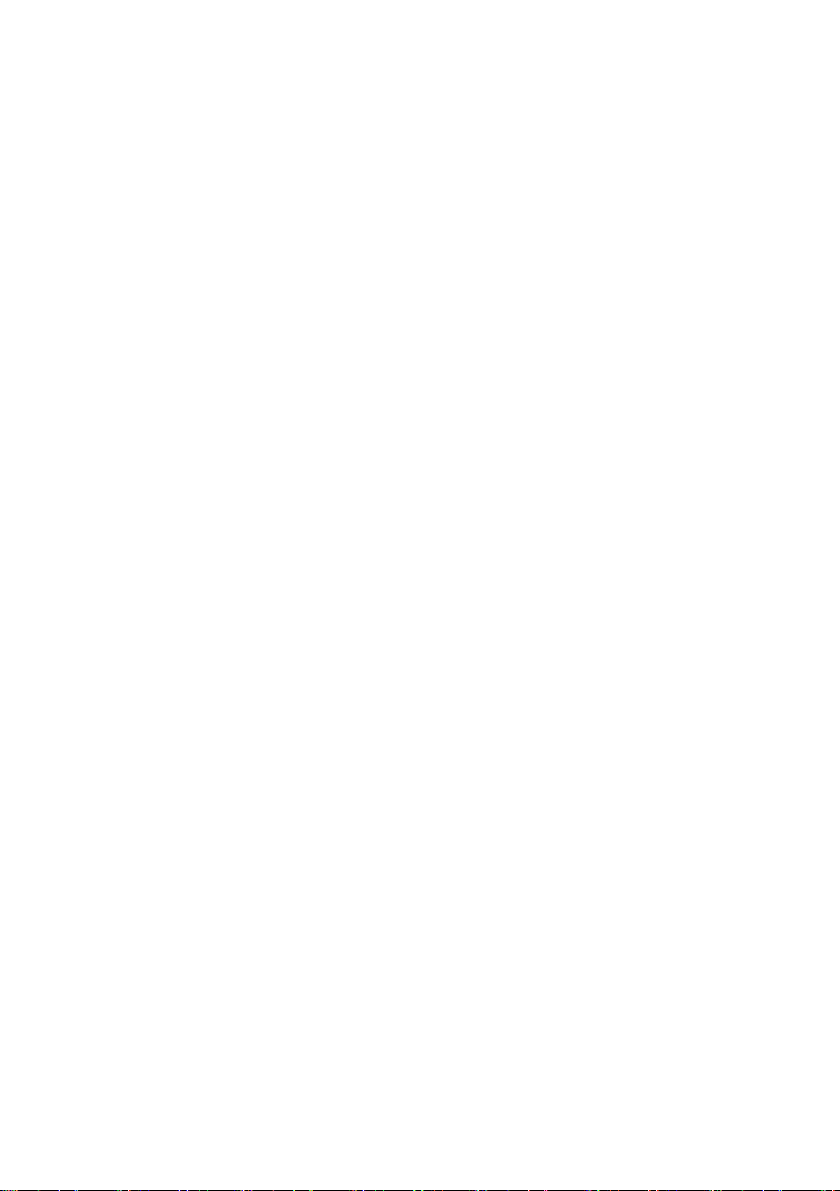
SMA Solar Technology AG / SMA America, LLC Table of contents
Table of contents
1 Information on this Document. . . . . . . . . . . . . . . . . . . . . . . . . . . 9
2 Security . . . . . . . . . . . . . . . . . . . . . . . . . . . . . . . . . . . . . . . . . . . . 11
2.1 Intended Use . . . . . . . . . . . . . . . . . . . . . . . . . . . . . . . . . . . . . . . . . . . 11
2.2 Safety Precautions . . . . . . . . . . . . . . . . . . . . . . . . . . . . . . . . . . . . . . . 11
2.3 Supported Products . . . . . . . . . . . . . . . . . . . . . . . . . . . . . . . . . . . . . . 12
3 Product Description . . . . . . . . . . . . . . . . . . . . . . . . . . . . . . . . . . 13
3.1 Sunny View . . . . . . . . . . . . . . . . . . . . . . . . . . . . . . . . . . . . . . . . . . . . 13
3.2 Type Label . . . . . . . . . . . . . . . . . . . . . . . . . . . . . . . . . . . . . . . . . . . . . 15
4 Operation . . . . . . . . . . . . . . . . . . . . . . . . . . . . . . . . . . . . . . . . . . 16
4.1 Menu Structure . . . . . . . . . . . . . . . . . . . . . . . . . . . . . . . . . . . . . . . . . 16
4.2 Operating the Sunny View . . . . . . . . . . . . . . . . . . . . . . . . . . . . . . . . 18
5 Home Menu Item . . . . . . . . . . . . . . . . . . . . . . . . . . . . . . . . . . . . 19
5.1 Layout of the Home Slides. . . . . . . . . . . . . . . . . . . . . . . . . . . . . . . . . 19
5.2 Header Layout. . . . . . . . . . . . . . . . . . . . . . . . . . . . . . . . . . . . . . . . . . 20
5.3 PV Plant Data. . . . . . . . . . . . . . . . . . . . . . . . . . . . . . . . . . . . . . . . . . . 20
5.3.1 Slides without SMA CT Meter . . . . . . . . . . . . . . . . . . . . . . . . . . . . . 21
5.3.2 Slide with SMA CT Meter . . . . . . . . . . . . . . . . . . . . . . . . . . . . . . . . 22
5.4 Online Data. . . . . . . . . . . . . . . . . . . . . . . . . . . . . . . . . . . . . . . . . . . . 23
6 Charts Menu Item. . . . . . . . . . . . . . . . . . . . . . . . . . . . . . . . . . . . 24
7 Events Menu Item. . . . . . . . . . . . . . . . . . . . . . . . . . . . . . . . . . . . 26
8 Settings Menu Item. . . . . . . . . . . . . . . . . . . . . . . . . . . . . . . . . . . 28
8.1 Adjusting the Brightness of the Display . . . . . . . . . . . . . . . . . . . . . . . 28
8.2 Disabling the Display. . . . . . . . . . . . . . . . . . . . . . . . . . . . . . . . . . . . . 28
8.3 Setting the Scaling of the Daily Graph . . . . . . . . . . . . . . . . . . . . . . . 28
8.4 Setting the Error Alert. . . . . . . . . . . . . . . . . . . . . . . . . . . . . . . . . . . . . 29
8.5 Setting the Key Clicks . . . . . . . . . . . . . . . . . . . . . . . . . . . . . . . . . . . . 29
8.6 Identifying the Sunny View . . . . . . . . . . . . . . . . . . . . . . . . . . . . . . . . 29
8.7 Setting the Language. . . . . . . . . . . . . . . . . . . . . . . . . . . . . . . . . . . . . 29
User Manual SunnyView-BA-en-13 7
Page 8
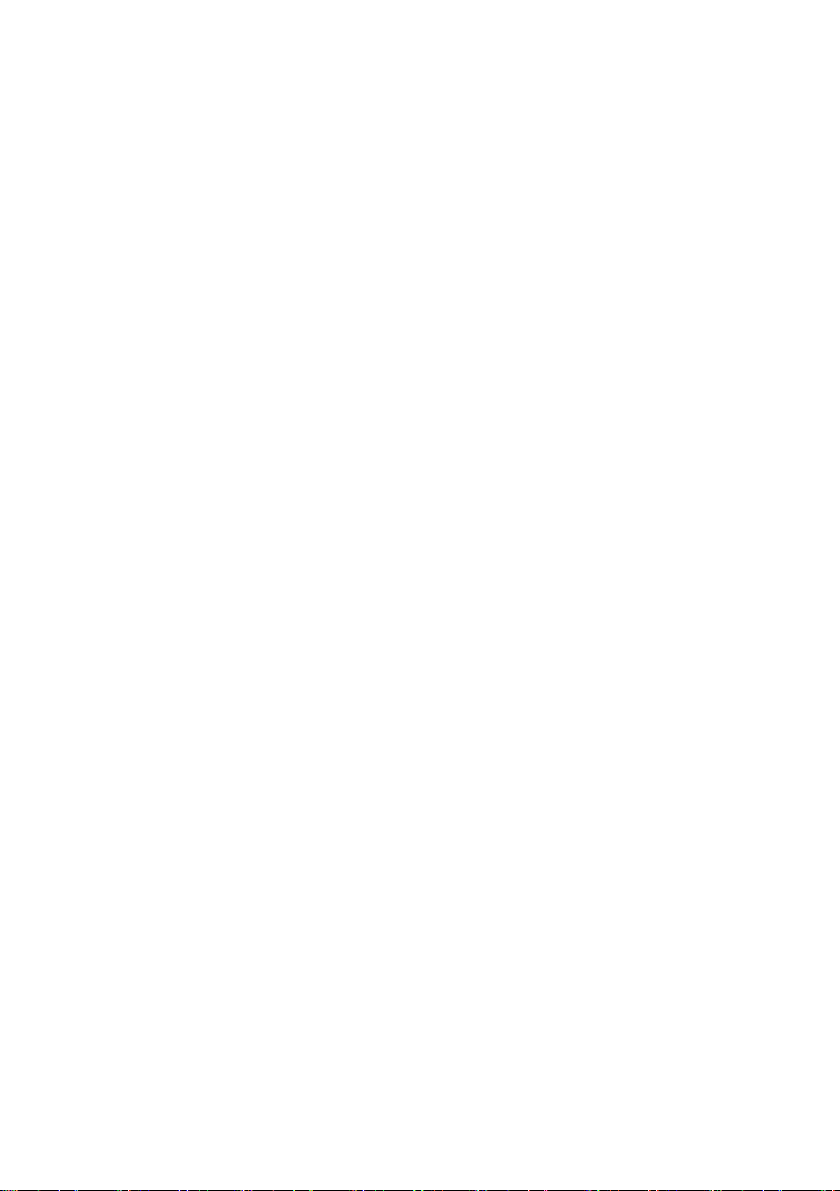
Table of contents SMA Solar Technology AG / SMA America, LLC
8.8 Setting the Country Settings. . . . . . . . . . . . . . . . . . . . . . . . . . . . . . . . 30
8.9 Setting the Date and Time . . . . . . . . . . . . . . . . . . . . . . . . . . . . . . . . . 30
8.10 Searching for a New PV Plant . . . . . . . . . . . . . . . . . . . . . . . . . . . . . . 31
8.11 Adding a New Device. . . . . . . . . . . . . . . . . . . . . . . . . . . . . . . . . . . . 31
8.12 Replacing a Device . . . . . . . . . . . . . . . . . . . . . . . . . . . . . . . . . . . . . . 32
8.13 Changing the Device Name . . . . . . . . . . . . . . . . . . . . . . . . . . . . . . . 33
8.14 What to Do in Case of a Lost PV Plant Password . . . . . . . . . . . . . . . 33
8.15 Changing the PV Plant Password. . . . . . . . . . . . . . . . . . . . . . . . . . . . 33
8.16 Displaying Connected Devices . . . . . . . . . . . . . . . . . . . . . . . . . . . . . 34
8.17 Setting up a WLAN Connection . . . . . . . . . . . . . . . . . . . . . . . . . . . . 34
8.18 Checking and Setting Up a Bluetooth Connection . . . . . . . . . . . . . . 35
8.19 Configuring Online Data . . . . . . . . . . . . . . . . . . . . . . . . . . . . . . . . . . 35
8.20 Changing the Duration of the Slide Show . . . . . . . . . . . . . . . . . . . . . 35
8.21 Selecting Photovoltaics Visualization . . . . . . . . . . . . . . . . . . . . . . . . . 36
8.22 Activating Demo Mode . . . . . . . . . . . . . . . . . . . . . . . . . . . . . . . . . . . 36
9 Maintenance and Care . . . . . . . . . . . . . . . . . . . . . . . . . . . . . . . 37
9.1 Safely Removing the Micro SDHC Card . . . . . . . . . . . . . . . . . . . . . . 37
9.2 Performing an Update . . . . . . . . . . . . . . . . . . . . . . . . . . . . . . . . . . . . 37
9.3 Restoring Factory Settings . . . . . . . . . . . . . . . . . . . . . . . . . . . . . . . . . 38
9.4 Generating a Back-Up File . . . . . . . . . . . . . . . . . . . . . . . . . . . . . . . . 39
9.5 Restoring Sunny View Data from a Back-up File . . . . . . . . . . . . . . . . 39
10 Decommissioning . . . . . . . . . . . . . . . . . . . . . . . . . . . . . . . . . . . . 40
10.1 Decommissioning the Sunny View . . . . . . . . . . . . . . . . . . . . . . . . . . . 40
10.2 Disposing of the Sunny View . . . . . . . . . . . . . . . . . . . . . . . . . . . . . . . 40
11 Troubleshooting . . . . . . . . . . . . . . . . . . . . . . . . . . . . . . . . . . . . . 41
12 Technical Data . . . . . . . . . . . . . . . . . . . . . . . . . . . . . . . . . . . . . . 46
13 Compliance Information . . . . . . . . . . . . . . . . . . . . . . . . . . . . . . 48
14 Contact . . . . . . . . . . . . . . . . . . . . . . . . . . . . . . . . . . . . . . . . . . . . 49
8 SunnyView-BA-en-13 User Manual
Page 9
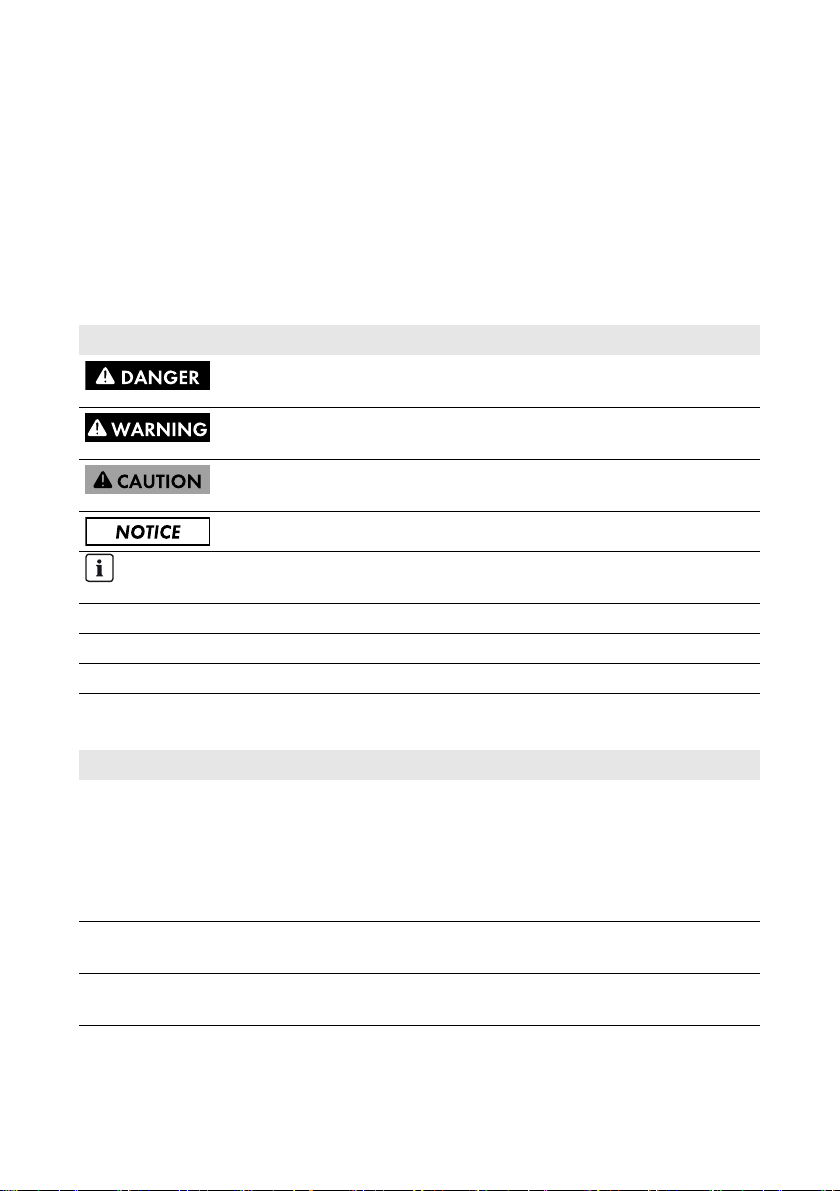
SMA Solar Technology AG / SMA America, LLC 1 Information on this Document
1 Information on this Document
Validity
This document is valid for device type "VIEW-10.GR1" (Sunny View).
Target Group
This document is intended for end users.
Symbols
Symbol Explanation
Indicates a hazardous situation which, if not avoided, will result in death
or serious injury
Indicates a hazardous situation which, if not avoided, can result in death
or serious injury
Indicates a hazardous situation which, if not avoided, can result in minor
or moderate injury
Indicates a situation which, if not avoided, can result in property damage
Information that is important for a specific topic or goal, but is not
safety-relevant
☐ Indicates a requirement for meeting a specific goal
☑ Desired result
✖ A problem that could occur
Typographies
Typography Explanation Example
bold • Display texts
• Elements on a user interface
•Terminals
• Elements to be selected
• Elements to be entered
> • Connects several elements to be
selected
[Button/Key] • Button or key to be selected or
pressed
User Manual SunnyView-BA-en-13 9
• The v alue can be fou nd in
the field Energy.
• Select Settings.
• Enter the value 10 in the
field Minutes.
• Select Settings > Date.
• Select [Next].
Page 10

1 Information on this Document SMA Solar Technology AG / SMA America, LLC
Nomenclature
Complete designation Designation in this document
PV plant comprising a PV array, monitoring devices and
inverters
®
SMABluetooth
Wireless Technology Bluetooth
SMA Solar Technology AG SMA
SMA America, LLC
SMA Solar Technology Canada Inc.
PV plant
10 SunnyView-BA-en-13 User Manual
Page 11
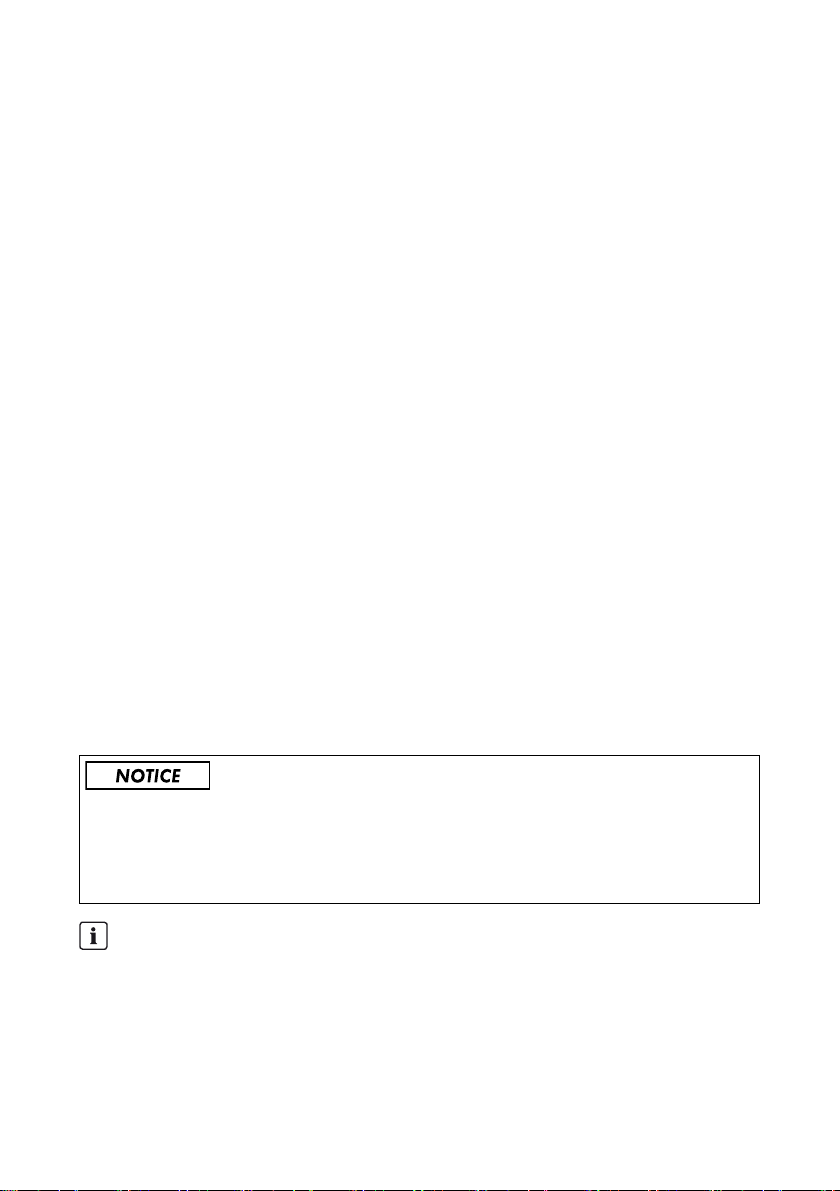
SMA Solar Technology AG / SMA America, LLC 2 Security
2 Security
2.1 Intended Use
The Sunny View is a communication device that receives, displays and stores data from
SMA inverters.
The Sunny View is only suitable for indoor use.
For safety reasons, it is not permitted to modify the product or install components that are not explicitly
recommended or distributed by SMA for the product. Unauthorized modifications and installations
are not permitted and will void all warranty claims. Any use of the product other than described in the
Intended Use section does not qualify as appropriate.
The type label must remain permanently attached to the product.
The data collected by Sunny View on the amount of power generated by your PV plant may deviate
from the energy meter data. The Sunny View data must not be used for billing purposes.
Use the Sunny View only in accordance with the enclosed documentation and with the local
standards and directives. Any other application may cause personal injury or property damage.
• The Sunny View is only to be operated using the supplied plug-in power supply and in the
intended voltage range (see Section12 "Technical Data", page46).
The enclosed documentation and the documentation on the CD-ROM are an integral part
of this product. Keep the documentation in a convenient place for future reference and
observe all instructions contained therein.
Radio Frequency Exposure
This product should be installed and operated with a minimum clearance of 20 cm (8 in.) from your
body.
2.2 Safety Precautions
Magnetic components in the Sunny View can damage sensitive objects
The Sunny View contains magnetic components, e.g. loudspeakers.
• You should not place any objects which are sensitive to magnets (e.g. EC cards) on the
Sunny View.
Preventing unauthorized access
PV plants are delivered with "0000" as default password. This means that unauthorized users
can gain access to the data of the PV plant.
• Change the default plant password (see Section 8.15).
User Manual SunnyView-BA-en-13 11
Page 12
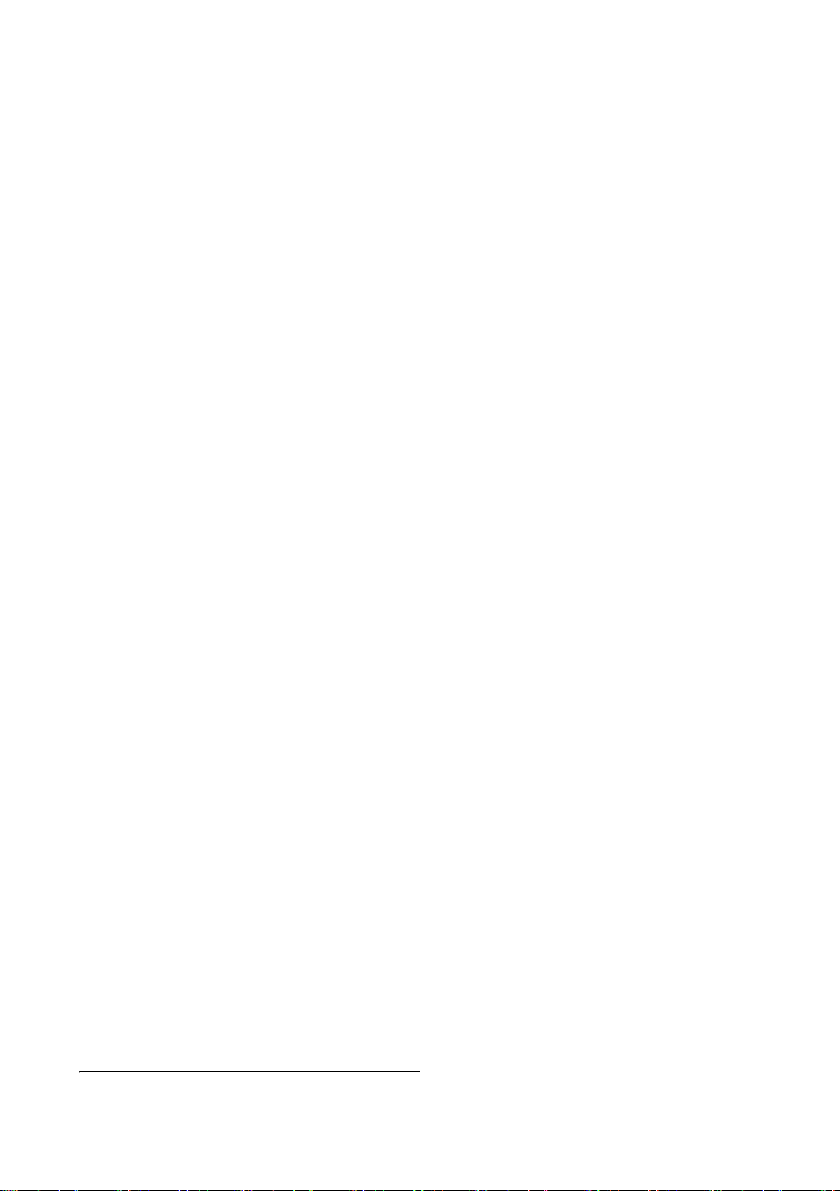
2 Security SMA Solar Technology AG / SMA America, LLC
2.3 Supported Products
SMA Inverters
• All SMA inverters with integrated Bluetooth
• SMA inverters with retrofitted SMA Bluetooth Piggy-Back/SMA Bluetooth Piggy-Back Plus from
firmware version 02.00.00.R. A list of the supported inverters can be found in the
SMA Bluetooth Piggy-Back/SMA Bluetooth Piggy-Back Plus manual.
• Sunny Backup with retrofitted SMA Bluetooth Piggy-Back Off-Grid from firmware version
01.00.00.R. A list of the supported Sunny Backups can be found in the SMA Bluetooth
Piggy-Back Off-Grid manual.
Additional SMA Products
• SMA CT Meter from firmware version 1.0*
* for Japan only
12 SunnyView-BA-en-13 User Manual
Page 13
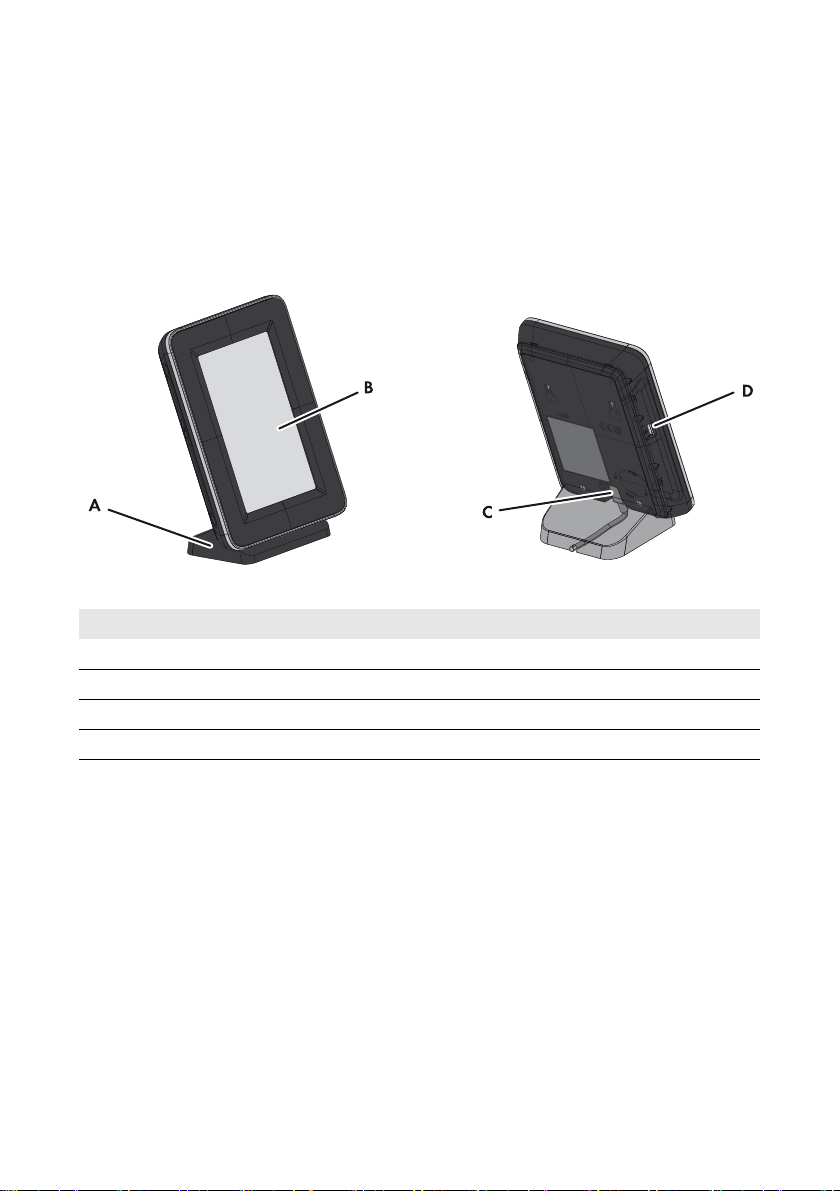
SMA Solar Technology AG / SMA America, LLC 3 Product Description
3 Product Description
3.1 Sunny View
The Sunny View is a communication device that receives, displays and stores data from
SMA inverters. The Sunny View displays the PV plant data in the form of slides on the display.
The Sunny View can be connected to the Internet via a WLAN. If there is a connection to the Internet,
the Sunny View can display newsfeeds and meteorological data.
Figure1: Design of the Sunny View
Item Designation
ATabletop stand
B Display
CGrid connection
D Slot for micro SDHC card
The display is used to control the device and display information.
The Sunny View communicates via Bluetooth with inverters and the SMA CT Meter (for Japan only).
The Sunny View saves the PV plant data in its internal memory. If a micro SDHC card is available, you
can transfer the PV plant data to it.
User Manual SunnyView-BA-en-13 13
Page 14
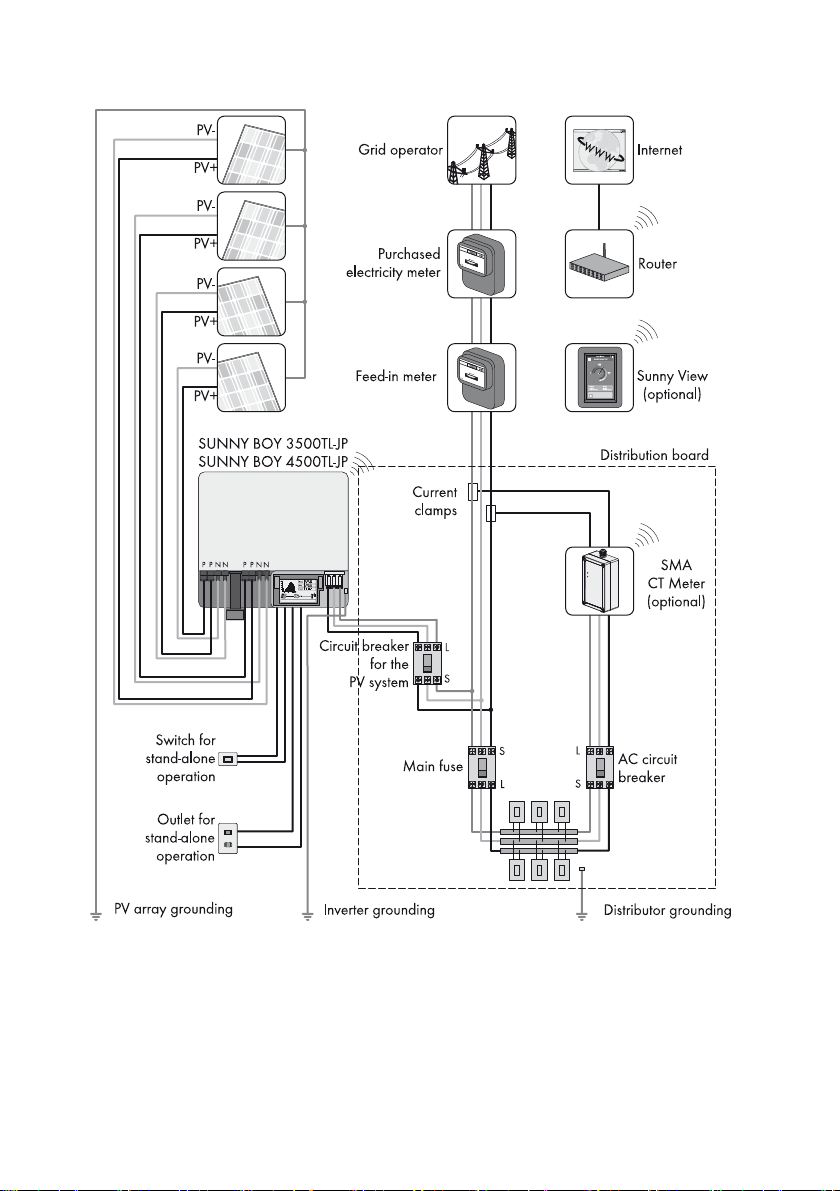
3 Product Description SMA Solar Technology AG / SMA America, LLC
Figure2: Illustration of a PV plant with Sunny View (example)
14 SunnyView-BA-en-13 User Manual
Page 15
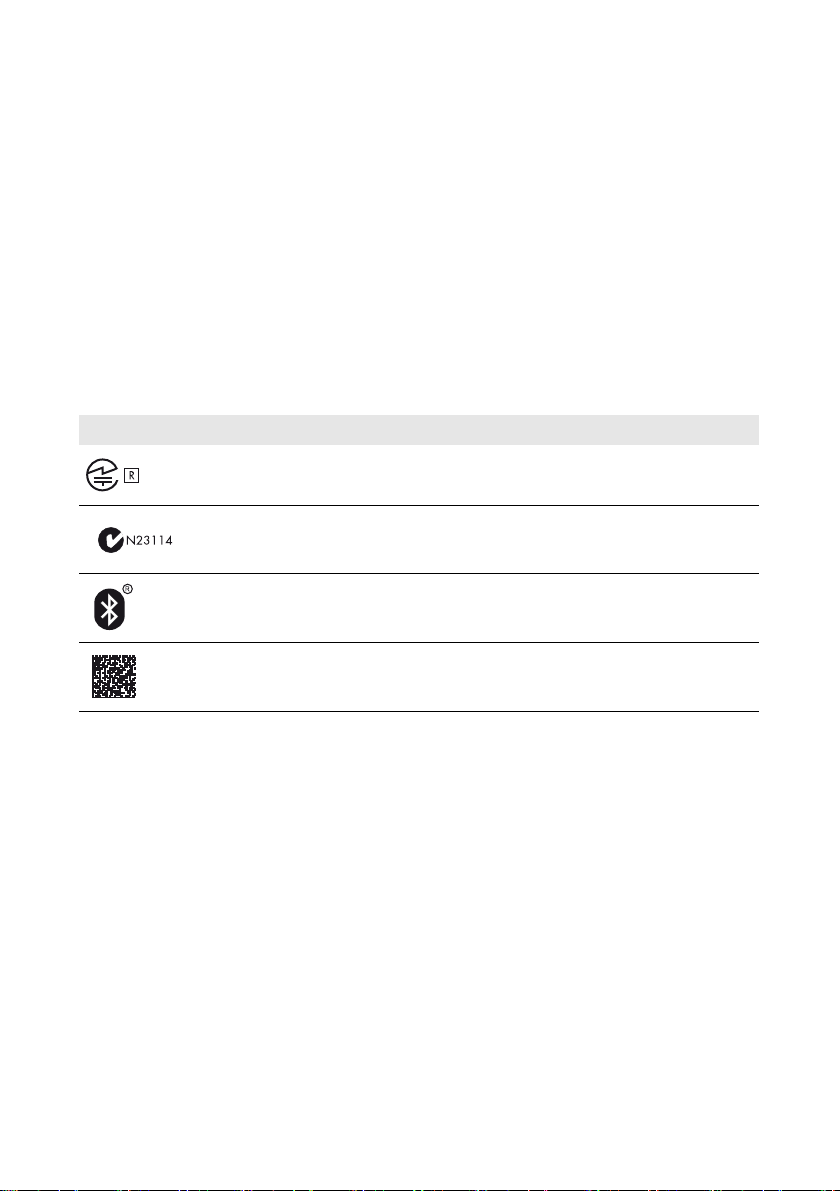
SMA Solar Technology AG / SMA America, LLC 3 Product Description
3.2 Type Label
The type label clearly identifies the product. The type label is located on the back of the product. If
the product is positioned on the tabletop stand, you must remove it from the tabletop stand to see the
type label. You can read the following data from the type label:
• Device type (Type)
• Serial number (Serial Number)
• MAC address (MAC Address)
• Device-specific characteristics
Yo u wi ll r equ ire the inf ormatio n on the typ e la bel to u se the product safely and when seeking customer
support from the SMA Service Line.
Symbols on the Type Label
Symbol Designation Explanation
MIC designation Type certification in accordance with the
Japanese Radio Law
C-Tick The product complies with the requirements of
the applicable Australian EMC standards.
Bluetooth® Wireless Technology The product has a Bluetooth interface.
Data matrix code 2D code for device-specific characteristics
User Manual SunnyView-BA-en-13 15
Page 16
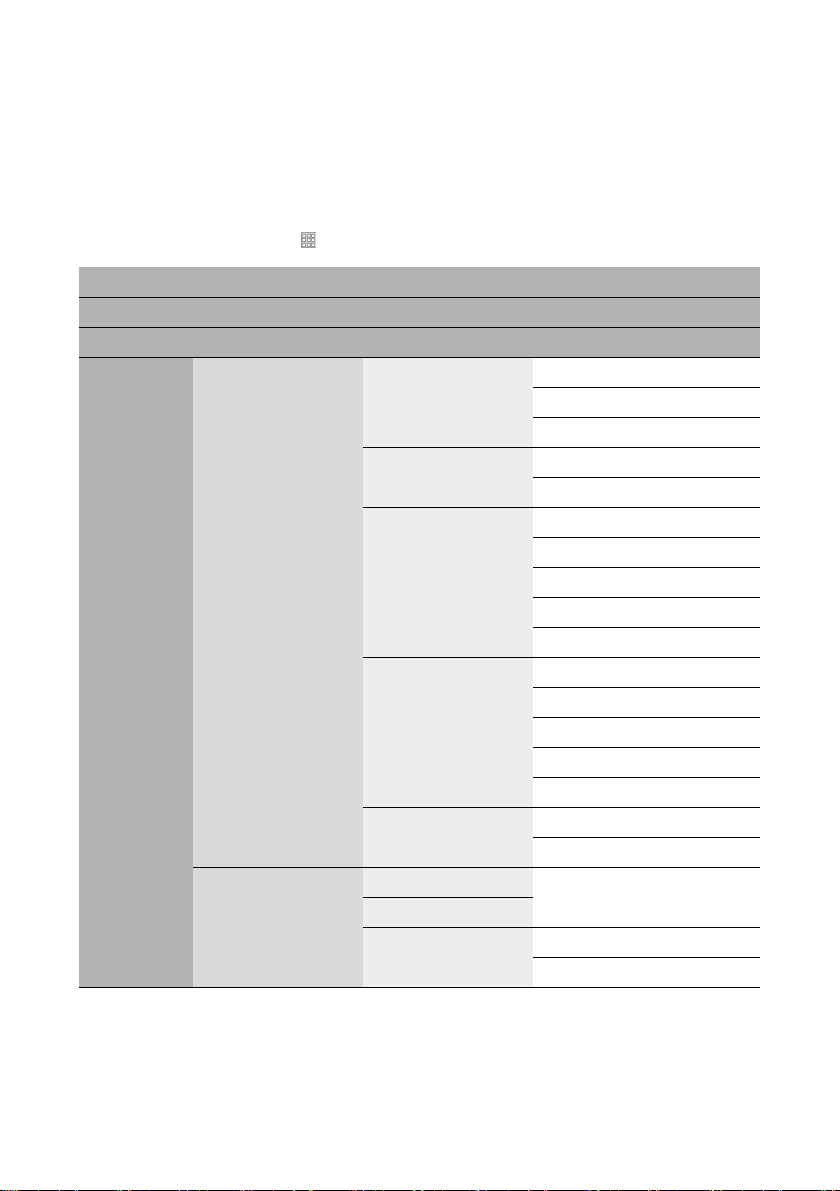
4 Operation SMA Solar Technology AG / SMA America, LLC
4 Operation
4.1 Menu Structure
The menu consists of several menu items. Using the menu items, you can control the slides displayed
and configure the Sunny View settings.
You can call up the menu using (for the position of the icon, see Section 5.2).
Home
Charts
Events
Settings General Display Brightness
Display activity
Scaling of day charts
Sounds Error alert
Key clicks
Information Serial number
Firmware version
Hardware
Bluetooth version
WLAN Mac ID
Date & time Automatic
24-hour format
Time zone
Date
Time
International Language
Country
Slide show Slide duration
PV visualization
Online data Newsfeed
Weather
16 SunnyView-BA-en-13 User Manual
Page 17

SMA Solar Technology AG / SMA America, LLC 4 Operation
Settings Wireless Bluetooth Connection quality
NetID
Refresh after
Wi-Fi Refresh after
Other networks
PV plant New search Plant search
Device search
Information
PV plant password
Service Update
factory settings
Back-up file Generate back-up file
Restore back-up file
User Manual SunnyView-BA-en-13 17
Page 18

4 Operation SMA Solar Technology AG / SMA America, LLC
4.2 Operating the Sunny View
Touch the display with your finger or the supplied touch-screen stylus pen to navigate the Sunny View
and to enter information.
Sharp or pointed objects can damage the display.
• Use your finger or the touch-screen stylus pen to control the Sunny View.
Symbol Name Description
Button To activate a button, simply tap it once.
Menu Tap this button to access the menu.
Back Tap this button to go back to the previous menu.
Text box To enter numbers or text, tap the text box. A keyboard
will appear on the display.
Drop-down list Simply tap drop-down lists once to open.
List Lists are marked by a bar on the right-hand side of the
display. You can scroll through lists by sliding your finger
up or down to any position on the display.
Option To enable an option, simply tap it. Enabled options are
colored. Only one option may be enabled at any time.
Checkbox You can enable or disable a checkbox by tapping it.
Enabled checkboxes are colored.
Slider You can move the slider by dragging your finger to the
left or right.
Info icon Press this icon to display additional information.
18 SunnyView-BA-en-13 User Manual
Page 19

SMA Solar Technology AG / SMA America, LLC 5 Home Menu Item
5 Home Menu Item
5.1 Layout of the Home Slides
The slides in the Home menu item display the status of the PV plant and the PV plant data. If there is
a connection to the Internet, the Home slides display online data from the Internet. The slides in the
slide-show change automatically after a preset display time (see Section 8.20). You can scroll
through the Home slides manually by dragging your finger to the left or right.
Procedure:
•To view the Home slides, select > Home.
Figure3: Layout of the Home slides
Item Designation
AHeader
B PV plant data
COnline data
User Manual SunnyView-BA-en-13 19
Page 20

5 Home Menu Item SMA Solar Technology AG / SMA America, LLC
5.2 Header Layout
The header of the Home slides is located in the top section of the display.
Figure4: Layout of the header
Item Designation Description
A Name Name of the slide
BDate and timeCurrent date and time
CWLAN Quality of the WLAN connection
D Bluetooth signal
strength
E Menu Tap this button to access the menu.
F Event symbol If there is an unread event, the symbol for the relevant
Quality of the Bluetooth connection
event is displayed (see Section7 "Events Menu Item",
page26). If there are several unread events, the symbol
for the most serious event is displayed. Tip: tap the symbol
to access the list of events.
5.3 PV Plant Data
The PV plant data is divided into multiple slides. You can scroll through the slides by dragging your
finger to the left or right. The slides change automatically after a preset time. You can change the
preset time (see Section8.20 "Changing the Duration of the Slide Show", page35).
You can enable or disable the slides in the settings (see Section8.21 "Selecting Photovoltaics
Visualization", page36). If an SMA CT Meter is connected, additional slides will be available with
information on household power consumption.
20 SunnyView-BA-en-13 User Manual
Page 21

SMA Solar Technology AG / SMA America, LLC 5 Home Menu Item
5.3.1 Slides without SMA CT Meter
Designation Description
Overview Provides an overview of the entire yield of the PV plant
Power and energy Shows the current power of the PV plant, the daily energy and the
total energy yield
Power chart Shows the daily power of the PV plant
Yield estimate Shows the total and daily remuneration for grid feed-in
avoidance Shows the daily and overall amount of CO2 saved
CO
2
Kilometers/miles saved Shows the daily and overall number of kilometers/miles saved
Errors and warnings Appears automatically if an error or warning occurs
An alarm sounds only when an error event occurs and the
inverter stops feeding in (see Section8.4 "Setting the Error Alert",
page29).
• Press the [Close] button to acknowledge the event.
• Press the [Details] button to access the event list
(see Section 7).
If not acknowledged, the alarm will sound again after the preset
interval.
Weather If meteorological data is available from the Internet, this slide
shows the following meteorological data for the preset location:
• Current weather
• Forecast for the next three days
User Manual SunnyView-BA-en-13 21
Page 22

5 Home Menu Item SMA Solar Technology AG / SMA America, LLC
5.3.2 Slide with SMA CT Meter
Designation Description
Overview Provides an overview of the entire yield of the PV plant
Current power overview Shows the current power of the PV plant, the energy currently
being used, the grid feed-in and the purchased electricity
Power chart Shows the purchased elec trici ty (gray), the grid fe ed-in (blue) and
the self-consumption (green) of the PV plant yield (for the
meanings of the colors, see Section 6)
Today's energy overview Provides you with an overview of the purchased electricity (gray)
as well as the amount of daily power (blue) and self-consumption
(green) from the PV plant's daily yield
Yield estimate Shows the total and daily remuneration for grid feed-in
To cal cul ate the rem une ration, you must enter the feed-in tariff and
the invoice amount in kWh (see Section8.21 "Selecting
Photovoltaics Visualization", page36). By specifying the invoice
amount, you can view the costs of purchasing electricity from the
grid. The amount may deviate from the invoice of your power
company.
Maximum daily consumption Shows the current rate of daily consumption in relation to the
target consumption rate
You can set the target consumption rate (see Section 8.21).
CO2 avoidance Shows the daily and overall amount of CO
Kilometers/miles saved Shows the daily and overall amount of kilometers/miles saved.
Errors and warnings Appears automatically if an error or warning occurs
An alarm sounds only when an error event occurs and the
inverter stops feeding in (see Section8.4 "Setting the Error Alert",
page29).
• Press the [Close] button to acknowledge the event.
• Press the [Details] button to access the event list
(see Section 7).
If not acknowledged, the alarm will sound again after a preset
interval.
Weather If meteorological data is available from the Internet, this slide
shows the following meteorological data for the preset location:
• Current weather
• Forecast for the next three days
saved
2
22 SunnyView-BA-en-13 User Manual
Page 23

SMA Solar Technology AG / SMA America, LLC 5 Home Menu Item
5.4 Online Data
Requirement for displaying online data:
☐ An Internet connection must be established (see Section8.17 "Sett ing up a WLAN Con nec tio n",
page34).
Newsfeeds and meteorological data are available online.
The Sunny View will display in each case the last ten messages that are not older than seven days.
Control elements within the messages (e.g. hyperlinks) do not work. The displays can be activated or
deactivated individually (see Section8.19 "Configuring Online Data", page35).
You cannot send data via the Internet using the Sunny View.
The online data changes after a set interval. To scroll through the data, drag your finger to the left or
right.
Changing the Size of the Display
• To extend the display of the online data to the entire screen, tap on the online data you wish to
view.
• To reduce the display size again, select [Close].
User Manual SunnyView-BA-en-13 23
Page 24
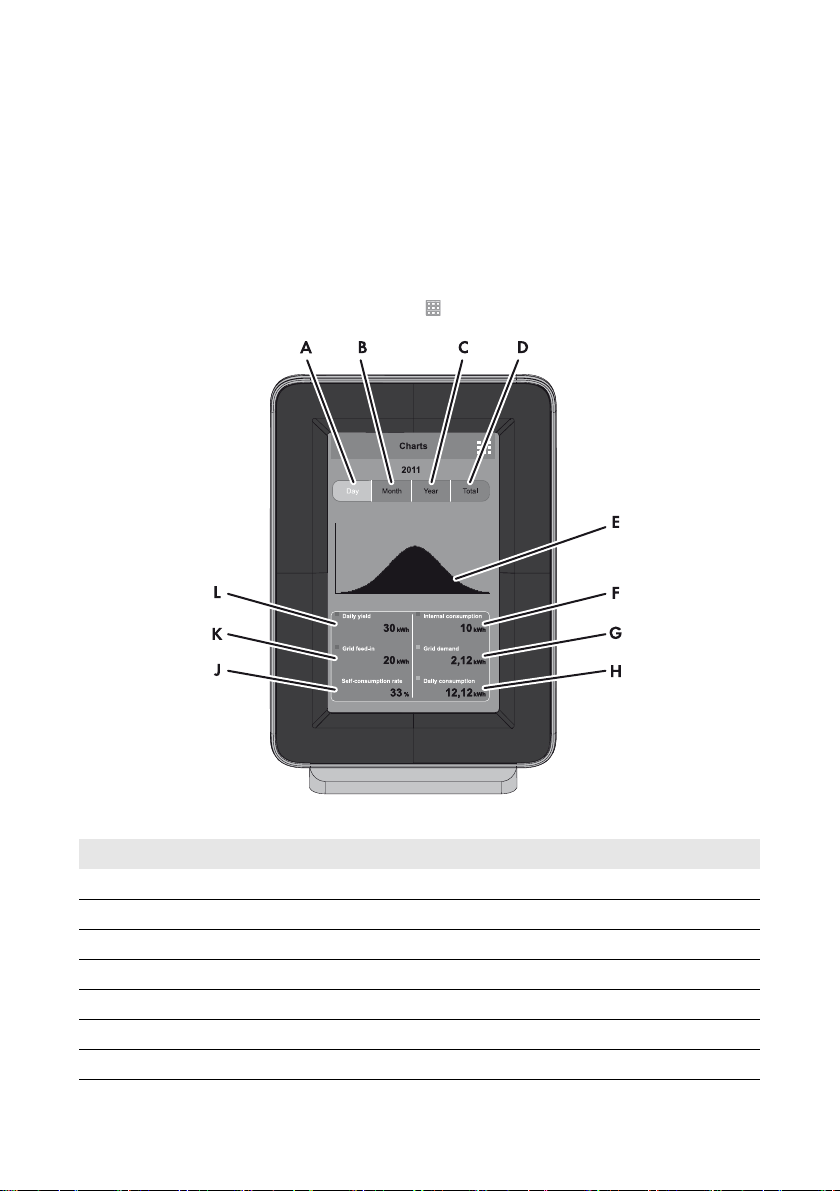
6 Charts Menu Item SMA Solar Technology AG / SMA America, LLC
6 Charts Menu Item
The Charts menu item presents the yield of the entire PV plant or an individual inverter depending on
the selected time period.
For Japan only: if the SMA CT Meter is connected via Bluetooth, the Sunny View also shows the
self-consumption and the purchased electricity.
You can scroll through the daily, monthly and annual charts by dragging your finger to the left or right.
Procedure:
• You can call up the Charts menu item using > Charts > My PV plant.
Figure5: Chart layout
Item Designation
A Button for displaying the daily yield
B Button for displaying the monthly yield
C Button for displaying the annual yield
D Button for displaying the total yield
EGraph
F Self-consumption*
G Purchased electricity*
24 SunnyView-BA-en-13 User Manual
Page 25

SMA Solar Technology AG / SMA America, LLC 6 Charts Menu Item
Item Designation
H Daily, monthly, annual or total consumption*
J Self-consumption rate*
K Grid feed-in*
L Daily, monthly, annual or total yield**
* Requires the SMA CT Meter
** If not connected to the SMA CT Meter, the Sunny View also shows the current power in the daily chart.
Meaning of Graph Colors when SMA CT Meter Is Connected
Color Description
Blue Grid feed-in
Green Self-consumption of electric current generated by the PV plant
Gray Purchased electricity
Blue+green Yield of the PV plant
Green+gray Household consumption
User Manual SunnyView-BA-en-13 25
Page 26

7 Events Menu Item SMA Solar Technology AG / SMA America, LLC
7 Events Menu Item
The Events menu item shows all error messages, warnings and information.
Procedure:
• You can call up the Events menu item using > Events.
Figure6: Layout of an event message
Item Designation
A Checkbox for displaying information
B Checkbox for displaying warnings
C Checkbox for displaying errors
D Buttons for selecting the time frame
EList of events
26 SunnyView-BA-en-13 User Manual
Page 27

SMA Solar Technology AG / SMA America, LLC 7 Events Menu Item
Event Types
Sunny View displays symbols to indicate the three types of event:
Type of event Description
Error The inverter is not working properly and is not feeding power into the grid.
• Open the event details for more information.
• Contact your installer and inform him about the event message and your
inverter type.
Warning The inverter is not working properly, but is still feeding power into the grid.
The warning symbol is displayed if, for example, there is a frequent grid
overvoltage.
Information Settings have been configured on the inverter (e.g., parameters have been
changed).
Symbols and Meaning of Event Types
• Incoming: the event has occurred.
• In progress: the event has existed for some time and could not yet be automatically remedied.
• Outgoing: the event has come to an end.
Symbol Designation
Error in progress
Incoming error
Outgoing error
Warning in progress
Incoming warning
Outgoing warning
Information in progress
Incoming information
Outgoing information
User Manual SunnyView-BA-en-13 27
Page 28

8 Settings Menu Item SMA Solar Technology AG / SMA America, LLC
8 Settings Menu Item
8.1 Adjusting the Brightness of the Display
1. Select > Settings > General > Display.
2. Drag the brightness slider to the right or left to adjust the brightness to the desired level.
8.2 Disabling the Display
You can disable the display or configure the settings in such a way that it disables automatically after
a preset time. When disabled, the display is switched off. This means, the Sunny View requires less
electric current.
Procedure:
1. Select > Settings > General > Display.
2. Set the desired time period for disconnection.
3. If you would like to disconnect after a preset time:
• Activate the Off after option.
• Select the desired time in the appropriate drop-down list.
4. If you do not wish to configure any other settings, select .
☑ After the preset time, the display will be disabled.
5. Simply touch the display to re-enable it.
8.3 Setting the Scaling of the Daily Graph
You can choose between static or dynamic scaling for the daily graph. If static scaling is selected, the
graph can be scaled to a set maximum threshold (e.g., the maximum power of your PV plant). With
dynamic scaling, the maximum thresholds of the measured values are used as the basis for scaling.
Procedure:
1. Select > Settings > General > Display.
2. If you prefer static scaling for the daily graph:
• Enable the Static option.
• Enter the power of your PV plant in the appropriate text box.
Tip: You can reset the scaling to match the maximum power of your plant's inverter by pressing
the [Reset to nominal PV plant power] button. This value can deviate from the actual
maximum power of your PV plant.
3. If you prefer dynamic scaling for the daily chart, enable the Dynamic option.
4. If you do not wish to configure any other settings, select .
28 SunnyView-BA-en-13 User Manual
Page 29

SMA Solar Technology AG / SMA America, LLC 8 Settings Menu Item
8.4 Setting the Error Alert
There is an error alarm when an error occurs. If the error is not eliminated, there will be another error
alarm after a preset interval.
Procedure:
1. Select > Settings > General > Sounds.
2. To enable the error alert, enable the Error alert checkbox.
3. To disable the error alert, disable the Error alert checkbox.
4. Select the repetition interval for the error alert in the "Alarm sounds every" drop-down list.
5. Drag the volume slider to the left or right until you reach the desired volume.
6. Select the desired alarm tone in the "Alarm tone" drop-down list.
7. If you do not wish to configure any other settings, select .
8.5 Setting the Key Clicks
1. Select > Settings > General > Sounds.
2. To enable the key clicks, activate the Key clicks checkbox.
3. To disable the key clicks, deactivate the Key clicks checkbox.
4. Drag the volume slider to the left or right until you reach the desired volume.
5. If you do not wish to configure any other settings, select .
8.6 Identifying the Sunny View
1. Select > Settings > General > Information.
☑ A list containing the following information opens:
–Serial number
– Firmware version
– Hardware
– Bluetooth version
–WLAN Mac ID
2. To return to the menu, select .
8.7 Setting the Language
1. Select > Settings > General > International > Language.
2. Select the desired language.
3. If you do not wish to configure any other settings, select .
User Manual SunnyView-BA-en-13 29
Page 30

8 Settings Menu Item SMA Solar Technology AG / SMA America, LLC
8.8 Setting the Country Settings
1. Select > Settings > General > International > Country.
2. Select a country.
3. Check the country settings. Change the country settings if necessary.
Tip: Press the [Reset] button to restore the default country settings.
4. Select [Next].
5. If you do not wish to configure any other settings, select .
8.9 Setting the Date and Time
The Sunny View can synchronize the time automatically when a WLAN connection is available
(see Section8.17 "Setting up a WLAN Connection", page34) and the Automatic checkbox is
activated.
You can choose between a 12-hour or 24-hour time format by selecting the "24-hour format"
checkbox accordingly.
Diagrams may be incorrectly displayed
Changing the set time while the inverters are feeding in can cause diagrams to be displayed
with permanent errors.
• Only change the set time when the inverters are not feeding in (e.g., when it is dark).
Procedure:
1. Select > Settings > General > Date & time.
2. In the field "Time zone", select the desired time zone.
3. In the field "Date", select the date.
4. Set the date using [+] and [-].
5. Select [Accept].
6. In the field "Time", select the time.
7. Set the time using [+] and [-].
8. Select [Set].
9. If you do not wish to configure any other settings, select .
30 SunnyView-BA-en-13 User Manual
Page 31

SMA Solar Technology AG / SMA America, LLC 8 Settings Menu Item
8.10 Searching for a New PV Plant
If you want the Sunny View to monitor a different PV plant, you can search for a new PV plant.
Requirement:
☐ The PV plant can contain a maximum of twelve inverters.
Procedure:
1. Select > Settings > PV plant > New search > PV plant search.
2. Select [Search].
Settings and CSV files
All Sunny View settings are saved. If a micro SDHC card is inserted, it will also contain the
CSV files of the previous PV plant.
☑ The Sunny View searches for PV plants within its range.
☑ The Sunny View shows all PV plants found in the search with their NetIDs.
3. Select the desired PV plant.
4. Select [Next].
Possible restart of Sunny View
If the Sunny View was previously connected to another PV plant, it will restart itself.
5. Enter the PV plant password.
6. Select [Next].
7. If you want to use the 24-hour format for the time display, select the 24-hour format checkbox.
8. Set the time zone, date format and time.
9. Select [Next].
10. Select the desired slides for the PV plant.
11. Select [Next].
8.11 Adding a New Device
If you are commissioning a new device and the Sunny View does not automatically add the device
to the PV plant, you need to carry out a device search.
Requirements:
☐ The PV plant can contain a maximum of twelve inverters.
☐ The new device must have the same NetID as all the other PV plant devices (see manual for the
Bluetooth device).
Procedure:
1. Select > Settings > PV plant > New search > Device search.
☑ The Sunny View lists the new devices.
2. Select the desired device.
User Manual SunnyView-BA-en-13 31
Page 32

8 Settings Menu Item SMA Solar Technology AG / SMA America, LLC
3. Select [Next].
4. Enable the as a PV plant extension option.
5. Select [Next].
6. Enter the password for the new device.
Default password on delivery
The default password on delivery is 0000.
☑ The Sunny View connects with the new device and transfers the existing PV plant password
to the new device.
7. Select [Next].
8. Enter the device name.
9. Select [Next].
10. If you want to add another device, select [Add] and proceed to Item 2.
11. Select [Home].
8.12 Replacing a Device
If you want to replace existing devices with new devices, you will have to perform the device search
in the Sunny View.
Requirement:
☐ The new device must have the same NetID as all the other PV plant devices (see manual for the
Bluetooth device).
1. Select > Settings > PV plant > New search > Device search.
2. Select [Search].
☑ The Sunny View searches for devices within its range.
☑ The Sunny View shows all the devices in your PV plant that were found in the search.
3. Select the desired device.
4. Select [Next].
5. Enable the as a device replacement option.
6. Select [Next].
7. Select the device you want to replace.
8. Select [Next].
9. Enter the device password.
10. Select [Next].
11. Enter the PV plant password.
12. Select [Next].
13. Enter the device name.
14. Select [Next].
15. If you want to replace another device, select [Add].
16. Select [Home].
32 SunnyView-BA-en-13 User Manual
Page 33

SMA Solar Technology AG / SMA America, LLC 8 Settings Menu Item
8.13 Changing the Device Name
The default name of the device is the serial number of the inverter. You can assign a unique name to
the device.
Procedure:
1. Select > Settings > PV plant > Information.
2. Select the desired device.
3. Select [Device name].
4. Enter a device name.
5. Select [Next].
8.14 What to Do in Case of a Lost PV Plant Password
If you forget the PV plant password, contact the SMA Service Line. You will be given a personal
unlocking key (PUK) for each device, which can then be used to unblock the device. After you enter
the PUK, the password for each device must be changed to a shared PV plant password
(see Section 8.15). If you are not the PV plant owner, you must communicate the new password to
the PV plant owner.
8.15 Changing the PV Plant Password
The PV plant password is used for all devices in the PV plant to prevent unauthorized access.
The PV plant password can have a maximum of twelve characters. The password may contain the
following characters: A to Z, a to z, 0 to 9, ? , _ , ! and - .
Procedure:
1. Select > Settings > PV plant > PV plant password.
2. Enter a new password in the "Set password" and "Confirm password" text boxes.
3. Select [Accept].
User Manual SunnyView-BA-en-13 33
Page 34

8 Settings Menu Item SMA Solar Technology AG / SMA America, LLC
8.16 Displaying Connected Devices
1. Select > Settings > PV plant > Information.
☑ The Sunny View displays a list of connected devices with the following symbols:
Symbol Status Description
Neutral The status of the device is currently being updated.
OK The device is operational and working properly.
Wa rni ng Th e device is not w ork ing pro per ly, but c an stil l fe ed
power to the grid.
Error The device is not working properly and does not
feed power to the grid.
Communication error It is currently not possible to establish
communication with the device. Possible causes
include the overnight shutdown of the inverter.
Lock A password other than the PV plant password has
been set for the device. Access to the device is not
possible.
2. Select the desired device.
☑ Sunny View displays the type, serial number and software version of the device.
8.17 Setting up a WLAN Connection
The WLAN router is used to establish a wireless connection to the Internet. You can define the interval
at which the Sunny View updates online data. The WLAN connection is deactivated by default.
Router requirements:
☐ The router must support DHCP and DHCP must be enabled for the router.
☐ The router must support the transmission standard IEEE 802.11b or IEEE 802.11g.
Procedure:
1. Select > Settings > Wireless > Wi-Fi.
2. Enable the Wi-Fi checkbox.
3. If the desired network is not displayed, search for the network:
• Select [Other networks].
•In the field "Name", enter the name of the network.
•In the field "Security", select the desired encryption method.
• Select [Accept].
4. If the network is password-protected, enter the password in the text box.
5. Using the drop-down list "Refresh after", set how often the Sunny View online data is updated
from the Internet. For a fluent display of the slides, select a time period greater than five minutes.
6. If you do not wish to configure any other settings, select .
34 SunnyView-BA-en-13 User Manual
Page 35

SMA Solar Technology AG / SMA America, LLC 8 Settings Menu Item
8.18 Checking and Setting Up a Bluetooth Connection
The connection of the Sunny View to your PV plant is established via Bluetooth. You can check the
quality of your Bluetooth connection and the NetID, and set how often the Sunny View PV plant data
is updated.
Radio range indoors
The radio range indoors depends on absorbent materials (e.g. walls) between the devices
with SMA Bluetooth. In free-field conditions (i.e. without any obstacles), a radio range of up
to 328 ft (100 m) can be achieved, whereas indoors it may be reduced to a few meters
only. It is therefore not possible to specify the indoor radio range precisely. Tip: To improve
the radio range, use one or more SMA Bluetooth Repeaters as required.
Procedure:
1. Select > Settings > Wireless > Bluetooth.
☑ The quality of the Bluetooth connection and the NetID is displayed.
2. Using the drop-down list "Refresh after", set how often the Sunny View online data is updated
from the Internet. If you have more than six inverters, select a time period greater than five
minutes.
3. If you do not wish to configure any other settings, select .
8.19 Configuring Online Data
1. Select > Settings > Slide show > Online data.
2. If you want a newsfeed:
• Enable the Newsfeed checkbox.
• Type the Internet address of the RSS feed or Atom feed in the "URL" text box.
3. If you want to display the weather:
• Enable the Weather checkbox.
• Enter the location and/or the country in the input field and confirm the search result by
selecting it.
4. If you do not wish to configure any other settings, select .
8.20 Changing the Duration of the Slide Show
The slides in the slide show change after a preset display time.
Procedure:
1. Select > Settings > Slide show.
2. Select the desired display time in the "Slide duration" drop-down list.
3. If you do not wish to configure any other settings, select .
User Manual SunnyView-BA-en-13 35
Page 36

8 Settings Menu Item SMA Solar Technology AG / SMA America, LLC
8.21 Selecting Photovoltaics Visualization
Sunny View shows the slide show only with slides that you have selected. For some slides you will
need to specify additional information using the text boxes, drop-down menus and sliders. Tap the
Info icon for more information. You will find an overview of the slides in the "PV plant data" section
(see Section 5.3).
Procedure:
1. Select > Settings > Slide show > PV visualization.
☑ A list of all slides will open.
2. Select and enable the slides you want to display.
3. If you do not wish to configure any other settings, select .
8.22 Activating Demo Mode
Th e de mo mode s imu lat es t he proce ss o f op erating a PV plant. I t ca n th ere fore be u sed to demon str ate
how the Sunny View is operating. The Sunny View simulates a PV plant with a power of 4.5 kWp.
If the country setting is set to Japan, the Sunny View will also simulate an SMA CT Meter.
Activating Demo Mode After Commissioning
Requirement:
☐ The Sunny View must not be connected to a PV plant.
Procedure:
1. Select > Settings > PV plant > New search > PV plant search.
2. Select [Demo mode].
3. If you do not wish to configure any other settings, select .
36 SunnyView-BA-en-13 User Manual
Page 37

SMA Solar Technology AG / SMA America, LLC 9 Maintenance and Care
9 Maintenance and Care
9.1 Safely Removing the Micro SDHC Card
Always remove the micro SDHC card as follows:
Damage to the micro SDHC card
If the micro SDHC card is removed while data is being written to it, it can be damaged and data
can be lost.
• Safely removing the micro SDHC card
Procedure:
1. Call up the menu using .
2. In the lower section of the menu, select Safely remove the SDHC card.
☑The message "The SDHC card can now be removed." appears.
3. Remove the micro SDHC card
9.2 Performing an Update
Perform an update so that the Sunny View can download the latest data. When the Sunny View is
updated, all PV plant data and display settings will be saved.
Necessary equipment:
☐ Computer with Internet connection and a micro SDHC card slot
☐ microSDHC card with a maximum memory capacity of 8 GB
Procedure:
1. If you have not yet performed an update using the micro SDHC card, you must connect the
micro SDHC card to the computer and create a folder labeled UPDATE on the micro
SDHC card.
2. Download the update file in the download area of www.SMA-Solar.com and then save it on
the micro SDHC card in the "UPDATE" folder.
3. Remove the micro SDHC card from the computer.
4. Push the micro SDHC card into the slot on the Sunny View.
5. Select > Settings > Service > Update.
☑ The following message appears: "New update file found on the SDHC card. Do you
wish to start the update?"
✖ Is the message not shown?
The microSDHC card was not recognized.
• Ensure that the microSDHC card is inserted correctly in the card slot of the Sunny View.
• Perform the update again.
User Manual SunnyView-BA-en-13 37
Page 38

9 Maintenance and Care SMA Solar Technology AG / SMA America, LLC
The update file is defective or the microSDHC card is defective or unsuitable.
• Ensure that the microSDHC card has a maximum memory capacity of 8 GB.
• Perform the update again.
• If the update fails after several attempts, contact the SMA Service Line.
6. Select [Start update].
☑ The update procedure starts. The Sunny View displays the message "Update successful!" and
restarts.
✖"Update failed!" message appears on the display.
The update file or micro SDHC card is defective.
• Perform the update again.
• If the update fails after several attempts, contact the SMA Service Line.
Damage of the Sunny View due to disconnection from the electricity supply
Disconnecting the Sunny View from the electricity supply during the update procedure or when
restarting may damage the Sunny View.
• Do not remove the plug-in power supply from the outlet during the update procedure or
when restarting.
9.3 Restoring Factory Settings
If you restore the default setting of the Sunny View, note that all PV plant data and display settings
will be deleted. The saved PV plant data and CSV files remain intact on the micro SDHC card.
Restoring the factory settings can take several minutes.
Procedure:
1. Select > Settings > Service > Factory settings.
☑ The following message appears: "After a reset to factory settings, your PV plant data
and settings are deleted."
2. Select [Reset].
38 SunnyView-BA-en-13 User Manual
Page 39

SMA Solar Technology AG / SMA America, LLC 9 Maintenance and Care
9.4 Generating a Back-Up File
When you generate a back-up file, the Sunny View will save all PV plant data and settings to your
micro SDHC card. A back-up file will allow you to restore all your data when you replace the
Sunny View or reset the device to the factory settings.
You can generate back-up files either automatically or manually. In automatic mode, the Sunny View
will automatically generate a back-up file at regular intervals.
Requirement:
☐ A micro SDHC card must be inserted in the slot.
Procedure:
1. Select > Settings > Service > Back-up file > Generate back-up file.
2. If you prefer automatic back-up creation:
• Select the option automatically.
• Select the desired interval from the drop-down list.
3. If you would like to generate a back-up file manually, activate the option manually.
4. Select [Next].
☑ The following message appears: "Back-up file was generated successfully!"
☑ The fol low ing mes sage ap pea rs: "Pl eas e in ser t an SDH C ca rd w ith at le ast xx MB fr ee
space."
The micro SDHC card does not have enough memory available or is no t in ser ted int o th e de vic e.
• Insert a micro SDHC card with sufficient memory.
• Select [Repeat].
9.5 Restoring Sunny View Data from a Back-up File
Overwriting PV plant data and settings
When you restore a back-up, all PV plant data and settings are overwritten.
Requirement:
☐ A micro SDHC card containing the back-up file must be inserted in the slot.
Procedure:
1. Select > Settings > Service > Back-up file > Restore from back-up file.
☑ The following message appears: "Do you want to restore the back-up file with all
data and settings on this Sunny View?"
2. Select [Restore].
☑ The following message appears: "The data and settings were successfully restored
from the back-up file!"
✖ The following message appears: "No back-up file found."
• Make sure that a micro SDHC card with the back-up file is inserted into the device.
User Manual SunnyView-BA-en-13 39
Page 40

10 Decommissioning SMA Solar Technology AG / SMA America, LLC
10 Decommissioning
10.1 Decommissioning the Sunny View
• Remove the plug-in power supply from the Sunny View and the outlet.
10.2 Disposing of the Sunny View
• Dispose of the Sunny View in accordance with the disposal regulations for electronic waste
applicable at the installation site.
40 SunnyView-BA-en-13 User Manual
Page 41

SMA Solar Technology AG / SMA America, LLC 11 Troubleshooting
11 Troubleshooting
Problem Cause
Sunny View does not list the
NetID of your PV plant.
Sunny View does not list all the
devices of your PV plant.
In your PV plant, no device is within the radio range of the
Sunny View.
Corrective measures:
• Reduce the distance between the Sunny View and the
PV plant device.
Devices of your PV plant are not in operation.
Corrective measures:
• Commission the devices.
The NetID 0 (Bluetooth off) is set for the devices.
Corrective measures:
• Set the NetID of your PV plant for the devices.
Sunny View completed the PV plant search before all devices
were connected to one another. For PV plants with many devices,
it may take several minutes until all devices are connected to one
another.
Corrective measures:
• Repeat the PV plant search.
Not all devices are connected to one another. The wireless
connection of several devices may be disturbed by ambient
conditions.
Corrective measures:
• Check the connection quality of the devices
(see the respective manual). The connection quality of all
devices must at least be "good".
Not all devices are connected to one another. In certain devices,
the NetID of your PV plant may not be set.
Corrective measures:
• Make sure that the NetID of your PV plant is configured on
the devices.
User Manual SunnyView-BA-en-13 41
Page 42

11 Troubleshooting SMA Solar Technology AG / SMA America, LLC
Problem Cause
Sunny View does not list all the
devices of your PV plant.
Inverters with retrofitted SMA Bluetooth Piggy-Back (if applicable)
shut down overnight. Therefore, the Sunny View cannot establish
a connection to these inverters at night.
Corrective measures:
• As soon as the inverters switch on in the morning,
the Sunny View is able to establish a connection to them.
The Sunny View lists your own
and other inverters.
A different Bluetooth plant within the radio range of
the Sunny View uses the same NetID as your Bluetooth plant.
Corrective measures:
• Determine a free NetID for your PV plant and configure it on
all devices.
The Sunny View is not
connecting with the Bluetooth
devices.
A different NetID is configured for the Sunny View than for the
other Bluetooth devices.
Corrective measures:
• Make sure that the NetID configured on the Sunny View is
the same as on the other Bluetooth devices.
There are too many masters in the Bluetooth plant
(e.g. Sunny Beam, Sunny WebBox with Bluetooth).
Corrective measures:
• For PV plants with up to two inverters, a maximum of two
masters can be used.
• For PV plants with three or more inverters, a maximum of
four masters can be used.
Bluetooth connection quality of
the Sunny View is not at least
"Good".
The Sunny View is too far away from your PV plant, or there is
interference with the wireless connection. Disturbances can be
caused by, for example, walls or ceilings that shield the wireless
signal too effectively.
Corrective measures:
• Place the Sunny View closer to a device of your PV plant.
Instead of the plug-in power supply provided, you are using a
plug-in power supply that is not suitable for the Sunny View.
Corrective measures:
• Use only the plug-in power supply provided.
42 SunnyView-BA-en-13 User Manual
Page 43

SMA Solar Technology AG / SMA America, LLC 11 Troubleshooting
Problem Cause
An alarm can be heard. An error has occurred in an inverter.
Corrective measures:
• Call up the error details.
• Contact your installer and inform him/her about the event
message and the serial number of the inverter in which the
event occurred.
Tip: If you no longer wish to be notified of errors, you can
switch off the alarm sound (see Section8.4 "Setting the
Error Alert", page29).
Alarm cannot be heard even
though an error has occurred.
The alarm is disabled or the volume is too low.
Corrective measures:
• Set the alarm sound (see Section 8.4).
Instead of the plug-in power supply provided, you are using a
plug-in power supply that is not suitable for the Sunny View.
Corrective measures:
• Use only the plug-in power supply provided.
The display does not switch on. Corrective measures:
• Check the grid connection.
Instead of the plug-in power supply provided, you are using a
plug-in power supply that is not suitable for the Sunny View.
Corrective measures:
• Use only the plug-in power supply provided.
The update is not possible. The microSDHC card was not recognized.
Corrective measures:
• Ensure that the microSDHC card is inserted correctly in the
card slot of the Sunny View.
• Perform the update again.
The update file is defective or the microSDHC card is defective or
unsuitable.
Corrective measures:
• Ensure that the microSDHC card has a maximum memory
capacity of 8 GB.
• Perform the update again.
• If the update fails after several attempts, contact the
SMA Service Line.
User Manual SunnyView-BA-en-13 43
Page 44

11 Troubleshooting SMA Solar Technology AG / SMA America, LLC
Problem Cause
None or only some of the online
data is displayed.
WLAN connection is not active.
Corrective measures:
•Make sure the router is switched on.
•Make sure the router supports DHCP.
• Make sure DHCP is enabled for the router.
• Check the WLAN connection (see Section 8.17) and your
access data (see Section 8.15).
The WLAN connection is too weak. The wireless connection may
be disturbed by ambient conditions.
Corrective measures:
• Check the quality of the WLAN connection on
the Sunny View. Place the Sunny View closer to the router if
necessary.
Online data is not enabled.
Corrective measures:
• Make sure that online data is configured properly
(see Section 8.19).
Instead of the plug-in power supply provided, you are using a
plug-in power supply that is not suitable for the Sunny View.
Corrective measures:
• Use only the plug-in power supply provided.
Consumption data is not
properly displayed or not
displayed at all (only valid in
Japan for PV plants with
SMA CT Meter).
The SMA CT Meter is not connected properly or the Bluetooth
connection is too weak.
Corrective measures:
• Reduce the distance between the Sunny View and
the SMA CT Meter.
• Make sure the SMA CT Meter is installed properly
(see installation manual of the SMA CT Meter).
Diagrams are displayed with
gaps or pointed forms.
After commissioning the Sunny View, the time in the Sunny View
was set ahead or behind.
This only affects the diagram display, not the calculated energy
values.
44 SunnyView-BA-en-13 User Manual
Page 45

SMA Solar Technology AG / SMA America, LLC 11 Troubleshooting
Problem Cause
The Home slides do not
change.
Only one slide is activated.
Corrective measures:
• Select other slides for display (see Section8.21 "Selecting
Photovoltaics Visualization", page36).
Unable to activate demo mode. Demo mode is only available when the Sunny View is not
connected to a PV plant.
Corrective measures:
• Restore the factory settings (see Section 9.3).
IMPORTANT: If you restore the factory settings of
the Sunny View, all PV plant data and display settings will
be deleted.
User Manual SunnyView-BA-en-13 45
Page 46

12 Technical Data SMA Solar Technology AG / SMA America, LLC
12 Technical Data
Mechanical Data
Width x height x depth without tabletop stand 151.9 mm x 109 mm x 23.5 mm
(5.98 in. x 4.29 in. x 0.93 in.)
Width x height x depth with tabletop stand 151.9 mm x 109 mm x 25.5 mm
(5.98 in. x 4.29 in. x 1 in.)
Weight without tabletop stand 245 g
(8.64 oz.)
Weight with tabletop stand 293 g
(10.34 oz.)
Certified countries Australia, Belgium, Denmark, Germany, France,
Greece, Great Britain, Italy, Japan, Canada,
Austria, Switzerland, USA
Voltage Supply
Voltage supply Plug-in power supply
Input voltage 90 V
Typical power consumption 3.75 W
Maximum power consumption 8 W
Maximum current consumption 1.6 A
to 240 VAC, 50 Hz/ 60 Hz
AC
Ambient Conditions
Ambient temperature 0°C to +40°C
(+32°F to +104°F)
Humidity, non-condensing 5% to 95%
Degree of protection* / NEMA class
Mounting location Indoors
* Degree of protection as per IEC 60529
IP20 / NEMA 1
Communication
Inverter communication Bluetooth Wireless Technology Class 1
Maximum number of inverters 12
Maximum number of devices - SMA CT Meter 1
Maximum range in free-field conditions 100 m (328 ft.)
46 SunnyView-BA-en-13 User Manual
Page 47

SMA Solar Technology AG / SMA America, LLC 12 Technical Data
Equipment
Display LCD
Resolution 480 px x 800 px
Operation Touch screen
Storage system Ring buffer*
Internal memory for PV plant data 16 MB
Type of SDHC card microSD
Minimum memory of the micro SDHC card 512 MB
Recommended maximum memory of the micro
SDHC card
Amount of data that can be stored
retrospectively from the Sunny View to the micro
SDHC card after the card is inserted.
* Always contains the last 13 monthly files and 90 daily files
Monthly yields: 30 years
8 GB
Daily yields: 90 days
Events: 200
User Manual SunnyView-BA-en-13 47
Page 48

13 Compliance Information SMA Solar Technology AG / SMA America, LLC
13 Compliance Information
FCC Compliance
This device complies with Part 15 of the FCC Rules. Operation is subject to the following conditions:
1. This device may not cause harmful interference, and
2. This device must accept any interference received, including interference that may cause
undesired operation.
NO TE: Thi s eq uip men t ha s be en t est ed a nd f ound to c omp ly w ith the limits for a Class B digital device,
pursuant to Part 15 of the FCC Rules. These limits are designed to provide reasonable protection
against harmful interference in a residential installation. This equipment generates, uses, and can
radiate radio frequency energy and if not installed and used in accordance with the instructions, may
cause harmful interference to radio communications. However, there is no guarantee that interference
will not occur in a particular installation. If this equipment does cause harmful interference to radio or
television reception, which can be determined by turning the equipment off and on, the user is
encouraged to try to correct the interference by one or more of the following measures:
• Reorient or relocate the receiving antenna.
• Increase the separation between the equipment and the receiver.
• Connect the equipment into an outlet on a circuit different from that to which the receiver is
connected.
• Consult the dealer or an experienced radio/TV technician for help.
The user is cautioned that changes or modifications not expressly approved by
SMA America, LLC could void the user’s authority to operate this equipment.
Th is e qui pme nt c omp lie s wi th FC C ra dia tio n ex pos ure lim its set forth for an occupational environment.
This equipment should be installed and operated with minimum distance of 8 in. (20 cm) between the
radiator and your body.
IC Compliance
This device complies with Industry of Canada licence-exempt RSS standard(s). Operation is subject
to the following two conditions:
• This device may not cause interference, and
• This device must accept any interference, including interferences that may cause undesired
operation of the device.
Th is e quipmen t co mplies w ith Canada radiation exposure limits set fort h fo r uncont rolled environments
in accordance with RSS-102. This transmitter must not be co-located or be operated in conjunction
with any other antenna or transmitter. This equipment should be installed and operated with minimum
distance of 8 in. (20 cm) between the radiator and your body.
48 SunnyView-BA-en-13 User Manual
Page 49

SMA Solar Technology AG / SMA America, LLC 14 Contact
14 Contact
If you have technical problems concerning our products, contact the SMA Service Line. We require
the following data in order to provide you with the necessary assistance:
•Sunny View:
– Hardware version
– Firmware version
• SMA CT Meter (if present):
– Hardware version
– Firmware version
•SMA Bluetooth Piggy-Back in the inverter (if present):
– Firmware version
•Inverters:
–Device type
– Serial number
Australia SMA Australia Pty Ltd.
Sydney
Belgien/
Belgique/
België
Brasil Vide España (Espanha)
Česko SMA Central & Eastern Europe
Chile Ver España
Danmark Se Deutschland (Tyskland)
SMA Benelux BVBA/SPRL
Mechelen
s.r.o.
Praha
Toll free for
Australia:
International: +61 2 9491 4200
+32 15 286 730
+420 235 010 417
1800 SMA AUS
(1800 762 287)
User Manual SunnyView-BA-en-13 49
Page 50

14 Contact SMA Solar Technology AG / SMA America, LLC
Deutschland SMA Solar Technology AG
Niestetal
España SMA Ibérica Tecnología Solar,
S.L.U.
Barcelona
France SMA France S.A.S.
Lyon
India SMA Solar India Pvt. Ltd.
Mumbai
Italia SMA Italia S.r.l.
Milano
Κύπρος/
Kıbrıs
Luxemburg/
Luxembourg
Βλέπε Ελλάδα/
Bkz. Ελλάδα (Yunanistan)
Siehe Belgien
Voir Belgique
Magyarország lásd Česko (Csehország)
Nederland zie Belgien (België)
Österreich Siehe Deutschland
Perú Ver España
Polska Patrz Česko (Czechy)
Medium Power Solutions
Wechselrichter:
Kommunikation:
+49 561 9522-1499
+49 561 9522-2499
SMA Online Service Center:
www.SMA.de/Service
Hybrid Energy Solutions
Sunny Island: +49 561 9522-399
PV-Diesel
+49 561 9522-3199
Hybridsysteme:
Power Plant Solutions
Sunny Central: +49 561 9522-299
Llamada gratuita en
900 14 22 22
España:
Internacional: +34 902 14 24 24
Medium Power Solutions
Onduleurs :
Communication :
+33 472 09 04 40
+33 472 09 04 41
Hybrid Energy Solutions
Sunny Island : +33 472 09 04 42
Power Plant Solutions
Sunny Central : +33 472 09 04 43
+91 22 61713888
+39 02 8934-7299
50 SunnyView-BA-en-13 User Manual
Page 51

SMA Solar Technology AG / SMA America, LLC 14 Contact
Portugal SMA Solar Technology Portugal,
Unipessoal Lda
Lisboa
Gratuito em
Portugal:
Internacional: +351 2 12 37 78 60
România Vezi Česko (Cehia)
Schweiz Siehe Deutschland
Slovensko pozri Česko (Česká republika)
South Africa SMA Solar Technology
South Africa Pty Ltd.
Centurion (Pretoria)
United
Kingdom
SMA Solar UK Ltd.
Milton Keynes
Ελλάδα SMA Hellas AE
Αθήνα
08600 SUNNY
(08600 78669)
International: +27 (12) 643 1785
+44 1908 304899
801 222 9 222
International: +30 212 222 9 222
България Вижте Ελλάδα (Гърция)
SMA Solar (Thailand) Co., Ltd. +66 2 670 6999
대한민국 SMA Technology Korea Co., Ltd.서울+82 2 508-8599
+971 2 234-6177 SMA Middle East LLC
800 20 89 87
!
Other countries International SMA Service Line
Niestetal
United States/
Estados Unidos
Canada/
Canadá
* toll free for USA, Canada and Puerto Rico / Llamada gratuita en EE. UU., Canadá y Puerto Rico
** international / internacional
*** toll free for Canada / gratuit pour le Canada
User Manual SunnyView-BA-en-13 51
SMA America, LLC
Rocklin, CA
SMA Canada, Inc.
Toronto
Toll free worldwide: 00800 SMA SERVICE
(+800 762 7378423)
+1 877-MY-SMATech (+1 877-697-6283)*
+1 916 625-0870**
+1 877-MY-SMATech (+1 877-697-6283)***
Page 52

SMA Solar Technology
www.SMA-Solar.com
