Page 1
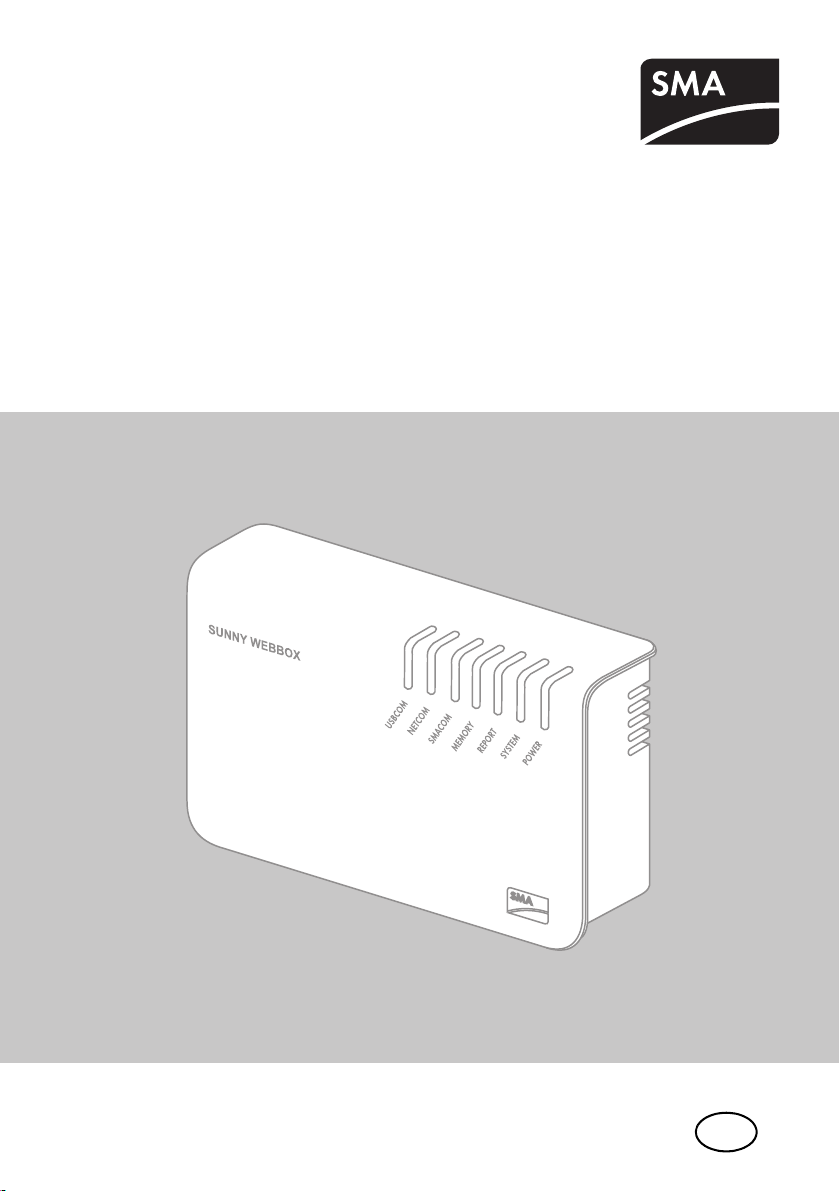
EN
Device for Plant Monitoring
SUNNY WEBBOX
User Manual
SWebBox-BA-en-36 | Version 3.6
Page 2
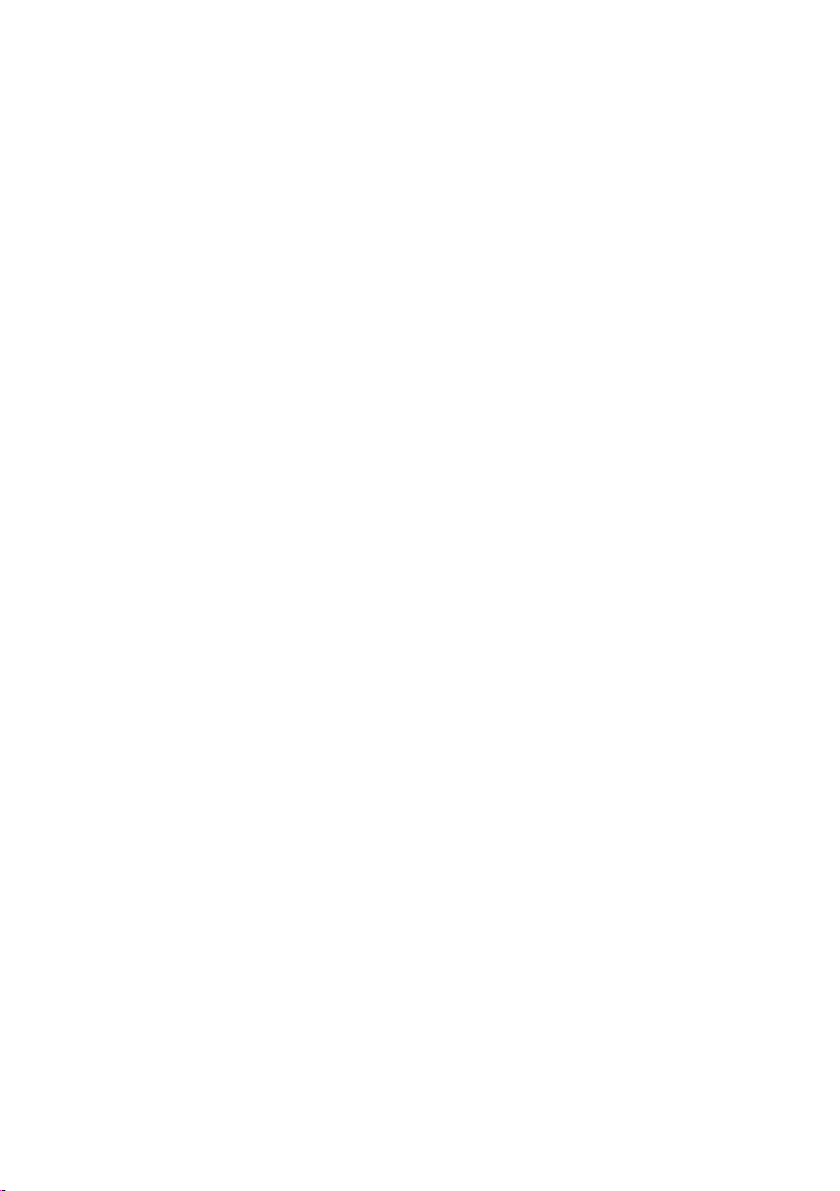
Legal Provisions SMA Solar Technology AG / SMA America, LLC
Legal Provisions
The information contained in this document is the property of SMA Solar Technology AG. Publishing
its content, either partially or in full, requires the written permission of SMA Solar Technology AG.
Any internal company copying of the document for the purposes of evaluating the product or its
correct implementation is allowed and does not require permission.
SMA Warranty
You can download the current warranty conditions from the Internet at www.SMA-Solar.com.
Trademarks
All trademarks are recognized, even if not explicitly identified as such. A lack of identification does
not mean that a product or symbol is not trademarked.
The BLUETOOTH® word mark and logos are registered trademarks owned by Bluetooth SIG, Inc.
and any use of these marks by SMA Solar Technology AG is under license.
®
Modbus
Organization, Inc.
QR Code is a registered trademark of DENSO WAVE INCORPORATED.
Phillips
Torx
is a registered trademark of Schneider Electric and is licensed by the Modbus
®
and Pozidriv® are registered trademarks of Phillips Screw Company.
®
is a registered trademark of Acument Global Technologies, Inc.
SMA Solar Technology AG
Sonnenallee 1
34266 Niestetal
Germany
Tel. +49 561 9522-0
Fax +49 561 9522-100
www.SMA.de
E-mail: info@SMA.de
© 2004 to 2014 SMA Solar Technology AG. All rights reserved.
2 SWebBox-BA-en-36 User Manual
Page 3
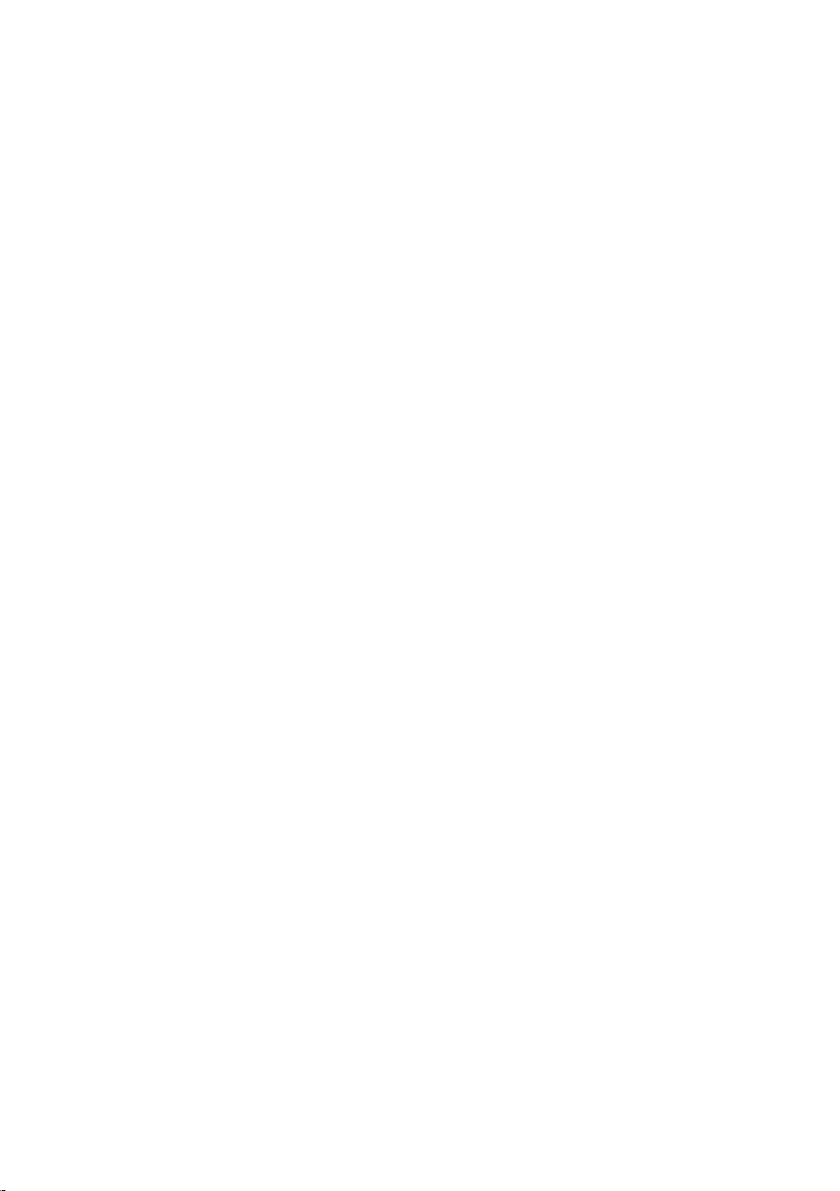
SMA Solar Technology AG / SMA America, LLC Legal Provisions
Legal Provisions
Copyright © 2014 SMA America,LLC. All rights reserved.
No part of this document may be reproduced, stored in a retrieval system, or transmitted, in any form
or by any means, be it electronic, mechanical, photographic, magnetic or otherwise, without the prior
written permission of SMA America, LLC.
Neither SMA America,LLC nor SMA Solar Technology Canada Inc. makes representations, express
or implied, with respect to this documentation or any of the equipment and/or software it may
describe, including (with no limitation) any implied warranties of utility, merchantability, or fitness for
any particular purpose. All such warranties are expressly disclaimed. Neither SMA America,LLC nor
its distributors or dealers nor SMA Solar Technology Canada Inc. nor its distributors or dealers shall
be liable for any indirect, incidental, or consequential damages under any circumstances.
(The exclusion of implied warranties may not apply in all cases under some statutes, and thus the
above exclusion may not apply.)
Specifications are subject to change without notice. Every attempt has been made to make this
document complete, accurate and up-to-date. Readers are cautioned, however, that
SMAAmerica,LLC and SMA Solar Technology Canada Inc. reserve the right to make changes
without notice and shall not be responsible for any damages, including indirect, incidental or
consequential damages, caused by reliance on the material presented, including, but not limited to,
omissions, typographical errors, arithmetical errors or listing errors in the content material.
All trademarks are recognized even if these are not marked separately. Missing designations do not
mean that a product or brand is not a registered trademark.
The Bluetooth
any use of such marks by SMA America,LLC and SMA Solar Technology Canada Inc. is under
license.
Modbus® is a registered trademark of Schneider Electric and is licensed by the Modbus
Organization, Inc.
Phillips® and Pozidriv® are registered trademarks of Phillips Screw Company.
®
Torx
®
word mark and logos are registered trademarks owned by Bluetooth SIG, Inc. and
is a registered trademark of Acument Global Technologies, Inc.
SMA America, LLC
3801 N. Havana Street
Denver, CO 80239 U.S.A.
SMA Solar Technology Canada Inc.
2425 Matheson Blvd. E
7th Floor
Mississauga, ON L4W 5K4
Canada
User Manual SWebBox-BA-en-36 3
Page 4
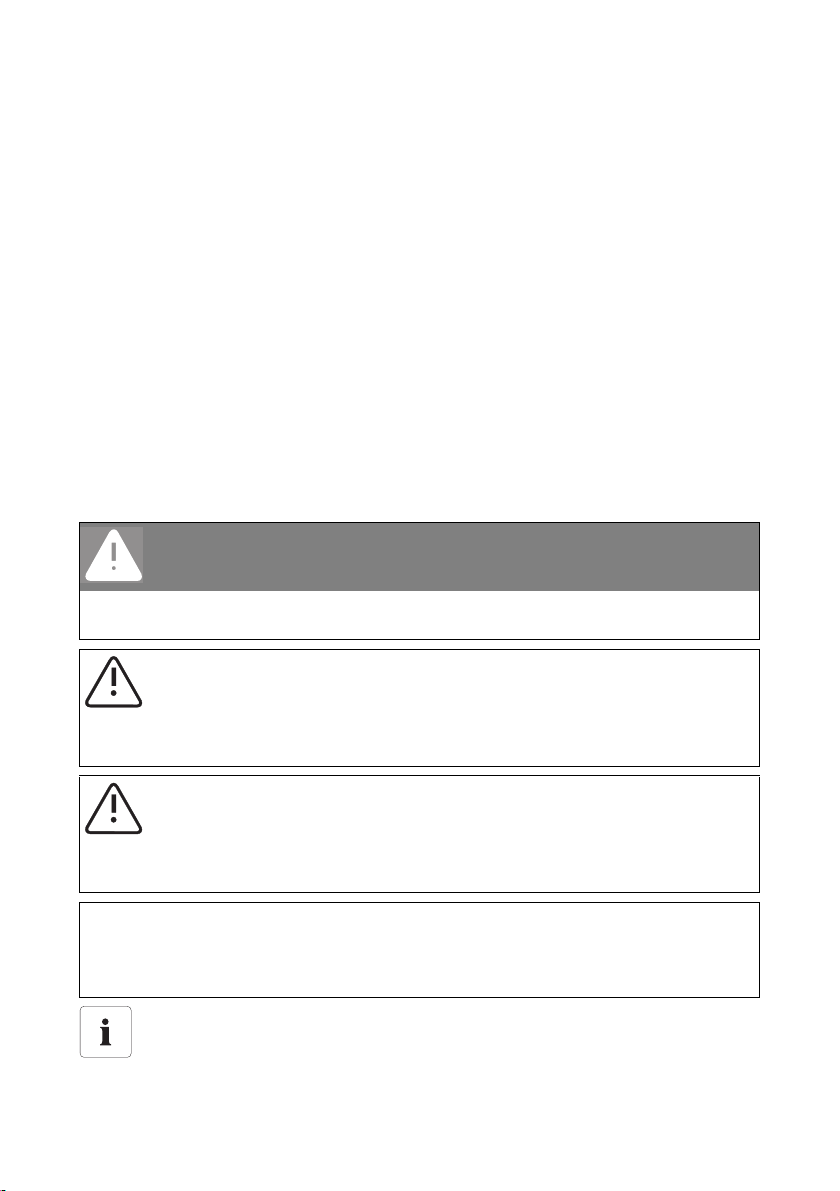
Important Safety Instructions SMA Solar Technology AG / SMA America, LLC
Important Safety Instructions
SAVE THESE INSTRUCTIONS
This manual contains important instructions for the following products:
•SUNNY WEBBOX
This manual must be followed during installation and maintenance.
The product is designed and tested in accordance with international safety requirements, but as with
all electrical and electronic equipment, certain precautions must be observed when installing and/or
operating the product. To reduce the risk of personal injury and to ensure the safe installation and
operation of the product, you must carefully read and follow all instructions, cautions and warnings
in this manual.
Warnings in this Document
A warning describes a hazard to equipment or personnel. It calls attention to a procedure or practice,
which, if not correctly performed or adhered to, could result in damage to or destruction of part or all
of the SMA equipment and/or other equipment connected to the SMA equipment or personal injury.
DANGER!
"DANGER!" indicates a safety precaution which, if not followed, will result in death or
serious injury.
WARNING!
"WARNING!" indicates a safety precaution which, if not followed, could result in death or
serious injury.
CAUTION!
"CAUTION!" indicates a safety precaution which, if not followed, could result in minor or
moderate injury.
NOTICE!
"NOTICE!" indicates a situation that can result in property damage if not avoided.
Information
Information provides tips that are valuable for the optimal installation and operation of the
product.
4 SWebBox-BA-en-36 User Manual
Page 5
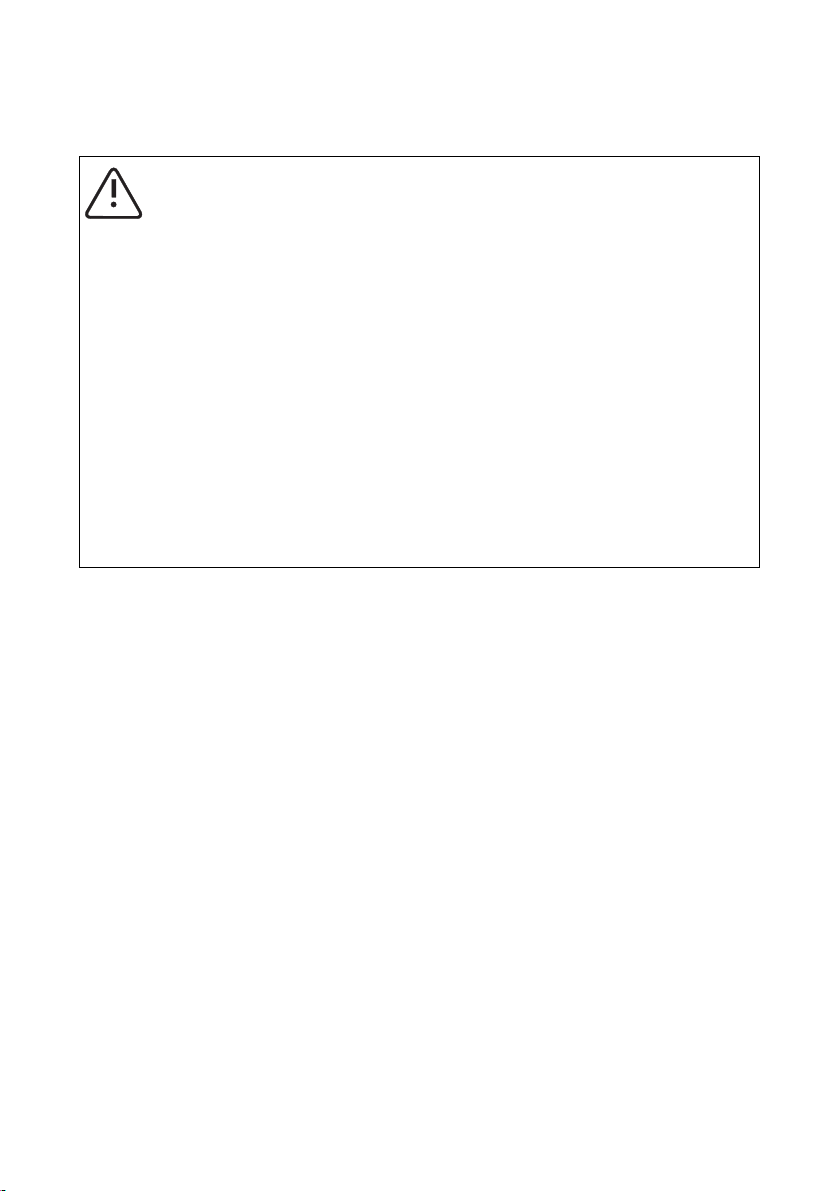
SMA Solar Technology AG / SMA America, LLC General Warnings
General Warnings
General warnings
All electrical installations must be made in accordance with the local and
NationalElectrical Code
®
ANSI/NFPA 70 or the Canadian Electrical Code®
CSAC22.1. This document does not and is not intended to replace any local, state,
provincial, federal or national laws, regulations or codes applicable to the installation and
use of the product, including without limitation applicable electrical safety codes. All
installations must conform with the laws, regulations, codes and standards applicable in
the jurisdiction of installation. SMA assumes no responsibility for the compliance or noncompliance with such laws or codes in connection with the installation of the product.
The product contains no user-serviceable parts.
For all repair and maintenance, always return the unit to an authorized SMA Service
Center.
Before installing or using the product, read all of the instructions, cautions, and warnings in
this manual.
Wiring of the product must be made by qualified personnel only.
User Manual SWebBox-BA-en-36 5
Page 6
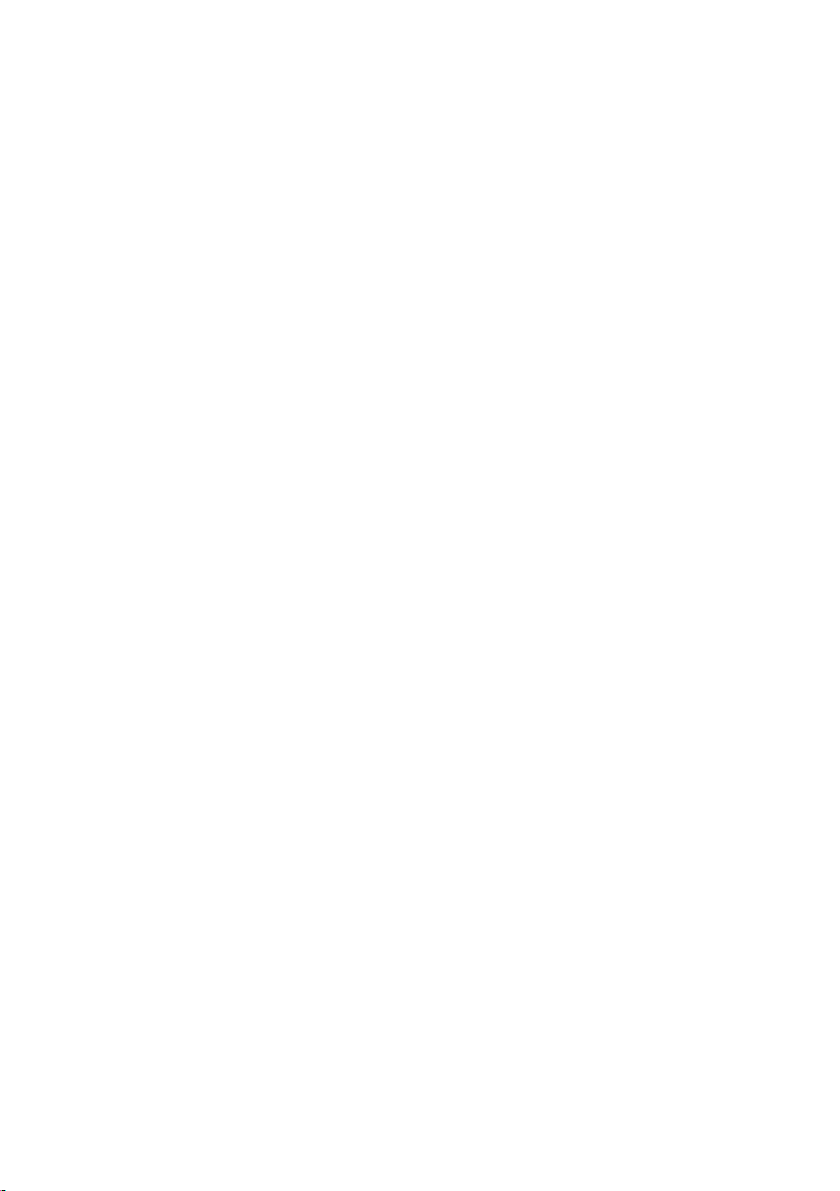
General Warnings SMA Solar Technology AG / SMA America, LLC
6 SWebBox-BA-en-36 User Manual
Page 7
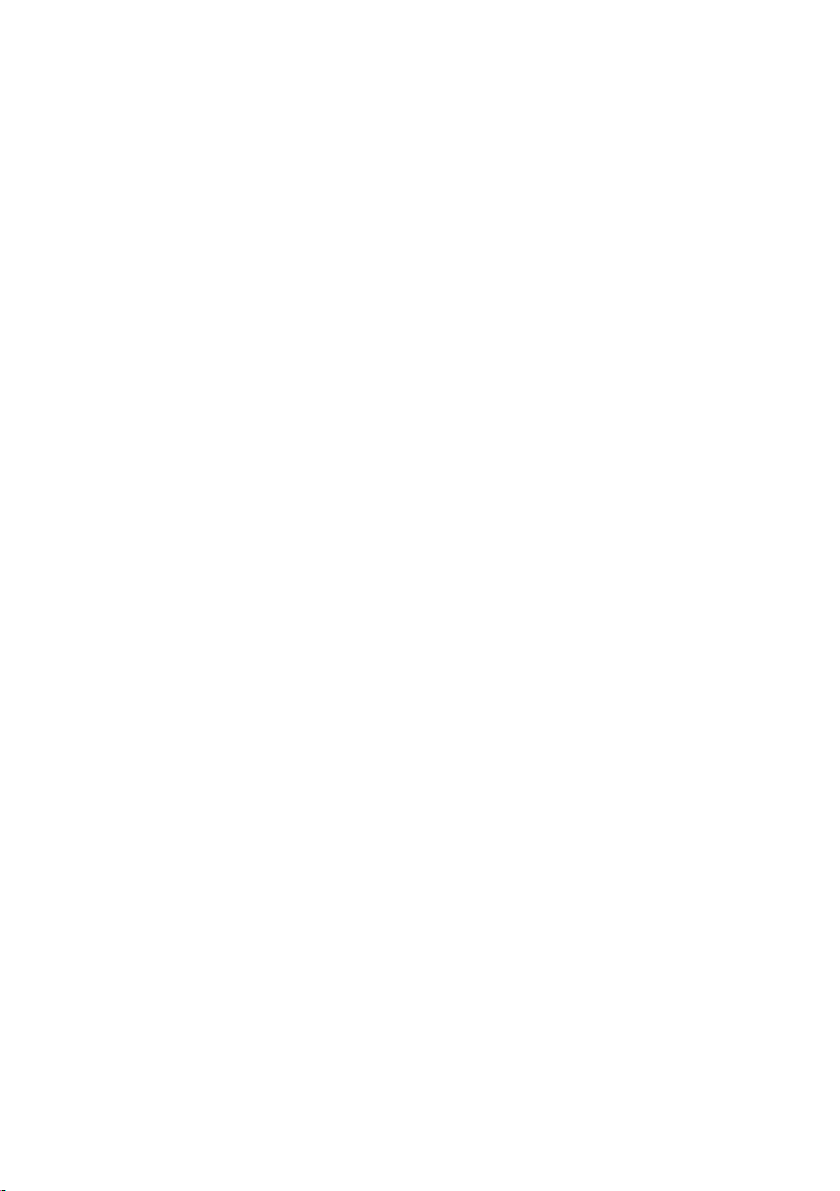
SMA Solar Technology AG / SMA America, LLC
Table of Contents
Table of Contents
1 Information on this Manual. . . . . . . . . . . . . . . . . . . . . . . . 13
1.1 Validity . . . . . . . . . . . . . . . . . . . . . . . . . . . . . . . . . . . . . . . . . . . 13
1.2 Additional Information . . . . . . . . . . . . . . . . . . . . . . . . . . . . . . . 13
1.3 Symbols Used. . . . . . . . . . . . . . . . . . . . . . . . . . . . . . . . . . . . . . 14
1.4 Terminology . . . . . . . . . . . . . . . . . . . . . . . . . . . . . . . . . . . . . . . 14
2 Sunny WebBox . . . . . . . . . . . . . . . . . . . . . . . . . . . . . . . . . 15
3 Safety . . . . . . . . . . . . . . . . . . . . . . . . . . . . . . . . . . . . . . . . . 16
3.1 Intended Use. . . . . . . . . . . . . . . . . . . . . . . . . . . . . . . . . . . . . . . 16
3.1.1 Supported Products. . . . . . . . . . . . . . . . . . . . . . . . . . . . . . . . . . . . . . . . . . . . 16
3.1.2 Target Group . . . . . . . . . . . . . . . . . . . . . . . . . . . . . . . . . . . . . . . . . . . . . . . . 16
3.2 Safety Precautions. . . . . . . . . . . . . . . . . . . . . . . . . . . . . . . . . . . 17
4 Scope of Delivery. . . . . . . . . . . . . . . . . . . . . . . . . . . . . . . . 18
5 Device Overview . . . . . . . . . . . . . . . . . . . . . . . . . . . . . . . . 19
5.1 Type Label . . . . . . . . . . . . . . . . . . . . . . . . . . . . . . . . . . . . . . . . 19
5.2 Overview of the Sunny WebBox LEDs . . . . . . . . . . . . . . . . . . . 20
5.3 Overview of the Connection Area . . . . . . . . . . . . . . . . . . . . . . 21
5.4 Overview of the LEDs on the Network Connection. . . . . . . . . . 21
6 Commissioning . . . . . . . . . . . . . . . . . . . . . . . . . . . . . . . . . . 22
6.1 Commissioning Options . . . . . . . . . . . . . . . . . . . . . . . . . . . . . . 22
6.2 Mounting/Installation Location Requirements. . . . . . . . . . . . . . 23
6.3 Connecting the Sunny WebBox Directly to the Computer . . . . 24
6.4 Configuring the Network Settings on the Computer . . . . . . . . . 25
6.4.1 Information on Network Settings on the Computer. . . . . . . . . . . . . . . . . . . . 25
6.4.2 Windows 7, Windows Vista . . . . . . . . . . . . . . . . . . . . . . . . . . . . . . . . . . . . . 25
6.4.3 Windows XP, Windows 2000 . . . . . . . . . . . . . . . . . . . . . . . . . . . . . . . . . . . 27
6.5 Logging into the Sunny WebBox for the First Time . . . . . . . . . . 28
User Manual SWebBox-BA-en-36 7
Page 8
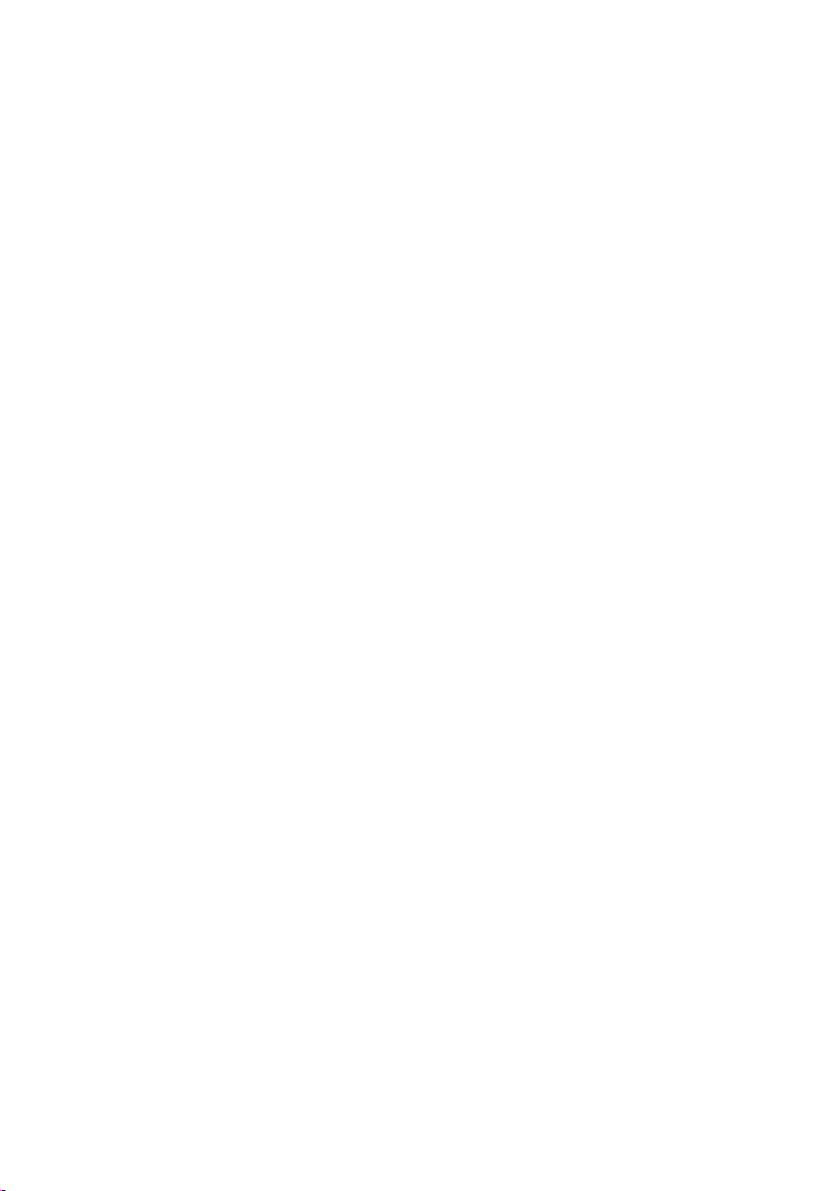
Table of Contents SMA Solar Technology AG / SMA America, LLC
6.6 Configuring Sunny WebBox for the Local Network . . . . . . . . . 29
6.6.1 Information on the Network Configuration of the
Sunny WebBox. . . . . . . . . . . . . . . . . . . . . . . . . . . . . . . . . . . . . . . . . . . . . . . 29
6.6.2 Using Dynamic Network Settings (DHCP) . . . . . . . . . . . . . . . . . . . . . . . . . . 29
6.6.3 Configuring the Static Network Settings of the
Sunny WebBox (Deactivating DHCP). . . . . . . . . . . . . . . . . . . . . . . . . . . . . . 30
6.7 Connecting the Sunny WebBox to the Local Network . . . . . . . 31
6.8 Configuring the Sunny WebBox for Modem Operation . . . . . 32
6.8.1 Connecting the Modem Cable . . . . . . . . . . . . . . . . . . . . . . . . . . . . . . . . . . . 32
6.8.2 Configuring the Modem Settings for the Sunny WebBox. . . . . . . . . . . . . . . 33
6.9 Connecting the Sunny WebBox to the Inverter. . . . . . . . . . . . . 33
6.9.1 Connecting the Sunny WebBox to a Sunny Central . . . . . . . . . . . . . . . . . . . 33
6.9.2 Connecting the Sunny WebBox to the
RS485 Communication Bus . . . . . . . . . . . . . . . . . . . . . . . . . . . . . . . . . . . . . 34
6.10 Mounting the Sunny WebBox (Wall or Top-Hat Rail) . . . . . . . 37
7 Logging in and out of the Sunny WebBox. . . . . . . . . . . . 39
7.1 Logging into the Sunny WebBox . . . . . . . . . . . . . . . . . . . . . . . 39
7.2 Logging out of the Sunny WebBox. . . . . . . . . . . . . . . . . . . . . . 40
8 Operation . . . . . . . . . . . . . . . . . . . . . . . . . . . . . . . . . . . . . . 41
8.1 User Interface . . . . . . . . . . . . . . . . . . . . . . . . . . . . . . . . . . . . . . 41
8.1.1 Explanation of the Status Symbols . . . . . . . . . . . . . . . . . . . . . . . . . . . . . . . . 42
8.1.2 Plant Status . . . . . . . . . . . . . . . . . . . . . . . . . . . . . . . . . . . . . . . . . . . . . . . . . . 42
8.1.3 Structural View and Device View . . . . . . . . . . . . . . . . . . . . . . . . . . . . . . . . . 43
8.1.4 Overview According to Device Type . . . . . . . . . . . . . . . . . . . . . . . . . . . . . . 43
8.1.5 Overview of a Single Device . . . . . . . . . . . . . . . . . . . . . . . . . . . . . . . . . . . . 44
8.2 Detecting Devices . . . . . . . . . . . . . . . . . . . . . . . . . . . . . . . . . . . 44
8.3 Parameterising Devices. . . . . . . . . . . . . . . . . . . . . . . . . . . . . . . 45
8.4 Displaying the Event Report . . . . . . . . . . . . . . . . . . . . . . . . . . . 45
9 Managing Plant Data . . . . . . . . . . . . . . . . . . . . . . . . . . . . 46
9.1 Information on the Plant Data . . . . . . . . . . . . . . . . . . . . . . . . . . 46
8 SWebBox-BA-en-36 User Manual
Page 9
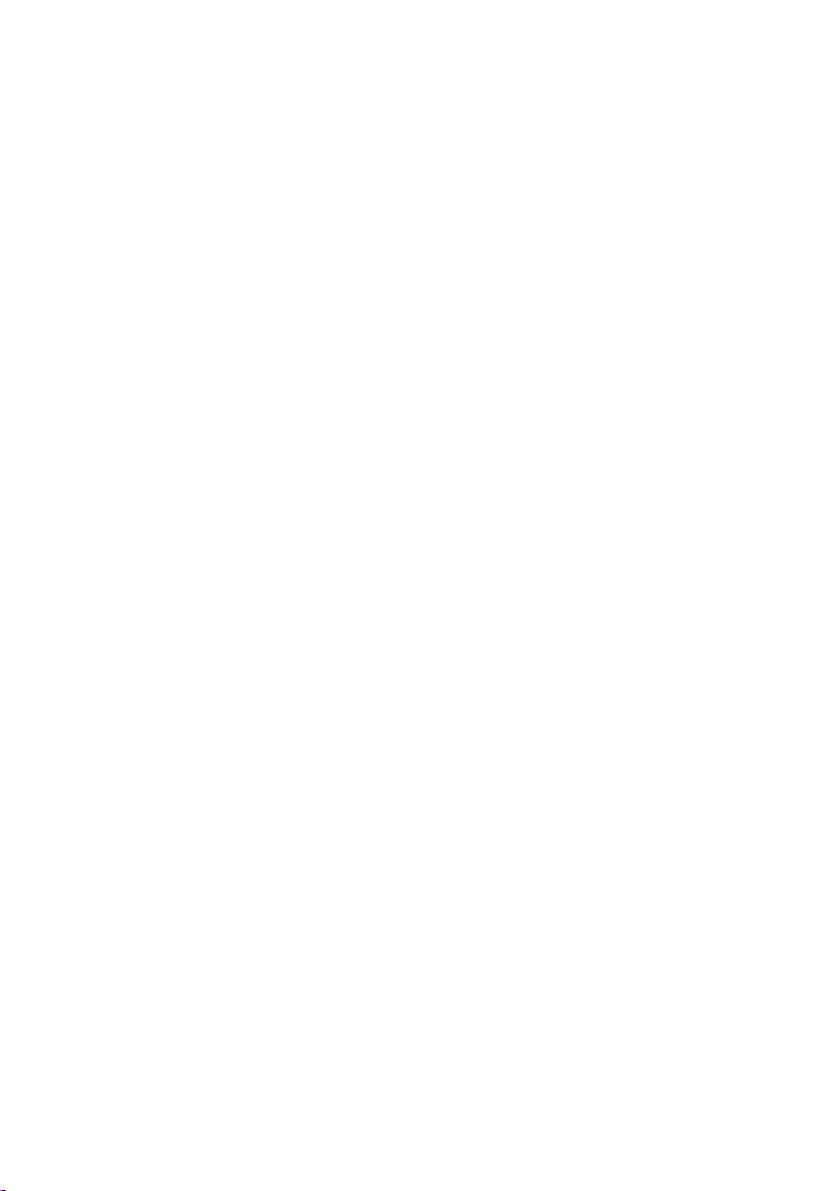
SMA Solar Technology AG / SMA America, LLC
Table of Contents
9.2 Plant Presentation in Sunny Portal. . . . . . . . . . . . . . . . . . . . . . . 46
9.2.1 Registering Sunny WebBox in Sunny Portal . . . . . . . . . . . . . . . . . . . . . . . . . 46
9.2.2 Activating/Deactivating Data Transmission to Sunny Portal . . . . . . . . . . . . . 47
9.2.3 Adjusting the Plant Identifier for Sunny Portal . . . . . . . . . . . . . . . . . . . . . . . . 48
9.2.4 Deleting the Sunny Portal Buffer . . . . . . . . . . . . . . . . . . . . . . . . . . . . . . . . . . 48
9.2.5 Accessing the Sunny WebBox via Sunny Portal . . . . . . . . . . . . . . . . . . . . . . 48
9.3 Integrated FTP Server . . . . . . . . . . . . . . . . . . . . . . . . . . . . . . . . 50
9.3.1 Defining Read and Write Access Rights for the FTP Server. . . . . . . . . . . . . . 50
9.3.2 Calling up the FTP Server via the Internet Browser . . . . . . . . . . . . . . . . . . . . 50
9.4 FTP Push Function . . . . . . . . . . . . . . . . . . . . . . . . . . . . . . . . . . . 51
9.4.1 Activating/Deactivating FTP Push Function . . . . . . . . . . . . . . . . . . . . . . . . . . 51
9.4.2 Testing the FTP Push Function . . . . . . . . . . . . . . . . . . . . . . . . . . . . . . . . . . . . 52
9.5 HTTP Download Via the User Interface. . . . . . . . . . . . . . . . . . . 52
9.6 Saving Recorded Data on an SD Card . . . . . . . . . . . . . . . . . . 53
9.6.1 Setting Data Compression. . . . . . . . . . . . . . . . . . . . . . . . . . . . . . . . . . . . . . . 54
9.6.2 Displaying Available Memory Space in the Sunny WebBox . . . . . . . . . . . . 54
10 Settings . . . . . . . . . . . . . . . . . . . . . . . . . . . . . . . . . . . . . . . . 55
10.1 System. . . . . . . . . . . . . . . . . . . . . . . . . . . . . . . . . . . . . . . . . . . . 55
10.1.1 Setting the Date and Time . . . . . . . . . . . . . . . . . . . . . . . . . . . . . . . . . . . . . . . 55
10.1.2 Setting the Language . . . . . . . . . . . . . . . . . . . . . . . . . . . . . . . . . . . . . . . . . . 55
10.1.3 Setting the Operator Name . . . . . . . . . . . . . . . . . . . . . . . . . . . . . . . . . . . . . 55
10.2 Setting the Communication Type of the PV Plant . . . . . . . . . . . 56
10.2.1 Setting SMA-COM . . . . . . . . . . . . . . . . . . . . . . . . . . . . . . . . . . . . . . . . . . . . 56
10.2.2 Setting ETHERNET. . . . . . . . . . . . . . . . . . . . . . . . . . . . . . . . . . . . . . . . . . . . . 57
10.3 Setting up Access to the Sunny WebBox via the Internet . . . . . 58
10.4 Modbus Configuration . . . . . . . . . . . . . . . . . . . . . . . . . . . . . . . 58
10.4.1 Activating or Deactivating the Modbus Server . . . . . . . . . . . . . . . . . . . . . . . 58
10.4.2 Changing the Modbus Unit ID . . . . . . . . . . . . . . . . . . . . . . . . . . . . . . . . . . . 59
10.5 Modem Configuration . . . . . . . . . . . . . . . . . . . . . . . . . . . . . . . 59
10.5.1 Enabling Modem Dial-up . . . . . . . . . . . . . . . . . . . . . . . . . . . . . . . . . . . . . . . 59
10.5.2 Testing the Connection . . . . . . . . . . . . . . . . . . . . . . . . . . . . . . . . . . . . . . . . . 59
User Manual SWebBox-BA-en-36 9
Page 10
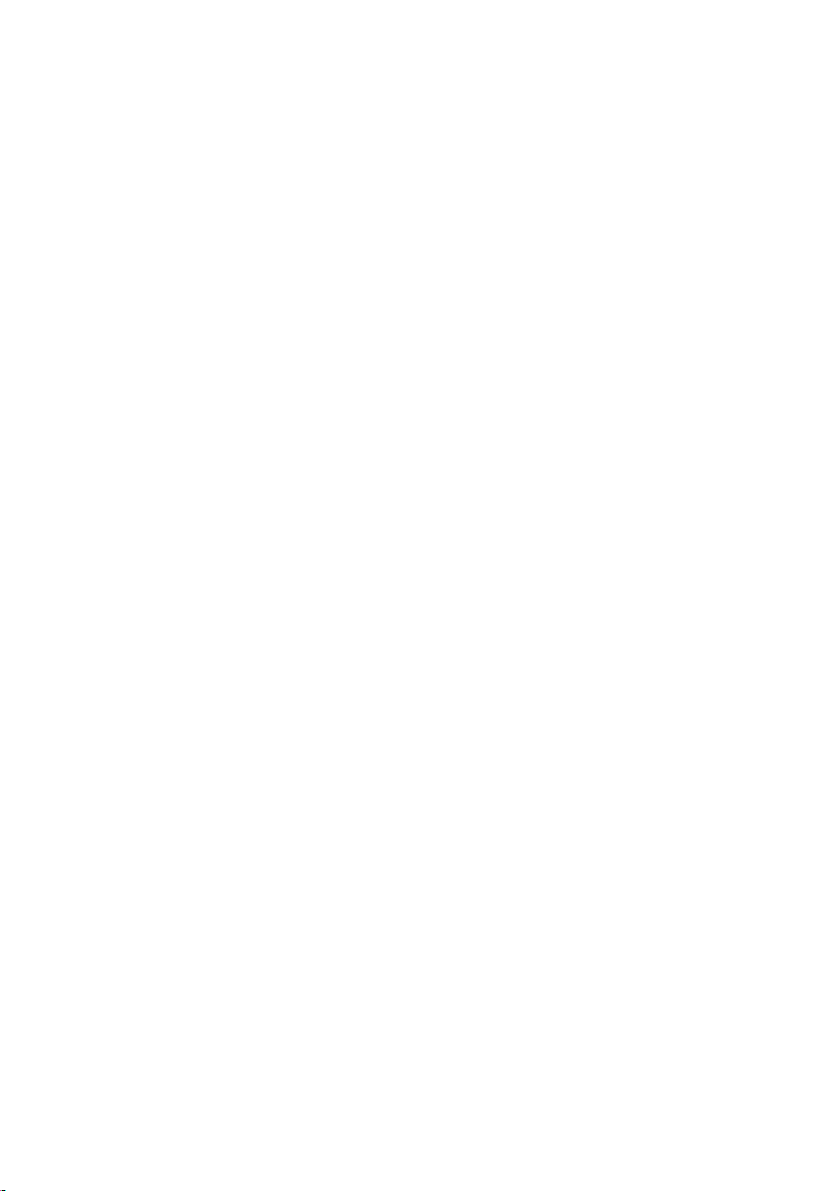
Table of Contents SMA Solar Technology AG / SMA America, LLC
10.6 Ensuring Access Security. . . . . . . . . . . . . . . . . . . . . . . . . . . . . . 60
10.6.1 Strength of Passwords. . . . . . . . . . . . . . . . . . . . . . . . . . . . . . . . . . . . . . . . . . 60
10.6.2 Changing your Password . . . . . . . . . . . . . . . . . . . . . . . . . . . . . . . . . . . . . . . 60
10.6.3 Entering the SMA Grid Guard Password . . . . . . . . . . . . . . . . . . . . . . . . . . . 61
10.7 Setting Data Upload. . . . . . . . . . . . . . . . . . . . . . . . . . . . . . . . . 61
10.8 Configuring the CSV Data Format . . . . . . . . . . . . . . . . . . . . . . 62
10.9 Retrieving or Requesting Data from the Device Memory . . . . . 63
10.9.1 Activating/Deactivating Automatic Data Retrieval from Fault Memory . . . . 63
10.9.2 Manually Requesting Data from the Fault or Event Memory . . . . . . . . . . . . 63
10.10 Active Alerting in Case of Error. . . . . . . . . . . . . . . . . . . . . . . . . 64
10.10.1 Information on Active Alerting in Case of Error. . . . . . . . . . . . . . . . . . . . . . . 64
10.10.2 Enabling/Disabling Active Alerting in Event of an Error . . . . . . . . . . . . . . . . 65
11 Service Functions . . . . . . . . . . . . . . . . . . . . . . . . . . . . . . . . 66
11.1 Firmware Update for the Sunny WebBox. . . . . . . . . . . . . . . . . 66
11.1.1 Information regarding Firmware Update for the
Sunny WebBox. . . . . . . . . . . . . . . . . . . . . . . . . . . . . . . . . . . . . . . . . . . . . . . 66
11.1.2 Updating the Firmware via the Internet. . . . . . . . . . . . . . . . . . . . . . . . . . . . . 66
11.1.3 Updating the firmware via an SD Card . . . . . . . . . . . . . . . . . . . . . . . . . . . . 67
11.1.4 Updating the Firmware via the User Interface of the
Sunny WebBox. . . . . . . . . . . . . . . . . . . . . . . . . . . . . . . . . . . . . . . . . . . . . . . 68
11.2 Performing a Firmware Update for the Inverters. . . . . . . . . . . . 68
11.3 Updating the Device Profiles and Modbus Profiles. . . . . . . . . . 70
11.3.1 Information Regarding Updating the Device Profiles and Modbus Profiles . 70
11.3.2 Updating via the Internet. . . . . . . . . . . . . . . . . . . . . . . . . . . . . . . . . . . . . . . . 70
11.3.3 Updating via an SD Card . . . . . . . . . . . . . . . . . . . . . . . . . . . . . . . . . . . . . . . 71
11.3.4 Updating via the User Interface of the Sunny WebBox . . . . . . . . . . . . . . . . 71
11.4 Stopping the Sunny WebBox . . . . . . . . . . . . . . . . . . . . . . . . . . 72
11.5 Resetting the Sunny WebBox . . . . . . . . . . . . . . . . . . . . . . . . . . 72
11.6 Deleting Device Descriptions . . . . . . . . . . . . . . . . . . . . . . . . . . 74
10 SWebBox-BA-en-36 User Manual
Page 11
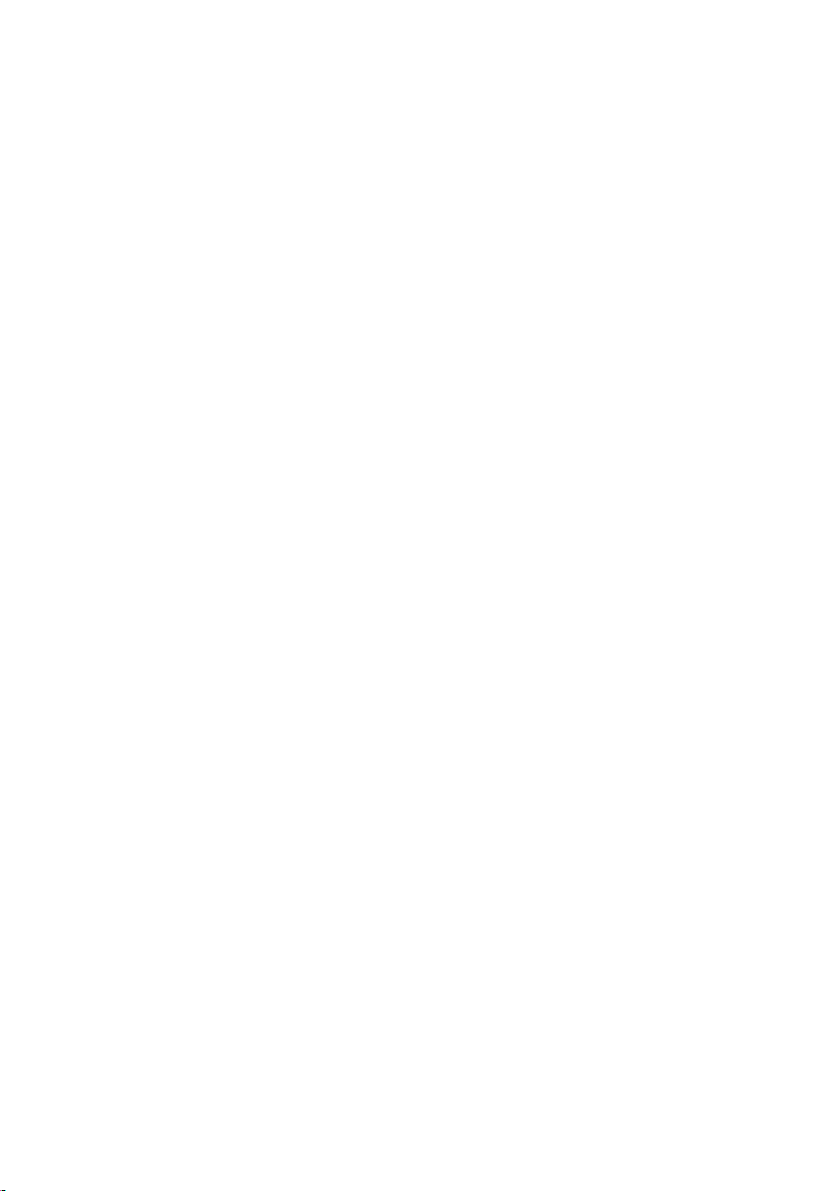
SMA Solar Technology AG / SMA America, LLC
Table of Contents
12 Maintenance and Care . . . . . . . . . . . . . . . . . . . . . . . . . . . 75
12.1 Maintenance. . . . . . . . . . . . . . . . . . . . . . . . . . . . . . . . . . . . . . . 75
12.2 Care . . . . . . . . . . . . . . . . . . . . . . . . . . . . . . . . . . . . . . . . . . . . . 75
13 Decommissioning . . . . . . . . . . . . . . . . . . . . . . . . . . . . . . . . 76
13.1 Disassembling the Sunny WebBox . . . . . . . . . . . . . . . . . . . . . . 76
13.2 Packaging the Sunny WebBox . . . . . . . . . . . . . . . . . . . . . . . . . 76
13.3 Disposing of the Sunny WebBox . . . . . . . . . . . . . . . . . . . . . . . 76
14 Troubleshooting . . . . . . . . . . . . . . . . . . . . . . . . . . . . . . . . . 77
15 Appendix . . . . . . . . . . . . . . . . . . . . . . . . . . . . . . . . . . . . . . 82
15.1 Sending a ZIP File with Service Information . . . . . . . . . . . . . . . 82
15.2 Allocating an IP Address in a Local Network . . . . . . . . . . . . . . 82
15.3 Determining the Network Settings of the Sunny WebBox . . . . 82
15.4 Structure of the Config.xml File . . . . . . . . . . . . . . . . . . . . . . . . . 83
15.5 Structure of the Info.xml file. . . . . . . . . . . . . . . . . . . . . . . . . . . . 84
15.6 Structure of an XML Data File . . . . . . . . . . . . . . . . . . . . . . . . . . 84
15.7 Information Regarding Your Internet Browser. . . . . . . . . . . . . . 85
15.8 Setting up a Proxy Exception Rule in Internet Explorer . . . . . . . 85
15.9 Activating IPv6 in Windows XP SP2 . . . . . . . . . . . . . . . . . . . . . 86
15.10 Accessing Sunny WebBox via integrated analog modem . . . . 86
16 Accessories . . . . . . . . . . . . . . . . . . . . . . . . . . . . . . . . . . . . . 88
16.1 SD Cards . . . . . . . . . . . . . . . . . . . . . . . . . . . . . . . . . . . . . . . . . 88
16.2 RS485 Data Cable. . . . . . . . . . . . . . . . . . . . . . . . . . . . . . . . . . 88
17 Technical Data . . . . . . . . . . . . . . . . . . . . . . . . . . . . . . . . . . 88
17.1 Sunny WebBox. . . . . . . . . . . . . . . . . . . . . . . . . . . . . . . . . . . . . 88
17.2 Plug-in Power Supply Units . . . . . . . . . . . . . . . . . . . . . . . . . . . . 89
18 Compliance Information . . . . . . . . . . . . . . . . . . . . . . . . . . 90
19 Contact . . . . . . . . . . . . . . . . . . . . . . . . . . . . . . . . . . . . . . . . 91
User Manual SWebBox-BA-en-36 11
Page 12
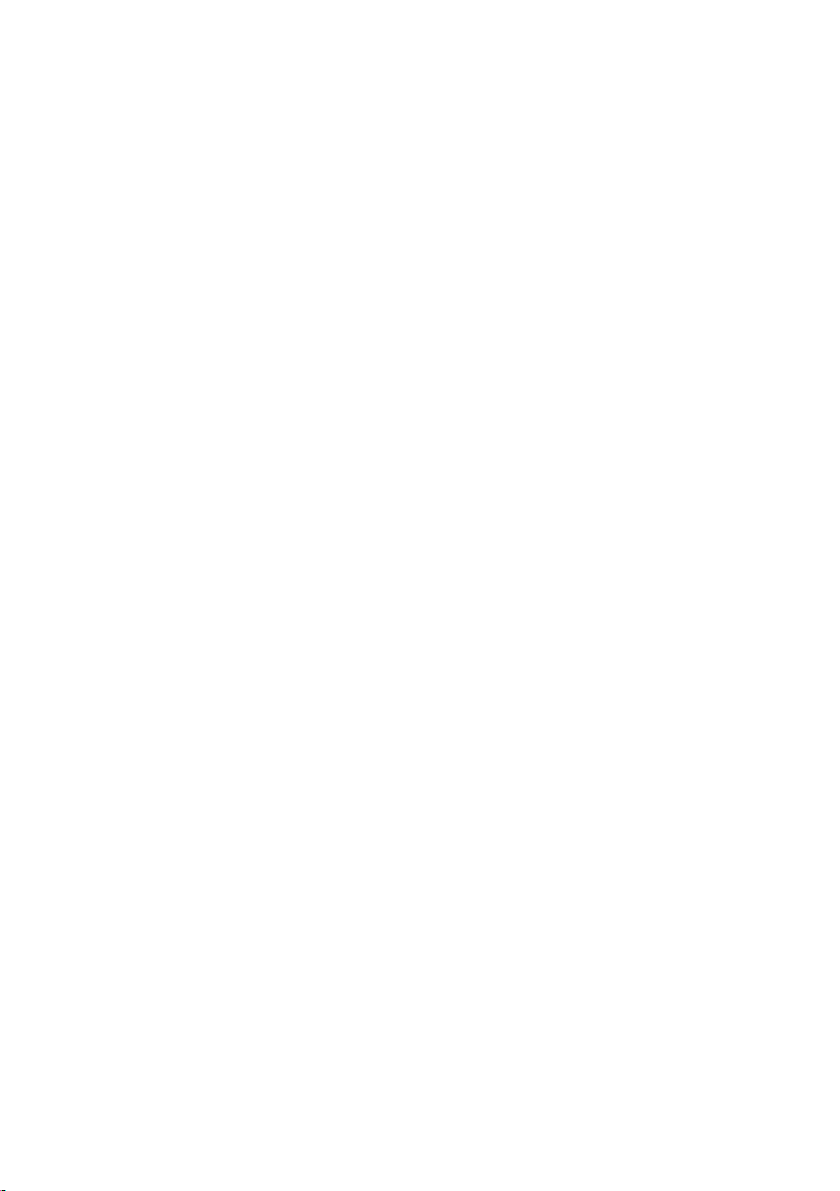
Table of Contents SMA Solar Technology AG / SMA America, LLC
12 SWebBox-BA-en-36 User Manual
Page 13
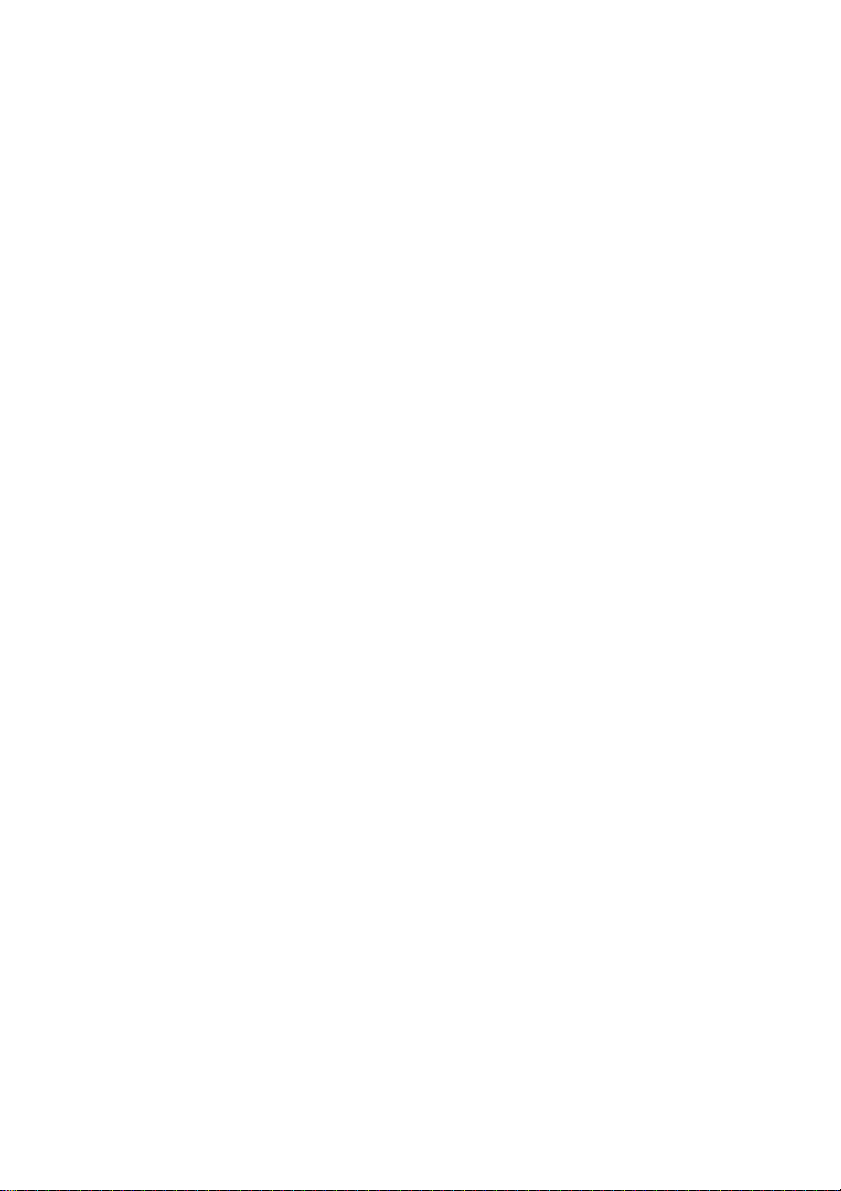
SMA Solar Technology AG / SMA America, LLC Information on this Manual
1 Information on this Manual
This manual describes how to assemble, install, commission and operate the Sunny WebBox.
Keep this manual in a convenient place for future reference.
This manual does not contain any detailed information about the connected devices.
Detailed information on connected devices is provided in the device manuals.
1.1 Validity
This manual is valid for the Sunny WebBox with hardware version M1 or higher and firmware
version 1.61, or higher.
1.2 Additional Information
You will find further information on the Sunny WebBox in the downloads area of
www.SMA-Solar.com:
• Certificates and approvals for the Sunny WebBox
• Information on setting up a local FTP server for automatic reception of plant data via the
FTP push function of the Sunny WebBox (see the Technical Information "Configuring a Local
FTP Server")
• Information on the Remote Procedure Call Protocol of the Sunny WebBox
• Information on the Modbus
®
Protocol of the Sunny WebBox
User Manual SWebBox-BA-en-36 13
Page 14
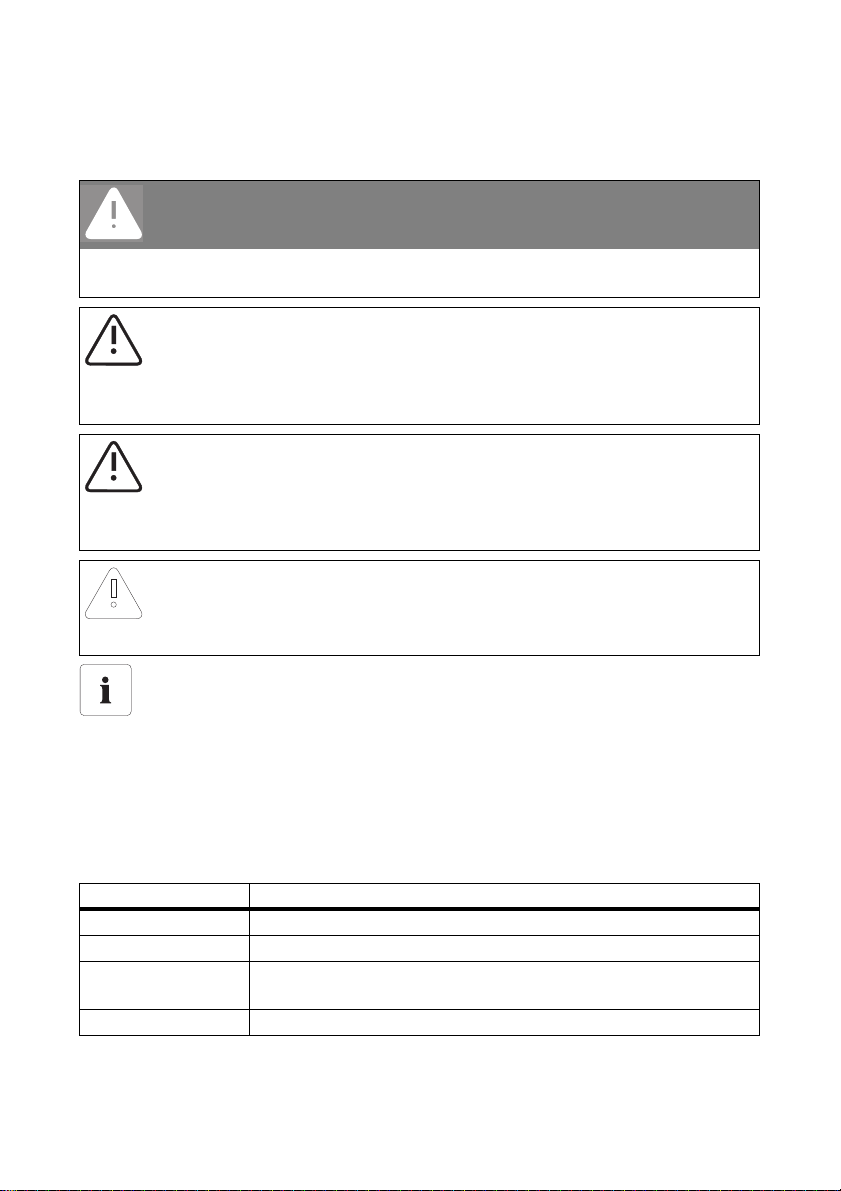
Information on this Manual SMA Solar Technology AG / SMA America, LLC
1.3 Symbols Used
The following types of safety precautions and general information appear in this document:
DANGER!
"DANGER!" indicates a safety precaution which, if not followed, will result in death or
serious injury.
WARNING!
"WARNING!" indicates a safety precaution which, if not followed, could result in death or
serious injury.
CAUTION!
"CAUTION!" indicates a safety precaution which, if not followed, could result in minor or
moderate injury.
NOTICE!
"NOTICE!" indicates a situation that can result in property damage if not avoided.
Information
Information provides tips that are valuable for the optimal installation and operation of the
product.
1.4 Terminology
In this manual, the term "photovoltaic plant" will be abbreviated to "PV plant".
SMA Solar Technology AG, SMA America, LLC and SMA Solar Technology Canada Inc. are
hereinafter referred to as SMA.
Formatting Meaning
[Save] Buttons are displayed in square brackets [ ].
"Menu1" Menu items are displayed in quotation marks.
"Menu1 > Menu2" Menu paths are displayed in quotation marks.
The angle bracket > separates individual menus.
Example: Examples are represented in italics.
14 SWebBox-BA-en-36 User Manual
Page 15
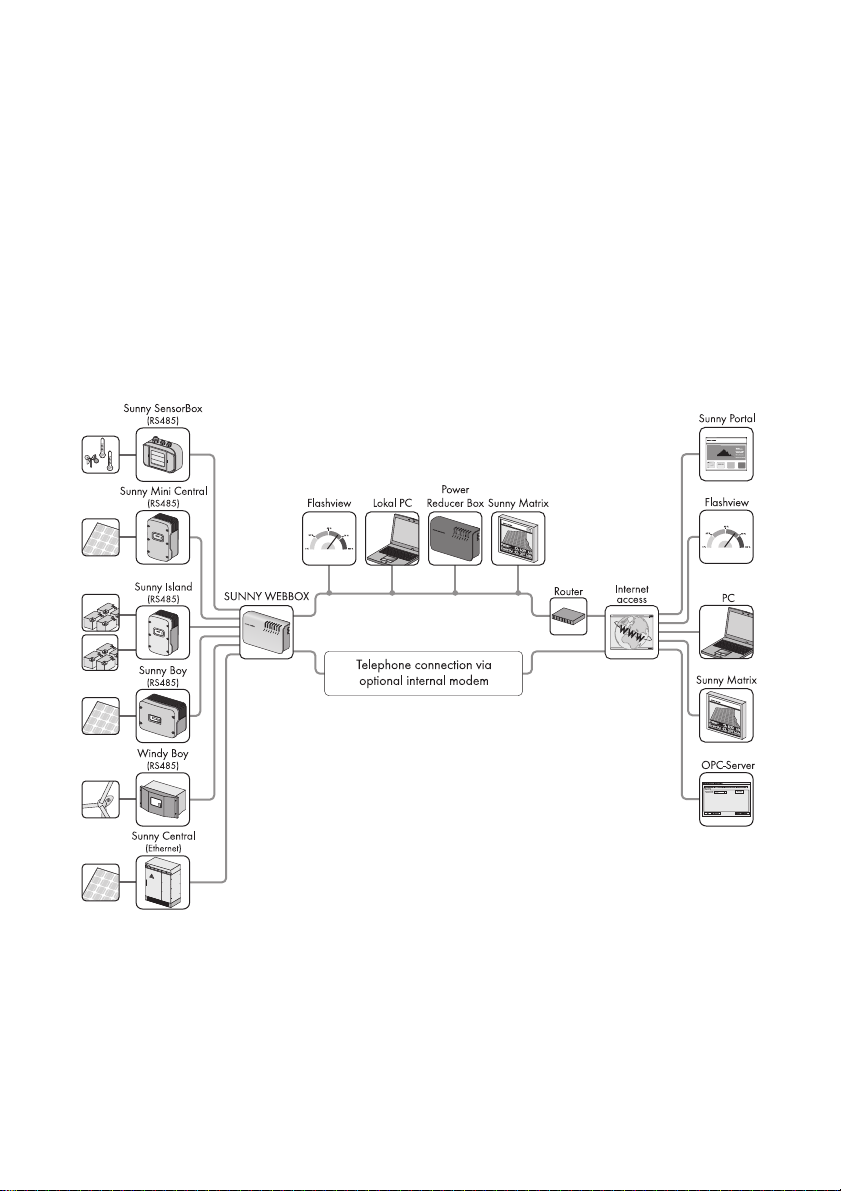
SMA Solar Technology AG / SMA America, LLC Sunny WebBox
2 Sunny WebBox
As the central communication interface, the Sunny WebBox connects the PV plant and its operator.
The Sunny WebBox collects and documents all data of the connected devices, thus permitting
interruption-free monitoring of the PV plant. The Sunny WebBox provides the operator with all
recorded data via an Internet connection.
The Flashview presentation software and the Sunny Portal website can be used to edit data or
graphically display stored data. Both presentation programs are freely available on the www.SMASolar.com or the www.SunnyPortal.com websites.
This means that operators can see the yields from their plant both in the local network and via the
Internet at any time using Flashview and the Sunny Portal. Data can also be viewed with the large
Sunny Matrix display, which is suitable for both indoor and outdoor installation.
The Sunny WebBox is also a powerful tool for operators when configuring plants or performing
remote diagnosis via computer. It allows continuous monitoring of the PV plant and early detection of
disturbances. Thus, the Sunny WebBox helps to optimise PV plant yields.
Operators can be expanded Large-scale PV plants, which must contribute to the network operator's
feed-in management, accordingly using the Sunny WebBox. If the Power Reducer Box is connected,
the Sunny WebBox will record the requirements of the network operator and forward them to the
inverter. The Sunny WebBox informs the operator of the requirements of the network operator.
User Manual SWebBox-BA-en-36 15
Page 16

Safety SMA Solar Technology AG / SMA America, LLC
The Sunny SensorBox allows the operator to further expand his plant via the Sunny WebBox.
The Sunny SensorBox records the environmental data relevant to performance monitoring at the
PV plant. For this purpose, the Sunny SensorBox has an integrated irradiation sensor as well as an
external module temperature sensor. The operator can also connect an ambient temperature sensor
and an anemometer to the Sunny SensorBox. More information on PV plant monitoring and
SMA products can be found on the Internet at www.SMA-Solar.com.
3 Safety
3.1 Intended Use
The Sunny WebBox is a data logger, that records, logs and makes available the data of a PV plant.
The Sunny WebBox can receive the requirements of the network operator via the Power Reducer Box
and forward them to the inverters in the PV plant. The Sunny WebBox is suitable for monitoring
PV plants of any size.
• The data collected by the Sunny WebBox may deviate from the data provided by the electricity
meter. The Sunny WebBox data must not be used for billing purposes.
3.1.1 Supported Products
The Sunny WebBox supports the following SMA products:
Inverter Other Products
• All inverters with the following
communication interfaces:
– 485PB-SMC-NR
– 485PB-NR
– 485USPB-NR
– DM-485CB-10
– 485QM-10-NR
– 485QMUS-10-NR
• Sunny Central via Ethernet
*
A list of these inverters can be found in the manual for the relevant communication interface.
*
•Sunny SensorBox
• SMA Meteo Station
• Power Reducer Box
• Meter Connection Box
•Sunny Portal
•Communit
•Sunny Matrix
•Flashview
• SMA OPC Server
3.1.2 Target Group
The Sunny WebBox is intended for private and industrial use. When you log into the Sunny WebBox
there are 2 user groups at your disposal, "Installer" and "User". The "Installer" user group comprises
only qualified personnel authorised to make changes to grid-relevant parameters for the connected
devices. Only the installer may commission the Sunny WebBox.
16 SWebBox-BA-en-36 User Manual
Page 17
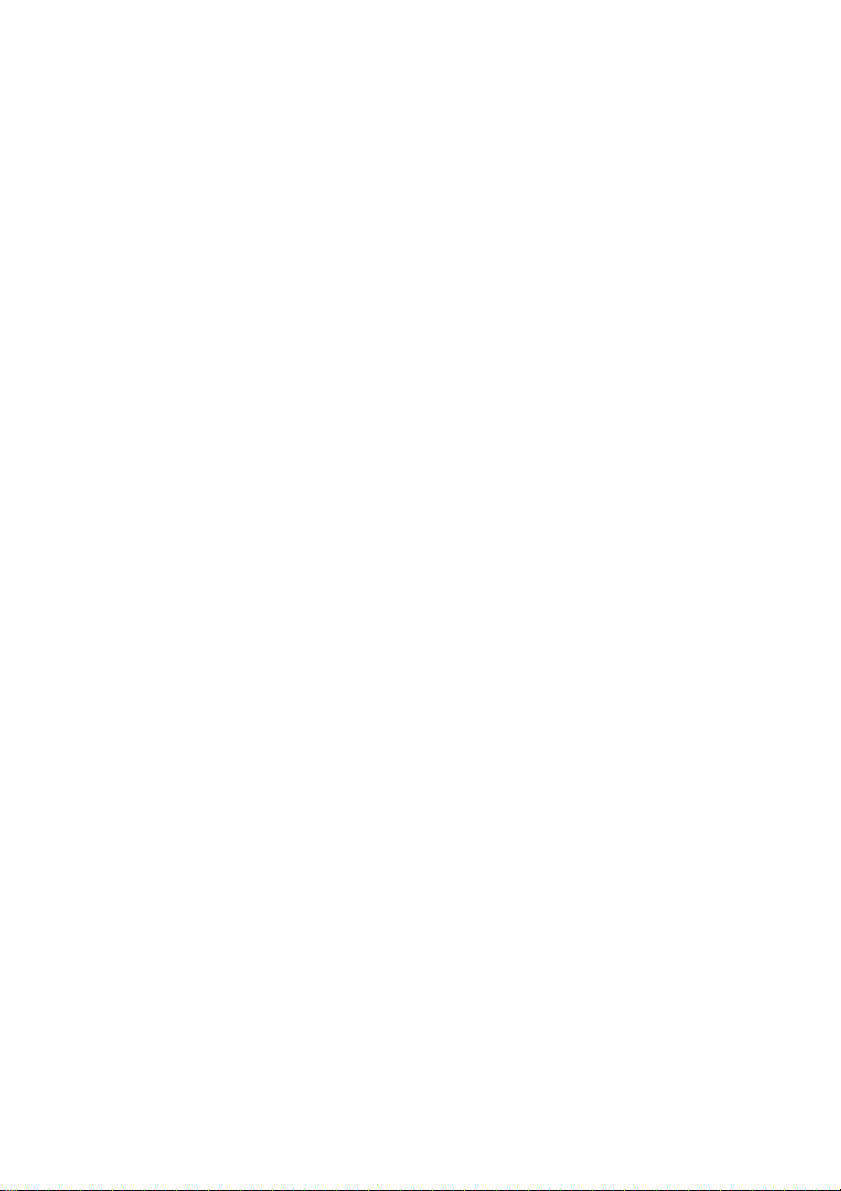
SMA Solar Technology AG / SMA America, LLC Safety
3.2 Safety Precautions
Follow all operating and safety precautions in this manual. Failure to follow these instructions could
result in damage to the device and cause personal injury.
General Safety Precautions in Order to Avoid Physical Injury
• Never open the plug-in power supply.
• Install the cabling in such a way that no-one can stand on or trip over it.
• The Sunny WebBox is only to be operated using the supplied plug-in power supply and in the
voltage range intended for this.
General Information in Order to Avoid Damage to the Device
• By touching electronic components you can damage or destroy the device through electrostatic
discharge (ESD). Do not touch component connections and plug contacts. Earth yourself before
working on the device.
• With the help of the Sunny WebBox you can change the safety-relevant parameters of
SMA inverters (e.g., SMA Grid Guard parameters). Incorrectly set parameters can damage or
de str oy t he i nve rte r. D o no t al ter the se s afe ty- rel evan t pa ram ete rs w itho ut p rio r co nsu lta tio n wi th
the electric utility company operating the electricity grid into which your plant feeds.
Data Security
• The Sunny WebBox can be connected to the Internet. However, connecting to the Internet
entails a security risk. SMA recommends that you change the login password after the initial
installation in order to prevent unauthorized access by third parties. Select a number-letter
combination with at least 8 characters for your password
(see Section 10.6.1 "Strength of Passwords" (page60)).
User Manual SWebBox-BA-en-36 17
Page 18
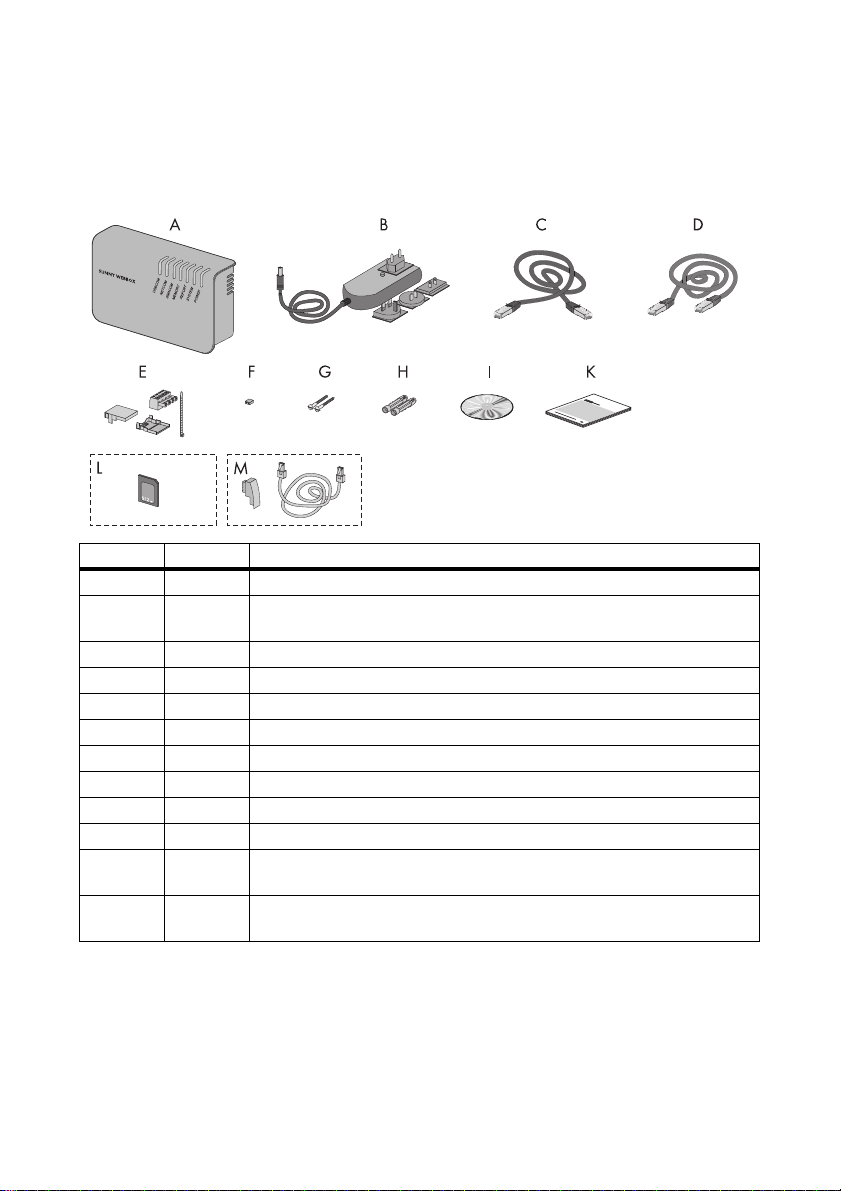
Scope of Delivery SMA Solar Technology AG / SMA America, LLC
4 Scope of Delivery
Check the delivery for completeness and for any external damage. Contact your specialist dealer if
the delivery is incomplete or damaged.
Item Quantity Designation
A 1 Sunny WebBox
B 1 Plug-in power supply with socket adaptor (adaptor type depends on the
C 1 Red patch cable
D 1 Blue patch cable (Ethernet crossover cable)
E 1 Plug for SMACOM (1 plug, 1 connector shell, 1 cable tie)
F 10 Jumper as replacement
G2 Screws
H 2 Wall plug
I 1 CD with user manual and Sunny WebBox Assistant
K 1 Quick reference guide for commissioning
L 1 SD card — inserted into the SD card slot on the Sunny WebBox
M 1 Modem cable with RJ11 plug and RJ11 to TAE adaptor (only with the
country specified in the order)
(only with the order option Sunny WebBox with SD card)
order option Sunny WebBox with analog modem)
18 SWebBox-BA-en-36 User Manual
Page 19
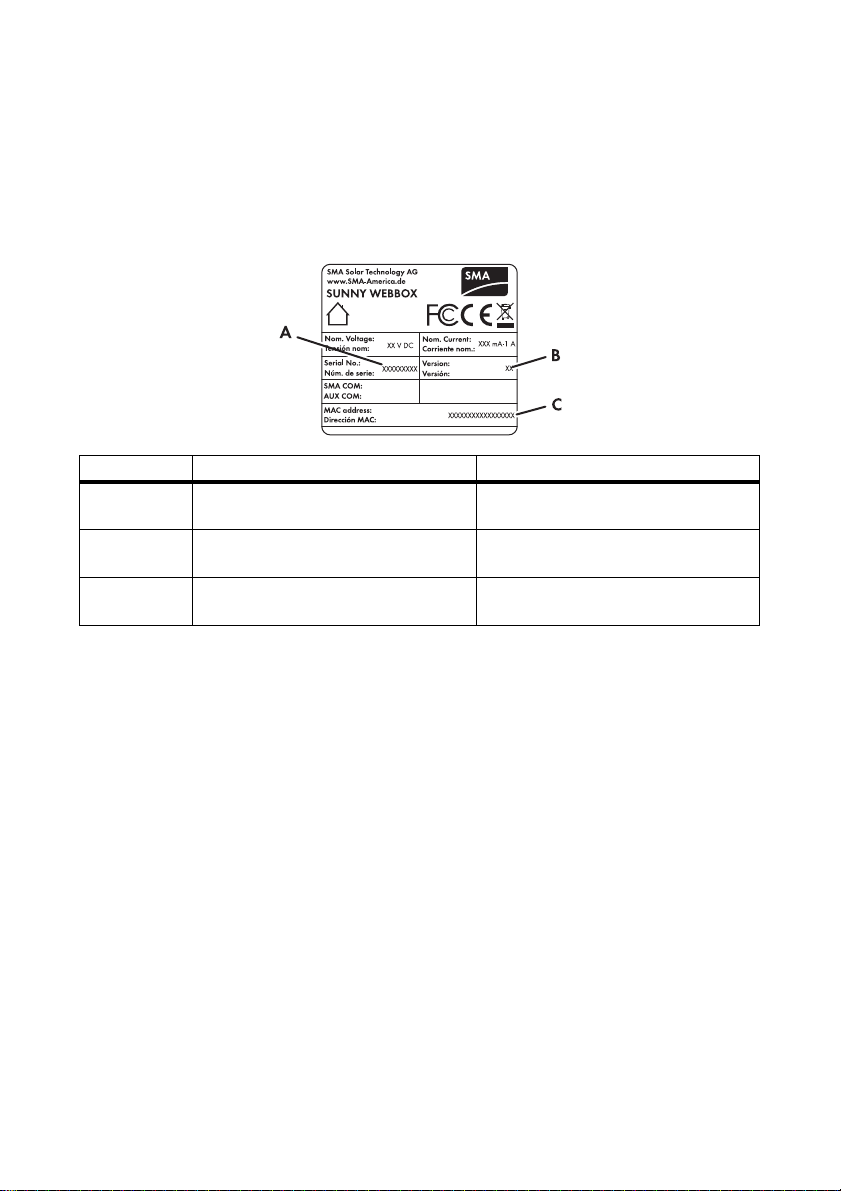
SMA Solar Technology AG / SMA America, LLC Device Overview
5 Device Overview
5.1 Type Label
The type label clearly identifies the Sunny WebBox. The type label can be found on the back of the
enclosure.
Item Designation Explanation
A Serien Nr.:
Serial No.:
BVersion:
Version:
C MAC Adresse:
MAC address:
Serial number of the device
Hardware version of the device
MAC address of the device
User Manual SWebBox-BA-en-36 19
Page 20
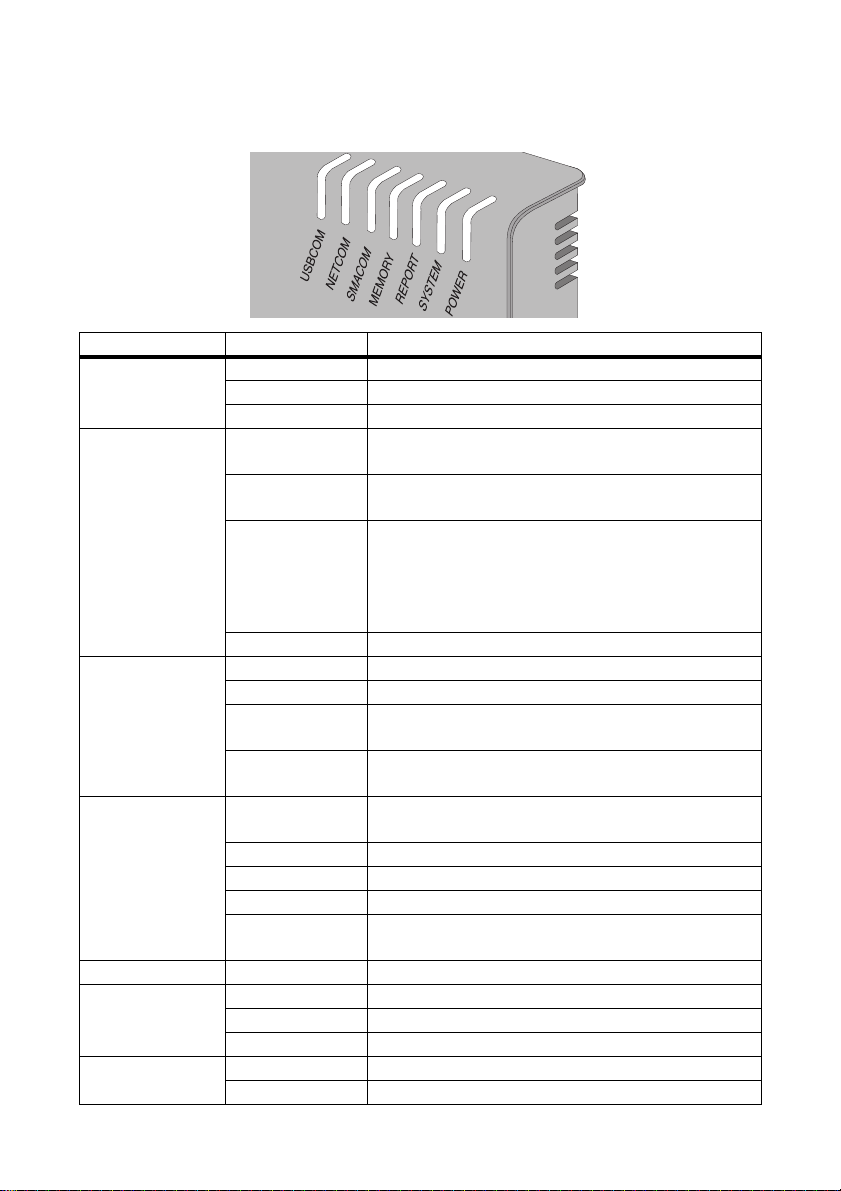
Device Overview SMA Solar Technology AG / SMA America, LLC
5.2 Overview of the Sunny WebBox LEDs
LED designation Status Meaning
USBCOM Flashing green No function
Glowing red No function
Off No function
NETCOM Flashing green The Sunny WebBox is transmitting data to the
Sunny Portal or to the FTP server via FTP Push.
Glowing green The most recent data transmission to Sunny Portal/
FTP push has been successful.
Glowing red The most recent data transmission to Sunny Portal/
FTP push has failed. The Sunny WebBox will attempt to
transmit the data again according to its settings.
The Sunny WebBox internal memory can retain the
accumulated data for approximately 2 days.
Off Data transmission is disabled.
SMACOM Flashing green The Sunny WebBox is communicating with a device.
Glowing green Plant communication has occurred in the last 5 minutes.
Glowing red More than one device logged into the communication
bus is set as a master.
Off No communication has occurred on the communication
bus in over 5 minutes.
MEMORY Glowing green SD card is located in the SD card slot.
The Sunny WebBox can write data to the SD card.
Flashes orange Sunny WebBox is writing data to the SD card.
Glowing orange The inserted SD card is writable (available space < 10%) .
Glowing red SD card is full.
Off No SD card in device or external storage is disabled
(see page 53).
REPORT Glowing green No function
SYSTEM Flashing red Sunny WebBox is starting.
Glowing red An error has occurred in the Sunny WebBox.
Glowing green Sunny WebBox is ready for operation.
POWER Glowing green Sunny WebBox has power.
Off Sunny WebBox does not have power.
20 SWebBox-BA-en-36 User Manual
Page 21
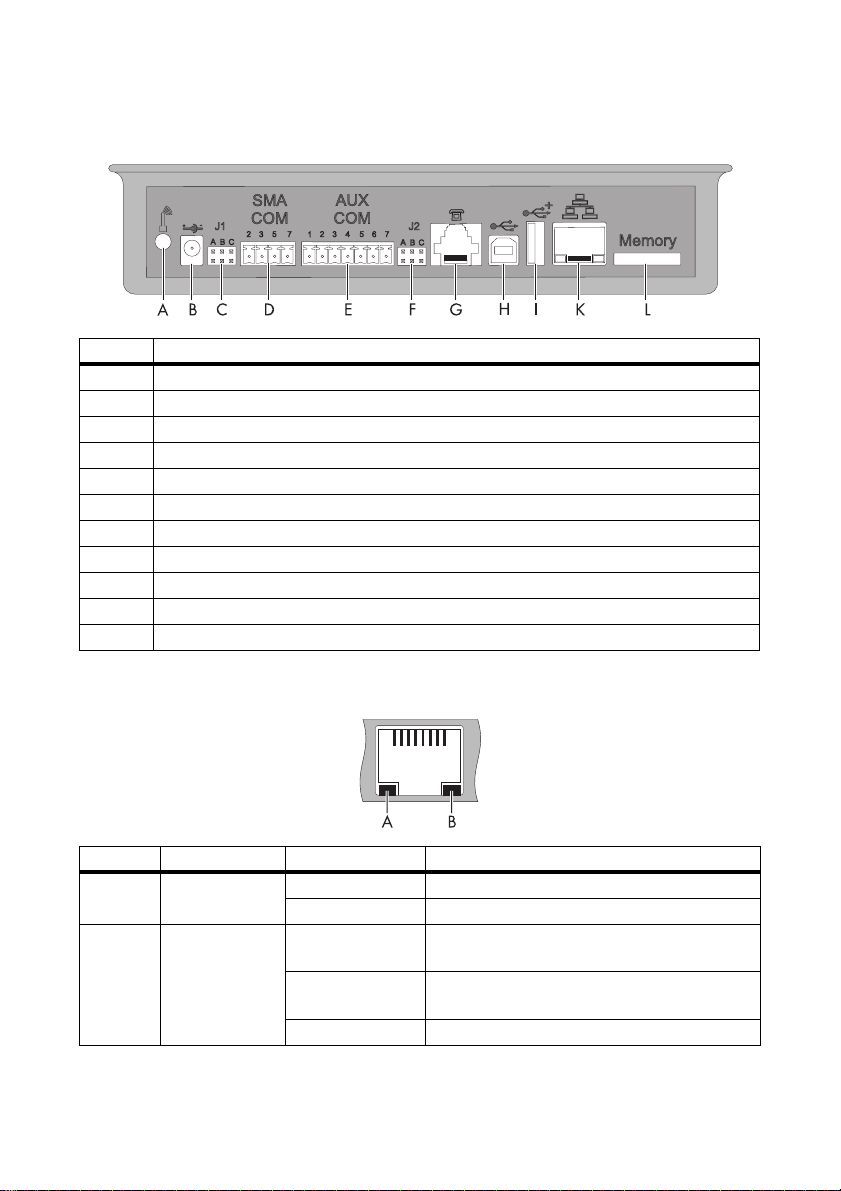
SMA Solar Technology AG / SMA America, LLC Device Overview
5.3 Overview of the Connection Area
Item Designation
A Connection for GSM antenna cable (optional)
B Connection for the plug-in power supply
CJumper slot J1
DSMACOM
E AUXCOM (no function)
FJumper slot J2
GModem connection
H USB connection client (no function)
I USB connection host (no function)
J Network connection
KSD card slot
5.4 Overview of the LEDs on the Network Connection
Item LED Status Meaning
A Link On Connection established
Off No connection established
B Activity On Connection established, no data is being sent or
received
Flashing The Sunny WebBox is currently transmitting or
receiving data
Off No connection established
User Manual SWebBox-BA-en-36 21
Page 22
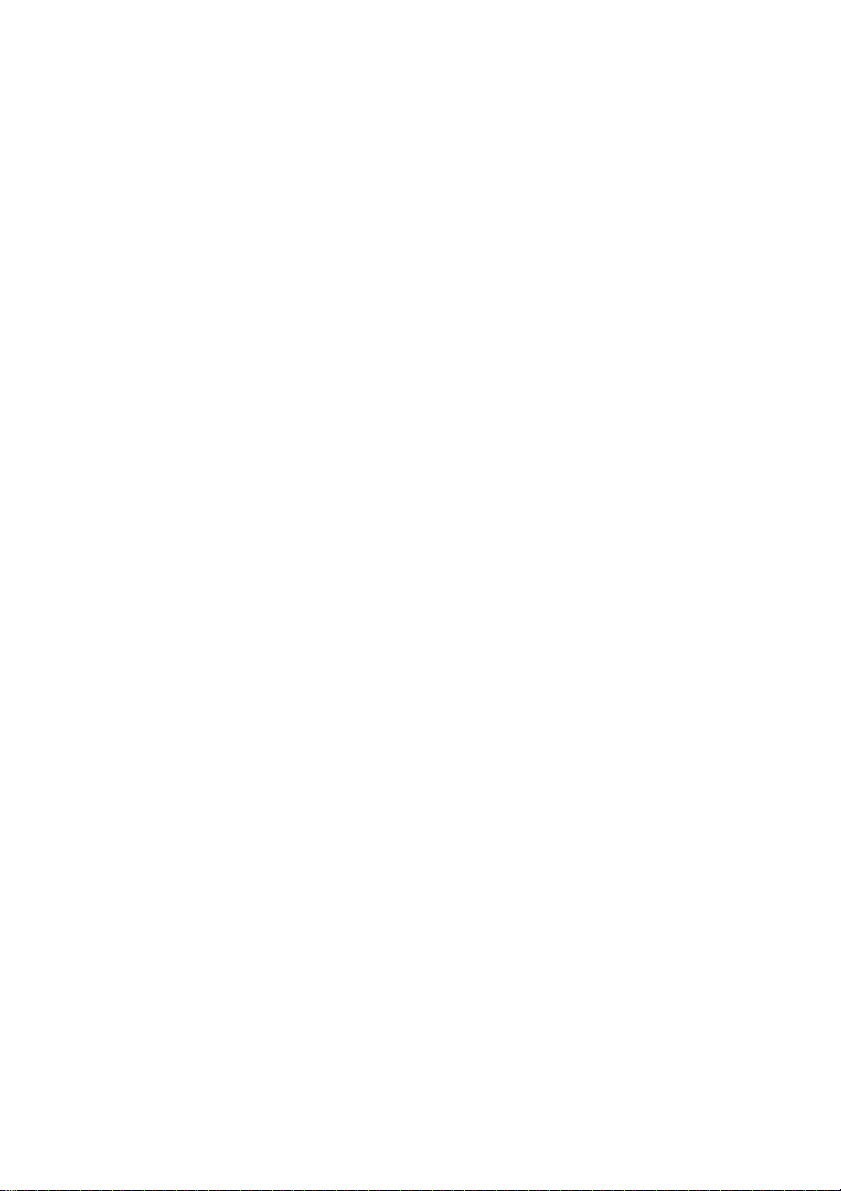
Commissioning SMA Solar Technology AG / SMA America, LLC
6 Commissioning
6.1 Commissioning Options
There are two options for commissioning the Sunny WebBox:
• Commission the Sunny WebBox using the Sunny WebBox Assistant (recommended)
• Commission the Sunny WebBox without the Sunny WebBox Assistant
Commissioning the Sunny WebBox using the Sunny WebBox Assistant
The Sunny WebBox Assistant is software which assists you with the commissioning of the
Sunny WebBox. Sunny WebBox Assistant can be found on the supplied CD and in the downloads
area at www.SMA-Solar.com.
Proceed as follows:
• Follow the quick reference guide for Sunny WebBox commissioning.
Then you can:
• Connect the Sunny WebBox to the inverter (see page 33).
• Set the type of communication of the PV plant (see page 56) and detect the PV plant devices
(see page 44).
Commissioning the Sunny WebBox without the Sunny WebBox Assistant
Proceed as follows:
• Connect the Sunny WebBox directly to the computer (see page 24).
• Configure the network settings on the computer (see page 25).
• C onf igu re S unn y We bBo x fo r th e lo cal net wor k (s ee p age 29) and connect to the local network
(see page 31).
and/or
configure Sunny WebBox for modem operation (see page 32).
• Connect the Sunny WebBox to the inverter (see page 33).
• Set the type of communication of the PV plant (see page 56) and detect the PV plant devices
(see page 44).
22 SWebBox-BA-en-36 User Manual
Page 23

SMA Solar Technology AG / SMA America, LLC Commissioning
6.2 Mounting/Installation Location Requirements
Please note the following information regarding the mounting/installation location.
• The Sunny WebBox is suited only for mounting indoors.
• The ambient temperature must be between ‒20°C and +65°C (‒4 °F … +131 °F).
• The maximum permitted cable length of the entire RS485 communication bus is 1,200 m
(3,937 ft).
• The maximum permitted patch cable length is 100 m (328 ft) per segment.
• The maximum permitted telephone cable length is 200 m (656 ft) .
• Protect the Sunny WebBox from dust, wet conditions, corrosive substances and vapours.
• Observe the minimum clearances to walls, other
devices or objects as shown in the diagram in order
to guarantee sufficient heat dissipation.
• Do not cover the Sunny WebBox.
• The distance from the Sunny WebBox to the inverters
must not be greater than the maximum permitted
distance of the selected communication type.
Please note the specifications in the respective
sections.
• During installation, make sure there is optimum
reception for the transmission paths.
Please note the specifications in the respective
sections.
User Manual SWebBox-BA-en-36 23
Page 24
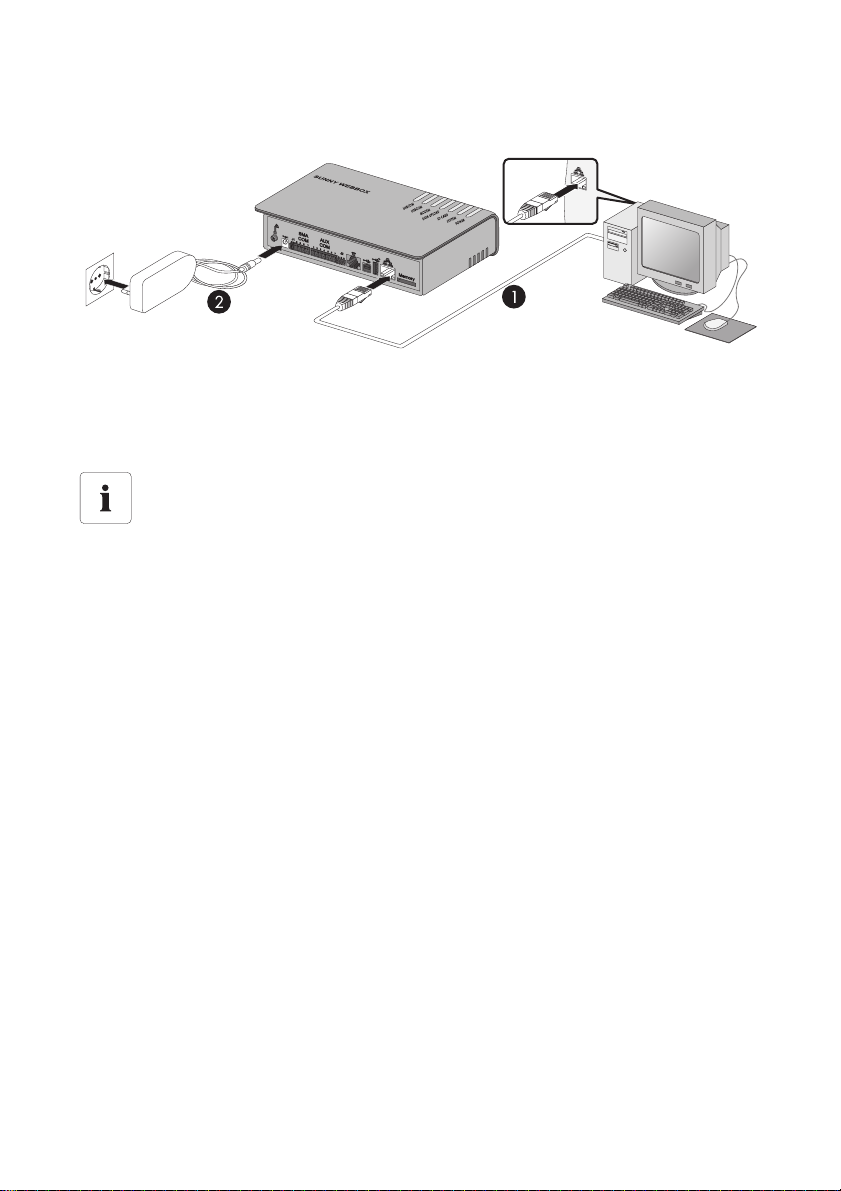
Commissioning SMA Solar Technology AG / SMA America, LLC
6.3 Connecting the Sunny WebBox Directly to the Computer
1. Connect the Sunny WebBox with the blue patch cable (Ethernet crossover cable) to the
computer (see ➀ ).
The connection of the computer is no rma lly indicat ed b y th e sa me symbol as the Sunny WebBox
network connection. If necessary, refer to the computer manual.
Recommendation on network cabling
If the supplied patch cable is too short, observe the following patch cable requirements:
• You need an Ethernet crossover cable.
• Use a cable of type Cat5 or higher.
• Use a shielded cable.
• For a total length of maximum 100 m (328 ft), observe the directives for structured
cabling in accordance with EIA/TIA-568, ISO/IEC 11801 and/or EN 50173
(cable for fixed layout at least AWG24),
• For a total length of maximum 50 m (164 ft) you can use a cable with AWG26/7.
2. Connect the plug-in power supply to the Sunny WebBox and plug it into the socket-outlet
(see ➁ ).
☑ The Sunny WebBox starts up and is ready for operation once the "SYSTEM" and "POWER"
LEDs are green. The start-up procedure can take up to 90 seconds. With Sunny WebBox
devices from hardware version M1 and from firmware version 1.61, the start-up procedure can
take up to 240 seconds.
–IF the "SYSTEM" or "POWER" LEDs do not light up green, please refer to section 14
"Troubleshooting" (page77).
24 SWebBox-BA-en-36 User Manual
Page 25
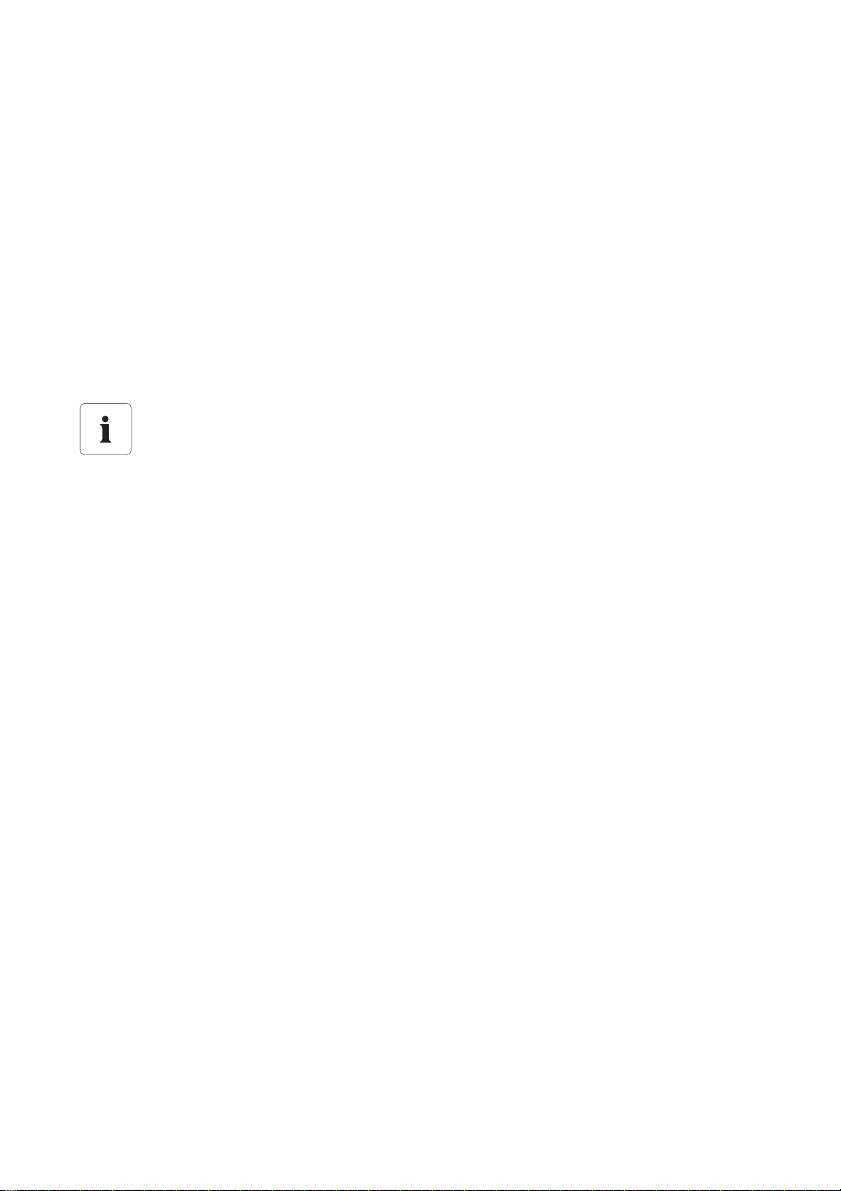
SMA Solar Technology AG / SMA America, LLC Commissioning
6.4 Configuring the Network Settings on the Computer
6.4.1 Information on Network Settings on the Computer
If you do not use the Sunny WebBox Assistant for initial commissioning of the Sunny WebBox, you
need to make the network settings manually on the computer. To do so, first configure your computer
to comply with the Sunny WebBox default network range. The settings are descr ibed fo r the follo wing
operating systems:
• Windows Vista/Windows 7
• Windows XP/Windows 2000
If you are using a different operating system, refer to the manual of your operating system to find out
how to set the computer IP address to 192.168.0.100 and the subnet mask to 255.255.255.0.
User rights in the operating system
You will need the appropriate user rights to change the computer's network settings.
Without the necessary user rights, you will not be able to start up the Sunny WebBox.
If you have any questions, contact your network administrator.
6.4.2 Windows 7, Windows Vista
1. Start the computer.
2. In Windows select "Start".
3. Enter "ncpa.cpl" in the search field and press Enter.
☑The "Network Connections" window opens.
4. Double-click the LAN connection used to connect the Sunny WebBox.
– If Windows displays several LAN connections, there are probably several network
co nne cti ons ins tal led on t he c omp ute r. E nsu re t hat you sel ect the n etw ork con nec tio n th at t he
computer is using to connect to the Sunny WebBox. If necessary, refer to the computer
manual.
– In the event that no LAN connection is displayed, refer to Section 14 "Troubleshooting"
(page77).
☑The "Local Area Connection Status" window opens.
User Manual SWebBox-BA-en-36 25
Page 26
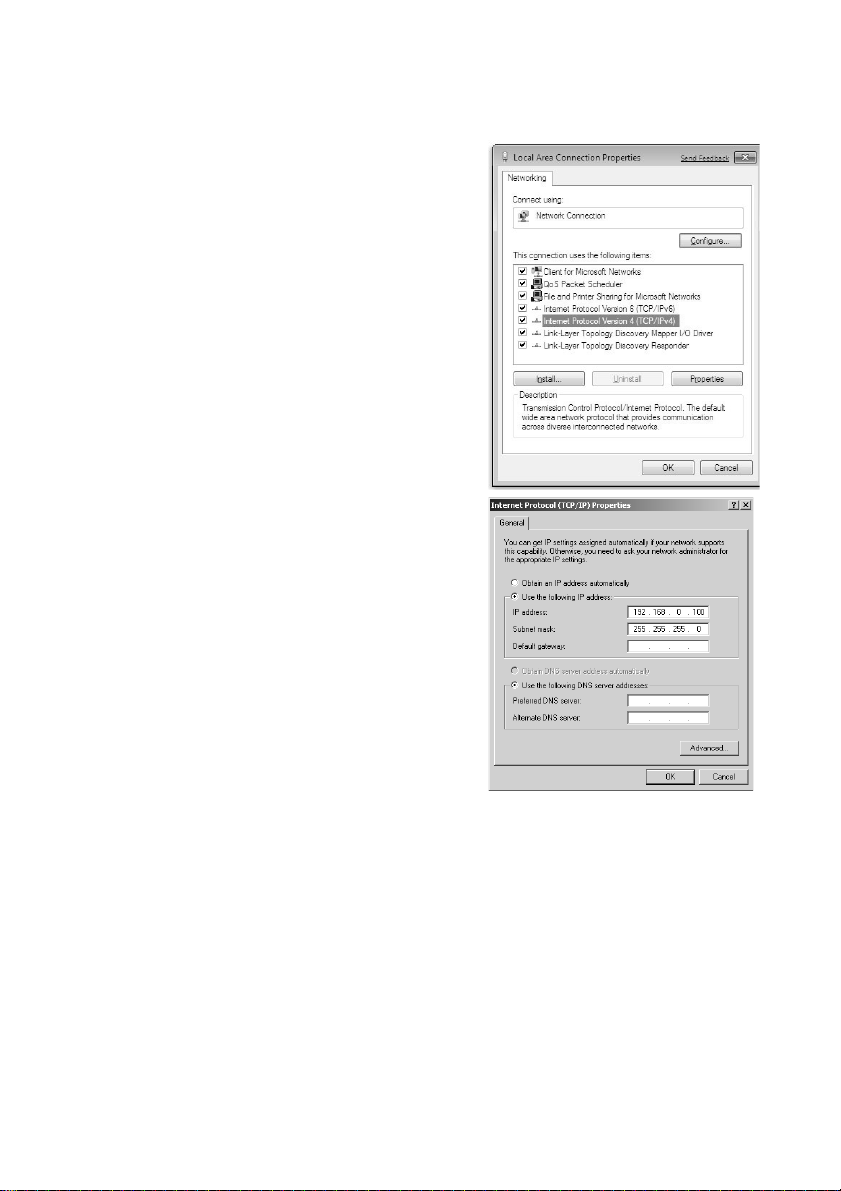
Commissioning SMA Solar Technology AG / SMA America, LLC
5. Select [Properties] in the "General" tab.
☑The "Local Area Connection Properties" window
opens.
6. Mark "Internet Protocol Version 4 (TCP/IPv4)" and
select [Properties].
☑The "Internet Protocol Version 4 (TCP/IPv4)
Properties" window opens.
7. Note the current network settings in the
"Internet Protocol Version 4 (TCP/IPv4) Properties"
window. This enables you to reset the computer
network settings after configuration of the
Sunny WebBox.
8. Enter the following static network settings for the
computer in the "Internet Protocol Version 4
(TCP/IPv4) Properties" window:
– Check the "Use the following IP address" field.
– Enter 192.168.0.100 into the "IP address:" field.
– Enter 255.255.255.0 into the "Subnet mask:"
field.
– Delete any entries in the "Default gateway",
"Preferred DNS server", and "Alternate DNS
server" fields.
9. Select [OK].
10. In the "Local Area Connection Properties" window,
select [OK].
☑ The computer is set to the network settings of the Sunny WebBox.
26 SWebBox-BA-en-36 User Manual
Page 27
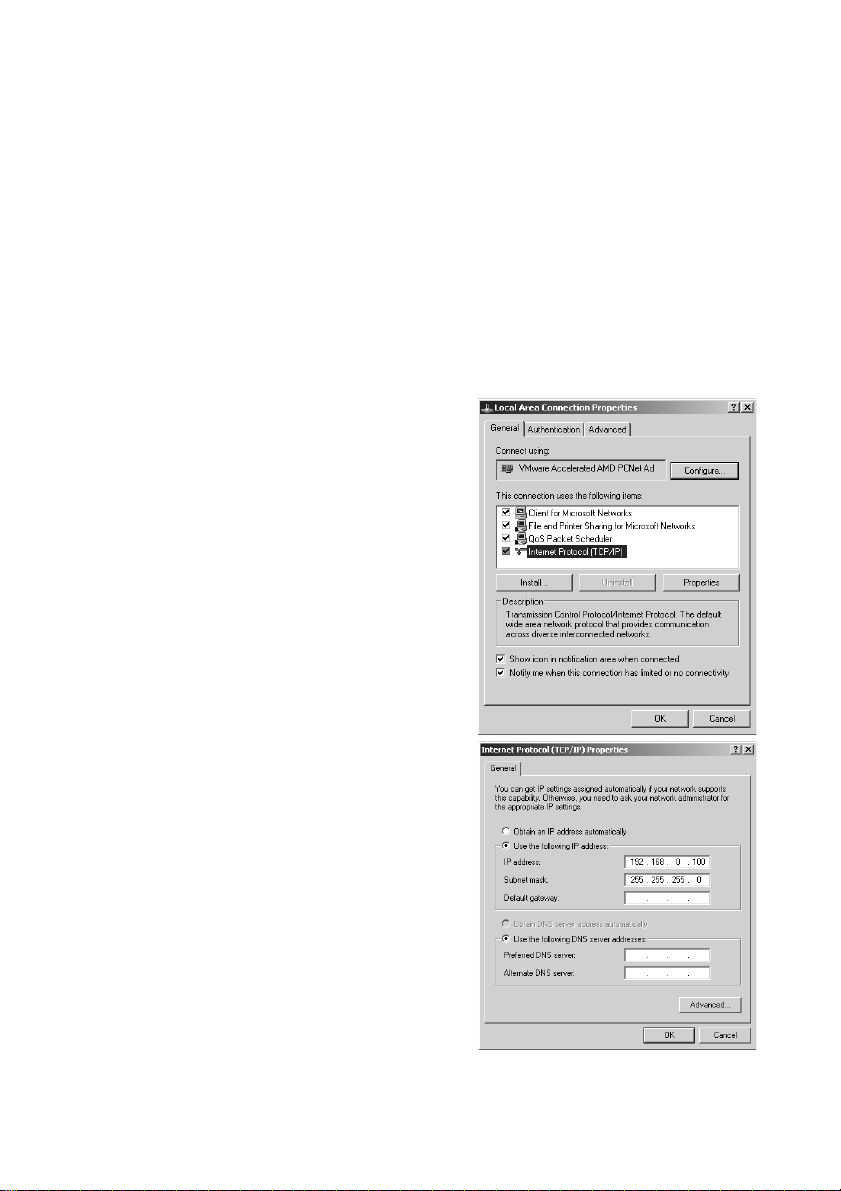
SMA Solar Technology AG / SMA America, LLC Commissioning
6.4.3 Windows XP, Windows 2000
1. Start the computer.
2. In Windows select "Start > Settings > Network Connections".
3. Double-click the LAN connection used to connect the Sunny WebBox.
– If Windows displays several LAN connections, there are probably several network
connections installed on the computer. Ensure that you select the network connection that the
computer is using to connect to the Sunny WebBox. If necessary, refer to the computer manual.
– In the event that no LAN connection is displayed, refer to Section 14 "Troubleshooting"
(page77).
☑The "Local Area Connection Status" window opens.
4. In the "General" tab, select [Properties].
☑The "Local Area Connection Properties" window
opens.
5. Select "Internet Protocol (TCP/IP)" and click
[Properties].
☑The "Internet Protocol (TCP/IP) Properties"
window opens.
6. Note the current network settings in the
"Internet Protocol (TCP/IP) Properties" window.
This enables you to reset the computer network
settings after configuration of the Sunny WebBox.
7. Enter the following static network settings for the
computer in the "Internet Protocol (TCP/IP)
Properties" window:
– Check the "Use the following IP address" field.
– Enter 192.168.0.100 into the "
– Enter 255.255.255.0 into the "
IP address:
" field.
Subnet mask:
"
field.
– Delete any entries in the "Default gateway",
"Preferred DNS server", and
"Alternate DNS server" fields.
8. Select [OK].
9. In the "Local Area Connection Properties" window,
select [OK].
☑ The computer is set to the network settings of the
Sunny WebBox.
User Manual SWebBox-BA-en-36 27
Page 28
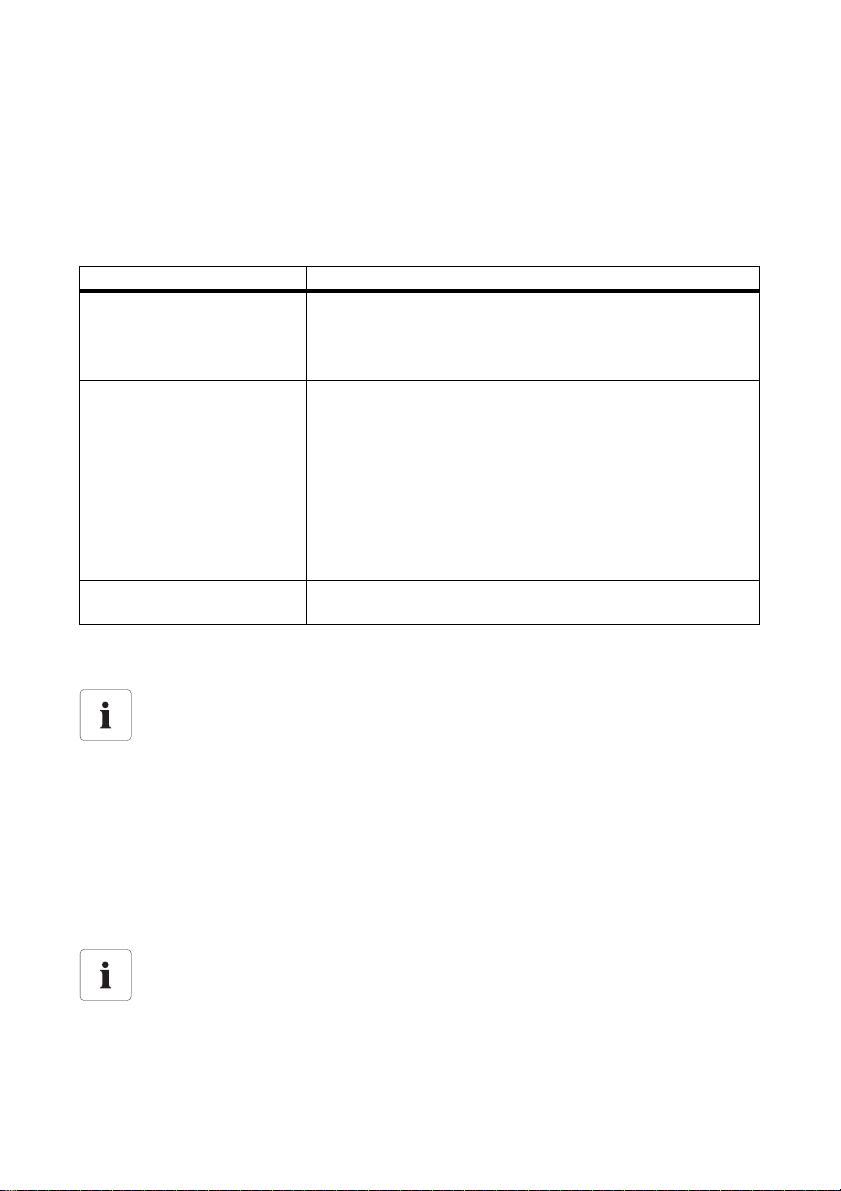
Commissioning SMA Solar Technology AG / SMA America, LLC
6.5 Logging into the Sunny WebBox for the First Time
The Sunny WebBox distinguishes between 2 user groups: User and Installer. The two user groups
are distinguished by two different passwords. If the password is the same for both user groups, you
will be logged in as the installer. In order to prevent two users making changes at the same time, only
one user can ever be logged on to the Sunny WebBox at a time.
The user groups have the following rights:
User group Right
User This user group allows the user to read all display-relevant
information, such as instantaneous values and parameter settings.
Settings that affect functionality cannot be modified.
The user can choo se any plant passw ord for the use r group "User".
Installer In addition to the rights available to users, this user group may also
Installer with SMA Grid Guard
rights
Logging into the Sunny WebBox
1. Start Internet browser (e.g. Internet Explorer).
Enable JavaScript in the internet browser
The Sunny WebBox user interface needs JavaScript in order to be able to correctly display
and execute the contents and functions of the Sunny WebBox. Enable JavaScript in your
Internet browser. If necessary, refer to the help of your Internet browser.
set or change plant parameters that affect functionality.
In addition, the user group may carry out the following tasks:
• Resetting the Sunny WebBox to the default settings
• Safely shutting down the Sunny WebBox
• Changing the user and installer user group passwords
• Changing the parameters of the inverters
• Logging into SMA Grid Guard
The installer can change SMA Grid Guard parameters for devices.
2. Enter http://192.168.0.168 into the address bar and press Enter.
☑ The Sunny WebBox login page opens.
– If the page does not open, refer to Section 14 "Troubleshooting" (page77).
3. Log in as "Installer". Upon delivery the password for the installer is: "sma."
☑ The Sunny WebBox start page opens. You can now configure the Sunny WebBox for the local
network (see page 29).
Security in the local network
• Change the user groups standard passwords in order to prevent unauthorized
access. Use secure passwords (see Section 10.6.1 "Strength of Passwords"
(page60)).
• Use suitable measures to protect the local network, e.g. a firewall.
28 SWebBox-BA-en-36 User Manual
Page 29
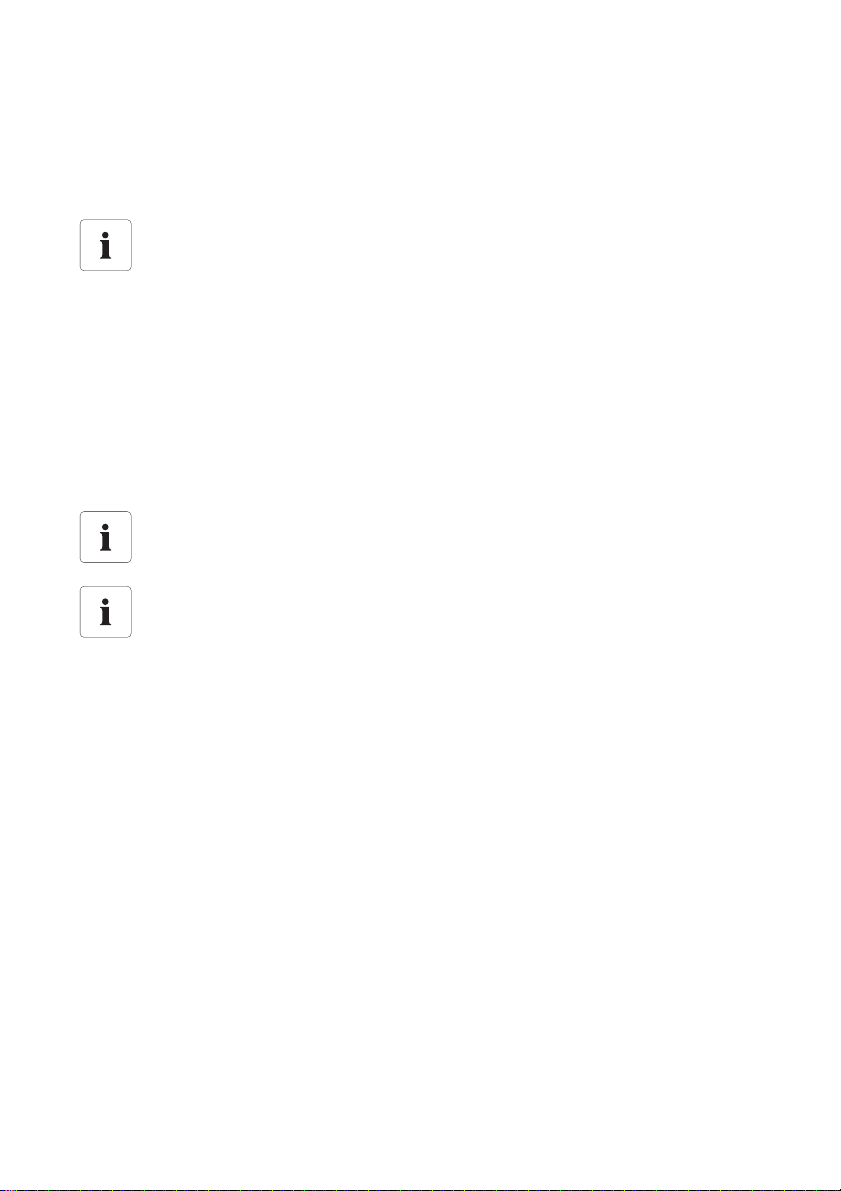
SMA Solar Technology AG / SMA America, LLC Commissioning
6.6 Configuring Sunny WebBox for the Local Network
6.6.1 Information on the Network Configuration of the Sunny WebBox
You have the following options for integrating the Sunny WebBox into the local network:
Changing network settings
Do not change any network settings in the network devices if you are not clear about the
effects of the change. Changes to values could lead to the existing network not functioning
or only partially functioning. If you have any questions, contact your network administrator.
•Dynamic network settings (DHCP)
• Static network settings
6.6.2 Using Dynamic Network Settings (DHCP)
When using DHCP (Dynamic Host Configuration Protocol), the Sunny WebBox obtains its network
settings (IP address, subnet mask, gateway and DNS server) via a DHCP server.
Default settings
DHCP is activated in the Sunny WebBox by default.
DHCP server requirements
If you want to obtain the network settings for the Sunny WebBox via DHCP, check your
DHCP server in advance. The DHCP server must extend the lease of the assigned IP
address. If the DHCP server assigns a new IP address after the lease has expired, we do
not recommend using DHCP.
You can only call up the user interface via the URL http://WebBox“serial number“ if
your DHCP server has a DNS function.
If your DHCP server does not have a DNS function but you want to use DHCP, you can
call up the user interface via the current IP address of the Sunny WebBox. You can
determine the current IP address via the SD card (see page 82). Alternatively, you can find
the Sunny WebBox IP address in the DHCP server. DHCP servers can normally list all
devices to which you have assigned an IP address. You can then identify the Sunny
WebBox based on your MAC address. The MAC address of your Sunny WebBox is
located on the type label and the "WebBox > Info" page.
1. Select "WebBox > Settings > Network" in the user interface.
2. In the "Obtain IP address" field select "Dynamic (DHCP)".
3. Select [Save] and [Confirm].
☑ D HCP is a cti vat ed i n the Sun ny We bBo x. Y ou ma y no w co nne ct th e Su nny Web Box t o th e lo cal
network. Tip: You can find the current network settings for the Sunny WebBox on the user
interface under "WebBox > Settings > Network" in the column under the selection field
"Dynamic (DHCP)".
User Manual SWebBox-BA-en-36 29
Page 30

Commissioning SMA Solar Technology AG / SMA America, LLC
6.6.3 Configuring the Static Network Settings of the Sunny WebBox (Deactivating DHCP)
1. Select "WebBox > Settings > Network" in the Sunny WebBox user interface.
2. In the "Obtain IP address" field, select the value "Static".
3. In the "IP Address" field, enter the static IP address under which the Sunny WebBox is to be
accessed in the local network (see Section 15.2 "Allocating an IP Address in a Local Network"
(page82)).
4. Enter the subnet mask of your network in the "Subnet mask" field. Normally, you can find this
information in the router manual.
5. Enter the Gateway IP address of your network into the "Gateway address" field. Usually, the
IP address of the router has to be entered here.
6. In the "DNS server address" f iel d, e nte r th e IP add res s of the DNS ser ver (Do mai n Na me S ystem
Server). Usually, the IP address of the router has to be entered here. You can enter the address
of another DNS server in the "2. DNS server (optional)" field. This ensures communication if the
1st DNS server fails.
7. Select [Save] and [Confirm].
☑ The Sunny WebBox saves the network settings and will no longer be accessible from your
computer.
30 SWebBox-BA-en-36 User Manual
Page 31

SMA Solar Technology AG / SMA America, LLC Commissioning
6.7 Connecting the Sunny WebBox to the Local Network
1. Remove the plug-in power supply of the Sunny WebBox from the socket-outlet.
2. Remove the blue patch cable (Ethernet crossover cable).
3. Connect the Sunny WebBox directly to the remote terminal (e.g. router, switch or hub) of the
local network using the red patch cable (see ➀ ). The connection of the remote terminal is
no rma lly ind ica ted by the sam e sy mbo l as the Sunn y We bBo x ne two rk connection. If necessary,
please refer to the remote terminal manual.
Recommendation on network cabling
If the supplied patch cable is too short, observe the following patch cable requirements:
• Use a cable of type Cat5 or higher.
• Use a shielded cable.
• For a total length of no more than 100 m (328 ft), observe the directives for
structured cabling as described in EIA/TIA-568, ISO/IEC 11801 and/or EN 50173
(cable for fixed layout at least AWG24).
• For a total length of maximum 50 m (164 ft) you can use a patch cable with
AWG26/7.
4. Connect the plug-in power supply to the Sunny WebBox and plug it into the socket-outlet
(see ➁ ).
☑ The Sunny W ebBox starts. As soon as the "SYSTEM" and "POWER" LEDs light up green, the
Sunny WebBox has started up and is ready for operation. The start-up procedure can take
up to 90 seconds. With Sunny WebBox devices from hardware version M1 and from
firmware version 1.61, the start-up procedure can take up to 240 seconds.
–IF the "SYSTEM" or "POWER" LEDs do not light up green, please refer to Section 14
"Troubleshooting" (page77).
Resetting the computer to the network settings
Reset your computer to its original network settings so that it ca n be acce sse d ov er t he l oca l
network whenever necessary (see Section 25).
User Manual SWebBox-BA-en-36 31
Page 32

Commissioning SMA Solar Technology AG / SMA America, LLC
☑ The user interface of the Sunny WebBox is now available via the new IP address or the URL
http://WebBox"serial number" (see Section 7.1 "Logging into the Sunny WebBox"
(page39)).
6.8 Configuring the Sunny WebBox for Modem Operation
6.8.1 Connecting the Modem Cable
Recommendations for telephone network cabling
If the provided telephone cable is not long enough, observe the follow ing ins tru cti ons whe n
purchasing a new one, since the cable length and quality can adversely affect the signal
quality.
• Use a standard high-quality cable. The telephone plug on both ends is an
RJ11 Western plug.
• The maximum permitted cable length for analog telephones is 200 m (656 ft).
1. Insert one plug of the supplied modem cable into
the Sunny WebBox modem connection.
2. Connect the Sunny WebBox to the telephone
connection:
– RJ11 socket: Insert the end of the modem cable
into the RJ11 socket.
32 SWebBox-BA-en-36 User Manual
Page 33

SMA Solar Technology AG / SMA America, LLC Commissioning
–TAE- or TAE-N telephone socket: Attach the
provided RJ11 to TAE adaptor to the modem
cable and insert it into the telephone socket.
☑ The Sunny WebBox is connected to the telephone
network. You can now configure the modem
settings in the Sunny WebBox.
6.8.2 Configuring the Modem Settings for the Sunny WebBox
1. Select "WebBox > Settings > Modem" in the user interface.
2. In the "Allow modem access" field select "yes". This allows the establishment of a dial-up
connection to the Sunny WebBox.
3. Enter the telephone number of your Internet Service Provider (ISP) in the "ISP telephone number"
field. Enter the data received from the ISP in the "ISP user name" and "ISP password" fields. Test
the connection as described in Section 10.5.2 "Testing the Connection" (page59).
4. Select [Save].
☑ The modem is now configured.
6.9 Connecting the Sunny WebBox to the Inverter
This section describes the following methods for connecting the Sunny WebBox to inverters:
• Connecting the Sunny WebBox to a Sunny Central via Ethernet (maximum 50 inverters)
• Connecting the Sunny WebBox to an inverter via RS485 (maximum 50 inverters)
6.9.1 Connecting the Sunny WebBox to a Sunny Central
The Sunny WebBox is connected to the Sunny Central via Ethernet. Configure the Sunny WebBox for
the local network and connect the Sunny WebBox directly to the remote terminal (e.g., router, switch
or Ethernet hub) of the Sunny Central via the red patch cable.
User Manual SWebBox-BA-en-36 33
Page 34

Commissioning SMA Solar Technology AG / SMA America, LLC
6.9.2 Connecting the Sunny WebBox to the RS485 Communication Bus
DANGER!
Danger to life due to electric shock when opening the inverter.
• Any work on the inverter may only be carried out by a trained electrically skilled
person.
• Disconnect the inverter on the AC and DC sides as described in the inverter manual.
This section describes how to connect the Sunny WebBox to the RS485 communication bus.
It is assumed that the Sunny WebBox is located at the end of the RS485 communication bus.
RS485 Cabling and terminal assignment in the system
See the RS485 cabling diagram for the system cabling and terminal assignment.
1. Connect cables to the RS485 bus nodes as described in the bus node manual.
2. Remove 40 mm (1.57 in) from the cable sheath of the
RS 485 co mmuni catio n cable on the side of the Sun ny
WebBox.
3. Remove shielding until flush with cable sheath.
4. Strip the insulation from the ends of the insulated wires by approx. 6 mm (0.24 in).
Connect the insulated wires of the cable correctly to the plug
Note the colour of the insulated wires of the communication cable.
2 | D+ ________________________
5 | GND ________________________
7 | D- ________________________
34 SWebBox-BA-en-36 User Manual
Page 35

SMA Solar Technology AG / SMA America, LLC Commissioning
5. Connect the insulated wires to the plug.
Observe the assignments of the insulated wires in
the RS485 communication bus.
6. Shorten unused insulated wires flush with the cable
sheath.
7. Place the plug on the bottom half of the cable
enclosure and use the cable tie to fix the cable
sheath to the bottom half of the cable enclosure.
User Manual SWebBox-BA-en-36 35
Page 36

Commissioning SMA Solar Technology AG / SMA America, LLC
8. Press the upper half of the cable enclosure onto the
lower half of the cable enclosure and the plug until
the terminals snap shut.
9. Insert the plug into the "SMA COM" socket of the
Sunny WebBox.
10. Check whether jumpers are connected to "J1B" and
"J1C" on the Sunny WebBox "SMA COM"
connector. The jumpers are connected upon
delivery. If the jumpers are not inserted, connect
them. The jumpers enable signal biasing and
ensure an adequate signal quality on the
RS485 communication bus.
36 SWebBox-BA-en-36 User Manual
Page 37

SMA Solar Technology AG / SMA America, LLC Commissioning
11. Whether the Sunny WebBox is located at one of
the two ends of the RS485 communication bus
determines whether or not a jumper must be
inserted in "J1A" of the "SMA COM" connection.
The jumper is connected upon delivery.
– If the Sunny WebBox is located at one of the
two ends of the RS485 communication bus, a
jumper must be inserted in "J1A". If no jumper is
inserted, connect a jumper.
– If the Sunny WebBox is not locate d at one of t he tw o en ds o f th e RS4 85 c omm uni cat ion bus,
no jumper may be inserted in "J1A". Remove jumper from "J1A".
☑ The Sunny WebBox is now connected to the RS485 communication bus.
6.10 Mounting the Sunny WebBox (Wall or Top-Hat Rail)
This section describes how to mount the Sunny WebBox in the following ways:
• Mounting the Sunny WebBox on the wall
• Mounting the Sunny WebBox on the top-hat rail
Noting the serial number
Before mounting the Sunny WebBox, note the serial number on the type label.
You will require the serial number later to call up the user interface.
Mounting the Sunny WebBox on the Wall
1. Determine the mounting location taking into consideration the mounting/installation location
requirements.
2. Determine the position of the drill holes on the wall. To do so mark two drill holes, one vertically
above the other at a distance of 75 mm (2.96 in).
3. Drill holes with 6 mm (0.24 in) diameter at the marked points and insert wall plugs.
4. Screw in the screws and leave about a 6 mm (0.24 in) clearance between the screw head and
the wall.
User Manual SWebBox-BA-en-36 37
Page 38

Commissioning SMA Solar Technology AG / SMA America, LLC
5. Hook the Sunny WebBox onto the screws.
☑ The Sunny WebBox is now mounted on the wall.
Mounting the Sunny WebBox on the Top-hat Rail
1. Hook the two lower brackets of the Sunny
WebBox onto the lower edge of the top-hat rail.
2. Press the Sunny WebBox upwards and snap it into
the upper brackets of the Sunny WebBox.
☑ The Sunny WebBox is now mounted on the top-
hat rail.
38 SWebBox-BA-en-36 User Manual
Page 39

SMA Solar Technology AG / SMA America, LLC Logging in and out of the Sunny WebBox
7 Logging in and out of the Sunny WebBox
7.1 Logging into the Sunny WebBox
NOTICE
Unauthorized access to your PV system possible
The PV system password protects the devices in your PV system from unauthorized access.
• Change the default passwords for the user groups (user/installer) after you have
logged into your PV system for the first time (see Section 10.6.2 "Changing your
Password" (page60)).
Enable JavaScript in the internet browser
Enable JavaScript in your Internet browser. If JavaScript is not enabled, display errors may
arise on the user interface.
Unauthorized access to your PV plant is possible
The plant password protects your plant from unauthorized access to the plant devices.
• Change the default password for the user groups ("user"/"Installer") after you have
logged into a new plant for the first time.
Default settings of the Sunny WebBox
DHCP is activated in the Sunny WebBox upon delivery.
Password for installer user group: sma
1. Start Internet browser (e.g. Internet Explorer).
2. If you use DHCP for the Sunny WebBox (default setting), enter the URL
http://WebBox"serial number", e.g., http://WebBox895903467 in the address bar and
press Enter. Tip: You can find the serial number on the type label or determine it using the
SD card (see Section 15.3 "Determining the Network Settings of the Sunny WebBox"
(page82).
☑ The Sunny WebBox login page opens.
If the page does not open, refer to Section 14 "Troubleshooting" (page77).
3. If you are using static network settings for the Sunny WebBox, enter the static IP address of the
Sunny WebBox in the address bar and press Enter. If you have forgotten the IP address of the
Sunny WebBox, see Section 15.3 "Determining the Network Settings of the Sunny WebBox"
(page82).
☑ The Sunny WebBox login page opens.
– If the page does not open, refer to Section 14 "Troubleshooting" (page77).
User Manual SWebBox-BA-en-36 39
Page 40

Logging in and out of the Sunny WebBox SMA Solar Technology AG / SMA America, LLC
4. Select the desired language in the "Language" field.
5. Enter the password in the "Password" field.
6. Select [Login].
☑ The Sunny WebBox start page opens.
7.2 Logging out of the Sunny WebBox
Always log out from the Sunny WebBox once you have finished your work on it. To do so, select
"Logout" on the user interface or at the top right, or click [Logout] in the "Home" menu. Simply losing
your Internet browser will not log you out of the Sunny WebBox.
40 SWebBox-BA-en-36 User Manual
Page 41

SMA Solar Technology AG / SMA America, LLC Operation
8 Operation
8.1 User Interface
The Sunny WebBox is operated via an integrated user interface. The image below depicts the user
interface start page.
Item Designation
A Navigation bar
B Structural view or device view
CContent area
D Logout button
E Hardware version and firmware version
On ce y ou a re l ogg ed i nto the Sun ny W ebB ox, you can acc ess the vari ous pag es u sin g th e na vig ati on
ba r (A ). F or ex amp le, thi s ar ea a llo ws y ou to con fig ure the net work or change the inverter parameters.
Elements such as the logout button and the hardware and firmware vers ion of t he Su nny Web Box can
be viewed or used on every page. The navigation bar is always available. The sub-menu changes
depending on which main menu item is selected.
On the start page of the Sunny WebBox, there is an overview of the current output, the daily yield so
far, and the total yield up to now of all the connected inverters.
In general, there are two different areas in the web interface where settings can be configured:
• Settings that affect the Sunny WebBox and Sunny Portal
• Settings that affect the PV plant.
User Manual SWebBox-BA-en-36 41
Page 42

Operation SMA Solar Technology AG / SMA America, LLC
8.1.1 Explanation of the Status Symbols
This section explains the meanings of the various status symbols in the web interface of the
Sunny WebBox. The symbol of a Sunny Boy appears in each of the following examples.
The Sunny WebBox user interface shows other devices in the PV plant with corresponding symbols.
Symbol Explanation
This symbol indicates that the inverter is operational and communicating with the
Sunny WebBox.
This symbol indicates that communication has been established with the
Sunny WebBox but that the inverter has an error.
This symbol is displayed in the following cases:
• The inverter is unable to communicate with the Sunny WebBox.
• A communication error has occurred with the inverter.
• It is nighttime and the inverter is switched off.
8.1.2 Plant Status
You can read the status of the entire PV plant under "Plant" in the "Status" table. If devices in the plant
have the status 'Error' or 'Warning', then the number of affected devices and the serial number of one
of the affected devices is shown next to the relevant symbol.
Item Designation
A Device with the status "Error"
B Device with the status "Disturbance" or "Warning"
42 SWebBox-BA-en-36 User Manual
Page 43

SMA Solar Technology AG / SMA America, LLC Operation
8.1.3 Structural View and Device View
In the structural view and the device view, you can call up additional data under "Plant > Devices":
Structural View
In the structural view, the user interf ace sho ws t he d evi ces
in the order in which they are connected to the data bus.
Device View
In the device view, the user interface shows all devices
sorted by device type. Device types are, for example, all
Sunny Boys. The number shown in parentheses indicates
the number of devices of the device type.
8.1.4 Overview According to Device Type
In the device view, the window on the right provides an overview of all devices in a group. To view
all the devices of a specific type, select the device type in the device view.
User Manual SWebBox-BA-en-36 43
Page 44

Operation SMA Solar Technology AG / SMA America, LLC
8.1.5 Overview of a Single Device
To view the data of one specific device, select the device in the device view or the structural view.
The various data pertaining to the device can be displayed and, if necessary, edited via the
"Overview", "Spot Values" and "Parameters" tabs.
8.2 Detecting Devices
All devices (i.e. inverters) can be detected at once. If you later wish to add additional devices to the
PV plant, you can detect them using the Sunny WebBox.
Before beginning detection, you must set the type of communication for the PV plant (see page 56).
Re-detecting devices after changes to the PV plant
Devices will need to be re-detected if you:
• Exchange devices in your PV plant.
• Remove devices from your PV plant.
• Add devices to your PV plant.
Detection of a PV plant may take several minutes
Depending on the number of devices in your PV plant, the detection process may vary in
duration. If the Sunny WebBox does not signal any progress for more than three minutes,
cancel the search process. To do so, click the [Cancel] button. Check that all devices are
connected properly to your plant and repeat the detection.
1. Select "Plant > Detection" in the user interface.
☑The "Plant detection" page opens.
2. In the "Total number of devices to be detected" field, enter the number of devices connected to
the Sunny WebBox.
3. Select [Start detection].
☑ The Sunny WebBox starts detecting all devices and displays its progress. Once all devices
have been detected, the Sunny WebBox displays "### Device detection finished ###".
4. Select [OK].
☑The "Plant > Devices" page is displayed. The devices have been detected.
44 SWebBox-BA-en-36 User Manual
Page 45

SMA Solar Technology AG / SMA America, LLC Operation
8.3 Parameterising Devices
1. On the Sunny WebBox start page, log in as installer.
2. Select "Plant > Devices" in the user interface.
3. Select a device in the device view or structural view.
4. Select the "Parameters" tab.
☑ The Sunny WebBox lists all the parameters that can be changed on the selected device.
The displayed parameters depend on the selected device
The displayed parameters depend on the device you have selected and can vary
significantly between the product families (e.g. Sunny Boy and Sunny Central).
5. Change the value of the respective parameter via the "Value" field.
6. To adopt this value for all devices of the same type and with the same firmware version, select
the "Save for all devices of this device type" option. For Sunny SensorBox devices, the units for
ambient temperature, cell temperature and wind speed must also tally.
7. Select [Save].
☑ The Sunny WebBox now adjusts the required value on the device(s). Once the value has
been changed, the Sunny WebBox displays "### Parameter change finished ###".
8. Select [OK].
☑ The Sunny WebBox displays the page containing the parameter list on the user interface.
To change additional parameters, proceed in the same way. Repeat the instructions starting from
step 3 in order to set the parameters for further devices.
8.4 Displaying the Event Report
The event report provides a log of the various events that occur in both the Sunny WebBox and the
devices connected to the Sunny WebBox. For example, information on file uploads to Sunny Portal
or errors, warnings or other information regarding the connected devices can be stored in the event
report by the Sunny WebBox. To display the events of connected devices, the Sunny WebBox
accesses the memory of those devices.
It is possible to display the events of connected devices only for SMA inverters of
the type Sunny Backup.
The Sunny WebBox (version 1.52 or higher) currently allows the events of connected
devices for SMA inverters of the type Sunny Backup to be displayed.
1. If you have not configured the settings for retrieving data from the device memory,
see Section 10.9 "Retrieving or Requesting Data from the Device Memory" (page63).
2. Select "WebBox > Events" on the user interface.
☑ The Sunny WebBox displays the page containing the event report on the user interface.
The Sunny WebBox can display the last 500 events in the report.
User Manual SWebBox-BA-en-36 45
Page 46

Managing Plant Data SMA Solar Technology AG / SMA America, LLC
9 Managing Plant Data
9.1 Information on the Plant Data
The Sunny WebBox stores the data from all detected devices and makes that data available in a
variety of formats. Various conditions must be met depending on how you want the data to be
displayed. The following sections specify the conditions and the settings required to display the data.
9.2 Plant Presentation in Sunny Portal
You can present data from your PV plant in Sunny Portal using the Sunny WebBox. The Sunny Portal
monitors the PV plant and displays the yield and power output. In addition, Sunny Portal can send
usef ul reports via e-mail. Depending on your Sunny WebBox version, you can transmit data to Sunny
Portal using a variety of connection types (e.g. analogor ISDN or DSL router).
If the Sunny WebBox is unable to connect to the Sunny Portal, the Sunny WebBox will store the
collected plant data in a ring buffer. The Sunny WebBox transmits the data to Sunny Portal with the
next data upload. If the ring buffer is full, the Sunny WebBox will overwrite the oldest data. The time
the ring buffer can bridge depends on the device type and number of the detected devices.
Possible delays in the visualisation
Evaluating the collected data takes time. Please note that it can take several minutes for
Sunny Portal to display the data of your PV plant.
9.2.1 Registering Sunny WebBox in Sunny Portal
1. Log into the user interface of the Sunny WebBox.
2. Select "WebBox > Settings > Data transmission" in the user interface.
3. Enter the name of your plant in the "Plant name" field. Sunny Portal displays the name of your
plant.
4. Select the transmission method in the "Interface" field. The transmission method depends on the
version of your Sunny WebBox.
5. Set the upload frequency (see Section 10.7 "Setting Data Upload" (page61)).
6. Select "Yes" in the "Use Sunny Portal" field.
The plant identifier will be entered automatically.
In general, you do not have to change the preset number in the "Plant identifier" field. For
Sunny Portal the number is a unique identifier of the plant. If you have not yet registered at
Sunny Portal, the Sunny WebBox will automatically enter the preset plant identifier in
Sunny Portal after the first successful data upload. Sunny Portal sends the access data to
the e-mail address you entered in the "Operator e-mail" field. You are now registered in
Sunny Portal.
If you have already registered at Sunny Portal with the same plant ( which may be the case,
for instance, when exchanging the data logger), you have to adjust the plant identifier in
the "Plant identifier" field, see Section 9.2.3 "Adjusting the Plant Identifier for Sunny Portal"
(page48).
46 SWebBox-BA-en-36 User Manual
Page 47

SMA Solar Technology AG / SMA America, LLC Managing Plant Data
7. Enter your e-mail address in the "Operator e-mail" field. Sunny Portal then sends your access
data to the e-mail address entered.
8. Make a selection in the "Use Proxyserver" field and, if necessary, enter the IP address and the
port of the proxy server in the "Proxyserver address" field.
9. Make a selection in the "Use authentication" field:
"Yes" Authentication is needed for the proxy server. Adjust further settings.
"No" The proxy server does not require authentication. "User name" and
"Password" do not have to be entered. Continue with step 10.
10. Enter the data for your proxy server in the "User name" and "Password" fields.
11. Select [Save].
12. Select "WebBox > Info".
13. Select [Register] in the "Last Sunny Portal registration" field. The Sunny Portal password will be
sent to the entered e-mail address.
☑ The Sunny WebBox data transmission to Sunny Portal is configured.
On the "WebBox > Info" page, you can see when the Sunny WebBox last successfully transmitted
data.
9.2.2 Activating/Deactivating Data Transmission to Sunny Portal
1. Log in via the user interface of the Sunny WebBox.
2. Select "WebBox > Settings > Data transmission" in the user interface.
3. Make a selection in the "Use Sunny Portal" field.
"Yes" The Sunny WebBox will transmit data to Sunny Portal. Register the
Sunny WebBox in Sunny Portal as described in Section 9.2.1 "Registering
Sunny WebBox in Sunny Portal" (page46).
"No" The Sunny WebBox will not transmit data to Sunny Portal.
4. Select [Save].
☑ This setting activates or deactivates data transmission to Sunny Portal.
User Manual SWebBox-BA-en-36 47
Page 48

Managing Plant Data SMA Solar Technology AG / SMA America, LLC
9.2.3 Adjusting the Plant Identifier for Sunny Portal
Sunny Portal identifies your Sunny WebBox via the plant identifier. In the following cases, you must
adjust the plant identifier in the Sunny WebBox:
• Data has already been sent to Sunny Portal via another communication device.
• The plant identifier set for the Sunny WebBox has been reset using the Reset button.
• The Sunny WebBox has been replaced with another Sunny WebBox.
• The WebBox is to be added to a plant that is already registered in Sunny Portal.
Perform the following steps to adjust the plant identifier of the Sunny WebBox for Sunny Portal:
1. Register at Sunny Portal (www.SunnyPortal.com).
2. Go to "Configuration > Plant properties" on the Sunny Portal page.
3. Copy the plant identifier to the clipboard.
4. Log into your Sunny WebBox as a user/installer.
5. Select "WebBox > Settings > Data transmission" in the user interface.
6. Delete the content of the "Plant identifier" field.
7. Paste the plant identifier from the clipboard into the "Plant identifier" field.
8. Select [Save].
☑ The Sunny WebBox plant identifier for Sunny Portal has been adjusted.
9.2.4 Deleting the Sunny Portal Buffer
1. Log into your Sunny WebBox as an installer.
2. Select "WebBox > Info" in the user interface.
3. Select [Delete] in the "Sunny Portal Buffer Load" field.
☑ The Sunny Portal buffer is deleted.
9.2.5 Accessing the Sunny WebBox via Sunny Portal
Using Sunny Portal, you can access your Sunny WebBox via the Internet.
No access to the Sunny WebBox via Sunny Portal via an analog modem
If the Sunny WebBox transmits its data to Sunny Portal via a modem, you cannot access
the Sunny WebBox via Sunny Portal.
Every time the Sunny WebBox connects with Sunny Portal, Sunny Portal saves the current address of
the Sunny WebBox or your router with which the Internet connection is established. If your router is
configured accordingly, you can access your Sunny WebBox via Sunny Portal.
In "Device overview > Device characteristics" in Sunny Portal, you will find the IP addresses with which
th e Su nny Web Box last e sta bli she d a conne cti on t o Su nny Por tal . Th e IP address dis pla yed is u pda ted
by the Sunny WebBox each time data is transmitted.
48 SWebBox-BA-en-36 User Manual
Page 49

SMA Solar Technology AG / SMA America, LLC Managing Plant Data
If your network is permanently connected to the Internet, your Internet provider may disconnect
the connection at regular intervals. This usually happens every 24 hours. When you establish a new
Internet connection, your Internet provider will assign a new IP address to your network.
The Sunny WebBox establishes connections to Sunny Portal via this new IP address. The IP address
displayed by Sunny WebBox is always up-to-date.
Accessing the Sunny WebBox via Sunny Portal after change of IP Address
When your Internet provider assigns a new IP address to your network, Sunny Portal
cannot access the Sunny WebBox immediately. Before it can be accessed, the
Sunny WebBox must first send its new IP address to the Sunny Portal. The Sunny WebBox
transmits the IP address of the network every time data is transmitted. Wait until the next
data transmission is performed by the Sunny WebBox.
The router must forward data requests to the Sunny WebBox.
To access the Sunny WebBox via Sunny Portal, your router must be configured to forward
all data requests from Sunny Portal to the Sunny WebBox. If you are denied access, check
your router settings.
User Manual SWebBox-BA-en-36 49
Page 50

Managing Plant Data SMA Solar Technology AG / SMA America, LLC
9.3 Integrated FTP Server
The Sunny WebBox is equipped with an integrated FTP server. The FTP server allows you to access
CSV files or compressed XML files. In order to use the FTP server, you must first assign the respective
read and write access rights for the FTP server on the Sunny WebBox.
9.3.1 Defining Read and Write Access Rights for the FTP Server
1. Select "WebBox > Settings > Security" in the user interface.
2. Make a selection in the "FTP server" field:
"Read/write" You have read and write access rights on the integrated FTP server.
"Read only" You only have read access rights on the integrated FTP server.
"off" The integrated FTP server is deactivated.
3. Select [Save].
☑ The FTP server is configured. You can access the FTP server via the Internet browser, for
example.
9.3.2 Calling up the FTP Server via the Internet Browser
To access the Sunny WebBox via an Internet browser, such as Internet Explorer, carry out the
following steps:
1. Start Internet browser.
User names for logging into the Sunny WebBox
To log into the FTP server of the Sunny WebBox, you can choose either "user" or "installer"
as the user name.
2. Speci fy the IP address of th e Sunny We bBox i ndicat ing th e user name and password according
to following example: ftp://[User name]:[Password]@[IP address].
For example, when logging into the Sunny WebBox with the IP address 192.168.0.168 and
the user name "user" and the password "1234", enter :ftp://user:1234@192.168.0.168
3. Press Enter.
☑ The Internet browser displays the directory structure of the FTP server of your Sunny WebBox.
You can download and display the collected data.
The user name and password remain saved in the internet browser cache
After you access the FTP server of the Sunny WebBox with an Internet browser, the user
name and passwords remain saved in the Internet browser cache. Clear the Internet
browser cache to prevent unauthorized access to the FTP server of the Sunny WebBox.
50 SWebBox-BA-en-36 User Manual
Page 51

SMA Solar Technology AG / SMA America, LLC Managing Plant Data
9.4 FTP Push Function
The Sunny WebBox is equipped with an FTP push function. This function means that the
Sunny WebBox can upload the data collected from your PV plant to an FTP server.
XML data format
The data that is transferred via FTP push is always stored in XML data format.
Testing the FTP push function
You can also test the FTP push function using an FTP server installed locally on your
computer. To learn how to install a local FTP server and use it to test the Sunny WebBox
FTP push function with a local FTP server, refer to the Technical Information "Configuring a
Local FTP Server". You can find this document in the downloads area at
www.SMA-Solar.com.
9.4.1 Activating/Deactivating FTP Push Function
1. Select "WebBox > Settings > Data transmission" in the user interface.
☑The "Data transmission" page opens.
2. Make a selection in the "Use FTP-Push service" field:
"Yes" The FTP push service is activated. Adjust further settings.
"No" The FTP push service is not activated. Proceed to step 8.
3. Enter the URL and port of the FTP server in the "FTP server" field.
4. In the "Upload directory" field, specify the folder on the FTP server in which you wish to save
data.
5. Make a selection in the "Use authentication" field:
"Yes" Authentication is needed for the FTP server. Adjust further settings.
"No" Authentication is not required. "User name" and "Password" do not have to
be entered. Proceed to step 6.
6. Enter the data of your FTP server in the "User name" and "Password" fields.
7. Set the upload frequency (see Section 10.7 "Setting Data Upload" (page61)).
8. Select [Save].
☑ The FTP push function is activated/deactivated depending on the setting.
User Manual SWebBox-BA-en-36 51
Page 52

Managing Plant Data SMA Solar Technology AG / SMA America, LLC
9.4.2 Testing the FTP Push Function
1. Select "WebBox > Settings > Data transmission" in the user interface.
☑The "Data transmission" page opens.
2. Click the [testing] button in the "Test FTP connection" field.
☑ The Sunny WebBox sends a test file to the FTP server.
3. Check whether the Sunny WebBox has transferred the test file successfully to the FTP server.
– FTP connection test successful: Check the content of the test file (see Section 15.5 "Structure
of the Info.xml file" (page84)) on your FTP server. The content of the test file must match the
data of your Sunny WebBox.
– FTP connection test failed: Check the configuration of your FTP server and the
Sunny WebBox. If necessary, you must adjust additional settings of the FTP server and the
Sunny WebBox. If you have any questions, ask your network administrator and repeat the
connection test.
4. Select [Save].
☑ The FTP push function is set and has been tested.
9.5 HTTP Download Via the User Interface
You can download the data collected by the Sunny WebBox via HTTP download. This function makes
it possible to manually download your collected plant data in CSV or XML format to your computer.
1. Select "WebBox > Recording" in the user interface.
2. Make a selection in the "Format" field.
3. Configure the CSV data format, if nec ess ary , as des cri bed in Section 10.8 "Configuring the CSV
Data Format" (page62).
4. Select the required month in the "Download" field. The data for the prior 12 months is available
for download via the user interface.
5. Select [Download].
☑A window opens.
6. Select [Save].
7. Choose the save location.
8. Select [Save].
☑ The data is downloaded. The download can take several minutes, depending on the data
volume.
52 SWebBox-BA-en-36 User Manual
Page 53

SMA Solar Technology AG / SMA America, LLC Managing Plant Data
9.6 Saving Recorded Data on an SD Card
In addition to the internal ring buffer, the Sunny WebBox can also save data on an SD card.
Compatibility of the SD cards
To ensure that the SD card works correctly, use SD cards available from SMA.
Compatibility with all SD cards available on the market cannot be guaranteed. The
Sunny WebBox does not support SD cards with storage capacities of more than 2 GB
or SDHC cards.
Formatting the SD card
Only use SD cards which have been formatted with the FAT16 file system.
The Sunny WebBox formats the SD cards with the file system TFAT to increase data
security. If you wish to clear the SD card, you must format the SD card on a computer with
the FAT16 file system.
1. Select "WebBox > Settings > Security" in the user interface.
2. Make a selection in the "External memory" field.
"Enabled" Plant data is saved on the SD card.
"Disabled" No plant data is saved on the SD card.
3. Insert the SD card into the Sunny WebBox SD card slot.
☑ The SD card is configured. The Sunny WebBox will now save data to the SD card.
Data loss when removing the SD card
Do not remove the SD card while the "MEMORY" LED is flashing orange. This can damage
the file system of the SD card and lead to data loss. Depending on the amount of data, the
writing process can take some time.
Wh en a n SD car d is inserte d in to t he S D ca rd s lot, the Sun ny W ebBox copies all data from the internal
memory to the external memory (SD card). The Sunny WebBox will save new data to the SD card
until you remove it from the SD card slot. The "MEMORY" LED on the Sunny WebBox flashes orange
to indicate that it is writing to the SD card.
The Sunny WebBox creates a file folder on the SD card. The name of the file folder is
"WebBox_[SerialNumber]". "[SerialNumber]" designates the serial number of the respective
Sunny WebBox. The Sunny WebBox creates a subfolder in the main folder every day.
Each subfolder contains all the data collected by the Sunny WebBox on that particular day.
The Sunny WebBox will not save further data onto the SD card once the SD card reaches its storage
capacity ("MEMORY" LED lights up red). Replace the SD card or format the SD card in your
computer.
User Manual SWebBox-BA-en-36 53
Page 54

Managing Plant Data SMA Solar Technology AG / SMA America, LLC
9.6.1 Setting Data Compression
The Sunny WebBox can compress all the data it receives from connected devices. To do so, the
Sunny WebBox simply averages the data over a defined time period. Averaged data takes up less
memory space in the Sunny WebBox.
1. Select "WebBox > Recording" in the user interface.
2. In th e "Averaging over" field, select the time period over which the Sunny WebBox is to calculate
the average.
3. Select [Save].
☑ Data compression is now set.
9.6.2 Displaying Available Memory Space in the Sunny WebBox
You can see how full the ring buffer of the Sunny WebBox is as follows:
1. Log into the Sunny WebBox.
2. Select "WebBox > Info" in the user interface.
☑In the "Sunny Portal Buffer Load" field on the user interface the Sunny WebBox displays the
amount of memory already used in the ring buffer.
54 SWebBox-BA-en-36 User Manual
Page 55

SMA Solar Technology AG / SMA America, LLC Settings
10 Settings
10.1 System
10.1.1 Setting the Date and Time
1. Select "WebBox > Settings > System" in the user interface.
2. Select [Change] in the "Time zone (UTC offset)" field.
☑The "Date / Time / Time zone settings" window opens.
3. Select the time zone in the "Time zone (UTC offset)" field.
4. Make a selection in the "Automatic change from summer time to winter time" field:
"Yes" Automatic change from summer time to winter time is active.
"No" Automatic change from summer time to winter time is not active. Date and
time have to be set manually.
5. Enter the current date in the "New date" field.
6. Enter the current time in the "New time" field.
7. Select [Save].
☑ The date and time are now set.
10.1.2 Setting the Language
1. Select "WebBox > Settings > System" in the user interface.
2. Select your language in the "Language" field.
3. Select [Save].
☑ The language is set.
10.1.3 Setting the Operator Name
1. Select "WebBox > Settings > System" in the user interface.
2. Enter the operator name in the "Operator name" field.
3. Select [Save].
☑ The operator name is now set.
User Manual SWebBox-BA-en-36 55
Page 56

Settings SMA Solar Technology AG / SMA America, LLC
10.2 Setting the Communication Type of the PV Plant
1. Select "Plant > Settings" in the user interface.
2. Select the device communication method in the "Interface" field.
"SMA-COM" • All Sunny Boy devices
• All Sunny Mini Central devices
• All Sunny Island devices
• All Sunny Backup devices
•Sunny SensorBox
• Sunny Central (US version only)
"ETHERNET" • All Sunny Central devices (excluding US version)
3. If "SMA-COM" is selected, click [Save] and continue with Section 10.2.1 "Setting SMA-COM"
(page56).
or
If "ETHERNET" is selected, click [Save] and continue with Section 10.2.2 "Setting ETHERNET"
(page57).
10.2.1 Setting SMA-COM
If the devices of your PV plant are to communicate with the Sunny WebBox via SMA-COM, you must
configure this type of communication.
Data transmission protocols
SMA inverters use proprietary protocols for data transmission.
The inverters have been using the data protocol "SMA-NET" since the year 2000.
Older inverters use the data protocol "SUNNY-NET". The SMA-NET and SUNNY-NET
data protocols cannot be used together in a PV plant.
1. Select "Plant > Settings" in the user interface.
2. Select the data protocol of the devices in the "Transfer protocol" field. The following selections
are possible for the listed inverter types:
"SMA-NET" • Sunny Boys of type SWR, version OCU 8.22, or later
• All Sunny Boys of type SB
• All Sunny Mini Central devices
• All Sunny Island devices
• All Sunny Central devices
•Sunny SensorBox
"SUNNY-NET" • Sunny Boys of type SWR prior to version OCU 8.22
56 SWebBox-BA-en-36 User Manual
Page 57

SMA Solar Technology AG / SMA America, LLC Settings
Default baud rate
If not all devices operate with the typical SMA baud rate setting of 1200 baud,
communication problems may occur. Change the baud rate to 1200 baud, if necessary.
Only change the baud rate from 1200 baud when absolutely necessary.
3. Select the inverter baud rate in the "Baudrate" field (unless "Ethernet" is set as the type of
communication).
"1200" All SMA devices
"9600" Reserved for future developments
"19200" Reserved for future developments
4. Select [Save].
☑ The PV plant communication has been set.
10.2.2 Setting ETHERNET
If the devices of your PV plant are to communicate with the Sunny WebBox via Ethernet, you must
configure this type of communication.
1. On the "PV subnet mask" field of the user interface, enter the subnet mask of the communication
bus at the central inverter end.
PV subnet mask
This subnet mask enables the separation of diverse IP address ranges on the
communication bus at the central inverter end. The subnet mask is preset to 255.255.0.0
when the device is delivered.
2. Select [Save].
☑ The PV plant communication has been set.
User Manual SWebBox-BA-en-36 57
Page 58

Settings SMA Solar Technology AG / SMA America, LLC
10.3 Setting up Access to the Sunny WebBox via the Internet
If you would like to make the Sunny WebBox available via the Internet, to allow, for example, direct
ac ces s to the Sun ny WebBo x vi a th e Su nny Port al, you mus t configu re a port red ire cti on i n your ro ute r.
This may require you to adjust the network port of the Sunny WebBox.
The Sunny WebBox uses four network ports for the various services. If these ports are reserved for
other applications in your network, you can change the ports as follows. For information regarding
Modbus configuration, see page 58.
Adjusting the network ports
Make sure you can access the Sunny WebBox on the web server before you change the
"Public virtual HTTP port" setting of the Sunny WebBox. In most cases, the settings do not
have to be changed manually, as the router automatically forwards the queries to the
correct ports via the network. Before adjusting the ports, contact your network
administrator.
1. Select "WebBox > Settings > Network" in the user interface.
2. In the field "Virtual public HTTP port", enter the port enabled in the router for HTTP access.
This port allows the web server of the Sunny WebBox to be accessed via the Internet.
3. In the "Webserver port" field, enter the port via which the web server of the Sunny WebBox can
be reached.
4. In the "Webservice port" field, enter the port via which the Sunny WebBox sends data to the
Sunny Portal and executes the Sunny WebBox firmware updates.
5. Select [Save] and [Confirm].
☑ The network ports are now changed.
10.4 Modbus Configuration
10.4.1 Activating or Deactivating the Modbus Server
1. Select "WebBox > Settings > Network" in the user interface.
2. Select "yes" in the "Use Modbus" field in order to use the Modbus protocol for Sunny WebBox
communication. If you activate the Modbus protocol, unauthorized access to the
Sunny WebBox is possible. In this case, users without a password will be able to access the
instantaneous values of supported devices and change the Sunny WebBox system time.
or
Select "no" in the "Use Modbus" field to deselect the Modbus protocol for Sunny WebBox
communication.
3. In the "Modbus port" field, enter the port that you want the Sunny WebBox to use when
communicating via the Modbus protocol. The default setting is port 502.
4. Select [Save] and [Confirm].
58 SWebBox-BA-en-36 User Manual
Page 59

SMA Solar Technology AG / SMA America, LLC Settings
10.4.2 Changing the Modbus Unit ID
If you use the Modbus protocol, you can change the unit ID of the connected Modbus-capable
devices via the user interface of the Sunny WebBox.
1. Log into the Sunny WebBox as an installer.
2. Select "Plant > Devices > Modbus" in the user interface.
3. Select the required unit ID in the "Unit ID" field.
4. Select [Save].
10.5 Modem Configuration
10.5.1 Enabling Modem Dial-up
With this funct ion, y ou can enable modem di al-up via a dial- up conne cti on t o th e Sun ny W ebB ox. Thi s
setting does not affect how data is transferred to Sunny Portal via a modem. You can configure
transmission to Sunny Portal in the user interface via "WebBox > Settings > Data transmission" in the
"Interface" field.
1. Select "WebBox > Settings > Modem" in the user interface.
2. Make a selection in the "Allow modem access" field:
"Yes" The Sunny WebBox can be accessed via a dial-up connection.
Adjust further settings.
"No" The Sunny WebBox cannot be accessed via a dial-up connection.
3. Enter the IP address at which the Sunny WebBox can be accessed via a dial-up connection in
the "IP address" field.
4. Select [Save].
☑ Whether the Sunny WebBox can or cannot be accessed via a dial-up connection will depend
on the settings.
10.5.2 Testing the Connection
1. Select "WebBox > Settings > Modem" in the user interface.
2. Select [Connection test].
☑ A successful connection test means that all settings are correct.
If the connection test was not successful, check the modem settings (see Section 6.8
"Configuring the Sunny WebBox for Modem Operation" (page32)). Then perform the
connection test once again.
User Manual SWebBox-BA-en-36 59
Page 60

Settings SMA Solar Technology AG / SMA America, LLC
10.6 Ensuring Access Security
Network security
Protect your Ethernet from unauthorized access. Take suitable protective measures:
• Set up secure passwords (see 10.6.1 "Strength of Passwords" (page60)).
• Change your passwords at regular intervals.
• Use different passwords for different user groups.
• Set up a firewall.
• Close unnecessary network ports.
• Never leave slips of paper with passwords lying around.
Check the strength of your password. Choose a more secure password if necessary. On initial
installation of the Sunny WebBox (no devices have been detected yet), the user interface prompts
you to change the default password.
10.6.1 Strength of Passwords
To increase the security of your password, note the following when selecting a password:
• Use passwords with a minimum length of 8 characters. The longer the password, the more
secure it is.
• Do not use names or common words (e.g. dog, cat or house).
• Avoid using words that have any personal relevance to you such as the names of persons or
pets, personal identification numbers or car licence plates.
• Do not repeat names or words (e.g. househouse, catcat).
• Use a combination of upper and lower case letters, special characters and numbers.
• Do not use number and letter combinations which are consecutive on a keyboard (for example
"12345", "qwerty").
10.6.2 Changing your Password
Identical passwords for the user groups
If your user password is the same as your installer password, you will automatically be
logged in as an installer.
1. Log into the Sunny WebBox in the appropriate user group.
2. Select "WebBox > Settings > Security".
☑ The page for security settings opens.
3. Enter a secure password in the "User password" field and confirm it in the second field
(see Section 10.6.1 "Strength of Passwords" (page60)).
4. Enter a secure password in the "Installer password" field and confirm it in the second field
(see Section 10.6.1 "Strength of Passwords" (page60)).
60 SWebBox-BA-en-36 User Manual
Page 61

SMA Solar Technology AG / SMA America, LLC Settings
Changing the "Installer" user group password
The "installer" user group password can only be changed within the "installer" user group.
Information on password security
While you enter your password, the user interface of the Sunny WebBox displays
information on the security level of the password entered. The Sunny WebBox categorises
passwords as "very unsafe", "unsafe", "adequate", "safe" and "very safe". Only select
passwords with a security strength that is at least "safe".
5. Select [Save].
☑ The new password will be active the next time you log into the Sunny WebBox.
10.6.3 Entering the SMA Grid Guard Password
SMA Grid Guard is a safety concept for country-specific settings in the inverter, determining the grid
behaviour within an electricity grid. These settings (Grid Guard parameters) are preset in the devices
and can only be changed with the SMA Grid Guard password. In order to change SMA Grid Guard
parameters, you will need to be logged in as an installer and you will need your personal SMA Grid
Gu ard pas swo rd, wh ich you can obt ain from SMA . Th e ap pli cat ion form for the per son al acces s co de
is available in the downloads area at www.SMA-Solar.com, in the "Certificate" category of the
respective inverter.
1. Log into the Sunny WebBox as an installer.
2. Select "Plant > Devices" in the user interface.
3. Select the tab "Parameters".
4. Enter your personal SMA Grid Guard password in the field "Inst.-Code".
5. Select [Save].
☑ SMA Grid Guard parameters can be changed.
10.7 Setting Data Upload
The upload frequency setting is used to define how frequently the Sunny WebBox connects
to the Sunny Portal or the external FTP server each day. You can also define the time when the
Sunny WebBox connects to the Sunny Portal or the external FTP server. All data upload settings
apply to both data uploads to the Sunny Portal as well as data uploads to an external FTP server.
1. Select "WebBox > Settings > Data transmission" in the user interface.
2. Select the upload frequency in the "Upload frequency per time window" field.
Maximum number of upload attempts
If the data transmission from the Sunny WebBox to the Sunny Portal or external
FTP server fails, the Sunny WebBox will make further attempts to transmit the data.
The "Maximum number of upload attempts per time window" value specifies the number
of data transmission attempts the Sunny WebBox makes within the defined time window.
User Manual SWebBox-BA-en-36 61
Page 62

Settings SMA Solar Technology AG / SMA America, LLC
3. Select the maximum number of upload attempts per time window in the "Maximum number of
upload attempts per time window" field.
4. Select [Save].
☑ The data upload is set.
10.8 Configuring the CSV Data Format
1. Select "WebBox > Recording" in the user interface.
2. In the "Format" field, select "CSV".
3. Select [Configure].
☑ The page for configuring the CSV data format opens.
4. Select the desired format of the file name in the "Filename format" field.
5. Make a selection in the "Create column headers" field:
"Yes" A header is added to the CSV file.
"No" A header is not added to the CSV file.
6. In the "End-of-line character" field, choose which control character should separate the lines of
the CSV file.
CSV data format for Excel import
Microsoft Excel can automatically import CSV file data into tables if the separator and the
number format are properly configured. If you want to import the CSV data into Microsoft
Excel for evaluation, set the separator to "Comma" and "#.##" as the number format.
7. In the "Separator character" field, select the separator that is used to separate the content in the
CSV file.
8. In the "Number format" field, select the desired number format.
9. In the "Timestamp format" field, select the desired time format.
10. Select [Save].
☑ The C SV data format settings have been saved. Any changes yo u make will only apply to future
files.
62 SWebBox-BA-en-36 User Manual
Page 63

SMA Solar Technology AG / SMA America, LLC Settings
10.9 Retrieving or Requesting Data from the Device Memory
Retrieving data from the device memory is only possible for SMA inverters of the
type Sunny Backup.
The Sunny WebBox (firmware version 1.52 or higher) currently supports the retrieval of
data from the device memory for SMA inverters of the type Sunny Backup.
The Sunny WebBox allows you to retrieve data from the memory of devices that are supported and
have been detected by the Sunny WebBox. This data can either be retrieved automatically or
requested manually. The device memory contains both the fault memory and the event memory of the
connected devices. Data from the event memory can only be requested manually. Data from the fault
memory can either be requested manually or retrieved automatically by the Sunny WebBox. If you
have enabled automatic retrieval of data from the fault memory, the Sunny WebBox will monitor the
fault memory of the connected device and automatically request error data whenever changes are
made.
Regardless of which transmission method (automatic or manual) is being used, device memory data
is organised chronologically in the event report of the Sunny WebBox. You can view the event report
on the Sunny WebBox user interface (see Section 8.4 "Displaying the Event Report" (page45)).
10.9.1 Activating/Deactivating Automatic Data Retrieval from
Fault Memory
1. Select "WebBox > Recording > Device hard drive" in the user interface.
2. To enable automatic retrieval of data from the fault memory, select "yes" in the
"Collect automatically fault logs" field.
or
To disable automatic retrieval of data from the fault memory (default setting) select "no".
3. Select [Save].
☑ The fault memory settings are now saved.
10.9.2 Manually Requesting Data from the Fault or Event Memory
It is not possible to request data from the event memory and the fault memory at the same
ti me. Wai t until t he s tat us o f Sunny W ebB ox i s "Idle" before requesting data from the device
memory.
1. Select "WebBox > Recording > Device hard drive" in the user interface.
2. To start manual retrieval of data from the fault memory, select [request] from the
"Manually requesting fault memory" field.
3. To start manual retrieval of data from the event memory, select [request] from the
"Manually requesting event memory" field.
☑ The Sunny WebBox is now configured to retrieve data from the selected device memory.
User Manual SWebBox-BA-en-36 63
Page 64

Settings SMA Solar Technology AG / SMA America, LLC
10.10 Active Alerting in Case of Error
10.10.1 Information on Active Alerting in Case of Error
The Sunny WebBox can notify you by e-mail when an error event occurs. An Internet connection is
required for this feature.
.
Sunny WebBox reports an error event after two intervals of data compression
If you have activated the error alerts, the Sunny WebBox will send events of type "Error"
via e-mail. The Sunny WebBox reports error type events, which persist twice as long as the
time set for forming averages for data compression (see Section 9.6.1 "Setting Data
Compression" (page54)). For example, if you have set that the Sunny WebBox always
forms averages after 15 minutes,
Sunny WebBox reports error type events which persist for more than 30 minutes. The
Sunny WebBox does not send events of type "Warning“ and "Disturbance" by e-mail.
Additional costs for alerts in event of an error
Depending on the selected communication type, additional costs may be incurred to you
for alerts in the event of an error. Ask your service provider about possible additional costs.
Warning or disturbance event reports from the Sunny Portal
You can configure the Sunny Portal to send you reports on warning or disturbance events
via e-mail. The e-mails can be forwarded to a mobile phone via an e-mail to SMS service
provider. Sunny WebBox settings regarding active alerting in the event of errors do not
affect the event reports you can configure in Sunny Portal.
Displaying error, warning and disturbance type events via the user interface
The Sunny WebBox enters error, warning and disturbance type events in the event report,
and displays them via the user interface (see Section 8.4 "Displaying the Event Report"
(page45)).
64 SWebBox-BA-en-36 User Manual
Page 65

SMA Solar Technology AG / SMA America, LLC Settings
10.10.2 Enabling/Disabling Active Alerting in Event of an Error
1. Integrate the Sunny WebBox in your network (see Section 29).
2. Select "WebBox > Settings > Data transmission" in the user interface.
3. Make a selection in the "Notification active" field:
"Yes" Notification is active. Adjust further settings.
"No" Notification is not active. Select [Save].
4. Make a selection in the "Multiple Notices (24h/48h)" field:
"Yes" The Sunny WebBox will send you an SMS when an error event occurs.
"No" The Sunny WebBox will notify you once when an error event occurs.
5. Make a selection in the "Send error as e-mail message" field:
"Yes" The Sunny WebBox informs you via e-mail when an error type event occurs.
"No" Notification by e-mail is deactivated. Continue with step 8.
6. Enter your e-mail address. If the Sunny WebBox is to send notification to multiple e-mail
addresses, enter the e-mail addresses with commas as separators.
7. If you want to use your own e-mail server, select "Yes" in the "Use own mail server" field. Then
enter the following data:
– URL of the mail server (e.g. mail.gmx.net) or IP address of the mail server
–Mail server port (SMTP)
– Desired sender e-mail address for the alert e-mail
– User name and password for your e-mail account
8. Click [testing].
☑ The Sunny WebBox sends a test e-mail to the specified e-mail address. If you do not receive
the te st e-ma il, check the sp am folder of your e-m ail inb ox and the local network settings (see
page 29).
9. Select [Save].
☑ Notification in case of error is activated.
If the error persists after 24 hours and after 48 hours, the Sunny WebBox will
notify you again in each case.
The input field for the e-mail address appears. Continue with step 6.
User Manual SWebBox-BA-en-36 65
Page 66

Service Functions SMA Solar Technology AG / SMA America, LLC
11 Service Functions
11.1 Firmware Update for the Sunny WebBox
11.1.1 Information regarding Firmware Update for the Sunny WebBox
You have the option of updating the Sunny WebBox firmware. The firmware can be updated with or
wi tho ut a cce ss t o th e In ter net. Whe n th e Su nny Web Box fir mwa re i s up dat ed, all the set tin gs and da ta
will be saved.
You can update the Sunny WebBox firmware in the following ways:
• Firmware update via the Internet
• Firmware update via an SD Card
• Firmware update via the user interface of the Sunny WebBox
Reading off the current firmware version of the Sunny WebBox
You can find the current firmware version of the Sunny WebBox in the bottom right-hand
corner of the user interface.
The user interface is temporarily unavailable.
During the update, the Sunny WebBox restarts and you will not be able to access the
Sunny WebBox user interface for a short period of time.
Do not disconnect the Sunny WebBox from the electricity grid during the update
process.
11.1.2 Updating the Firmware via the Internet
If the Sunny WebBox has Internet access, you can either update the Sunny WebBox firmware
automatically or manually. The Sunny WebBox checks once a day to see if n ew f irm war e is availab le.
If a new firmware update is available, the Sunny WebBox will download and install the firmware
update at night between 10:00 p.m. and 4:00 a.m. The automatic firmware update function is
activated on delivery.
Automatic firmware update possible when using the Power Reducer Box
With firmware version 1.52 or higher, you can also enable automatic firmware updates if
you are using the Sunny WebBox with the Power Reducer Box.
66 SWebBox-BA-en-36 User Manual
Page 67

SMA Solar Technology AG / SMA America, LLC Service Functions
Enabling Automatic Firmware Update (Recommended)
1. Select "WebBox > Settings > Data transmission" in the user interface.
☑The "Data transmission" page opens.
2. Make a selection in the "Automatic firmware updates" field:
"Yes" Automatic firmware update is activated.
"No" Automatic firmware update is deactivated.
3. Select [Save].
☑ Automatic firmware update is activated or deactivated depending on the setting.
Manually Updating the Firmware
1. Select "WebBox > Info" in the user interface.
☑The "System information" page opens. If a new firmware version is available, the new version
is displayed.
2. If a new version is available, select [Refresh].
☑ The Sunny WebBox downloads and installs the new firmware.
11.1.3 Updating the firmware via an SD Card
Formatting the SD card
Only use SD cards which have been formatted with the FAT16 file system. The
Sunny WebBox formats the SD cards with the file system TFAT to increase data security.
If you wish to clear the SD card, you must format the SD card on a computer with the
FAT16 file system.
1. Select the required update file in the downloads area at www.SMA-Solar.com and download
it to your computer.
2. Connect the SD card to the computer and create a folder called "Update" on the SD card.
3. Copy the downloaded update file to the "Update" folder created on the SD card and then
remove the SD card from the computer.
Saving only 1 update file in the "Update" folder.
The "Update" folder may only contain one update file. If there is more than 1 update file in
the "Update" folder, the firmware will not be updated.
4. Insert the SD card into the Sunny WebBox SD card slot.
☑ The update starts automatically. After a successful update, the Sunny WebBox will be
available again via the user interface.
5. Check whether the Sunny WebBox is available via the user interface.
6. If the Sunny WebBox can be accessed via the user interface, you can remove the SD card.
If the Sunny WebBox cannot be accessed via the user interface, do not remove the SD card.
☑ The firmware is now updated.
User Manual SWebBox-BA-en-36 67
Page 68

Service Functions SMA Solar Technology AG / SMA America, LLC
11.1.4 Updating the Firmware via the User Interface of the Sunny WebBox
You need an SD card. If other update files are already stored on the SD card, these will be deleted.
1. Ensure that an SD card is inserted into the Sunny WebBox SD card slot.
2. Log into the Sunny WebBox as an installer.
3. Select the required update file in the downloads area at www.SMA-Solar.com and download
it to your computer.
4. Click the [Browse...] button under "WebBox > Info" in the "Manual update" field in the user
interface.
5. Select the desired update file and click [Open].
6. Click [Upload] in the "Manual Update" field.
☑ The Sunny WebBox uploads the file and saves it to the inserted SD card. The Sunny WebBox
then restarts automatically and installs the firmware update. If the firmware update was
successful, you can find the new firmware version under "WebBox > Info" in the
"Version Firmware" field.
11.2 Performing a Firmware Update for the Inverters
NOTICE!
Transfer of grid operator setpoints via RS485 not possible during firmware
update
During the firmware update, the Sunny WebBox does not send grid operator setpoints via
RS485 to inverters in the system. Thus, the grid operator cannot control the system.
• If you want to perform the firmware update during feed-in operation during the day,
contact your grid operator in advance, if necessary.
From firmware version 1.53f12 and firmware profile 1.43, the Sunny WebBox can transmit firmware
updates to the inverters in the system. The following inverters are able to receive firmware updates
from the Sunny WebBox.
• Sunny Tripower (STP) inverters from firmware version 2.33
•SunnyBoy(SB) inverters:
– SB xxxxTL-20 from inverter firmware version 3.10.x.x.R
To perform the firmware update, an SD memory card is required.
1. Select the required update files in the download area of the inverter at www.SMA-Solar.com
and download it to your computer.
2. Connect the SD memory card to the computer and create a folder named "bu" on the SD
memory card.
3. Copy the downloaded update files to the "bu" folder created on the SD memory card and then
remove the SD memory card from the computer.
68 SWebBox-BA-en-36 User Manual
Page 69

SMA Solar Technology AG / SMA America, LLC Service Functions
4. Insert the SD memory card into the SD memory card slot of the Sunny WebBox.
5. Log into the Sunny WebBox as an installer.
6. Check whether the communication via the RS485 communication bus is working properly.
Select "Plant > Settings" and check whether any error is displayed in the area "SMACOM frame
error".
If errors are displayed, correct them. Perform the following steps:
– Check the cabling of the devices on the RS485 communication bus. Refer to the
RS485 cabling plan for information on how to connect the cables to the
RS485 communication bus.
– Make sure that the RS485 cable is properly connected to the Sunny WebBox. Check all the
terminals (see Section 6.9.2 "Connecting the Sunny WebBox to the RS485 Communication
Bus" (page34)).
– Check the termination and signal biasing of the RS485 communication bus (see Section
6.9.2 "Connecting the Sunny WebBox to the RS485 Communication Bus" (page34)).
7. Select "Plant > Update > System update" in the user interface.
8. Select "Yes" in the field "Use update".
9. Select "Manual" in the field "Operating mode".
10. Select "SD card" in the field "Update source".
11. Select "Immediately" in the field "Update time".
12. Enter "0000" in the field "Plant password".
13. Select [Save].
14. As soon as the update files found on the SD memory card are displayed in the area "Available
updates", perform the desired firmware updates. Select [Send] in the line with the update file
found.
☑ T he S unn y W ebB ox t ran sfe rs t he u pda te f ile to t he c orr esp ond ing inverters in the system. The
update procedure can take up to four hours. During the update procedure, the
Sunny WebBox does not save any PV system data.
15. Wait until the update procedure is completed.
16. Check wether the inverters are communicating with the Sunny WebBox. Redetect the inverters,
if necessary (see Section 8.2 "Detecting Devices" (page44)).
17. Check whether the new firmware version is installed on the inverters and whether the inverters
are feeding in. You can read off the firmware version either from the inverter display or from the
parameter list of the inverter. Go to "System > Devices", select the desired inverter in the system
tree and the tab "Parameters". The firmware version is displayed under "Mdl.swRev".
User Manual SWebBox-BA-en-36 69
Page 70

Service Functions SMA Solar Technology AG / SMA America, LLC
18. Check whether the communication via the RS485 communication bus is working properly.
Select "Plant > Settings" and check whether any error is displayed in the area "SMACOM frame
error". If errors are displayed, correct them. Perform the following steps:
– Check the cabling of the devices on the RS485 communication bus. Refer to the
RS485 cabling plan for information on how to connect the cables to the
RS485 communication bus.
– Make sure that the RS485 cable is properly connected to the Sunny WebBox. Check all the
terminals (see Section 6.9.2 "Connecting the Sunny WebBox to the RS485 Communication
Bus" (page34)).
– Check the termination and signal biasing of the RS485 communication bus (see Section
6.9.2 "Connecting the Sunny WebBox to the RS485 Communication Bus" (page34)).
☑ The firmware is now updated.
11.3 Updating the Device Profiles and Modbus Profiles
11.3.1 Information Regarding Updating the Device Profiles and
Modbus Profiles
The device profiles contain information regarding the device types which are supported by
Sunny WebBox. The device profiles also contain the Modbus profiles for Modbus-compatible
SMA devices.
You can find the device profile version on the user interface under "WebBox > Info" in the
"Device profile version" field.
You can update the device profiles in the following ways:
• Update via the Internet
• Update via an SD Card
• Update via the user interface of the Sunny WebBox
11.3.2 Updating via the Internet
•Click the [Refresh] button under "WebBox > Info" in the "Device profile version" field on the user
interface of the Sunny WebBox.
☑ The update starts automatically. If the update was successful, you can find the new device
profile version under "WebBox > Info" in the "Device profile version" field.
70 SWebBox-BA-en-36 User Manual
Page 71

SMA Solar Technology AG / SMA America, LLC Service Functions
11.3.3 Updating via an SD Card
1. Select the required update file in the downloads area at www.SMA-Solar.com and download
it to your computer.
2. Connect the SD card to the computer and create a folder called "Update" on the SD card.
3. Copy the downloaded update file to the "Update" folder created on the SD card and then
remove the SD card from the computer.
Save only 1 update file in the "Update" folder.
The "Update" folder must only contain one update file. If there is more than 1 update file
in the "Update" folder, the device profile will not be updated.
4. Insert the SD card into the Sunny WebBox SD card slot.
☑ The update starts automatically. If the update was successful, you can find the new device
profile version under "WebBox > Info" in the "Device profile version" field.
11.3.4 Updating via the User Interface of the Sunny WebBox
You need an SD card. If other update files are already stored on the SD card, will be deleted.
1. Ensure that an SD card is inserted into the Sunny WebBox SD card slot.
2. Log into the Sunny WebBox as an installer.
3. Select the required update file in the downloads area at www.SMA-Solar.com and download
it to your computer.
4. Click the [Browse...] button under "WebBox > Info" in the "Manual update" field in the user
interface.
5. Select the desired update file and click [Open].
6. Click [Upload] in the "Manual Update" field.
☑ The Sunny WebBox uploads the file and saves it to the inserted SD card. The Sunny WebBox
then installs the update. If the update was successful, you can find the new version under
"WebBox > Info" in the "Device profile version" field.
User Manual SWebBox-BA-en-36 71
Page 72

Service Functions SMA Solar Technology AG / SMA America, LLC
11.4 Stopping the Sunny WebBox
You can stop the Sunny WebBox in one of the following ways:
• Stop the Sunny WebBox via the user interface
• Stop the Sunny WebBox by removing the plug-in power supply from the socket-outlet
Stopping the Sunny WebBox Via the User Interface
1. Log into the Sunny WebBox as an installer.
2. Select "WebBox > Info" in the user interface.
3. Select [Stop system].
☑ A window containing a security question opens.
4. Select [Confirm].
☑ The Sunny WebBox quits all programmes and switches the web server off.
5. If the "POWER" LED is green and all other LEDs are red, disconnect the plug-in power supply
from the socket-outlet.
☑ The Sunny WebBox has been stopped.
Stopping the Sunny WebBox by Removing the Plug-in Power Supply from the
Socket-outlet
Loss of data when disconnecting the Sunny WebBox from the electricity grid
Do not remove the Sunny WebBox plug-in power supply from the socket-outlet if the
"MEMORY" LED light is flashing orange.
1. Remove the plug-in power supply from the socket-outlet.
☑ The Sunny WebBox has been stopped.
11.5 Resetting the Sunny WebBox
During resetting, specific Sunny WebBox settings are reset to the default setting. If you only wish
to restart the Sunny WebBox without resetting the settings, see Section 11.4 "Stopping the Sunny
WebBox" (page72).
Data backup
Before you reset the Sunny WebBox, take note of all settings such as network or portal
settings, if necessary. In addition, back up the PV plant data in order to avoid data loss.
You can reset the Sunny WebBox in the following ways and to various degrees:
• Reset the Sunny WebBox via the user interface
• Reset the Sunny WebBox using the reset button
72 SWebBox-BA-en-36 User Manual
Page 73

SMA Solar Technology AG / SMA America, LLC Service Functions
Via user interface Via reset button
All settings will be reset. The Sunny WebBox is
now reset to the delivery status.
The following settings will be reset:
• Passwords
or
• Network settings
or
• All settings. The Sunny WebBox is now
reset to the delivery status.
After resetting, adjust the plant identifier for Sunny Portal.
If you reset all the Sunny WebBox settings, the Sunny WebBox will delete all login settings
for Sunny Portal. If you start the Sunny WebBox without making further settings, the
Sunny WebBox creates a new plant with a new plant identifier in Sunny Portal.
If the Sunny WebBox is to send the data to the existing plant in Sunny Portal, carry out the
following steps after the reset:
• Assign the plant identifier of the old system to the replacement device
(see Section 9.2.3 "Adjusting the Plant Identifier for Sunny Portal" (page48)).
• In the replacement device, enter the e-mail address of a user who has Sunny Portal
administrator rights for the plant.
Resetting the Sunny WebBox via the User Interface
1. Log into the Sunny WebBox as an installer.
2. Select "WebBox > Info" in the user interface.
3. Select "Default settings".
☑ A window containing a security question opens.
4. Select [Confirm].
☑ The Sunny WebBox is now reset to its default settings and switches its web server off.
5. If the "POWER" LED is green and all other LEDs are red, disconnect the plug-in power supply
from the socket-outlet.
6. Wait 15 seconds.
7. Reconnect the plug-in power supply to the socket-outlet.
☑ The Sunny WebBox will now start with the default settings.
User Manual SWebBox-BA-en-36 73
Page 74

Service Functions SMA Solar Technology AG / SMA America, LLC
Resetting the Sunny WebBox Using the Reset Button
From Sunny WebBox version E1 onwards, the hole for the Reset button is found on the rear panel of
the Sunny WebBox under the upper left support.
Only press the reset button when the Sunny WebBox is switched on.
1. If the Sunny WebBox is mounted on a top-hat rail, remove it from the top-hat rail.
If the Sunny WebBox is mounted directly on a wall, push the Sunny WebBox upwards slightly
and remove the it from the wall.
Resetting specific Sunny WebBox settings.
Depending on how long you press the Reset button, the Sunny WebBox performs the
actions listed in the following table.
Time Action
1 ... 5 seconds Resets the passwords to the default setting. All other settings
(event memory, network settings, modem settings, and portal
settings) will remain intact.
5 ... 15 seconds Resets the network settings to the default setting. All other settings
(event memory, modem settings, portal settings and passwords)
will remain intact.
15 ... 30 seconds Resets all settings (event memory, network settings, modem
Over 30 seconds The Sunny WebBox is not reset. All settings remain saved.
settings, Sunny Portal settings and passwords) of the
Sunny WebBox to the default setting. The Sunny WebBox
deletes the plant data and plant settings completely.
2. Insert a pointed object (such as a paper clip) into
the hole and press the reset button.
☑ The Sunny WebBox is reset.
11.6 Deleting Device Descriptions
1. Log into the Sunny WebBox as an installer.
2. Select "WebBox > Info" in the user interface.
3. Select [Delete device descriptions].
☑ All device descriptions are erased. When the Sunny WebBox is restarted, all device
descriptions will be detected again automatically.
74 SWebBox-BA-en-36 User Manual
Page 75

SMA Solar Technology AG / SMA America, LLC Maintenance and Care
12 Maintenance and Care
12.1 Maintenance
Conduct regular visual inspections of the Sunny WebBox to check for external damage or dirt.
12.2 Care
NOTICE!
Damage or destruction of the Sunny WebBox due to ingress of liquids.
The Sunny WebBox is not waterproof.
• Protect the Sunny WebBox from wet conditions.
• W hen cle ani ng the Su nny Web Box , on ly use a s lig htl y da mp c lot h in order to prevent
water from en tering the devic e. If t here is a considera ble amount of dirt, you can also
use a mild, non-abrasive, non-corrosive cleaning agent.
User Manual SWebBox-BA-en-36 75
Page 76

Decommissioning SMA Solar Technology AG / SMA America, LLC
13 Decommissioning
13.1 Disassembling the Sunny WebBox
1. Stop the Sunny WebBox as described in Section 11.4 "Stopping the Sunny WebBox"
(page72).
2. If an SD card is in the SD card slot of the Sunny WebBox, remove it.
3. Disconnect the DC plug of the plug-in power supply from the Sunny WebBox.
4. If the Sunny WebBox is connected to the telephone network via a modem connection,
disconnect the telephone cable from the Sunny WebBox.
5. If the Sunny WebBox is connected directly to a computer or a local network via the Ethernet
connection, disconnect the Ethernet cable from the Sunny WebBox.
6. Remove the RS485 plug from the Sunny WebBox.
7. If the Sunny WebBox is mounted on a top-hat rail, push the enclosure of the device slightly
upwards and remove the Sunny WebBox from the rail.
8. If the Sunny WebBox is mounted directly on a wall, push the Sunny WebBox slightly upwards
and remove it from the wall.
☑ The Sunny WebBox has been disassembled.
13.2 Packaging the Sunny WebBox
For return shipment, use packaging appropriate for transport - if possible the original packaging.
13.3 Disposing of the Sunny WebBox
Dispose of the Sunny WebBox in accordance with the locally applicable disposal regulations for
electronic waste.
76 SWebBox-BA-en-36 User Manual
Page 77

SMA Solar Technology AG / SMA America, LLC Troubleshooting
14 Troubleshooting
Problem Cause Remedy
The Sunny WebBox is
not available via the
user interface.
or
You cannot find the
Sunny WebBox via the
Sunny WebBox
Assistant.
The Sunny WebBox is not
connected to the network or to
the voltage supply.
Incorrect network settings of the
network components.
A firewall is blocking the
connection.
There is no Internet connection. Reestablish Internet access. If necessary,
The Proxy server does not
support IPv6.
Defective or damaged network
components, patch cables or
plug connections.
Ensure that the Sunny WebBox is
connected to the same network as the
computer. Check the patch cable and all
the connections of the Sunny WebBox
and the computer.
Use the Sunny WebBox Assistant for
commissioning.
Determine the network settings of the
Sunny WebBox (see page 82).
Configure your computer based on the
Sunny WebBox network settings
(see page 25).
Reset the Sunny WebBox (see page 72)
and repeat the commissioning.
Check the network settings for the
individual network components
(e.g., router, proxy server, etc.).
Adjust the network settings if necessary.
Please contact your network
administrator.
Deactivate the computer firewall or
enable the necessary connection.
contact your Internet service provider.
Use a Proxy server that supports IPv6.
Replace the defective or damaged parts
of the network.
Please contact your network
administrator.
User Manual SWebBox-BA-en-36 77
Page 78

Troubleshooting SMA Solar Technology AG / SMA America, LLC
Problem Cause Remedy
The Internet browser is
configured incorrectly.
If there is a proxy server in your network,
you must enter an exception for the
proxy server in your Internet browser
(see Section 15.7 "Information
Regarding Your Internet Browser"
(page85)).
The Sunny WebBox has not
been started correctly.
Remove the Sunny WebBox plug-in
power supply from the socket-outlet and
plug it back in after a short time in order
to restart the Sunny WebBox. Note that
this can lead to loss of collected plant
data.
The user interface
cannot be called up via
the URL http://
WebBox"serial
number".
The Sunny WebBox could not
obtain network settings from the
DHCP server.
Make sure that DHCP is activated in the
Sunny WebBox (see page 29).
Make sure that there is an active
DHCP server in the network.
Make sure that the router supports
DHCP and DHCP is activated on the
router.
The DHCP server does not have
a DNS function.
Use static network settings.
Call up the user interface via the current
IP address of the Sunny WebBox.
Determine the current IP address of the
Sunny WebBox as obtained from the
DHCP server. You can determine the IP
address via an SD card (see page 82).
Alternatively, you can identify the IP
address in the list of DHCP servers using
the MAC address of the Sunny WebBox
(see the manual for the DHCP server).
The MAC address is located on the type
label of the Sunny WebBox.
Call up the user interface via the
Sunny Portal.
Call up the user interface using the
Sunny WebBox Assistant.
Windows does not
display the LAN
connection.
The network card device driver
(Ethernet card) is not installed.
Check the installation of the network
adaptor in the Windows device
manager and re-install the device driver.
The network card is faulty. Replace the faulty network card with a
new one.
78 SWebBox-BA-en-36 User Manual
Page 79

SMA Solar Technology AG / SMA America, LLC Troubleshooting
Problem Cause Remedy
Sunny WebBox is
unable to connect via
DSL router.
Sunny WebBox is
unable to detect
devices connected to
the RS485 bus.
The DSL routers of some
manufacturers may be
disconnected when the DSL
router switches to energy saving
mode.
The data transmission protocol
and the baud rate are not
configured properly.
Disable the energy saving mode of the
DSL router.
Use the "LAN 1" port of the DSL router
since the energy saving mode for this
port is usually disabled by default.
Make sure the data transmission
protocol and the baud rate for the
connected devices are configured
properly (see Section 10.2.1 "Setting
SMA-COM" (page56)).
Check the cabling of the devices on the
RS485 communication bus. Refer to the
RS485 cabling diagram for information
on how the cables should be connected
to the RS485 communication bus.
Make sure the RS485 cable is properly
connected to the Sunny WebBox. Check
all connections (see Section 6.9.2
"Connecting the Sunny WebBox to the
RS485 Communication Bus" (page34)).
Check the termination and signal biasing
of the RS485 communication bus (see
Section 6.9.2 "Connecting the Sunny
WebBox to the RS485 Communication
Bus" (page34)).
The Sunny WebBox will
not transmit data to
Sunny Portal.
Data transmission is disabled. Configure data transmission to the
Sunny Portal (see Section 9.2.1
"Registering Sunny WebBox in Sunny
Portal" (page46)).
Check the specified plant name and
e-mail address. You may need to register
an account on the Sunny Portal again.
Contact the SMA Service Line.
The data upload to
Sunny Portal via the
Incorrect Internet service
provider data.
Check the data entered for your Internet
service provider.
analog modem fails
repeatedly.
User Manual SWebBox-BA-en-36 79
Page 80

Troubleshooting SMA Solar Technology AG / SMA America, LLC
Problem Cause Remedy
Sunny WebBox does
not transmit data via FTP
push.
and/or
The "NETCOM" LED
lights up red.
The FTP push function is
deactivated.
You are not connected to the
Internet.
The Sunny WebBox FTP push
function is not set correctly.
Activate the FTP push function of the
Sunny WebBox (see Section 9.4 "FTP
Push Function" (page51)).
Reestablish Internet access. If necessary,
contact your Internet service provider.
Check that the server address, the user
name and the password are set correctly
in the FTP push settings (see Section 9.4
"FTP Push Function" (page51)).
Check whether the user has write
authorisations to the server's upload
directory (see Section 9.4 "FTP Push
Function" (page51)).
Check whether the server port is set to the
correct value (see Section 9.4 "FTP Push
Function" (page51)).
Test the Sunny WebBox FTP push
function (see Section 9.4 "FTP Push
Function" (page51)).
After an FTP download,
Internet Explorer shows
old Sunny WebBox
data.
The events in the event
report do not appear in
the usual positions
Given the way Microsoft
Internet Explorer handles cache,
the Sunny WebBox may load
outdated data.
The time settings of the
Sunny WebBox and the
connected device do not match.
Use an FTP client such as FileZilla to load
data from the internal FTP server of the
Sunny WebBox.
Synchronise the time settings of the
Sunny WebBox and the connected
device (see respective manuals).
under "Time".
Events in the event
report do not appear in
the language you
The text messages for events in
the connected device are not in
the language you selected.
None
selected.
After a Sunny WebBox
is replaced,
Sunny Portal contains
two plants with the
same name.
A Sunny WebBox that is
supplied as a replacement
device logs into Sunny Portal
with a new plant identifier.
Sunny Portal creates a new plant
for this plant identifier, even if
you gave the plant the same
name.
Assign the plant identifier of the old
system to the replacement device
(see Section 9.2.3 "Adjusting the Plant
Identifier for Sunny Portal" (page48)).
In the replacement device, enter the
e-mail address of a user who has
Sunny Portal administrator rights to the
plant.
In Sunny Portal, delete the new plant
created by the replacement device.
80 SWebBox-BA-en-36 User Manual
Page 81

SMA Solar Technology AG / SMA America, LLC Troubleshooting
Problem Cause Remedy
Sunny WebBox is
unable to detect an
inserted SD card.
External storage is disabled in
the Sunny WebBox settings.
Enable external storage in the
Sunny WebBox settings (see Section 9.6
"Saving Recorded Data on an SD Card"
(page53)).
The SD card is not formatted
with the FAT16 file system.
The Sunny WebBox does not
support SD cards with storage
Format the SD card with the FAT16 file
system.
Use SD cards with a maximum of 2 GB
of storage capacity.
capacities of more than 2 GB or
SDHC cards.
The SD card is not compatible
with the Sunny WebBox.
Use one of the SD cards supplied by
SMA. Compatibility with all SD cards
available on the market cannot be
guaranteed.
The "SMACOM" LED
lights up red.
More than one master is
connected on the RS485
communication bus.
On a communication bus, a
master can access the shared
communication bus at any time.
Make sure that no more than one master
is connected to the RS485
communication bus. SMA devices which
can be connected to a communication
bus as a master include the
Sunny WebBox and Sunny Boy Control.
It does not have to take other
devices into consideration.
If more than one master is
co nnect ed to t he com munic ation
bus, the devices will block each
other.
The "SYSTEM" LED
lights up red.
The operating system of the
Sunny WebBox is damaged.
Contact the SMA Service Line.
User Manual SWebBox-BA-en-36 81
Page 82

Appendix SMA Solar Technology AG / SMA America, LLC
15 Appendix
15.1 Sending a ZIP File with Service Information
In order to help you quickly and effectively, the SMA Service Line may require a ZIP file containing
service information. This ZIP file can be downloaded from the user interface of the Sunny WebBox.
1. Log into the Sunny WebBox as an installer.
2. Select "WebBox > Info" in the user interface.
3. Select [Create Service info].
☑ The data is captured. Depending on the data volume, this may take a few minutes.
Depending on the settings in the Internet browser, a window will open to download the ZIP
file or the ZIP file is directly saved to your computer.
4. If a dialog box opens to download the ZIP file, save the file to your computer.
15.2 Allocating an IP Address in a Local Network
You can select a static IP address (Internet Protocol) yourself. Use the address range which is
available to your router. In most cases the address range of the router lies between 192.168.0.1.
and 192.168.255.254. If necessary refer to the manual of your router.
Please note during the allocation of the IP address that the first three address parts of the IP address
must be identical for all nodes of the same network. You may not allocate the same IP address twice.
Example:
Router: 192.168.0.1
Computer 1 192.168.0.2
Computer 2 192.168.0.3
Sunny WebBox 192.168.0.168
15.3 Determining the Network Settings of the Sunny WebBox
With the following steps you can determine the current network settings of the Sunny WebBox. You
can then configure your computer to allow you to access the Sunny WebBox again (see Section 6.4
"Configuring the Network Settings on the Computer" (page25)).
1. If necessary, remove the write protection of the SD card.
2. Insert the SD card into the SD card slot of the Sunny WebBox (see Section 9.6 "Saving
Recorded Data on an SD Card" (page53)).
☑"MEMORY" LED flashes orange. The Sunny WebBox creates a file folder on the SD card.
The name of the data file is "WebBox_[SerialNumber]", whereby [SerialNumber]
designates the serial number of the respective Sunny WebBox.
3. Wait until the "MEMORY" LED lights up continuously green.
4. Remove the SD card from the SD card slot of the Sunny WebBox.
5. Connect the SD card to a computer.
6. Open the directory on the SD card ("WebBox_SerialNumber").
This directory contains a file named "config.xml".
7. Open the "config.xml" with a text editor or Internet Explorer.
☑ Open the configuration file of the Sunny WebBox. See the configuration file for the required
information (see Section 15.4 "Structure of the Config.xml File" (page83)).
82 SWebBox-BA-en-36 User Manual
Page 83

SMA Solar Technology AG / SMA America, LLC Appendix
15.4 Structure of the Config.xml File
<?xml version="1.0" encoding="utf-8"?>
<WebBox>
<Settings>
<add key="Version" value="1.5" />
<add key="Plant-ID" value=" " />
<add key="User-ID" value="Max.Mustermann@sma.de" />
<add key="DHCP" value="false" />
<add key="IP-Address" value="192.168.0.168" />
<add key="SubNetMask" value="255.255.255.0" />
<add key="Gateway" value="192.168.0.100" />
<add key="DNS-Server" value="192.168.0.100" />
<add key="NAT-Port" value="80" />
<add key="Webserver-Port" value="80" />
<add key="Webservice-Port" value="80" />
</Settings>
<Export>
(...)
</Export>
</WebBox>
Setting Meaning
Version Sunny WebBox firmware version
Plant-ID Plant identifier for Sunny Portal
User-ID User ID for Sunny Portal
DHCP Displays "true" when DHCP use is enabled and "false" when DHCP use is
disabled.
IP-Adress The IP address of the Sunny WebBox as configured by the user or obtained
from the DHCP server.
SubNetMask The subnet mask of the Sunny WebBox as configured by the user or obtained
from the DHCP server.
Gateway The gateway address of the Sunny WebBox as configured by the user or
obtained from the DHCP server.
DNS-Server The DNS server address of the Sunny WebBox as configured by the user or
obtained from the DHCP server.
User Manual SWebBox-BA-en-36 83
Page 84

Appendix SMA Solar Technology AG / SMA America, LLC
15.5 Structure of the Info.xml file
<?xml version="1.0" encoding="utf-8" standalone="yes"?>
<Info xmlns="http://www.w3.org/2001/XMLSchema.xsd">
<SerialNumber>150002132</SerialNumber>
<MacAddress>00-40-AD-1E-08-54</MacAddress>
<Created>2009-07-21T15:43:20</Created>
<Version>1.50</Version>
<OSVersion>1.26</OSVersion>
</Info>
Description of the XML Tags
Setting Meaning
SerialNumber Sunny WebBox serial number.
MacAddress Hardware address of the Sunny WebBox.
Created Time of the FTP push connection test
Version Sunny WebBox firmware version.
OSVersion Version of the Sunny WebBox operating system.
15.6 Structure of an XML Data File
<?xml version="1.0" encoding="utf-8"?>
<WebBox>
<Info>
<Created>2010-02-10T01:37:04</Created>
<Culture>de</Culture>
</Info>
<MeanPublic>
<Key>WR38-006:2000333615:Ipv</Key>
<First>10.360</First>
<Last>20.225</Last>
<Min>10.360</Min>
<Max>20.225</Max>
<Mean>14.425071</Mean>
<Base>14</Base>
<Period>900</Period>
<TimeStamp>2010-06-23T16:30:38</TimeStamp>
<MeanPublic>
(...)
</MeanPublic>
</WebBox>
84 SWebBox-BA-en-36 User Manual
Page 85

SMA Solar Technology AG / SMA America, LLC Appendix
Description of the XML Tags
Setting Meaning
Info Information
Created Date of generation
Culture Language
MeanPublic Data of the mean values
Key Name of the element made up of channel list, serial number of the device and the
channel. Individual values are separated by a colon.
Example: WR38-006:2000333615:Ipv
First The first value prior to the query
Load The last value of the query
Min Smallest value of the measurement interval
Max Largest value of the measurement interval
Mean Average value of the measurement interval
Base Number of measured values in the interval
Period Length of the measurement interval in seconds
TimeStamp Time stamp, at which the average was calculated
15.7 Information Regarding Your Internet Browser
In order to be able to call up the Sunny WebBox user interface, you need a current Internet browser.
You can use the standard settings of your Internet browser.
• Ensure that JavaScript is activated in the Internet browser.
• I f a p rox y se rve r is act ive in y our net wor k, y ou m ust set up a pro xy e xce pti on r ule in y our Int ern et
browser (see page 85).
15.8 Setting up a Proxy Exception Rule in Internet Explorer
1. Start Internet Explorer.
2. In Internet Explorer, select "Tools > Internet options".
3. The "Internet Options" window opens.
4. Select the "Connections" tab, then click [Settings].
5. Select [Advanced].
6. In the "Do not use proxy server for addresses beginning with:" field, enter the address
192.168.*.
7. Confirm the entry with [OK] and close all further windows with [OK].
☑ The proxy exception rule has now been set up.
User Manual SWebBox-BA-en-36 85
Page 86

Appendix SMA Solar Technology AG / SMA America, LLC
15.9 Activating IPv6 in Windows XP SP2
In order to be able to locate the Sunny WebBox with the Sunny WebBox Assistant, IPv6 is required.
IPv6 stands for Internet Protocol Version 6 and specifies the procedures that are necessary for data
transmission via a packet-switching data network.
IPv6 is the successor to IPv4, which is still predominantly found in use on the Internet. IPv6 is already
activated in Windows Vista, Windows 7, MacOS and Linux. In Windows XP SP2 you must activate IPv6.
In order to activate IPv6, proceed as follows:
1. In Windows select "Start > Settings > Network Connections".
2. Double click on the LAN connection via which the Sunny WebBox is connected.
– If Windows displays several LAN connections, there are probably several network
conne ctions instal led on the comput er. Ensure that y ou sele ct the correct network connection
with which the computer is connected to the Sunny WebBox. If necessary, refer to the
manual of your computer.
– In the event that no LAN connection is displayed, please refer to Section 14
"Troubleshooting" (page77).
☑The "Local Area Connection Status" window opens.
3. Select [Properties] in the "General" tab.
☑The "Local Area Connection Properties" window opens.
4. Activate "Microsoft TCP/IP Version 6"
5. Select [OK].
☑ IPv6 is activated.
15.10 Accessing Sunny WebBox via integrated analog modem
This section describes how to access your Sunny WebBox from any computer with a modem via the
integrated modem.
The computer must be equipped with an analog modem or an ISDN modem with CAPI device driver.
IP addresses assigned to Sunny WebBox and modem
The Sunny WebBox is assigned the IP address 192.168.0.168 in your network. The
modem on the remote terminal is assigned the IP address 192.168.0.169 in your network.
These IP addresses must not be assigned to any other devices in your computer network.
1. Install and connect the computer modem to the telephone network as described in the modem
user manual.
2. Start Internet Explorer on the computer.
3. In Internet Explorer, select "Tools > Internet options".
☑The "Internet Options" window opens.
4. Select the "Connections" tab.
5. Select [LAN settings].
86 SWebBox-BA-en-36 User Manual
Page 87

SMA Solar Technology AG / SMA America, LLC Appendix
6. If there is no checkmark in the "Use a proxy server for your LAN" box, continue to section
"Configure dial-up connection".
7. If there is a checkmark in the "Use a proxy server for your LAN" box, click "Advanced".
8. Add "192.168.*" at the end of the entry in the "Do n ot use proxy server for addresses beginning
with" field. Use semicolons to separate multiple entries.
9. Select [OK] in the "Proxy Settings" window.
10. Select [OK] in the "Local Area Network (LAN) Settings" window.
11. Select [OK] in the "Internet Options" window.
☑ Internet Explorer is now set up.
Configuring a Dial-Up Connection Using Windows XP as an Example
1. In Windows, go to "Start > Settings > Network Connections" and then select
"Create a new connection" from the menu.
☑The "New Connection Wizard" window opens.
2. Select [Next].
☑ A window for selecting the network connection type opens.
3. Select the "Connect to the Internet" option and choose [Next].
4. Select the option "Set up my connection manually" and choose [Next].
☑ A window for selecting the Internet connection opens.
5. Select the option "Connect using a dial-up modem" and click [Next].
Make the same selection when connecting via ISDN.
☑ A window for entering the connection name opens.
6. Enter a connection name and select [Next].
☑The "Phone Number to Dial" window opens.
7. Enter the number of your Sunny WebBox and select [Next].
Enter 0 before the telephone number if your computer is connected to a telephone system which
requires you to first press 0 before connecting to outside lines.
☑The "Connection Availability" window opens.
8. Select the access rights for the connection.
If you are not certain, select "All users".
9. Select [Next].
☑The "Internet Account Information" window opens.
10. Enter "User name" (either "User" or "Installer").
The user group selection does not affect the access rights to the Sunny WebBox.
11. Enter the password.
12. Select [Next].
☑ A summary of the selections you have appears.
13. Select "Finish".
☑ The dial-up connection set up is now complete. The computer establishes a connection.
User Manual SWebBox-BA-en-36 87
Page 88

Accessories SMA Solar Technology AG / SMA America, LLC
16 Accessories
16.1 SD Cards
In addition to the internal ring buffer, you can also store data collected by the the Sunny WebBox on
an SD card.
Order number for SD card with 1 GB of memory: SD-Card 1 GB
Order number for SD card with 2 GB of memory: SD-Card 2 GB
16.2 RS485 Data Cable
With the RS485 data cable, you can connect the Sunny WebBox to the RS485 communication bus.
Order number for SMA data cable (outdoor): COMCAB-OUTxxxx
Order number for SMA data cable (indoor): COMCAB-INxxxx
*
**
17 Technical Data
17.1 Sunny WebBox
Mechanical data
Width x height x depth 226 mm x 130 mm x 57 mm
(8.9 in x 5.1 in x 2.2 in)
Weight 750 g (26.5 oz)
Voltage supply
Typical power consumption 4 W
Maximum power consumption 10 W
Ambient conditions
Ambient temperature ‒20°C … +65°C (‒4 °F … +131 °F)
Relative humidity 5% … 95%, non-condensing
Degree of protection
*
IP20 (NEMA 1)
Mounting location Indoors
*
Degree of protection according to DIN 60529
Communication
Inverters other than Sunny Central RS485, maximum 50 inverters
Sunny Central RS485, 10/100 Mbit Ethernet,
maximum 50 inverters
Computer 10/100 Mbit Ethernet
*
Modem
RS485 radio range 1,200 m (3,937 ft)
Ethernet radio range 100 m (328 ft)
*
available in the following lengths xxx = 100 m (328 ft) /200 m (656 ft) /500 m (1,640 ft) /1,000 m (3,280 ft)
**
available in the following lengths xxx = 100 m (328 ft) /200 m (656 ft) /500 m (1,640 ft) /1,000 m (3,280 ft)
88 SWebBox-BA-en-36 User Manual
Analog
Page 89

SMA Solar Technology AG / SMA America, LLC Technical Data
*
optional
Other
Languages for the software user interface German, English, French, Italian, Spanish, Greek,
Korean, Portuguese, Czech, Dutch
Internal ring buffer 8 MB
Memory expansion via SD memory cards
*
optional
*
128 MB/512 MB/1 GB/2 GB
17.2 Plug-in Power Supply Units
CINCON, TRG30R 120
Mechanical data
Width x height x depth 107.8 mm x 57.5 mm x 33.5 mm
(4.24 in x 2.26 in x 1.32 in)
Weight 300 g (10.6 oz)
Voltage supply
Voltage 100 VAC ... 240 VAC, 50/60 Hz
Nominal current 0.8 A
TaiyTech, TYT251200200UV/3000
Mechanical data
Width x height x depth 92.0 mm x 58.0 mm x 41.4 mm
(3.62 in x 2.28 in x 1.63 in)
Weight 244 g (8.6 oz)
Voltage supply
Voltage 100 VAC ... 240 VAC, 50/60 Hz
Nominal current 0.75 A
TaiyTech, TYT251200200EU/3000
Mechanical data
Width x height x depth 92.0 mm x 90.6 mm x 36.0 mm
(3.62 in x 3.57 in x 1.42 in)
Weight 128 g (4.5 oz)
Voltage supply
Voltage 100 V ... 240 V AC, 50/60 Hz
Nominal current 0.75 A
User Manual SWebBox-BA-en-36 89
Page 90

Compliance Information SMA Solar Technology AG / SMA America, LLC
18 Compliance Information
FCC Compliance
This device complies with Part 15 of the FCC Rules. Operation is subject to the following conditions:
1. This device may not cause harmful interference, and
2. This device must accept any interference received, including interference that may cause
undesired operation.
NO TE: Thi s eq uip men t ha s be en t est ed a nd f ound to c omp ly w ith the limits for a Class B digital device,
pursuant to Part 15 of the FCC Rules. These limits are designed to provide reasonable protection
against harmful interference in a residential installation. This equipment generates, uses, and can
radiate radio frequency energy and if not installed and used in accordance with the instructions, may
cause harmful interference to radio communications. However, there is no guarantee that interference
will not occur in a particular installation. If this equipment does cause harmful interference to radio or
television reception, which can be determined by turning the equipment off and on, the user is
encouraged to try to correct the interference by one or more of the following measures:
• Reorient or relocate the receiving antenna.
• Increase the separation between the equipment and the receiver.
• Connect the equipment into an outlet on a circuit different from that to which the receiver is
connected.
• Consult the dealer or an experienced radio/TV technician for help.
The user is cautioned that changes or modifications not expressly approved by
SMA America, LLC could void the user’s authority to operate this equipment.
IC Compliance
This Class B digital apparatus complies with Canadian ICES-003.
Cet appareil numérique de la classe B est conforme à la norme NMB-003 du Canada.
The Ringer Equivalence Number (REN) is an indication of the maximum number of devices allowed
to be connected to a telephone interface. The termination of an interface may consist of any
combination of devices, subject only to the requirement that the sum of the RENs of all the devices
does not exceed five.
You will find the REN on the type label of the Sunny WebBox if the WebBox has been ordered with
analog modem.
90 SWebBox-BA-en-36 User Manual
Page 91

SMA Solar Technology AG / SMA America, LLC Contact
19 Contact
If you have technical problems concerning our products, please contact the SMA Service Line. We
require the following information in order to provide you with the necessary assistance:
• Operating system of your computer
• Sunny WebBox software version
• Serial number and hardware version of the Sunny WebBox
• Type of communication interface between Sunny WebBox and the inverters
• Type and serial numbers of the inverters connected to the PV plant
Australia SMA Australia Pty Ltd.
Sydney
Belgien/
Belgique/
België
Brasil Vide España (Espanha)
Česko SMA Central & Eastern Europe
Chile Ver España
Danmark Se Deutschland (Tyskland)
Deutschland SMA Solar Technology AG
España SMA Ibérica Tecnología Solar,
SMA Benelux BVBA/SPRL
Mechelen
s.r.o.
Praha
Niestetal
S.L.U.
Barcelona
Toll free for
Australia:
International: +61 2 9491 4200
+32 15 286 730
+420 235 010 417
Medium Power Solutions
Wechselrichter:
Kommunikation:
SMA Online Service Center:
www.SMA.de/Service
Hybrid Energy Solutions
Sunny Island: +49 561 9522-399
PV-Diesel
Hybridsysteme:
Power Plant Solutions
Sunny Central: +49 561 9522-299
Llamada gratuita en
España:
Internacional: +34 902 14 24 24
1800 SMA AUS
(1800 762 287)
+49 561 9522-1499
+49 561 9522-2499
+49 561 9522-3199
900 14 22 22
User Manual SWebBox-BA-en-36 91
Page 92

Contact SMA Solar Technology AG / SMA America, LLC
France SMA France S.A.S.
Lyon
India SMA Solar India Pvt. Ltd.
Mumbai
Italia SMA Italia S.r.l.
Milano
Κύπρος/
Kıbrıs
Luxemburg/
Luxembourg
Βλέπε Ελλάδα/
Bkz. Ελλάδα (Yunanistan)
Siehe Belgien
Voir Belgique
Magyarország lásd Česko (Csehország)
Nederland zie Belgien (België)
Österreich Siehe Deutschland
Perú Ver España
Polska Patrz Česko (Czechy)
Portugal SMA Solar Technology Portugal,
Unipessoal Lda
Lisboa
România Vezi Česko (Cehia)
Schweiz Siehe Deutschland
Slovensko pozri Česko (Česká republika)
South Africa SMA Solar Technology
South Africa Pty Ltd.
Centurion (Pretoria)
United
Kingdom
SMA Solar UK Ltd.
Milton Keynes
Ελλάδα SMA Hellas AE
Αθήνα
България Вижте Ελλάδα (Гърция)
Medium Power Solutions
Onduleurs :
Communication :
+33 472 09 04 40
+33 472 09 04 41
Hybrid Energy Solutions
Sunny Island : +33 472 09 04 42
Power Plant Solutions
Sunny Central : +33 472 09 04 43
+91 22 61713888
+39 02 8934-7299
Isento de taxas em
800 20 89 87
Portugal:
Internacional: +351 2 12 37 78 60
08600 SUNNY
(08600 78669)
International: +27 (12) 643 1785
+44 1908 304899
801 222 9 222
International: +30 212 222 9 222
92 SWebBox-BA-en-36 User Manual
Page 93

SMA Solar Technology AG / SMA America, LLC Contact
SMA Solar (Thailand) Co., Ltd. +66 2 670 6999
대한민국 SMA Technology Korea Co., Ltd.서울+82 2 508-8599
+971 2 234-6177 SMA Middle East LLC
Other
countries
United States/
Estados
International SMA Service Line
Niestetal
SMA America, LLC
Rocklin, CA
Toll free worldwide: 00800 SMA SERVICE
(+800 762 7378423)
+1 877-MY-SMATech (+1 877-697-6283)
+1 916 625-0870
**
Unidos
Canada/
Canadá
*
toll free for USA, Canada and Puerto Rico / Llamada gratuita en EE. UU., Canadá y Puerto Rico
**
international / internacional
***
toll free for Canada / gratuit pour le Canada
SMA Canada, Inc.
Toronto
+1 877-MY-SMATech (+1 877-697-6283)
!
*
***
User Manual SWebBox-BA-en-36 93
Page 94

www.SMA-Solar.com
SMA Solar Technology
