Singular Sound Aeros Loop Studio User Manual

AEROS
loop studio
Manual

Table of Contents
Introduction................................................................ |
1 |
Navigating your AEROS............................................. |
2 |
|
Setting up for the F |
|
Your Instru |
|
Starting a New Song6 ......... |
2x2 Controls............................................................. |
10 |
6x6 Controls............................................................. |
13 |
Mixer.......................................................................... |
17 |
Color & Icons............................................................ |
18 |
Settings...................................................................... |
22 |
Loading and Exporting Songs................................. |
24 |
BeatBuddy Integration.............................................. |
25 |
INTRODUCTION
Welcome to your AEROS Loop Studio. Get ready to take full advantage of your new looping powers!
IMPORTANT NOTE: The Aeros uses 9v, center negative, 300 mA power. It is recommended to always use the Power Supply that was included with the Aeros to prevent unwanted noise and damage.
|
|
AEROS Loop Studio: Manual |
1 |

Navigating Your AEROS
There are two ways to navigate your AEROS: The touch screen (just like your smartphone), and the footswitches.
You can always tell what the three bottom footswitches do by reading the on-screen labels — this will come in handy when looping! The PLAY/STOP ALL footswitch and the VOLUME WHEEL do not change functionality.
Note: The on-screen labels only show the single press commands. Hold commands and double tap commands do not change, and therefore do not need labels. These commands are discussed in “2x2 Controls” and “6x6 Controls”.
|
|
AEROS Loop Studio: Manual |
2 |
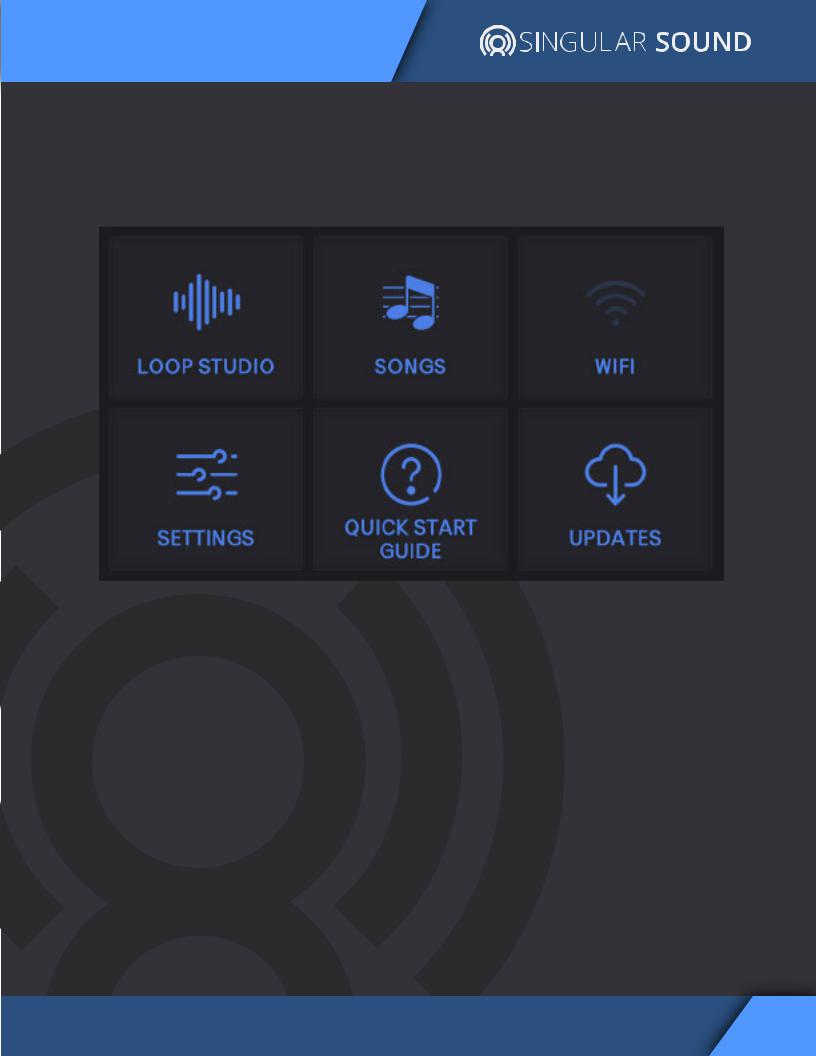
Navigating Your AEROS
HOME SCREEN
When you turn on your AEROS, you will start in the Home Screen. From here you can access di erent areas.
LOOP STUDIO - Where masterpieces are created. It will load your last saved song automatically, but you can create a new song instead.
SONGS - Load your saved songs, either from internal memory or an SD card.
WIFI - Connect to your wireless internet network.
SETTINGS - Change settings that are applied Aeros-wide.
QUICK START GUIDE - Familiarize yourself with the basics.
UPDATES - Check here to see if we’ve released new features. You must be connected to WiFi.
|
|
AEROS Loop Studio: Manual |
3 |

Setting up for the First Time
We know you’re itching to hop into the Loop Studio, but please do this
first:
1.Connect to your Wi-Fi
2.Check for updates
1
2
Connect to Wi-Fi and check for updates often. This ensures you have all the latest improvements and features. We're constantly improving the firmware, and there may be a new version available at the time you set up your AEROS.
|
|
AEROS Loop Studio: Manual |
4 |
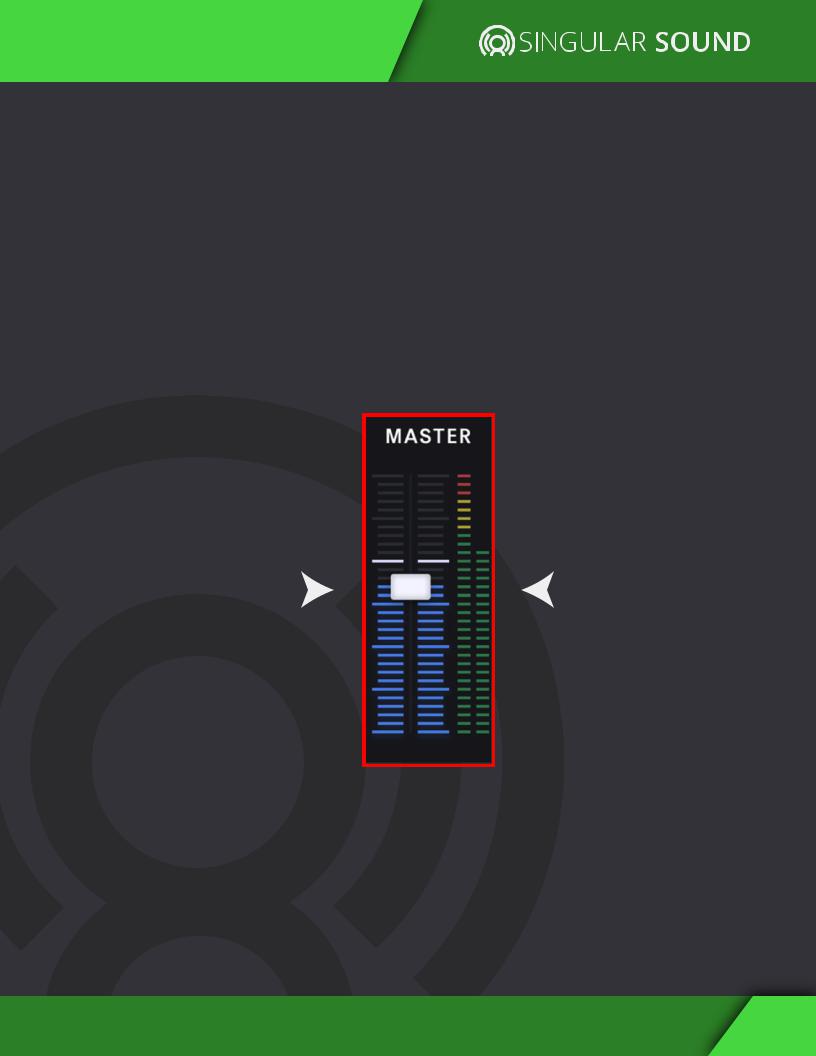
Your Instrument
Plugging an instrument into the AEROS:
The AEROS has two ¼” (6.35mm) Inputs. You can record in stereo using both, or in mono with one. The two ¼” (6.35mm) outputs function in the same way.
The AEROS does not have phantom power for microphones. This means you may need a microphone preamp — any preamp will work.
Signal levels:
Before you start recording, play your instruments at the loudest expected level in the Loop Studio. The signal meter will appear on the right side. If the signal reaches the red level, turn down your instrument to prevent clipping. The volume wheel only controls the output level, not the input level.
OUTPUT |
|
|
|
INPUT |
|
L/R |
|
|
|
L/R |
|
|
|
||||
|
|
||||
|
|
|
|
|
|
|
|
|
|
|
|
AEROS Loop Studio: Manual |
5 |
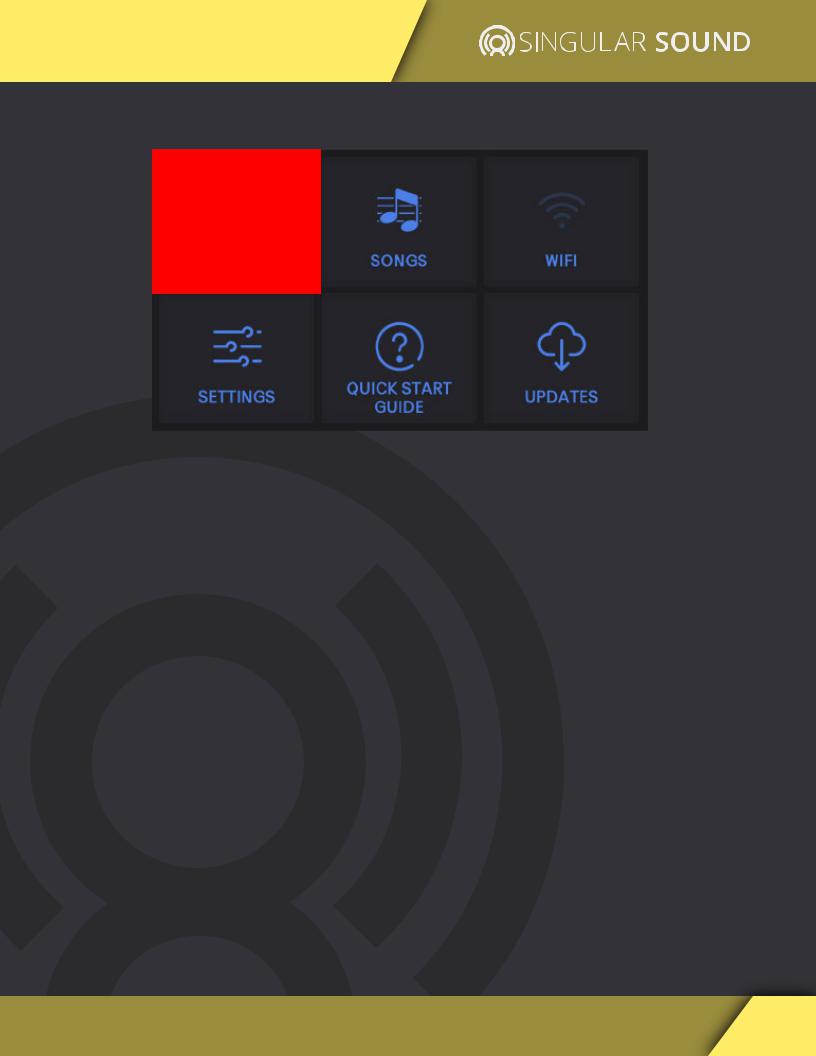
Starting a New Song
To start looping, press the Loop Studio icon.
Your last saved song will load automatically. (If you have no saved songs, you will go directly to the New Song screen.)
|
|
AEROS Loop Studio: Manual |
6 |

Starting a New Song
STOPPED SCREEN
When you go to the Loop Studio, you song will be stopped. From here you can use the footswitches to record a new track or resume playback (if you already have tracks recorded in this song). We discuss these options in 2x2 Controls (p. 10) and 6x6 Controls (p. 13).
Edit Song (including any of the song-specific settings)
Save Song
Home Page
Load Song
New Song
|
|
AEROS Loop Studio: Manual |
7 |

Starting a New Song
NEW SONG PAGE
There are many settings available when creating a new song, which the (?) icon on the far-right provides explanations for. We discuss these options in the “SETTINGS” section of this manual. The defaults are sane, though, and you can start looping right away.
Here's some information to start you out:
The AEROS Loop Studio is the first pedal to allow parallel tracks (loops that play at the same time as each other) and song parts (groups of
parallel tracks that you can switch between).
Parallel tracks are represented by clocks and waveforms, and song parts are represented by dots. The song part and track you're currently in will be signaled by the color green.
|
|
AEROS Loop Studio: Manual |
8 |
