SINGER S10 User Manual
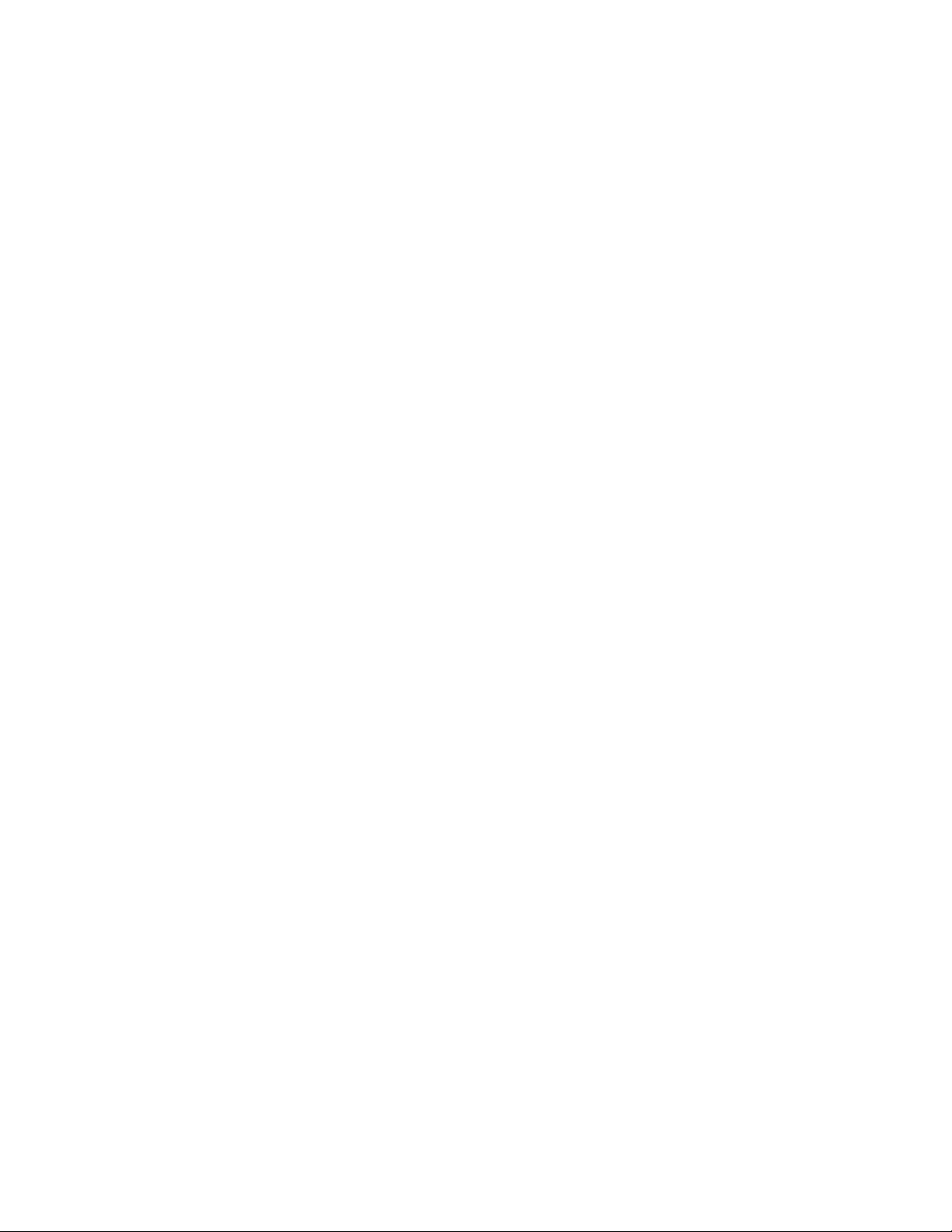
Singer
Professional
Sew-Ware
Option 1.1
32IOb2llX
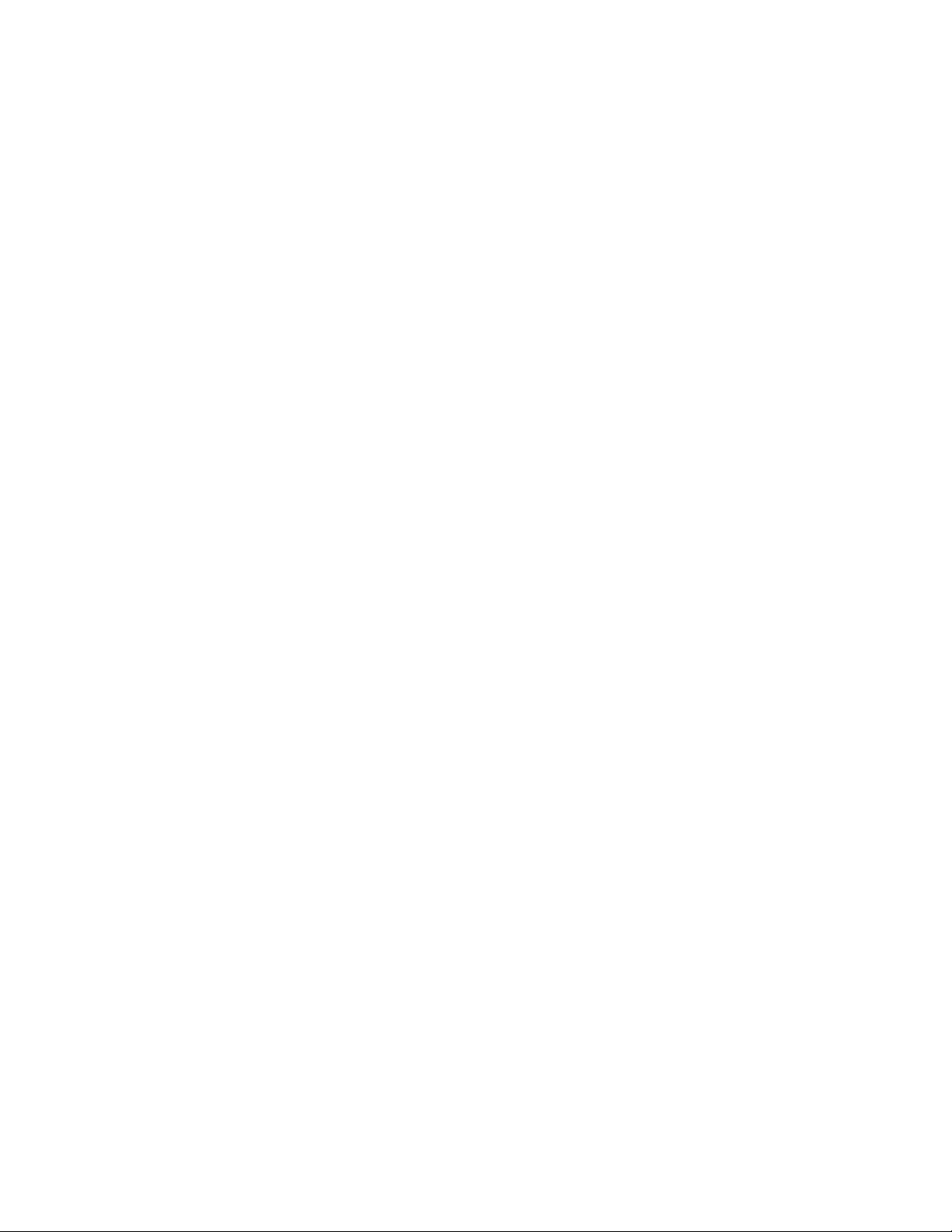
P
Features of the Singer
Professional Sew-Ware Option 1.1
1. Outline Generation - Recalculation of Stitches
.cist, and .exp files can now be converted from stitches to
blocks. Designs can then be resized and the stitches will
recalculate to the new size. Stitch T3q3cs and Stitch Parameters
can also be edited.
2. Additional Fill Patterns - Line Décor Stitches
100 additional fill patterns called Line Décor Stitches, have now
been added to the software.
3. Lace Patterns
20 Lace patterns have also been added to the software.
«
4. Outline Fill Digitizing Method
The new Outline Fill digitizing method allows for multiple stitch
directions to be plotted in one block.
5. Cross Stitch Digitizing Method
The PSW’s new Cross Stitch digitizing tool can turn images into
cross stitch designs.
6. Auto Color Reduce - For scanning and auto tracing images
Auto Color Reduce changes blocks of an image to one color for
easier auto tracing.
7. Block to Block Color Change
A new quick and easy way to insert a color stop between
blocks.
8. Lettering
Stitch type for lettering now can be changed from Satin to Step
Satin before filling the letters udth stitches.
: ^
4
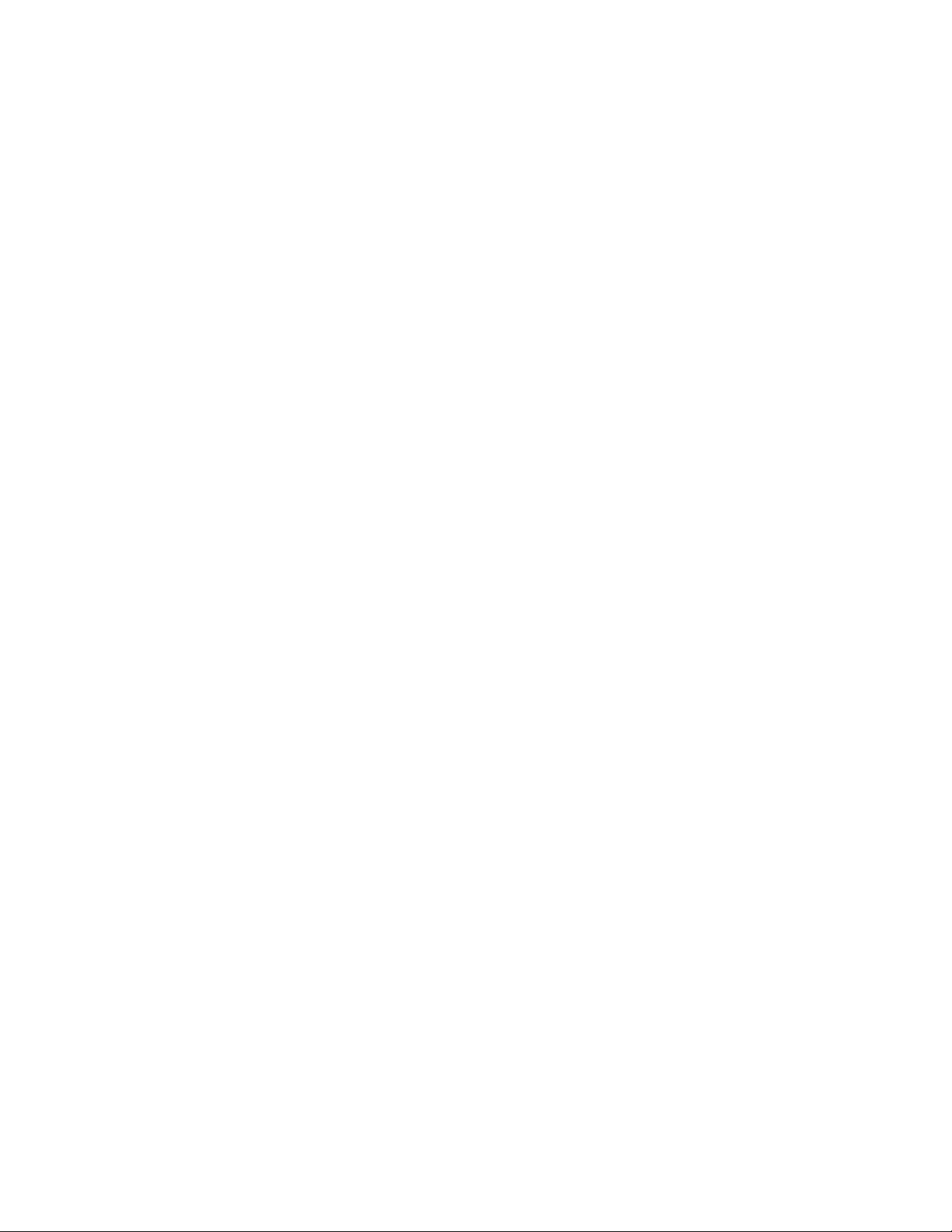
p
9. Pull Compensation
This new function extends and adds additional stitches to the
edges of a block to overlap an adjacent block. This prevents
gaps between blocks.
10. Direct Input of Scanned Images
The PSW is able to read scanned images, Internet images and
images such as TIP files directly into the software.
11. Ability to independently choose Low, Medium, and High
thread tension for each stitch block.
This new function can be found in Exlit Outline - Stitch
Parameters, and can be used to create different tension/
texture effects with individual blocks.
12. Utilize the Hoop Function with Images
This visually aids in deciding the size of an image before
digitizing.
m
13. Double clicks of the mouse now read as one click.
This eliminates the situation on the XL-1000 where a blank
step is shown on the screen due to double clicking in the
software.
14. Ability to Change the Background Color in the Embroidery
Simulator
This feature makes it possible to visualize exactly how a
design will look on a fabric color.
15. Block Stitch Direction
The stitch angle of a block can now be seen in the lower right
corner of the PSW screen.
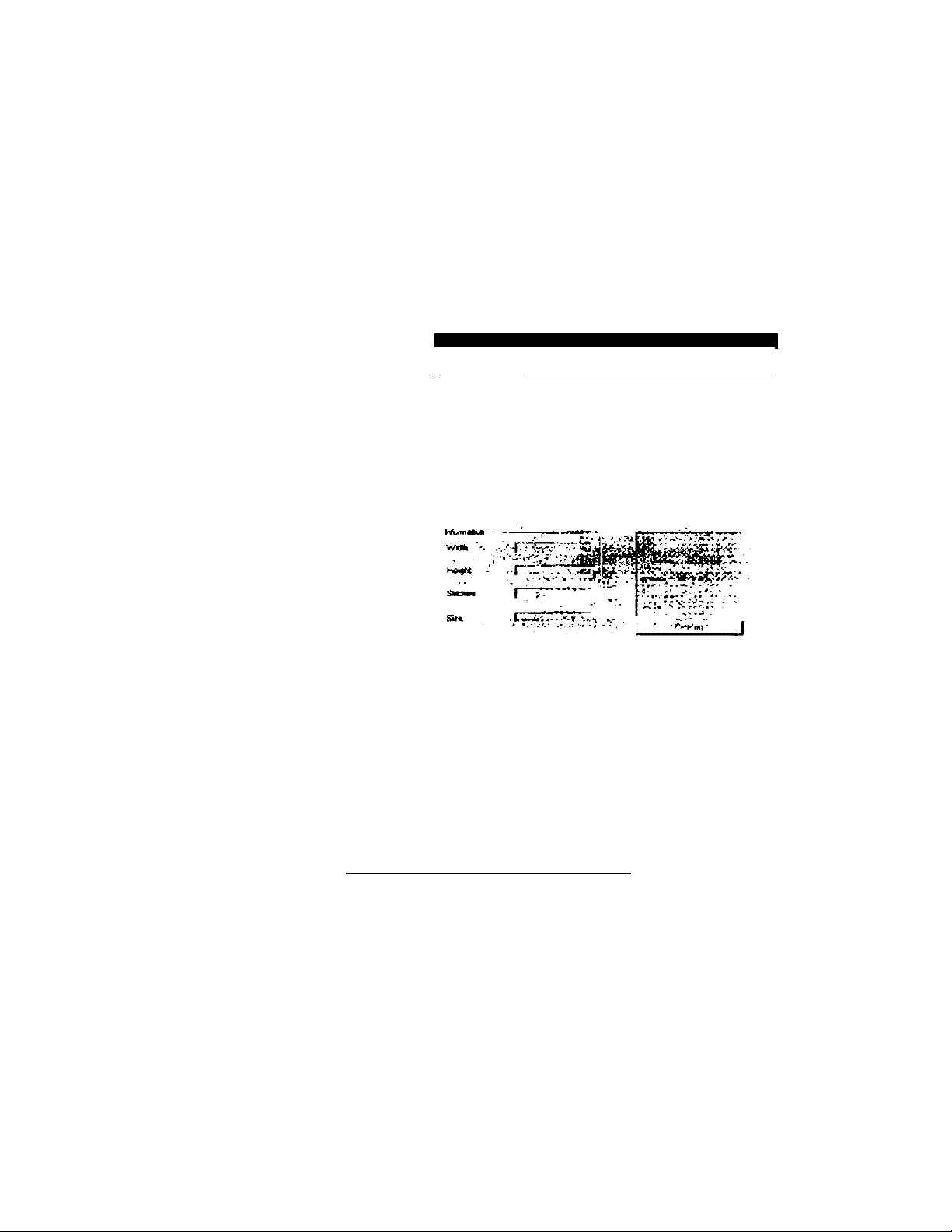
PSW Option 1.1
Outline Generation - Converting Stitches to Block
When a design is loaded that does not include blocks of stitches, such as a
.dst or.exp, the program will automatically shows a dialog box asking if
you would like to convert stitches to blocks.
If you say yes, the stitches will be converted to blocks. This will enable you
to edit the design.
1. To change a design, choose FilesiLoad.
Loid deiign
2. Choose the Drive: where
the design is located.
3. Choose the File Type:
4. Choose the design and
click OK.
5. A dialog box will now appear and ask Convert stitches to block? Click
Yes if the design will lx? edited. If no editing is to be done, choose No.
The design can then be loaded and sewn.
dPt« ijii »Ip
n«
neyw purvr:
BQ
I
Carni
O Convert rttchcj to Uod(3 ?
ir—lYg~". 'i No \ Cwd \
Note:
The stitch count will increase when you convert stitches to blocks.
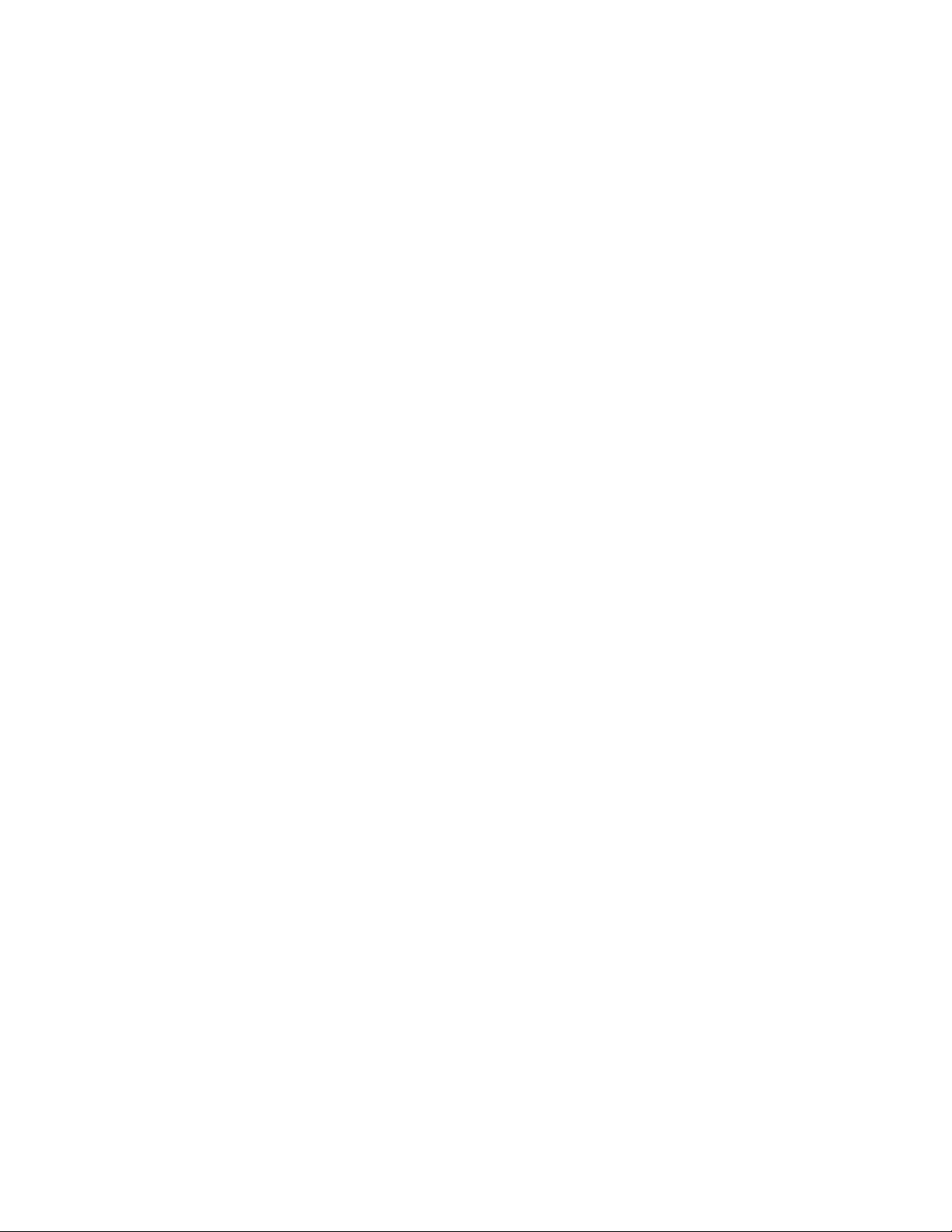
PSW Option 1.1
Outline Generation - Converting Stitches to Block
Changing the Size of a Design:
Once a design has been loaded and the stitches changed to blocks, the
size of the design can be changed.
1. Choose Modify:Dimensions.
2. The Dimensions dialog box will appear and the design will be
shown as a white silhouette.
3. X and Y: represent the height and width in 1/ 10mm and can be
changed be clicking on the arrows or typing the number in the box.
4. Click on the Lock icon to maintain the ratio of the design.
5. To change the design by a percentage instead of mm, click the left
mouse on the % box. A check mark will appear in the box.
100% is default
120% will increase the size of the design by 20%
70% will decrease the size of the design by 30%
6. Click OK to set the size and stitches. The PSW program will
recalculate the stitches for the altered design.
Stitch Types and Stitch Parameters can also be utilized to edit designs.
