Page 1
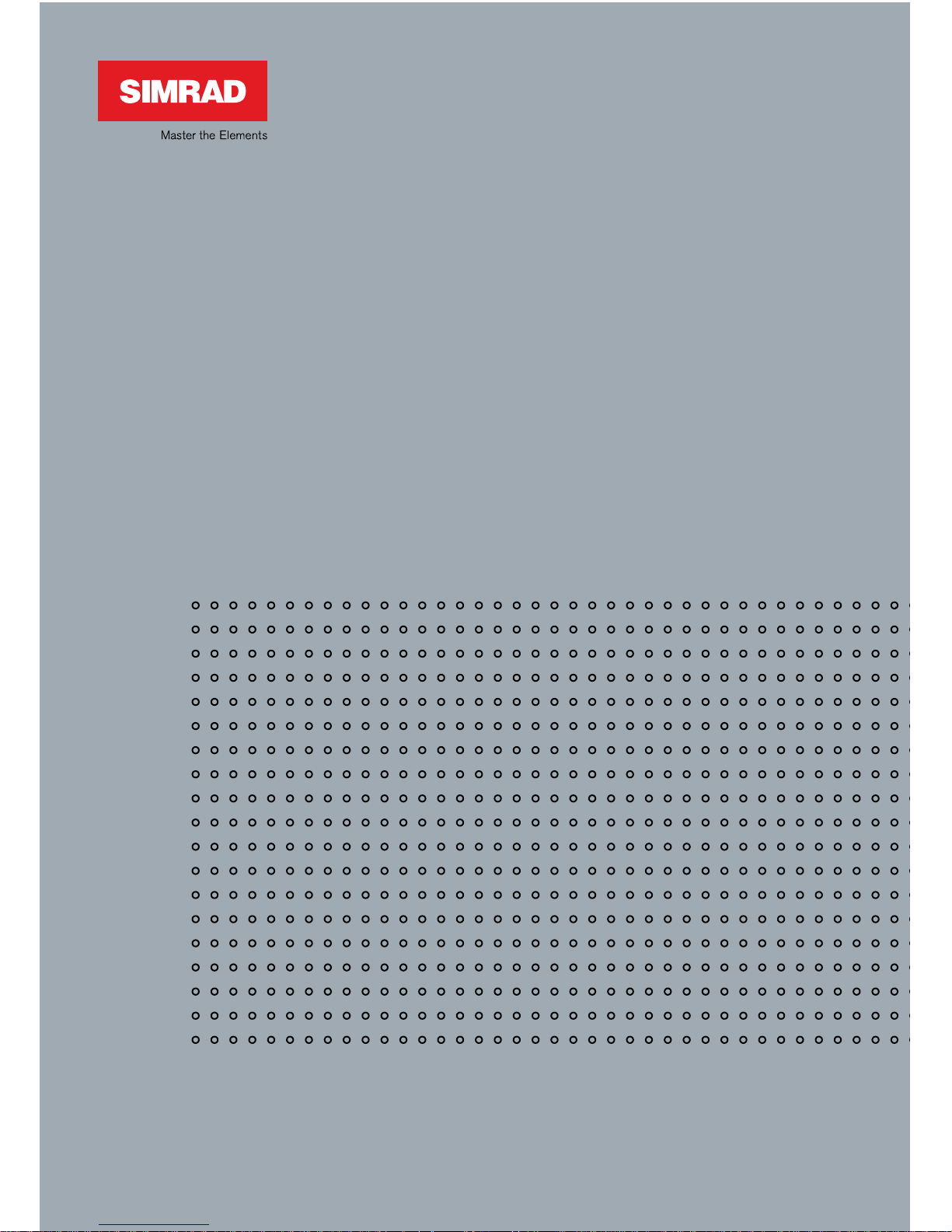
www.simrad-yachting.com A brand by Navico - Leader in Marine Electronics
Manual
Simrad RS10U/RS10E
VHF
English
Page 2
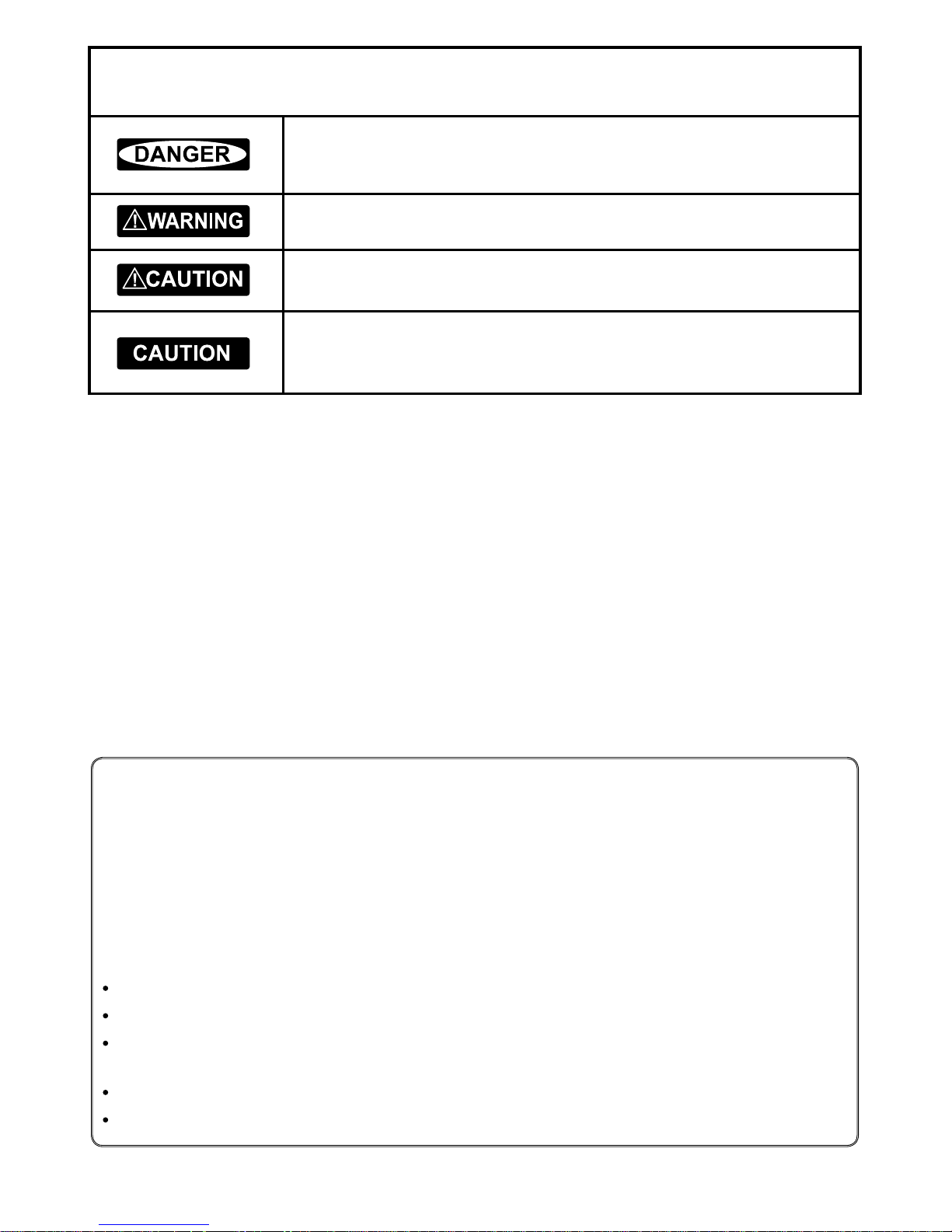
1
Simrad RS10 Operation and Installation Manual
FCC Statement
Note: This equipment has been tested and found to comply with the limits for a Class B digital device,
pursuant to Part 15 of the FCC Rules. These limits are designed to provide reasonable protection against
harmful interference in a normal installation. This equipment generates, uses and can radiate radio
frequency energy and, if not installed and used in accordance with the instructions, may cause harmful
interference to radio communications. However, there is no guarantee that interference will not occur
in a particular installation. If this equipment does cause harmful interference to radio or television
reception, which can be determined by turning the equipment o and on, the user is encouraged to
try to correct the interference by one or more of the following measures:
Reorient or relocate the receiving antenna.
Increase the separation between the equipment and receiver.
Connect the equipment into an output on a circuit different from that to which the receiver is
connected.
Consult the dealer or an experienced technician for help.
A shielded cable must be used when connecting a peripheral to the serial ports.
IMPORTANT SAFETY INFORMATION
Please read carefully before installation and use.
This is the safety alert symbol. It is used to alert you to potential
personal injury hazards, Obey all safety messages that follow this symbol to
avoid possible injury or death.
WARNING indicates a potentially hazardous situation which, if not avoided,
could result in death or serious injury
CAUTION indicates a potentially hazardous situation which, if not avoided,
could result in minor or moderate injury.
CAUTION used without the safety alert symbol indicates a potentially
hazardous situation which, if not avoided, may result in property damage.
DISCLAIMER: It is the owner’s sole
responsibility to install and use the
instrument and transducers in a manner that
will not cause accidents, personal injury or
property damage. The user of this product is
solely responsible for observing safe boating
practices.
NAVICO HOLDING AS. AND ITS SUBSIDIARIES,
BRANCHES AND AFFILIATES DISCLAIM ALL
LIABILITY FOR ANY USE OF THIS PRODUCT
IN A WAY THAT MAY CAUSE ACCIDENTS,
DAMAGE OR THAT MAY VIOLATE THE LAW.
Governing Language: This statement,
any instruction manuals, user guides and
other information relating to the product
(Documentation) may be translated to,
or has been translated from, another
language (Translation). In the event of any
conflict between any Translation of the
Documentation, the English language version
of the Documentation will be the official
version of the Documentation.
This manual represents the RS10 as at the
time of printing. Navico Holding AS. and its
subsidiaries, branches and affiliates reserve
the right to make changes to specifications
without notice.
Copyright © 2010 Navico Holding AS. Simrad©
is a registered trademark of Navico Holding
AS.
Page 3
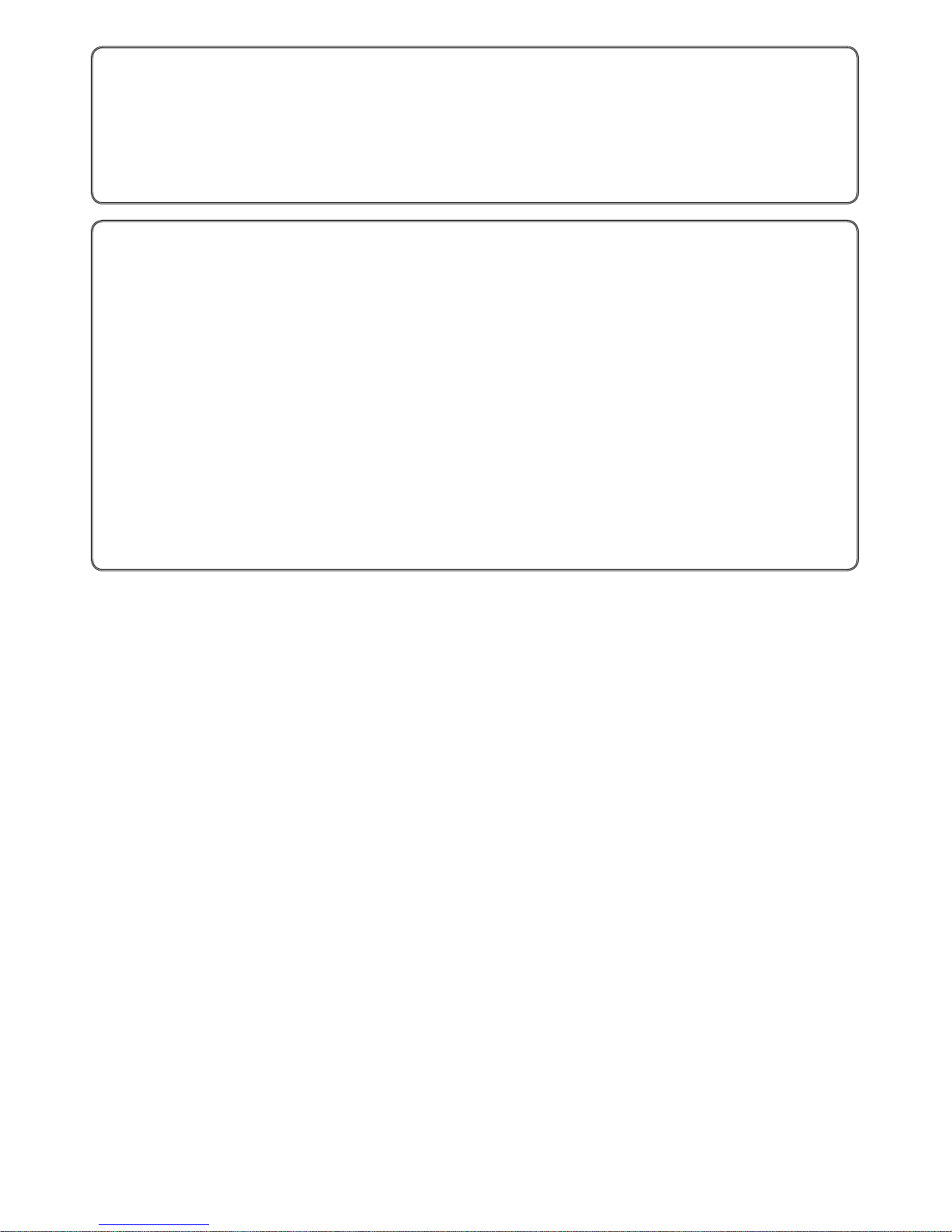
2
Simrad RS10 Operation and Installation Manual
IMPORTANT:
1. DSC functions will not operate on the RS10U or the RS10E until your MMSI has been entered.
Refer to section 4.2 for details.
2. The radio channels installed into the Simrad VHF radio may vary from country to country, depending upon the model, and government or national communications authority regulations.
3. Navico recommends that you check the radio operating licensing requirements of your country
before using the Simrad VHF radio. The operator is solely responsible for observing proper radio
installation and usage practices.
4. A DSC warning label is supplied with the RS10U. To comply with FCC regulations, this label must
be axed in a location that is clearly visible from the operating controls of this radio. Make sure
that the chosen location is clean and dry before applying this label.
RF Emissions Notice:
This equipment complies with FCC radiation exposure limits set forth for an uncontrolled environment. This device’s antenna must be installed in accordance with provided instructions; and it must
be operated with minimum 96 cm spacing between the antennas and all person’s body (excluding
extremities of hands, wrist and feet) during operation. Further, this transmitter must not be co-located
or operated in conjunction with any other antenna or transmitter.
Page 4

3
Simrad RS10 Operation and Installation Manual
Contents
Section 1 - General Information ................................................................................................................5
1-1 Features ..........................................................................5
1-2 Customizing your Simrad VHF Radio ..............................................5
1-3 How to Display and Navigate Menus ..............................................6
1-4 How to Enter Alphanumeric Data .................................................6
1-5 LCD Symbols and Meanings ......................................................6
1-6 Basic Operation and Key Functions ...............................................8
Section 2 - The Radio Menu (MENU)
..............................................................................................11
2-1 Radio Menu Options (Menu) ....................................................11
2-2 Maintain Your Buddy List (BUDDY LIST) ..........................................12
2-3 Local or Distance Sensitivity (LOCAL/DIST) .......................................13
2-4 Backlighting (BACKLIGHT) and Contrast (CONTRAST) ............................13
2-5 GPS Data and Time (GPS/DATA) ..................................................14
2-6 GPS Simulator (SIMULATOR) .....................................................17
2-7 Reset to Factory Defaults (RESET) ................................................17
Section 3 - Radio Setup Menu (RADIO SETUP) ........................................................................................... 18
3-1 Radio Setup Menu (RADIO SETUP) ...............................................18
3-2 Channel Names (CH NAME) .....................................................18
3-3 RING & BEEP Volume (RING VOL) and (BEEP VOL) ................................19
3-4 Internal Speaker Connections (INT SPEAKER) ....................................19
3-5 Set the Priority Channel (WATCH MODE) .........................................19
3-6 Weather Alert (Wx ALERT) .......................................................20
3-7 NMEA protocol (COM PORT) .....................................................20
Section 4 - DSC Setup Menu (DSC SETUP) ................................................................................................... 21
4-1 DSC Setup - Menu Options ......................................................21
4-2 Enter Your USER MMSI (USER MMSI) ..............................................21
4-3 Maintain Your Groups (GROUP SETUP) ...........................................22
4-4 Response to Individual Calls (INDIV REPLY) ......................................23
4-5 ATIS MMSI & ATIS Functionality ..................................................23
4-6 DSC functionality options (DSC FUNC) ...........................................24
4-7 Response Type to LL Polling Calls (LL REPLY) .....................................25
Page 5
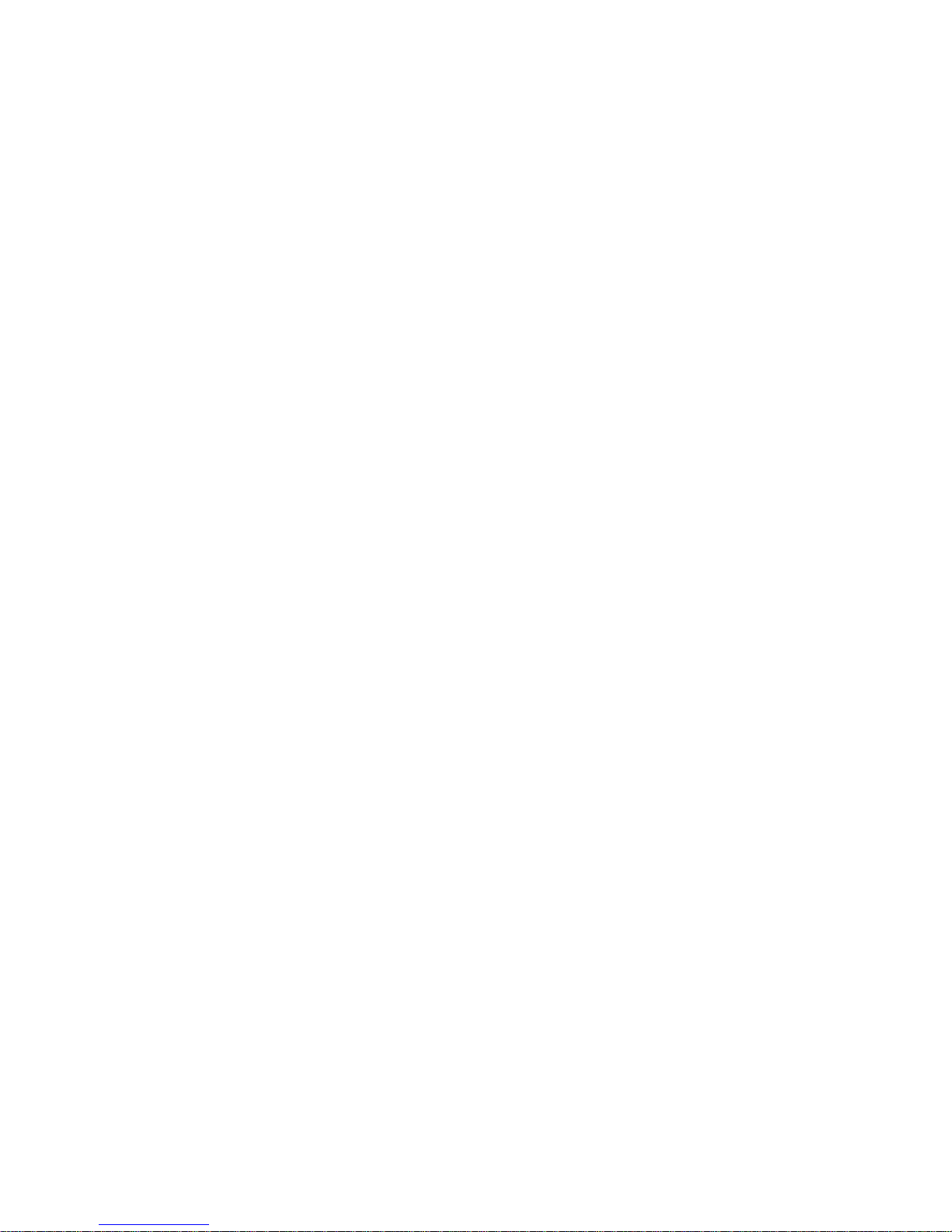
4
Simrad RS10 Operation and Installation Manual
Section 5 - Sending and Receiving DSC Calls ............................................................................................. 26
5-1 What is DSC? ....................................................................26
5-2 Sending DSC calls ...............................................................26
5-3 Receiving DSC Calls ..............................................................30
Section 6 - Distress Calls ..........................................................................................................................32
6-1 Sending a Distress Call ..........................................................32
6-2 Receiving a Distress Call (DISTRESS!) .............................................33
6-3 Distress Acknowledgement (distress ack) or Relay ..............................33
Section 7 - Installation Section ................................................................................................................ 34
7-1 Checklist .........................................................................35
7-2 Installation Options ..............................................................36
7-3 Location Requirements ..........................................................36
7-4 Gimbal Installation ..............................................................37
7-5 Change the Viewing Angle ......................................................37
7-6 Recessed Installation ............................................................38
7-7 Install the Microphone Bulkhead Mount .........................................38
7-8 Connecting the Radio ...........................................................39
7-9 Wiring Details ...................................................................39
RS10 ................................................................................40
Appendix B - Troubleshooting .................................................................................................................42
Appendix C - VHF Marine Channel Charts ................................................................................................. 43
C-1 International Channel Chart .....................................................43
C-2 USA Channel Chart ..............................................................45
C-3 CANADA Channel Chart .........................................................47
C-4 WEATHER Channels .............................................................49
C-5 EU Inland Waterway Channels ..................................................50
C-6 Special Channels ................................................................53
Page 6
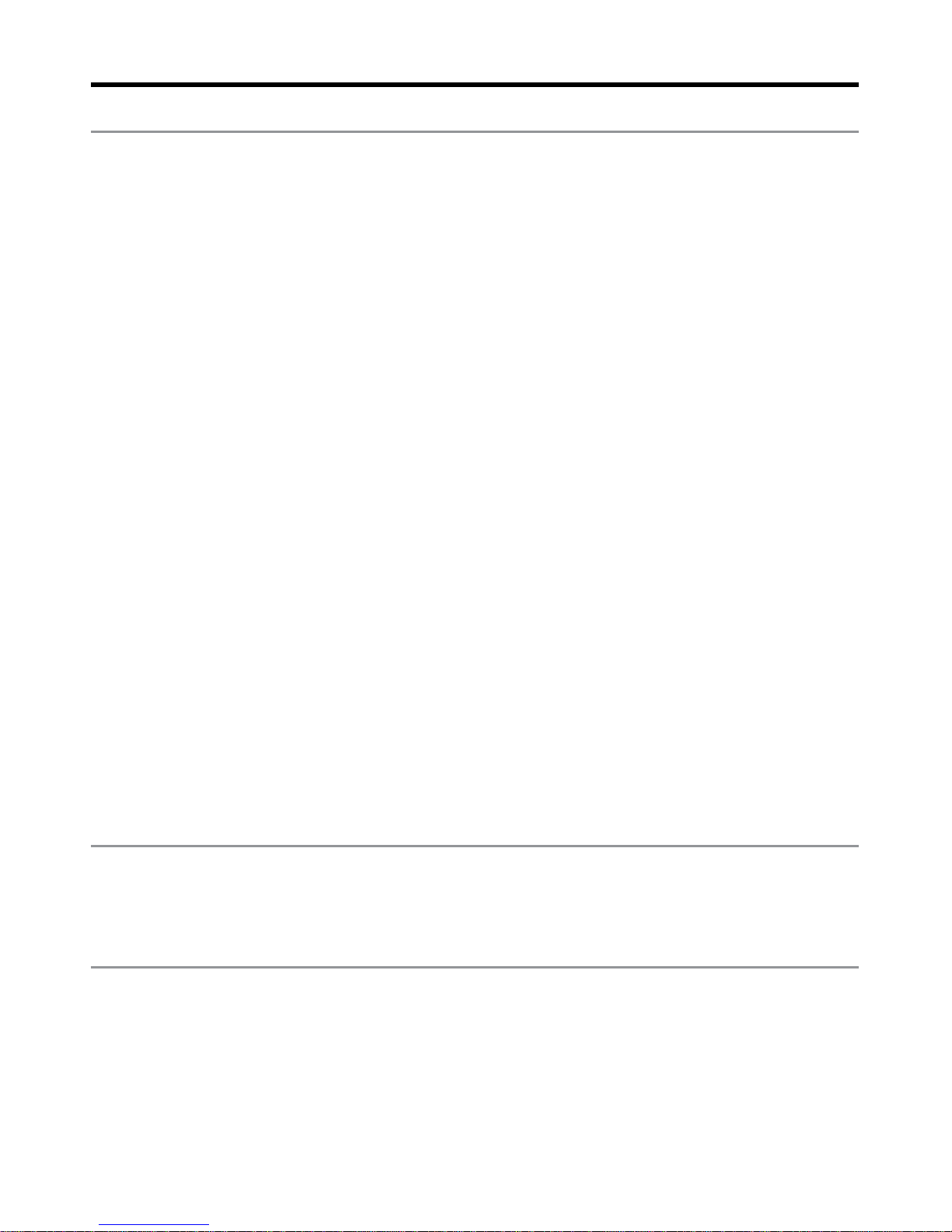
5
Simrad RS10 Operation and Installation Manual
Section 1 - General Information
1-1 Features
Congratulations on your purchase of a Simrad RS10U or RS10E marine band VHF radio. All of these
models provide the following useful features:
• Prominentchanneldisplay
• AdjustablecontrastsettingsfortheLCD
• Adjustablekeypadbacklightingforeasynight-timeuse
• WaterproofandsubmersibletocomplywithJIS-7
• GPSlatitudeandlongitude(LL)andtimedisplay(whenconnectedtoaGPS)
• ChoiceofHighorLow(25Wor1W)transmissionpower
• TopcentredPTTbuttonforcomfortableleft-orright-handeduse
• Powerful4Wexternalaudiooutput
• Accesstoallcurrently-availablemarineVHFchannelbanks(USA,Canada,International)
including weather channels where available
• SpecialCH16orCH16/9keyforquickaccesstothepriority(internationaldistress)channel
• Special3CHkeytoselectyourthreefavouritechannels
• PSCAN(similartodualwatch)facility
• DSC(DigitalSelectCalling)capabilitythatmeetsUSCGSC101RS10Uonly.
• DSC(DigitalSelectCalling)capabilitythatmeetsECClassDStandards.RS10Eonly.
• DISTRESScallbuttontoautomaticallytransmittheMMSIandpositionuntilan
acknowledgement is received
• Easyaccesstoabuddylistofupto20favouritepeople
• MMSIstorageforthreefavouritegroups
• GroupCallandAllShipsCallfacility
• LLpositionpollinginformation
• Weatheralertfacility.RS10Uonly.
• ATISfacilityforinlandwaterways.RS10Eonly.
1-2 Customizing your Simrad VHF Radio
You can customize the radio to suit your individual preferences. Some preferences can be set directly
through the keys as explained in this Section.
Other preferences are set up through the built-in menus and these are explained in the other Sections.
Page 7
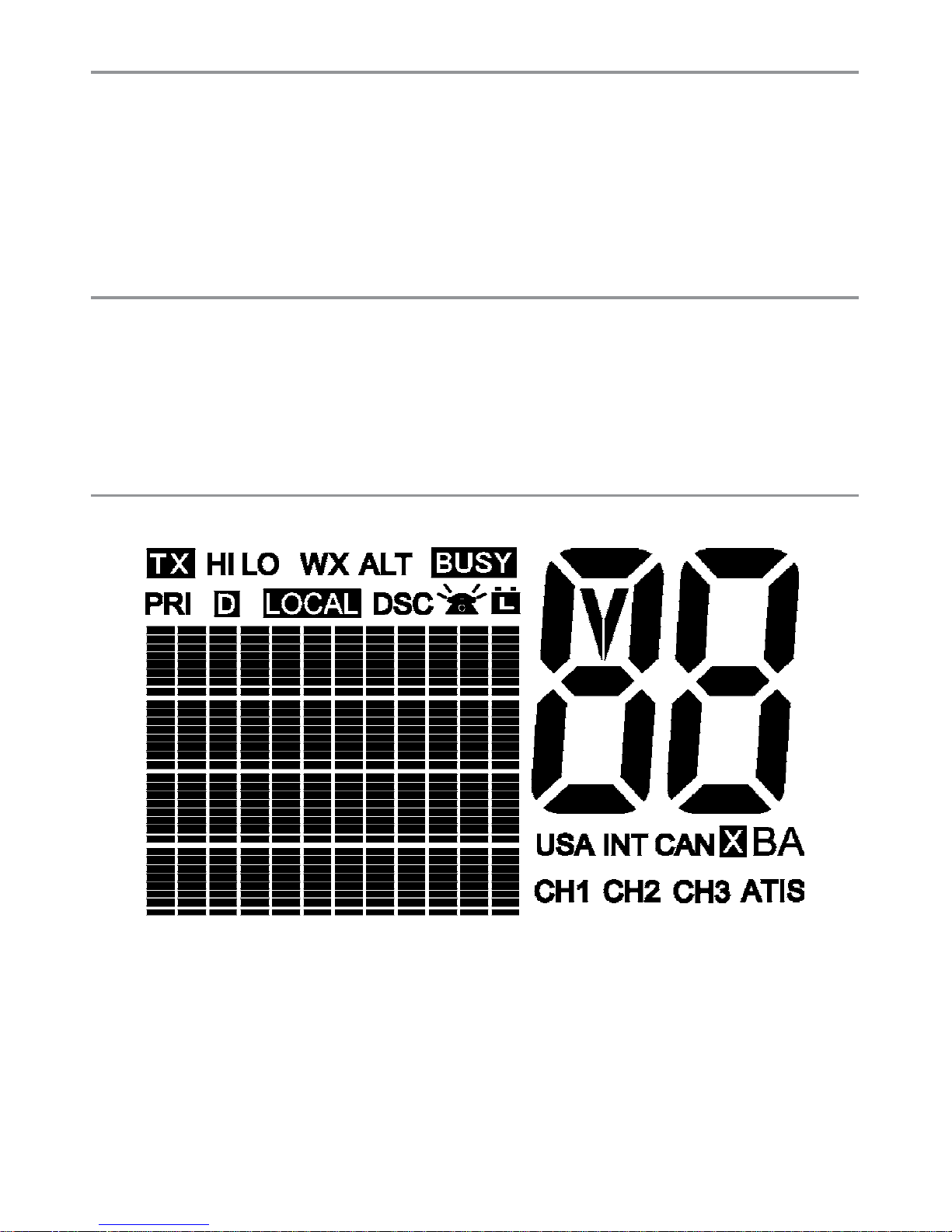
6
Simrad RS10 Operation and Installation Manual
1-3 How to Display and Navigate Menus
1. Hold down MENU (or CALL/MENU). Note that only four menu items can be displayed at any one
time on the screen.
2. Press + CH - to scroll up and down the menu until the cursor is positioned at the desired option.
Press ENT to display that option.
3. Make any entries or changes as explained in the following section.
4. Press ENT to confirm changes. Otherwise, press ESC to keep the original entry.
5. Press ESC to backup one screen or exit. Any changes are active as soon as you exit the screen.
1-4 How to Enter Alphanumeric Data
If your radio does not have the optional alphanumeric microphone, use the + CH - key to enter
alphanumeric data.
Press - to count through numbers, or hold down to scroll rapidly to the desired number.
Press + to step through the alphabet, or hold down to scroll rapidly to the desired character.
If you make an error, press - until < is displayed, then press ENT to backup and correct
the entry.
1-5 LCD Symbols and Meanings
This simulation shows the locations of all the following information symbols:
Page 8
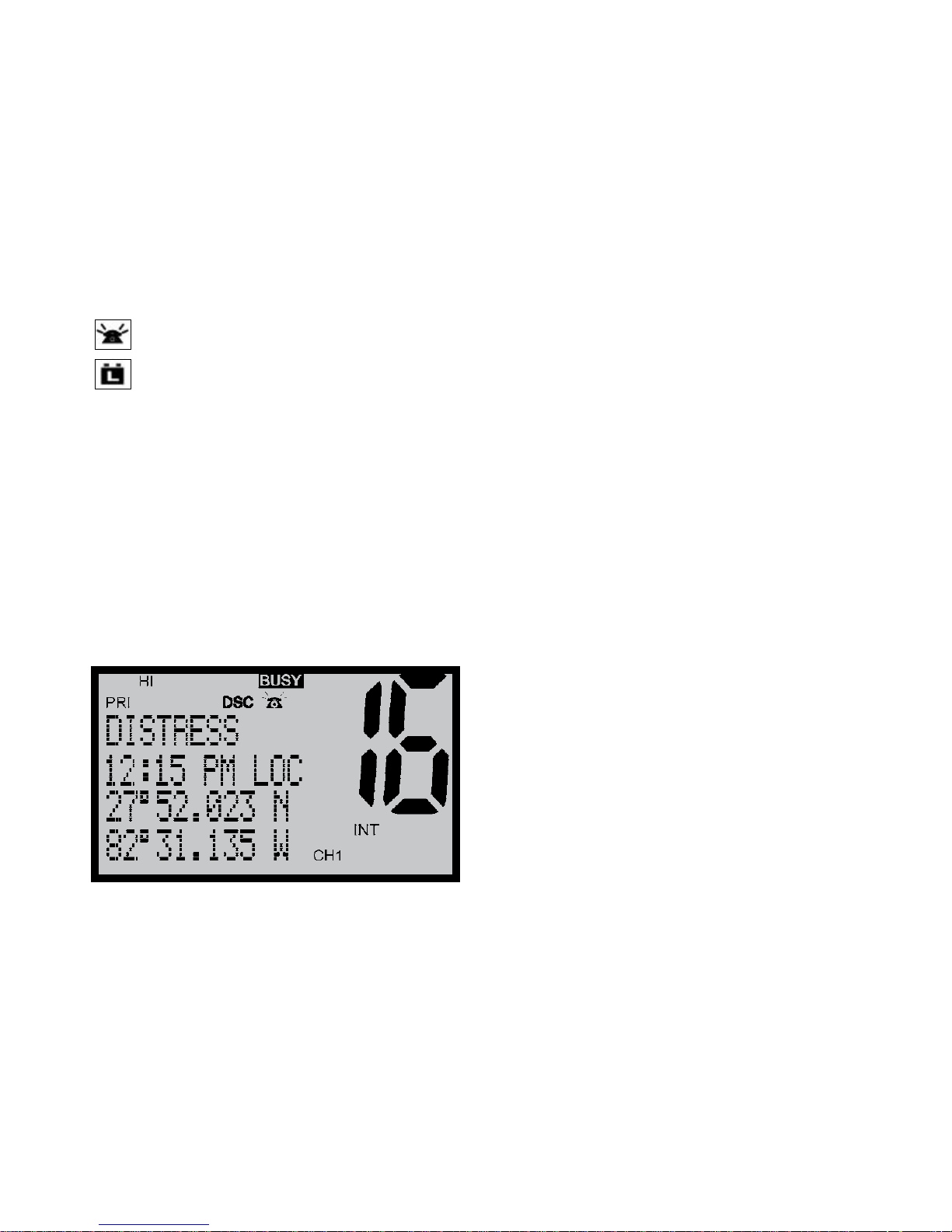
7
Simrad RS10 Operation and Installation Manual
Symbol Meaning
TX Transmitting.
HI LO Transmission power. High (HI) 25 W or Low (LO) 1 W.
WX Weather channel.
WX ALT Weather Alert. Alarm beeps will sound. RS10U only.
BUSY Receiver busy with an incoming signal.
PRI Priority channel is selected.
D Duplex operation. Otherwise, blank for Simplex operation.
LOCAL Local calling is selected. Otherwise, blank for distance calling.
DSC DSC capability is available.
Indicates an incoming DSC call, or blinks to notify you of any unread Call Log
messages
Low Battery warning (activates at 10.5 V)
88 Channel selected.
USA INT CAN Selected channel bank for VHF radio operations and regulations.
X Channel is temporarily deleted from the ALL SCAN operation.
B A Channel sux, if applicable.
CH1 CH2 CH3 Shows which of the 3 favourite channels, if any, are selected.
Otherwise blank.
ATIS Enabled for use in European inland waterways. Otherwise blank.
RS10E only.
A typical operational display is shown here.
The latitude and longitude of the vessel and the local time are shown.
A transmission on Channel 16 is being made at high power using the International channel bank.
Channel 16 is set as the Priority channel. It is also set as favourite channel 1.
There is an incoming DSC call so the receiver is busy.
Page 9
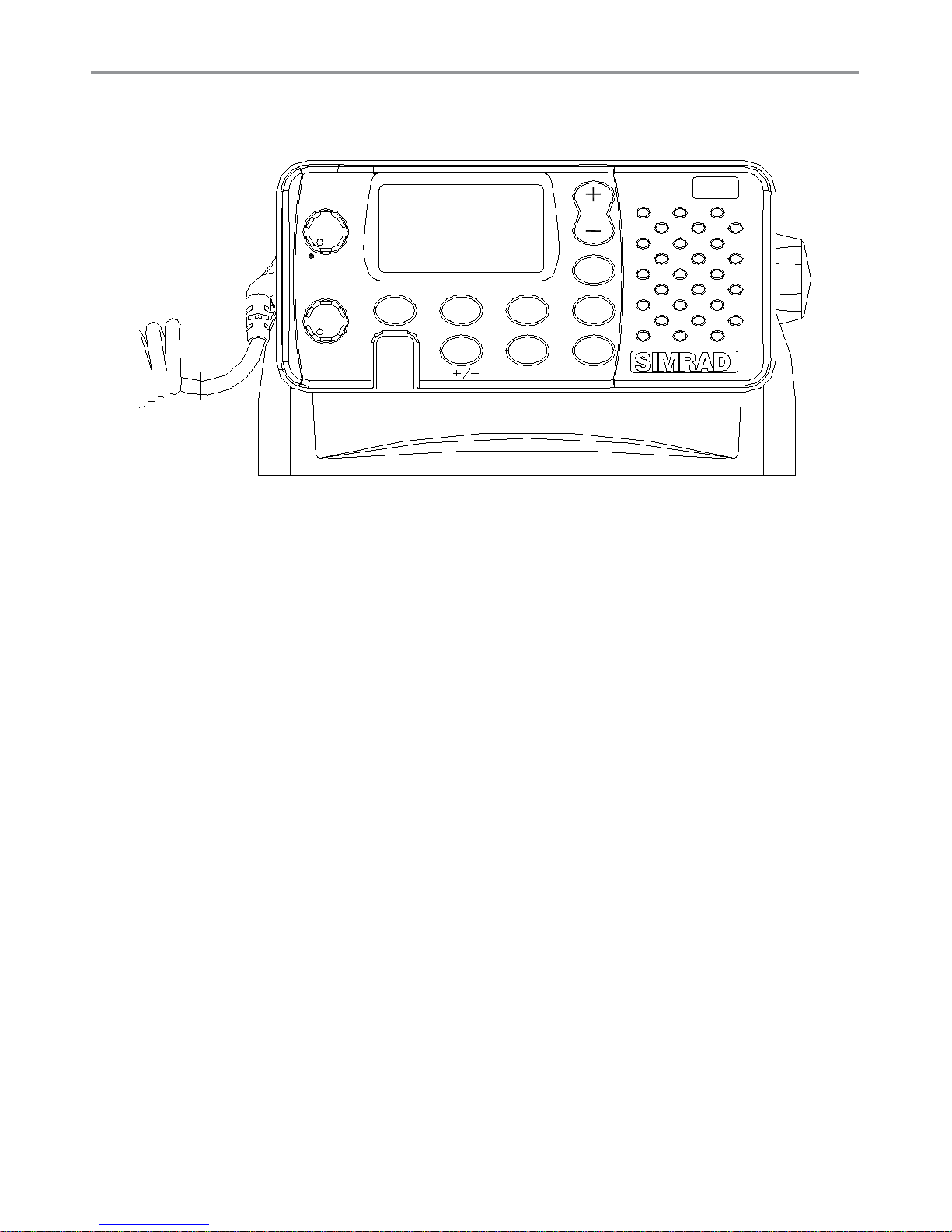
8
Simrad RS10 Operation and Installation Manual
1-6 Basic Operation and Key Functions
All possible keys and their functions are listed. Note that some of the keys are not available depending
on your Simrad VHF radio model.
Key Function
VOL/PWR Volume and Power. Turn clockwise to power on. Continue to turn until a comfortable
volume is reached. VOL/PWR will also adjust the settings of an external speaker, if
connected.
SQL Squelch or Threshold Level. Sets the threshold level for the minimum receiver
signal. Turn fully counterclockwise until random noise is heard, then turn slowly
clockwise until the random noise disappears. Make another 1/4 turn clockwise for
best reception in open sea conditions.
In areas of high noise (eg close to large cities) reception may improve if sensitivity
is reduced. Either turn SQL slowly clockwise or use the LOCAL setting. See section
2.3.
16/9 Priority Channel. RS10U only. Also on the microphone. Press to cancel all other
modes and to tune into the priority channel. Press again to return to your original
channel.
The default is Channel 16. To make Channel 09 the priority channel, hold down
16/9 until a beep sounds and 09 is displayed.
16 Priority Channel. RS10E. Also on the microphone. Press to cancel all other modes
and to tune into the priority channel, Channel 16, on high power. Press again to
return to your original channel.
WX Weather Channel. RS10U. In USA and Canadian waters, press to hear the most
recently selected weather station. The WX symbol is displayed on the LCD.
Press + or - to change to a dierent weather channel. Press WX again to return to
the most recent channel.
If the weather alert mode (ALT) is ON and an alert tone of 1050Hz is broadcast from
the weather station, it is picked up automatically and the alarm sounds. Press any
key to hear the weather alert voice message.
VOL
PWR
SQL
DISTRESS
CH
16/9
3CH
UIC
SCAN
WX ESC
CALL
MENU
ENT
RS10
Page 10
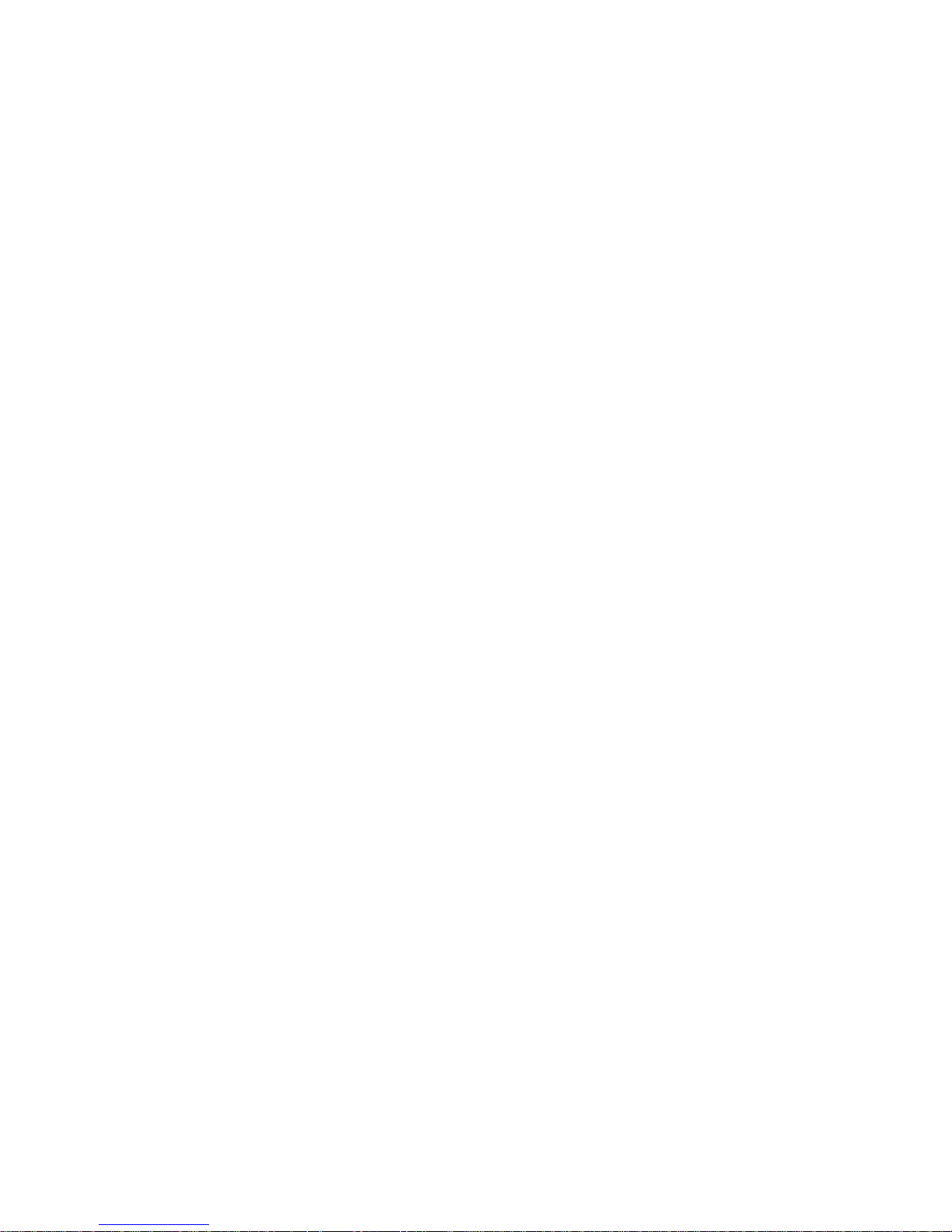
9
Simrad RS10 Operation and Installation Manual
H/L Transmission Power. High (HI) 25 W or Low (LO) 1 W. Press to toggle between high
or low transmission power for the entire channel bank. The HI or LO selection is
shown on the LCD.
Some channels allow only low power transmissions. Error beeps will sound if the
power transmission setting is incorrect.
Some channels allow only low power transmissions initially, but can be changed
to high power by holding down H/L and PTT at the same time. See Appendix C for
a complete listing of channel charts.
3CH Three Favourite Channels. Also on the microphone. Press to toggle between your
favourite channels. The CH1, CH2, or CH3 symbol appears on the LCD to show
which favourite channel is selected.
To scan only one of your favourite channels, press 3CH then immediately press
and release SCAN. If you want to scan all three favourite channels, press 3CH then
immediately press and hold SCAN.
To add a favourite channel for the rst time, select that channel then hold 3CH
to store it in the CH1 location. Repeat the procedure to store two more favourite
channels in the CH2 and CH3 locations respectively.
If you try and add another favourite channel it will overwrite the existing CH3. CH1
and CH2 remain unless you delete them.
To delete a favourite channel, select that channel then hold down 3CH until the
CH1, CH2 or CH3 symbol disappears o the LCD.
UIC Channel Bank. RS10U only. Press to toggle between USA, International or Canadian
channel banks. The selected channel bank is displayed on the LCD along with the
last used channel. All the channel charts are shown in Appendix C.
U/I Channel Bank. RS10. Press to toggle between channel banks. Note that the channel
banks available are dependent upon your VHF radio model. The selected channel
bank is displayed on the LCD along with the last used channel. All the channel
charts are shown in Appendix C.
DIM Backlighting. RS10E only. Press to toggle between the backlighting settings. OFF
will extinguish all the backlighting except for the DISTRESS key. (Otherwise, use
the menu to change the backlight setting.)
SCAN Scan. Press to scan between your current channel and the priority channel in DUAL
or TRI WATCH mode. The weather channel is also scanned if the USA channel bank
is selected and the weather alert mode (ALT) is ON.
Hold down SCAN to enter ALL SCAN mode where the priority channel is checked
every 1.5 seconds.
When a signal is received, scanning stops at that channel and BUSY appears on
the screen. If the signal ceases for more than 5 seconds, the scan restarts.
Press ENT to temporarily skip over (lock out) an “always busy” channel when in
ALL SCAN mode and resume the scan. An X is shown on the screen to designate
a skipped channel. Note that it is not possible to skip over the priority channel.
Press SCAN to stop at the current channel.
+ CH - Channel Select. Also on the microphone. The current channel is shown on the screen
in BIG digits with an appropriate designator sux A or B in small letters below the
channel number.
Page 11
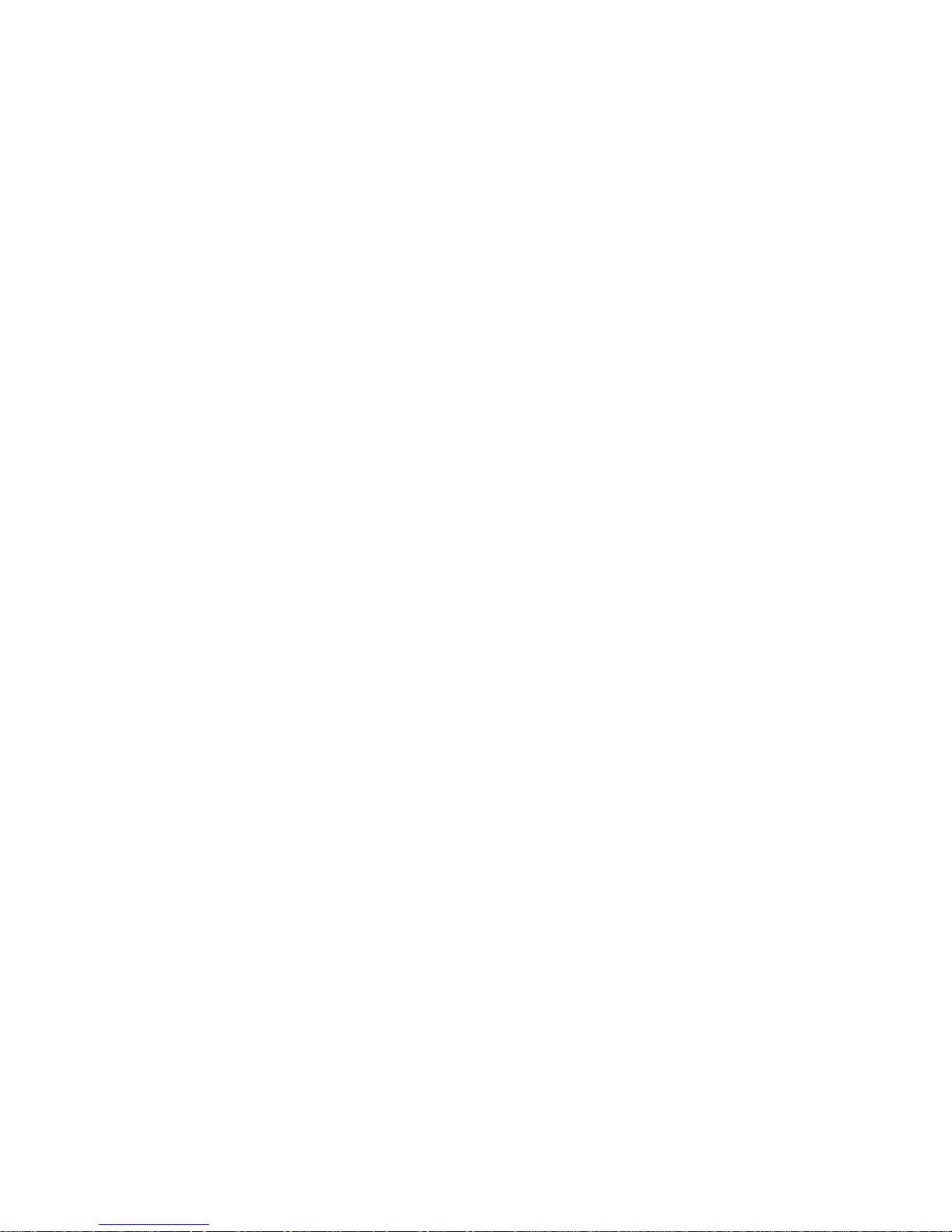
10
Simrad RS10 Operation and Installation Manual
Press + or - to step through the available channels one at a time, or hold down
to scroll rapidly through all the available channels. See Appendix C for a listing of
channel charts.
Alphanumeric Entry. This key can also be used for menu selection and for alpha-
numeric entry. Press + or - to scroll the cursor up or down menu options when
navigating menus.
When editing an item containing only numbers, press - to count through the
numbers or hold down to scroll rapidly.
To enter a character, press + to step through the alphabet or hold down to scroll
rapidly.
ENT Enter. Use ENT when navigating menus, to conrm entries and edits.
ESC Escape. Use ESC when navigating menus, to clear incorrect entries, to exit from a
menu without saving changes, and to back up to the previous screen.
CALL/MENU DSC Call Menu. Press to enter the DSC Call Menu and make DSC calls. See Section
5.
Hold down to enter MENU SELECT. Scroll to DSC SETUP to setup your MMSI and
other DSC information. Go to RADIO SETUP to customize your Simrad VHF radio.
See Section 4.
DISTRESS Send DSC Distress Call. RS10U & RS10E only. See Section 6.
PTT Press To Talk. Press PTT to transmit at any time on an allowable channel. This au-
tomatically exits you from menu mode and stops scanning. You must release PTT
to receive a signal.
If PTT sticks, a built-in timer will automatically shut down a transmission after ve
minutes and sound the error beeps.
This time out is required by FCC regulations.
Page 12
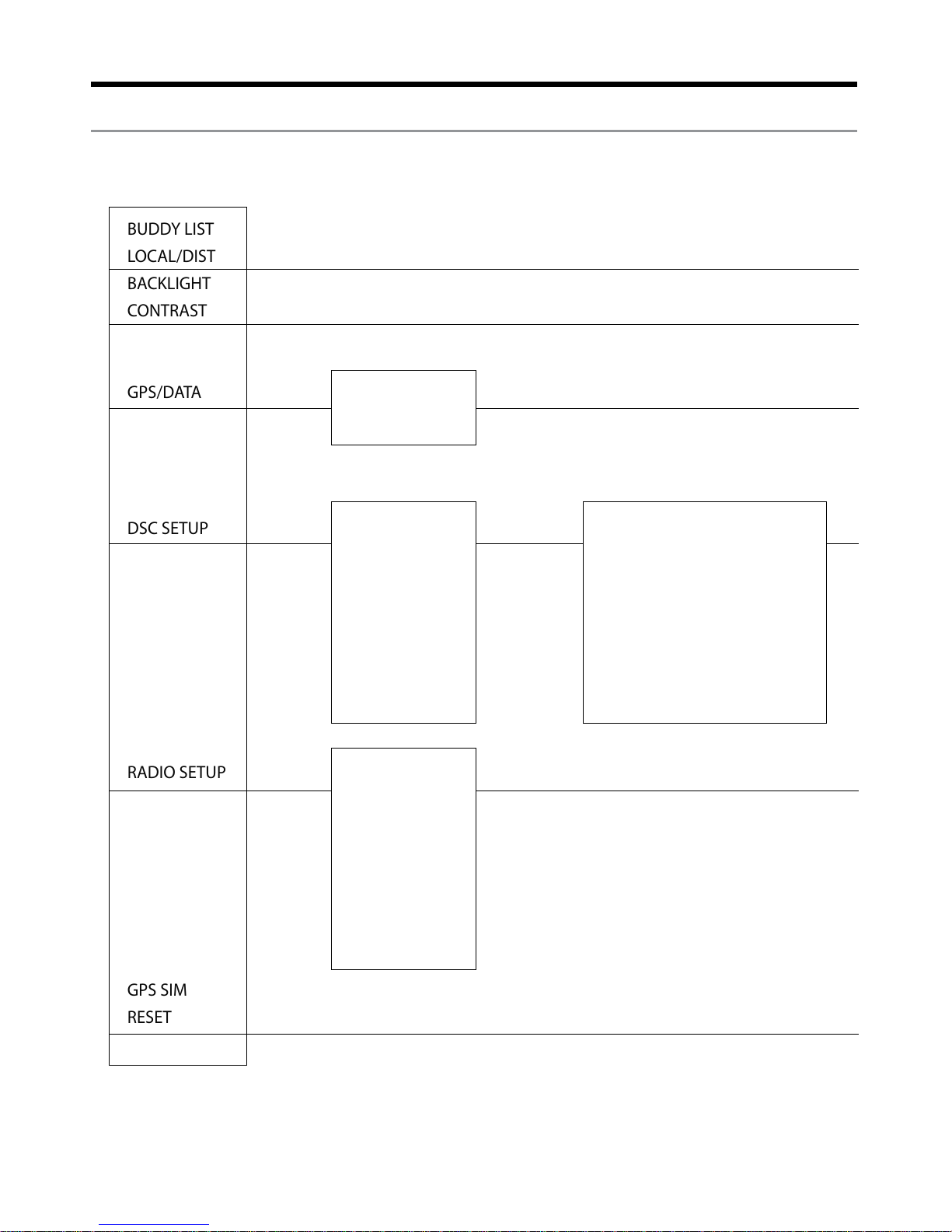
11
Simrad RS10 Operation and Installation Manual
BUDDY LIST
LOCAL/DIST
BACKLIGHT
CONTRAST
GPS/DATA
DSC SETUP
RADIO SETUP
GPS SIM
RESET
CH NAME
RING VOLUME
BEEP VOLUME
INT SPEAKER
WATCH MODE
WX ALERT
COM PORT
Maintain your buddy list.
See Section 2-2.
Set radio sensitivity.
See Section 2-3.
Set backlight level.
See Section 2-4.
Set contrast level.
See Section 2-4.
Set position & UTC manually.
See Section 2-5.
Set local time and time format.
See Section 2-5.
Radio Setup Menu.
See Section 3.
Turn the GPS Simulator on/o.
See Section 2.6.
Reset factory settings.
See Section 2.7.
Section 2 - The Radio Menu (MENU)
2-1 Radio Menu Options (Menu)
The following options are available through MENU (or CALL/MENU):
MANUAL
SETTING
USER MMSID
GROUP SETUP
INDIV REPLY
DSC FUNC
ATIS MMSID
ATIS FUNC
LL REPLY
DSC Setup Menu.
RS10U and RS10E only.
See Section 4.
Make DSC calls.
RS10U and RS10E only.
See Section 5.
Page 13
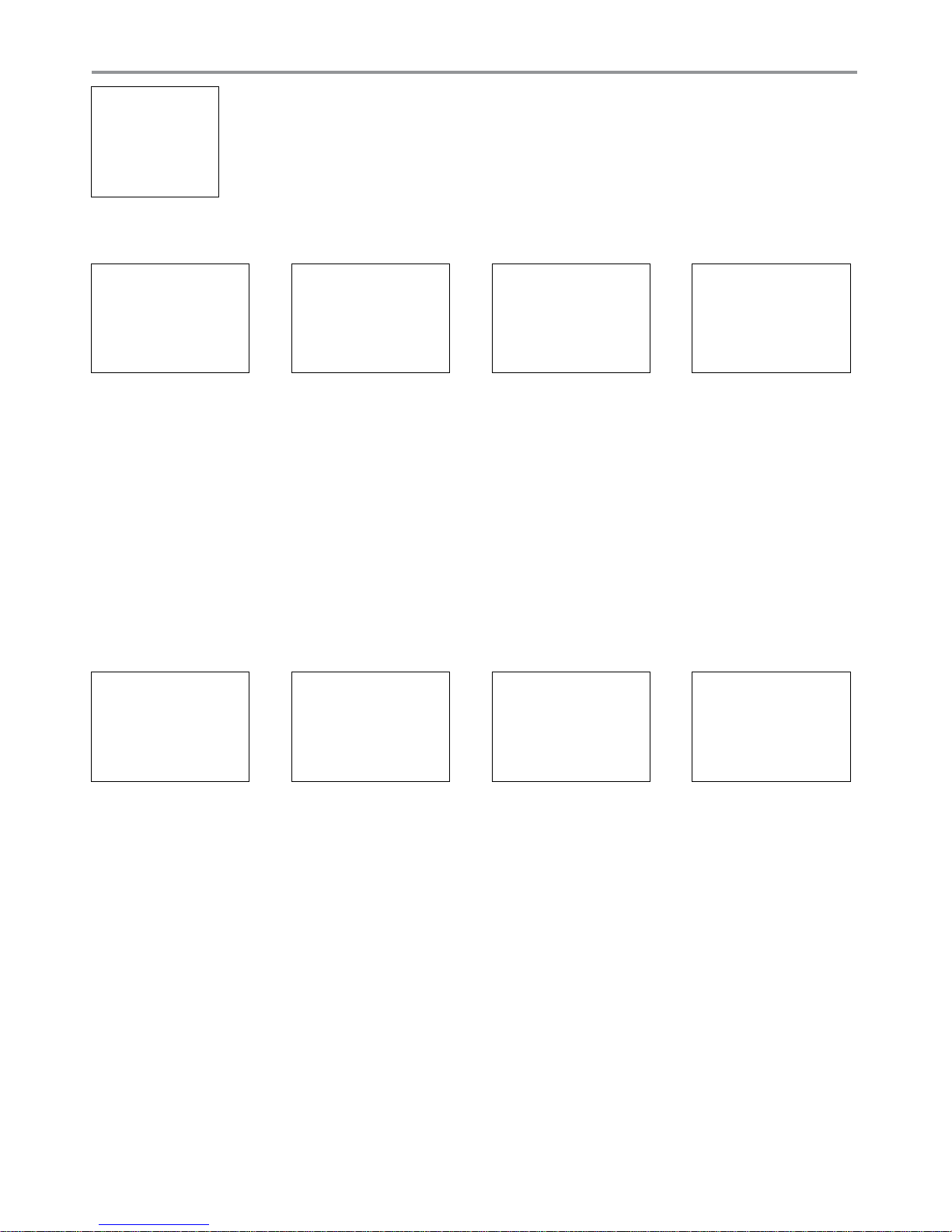
12
Simrad RS10 Operation and Installation Manual
2-2 Maintain Your Buddy List (BUDDY LIST)
Use the Buddy List to store the names and associated MMSIs of 20 favourite people.
Names are stored in the order of entry, with the most recent entry shown rst.
The following sections show to use BUDDY LIST to add, edit, and delete entries on
your buddy list.
Section 3 explains how to call a buddy.
2-2-1 Add an Entry
1. Select BUDDY LIST. The cursor is at MANUAL NEW. Press ENT.
2. Enter the buddy name, one character at a time (this may be alphanumeric) then press ENT
repeatedly until the cursor moves to the MMSID entry line.
4. Enter the MMSI associated with that buddy name (this must be numeric) then press ENT.
5. The new buddy name and MMSI are displayed. Press ENT to store the new entry, which is
displayed at the top of your buddy list.
Note that when the BUDDY LIST is full (20 entries), you cannot make a new entry until you have deleted an
existing entry
.
2-2-2 Edit an Entry
1. Select BUDDY LIST. Press ENT to display the list of entries.
2. Scroll down (if required) to the incorrect entry and press ENT.
3. Select EDIT. The cursor is at the first character of the name.
4. Edit the buddy name or, to edit only the MMSI, press ENT repeatedly until the cursor moves to
the MMSID line.
5. When you are finished, press ENT (repeatedly if necessary) to display the next screen.
6. Press ENT to store the changes. The buddy list is displayed again. If more changes are required,
repeat Steps 2 through 6. Otherwise, press ESC to exit.
MENU SELECT
>BUDDY LIST
LOCAL/DIST
BACKLIGHT
BUDDY LIST
> MANUAL NEW
ALEX
TOM
ENTER NAME
––––––––––––
ENTER MMSID
–––––––––
BOB
123456789
> STORE
CANCEL
ENTER NAME
BOB
ENTER MMSID
123456789
BUDDY LIST
> MANUAL NEW
ALEX
TOM
ALEX
> EDIT
DELETE
ALEX
111223344
> STORE
CANCEL
EDIT NAME
ALEX
EDIT MMSID
112233445
Page 14
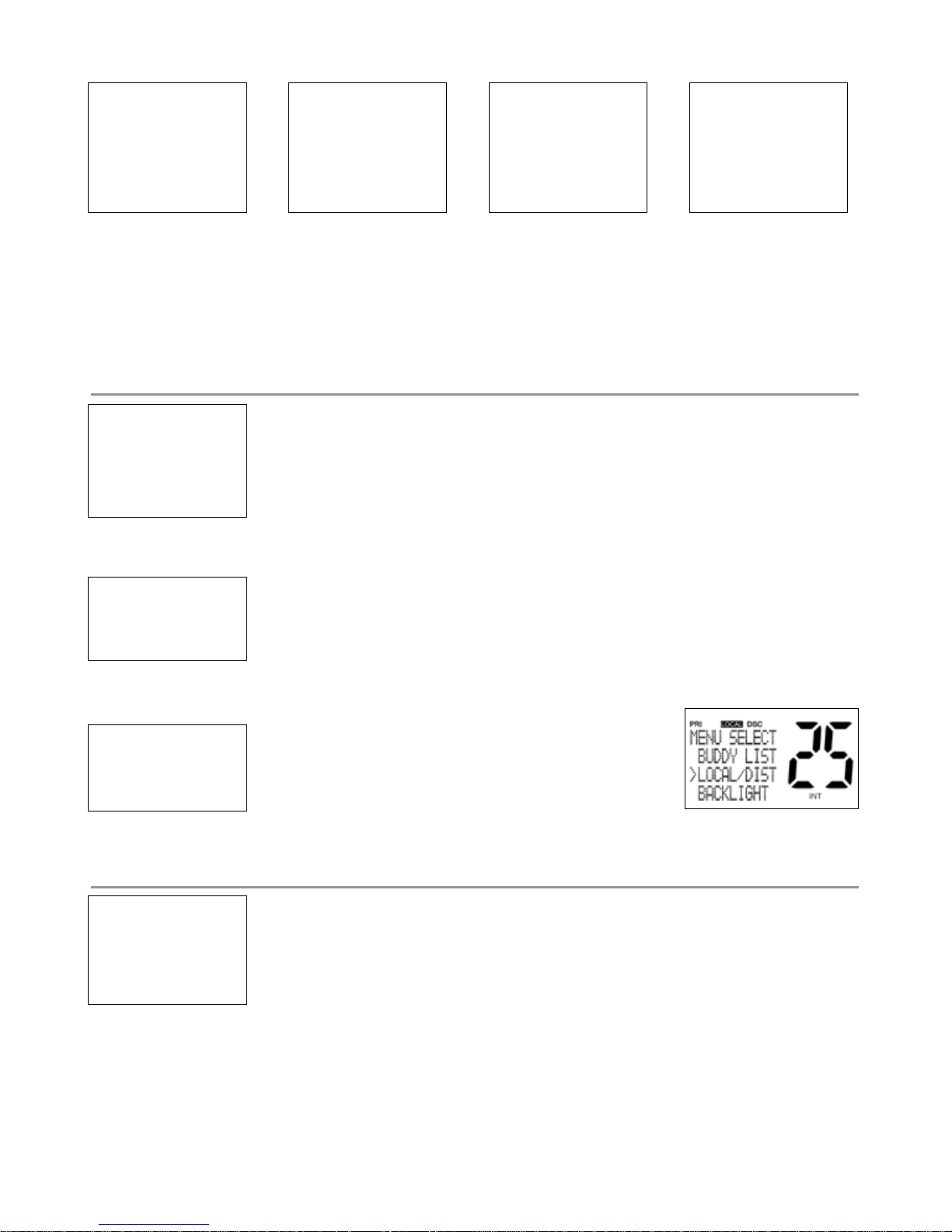
13
Simrad RS10 Operation and Installation Manual
2-2-3 Delete an Entry
1. Select BUDDY LIST. Press ENT to display the list of entries.
2. Scroll down (if required) to the entry you want to delete and press ENT.
3. Select DELETE then select YES.
4. The entry is deleted immediately and the buddy list is displayed again.
2-3 Local or Distance Sensitivity (LOCAL/DIST)
Use LOCAL/DIST to improve the sensitivity of the receiver either locally (LOCAL)
or over distances (DIST).
LOCAL is not recommended for use in open sea conditions. It is designed for use
in areas of high radio noise; for example, close to cities.
See also SQL (Squelch Control) in Section 1.6.
2-3-1 Set Distance Sensitivity
1. Select LOCAL/DIST then select DIST.
2. Press ENT to activate the DIST setting. This disables local sensitivity and the
menu is displayed again.
2-3-2 Set Local Sensitivity
1. Select LOCAL/DIST then scroll to LOCAL.
2. Press ENT to activate the LOCAL setting. This
disables distance sensitivity and the menu is
displayed again.
LOCAL is displayed on the LCD as a reminder that local sensitivity is selected.
2-4 Backlighting (BACKLIGHT) and Contrast (CONTRAST)
Use BACKLIGHT to set the backlight levels for the LCD and the keypad at a
comfortable level.
The microphone keypad backlighting is either ON or OFF.
Use CONTRAST to set the contrast level for the LCD.
BUDDY LIST
> MANUAL NEW
ALEX
TOM
BUDDY LIST
MANUAL NEW
ALEX
> TOM
DELETE BUDDY
TOM
> YES
NO
TOM
EDIT
> DELETE
MENU SELECT
BUDDY LIST
> LOCAL/DIST
BACKLIGHT
SENSITIVITY
> DISTANT
LOCAL
SENSITIVITY
DISTANT
> LOCAL
MENU SELECT
LOCAL/DIST
> BACKLIGHT
CONTRAST
Page 15
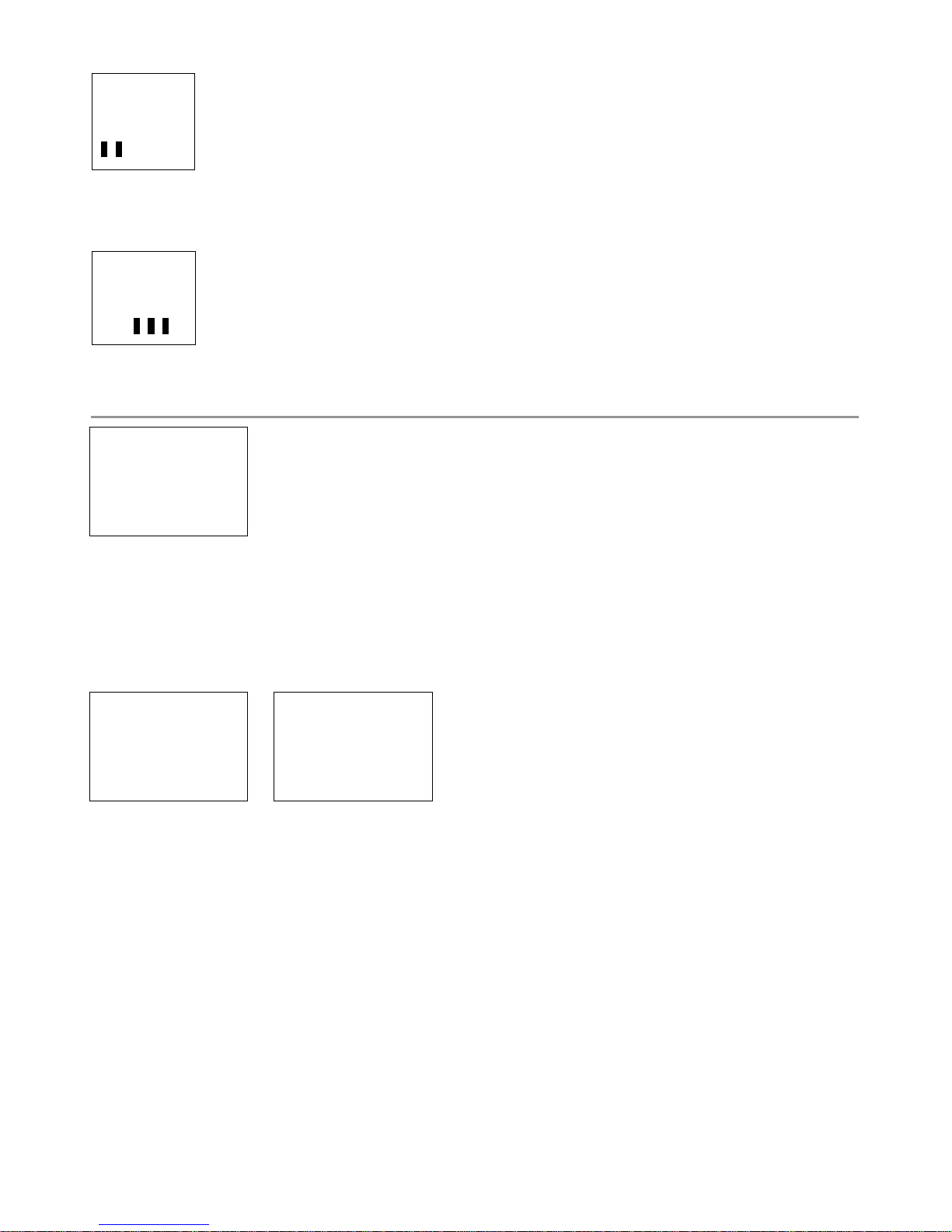
14
Simrad RS10 Operation and Installation Manual
2-4-1 Set the Backlighting Level
1. Select BACKLIGHT.
2. Select a comfortable backlight level using + or - to change the setting.
3. Press ENT to enable the setting and return to the menu.
Note that the DISTRESS key backlighting cannot be switched o.
2.4.2 Set the Contrast Level
1. Select CONTRAST.
2. Select a comfortable contrast level using + or - to change the setting.
3. Press ENT to enable the setting and return to the menu.
2-5 GPS Data and Time (GPS/DATA)
If the boat has an operational GPS navigation receiver, the VHF radio automatically detects and updates the vessel position and the local time.
However, if the GPS navigation receiver is disconnected or absent, you can specify
the vessel position and the local time manually, using the GPS/DATA option.
This information is important because it will be used if a DSC distress call is transmitted.
You can also enter the course (COG) and speed (SOG) and select GPS Alert and GPS Simulator options.
2-5-1 Manually Enter Position and UTC Time (MANUAL)
Note that this function is available only if an operational GPS receiver is not connected.
1. Select GPS/DATA, then MANUAL.
2. Enter the latitude, then the longitude, then the UTC.
3. Press ENT when all the information is correct.
The vessel’s latitude and longitude are shown on the screen, with the UTC time. The prex MAN
indicates a manual entry. The manual entries are cancelled if a real GPS position is received.
BACKLIGHT
LO HI
CONTRAST
LO HI
MENU SELECT
BACKLIGHT
CONTRAST
> GPS/DATA
GPS/DATA
> MANUAL
SETTING
MANUAL LL
––’ ––’ ––––N
––’ ––’ ––––W
MAN ––:––UTC
Page 16
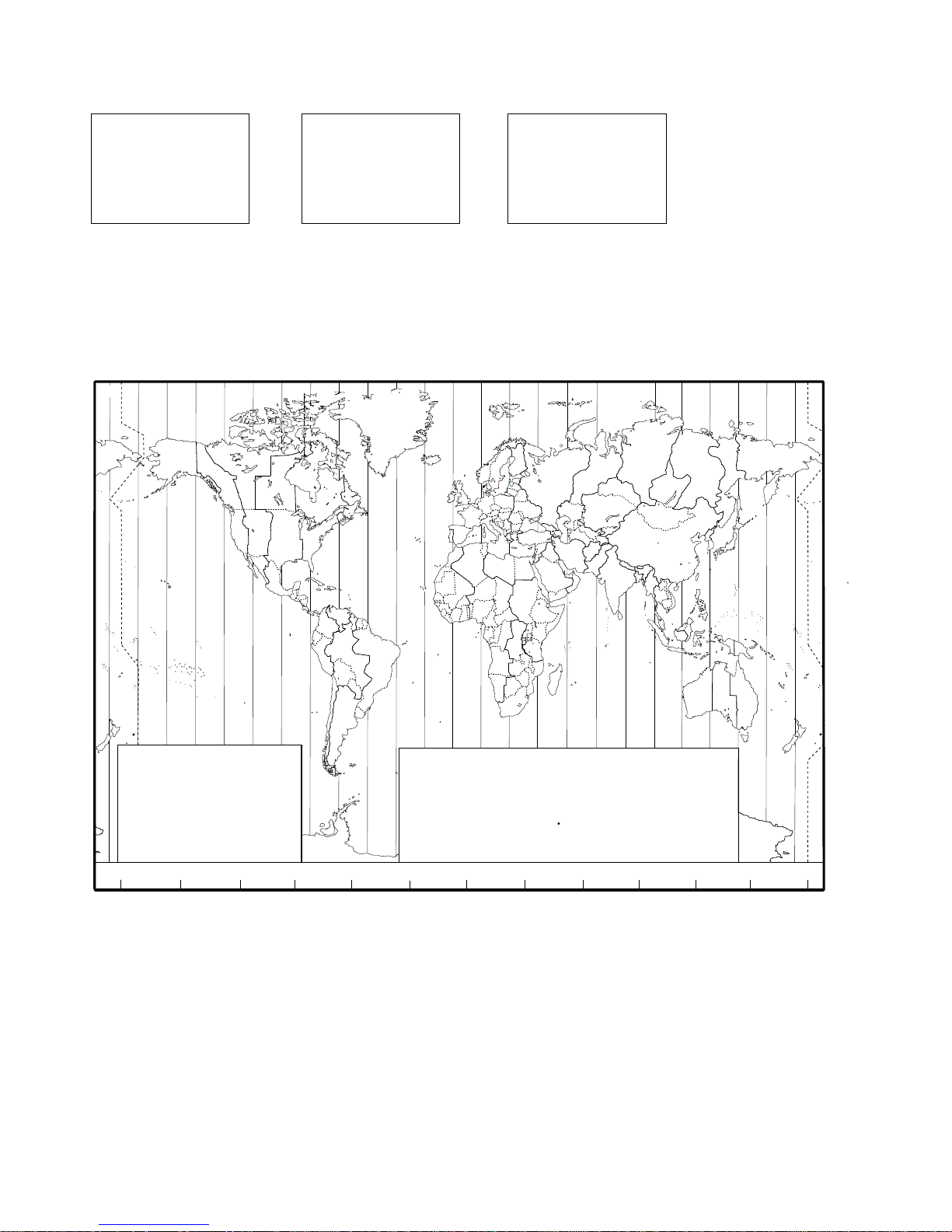
15
Simrad RS10 Operation and Installation Manual
2-5-2 Local Time (TIME OFFSET)
The local time can be set by entering the time oset between UTC and local time as follows.
1. Select GPS/DATA, then SETTING.
2. Select TIME OFFSET to enter the dierence between UTC and local time. Half hour increments can
be used with a maximum oset of ±13 hours.
In this example, a dierence of +1.5 hours has been entered and the local time is displayed with the
sux LOC.
Z
A
B
C D F
G
H
I
N
O
P
Q
R
S
T
U
W
E
STANDARD TIME ZONES
Corrected to June 2010
Zone boundaries are approximate
Daylight Saving Time (Summer Time),
usually one hour in advance of Standard
Time, is kept in some places
Map outline © Mountain High Maps
Compiled by HM Nautical Almanac Office
V
X
K
L
P
Q
Q
R
V
U
T
S
R
Q
P*
T
S
A
A
Z
B
C
Z
A
B
B
B
C
S
S
S
R
H
I*
K
K
M
M
H
H
H
I
K
F
G
E
D
*
*
E
*
*
C
C
D
G
H
E
F
H
I
G
C
E
K
L
Z
Z
P
N
0°
30°E
60°E
90°E
120°E
150°E
30°W
60°W
90°W
120°W
150°W
180°
180°
L
Z
N
O
O
Z
Z
Z
C
D
D
E
F
E
*
F
*
K
L
*
*
L
L
M
M
Q
O
Q
A
S
U
W
V
*
A
Y
M
L
M Y
P
K
H
M
X
X
W
W
X
M*
W
M
*
M
*
M
M
L
M
M
†
K
I
D
F
G
I
I
I
K
L
L
Z
International Date Line
International Date Line
WORLD MAP OF TIME ZONES
R
C
B
B
A
P
R
I
C
R
Q
*
T
U
Q
§
§
W
M
E
†
M
K
C
G
H
I
I*
K
K*
– 7
– 8
– 9
– 9 30
–10
–10 30
L
L*
M
M
M*
M†
–11
–11 30
–12
–12 45
–13
–14
V
V*
W
X
Y
+ 9
+ 9 30
+10
+11
+12
h
h
h
m
m
m
m
Z
A
B
C
C*
D
0
– 1
– 2
– 3
– 3 30
– 4
h
m
E
E*
E†
F
F*
– 5 30
– 5 45
– 6
– 6 30
D*
– 4 30
– 5
N
O
P
P*
Q
+ 1
+ 2
+ 3
+ 3 30
+ 4
Q*
R
S
T
U
+ 4 30
+ 5
+ 6
+ 7
+ 8
Standard Time = Universal Time – value from table
h
No Standard Time legally adopted
Universal Time = Standard Time + value from table
h
h
m m
§
GPS/DATA
MANUAL
>SETTING
GPS/DATA
> TIME OFFSET
TIME FORMAT
TIME DISPLY
TIME OFFSET
>+01:30
02:30PM LOC
Page 17
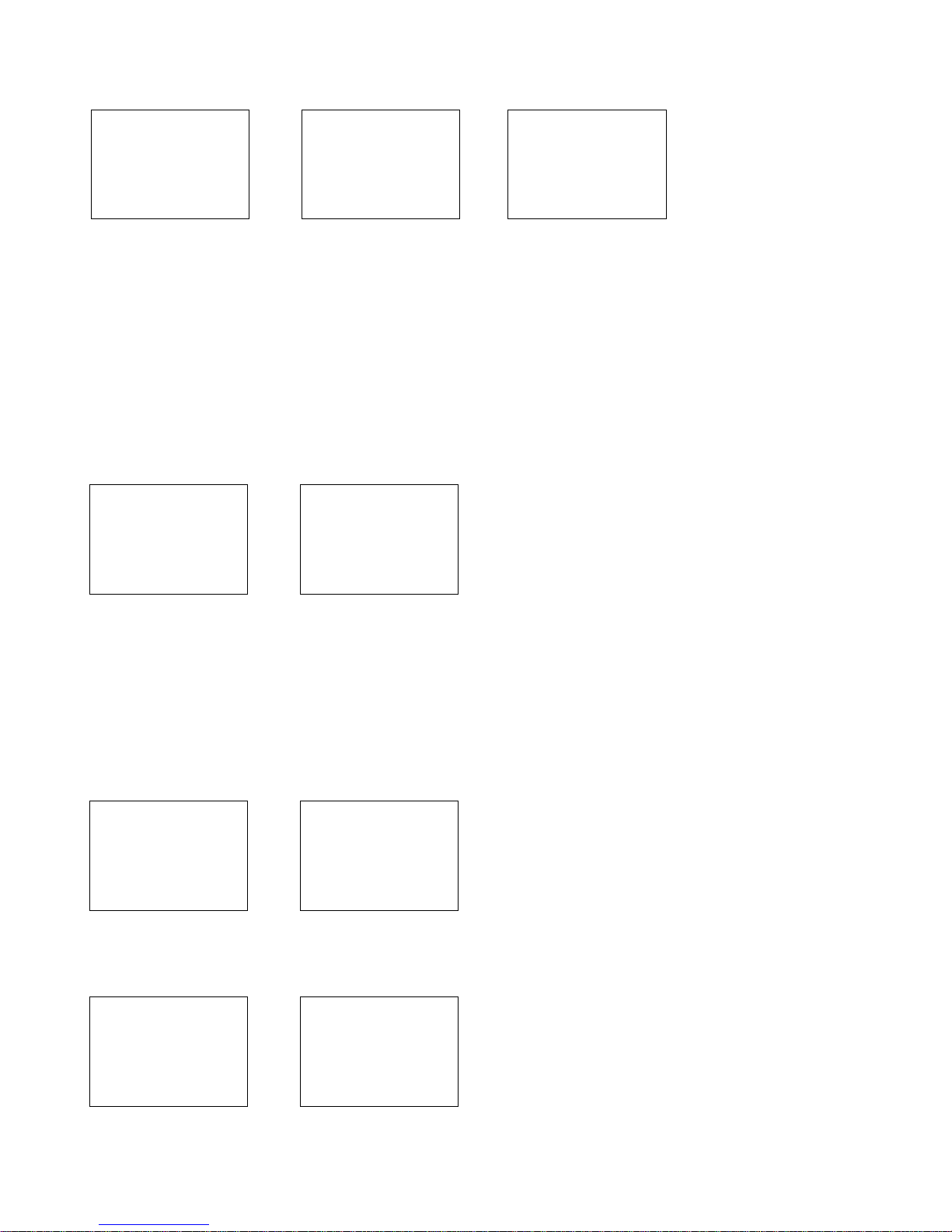
16
Simrad RS10 Operation and Installation Manual
2-5-3 Time Format Options (TIME FORMAT)
Time can be shown in 12 or 24 hour format.
1. Select GPS/DATA, then SETTING.
2. Select TIME FORMAT.
3. Select 12 Hr or 24 Hr as desired. In this example, 12 hour format has been selected and so the
LCD shows the AM or PM suffix.
2-5-4 Time Display Options (TIME DISPLAY)
If you have entered the time manually as described in the previous sections, the time is always shown
on the screen with the prex M.
However, if the vessel position is being updated through a GPS navigation receiver, you can switch the
time display on the screen ON or OFF as follows:
1. Select GPS/DATA, then SETTING.
2. Select TIME DISPLAY.
3. Select ON (on) or OFF (o) as desired. In this
example, OFF has been selected and so the
screen no longer shows the time.
If the time display is set ON, course and speed data are not displayed on the LCD (see
section 2-5-6).
2-5-5 Position Display Options (LL display)
If you have entered the vessel position manually as described in the previous section, the vessel position
is always shown on the screen with the sux M.
However, if the time is being updated through a GPS navigation receiver, you can switch the vessel position display on the screen on or o as follows:
1. Select GPS/DATA, then SETTING.
2. Select LL DISPLAY.
3. Select ON (on) or OFF (o) as desired. In this
example, OFF has been selected and the
screen no longer shows the vessel position.
2-5-6 Course & Speed Display Options (COG/SOG)
Use this option to display course over ground (COG) and speed over ground (SOG) data on the screen.
1. Select GPS/DATA, then SETTING.
2. Select COG/SOG.
3. Select ON (on) or OFF (o) as desired. In this
example, ON has been selected and so the
screen shows the bearing and speed.
If COG/SOG is set ON (on), the time is not displayed on the screen (see section 2-5-4).
GPS/DATA
TIME OFFSET
TIME FORMAT
> TIME DISPLY
TIME DISPLY
ON
> OFF
GPS/DATA
TIME FORMAT
TIME DISPLY
> LL DISPLAY
LL DISPLAY
ON
> OFF
GPS/DATA
TIME DISPLY
LL DISPLY
> COG/SOG
COG/SOG
> ON
OFF
GPS/DATA
MANUAL
> SETTING
SETTING
TIME OFFSET
> TIME FORMAT
TIME DISPLAY
TIME FORMAT
> 12 Hr
24 Hr
07:15AM LOC
Page 18

17
Simrad RS10 Operation and Installation Manual
2-5-7 GPS Alert Options (ALERT)
The GPS alert is usually set to ON (on) so that if the GPS navigation receiver is disconnected, the alarm
sounds.
1. Select GPS/DATA, then SETTING.
2. Select GPS ALERT.
3. Select ON (on) or OFF (o) as desired.
2-6 GPS Simulator (SIMULATOR)
The GPS Simulator is set to OFF whenever the radio is turned ON or whenever real GPS data is available
through the COM port. However, if you want to test it, turn it on.
1. Select GPS SIM, then select ON (on) or OFF (o) as desired.
Whenever the GPS Simulator is turned ON (on), simulated Speed Over
Ground (SOG), Course Over Ground (COG), and LL position appear on the
screen. This data is updated automatically during the simulation.
It is not possible to send a DSC transmission when in Simulator mode.
2-7 Reset to Factory Defaults (RESET)
Use this to return every setting to the factory defaults except all MMSI settings and the entries in your
buddy list.
1. Select RESET. The radio asks for confirmation.
2. Select YES to reset the radio and return to the menu.
The Call Logs will be cleared but the BUDDY LIST will be saved. The receiver and transmitter factory
settings are restored to default conditions.
GPS/DATA
LL DISPLY
COG/SOG
> GPS ALERT
GPS ALERT
> ON
OFF
MENU SELECT
RADIO SETUP
GPS SIM
> RESET
RESET RADIO
ARE YOU SURE
> YES
NO
MENU SELECT
DSC SETUP
RADIO SETUP
> GPS SIM
Page 19

18
Simrad RS10 Operation and Installation Manual
Section 3 - Radio Setup Menu (RADIO SETUP)
3-1 Radio Setup Menu (RADIO SETUP)
Edit or delete channel names.
See Section 3-2.
Set the volume level of the incoming call notication beeps.
See section 3-3.
Set the volume level of the beeps.
See section 3-3.
Switch ON/OFF (on/o) the radio’s internal speakers.
See section 3-4.
Selects the operation of Dual or Tri watch scanning.
See section 3-5.
(Selects if the WX Alert scanning mode is ON (on) or OFF (o ). (RS10U only.)
See section 3-6.
Select NMEA protocol for communications between the VHF radio and any
other instruments.
See section 3-7.
Sections 1-3 and 1-4 explain how to navigate around the menu and enter, save and change data.
3-2 Channel Names (CH NAME)
The channel charts are listed in Appendix C with their default name tags. CH NAME gives you the
option to edit or delete the channel name tags displayed on the screen.
1. Select RADIO SETUP, then CH NAME.
2. Use + or - to step through the channels with their name tags until you see the channel name tag
you want to change, then press ENT. In this example, the channel name TELEPHONE associated with
channel 01 is being changed to PHONE1.
3. Select EDIT and press ENT to edit the existing name tag. Input the new name
over the existing
name. It can be a maximum of 12 characters.
To delete the channel name, select DELETE and press ENT.
4. Press ENT (repeatedly if necessary) to display the YES/NO conrmation.
5. Press ENT to conrm the new channel name tag or the deletion, then press ESC to return to the
menu.
CH NAME
RING VOLUME
BEEP VOLUME
INT SPEAKER
WATCH MODE
WX ALERT
COM PORT
RADIO SETUP
> CH NAME
RING VOLUME
BEEP VOLUME
EDIT CH NAME
TELEPHONE
CH NAME 01
TELEPHONE
SAVE CH NAME
PHONE1
> YES
NO
TELEPHONE
> EDIT
DELETE
Page 20

19
Simrad RS10 Operation and Installation Manual
3-3 RING & BEEP Volume (RING VOL) and (BEEP VOL)
Set the volume level of the incoming signal beeps (RING VOLUME) and/or the error and warning beeps
(BEEP VOLUME) to HIGH (high) or LOW (low) as follows:
1. Select RADIO SETUP, then RING VOLUME or BEEP VOLUME as appropriate.
2. Select a HIGH or LOW volume. (It is possible to turn the beeps o completely by selecting BEEP
VOLUME then OFF.)
3. Press ENT to enable the new volume setting and return to the menu.
3-4 Internal Speaker Connections (INT SPEAKER)
Switch the radio’s internal speaker ON (on) or OFF (o). The external speaker is always ON (on) if a speaker
is plugged into the external speaker jack.
1. Select RADIO SETUP, then INT SPEAKER.
2. Select ON (on) or OFF (o) then press ENT to
enable the setting and return to the menu.
3-5 Set the Priority Channel (WATCH MODE)
If you have a RS10E, watch mode is similar to a dual watch, scanning between the priority channel and
the working channel. CH16 is the priority channel.
However, if you have a RS10U and are operating on USA or Canadian channel banks, you can set the
priority channel to cover both CH16 and CH09 as well as the working channel, as follows:
1. Select RADIO SETUP, then WATCH MODE.
2. Select ONLY 16CH for dual watch mode, or
16CH+9CH for tri watch mode.
RADIO SETUP
> CH NAME
RING VOLUME
BEEP VOLUME
RING VOLUME
> HIGH
LOW
BEEP VOLUME
> HIGH
LOW
OFF
RADIO SETUP
RING VOLUME
BEEP VOLUME
> INT SPEAKER
INT SPEAKER
> ON
OFF
RADIO SETUP
BEEP VOLUME
INT SPEAKER
> WATCH MODE
WATCH MODE
> ONLY 16CH
16CH+9CH
Page 21

20
Simrad RS10 Operation and Installation Manual
3-6 Weather Alert (Wx ALERT)
RS10U only.
The NOAA provides several weather forecast channels on USA and Canadian channel banks. If severe
weather such as storms or hurricanes are forecast, the NOAA broadcasts a weather alert on 1050 Hz. You
can set up the radio to pick up weather alerts, as follows:
1. Select RADIO SETUP, then WX ALERT.
2. Select ON (on) or OFF (o) then press ENT to
enable the setting and return to the menu.
When a weather alert is broadcast, the alarm will sound. Press any key to hear the weather alert voice
message.
3-7 NMEA protocol (COM PORT)
The radio can be added to a group of instruments using NMEA protocol.
1. Select RADIO SETUP, then COM PORT.
2. Select CHECKSUM ON (on) or OFF (o) then
press ENT to enable the setting and return to
the menu.
CHECKSUM ON is the usual setting.
RADIO SETUP
INT SPEAKER
WATCH MODE
> WX ALERT
WX ALERT
ON
> OFF
RADIO SETUP
WATCH MODE
WX ALERT
> COM PORT
NMEA
CHECKSUM
> ON
OFF
Page 22

21
Simrad RS10 Operation and Installation Manual
Section 4 - DSC Setup Menu (DSC SETUP)
4-1 DSC Setup - Menu Options
The following options are available:
Enter your user MMSI. See section 4.2. (If you do not have a user MMSI, see
Appendix D.)
Enter or change the name and/or details of a group.
See section 4.3.
Choose an automatic or manual response to calls (RS10U only). See section
4.4.
Enter or change your ATIS MMSI (RS10E only).
See section 4.5.
Enable/disable the ATIS function (RS10E only).
See section 4.5.
Turn the DSC operation ON/OFF (on/o).
See section 4.6.
Select the type of response to an LL polling request.
See section 4.7.
Sections 1.3 and 1.4 explain how to navigate around the menu and enter, save and change data.
4-2 Enter Your USER MMSI (USER MMSI)
This is a once-only operation. You must enter your user MMSI before you can access the DSC
functions.
You can display and read your user MMSI at any time, but you get only one opportunity to enter your
user MMSI.
1. Select DSC SETUP, then USER MMSID.
2. If this is the rst time that you are entering your user MMSI, a dashed line appears.
Enter your user MMSI along the dashed line. Press ENT to conrm each correct entry and to move
to the next digit.
If you make an error, press - until < appears, then press ENT to backup and correct the entry.
These DSC facilities are available only on the RS10U and RS10E and a valid user MMSI must be
entered to access the DSC functions.
USER MMSID
GROUP SETUP
INDIV REPLY
ATIS MMSID
ATIS FUNC
DSC FUNC
LL REPLY
DSC SETUP
> USER MMSID
GROUP SETUP
INDIV REPLY
INPUT USER
MMSID
–––––––––
USER MMSID
INPUT AGAIN
–––––––––
187654321
MMSID
> STORE
CANCEL
WARNING
A valid USER MMSI must be entered into this radio before these DSC functions can be used. See
below for instruction to Enter Your USER MMSI.
Page 23

22
Simrad RS10 Operation and Installation Manual
3. Press ENT to store your user MMSI.
4. Enter your user MMSI again as a password check, then press ENT to permanently store the user MMSI
and return to the menu.
You can view your stored user MMSI at anytime by selecting USER MMSID in the main menu.
4-3 Maintain Your Groups (GROUP SETUP)
Use GROUP SETUP to create, edit, or delete 1, 2, or 3 groups of frequently called people stored in alphanumeric order. A group MMSI always starts with 0.
4-3-1 Create a Group (GROUP SETUP)
1. Select DSC SETUP, then GROUP SETUP.
2. If this is the rst time that you are entering a group name, a line of nine zeros appears. Otherwise,
any existing group names are displayed. Press ENT to display the input screen.
3. Enter the group name along the dashed line. It can be alphanumeric. Press ENT to conrm each
correct entry and to move to the next digit. When you have nished, press ENT repeatedly until the
cursor moves to the MMSID line.
If you make an error, press - until < appears, then press ENT to backup and correct the entry.
4. Enter the group MMSI. (Note that the rst number is always 0.) Press ENT.
5. The group name and group MMSI are shown in a conrmation screen. Press ENT to store the details
and return to the GROUP SETUP screen.
4-3-2 Edit Group Name Details
1. Select DSC SETUP, then GROUP SETUP. The existing group names are displayed. Press + or - to scroll
to the incorrect entry then press ENT.
2. Press ENT to edit. The group name details are displayed, with the cursor at the rst character of the
name.
3. Edit the buddy name or, to edit only the MMSI, press ENT repeatedly until the cursor moves to the
MMSID line.
4. When you are nished, press ENT (repeatedly if necessary) to display the next screen.
5. Press ENT to store the changes and return to the GROUP SETUP screen.
DSC SETUP
USER MMSID
> GROUP SETUP
INDIV REPLY
GROUP SETUP
> MANUAL NEW
000000000
FISHER1
012345678
> STORE
CANCEL
GROUP NAME
––––––––––––
GROUP MMSID
0––––––––
GROUP SETUP
MANUAL NEW
> FISHER1
FRIENDS1
FISHER1
> EDIT
DELETE
FISHER2
012345678
> STORE
CANCEL
EDIT NAME
FISHER1
EDIT MMSID
012345678
Page 24

23
Simrad RS10 Operation and Installation Manual
4-3-3 Delete a Group
1. Select DSC SETUP, then GROUP SETUP. The existing group names are displayed.
2. Press + or - to scroll to the incorrect entry then press ENT.
3. Select DELETE and press ENT. The radio asks for conrmation.
4. Press ENT to delete the group and return to the GROUP SETUP screen.
4-4 Response to Individual Calls (INDIV REPLY)
RS10U only. You can respond to incoming individual calls with an automatic response or with a manual
response.
An automatic response sends an acknowledgement and then sets the request link channel, ready for
a conversation.
A manual response asks if you want to acknowledge the call, and then asks if you want to converse
with the caller.
1. Select DSC SETUP, then INDIV REPLY.
2. Select AUTO for an automatic response, or
MANUAL for a manual response.
3. Press ENT to conrm your choice and return
to the menu.
4-5 ATIS MMSI & ATIS Functionality
RS10E only. You must enter your ATIS MMSI to access ATIS functionality if you are navigating inland
waterways within Europe.
ATIS sends a digital message anytime that you release the PTT key. Inland waterways rules require 1 W
Tx power on Channels 06, 08, 10, 11, 12, 13, 14, 15, 17, 71, 72, 74, and 77.
4-5-1 Enter or Edit YOUR ATIS MMSI
GROUP SETUP
MANUAL NEW
> FISHER2
FRIENDS1
FISHER2
EDIT
> DELETE
DELETE GROUP
FISHER2
> YES
NO
DSC SETUP
USER MMSID
GROUP SETUP
> INDIV REPLY
INDIV REPLY
> AUTO
MANUAL
DSC SETUP
GROUP SETUP
INDIV REPLY
> ATIS MMSID
INPUT ATIS
MMSID
9––––––––
ATIS MMSID
923456789
> STORE
CANCEL
INPUT AGAIN
ATIS MMSID
9––––––––
INPUT ATIS
MMSID
> STORE
CANCEL
Page 25

24
Simrad RS10 Operation and Installation Manual
RS10E only. An ATIS MMSI always starts with the number 9. To enter or edit your ATIS MMSI:
1. Select DSC SETUP, then ATIS MMSID.
2. If this is the rst time that you are entering your ATIS MMSI, a dashed line appears. Enter your ATIS
MMSI along the dashed line. The rst number is always 9. Press ENT to conrm each correct entry
and to move to the next digit.
If you make an error, press - until < appears, then press ENT to backup and correct the entry.
If you are editing an existing ATIS MMSI, this will be displayed. Make the required changes.
3. Press ENT to store your ATIS MMSI.
4. Enter your ATIS MMSI again as a password check, then press ENT to permanently store the ATIS MMSI
and return to the menu.
You can view your stored ATIS MMSI at anytime by selecting ATIS MMSID in the main menu.
4-5-2 Enable ATIS Functionality (ATIS FUNC)
RS10E only. ATIS functionality will operate only after the ATIS MMSI has been entered (see previous
section).
1. Select DSC SETUP, then ATIS FUNC.
2. Select ON (on) to enable the ATIS functionality and automatically disable DSC functionality. The ATIS
annunciator appears on the screen.
It is not possible to have both ATIS ON (on) and DSC ON (on) simultaneously. When you enable one,
the other will turn OFF (o ). If DSC and ATIS are both OFF (o), DSC will have to be switched ON
(on) for normal DSC operation.
There are two annunciators in the screen to show you the current mode: if the DSC annunciator is shown,
DSC is operational, if the ATIS annunciator is shown, ATIS is operational.
4-6 DSC functionality options (DSC FUNC)
DSC functionality can be disabled but this is not recommended.
1. Select DSC SETUP, then DSC FUNC.
2. Press ENT to select ON and to operate the DSC functionality. This will automatically disable ATIS
functionality. The DSC annunciator appears on the screen.
ATIS
DSC SETUP
INDIV REPLY
ATIS MMSID
> ATIS FUNC
ATIS FUNC
> ON
OFF
DSC SETUP
GROUP SETUP
INDIV REPLY
> DSC FUNC
DSC FUNC
> ON
OFF
Page 26

25
Simrad RS10 Operation and Installation Manual
It is not possible to have both ATIS ON (on) and DSC ON (on) simultaneously. When you enable one, the
other will turn OFF (o). If DSC and ATIS are both OFF (o ), DSC will have to be switched ON (on) for
normal DSC operation.
There are two annunciators in the screen to show you the current mode: if the DSC annunciator is shown,
DSC is operational. If the ATIS annunciator is shown, ATIS is operational.
4-7 Response Type to LL Polling Calls (LL REPLY)
You can set up the radio to respond to an LL polling request in one of three ways:
AUTO automatically replies to any incoming LL polling requests from any of your buddies.
MANUAL choose whether to reply automatically or manually to any incoming buddy polling requests.
OFF ignores all incoming buddy LL polling requests.
1. Select DSC SETUP, then LL REPLY.
2. Select your response and press ENT to conrm
and return to the menu.
DSC SETUP
INDIV REPLY
DSC FUNC
> LL REPLY
LL REPLY
> AUTO
MANUAL
OFF
Page 27

26
Simrad RS10 Operation and Installation Manual
Section 5 - Sending and Receiving DSC Calls
5-1 What is DSC?
DSC (Digital Selective Calling) is a semi-automated method of establishing VHF, MF, and HF radio calls. It
has been designated as an international standard by the IMO (International Maritime Organization) and
is part of the GMDSS (Global Maritime Distress and Safety System).
Currently, you are required to monitor Distress Channel 16, but DSC will eventually replace listening
watches on distress frequencies and will be used to broadcast routine and urgent maritime safety
information.
DSC enables you to send and receive calls from any vessel or coast station that is equipped with DSC
functionality, and within geographic range. Calls can be categorised as distress, urgency, safety, or routine,
and DSC selects a working channel automatically.
5-2 Sending DSC calls
1. Press CALL MENU to show the types of DSC call that can be made.
Note: Only four DSC call types can be shown at any one time on the
screen.
2. + or - to scroll up and down the DSC call types until the cursor is positioned
at the desired option, then press ENT. The DSC call types are:
Make a routine call or acknowledgement to a new caller or a buddy.
See Section 5-2-1, 5-2-2, and 5-2-3.
Show the details of the most recent incoming call.
See Section 5-2-4.
Make a call to one of your three groups.
See Section 5-2-5.
Make an All Ships call.
See Section 5-2-6.
Show the details of the 20 most recent incoming calls.
See Section 5-2-7.
Show the details of the 10 most recent distress calls.
See Section 5-2-8.
Request the LL position of a buddy.
See Section 5-2-9.
DSC CALL
>INDIVIDUAL
LAST CALL
GROUP
INDIVIDUAL
LAST CALL
GROUP
ALL SHIPS
CALL LOG
DIST LOG
LL REQUEST
WARNING
These DSC facilities are available only on the VHF RS10U and VHF RS10E models, and a valid user
MMSI must have been entered to access the DSC functions.
Page 28

27
Simrad RS10 Operation and Installation Manual
5-2-1 Make a Routine Call (Individual)
You can call any other person that has another DSC equipped radio.
1. Press CALL/MENU to enter DSC mode, then select INDIVIDUAL. This allows you to call another
person.
2. Select MANUAL NEW to call a person that is not in your buddy list, otherwise select the name of
your buddy. Press ENT.
If you selected MANUAL NEW, you need to enter the user MMSI and then press ENT.
3. Select the working channel and press ENT. (Note: Duplex channels cannot usually be called and are
automatically eliminated from the suggested call list. If the call is to a Coast Station, the radio will
recognize this and select the correct channel.)
4. The radio summarizes the call details and asks for conrmation to send the call (SEND?). Press ENT
to send the call. The radio goes to CH70 and the TX annunciator is displayed on the screen while
the DSC call is being sent.
5. If the call is acknowledged (ACK), press PTT to talk. If there is no reply, retry making the call. See
Section 5-2-2.
5-2-2 Retrying a Routine Call
1. If there is no reply to your call after one minute (UNABLE TO ACKNOWLEDGE)
the radio asks if you want to retry the call (SEND AGAIN?).
2. Select YES and press ENT to retry the call.
The radio will repeat this cycle twice. If the call still cannot be placed, the
radio returns to normal operation.
5-2-3 Acknowledgement of an Individual Incoming Call (INDIV)
The RS10E requires the operator to manually send an acknowledgement to the
requesting radio.
Press ENT to send an acknowledgement or ESC to cancel.
The RS10U will automatically send an acknowledgement to the requesting radio
within 10 seconds of receiving the call.
Note: For some Countries in Europe it is possible to select ROUTINE, SAFETY, URGENCY, and
DISTRESS as the call category for Individual call transmissions.
DSC CALL
> INDIVIDUAL
LAST CALL
GROUP
INDIVIDUAL
> MANUAL NEW
BOBBY D
REBECCA T
012345678
INDIVIDUAL
ROUTINE
> SET CHANNEL
MANUAL MMSID
0––––––––
012345678
INDIVIDUAL
ROUTINE
> SEND?
12345678
INDIVIDUAL
ROUTINE
CALLING...
INDIV ACK
012345678
PRESS PTT
ESC –> EXIT
012345678
INDIVIDUAL
ROUTINE
WAITING ACK
EAGLE
SEND AGAIN?
>YES
CANCEL
RCV: INDIV
012345678
ENTER –> ACK
ESC –> EXIT
Page 29

28
Simrad RS10 Operation and Installation Manual
5-2-4 Recall the Most Recent Incoming Call (LAST)
This facility is useful and used frequently.
1. Press CALL/MENU to enter DSC mode. LAST CALL is automatically selected. Press ENT to display the
contact details of the most recent incoming call.
2. Select the working channel and press ENT. (Note: Duplex channels cannot usually be called and are
automatically eliminated from the suggested call list. If the call is to a Coast Station, the radio will
recognize this and select the correct channel.)
3. The radio summarizes the call details and asks for conrmation to send the call (SEND?). Press ENT
to send the call, and continue as explained in Section 5-2-1.
5-2-5 Call a Group (GROUP)
1. Press CALL MENU to enter DSC mode, then select GROUP. The radio displays the names of your
groups.
2. Select the group that you want to call (the Group MMSI must be set before making the call). Then
set the channel and continue as explained in Section 5-2-1.
5-2-6 Call All Ships (ALL SHIPS)
The ALL SHIPS ROUTINE call option is shown only on the RS10U.
1. Press CALL MENU to enter DSC mode, then select ALL SHIPS.
2. The priority is set automatically to URGENCY. However, you can select one of the following call
priorities:
URGENCY For use when a serious situation or problem arises that could lead to a distress situation
SAFETY To send safety information to all other vessels in range;
ROUTINE Routine call (RS10U only).
DISTRESS Used in some countries in Europe
3. CH16 is selected automatically as the working channel and the radio asks for conrmation of the
ALL SHIPS call. Press ENT to select YES and send the call. Continue as explained in Section 5-2-1.
DSC CALL
INDIVIDUAL
> LAST CALL
GROUP
EAGLE
INDIVIDUAL
ROUTINE
10:22AM LOC
EAGLE
INDIVIDUAL
ROUTINE
> SEND?
EAGLE
INDIVIDUAL
ROUTINE
> SET CHANNEL
DSC CALL
INDIVIDUAL
LAST CALL
> GROUP
SELECT GROUP
> RD GROUP
GROUP #2
GROUP#3
EAGLE
INDIVIDUAL
ROUTINE
> SEND?
RD GROUP
055554444
ROUTINE
> SET CHANNEL
DSC CALL
LAST CALL
GROUP
> ALL SHIPS
ALL SHIPS
> URGENCY
SAFETY
ROUTINE
ALL SHIPS
URGENCY
> YES
NO
Page 30

29
Simrad RS10 Operation and Installation Manual
5-2-7 Call using the Call Log (CALL LOG)
The Call Log contains the contact details for the 20 most recent incoming calls, so that you call any of
them again quickly.
1. Press CALL MENU to enter DSC mode, then select CALL LOG.
Scroll down to the desired contact details.
The radio displays the contact details for the most recent incoming call as the rst entry (01) in the
call log. In the example, the contact details for the 11th most recent call are displayed.
2. Press ENT to conrm the call back, then set the working channel and press ENT to send the call.
Continue as explained in Section 5-2-1.
3. To save this log entry in your Buddy list, select SAVE and press ENT. Then enter the Name. The logged
MMSI is automatically displayed.
5-2-8 Call using the Distress Log (DIST LOG)
Note: DISTRESS RELAY calls can be sent in some countries.
The Distress Log contains the Distress Log data for the 10 most recent relayed Distress Calls, so that you
can call any of them quickly. LL position is received to 3 decimal places, if the sending radio is qualied.
Always try to make voice contact on CH16 rst, as follows:
1. Press CALL/MENU to enter DSC mode, then select DIST LOG.
2. The most recently received Distress Call Is the rst entry (01) in the Distress Log. Select the entry
that you want to call and press ENT.
The details are displayed over two screens that alternate every 1.5 seconds; the rst screen shows
the location and name or MMSI of the vessel in Distress, the second screen shows the nature of the
emergency (if specied) and the MMSI of the vessel that relayed the Distress Call.
3. Set the channel and continue as explained in Section 5-2-1.
DSC CALL
GROUP
ALL SHIPS
> CALL LOG
11 EAGLE
INDIVIDUAL
ROUTINE
10:45PM LOC
EAGLE
INDIVIDUAL
ROUTINE
> SET CHANNEL
EAGLE
> CALL BACK
DELETE
SAVE
EAGLE
INDIVIDUAL
ROUTINE
> SEND?
DSC CALL
ALL SHIPS
CALL LOG
> DIST LOG
02 10:03 UTC
EAGLE (xxx)
82º50. N
27º45. W
EAGLE
> CALL BACK
DELETE
DISTRESS
RELAY
PIRACY
987654321
EAGLE
INDIVIDUAL
ROUTINE
> SET CHANNEL
EAGLE
INDIVIDUAL
ROUTINE
> SEND?
Page 31

30
Simrad RS10 Operation and Installation Manual
5-2-9 Request the LL Position of a Buddy (LL REQUEST)
1. Press CALL/MENU to enter DSC mode, then select LL REQUEST.
2. Select the buddy whose LL position you want to request then press ENT to send the request. (See
Section 5-3-5 for the acknowledgement.)
3. The working channel name is displayed while the radio waits for an acknowledgement from your
buddy. If there is no reply after 1 minute the radio asks if you want to retry. Continue as explained
in Section 5-2-2.
5-3 Receiving DSC Calls
Several types of DSC calls can be received from vessels within range at various priority levels:
DISTRESS See Section 6.
ALL SHIPS Urgency or Safety priority (see Section 5-3-1)
Note: In some countries, ALL SHIP DISTRESS calls are received.
INDIVIDUAL Urgency, Safety, or Routine priority (see Section 5-3-2)
Note: In some countries, INDIVIDUAL DISTRESS RELAY calls are received.
GROUP Routine priority only (see Section 5-3-3)
GEOGRAPHIC Routine priority only (see Section 5-3-4)
POLLED POSITION Routine priority only (see Section 5-3-5)
In addition to the audible alert, the telephone icon will ash on the screen.
5-3-1 Receiving an All Ships Call (ALL SHIPS)
1. When you receive notication of an ALL SHIP call, press any key to
cancel the alert. The radio automatically selects CH16.
The priority level and the user MMSI are displayed on the screen. If the
radio recognises the user MMSI as one of your buddies, the buddy’s
name is displayed in place of the user MMSI.
2. No acknowledgement is required. Press PTT to initiate voice contact on CH16 and then switch to a
working channel.
The call data is stored in the Call Log (see Section 5-2-7).
DSC CALL
CALL LOG
DIST LOG
> LL REQUEST
LL REQUEST
> SAM
RS10
BUDDY #3
SAM
LL REQUEST
CALLING...
SAM
LL REQUEST
> SEND?
channel name
SAM
LL REQUEST
AWAITING ACK
RCV: ALL SHIP
priority
RS10
ESC –> EXIT
Page 32

31
Simrad RS10 Operation and Installation Manual
5-3-2 Receiving an Individual Call (INDIV)
1. When you receive notication of an INDIV
call, press any key to cancel the alert. The
radio automatically selects the channel
designated in the incoming call. INDIV
calls are almost always Routine priority.
If the radio recognises the user MMSI as one of your buddies, the buddy’s name is displayed in
place of the user MMSI.
2. The RS10U responds automatically but the RS10E prompts you to press ENT to acknowledge the
incoming call.
3. The caller should respond to your acknowledgement by making voice contact on the designated
channel. If this does not happen, you can press PTT to initiate voice contact instead.
The call data is stored in the Call Log (see Section 5-2-7).
5-3-3 Receiving a Group Call (GROUP)
1. When you receive notication of a GROUP call, press any key to cancel
the alert. The radio automatically selects the channel designated in the
incoming call.
The priority level is always routine, and the group is identied on the
screen. The group will be one of the three groups of frequently called
people that you set up earlier (see Section 4-3).
2. You do not need to send an acknowledgement. If desired, press PTT to initiate voice contact on the
designated channel.
The call data is stored in the Call Log (see Section 5-2-7).
5-3-4 Receiving a Geographic Call (GEOGRAPH)
A geographic call is received by vessels within a specic geographic
boundary area.
1. When you receive notication of a GEOGRAPH call, press any key to
cancel the alert. The radio automatically selects the channel designated
in the incoming call.
The time and the user MMSI or name are displayed on the screen. If the radio recognises the user
MMSI as one of your buddies, the buddy’s name is displayed in place of the user MMSI.
2. Monitor the working channel for an announcement from the calling vessel.
5-3-5 Receiving a Polled Position Call (POSITION)
1. When you receive GPS position data from a buddy in response to your
LL request (see Section 5-2-9), you are recommended to make a written
note of the position, especially if it is a good shing position.
If enhanced LL position information is available from your buddy, this is
shown on the screen until the screen display changes.
RCV: INDIV
RS10
ENTER –> ACK
ESC –> EXIT
INDIV ACK
RS10
PRESS PTT
ESC –> EXIT
RCV: GROUP
GP: RD GROUP
RS10
ROUTINE
RCV: GEOGRAPH
RS10
10:34 UTC
ESC –> EXIT
RCV: POSITION
SAM
82º50.003'N
27º45.543'W
Page 33

32
Simrad RS10 Operation and Installation Manual
Section 6 - Distress Calls
6-1 Sending a Distress Call
1. Open the red cover labelled DISTRESS.
If time is available to specify the nature of the distress, go to step 2. Otherwise, go directly to step
3.
2. Press the DISTRESS key to display the following categories. Scroll to the category that describes your
situation, then press ENT:
UNDEFINED
FIRE
FLOODING
COLLISION
GROUNDING
LISTING
SINKING
ADRIFT
ABANDONING
PIRACY
OVER BOARD
3. Hold down the DISTRESS key for about 3 seconds, until you see the distress call sent message (DISTRESS CALL SENT!) on the screen. The whole display starts to ash and beep loudly.
The distress call repeats ve times continuously. It then repeats randomly every 3.5 to 4.5 minutes
until a distress acknowledgement (DISTRESS ACK) is received from a search and rescue authority or
until you cancel the distress call manually.
The radio selects CH16 automatically so that you can hear any incoming voice contacts from search
and rescue authorities or other vessels within range.
Press ESC if you need to cancel the distress call. This is the only key that operates in distress mode.
DISTRESS CALL
> PIRACY
OVER BOARD
UNDEFINED
DISTRESS CALL
> PIRACY
HOLD DISTRESS
2 SECONDS..
DISTRESS CALL
SENT! WAIT..
PRESS ESC
TO CANCEL...
WARNING
This DSC function is available only on the RS10U and RS10E models, and a valid user MMSI must have
been entered to access this DSC function.
Page 34

33
Simrad RS10 Operation and Installation Manual
6-2 Receiving a Distress Call (DISTRESS!)
1. An alert sounds when a distress call (DISTRESS!) is received. Press any key to cancel the
alert. You do not need to send an acknowledgement.
2. The radio automatically selects CH16 and displays the details of the distress call on the screen. Press
PTT to establish voice contact.
The details are displayed over two screens that alternate every 1.5 seconds; the rst screen shows
the user MMSI and nature of the emergency (if specied), the second screen shows the time and the
location (if specied). If the location and time are not specied, these are replaced with sequences
of 9s and 8s respectively.
The RS10 is capable of receiving enhanced LL position data if the vessel transmitting the Distress
Call is sending this. This provides the position of the distressed vessel to within 20 m (60ft).
6-3 Distress Acknowledgement (distress ack) or Relay
An alert sounds when a Distress Relay (DISTRESS RELAY) is received. Press any
key to cancel the alert.
Try to make voice contact with the calling vessel. Maintain a listening watch on
CH16 and standby to lend assistance.
For a Distress Acknowledgement (DISTRESS ACK) sent from the Coast Guard, your radio automatically
cancels Distress Mode transmissions and CH16 appears. Press PTT to establish voice contact with the
Coast Guard.
The Coast Guard is the only agency allowed to send a Distress Acknowledgement (DISTRESS ACK).
RCV: DISTRESS
123456789
FLOODING
ESC –> EXIT
RCV: DISTRESS
10:34 UTC
82º50.003'N
27º45.543'W
RCV: DISTRESS
RELAY
123456789
ESC –> EXIT
Page 35

34
Simrad RS10 Operation and Installation Manual
This Simrad radio is designed to generate a digital maritime distress call to facilitate search and rescue. To
be eective as a safety device, this radio must be used only within the geographic range of a shore-based
VHF marine Channel 70 distress and safety watch system. The geographic range may vary but under normal
conditions is approximately 20 nautical miles.
2
4
3
1
EXTERNAL SPEAKER
GPS NAVIGATION RECEIVER
BLACK
RED
2 x FUSES
VHF ANTENNA
Wa terproof
deck outlet
BATTERY
Section 7 - Installation Section
Page 36

35
Simrad RS10 Operation and Installation Manual
Mounting gimbal for the VHF radio1.
Power supply cable with in built 7 Amp 2.
fuse
External speaker connection cable with 3.
white (+) wire and black (-) wire
GPS connection cable (RS10 only)4.
Two mounting knobs5.
Microphone bulkhead mount6.
Four self-tapping screws for the mounting 7.
gimbal
Four at screws for the mounting gimbal8.
Four spring washers for the mounting 9.
gimbal
Four plain washers for the mounting 10.
gimbal
Four nuts for the mounting gimbal11.
Two self-tapping screws for the 12.
microphone bulkhead mount
Two at screws for the microphone 13.
bulkhead mount
Two spring washers for the microphone 14.
bulkhead mount
Two plain washers for the microphone 15.
bulkhead mount
Two nuts for the microphone bulkhead 16.
mount
Four M5x32 screws for recessed installation17.
Four nuts for the recessed installation18.
Not pictured: Two plastic stoppers for the
recessed installation. Installation template. One
7 Amp spare fuse in case of accidental reverse
of battery polarity. Base unit and microphone.
Protective cover.
7-1 Checklist
The following items should be supplied in the box. Check before starting the installation and contact
your dealer if an item is missing.
Note: An antenna is not provided. Consult your Simrad dealer for advice if necessary.
1
3
4
2
6
5
7
8
9
10
11
12
13
14
15
16
17
18
Page 37

36
Simrad RS10 Operation and Installation Manual
This Simrad radio is designed to generate a digital maritime distress call to facilitate search and rescue.
To be eective as a safety device, this radio must be used only within the geographic range of a shorebased VHF marine Channel 70 distress and safety watch system. The geographic range may vary but
under normal conditions is approximately 20 nautical miles.
7-2 Installation Options
There are two ways to install the radio. You can choose:
A deck or overhead mounted gimbal installation• . The reversible mounting gimbal is fixed to
a suitable site and the radio is placed into it. The radio can be removed for storage and the
viewing angle can be adjusted.
A• recessed installation. The radio is recessed into a cavity cut into a bulkhead. The radio fixture is
permanent and the viewing angle cannot be adjusted.
7-3 Location Requirements
Please check these before doing any cutting or drilling.
Whichever installation method you choose, ensure that the chosen location:
Is at least 3’ (1 m) from the antenna•
Allows easy connection to (at least) a 10 Amp fused 13.6 V DC electrical source and the antenna•
Is at least 1.5’ (45 cms) from the compass to avoid creating magnetic deviation of the compass •
during radio operation
Has a suitable space close by for installing the microphone bulkhead mount•
Provides easy access to the controls on the front panel •
Provides reasonable access to the wiring at the back of the radio•
Provides enough room to fix the DSC warning label•
The VHF has a large LCD screen with an optimum viewing angle of approx. +/-20 deg. Ensure the chosen
location provides a suitable view of the display. Ideally, the user should be directly in front of the display
or no more than +/-20 deg from the front of the display.
Note: If unsure, temporarily power up the radio and check for a suitable location.
20˚
20˚
20˚
20˚
Side
Top
Page 38

37
Simrad RS10 Operation and Installation Manual
7-4 Gimbal Installation
Hold the mounting gimbal at the chosen location and use a soft pencil to mark the screw hole 1.
positions onto the mounting surface.
If you can’t reach behind the mounting surface to attach the nuts, use the self-tapping screws 2.
instead of the at screws shown in the picture. If you’re drilling into breglass, use a drill bit smaller
than 3/16” (5mm) to drill the pilot holes.
Otherwise, drill the four screw holes where marked, using a 3/16” (5mm) drill bit. Drill completely
through the mounting surface.
Use a Philips screwdriver and the set of four at screws, spring washers, plain washers, and nuts to 3.
attach the mounting gimbal to the location site.
Slide the radio into the mounting gimbal. 4.
Insert the two mounting knobs through the holes and tighten them suciently to hold the radio 5.
at the desired viewing angle.
7-5 Change the Viewing Angle
The viewing angle on the gimbal mount has a 20º tilt range. To change the current viewing angle on
the gimbal mount:
Support the radio, then cautiously loosen the mounting knobs until the radio can be moved.1.
Re-position the radio then tighten the mounting knobs again.2.
Page 39

38
Simrad RS10 Operation and Installation Manual
7-6 Recessed Installation
Tape the installation template onto the chosen location site.1.
Cut out the area marked by the solid dark line. (The dashed line indicates the total area that will be 2.
covered by the radio fascia after installation.) Drill the 4 mounting holes.
Remove the installation template and slide the radio into the cavity.3.
Screw each M5x32 screw through the screw hole in the mounting bracket, then attach the stopper. 4.
If your bulkhead exceeds 0.51” (13mm), the stopper can be discarded if necessary.
Tighten the M5x32 screws until the radio is held rmly against the rear of the bulkhead.5.
7-7 Install the Microphone Bulkhead Mount
Hold the microphone bulkhead mount at the chosen 1.
location and use a soft pencil to mark the screw hole
positions on the mounting surface.
Ensure that the
microphone curly cable will comfortably reach this
location BEFORE you drill.
Drill the two pilot screw holes where marked.2.
Use a short length Philips screwdriver and the set of 3.
two at screws, spring washers, plain washers, and
nuts to secure the microphone bulkhead mount at
the location site.
Hang the microphone on its mount.4.
0.96" (24.5 mm)
0.47" (12 mm)
1.16" (29.5 mm)
Page 40

39
Simrad RS10 Operation and Installation Manual
7-9 Wiring Details
In case a cable is cut accidentally the pinouts are shown here for information only.
Do not cut cables intentionally.
Cable Pinout Color
1 VHF Antenna
2 Power 1. 13.6V DC + Red (thick cable)
2. 13.6V DC - Black (thick cable)
3 External speaker 1. EXTERNAL SPK + White (thin cable)
2. EXTERNAL SPK - Black (thin cable)
4 GPS connector (pins used) 4. NMEA IN + Yellow
5. NMEA IN - Green
2.
Not used
Not used
6. Not used
Not used
Connect the Radio Cables - Rear view of base unit
1. VHF Antenna connection. (Antenna is not supplied.)
2. Combined power and speaker cable. The end of the power cable splits in two:
BLACK. Earth. Connect to the (-) NEGATIVE battery terminal.
RED. Power. Connect to the (+) POSITIVE battery terminal. Check that a 10A fuse is installed on
this power cable, close to the battery.
3. External speaker cable.
4. GPS connector cable.
2
4
1
3
7-8 Connecting the Radio
There are three sockets at the rear of the radio, as shown. The combined power & speaker socket and
the GPS socket have short connectors already in place but further electrical wiring is required at the
rear of the radio.
Page 41

40
Simrad RS10 Operation and Installation Manual
RS10
GENERAL
Power Supply: 13.6V DC.
Current drain:
Transmit 6 A at 25 W Tx / 1.5A at 1W Tx
Receive Less than 250mA in standby
Usable channels: International, USA, Canada, Weather (country specic)
Mode: 16K0G3E (FM) / 16K0G2B (DSC)
PHYSICAL
LCD display (viewing): 26 mm (H) x 46 mm (W)
FSTN 4 x 12 character matrix with big CH digits/icons
Contrast and
Dimming control: Yes
Antenna connector: SO-239 (50 ohm)
Temperature Range: -15ºC to +50ºC
Waterproof: JIS-7
Dimensions: 161(W) x 75(H) x 147(D) mm - without bracket
Weight: 1.29 kg (2.8 lbs) - without microphone
Frequency stability: +/- 10ppm
Frequency control: PLL
GPS/NMEA input: Yes
COM port: 4800 baud NMEA
DSC: Yes
FEATURES
Flush Mount kit and
Dust cover: Yes
Local/Distant control: Yes
Position polling: Yes
Group Call: Yes
Call logs: Yes - 20 individual and 10 distress
DSC (USCG SC101
and Class D): Yes (SC101 RS10U, Class D RS10E)
Channel Naming: Yes
Tri watch, Favourite
channel scan, All scan: Yes
User programmable
MMSI: Yes, User MMSI and ATIS (RS10E)
Page 42

41
Simrad RS10 Operation and Installation Manual
MMSI and NAME
directory: Yes - 20 numbers & group
TRANSMITTER
Frequency: 156.025 - 157.425 MHz
Output power: 25 W / 1 W selectable
Transmitter protection: Open / short circuit of antenna
Max Freq deviation: +/- 5 kHz
Spurious & harmonics: better than 2.5 µ W
Modulation distortion: Less than 4%@ 1 kHz for a +/-3 kHz deviation
RECEIVER
Frequency: 156.025 - 163.275 MHz
12 dB SINAD sensitivity: 0.25 uV (distant) / 2.5 uV (local)
20 db SINAD sensitivity: 0.35 uV
Adjacent CH selectivity: more than 70 db (RS10U)
more than 70 db (RS10E)
Spurious response: more than 70 db (RS10U)
more than 70 db (RS10E)
Intermodulation
Rejection ratio: more than 68 db (RS10U)
more than 68 db (RS10E)
Residual Noise level: more than -40 db unsquelched
Audio output power: 2 W (with 8 ohm at 10% distortion)
4 W with 4 ohm external speaker
Compass safe distance: 0.5 m (1.5')
Specications are subject to change without notice.
Page 43

42
Simrad RS10 Operation and Installation Manual
Appendix B - Troubleshooting
1. The transceiver will not power up.
A fuse may have blown OR there is no voltage getting to the transceiver.
a) Check the power cable for cuts, breaks, or squashed sections.
b) After checking the wiring, replace the 7 Amp fuse (2 spare fuses are supplied).
c) Check the battery voltage. This must be greater than 10.5 V.
2. The transceiver blows the fuse when the power is switched on.
The power wires may have been reversed.
a) Check that the red wire is connected to the positive battery terminal, and the black wire is con-
nected to the negative battery terminal.
3. The speaker makes popping or whining noises when the engine is running.
Electrical noise may be interfering with the transceiver.
a) Re-route the power cables away from the engine.
b) Add a noise suppressor to the power cable.
c) Use resistive spark plug wires and/or use an alternator whine lter.
4. No sound from the external speaker.
a) Check that the external speaker cable is physically connected.
b) Check the soldering of the external speaker cable.
5. Transmissions are always on low power, even when high (HI) power is selected.
The antenna may be faulty.
a) Test the transceiver with a dierent antenna.
b) Have the antenna checked out.
6. Battery symbol is displayed.
The power supply is too low.
a) Check the battery voltage. This should be at least 10.5 V ± 0.5 V DC.
b) Check the alternator on the vessel.
7. No position information is displayed.
The GPS cable may faulty or the GPS setting may be incorrect.
a) Check that the GPS cable is physically connected.
b) Check the polarity of the GPS cable.
c) Check the baud rate setting of the GPS if applicable. The baud rate setting should be 4800 and
parity should be set to NONE.
Page 44

43
Simrad RS10 Operation and Installation Manual
Appendix C - VHF Marine Channel Charts
C-1 International Channel Chart
CH TX (MHz) RX (MHz) MODE TRAFFIC TYPE SHIP TO
SHIP
SHIP TO
SHORE
NAME TAG REMARK
01 156.050 160.650 D Public Correspondence No Yes TELEPHONE
02 156.100 160.700 D Public Correspondence No Yes TELEPHONE
03 156.150 160.750 D Public Correspondence No Yes TELEPHONE
04 156.200 160.800 D Port Operations No Yes PORT OP
05 156.250 160.850 D Port Operations, Selected VTS
Areas
No Yes PORT OPS/VTS
06 156.300 156.300 S Inter-ship Safety Yes No SAFETY
07 156.350 160.950 D Port Operations No Yes PORT OPS
08 156.400 156.400 S Commercial (inter-ship only) Yes No COMMERCIAL
09 156.450 156.450 S Recreational Calling Channel Yes Yes CALLING
10 156.500 156.500 S Commercial Yes Yes COMMERCIAL
11 156.550 156.550 S Commercial, VTS in Selected Areas Yes Yes VTS
12 156.600 156.600 S Port Operations, Selected VTS
Areas
Yes Yes PORT OPS/VTS
13 156.650 156.650 S Inter-ship Navigation Safety
(bridge-to bridge)
Yes No BRIDGE COM
14 156.700 156.700 S Port Operations, Selected VTS
Areas
Yes Yes PORT OPS/VTS
15 156.750 156.750 S Port Operations Yes Yes PORT OPS
1
1W only
16 156.800 156.800 S International Distress, Safety,
and Calling
Yes Yes DISTRESS
17 156.850 156.850 S State Controlled Yes Yes SAR
1
1W only
18 156.900 161.500 D Port Operations No Yes PORT OPS
19 156.950 161.550 D Commercial No Yes SHIP - SHORE
20 157.000 161.600 D Port Operations No Yes PORT OPS
21 157.050 161.650 D Port Operations No Yes PORT OPS
22 157.100 161.700 D Port Operations No Yes PORT OPS
23 157.150 161.750 D Public Correspondence No Yes TELEPHONE
24 157.200 161.800 D Public Correspondence No Yes TELEPHONE
25 157.250 161.850 D Public Correspondence No Yes TELEPHONE
26 157.300 161.900 D Public Correspondence No Yes TELEPHONE
27 157.350 161.950 D Public Correspondence No Yes TELEPHONE
28 157.400 162.000 D Public Correspondence No Yes TELEPHONE
60 156.025 160.625 D Public Correspondence No Yes TELEPHONE
61 156.075 160.675 D Port Operations No Yes PORT OPS
Page 45

44
Simrad RS10 Operation and Installation Manual
Special Notes on International Channel Usage
1
. LOW POWER (1W) only.
2
. LOW POWER (1W) initially. Override to HIGH POWER by holding down H/L key before
transmitting. Used normally in bridge-to-bridge communications.
3
. Channel 70 is designated for use exclusively for Digital Selective Calling (DSC), such
as Distress, Safety, and Ship Calls. No voice communication is allowed on CH70.
This channel is only available on DSC enabled radios.
Note: The INTERNATIONAL mode is not legal for use in U.S. or Canada waters.
KEY: S = Simplex operating channel; D = Duplex operating channel.
62 156.125 160.725 D Port Operations No Yes PORT OPS
63 156.175 160.775 D Port Operations No Yes PORT OPS
64 156.225 160.825 D Public Correspondence No Yes TELEPHONE
65 156.275 160.875 D Port Operations No Yes PORT OPS
66 156.325 160.925 D Port Operations No Yes PORT OPS
67 156.375 156.375 S Commercial, bridge-to-bridge Yes No BRIDGE COM
68 156.425 156.425 S Boat Operations, Recreational Yes No SHIP - SHIP
69 156.475 156.475 S Port Operations Yes Yes PORT OPS
70 156.525 156.525 Digital Selective Calling - DSC ------ ------ DSC
3
71 156.575 156.575 S Port Operations Yes Yes PORT OPS
72 156.625 156.625 S Inter-ship Yes No SHIP - SHIP
73 156.675 156.675 S Port Operations Yes Yes PORT OPS
74 156.725 156.725 S Port Operations Yes Yes PORT OPS
77 156.875 156.875 S Inter-ship Yes No SHIP - SHIP
78 156.925 161.525 D Non-Commercial No Yes SHIP - SHORE
79 156.975 161.575 D Commercial No Yes SHIP - SHORE
80 157.025 161.625 D Commercial No Yes SHIP - SHORE
81 157.075 161.675 D Port Operations No Yes PORT OPS
82 157.125 161.725 D Port Operations No Yes PORT OPS
83 157.175 161.775 D Public Correspondence No Yes TELEPHONE
84 157.225 161.825 D Public Correspondence No Yes TELEPHONE
85 157.275 161.875 D Public Correspondence No Yes TELEPHONE
86 157.325 161.925 D Public Correspondence No Yes TELEPHONE
87 157.375 161.975 D Public Correspondence No Yes TELEPHONE
88 157.425 162.025 D Public Correspondence No Yes TELEPHONE
Page 46

45
Simrad RS10 Operation and Installation Manual
C-2 USA Channel Chart
CH TX (MHz) RX (MHz) MODE TRAFFIC TYPE SHIP TO
SHIP
SHIP TO
SHORE
NAME TAG REMARK
01A 156.050 156.050 S Port Operations, Selected VTS Areas Yes Yes PORT OPS/VTS
03A 156.150 156.150 S US Government, Coast Guard Yes Yes UNAUTHORIZED
4
05A 156.250 156.250 S Port Operations, Selected VTS Areas Yes Yes PORT OPS/VTS
06 156.300 156.300 S Inter-ship Safety Yes No SAFETY
07A 156.350 156.350 S Commercial Yes Yes COMMERCIAL
08 156.400 156.400 S Commercial (inter-ship only) Yes No COMMERCIAL
09 156.450 156.450 S Recreational Calling Channel Yes Yes CALLING
10 156.500 156.500 S Commercial Yes Yes COMMERCIAL
11 156.550 156.550 S Commercial, VTS in Selected Areas Yes Yes VTS
12 156.600 156.600 S Port Operations, Selected VTS Areas Yes Yes PORT OPS/VTS
13 156.650 156.650 S Inter-ship Navigation Safety (bridge-to
bridge), 1W with Power-up
Yes No BRIDGE COM
3
1W
14 156.700 156.700 S Port Operations, Selected VTS Areas Yes Yes PORT OPS/VTS
15 --- 156.750 S Environmental ------ ------ ENVIRONMEN-
TAL
2
RX only
16 156.800 156.800 S International Distress, Safety, and
Calling
Yes Yes DISTRESS
17 156.850 156.850 S State Controlled Yes Yes SAR
1
1W only
18A 156.900 156.900 S Commercial Yes Yes COMMERCIAL
19A 156.950 156.950 S Commercial Yes Yes COMMERCIAL
20 157.000 161.600 D Port Operations, Canadian Coast Guard No Yes PORT OPS
20A 157.000 157.000 S Port Operations Yes Yes PORT OPS
21A 157.050 157.050 S U.S. Government, Canadian Coast Guard Yes Yes UNAUTHORIZED
4
22A 157.100 157.100 S Coast Guard Liaison Yes Yes COAST GUARD
23A 157.150 157.150 S U.S. Government, Coast Guard Yes Yes UNAUTHORIZED
4
24 157.200 161.800 D Public Correspondence, Marine operator No Yes TELEPHONE
25 157.250 161.850 D Public Correspondence, Marine operator No Yes TELEPHONE
26 157.300 161.900 D Public Correspondence, Marine operator No Yes TELEPHONE
27 157.350 161.950 D Public Correspondence, Marine operator No Yes TELEPHONE
28 157.400 162.000 D Public Correspondence, Marine operator No Yes TELEPHONE
61A 156.075 156.075 S U.S. Government, Canadian Coast Guard Yes Yes UNAUTHORIZED
4
63A 156.175 156.175 S Port Operations, VTS in Selected Areas Yes Yes PORT OPS/VTS
64A 156.225 156.225 S U.S. Government, Canadian Commercial
Fishing
Yes Yes UNAUTHORIZED
4
65A 156.275 156.275 S Port Operations Yes Yes PORT OPS
66A 156.325 156.325 S Port Operations Yes Yes PORT OPS
Page 47

46
Simrad RS10 Operation and Installation Manual
Special Notes on USA Channel Usage
1
. LOW POWER (1 W) only.
2
. Receive Only.
3
. LOW POWER (1 W) initially. Override to HIGH POWER by holding down H/L key before
transmitting. Used normally in bridge-to-bridge communications.
4
. Lightly shaded simplex channels 03A, 21A, 23A, 61A, 64A, 81A, 82A, and 83A cannot
be lawfully used in U.S. waters unless special authorization is obtained from the U.S.
Coast Guard. Not for use by the general public.
5
. The letter “A” illuminated by the channel number indicates the USA channel is simplex.
This same channel is always duplex when selecting International. There is no “A” reference for International channels. The letter “B” is only used for some Canadian “Receive
only” channels.
6
. Channel 70 is designated for use exclusively for Digital Selective Calling (DSC), such as
Distress, Safety, and Ship Calls. No voice communication is allowed on CH70.
This channel is only available on DSC enabled radios.
KEY: S = Simplex operating channel; D = Duplex operating channel.
67 156.375 156.375 S Commercial, bridge-to-bridge, 1W with
Power-up
Yes No BRIDGE COM
3
1W
68 156.425 156.425 S Boat Operations, Recreational Yes No SHIP - SHIP
69 156.475 156.475 S Boat Operations, Recreational Yes Yes PLEASURE
70 156.525 156.525 Digital Selective Calling - DSC ------ ------ DSC
6
71 156.575 156.575 S Boat Operations, Recreational Yes Yes PLEASURE
72 156.625 156.625 S Boat Operations, Recreational Yes No SHIP - SHIP
73 156.675 156.675 S Port Operations Yes Yes PORT OPS
74 156.725 156.725 S Port Operations Yes Yes PORT OPS
77 156.875 156.875 S Port Operations Yes Yes PORT OPS
1
1W only
78A 156.925 156.925 S Boat Operations, Recreational Yes No SHIP - SHIP
79A 156.975 156.975 S Commercial Yes Yes COMMERCIAL
80A 157.025 157.025 S Commercial Yes Yes COMMERCIAL
81A 157.075 157.075 S U.S. Government, Environmental Protec-
tion Agency Operations
Yes Yes UNAUTHORIZED
4
82A 157.125 157.125 S U.S. Government, Canadian Coast Guard Yes Yes UNAUTHORIZED
4
83A 157.175 157.175 S U.S. Government, Canadian Coast Guard Yes Yes UNAUTHORIZED
4
84 157.225 161.825 D Public Correspondence, Marine Operator No Yes TELEPHONE
85 157.275 161.875 D Public Correspondence, Marine Operator No Yes TELEPHONE
86 157.325 161.925 D Public Correspondence, Marine Operator No Yes TELEPHONE
87 157.375 161.975 D Public Correspondence, Marine Operator No Yes TELEPHONE
88 157.425 162.025 D Public Correspondence, Marine Operator No Yes TELEPHONE
88A 157.425 157.425 S Commercial, Inter-ship Only Yes No COMMERCIAL
Page 48

47
Simrad RS10 Operation and Installation Manual
C-3 CANADA Channel Chart
CH TX (MHz) RX (MHz) MODE TRAFFIC TYPE SHIP TO
SHIP
SHIP TO
SHORE
NAME TAG REMARK
01 156.050 160.650 D Public Correspondence No Yes TELEPHONE
02 156.100 160.700 D Public Correspondence No Yes TELEPHONE
03 156.150 160.750 D Public Correspondence No Yes TELEPHONE
04A 156.200 156.200 S Canadian Coast Guard, SAR Yes Yes CANADIAN CG
05A 156.250 156.250 S Port Operations, VTS in Selected Areas Yes Yes PORT OPS/VTS
06 156.300 156.300 S Inter-ship Safety Yes No SAFETY
07A 156.350 156.350 S Commercial Yes Yes COMMERCIAL
08 156.400 156.400 S Commercial (inter-ship only) Yes No COMMERCIAL
09 156.450 156.450 S Recreational Calling Channel Yes Yes CALLING
10 156.500 156.500 S Commercial Yes Yes COMMERCIAL
11 156.550 156.550 S Commercial, VTS in Selected Areas Yes Yes VTS
12 156.600 156.600 S Port Operations, VTS in Selected Areas Yes Yes PORT OPS/VTS
13 156.650 156.650 S Inter-ship Navigation Safety (bridge-to
bridge) 1W with power-up
Yes No BRIDGE COM
3
1W
14 156.700 156.700 S Port Operations, VTS in Selected Areas Yes Yes PORT OPS/VTS
15 156.750 156.750 S Commercial Yes Yes COMMERCIAL
1
1W only
16 156.800 156.800 S International Distress, Safety, and
Calling
Yes Yes DISTRESS
17 156.850 156.850 S State Controlled Yes Yes SAR
1
1W only
18A 156.900 156.900 S Commercial Yes Yes COMMERCIAL
19A 156.950 156.950 S Canadian Coast Guard Yes Yes CANADIAN CG
20 157.000 161.600 D Canadian Coast Guard No Yes CANADIAN CG
1
1W only
21 157.050 161.650 D Port Operations No Yes PORT OPS
21A 157.050 157.050 S U.S. Government, Canadian Coast Guard Yes Yes UNAUTHORIZED
21B --- 161.650 S Port Operations ------ ------ PORT OPS RX only
22A 157.100 157.100 S Canadian Coast Guard Liaison Yes Yes CANADIAN CG
23 157.150 161.750 D Public Correspondence No Yes TELEPHONE
24 157.200 161.800 D Public Correspondence No Yes TELEPHONE
25 157.250 161.850 D Public Correspondence No Yes TELEPHONE
25B --- 161.850 S Public Correspondence ------ ------ TELEPHONE RX only
26 157.300 161.900 D Public Correspondence No Yes TELEPHONE
27 157.350 161.950 D Public Correspondence No Yes TELEPHONE
28 157.400 162.000 D Public Correspondence No Yes TELEPHONE
28B --- 162.000 S Public Correspondence ------ ------ TELEPHONE RX only
60 156.025 160.625 D Public Correspondence No Yes TELEPHONE
61A 156.075 156.075 S U.S. Government, Canadian Coast Guard Yes Yes UNAUTHORIZED
4
Page 49

48
Simrad RS10 Operation and Installation Manual
Special Notes on Canada Channel Usage
1
. LOW POWER (1 W) only.
2
. Receive Only.
3
. LOW POWER (1 W) initially. Override to HIGH POWER by holding down H/L key
before transmitting. Used normally in bridge-to-bridge communications.
4
. Lightly shaded simplex channels 21A, 23A, 61A, 64A, 81A, 82A, and 83A cannot be
lawfully used in Canada waters unless special authorization is obtained from the
Canadian Coast Guard. Not for use by the general public.
62A 156.125 156.125 S Canadian Coast Guard Yes Yes CANADIAN CG
64 156.225 160.825 D Public Correspondence, Duplex No Yes TELEPHONE
64A 156.225 156.225 S U.S. Government, Canadian Commercial
Fishing
Yes Yes UNAUTHORIZED
4
65A 156.275 156.275 S Port Operations Yes Yes PORT OPS
66A 156.325 156.325 S Port Operations Yes Yes PORT OPS
1
1W only
67 156.375 156.375 S Commercial, SAR Yes No COMMERCIAL
68 156.425 156.425 S Boat Operations, Recreational Yes No SHIP - SHIP
69 156.475 156.475 S Commercial Fishing Only Yes Yes COMMERCIAL
70 156.525 156.525 S Digital Selective Calling - DSC ------ ------ DSC
6
71 156.575 156.575 S Boat Operations, Recreational Yes Yes PLEASURE
72 156.625 156.625 S Inter-ship Yes No SHIP - SHIP
73 156.675 156.675 S Commercial Fishing Only Yes Yes COMMERCIAL
74 156.725 156.725 S Commercial Fishing Only Yes Yes COMMERCIAL
77 156.875 156.875 S Port Operations Yes Yes PORT OPS
1
1W only
78A 156.925 156.925 S Boat Operations, Recreational Yes No SHIP - SHIP
79A 156.975 156.975 S Commercial Yes Yes COMMERCIAL
80A 157.025 157.025 S Commercial Yes Yes COMMERCIAL
81A 157.075 157.075 S U.S. Government Operations Yes Yes UNAUTHORIZED
4
82A 157.125 157.125 S U.S. Government, Canadian Coast Guard Yes Yes UNAUTHORIZED
4
83 157.175 161.775 D Canadian Coast Guard Yes Yes CANADIAN CG
83A 157.175 157.175 S U.S. Government, Canadian Coast Guard Yes Yes UNAUTHORIZED
4
83B --- 161.775 S Canadian Coast Guard, RX Only ------ ------ CANADIAN CG
84 157.225 161.825 D Public Correspondence, Marine Operator No Yes TELEPHONE
85 157.275 161.875 D Public Correspondence, Marine Operator No Yes TELEPHONE
86 157.325 161.925 D Public Correspondence, Marine Operator No Yes TELEPHONE
87 157.375 161.975 D Public Correspondence, Marine Operator No Yes TELEPHONE
88 157.425 162.025 D Public Correspondence, Marine Operator No Yes TELEPHONE
Page 50

49
Simrad RS10 Operation and Installation Manual
5
. The letter “A” illuminated by the channel number indicates the Canada channel is
simplex. This same channel is always duplex when selecting International.
There is no “A” reference for International channels. The letter “B” is only used for
some Canadian “Receive only” channels.
6
. Channel 70 is designated for use exclusively for Digital Selective Calling (DSC), such
as Distress, Safety, and Ship Calls. No voice communication is allowed on CH70.
This channel is only available on DSC enabled radios.
Note: The CANADA mode is not legal to use in U.S. waters.
KEY: S = Simplex operating channel; D = Duplex operating channel.
C-4 WEATHER Channels
CH RX (MHz) TRAFFIC TYPE NAME REMARK
WX01 162.550 NOAA Weather Channel NOAA WX RX only
WX02 162.400 NOAA Weather Channel NOAA WX RX only
WX03 162.475 NOAA Weather Channel NOAA WX RX only
WX04 162.425 NOAA Weather Channel NOAA WX RX only
WX05 162.450 NOAA Weather Channel NOAA WX RX only
WX06 162.500 NOAA Weather Channel NOAA WX RX only
WX07 162.525 NOAA Weather Channel NOAA WX RX only
WX08 161.650 CANADIAN Weather Channel CANADA WX RX only
WX09 161.775 CANADIAN Weather Channel CANADA WX RX only
WX10 163.275 NOAA Weather Channel NOAA WX RX only
Page 51

50
Simrad RS10 Operation and Installation Manual
C-5 EU Inland Waterway Channels
Country Specific
For specic channel information for your country, please refer to local authorities.
CH SPECIFIC
FOOTNOTES
TRANSMITTING
FREQUENCY (MHZ)
SHIP-TO-SHIP SHIP-TO PORT NAUTICAL
INFORMATION
SHIP LAND
60 a) 156.025 160.625 x
01 a) 156.05 160.65 x
61 a) 156.075 160.675 x
02 a) 156.1 160.7 x
62 a) 156.125 160.725 x
03 a) 156.15 160.75 x
63 a) 156.175 160.775 x
04 a) 156.2 160.8 x
64 a) 156.225 160.825 x
05 a) 156.25 160.85 x
65 a) 156.275 160.875 x
06 a) b) 156.3 156.3 x
66 a) 156.325 160.925 x
07 a) 156.35 160.95 x
67 a) c) 156.375 156.375 x
08 a) q) 156.4 156.4 x
68 a) 156.425 156.425 x
09 a) b) c) 156.45 156.45 x
69 a) 156.475 156.475 x
10 e) 156.5 156.5 x
70 a) 156.525 156.525 Digital selective calling for distress, safety and calling
11 156.55 156.55 x
71 156.575 156.575 x
12 156.6 156.6 x
72 a) r) 156.625 156.625 x
13 f) 156.65 156.65 x
73 f) g) 156.675 156.675 x
14 q) 156.7 156.7 x
74 a) 156.725 156.725 x
15 h) 156.75 156.75 x
75 o) 156.775 156.775 x
16 i) 156.8 156.8 x
Page 52

51
Simrad RS10 Operation and Installation Manual
General remarks to Inland Waterway Channels
The channels for service categories ship-to-ship and nautical information may also 1.
be used for vessel trac -sys tems by trac centres.
In some countries, frequencies certain channels are used for an other service 2.
category or other radio services. These countries are Austria, Bulgaria, Croatia, the
Federal Republic of Yugosla via, Hun gary, Moldova, Romania, the Russian Federation,
the Slovak Republic, the Czech Republic (with exemption of channels 08, 09, 72,
74 and 86), Ukraine and the Federal Republic of Yugosla via. The Administra tions
concerned should make any possible attempt to make these fre quencies channels
as soon as possible available for the radiotelephone service on Inland Waterways
and/or the required service catego ry.
76 j) d) o) 156.825 156.825 x
17 h) 156.85 156.85 x
77 a) k) 156.875 156.875 x
18 156.9 161.5 x
78 156.925 161.525 x
19 156.95 161.55 x
79 a) 156.975 161.575 x
20 157 161.6 x
80 157.025 161.625 x
21 a) 157.05 161.65 x
81 a) 157.075 161.675 x
22 157.1 161.7 x
82 l) m) 157.125 161.725 x
23 m) 157.15 161.75 x
83 a) m) 157.175 161.775 x
24 m) 157.2 161.8 x
84 m) 157.225 161.825 x
25 m) 157.25 161.85 x
85 a) m) 157.275 161.875 x
26 m) 157.3 161.9 x
86 a) m) 157.325 161.925 x
27 m) 157.35 161.95 x
87 a) d) 157.375 157.375 x
28 m) 157.4 162 x
88 a) p) 157.425 157.425 x
AIS 1 a) n) 161.975 161.975
AIS 2 a) n) 162.025 162.025
Page 53

52
Simrad RS10 Operation and Installation Manual
Explanation of specific footnotes
In the countries mentioned under 2, it is strictly prohibited to use this channel.a.
This channel is not allowed to be used between Rhine km 150 and km 350.b.
In the Netherlands, this channel is used by for its on-scene communi cations during c.
safetyoperationsontheNorthSea,IJsselmeer,Waddenzee,Ooster-andWester-
schelde.
This channel may also be used for piloting, mooring, tugging and for other nautical d.
purposes.
This channel is the rst ship-to-ship channel, unless the competent authority has e.
designated an other channel.
In the countries mentioned under 2, it is allowed that the output power is set to a value
between6and25Wuntil1January2005.
In the countries mentioned under 2, this channel is used for service category ship-to-f.
port authorities.
In the Netherlands, this channel is used by its national coastgu ard for communicati ons g.
during oil pollution operations on the North Sea and for safety messages for the North
Sea,Waddenzee,IJsselmeer,Ooster-andWesterschelde.
This channel may be used only for service category on-boardon board h.
communications.
This channel may be used only for communications between sea going vessels and i.
participating land stations in case of distress and safety communica ti ons within the
maritime sea-areas. In the countries mentioned under 2, this channel may be used
only for distress, safety and calling.
The output power shall be reduced automatically to a value between 0.5 and 1 W.j.
This channel may be used for communications with a social charac ter.k.
In the Netherlands and Belgium, this channel may be used for trans mit ting mes sages l.
concerning bunkering and victualling. The output power has to be reduced manually
to a value between 0.5 and- 1 W.
This channel may also be used for public correspondence. m.
This channel will be used for an automatic ship identi cation and surveillance sys tem n.
(AIS) capable of providing worldw ide operating on seas and Inland Waterways.
The availability of this channel is on a voluntary basis. All existing equipment shall be o.
capable to of operating on this channel within a ten-year period after the entry into
force of this Arrangement.
After permission of the competent authority, this channel may be used only for spe cial p.
events on a temporary basis.
In the Czech Republic this channel is used for service category nautical information.q.
In the Czech Republic this channel is used for service category ship-to-port authorities.r.
Page 54

53
Simrad RS10 Operation and Installation Manual
Note:
Lightly Shaded Simplex channel CH00 is only available in the UK to Coast Guard 1.
users with written authorization.
The special channels above maybe tted to your radio. These are only licensed for 2.
use in the country indicated. No attempt should be made to use them in any other
country.
C-6 Special Channels
2
CH SEND
(MHz)
RECEIVE
(MHz)
TRAFFIC TYPE SHIP
TO SHIP
SHIP TO
SHORE
NAME TAG
00
1
156.000 156.000 UK Coast Guard Users Yes Yes UK COAST GRD
M1 157.425 157.850 UK Marina Channel M1 Yes Yes UK MARINA
M2 161.425 161.425 UK Marina Channel M2 Yes Yes UK MARINA
31 157.550 162.150 INT’L, Duplex (Holland) No Yes NL MARINA
96H 162.425 162.425 INT’L (Belgium) No Yes BEL G MARINA
L1 155.500 155.500 INT’L (Skandinavia) Yes No LEISURE 1
L2 155.525 155.525 INT’L (Skandinavia) Yes No LEISURE 2
L3 155.650 155.650 INT’L (Skandinavia– not in Denmark) Yes No LE ISURE3
F1 155.625 155.625 INT’L (Skandinavia) Yes No FISHING 1
F2 155.775 155.775 INT’L (Skandinavia) Yes No FISHING 2
F3 155.825 155.825 INT’L (Skandinavia) call back Yes No FISHING 3
AIS1 161.975 161.975 AIS1 ----- ----- -----
AIS2 162.025 162.025 AIS2 ----- ----- -----
Page 55

54
Simrad RS10 Operation and Installation Manual
Appendix D - MMSI and License Information
You must obtain a user MMSI (Marine Mobile Service Identity) and enter it into your RS10
in order to use the DSC functions. Contact the appropriate authorities in your country. If
you are unsure who to contact, consult your Simrad dealer.
The user MMSI is a unique nine digit number, similar to a personal telephone number. It is
used on marine transceivers that are capable of using DSC (Digital Select Calling).
Depending upon your location, you may need a radio station license for the RS10. You
may also need an individual operator’s license.
Simrad recommends that you check the requirements of your national radio communications authorities before operating DSC functions.
Page 56

Simrad RS10 manual. EN,. Doc.no. 988-0172-06A
*988-0172-06A*
0560
