Page 1

Reference manual
TECHNOLOGY FOR SUSTAINABLE FISHERIES
www.simrad.com
Simrad PI50
Catch monitoring system
Page 2
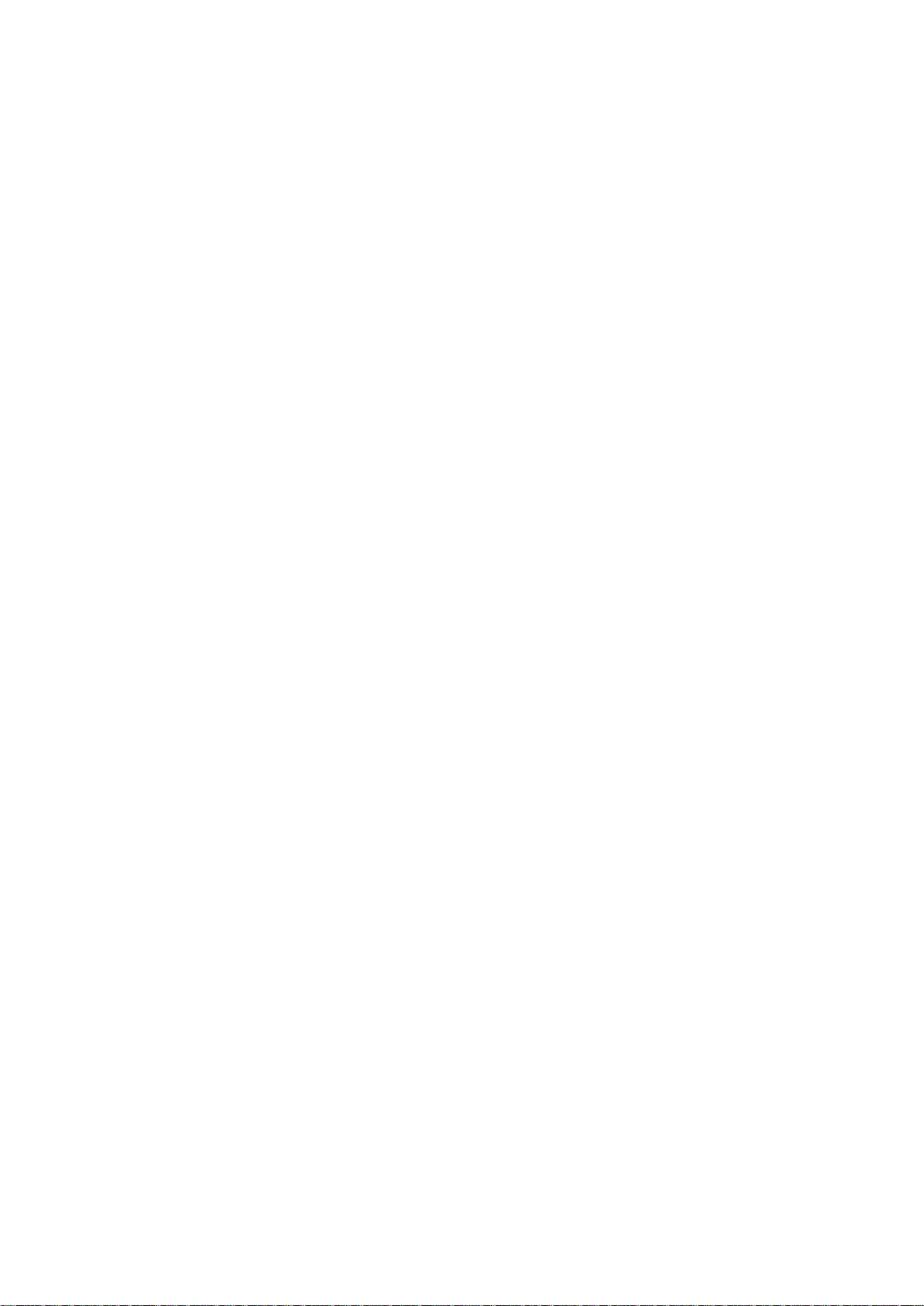
Page 3
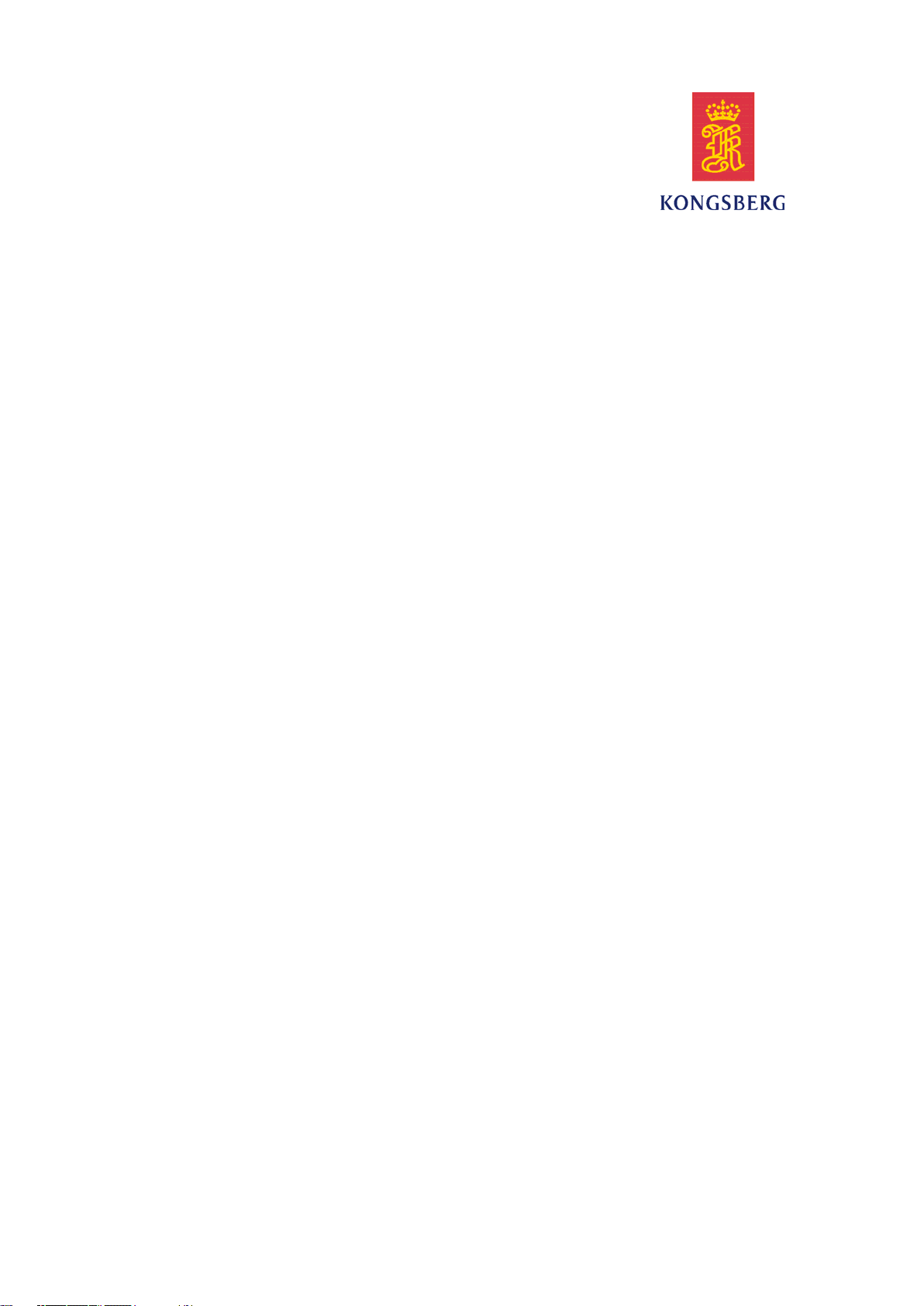
SimradPI50
Catchmonitoringsystem
Referencemanual
Thepurposeofthisreferencemanualistoprovide
thedescriptions,proceduresanddetailedparameter
explanationsrequiredtoallowforsafeandefcientuse
oftheSimradPI50Catchmonitoringsystem,aswellas
athoroughunderstandingofthesystemparametersand
adjustments.
Release1.0.0
1March2010
328458/A
©
KongsbergMaritimeAS
Page 4
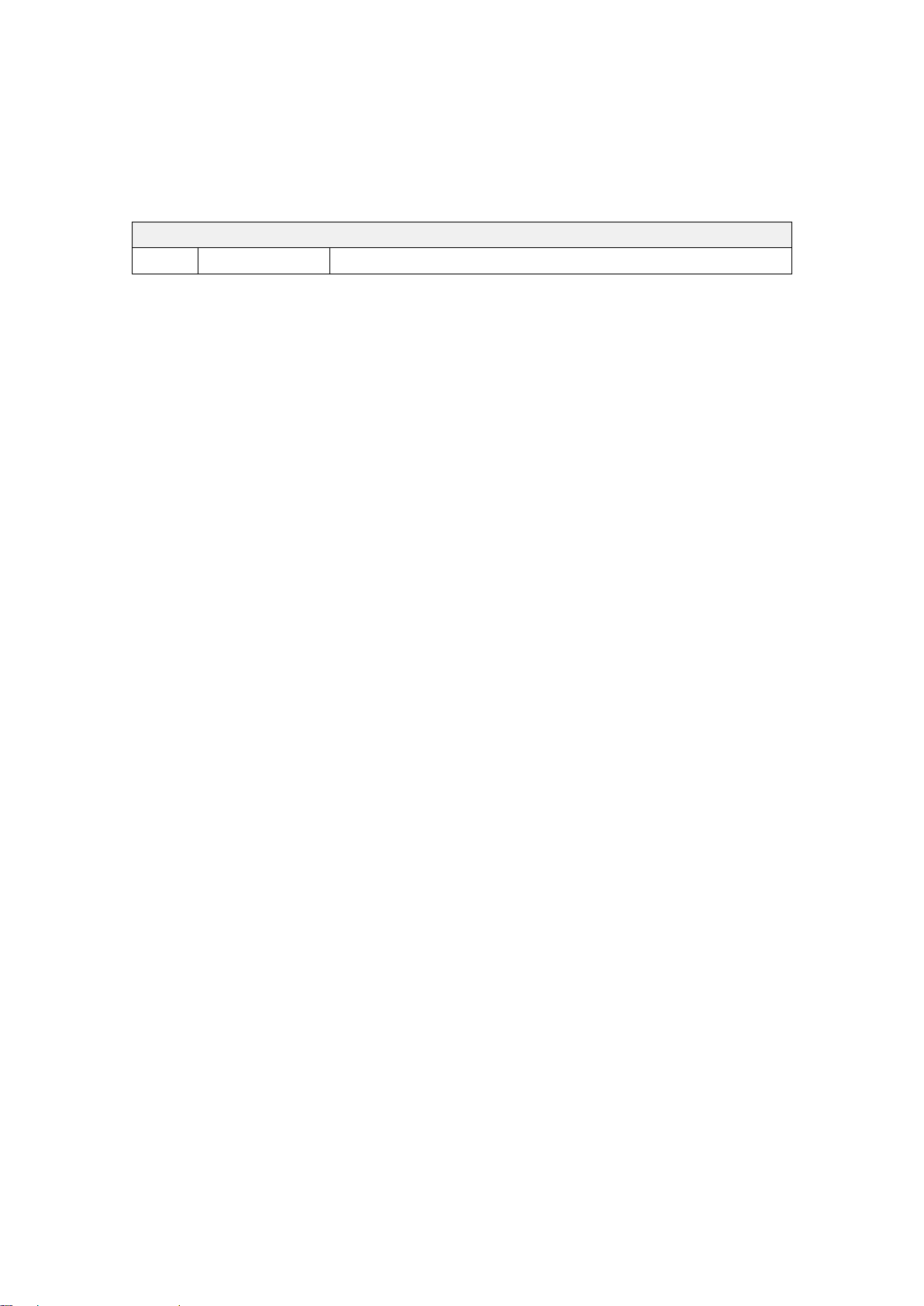
Documenthistory
Document:328458/ISBN-13:978-82-8066-120-3/Rev.A
Rev.A01.03.2010
Copyright
©2010KongsbergMaritimeAS
TheinformationcontainedinthisdocumentremainsthesolepropertyofKongsbergMaritimeAS.Nopart
ofthisdocumentmaybecopiedorreproducedinanyformorbyanymeans,andtheinformationcontained
withinitisnottobecommunicatedtoathirdparty,withoutthepriorwrittenconsentofKongsberg
MaritimeAS.Thedocument,oranypartofit,maynotbetranslatedtoanyotherlanguagewithoutthe
writtenapprovalfromKongsbergMaritimeAS.
FirstreleasewithSWversion1.0.0.
Disclaimer
KongsbergMaritimeASendeavourstoensurethatallinformationinthisdocumentiscorrectandfairly
stated,butdoesnotacceptliabilityforanyerrorsoromissions.
Warning
Theequipmenttowhichthismanualappliesmustonlybeusedforthepurposeforwhichit
wasdesigned.Improperuseormaintenancemaycausedamagetotheequipmentand/orinjury
topersonnel.Theusermustbefamiliarwiththecontentsoftheappropriatemanualsbefore
attemptingtoinstall,operateorworkontheequipment.
KongsbergMaritimeASdisclaimsanyresponsibilityfordamageorinjurycausedbyimproper
installation,useormaintenanceoftheequipment.
Supportinformation
Ifyourequiremaintenanceorrepair,contactyourlocaldealer.Y oucanalsocontactususingthefollowing
address:-.Ifyouneedinformationaboutourotherproducts,visitourwebsite.Onthewebsiteyou
willalsondalistofourdealersanddistributors.
KongsbergMaritimeAS
www.kongsberg.com
Page 5
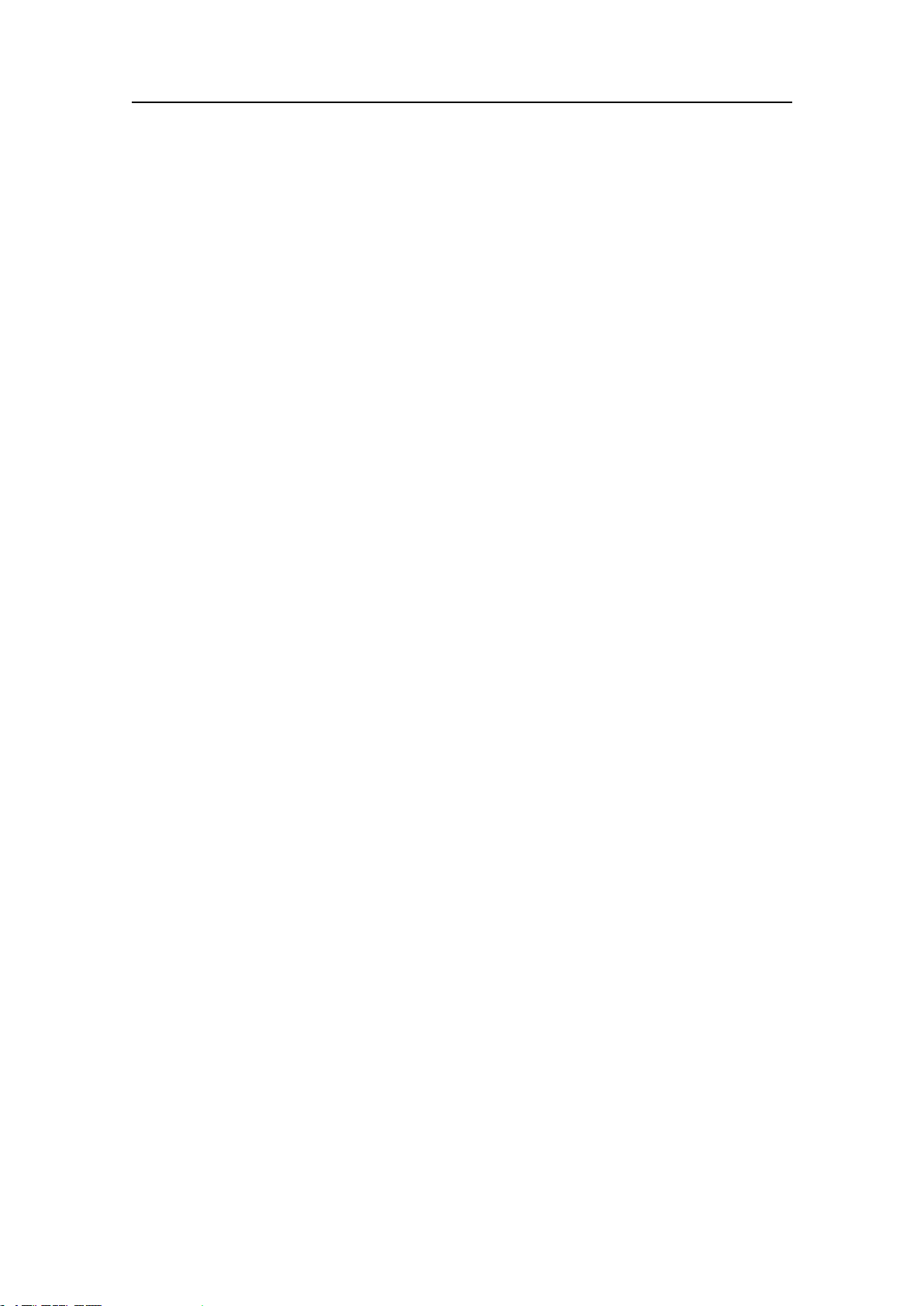
Referencemanual
Tableofcontents
ABOUTTHISMANUAL.......................................................9
SIMRADPI50..................................................................11
Important................................................................................................................11
Systemdescription.................................................................................................12
Systemdiagram......................................................................................................13
Systemunits...........................................................................................................14
Colourdisplay............................................................................................14
ProcessorUnit............................................................................................14
ReceiverUnit.............................................................................................16
Hydrophones..............................................................................................17
Catchmonitoringsensors............................................................................18
Supportinformation...............................................................................................18
GETTINGSTARTED..........................................................20
PowerOn/Offprocedures.......................................................................................20
Poweron....................................................................................................20
Poweroff...................................................................................................21
Usingthetrackball..................................................................................................21
Sensorpresentations...............................................................................................22
Startingnormaloperation.......................................................................................23
Howtoselectmenulanguage......................................................................23
HowtoresetthePI50tofactorydefaultparameters.......................................23
Howtoselectandsetupthesensors.............................................................24
Howtosavethecurrentusersettings............................................................27
Howtocalibratethedepthsensors...............................................................27
TitleBar..................................................................................................................28
Themenusystem....................................................................................................30
Themenuhierarchy....................................................................................30
Menubuttons..............................................................................................30
DISPLAYVIEWS..............................................................33
Displayorganisation...............................................................................................33
Titlebar..................................................................................................................35
Logoandproductname...............................................................................35
Operationbuttons.......................................................................................35
Navigationalinformation.............................................................................36
Functionbuttons.........................................................................................37
Menusystem...........................................................................................................38
Sensorviews...........................................................................................................39
PIBottomContactsensorview....................................................................40
328458/A
3
Page 6
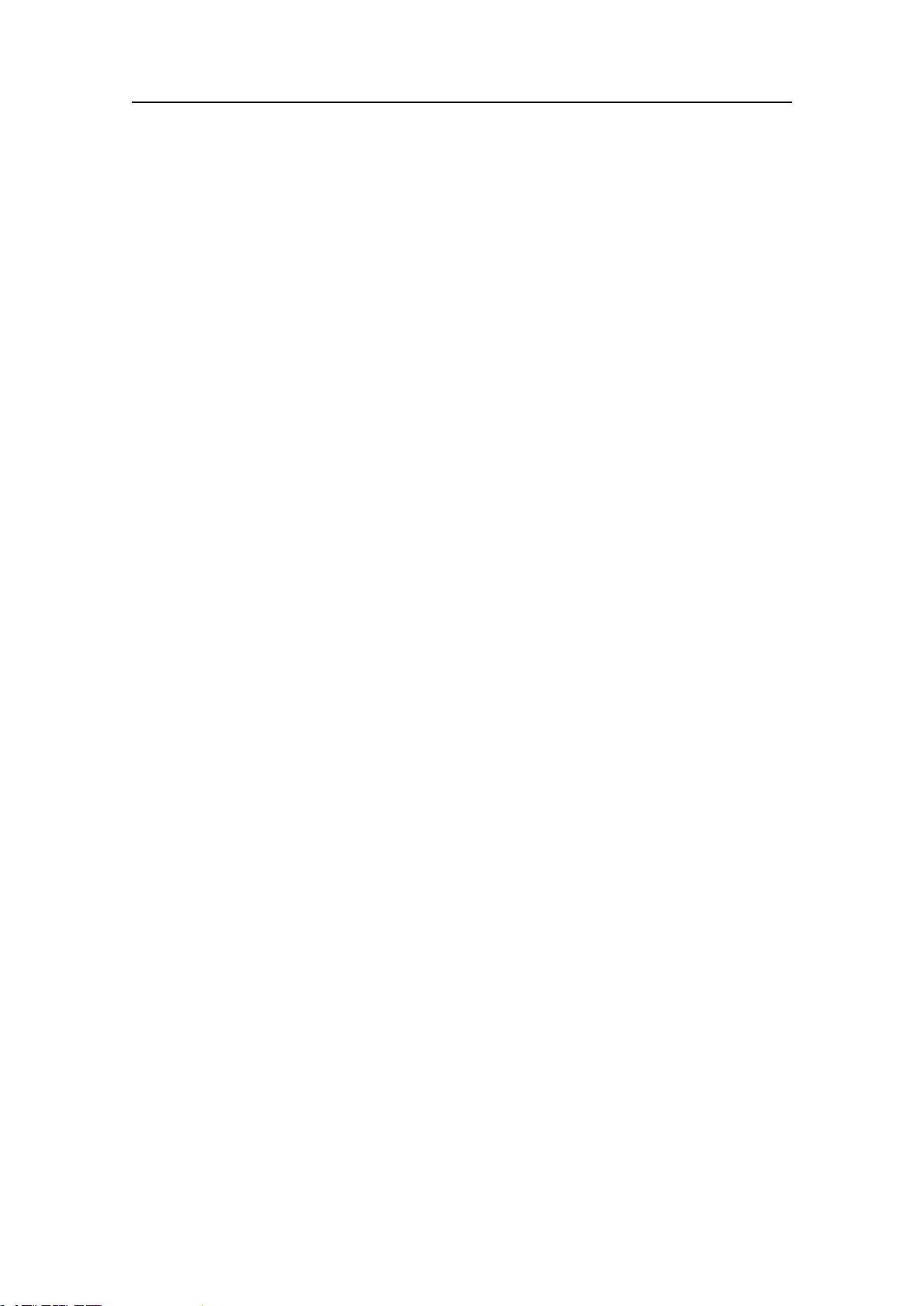
SimradPI50
PICatchsensorview...................................................................................41
PIDepthsensorview..................................................................................42
PIHeightsensorview.................................................................................43
PISpreadsensorview.................................................................................44
PITemperaturesensorview.........................................................................45
PITemperature/Depthsensorview...............................................................46
PIGeometrysensorview.............................................................................47
PIHeight/Depthsensorview.......................................................................49
PISpread/Depthsensorview.......................................................................50
PITwinSpreadsensorview.........................................................................52
PISeineSoundersensorview.......................................................................54
PIRemote/Depthsensorview......................................................................55
PIRipsensorview......................................................................................55
Verticalgeometryview................................................................................56
Trendviews............................................................................................................57
PIBottomContacttrendview......................................................................57
PICatchtrendview.....................................................................................57
PIDepthtrendview....................................................................................58
PIHeighttrendview...................................................................................59
PISpreadtrendview...................................................................................59
PITemperaturetrendview...........................................................................60
PITemperature/Depthtrendview.................................................................60
PIGeometrytrendview..............................................................................61
PIHeight/Depthtrendview.........................................................................62
PISpread/Depthtrendview.........................................................................62
PITwinSpreadtrendview...........................................................................62
PISeineSoundertrendview.........................................................................63
PIRemote/Depthtrendview........................................................................63
PIRiptrendview........................................................................................63
Screencaptures.......................................................................................................64
OPERATIONALPROCEDURES..........................................65
PowerOn/Offprocedures.......................................................................................66
Poweron....................................................................................................66
Poweroff...................................................................................................66
Usersettings...........................................................................................................67
HowtoresetthePI50tofactorydefaultparameters.......................................67
Howtosavethecurrentusersettings............................................................67
Howtousepreviouslysavedsettings...........................................................68
Userpreferences.....................................................................................................69
Howtoselectmenulanguage......................................................................69
Howtochoosecolourpresentationtheme(palette)........................................69
Howtochoosescreenbrightness..................................................................70
4
328458/A
Page 7
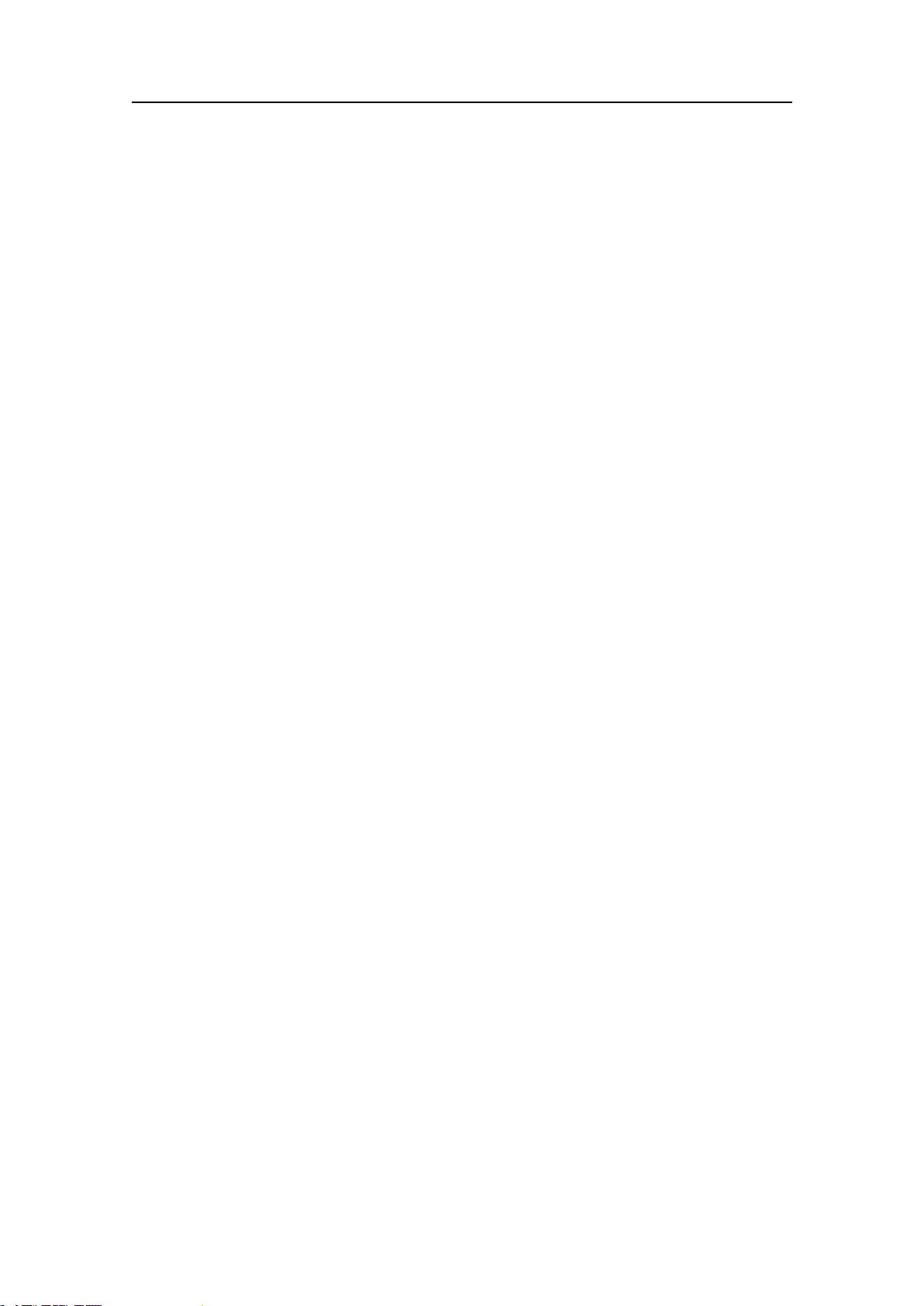
Referencemanual
Howtoselectmeasurementunits.................................................................70
Howtocontroltheorderofthesensorviews................................................70
Howtoselectandsetupthesensors......................................................................72
Genericprocedure.......................................................................................72
HowtosetupthePIBottomContactsensor.................................................75
HowtosetupthePICatchsensor................................................................76
HowtosetupthePIDepthsensor................................................................77
HowtosetupthePIHeightsensor...............................................................79
HowtosetupthePISpreadsensor..............................................................80
HowtosetupthePIT emperaturesensor......................................................82
HowtosetupthePIT emperature/Depthsensor............................................83
HowtosetupthePIGeometrysensor..........................................................85
HowtosetupthePIHeight/Depthsensor.....................................................86
HowtosetupthePISpread/Depthsensor....................................................88
HowtosetupthePIT winSpreadsensor......................................................89
HowtosetupthePISeineSoundersensor....................................................91
HowtosetupthePIRemote/Depthsensor...................................................91
HowtosetupthePIRipsensor...................................................................92
Sensorprocedures...................................................................................................93
Howtocalibratethedepthsensors...............................................................93
Howtoresetthesensorcounter...................................................................94
Howtosmoothoutthebottomandcatchreadings.........................................94
Howtosmoothoutthedatareception...........................................................95
Howtoremovespikesandreectionsfromthesensordata............................95
Howtosetupspreadanddepthsensorstomeasureverticalgeometry............96
Howtosetupdepthandheightsensorstomeasuretotalwaterdepth..............98
Howtosetuptheheightsensortoshowthetrawlopening.............................98
Receiversettings.....................................................................................................99
Howtoadjustthereceiversensitivity...........................................................99
Howtoghtinterference...........................................................................100
Alarmsandmessages...........................................................................................101
Howtoreadandacknowledgealarmsandmessages....................................101
Howtosetupsensoralarms......................................................................101
Howtoaccessthelogles.........................................................................102
Softwareprocedures.............................................................................................104
HowtoinstallthePI50software................................................................104
HowtoobtainthePI50license..................................................................105
HowtoupgradethePI50software.............................................................105
HowtoremovethePI50software..............................................................106
Externalinterfaces................................................................................................107
HowtosetupthePIsensordataoutput......................................................107
HowtosetuptheSimradITITrawlsysteminput........................................108
HowtosetuptheSimradechosounderinput...............................................110
328458/A
5
Page 8
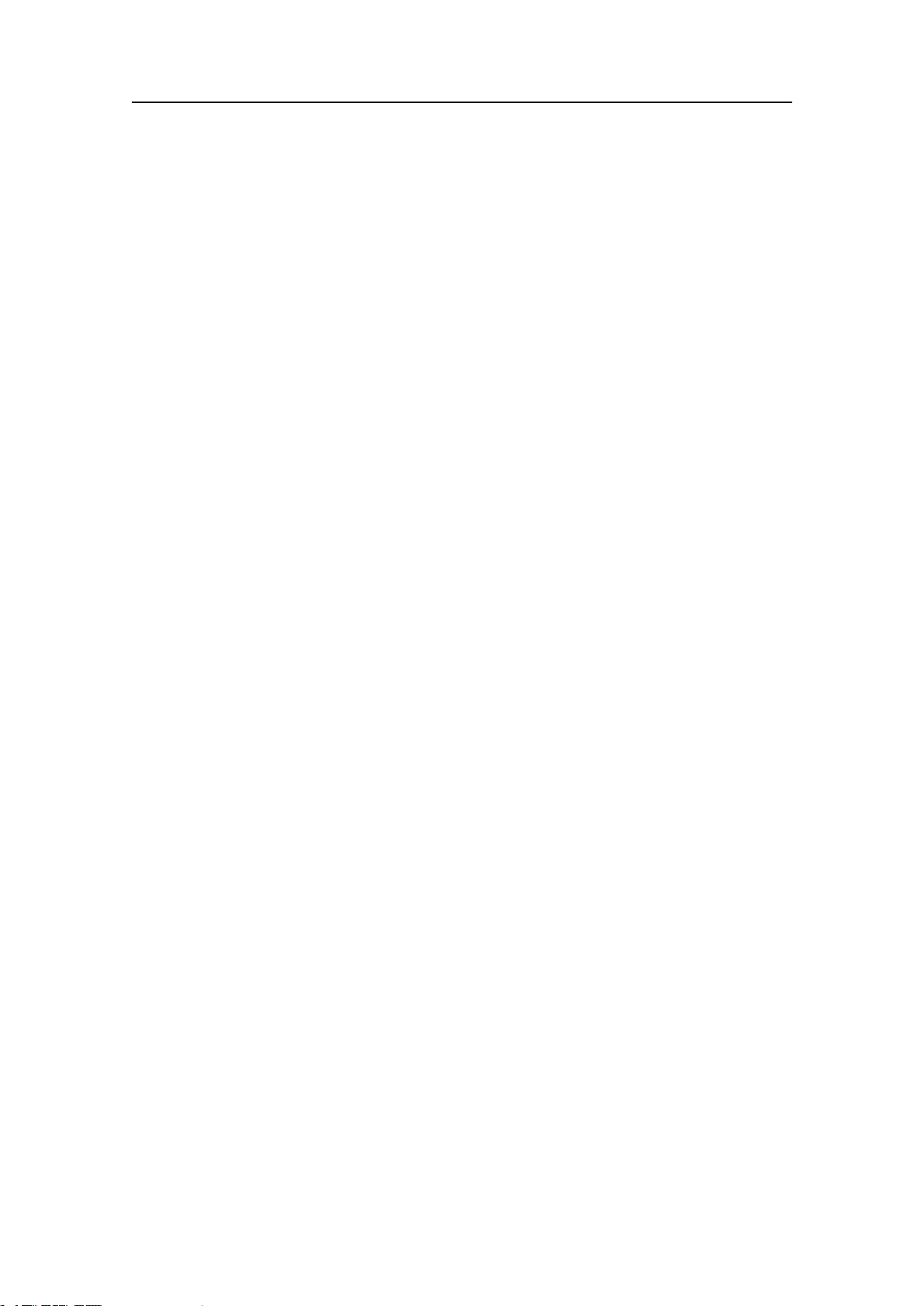
SimradPI50
Howtosetupthenavigationsysteminput...................................................111
THEMENUSYSTEM.......................................................113
Aboutmenusandbuttons.....................................................................................113
Buttontypes..........................................................................................................114
Mainmenu............................................................................................................116
Operationmenu....................................................................................................117
Displaymenu........................................................................................................118
Setupmenu...........................................................................................................119
FUNCTIONSANDDIALOGS...........................................120
Mainmenu;functionsanddialogs.......................................................................121
UserSettings............................................................................................121
Range......................................................................................................123
StartRange...............................................................................................124
Operationmenu;functionsanddialogs................................................................126
SensorFilter.............................................................................................126
Catch/BottomFilter..................................................................................127
MultipathFilter........................................................................................128
ResetCounters.........................................................................................129
Displaymenu;functionsanddialogs...................................................................130
Palette......................................................................................................131
ScreenBrightness.....................................................................................131
Units........................................................................................................132
Language.................................................................................................132
StatusDisplay...........................................................................................133
TrendHistoryLength................................................................................136
DisplayOptions........................................................................................137
ScreenCaptures........................................................................................139
About.......................................................................................................139
Setupmenu;functionsanddialogs.......................................................................141
Simulator.................................................................................................141
GearType................................................................................................142
SelectSensors...........................................................................................142
AlarmLimits............................................................................................148
Calibration...............................................................................................149
Receiver...................................................................................................150
Navigation...............................................................................................153
Installation...............................................................................................157
I/OSetup..................................................................................................158
SoftwareLicense......................................................................................162
Otherdialogsandfunctions..................................................................................163
LANPortSetup........................................................................................163
SerialPortSetup.......................................................................................166
6
328458/A
Page 9
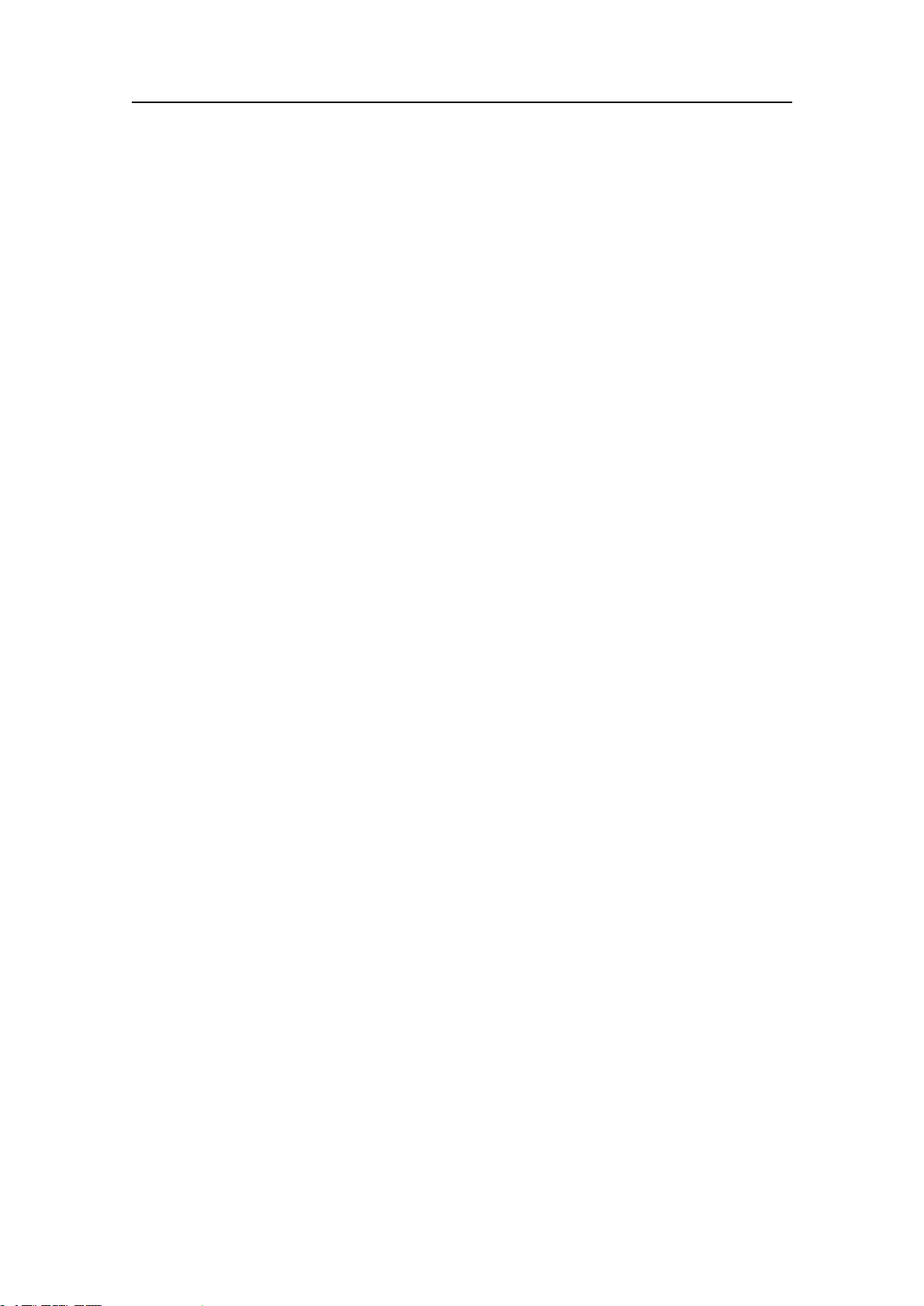
Referencemanual
AddSerialPort.........................................................................................167
PortMonitor.............................................................................................167
SelectInputs.............................................................................................168
SelectOutputs..........................................................................................170
Messages..................................................................................................171
PIDataOutput..........................................................................................172
PI50SENSORS..............................................................174
Sensorsoverview..................................................................................................174
PIBottomContactpurposeandapplication................................................175
PICatchpurposeandapplication...............................................................176
PIDepthpurposeandapplication...............................................................177
PIHeightpurposeandapplication..............................................................178
PISpreadpurposeandapplication.............................................................179
PITemperaturepurposeandapplication.....................................................180
PITemperature/Depthpurposeandapplication...........................................181
PIGeometrypurposeandapplication.........................................................182
PIHeight/Depthpurposeandapplication....................................................184
PISpread/Depthpurposeandapplication....................................................185
PITwinSpreadpurposeandapplication.....................................................186
PISeineSounderpurposeandapplication...................................................187
PIRemote/Depthpurposeandapplication..................................................188
PIRippurposeandapplication..................................................................189
Sensorconguration.............................................................................................190
Defaultcommunicationchannelsandupdaterates.......................................190
Changingacommunicationchannel...........................................................191
Changingtheupdaterate...........................................................................191
PICongurator.........................................................................................192
Chargingprocedures.............................................................................................193
Batteryhandling.......................................................................................193
HowtousetheSimradPICharger.............................................................194
HowtousetheSimradPIMaxiCharger......................................................196
HowtousetheSimradPIMiniCharger......................................................197
HowtousetheSimradPSCharger.............................................................198
TELEGRAMFORMATS....................................................200
AbouttheNMEAtelegramformat.......................................................................201
AboutNMEA...........................................................................................201
Telegrams.................................................................................................201
StandardNMEA0183communicationparameters......................................202
Sentencestructure.....................................................................................202
SpecicationofNMEAtelegrams.......................................................................203
DBSDepthbelowsurface.........................................................................203
GLLGeographicalpositionlatitude/longitude............................................204
328458/A
7
Page 10
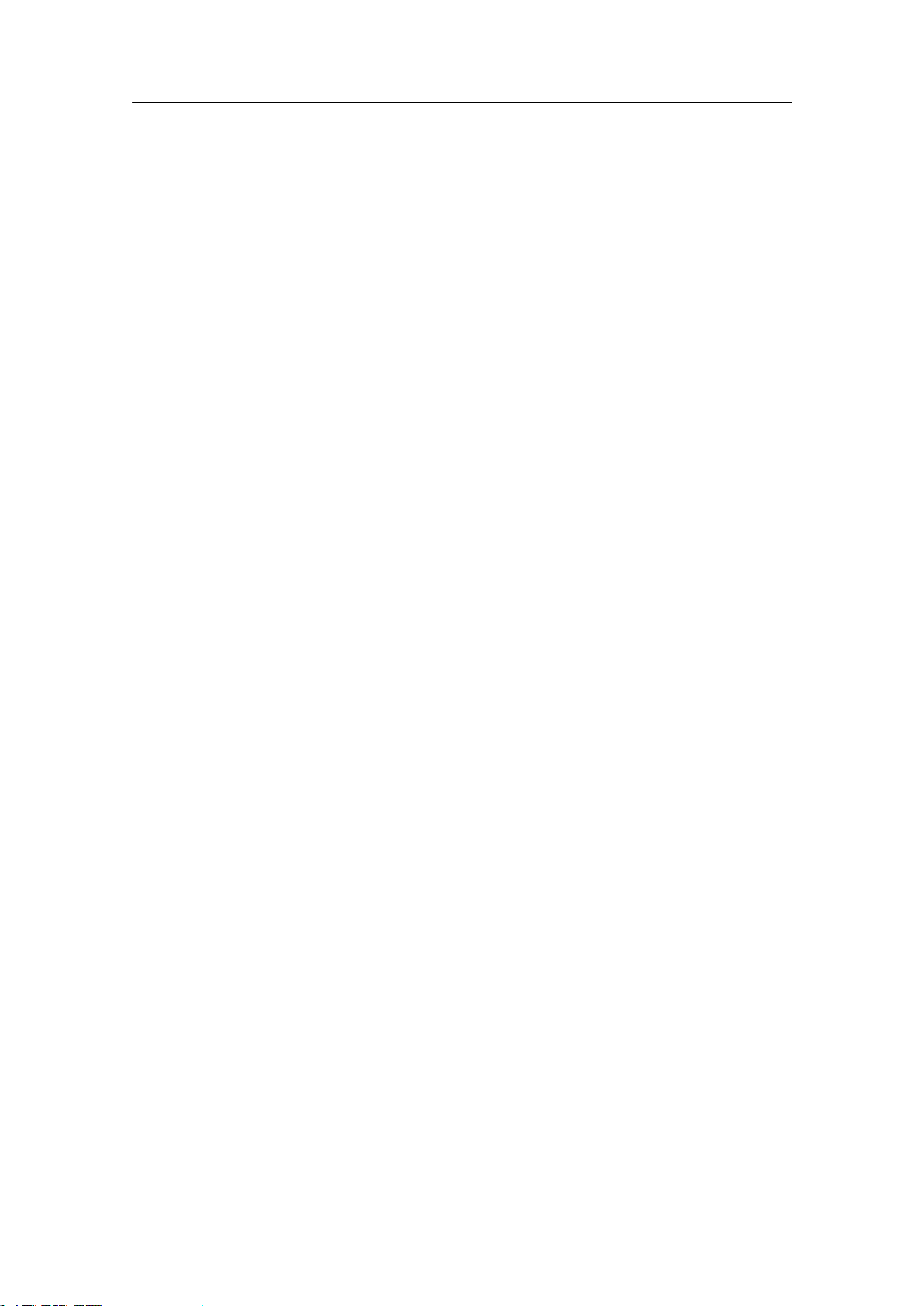
SimradPI50
GGAGlobalpositioningsystemxdata.....................................................205
HDGHeading,deviationandvariation.......................................................205
HDMHeading,magnetic...........................................................................206
HDTHeading,true...................................................................................206
RMCRecommendedminimumspecicGNSSdata....................................206
VHWWaterspeedandheading.................................................................207
VTGCourseoverground&groundspeed..................................................207
VLWDualground/waterdistance..............................................................208
Proprietarytelegramsandformats.......................................................................209
DBSDepthoftrawlbelowsurface.............................................................209
HFBTrawlheadropetofootropeandbottom..............................................209
PSIMP-D1PISensordata.........................................................................209
8
328458/A
Page 11
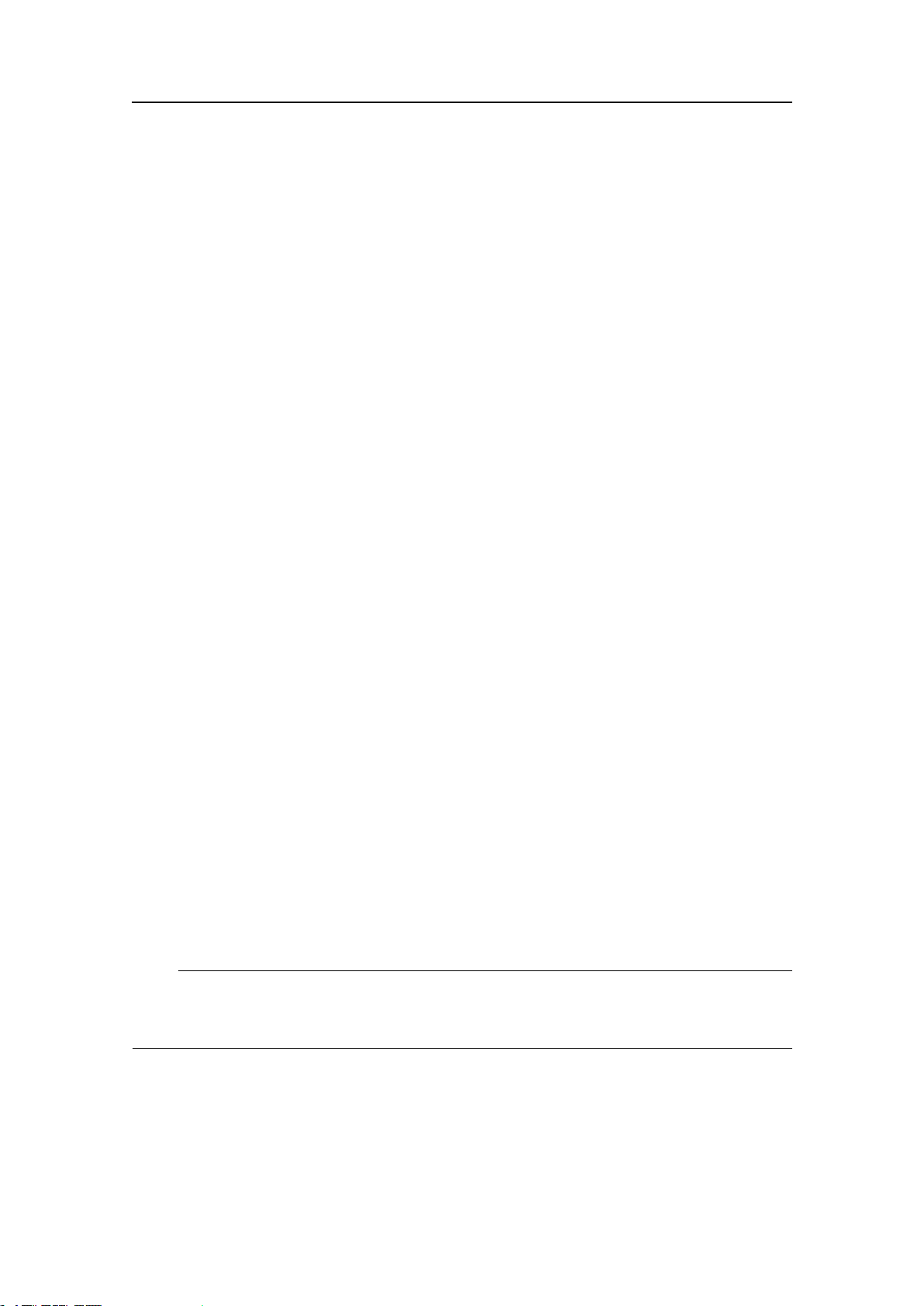
Aboutthismanual
Aboutthismanual
Purpose
Thepurposeofthisreferencemanualistoprovidethedescriptions,proceduresand
detailedparameterexplanationsrequiredtoallowforsafeandefcientuseoftheSimrad
PI50,aswellasathoroughunderstandingofthesystemparametersandadjustments.
Agoodunderstandingofsystemfunctionsandcontrolsisessentialtofullytake
advantageofthefunctionalityprovided.Seaconditionsvary,sometimesdrastically,
anditisnotpossibletoidentifysettingsthatwillprovidethebestdataatalltimes.
Carefulstudyoftheinformationinthismanualishighlyrecommended,preferably
whileexploringthesystem’sfunctionality.
Click“Help”!
InstalledonyourSimradPI50youwillndacomprehensiveon-linehelpsystem.
Youmaynotnditinyourlanguage,buteverythingyoucanreadintheSimradPI50
Referencemanualcanalsobefoundinthecontextsensitiveon-linehelp.
Toaccessthisinformationclick[?]ontheTitleBarmenu,orthe[?]buttoninoneof
thedialogs.
Notethatwhenyouopenthehelpsystemitwillplaceitselfonthetopofthedisplay
presentation!
Softwareversion
Thismanualcompliestosoftwareversion1.0.0.
Note
Windows,WindowsXP ,andWindows7areeitherregisteredtrademarks,ortrademarks
ofMicrosoftCorporationintheUnitedStatesand/orothercountries.
328458/A
9
Page 12
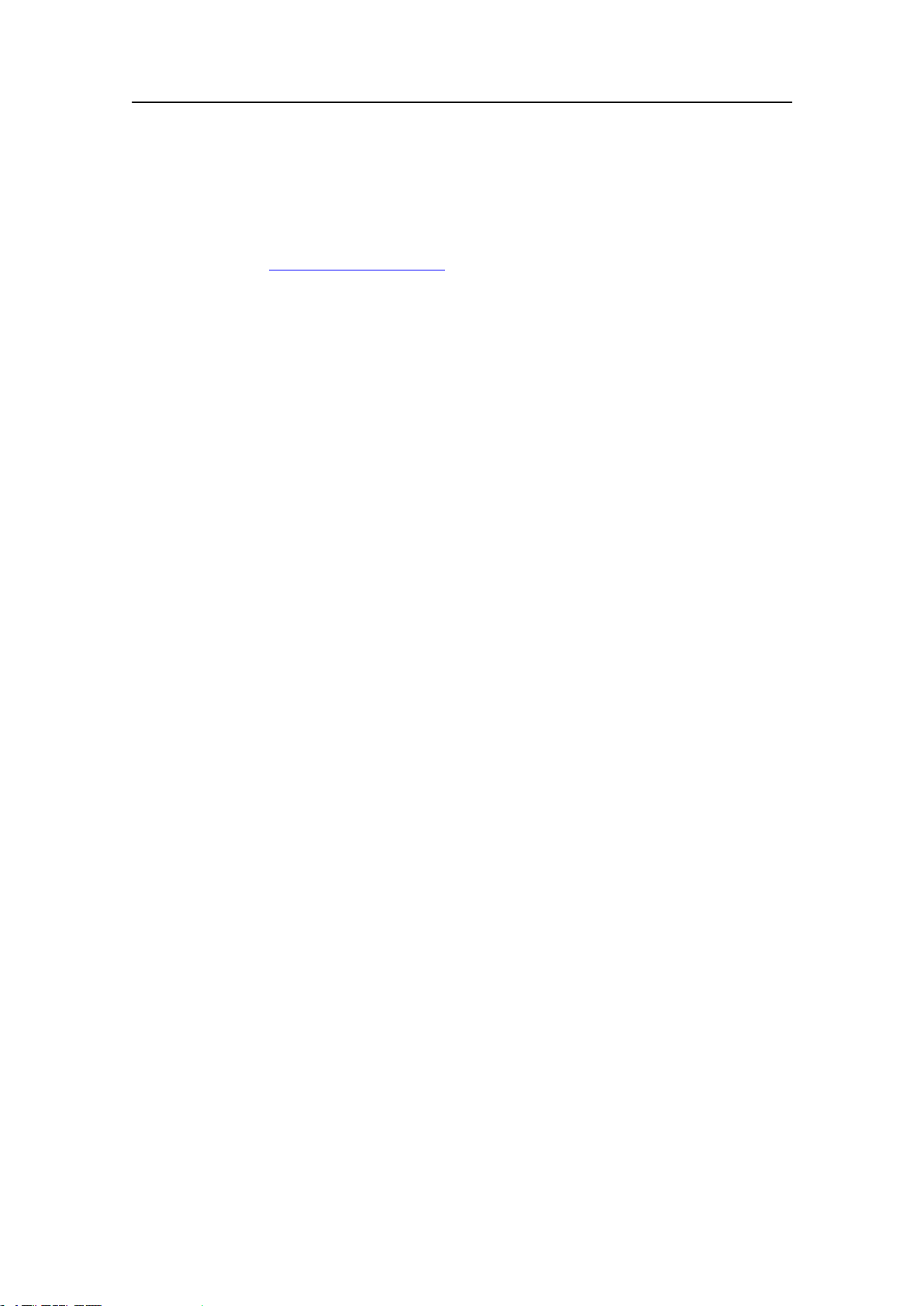
SimradPI50
References
ThefollowingusermanualshavebeenprovidedfortheSimradPI50.Englishmanuals
areprovidedwiththePI50whenitisshipped.Manualsinotherlanguagesmaybe
downloadedfromh
t t p : / / w w w . s i m r a d . c o m .
•SimradPI50OperatorManual,English[328457/ISBN978-82-8066-121-2]
•SimradPI50ReferenceManual,English[328458/ISBN978-82-8066-120-3]
•SimradPI50InstallationManual,English[328459/ISBN978-82-8066-122-7]
10
328458/A
Page 13
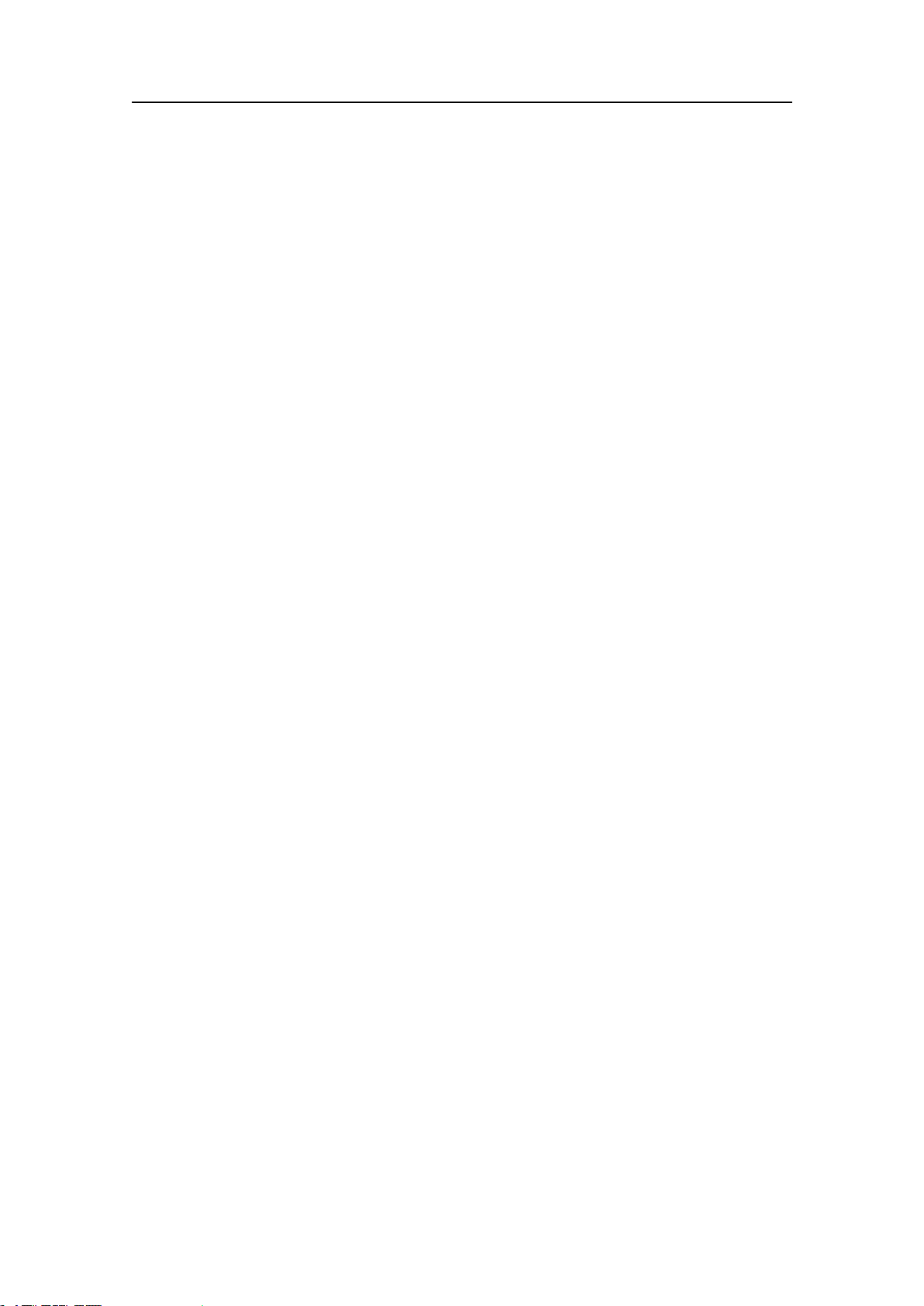
SimradPI50
StudythischaptertofamiliarizeyourselfwiththeSimradPI50.
Topics
•Importantonpage11
•Systemdescriptiononpage12
SimradPI50
•Systemdiagramonpage13
•Systemunitsonpage14
Important
Aswithallotheradvancedinstruments,thereareafewimportantthingsthatyoumustbe
awareof.
WhenthePI50isnotused
WhenyoudonotusethePI50,switchoffthedisplayandthecomputer.
YoumayswitchoftheReceiverUnittoo.
Ifsomethingbreaksdown
Ifyoubelievethatsomethinghasbrokendown,contactyourlocaldealer.Hewillbe
abletoassist.
WhenyouswitchoffthePI50
YoumustNEVERswitchoffthePI50bymeansoftheon/offswitchonthecomputer.
YoumustALW AYSexitthePI50applicationbyclickingtheExitbuttonontheTitleBar.
IfyoupowerdownthePI50bymeansofthecomputerswitchyoumaydamagethe
softwareapplicationandtheinterfaceparameterstoexternaldevices.
328458/A
11
Page 14
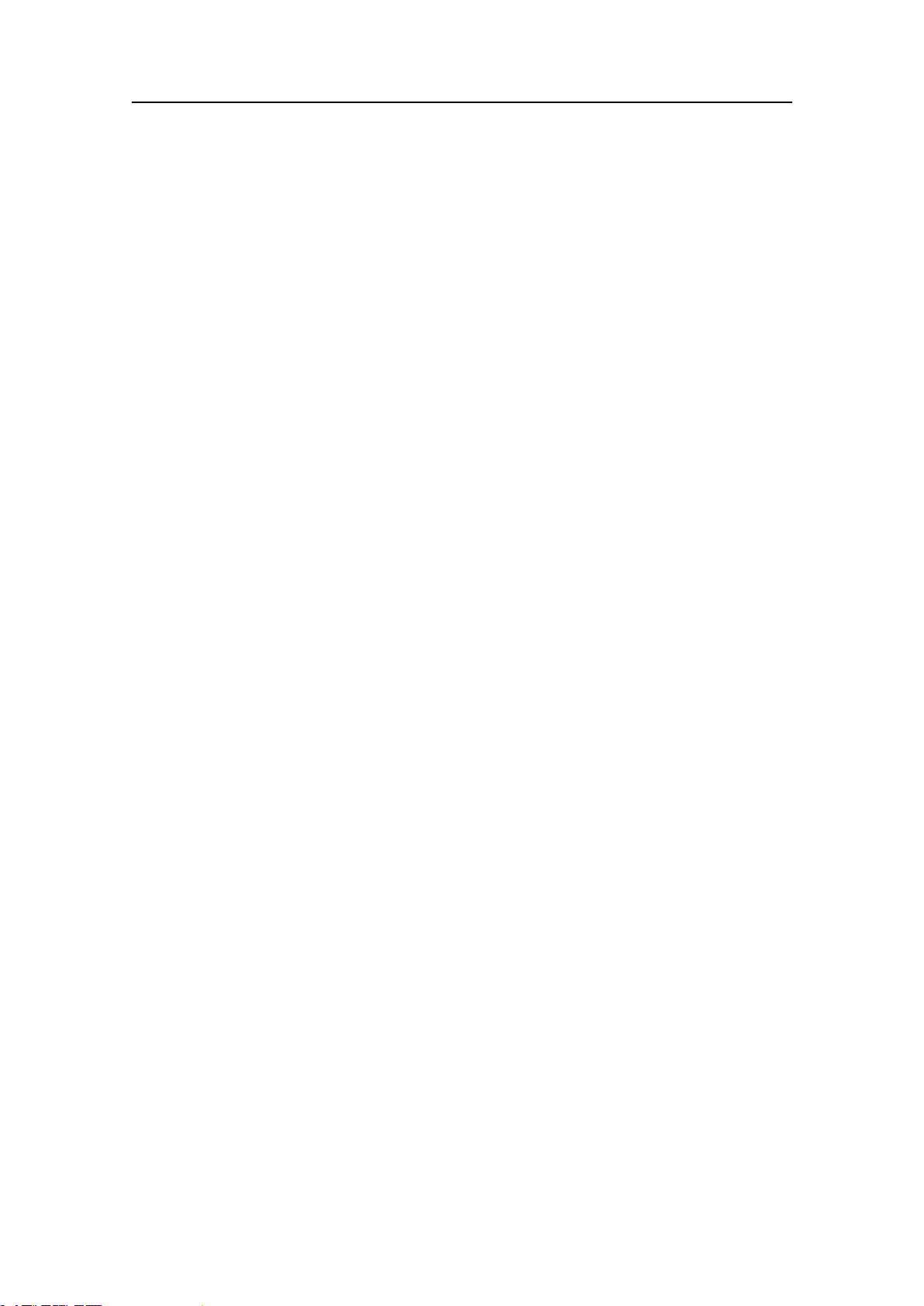
SimradPI50
Systemdescription
TheSimradPI50isdesignedfortheprofessionalsherycommunityimplementingthe
latestinnovations.Thecatchmonitoringsystemallowsyoutostayinfullcontrolofthe
gearanditsbehaviour.Thesystemisdesignedtobeequallyusefulforallshingtypes.
Bottomtrawlers,pelagictrawlers,purseordanishseiners-whateverkindofgearyou
use,allvesselscantakeadvantageofthefunctionalityprovidedbythePI50
TheSimradPI50comprisesthefollowingunits:
•Colourdisplay
•ProcessorUnit
•ReceiverUnit
•Hydrophone
Thehydrophoneismountedunderthevessel’shull.
Thesystemfurthercomprisesanumberofsmallandrobustsensorsmeasuringthe
conditionsonyourshinggear.TheSimradPI50Catchmonitoringsystemcanreceive
informationfromsixsensorssimultaneously.
Thesensorsarepoweredbybuilt-inrechargeablebatteries.Theyarehousedintitanium
casings,anddesignedusingadvancedshockabsorbingmaterials.Theinformation
collectedbythesensorsaresentthroughthewatertothehydrophonebymeansofcoded
soundwaves.TheReceiverUnitampliesanddecodestheinformation,convertsitto
digitalformat,andsendsittotheProcessorUnit(computer).Thecomputerinterpretsthe
information,andnallypresentsittoyou.
12
328458/A
Page 15
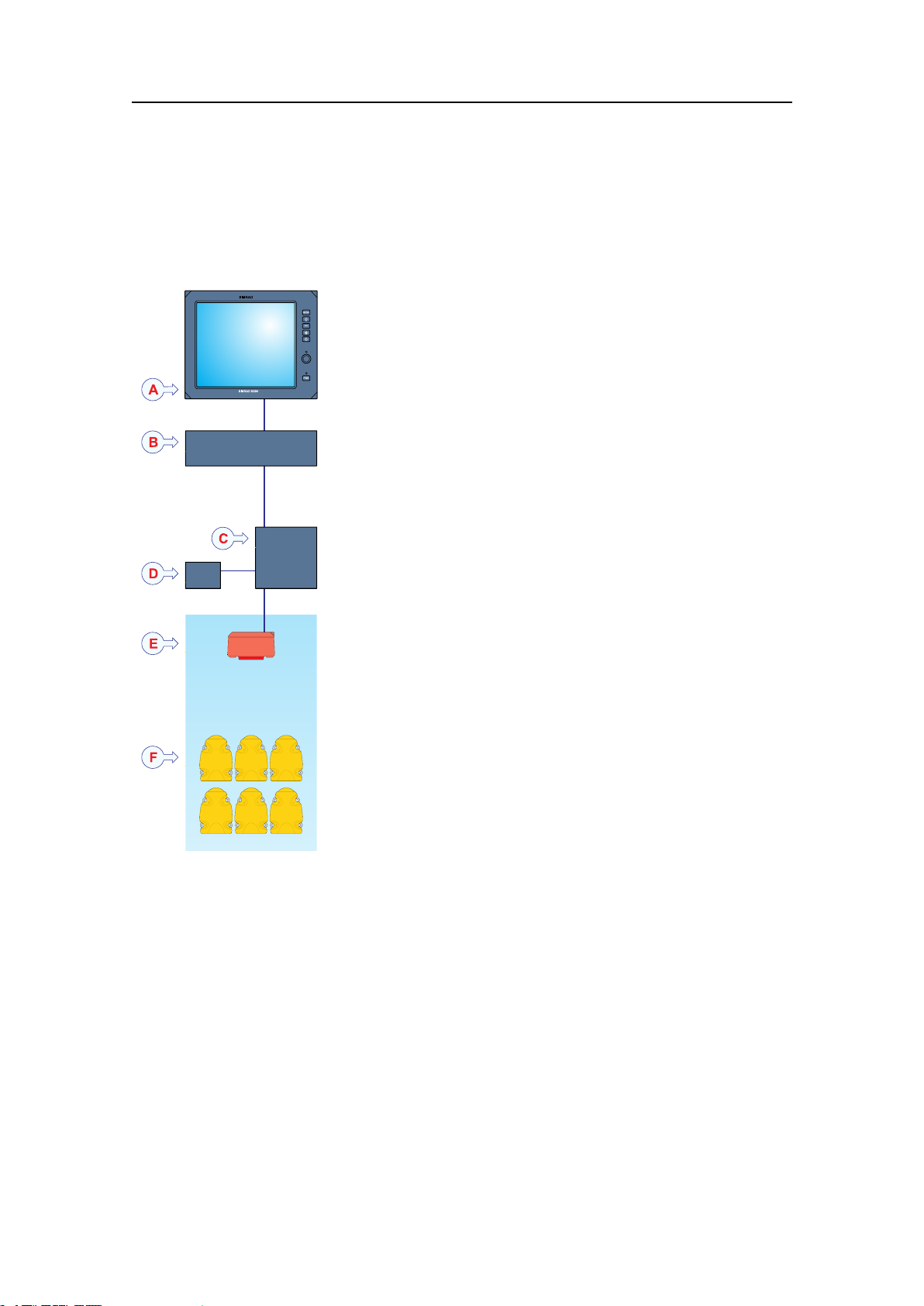
Systemdiagram
SimradPI50
Figure1System
diagram
Abasicsystemdiagramisprovided.Interfacecapabilities
andpowercablesarenotshown.
ADisplayUnit
BProcessorUnit
CReceiverUnit
DPowerSupply
EHydrophone
FCatchMonitoringSensors
328458/A
13
Page 16
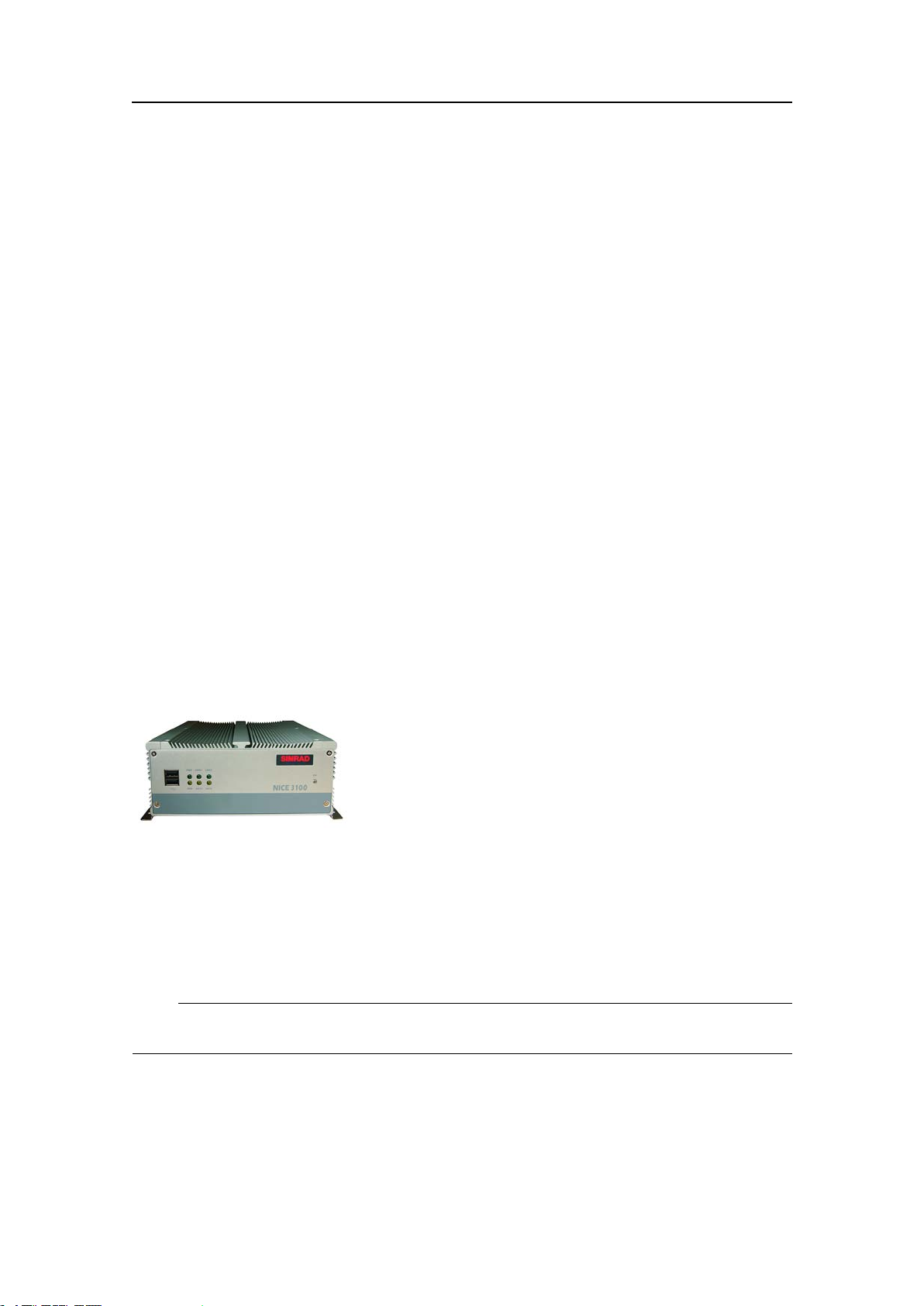
SimradPI50
Systemunits
Eachsystemunitisdescribedinmoredetail.
Topics
•Colourdisplayonpage14
•ProcessorUnitonpage14
•ReceiverUnitonpage16
•Hydrophonesonpage17
•Catchmonitoringsensorsonpage18
Colourdisplay
AnycommercialcolourdisplaycanbeusedwiththeSimradPI50Catchmonitoring
systemprovidedthatthedisplaymeetsthebasicspecications.
Thesespecicationsare:
•Minimumscreenresolution:1280x1024
ProcessorUnit
AdedicatedmaritimecomputermaybeprovidedwiththeSimradPI50system.
Figure2PI50MarineComputer
Whenthiscomputerissupplied,itisreadilysetupwithallnecessarysoftware.The
computeriscustomizedbySimradtocontainnomovingparts.
Thecomputerisnormallymountedinthewheelhouse.Ifyouwishtotakeadvantage
oftheaudiblealarmsoffered,thecomputermustbeinstalledinsuchmannerthatthe
built-inloudspeakercanbeheard.Asanalternative,anexternalpoweredloudspeaker
canbeconnected.
Note
ThePI50MarineComputerwillbeverywarmduringoperation.
AnycommercialcomputercanalsobeusedwiththeSimradsystemprovidedthatthe
computermeetsthebasicminimumspecications.
Minimumcomputerrequirements
Observethefollowingminimumcomputerrequirements.
14
328458/A
Page 17
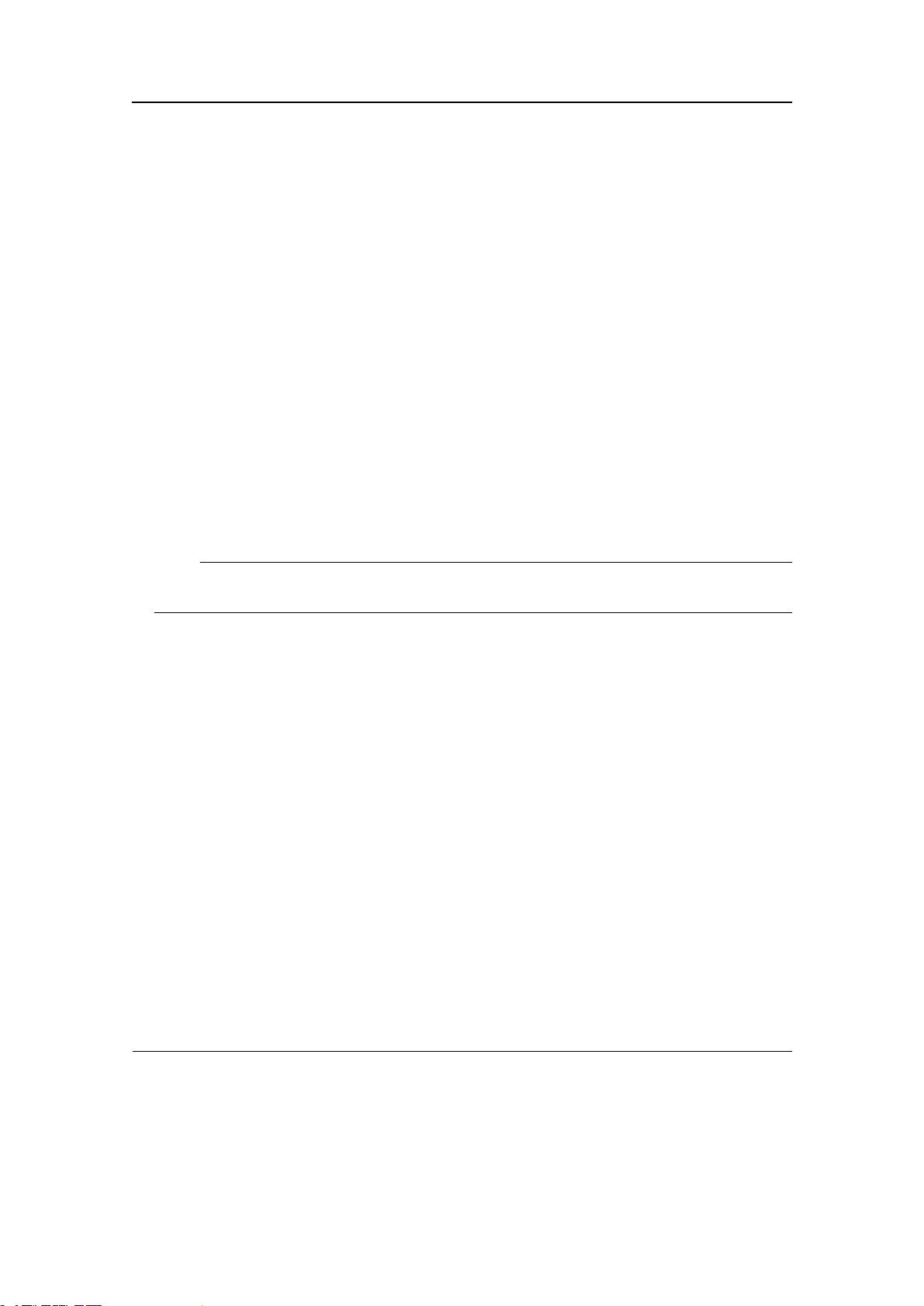
SimradPI50
•Operatingsystem:Microsoft
7(32–bit)
[1]
Onnewinstallations,werecommendthatMicrosoft
®
Windows
®
®
XP
(32–bit)orMicrosoft
®
Windows
®
7isused.
•Processorspeed:2GHzDualcore
•Memory:2.0Gb
•Freeharddiskspace:30Gb
•Chipset:Intel
•Graphicadapter:DirectX9.0ccompatiblewithDirect3dandOpenGL
•Interfaces:
–Oneserial(RS-232)interfacetocommunicatewiththeReceiverUnit
Notethat“PCIExpress”serialinterfaceboardsarenotsupported.
–OneEthernetinterfacetocommunicatewithship’slocalareanetwork(ifrequired)
–Oneormoreseriallineinterfaces(dependsonhowmanyinterfacesthatare
requiredforthespecicintegration)
Note
USBtoSerialadapterarenotsupportedunderWindowsXP .
•Displayresolution:1280x1024
[3]
®
Windows
[2]
®
1.ThePI50softwaredoesnotsupportMicrosoft©Windows©NTorolderoperatingsystems.
2.Alargenumberofcommercialgraphicadaptersareavailable,andSimradhasnottestedallofthem.
EvenadaptersmeetingtheminimumspecicationsmayinsomecasesprovetofailwiththePI50
software.Wewelcomeanyfeedbackwithcommentsorexperienceswithgraphicadapters.
3.Thisistheminimumresolution.AswithallotherWindowsapplications,thePI50softwarewillwork
withhigherresolutions,providedthatitissupportedbythegraphicadapterinthecomputerandthe
displayconnected.
328458/A
15
Page 18
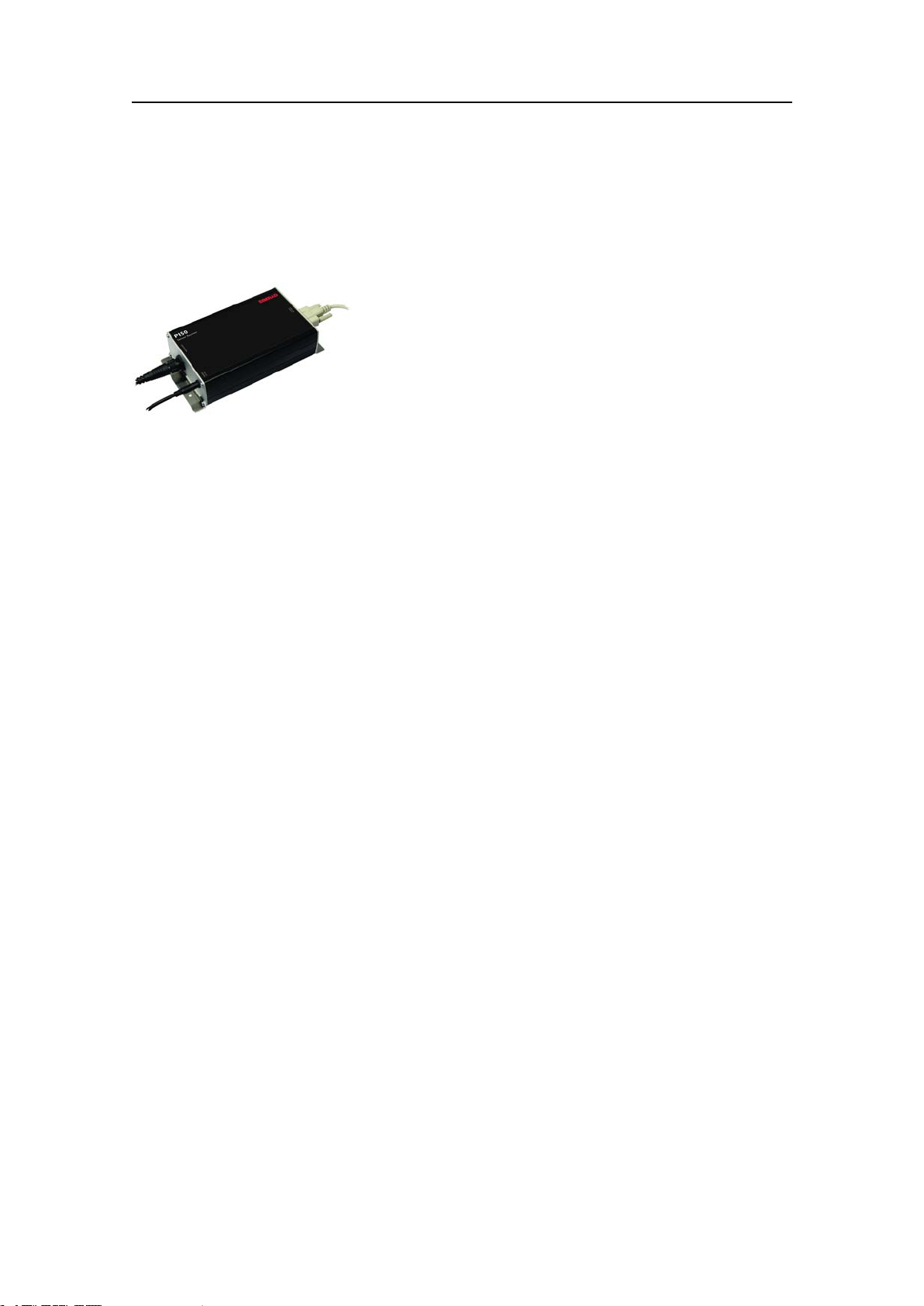
SimradPI50
ReceiverUnit
TheSimradPI50Catchmonitoringsystemusesacustombuiltreceiver.
Figure3PI50ReceiverUnit
ThePI50receiverUnitishousedinasmallcabinet.Allnecessaryinputandoutput
socketseasilyavailable.Theunitispoweredbyasmallexternalpowersupply.
TheReceiverUnitprovidesthefollowinginterfaces:
•SeriallinecabletotheProcessorUnit.
•Onehydrophone
•Externalpowersupply
TheReceiverUnitisnormallylocatedinacompartmentdirectlyabovethehydrophone.
ThemaximumlengthoftheseriallinecabletotheProcessorUnitis50meters.
16
328458/A
Page 19

SimradPI50
Hydrophones
Twohullmountedhydrophonesareavailable,oneforpurseseiningoperations,andone
fortrawloperations.Youcaninstallboth,andthenselectactivehydrophonebymeansof
aselectorboxonthebulkhead.
Purseseinehydrophone
Figure4Purseseinehydrophone
Thehullmountedhydrophoneforpurseseining
operationshasa90degreeshorizontalbeam
anda30degreesverticalbeamtoprovidethe
PI50withoptimalreceptionfromthesensors
onapurseseine.
Thisspecicbeampatternisespeciallysuitedfor
purseseiningandthewidecoverageareareduces
theneedforcarefulalignment.
Trawlhydrophone
Thehullmountedhydrophonefortrawlingoperationshasa50degreeshorizontalbeam
anda30degreesverticalbeamtoprovidethePI50withoptimalreceptionfromthe
sensorsonabottomorpelagictrawl.
Thisspecicbeampatternisespeciallysuitedfortrawlingandthewidecoveragearea
reducestheneedforcarefulalignment.
Portablehydrophone
Figure5Portablehydrophone
Aportablehydrophoneisalsoavailable.Itis
designedasatemporarymeasureuntilaxed
hydrophonecanbeinstalledatthevessel’snext
planneddrydocking.Ithasanomnidirectional
beamanda50meterintegratedcable.
Thecableissheathedinpolyurethaneproviding
robustexternalprotectiontocomplimentits150
kgtensilestrength.
Thecableissuppliedonareelforconvenient
retrievalandstowage,andisequippedwitha
plugforeasyattachmenttotheReceiverUnit.
328458/A
17
Page 20
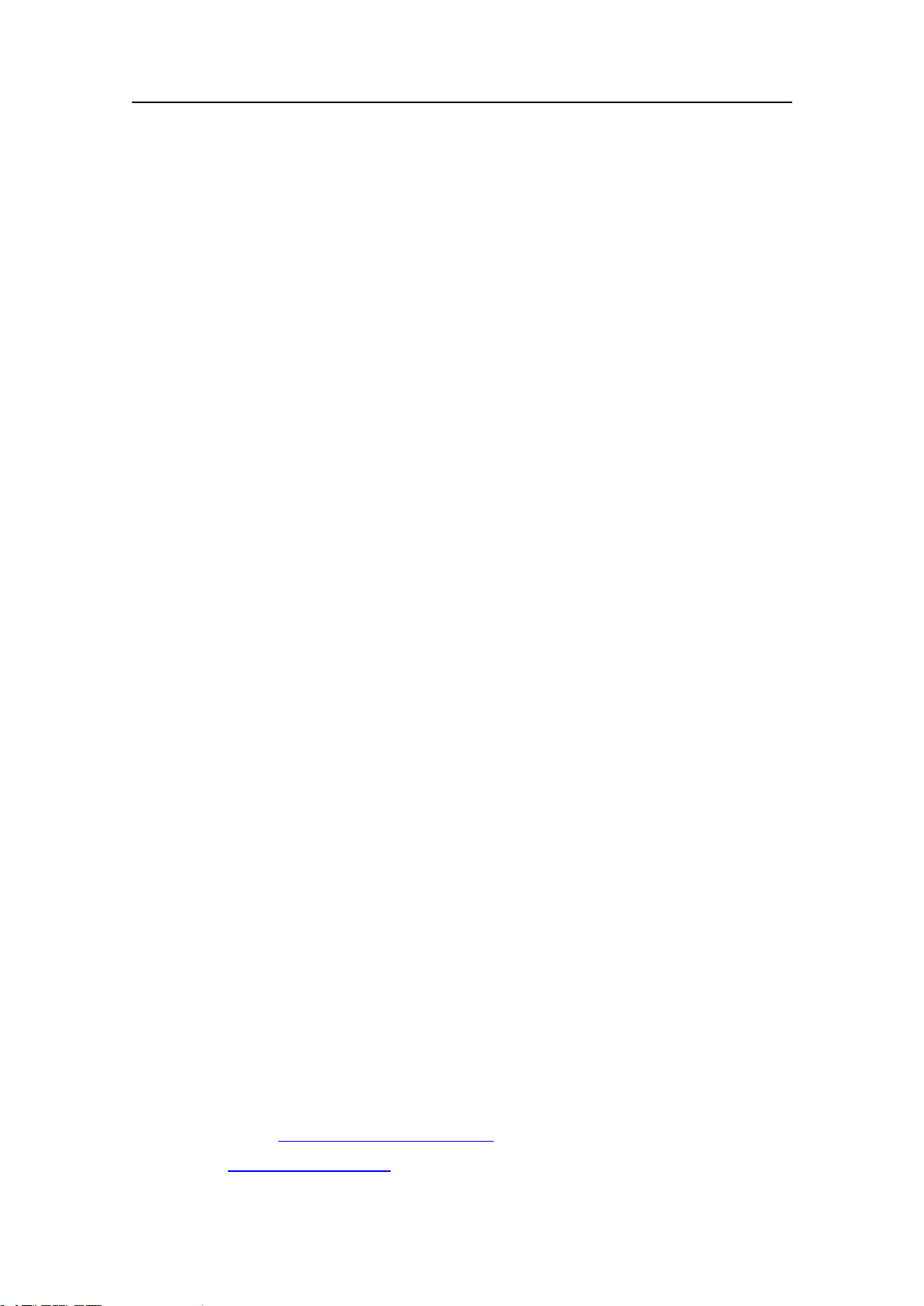
SimradPI50
Catchmonitoringsensors
AlargeselectionofsensorscanbeusedwiththePI50system.
Thecurrentsoftwareversionsupportsthefollowingsensors:
•BottomContact
•Catch
•Depth
•Spread
•Temperature
•Height
•Temperature/Depth
•Spread/Depth
•TwinSpread
•Height/Depth
•SeineSounder
•Geometry
Relatedtopics
•Sensorviewsonpage39
•Trendviewsonpage57
•Howtoselectandsetupthesensorsonpage72
•Sensorsoverviewonpage174
•Sensorcongurationonpage190
•Chargingproceduresonpage193
Supportinformation
IfyouneedadditionaltechnicalsupportforyourSimradPI50youmustcontactyour
localdealer,oroneofoursupportdepartments.
Norway(Mainofce)
•Address:Strandpromenaden50,3190Horten,Norway
•Telephone:+4733034000
•Telefax:+4733042987
•E-mailaddress:s
•Website:h t t p : / / w w w . s i m r a d . n o
18
i m r a d . s u p p o r t @ s i m r a d . c o m
328458/A
Page 21
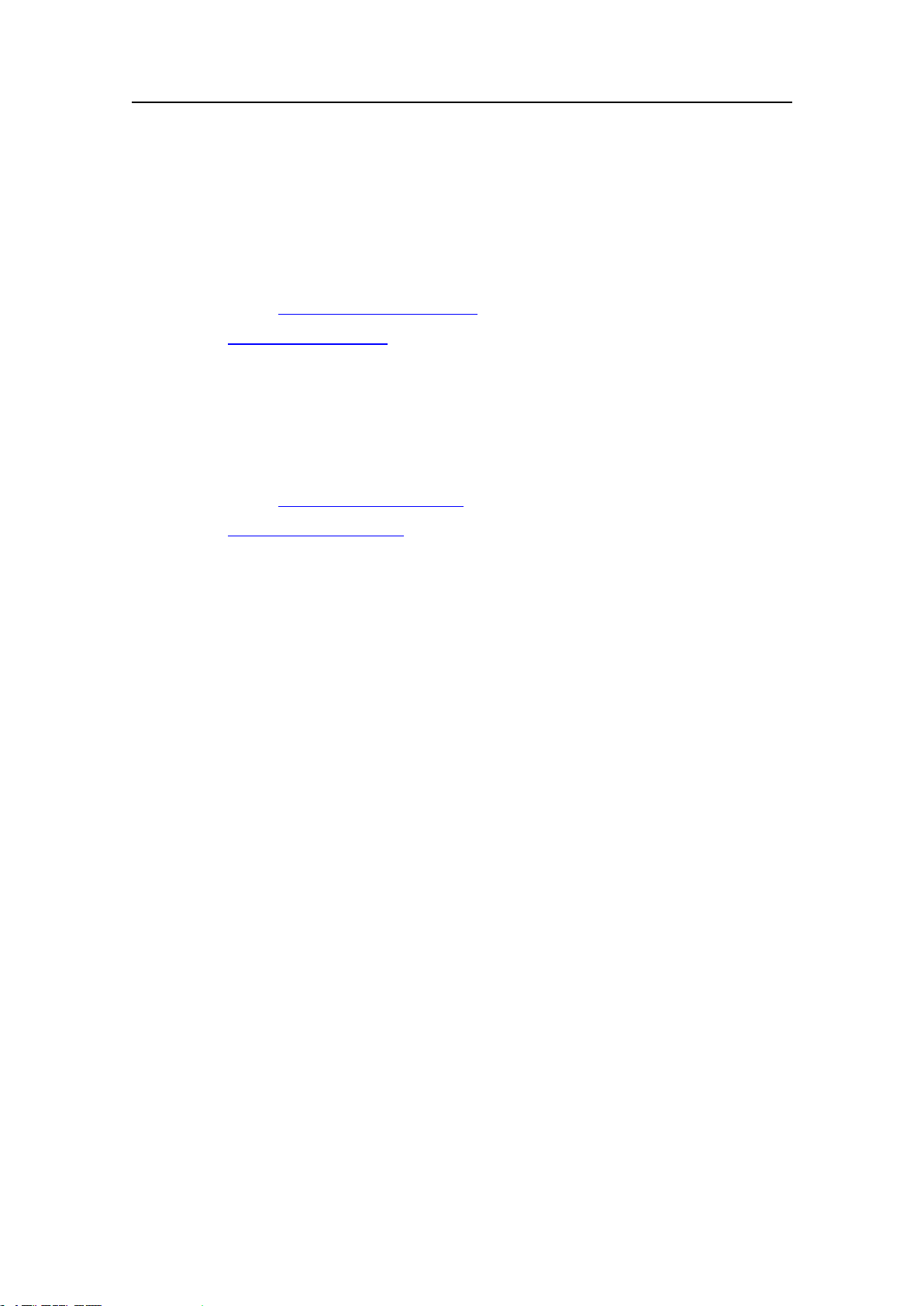
Spain
•Address:PoligonoPartidaT orres38,03570Villajoyosa,Spain
•Telephone:+34966810149
•Telefax:+34966852304
SimradPI50
•E-mailaddress:s
i m r a d . s p a i n @ s i m r a d . c o m
•Website:h t t p : / / w w w . s i m r a d . e s
USA
•Address:1921033rdAveW,Lynnwood,W A98036,USA
•Telephone:+14257121136
•Telefax:+14257121193
•E-mailaddress:s
i m r a d . u s a @ s i m r a d . c o m
•Website:h t t p : / / w w w . s i m r a d . c o m
328458/A
19
Page 22
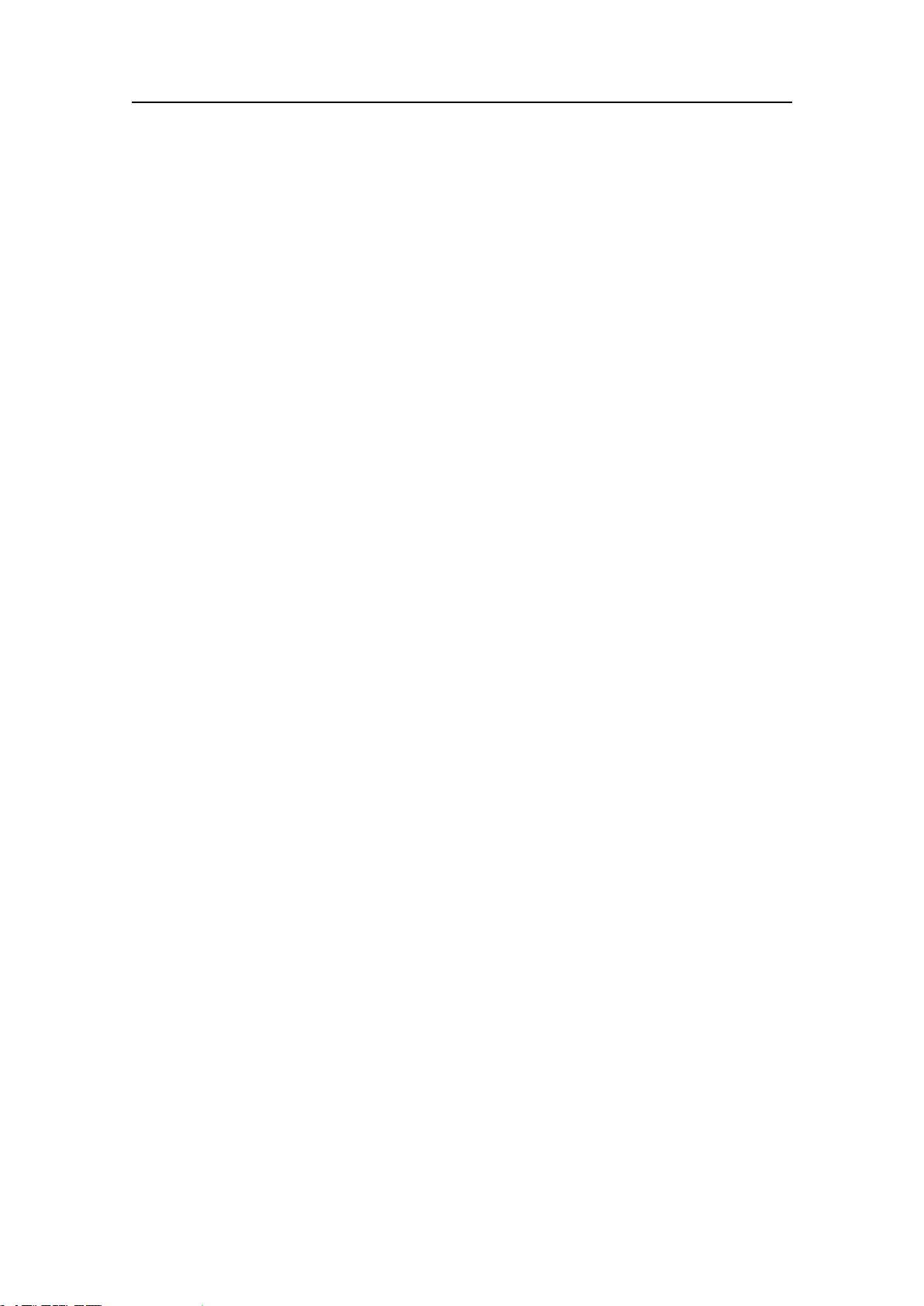
SimradPI50
Topics
•PowerOn/Offproceduresonpage20
•Usingthetrackballonpage21
•Sensorpresentationsonpage22
•Startingnormaloperationonpage23
Gettingstarted
•TitleBaronpage28
•Themenusystemonpage30
PowerOn/Offprocedures
ObservetheseprocedurestoswitchtheSimradPI50onandoff.
Poweron
1PoweruptheReceiverUnit.
2PowerupthePI50computerandthedisplay.
3Ifnecessary,double-clickthePI50icononthedesktoptostarttheprogram.
4WaitwhilethePI50programstartsonthecomputer.
•Duringtheprograminitialisation,adialogappearstoletyouchoosefromthe
currentusersettingsavailableonthePI50.Thedialogisonlyvisibleafew
seconds.Y oudonotneedtomakeachoicehere.Y oucanselectusersettingat
anytimebymeansoftheUserSettingsdialogontheMainmenu.
→UserSettingsonpage121
5ObservethatthePI50starts.
•ThePI50startsupusingthesameoperationalparametersasthelasttimeyou
usedit.Iftheseparametersareacceptable,continueoperation.Ifyouwishto
alterbasicoperationalparameters,seethededicatedprocedures.
→Startingnormaloperationonpage23
20
328458/A
Page 23
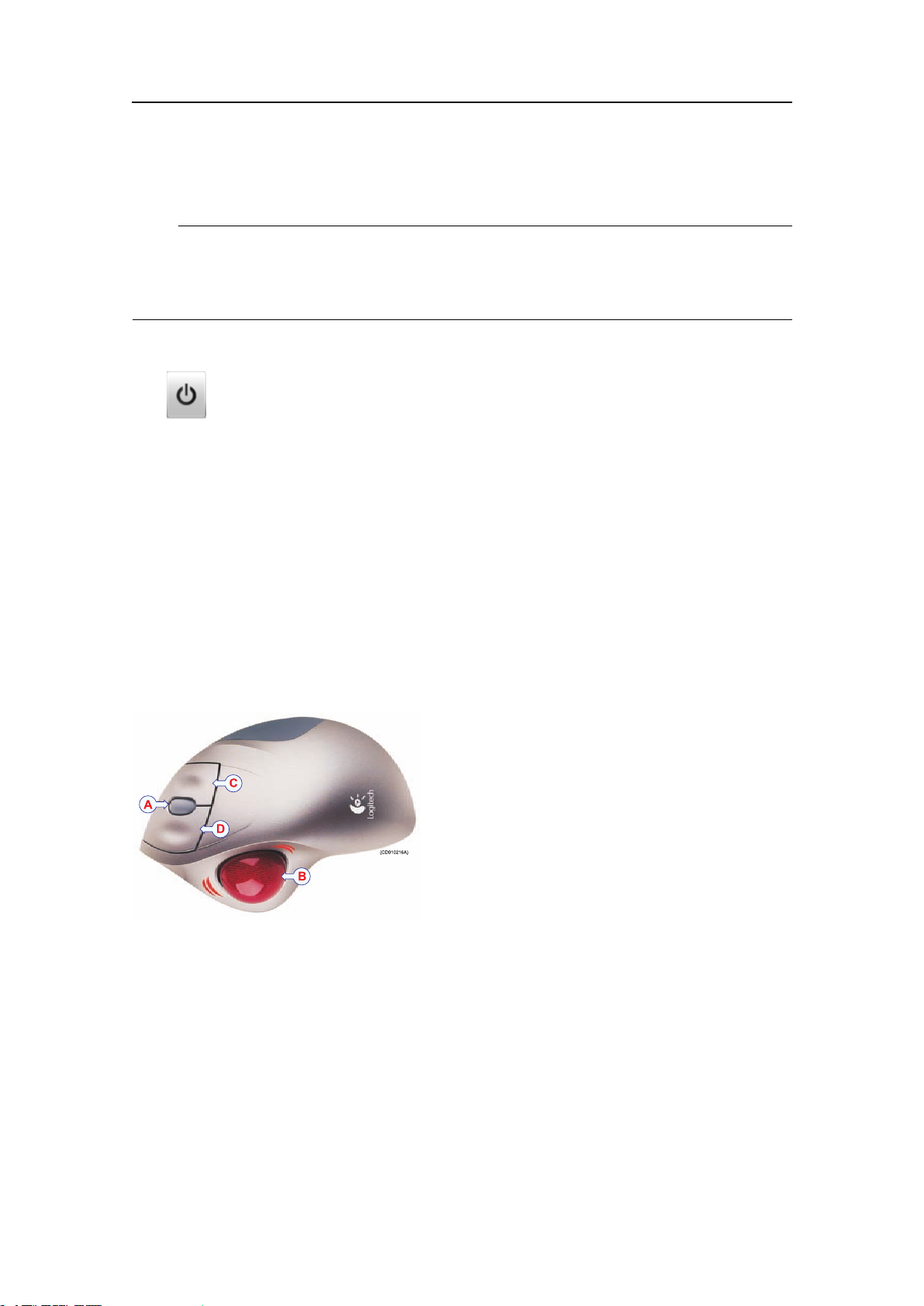
Gettingstarted
Poweroff
Note
YoumustneverswitchoffthePI50onlybymeansoftheon/offswitchonthecomputer .
Thismaydamagethesoftwareortheinterfaceparametersforexternaldevices.Y ou
mustALW AYSusethisprocedure.
1ClicktheExitbuttonontheTitleBarinthetoprightcornerofthePI50presentation.
2ObservethatthePI50applicationclosesdown.
3Ifthecomputerdoesnotswitchitselfoffautomatically,usethefunctionality
providedbytheoperatingsystemtoswitchitoffmanually.
4Switchoffthedisplay.
5SwitchofftheReceiverUnit.
Usingthetrackball
Figure6Trackball
Astandardcomputermousecanalsobeused.Ifyouwishtouseamouse,werecommend
thatyoundoneequippedwithacontrolwheel.
AllPI50functionsarecontrolledwiththe
trackball.
AControlwheel
BTrackball
CRightmousebutton
DLeftmousebutton
Thistrackballisconnectedtothecomputer,
andbymeansofthebuttonsandthewheel
youcancontrolallthedialogsandparameter
settings.
328458/A
21
Page 24
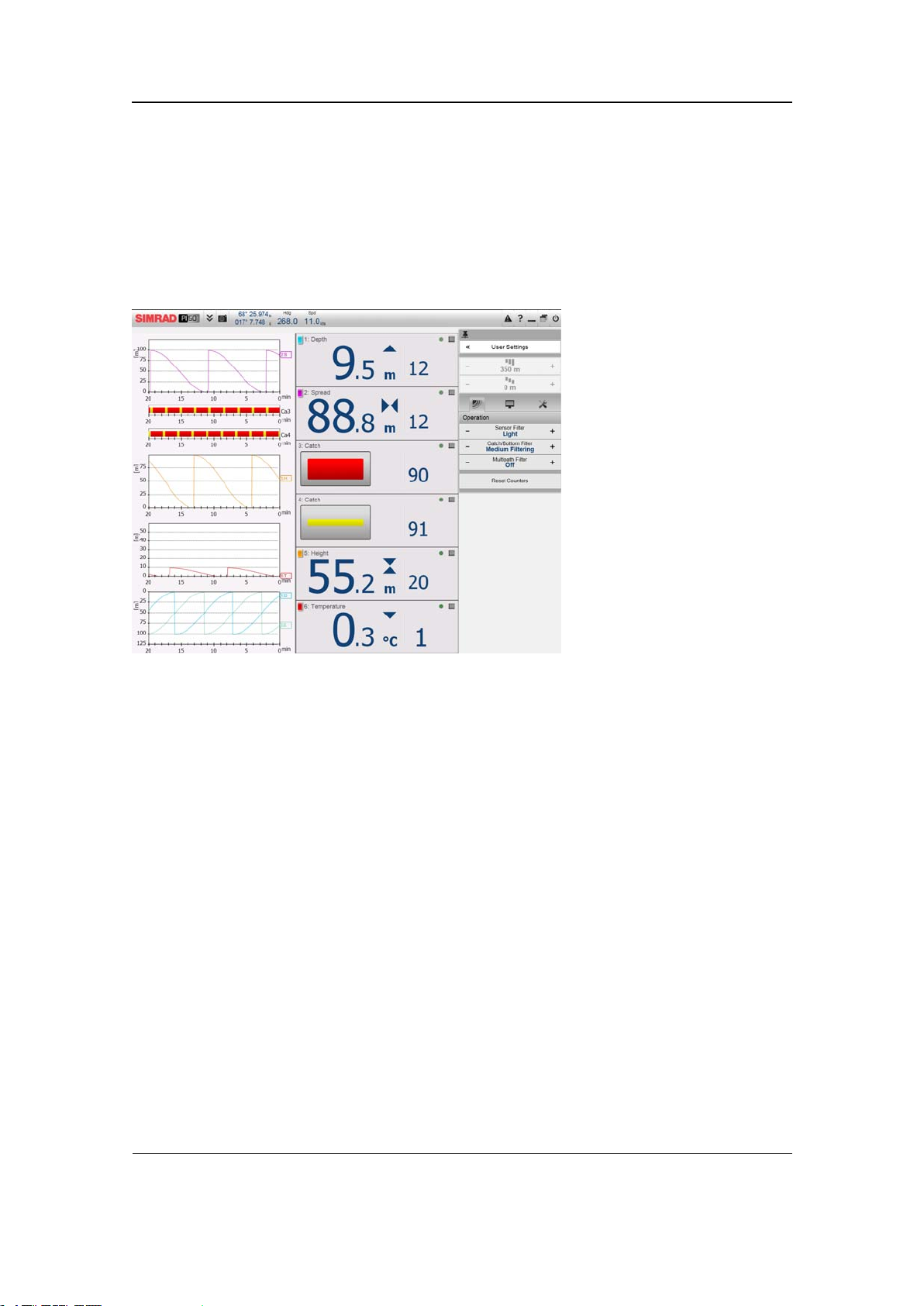
SimradPI50
Sensorpresentations
ThePI50canbeusedwithseveraldifferentsensors,butonlysixsensorssimultaneously.
Figure7Sensorpresentationexamplewithsensor
viewsandtrendviewsshown
[4]
thesensordataforthelast20minutes.
Whensensorsareselected,
thepresentationofthese
aremadeautomatically.
Thefollowingviewsare
available:
•Sensorviews:The
informationfromeach
sensorispresentedin
arectangle.“Dual”
sensorsusetwo
channels,andthey
usetworectangles
forpresentation.The
rectangleholdsthekey
informationprovided
bysensor,aswellas
atrendview.Thisisa
smallrectanglewithin
thesensorview.It
offersthechangesin
•Trendviews:Foreachsensor,youcanalsoretrieveatrendview.Thisisagraph
providingthehistoricvaluesfromthesensor.Boththeverticalandhorizontal
resolutionsofthegraphcanbeadjusted.
–TheRangeandRangeStartbuttonsontheMainmenucontrolsthevertical
resolution.
–TheT rendHistoryLengthbuttonontheDisplaymenucontrolsthehorizontal
resolution(5to1440minutes).
Thepresentationofthevariousviewsaremadeautomatically,andthesizeofeachview
dependsonthespaceavailable.Whennotrendviewsareopen,thesensorviewswill
stretchfromthelefttotherightedgeofthepresentation.Whenatrendviewisopened,
itwillpositionitselfontheleftside,andthesizeofthesensorviewswillbereduced.
Ifadditionaltrendviewsareopened,theywillbepositionedontopofeachother,and
theverticalsizeofeachviewisadjustedautomatically.
TheorderofthesensorviewsisdenedbythesettingmadeintheSelectSensorsdialog.
Thelocationofthetrendviewsdonotfollowhisorder.Thersttrendviewllstheentire
verticalspace,thenextareplacedontopoftherstinthesameordertheyareopened.
4.Thesensordataaretakenfromthebuilt-insimulator.
22
328458/A
Page 25
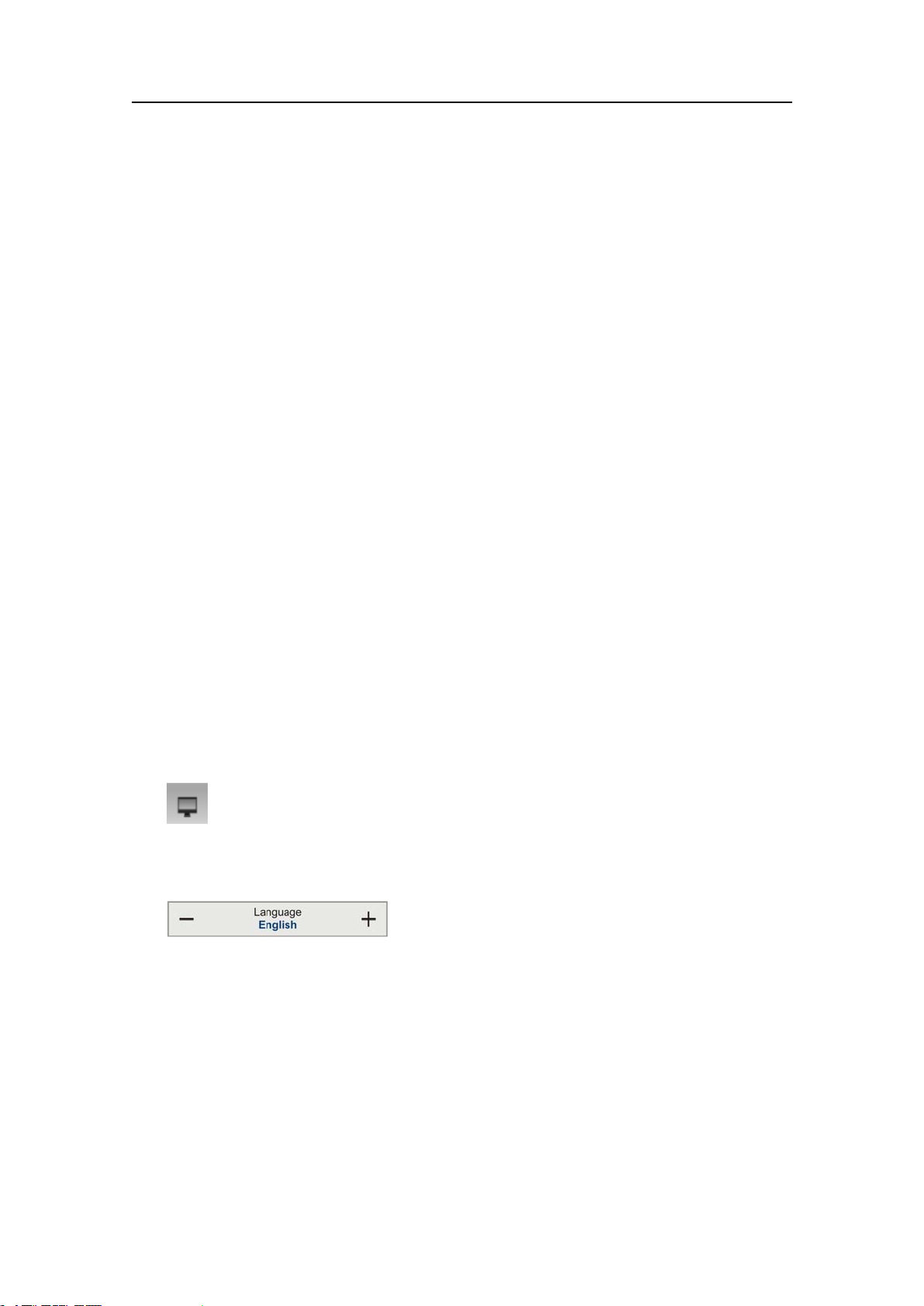
Startingnormaloperation
OnceyouhavepoweredupthecompletePI50system,youarereadytostarttheactual
operation.Whenstartedup,thePI50willautomaticallyapplyitsprevioussetup
parameters.
Iftheseparametersareacceptableyoudonotneedtocarryouttheremainingprocedures
inthissection.
OnceyouhavepoweredupthePI50andthedisplay,youarereadytostarttheactual
operation.Whenstartedup,thePI50willautomaticallyapplyitsprevioussetup
parameters.
Iftheseparametersareacceptableyoudonotneedtocarryouttheremainingprocedures
inthissection.
Topics
•Howtoselectmenulanguageonpage23
Gettingstarted
•HowtoresetthePI50tofactorydefaultparametersonpage23
•Howtoselectandsetupthesensorsonpage24
•Howtosavethecurrentusersettingsonpage27
•Howtocalibratethedepthsensorsonpage27
Howtoselectmenulanguage
Themenubuttons–aswellasothertext–inthePI50presentationareavailablein
severallanguages.
1ClicktheDisplayiconundertheMainmenutoopentheDisplaysub-menu.
→Displaymenuonpage118
2ClickthemiddleoftheLanguagebuttontoopenthelistofavailablelanguages.
→Languageonpage132
3Clickonceonthelanguageyouwishtouse.
4Observethatthesub-menuisclosed,andthatalltextinthemenubuttonschangesto
theselectedlanguage.
HowtoresetthePI50tofactorydefaultparameters
Ifthecurrentsettingsareunreliable,oryousimplywishtoresetthePI50toaknownset
ofparameters,choosethefactorysettingprovided.
1ObservetheMainmenuontherighthandsideofthePI50presentation.
328458/A
23
Page 26
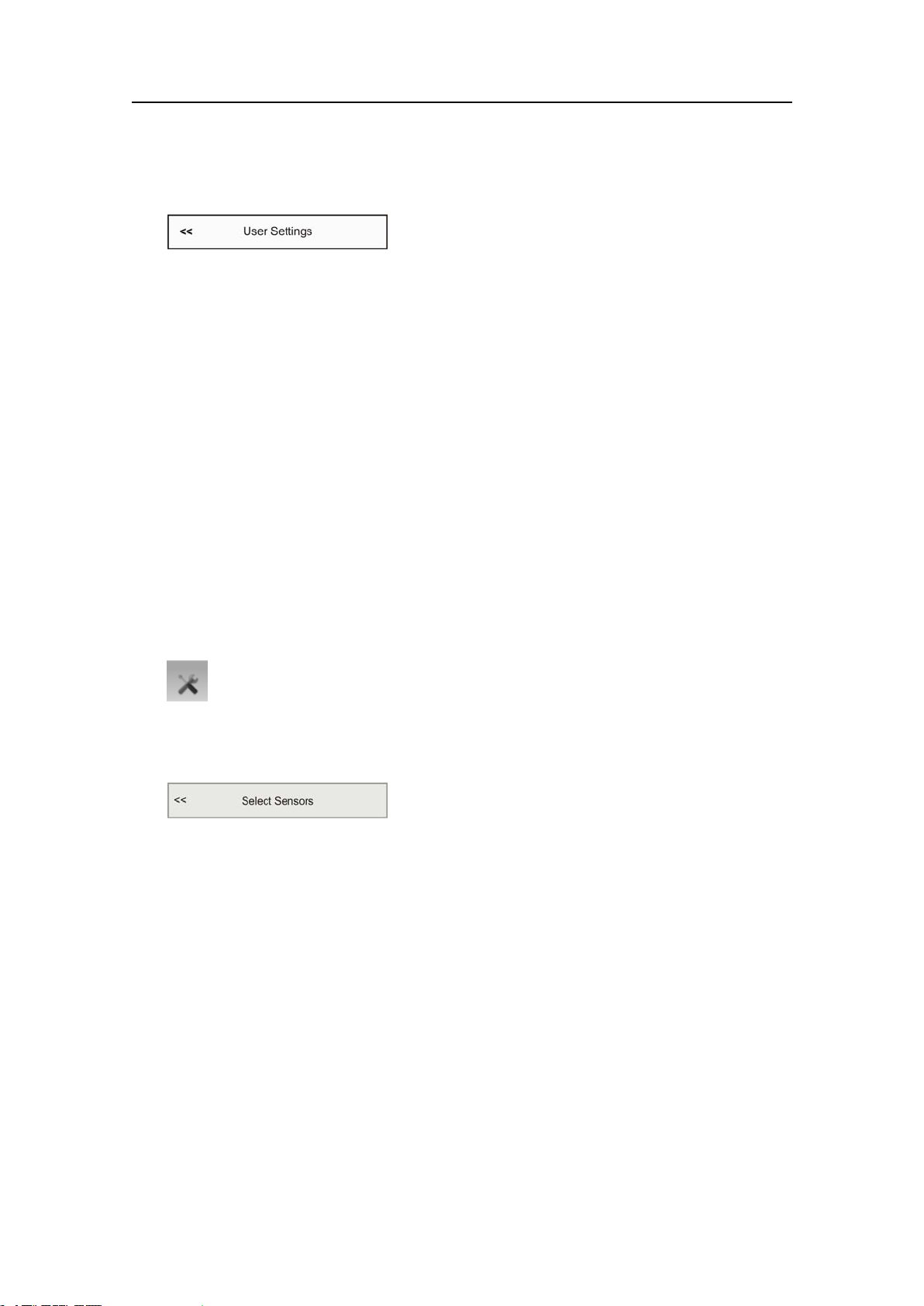
SimradPI50
2ClicktheUserSettingsbuttontoopentheUserSettingsdialog.
→UserSettingsonpage121
3IntheUserSettingsdialog,clickoneofthefactorysettingsinthetoptexteld:
•SimradFactoryDefault
•SimradPurseSetup
•SimradT rawlSetup
4ClicktheActivateSelectedSetting,thenclickClose.
Howtoselectandsetupthesensors
ThePI50allowsyoutoputtheentirePIsensorrangetouse.However,youmustselect
thesensorsthatyouwishtouse,setthemupintheorderyouwishtoseethemon
thescreen,andselecttheoperationalparameters.Boththesensorselectionandthe
parametersetuparedoneintheSelectSensorsdialog.
→SelectSensorsonpage142
1ClicktheSetupiconundertheMainmenutoopentheSetupsub-menu.
→Setupmenuonpage119
2ClicktheSelectSensorsbuttontoopentheSelectSensorsdialog.
→SelectSensorsonpage142
3ObservetheA vailableSensorseldontheupperleftsideofthedialog.Itlistsall
thesensortypessupportedbythePI50.
4Clickonceasensortypetoselectit.
5Clickthe[►]buttontocopythechosensensortotheSelectedSensorslist.
6Repeattoselectallrequestedsensors.
ThePI50systemwillkeeptrackofthequantityofsensorsyouareaddingtothe
SelectedSensorslist.Ifyoutrytoaddtoomanysensors,amessagewillletyouknow.
IfyouneedtodeleteasensorfromtheSelectedSensorslist,clickonit,andthen
clickthe[◄]button.
7IntheSelectSensorsdialog,observetheitemsintheSelectedSensorslist.
24
328458/A
Page 27
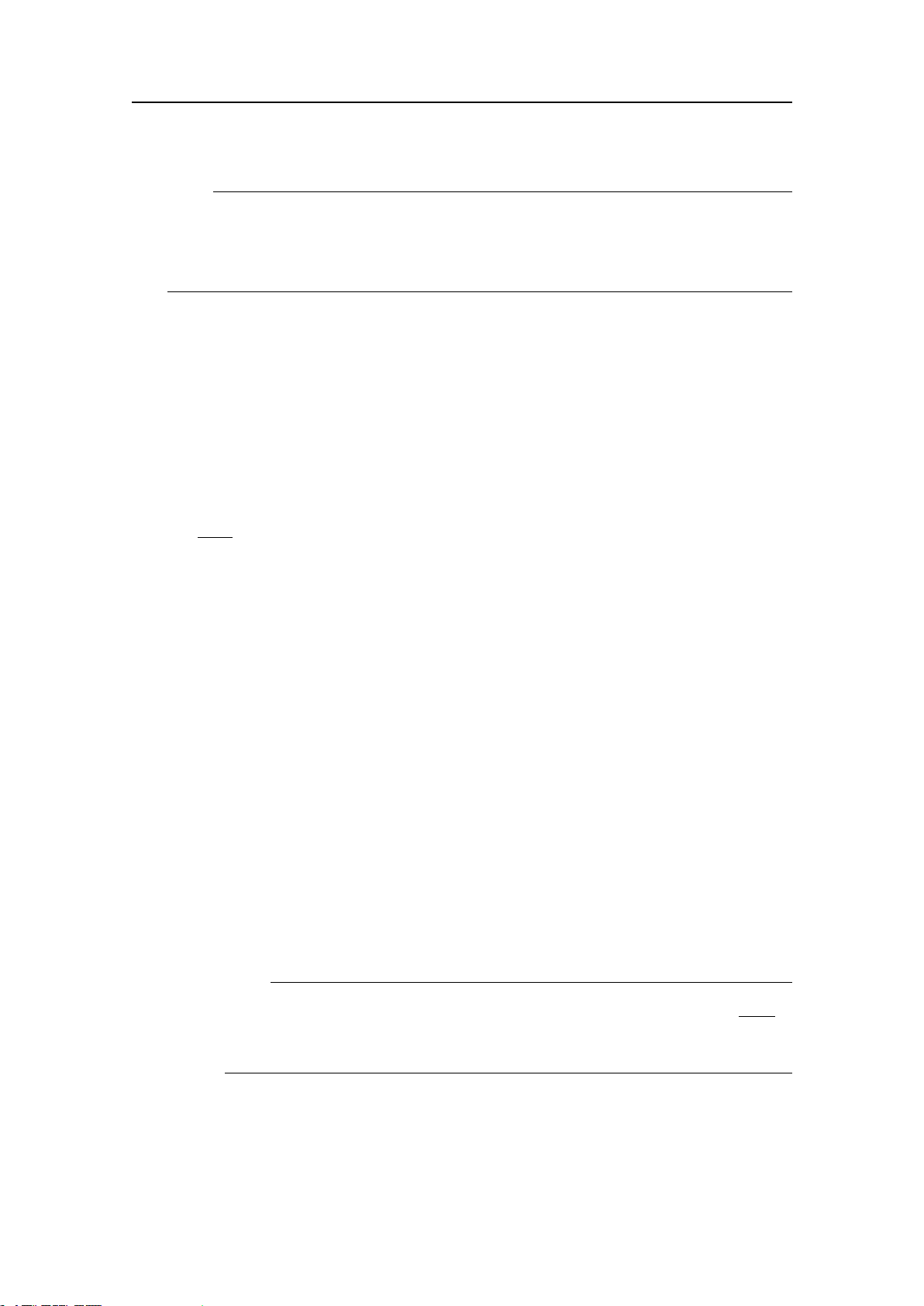
Gettingstarted
Note
Theorderofthesensorsinthislistisalsoreectedtotheorderofthesensorview
rectangles
→Howtocontroltheorderofthesensorviewsonpage70
8Clickonceasensortypetoselectit.
9Clickoneofthe[▲]or[▼]buttonstomovethesensorupordownonthelistin
theSelectedSensorseld.
Theorderinthislistalsocontrolstheorderinwhichthesensorsarepresentedinthe
SensorCongurationeld,aswellastheverticalorderoftheSensorviewrectangles
inthePI50displaypresentation.
→Howtocontroltheorderofthesensorviewsonpage70
10ObservethelistofsensorsintheSensorCongurationeldatthebottomofthe
dialog.
11Fore
a c h sensorintheSensorCongurationeld:
aChooseLabelID(identication).
•LabelID:Thisnumberisusedtoidentifythesensor.
TheIDmustbeuniqueforeachsensor,andwerecommendthatyouletit
matchthephysicallabelplacedonthesensor.Thenumberyouchoosewill
beusedintheSensorview.
→Sensorviewsonpage39
•TheorderinwhichtheSensorviewsarepresentedisdenedbytheorder
intheSelectedSensorslist.
bChooseLabelName.
•LabelName:Bydefault,theLabelNameisthesameasthesensorname
listedwiththeAvailablesensors.Ifyouhaveakeyboardconnectedtothe
PI50computer,youcanclickintheeld,andenteranothername.
TheLabelNameisonlyshowninthisdialog.
cChooseUpdateRate.
•UpdateRate:Thisparameteriusedtoselectthesensor’supdaterate.
ThisishowoftenthePI50canexpecttoreceiveinformationfromthesensor.
→Changingtheupdaterateonpage191
Note
TheUpdateRateparameterisvital.Theupdaterateyouchooseherem u s t
complytotheupdaterateprogrammedintothesensor.Ifthesedonotmatch,
thecommunicationwillnotwork.
ThedefaultupdateratesforthevarioussensorsarelistedinchapterPI50
Sensors.
→Defaultcommunicationchannelsandupdateratesonpage190
Tochangethechannelnumberonthesensor,usethePIConguratorutility.
328458/A
25
Page 28
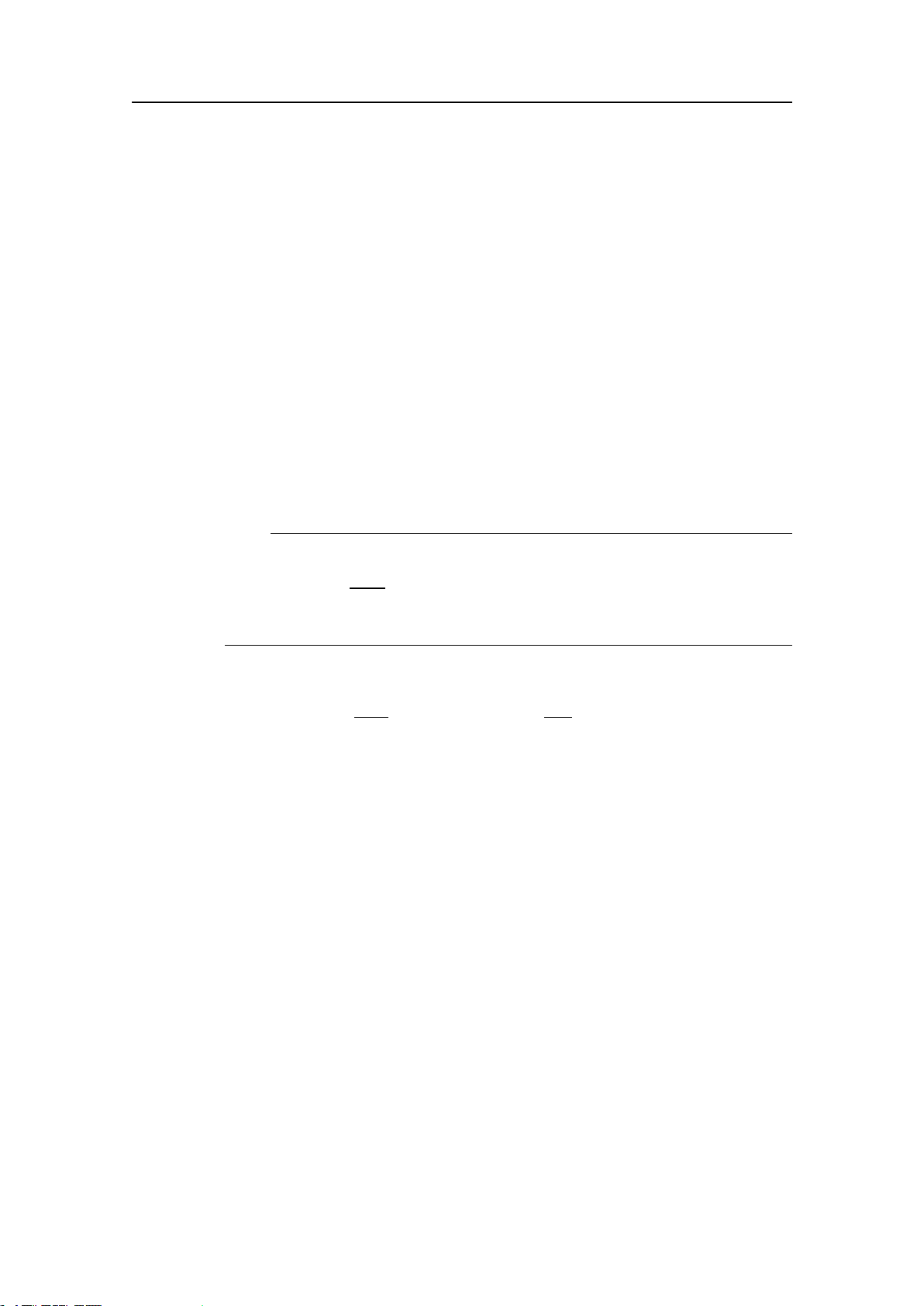
SimradPI50
→PIConguratoronpage192
dChooseSensorValueName.
•SensorV alueName:Bydefault,theSensorValueNameisthesameasthe
sensornamelistedintheAvailableSensorslist.Ifyouhaveakeyboard
connectedtothePI50computer,youcanclickintheeld,andenteranother
name.Youcanalsoopentheon-screenkeyboard.
TheSensorV alueNameisusedintheSensorviews.Ifyouaresettingupa
dualsensor,youcanentertwodifferentnames.
→Sensorviewsonpage39
Example:IfyouhavethreePICatchsensorsonyourtrawl,youcanname
them“CatchRear”,“CatchMiddle”and“CatchForward”.
eChooseChannelNumber.
•ChannelNumber:Thisisthecommunicationchannelusedbetweenthe
sensorandthePI50system.
Note
TheChannelNumberparameterisvital.Thecommunicationchannelnumber
youchooseherem
u s t complytothechannelnumberprogrammedintothe
sensor.Ifthesedonotmatch,thecommunicationwillnotwork.Bydefault,
thechannelnumberwillmatchthefactorysetting.
Ifyouusemorethanonesensorsofthesametype,thechannelnumberof
oneofthesensorsmustbechangedtomakeituniqueforthesensor.This
mustbechangedb
o t h intheactualsensor,a n d intheSelectSensorsdialog
duringconguration.
Thedefaultcommunicationchannelsforthevarioussensorsarelistedin
chapterPI50Sensors.
Tochangethechannelnumberonthesensor,usethePIConguratorutility.
→Defaultcommunicationchannelsandupdateratesonpage190
→Changingacommunicationchannelonpage191
→PIConguratoronpage192
fObservetheOffsetvalue.
•Offset:Eachsensormeasuringspreadanddepthwillhaveanoffsetvalue.
Theoffsetvalueforthedepthsensorsaredeterminedduringcalibration.
→Howtocalibratethedepthsensorsonpage27
→Calibrationonpage149
Theoffsetvalueforthespreadsensormustbeenteredmanuallybased
onyourknowledgeaboutthephysicallocationsofthesensorsandthe
propertiesofthegear.
12ClickApplytosavethesensorconguration.
13CheckthatallsensorsareshowninthePI50presentation.
14ClickOKtosavethecurrentsettingsandclosethedialog.
26
328458/A
Page 29
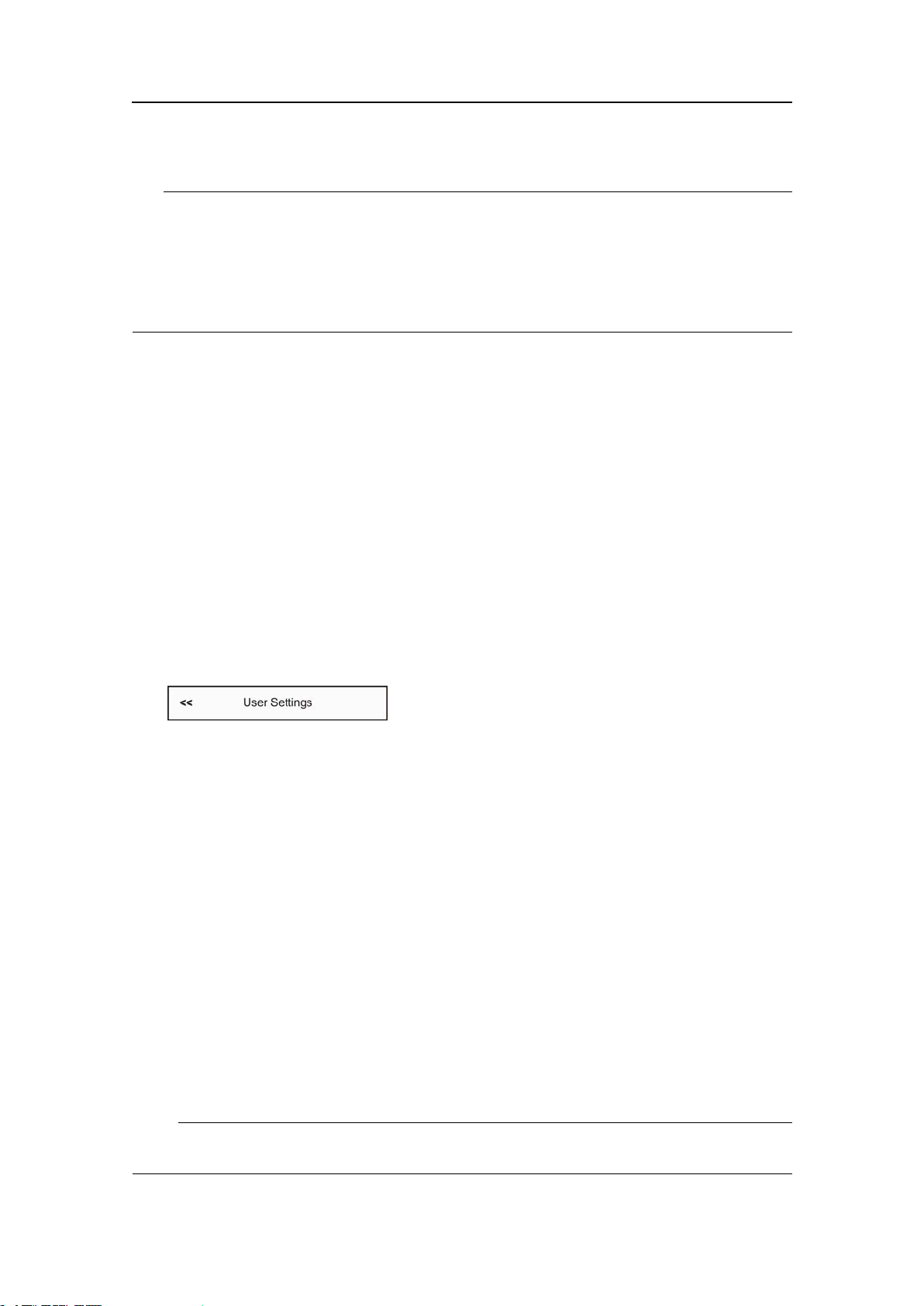
Gettingstarted
Tip
Ifyouhaveseveralsensorcongurationsdedicatedfordifferentgearsordifferenttasks,
westronglyrecommendthatyousavetheseforfutureuse.
→Howtosavethecurrentusersettingsonpage67
→UserSettingsonpage121
Howtosavethecurrentusersettings
Ifyouhaveseveraluserwithfavouritecongurations,workwithdifferentgears,orwith
differenttransducers,depthorbottomconditions,werecommendthatyousavethe
parametersforfutureuse.
Ifyouhaveseveralsensorcongurationsdedicatedfordifferentgearsordifferenttasks,
wealsostronglyrecommendthatyousavethese.
ThesettingssavedusingtheUserSettingsfunctionalityincludesallreceiversettings,
interfaceparameters,aswellasthecurrentlyselectedsensorsandtheircommunication
parameters.Thisisusefulifyouoperateacombinedtrawlerandseinerusingdifferent
sensorsetuponthedifferentgears.
1ObservetheMainmenuontherighthandsideofthePI50presentation.
2ClicktheUserSettingsbuttontoopentheUserSettingsdialog.
→UserSettingsonpage121
3IntheUserSettingdialog,clicktheSaveCurrentSettingbutton.
4IntheSettingdialog,clickOKtoacceptthesuggestedname.
5Tochooseadifferentname:
•IfyouhaveakeyboardconnectedtothePI50computer,youcanclickinthetext
eld,removethesuggestion,andenteranyname.
•Ifakeyboardisnotconnected,clicktheKeyboardbuttontousetheon-screen
keyboard.
6ObservethatthenameyouhavechosenappearsontheSavedSettingslist.
7ClickOKtosavethecurrentsettingsandclosethedialog.
Howtocalibratethedepthsensors
Onlydepthsensorscanbecalibrated.Thepurposeistomakesurethatthedepthreported
bythesensorisasaccurateaspossible.Thisprocedureiscarriedoutonboardthevessel.
Note
Inordertocalibratethesensor ,itmustbesubmergedinsaltwater.
328458/A
27
Page 30
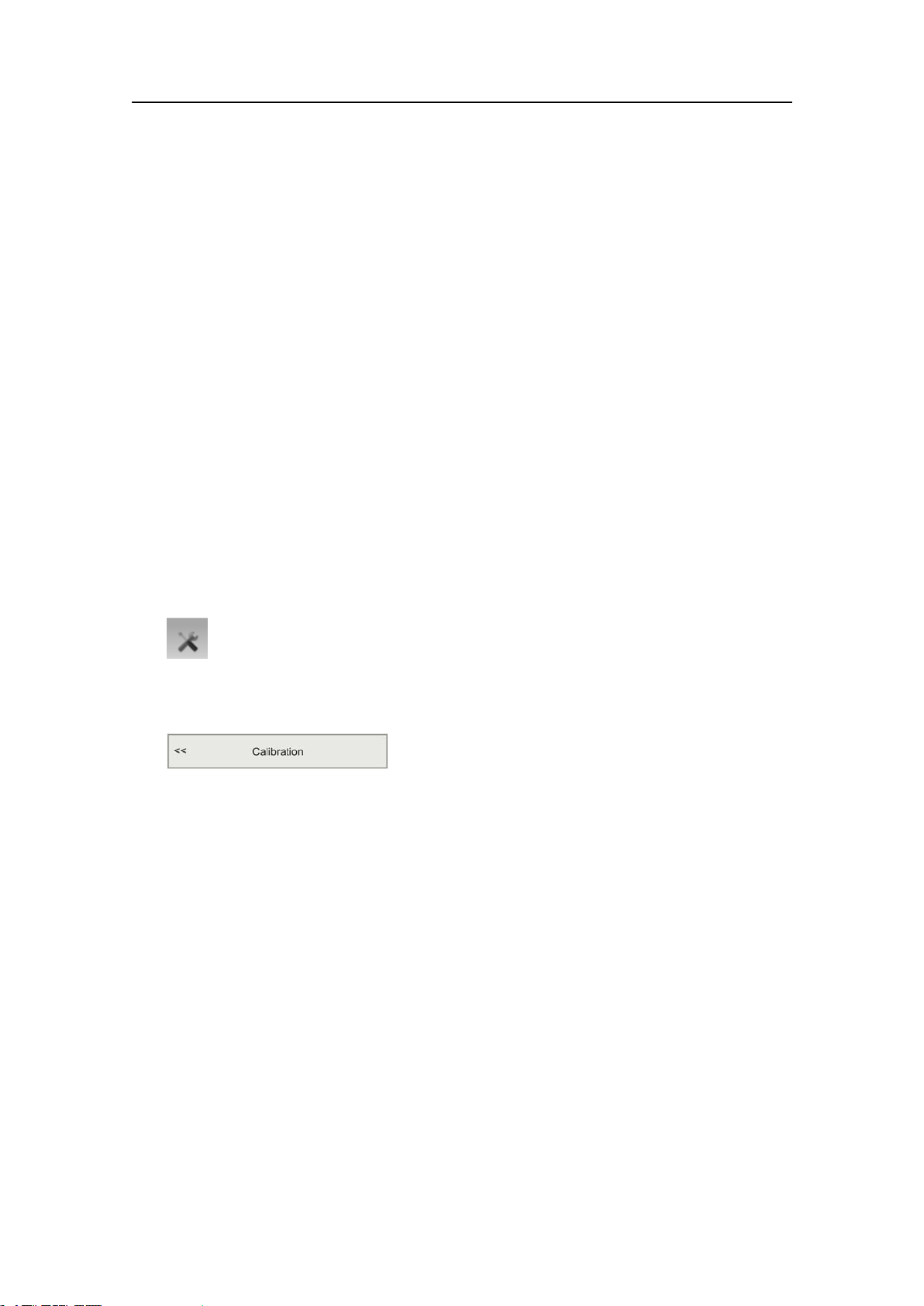
SimradPI50
Thesoftwareprovidedforcalibrationassumesthatthesensorisloweredto1meterdeep.
Ifyouneedtoloweritevendeeper,youwillneedtoaddthisadditionaldepthtothe
OffsetvaluewhenyouselectandsetupthesensorintheSelectSensorsdialog.
Example:Ifyouloweryoursensorto5metersdepthforcalibration,youmustenter
4(meters)intotheOffsetforthesensor.
→SelectSensorsonpage142
1Mountaropetothetopfasteninglugsonthesensor.
2Tightentherope,andmeasureonemeterfromthebottomofthesensortoaspoton
therope.Placeavisualmarkerontheropeatthatlocation.
3Lowerthesensoroverthesideofthevesselandintothewater.Lowerituntilthe
visualmarkerontheropeisevenwiththesurface.
Youmaywishtouseadifferentdepthreferencethantheseasurface.Ifthisisthe
case,changethemarkingontheropetotyoupreference,forexamplethedepthof
thekeelorthedepthofanechosoundertransducer.
4Observethenumericalpresentationofthesensordepth,andallowthereadingto
stabilizeitself.
5ClicktheSetupiconundertheMainmenutoopentheSetupsub-menu.
→Setupmenuonpage119
6ClickCalibration.
→Calibrationonpage149
7IntheCalibrationdialog,clickStartCalibration.
8WaitforthePI50systemtodothecalibration.Readabook,orcallyourmother.
WhentheCalibrationdialogcloses,thecalibrationhasnished.ClickCloseto
closethedialog.
9Observethenumericalpresentationofthesensordepth,andverifythatitreads1m.
10Retrievethesensorfromthewater.
TitleBar
ThePI50TitleBarislocatedonthetopofthedisplaypresentation,anditisstretched
fromthefarlefttothefarrightside.
TheTitleBarprovidesbuttonstohideorshowthemenu,tomakeascreencapture,to
opentheMessagesdialog,andtoopenthecontextsensitiveon-linehelp.Italsoprovides
navigationalinformation,aswellasafewbuttonsrelatedtooperatingsystemfeatures.
28
328458/A
Page 31

Gettingstarted
Figure8TitleBar
TitleBarelements
•Brandandproductname:Thiselementidentiesthemanufacturerandtheproduct.
→Logoandproductnameonpage35
•Operation:Thesebuttonsareusedtocontrolbasicoperationalfunctions.
→Operationbuttonsonpage35
•Navigation:Thesearenotbuttons,butinformationeldsprovidingcurrentdata
relatedtothevesselmovements.
→Navigationalinformationonpage36
•Function:Thesebuttonsareusedtocontrolbasicfunctionssuchasscreencaptures,
help,menuappearance
→Functionbuttonsonpage37
FormoredetailedinformationabouttheTitleBar,seeTitlebaronpage35.
328458/A
29
Page 32

SimradPI50
Themenusystem
Thissectionprovidesashortintroductiontothemenusystem,andexplainsthebasicuse
ofthePI50menubuttons.
Formoreinformationaboutthemenusystem,seethededicatedchapter.
→Themenusystemonpage113
Themenuhierarchy
Figure9The
Mainmenu(top)
withtheDisplay
sub-menubelow
ThemenusystemonthePI50isbydefaultplacedontherighthand
sideofthedisplaypresentation.Y oucanhowevereasilymovethe
menutotheleftsideusingtheDisplayOptionsdialog,orhideit
fromviewwiththeMenubuttonontheTitleBar.
Themainmenuisshort,andthethreesub-menusareopenedby
clickingonthethreeicons.
Menuhierarchy
1TheMainmenuprovidestheparametersmostfrequentlyused
duringnormaloperation.
2TheOperationmenucontrolsthemainoperationalparameters.
3TheDisplaymenucontrolsthevisualaspectsofthesystem,
suchasparametersrelatedtothedisplaypresentation.
4TheSetupmenuallowsyoutocontroltheconguration
ofthesignalprocessing,aswellassysteminstallationand
maintenance,andtheinterfacestoperipheraldevices.
Menubuttons
Eachmenucontainsseveralcommandbuttons.Eachbuttonshowsthefunctionofthe
button,someofthemalsodisplaysthecurrentparametersetting.Themajorityofthe
buttonsineachmenueldhavethesefunctions:
•Youcanincreaseanddecreaseparametervaluesbyclickingthebutton.
•Youcanchangeparametervaluesbymovingthecursorsideways.
•Youcanchangeparametervaluesbymeansofthescrollwheelonthemouseor
trackball.
•Youcanenterparametervaluesfromthekeyboard(ifyouhaveone).
•Youcanselectparametervaluefromthebutton’ssub-menu.
•Youcanopenadedicateddialog.
30
328458/A
Page 33
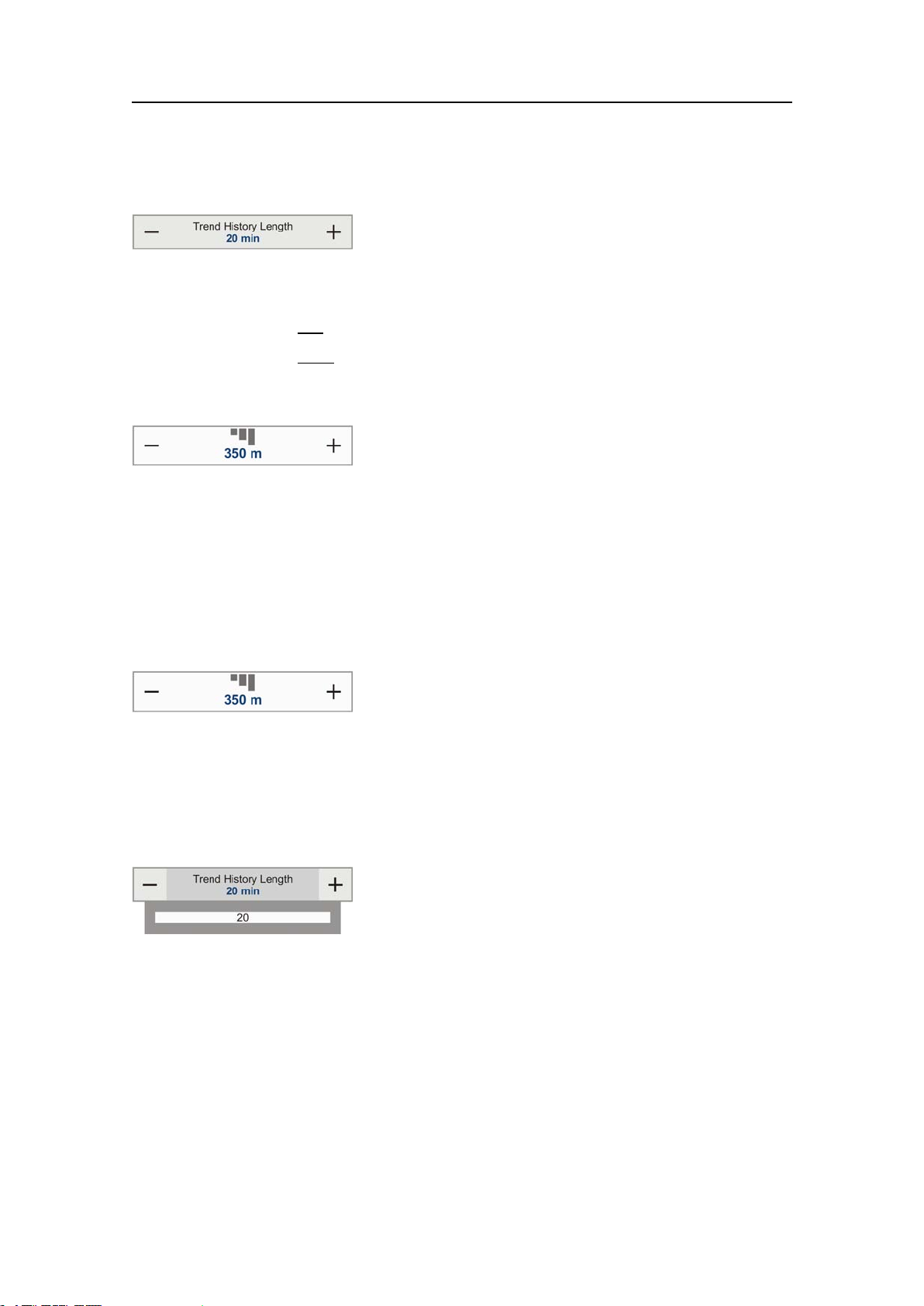
Gettingstarted
Howtoselectanumericalparameterusingthe+/-buttons
1Movethecursortoeithersideofthebutton,andobservethatthebackgroundcolour
changes.
aClickonthel e f t sideofthebuttontodecreasethenumericalvalue.
bClickonther
i g h t sideofthebuttontoincreasethenumericalvalue.
Howtoselectanumericalparameterbymovingthecursorhorizontally
1Placethecursoronthemiddleofthebutton.
2Clickandholdtheleftmousebuttondepressed.
3Movethecursorhorizontally:lefttodecreasetheparametervalue,orrightto
increaseit.
4Releasethemousebuttonwhentherequestedvalueisshown.
Howtoselectanumericalparameterbymeansofthescrollwheel
1Placethecursoronthemiddleofthebutton.
2Spinthescrollwheelineitherdirectiontoincreaseordecreasetheparametervalue.
3Releasethescrollwheelwhentherequestedvalueisshown.
Howtoselectanumericalparameterusingthekeyboard
1Clickthemiddlesectionofthebuttontoopenatexteld.
2Enterthenumericalvalueintothetexteld.
Ifthenumericalvalueexceedsthepermittedrangefortheparameter,theframein
thetexteldwillbered.Youwillthennotbeabletoenterthevalue.
3PresstheEnterkey.
328458/A
31
Page 34
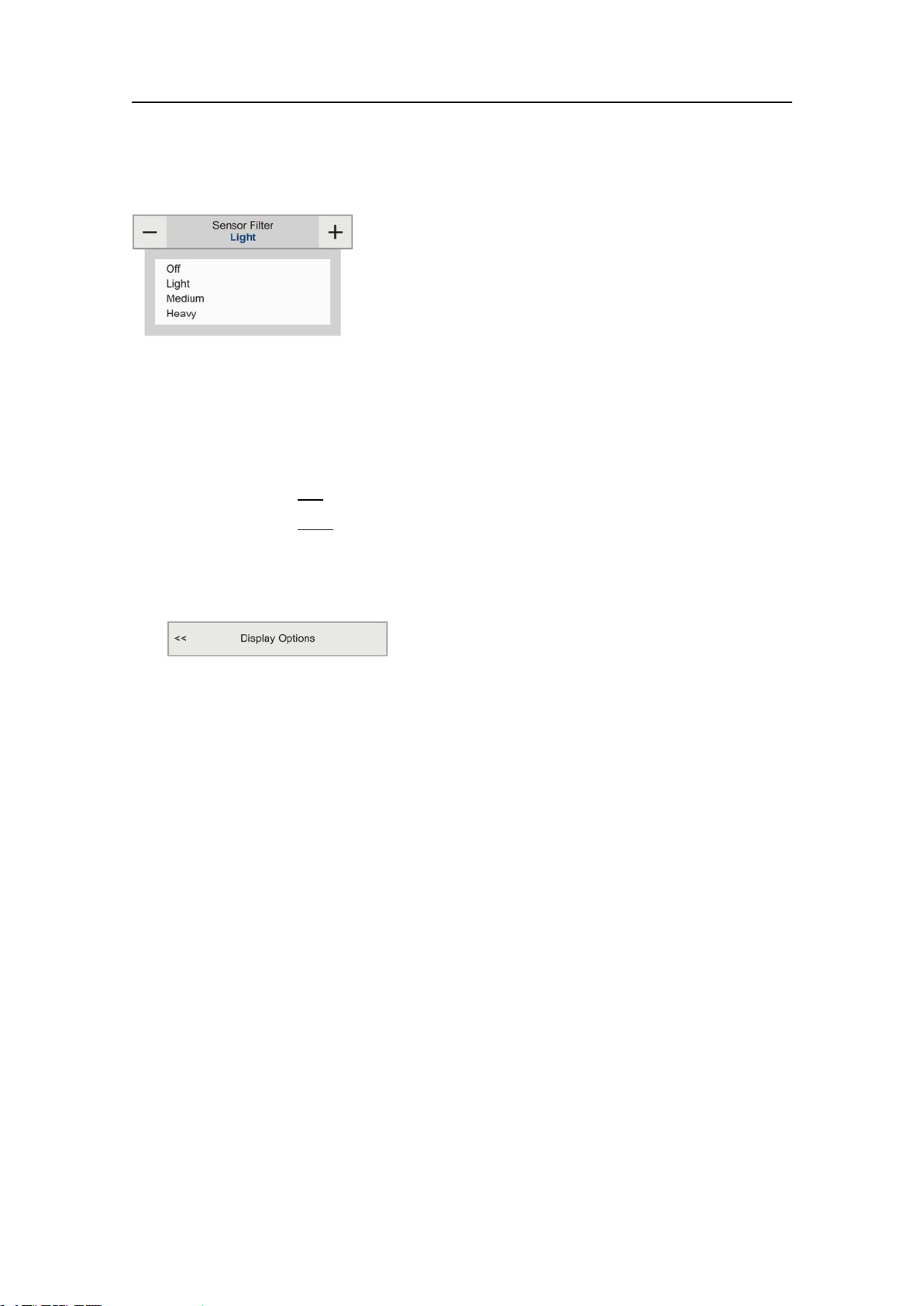
SimradPI50
Howtoselectaparameterusingasub-menu
1Clickthemiddlesectionofthebuttontoopenasub-menu,thenclicktherequested
parametervalue.
Thechosenvalueisapplied,andthesub-menuisautomaticallyclosed.
2Wheneverapplicable,youcanalsoaccessthesub-menubyclickingtheleftand
rightsideofthebutton,butthismethodwillnotshowyouthemenuchoices.
aClickonthel
bClickonther
e f t sideofthebuttontoselectalowersub-menuchoice.
i g h t sideofthebuttontoselectahighersub-menuchoice.
Howtoselectparametersusingadialog
1Clickanywhereonthebuttontoopenaseparatedialog.
32
328458/A
Page 35
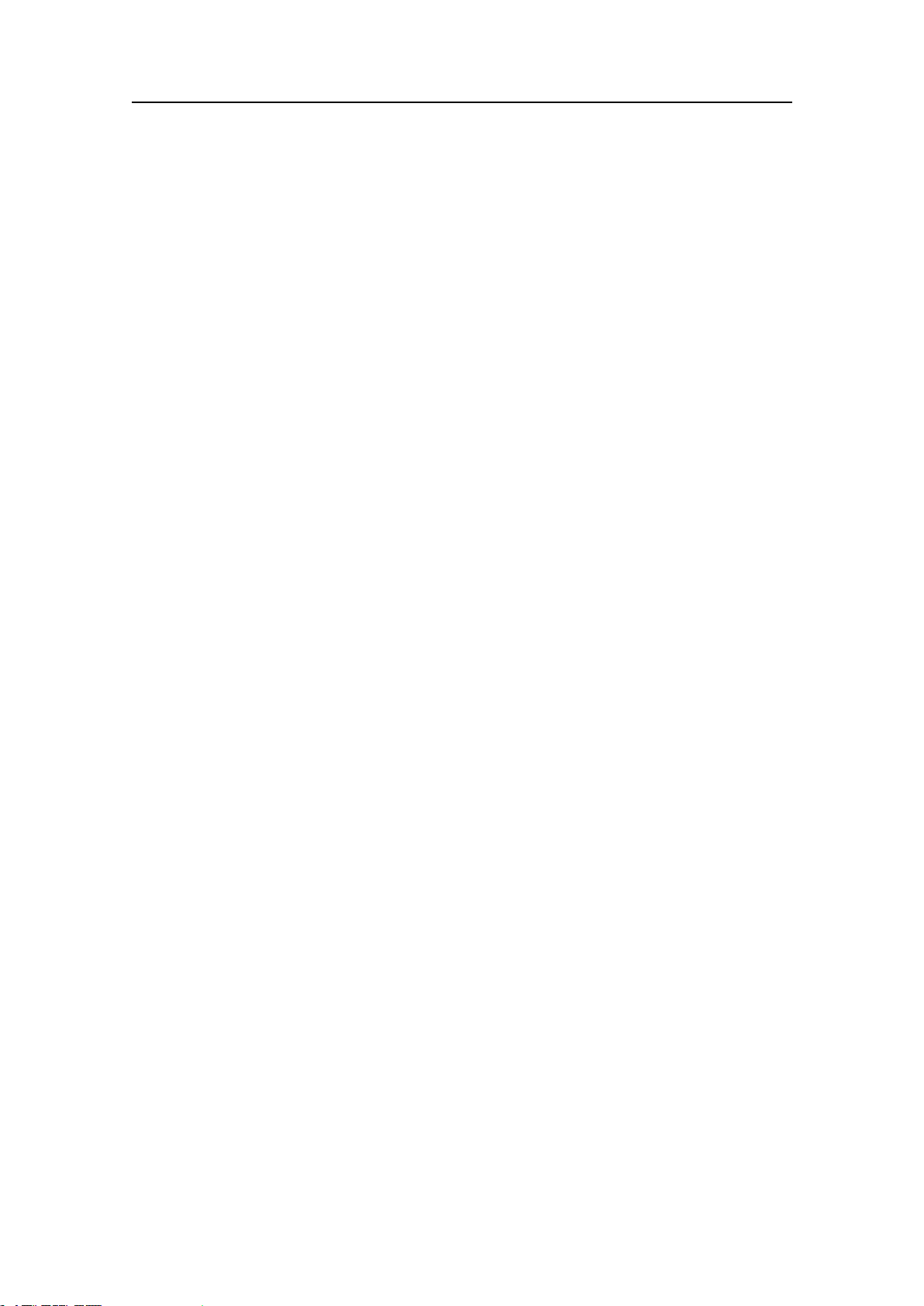
Displayviews
Displayviews
ThedisplayviewsprovidedbytheSimradPI50isbasedonanawardwinningdesign.
Themenusystem,presentationofdataintheoperationalmodes,andtheuserinterface
elementshavebeencreatedinclosecooperationwithdesignersandusers.
ThischapterprovidesabriefoverviewoftheinformationdisplayedbytheSimradPI50,
andhowitisorganised.
Topics
•Displayorganisationonpage33
•Titlebaronpage35
•Menusystemonpage38
•Sensorviewsonpage39
•Trendviewsonpage57
•Screencapturesonpage64
Displayorganisation
AtypicalPI50Catchmonitoringsystemdisplaypresentationisshown.
ATitleBar
TheTitleBaridentiesthelogo,andprovidesseveralconsandbuttons.Theseare
usedtohideorretrievethemenusystem,andtoenablebasicsystemfunctions.
→Titlebaronpage35
BSensorviews
Thesensorviewsareautomaticallyplacedontopofeachother.Theyreectthe
sensorsyouhavechosenintheSelectSensorsdialog,andtheorderyouhavegiven
thesensorswhenyoudenedthem.
Ifyouhaveopenedoneormoretrendviews,thesensorviewrectanglesare
automaticallyreducedinsize.Ifyouhidethemenu,theywillenlargeandllthe
vacantspaceleftbythemenusystem.
328458/A
33
Page 36
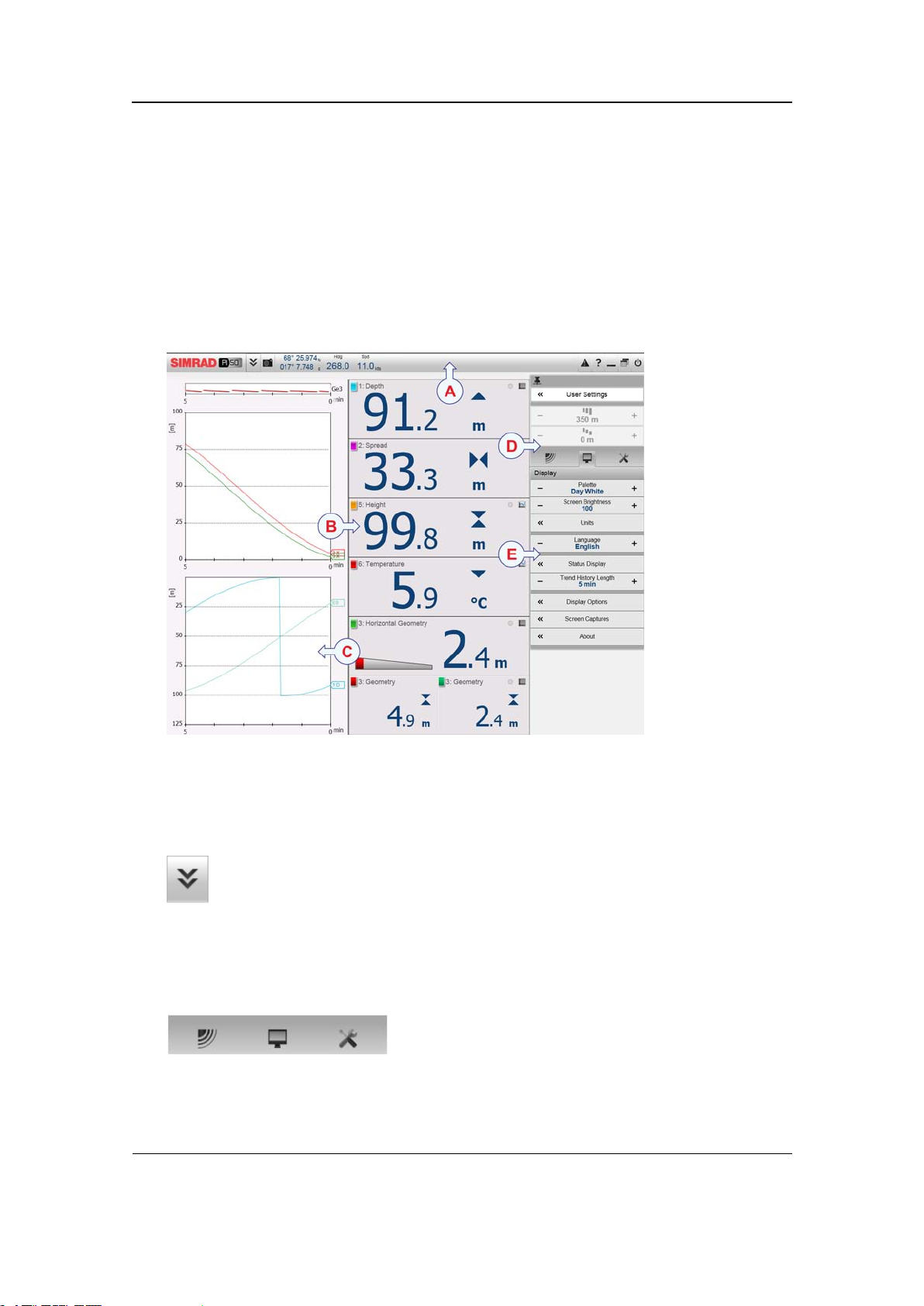
SimradPI50
CTrendviews
Eachsensorpresentationcanbeexpandedintoatrendviewtoshowthehistoric
developmentoftheinformationprovidedbythesensor.
Eachtrendviewcomprisesagraph.Theseareplacedontheleftsideofthescreen,
ontopofeachother,intheorderyouopenthem.
Figure10Sensorpresentationexamplewithsensorviewsandtrendviewsshown
DMainmenu
[5]
TheMainmenuisbydefaultlocatedontherighthandsideoftheechosounder
presentation.Toopenanyofthesub-menus,clicktheicons.Tohideorretrievethe
Mainmenu,clicktheMenubuttonontheTitleBar.
→Menusystemonpage38
ESub-menus
Threesub-menusmaybeopenedfromtheiconsatthebottomoftheMainmenu.
→Menusystemonpage38
5.Thesensordataaretakenfromthebuilt-insimulator.
34
328458/A
Page 37
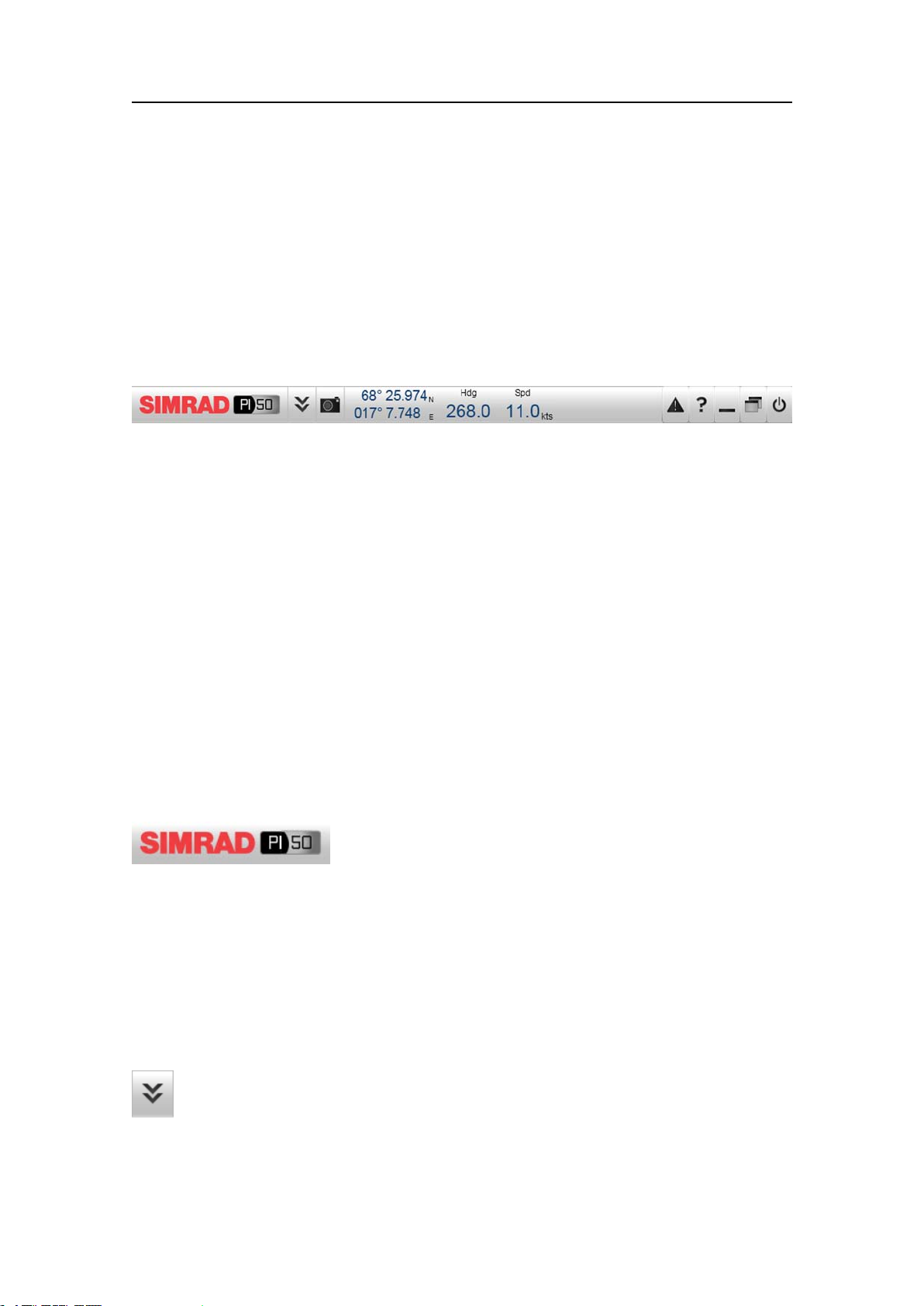
Displayviews
Titlebar
ThePI50TitleBarislocatedonthetopofthedisplaypresentation,anditisstretched
fromthefarlefttothefarrightside.
TheTitleBarprovidesbuttonstohideorshowthemenu,tomakeascreencapture,to
opentheMessagesdialog,andtoopenthecontextsensitiveon-linehelp.Italsoprovides
navigationalinformation,aswellasafewbuttonsrelatedtooperatingsystemfeatures.
Figure1 1TitleBar
TitleBarelements
•Brandandproductname:Thiselementidentiesthemanufacturerandtheproduct.
→Logoandproductnameonpage35
•Operation:Thesebuttonsareusedtocontrolbasicoperationalfunctions.
→Operationbuttonsonpage35
•Navigation:Thesearenotbuttons,butinformationeldsprovidingcurrentdata
relatedtothevesselmovements.
→Navigationalinformationonpage36
•Function:Thesebuttonsareusedtocontrolbasicfunctionssuchasscreencaptures,
help,menuappearance
→Functionbuttonsonpage37
Logoandproductname
TheSimradlogoandtheproductname(PI50)isshown.
Double-clicktheSimradlogotoreducethesizeofthePI50presentation.Double-click
onemoretimetorestoretheoriginalsize.
Operationbuttons
Menubutton
ClickonceontheMenubuttontohidethemenu,andonemoretimetobring
itbackagain.Whenthemenuishidden,itwilltemporarilybeshownonthe
leftandrighthandsideofthedisplayifyoumovethecursortothatposition.
→Themenusystemonpage113
328458/A
35
Page 38
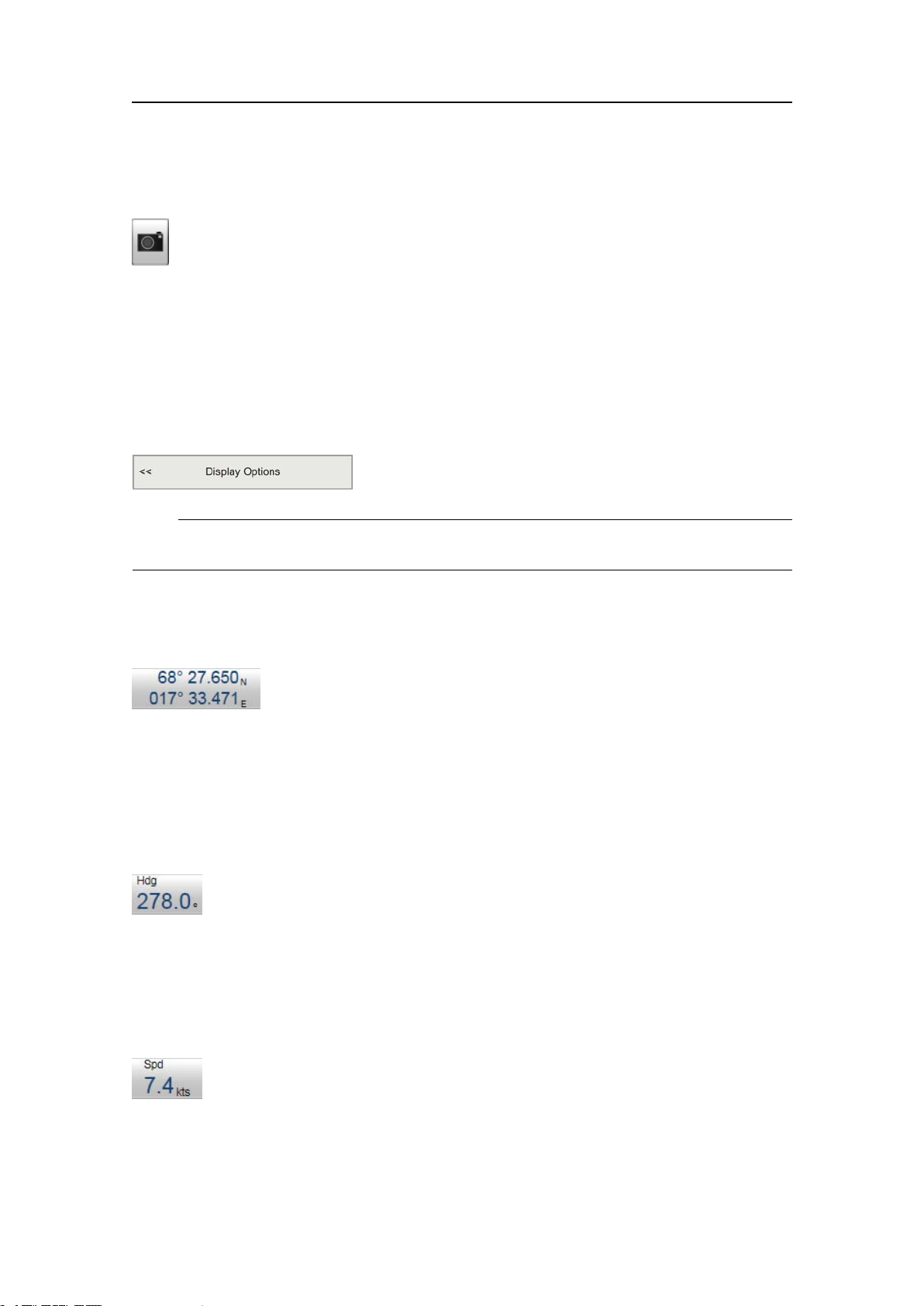
SimradPI50
Screencapturebutton
Clickthisbuttononcetocreateascreencaptureofthecurrentechogram
presentation.Toviewtherecordedimage,clickScreenCaptureontheT askbar
toopentheimagebrowser.
→Screencapturesonpage64
Navigationalinformation
Thesearenotbuttons,buteldsprovidingusefulinformationrelatedtothevessel
movements.Y oucanchoosewhichinformationtobedisplayedifyouopentheDisplay
OptionsdialogfromtheDisplaysub-menu.
Note
ThisnavigationalinformationontheTitleBarmustnotbeusedfornavigation!
→DisplayOptionsonpage137
Geographicallocation
ProvidedthataGPSsystemisconnectedtothePI50,thiseld
ontheTitleBarwilldisplaythevessel’sgeographicalpositionin
longitudeandlatitude.
ThecommunicationwiththeexternalGPSsystemissetupusingtheNavigationbutton
ontheSetupmenu.
→Navigation;Positiontabonpage154
Vesselheading
ProvidedthataGPSorcompasssystemisconnectedtothePI50,thiseld
ontheTitleBarwilldisplaythevessel’scurrentheading.
ThecommunicationwiththeexternalGPSsystem,headingsensororgyro
compassissetupusingtheNavigationbuttonontheSetupmenu.
→Navigation;Headingtabonpage157
Vesselspeed
ProvidedthataGPSorspeedlogsystemisconnectedtothePI50,thiseld
ontheTitleBarwilldisplaythevessel’scurrentspeed.
ThecommunicationwiththeexternalGPSsystemorspeedsensorissetup
usingtheNavigationbuttonontheSetupmenu.
→Navigation;Speedtabonpage155
36
328458/A
Page 39

Watertemperature
ProvidedthatatemperaturesensorisconnectedtothePI50,thiseldon
theTitleBarwilldisplaythewatertemperature.
Note
ThisfunctionalityisnotimplementedinSWversion1.0.0.
Depth
ProvidedthatanexternalechosounderisconnectedtothePI50to
providetheinformation,thecurrentbottomdepthcanbeshown.
Functionbuttons
ThevefunctionbuttonsarelocatedonthefarrightsideoftheTitleBar.
Displayviews
Messagebutton
ThisMessagebuttonwillindicatewhenthePI50systemhasissuedamessage.
ClickthebuttontoopentheMessagedialog.Ifyouholdthemousecursor
overthebutton,atooltiprectanglewillprovidealistofthemessagesthatyou
havenotacknowledged.
→Howtoreadandacknowledgealarmsandmessagesonpage101
→Messagesonpage171
Helpbutton
ClickthisbuttontoopenthePI50contextsensitiveon-linehelp.Thebutton
opensthehelpsystemonitsstartpage.
Minimizebutton
ClickthisbuttontominimizethePI50displaypresentation.Thisisanoperating
systemfunction.
Resizebutton
ClickthisbuttontochangethesizeofthePI50displaypresentation.This
isanoperatingsystemfunction.
Exitbutton
ClickthisbuttontoclosethePI50program.
→Poweroffonpage21
328458/A
37
Page 40

SimradPI50
Menusystem
ThePI50menuislocatedattherightsideofthedisplay.Adetailedbreakdownofthe
commandsandparametersavailablefromthemenusystemisgivenintheMenusystem
chapter.
→Themenusystemonpage113
Figure12The
Mainmenu
(top)with
theOperation
sub-menubelow
YoucanplacethemenuontheleftsideofthePI50presentation
bymeansoftheMenuontherightsideoptionintheDisplayOptions
dialog.
→DisplayOptionsonpage137
Youcanalsohidethemenufromviewifyoudonotneedit.Use
theMenubuttonontheTitleBar.Clickoncetohidethemenu,
clickonemoretimetoretrieveit.
Menuhierarchy
1TheMainmenuprovidestheparametersmostfrequentlyused
duringnormaloperation.
2TheOperationmenucontrolsthemainoperationalparameters.
3TheDisplaymenucontrolsthevisualaspectsofthesystem,suchasparameters
relatedtothedisplaypresentation.
4TheSetupmenuallowsyoutocontrolthecongurationofthesignalprocessing,as
wellassysteminstallationandmaintenance,andtheinterfacestoperipheraldevices.
Formoreinformationaboutthemenusystem,seetheMenuSystemchapter.
→Themenusystemonpage113
38
328458/A
Page 41
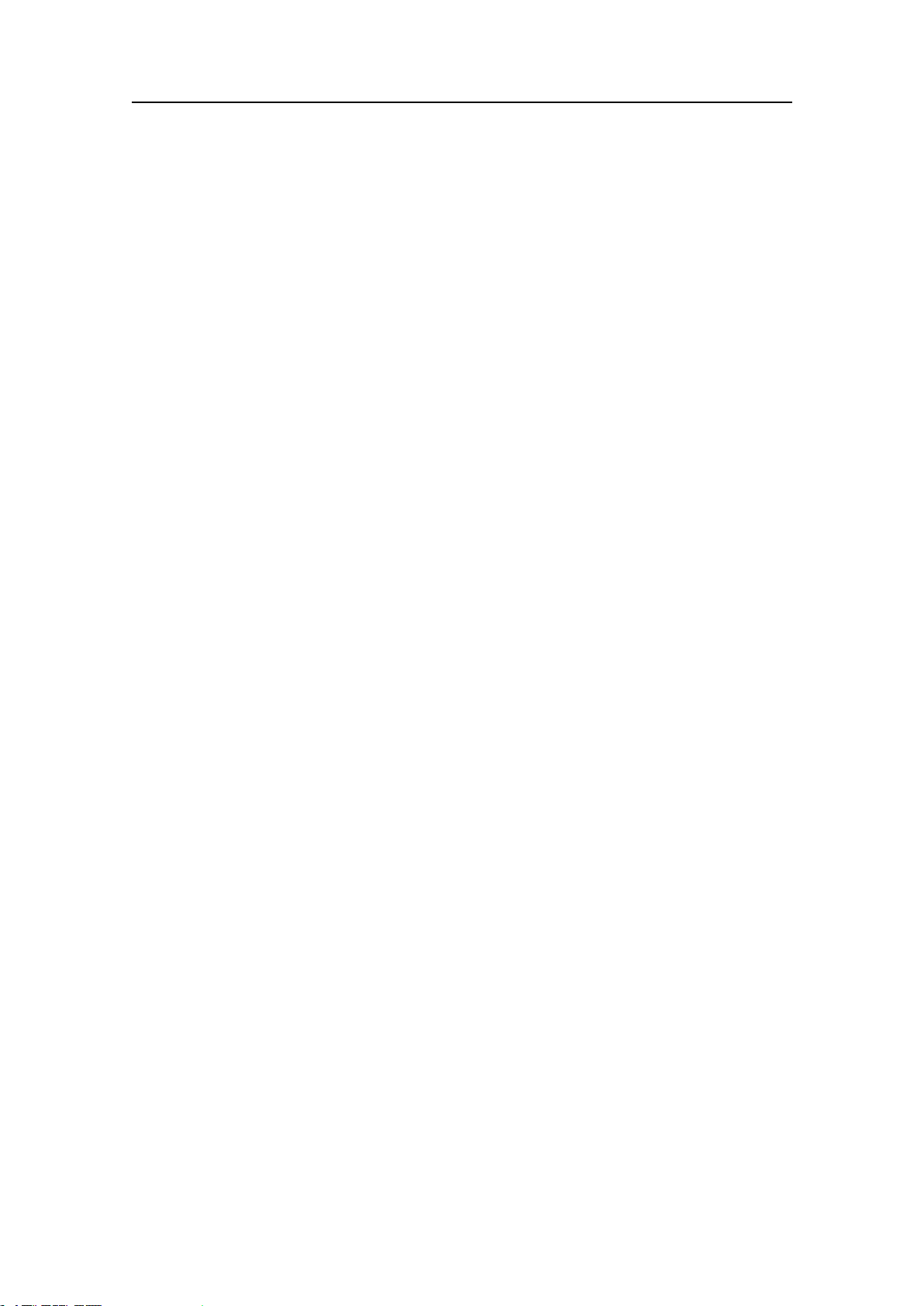
Displayviews
Sensorviews
EachsensorprovidinginformationtothePI50systemusesadedicatedrectangle–a
Sensorview–todisplaythisinformation.
Theserectanglesaredynamic.Thismeansthatyoucanchangetheirsize.Thetext
fontandtheamountofinformationintherectanglewillchangeastherectangleis
madelargerorsmaller.
Topics
•PIBottomContactsensorviewonpage40
•PICatchsensorviewonpage41
•PIDepthsensorviewonpage42
•PIHeightsensorviewonpage43
•PISpreadsensorviewonpage44
•PIT emperaturesensorviewonpage45
•PIT emperature/Depthsensorviewonpage46
•PIGeometrysensorviewonpage47
•PIHeight/Depthsensorviewonpage49
•PISpread/Depthsensorviewonpage50
•PITwinSpreadsensorviewonpage52
•PISeineSoundersensorviewonpage54
•PIRemote/Depthsensorviewonpage55
•PIRipsensorviewonpage55
•V erticalgeometryviewonpage56
328458/A
39
Page 42

SimradPI50
PIBottomContactsensorview
ASensorcolourcode,identierandname:TheidentieristheLabelIDparameter,the
sensornameistheSensorValueNameparameter.Y oucancontroltheseparameters
intheSelectSensorsdialog.
ThecolourcodeisissuedautomaticallybythePI50system.Thesamecolouris
usedintheTrendviewandintheHistoryeld.
BBottomcontactstatusicon:Thearrowdisplays“bottomcontact”.
Thisisgraphicallyrepresentedbymakingcontactwith
thehorizontalblackline(seabed).Whenbottomcontact
islost,thearrowwillrisefromtheseabedandchange
appearance.
•Lefticon:Thesensorhasliftedofftheseabed.
•Righticon:Thesensorisinphysicalcontactwiththeseabed.
CTimer:Thistimerrecordshowmanyminutesthathaveelapsedsincethesensorlost
bottomcontact.Ifthebottomcontactisregained,thetimerstops.Itisthenrestarted
oncethestatuschangesagain.ThetimercanbemanuallyresetbyclickingtheReset
CountersbuttonontheOperationmenu.
→ResetCountersonpage129
DHistoryeld:Whenthesizeofthepresentationrectanglepermits,ahistoryeld
isshown.Theeldoffersagraphicalpresentationofthesensorinformationfor
thelast20minutes.Theverticalrangeissetautomaticallydenedbythecurrent
measurements.
EPulselampandTrendviewicons:ThegreenPulselampiconasheseverytimea
signalisreceivedfromthecorrespondingsensor.TheTrendviewiconopens(and
closes)theTrendviewforthecorrespondingsensor.
Relatedtopics
•PIBottomContactsensorviewonpage40
•PIBottomContacttrendviewonpage57
•HowtosetupthePIBottomContactsensoronpage75
•PIBottomContactpurposeandapplicationonpage175
40
328458/A
Page 43

Displayviews
PICatchsensorview
ASensorcolourcode,identierandname:TheidentieristheLabelIDparameter,the
sensornameistheSensorValueNameparameter.Y oucancontroltheseparameters
intheSelectSensorsdialog.
ThecolourcodeisissuedautomaticallybythePI50system.Thesamecolouris
usedintheTrendviewandintheHistoryeld.
BCatchstatusicon:Twosmallrectanglesvisualizesensoractivation.
Asmallyellowrectanglemeansthatthesensorhasnot
beenactivatedyet.Aredrectanglemeansthatthetrawl
hasbeenlledwithsh,andthishastriggeredthesensor.
•Lefticon:Thesensorhasbeenactivated.
•Righticon:Thesensorhasn
o t beenactivated.
CTimer:Thistimerrecordshowmanyminutesthathaveelapsedsincethesensor
wasactivated.ThetimercanbemanuallyresetbyclickingtheResetCounters
buttonontheOperationmenu.
→ResetCountersonpage129
DHistoryeld:Whenthesizeofthepresentationrectanglepermits,ahistoryeld
isshown.Theeldoffersagraphicalpresentationofthesensorinformationfor
thelast20minutes.Theverticalrangeissetautomaticallydenedbythecurrent
measurements.
EPulselampandTrendviewicons:ThegreenPulselampiconasheseverytimea
signalisreceivedfromthecorrespondingsensor.TheTrendviewiconopens(and
closes)theTrendviewforthecorrespondingsensor.
Relatedtopics
•PICatchsensorviewonpage41
•PICatchtrendviewonpage57
•HowtosetupthePIBottomContactsensoronpage75
•PICatchpurposeandapplicationonpage176
328458/A
41
Page 44

SimradPI50
PIDepthsensorview
Figure13PIDepthnumericalpresentation,example
ASensorcolourcode,identierandname:TheidentieristheLabelIDparameter,the
sensornameistheSensorValueNameparameter.Y oucancontroltheseparameters
intheSelectSensorsdialog.
ThecolourcodeisissuedautomaticallybythePI50system.Thesamecolouris
usedintheTrendviewandintheHistoryeld.
BCurrentdepth:Thisthecurrentdepthmeasuredbythesensor.Thecurrent
measurementunitisshown,aswellasabluetriangle.Thetriangleindicatesthe
currentverticalmovementofthesensor;upordown.Inthisexamplethesensor
measures82,5metersfromtheseasurfaceanddowntothesensor,andthesensor–
andthusthegear–isslowlyrisingwith3meterseachminute.
CDepthchanges:Thisdigitshowsdepthchangesrecordedbythesensor,andthusthe
ascendingordescendingspeedofthenet.Thevalueisshowninunitsperminute.
Thedirectionisshownwiththebluetriangle.Ifthesensordoesnotdetectany
depthchanges,thearrowisremoved.
DHistoryeld:Whenthesizeofthepresentationrectanglepermits,ahistoryeld
isshown.Theeldoffersagraphicalpresentationofthesensorinformationfor
thelast20minutes.Theverticalrangeissetautomaticallydenedbythecurrent
measurements.
EPulselampandTrendviewicons:ThegreenPulselampiconasheseverytimea
signalisreceivedfromthecorrespondingsensor.TheTrendviewiconopens(and
closes)theTrendviewforthecorrespondingsensor.
Relatedtopics
•PIDepthsensorviewonpage42
•PIDepthtrendviewonpage58
•HowtosetupthePIDepthsensoronpage77
•Howtosetupspreadanddepthsensorstomeasureverticalgeometryonpage96
•Howtosetupdepthandheightsensorstomeasuretotalwaterdepthonpage98
•PIDepthpurposeandapplicationonpage177
42
328458/A
Page 45

Displayviews
PIHeightsensorview
ASensorcolourcode,identierandname:TheidentieristheLabelIDparameter,the
sensornameistheSensorValueNameparameter.Y oucancontroltheseparameters
intheSelectSensorsdialog.
ThecolourcodeisissuedautomaticallybythePI50system.Thesamecolouris
usedintheTrendviewandintheHistoryeld.
BCurrentheight:Thisistheheightfromtheseabedanduptothepositiononthe
gearinwhichthesensorismounted.Thecurrentmeasurementunitisshown,as
wellastwobluetriangles.
Thetwotrianglesindicatethecurrentverticalmovementof
thesensor;upordown.Inthisexamplethesensorisslowly
increasingwith5meterseachminute.Ifthetwotrianglesare
o w a r d s eachother,theheightisdecreasing.Ifthey
arepointingawayf
pointingt
r o m eachother,theheightisincreasing.
CHeightchanges:Thisdigitshowsheightchangesrecordedbythesensor,andthus
theascendingordescendingspeedofthenet.Thevalueisshowninunitsper
minute.Thedirectionisshownwiththetwobluetriangles.Ifthesensordoesnot
detectanyheightchanges,thetrianglesareremoved.
DHistoryeld:Whenthesizeofthepresentationrectanglepermits,ahistoryeld
isshown.Theeldoffersagraphicalpresentationofthesensorinformationfor
thelast20minutes.Theverticalrangeissetautomaticallydenedbythecurrent
measurements.
EPulselampandTrendviewicons:ThegreenPulselampiconasheseverytimea
signalisreceivedfromthecorrespondingsensor.TheTrendviewiconopens(and
closes)theTrendviewforthecorrespondingsensor.
Relatedtopics
•PIHeightsensorviewonpage43
•PIHeighttrendviewonpage59
•HowtosetupthePIHeightsensoronpage79
•Howtosetupdepthandheightsensorstomeasuretotalwaterdepthonpage98
•Howtosetuptheheightsensortoshowthetrawlopeningonpage98
•PIHeightpurposeandapplicationonpage178
328458/A
43
Page 46

SimradPI50
PISpreadsensorview
ASensorcolourcode,identierandname:TheidentieristheLabelIDparameter,the
sensornameistheSensorValueNameparameter.Y oucancontroltheseparameters
intheSelectSensorsdialog.
ThecolourcodeisissuedautomaticallybythePI50system.Thesamecolouris
usedintheTrendviewandintheHistoryeld.
BCurrentspread:Thisthecurrentdistancebetweenthetrawldoorsasmeasuredby
thesensor.Thecurrentmeasurementunitisshown,aswellastwobluetriangles.
Thetrianglesindicatethecurrentchangesinthespread
distance;increasingordecreasing.Inthisexamplethe
spreaddistanceisslowlydecreasingwith2meterseach
minute.Ifthetwotrianglesarepointingt
isdecreasing.Iftheyarepointingawayf
o w a r d s eachother,thespreaddistance
r o m eachother,thespreaddistanceis
increasing.
CSpreadchanges:Thisdigitshowsthespreaddistancechangesrecordedbythe
sensor,andthustheincreasingordecreasingdistancebetweenthetwotrawldoors.
Thevalueisshowninunitsperminute.Thedirectionisshownwiththeblue
triangles.Ifthesensordoesnotdetectanyspreadchanges,thearrowsareremoved.
DHistoryeld:Whenthesizeofthepresentationrectanglepermits,ahistoryeld
isshown.Theeldoffersagraphicalpresentationofthesensorinformationfor
thelast20minutes.Theverticalrangeissetautomaticallydenedbythecurrent
measurements.
EPulselampandTrendviewicons:ThegreenPulselampiconasheseverytimea
signalisreceivedfromthecorrespondingsensor.TheTrendviewiconopens(and
closes)theTrendviewforthecorrespondingsensor.
Relatedtopics
•PISpreadsensorviewonpage44
•PISpreadtrendviewonpage59
•HowtosetupthePISpreadsensoronpage80
•Howtosetupspreadanddepthsensorstomeasureverticalgeometryonpage96
•PISpreadpurposeandapplicationonpage179
44
328458/A
Page 47

Displayviews
PIT emperaturesensorview
ASensorcolourcode,identierandname:TheidentieristheLabelIDparameter,the
sensornameistheSensorValueNameparameter.Y oucancontroltheseparameters
intheSelectSensorsdialog.
ThecolourcodeisissuedautomaticallybythePI50system.Thesamecolouris
usedintheTrendviewandintheHistoryeld.
BCurrenttemperature:Thisthecurrenttemperaturemeasuredbythesensor.The
currentmeasurementunitisshown,aswellasabluetriangle.Thetriangleindicates
ifthetemperatureisincreasingordecreasing.Inthisexamplethetemperatureis
measuredto4,5°C,anditisrapidlyincreasingwith2°Ceachminute.
CTemperaturechanges:Thisdigitshowstemperaturechangesrecordedbythesensor.
Thevalueisshowninunitsperminute.Thedirectionofthetemperaturechangeis
shownwiththebluetriangle.Ifthesensordoesnotdetectanytemperaturechanges,
thearrowisremoved.
DHistoryeld:Whenthesizeofthepresentationrectanglepermits,ahistoryeld
isshown.Theeldoffersagraphicalpresentationofthesensorinformationfor
thelast20minutes.Theverticalrangeissetautomaticallydenedbythecurrent
measurements.
EPulselampandTrendviewicons:ThegreenPulselampiconasheseverytimea
signalisreceivedfromthecorrespondingsensor.TheTrendviewiconopens(and
closes)theTrendviewforthecorrespondingsensor.
Relatedtopics
•PIT emperaturesensorviewonpage45
•PIT emperaturetrendviewonpage60
•HowtosetupthePIT emperaturesensoronpage82
•PIT emperaturepurposeandapplicationonpage180
328458/A
45
Page 48
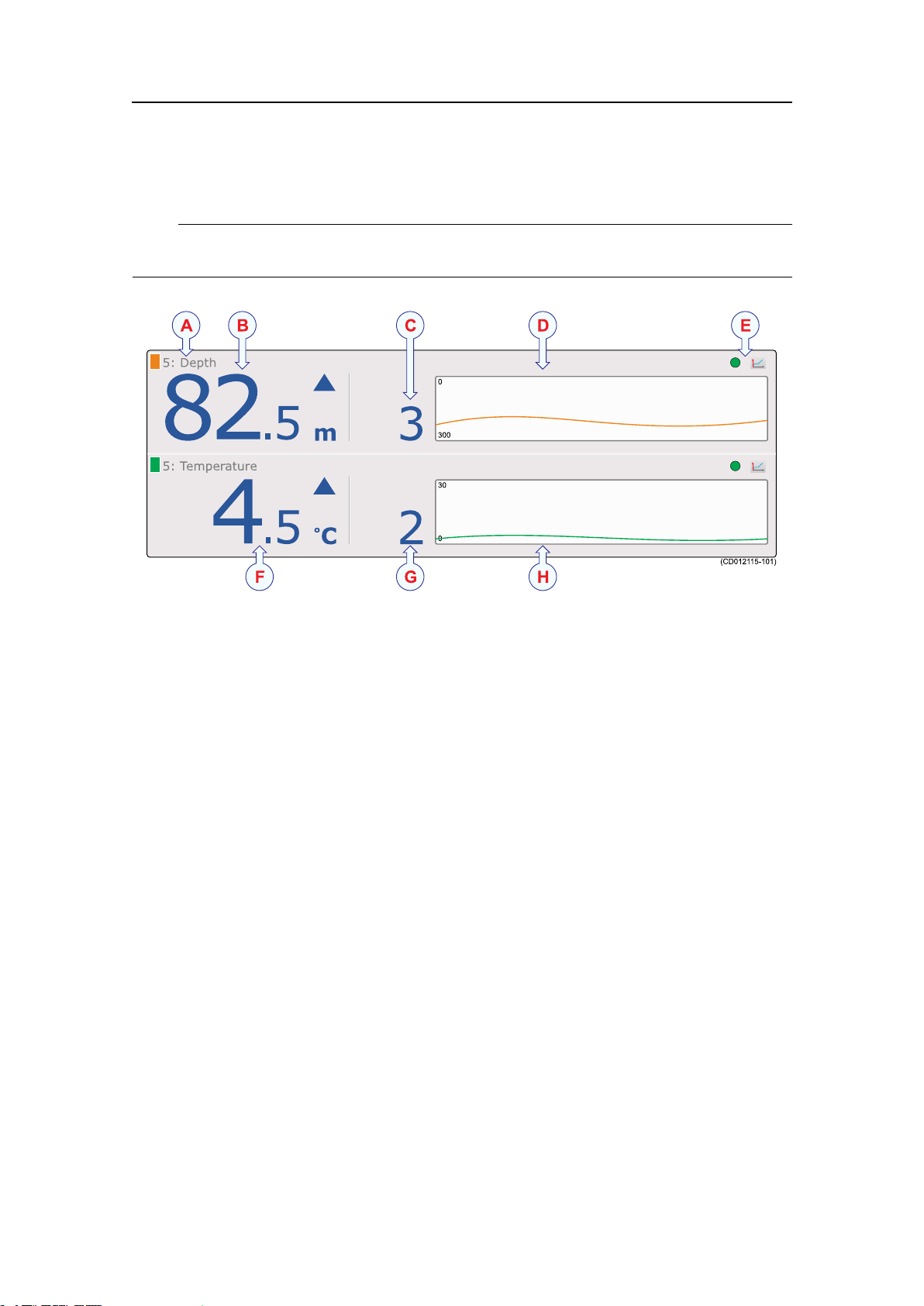
SimradPI50
PIT emperature/Depthsensorview
Note
Thisisa“dual”sensor.ItwillseizetwocommunicationchannelsonthePI50.
ASensorcolourcode,identierandname:TheidentieristheLabelIDparameter,the
sensornameistheSensorValueNameparameter.Y oucancontroltheseparameters
intheSelectSensorsdialog.
ThecolourcodeisissuedautomaticallybythePI50system.Thesamecolouris
usedintheTrendviewandintheHistoryeld.
BCurrentdepth:Thisthecurrentdepthmeasuredbythesensor.Thecurrent
measurementunitisshown,aswellasabluetriangle.Thetriangleindicatesthe
currentverticalmovementofthesensor;upordown.Inthisexamplethesensor
measures82,5metersfromtheseasurfaceanddowntothesensor,andthesensor–
andthusthegear–isslowlyrisingwith3meterseachminute.
CDepthchanges:Thisdigitshowsdepthchangesrecordedbythesensor,andthusthe
ascendingordescendingspeedofthenet.Thevalueisshowninunitsperminute.
Thedirectionisshownwiththebluetriangle.Ifthesensordoesnotdetectany
depthchanges,thearrowisremoved.
DHistoryeld:Whenthesizeofthepresentationrectanglepermits,ahistoryeld
isshown.Theeldoffersagraphicalpresentationofthesensorinformationfor
thelast20minutes.Theverticalrangeissetautomaticallydenedbythecurrent
measurements.
EPulselampandTrendviewicons:ThegreenPulselampiconasheseverytimea
signalisreceivedfromthecorrespondingsensor.TheTrendviewiconopens(and
closes)theTrendviewforthecorrespondingsensor.
FCurrenttemperature:Thisthecurrenttemperaturemeasuredbythesensor.The
currentmeasurementunitisshown,aswellasabluetriangle.Thetriangleindicates
ifthetemperatureisincreasingordecreasing.Inthisexamplethetemperatureis
measuredto4,5°C,anditisrapidlyincreasingwith2°Ceachminute.
46
328458/A
Page 49
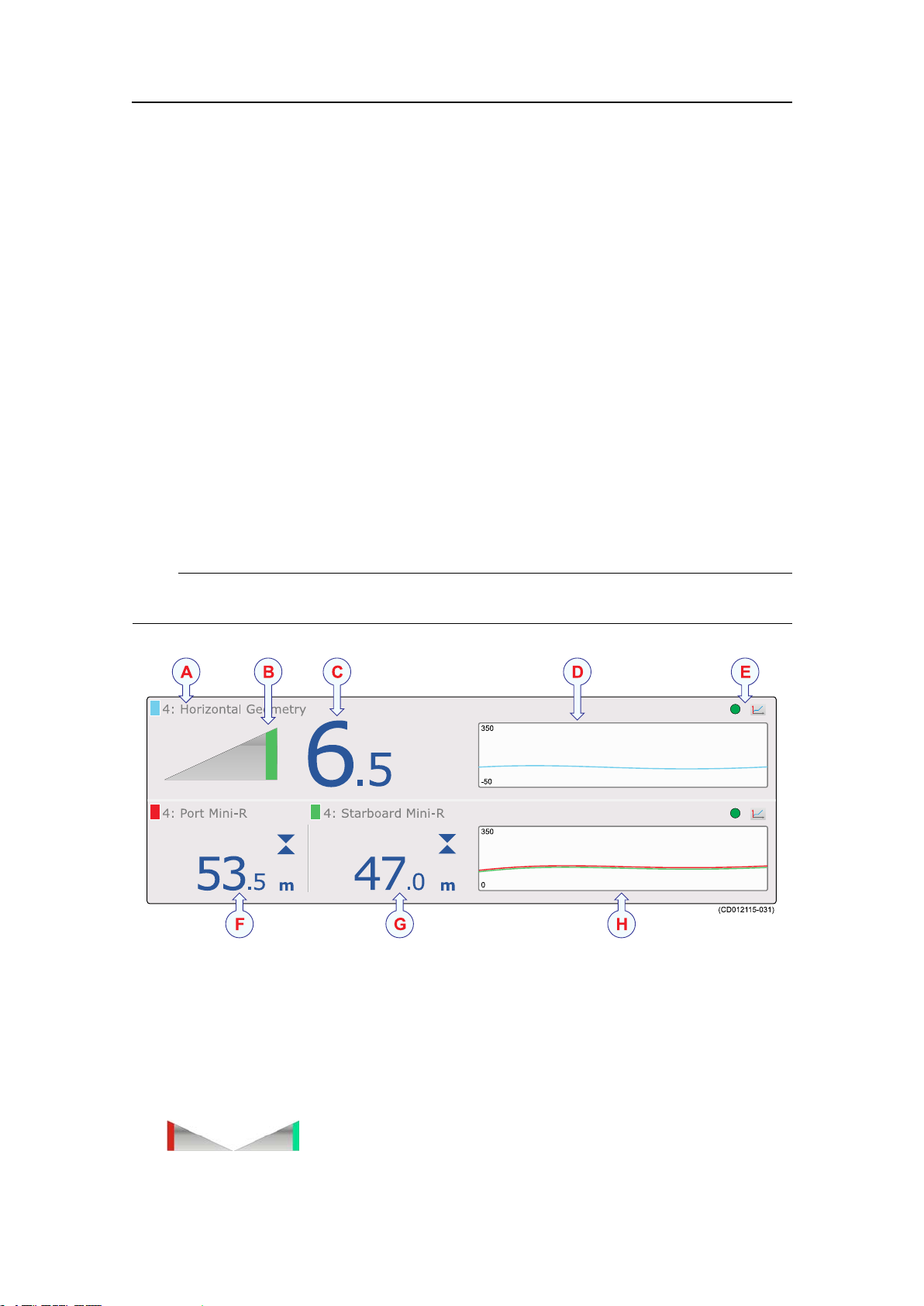
Displayviews
GTemperaturechanges:Thisdigitshowstemperaturechangesrecordedbythesensor.
Thevalueisshowninunitsperminute.Thedirectionofthetemperaturechangeis
shownwiththebluetriangle.Ifthesensordoesnotdetectanytemperaturechanges,
thearrowisremoved.
HHistoryeld:Whenthesizeofthepresentationrectanglepermits,ahistoryeld
isshown.Theeldoffersagraphicalpresentationofthesensorinformationfor
thelast20minutes.Theverticalrangeissetautomaticallydenedbythecurrent
measurements.
Relatedtopics
•PIT emperature/Depthsensorviewonpage46
•PIT emperature/Depthtrendviewonpage60
•HowtosetupthePIT emperature/Depthsensoronpage83
•PITemperature/Depthpurposeandapplicationonpage181
PIGeometrysensorview
Note
Thisisa“dual”sensor.ItwillseizetwocommunicationchannelsonthePI50.
ASensorcolourcode,identierandname:TheidentieristheLabelIDparameter,the
sensornameistheSensorValueNameparameter.Y oucancontroltheseparameters
intheSelectSensorsdialog.
ThecolourcodeisissuedautomaticallybythePI50system.Thesamecolouris
usedintheTrendviewandintheHistoryeld.
BGeometryicon:Thisiconsindicateswithyourtrawlgeometryiscorrect.
Thesensorsystemmakesaccuratemeasurementsofthe
distancesbetweenthecentreoftheheadropeabovethe
trawlopening(orthefootropeatthebottom),andeachofthetrawldoorsorwing
328458/A
47
Page 50
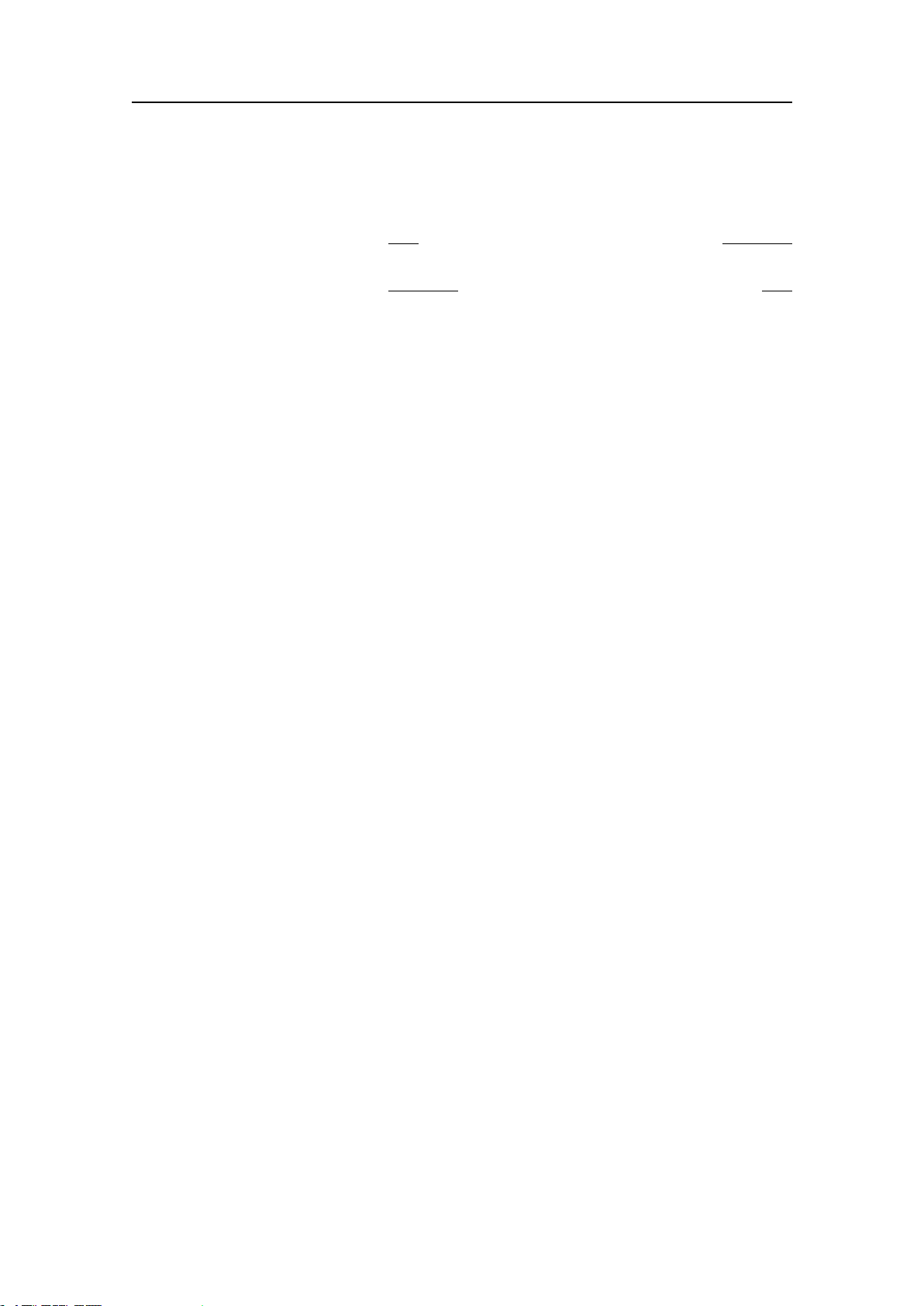
SimradPI50
ends.Ifthesedistancesarenotidenticalthetrawl(ordanishseine)isskewedand
unbalanced.
•Lefticon:Thewireonthep
o r t trawldoorislongerthanthewireonthes t a r b o a r d
door.Thelengthdifferenceisshownontherightsideoftheicon.
•Lefticon:Thewireonthes
t a r b o a r d trawldoorislongerthanthewireonthep o r t
door.Thelengthdifferenceisshownontherightsideoftheicon.
CLengthdifference:Thisisthelengthdifferencebetweentheportandstarboardwires.
DHistoryeld:Whenthesizeofthepresentationrectanglepermits,ahistoryeld
isshown.Theeldoffersagraphicalpresentationofthesensorinformationfor
thelast20minutes.Theverticalrangeissetautomaticallydenedbythecurrent
measurements.
EPulselampandTrendviewicons:ThegreenPulselampiconasheseverytimea
signalisreceivedfromthecorrespondingsensor.TheTrendviewiconopens(and
closes)theTrendviewforthecorrespondingsensor.
FPortlength:Thisisthelengthoftheportwire.Thecurrentmeasurementunit
isshown,aswellastwobluerectangles.Theserectanglesindicatethecurrent
horizontallengthchanges.Ifthetworectanglesarepointingtowardseachother,the
distanceisdecreasing.
GStarboardlength:Thisisthelengthofthestarboardwire.Thecurrentmeasurement
unitisshown,aswellastwobluerectangles.Theserectanglesindicatethecurrent
horizontallengthchanges.Ifthetworectanglesarepointingtowardseachother,the
distanceisdecreasing.
HHistoryeld:Whenthesizeofthepresentationrectanglepermits,ahistoryeld
isshown.Theeldoffersagraphicalpresentationofthesensorinformationfor
thelast20minutes.Theverticalrangeissetautomaticallydenedbythecurrent
measurements.
Relatedtopics
•PIGeometrysensorviewonpage47
•PIGeometrytrendviewonpage61
•HowtosetupthePIGeometrysensoronpage85
•PIGeometrypurposeandapplicationonpage182
48
328458/A
Page 51
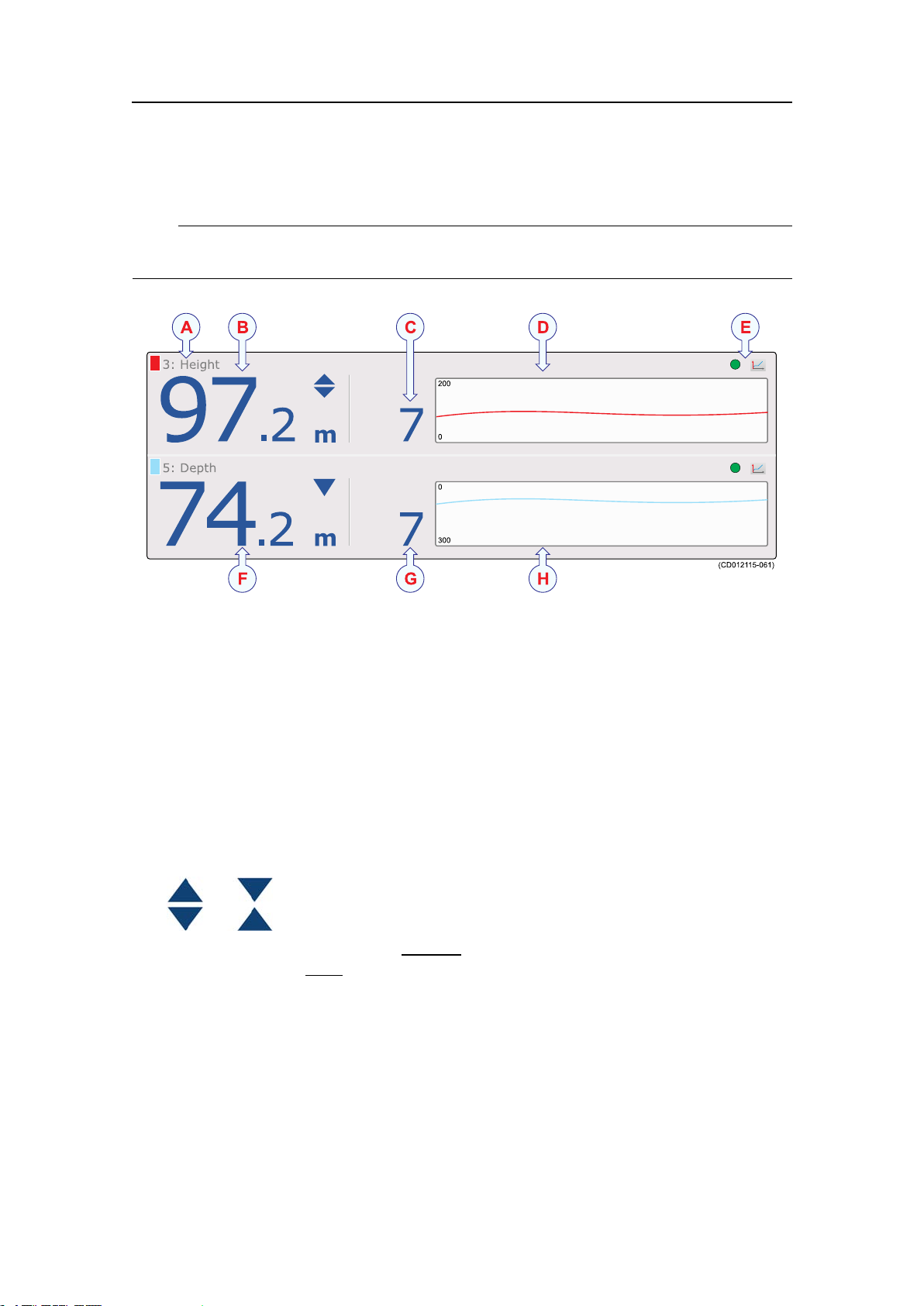
PIHeight/Depthsensorview
Note
Thisisa“dual”sensor.ItwillseizetwocommunicationchannelsonthePI50.
Displayviews
ThePIHeight/DepthsensorpresentationcomprisesoneHeightviewandoneDepth
viewtogether.
ASensorcolourcode,identierandname:TheidentieristheLabelIDparameter,the
sensornameistheSensorValueNameparameter.Y oucancontroltheseparameters
intheSelectSensorsdialog.
ThecolourcodeisissuedautomaticallybythePI50system.Thesamecolouris
usedintheTrendviewandintheHistoryeld.
BCurrentheight:Thisistheheightfromtheseabedanduptothepositiononthe
gearinwhichthesensorismounted.Thecurrentmeasurementunitisshown,as
wellastwobluetriangles.
Thetwotrianglesindicatethecurrentverticalmovementof
thesensor;upordown.Inthisexamplethesensorisslowly
increasingwith5meterseachminute.Ifthetwotrianglesare
o w a r d s eachother,theheightisdecreasing.Ifthey
arepointingawayf
pointingt
r o m eachother,theheightisincreasing.
CHeightchanges:Thisdigitshowsheightchangesrecordedbythesensor,andthus
theascendingordescendingspeedofthenet.Thevalueisshowninunitsper
minute.Thedirectionisshownwiththetwobluetriangles.Ifthesensordoesnot
detectanyheightchanges,thetrianglesareremoved.
DHistoryeld:Whenthesizeofthepresentationrectanglepermits,ahistoryeld
isshown.Theeldoffersagraphicalpresentationofthesensorinformationfor
thelast20minutes.Theverticalrangeissetautomaticallydenedbythecurrent
measurements.
328458/A
49
Page 52

SimradPI50
EPulselampandTrendviewicons:ThegreenPulselampiconasheseverytimea
signalisreceivedfromthecorrespondingsensor.TheTrendviewiconopens(and
closes)theTrendviewforthecorrespondingsensor.
FCurrentdepth:Thisthecurrentdepthmeasuredbythesensor.Thecurrent
measurementunitisshown,aswellasabluetriangle.Thetriangleindicatesthe
currentverticalmovementofthesensor;upordown.Inthisexamplethesensor
measures82,5metersfromtheseasurfaceanddowntothesensor,andthesensor–
andthusthegear–isslowlyrisingwith3meterseachminute.
GDepthchanges:Thisdigitshowsdepthchangesrecordedbythesensor,andthusthe
ascendingordescendingspeedofthenet.Thevalueisshowninunitsperminute.
Thedirectionisshownwiththebluetriangle.Ifthesensordoesnotdetectany
depthchanges,thearrowisremoved.
HHistoryeld:Whenthesizeofthepresentationrectanglepermits,ahistoryeld
isshown.Theeldoffersagraphicalpresentationofthesensorinformationfor
thelast20minutes.Theverticalrangeissetautomaticallydenedbythecurrent
measurements.
Relatedtopics
•PIHeight/Depthsensorviewonpage49
•PIHeight/Depthtrendviewonpage62
•HowtosetupthePIHeight/Depthsensoronpage86
•PIHeight/Depthpurposeandapplicationonpage184
PISpread/Depthsensorview
Note
Thisisa“dual”sensor.ItwillseizetwocommunicationchannelsonthePI50.
50
328458/A
Page 53

Displayviews
ASensorcolourcode,identierandname:TheidentieristheLabelIDparameter,the
sensornameistheSensorValueNameparameter.Y oucancontroltheseparameters
intheSelectSensorsdialog.
ThecolourcodeisissuedautomaticallybythePI50system.Thesamecolouris
usedintheTrendviewandintheHistoryeld.
BCurrentspread:Thisthecurrentdistancebetweenthetrawldoorsasmeasuredby
thesensor.Thecurrentmeasurementunitisshown,aswellastwobluetriangles.
Thetrianglesindicatethecurrentchangesinthespread
distance;increasingordecreasing.Inthisexamplethe
spreaddistanceisslowlydecreasingwith2meterseach
minute.Ifthetwotrianglesarepointingt
isdecreasing.Iftheyarepointingawayf
o w a r d s eachother,thespreaddistance
r o m eachother,thespreaddistanceis
increasing.
CSpreadchanges:Thisdigitshowsthespreaddistancechangesrecordedbythe
sensor,andthustheincreasingordecreasingdistancebetweenthetwotrawldoors.
Thevalueisshowninunitsperminute.Thedirectionisshownwiththeblue
triangles.Ifthesensordoesnotdetectanyspreadchanges,thearrowsareremoved.
DHistoryeld:Whenthesizeofthepresentationrectanglepermits,ahistoryeld
isshown.Theeldoffersagraphicalpresentationofthesensorinformationfor
thelast20minutes.Theverticalrangeissetautomaticallydenedbythecurrent
measurements.
EPulselampandTrendviewicons:ThegreenPulselampiconasheseverytimea
signalisreceivedfromthecorrespondingsensor.TheTrendviewiconopens(and
closes)theTrendviewforthecorrespondingsensor.
FCurrentdepth:Thisthecurrentdepthmeasuredbythesensor.Thecurrent
measurementunitisshown,aswellasabluetriangle.Thetriangleindicatesthe
currentverticalmovementofthesensor;upordown.Inthisexamplethesensor
measures82,5metersfromtheseasurfaceanddowntothesensor,andthesensor–
andthusthegear–isslowlyrisingwith3meterseachminute.
GDepthchanges:Thisdigitshowsdepthchangesrecordedbythesensor,andthusthe
ascendingordescendingspeedofthenet.Thevalueisshowninunitsperminute.
Thedirectionisshownwiththebluetriangle.Ifthesensordoesnotdetectany
depthchanges,thearrowisremoved.
HHistoryeld:Whenthesizeofthepresentationrectanglepermits,ahistoryeld
isshown.Theeldoffersagraphicalpresentationofthesensorinformationfor
thelast20minutes.Theverticalrangeissetautomaticallydenedbythecurrent
measurements.
Relatedtopics
•PISpread/Depthsensorviewonpage50
•PISpread/Depthtrendviewonpage62
•HowtosetupthePISpread/Depthsensoronpage88
•PISpread/Depthpurposeandapplicationonpage185
328458/A
51
Page 54
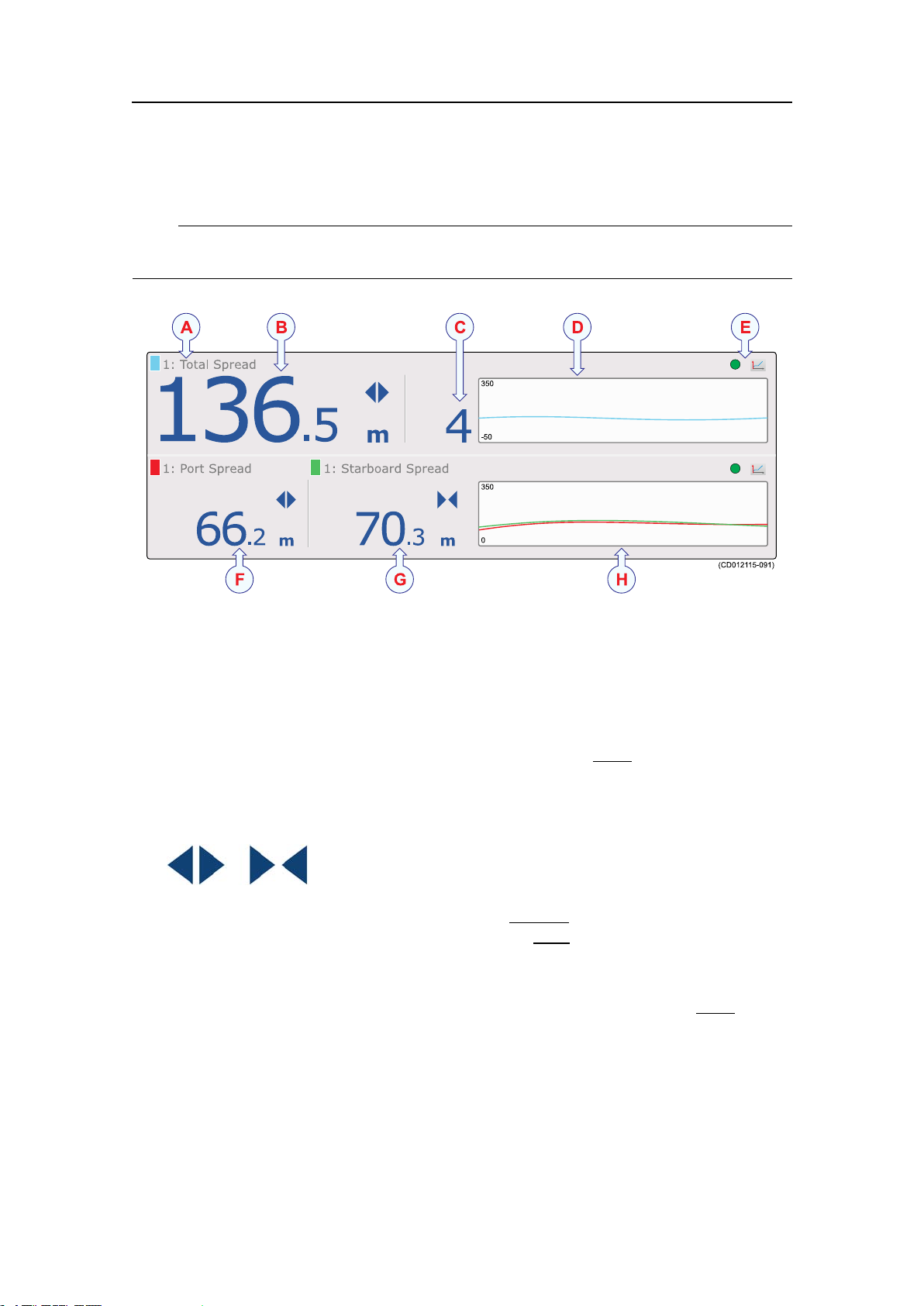
SimradPI50
PITwinSpreadsensorview
Note
Thisisa“dual”sensor.ItwillseizetwocommunicationchannelsonthePI50.
ASensorcolourcode,identierandname:TheidentieristheLabelIDparameter,the
sensornameistheSensorValueNameparameter.Y oucancontroltheseparameters
intheSelectSensorsdialog.
ThecolourcodeisissuedautomaticallybythePI50system.Thesamecolouris
usedintheTrendviewandintheHistoryeld.
BT otalspread:Thisthecurrentdistancebetweenthetwoo
u t e r trawldoorsas
measuredbythesensor.Thecurrentmeasurementunitisshown,aswellastwoblue
triangles.Thetotalspreadisthesumoftheportandstarboardspreaddistances
shownbelow.
Thetrianglesindicatethecurrentchangesinthespread
distance;increasingordecreasing.Inthisexample
thespreaddistanceisslowlydecreasingwith2meters
eachminute.Ifthetwotrianglesarepointingt
distanceisdecreasing.Iftheyarepointingawayf
o w a r d s eachother,thetotalspread
r o m eachother,thetotalspread
distanceisincreasing.
CSpreadchanges:Thisdigitshowsthetotalspreaddistancechangesrecordedbythe
sensor,andthustheincreasingordecreasingdistancebetweenthetwoo
u t e r trawl
doors.Thevalueisshowninunitsperminute.Thedirectionisshownwiththeblue
triangles.Ifthesensordoesnotdetectanyspreadchanges,thearrowsareremoved.
DHistoryeld:Whenthesizeofthepresentationrectanglepermits,ahistoryeld
isshown.Theeldoffersagraphicalpresentationofthesensorinformationfor
thelast20minutes.Theverticalrangeissetautomaticallydenedbythecurrent
measurements.
52
328458/A
Page 55
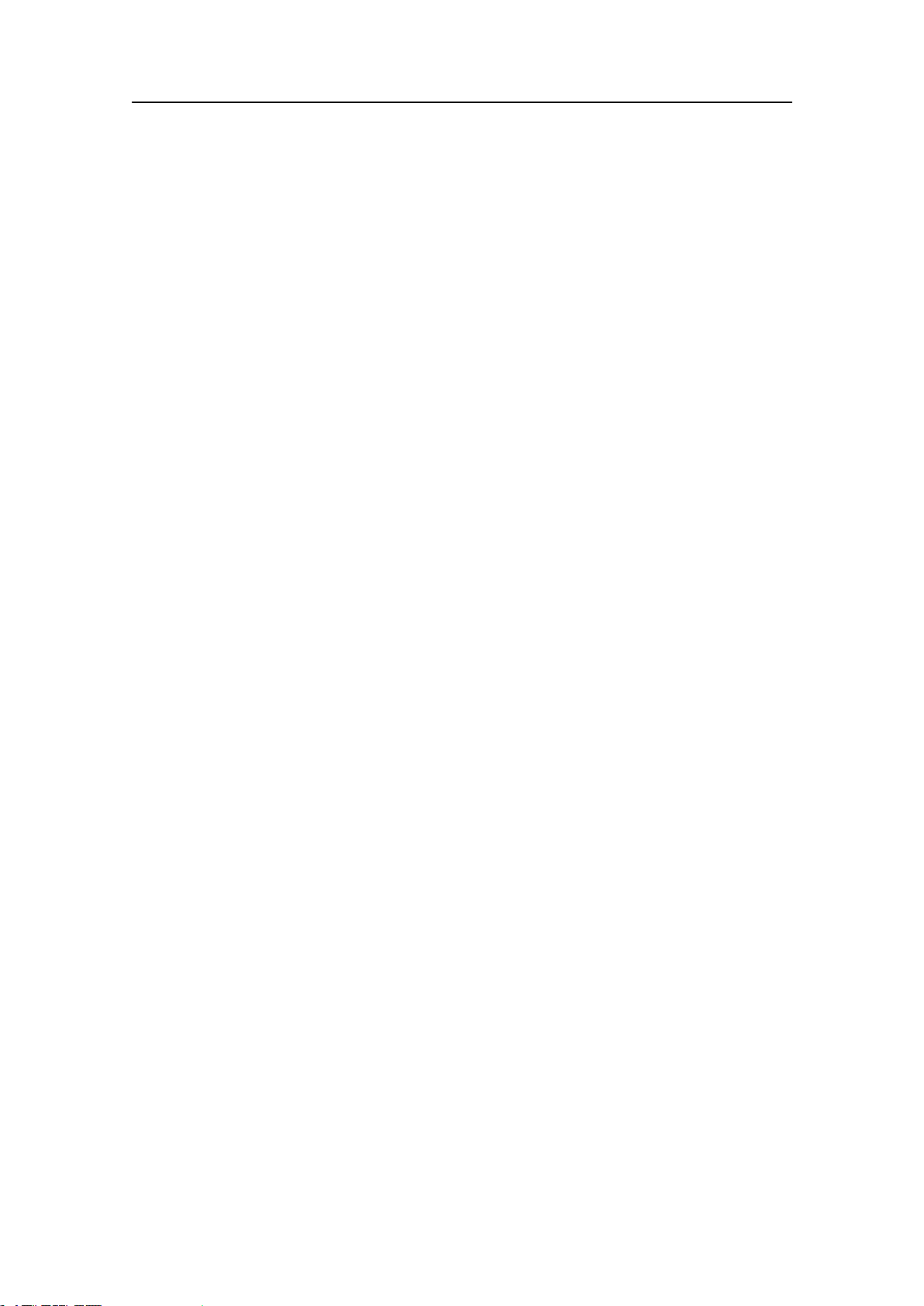
Displayviews
EPulselampandTrendviewicons:ThegreenPulselampiconasheseverytimea
signalisreceivedfromthecorrespondingsensor.TheTrendviewiconopens(and
closes)theTrendviewforthecorrespondingsensor.
FPortspread:Thisthecurrentdistancebetweentheporttrawldoorandthecentre
clumpasmeasuredbythesensor.Thecurrentmeasurementunitisshown,aswell
astwobluetrianglestoindicateifthespreaddistanceisincreasingordecreasing.
GStarboardspread:Thisthecurrentdistancebetweenthecentreclumpandthe
starboardtrawldoorasmeasuredbythesensor.Thecurrentmeasurementunitis
shown,aswellastwobluetrianglestoindicateifthespreaddistanceisincreasing
ordecreasing.
HHistoryeld:Whenthesizeofthepresentationrectanglepermits,ahistoryeld
isshown.Theeldoffersagraphicalpresentationofthesensorinformationfor
thelast20minutes.Theverticalrangeissetautomaticallydenedbythecurrent
measurements.
Relatedtopics
•PITwinSpreadsensorviewonpage52
•PITwinSpreadtrendviewonpage62
•HowtosetupthePITwinSpreadsensoronpage89
•PIT winSpreadpurposeandapplicationonpage186
328458/A
53
Page 56

SimradPI50
PISeineSoundersensorview
ThePISeineSoundersensorviewisshownbelow.
Note
Thisisa“dual”sensor.ItwillseizetwocommunicationchannelsonthePI50.
ThePISeineSoundersensorisregarded–andmustbesetup–asaPIHeight/Depth
sensor.
Relatedtopics
•PISeineSoundersensorviewonpage54
•PISeineSoundertrendviewonpage63
•HowtosetupthePISeineSoundersensoronpage91
•PISeineSounderpurposeandapplicationonpage187
54
328458/A
Page 57

Displayviews
PIRemote/Depthsensorview
ThePIRemote/Depthsensorisregarded–andmustbesetup–asaPIDepthsensor.
Thesecondfunction(Remote)providedbythissensordoesnotinvolveadedicated
presentation.
Relatedtopics
•PIRemote/Depthsensorviewonpage55
•PIRemote/Depthtrendviewonpage63
•HowtosetupthePIRemote/Depthsensoronpage91
•PIRemote/Depthpurposeandapplicationonpage188
PIRipsensorview
ThePIRipsensorisregarded–andmustbesetup–asaPICatchsensor.
FormoreinformationaboutthePIRipsensor,seethedocumentationprovidedwiththe
sensor,orthebriefdescriptioninsection.
Relatedtopics
•PIRipsensorviewonpage55
•PIRiptrendviewonpage63
•HowtosetupthePIRipsensoronpage92
•PIRippurposeandapplicationonpage189
328458/A
55
Page 58

SimradPI50
Verticalgeometryview
TheverticalgeometryviewiscreatedifyouhaveoneDepthsensoroneachtrawldoor.
ThePI50willthencalculatethedifference.
Note
Thisisnotadedicatedsensor ,butapresentationgeneratedbythePI50basedon
informationfromothersensors.
Twosensorviewrectanglesareused,onetopresenttheinformationfromthetwodepth
sensors,andonetoprovidethegeometryinformation.
Tosetupthetwodepthsensors,usetheAdvancedSensorCongurationfunctionalityin
theSelectSensorsdialog.
Relatedtopics
•SelectSensorsonpage142
•Howtosetupspreadanddepthsensorstomeasureverticalgeometryonpage96
56
328458/A
Page 59

Displayviews
Trendviews
TheT rendviewisopenedbyclickingtheiconinthetoprightcorneroftheSensorview
rectangle.Theviewcomprisesagraph.Thegraphdisplaysthehistoricdevelopmentof
theinformationprovidedbythesensor.
Onceopened,thegraphisplacedontheleftsideofthescreen.Ifmorethanonegraphis
opened,theyareplacedontopofeachother,intheorderyouopenthem.Thevertical
sizeofeachgraphisautomaticallyadjusted.Thecurveprovidedbythegraphusesthe
samecolourthatisusedtoidentifythesensorintheSensorview.Thecolourischosen
automaticallybythePI50.
PIBottomContacttrendview
Figure14PIBottomContacttrend
view
LengthbuttonontheDisplaymenu.
Thetimecanbeselectedfrom5to1440minutes.
→TrendHistoryLengthonpage136
•ThehistorycurvehasthesamecolourasusedtoidentifythesensorintheSensor
view.Thelabelattherightendofthecurveidentiesthesensor’sLabelIDandthe
typeofsensor.
•Thecurvesimplyshowswhenthesensorhasbeenactivated.
Relatedtopics
•PIBottomContactsensorviewonpage40
•PIBottomContacttrendviewonpage57
•HowtosetupthePIBottomContactsensoronpage75
•PIBottomContactpurposeandapplicationonpage175
ThePIBottomContacttrendviewshows
whenthesensorhasbeenactivated.
•Theverticalscaleisxed.
•Thehorizontalscaleisdenedbythe
parameterselectedintheTrendHistory
PICatchtrendview
Figure15PICatchtrendview
parameterselectedintheTrendHistoryLengthbuttonontheDisplaymenu.
Thetimecanbeselectedfrom5to1440minutes.
→TrendHistoryLengthonpage136
328458/A
ThePICatchtrendviewshowswhenthe
sensorhasbeenactivated.
•Theverticalscaleisxed.
•Thehorizontalscaleisdenedbythe
57
Page 60

SimradPI50
•ThehistorycurvehasthesamecolourasusedtoidentifythesensorintheSensor
view.Thelabelattherightendofthecurveidentiesthesensor’sLabelIDandthe
typeofsensor.
•Thecurvesimplyshowswhenthesensorhasbeenactivated.
Relatedtopics
•PICatchsensorviewonpage41
•PICatchtrendviewonpage57
•HowtosetupthePIBottomContactsensoronpage75
•PICatchpurposeandapplicationonpage176
PIDepthtrendview
Figure16PIDepthtrendview ThePIDepthtrendviewshowsthedepth
valuesrecordedbythesensor.
•Theverticalscaleisdenedbythe
settingsmadewiththeRangeandStart
RangebuttonsontheMainmenu
→Rangeonpage123
→StartRangeonpage124
•Thehorizontalscaleisdenedbythe
parameterselectedintheTrendHistory
LengthbuttonontheDisplaymenu.
Thetimecanbeselectedfrom5to1440minutes.
→TrendHistoryLengthonpage136
•ThehistorycurvehasthesamecolourasusedtoidentifythesensorintheSensor
view.Thelabelattherightendofthecurveidentiesthesensor’sLabelIDandthe
typeofsensor.
•IfanexternalechosounderisconnectedtothePI50,thedepthrecordedbythe
sounderisalsoshown.ThecurveisidentiedwiththelabelESontherightside.
Relatedtopics
•PIDepthsensorviewonpage42
•PIDepthtrendviewonpage58
•HowtosetupthePIDepthsensoronpage77
•Howtosetupspreadanddepthsensorstomeasureverticalgeometryonpage96
•Howtosetupdepthandheightsensorstomeasuretotalwaterdepthonpage98
•PIDepthpurposeandapplicationonpage177
58
328458/A
Page 61

PIHeighttrendview
Displayviews
Figure17PIHeighttrendview
ThePIHeighttrendviewshowstheheight
valuesrecordedbythesensor.
•Theverticalscaleisdenedbythe
settingsmadewiththeRangeandStart
RangebuttonsontheMainmenu
→Rangeonpage123
→StartRangeonpage124
•Thehorizontalscaleisdenedbythe
parameterselectedintheTrendHistory
LengthbuttonontheDisplaymenu.
Thetimecanbeselectedfrom5to1440minutes.
→TrendHistoryLengthonpage136
•ThehistorycurvehasthesamecolourasusedtoidentifythesensorintheSensor
view.Thelabelattherightendofthecurveidentiesthesensor’sLabelIDandthe
typeofsensor.
Relatedtopics
•PIHeightsensorviewonpage43
•PIHeighttrendviewonpage59
•HowtosetupthePIHeightsensoronpage79
•Howtosetupdepthandheightsensorstomeasuretotalwaterdepthonpage98
•Howtosetuptheheightsensortoshowthetrawlopeningonpage98
•PIHeightpurposeandapplicationonpage178
PISpreadtrendview
Figure18PISpreadtrendview
ThePISpreadtrendviewshowsthedistance
betweenthetrawldoors.
•Theverticalscaleisdenedbythe
settingsmadewiththeRangeandStart
RangebuttonsontheMainmenu
→Rangeonpage123
→StartRangeonpage124
•Thehorizontalscaleisdenedbythe
parameterselectedintheTrendHistory
LengthbuttonontheDisplaymenu.
Thetimecanbeselectedfrom5to1440minutes.
→TrendHistoryLengthonpage136
328458/A
59
Page 62

SimradPI50
•ThehistorycurvehasthesamecolourasusedtoidentifythesensorintheSensor
view.Thelabelattherightendofthecurveidentiesthesensor’sLabelIDandthe
typeofsensor.
•IfanexternalechosounderisconnectedtothePI50,thedepthrecordedbythe
sounderisalsoshown.ThecurveisidentiedwiththelabelESontherightside.
Relatedtopics
•PISpreadsensorviewonpage44
•PISpreadtrendviewonpage59
•HowtosetupthePISpreadsensoronpage80
•Howtosetupspreadanddepthsensorstomeasureverticalgeometryonpage96
•PISpreadpurposeandapplicationonpage179
PIT emperaturetrendview
Figure19PITemperaturetrendview
ThePITemperaturetrendviewshowsthe
temperaturechangesrecordedbythesensor.
•Theverticalscaleissetupautomatically.
•Thehorizontalscaleisdenedbythe
parameterselectedintheTrendHistory
LengthbuttonontheDisplaymenu.
Thetimecanbeselectedfrom5to1440
minutes.
→TrendHistoryLengthonpage136
•Thehistorycurvehasthesamecolouras
usedtoidentifythesensorintheSensorview.Thelabelattherightendofthecurve
identiesthesensor’sLabelIDandthetypeofsensor.
Relatedtopics
•PIT emperaturesensorviewonpage45
•PIT emperaturetrendviewonpage60
•HowtosetupthePIT emperaturesensoronpage82
•PIT emperaturepurposeandapplicationonpage180
PIT emperature/Depthtrendview
ThePITemperature/Depthprovidestwoseparatetrendviews,onefortemperatureand
onefordepth.Forinformation,see:
•PIDepthtrendviewonpage58
•PIT emperaturetrendviewonpage60
Relatedtopics
•PIT emperature/Depthsensorviewonpage46
60
328458/A
Page 63

•PIT emperature/Depthtrendviewonpage60
•HowtosetupthePIT emperature/Depthsensoronpage83
•PITemperature/Depthpurposeandapplicationonpage181
PIGeometrytrendview
Displayviews
Figure20PIGeometrytrendviews
Thetimecanbeselectedfrom5to1440minutes.
→TrendHistoryLengthonpage136
ThePIGeometryprovidestwotrendviews
thatcanbeopenedindividually .Theshows
thedistancebetweenthecentreofthetrawl
andthetwotrawldoors.
Thetopgraphprovidesanoveralldescription
ofthegeometry.Thebottomgraphpresents
amoredetailedviewofthetwodistances
thataremeasuredbythesensor.
•Theverticalscaleisdenedbythe
settingsmadewiththeRangeandStart
RangebuttonsontheMainmenu
→Rangeonpage123
→StartRangeonpage124
•Thehorizontalscaleisdenedbythe
parameterselectedintheTrendHistory
LengthbuttonontheDisplaymenu.
•Thehistorycurvesusethesametwocoloursthatareusedtoidentifythestarboard
andportmeasurement.Thelabelsattherightendofthecurveidentifythesensor’s
LabelIDandthetypeofsensor.
Relatedtopics
•PIGeometrysensorviewonpage47
•PIGeometrytrendviewonpage61
•HowtosetupthePIGeometrysensoronpage85
•PIGeometrypurposeandapplicationonpage182
328458/A
61
Page 64
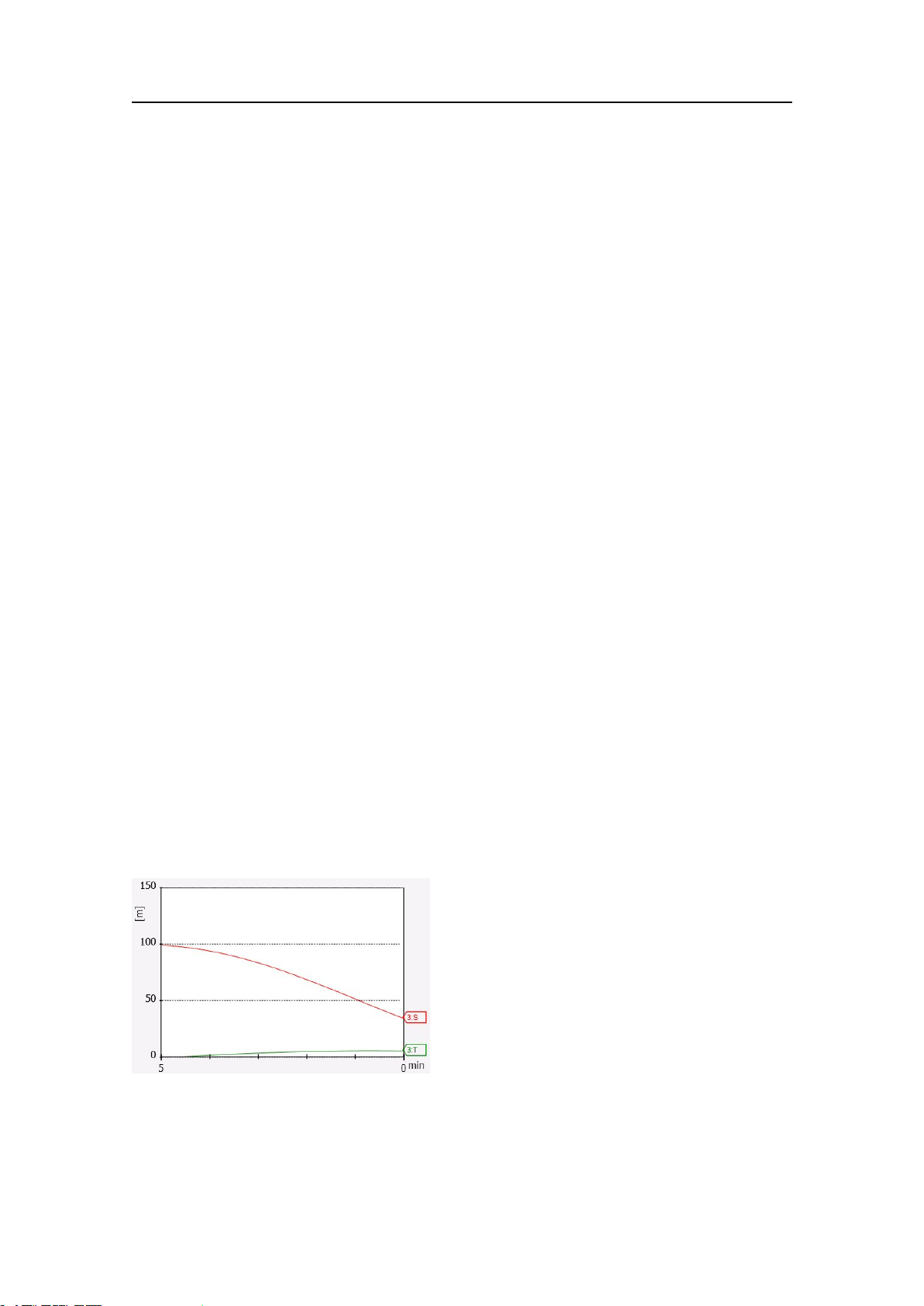
SimradPI50
PIHeight/Depthtrendview
ThePIHeight/Depthprovidestwoseparatetrendviews,oneforheightandonefor
depth.Forinformation,see:
•PIHeighttrendviewonpage59
•PIDepthtrendviewonpage58
Relatedtopics
•PIHeight/Depthsensorviewonpage49
•PIHeight/Depthtrendviewonpage62
•HowtosetupthePIHeight/Depthsensoronpage86
•PIHeight/Depthpurposeandapplicationonpage184
PISpread/Depthtrendview
ThePISpread/Depthprovidestwoseparatetrendviews,oneforspreadandonefor
depth.Forinformation,see:
•PISpreadtrendviewonpage59
•PIDepthtrendviewonpage58
Relatedtopics
•PISpread/Depthsensorviewonpage50
•PISpread/Depthtrendviewonpage62
•HowtosetupthePISpread/Depthsensoronpage88
•PISpread/Depthpurposeandapplicationonpage185
PITwinSpreadtrendview
Figure21PITwinSpreadtrendview
ThePITwinSpreadtrendviewshowsthe
distancebetweenthetrawldoorsinadual
trawlsystem.
•Twocurvesareshown,onefortheport
spread,ononeforthestarboardspread.
•Theverticalscaleisdenedbythe
settingsmadewiththeRangeandStart
RangebuttonsontheMainmenu
→Rangeonpage123
→StartRangeonpage124
•ThehorizontalscaleisdenedbytheparameterselectedintheTrendHistoryLength
buttonontheDisplaymenu.
Thetimecanbeselectedfrom5to1440minutes.
→TrendHistoryLengthonpage136
62
328458/A
Page 65

Displayviews
•Thehistorycurvesusethesametwocoloursthatareusedtoidentifythestarboard
andportmeasurement.Thelabelsattherightendofthecurveidentifythesensor’s
LabelIDandthetypeofsensor.
Relatedtopics
•PITwinSpreadsensorviewonpage52
•PITwinSpreadtrendviewonpage62
•HowtosetupthePITwinSpreadsensoronpage89
•PIT winSpreadpurposeandapplicationonpage186
PISeineSoundertrendview
ThePISeineSounderprovidestwoseparatetrendviews,oneforheightandonefor
depth.Forinformation,see:
•PIHeighttrendviewonpage59
•PIDepthtrendviewonpage58
Relatedtopics
•PISeineSoundersensorviewonpage54
•PISeineSoundertrendviewonpage63
•HowtosetupthePISeineSoundersensoronpage91
•PISeineSounderpurposeandapplicationonpage187
PIRemote/Depthtrendview
ThePIRemote/Depthprovidesadepthgraph.Forinformation,seePIDepthtrend
viewonpage58.
Relatedtopics
•PIRemote/Depthsensorviewonpage55
•PIRemote/Depthtrendviewonpage63
•HowtosetupthePIRemote/Depthsensoronpage91
•PIRemote/Depthpurposeandapplicationonpage188
PIRiptrendview
ThePIRipprovidesacatchgraph.Forinformation,seePICatchtrendviewonpage57.
Relatedtopics
•PIRipsensorviewonpage55
•PIRiptrendviewonpage63
•HowtosetupthePIRipsensoronpage92
•PIRippurposeandapplicationonpage189
328458/A
63
Page 66
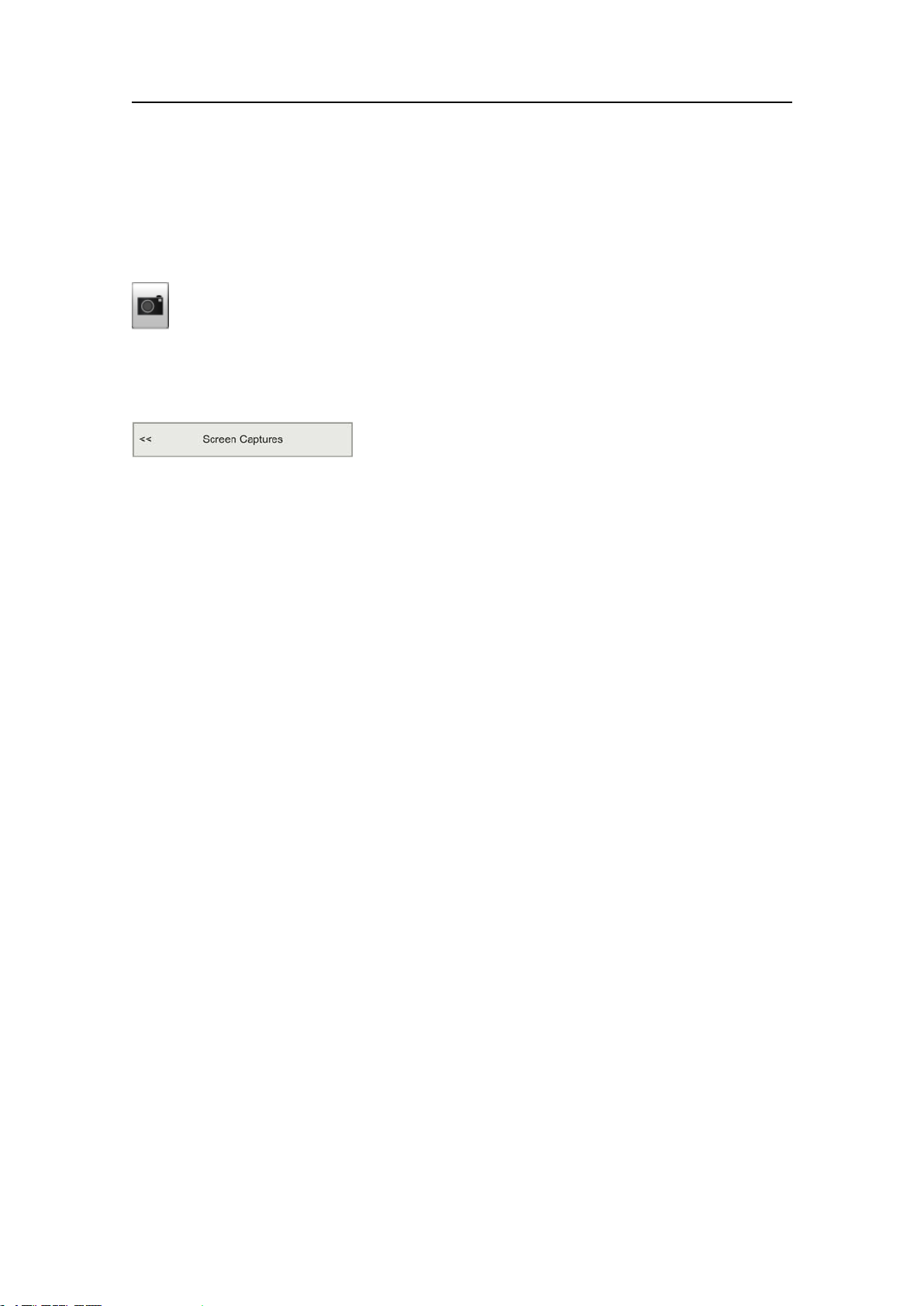
SimradPI50
Screencaptures
ThePI50providesabuilt-inscreencapturefunction.
Tosaveanechogram,clicktheScreenCapturebuttonontheTitleBar.
Toaccesstheimages,clickScreenCapturesontheDisplaymenu.Thiswillopenale
folder,andyoucanusestandardoperatingsystemstodelete,copy,renameormove
theles.
→ScreenCapturesonpage139
64
328458/A
Page 67
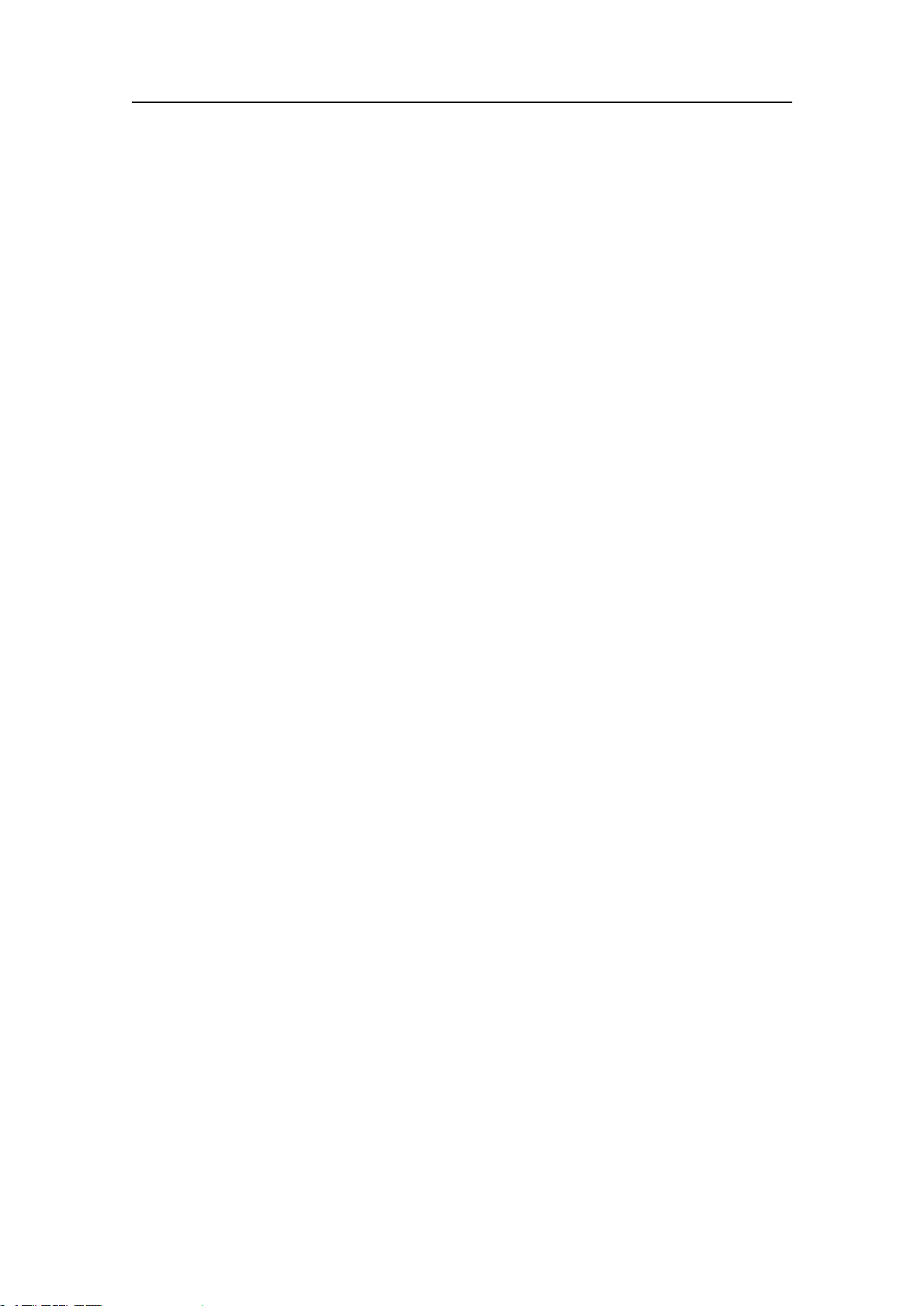
Operationalprocedures
Operationalprocedures
MenunavigationemployedbyPI50CatchmonitoringissimilartotheotherSimrad
applicationswhichfollowthenewuserinterfacestandardsdevelopedbySimrad.The
mainmenuislocatedattherightsideofthescreen,andbymeansofdedicatediconsatthe
bottomofthemainmenu,youcanopentherelevantsub-menusordialogs.Menuchoices
shownindarkcoloursarenotavailableforthecurrentoperationoroperationalmode.
Topics
•PowerOn/Offproceduresonpage66
•Usersettingsonpage67
•Userpreferencesonpage69
•Howtoselectandsetupthesensorsonpage72
•Sensorproceduresonpage93
•Alarmsandmessagesonpage101
•Softwareproceduresonpage104
•Externalinterfacesonpage107
328458/A
65
Page 68
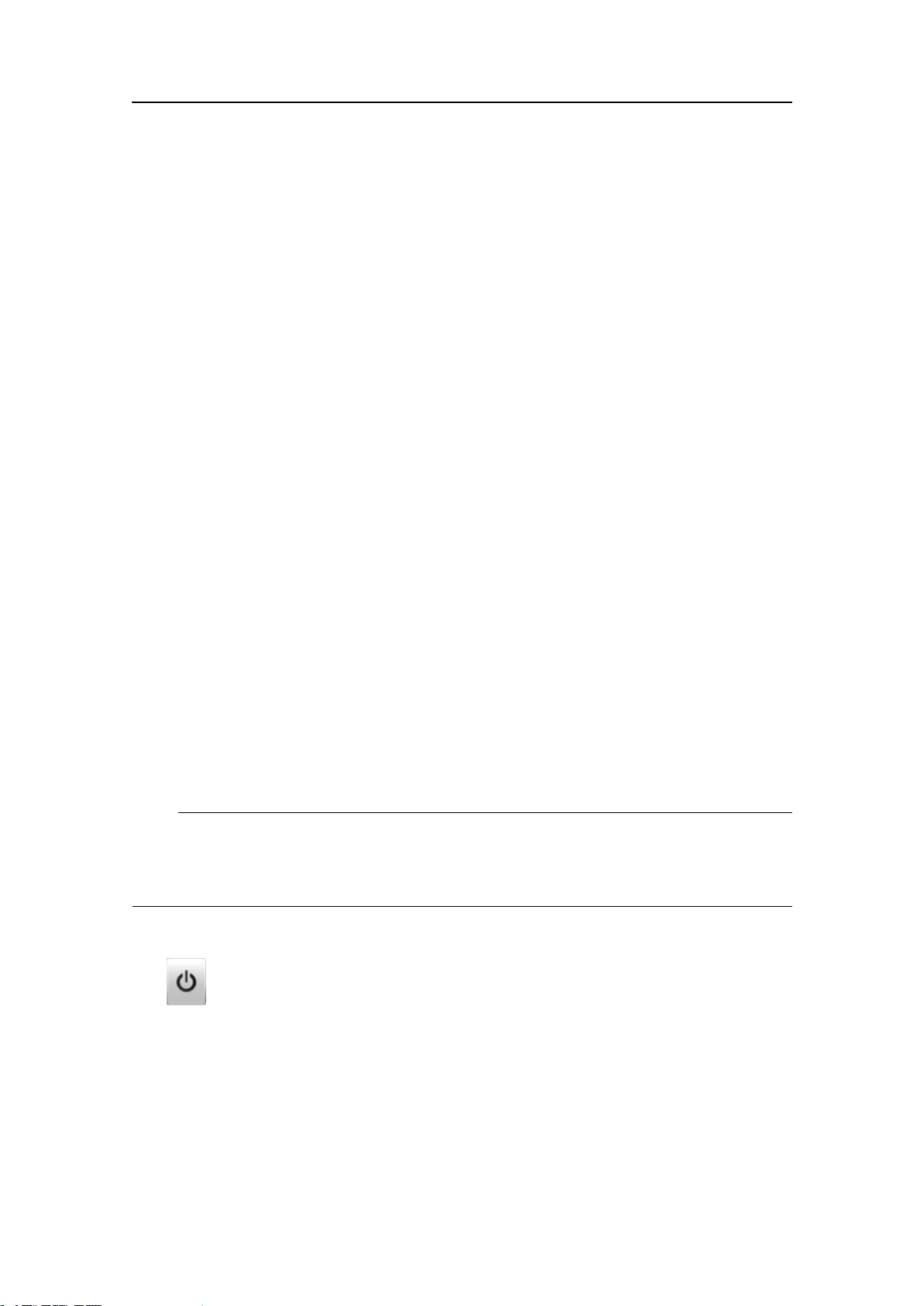
SimradPI50
PowerOn/Offprocedures
Topics
•Powerononpage66
•Poweroffonpage66
Poweron
1PoweruptheReceiverUnit.
2PowerupthePI50computerandthedisplay.
3Ifnecessary,double-clickthePI50icononthedesktoptostarttheprogram.
4WaitwhilethePI50programstartsonthecomputer.
•Duringtheprograminitialisation,adialogappearstoletyouchoosefromthe
currentusersettingsavailableonthePI50.Thedialogisonlyvisibleafew
seconds.Y oudonotneedtomakeachoicehere.Y oucanselectusersettingat
anytimebymeansoftheUserSettingsdialogontheMainmenu.
→UserSettingsonpage121
5ObservethatthePI50starts.
•ThePI50startsupusingthesameoperationalparametersasthelasttimeyou
usedit.Iftheseparametersareacceptable,continueoperation.Ifyouwishto
alterbasicoperationalparameters,seethededicatedprocedures.
→Startingnormaloperationonpage23
Poweroff
Note
YoumustneverswitchoffthePI50onlybymeansoftheon/offswitchonthecomputer .
Thismaydamagethesoftwareortheinterfaceparametersforexternaldevices.Y ou
mustALW AYSusethisprocedure.
1ClicktheExitbuttonontheTitleBarinthetoprightcornerofthePI50presentation.
2ObservethatthePI50applicationclosesdown.
3Ifthecomputerdoesnotswitchitselfoffautomatically,usethefunctionality
providedbytheoperatingsystemtoswitchitoffmanually.
4Switchoffthedisplay.
5SwitchofftheReceiverUnit.
66
328458/A
Page 69
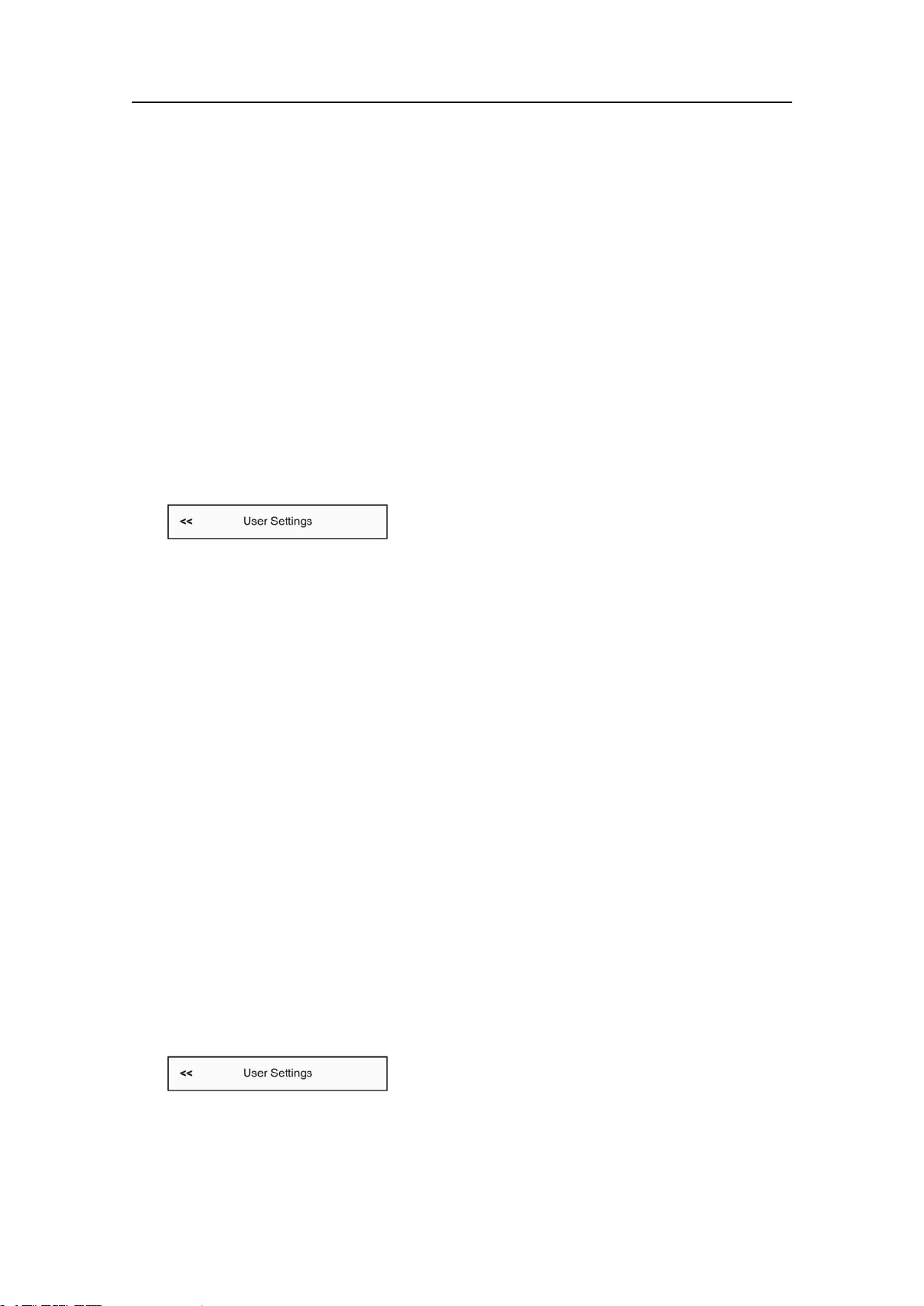
Operationalprocedures
Usersettings
Topics
•HowtoresetthePI50tofactorydefaultparametersonpage67
•Howtosavethecurrentusersettingsonpage67
•Howtousepreviouslysavedsettingsonpage68
HowtoresetthePI50tofactorydefaultparameters
Ifthecurrentsettingsareunreliable,oryousimplywishtoresetthePI50toaknownset
ofparameters,choosethefactorysettingprovided.
1ObservetheMainmenuontherighthandsideofthePI50presentation.
2ClicktheUserSettingsbuttontoopentheUserSettingsdialog.
→UserSettingsonpage121
3IntheUserSettingsdialog,clickoneofthefactorysettingsinthetoptexteld:
•SimradFactoryDefault
•SimradPurseSetup
•SimradT rawlSetup
4ClicktheActivateSelectedSetting,thenclickClose.
Howtosavethecurrentusersettings
Ifyouhaveseveraluserwithfavouritecongurations,workwithdifferentgears,orwith
differenttransducers,depthorbottomconditions,werecommendthatyousavethe
parametersforfutureuse.
Ifyouhaveseveralsensorcongurationsdedicatedfordifferentgearsordifferenttasks,
wealsostronglyrecommendthatyousavethese.
ThesettingssavedusingtheUserSettingsfunctionalityincludesallreceiversettings,
interfaceparameters,aswellasthecurrentlyselectedsensorsandtheircommunication
parameters.Thisisusefulifyouoperateacombinedtrawlerandseinerusingdifferent
sensorsetuponthedifferentgears.
1ObservetheMainmenuontherighthandsideofthePI50presentation.
2ClicktheUserSettingsbuttontoopentheUserSettingsdialog.
→UserSettingsonpage121
3IntheUserSettingdialog,clicktheSaveCurrentSettingbutton.
4IntheSettingdialog,clickOKtoacceptthesuggestedname.
328458/A
67
Page 70
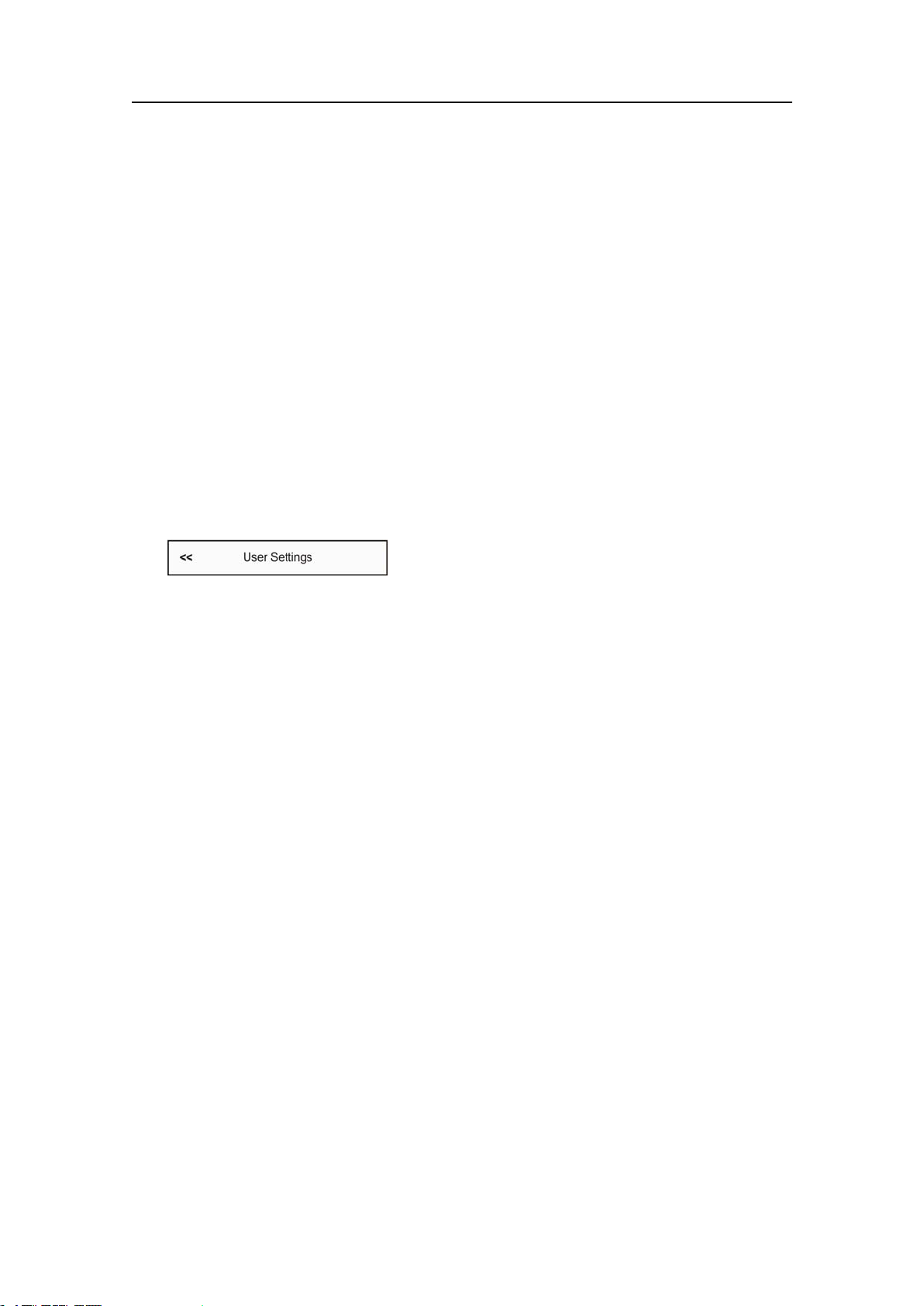
SimradPI50
5Tochooseadifferentname:
•IfyouhaveakeyboardconnectedtothePI50computer,youcanclickinthetext
eld,removethesuggestion,andenteranyname.
•Ifakeyboardisnotconnected,clicktheKeyboardbuttontousetheon-screen
keyboard.
6ObservethatthenameyouhavechosenappearsontheSavedSettingslist.
7ClickOKtosavethecurrentsettingsandclosethedialog.
Howtousepreviouslysavedsettings
Ifyouhavesavedsensorcongurationsdedicatedfordifferentgearsordifferenttasks,
youcanretrievetheseforfastandefcientparametersetup.
1ObservetheMainmenuontherighthandsideofthePI50presentation.
2ClicktheUserSettingsbuttontoopentheUserSettingsdialog.
→UserSettingsonpage121
3IntheUserSettingdialog,clickonceontherequestedsavedsettingsintheSaved
Settingslist.
4ClickActivateSelectedSetting.
5ClickOKtosavethecurrentsettingsandclosethedialog.
68
328458/A
Page 71
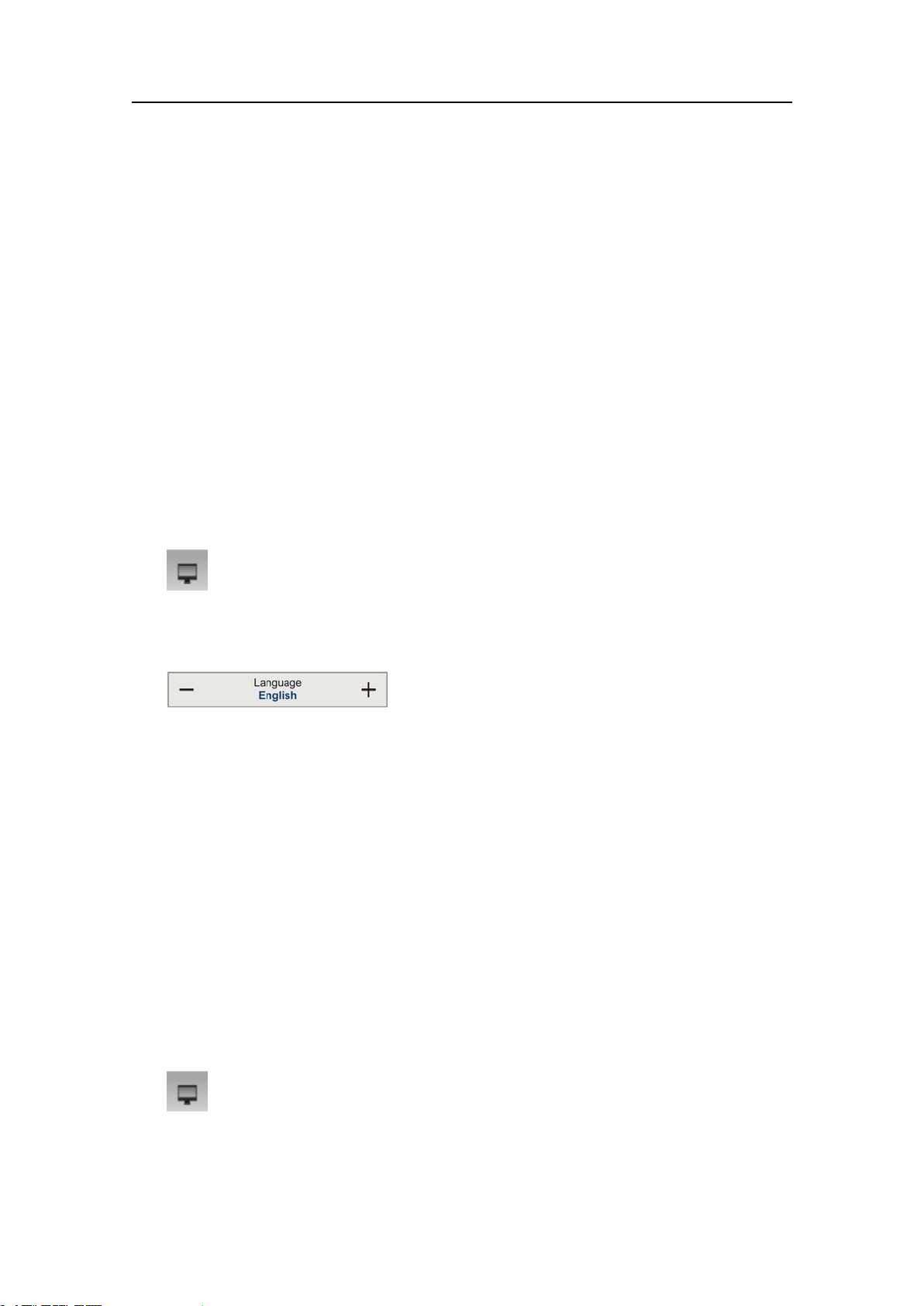
Operationalprocedures
Userpreferences
Topics
•Howtoselectmenulanguageonpage69
•Howtochoosecolourpresentationtheme(palette)onpage69
•Howtochoosescreenbrightnessonpage70
•Howtoselectmeasurementunitsonpage70
•Howtocontroltheorderofthesensorviewsonpage70
Howtoselectmenulanguage
Themenubuttons–aswellasothertext–inthePI50presentationareavailablein
severallanguages.
1ClicktheDisplayiconundertheMainmenutoopentheDisplaysub-menu.
→Displaymenuonpage118
2ClickthemiddleoftheLanguagebuttontoopenthelistofavailablelanguages.
→Languageonpage132
3Clickonceonthelanguageyouwishtouse.
4Observethatthesub-menuisclosed,andthatalltextinthemenubuttonschangesto
theselectedlanguage.
Howtochoosecolourpresentationtheme(palette)
ThePI50presentationmaybesetupusingoneofseveralcolourthemes.Inthemenu
system,thesearecalledpalettes.
ThePaletteparameterallowsyoutoselectthebackgroundcoloursandday/night
brightnessofthedisplaypresentationtosuityoupersonalpreferences.Thechoiceyou
makeheredoesnothaveanyeffectonthePI50performance.Tochangethepalette,click
eithersideofthebutton,oronthemiddleofthebuttontoopenthemenu.
1ClicktheDisplayiconundertheMainmenutoopentheDisplaysub-menu.
→Displaymenuonpage118
2ClickthemiddleofthePalettebutton,andobservethechoices.
328458/A
69
Page 72

SimradPI50
→Paletteonpage131
3Clickthepaletteyouwishtouse.Thechangesaremadeimmediately.
Howtochoosescreenbrightness
Whenthebridgeisdark,thelightemittedbythePI50displaycanaffectyournight
vision.Inordertocompensateforthis,youcanreducetheintensity.TheScreen
Brightnessallowsyoutoreducethethisbrightness,andhencemakethedisplaydarker.
Theintensityoflightemittedbythedisplaycanbereducedfrom100%to0%insteps
of10.
1ClicktheDisplayiconundertheMainmenutoopentheDisplaysub-menu.
→Displaymenuonpage118
2ClickeithersideoftheScreenBrightnessbuttontomaketheadjustment.
→ScreenBrightnessonpage131
Howtoselectmeasurementunits
UsetheUnitsdialogtosetupthevariousunitsofmeasurementsyouwishtoworkwith.
Normally,youwillonlyneedtodenetheseonce.
1ClicktheDisplayiconundertheMainmenutoopentheDisplaysub-menu.
→Displaymenuonpage118
2ClickUnitstoopentheUnitsdialog.
→Unitsonpage132
3Makethenecessaryadjustments.
4ClickOKtosavethecurrentsettingsandclosethedialog.
Howtocontroltheorderofthesensorviews
YoucancontroltheverticalorderoftheSensorviewrectangles.Thisiscongurationis
madeintheSelectSensorsdialog.
70
328458/A
Page 73

→SelectSensorsonpage142
1ClicktheSetupiconundertheMainmenutoopentheSetupsub-menu.
→Setupmenuonpage119
2ClicktheSelectSensorsbuttontoopentheSelectSensorsdialog.
→SelectSensorsonpage142
3ObservetheSelectedSensorslist.
→SelectSensors;SelectedSensorsonpage145
4IntheSelectedSensorseld,clickonceonthesensortoselectit.
Operationalprocedures
5Clickoneofthe[▲]or[▼]buttonstomovethesensorupordownonthelistin
theSelectedSensorseld.
Theorderinthislistalsocontrolstheorderinwhichthesensorsarepresentedinthe
SensorCongurationeld,aswellastheverticalorderoftheSensorviewrectangles
inthePI50displaypresentation.
→Howtocontroltheorderofthesensorviewsonpage70
6ClickOKtosavethecurrentsettingsandclosethedialog.
328458/A
71
Page 74

SimradPI50
Howtoselectandsetupthesensors
Topics
•Genericprocedureonpage72
•HowtosetupthePIBottomContactsensoronpage75
•HowtosetupthePICatchsensoronpage76
•HowtosetupthePIDepthsensoronpage77
•HowtosetupthePIHeightsensoronpage79
•HowtosetupthePISpreadsensoronpage80
•HowtosetupthePIT emperaturesensoronpage82
•HowtosetupthePIT emperature/Depthsensoronpage83
•HowtosetupthePIGeometrysensoronpage85
•HowtosetupthePIHeight/Depthsensoronpage86
•HowtosetupthePISpread/Depthsensoronpage88
•HowtosetupthePITwinSpreadsensoronpage89
•HowtosetupthePISeineSoundersensoronpage91
•HowtosetupthePIRemote/Depthsensoronpage91
•HowtosetupthePIRipsensoronpage92
Genericprocedure
ThePI50allowsyoutoputtheentirePIsensorrangetouse.However,youmustselect
thesensorsthatyouwishtouse,setthemupintheorderyouwishtoseethemon
thescreen,andselecttheoperationalparameters.Boththesensorselectionandthe
parametersetuparedoneintheSelectSensorsdialog.
→SelectSensorsonpage142
1ClicktheSetupiconundertheMainmenutoopentheSetupsub-menu.
→Setupmenuonpage119
2ClicktheSelectSensorsbuttontoopentheSelectSensorsdialog.
→SelectSensorsonpage142
3ObservetheA vailableSensorseldontheupperleftsideofthedialog.Itlistsall
thesensortypessupportedbythePI50.
4Clickonceasensortypetoselectit.
5Clickthe[►]buttontocopythechosensensortotheSelectedSensorslist.
6Repeattoselectallrequestedsensors.
72
328458/A
Page 75

Operationalprocedures
ThePI50systemwillkeeptrackofthequantityofsensorsyouareaddingtothe
SelectedSensorslist.Ifyoutrytoaddtoomanysensors,amessagewillletyouknow.
IfyouneedtodeleteasensorfromtheSelectedSensorslist,clickonit,andthen
clickthe[◄]button.
7IntheSelectSensorsdialog,observetheitemsintheSelectedSensorslist.
Note
Theorderofthesensorsinthislistisalsoreectedtotheorderofthesensorview
rectangles
→Howtocontroltheorderofthesensorviewsonpage70
8Clickonceasensortypetoselectit.
9Clickoneofthe[▲]or[▼]buttonstomovethesensorupordownonthelistin
theSelectedSensorseld.
Theorderinthislistalsocontrolstheorderinwhichthesensorsarepresentedinthe
SensorCongurationeld,aswellastheverticalorderoftheSensorviewrectangles
inthePI50displaypresentation.
→Howtocontroltheorderofthesensorviewsonpage70
10ObservethelistofsensorsintheSensorCongurationeldatthebottomofthe
dialog.
11Fore
a c h sensorintheSensorCongurationeld:
aChooseLabelID(identication).
•LabelID:Thisnumberisusedtoidentifythesensor.
TheIDmustbeuniqueforeachsensor,andwerecommendthatyouletit
matchthephysicallabelplacedonthesensor.Thenumberyouchoosewill
beusedintheSensorview.
→Sensorviewsonpage39
•TheorderinwhichtheSensorviewsarepresentedisdenedbytheorder
intheSelectedSensorslist.
bChooseLabelName.
•LabelName:Bydefault,theLabelNameisthesameasthesensorname
listedwiththeAvailablesensors.Ifyouhaveakeyboardconnectedtothe
PI50computer,youcanclickintheeld,andenteranothername.
TheLabelNameisonlyshowninthisdialog.
cChooseUpdateRate.
•UpdateRate:Thisparameteriusedtoselectthesensor’supdaterate.
ThisishowoftenthePI50canexpecttoreceiveinformationfromthesensor.
→Changingtheupdaterateonpage191
328458/A
73
Page 76

SimradPI50
Note
TheUpdateRateparameterisvital.Theupdaterateyouchooseherem u s t
complytotheupdaterateprogrammedintothesensor.Ifthesedonotmatch,
thecommunicationwillnotwork.
ThedefaultupdateratesforthevarioussensorsarelistedinchapterPI50
Sensors.
→Defaultcommunicationchannelsandupdateratesonpage190
Tochangethechannelnumberonthesensor,usethePIConguratorutility.
→PIConguratoronpage192
dChooseSensorValueName.
•SensorV alueName:Bydefault,theSensorValueNameisthesameasthe
sensornamelistedintheAvailableSensorslist.Ifyouhaveakeyboard
connectedtothePI50computer,youcanclickintheeld,andenteranother
name.Youcanalsoopentheon-screenkeyboard.
TheSensorV alueNameisusedintheSensorviews.Ifyouaresettingupa
dualsensor,youcanentertwodifferentnames.
→Sensorviewsonpage39
Example:IfyouhavethreePICatchsensorsonyourtrawl,youcanname
them“CatchRear”,“CatchMiddle”and“CatchForward”.
eChooseChannelNumber.
•ChannelNumber:Thisisthecommunicationchannelusedbetweenthe
sensorandthePI50system.
Note
TheChannelNumberparameterisvital.Thecommunicationchannelnumber
youchooseherem
u s t complytothechannelnumberprogrammedintothe
sensor.Ifthesedonotmatch,thecommunicationwillnotwork.Bydefault,
thechannelnumberwillmatchthefactorysetting.
Ifyouusemorethanonesensorsofthesametype,thechannelnumberof
oneofthesensorsmustbechangedtomakeituniqueforthesensor.This
mustbechangedb
o t h intheactualsensor,a n d intheSelectSensorsdialog
duringconguration.
Thedefaultcommunicationchannelsforthevarioussensorsarelistedin
chapterPI50Sensors.
fObservetheOffsetvalue.
•Offset:Eachsensormeasuringspreadanddepthwillhaveanoffsetvalue.
74
Tochangethechannelnumberonthesensor,usethePIConguratorutility.
→Defaultcommunicationchannelsandupdateratesonpage190
→Changingacommunicationchannelonpage191
→PIConguratoronpage192
328458/A
Page 77

Operationalprocedures
Theoffsetvalueforthedepthsensorsaredeterminedduringcalibration.
→Howtocalibratethedepthsensorsonpage27
→Calibrationonpage149
Theoffsetvalueforthespreadsensormustbeenteredmanuallybased
onyourknowledgeaboutthephysicallocationsofthesensorsandthe
propertiesofthegear.
12ClickApplytosavethesensorconguration.
13CheckthatallsensorsareshowninthePI50presentation.
14ClickOKtosavethecurrentsettingsandclosethedialog.
Tip
Ifyouhaveseveralsensorcongurationsdedicatedfordifferentgearsordifferenttasks,
westronglyrecommendthatyousavetheseforfutureuse.
→Howtosavethecurrentusersettingsonpage67
→UserSettingsonpage121
HowtosetupthePIBottomContactsensor
1ClicktheSetupiconundertheMainmenutoopentheSetupsub-menu.
→Setupmenuonpage119
2ClicktheSelectSensorsbuttontoopentheSelectSensorsdialog.
→SelectSensorsonpage142
3ObservetheA vailableSensorseldontheupperleftsideofthedialog.Itlistsall
thesensortypessupportedbythePI50.
4ClickonceontheBottomContactsensorinthelist,thenclickthe[►]buttonto
copythesensortotheSelectedSensorslist.
5Observethatanerrormessageappearsifyoutrytoaddtoomanysensorstothe
SelectedSensorseld.
ThePI50canhandlemaximumsixsensors.Rememberthatdualsensorseachseize
twosensorcommunicationchannels.
6IntheSelectedSensorseld,clickonceonthesensortoselectit.
7Clickoneofthe[▲]or[▼]buttonstomovethesensorupordownonthelistin
theSelectedSensorseld.
Theorderinthislistalsocontrolstheorderinwhichthesensorsarepresentedinthe
SensorCongurationeld,aswellastheverticalorderoftheSensorviewrectangles
inthePI50displaypresentation.
328458/A
75
Page 78

SimradPI50
→Howtocontroltheorderofthesensorviewsonpage70
8IntheSensorCongurationeld,choose:
aLabelID
bLabelName
cUpdateRate
dSensorV alueName
ThenameyouenterhereisshownintheSensorview.
→PIBottomContactsensorviewonpage40
eChannelNumber
Note
ItisveryimportantthattheChannelnumberandUpdateRateparametersdened
foreachsensorintheSelectSensorsdialogmatchesthecorrespondingparameters
programmedintothesensor .Ifthesevitalparametersdonotmatch,youwillnot
receiveinformationfromthesensor .
9Ifthisistheonlysensoryouwishtosetup,orthelastsensor,clickOktosavethe
settingsandclosethedialog.
Relatedtopics
•PIBottomContactsensorviewonpage40
•PIBottomContacttrendviewonpage57
•HowtosetupthePIBottomContactsensoronpage75
•PIBottomContactpurposeandapplicationonpage175
HowtosetupthePICatchsensor
Note
ThisprocedureisalsousedtosetupthePIRipsensor .
1ClicktheSetupiconundertheMainmenutoopentheSetupsub-menu.
→Setupmenuonpage119
2ClicktheSelectSensorsbuttontoopentheSelectSensorsdialog.
→SelectSensorsonpage142
3ObservetheA vailableSensorseldontheupperleftsideofthedialog.Itlistsall
thesensortypessupportedbythePI50.
76
328458/A
Page 79

Operationalprocedures
4ClickonceontheCatchsensorinthelist,thenclickthe[►]buttontocopythe
sensortotheSelectedSensorslist.
5Observethatanerrormessageappearsifyoutrytoaddtoomanysensorstothe
SelectedSensorseld.
ThePI50canhandlemaximumsixsensors.Rememberthatdualsensorseachseize
twosensorcommunicationchannels.
6IntheSelectedSensorseld,clickonceonthesensortoselectit.
7Clickoneofthe[▲]or[▼]buttonstomovethesensorupordownonthelistin
theSelectedSensorseld.
Theorderinthislistalsocontrolstheorderinwhichthesensorsarepresentedinthe
SensorCongurationeld,aswellastheverticalorderoftheSensorviewrectangles
inthePI50displaypresentation.
→Howtocontroltheorderofthesensorviewsonpage70
8IntheSensorCongurationeld,choose:
aLabelID
bLabelName
cUpdateRate
dSensorV alueName
ThenameyouenterhereisshownintheSensorview.Ifyouhavemorethanone
Catchsensor,youcanusethiseldtoenterdedicatednamesforeachofthem.
→PICatchsensorviewonpage41
eChannelNumber
Note
ItisveryimportantthattheChannelnumberandUpdateRateparametersdened
foreachsensorintheSelectSensorsdialogmatchesthecorrespondingparameters
programmedintothesensor .Ifthesevitalparametersdonotmatch,youwillnot
receiveinformationfromthesensor .
9Ifthisistheonlysensoryouwishtosetup,orthelastsensor,clickOktosavethe
settingsandclosethedialog.
Relatedtopics
•PICatchsensorviewonpage41
•PICatchtrendviewonpage57
•HowtosetupthePIBottomContactsensoronpage75
•PICatchpurposeandapplicationonpage176
HowtosetupthePIDepthsensor
Note
ThisprocedureisalsousedtosetupthePIRemote/Depthsensor.
328458/A
77
Page 80
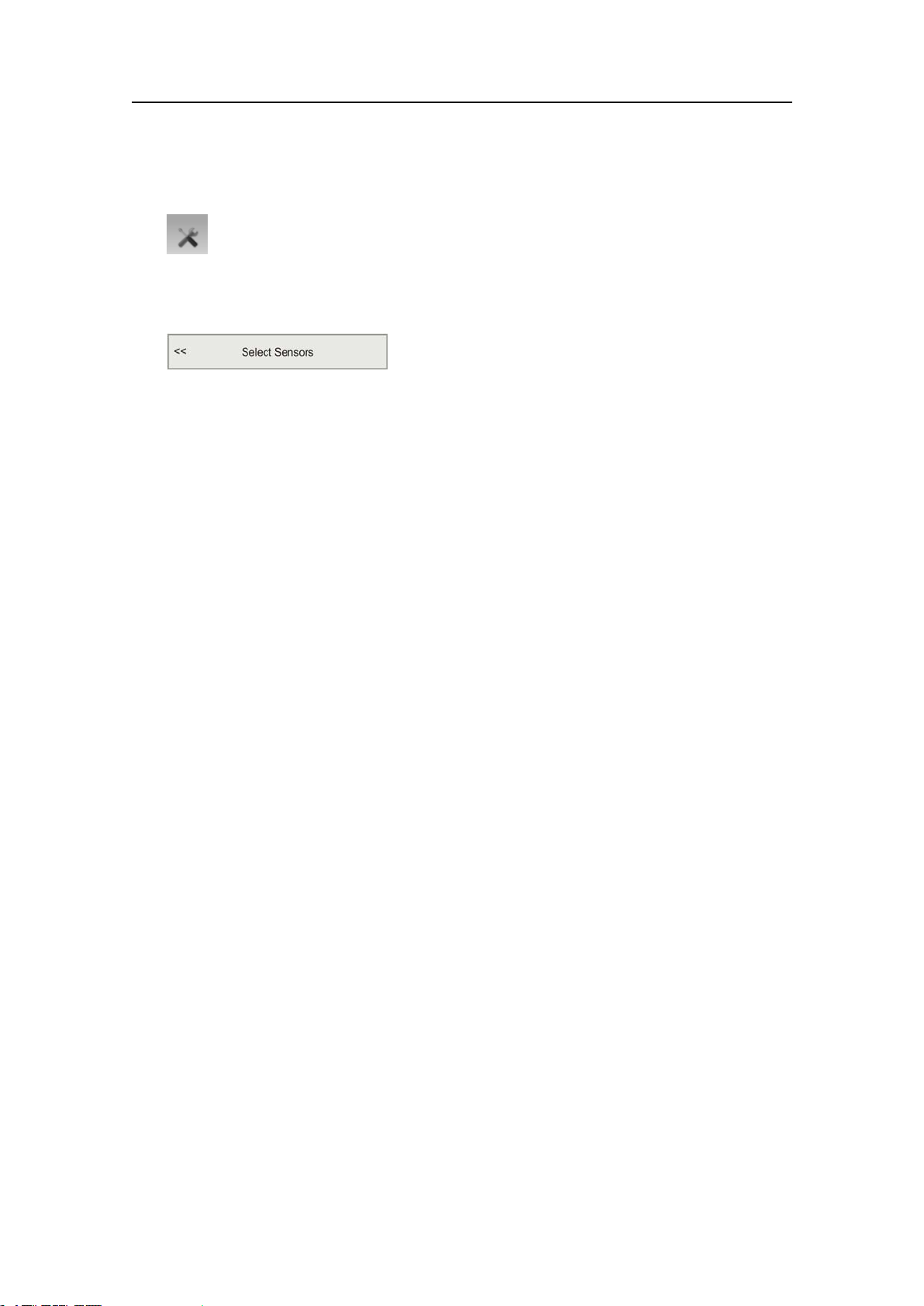
SimradPI50
1ClicktheSetupiconundertheMainmenutoopentheSetupsub-menu.
→Setupmenuonpage119
2ClicktheSelectSensorsbuttontoopentheSelectSensorsdialog.
→SelectSensorsonpage142
3ObservetheA vailableSensorseldontheupperleftsideofthedialog.Itlistsall
thesensortypessupportedbythePI50.
4ClickonceontheDepthsensorinthelist,thenclickthe[►]buttontocopythe
sensortotheSelectedSensorslist.
ThreeDepthversionsareavailable.Thesearesetupformaximumdepth300m,
600mor1000m.Thedepthrangeisxedbythefactory,andcannotbechanged
inthePIConguratorutility.
5Observethatanerrormessageappearsifyoutrytoaddtoomanysensorstothe
SelectedSensorseld.
ThePI50canhandlemaximumsixsensors.Rememberthatdualsensorseachseize
twosensorcommunicationchannels.
6IntheSelectedSensorseld,clickonceonthesensortoselectit.
7Clickoneofthe[▲]or[▼]buttonstomovethesensorupordownonthelistin
theSelectedSensorseld.
Theorderinthislistalsocontrolstheorderinwhichthesensorsarepresentedinthe
SensorCongurationeld,aswellastheverticalorderoftheSensorviewrectangles
inthePI50displaypresentation.
→Howtocontroltheorderofthesensorviewsonpage70
8IntheSensorCongurationeld,choose:
aLabelID
bLabelName
cUpdateRate
dSensorV alueName
ThenameyouenterhereisshownintheSensorview.
→PIDepthsensorviewonpage42
eChannelNumber
fOffsetforthedepthsensor
Theoffsetforthesensoriscalculatedautomaticallybymeansofthecalibration
procedure.Ifyoualreadyknowtheoffsetvalue,youcanenteritdirectly.
→Howtocalibratethedepthsensorsonpage93
78
328458/A
Page 81
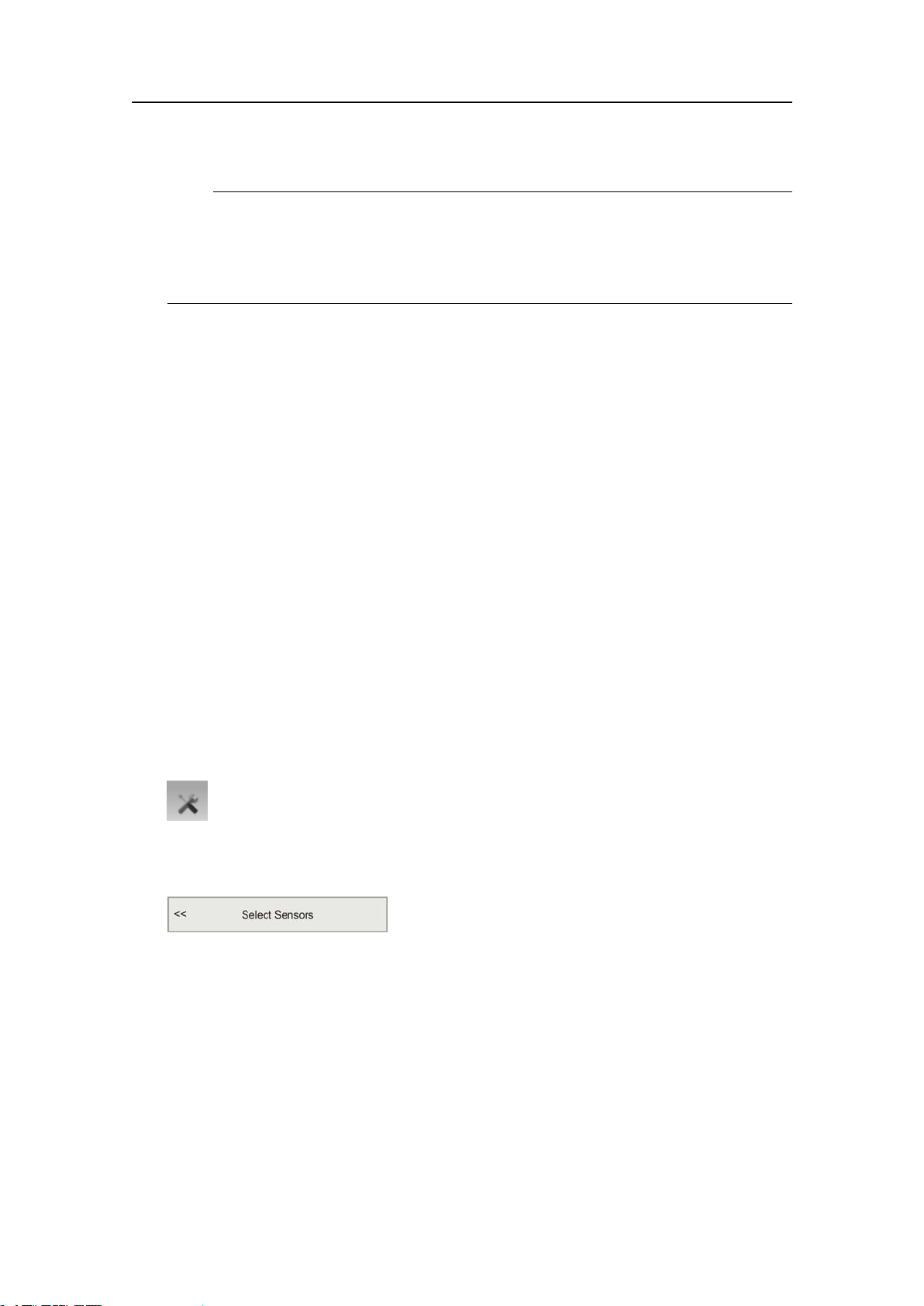
Operationalprocedures
Note
ItisveryimportantthattheChannelnumberandUpdateRateparametersdened
foreachsensorintheSelectSensorsdialogmatchesthecorrespondingparameters
programmedintothesensor .Ifthesevitalparametersdonotmatch,youwillnot
receiveinformationfromthesensor .
9ClicktheAdvancedSensorCongurationbutton,andobservethatadditionalchoices
areaddedtotheSensorCongurationeld.
10IfyouhaveaHeightsensorinuse,setupaconnectiontoit.
ThiswillallowthePI50tocalculateanddisplaythetotalwaterdepth.
→Howtosetupdepthandheightsensorstomeasuretotalwaterdepthonpage98
11Ifthisistheonlysensoryouwishtosetup,orthelastsensor,clickOktosavethe
settingsandclosethedialog.
Relatedtopics
•PIDepthsensorviewonpage42
•PIDepthtrendviewonpage58
•HowtosetupthePIDepthsensoronpage77
•Howtosetupspreadanddepthsensorstomeasureverticalgeometryonpage96
•Howtosetupdepthandheightsensorstomeasuretotalwaterdepthonpage98
•PIDepthpurposeandapplicationonpage177
HowtosetupthePIHeightsensor
1ClicktheSetupiconundertheMainmenutoopentheSetupsub-menu.
→Setupmenuonpage119
2ClicktheSelectSensorsbuttontoopentheSelectSensorsdialog.
→SelectSensorsonpage142
3ObservetheA vailableSensorseldontheupperleftsideofthedialog.Itlistsall
thesensortypessupportedbythePI50.
4ClickonceontheHeightsensorinthelist,thenclickthe[►]buttontocopythe
sensortotheSelectedSensorslist.
5Observethatanerrormessageappearsifyoutrytoaddtoomanysensorstothe
SelectedSensorseld.
ThePI50canhandlemaximumsixsensors.Rememberthatdualsensorseachseize
twosensorcommunicationchannels.
6IntheSelectedSensorseld,clickonceonthesensortoselectit.
328458/A
79
Page 82
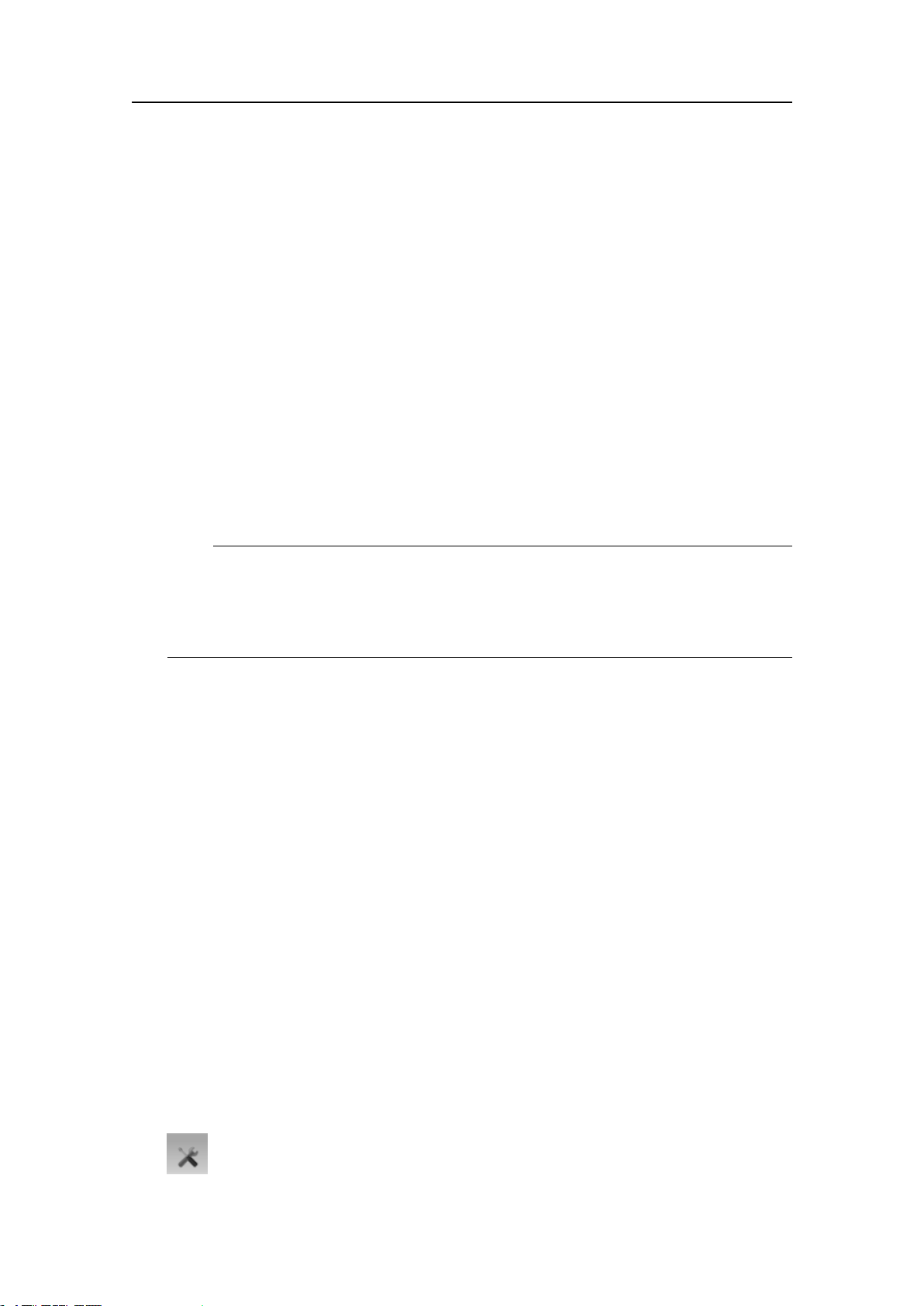
SimradPI50
7Clickoneofthe[▲]or[▼]buttonstomovethesensorupordownonthelistin
theSelectedSensorseld.
Theorderinthislistalsocontrolstheorderinwhichthesensorsarepresentedinthe
SensorCongurationeld,aswellastheverticalorderoftheSensorviewrectangles
inthePI50displaypresentation.
→Howtocontroltheorderofthesensorviewsonpage70
8IntheSensorCongurationeld,choose:
aLabelID
bLabelName
cUpdateRate
dSensorV alueName
ThenameyouenterhereisshownintheSensorview.
→PIHeightsensorviewonpage43
eChannelNumber
Note
ItisveryimportantthattheChannelnumberandUpdateRateparametersdened
foreachsensorintheSelectSensorsdialogmatchesthecorrespondingparameters
programmedintothesensor .Ifthesevitalparametersdonotmatch,youwillnot
receiveinformationfromthesensor .
9ClicktheAdvancedSensorCongurationbutton,andobservethatadditionalchoices
areaddedtotheSensorCongurationeld.
10Enterthetrawlopening.
ThiswillallowthetrawlopeningtobeshowninthePIHeighttrendview.
→Howtosetuptheheightsensortoshowthetrawlopeningonpage98
11Ifthisistheonlysensoryouwishtosetup,orthelastsensor,clickOktosavethe
settingsandclosethedialog.
Relatedtopics
•PIHeightsensorviewonpage43
•PIHeighttrendviewonpage59
•HowtosetupthePIHeightsensoronpage79
•Howtosetupdepthandheightsensorstomeasuretotalwaterdepthonpage98
•Howtosetuptheheightsensortoshowthetrawlopeningonpage98
•PIHeightpurposeandapplicationonpage178
HowtosetupthePISpreadsensor
1ClicktheSetupiconundertheMainmenutoopentheSetupsub-menu.
80
328458/A
Page 83
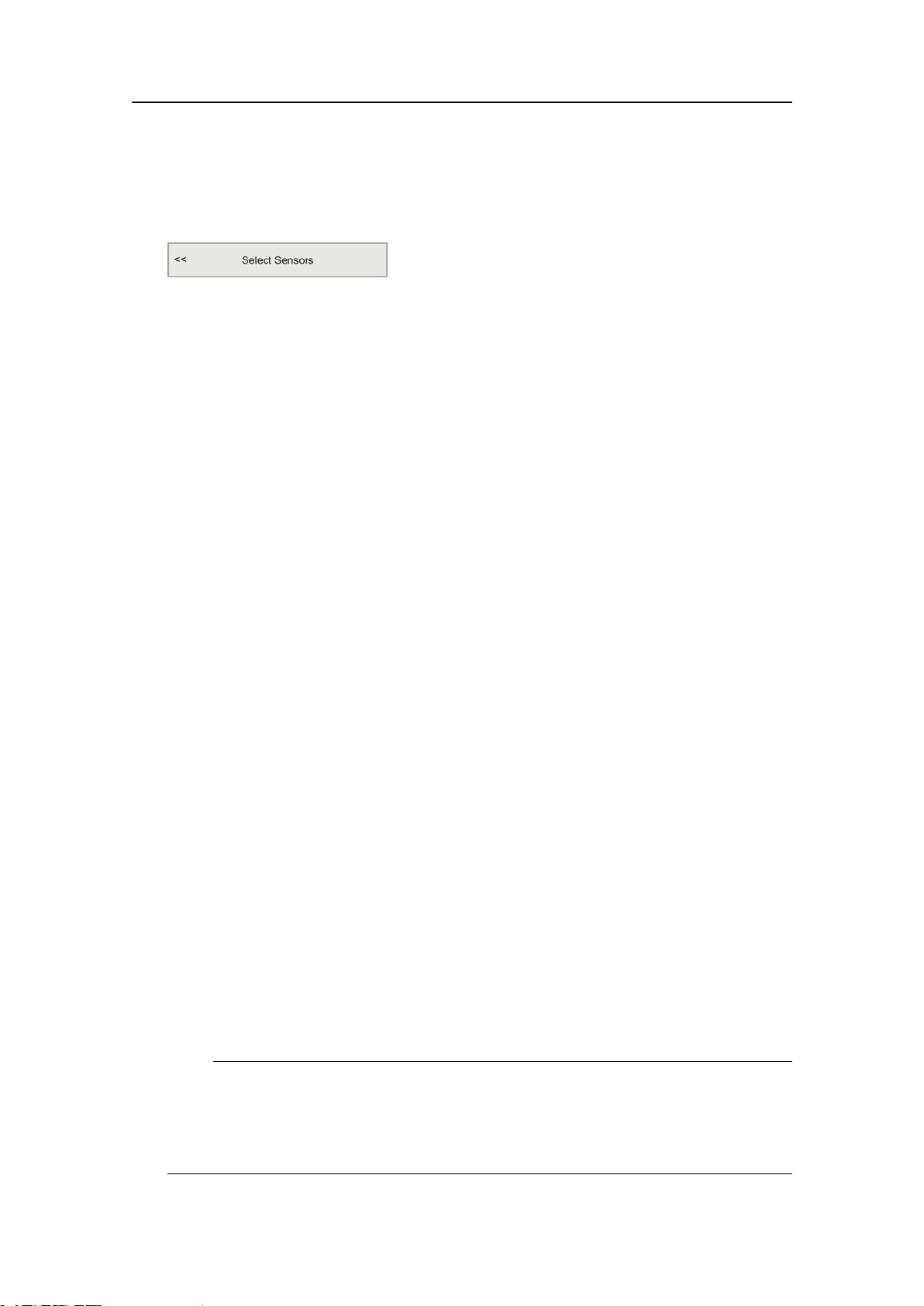
Operationalprocedures
→Setupmenuonpage119
2ClicktheSelectSensorsbuttontoopentheSelectSensorsdialog.
→SelectSensorsonpage142
3ObservetheA vailableSensorseldontheupperleftsideofthedialog.Itlistsall
thesensortypessupportedbythePI50.
4ClickonceontheSpreadsensorinthelist,thenclickthe[►]buttontocopythe
sensortotheSelectedSensorslist.
TwoSpreadversionsareavailable.Thesearesetupforstandardorextended(XT)
spreadrange.ThiscongurationcanbechangedinthePIConguratorutility.
5Observethatanerrormessageappearsifyoutrytoaddtoomanysensorstothe
SelectedSensorseld.
ThePI50canhandlemaximumsixsensors.Rememberthatdualsensorseachseize
twosensorcommunicationchannels.
6IntheSelectedSensorseld,clickonceonthesensortoselectit.
7Clickoneofthe[▲]or[▼]buttonstomovethesensorupordownonthelistin
theSelectedSensorseld.
Theorderinthislistalsocontrolstheorderinwhichthesensorsarepresentedinthe
SensorCongurationeld,aswellastheverticalorderoftheSensorviewrectangles
inthePI50displaypresentation.
→Howtocontroltheorderofthesensorviewsonpage70
8IntheSensorCongurationeld,choose:
aLabelID
bLabelName
cUpdateRate
dSensorV alueName
ThenameyouenterhereisshownintheSensorview.
→PISpreadsensorviewonpage44
eChannelNumber
fOffsetforthespreadsensor
Theoffsetforthespreadsensormustbeenteredmanuallybasedonyour
knowledgeaboutthesensorinstallationandthepropertiesofthegear.Y oucan
enteravaluebetween+99and–99meters.
Note
ItisveryimportantthattheChannelnumberandUpdateRateparametersdened
foreachsensorintheSelectSensorsdialogmatchesthecorrespondingparameters
programmedintothesensor .Ifthesevitalparametersdonotmatch,youwillnot
receiveinformationfromthesensor .
328458/A
81
Page 84
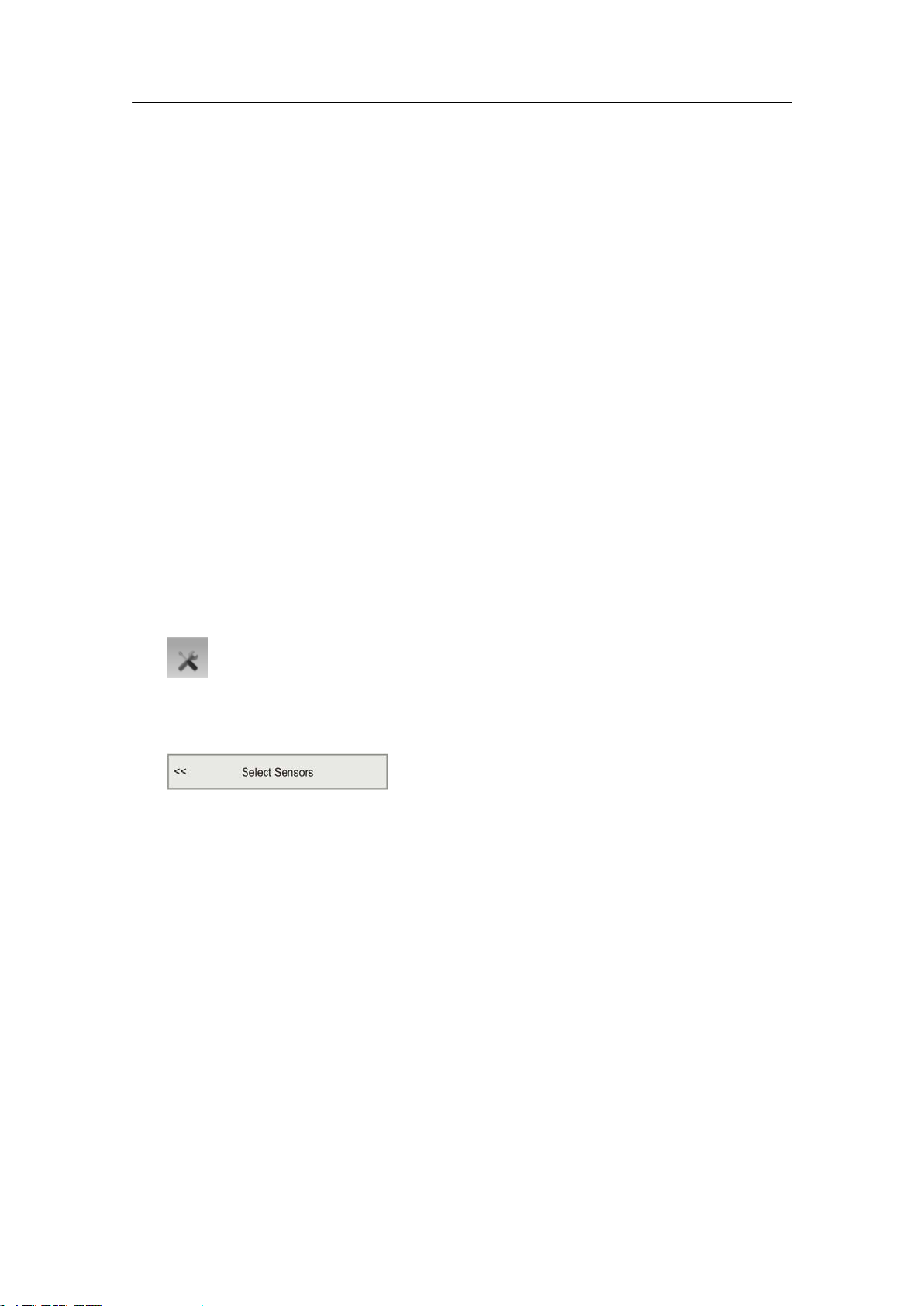
SimradPI50
9ClicktheAdvancedSensorCongurationbutton,andobservethatadditionalchoices
areaddedtotheSensorCongurationeld.
10ConnecttheSpreadsensorwithportand/orstarboardDepthsensor.
Thiswillallowyoutosetupthesystemtomeasureverticalgeometry.Referto
thededicatedprocedure.
→Howtosetupspreadanddepthsensorstomeasureverticalgeometryonpage96
11Ifthisistheonlysensoryouwishtosetup,orthelastsensor,clickOktosavethe
settingsandclosethedialog.
Relatedtopics
•PISpreadsensorviewonpage44
•PISpreadtrendviewonpage59
•HowtosetupthePISpreadsensoronpage80
•Howtosetupspreadanddepthsensorstomeasureverticalgeometryonpage96
•PISpreadpurposeandapplicationonpage179
HowtosetupthePITemperaturesensor
1ClicktheSetupiconundertheMainmenutoopentheSetupsub-menu.
→Setupmenuonpage119
2ClicktheSelectSensorsbuttontoopentheSelectSensorsdialog.
→SelectSensorsonpage142
3ObservetheA vailableSensorseldontheupperleftsideofthedialog.Itlistsall
thesensortypessupportedbythePI50.
4ClickonceontheTemperaturesensorinthelist,thenclickthe[►]buttontocopy
thesensortotheSelectedSensorslist.
5Observethatanerrormessageappearsifyoutrytoaddtoomanysensorstothe
SelectedSensorseld.
ThePI50canhandlemaximumsixsensors.Rememberthatdualsensorseachseize
twosensorcommunicationchannels.
6IntheSelectedSensorseld,clickonceonthesensortoselectit.
7Clickoneofthe[▲]or[▼]buttonstomovethesensorupordownonthelistin
theSelectedSensorseld.
Theorderinthislistalsocontrolstheorderinwhichthesensorsarepresentedinthe
SensorCongurationeld,aswellastheverticalorderoftheSensorviewrectangles
inthePI50displaypresentation.
→Howtocontroltheorderofthesensorviewsonpage70
82
328458/A
Page 85
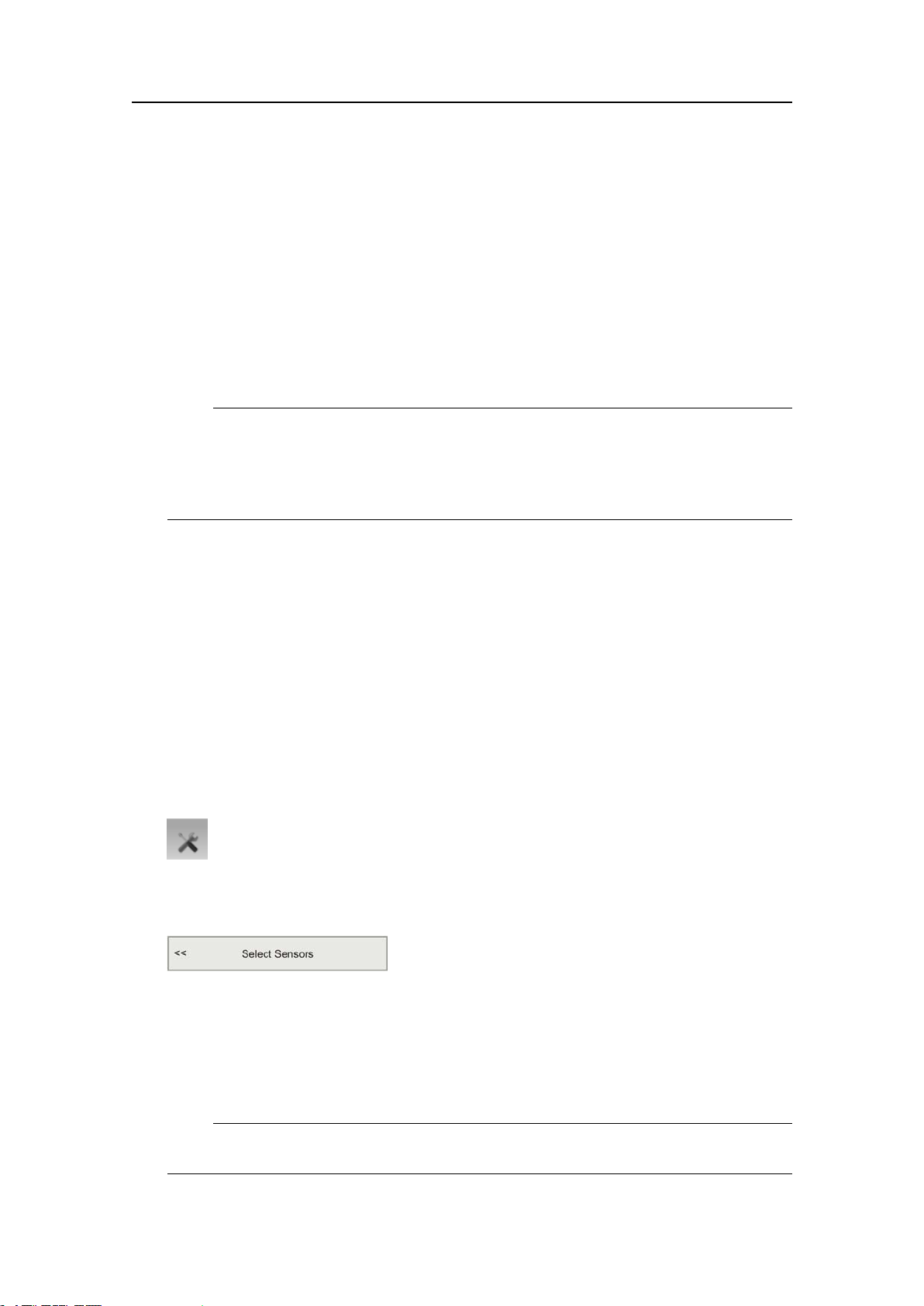
Operationalprocedures
8IntheSensorCongurationeld,choose:
aLabelID
bLabelName
cUpdateRate
dSensorV alueName
ThenameyouenterhereisshownintheSensorview.
→PIT emperaturesensorviewonpage45
eChannelNumber
Note
ItisveryimportantthattheChannelnumberandUpdateRateparametersdened
foreachsensorintheSelectSensorsdialogmatchesthecorrespondingparameters
programmedintothesensor .Ifthesevitalparametersdonotmatch,youwillnot
receiveinformationfromthesensor .
9Ifthisistheonlysensoryouwishtosetup,orthelastsensor,clickOktosavethe
settingsandclosethedialog.
Relatedtopics
•PIT emperaturesensorviewonpage45
•PIT emperaturetrendviewonpage60
•HowtosetupthePIT emperaturesensoronpage82
•PIT emperaturepurposeandapplicationonpage180
HowtosetupthePIT emperature/Depthsensor
1ClicktheSetupiconundertheMainmenutoopentheSetupsub-menu.
→Setupmenuonpage119
2ClicktheSelectSensorsbuttontoopentheSelectSensorsdialog.
→SelectSensorsonpage142
3ObservetheA vailableSensorseldontheupperleftsideofthedialog.Itlistsall
thesensortypessupportedbythePI50.
4ClickonceontheT emperature/Depthsensorinthelist,thenclickthe[►]buttonto
copythesensortotheSelectedSensorslist.
Note
Thisisa“dual”sensor .ItwillseizetwocommunicationchannelsonthePI50.
328458/A
83
Page 86
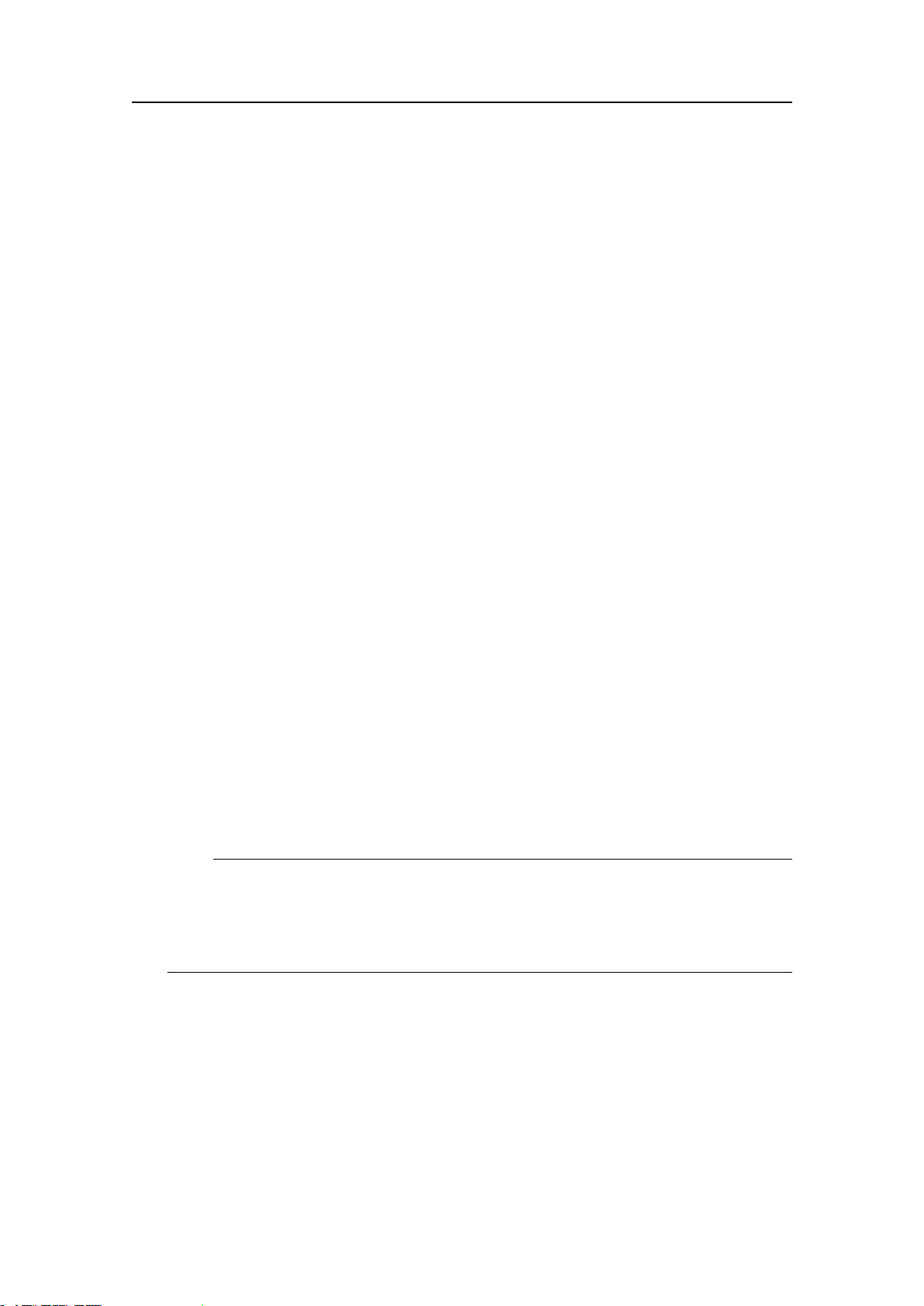
SimradPI50
ThreeDepthversionsareavailable.Thesearesetupformaximumdepth300m,
600mor1000m.Thedepthrangeisxedbythefactory,andcannotbechanged
inthePIConguratorutility.
5Observethatanerrormessageappearsifyoutrytoaddtoomanysensorstothe
SelectedSensorseld.
ThePI50canhandlemaximumsixsensors.Rememberthatdualsensorseachseize
twosensorcommunicationchannels.
6IntheSelectedSensorseld,clickonceonthesensortoselectit.
7Clickoneofthe[▲]or[▼]buttonstomovethesensorupordownonthelistin
theSelectedSensorseld.
Theorderinthislistalsocontrolstheorderinwhichthesensorsarepresentedinthe
SensorCongurationeld,aswellastheverticalorderoftheSensorviewrectangles
inthePI50displaypresentation.
→Howtocontroltheorderofthesensorviewsonpage70
8IntheSensorCongurationeld,choose:
aLabelID
bLabelName
cUpdateRateforeachofthetwosensors
dSensorV alueNameforeachofthetwosensors
eThesenamesyouenterareshownintheSensorviews.
→PITemperature/Depthsensorviewonpage46
fChannelNumber
gOffsetforthedepthsensor
Theoffsetforthesensoriscalculatedautomaticallybymeansofthecalibration
procedure.Ifyoualreadyknowtheoffsetvalue,youcanenteritdirectly.
→Howtocalibratethedepthsensorsonpage93
Note
ItisveryimportantthattheChannelnumberandUpdateRateparametersdened
foreachsensorintheSelectSensorsdialogmatchesthecorrespondingparameters
programmedintothesensor .Ifthesevitalparametersdonotmatch,youwillnot
receiveinformationfromthesensor .
9Ifthisistheonlysensoryouwishtosetup,orthelastsensor,clickOktosavethe
settingsandclosethedialog.
Relatedtopics
•PIT emperature/Depthsensorviewonpage46
•PIT emperature/Depthtrendviewonpage60
•HowtosetupthePIT emperature/Depthsensoronpage83
•PITemperature/Depthpurposeandapplicationonpage181
84
328458/A
Page 87
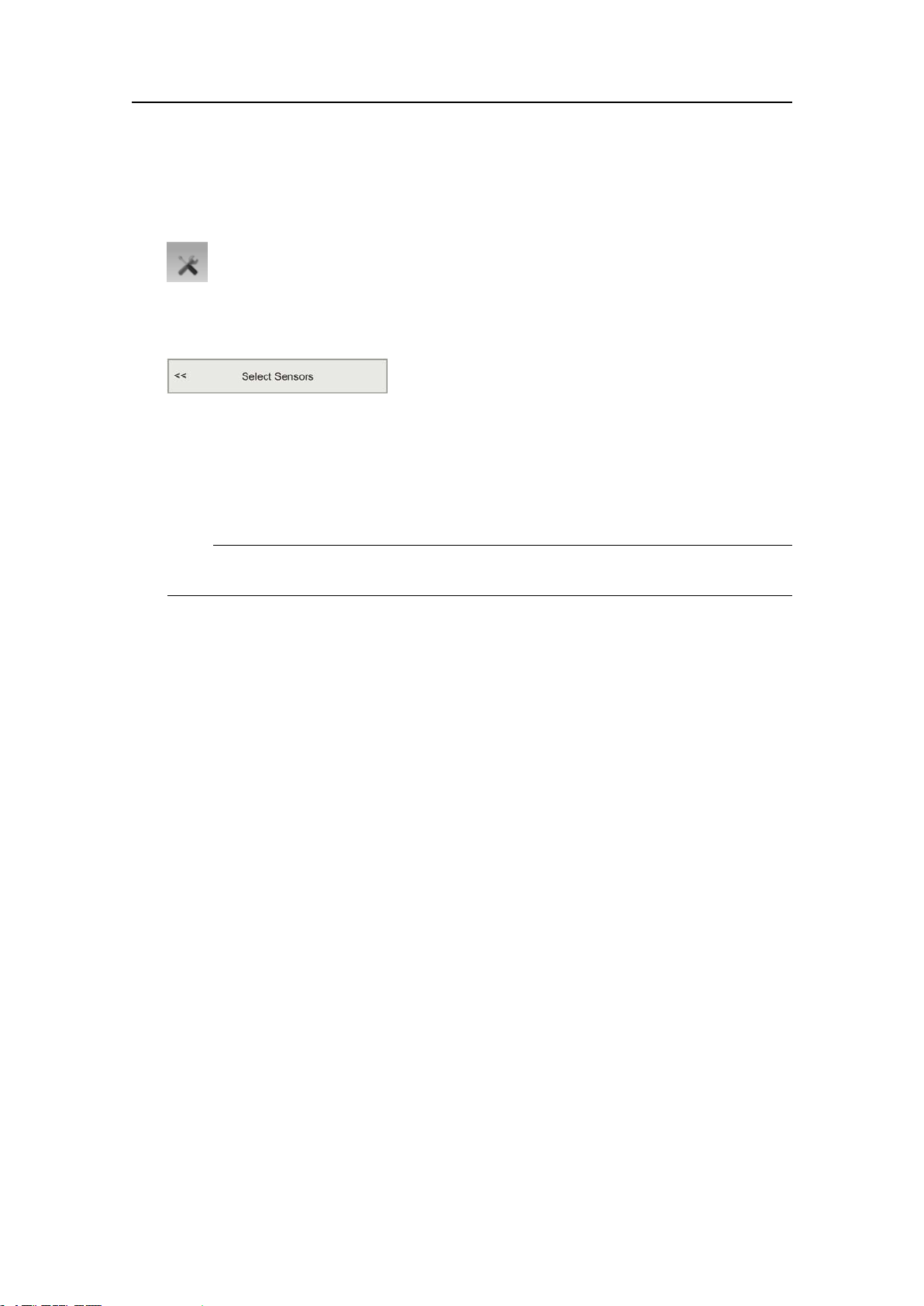
Operationalprocedures
HowtosetupthePIGeometrysensor
1ClicktheSetupiconundertheMainmenutoopentheSetupsub-menu.
→Setupmenuonpage119
2ClicktheSelectSensorsbuttontoopentheSelectSensorsdialog.
→SelectSensorsonpage142
3ObservetheA vailableSensorseldontheupperleftsideofthedialog.Itlistsall
thesensortypessupportedbythePI50.
4ClickonceontheGeometrysensorinthelist,thenclickthe[►]buttontocopy
thesensortotheSelectedSensorslist.
Note
Thisisa“dual”sensor .ItwillseizetwocommunicationchannelsonthePI50.
SeveralPIGeometrycongurationsareavailable.
•PIGeometry:Thisisthestandardconguration.Bothdistancemeasurements,
aswellasthedifferencebetweenthem,aretransmittedbythesensor.This
standardrangecongurationisusedwhenthedistancebetweenthesensorand
thetrawldoorsisbelow300meters,andwillprovidethebestaccuracyfor
shorterdistances.
•PIGeometryXT:Extendedrangeversion.TheXTcongurationcanbeusedfor
maximumdistancesupto600meters.TheXTcongurationdoesnotprovide
thesameaccuracyasthestandardconguration.Usethisonlyifthestandard
congurationcannotbeused.Allthreemeasurementsaretransmittedbythe
sensor.
•PIGeometryDifferential:Standardrange.Onlythedifferencebetweenthetwo
measurementsaretransmittedbythesensor.Thissavesbattery,anditwillonly
requireonechannelonthehostPIsystem.
Tochangeconguration,usethePIConguratorapplication.
5Observethatanerrormessageappearsifyoutrytoaddtoomanysensorstothe
SelectedSensorseld.
ThePI50canhandlemaximumsixsensors.Rememberthatdualsensorseachseize
twosensorcommunicationchannels.
6IntheSelectedSensorseld,clickonceonthesensortoselectit.
7Clickoneofthe[▲]or[▼]buttonstomovethesensorupordownonthelistin
theSelectedSensorseld.
Theorderinthislistalsocontrolstheorderinwhichthesensorsarepresentedinthe
SensorCongurationeld,aswellastheverticalorderoftheSensorviewrectangles
inthePI50displaypresentation.
328458/A
85
Page 88

SimradPI50
→Howtocontroltheorderofthesensorviewsonpage70
8IntheSensorCongurationeld,choose:
aLabelID
bLabelName
cUpdateRateforeachofthetwosensors
dSensorV alueNameforeachofthetwomeasurements,forexample“port”
and“starboard”.
Ifyouuseadifferentialconguration,youonlyneedtoenteronename.
ThenamesyouenterareshownintheSensorviews.
→PIGeometrysensorviewonpage47
eChannelNumber
Note
ItisveryimportantthattheChannelnumberandUpdateRateparametersdened
foreachsensorintheSelectSensorsdialogmatchesthecorrespondingparameters
programmedintothesensor .Ifthesevitalparametersdonotmatch,youwillnot
receiveinformationfromthesensor .
9Ifthisistheonlysensoryouwishtosetup,orthelastsensor,clickOktosavethe
settingsandclosethedialog.
Relatedtopics
•PIGeometrysensorviewonpage47
•PIGeometrytrendviewonpage61
•HowtosetupthePIGeometrysensoronpage85
•PIGeometrypurposeandapplicationonpage182
HowtosetupthePIHeight/Depthsensor
Note
ThisprocedureisalsousedtosetupaPISeineSoundersensor .
1ClicktheSetupiconundertheMainmenutoopentheSetupsub-menu.
→Setupmenuonpage119
2ClicktheSelectSensorsbuttontoopentheSelectSensorsdialog.
→SelectSensorsonpage142
86
328458/A
Page 89

Operationalprocedures
3ObservetheA vailableSensorseldontheupperleftsideofthedialog.Itlistsall
thesensortypessupportedbythePI50.
4ClickonceontheHeight/Depthsensorinthelist,thenclickthe[►]buttontocopy
thesensortotheSelectedSensorslist.
Note
Thisisa“dual”sensor .ItwillseizetwocommunicationchannelsonthePI50.
ThreeDepthversionsareavailable.Thesearesetupformaximumdepth300m,
600mor1000m.Thedepthrangeisxedbythefactory,andcannotbechanged
inthePIConguratorutility.
5Observethatanerrormessageappearsifyoutrytoaddtoomanysensorstothe
SelectedSensorseld.
ThePI50canhandlemaximumsixsensors.Rememberthatdualsensorseachseize
twosensorcommunicationchannels.
6IntheSelectedSensorseld,clickonceonthesensortoselectit.
7Clickoneofthe[▲]or[▼]buttonstomovethesensorupordownonthelistin
theSelectedSensorseld.
Theorderinthislistalsocontrolstheorderinwhichthesensorsarepresentedinthe
SensorCongurationeld,aswellastheverticalorderoftheSensorviewrectangles
inthePI50displaypresentation.
→Howtocontroltheorderofthesensorviewsonpage70
8IntheSensorCongurationeld,choose:
aLabelID
bLabelName
cUpdateRateforeachofthetwosensors
dSensorV alueNameforeachofthetwosensors
eThesenamesyouenterareshownintheSensorviews.
→PIHeight/Depthsensorviewonpage49
fChannelNumber
gOffsetforthedepthsensor
Theoffsetforthesensoriscalculatedautomaticallybymeansofthecalibration
procedure.Ifyoualreadyknowtheoffsetvalue,youcanenteritdirectly.
→Howtocalibratethedepthsensorsonpage93
Note
ItisveryimportantthattheChannelnumberandUpdateRateparametersdened
foreachsensorintheSelectSensorsdialogmatchesthecorrespondingparameters
programmedintothesensor .Ifthesevitalparametersdonotmatch,youwillnot
receiveinformationfromthesensor .
9Ifthisistheonlysensoryouwishtosetup,orthelastsensor,clickOktosavethe
settingsandclosethedialog.
328458/A
87
Page 90

SimradPI50
Relatedtopics
•PIHeight/Depthsensorviewonpage49
•PIHeight/Depthtrendviewonpage62
•HowtosetupthePIHeight/Depthsensoronpage86
•PIHeight/Depthpurposeandapplicationonpage184
HowtosetupthePISpread/Depthsensor
1ClicktheSetupiconundertheMainmenutoopentheSetupsub-menu.
→Setupmenuonpage119
2ClicktheSelectSensorsbuttontoopentheSelectSensorsdialog.
→SelectSensorsonpage142
3ObservetheA vailableSensorseldontheupperleftsideofthedialog.Itlistsall
thesensortypessupportedbythePI50.
4ClickonceontheSpread/Depthsensorinthelist,thenclickthe[►]buttontocopy
thesensortotheSelectedSensorslist.
Note
Thisisa“dual”sensor .ItwillseizetwocommunicationchannelsonthePI50.
TwoSpreadversionsareavailable.Thesearesetupforstandardorextended(XT)
spreadrange.ThiscongurationcanbechangedinthePIConguratorutility.
ThreeDepthversionsareavailable.Thesearesetupformaximumdepth300m,
600mor1000m.Thedepthrangeisxedbythefactory,andcannotbechanged
inthePIConguratorutility.
5Observethatanerrormessageappearsifyoutrytoaddtoomanysensorstothe
SelectedSensorseld.
ThePI50canhandlemaximumsixsensors.Rememberthatdualsensorseachseize
twosensorcommunicationchannels.
6IntheSelectedSensorseld,clickonceonthesensortoselectit.
7Clickoneofthe[▲]or[▼]buttonstomovethesensorupordownonthelistin
theSelectedSensorseld.
Theorderinthislistalsocontrolstheorderinwhichthesensorsarepresentedinthe
SensorCongurationeld,aswellastheverticalorderoftheSensorviewrectangles
inthePI50displaypresentation.
→Howtocontroltheorderofthesensorviewsonpage70
8IntheSensorCongurationeld,choose:
88
328458/A
Page 91
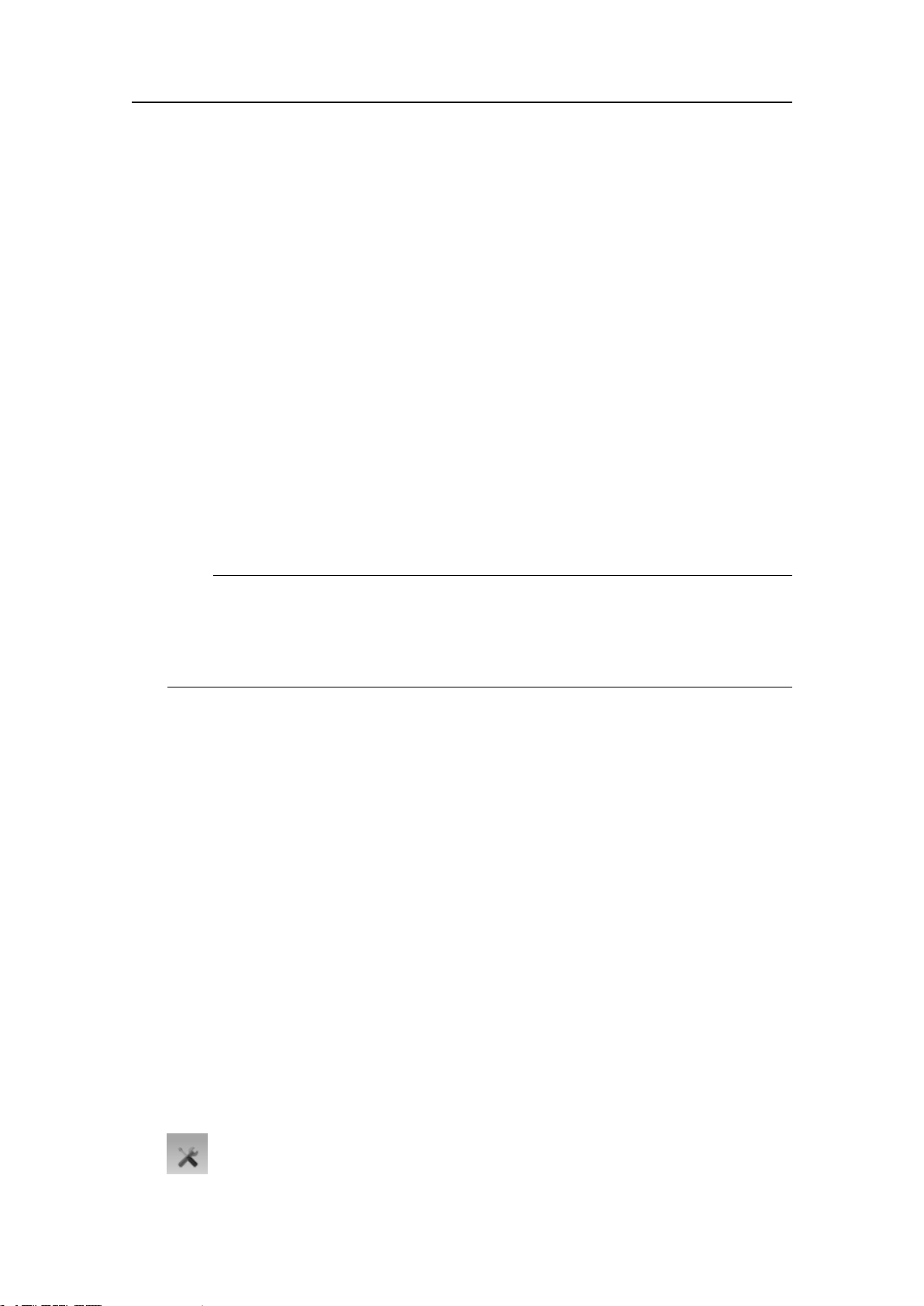
Operationalprocedures
aLabelID
bLabelName
cUpdateRateforeachofthetwosensors
dSensorV alueNameforeachofthetwosensors
ThesenamesyouenterareshownintheSensorviews.
→PISpread/Depthsensorviewonpage50
eChannelNumber
fOffsetforthedepthsensor
Theoffsetforthesensoriscalculatedautomaticallybymeansofthecalibration
procedure.Ifyoualreadyknowtheoffsetvalue,youcanenteritdirectly.
→Howtocalibratethedepthsensorsonpage93
gOffsetforthespreadsensor
Theoffsetforthespreadsensormustbeenteredmanuallybasedonyour
knowledgeaboutthesensorinstallationandthepropertiesofthegear.Y oucan
enteravaluebetween+99and–99meters.
Note
ItisveryimportantthattheChannelnumberandUpdateRateparametersdened
foreachsensorintheSelectSensorsdialogmatchesthecorrespondingparameters
programmedintothesensor .Ifthesevitalparametersdonotmatch,youwillnot
receiveinformationfromthesensor .
9ClicktheAdvancedSensorCongurationbutton,andobservethatadditionalchoices
areaddedtotheSensorCongurationeld.
10ConnecttheSpread/DepthsensorwithstarboardDepthsensor.
Thiswillallowyoutosetupthesystemtomeasureverticalgeometry.Referto
thededicatedprocedure.
→Howtosetupspreadanddepthsensorstomeasureverticalgeometryonpage96
11Ifthisistheonlysensoryouwishtosetup,orthelastsensor,clickOktosavethe
settingsandclosethedialog.
Relatedtopics
•PISpread/Depthsensorviewonpage50
•PISpread/Depthtrendviewonpage62
•HowtosetupthePISpread/Depthsensoronpage88
•PISpread/Depthpurposeandapplicationonpage185
HowtosetupthePITwinSpreadsensor
1ClicktheSetupiconundertheMainmenutoopentheSetupsub-menu.
328458/A
89
Page 92

SimradPI50
→Setupmenuonpage119
2ClicktheSelectSensorsbuttontoopentheSelectSensorsdialog.
→SelectSensorsonpage142
3ObservetheA vailableSensorseldontheupperleftsideofthedialog.Itlistsall
thesensortypessupportedbythePI50.
4ClickonceontheTwinSpreadsensorinthelist,thenclickthe[►]buttontocopy
thesensortotheSelectedSensorslist.
Note
Thisisa“dual”sensor .ItwillseizetwocommunicationchannelsonthePI50.
5Observethatanerrormessageappearsifyoutrytoaddtoomanysensorstothe
SelectedSensorseld.
ThePI50canhandlemaximumsixsensors.Rememberthatdualsensorseachseize
twosensorcommunicationchannels.
6IntheSelectedSensorseld,clickonceonthesensortoselectit.
7Clickoneofthe[▲]or[▼]buttonstomovethesensorupordownonthelistin
theSelectedSensorseld.
Theorderinthislistalsocontrolstheorderinwhichthesensorsarepresentedinthe
SensorCongurationeld,aswellastheverticalorderoftheSensorviewrectangles
inthePI50displaypresentation.
→Howtocontroltheorderofthesensorviewsonpage70
8IntheSensorCongurationeld,choose:
aLabelID
bLabelName
cCommonUpdateRateforthetwomeasurements
dSensorV alueNameforeachofthetwosensors
ThesenamesyouenterareshownintheSensorviews.
→PIT winSpreadsensorviewonpage52
eChannelNumber
fOffsetforthespreadsensor
Theoffsetforthespreadsensormustbeenteredmanuallybasedonyour
knowledgeaboutthesensorinstallationandthepropertiesofthegear.Y oucan
enteravaluebetween+99and–99meters.
90
328458/A
Page 93

Operationalprocedures
Note
ItisveryimportantthattheChannelnumberandUpdateRateparametersdened
foreachsensorintheSelectSensorsdialogmatchesthecorrespondingparameters
programmedintothesensor .Ifthesevitalparametersdonotmatch,youwillnot
receiveinformationfromthesensor .
9Ifthisistheonlysensoryouwishtosetup,orthelastsensor,clickOktosavethe
settingsandclosethedialog.
Relatedtopics
•PITwinSpreadsensorviewonpage52
•PITwinSpreadtrendviewonpage62
•HowtosetupthePITwinSpreadsensoronpage89
•PIT winSpreadpurposeandapplicationonpage186
HowtosetupthePISeineSoundersensor
Note
ThePISeineSoundersensorissetupasaPIHeight/Depthsensor .
→HowtosetupthePIHeight/Depthsensoronpage86.
Relatedtopics
•PISeineSoundersensorviewonpage54
•PISeineSoundertrendviewonpage63
•HowtosetupthePISeineSoundersensoronpage91
•PISeineSounderpurposeandapplicationonpage187
HowtosetupthePIRemote/Depthsensor
Note
ThePIRemote/DepthsensorissetupasaPIDepthsensor .
→HowtosetupthePIDepthsensoronpage77
Relatedtopics
•PIRemote/Depthsensorviewonpage55
•PIRemote/Depthtrendviewonpage63
•HowtosetupthePIRemote/Depthsensoronpage91
•PIRemote/Depthpurposeandapplicationonpage188
328458/A
91
Page 94

SimradPI50
HowtosetupthePIRipsensor
Note
ThePIRipsensorissetupasaPICatchsensor .
→HowtosetupthePICatchsensoronpage76
Relatedtopics
•PIRipsensorviewonpage55
•PIRiptrendviewonpage63
•HowtosetupthePIRipsensoronpage92
•PIRippurposeandapplicationonpage189
92
328458/A
Page 95

Operationalprocedures
Sensorprocedures
Topics
•Howtocalibratethedepthsensorsonpage93
•Howtoresetthesensorcounteronpage94
•Howtosmoothoutthebottomandcatchreadingsonpage94
•Howtosmoothoutthedatareceptiononpage95
•Howtoremovespikesandreectionsfromthesensordataonpage95
•Howtosetupspreadanddepthsensorstomeasureverticalgeometryonpage96
•Howtosetupdepthandheightsensorstomeasuretotalwaterdepthonpage98
•Howtosetuptheheightsensortoshowthetrawlopeningonpage98
Howtocalibratethedepthsensors
Onlydepthsensorscanbecalibrated.Thepurposeistomakesurethatthedepthreported
bythesensorisasaccurateaspossible.Thisprocedureiscarriedoutonboardthevessel.
Note
Inordertocalibratethesensor ,itmustbesubmergedinsaltwater.
Thesoftwareprovidedforcalibrationassumesthatthesensorisloweredto1meterdeep.
Ifyouneedtoloweritevendeeper,youwillneedtoaddthisadditionaldepthtothe
OffsetvaluewhenyouselectandsetupthesensorintheSelectSensorsdialog.
Example:Ifyouloweryoursensorto5metersdepthforcalibration,youmustenter
4(meters)intotheOffsetforthesensor.
→SelectSensorsonpage142
1Mountaropetothetopfasteninglugsonthesensor.
2Tightentherope,andmeasureonemeterfromthebottomofthesensortoaspoton
therope.Placeavisualmarkerontheropeatthatlocation.
3Lowerthesensoroverthesideofthevesselandintothewater.Lowerituntilthe
visualmarkerontheropeisevenwiththesurface.
Youmaywishtouseadifferentdepthreferencethantheseasurface.Ifthisisthe
case,changethemarkingontheropetotyoupreference,forexamplethedepthof
thekeelorthedepthofanechosoundertransducer.
4Observethenumericalpresentationofthesensordepth,andallowthereadingto
stabilizeitself.
5ClicktheSetupiconundertheMainmenutoopentheSetupsub-menu.
→Setupmenuonpage119
6ClickCalibration.
328458/A
93
Page 96
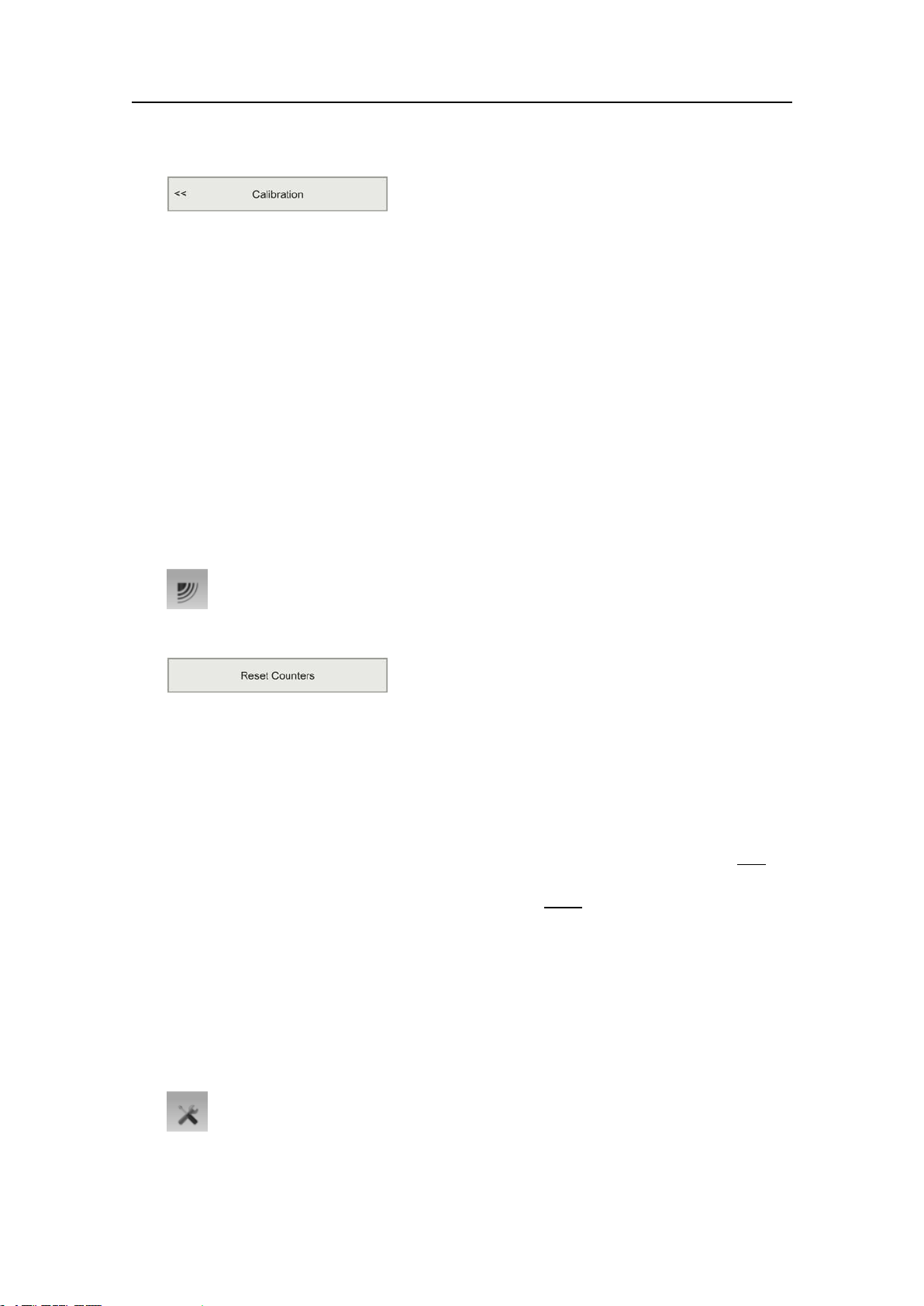
SimradPI50
→Calibrationonpage149
7IntheCalibrationdialog,clickStartCalibration.
8WaitforthePI50systemtodothecalibration.Readabook,orcallyourmother.
WhentheCalibrationdialogcloses,thecalibrationhasnished.ClickCloseto
closethedialog.
9Observethenumericalpresentationofthesensordepth,andverifythatitreads1m.
10Retrievethesensorfromthewater.
Howtoresetthesensorcounter
TheBottomContactandCatchsensorshavetimers.Theseareusedtokeeptrackof
howlongthesensorshavebeenactivated.
1ClicktheOperationiconundertheMainmenutoopentheOperationsub-menu.
2ClicktheResetCountersbutton.
→ResetCountersonpage129
Howtosmoothoutthebottomandcatchreadings
TheCatch/BottomFilterisusedtosmooththeinformationfromthePICatchandPI
BottomContactsensors.
SettoLightlteringthechangeinstatusmustlastandremainstableforatleastt
sensortransmissionsbeforethedisplayischanged.WhenHeavylteringisapplied,the
changeinstatusmustlastandremainstableforatleaste
thechangeisshownonthePI50display.
TheCatch/BottomFilterisavailablebothontheOperationmenuandintheReceiver
dialog.
i g h t sensortransmissionsbefore
w o
→Catch/BottomFilteronpage127
→Receiveronpage150
1ClicktheSetupiconundertheMainmenutoopentheSetupsub-menu.
2ClickReceivertoopentheReceiverdialog.
94
328458/A
Page 97
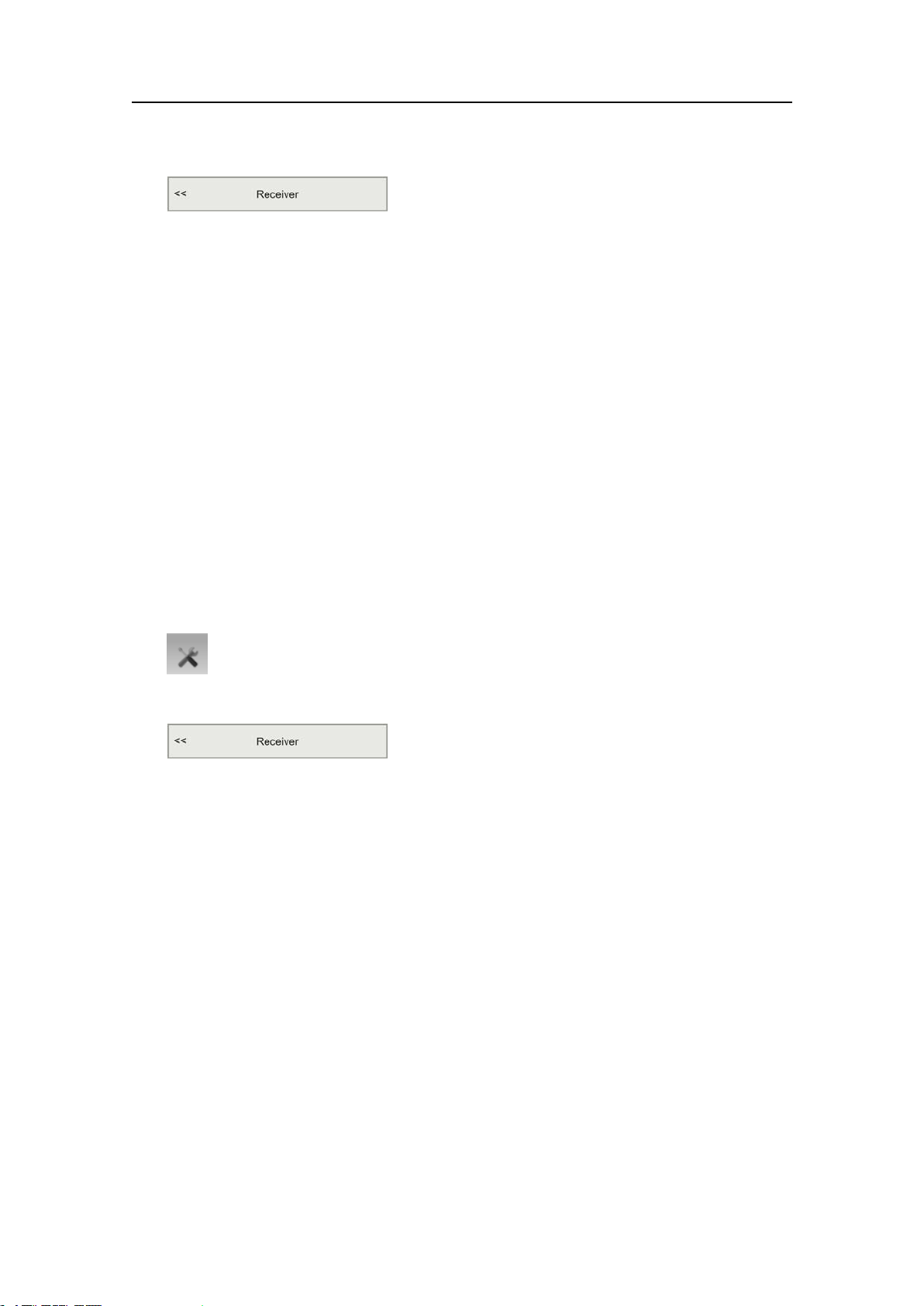
Operationalprocedures
→Receiveronpage150
3ChangethestatusoftheCatch/BottomFilter.
4ClickOKtosavethecurrentsettingsandclosethedialog.
Howtosmoothoutthedatareception
TheSensorFiltercanbeusedifyouhaveproblemswiththereception.Itwillaverage
thedatareceivedfromthesensors.
ThePI50isdesignedtoquicklyupdatedata.Afterthesensorshavebeensubmerged,
thereceiverrequiresonlythreeconsecutivepingsfromindividualsensorstocalculate
anddisplaytheirrespectiveinformation.However,ifyouexperienceproblemswiththe
reception,youmaytrythislter.
TheSensorFilterisavailablebothontheOperationmenuandintheReceiverdialog.
→SensorFilteronpage126
→Receiveronpage150
1ClicktheSetupiconundertheMainmenutoopentheSetupsub-menu.
2ClickReceivertoopentheReceiverdialog.
→Receiveronpage150
3ChangethestatusoftheSensorFilter.
WerecommendthatyouonlyuseHeavylteringiftherearelargeuctuationsin
thedisplayeddata,oriftherateofchangeissmall.Reducedlteringispreferable,
sincethisshortensthedelaybetweenupdatingthechangesinsensorlocation,and
thecorrespondingdisplayedinformation.
4ClickOKtosavethecurrentsettingsandclosethedialog.
Howtoremovespikesandreectionsfromthesensordata
TheMultipathFilterisdesignedtoremedyforreections,spikesandtime-laginthe
sensordata.Theseproblemsmayoccurifneighbouringchannelsareused,orifthePI50
isdisturbedbyotherhydroacousticsystemsinuseonownorothervessels.
Whenyouoperateinanareaswithsubstantialreverberationduetothebottom
topography,orinshallowwaters,youmayexperience“jumps”orspikesinthedata
receivedfromthesensors.Sucherrorscanalsobecausedbyothertypesofhydroacoustic
equipmentoperatingonthePI50frequencyrange.Thislterhasbeenimplementedto
remedyforsuchinterferenceproblemaswell.
328458/A
95
Page 98
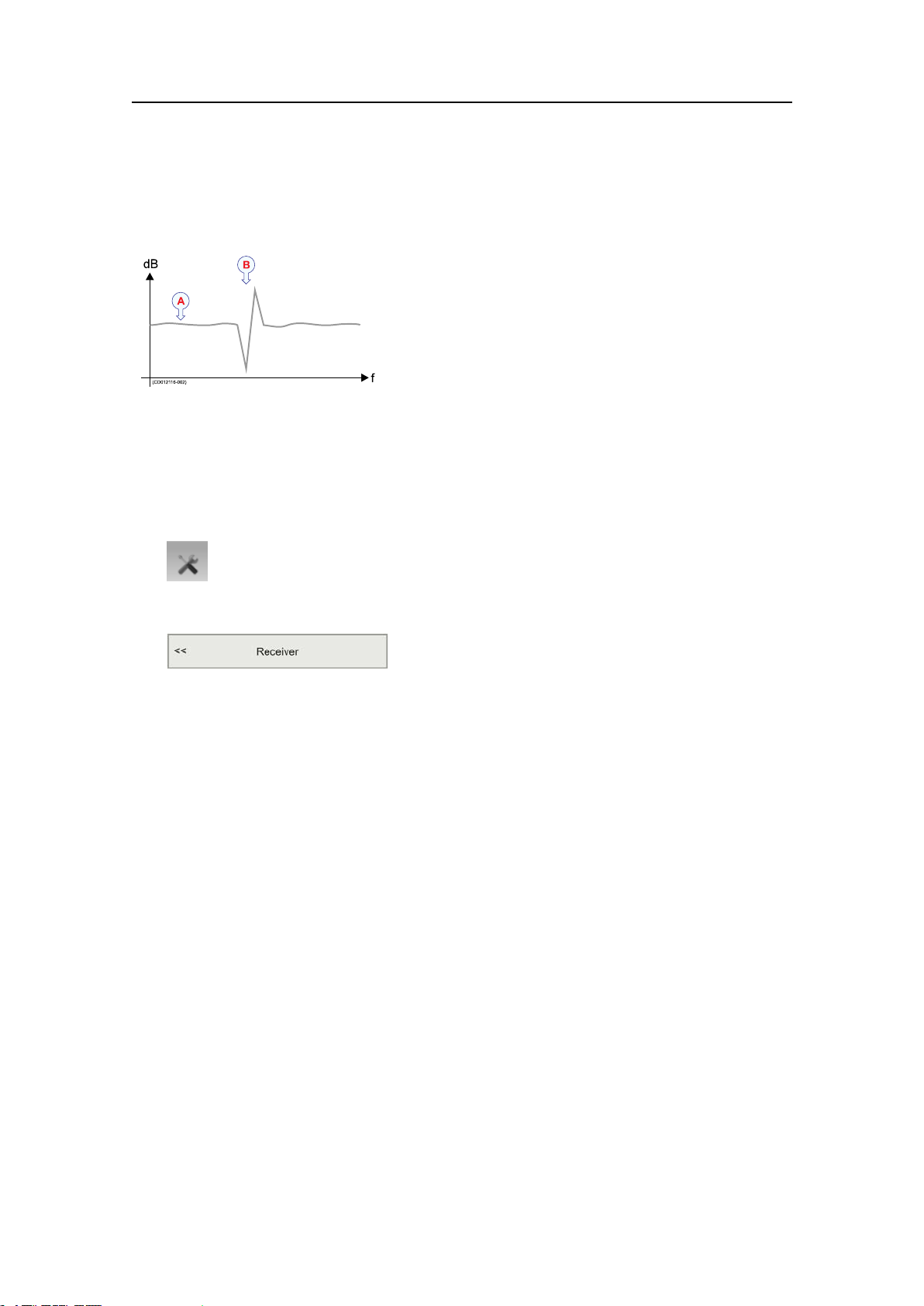
SimradPI50
Figure22Spikes
TheMultipathFilterisavailablebothontheOperationmenuandintheReceiverdialog.
→MultipathFilteronpage128
→Receiveronpage150
1ClicktheSetupiconundertheMainmenutoopentheSetupsub-menu.
2ClickReceivertoopentheReceiverdialog.
AStabledatareading
BSpikecausedbyreections,time-lag,
reverberationorinterference
→Receiveronpage150
3ChangethestatusoftheMultipathFilter.
WerecommendthatyouonlyuseHeavylteringiftherearelargeuctuationsin
thedisplayeddata,oriftherateofchangeissmall.Reducedlteringispreferable,
sincethisshortensthedelaybetweenupdatingthechangesinsensorlocation,and
thecorrespondingdisplayedinformation.
4ClickOKtosavethecurrentsettingsandclosethedialog.
Howtosetupspreadanddepthsensorstomeasurevertical
geometry
Ifyouhaveonedepthsensormountedoneachtrawldoor,youcanmakethePI50
calculatetheverticalgeometry.Thesystemwillthenreadeachofthetwodepthvalues,
subtractonefromtheother,andshowyouthedifference.
96
328458/A
Page 99
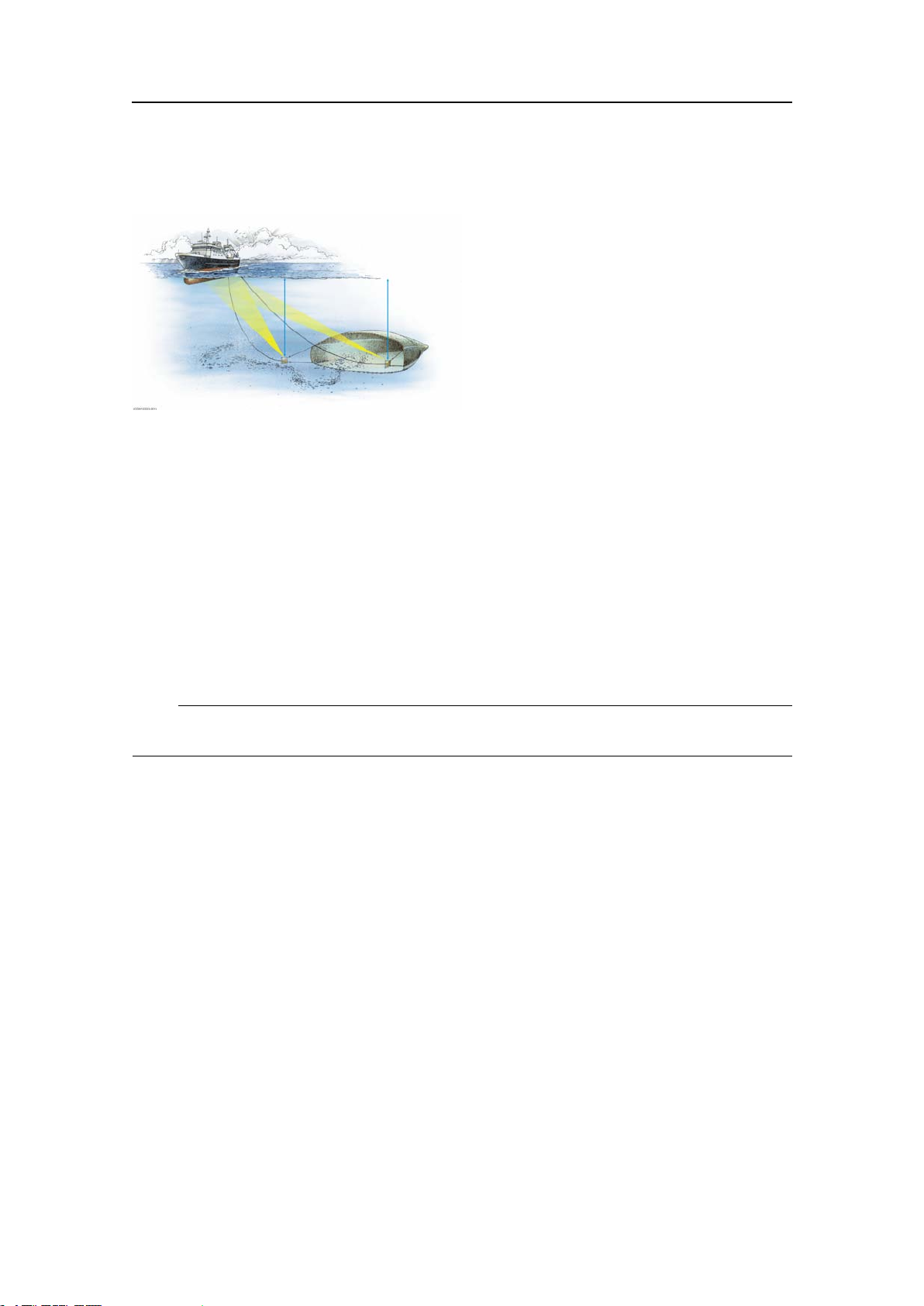
Figure23Verticalgeometrymeasurements
Providedthatthesensorsaremountedonthetrawldoors,theverticalgeometry
measurementscanbemadeusinganyofthefollowingsensors:
•PIDepth
•PIHeight/Depth
Operationalprocedures
•PISpread/Depth
•PIRemote/Depth
•PITemperature/Depth
ThecongurationoftheverticalgeometrymeasurementismadeintheSelectSensors
dialogduringthecongurationofaPISpreadsensor.
→SelectSensorsonpage142
Note
Youmusthaveonedepthsensoroneachtrawldoortomeasureverticalgeometry.
1SetupthePIDepth,PIHeight/Depth,PITemperature/DepthorPIRemote/Depth
sensorasdescribedinthededicatedprocedure.
→HowtosetupthePIDepthsensoronpage77
→HowtosetupthePIHeight/Depthsensoronpage86
→HowtosetupthePIT emperature/Depthsensoronpage83
→HowtosetupthePIRemote/Depthsensoronpage91
2SetupthePISpreadorPISpread/Depthsensorasdescribedinthededicated
procedure.
→HowtosetupthePISpreadsensoronpage80
→HowtosetupthePISpread/Depthsensoronpage88
3Forthededicatedspreadsensor,clickAdvancedSensorConguration.
4Connectthespreadsensortooneortwodepthsensors.
Theavailabledepthsensorswillautomaticallybelisted.
5ClickOKtosavethesettingsandclosethedialog.
6Observethattheverticalgeometryisshownasasensorview.
→V erticalgeometryviewonpage56
328458/A
97
Page 100
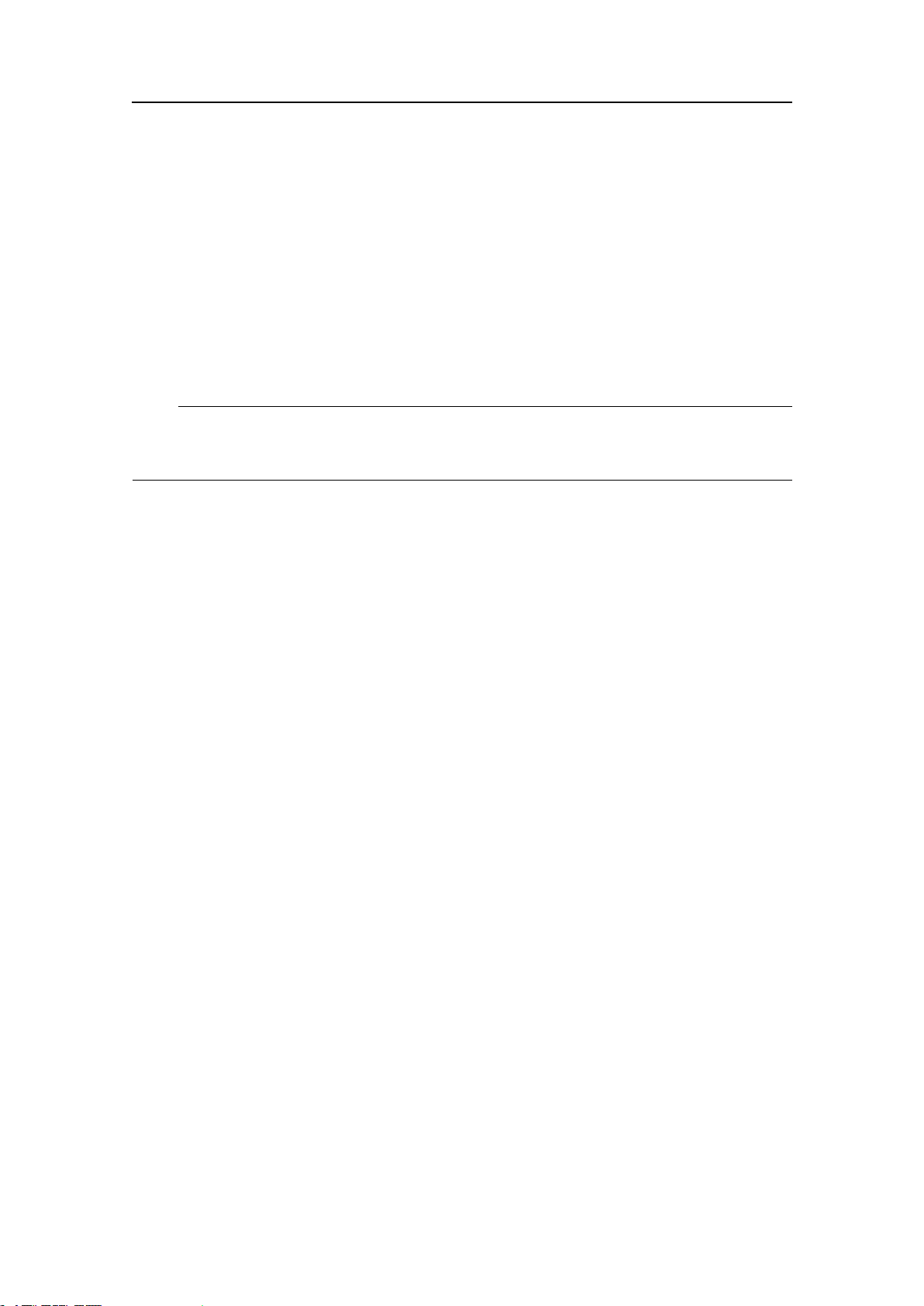
SimradPI50
Howtosetupdepthandheightsensorstomeasuretotal
waterdepth
Ifyouhavebothadepthsensorandaheightsensormountedonthegear,youcanmake
thePI50calculatethetotaldepth.Thesystemwillthenreadeachofthetwosensor
values,addonetotheother,andshowyouthesum.
ThecongurationofthewaterdepthmeasurementismadeintheSelectSensorsdialog
duringthecongurationofaPIDepthsensor.
→SelectSensorsonpage142
Note
Youmusthavebothsensorsonyougear .Theymustbephysicallylocatednexttoeach
othertomakethetotaldepthvaluecorrect.
1SetupthePIHeightsensorasdescribedinthededicatedprocedure.
→HowtosetupthePIHeightsensoronpage79
2SetupthePIDepthsensorasdescribedinthededicatedprocedure.
→HowtosetupthePIDepthsensoronpage77
3Forthededicateddepthsensor,clickAdvancedSensorConguration.
Theavailableheightsensorswillautomaticallybelisted.
4ClickOKtosavethesettingsandclosethedialog.
5ObservethatthetotaldepthisshowninthePIDepthtrendview.
→PIDepthtrendviewonpage58
Howtosetuptheheightsensortoshowthetrawlopening
ThePIHeightsensormaybesetuptodisplaythetrawlopeninginthetrendview.
ThecongurationofthisfunctionismadeintheSelectSensorsdialogduringthe
congurationofaPIHeightsensor.
→SelectSensorsonpage142
1SetupthePIHeightsensorasdescribedinthededicatedprocedure.
→HowtosetupthePIHeightsensoronpage79
2ClickAdvancedSensorConguration.
3Entertheheightofthetrawldoor.
4ClickOKtosavethesettingsandclosethedialog.
5ObservethatthetotaldepthisshowninthePIHeighttrendview.
→PIHeighttrendviewonpage59
98
328458/A
