Page 1
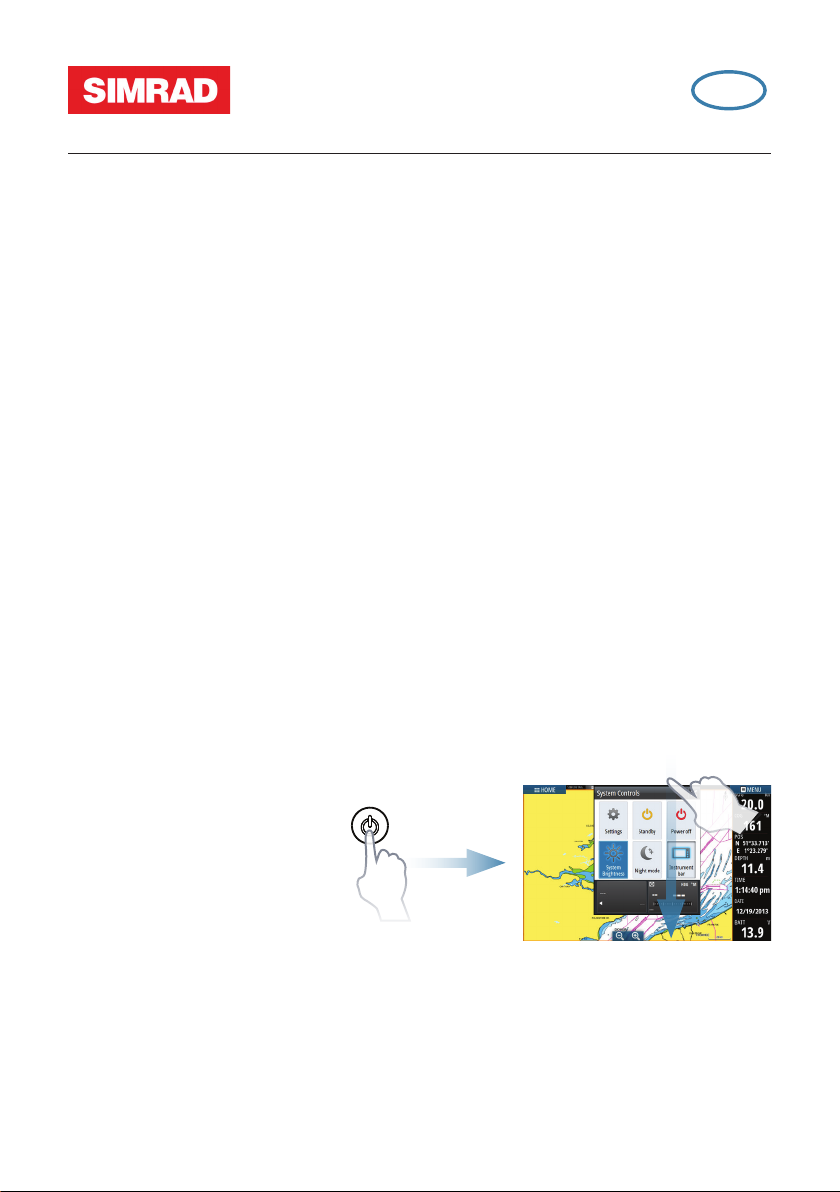
NSO evo2
EN
QuickStart Guide
Turning the NSO evo2 system on and o
Press the Power key/button:
- on the front of the NSO evo2 Processor
- on the front of the monitor (depending on type of monitor and configuration)
- on the OP40 remote controller (accessory)
- on the Home page or System Controls dialog (turning off only).
How to operate the system
The NSO evo2 multi-function system offers several choices of operation:
Using the touchscreen: Multi-touch gestures for object selection and menu access.
Requires a touchscreen monitor in the system.
Using external controller: Keyboard, Mouse or Trackball connected via the USB port,
or OP40 remote controller connected via the network. For more details, refer to the NSO
evo2 Operator manual and the separate manual for the OP40.
System Controls dialog
Quick access to system settings,
changing between day and night
mode, turning off the NSO evo2
unit, etc.
Activate the dialog by swiping
from the top of the screen or by
pressing a
¼ Note: The content of the System Controls
988-393-002, 1/6
Power button/key.
equipment and active panel.
dialog depends on connected
Page 2
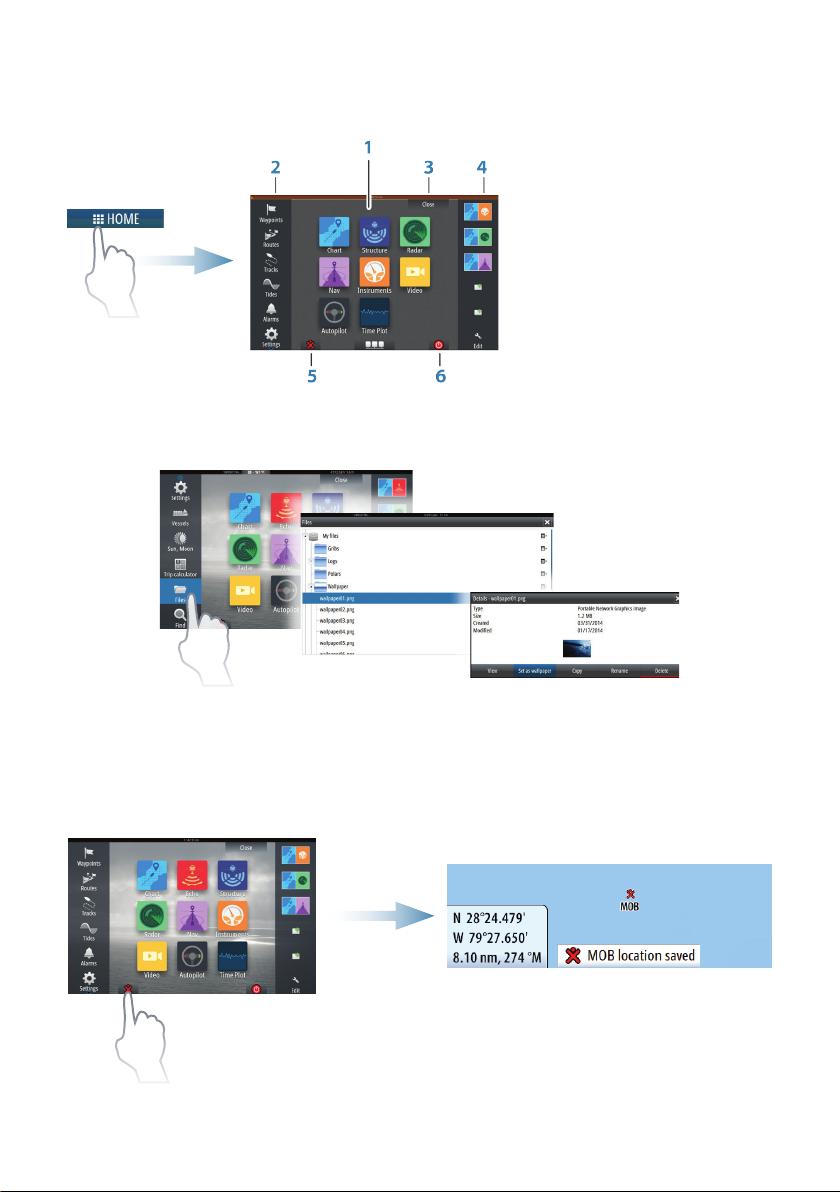
Home page
Activate the Home page by selecting the Home button.
1
Application buttons
2
Tools
3
Close button
4
Favorites
5
Man Over Board
(MOB) button
6
Power button
You can customize the Home page background by adding your own .png or .jpg file.
Positioning a MOB mark
Save a Man Over Board (MOB) mark at vessel’s position by selecting the MOB button on
the Home page.
Page 3
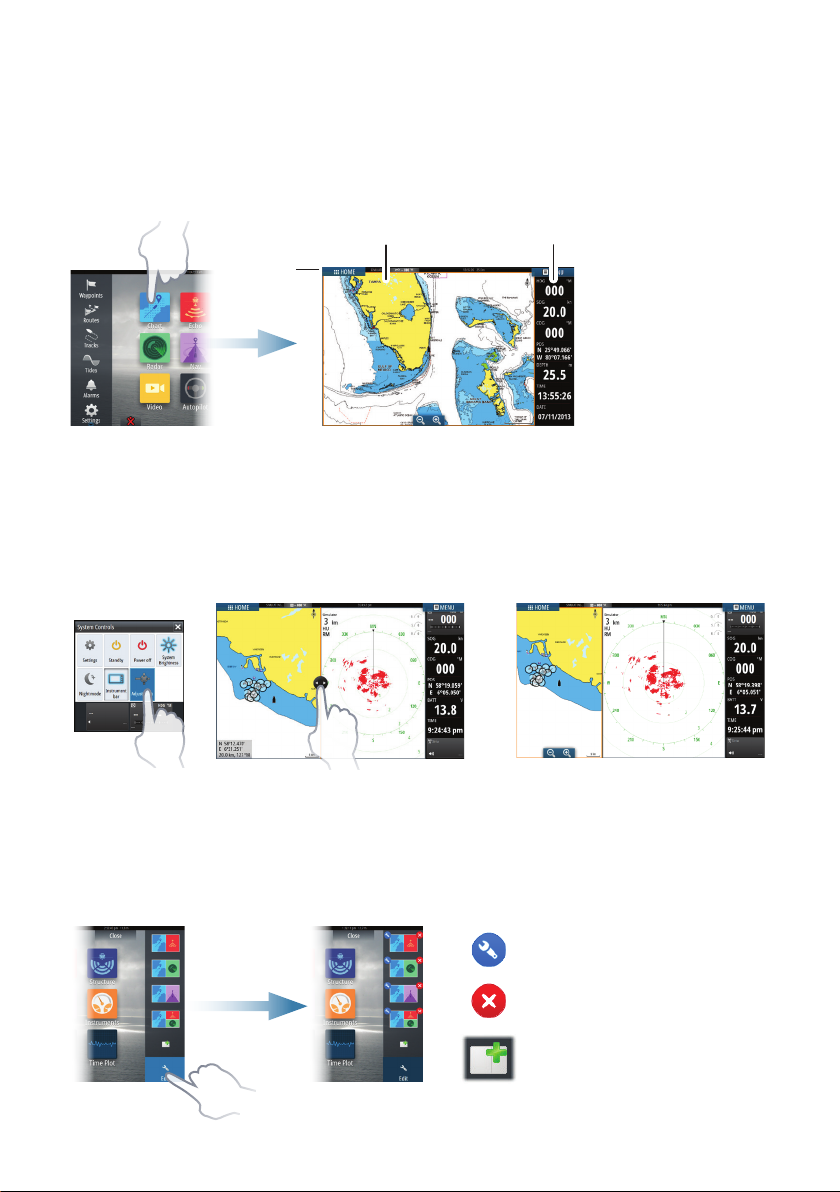
Application pages
Activate an application page by:
• selecting the application button (full page panel), by
• selecting a favorites button, or by
• pressing and holding an application button to select a predefined split page.
32
1
Adjust panel size
The size of the panels in a split page can be adjusted.
1. Select the adjust split button in the System Controls
2. Drag the resize icon to set preferred panel size.
3. Save the changes by tapping the screen.
Edit a favorite page
Enter the Favorites edit mode by:
• selecting the Edit icon, or by
• pressing and holding a favorite button.
1. Status panel
2. Application
panel
3. Instrument bar
dialog to show the resize icon.
Edit favorite page
Delete favorite page
Add new favorite page
Page 4

Edit an existing favorite page or configure a new page by dragging panel icons into or
out from the preview area.
To save the changes, tap the Save button.
Instrument bar
Select the Instrument bar button in the System Controls dialog
to turn the bar on/off.
To edit the content of the Instrument bar:
1. Tap the Instrument bar to make it active.
2. From the MENU, select the edit option.
3. Tap the item you want to change.
4. Select the information you want to display in the Instrument bar.
5. Select Finish editing in the menu to save the changes.
Charts
• Zoom the chart by using spread or pinch gestures
or by using the zoom buttons (A).
• Move the view in any direction by panning the
chart.
• Display information about a chart item by tapping
A
the item.
Page 5

Waypoints
Save a waypoint at vessel’s position by selecting the new waypoint option in the menu.
Save a waypoint at selected position:
1. Tap the chart to place the cursor at selected position.
2. Select the new waypoint option in the menu.
Routes
Create a route:
1. Tap the chart to activate the cursor.
2. Select the new route option in the menu.
3. Tap the chart to position the first routepoint.
4. Continue tapping the chart to position additional waypoints.
5. Save the route by selecting the save option in the menu.
Autorouting and EasyRouting (not available in the US)
1. Position at least two routepoints (first and last in a route) or open an existing route
for editing.
2. From the menu, select Autorouting then Entire Route, if you want the system to
add new routepoints between first and last routepoints; or choose Selection, if you
want to manually select the routepoints that define the limits for the autorouting.
3. Select Accept to start the autorouting.
4. Select Keep to accept the routepoints’ positions.
5. Save the route by selecting the save option in the menu.
First and last routepoint - Entire Route Result after Autorouting
Two routepoints selected (shown in red) Result after Autorouting
¼ Note: These two features require compatible cartography:
Autorouting: Navionics+ and Navionics Platinum.
EasyRouting: Jeppesen CMAP MAX-N+.
Page 6

Overlay
Add a radar, weather or StructureScan overlay on the chart by selecting the option in
the menu.
Navigating
Navigate to cursor’s position:
1. Tap the chart to position the cursor.
2. Select the Goto Cursor option in the menu.
Navigate a predefined route:
• tap the route to make it active, then select the route
option in the menu followed by the start point, or
• select the route from the Routes dialog, then
select forward or reverse direction.
Echosounder
• Zoom the image by using the zoom buttons (A).
B
A
• View echosounder history by panning the
image.
• Adjust gain and color from the slide bar,
displayed by tapping the gain or color icon (B).
• Toggle auto gain on/off from the menu.
Toggle available echosounder frequencies from the menu. Available options depend on
type of transducers connected to the system.
Lower resolution images. Best performance in deep
water
High resolution images and better target separation
in shallow water
Lower resolution images. Best performance in deep
water
Better depth penetration than High CHIRP, but with
minimal loss of target definition
High resolution images and better target separation
in shallow water
Single
frequency
transducers
Chirp
transducers
50 kHz
83 kHz Greater water coverage
200 kHz
Low CHIRP
Medium CHIRP
High CHIRP
Page 7

StructureScan
• Select Downscan or Sidescan view from the
menu.
B
A
Toggle between available StructureScan frequencies from the menu.
455 kHz Excellent resolution and greater range than 800 kHz
800 kHz Better definition than 455 kHz at shallower depths
• Zoom the image by tapping the screen
to position the cursor, then tap the zoom
buttons (A).
• Adjust contrast manually from the slide bar,
displayed by tapping the Contrast icon (B).
Radar
B
• Turn the radar transmitting on/off from the
menu.
• Set the range by using the zoom icons (A).
• Adjust gain, sea clutter and rain clutter settings
from the slide bar, displayed by tapping the
settings icons (B).
A
Audio
Activate the Audio overlay by tapping the Audio tile in the Instrument bar.
Page 8

Autopilot
The autopilot can be activated from any panel.
1. Tap the Autopilot tile in the Instrument bar.
2. Select the autopilot mode in the Autopilot pop-up.
S Standby Autopilot is passive. Used when manually steering at the helm
FU Follow-up *
Non-Follow-upThe rudder movement is controlled by the Port and Starboard
NFU
A Auto Automatic steering: maintaining the set heading
ND NoDrift
N Navigation
W Wind ** Automatic steering: maintaining the set wind angle
Wind
WN
navigation **
The rudder angle is set by OP40 (accessory). The rudder will be
moved to set angle
buttons in the Autopilot pop-up, or by another NFU unit
Automatic steering: keeping the vessel on a straight bearing
line by compensating for drift
Automatic steering: navigating the vessel to a specific
waypoint or through a route using GPS data
Automatic steering: navigating the vessel to a specific
waypoint or through a route using both wind and GPS data
* Not applicable for virtual rudder feedback configurations.
** Only available if the boat type is set to Sailboat.
¼ Note: You switch the autopilot to Standby mode from any automatic mode by a
short press on the
Standby button in the Autopilot pop-up.
Adjust set heading / course / wind angle
Adjust set heading (Auto mode), set wind angle (Wind mode) and
set course (NoDrift mode) by tapping the Port or Starboard buttons in the autopilot pop-up.
For more details, see the NSO evo2 Operator manual.
