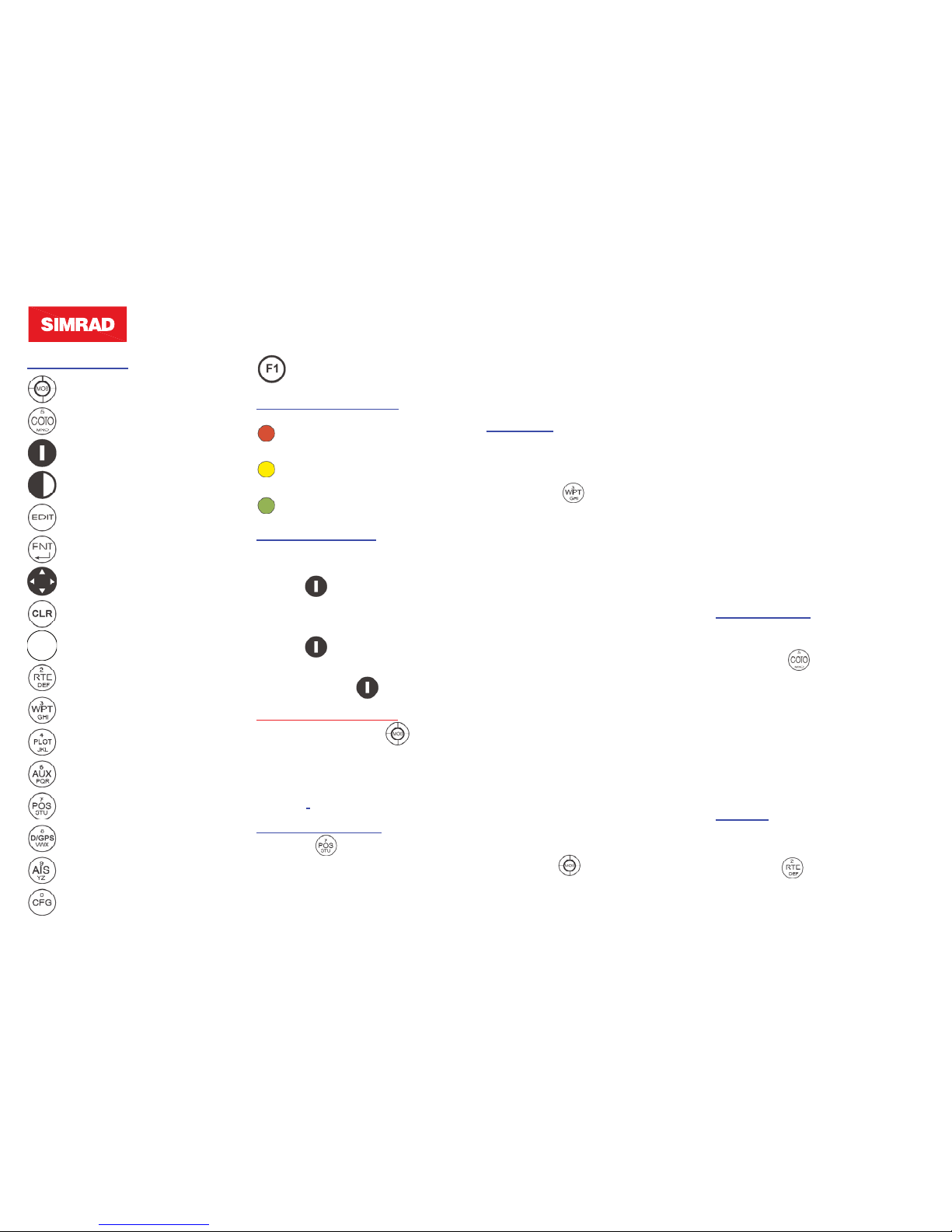
MX510/MX512 Quick Reference Guide (P/N 510 100 2003)
F1-F4 Function Keys
Traffi c Light Operation:
Flashing - no sats. tracked
Solid - not enough sats. tracked
Poor Position Geometry, no DGPS
correction.
Optimal Navigation
MX51x OPERATION
Powering up the MX51x
Press momentarily and wait
for GPS to acquire.
Turning OFF the MX51x
Press momentarily, highlite
theYes softkey and press ENT, or
press and hold
for 3 seconds.
Man Over Board (MOB)
1. Press and hold the key for 3
seconds.
2. To disable MOB, press the EDIT
higlight Cancel MOB then press
ENT.
PRESENT POSITION
Press the once or twice to scroll
through the following pages:
• POS1 - Position Display and COG
& SOG
• POS2 - Position, Altitude, Magnetic
Variation, & Time
• POS3 - Position & Log
WAYPOINT
Create a Waypoint:
Using Lat/Long Entry:
1. Press the until WPT1 screen
appears.
2. Press the EDIT key.
3. Select the Make New Wpt softkey
then press the ENT key.
4. Select the Lat/Lon (wpo) softkey
then press the ENT key.
5. Enter the Lat. & Long coordinates.
6. Select the Done softkey then press
the ENT key.
7. Press the EDIT key to fi nish entry
or editing.
Using Specifi ed Range & Bearing:
1. Repeat steps 1 & 2 above.
2. Select Range/Bearing softkey then
press the ENT key .
3. Enter the range and bearing to
the waypoint.
4. Select Done then press the ENT
key.
Using Quick Save of Ship’s Position:
1. Press the momentarily. Way-
point is saved in the next vacant
waypoint memory.
Locking a waypoint:
1. Select the WPT key until the WPT1
screen is displayed.
2. Move the cursor to the desired
waypoint.
3. Press the EDIT key.
4. Select the Lock this WPT softkey
then press the ENT key.
5. Press the EDIT to exit.
Unlocking a Waypoint:
1. Follow previous steps 1 through 3.
2. Select the Unlock this WPT
softkey then press the ENT key.
3. Press the EDIT key.
GOTO Function
How to Use the GoTo function:
1. Press the key.
2. Press EDIT key.
3. Select Choose in Bank softkey
then press the ENT key.
3. Select desired waypoint from list.
4. Press EDIT key.
5. Range and Bearing to destination
is calculated and NAV1 display is
shown.
ROUTES
programing a Route using waypoints in the memory bank:
1. Press 2 times to RTE2
screen.
MX51x Controls
Mark Position/MOB
GOTO
POWER
DAY/NIGHT View
EDIT
ENTER
CURSOR key
CLEAR
NAV
1
ABC
NAVIGATION
ROUTE
WAYPOINT
PLOT
AUXillary
POSition
D/GPS
AIS (Not Available)
Confi guration
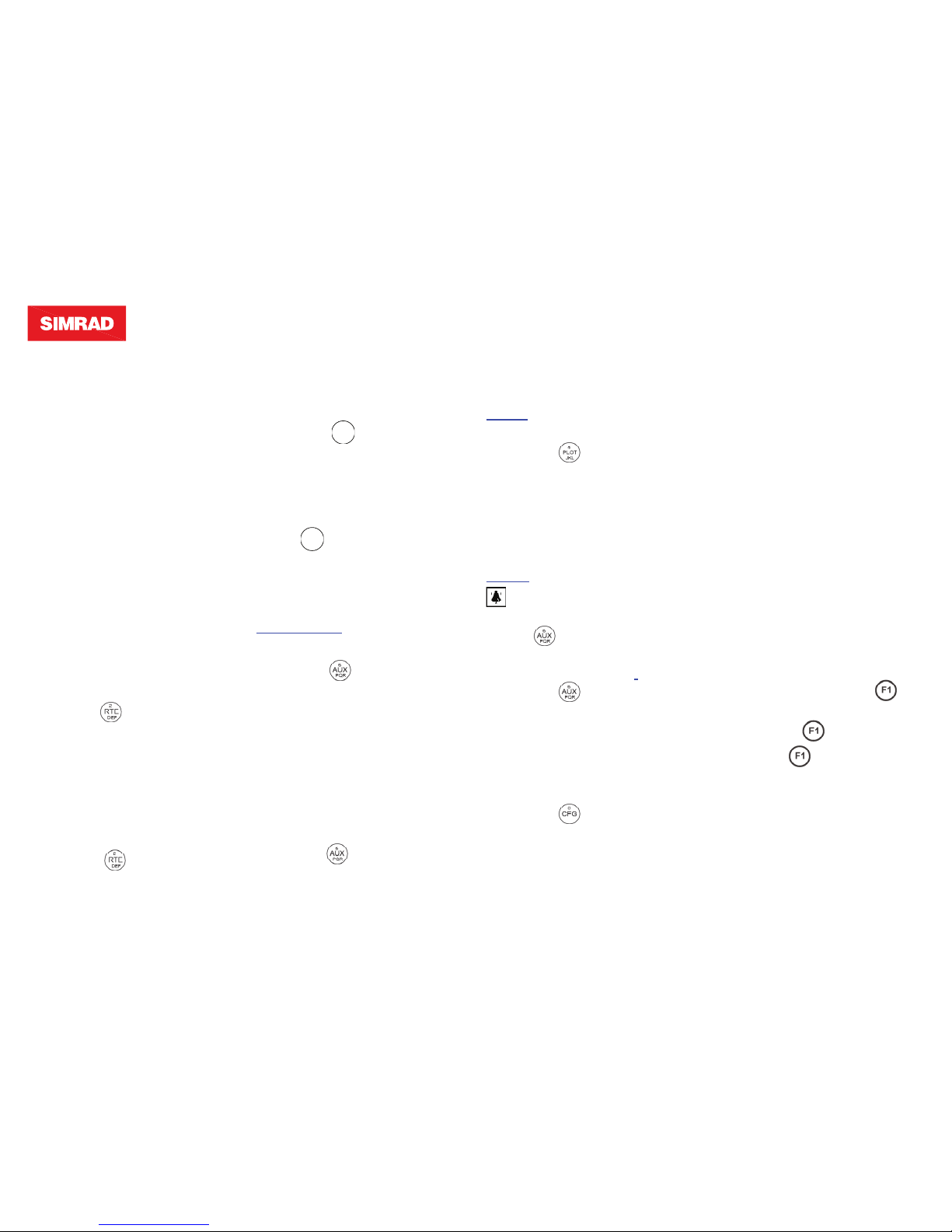
MX510/MX512 Quick Reference Guide (P/N 510 100 2003)
3. Select Remove softkey.
4. Select Erase Route softkey.
5. Select Yes softkey.
Reset Cross Track Error:
1. Press the
NAV
1
ABC
key to show NAV2
screen.
2. Press the EDIT key.
3. Select Reset XTE softkey then
press the ENT key.
Skipping Waypoint:
1. Pres
NAV
1
ABC
until NAV2 is displayed.
2. Press the EDIT key.
3. Select the Skip waypoint softkey
then press the ENT key.
4. Press the EDIT Key to exit.
TIDE (AUX 11)
How to Add Tide Ports:
1. Press the until the AUX 11
screen is displayed.
2. Press the EDIT key.
3. Enter the Port #, Place, Zone and
harmonic constants taken from
an Admiraly Tide Tables vol. 1-2-3
Part III*.
4. Repeat the process for additional
tide stations.
5. Press the EDIT key.
Calculating Tide:
1. Press the key to show the AUX
10 display.
2. Press EDIT key
3. Select Change softkey repeatedly
until the desired tide station name
is displayed.
4. Press the EDIT key.
PLOT1
Erasing the Track Lines:
1. Press the key.
2. Press the EDIT key.
3. Select the Track plotter softkey
then press ENT key.
4. Select Erase track softkey then
press ENT.
5. Press the EDIT key to end.
Alarms
General Alarm Indicator icon
Viewing the Alarm Log:
Press key to show AUX1
screen.
Clearing the Alarm Log:
1. Press the key to show AUX1
screen.
2. Press the EDIT key
3. Select Reset log softkey then
press ENT key.
4. Press the EDIT key to exit.
How to Set the Alarms:
1. Press the key.
2. Highlight Alarms then press ENT
key.
3. Press the EDIT key.
4. Select the alarm to activate, name-
ly:
Approach Alarm (Arrival):
5. Highlight “Approach alarm: Off”
6. Press the ENT key to select the
Change softkey.
Anchor Watch:
(After the boat is anchored)
5.
Highlight “Anchor watch: Off”.
6. Press the ENT key to select the
Change softkey.
Cross-Track Error Alarm (XTE):
5. Highlight “XTE alarm: Off”.
6. Press the ENT key to select the
Change softkey.
Note: Don’t forget to press the EDIT
key to fi nish alarm editing.
F1-F4 Key Programming:
1. Select the desired display screen
page by pressing the specifi c
function key (POS, NAV, etc.).
2. Press and hold down the
(or
other F# key) for 3 seconds.
3. Release the
key.
4. When the
key is pressed momentarily, the desired screen will
be accessed directly. Pressing
longer than 3 seconds thereafter
will reprogram it.
2. Highlight an unused route number.
3. Press the EDIT key.
4. Select Choose in bank softkey then
press the ENT key.
5. Scroll down to the desired waypoint#.
6. Select Insert this WPT softkey then
press the ENT key.
7. Select another waypoint#.
8. Then press the ENT key.
9. Repeat steps 7 & 8 for additional
waypoints.
10. Select Done then press the ENT
key.
11. Select Route Name softkey then
press the ENT key. Use the
alphanumeric keys to name it.
12. Select Done then press the ENT
key.
13. Press EDIT key to fi nish.
Starting a ROUTE:
1. Press the key to show RTE1
display.
2. Press the EDIT key.
3. Press Insert Route softkey.
4. Press Insert forward or Insert
reverse softkey.
5. Press the EDIT key.
To End or Turn ROUTE Off:
1. Press the to show the RTE1
display.
2. Press the EDIT key.
510-100-2003A
