Page 1
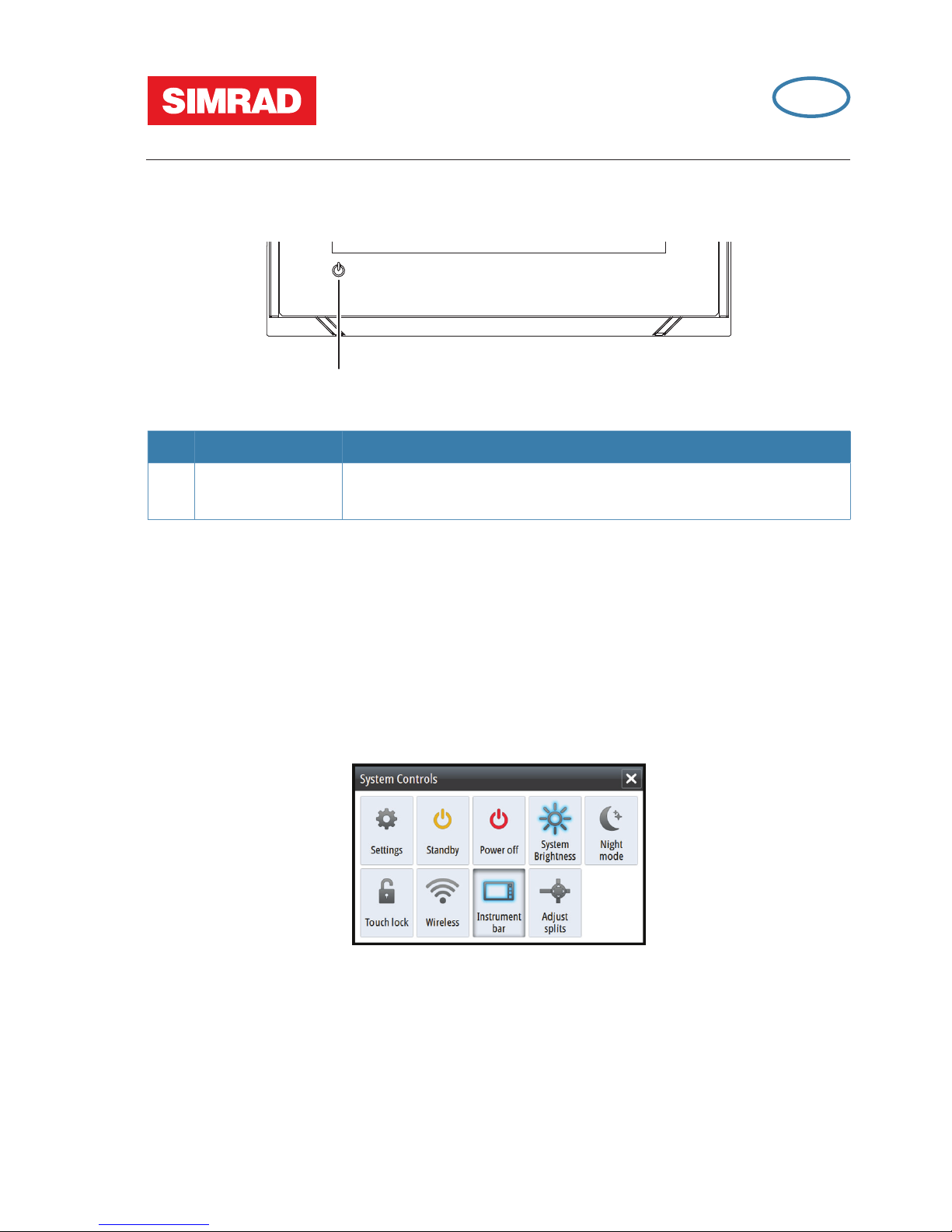
|
3
GO XSE | Quick Guide - EN
GO XSE
Quick Guide
Front panel
1
No. Key Function
1 Power
Press and hold to turn the unit ON/OFF. Press once to
display the System control dialog.
The System controls dialog
Used for quick access to system settings.
Activate the dialog by:
• Pressing the Power key.
• Swiping from the top of the screen.
¼ Note: The icons displayed on the dialog can vary. For example, the adjust splits
option is only available if you are viewing a split page when you open the
System controls dialog.
EN
Page 2
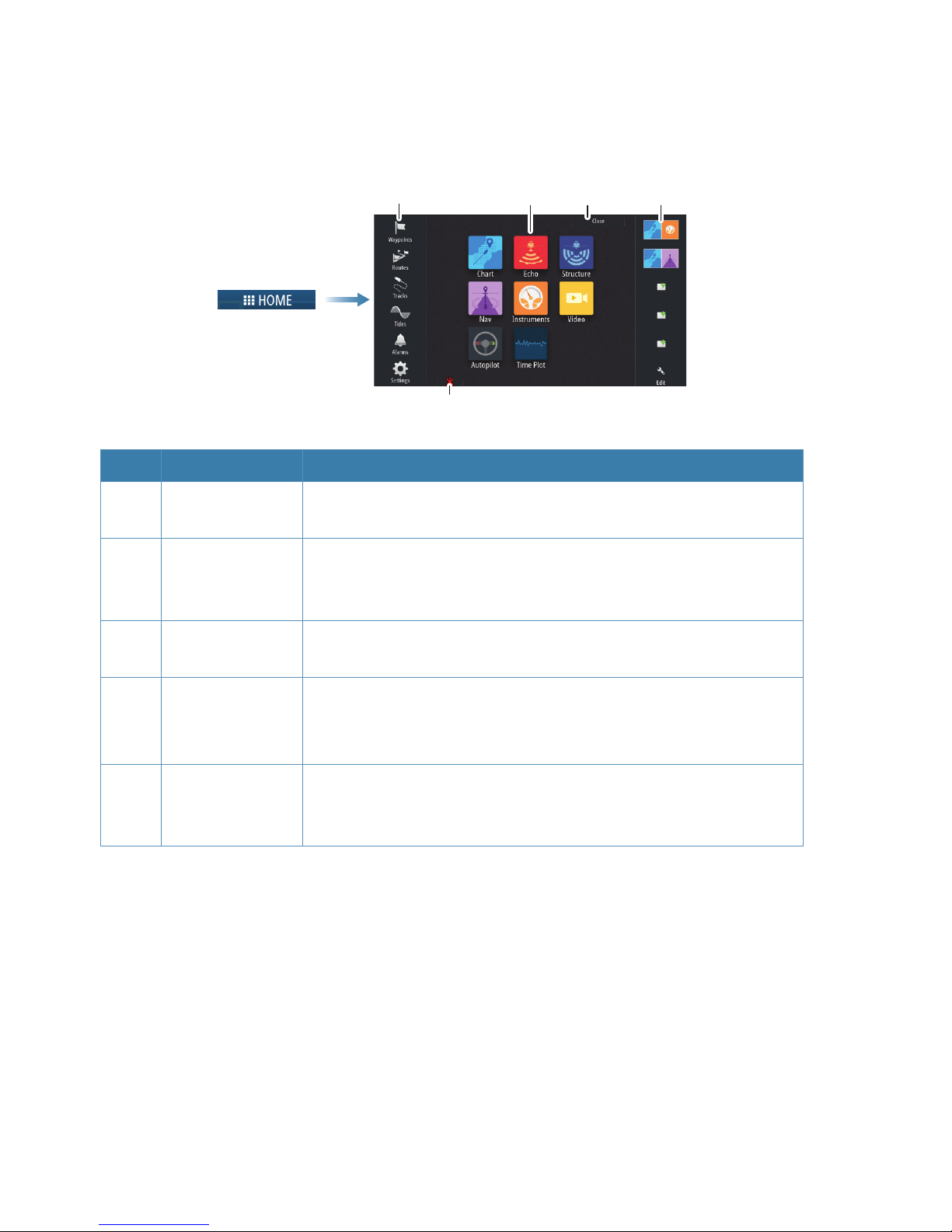
4
|
GO XSE | Quick Guide - EN
The Home page
Accessed from any operation by selecting the home button in the upper left corner
of a panel.
1 2
3
4
5
No. Item Function
1 Tools
Select a button to access dialogs used for carrying out a
task, or for browsing stored information.
2 Applications
Select a button to display the application as a full page
panel. Press and hold a button to display pre-configured
split page options for the application.
3 Close button
Select to exit the home page and return to the previous
active page.
4 Favorites
Select a button to display the panel combination.
Press and hold a favorite button to enter edit mode for the
favorites panel.
5
Man Over
Board (MOB)
button
Select to save a Man Over Board (MOB) waypoint at the
current vessel position.
Page 3
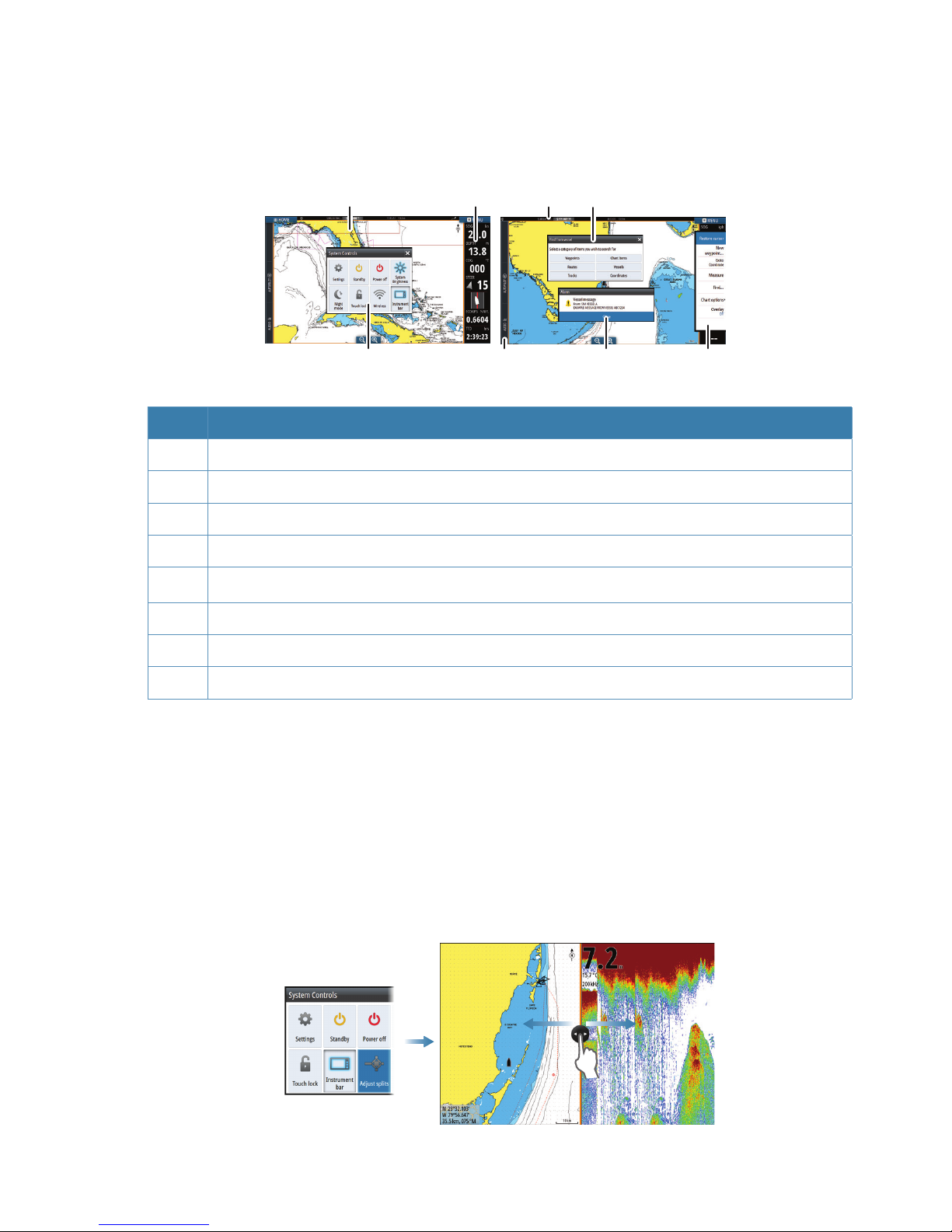
|
5
GO XSE | Quick Guide - EN
Application pages
Each application connected to the system is presented on panels. All application
pages are accessed from the home page.
4
3
1
5
8
7
2
6
No. Item
1 Application panel
2 Instrument bar
3 System controls dialog
4 Status bar
5 Dialog
6 Control Bar
7 Alarm message
8 Menu
Adjust panel size
Change the panel size for an active split page:
1. Activate the System controls dialog
2. Select the adjust splits option in the dialog
3. Adjust the panel size by dragging the adjustment icon
4. Confirm your changes by tapping one of the panels or selecting the save option
in the menu
Page 4

6
|
GO XSE | Quick Guide - EN
Charts
• Zoom the chart by using spread or pinch gestures or by
using the zoom buttons (+ or -) (A).
• Move the view in any direction by panning the chart.
• Display information about a chart item by tapping the item.
Waypoints
Save a waypoint at a selected location by positioning the cursor on the panel, and
then selecting the new waypoint option in the menu.
Routes
To create a route:
1. Activate the cursor on the chart panel
2. Select the new route option from the menu
3. Tap the chart to position the first waypoint
4. Continue positioning new routepoints on the chart
panel until the route is completed
5. Save the route by selecting the save option in the menu
Navigating
To navigate to cursor position:
1. Position the cursor at the selected destination on the
panel
2. Select the goto cursor option in the menu
Navigate a predefined route by doing one of the following:
• Tap the route to make it active, then select
the start option in the menu.
• Select the route from the Routes dialog,
then select the start option in the dialog.
Echosounder
• Zoom the image by using the zoom
buttons (+ or -).
• View echosounder history by panning the
image.
• Adjust gain and color using the slide bar in
the menu.
• Toggle auto gain ON/OFF from the menu.
Page 5

|
7
GO XSE | Quick Guide - EN
StructureScan
• Select DownScan or left/right
SideScan view from the menu.
• Zoom a StructureScan image by
using the panel zoom buttons (+
or -).
• Pan the image history by dragging
up/down (SideScan) or left/right
(DownScan).
• Adjust the contrast setting:
1. Select the contrast icon or
activate the contrast option in
the menu to display the color
adjustment bar
2. Drag the bar up or down to get
the desired contrast setting or
select auto contrast
• Toggle between available
StructureScan frequencies from the
menu.
455 kHz provides ideal range and image quality in most situations
800 kHz provides higher detail in shallow water
StructureMap
• Turn on Structure overlay from the
chart menu.
• Adjust the StructureMap settings
from the Structure options menu.
DownScan
SideScan
Page 6

8
|
GO XSE | Quick Guide - EN
ForwardScan
• Adjust depth, range and noise
rejection from the menu.
• Start recording ForwardScan logs
from the menu.
• Use the heading extension to
monitor ForwardScan on the chart
panel. Heading extension colors are
based on the ForwardScan alarm
values.
Autopilot
Activate the autopilot from any panel by selecting the autopilot option in the Control
bar, followed by selecting a mode in the Autopilot controller.
S Standby
Autopilot is passive. Used when manually steering at the
helm.
FU Follow-Up
Manual steering using the rotary knob on a remote
autopilot controller to control the rudder angle.
NFU
Non-FollowUp
Manual steering. The rudder movement is controlled by the
port and starboard buttons in the autopilot controller, or by
another NFU unit.
A Auto Automatic steering, maintaining the set heading.
ND NoDrift
Automatic steering, keeping the vessel on a straight bearing
line by compensating for drift.
N Navigation
Automatic steering, navigating the vessel to a specific
waypoint or through a route using GPS data.
W Wind * Automatic steering, maintaining the set wind angle.
Page 7

|
9
GO XSE | Quick Guide - EN
WN
Wind
navigation *
Automatic steering, navigating the vessel to a specific
waypoint or through a route using both wind and GPS data.
* Only available if the boat type is set to SAIL.
Switching from automatic mode to manual steering
Switch the autopilot to Standby mode from any automatic operation mode from the
Autopilot controller or by using a physical Standby key.
Radar
Not available on the 5” units.
• Turn the radar transmitting on/
off from the menu.
• Adjust radar range by using the
zoom buttons (+ or -) on the
radar panel.
Audio
Activate the Audio controller by selecting Audio in the Control bar.
Page 8

10
|
GO XSE | Quick Guide - EN
Positioning a MOB mark
If an emergency situation should occur, you can create a Man Overboard (MOB)
waypoint at the vessel’s current position by selecting the MOB button on the home
page.
Viewing the manual on the screen
The latest manuals can be downloaded from www.simrad-yachting.com.
For more details, see the GO XSE Operator manual.
