Page 1
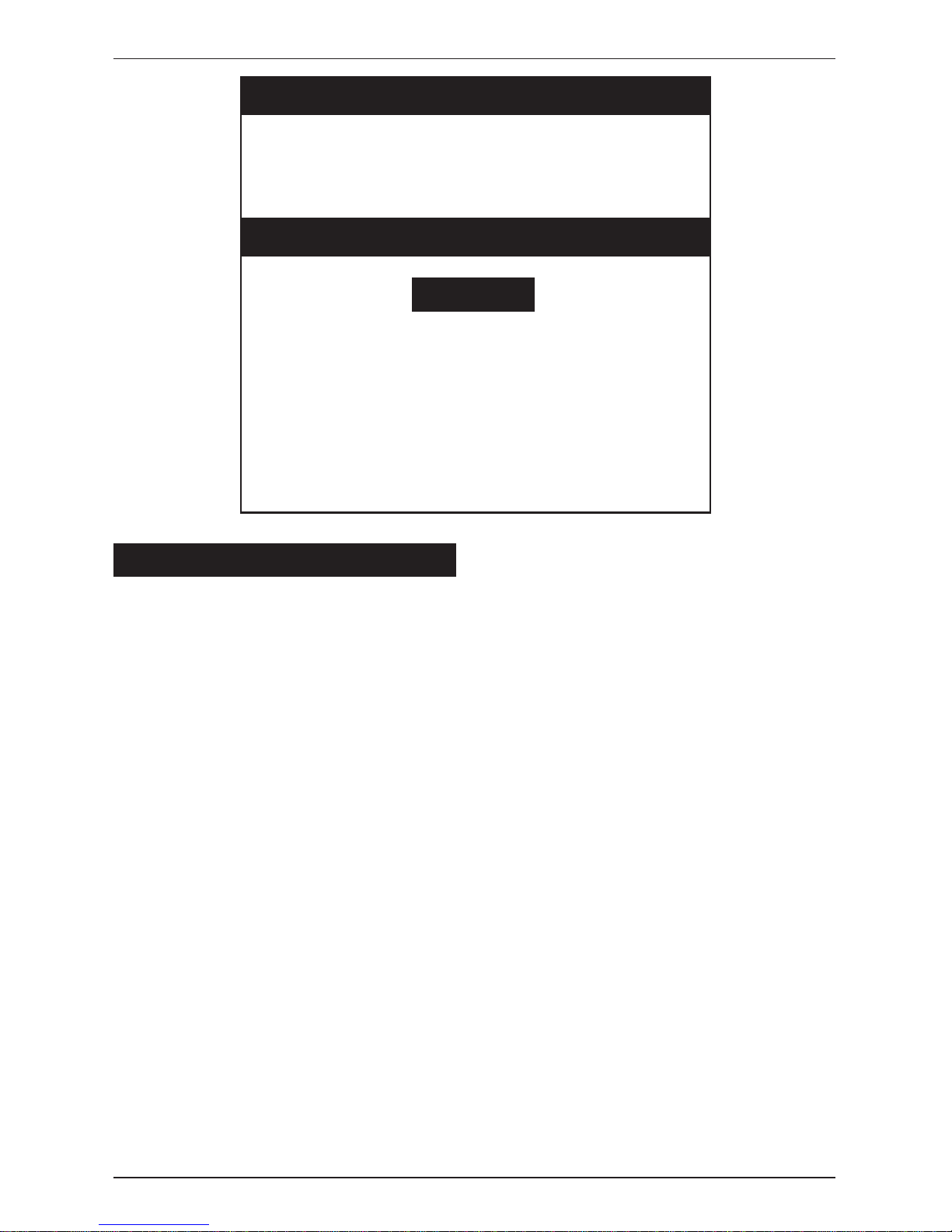
Simple Installation Guide
Page 1
Installation Guide for SimpleJack
Thank you for the purchase of this Simple Technology
33.6 Communicator with SimpleJack. Please follow
these steps to insure proper installation of your new
33.6 Communicator with SimpleJack
STI-FAX/33.6, STI-FAX/CCBL
Contents
Installation with Windows NT ............... 1
Installation with Windows 95 ............... 2
Installation with Windows 3.x .............. 3
Installation with OS/2 Warp.................. 4
Installation with MacOS System 7 ........ 4
Installation with Windows NT
For installations with Windows 3.x,
Windows 95, OS/2 Warp or MacOS
System 7, refer to the other pages.
1 Exit Windows NT.
2 Plug in the 33.6 Communicator with
SimpleJack.
3 Attach the phone line.
Lift the hinged top of the SimpleJack
connector and attach a phone line. If there
is no room to open the jack, slide the jack
out and attach the jack to the connector on
the right; then, attach the phone line.
If you find that the SimpleJack connector
is not appropriate for your application,
you may purchase a line access cable (P/N
STI-FAX/CCBL). Call 1-800-4SIMPLE for
ordering information. Refer to the User
Guide for instructions on how to install
the line access cable.
4 Boot the computer into Windows NT.
5 Use the 33.6 Communicator with
SimpleJack with your favorite
Windows␣ NT communications software.
Refer to the installation guide that came
with the communications software for
instructions on how to install and start the
communications software. Use the
communications software to send and
receive data and fax.
To use the voice capabilities of the 33.6
Communicator with SimpleJack, the
software must support voice features. Also,
your computer must have a microphone
and speakers or you must use the optional
line access cable with a compatible handset.
Refer to the User Guide for information on
the optional line access cable. Be sure to
configure the communications software for
the appropriate microphone and speakers.
6 Exit Windows NT before unplugging the
33.6 Communicator with SimpleJack.
Make sure the computer is not accessing
the 33.6 Communicator with SimpleJack,
then exit Windows NT. Remove the 33.6
Communicator with SimpleJack as
follows:
A. Push the eject button on the computer
(if applicable).
B. Pull the 33.6 Communicator with
SimpleJack from the socket.
Page 2
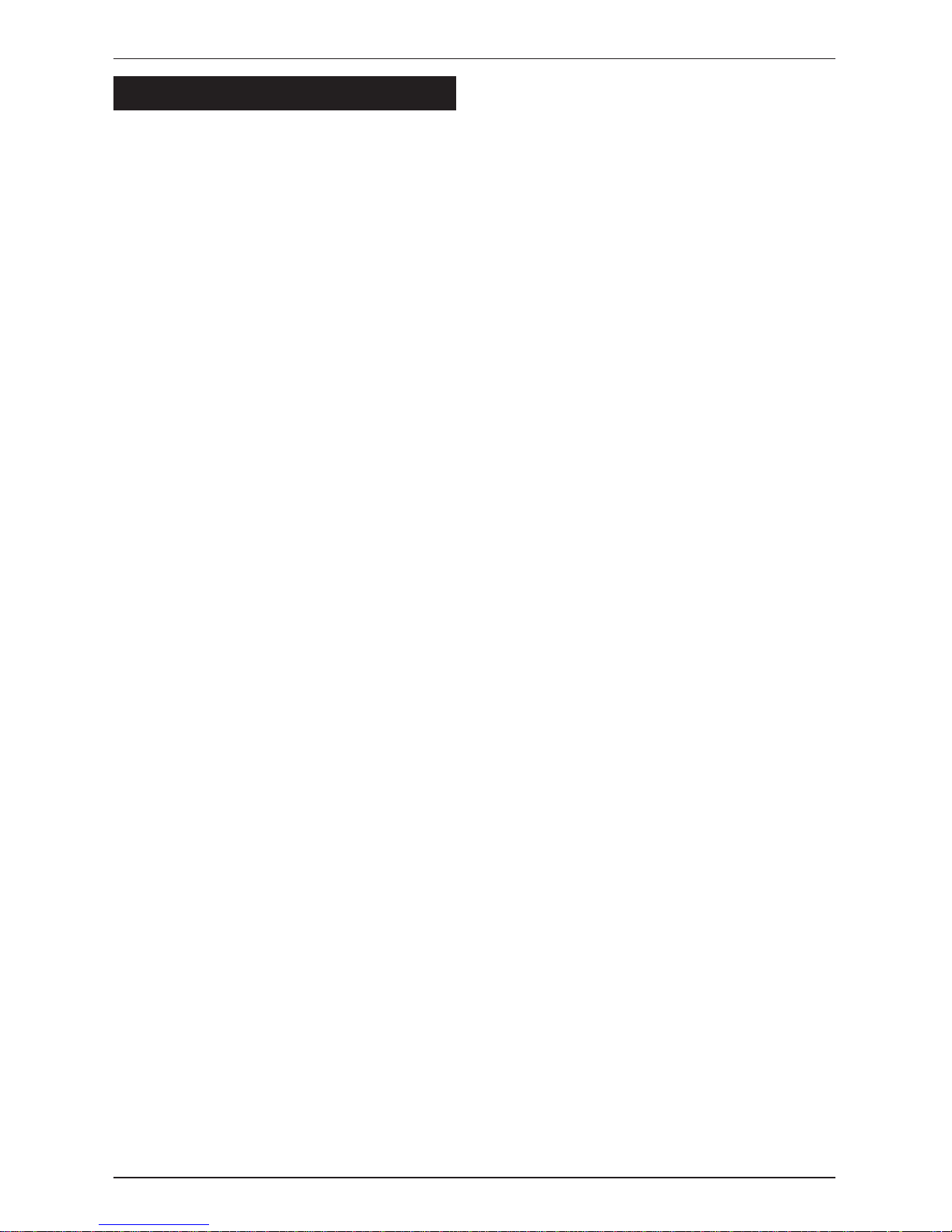
33.6 Communicator with SimpleJack
Page 2
!
If both cellphone and phone lines
are attached, the 33.6 Communicator
with SimpleJack will use the cellphone
and ignore the phone line.
4 Install and start the communications
software.
Refer to the installation sheet that came
with the communications software for
instructions on how to install and start the
communications software. Use the
communications software to send and
receive data and fax.
To use the voice capabilities of the 33.6
Communicator with SimpleJack, your
computer must have a microphone and
speakers or you must use the optional line
access cable with a compatible handset.
Refer to the User Guide for information on
the optional line access cable. Be sure to
configure the communications software
for the appropriate microphone and
speakers.
5 You can remove the 33.6 Communicator
with SimpleJack when done.
It is recommended that you stop the 33.6
Communicator with SimpleJack before
removing the 33.6 Communicator with
SimpleJack. Proceed as follows:
A. Double-click on the PCMCIA icon
located on the right of the task bar;
B. Select the socket in which the 33.6
Communicator with SimpleJack is
plugged;
C. Click on the “Stop” button.
When prompted, push the eject button on
the computer (if applicable) and pull the
33.6 Communicator with SimpleJack from
the socket.
Installation with Windows 95
For installations with Windows 3.x,
Windows NT, OS/2 Warp or MacOS
System 7, refer to the other pages.
1 Start Windows 95.
2 Plug in the 33.6 Communicator with
SimpleJack.
Follow the on-screen prompts. If the “New
Hardware Found” window appears,
perform the following:
A. Insert the “Modem Install Diskette”
provided with the 33.6 Communicator
with SimpleJack into drive A;
B. Select “Driver from disk provided by
hardware manufacturer” and click on
“OK”;
C. Follow the on-screen prompts.
This is a onetime procedure; next time
when the 33.6 Communicator with
SimpleJack is plugged into the socket, the
33.6 Communicator with SimpleJack will be
automatically recognized and configured.
3 Attach the cables.
• To attach to a phone line.
Lift the hinged top of the SimpleJack
connector and attach a phone line. If there
is no room to open the jack, slide the jack
out and attach the jack to the connector on
the right; then, attach the phone line.
If you find that the SimpleJack connector
is not appropriate for your application,
you may purchase a line access cable (P/N
STI-FAX/CCBL). Call 1-800-4SIMPLE for
ordering information. Refer to the User
Guide for instructions on how to install
the line access cable.
To attach to a cellphone.
Attach the optional cellphone cable to the
connector on the left. Connect the other
end of the cellphone cable to your
cellphone. Refer to the Quick Installation
Guide that came with the cellphone cable
for instructions on how to install the
cellphone driver.
Page 3

Simple Installation Guide
Page 3
To attach to a cellphone.
Attach the optional cellphone cable to the
connector on the left. Connect the other
end of the cellphone cable to your
cellphone. Refer to the Quick Installation
Guide that came with the cellphone cable
for instructions on how to install the
cellphone driver.
!
If both cellphone and phone
lines are attached, the 33.6
Communicator with SimpleJack will
use the cellphone and ignore the phone
line.
4 Install and start the communications
software.
Refer to the installation sheet that came
with the communications software for
instructions on how to install and start the
communications software. Use the
communications software to send and
receive data and fax.
To use the voice capabilities of the 33.6
Communicator with SimpleJack, your
computer must have a microphone and
speakers or you must use the optional line
access cable with a compatible handset.
Refer to the User Guide for information on
the optional line access cable. Be sure to
configure the communications software
for the appropriate microphone and
speakers.
5 You can remove the 33.6 Communicator
with SimpleJack when done.
Make sure the computer is not accessing
the 33.6 Communicator with SimpleJack,
then remove the 33.6 Communicator with
SimpleJack as follows:
A. Push the eject button on the computer
(if applicable).
B. Pull the 33.6 Communicator with
SimpleJack from the socket.
Installation with Windows 3.x
For installations with Windows NT,
Windows 95, OS/2 Warp or MacOS, refer
to the other pages.
1 Check for Card and Socket Services
Release 2.1 or Higher.
A. While booting your computer, press
<F8>. With MS-DOS 6 or higher, this will
load the drivers in CONFIG.SYS one line
at a time.
B. When prompted, press “Y” to load
each driver and look for messages
indicating that Socket Services Release 2.1
(or higher) and Card Services Release 2.1
(or higher) are loading.
C. If you require Card and Socket
Services, contact your computer
manufacturer for a copy and install
Card and Socket Services before
continuing.
D. If you have Card and Socket Services
installed, let the computer boot to the DOS
prompt. Start Windows 3.x.
2 Plug in the 33.6 Communicator with
SimpleJack.
The computer may respond with a tone
when the computer recognizes the 33.6
Communicator with SimpleJack.
3 Attach the cables.
To attach to a phone line.
Lift the hinged top of the SimpleJack
connector and attach a phone line. If there
is no room to open the jack, slide the jack
out and attach the jack to the connector on
the right; then, attach the phone line.
If you find that the SimpleJack connector
is not appropriate for your application,
you may purchase a line access cable (P/N
STI-FAX/CCBL). Call 1-800-4SIMPLE for
ordering information. Refer to the User
Guide for instructions on how to install
the optional line access cable.
Page 4

33.6 Communicator with SimpleJack
Page 4
Installation with MacOS System 7
For installations with Windows 3.x,
Windows NT or Windows␣ 95 or OS/2
Warp, refer to the other columns.
1 Start MacOS System 7.
2 Plug in the 33.6 Communicator with
SimpleJack.
3 Attach the phone line.
Lift the hinged top of the SimpleJack
connector and attach a phone line. If there
is no room to open the jack, slide the jack
out and attach the jack to the connector on
the right; then, attach the phone line.
If you find that the SimpleJack connector is
not appropriate to your application, you
may purchase a line access cable (P/N
STI-FAX/CCBL). Call 1-800-4SIMPLE for
ordering information. Refer to the User
Guide for instructions on how to install the
line access cable.
4 Install and start the communications
software.
Refer to the installation sheet that came
with the communications software for
instructions on how to install and start the
communications software. Use the
communications software to send and
receive data and fax.
5 You can remove the 33.6 Communicator
with SimpleJack when done.
Make sure the computer is not accessing
the 33.6 Communicator with SimpleJack,
then drag its icon into the Trash. The 33.6
Communicator with SimpleJack is ejected.
Installation with OS/2 Warp
For installations with Windows 3.x,
Windows NT, Windows␣ 95 or MacOS
System 7, refer to the other columns.
1 Start OS/2 Warp.
2 Plug in the modem.
3 Attach the phone line.
Lift the hinged top of the SimpleJack
connector and attach a phone line. If there is
no room to open the jack, slide the jack out
and attach the jack to the connector on the
right; then, attach the phone line.
If you find that the SimpleJack connector is
not appropriate to your application, you
may purchase a line access cable (P/N
STI-FAX/CCBL). Call 1-800-4SIMPLE for
ordering information. Refer to the User
Guide for instructions on how to install the
line access cable.
4 Use the 33.6 Communicator with
SimpleJack with your favorite OS/2 Warp
communications software.
Refer to the installation guide that came
with the communications software for
instructions on how to install and start the
communications software. Use the
communications software to send and
receive data and fax.
To use the voice capabilities of the 33.6
Communicator with SimpleJack, the
software must support voice features. Also,
your computer must have a microphone
and speakers or you must use the optional
line access cable with a compatible handset.
Refer to the User Guide for information on
the optional line access cable. Be sure to
configure the communications software for
the appropriate microphone and speakers.
5 You can remove the 33.6 Communicator
with SimpleJack when done.
Make sure the computer is not accessing
the 33.6 Communicator with SimpleJack,
then remove the 33.6 Communicator with
SimpleJack as follows:
A. Push the eject button on the computer
(if applicable).
B. Pull the 33.6 Communicator with
SimpleJack from the socket.
If you experience any difficulties with the
installation, please contact Simple Technology Technical Support at the following:
• Tel: 714-476-1180
• 800-367-7330(US & Canada only)
• EMail: support@simpletech.com
• Web: http://www.simpletech.com
3001 Daimler Street, Santa Ana, California 92705
Document Part Number 60000-00020-003
