Page 1

i
Document Part Number 61000-00228-000
28.8 Communicator
V.34 Data/Fax Modem
Plug n’ Play PC Card
User Guide
Page 2
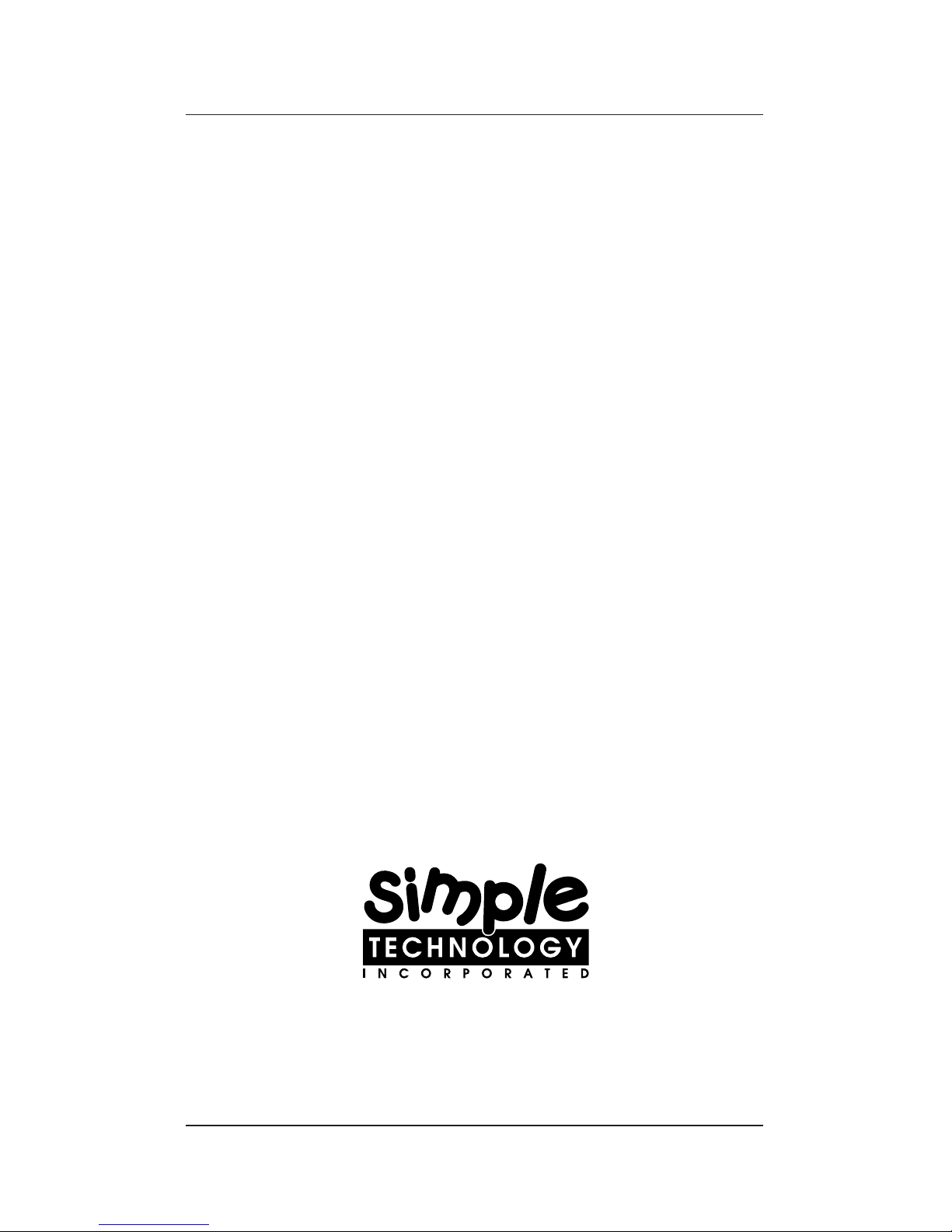
ii
1-800-367-7330
3001 Daimler Street, Santa Ana, California 92705
(714) 476-1180 (714) 476-1209 fax
Page 3
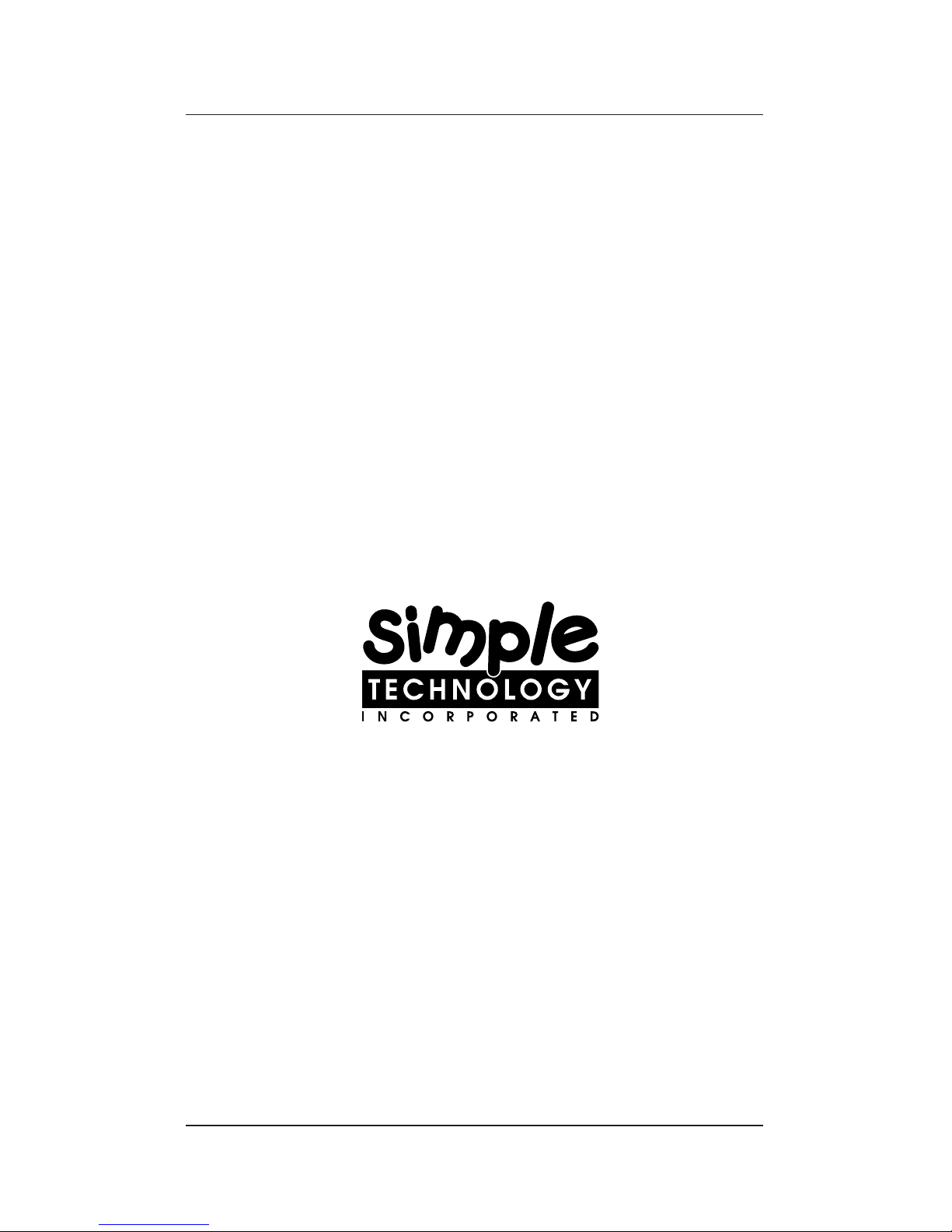
iii
28.8 Communicator
V.34 Data/Fax Modem
Plug n’ Play PC Card
User Guide
Page 4
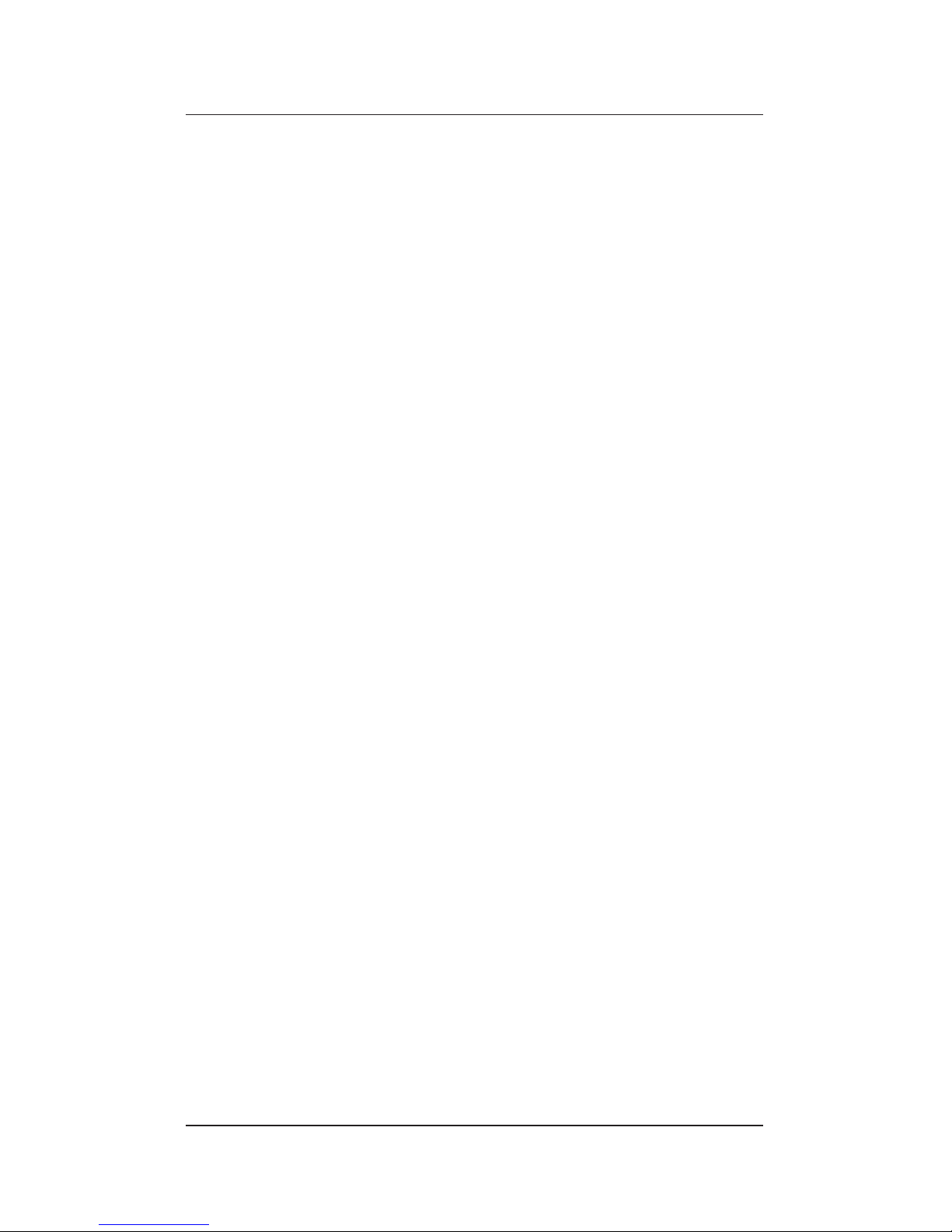
iv
Limited Warranty
Simple Technology Incorporated guarantees its products to be of
the highest quality, and to be free of defects in material, design
and workmanship. STI will repair or replace this product,
without charge for either parts or labor, if it is returned due to
defects in material, design, and/or workmanship only. This
guarantee applies only if the product has not been misused,
modified, repaired, neglected, improperly installed, abused, or
otherwise damaged as has not been mentioned above.
Copyright
© Copyright 1995 Simple Technology Inc., all rights reserved.
No part of this publication may be reproduced, transmitted,
transcribed, stored in a retrieval system, or translated into any
language or computer language, in any form, by any means,
electronic, mechanical, magnetic, optical, chemical, manual or
otherwise, without expressed written consent of STI.
Disclaimer
Specifications subject to change without notice. Simple Technology
Inc. makes no representations or warranties with r espect to the
contents hereof and specifically disclaims any implied warranties
of merchantability or fitness for any particular purpose. Further,
STI reserves the right to revise this publication and to make
changes from time to time in the content hereof without obligation
of STI to notify any person of such revision.
Products and brand names are trademarks and/or registered
trademarks of their respective companies.
Page 5
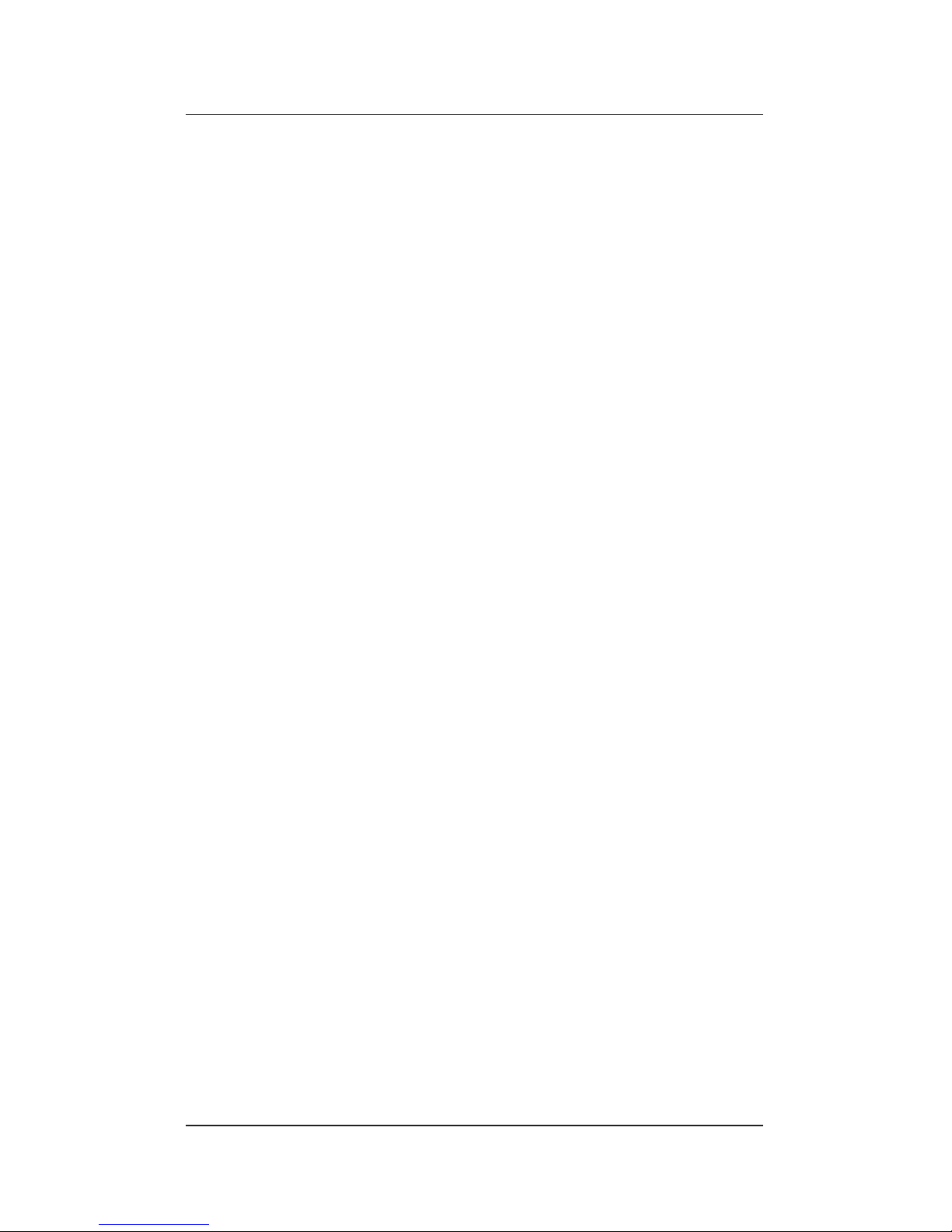
v
Contents
1 Introduction ..........................................................1
Using the Guides ...................................................2
Installation Requirements.......................................3
Unpacking the Card ...............................................4
Technical Support..................................................4
2 Describing the Kit ..................................................5
The Hardware........................................................5
The Software .........................................................7
Specifications ........................................................7
3 Installing the Card ..................................................9
Checking for Card and Socket Services..................9
Attaching the Card ..............................................10
Installing the Communication Software................10
Configuring the Communication Software ......11
4 Using the Card .....................................................13
Inserting or Removing Your Card..........................13
About Call Waiting ...............................................13
Connecting to Cell Phones...................................14
Protecting the Card .............................................14
Page 6
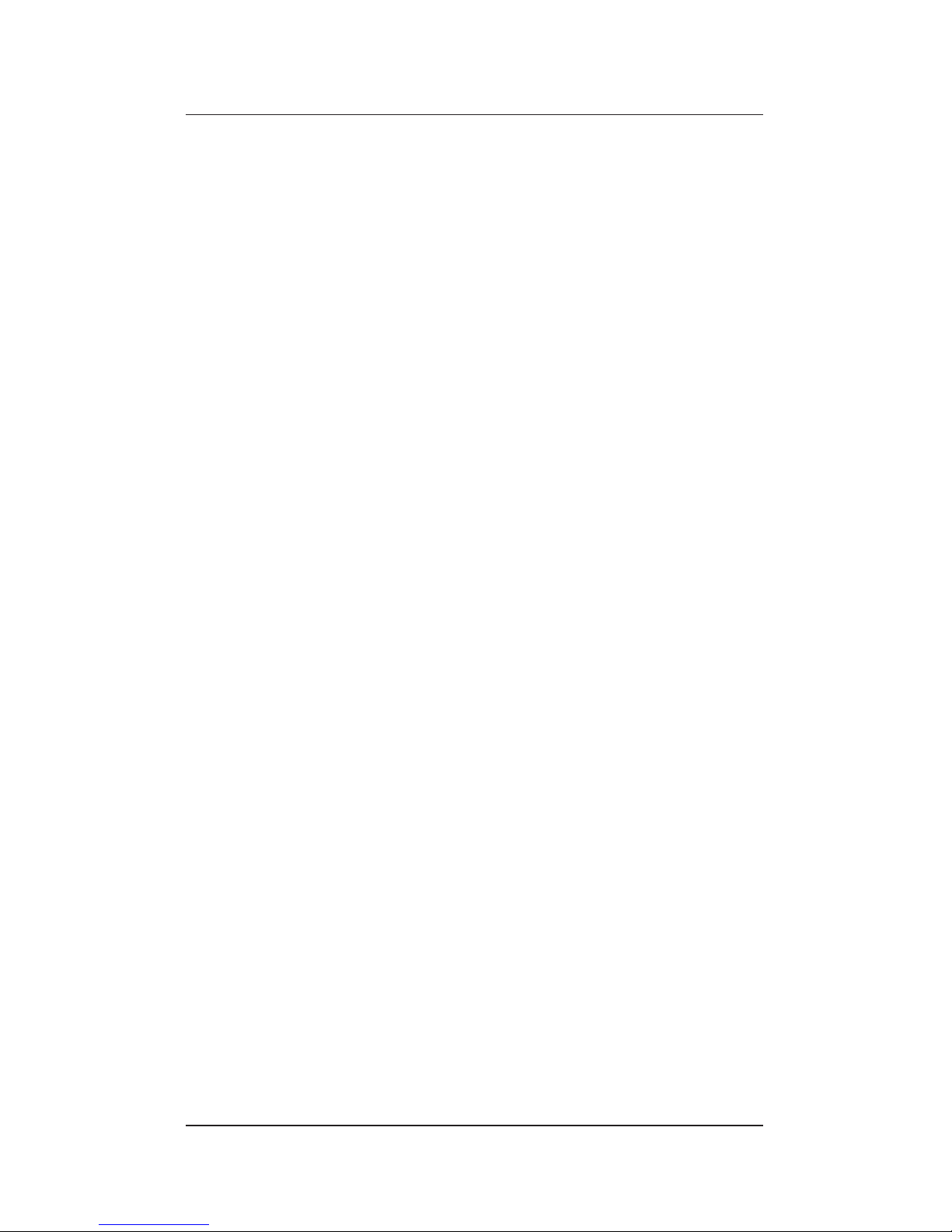
vi
5 Using AT Commands.............................................15
Some Notes About AT Commands.......................17
Configuring the Modem .......................................18
Sample Configuration 1 ..................................18
Sample Configuration 2 ..................................19
Sample Configuration 3 ..................................20
AT Commands......................................................21
AT& Commands..............................................27
AT% Commands .............................................35
AT\ Commands ...............................................36
AT) Commands...............................................40
AT@ Commands..............................................40
AT* Commands...............................................41
AT: Commands................................................41
AT- Commands ...............................................41
6 Fax and Voice Commands ....................................43
7 Result Codes and Messages .................................45
8 S-Registers ...........................................................49
Example: Writing to an S-Register.........................53
Bit-Mapped Options S-Registers ..........................53
Example: Setting an S-Register.............................54
Example: Interpreting an S-Register .....................55
Page 7
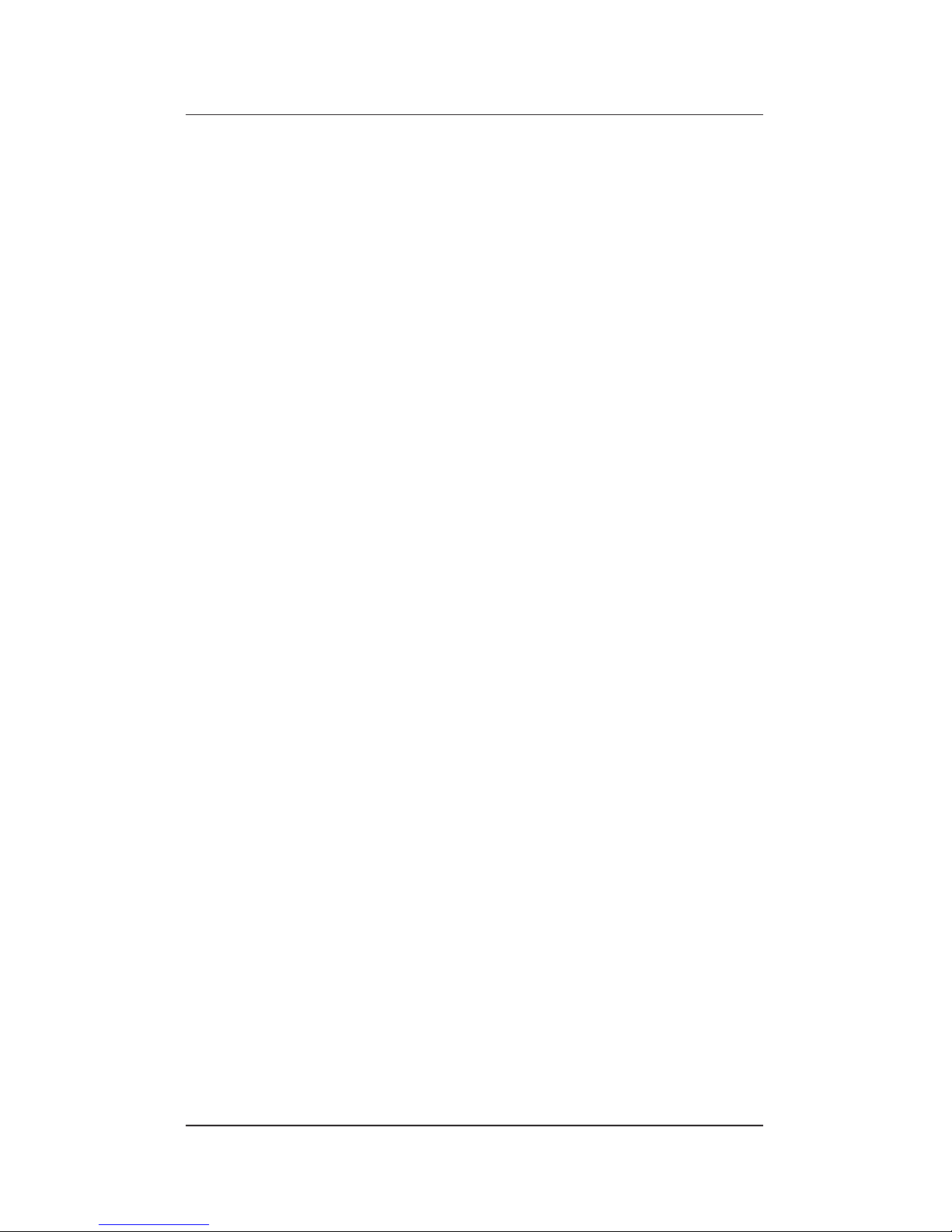
vii
FCC and DOC Compliance
The following statements are provided in accordance with
Federal Communications Commission (FCC) and Canadian
Department of Communications (DOC). Please read these
statements carefully before installing or operating your modem.
FCC Part 68 Requirements
This equipment complies with Part 68 of the FCC Rules. On
the bottom of this equipment is a label that contains, among
other information, the FCC Registration Number and Ringer
Equivalence Number (REN) for this equipment. If requested,
this information must be given to the telephone company.
The REN is used to determine the maximum number of devices
connected to your telephone line that will ring in response to an
incoming call. In most, but not all, areas, the total REN of
devices connected to a line should not exceed five (5.0). To find
out the total permitted in your area, contact your local telephone
company.
If your telephone equipment causes harm to the telephone network,
the telephone company may discontinue your service temporarily.
If possible, the company will notify you in advance. But if advance
notice isn’t practical, you will be notified as soon as possible. You
will also be informed of your right to file a complaint with the FCC.
If your equipment is the cause of the problem, you will be given the
opportunity to correct the problem.
Your telephone company can make changes in its facilities,
equipment, operations, or procedures that could affect the
operation of your equipment. If so, you will be notified in
advance so you can make the changes needed to maintain
uninterrupted service.
Page 8

viii
If you experience trouble with this telephone equipment,
please contact Simple Technology at 1-800-367-7330 for
information on obtaining service or repairs. The telephone
company may ask that you disconnect this equipment from
the network until the problem has been corrected or until you
are sure that the equipment is not malfunctioning.
This equipment contains no user serviceable parts.
This equipment may not be used on public coin service or party
lines.
FCC Part 15 Requirements
This equipment has been tested and found to comply with the limits
for a class B digital device, pursuant to part 15 of the FCC Rules.
These limits are designed to provide reasonable protection against
harmful interference in a residential installation. This equipment
generates, uses and can radiate radio frequency energy and if not
installed and used in accordance with the instructions, may cause
harmful interference to radio communications. However, there is no
guarantee that interference will not occur in a particular installation.
If this equipment does cause harmful interference to radio or
television reception, which can be determined by turning the
equipment off and on, the user is encouraged to try to correct the
interference by one or more of the following measur es:
• Reorient or relocate the receiving antenna.
• Increase the separation between the equipment and
receiver.
• Connect the equipment into an outlet on a circuit different
from that to which the receiver is connected.
• Consult the dealer or an experienced radio/TV technician
for help.
The user is cautioned that changes and modifications made to
this equipment without the approval of the manufacturer could
void the user’s authority to operate this equipment. There are no
user-serviceable parts in this equipment. The unit must be
returned to the manufacturer for any repairs.
Page 9
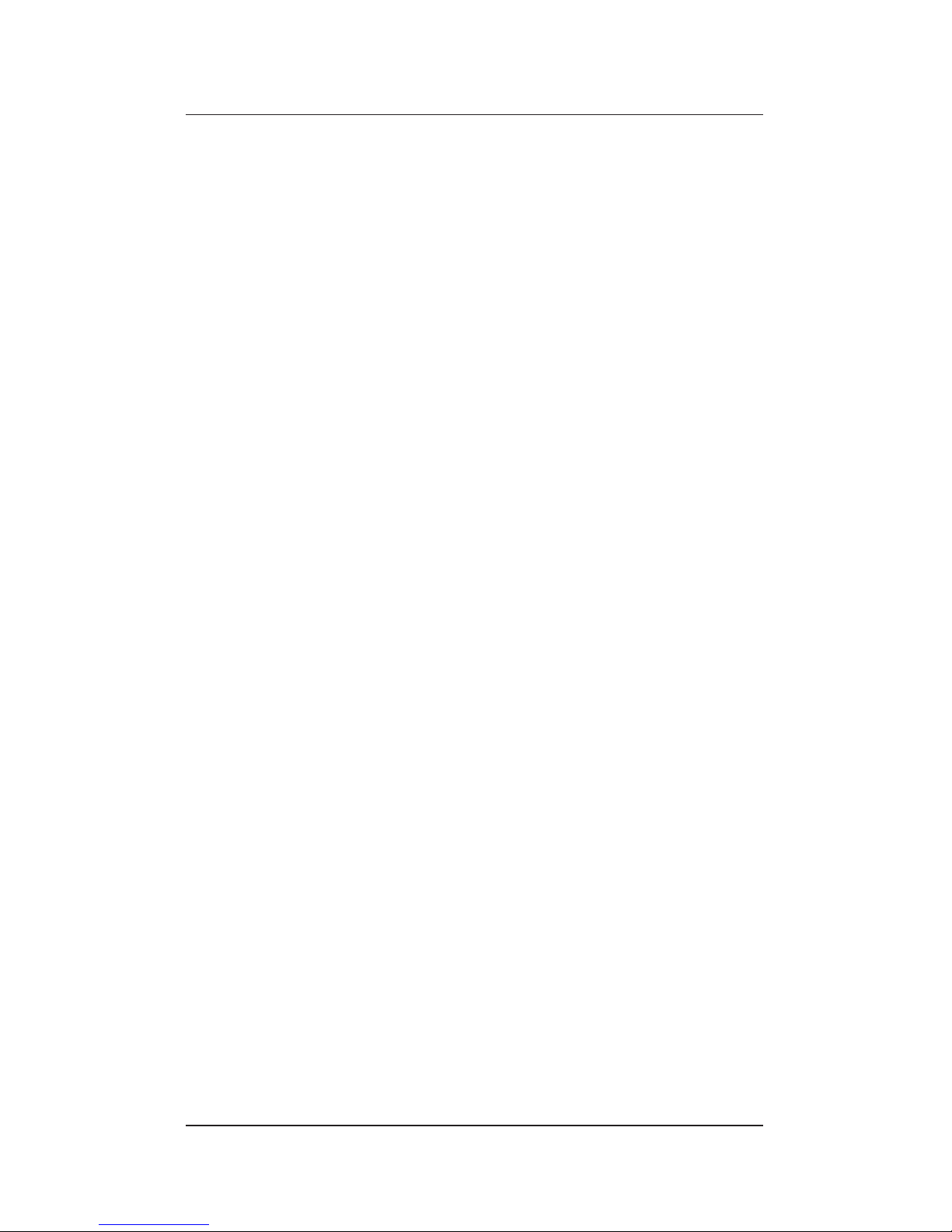
ix
DOC Certification Label
The Canadian Department of Communications (DOC) label
identifies certified equipment. This certification means that the
equipment meets certain telecommunications network protective,
operational, and safety requirements. The Department does not
guarantee the equipment will operate to the user’s satisfaction.
Before installing this equipment, users should ensure that it
is permissible to be connected to the facilities of the local
telecommunications company. The equipment must also be
installed using an acceptable method of connection. In some
cases, the company’s inside wiring associated with a single
line individual service may be extended by means of a
certified connector assembly (telephone extension cord). The
customer should be aware that compliance with the above
conditions may not prevent degradation of service in some
situations.
Repairs to certified equipment should be made by an authorized
Canadian maintenance facility designated by the supplier. Any
repairs or alterations made by the user to this equipment, or
equipment malfunctions, may give the telecommunications
company cause to request the user to disconnect the equipment.
Users should ensure for their own protection that the electrical
ground connections of the power utility, telephone lines, and
internal metallic water pipe system, if present, are connected
together. This precaution may be particularly important in rural
areas.
CAUTION: Do not attempt to make electrical ground
connections yourself; contact the
appropriate electric inspection authority
or an electrician.
Page 10
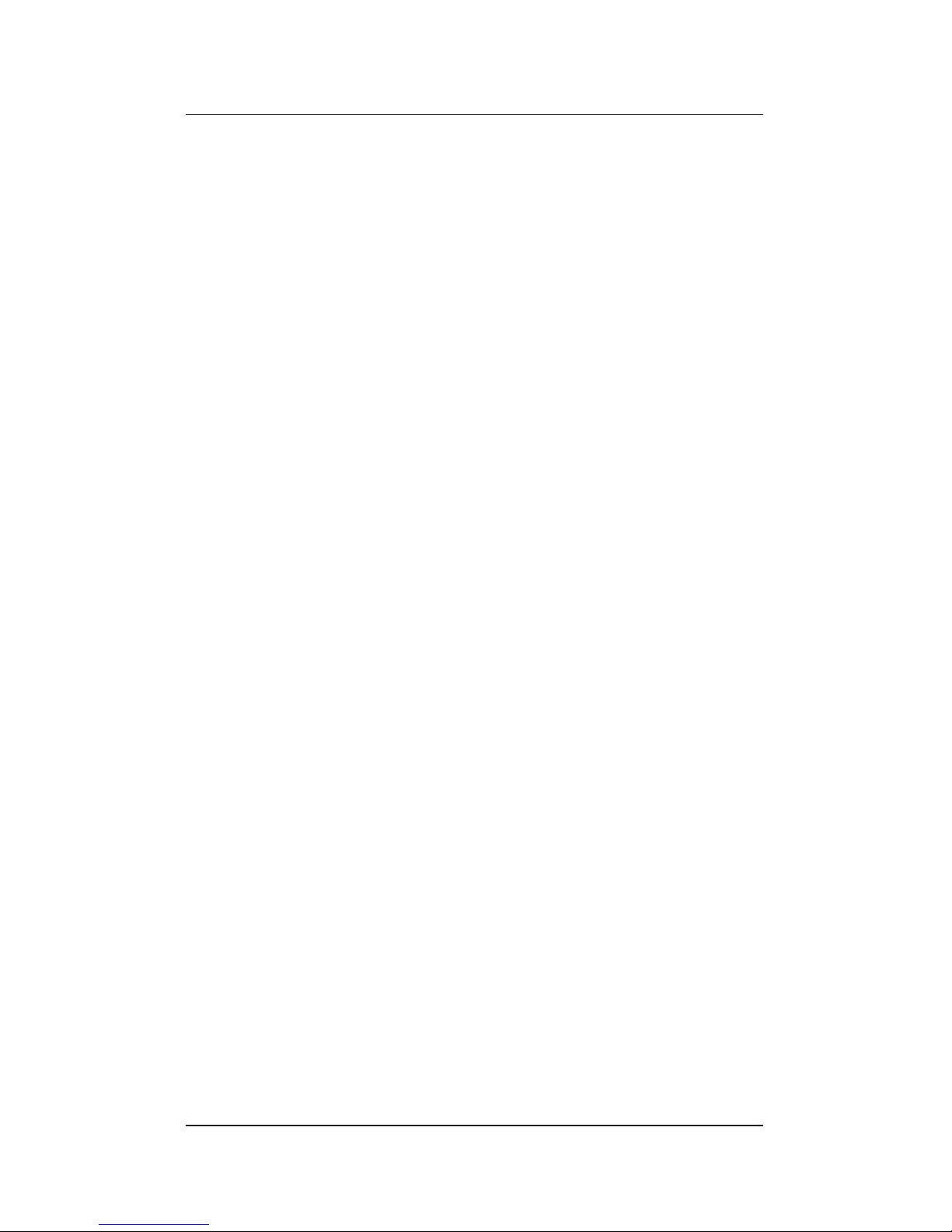
x
The LOAD NUMBER (LN) assigned to each terminal device
denotes the percentage of the total load to be connected to a
telephone loop which is used by the device, to prevent
overloading. The termination on a loop may consist of any
combination of devices subject only to the requirement that
the sum of the LOAD NUMBERS of all the devices does not
exceed 100.
Warranty and Repair Service in Canada
Target Electronics
1111 Flint Rd. #28
Downview ONT M3J 3C7
(416) 665-9902
DOC ICES-003 Compliance
This digital apparatus does not exceed the class B limits for radio
noise emissions from digital apparatus as set out in the interference-causing equipment entitled “Digital Apparatus,” ICES-003
of the Department of Communications.
Cet appareil numerique respecte les limites de bruits radioelectriques applicables aux appareils numeriques de Classe B
prescrites dans la norme sur le materiell brouilleur “Appareils
Numeriques,” NMB-003 edictee par le ministre des Communications.
Etiquette D’Homologation du Ministere
des Communications du Canada
AVIS : L’etiquette du ministere des Communications du Canada
identifie le materiel homologue. Cette etiquette certifie que le
materiel est conforme a certaines normes de protection,
d’exploitation et de securite des reseaux de telecommunications.
Le ministere n’assure toutefois pas que le materiel fonctionnera a
la satisfaction de l’utilisateur.
Page 11
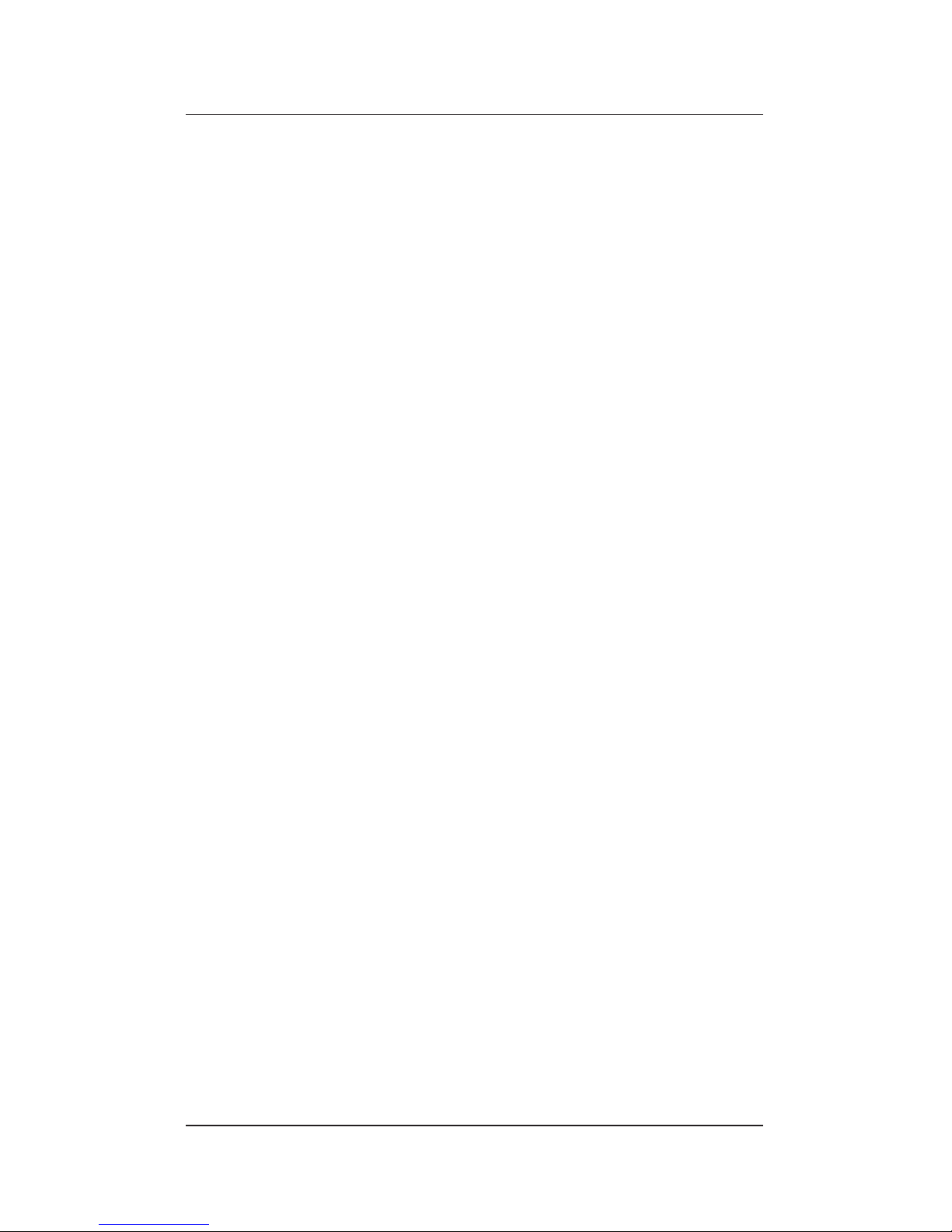
xi
Avant d’installer ce materiel, l’utilisateur doit s’assurer qu’il est
permis de le raccorder aux installations de l’entreprise locale de
telecommunications. Le materiel doit egalement etre installe en
suivant une methode acceptee de raccordement. L’abonne ne
doit pas oublier qu’il est possible que la conformite aux conditions enoncees ci-dessus n’empechent pas la degradation du
service dans certaines situations.
Les reparations de materiel homologue doivent etre effectuees
par un centre d’entretien canadien autorise designe par le
fournisseur. La compagnie de telecommunications peut demander a l’utilisateur de debrancher un appareil a la suite de
reparations ou de modifications effectuees par l’utilisateur ou a
cause d’un mauvais fonctionnement.
Pour sa propre protection, l’utilisateur doit s’assurer que tous les
fils de mise a la terre de la source d’energie electrique, des lignes
telephoniques et des canalisations d’eau metalliques, s’il y en a,
sont raccordes ensemble. Cette precaution est particulierement
importante dans les regions rurales.
AVERTISSEMENT : l’utilisateur ne doit pas tenter de faire ces
raccordements lui-meme, il doit avoir recours a un service
d’inspection des installations electriques ou a un electricien,
selon le cas.
AVIS : L’INDICE DE CHARGE (IC) assigne a chaque dispositif
terminal indique, pour eviter toute surcharge, le pourcentage de
la charge totale qui peut etre raccorde a un circuit telephonique
boucle utilise par ce dispositif.
L’extremite du circuit boucle peut consister en n’importe quelle
combinaison de dispositifs pourvu que la somme des INDICES
DE CHARGE de l’ensemble des dispositifs ne depasse pas 100.
Page 12
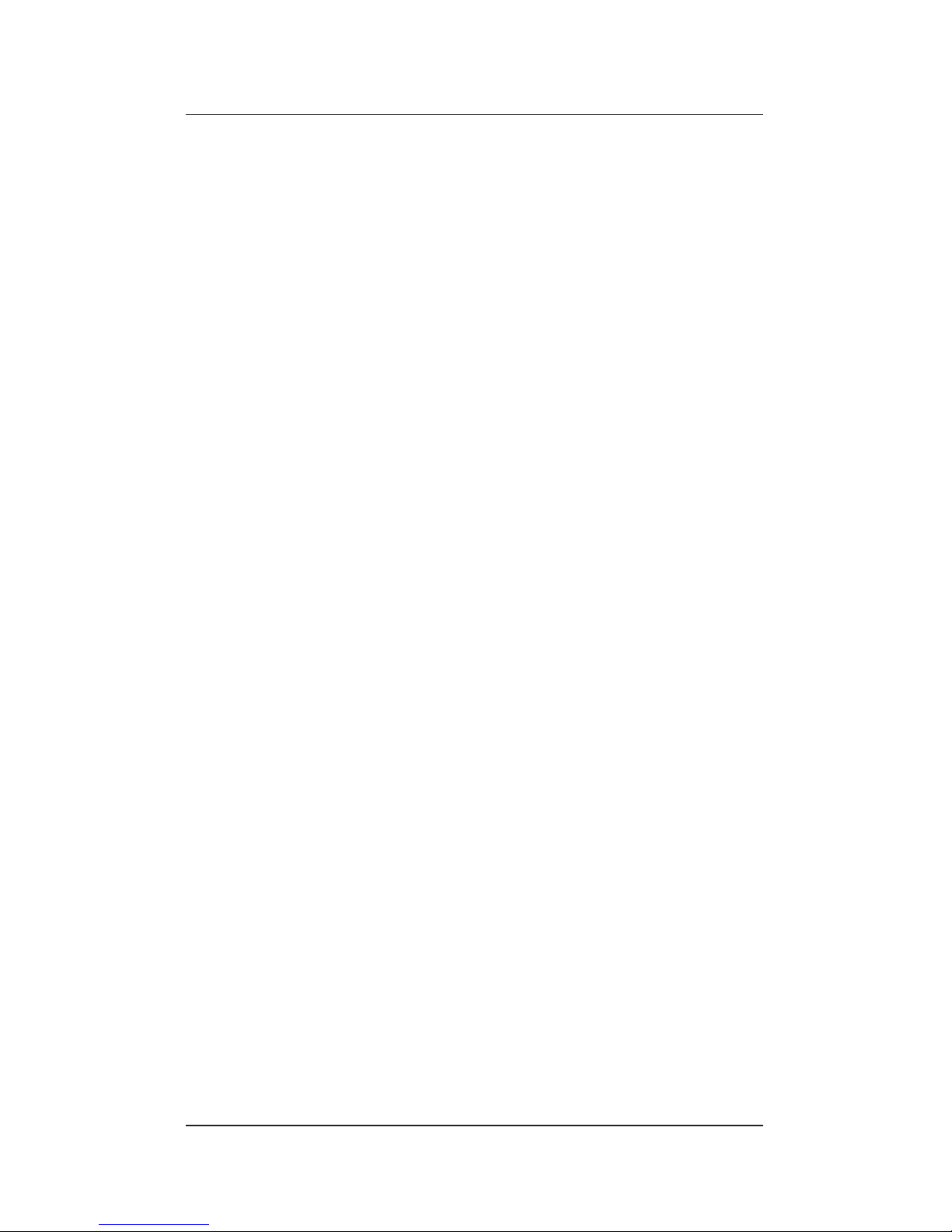
xii
Notes:
Page 13
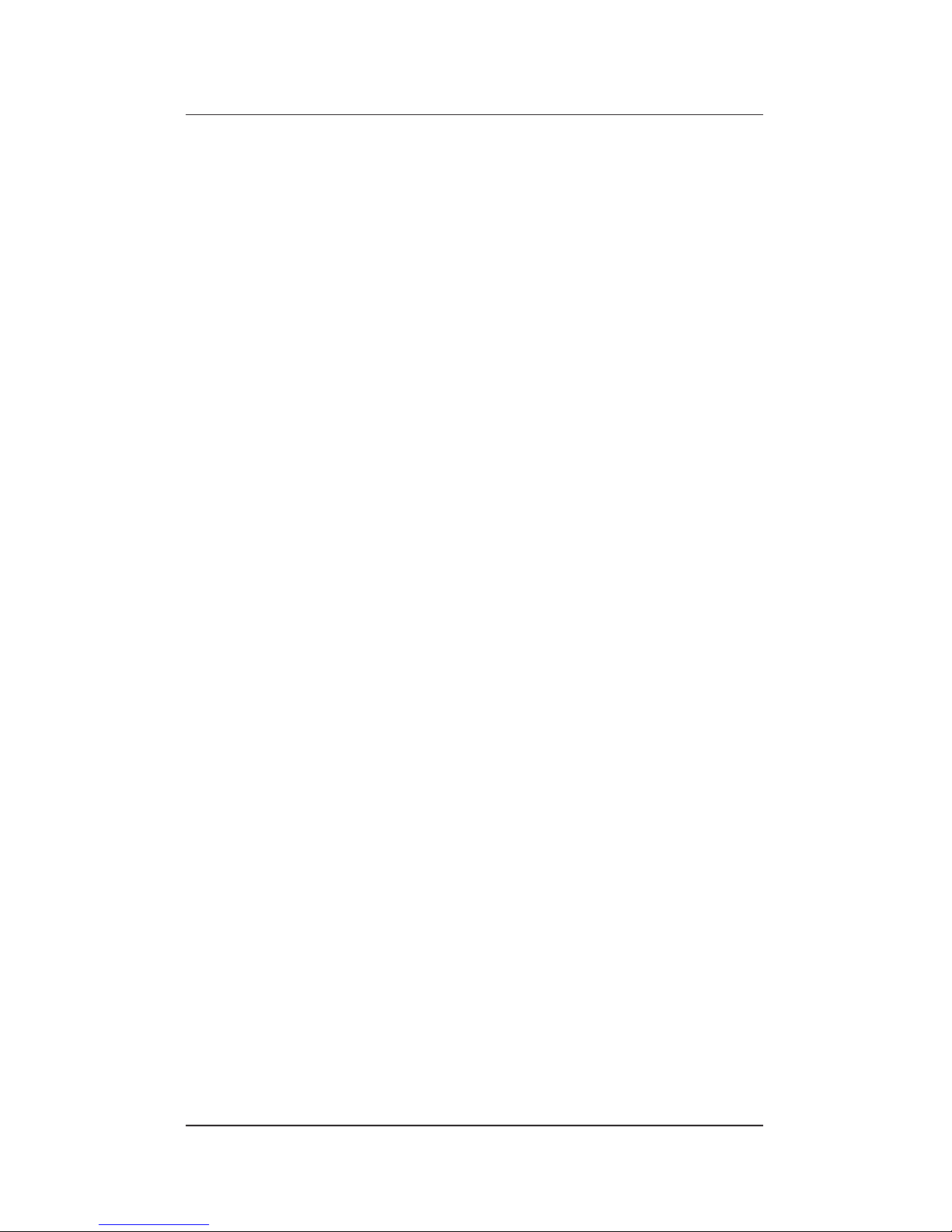
1
1. Introduction
This is a User Guide for the 28.8 Communicator PC Card
manufactured by Simple Technology. The 28.8 Communicator
is a modem PC Card that features 28.8 Kbps data transfer,
14.4 Kbs fax, cellular-ready, and voice capabilities.
The card allows you to send and receive data and fax. Also, the
card is cellular ready. With an optional cell phone cable, you can
use the data, fax, and voice features of the card with a cellular
phone. The voice capabilities of the card allow you to use your
computer as an answering machine.
The PC Card works with PCMCIA Release 2.1 Type II specifications, standard on most laptop and notebook computers.
The PCMCIA standard allows for easy hardware installation—
just plug the card into your computer card socket. The card
features Plug n’ Play, allowing you to install the card with your
computer power turned on.
The credit-card size and easy installation of the card makes it
ideal for carrying the modem between computers. This allows
you to buy one modem for use with several computers.
Also included with the card is communication software for
Windows and its User Guide. The communication software
provides a software user interface for the modem.
Page 14
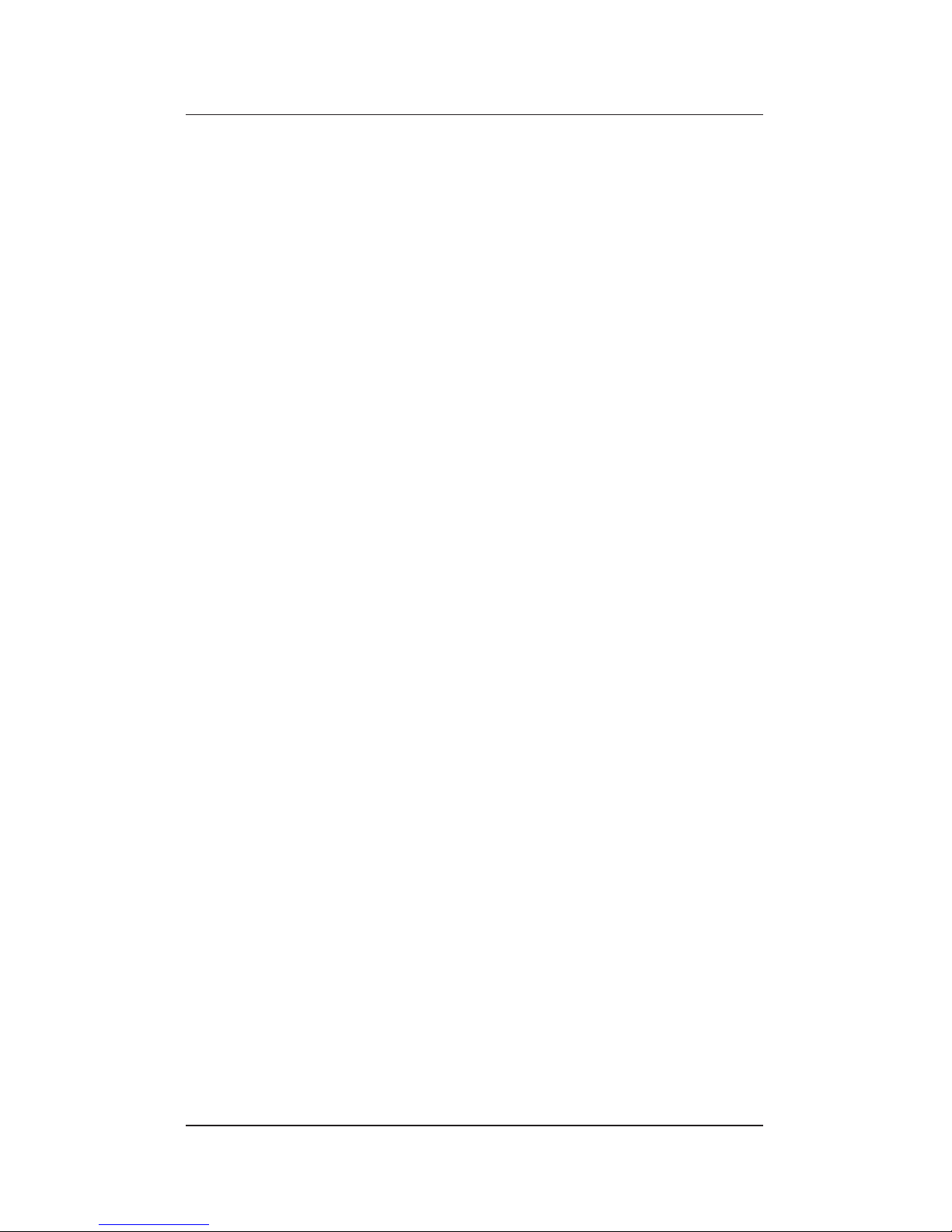
2
Using the Guides
Read the rest of this chapter for information about the Installation
Requirements, Unpacking the Card, and Technical Support. Then,
read the following chapters as follows:
1. Refer to Chapter 2 for an overview description of the kit
components.
2. Refer to Chapter 3 for instructions on installing the card.
3. Refer to Chapter 4 for further information on using the
card.
4. Refer to the guide that is provided with the communication software for instructions on installation and start-up
of the communication software.
5. Refer to the Chapters 5 to 8 for technical information on
the modem AT commands and S-Registers.
6. Refer to the Connecting the STI Modem to Cell Phones flyer
for information on obtaining a cable for your cell phone.
Page 15
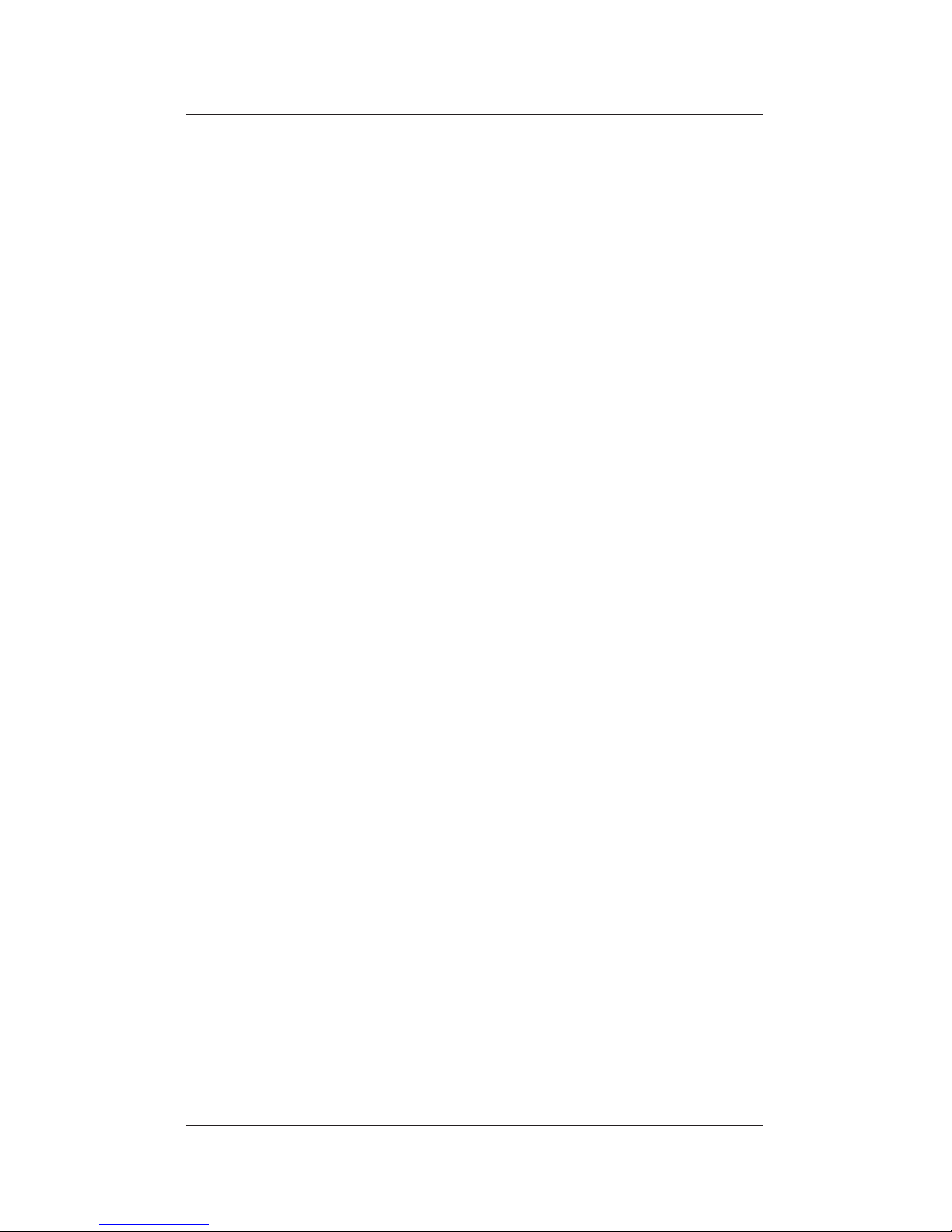
3
Installation Requirements
The following are the minimum requirements for installing the
card:
• A computer with the following features:
- An available PC Card Type II socket
- 80386 or higher microprocessor
- 2 MB of RAM
- An internal hard drive
- A 3.5-inch floppy drive
• The following operating systems:
- MS-DOS v5.0 or later, and Windows v3.1
- Card and Socket Services compatible to PCMCIA
Release 2.1 specifications
• An available phone line
• A handset (optional)
NOTE: There is no industry standard for the signal
polarity of handsets; therefore, the modem does
not work with all handsets.
Page 16
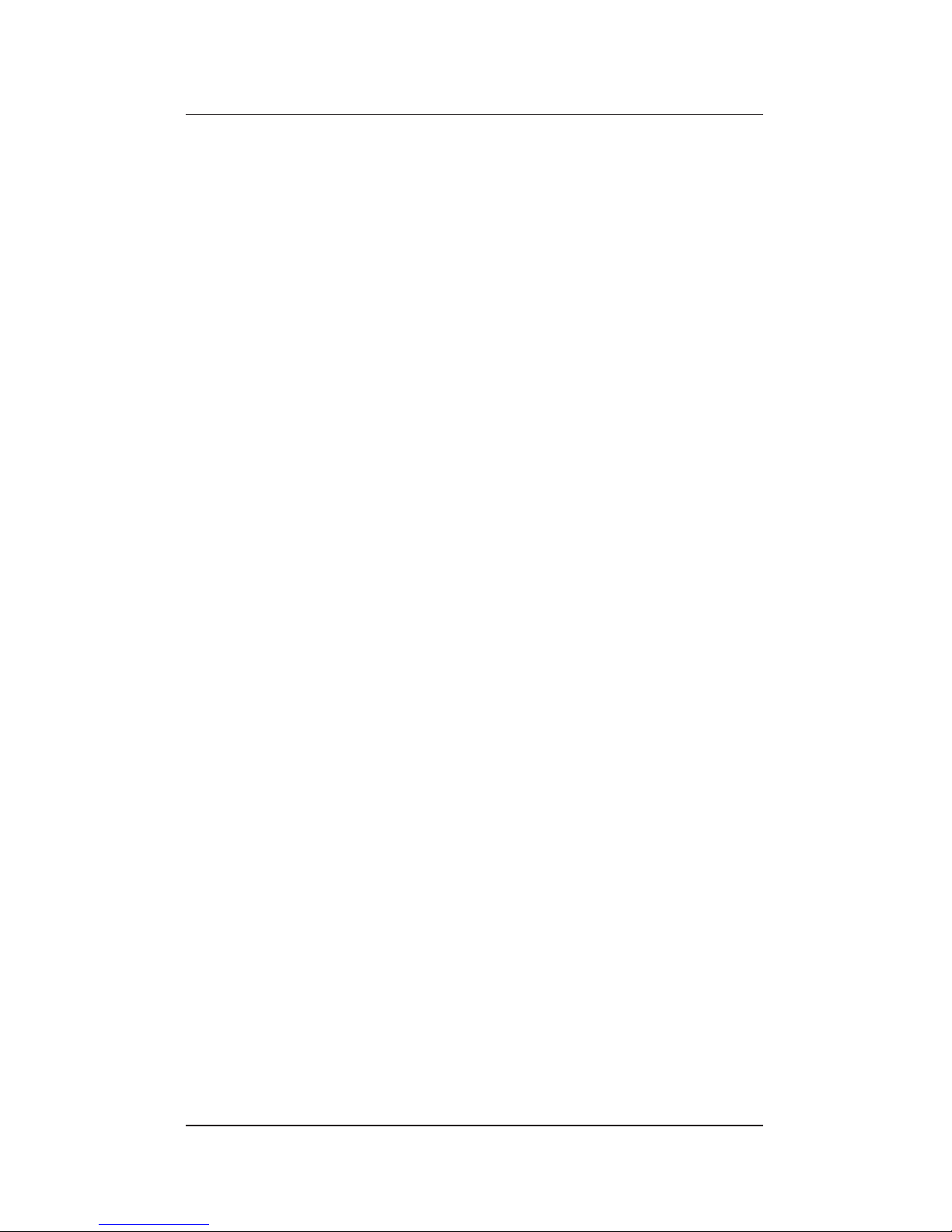
4
Unpacking the Card
The following items are included with your kit:
• 28.8 Communicator
• Line Access Cable
• User Guide
(this document)
• Simple Installation Instructions
• Connecting the STI Modem to Cell Phones flyer
(P/N 61000-00062-xxx)
• Communications Software and User Guide.
If any item is missing or damaged, contact your dealer immediately.
Technical Support
If you experience any difficulties with the installation of the card,
call Technical Support at the following telephone numbers:
• (714) 476-1180
• 1-800-367-7330
Page 17
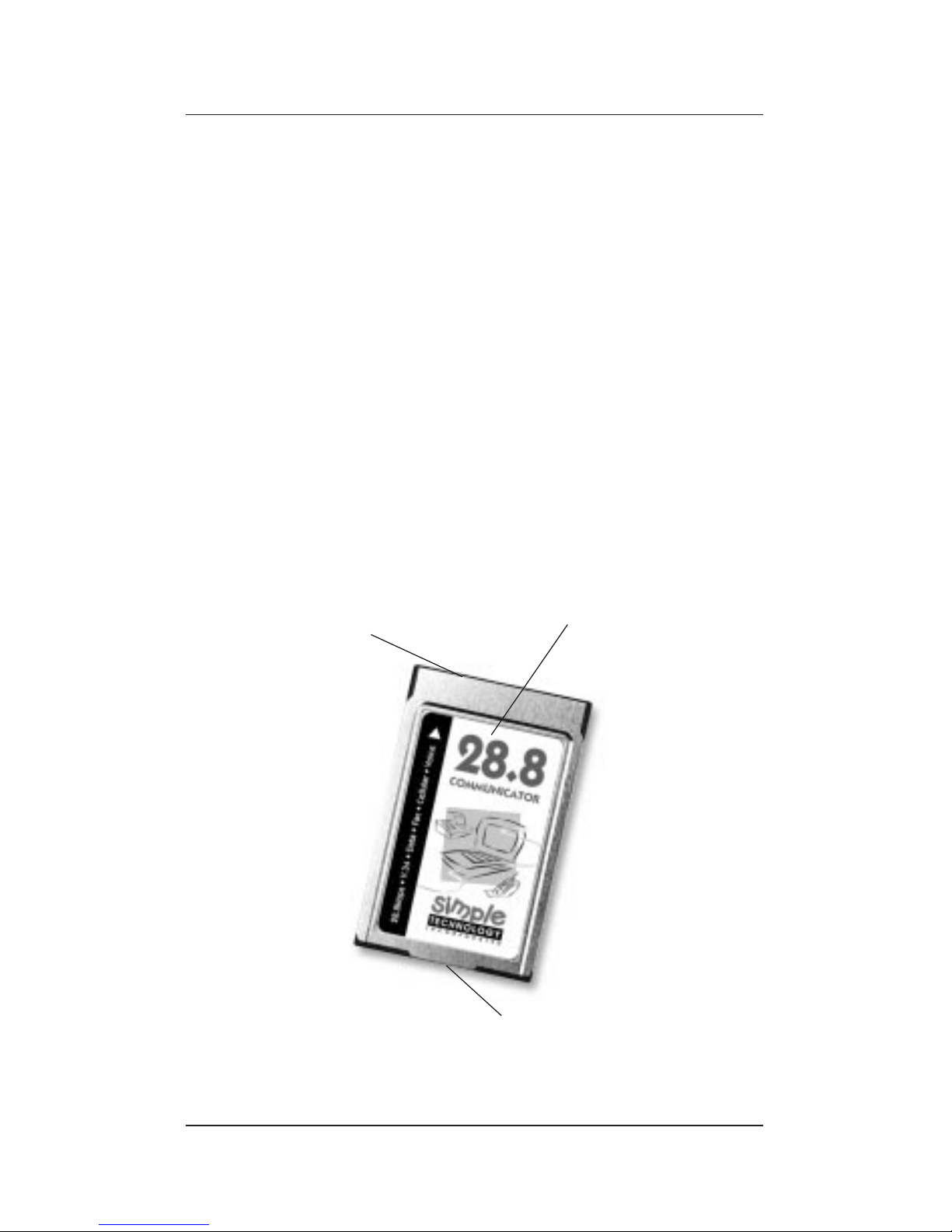
5
Figure 2-1. The 28.8 Communicator
2. Describing the Kit
Use the descriptions and illustrations in this chapter to become
familiar with your kit.
The Hardware
Refer to the figures and the descriptions below and on the next
page to become familiar with the hardware:
• The 28.8 Communicator (see Figure 2-1). The Type II PC Card
contains a connector for a PC Card socket, and a connector
for the Line Access Cable. The car d is encased in metal,
allowing for safe handling. W ith Card and Socket Services
provided with your computer, the card features Plug n’ Play
capability, i.e., the ability to insert or remove the card with
the computer power turned on. The card is keyed and will
install only in the proper orientation.
Connector for PC Card
Socket on Top Edge
Connector for Line Access Cable
on Bottom Edge
0153
Identification of Card
(28.8 Communicator)
Page 18
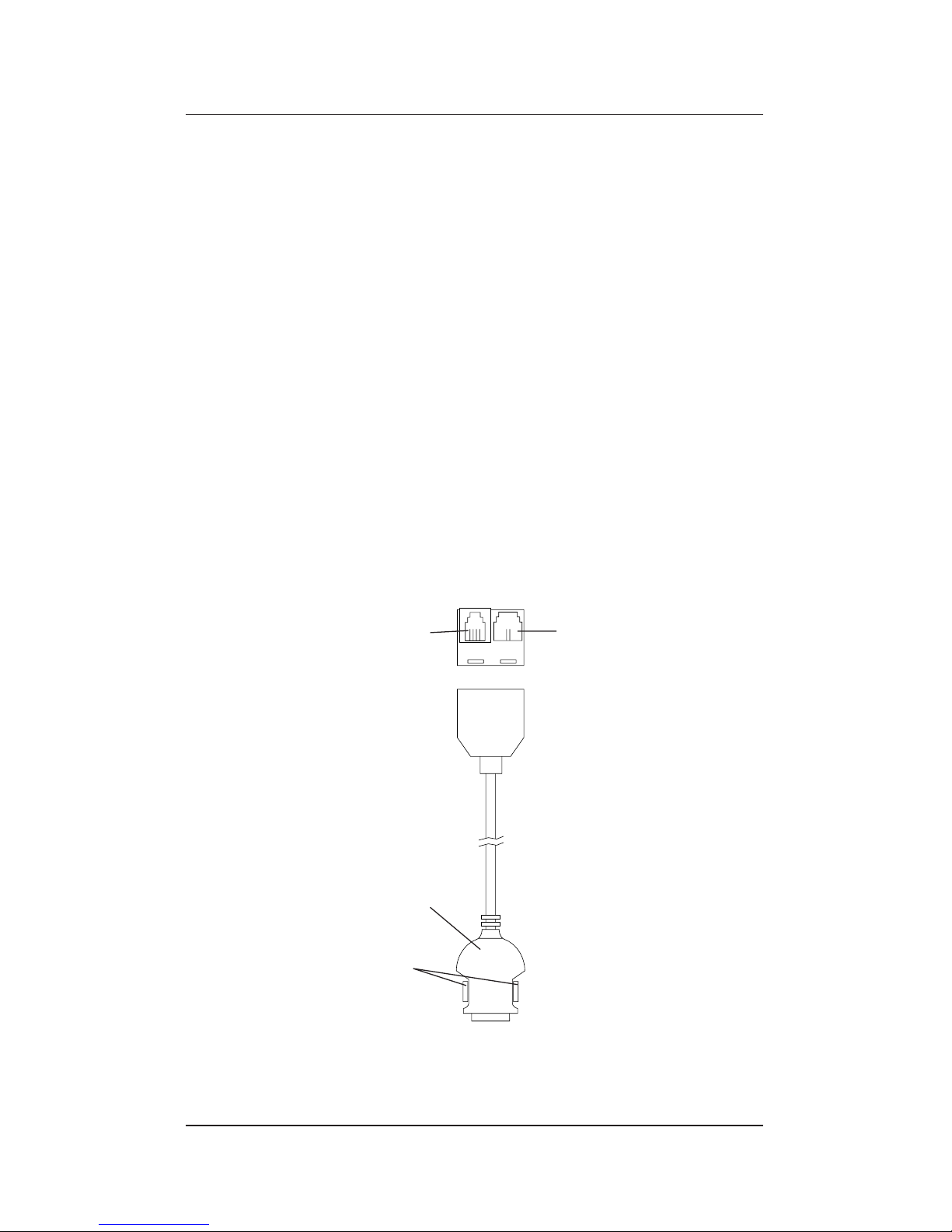
6
Figure 2-2. The Line Access Cable
• The Line Access Cable (see Figure 2-2). This cable contains a
connector for the card, a standard jack for a phone line,
and a jack for a handset. The connector and the jacks are
keyed and will install in only the proper orientation.
The connector for the card latches to the card to ensure
continuous connection during use. To remove the cable
from the card, press on the latch-release buttons on both
sides of the connector.
The standard jack for the phone line is the wider jack
connection with only two wires.
The jack for the optional handset is the narrower jack
connection with four wires. The handset is for use with the
modem’s voice capabilities.
NOTE: There is no industry standard for the signal
polarity of handsets; therefore, the handset
jack does not work with all handsets.
Connector for a Card
Latch Release
Buttons
To phone line
To Handset
0109
Page 19
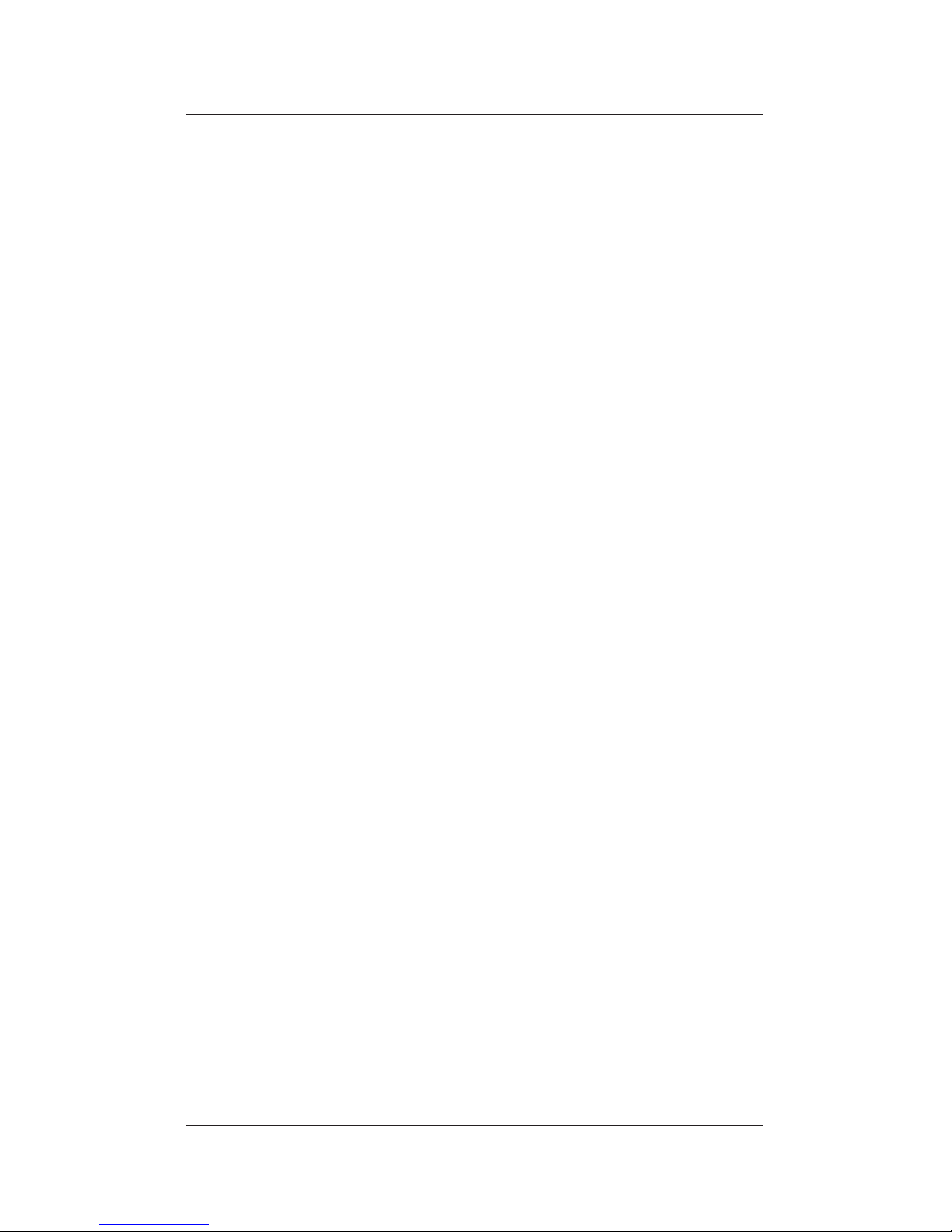
7
The Software
• Communication Software. The communication software
provides the user interface to send and receive data and fax,
and to use the computer as an answering machine. Refer to
the guide that is provided with the communication software
for instructions about the installation and start-up of the
software.
Specifications
The card has the following specifications:
Form Factor
Data Rates
Fax Rates
Data Compression
Error Correction
Data Command Set
Fax Command Set
PCMCIA Type II
CCITT V.34 (28800bps)
CCITT V.32bis (14400bps)
CCITT V.32 (9600bps)
CCITT V.22bis (2400bps)
CCITT V.21 (300bps)
CCITT V.23
(1200/600bps forward, 75bps backward)
Bell 212A (1200bps)
Bell 103 (0-300bps)
CCITT V.17 (14400bps)
CCITT V.29 (9600bps)
CCITT V.27ter (4800bps)
CCITT V.42bis (up to 4:1 compression ratio)
MNP 5 (up to 2:1 compression ratio)
CCITT V.42
MNP 2-4
Enhanced AT command set
CCITT Group 3
Class 1 (EIA-578)
Class 2 (EIA-592)
Page 20
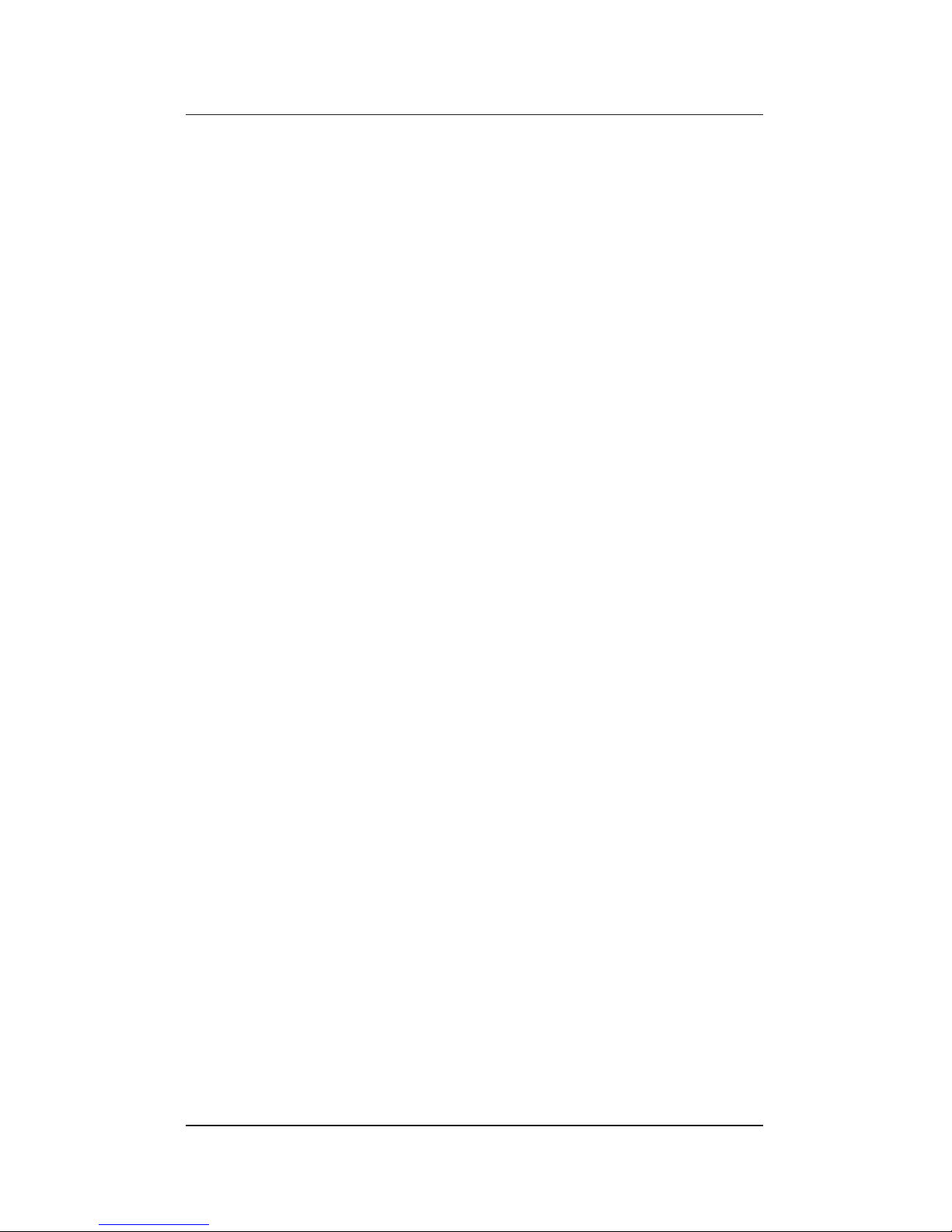
8
Voice Features
Diagnostics
Power Consumption
Software Features
16550 UART
Cellular Capability
The voice capabilities of the modem allow
you to use your computer as an
answering machine
Power-on self test
Local digital loop test
Local analog loop and analog loop self test
Remote digital loop and digital loop self test
Active mode (off-hook): 975mW
Standby mode (on-hook): 40mW
Operates on systems with:
• PC DOS 5.0 or higher, or
MS-DOS 5.0 or higher
• Windows 3.1
• Card and Socket Services conforming to
PCMCIA Card and Socket Services
Release 2.1 or higher.
Enhanced UART interface provides
buffering of data. This feature is
essential in providing reliable high
speed communication, when used in
multi-tasking environments like
Windows.
MNP10-EC error correction/data
compression
Simple Technology can reference OEM
cellular interface cables which can connect
the modem to cell phones.
Page 21
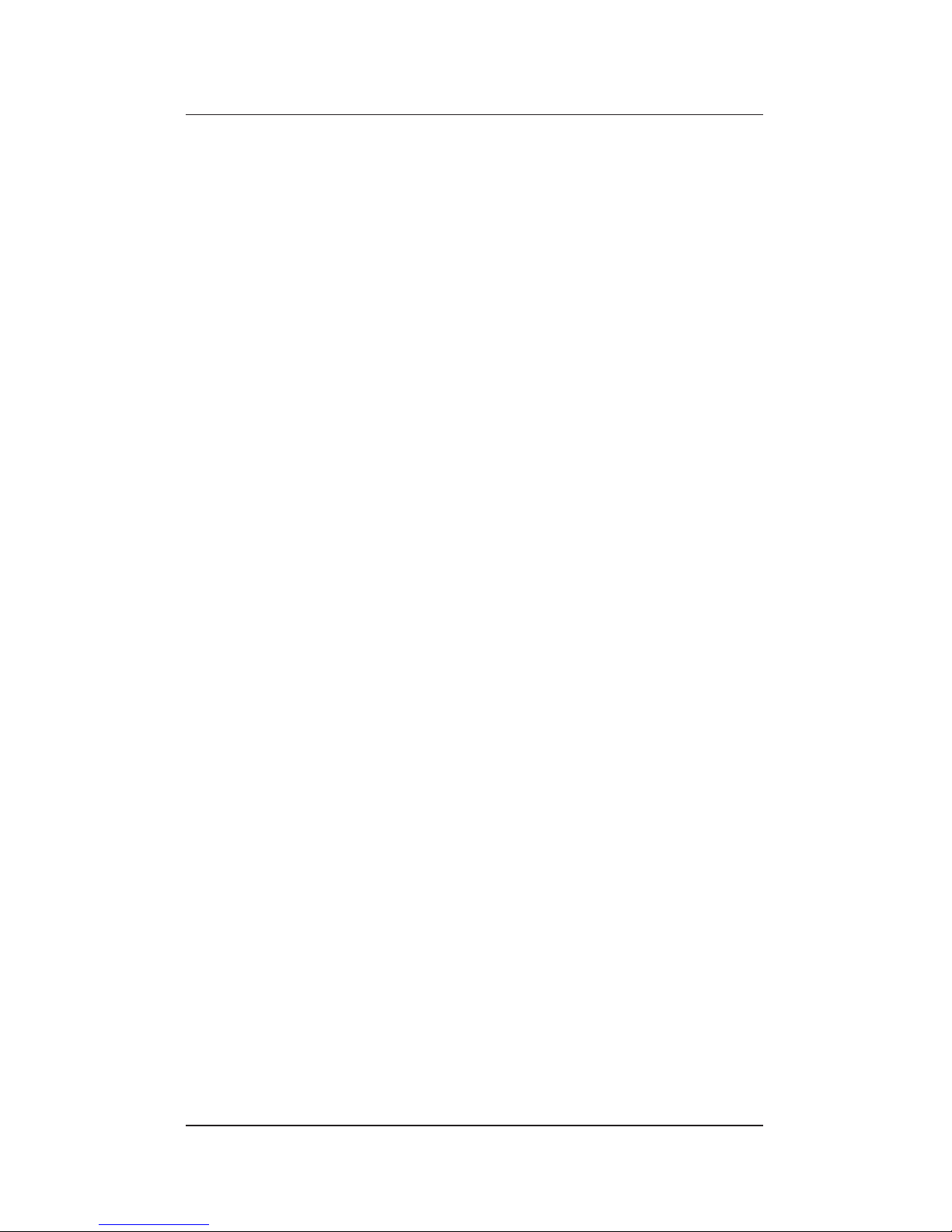
9
3. Installing the Card
This chapter describes checking for Card and Socket Services,
attaching the card, and installing the communication software.
Checking for Card and Socket Services
You must have Card and Socket Services Release 2.1 provided
with your computer installed before using the modem.
Card and Socket Services Release 2.1 are device drivers that handle
all of the detecting, configuring, and enabling of any compatible
PC Card inserted into the system. These device drivers are not
specific to the Simple Technology 28.8 Communicator and will
support other PC Cards as well.
If you know that you already have Card and Socket Services
Release 2.1 installed, proceed to Attaching the Card.
If you do not know if you already have Card and Socket Services
installed, perform the following:
1. While booting your computer, press <F8>. With DOS 6
or higher, this will load the drivers in CONFIG.SYS one
line at a time.
2. When prompted, press “Y” to load each driver and look
for messages indicating that Socket Services Release 2.1
and Card Services Release 2.1 are loading.
NOTE: If Card and Socket Services Release 2.1 did not
load, fill out and mail the enclose coupon for a
free copy. Card and Socket Services Release 2.1
must be installed before proceeding.
If there are existing Card and Socket Services, proceed to
Attaching the Card.
Page 22
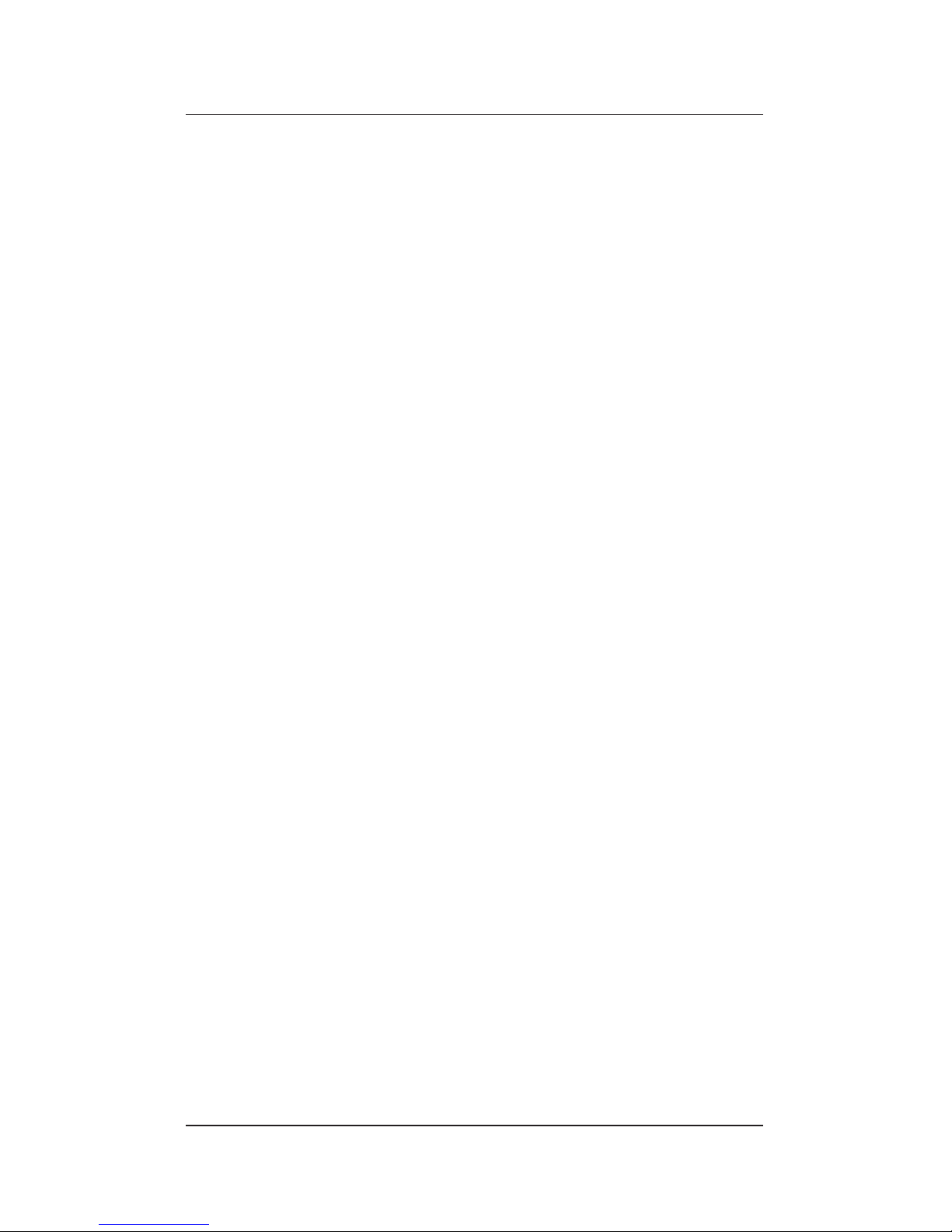
10
Attaching the Card
Perform the following:
1. Orient the modem card with the 68-pin female connector
facing the PC Card socket. Insert the card into the PC
Card socket. The card is keyed and will insert in only the
proper orientation. Some computers will beep when the
computer recognizes the card.
2. Attach the Line Access Cable to the card. The cable
connector is keyed and will only attach in the proper
orientation.
3. Attach a phone line to the wider, two-wire jack in the
Line Access Cable.
4. If you want to use the voice features with local record
and playback, attach a handset to the narrower, fourwire jack in the Line Access Cable.
NOTE: There is no industry standard for the signal
polarity of handsets; therefore, the handset
jack does not work with all handsets.
Proceed to Installing the Communication Software.
Installing the Communication Software
Once you have installed your modem, you can use the
communications software to connect to remote computers,
dial bulletin boards, send electronic mail, send or receive
faxes. Also, the communications software supports the voice
features of the modem. This allows you to use the computer
as an answering machine.
Refer to the User Guide supplied with the communications
software for installation and start-up. Then refer to Configuring
the Communication Software for instructions on setting the communication software to the correct IRQ.
Page 23
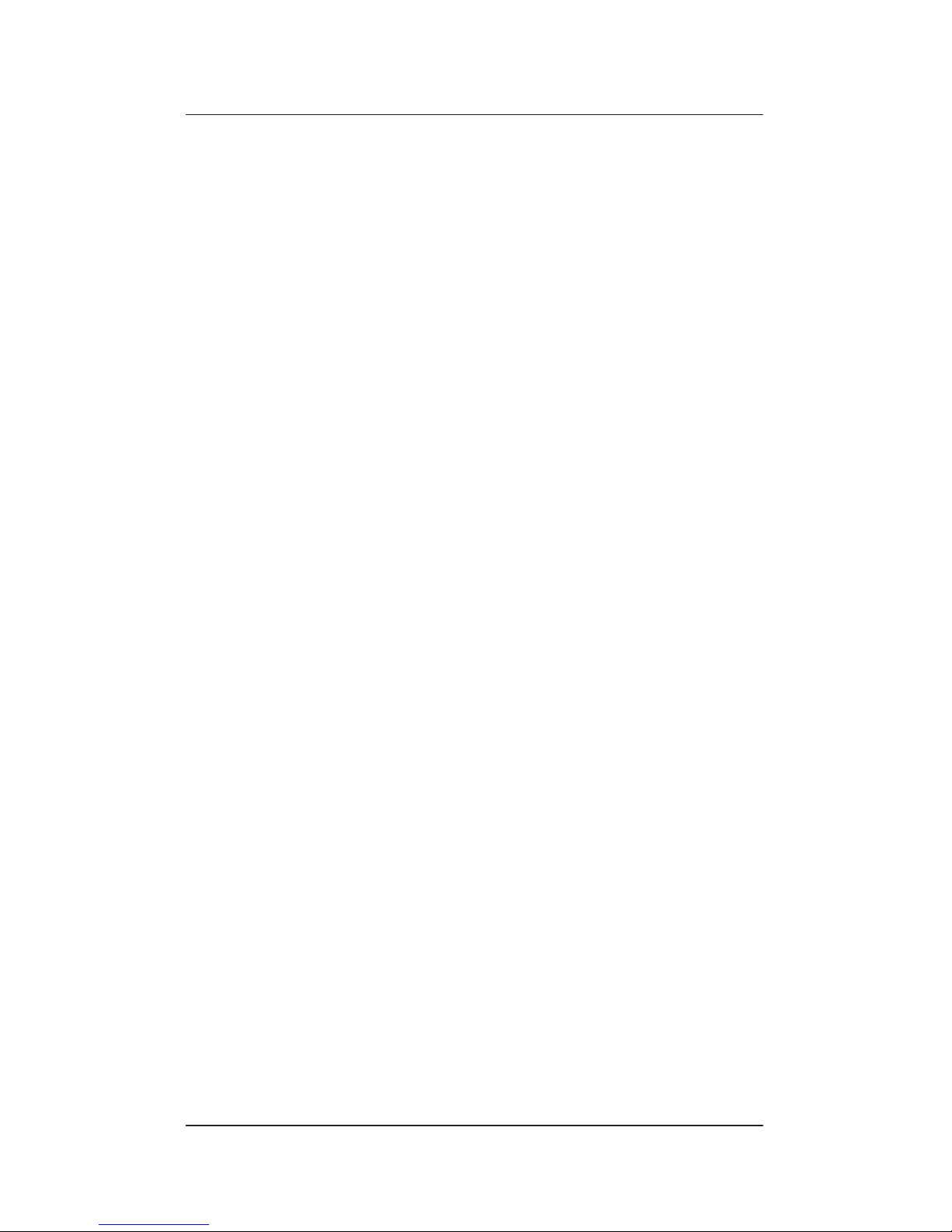
11
Configuring the Communication Software
While some expansion slot adapters and built-in COM ports can
share IRQs, PC Cards cannot share IRQs. To avoid sharing IRQs,
the IRQ assigned to your modem by Card and Socket Services may
be set differently than Windows and the communication software
expects. You may have to re-configure the software as follows:
1. Refer to the documentation that came with Card and
Socket Services, and determine the COM port and IRQ
that Card and Socket Services assigns to your modem.
2. You may have to edit the SYSTEM.INI file of Windows. Before editing SYSTEM.INI, make a backup of
SYSTEM.INI.
Open SYSTEM.INI with your favorite editor. Find the
same COM port that your modem uses as determined in
Step 1. Then change the IRQ associated with that COM
port so that it is the same as that determined in Step 1.
Save the new SYSTEM.INI, then restart Windows.
3. Next, refer to the guide included with the communication
software and make sur e your the communication software
is set to the same COM port and IRQ as determined in
Step 1.
Installation is complete. Proceed to Chapter 4.
Page 24
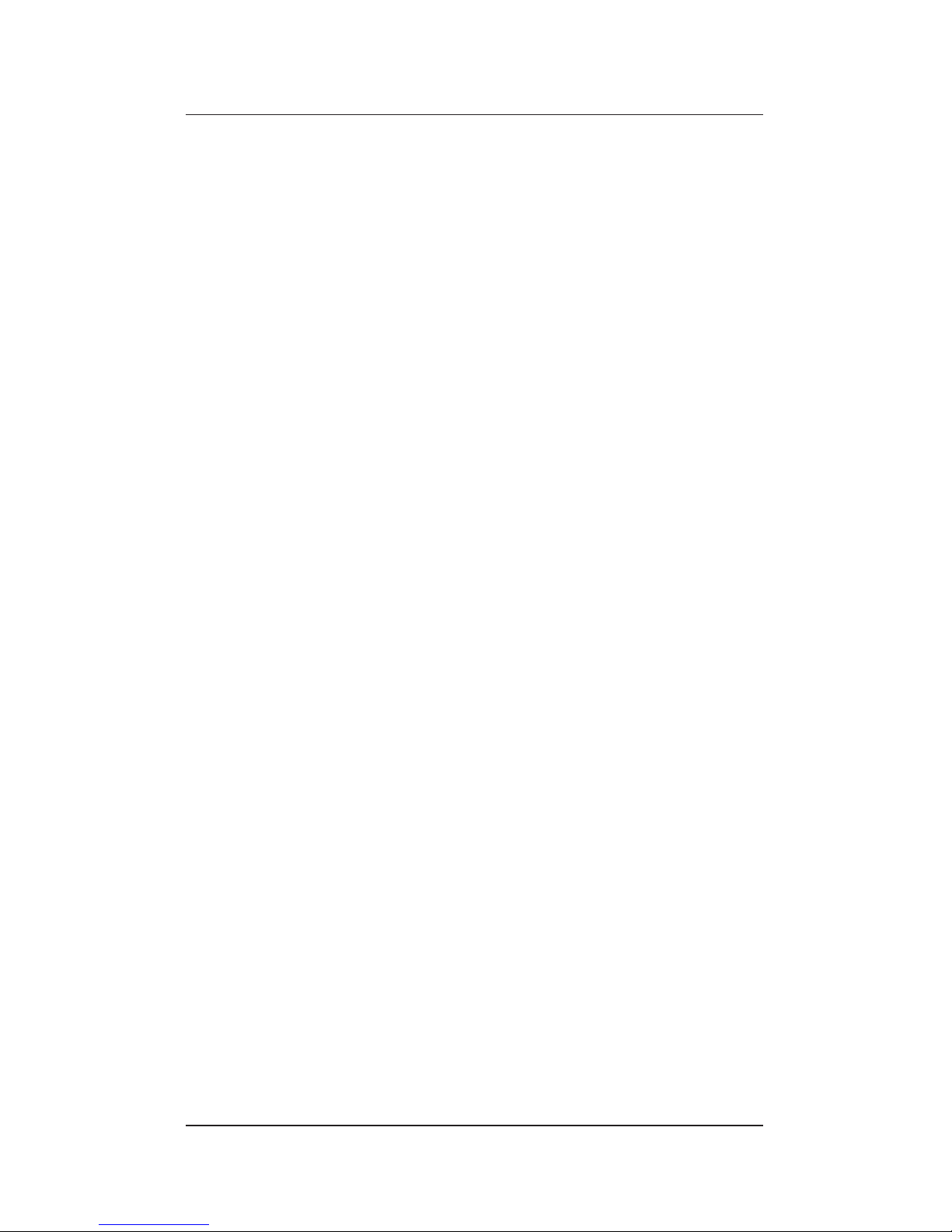
12
Notes:
Page 25
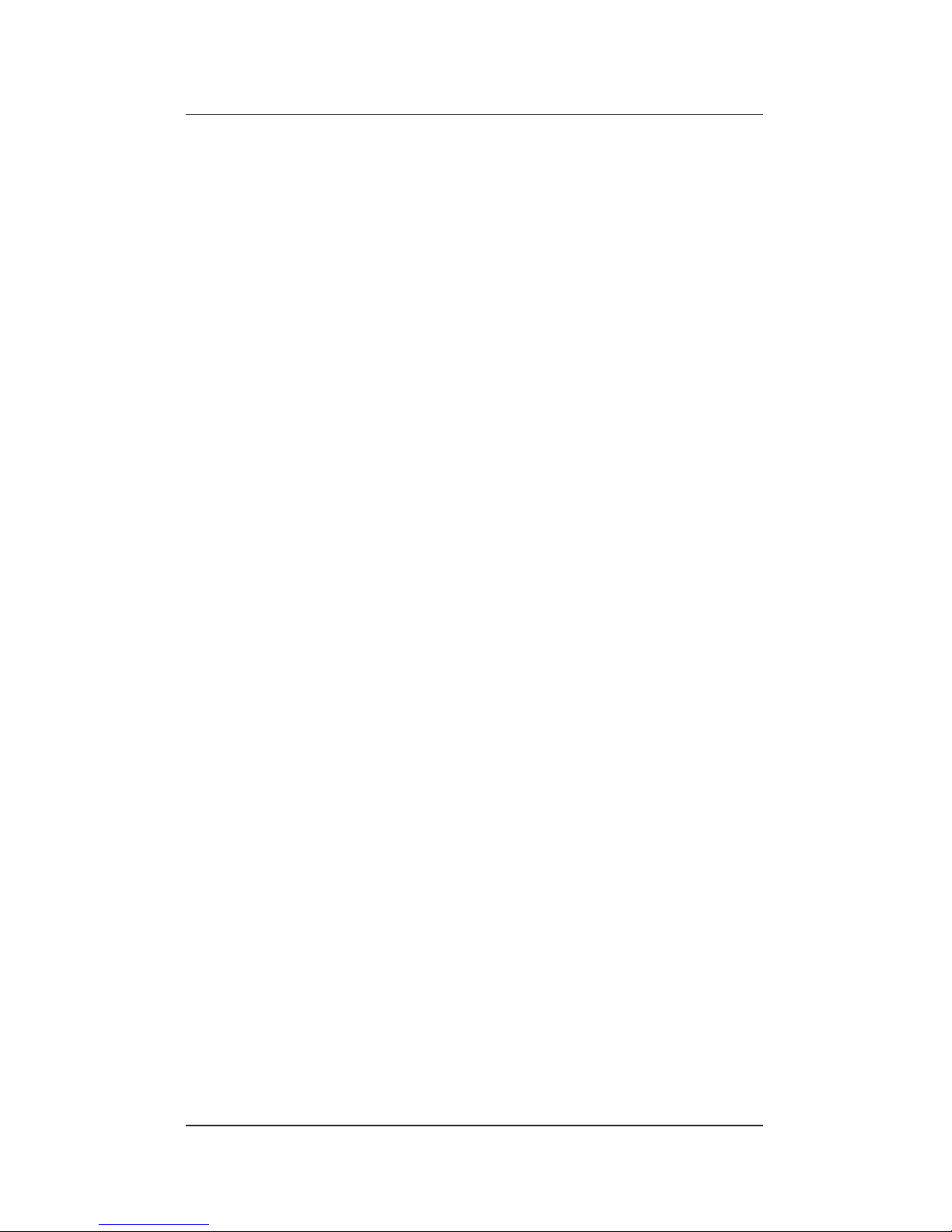
13
4. Using the Card
This chapter provides information on the following topics:
• Inserting and Removing the Card
• About Call Waiting
• Connecting to Cell Phones
• Protecting the Card
Inserting or Removing Your Card
You can insert or remove the card any time the computer is not
accessing the card. Some computers will beep when the computer
recognizes the change in status of the PC Card socket.
About Call Waiting
To ensure that your communications are not interrupted while
using your modem, you should disable call waiting if you have
call waiting. The methods for disabling call waiting vary in
different locations. Instructions for disabling call waiting can
usually be found in the front section of the local telephone
directory.
If disabling call waiting is required, you may want to incorporate
the disabling feature into the standard dialing prefix. For example,
the standard dialing prefix might be ATX4DT. If the call waiting
feature is disabled by ✱70, you may want to change the dial prefix
to A TX4DT ✱70.
Call waiting is normally re-enabled after each call.
Page 26
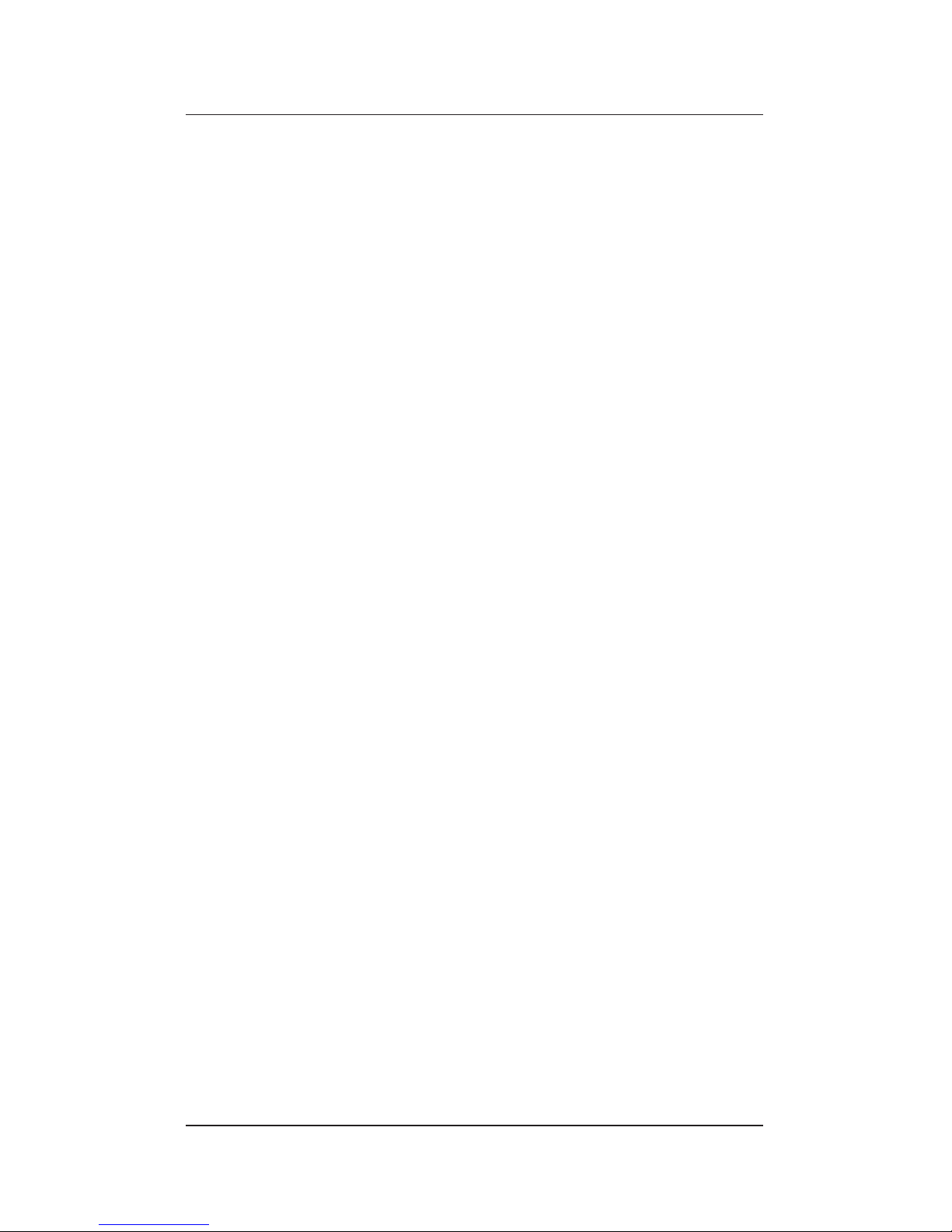
14
Connecting to Cell Phones
The card features MNP10-EC standard. This standard provides
the level of error correction needed to reliably connect to the
noisy cell phone environments.
To use the card with a cell phone, you need to purchase a cable
compatible to your brand of cell phone. Refer to the Connecting
the STI Modem to Cell Phones flyer included with the card for
instructions on how to purchase a cable for your cell phone.
To connect the card to a cell phone, substitute the cell phone
cable for the line access cable and follow the instructions in
Chapter 3.
Protecting the Card
Observe the following points:
• Do not drop the card.
• Do not open the card.
• Never remove the card when the computer is accessing the
card.
• Place the computer and peripherals out of direct sunlight,
high or low temperatures, and high humidity.
• Do not turn the computer or peripherals on and off in
rapid succession.
• Keep all vents in the computer and peripherals free from
obstruction, e.g., books, papers, etc.
• Use a power line conditioner in environments where
power surges are likely, e.g., near heavy machinery,
fluorescent lights, etc.
Page 27
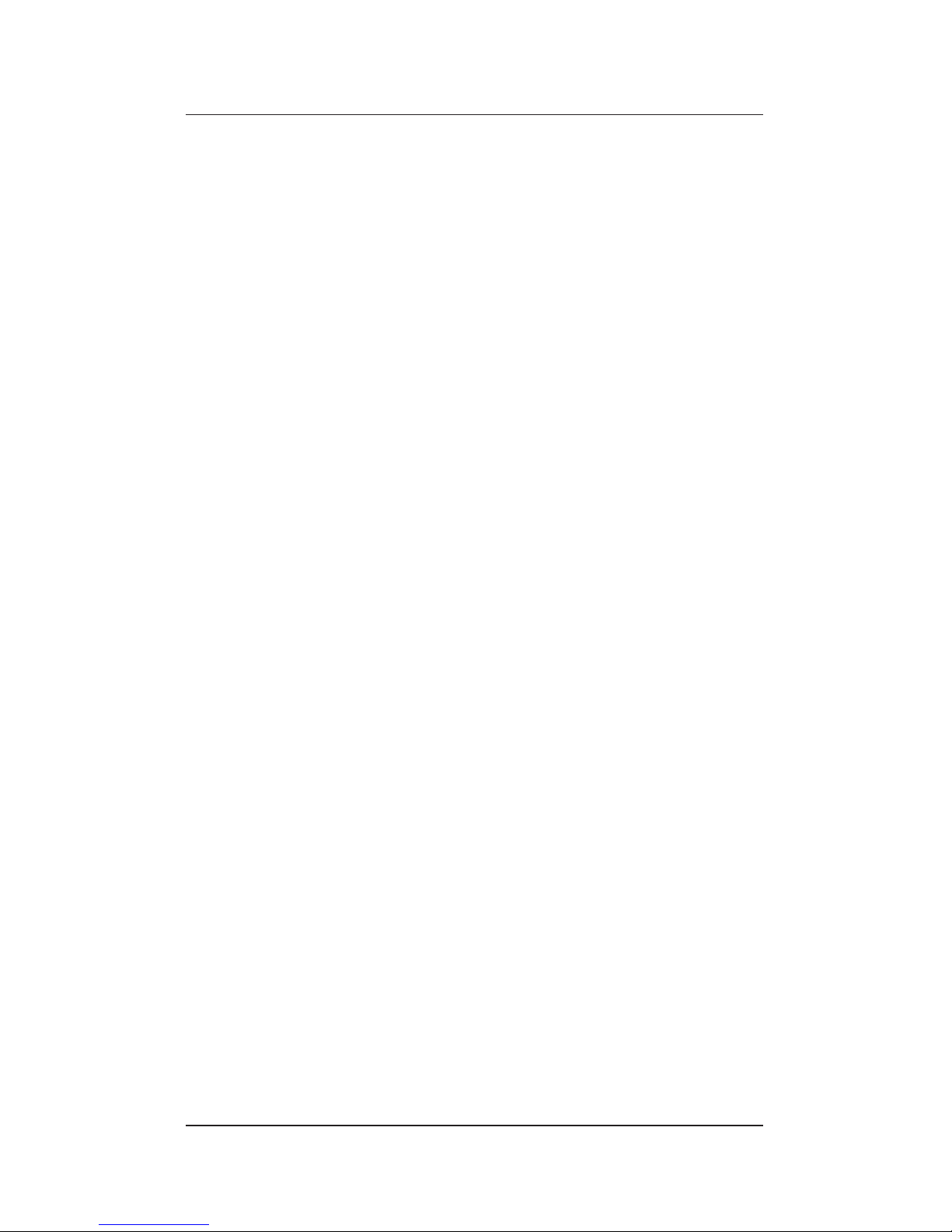
15
5. Using AT Commands
Communications programs control your modem by issuing
modem instructions called AT commands. While it is usually
easiest to let the communication software handle the task of
issuing AT commands, there may be occasions when you will
want to control a series of commands yourself. The information
that follows is included to allow you to tailor your modem for
specific needs.
If you want to send AT commands to your modem directly, you
must be running a data communication program. (You cannot
send AT commands from your operating system prompt.) Once
the communication program is started, you must put it into
terminal mode. Many programs do this automatically. Your
modem must also be in command mode (see Some Notes About
AT Commands) to accept AT command strings. To verify whether
your modem is in the proper mode, type AT <Enter>. If the
modem responds with an OK message, you are all set.
AT commands must:
1. Start with the command string AT
2. Contain one or more of the commands listed in this
chapter
3. End with a carriage return (shown in this book as
<Enter>).
The following notation conventions are used in this chapter:
• AT commands and messages are shown in italics, like so:
AT &F0 <Enter>.
• Factory default settings for commands are shown in bold.
These settings are in effect until you issue a command
altering the setting. For instance, the default setting for Bn
is B1. To return the modem to its factory default settings at
any time, type AT &F0 <Enter>.
• S-registers affected by, or related to, particular AT commands are listed in brackets at the end of the command
Page 28

16
descriptions. Similarly, the AT commands that affect, or are
related to, the contents of an S-register are listed at the end
of each S-register description.
Refer to Table 5-1 for a summary of the basic AT commands.
Refer to AT Commands for the complete list of AT commands
Table 5-1. AT Command Summary
AT Command prefix used to begin almost all commands.
Commands preceded by AT and followed by <Enter>
D Dial the following number using the default or
previous method (tone or pulse).
DT Dial the following number using tones.
DP Dial the following number using pulses.
DS=n Dial stored number n.
W Wait for dial tone before dialing.
H Hang up the phone.
O Go on-line (switch from command mode to data
mode). Used to resume interrupted communications
when the remote modem is still on-line.
Sr? Read S-register r.
Sr=n Write value n to S-register r.
Zn Reset and recall saved profile n.
&Fn Recall factory configuration n.
&V Display current configuration and stored profiles.
&Wn Save current configuration as profile n.
&Zn=x Save x as stored telephone number n.
Command not preceded by AT and not followed by <Enter>
A/ Repeat the previous command.
Page 29

17
Some Notes About AT Commands
• Some AT commands override other AT commands. For
example, issuing AT &K3 &K4 <Enter> will not enable
both hardware flow control (&K3) and software flow
control (&K4), it will only enable software flow control.
The latter command overrides the former.
• If you do not specify a number on commands that end in a
number, the modem will take the number to be 0. So, for
example, AT B and AT B0 achieve the same effect: setting
communications to the CCITT standard. This feature can
be useful if you wish to save space when issuing commands.
• If your modem is on-line and you want to issue an AT
command string to your modem without disrupting your
connection, you can bring your modem into command
mode by typing a special escape sequence. To issue the
escape sequence you must first not transmit any data for a
period equal to the guard time, which by default is one
second. Then type +++ quickly. Do NOT press <Enter>.
Instead, wait for another second. The modem will respond
to this step with an OK message. Now your modem is
ready to accept AT command strings. When you want to
resume your on-line connection, type ATO <Enter>.
Page 30

18
Configuring the Modem
By default, your modem is set up to automatically detect the
appropriate line speed, use hardware flow control, and connect
using error corr ection and data compression protocols, if possible.
These settings are stor ed in read-only memory (ROM) at the
factory and can be recovered at any time by issuing the &F0
command, described later in the chapter. If the factory settings do
not meet your needs, (say for instance, your software does not
support hardware flow control), you can define and store your
own configurations into nonvolatile memory using the &Wn
command. You can then recover these configurations at any time
with the Zn command. Both &Wn and Zn are described more fully
later in the chapter.
These stored configurations are called profiles. Not all AT
command settings and S-registers can be stored as a part of a
profile. The ones that can be stored are so noted. Several sample
modem configurations are shown below. These are examples of
profiles you might store in memory as your user-definable
profiles. You can store two user-defined profiles.
Sample Configuration 1
One useful configuration is obtained by typing AT &F0 &C1
&D2 &W0 <Enter>. These commands have the following effect:
• &F0 restores the factory default configuration, turning on
line speed detection, hardwar e flow control, error correction,
and data compression. In other wor ds, if the r emote modem
will allow it, your modem will use all of its most advanced
features.
• &C1 forces the carrier detect (CD) signal to follow the state
of the carrier. This allows your communications software
to properly determine whether the modem is on-line or
off-line.
Page 31

19
• &D2 instructs your modem to hang up when the data
terminal ready (DTR) signal drops. This will speed up the
hang-up process for most communications software
packages.
• &W0 stores this configuration as profile 0. Now whenever
you type ATZ <Enter>, you will restore this profile.
NOTE: Since your modem will be using hardware flow
control, your communications software must
also be set for hardware flow control. In
addition, to take advantage of the possible 4:1
data compression provided by V.42bis, you
should set your communications package to
lock the DTE rate to the highest speed possible: up to 115200 bps.
Sample Configuration 2
If you are using software that does not support hardware flow
control, then you might use the following configuration: AT &F0
&C1 &D2 &K4 <Enter>.
This configuration is identical to that of the previous example,
except that &K4 is used to enable software flow control rather
than hardware flow control. Note that software flow control
must be used with caution. Do NOT use software flow control
when you are transferring files that might naturally contain
XON and XOFF characters, such as binary files. Also, do not use
software flow control when you are transferring files using
protocols like XMODEM or ZMODEM.
NOTE: If your modem is configured to use software
flow control, then you must also set your
communications software to use software flow
control.
Page 32

20
Sample Configuration 3
If your software does not support hardware flow control, but
you would like to transfer files with a protocol like XMODEM or
ZMODEM, you should try configuring your modem as follows:
AT &F0 &C1 &D2 &K0 &Q0 \J1 <Enter>.
The first three commands are the same as described in the first
example. &K0 turns off all flow control. &Q0 specifies a direct
connection, which is a connection without flow control, data
compression, or error correction. \J1 forces the data terminal
equipment (DTE) rate to match the data communication equipment (DCE) rate, which is required when all flow control is
disabled. In this case, you must set your terminal speed to match
the line speed, e.g., 14.4 Kbps.
This configuration is not reliable for high-speed connections
unless transferring files with newer XMODEM or ZMODEM
protocols: XMODEM and ZMODEM protocols have error
correction built into them. Also, to ensure that file transfer is
reliable, make sure that the protocol does not use packet sizes
that are too large.
Page 33

21
AT Commands
This section list the AT commands that the modem uses. This
listing is organised by the nonalphabetic first character after
“AT” (i.e., no letter, &, %, \, ), @, *, :, and -), and then in
alphanumeric order. The default settings are listed in bold.
A Answer Command. This command causes the modem
to attempt to answer an incoming call. The modem will
make its attempt regardless of whether the modem is in
auto-answer mode or not. This command should be
issued after the RING result code is seen (when another
modem is attempting to connect).
A/ Re-executes the previous command line. This command is
NOT preceded by AT or followed by <Enter>.
Bn CCITT/Bell Setting. This command selects either the
CCITT standard or the Bell standard for 300 and 1200 bps
communications. (See S27.)
B0 CCITT V.22 for 1200bps, CCITT V.21 for 300bps.
B1 BELL 212A FOR 1200BPS, BELL 103 FOR 300BPS.
C1 Carrier Control Command. This command is included for
compatibility only and performs no function other than to
return an OK message.
Page 34

22
Dn Dial Command. This command directs the modem to
go off-hook, wait for a dialtone, and dial the number
indicated in the dial string, n. The dial string may
contain the characters 0-9 for pulse-mode dialing or 0-9,
A-D, *, and # for touch-tone dialing. Spaces, hyphens,
and parentheses can be included in the command to
improve readability. For example, D (123) 456-7890 and
D1234567890 are equivalent.
In addition, the dial string may contain these dial command modifiers:
L Redial the last valid number entered.
P Pulse-mode dialing. (See S14.)
T Touch-tone dialing. (See S14.)
S=n Dial 1 of 4 stored telephone number, where n is 0, 1,
2, or 3. (See &Zn)
W Wait for a second dialtone. (See S7.)
, Pause before dialing the digits that follow. (See S8.)
@ Wait for quiet answer. Wait for one or more rings
followed by at least five seconds of silence before
continuing with execution of the dial string. This is
useful for transferring calls on some PBX systems.
; Return the modem to command state. When placed
at the end of the dial string, this puts the modem
into command mode. While in command mode, the
modem will not attempt to connect with the remote
modem.
Page 35

23
! Put the modem briefly on-hook. This can be useful
for transferring calls on some telephone systems.
(See S29.)
^ Turn off calling tone while originating this call only.
J Perform MNP10 link negotiation at 1200 bps for this
call only (see *H).
K Enable power level adjustment during MNP 10 link
negotiation for this call only (see “)Mn”).
& Wait for credit card bong before continuing with the
dial string. If the bong is not detected within the
time specified in S7, the dial string will be aborted,
dialing terminated, and an error message generated.
En Local Echo Setting. This command determines whether the
commands you type are echoed to the screen. (See S14.)
E0 Disable command echo.
E1 ENABLE COMMAND ECHO.
NOTE: If you see duplicate characters, then both your
modem’s local echo and your application
software’s local echo are enabled.
Page 36

24
Fn Line Connection Speed Setting. This command is not
supported. Use N0 and S37 to force connect mode.
Hn Hang-up Command.
H0 On-hook (hang up).
H1 Off-hook.
In Identification Command.
I0 Report product code (e. g. 28800).
I1 Report read-only memory (ROM) checksum. This
number should always remain the same.
I2 Reports OK.
I3 Report ROM revision level.
I4 Report modem identifier string.
I5 Report country code (e.g. 022 for U.S.).
I6 Report data pump model and code revision.
I7 Reports DAA code for external DAA (if not in-
stalled, reports 255)
Ln Speaker Volume Setting. (See also register S22.) On
PCMCIA modems, there may be no discernable difference
between volume levels.
L0 Off.
L1 Low.
L2 Medium.
L3 High.
Mn Speaker Control Setting. This command controls when the
speaker will be on or off. (See also S22.)
M0 Always off.
M1 On during call establishment, off after receiving
carrier.
M2 Always on, even during data transmission.
M3 On between dialing and carrier detection.
Page 37

25
Nn Automatic Line Speed Detection Setting. (See also S31,
S37, and Fn.)
N0 Automatic line speed detection disabled. Handshak-
ing will be conducted according to the contents of
S37.
N1 Automatic line speed detection enabled.
On On-line Command. This command switches the modem
from command mode to on-line mode. If there is no
established connection, ERROR is returned.
O0 Go back on-line without a retrain.
O1 Go back on-line after initiating a retrain.
P Pulse-mode Dial Setting. This setting specifies pulse-mode
dialing for all subsequent connections. (See S14, contrast
with T.)
Qn Result Code On/Off Setting. This command determines
whether or not the modem returns result codes such as
OK, ERROR, or CONNECT. (See S14, S95, Vn, Wn, Xn.)
Q0 Display result codes.
Q1 Do not display result codes.
Sn? Read S-register. This command enables you to read the S-
register specified by the number n. For example, typing
ATS0? <Enter> will allow you to view the contents of the
S0 register.
Sn=x Write to an S-register. This command allows you to change
the contents of an S-register. For example ATS0=2 <Enter>
writes the value 2 to the S0 register. Note that the modem
does not perform error checking on values written to Sregisters. It will always return the OK message. (See S-
Registers for details on the contents of each S-register.)
T Touch-tone Dial Setting. This setting specifies touch-
tone dialing for all subsequent connections. (See S14,
contrast with P.)
Page 38

26
Vn Result Code Format Setting. (See S14, S95, Qn, Wn, Xn.)
V0 Numeric result codes.
V1 Verbose result codes.
Wn Connection Message Setting. If you change the value of
S95, it may override the Wn setting. (See S31, Vn, Qn.)
W0 Report DTE rate only. For example:
CONNECT 57600
W1 Report DCE rate, error correction protocol, and DTE
rate. For example:
CARRIER 14400
PROTOCOL: LAPM
CONNECT 57600
W2 Report DCE rate only. For example:
CONNECT 14400
Xn Extended Result Code Setting. This command selects
which call progress result codes are reported. (See S22,
S95, Qn, Vn, Wn, and “Result Codes and Messages.”)
X0 Send basic call progress result codes: OK, CONNECT,
RING, NO CARRIER, ERROR, NO ANSWER.
X1 Same as X0 but also report rate-specific CONNECT
messages.
X2 Same as X1 but also report NO DIALTONE detec-
tion.
X3 Same as X2 but also report BUSY signal detection.
X4 Send all call progress messages.
Page 39

27
Yn Long Space Disconnect Setting. This command determines
whether the modem hangs up when it receives a long
space signal (greater than 1.6 seconds) from the remote
modem. If enabled, the modem will send a 4 second space
signal to the remote modem before hanging up. (See S21.)
Y0 Disable long space disconnect.
Y1 Enable long space disconnect.
Zn Modem Reset/Restore Profile Command.
Z0 Perform modem reset and restore configuration
profile 0.
Z1 Perform modem reset and restore configuration
profile 1.
AT& Commands
&Cn Carrier Detect (CD) Signal Setting. (See S21.)
&C0 CD always on.
&C1 CD follows state of carrier.
&Dn Data Terminal Ready (DTR) Signal Setting. This com-
mand affects the interpretation of the DTR signal. Note
that when the modem is on-line, it ignores a DTR drop
that lasts less than the value in S25, .05 seconds by
default. (See also S21.)
&D0 DTR is ignored.
&D1 A DTR drop causes the modem to go into command
mode.
&D2 Auto-answer is inhibited and a DTR drop causes
the modem to hang up.
&D3 a DTR drop causes the modem to perform a soft
reset.
Page 40

28
&Fn Restore Factory Profile Command. This command will
restore one of the two preset factory profiles. These
profiles enable automatic line speed detection, hardware
flow control, error correction, and data compression.
You can also define and store your own specialized
profiles. See the &Wn, &Yn, and Zn commands for details.
&Gn Guard Tone Setting. This command sets the guard tone for
V.22 and V.22bis connections. (See S23.)
&G0 No guard tone.
&G1 No guard tone.
&G2 1800 Hz guard tone. Used in the U.K. and some
other Commonwealth countries.
&Jn Telephone Jack Setting. The &J0 and &J1 commands are
included for compatibility only and perform no function
other than to return an OK message.
&Kn Flow Control Setting. If your communications software
does not support hardware flow control, you will need to
specify &K0 or &K4 (see below). (See S39.)
&K0 Disable flow control.
&K3 Enable hardware flow control only.
&K4 Enable software flow control only.
&K5 Enable transparent software flow control.
&K6 Enable both hardware and software flow control.
&L Leased Line Setting. The &L0 command is included for
compatibility only and performs no function other than to
return an OK message. This modem does not support
leased line operation.
&M Selects a direct connection. This command is equivalent to
&Q0.
Page 41

29
&Pn Pulse Dial Make/Break Ratio Setting. Enabled on a per
country basis. If enabled the dial make/break ratio is as
follows:
&P0 39%-61% dial ratio at 10 pulses per second.
&P1 33%-67% dial ratio at 10 pulses per second.
&P2 39%-61% dial ratio at 20 pulses per second.
&P3 33%-67% dial ratio at 20 pulses per second.
&Qn Asynchronous Mode Setting. (See S27 and S36.)
&Q0 Selects a direct connection.
&Q1 Reserved.
&Q2 Reserved.
&Q3 Reserved.
&Q4 Reserved.
&Q5 Selects a reliable connection. The value in S36 will
determine whether or not a failure to establish a
particular error correction link will result in the
modem hanging up or trying to make another type
of connection. (See also \N2, \N3, \N4, and \N5.)
&Q6 Selects normal connection. (Equivalent to \N0.)
&Rn Hardware Flow Control Setting. This command selects
how the modem controls its Clear to Send (CTS) signal if
hardware flow control is selected. (See S21.)
&R0 CTS always on.
&R1 CTS will drop only if required by flow control.
&Sn Data Set Ready (DSR) Signal Setting. (See S21.)
&S0 DSR always on.
&S1 DSR is active after an answer tone has been detected
and inactive after the carrier has been lost. Very few
communications packages require this setting.
Page 42

30
&Tn Diagnostic Test Commands. This set of commands
provides diagnostic tests that comply with the CCITT
V.54 recommendations. All connections established
during testing must be normal or direct connections.
(See S16, S18.)
&T0 T erminate test in pr ogress. Generally during a test the
modem is on-line. Therefor e to issue this command
you will need to type the escape sequence +++ and
wait for the OK message. You can then type AT&T0
<Enter> to terminate the test. Alternatively, if S18 is
nonzero, a test will terminate automatically after the
number of seconds specified in S18.
&T1 Local analog loopback test. This test checks the
operation of your modem’s transmitter and re-
ceiver.
For example:
1. Your modem should be on-hook and in
command mode. Type AT\N0 <Enter>. This
specifies a normal connection.
2. Type AT S18=10 <Enter>. This specifies a test
period of 10 seconds.
3. Type AT &T1 <Enter>. This initiates the local
analog loopback test.
4. Type a simple character pattern. If your
modem is working properly, you will see this
character pattern echoed to the screen.
5. The test will end automatically after 10
seconds.
6. Return your modem to its original state by
typing ATZ <Enter>.
&T2 Reserved.
Page 43

31
&T3 Local digital loopback test. This test verifies the
operation of two connected modems and the phone
channel.
For example:
1. Your modem should be on-hook and in
command mode. Type AT\N0 <Enter>. This
specifies a normal connection.
2. Type AT S18=10 <Enter>. This specifies a test
period of 10 seconds.
3. Establish a connection with the remote
modem by typing ATDnnn-nnnn <Enter>.
Wait for the CONNECT message.
4. Issue the escape sequence to put the modem
back into command mode (type +++ without
pressing <Enter>). When you see the OK
message, your modem is in command mode.
5. Issue the command AT &T3 <Enter>. This
initiates the local digital loopback test.
6. Have someone at the remote modem type a
simple character pattern. This character
pattern then loops through your modem back
to the remote modem. Everything is working
properly if the original character pattern is
echoed back to the remote user’s screen.
7. The test will end automatically after 10
seconds.
8. When your testing is complete, hang up the
line and return your modem to its original
state by typing ATHZ <Enter>.
&T4 Allows local modem to accept a request from the
remote modem for a remote digital loopback test.
(See S23.)
Page 44

32
&T5 Prohibits local modem from accepting a request
from the remote modem for a remote digital
loopback test. (See S23.)
&T6 Remote digital loopback test. This test verifies the
operation of two connected modems and the phone
channel.
For example:
1. Your modem should be on-hook and in
command mode. Type AT\N0 <Enter>.
2. Type AT S18=10 <Enter>. This specifies a test
period of 10 seconds.
3. Establish a connection with the remote
modem by typing AT Dnnn-nnnn <Enter>.
Wait for the CONNECT message.
4. Issue the escape sequence to put the modem
back into command mode (type +++ without
pressing <Enter>). When you see the OK
message, your modem is in command mode.
5. Issue the command AT &T6 <Enter>. This
initiates the remote digital loopback test. Note
that the remote modem must support CCITT
V.54 and must be prepared to accept the
request for this test. (See &T4.)
6. Type a simple character pattern and verify that
what you type is echoed correctly to your
screen.
7. The test will end automatically after 10
seconds.
8. When your testing is complete, hang up the
line and return your modem to its original
state by typing ATHZ <Enter>.
Page 45

33
&T7 Remote digital loopback with self-test. This test
verifies the operation of two connected modems and
the phone channel. It sends an internal test pattern
through the loop and returns a numeric message
that indicates the number of errors that were
counted during the test period. (See &T6.)
For example:
1. Your modem should be on-hook and in
command mode. Type AT \N0 <Enter>.
2. Type AT S18=10 <Enter>. This specifies a test
period of 10 seconds.
3. Establish a connection with the remote
modem by typing AT Dnnn-nnnn <Enter>.
Wait for the CONNECT message.
4. Issue the escape sequence to put the modem
back into command mode (type +++ without
pressing <Enter>). When you see the OK
message, your modem is in command mode.
5. Issue the command AT &T7 <Enter>. This
initiates the remote digital loopback with
self-test. Note that the remote modem must
support CCITT V.54 and must be prepared
to accept the request for this test. (See &T4.)
6. The test will end automatically after 10
seconds. The number of errors that were
counted are displayed on your screen at the
end of the test. 000 means that there were no
errors. 255 means that there were 255 or more
errors.
7. When your testing is complete, hang up the
line and return your modem to its original
state by typing ATHZ <Enter>.
Page 46

34
&T8 Local analog loopback with self-test. This test checks
the operation of your modem’s transmitter and
receiver. It sends an internal test pattern through the
loop and returns a numeric message that indicates
the number of errors that were counted during the
test period. (See &T1.)
For example:
1. Your modem should be on-hook and in
command mode. Type AT\N0 <Enter>. This
specifies a normal connection.
2. Type AT S18=10 <Enter>. This specifies a test
period of 10 seconds.
3. Type AT &T8 <Enter>. This initiates the local
analog loopback with self-test.
4. The test will end automatically after 10
seconds. When the test is ended, the modem
will display the number of errors detected. 000
means that there were no errors. 255 means
that there were 255 or more errors.
5. Return your modem to its original state by
typing ATZ <Enter>.
&V View Profiles Command. This command displays the
active modem profile, the user-defined profiles, and the
stored telephone numbers. (See &Wn and Zn.)
&Wn Store Current Profile Command. This command stores the
active modem configuration into nonvolatile memory
(NVRAM) as user-defined pr ofile 0 or 1. Storable parameters
can be viewed with the &V command and r ecalled with the
Zn command. To return to the factory defaults, type AT& F0
<Enter>.
&W0 Store the current profile as profile 0.
&W1 Store the current profile as profile 1.
Page 47

35
&Yn Default Reset Profile Setting. This command determines
which user-defined profile will be used after a power-on
reset.
&Y0 Select user-defined stored profile 0.
&Y1 Select user-defined stored profile 1.
&Zn=X Store Telephone Number Command. This command
stores a phone number, x, to phone number entry n, where
n is 0, 1, 2, or 3. Each phone number can be up to 34 digits
long. Spaces, hyphens, and parentheses are not saved.
The purpose of this command is to allow you to abbreviate
dial commands. For example, you can store the dial string
9,(123)456-7890 by typing: AT&Z3=9,(123)456-7890 <Enter>.
Subsequent calls to this number can be issued with the
command ATDS=3 <Enter>. (See Dn, dial modifier S.)
AT% Commands
%Cn Compression Control Setting. (See S41 and S46.)
%C0 Disable data compression.
%C1 Enable MNP 5 data compression only.
%C2 Enable V.42bis data compression only.
%C3 Enable both V.42bis and MNP 5 data compression.
%En Line Quality Monitor Setting. (See S41.)
%E0 Disable line quality monitoring and auto-retrain.
%E1 Enable line quality monitor and auto-retrain.
%E2 Enable line quality monitor and fallback/fall
forward.
%L Line Signal Level Command. This command reports a
value which indicates the received signal level. For
example, 004 = -4dBm, 043 = -43dBm, etc.
Page 48

36
%Q Line Signal Quality Command. This command reports the
line signal quality. Typical values are in the range from 0 to
2 and increase as the signal quality degrades. Based on this
value, retrain or fallback/fall forward may be initiated if
enabled by the %E1 or %E2 commands. The command
reports an ERROR if the modem is not connected, or is
connected at 300bps, V.23, or fax modes.
AT\ Commands
\An Maximum MNP Block Size Setting. This sets the maximum
allowable MNP block size. Block size is negotiated during
the MNP handshaking. In general, the better the line
quality, the larger the blocks. (See S40.)
\A0 64 characters.
\A1 128 characters.
\A2 192 characters.
\A3 256 characters.
\Bn Break Command. In reliable mode, the modem will signal
a BREAK through the active error correction protocol. In
non-error correction mode, the modem will transmit a
BREAK signal to the remote modem that is a length n
times 100 ms, where n is between 1 and 9 (the default for n
is 3). (See \Kn.)
\Gn Modem-to-Modem Software Flow Control Setting. This
command enables or disables software flow control
between your modem and a remote modem. During a
reliable connection, this setting is ignored. (See S41.)
\G0 Disable modem-to-modem software flow control.
\G1 Enable modem-to-modem software flow control.
Page 49

37
\Jn DTE Rate Adjust Setting. Controls whether or not the
modem will adjust the data terminal equipment (DTE)
rate to match the data communication equipment
(DCE) rate when the connection is complete. When
using data compression schemes, you will want to
disable this setting (\J0). If all flow control is disabled
(using the &K0 command), you will want to enable this
setting (\J1).
\J0 Disable adjustment of DTE rate to match DCE rate.
\J1 Enable adjustment of DTE rate to match DCE rate.
\Kn Break Control Setting. This command allows you to send a
BREAK to stop data transfer without disconnecting. (See
S40.) The resulting behavior depends on the state of the
modem:
1. Modem receives a BREAK from the computer while
operating in data mode.
\K0 Modem enters on-line command mode. No
BREAK is sent to remote modem.
\K1 Modem clears data buffers and sends BREAK
to remote modem.
\K2 Same as \K0.
\K3 Sends BREAK to remote modem immediately.
\K4 Same as \K0.
\K5 Sends break in sequence with transmitted
data.
Page 50

38
2. Modem receives a BREAK from the computer while
operating in command mode. (See \B.)
\K0 Clears data buffers and sends BREAK to
remote modem.
\K1 Same as \K0.
\K2 Sends BREAK to remote modem immediately.
\K3 Same as \K2.
\K4 Sends BREAK to remote modem in sequence
with data.
\K5 Same as \K4.
3. Modem receives BREAK from remote modem
during non-error corrected connection:
\K0 Clears data buffers and sends BREAK to
computer.
\K1 Same as \K0.
\K2 Sends a BREAK immediately to computer.
\K3 Same as \K2.
\K4 Sends a BREAK in sequence with received
data to computer.
\K5 Same as \K4
4. Modem receives BREAK from remote modem
during reliable connection: the modem’s behavior is
determined by the remote modem’s BREAK setting.
Page 51

39
\Ln MNP Block/Stream Mode Setting. Data is packetized
when it arrives at the modem from the computer. In
stream mode, a packet is sent either when a full block is
received (see /A), or if no additional data is received after
30 ms. In block mode, a packet is only sent when a full
block is received. The modem will wait indefinitely to fill
the block. For this reason, block mode is rarely used. (See
S41.)
\L0 Use stream mode for MNP connection.
\L1 Use block mode for MNP connection.
\Nn Error correction Mode Setting. This command selects the
error correction mode to be negotiated in subsequent
connections. (See &Qn, S36, and S48.)
\N0 Selects a normal connection. A normal connection is a
connection with flow control, but no error correction
or data compression. (Equivalent to &Q6 .)
\N1 Same as &Q0.
\N2 Selects a reliable connection (a connection that uses
error correction). In this mode the modem will try to
establish a V.42 (LAPM or MNP) connection. If the
attempt fails, the modem will hang up. (Equivalent
to &Q5 S36=4 S48=7.)
\N3 Selects an auto-reliable connection. In this mode
the modem will first try to establish a reliable
connection. If it fails, it will try to establish a
normal connection. (Equivalent to &Q5 S36=7
S48=7.)
\N4 Selects LAPM error correction. If the attempt to
make a LAPM connection fails, the modem will
hang up the line. (Equivalent to &Q5 S48=0.)
\N5 Selects MNP error correction. If an attempt to make
an MNP connection fails, the modem will hang up
the line. (Equivalent to &Q5 S36=4 S48=128.)
Page 52

40
AT) Commands
)Mn Cellular Power Level Setting. This command enables or
disables the automatic transmit power level adjustment
during MNP 10 link negotiation. The @Mn command sets
the initial modem transmit level. (See S40.)
)M0 Disable power level adjustment.
)M1 Enable power level adjustment.
)M2 Enable power level adjustment during MNP10 link
negotiation. After connection, the power level
remains fixed.
AT@ Commands
@Mn Initial Cellular Power Level Setting. This command sets
the initial transmit power level until line conditions can be
determined. (See S201.)
@M0 -26 dBm.
@M1 -30 dBm.
@M2 TO @M10 -10 dBm.
@M11 -11 dBm.
@M12 -12 dBm.
.
.
.
@M26 -26 dBm.
.
.
.
M@31 -31 dBm.
Page 53

41
AT* Commands
*Hn Link Negotiation Speed Setting. This command controls
the initial connection speed for MNP 10 link negotiations.
(See S28.)
*H0 Link negotiation at highest speed supported.
*H1 Link negotiation at 1200 bps.
*H2 Link negotiation at 4800 bps.
AT: Commands
:En Compromise Equalizer Setting. By default, the compromise
equalizer is turned on. However , with some cellular lines,
connections may be more reliable with the compromise
equalizer turned off. (See S201.)
:E0 Disable equalizer.
:E1 Enable equalizer.
AT- Commands
-Kn MNP Extended Services Setting. This command enables or
disables conversion of a V.42 LAPM connection to an MNP
10 connection. (See S40.)
-K0 Disable conversion.
-K1 Enable conversion.
-K2 Enable conversion, except during V.42 LAPM
answer detection.
-Qn V.22bis/V.22 Fallback Setting. This command enables or
disables fallback to V.22bis or V.22. (See S41.)
-Q0 Disable fallback so that it is limited to 4800 bps.
-Q1 Enable fallback.
Page 54

42
Notes:
Page 55

43
6. Fax and Voice Commands
The modem supports the CCITT Group 3, and Class 1 and 2 fax
command sets. We suggest that you use your fax software to
issue all the necessary fax commands to your modem. Programmers should refer to the CCITT specification.
This modem also supports voice functions. The supplied
software is designed to work with the voice functions in this
product. For further instructions on the use of the voice features,
refer to the software User Guide.
Page 56

44
Notes:
Page 57

45
7. Result Codes and Messages
The modem responds to most AT commands with a numeric
result code (0, for example) or a verbose message (OK, for
example). By default, the modem will respond with verbose
messages. A description of all of the modem’s result codes and
corresponding messages are shown in Table 7-1. The Qn, Vn, Wn,
and Xn commands and the S95 register can be used to change
which result codes or messages are displayed.
Page 58

46
Table 7-1. Result Codes/Messages
Numeric Verbose Meaning
00 OK Command executed.
01 CONNECT Connection established.
02 RING Ring is detected.
03 NO CARRIER Modem hangs up because:
a carrier is not detected,
carrier is lost, or carrier has
been inactive for the
period of time set in the
S30 register.
04 ERROR Invalid command.
05 CONNECT 1200 1200 bps.
06 NO DIALTONE Did not receive expected
dialtone.
07 BUSY Detected a busy signal on
the line.
08 NO ANSWER A continuous ringing
signal is detected on the
line when attempting to
originate a call. The value
in S7 determines how long
the modem will wait for an
answer.
09 CONNECT 0600 600 bps.
10 CONNECT 2400 2400 bps.
11 CONNECT 4800 4800 bps DTE rate.
12 CONNECT 9600 9600 bps DTE rate.
13 CONNECT 7200 7200 bps DTE rate.
14 CONNECT 12000 12000 bps DTE rate.
15 CONNECT 14400 14400 bps DTE rate.
Page 59

47
Table 7-1. Result Codes/Messages (continued)
Numeric Verbose Meaning
16 CONNECT 19200 19200 bps DTE rate.
17 CONNECT 38400 38400 bps DTE rate.
18 CONNECT 57600 57600 bps DTE rate.
22 CONNECT 75TX/1200RX V.23 originate
connection.
23 CONNECT 1200TX/75RX V.23 answer
connection.
33 FAX Connection established in
fax mode.
35 DATA Connection established in
data mode.
40 CARRIER 300 300 bps DCE rate.
44 CARRIER 1200/75 V.23 backward channel
carrier detected.
45 CARRIER 75/1200 V.23 forward channel
carrier detected.
46 CARRIER 1200 1200 bps DCE rate.
47 CARRIER 2400 2400 bps DCE rate.
48 CARRIER 4800 4800 bps DCE rate.
49 CARRIER 7200 7200 bps DCE rate.
50 CARRIER 9600 9600 bps DCE rate.
51 CARRIER 12000 12000 bps DCE rate.
52 CARRIER 14400 14400 bps DCE rate.
53 CARRIER 16800 16800 bps DCE rate.
54 CARRIER 19200 19200 bps DCE rate.
55 CARRIER 21600 21600 bps DCE rate.
56 CARRIER 24000 24000 bps DCE rate.
57 CARRIER 26400 26400 bps DCE rate.
Page 60

48
Table 7-1. Result Codes/Messages (continued)
Numeric Verbose Meaning
58 CARRIER 28800 28800 bps DCE rate.
59 CONNECT 16800 16800 bps DTE rate.
60 CONNECT 19200 19200 bps DTE rate.
61 CONNECT 21600 21600 bps DTE rate.
62 CONNECT 24000 24000 bps DTE rate.
63 CONNECT 26400 26400 bps DTE rate.
64 CONNECT 28800 28800 bps DTE rate.
66 COMPRESSION: CLASS 5 Connected with
MNP 5 compression.
67 COMPRESSION: V.42 Connected with
V.42 compression.
68 COMPRESSION: NONE Connected with no
data compression.
76 PROTOCOL: NONE Connected with no error
correction.
77 PROTOCOL: LAPM Connected with V.42bis
LAPM error correction.
80 PROTOCOL: ALT Connected with MNP 2, 3,
or 4 error correction.
81 PROTOCOL: ALT-CELLULAR Connected with
MNP10 error
correction.
+FC +FCERROR Error detected in fax mode
Page 61

49
8. S-Registers
A modem’s S-registers store important configuration information about your modem. Some S-registers provide status information only and you cannot write to them (they are read-only).
Often these read-only S-registers reflect the status of AT command settings. Other S-registers are writeable, and can be
written to change the modem’s behavior. To write to an Sregister, you use the Sn=x command. Registers that are writeable
are noted as such in this chapter.
Refer to Table 8-1 for a summary of the S-Registers. The complete
list of S-Registers are listed later in this chapter.
Page 62

50
Table 8-1. S-Register Summary
No. Function Range Units Default
*0 Rings to auto answer 0-255 rings 0
1 Ring counter 0-255 rings 0
*2 Escape character 0-255 ASCII 43
3 Carriage-return character 0-127 ASCII 13
4 Line-feed character 0-127 ASCII 10
5 Backspace character 0-255 ASCII 8
*6 Wait time for dial tone 2-255 s 4
*7 Wait time for carrier 1-255 s 50
*8 Pause for dial delay modifier 0-255 s 2
*9 Carrier detect response time 1-255 0.1s 6
*10 Carrier loss disconnect time 1-255 0.1s 14
*11 DTMF tone duration 50-255 0.001s 95
*12 Escape code guard time 0-255 0.02s 50
13 Reserved — — —
*14 General bit-mapped options — — 138 (8Ah)
15 Reserved — — —
16 Test mode bit-mapped options — — 0
17 Reserved — — —
*18 Test timer 0-255 s 0
19 Reserved — — —
20 Reserved — — —
*21 General bit-mapped options — — 52 (34h)
*22 General bit-mapped options — — 119 (77h)
* Can be saved as part of a configuration profile.
Page 63

51
Table 8-1. S-Register Summary(continued)
No. Function Range Units Default
*23 General bit-mapped options — — 54 (36h)
*24 Sleep inactivity timer 0-255 s 10
25 Delay to DTR off 0-255 0.01s 5
26 RTS-to-CTS delay 0-255 0.01s 1
*27 General bit-mapped options — — 9
*28 General bit-mapped options — — 0
29 Flash dial modifier time 0-255 0.01s 0
30 Disconnect inactivity timer 0-255 10s 0
*31 General bit-mapped options — — 194 (C2h)
32 XON character 0-255 ASCII 17 (11h)
33 XOFF character 0-255 ASCII 19 (13h)
34 Reserved — — —
35 Reserved — — —
*36 LAPM failure control — — 7
*37 Line connection speed — — 0
38 Delay before forced hangup 0-255 s 20
*39 Flow control — — 3
*40 General bit-mapped options — — 104 (68h)
* Can be saved as part of a configuration profile.
Page 64

52
Table 8-1. S-Register Summary(continued)
No. Function Range Units Default
*41 General bit-mapped options — — 195 (C3h)
42 Reserved — — —
43 Reserved — — —
44 Reserved — — —
45 Reserved — — —
*46 Data compression control — — 138
*48 V.42 negotiation control — — 7
82 LAPM break control — — 128 (40h)
86 Call failure reason code 0-14 — —
†
91 PSTN transmit attenuation level 0-15 -dBm 10
†
92 Fax transit attenuation level 0-15 -dBm 10
*95 Result code messages control — — 0
†
99 Leased line transmit level 0-15 -dBm 10
*201 Cellular transmit level — — 58 (3Ah)
* Can be saved as part of a configuration profile.
†
Subject to country limitations.
Page 65

53
Example: Writing to an S-Register
If you wish to have your modem automatically answer incoming
calls, you would change the value in the S0 register. This register
determines whether your modem is in auto-answer mode or not,
and is by default 0 (auto-answer is disabled). Setting the register
to any other value will cause your modem to answer incoming
calls after the specified number of telephone rings. So, for
instance, if you want your modem to answer incoming calls after
two rings, you would type ATS0=2 <Enter>.
Bit-Mapped Options S-Registers
Several S-registers are referred to in this guide as Bit-Mapped
Options. This indicates that the S-register provides information
on several modem options. To determine the value for a particular Bit-Mapped Option S-register, you need to add together the
values associated with each of the appropriate options. The
values for all the options described by a particular Bit-Mapped
Option S-register are given in tables under the S-register description. The following example shows you how to determine the
appropriate value to write to an S-register in order to set more
than one option.
Page 66

54
Example: Setting an S-Register
The S95 register is often written to in order to increase the
information returned by the modem when establishing
remote connections. For instance, to enable the CONNECT,
CARRIER, PROTOCOL, and COMPRESSION messages, you
would compute the S95 register value as follows:
0 Enable standard CONNECT message
4 Enable CARRIER message
8 Enable PROTOCOL message
32 Enable COMPRESSION message
44 Sum of these options
To set the register, you would type ATS95=44 <Enter>.
Page 67

55
Example: Interpreting an S-Register
One simple method for interpreting the value in a read-only BitMapped Option register is to look at the S-register description to
find out which AT commands affect the S-register’s value. Then,
by typing AT&V <Enter>, you can view the active configuration
for the status of these AT commands. By adding together the
associated values given in the S-register description table, you
can compute the S-register’s expected value.
For instance, S22 is affected by the status of the Ln, Mn and Xn
commands. Supposing you were to type AT&V <Enter> and
determine that the AT commands L3, M1, and X4 were set.
Adding the associated values obtained from the S-register
description table, you get the following:
3L3
4M1
112 X4
119 Expected S-register value
Typing ATS22? <Enter> will confirm this value.
Alternatively, you can always interpret a Bit-Mapped Options S-
register using binary arithmetic. By convention, bit 0 (the
rightmost bit) is the least significant bit, and bit 7 is the most
significant bit. If you conclude that bits 0, 2, 4, 5, and 6 are set
(01110101, in binary notation), you would convert this number
back to decimal by adding:
20 + 21 +22 + 24 + 25 + 26 = 119
Page 68

56
The following section lists all the S-registers in numerical order.
S0 Rings to Auto-Answer. Sets the number of telephone rings
required before the modem automatically answers a call. If
S0=0, then auto-answer is disabled.
Range: 0-255
Units: rings
Default: 0
In Profile: Yes
Writeable: Yes
S1 Ring Counter. Counts the number of telephone rings from
an incoming call. The register is set to 0 if it detects no
rings for 8 seconds.
Range: 0-255
Units: rings
Default: 0
In Profile: No
Writeable: No
S2 Escape Character. The default value corresponds to the ‘+’
character. Any value over 127 disables the escape process.
Range: 0-255
Units: ASCII decimal
Default: 43
In Profile: Yes
Writeable: Yes
Page 69

57
S3 Carriage Return Character.
Range: 0-127
Units: ASCII decimal
Default: 13
In Profile: No
Writeable: Yes
S4 Line Feed Character.
Range: 0-127
Units: ASCII decimal
Default: 10
In Profile: No
Writeable: Yes
S5 Backspace Character.
Range: 0-32
Units: ASCII decimal
Default: 8
In Profile: No
Writeable: Yes
S6 Wait Time for Dialtone. Sets the length of time that the
modem will wait before dialing. This register is ignored if
the X2 or X4 commands have been issued. This register is
also ignored when the W dial command modifier has been
processed. (See Dn.)
Range: 2-255
Units: seconds
Default: 2
In Profile: Yes
Writeable: Yes
Page 70

58
S7 Wait Time for Carrier. Sets the length of time that a) the
modem waits for a carrier before hanging up, b) the
modem waits for silence when processing the @ dial
command modifier, and c) the modem waits for a dialtone
when processing the W dial command modifier. (See Dn.)
Range: 1-255
Units: seconds
Default: 50
In Profile: Yes
Writeable: Yes
S8 Wait Time for Comma Dial Command Modifier. Sets the
length of time that the modem pauses when processing the
, (comma) dial command modifier. (See Dn.)
Range: 2-255
Units: seconds
Default: 2
In Profile: Yes
Writeable: Yes
S9 Carrier Detect Response Time. Sets the time that the
carrier must be present before the modem considers it
valid and turns on carrier detect (CD). Increasing this
delay decreases the chance of your modem incorrectly
detecting a carrier due to noise on the telephone line.
Range: 1-255
Units: 0.1 seconds
Default: 6
In Profile: Yes
Writeable: Yes
Page 71

59
S10 Carrier Loss Disconnect Time. Sets the length of time that
the modem waits to hang up the line after it detects a loss
of carrier. If S10 is set to 255, the modem will not hang up
when the carrier is lost.
Range: 1-255
Units: 0.1 seconds
Default: 14
In Profile: Yes
Writeable: Yes
S1 1 Touch-tone Duration/Spacing. Sets the tone duration and
spacing of touch-tones.
Range: 50-255
Units: 0.001 seconds
Default: 95
In Profile: Yes
Writeable: Yes
S12 Escape Code Guard T ime. This is the minimum delay
required befor e and after entering the escape sequence +++
and the maximum delay allowed between consecutive +
characters within the escape sequence.
Range: 0-255
Units: 0.02 seconds
Default: 50 (ONE SECOND)
In Profile: Yes
Writeable: Yes
Page 72

60
S14 Bit-Mapped Options. By default the modem is set up to
originate calls, use verbose result codes, and to echo
commands.
Default: 138 (2+8+128)
In Profile: Yes
Writeable: No
Bit Value Meaning
0 0 Not used
1 0 Command echo disabled (E0).
2 Command echo enabled (E1).
2 0 Send result codes (Q0).
4 Do not send result codes (Q1).
3 0 Numeric result codes (V0).
8 Verbose result codes (V1).
4 0 Reserved.
5 0 Tone (T).
32 Pulse (P).
6 0 Reserved.
7 0 Answer.
128 Originate.
Page 73

61
S16 Bit-Mapped Options (Test Mode). By default, all loopback
testing is disabled.
Default: 0
In Profile: No
Writeable: No
Bit Value Meaning
0 0 Disable local analog loopback
test.
1 Enable local analog loopback test
(&T1).
1 0 Not used.
2 0 Disable local digital loopback
test.
4 Enable local digital loopback test
(&T3).
3 0 Remote digital loopback test off.
8 Remote digital loopback test in
progress.
4 0 Disable remote digital loopback
test.
16 Enable remote digital loopback
test (&T6).
5 0 Disable remote digital loopback
with self-test.
32 Enable remote digital loopback
with self-test (&T7).
6 0 Disable local analog loopback
with self-test.
64 Enable local analog loopback with
self-test (&T8).
Page 74

62
S18 Test Timer. Sets the duration of the modem diagnostic tests
initiated with the &Tn commands. If set to 0, tests will
continue until forced to stop by another command, like
&T0.
Range: 0-255
Units: seconds
Default: 0
In Profile: Yes
Writeable: Yes
Page 75

63
S21 Bit-Mapped Options.
Default: 52 [4+16+32]
In Profile: Yes
Writeable: No
Bit Value Meaning
0 0 Not used.
1 0 Reserved.
2 0 Clear to send (CTS) always on
(&R0).
4 CTS follows request to send
(RTS) (&R1).
3, 4 0 Data terminal ready (DTR)
behaves according to &D0.
8 DTR behaves according to &D1.
16 DTR behaves according to &D2.
24 DTR behaves according to &D3.
5 0 Carrier detect (CD) always on
(&C0).
32 CD follows state of carrier (&C1).
6 0 Data set ready (DSR) always on
(&S0).
64 DSR active after answer tone has
been detected (&S1).
7 0 Disable long space disconnect
(Y0).
128 Enable long space disconnect (Y1).
Page 76

64
S22 Bit-Mapped Options (Speaker/Results). By default, the
speaker is on at low volume during call establishment, and
result codes are limited according to X4.
Default: 119 (3+4+112)
In Profile: Yes
Writeable: No
Bit Value Meaning
0, 1 0 Speaker off (L0).
1 Low speaker volume (L1).
2 Low speaker volume (L2).
3 Low speaker volume (L3).
2, 3 0 Speaker always off (M0)
4 Speaker on during call establish-
ment only (M1).
8 Speaker always on (M2).
12 Speaker on after receiving carrier
(M3).
4, 5, 6 0 Limit result codes according to X0.
64 Limit result codes according to X1.
80 Limit result codes according to X2.
96 Limit result codes according to X3.
112 Limit result codes according to
X4.
7 0 Reserved.
Page 77

65
S23 Bit-Mapped Options. By default, the modem assumes 2400
bps DTE rate with no parity. Remote digital loopback tests
are allowed.
Default: 55 (1+6+48)
In Profile: Yes
Writeable: No
Bit Value Meaning
0 0 Prohibit remote digital loopback
(&T5).
1 Allow remote digital loopback
(&T4).
1, 2, 3 0 0-300 bps data terminal equip-
ment (DTE) rate.
2 600 bps DTE rate.
4 1200 bps DTE rate.
6 2400 bps DTE rate.
8 4800 bps DTE rate.
10 9600 bps DTE rate.
12 19200 bps DTE rate.
4, 5 0 Even parity.
16 Not used.
32 Odd parity.
48 No parity.
6, 7 0 No guard tone (&G0).
64 No guard tone (&G1).
128 1800 Hz guard tone (&G2).
Page 78

66
S24 Sleep Inactivity Timer. Sets the length of time that the
modem will operate in normal mode with no activity
before entering low-power sleep mode. If set to 0, the
low-power sleep mode is disabled.
Range: 0-255
Units: seconds
Default: 10
In Profile: Yes
Writeable: Yes
S25 DTR Drop Detect Delay. Sets the length of time that the
modem will ignore a DTR drop before hanging up.
Range: 0-255
Units: 0.01 seconds
Default: 5
In Profile: No
Writeable: Yes
Page 79

67
S27 Bit-Mapped Options.
Default: 73 (9+64)
In Profile: Yes
Writeable: No
Bit Value Meaning
0, 1, 3 0 Direct asynchronous mode
connection (&M0 or &Q0).
9 Reliable asynchronous mode
connection (&Q5).
10 Normal asynchronous mode
connection (&Q6 or \N0).
2, 4, 5 0 Reserved.
6 0 Select CCITT mode (B0).
64 Select Bell mode (B1).
7 0 Reserved.
S28 Bit-Mapped Options.
Default: 0
In Profile: Yes
Writeable: No
Bit Value Meaning
0, 1, 2 0 Reserved.
3, 4, 5
6, 7 0 MNP 10 link negotiation at
highest speed (*H0).
64 MNP 10 link negotiation at 1200
bps (*H1).
128 MNP 10 link negotiation at 4800
bps (*H2).
Page 80

68
S29 Flash Dial Modifier Time. Sets the length of time that
the modem will go on-hook when processing the ! dial
command modifier.
Range: 0-255
Units: 0.01 seconds
Default: 70
In Profile: No
Writeable: No
S30 Disconnect Inactivity Timer. Sets the length of time that the
modem waits before disconnecting when no data is sent or
received. When set to 0, the disconnect inactivity timer is
disabled.
Range: 0-255
Units: 10 seconds
Default: 0
In Profile: No
Writeable: Yes
Page 81

69
S31 Bit-Mapped Options.
Default: 194 (2+192)
In Profile: Yes
Writeable: No
Bit Value Meaning
0 0 Reserved.
1 0 Disable automatic line speed
detection (N0).
2 Enable automatic line speed
detection (N1).
2, 3 0 Report DTE rate connection
message only (W0).
4 Full reporting of connection
messages (W1).
8 Report DCE rate connection
message only (W2).
4, 5 0 Reserved.
6, 7 192 Reserved.
S32 XON Character.
Range: 0-255
Units: ASCII decimal
Default: 17
In Profile: No
Writeable: Yes
Page 82

70
S33 XOFF Character.
Range: 0-255
Units: ASCII decimal
Default: 19
In Profile: No
Writeable: Yes
S36 Bit-Mapped Options (V.42 Control after LAPM Failure).
This register specifies the behavior of the modem upon
failure of the LAPM error-correction protocol.
Default: 7
In Profile: Yes
Writeable: Yes
Bit Value Meaning
0, 1, 2 0 Modem disconnects if connection
fails.
1 Direct connection is established.
2 Reserved.
3 Normal connection is established.
4 MNP connection is attempted
and, if it fails, modem discon-
nects.
5 MNP connection is attempted and
if it fails, a direct connection is
established.
6 Reserved.
7 MNP connection is attempted
and if it fails, a normal connec-
tion is established.
3, 4, 5 0 Reserved.
6, 7
Page 83

71
S37 Line Speed. (See also Nn.)
Range: 0-12
Default: 0
In Profile: Yes
Writeable: Yes
0 Automatic line speed detection (N1).
1 300 bps.
2 300 bps.
3 300 bps.
4 Reserved.
5 1200 bps.
6 2400 bps.
7 V.23.
8 4800 bps.
9 9600 bps.
10 12000 bps.
11 14400 bps.
12 7200 bps.
Page 84

72
S38 Delay Before Force Hang-up. Sets the length of time that
your modem waits after receiving an H0 command (or a
DTR drop if your modem is set to follow DTR) before it
hangs up. An OK message indicates that all data was
transmitted before disconnecting. A NO CARRIER message
indicates that the timer expired before all the data was sent.
If S38 is set to 255, then the modem will stay connected until
all the data in its buffer is delivered or the connection is lost.
Range: 0-255
Units: seconds
Default: 20
In Profile: No
Writeable: Yes
S39 Bit-Mapped Options (Flow Control).
Default: 3
In Profile: Yes
Writeable: No
Bit Value Meaning
0, 1, 2 0 Disable flow control (&K0).
3 Hardware flow control (&K3).
4 Software flow control (&K4).
5 Transparent software flow control
(&K5).
6 Both hardware and software flow
control (&K6).
3, 4, 5 0 Reserved.
6, 7
Page 85

73
S40 Bit-Mapped Options. By default, the MNP block is 128
characters, break control is set according to \K5, and MNP
extended services are set according to -K1.
Default: 105 (1+40+64)
In Profile: Yes
Writeable: No
Bit Value Meaning
0, 1 0 Disable according to -K0.
1 Enable according to -K1.
2 Enable according to -K2.
2 0 Automatic cellular power level
adjustment ( )M0 ).
4 Forced cellular power level
adjustment ()M1).
3, 4, 5 0 Break control according to \K0.
8 Break control according to \K1.
16 Break control according to \K2.
24 Break control according to \K3.
32 Break control according to \K4.
40 Break control according to \K5.
6, 7 0 64 character MNP block size
(\A0).
64 128 character MNP block size
(\A1).
128 192 character MNP block size
(\A2).
192 256 character MNP block size
(\A3).
Page 86

74
S41 Bit-Mapped Options.
Default: 195 (3+64+128)
In Profile: Yes
Writeable: No
Bit Value Meaning
0, 1 0 Disable compression (%C0).
1 MNP 5 compression (%C1).
2 V.42bis compression (%C2).
3 V.42bis and MNP5 compression
(%C3).
2, 6 0 Disable line quality monitor
(%E0).
4 Enable line quality monitor with
auto-retrain (%E1).
64 Enable line quality monitor with
fallback/ fall forward (%E2).
3 0 Disable received data software
control (\G0).
8 Enable received data software
contro(\G1).
4 0 Use MNP stream mode control
(\L0).
16 Use MNP block mode control
(\L1).
5 0 Reserved.
7 0 Disable fallback from MNP 10 to
V.22bis/V.22 (-Q0).
128 Enable fallback from MNP 10 to
V.22bis/V.22 (-Q1).
Page 87

75
S46 Data Compression Control.
Range: 136 or 138
Default: 138
In Profile: Yes
Writeable: Yes
136 Disable compression.
138 Enable compression.
S48 V.42 Error Correction Negotiation.
Range: 0, 7, 128
Default: 7
In Profile: Yes
Writeable: Yes
0 Disable negotiation and proceed with LAPM.
7 Enable negotiation.
128 Disable negotiation and proceed once with fallback
option in S36. Use this setting to force MNP error
correction.
S82 LAPM Break Control.
Range: 3, 7, 128
Default: 128
In Profile: No
Writeable: Yes
3 BREAK is sent immediately. Data integrity is main-
tained.
7 BREAK is sent immediately. Data is destroyed.
128 BREAK is sent in sequence with transmitted data.
Data integrity is maintained.
Page 88

76
S86 Connection Failure Reason Code.
Range: 0-14
Default: None
In Profile: No
Writeable: No
When a connection fails and the modem sends NO CAR-
RIER, this register will contain the reason for failure. This
register is read-only.
0 Normal disconnect.
4 Loss of carrier.
5 V.42 negotiation failed with remote modem.
6 No response to feature negotiation.
7 This modem is asynchronous but the remote modem
is synchronous.
9 Modems could not find a common protocol.
10 Bad response to feature negotiation.
12 Normal disconnect initiated by remote modem.
13 Remote modem does not respond after 10 attempts.
14 Protocol violation.
Page 89

77
S95 Bit-Mapped Options (Result Code Message Control).
Default: 0
In Profile: Yes
Writeable: Yes
Bit Value Meaning
0 0 CONNECT nnnn result code
indicates DTE rate.
1 CONNECT nnnn result code
indicates DCE rate instead of DTE
rate.
1 0 Standard CONNECT nnnn result
code enabled.
2 /ARQ appended to CONNECT
nnnn result code in error correction mode.
2 0 Disable CARRIER nnnn result
code.
4 Enable CARRIER nnnn result
code.
3 0 Disable PROTOCOL nnnn result
code.
8 Enable PROTOCOL nnnn result
code.
4 0 Reserved.
5 0 Disable COMPRESSION nnnn
result code.
32 Enable COMPRESSION nnnn
result code.
6, 7 0 Reserved.
Page 90

78
S201 Bit-Mapped Options (Cellular Transmit Level).
Range: 0-255
Units: ASCII decimal
Default: 58 (26+32)
In Profile: Yes
Writeable: Yes
Bit Value Meaning
0-5 26 Initial power setting determined
by @Mn.
5 0 Disable compromise equalizer
(:E0)
32 Enable compromise equalizer
(:E1)
6, 7 0 Reserved.
