SIM2 SVP-450 Plus Owners manual
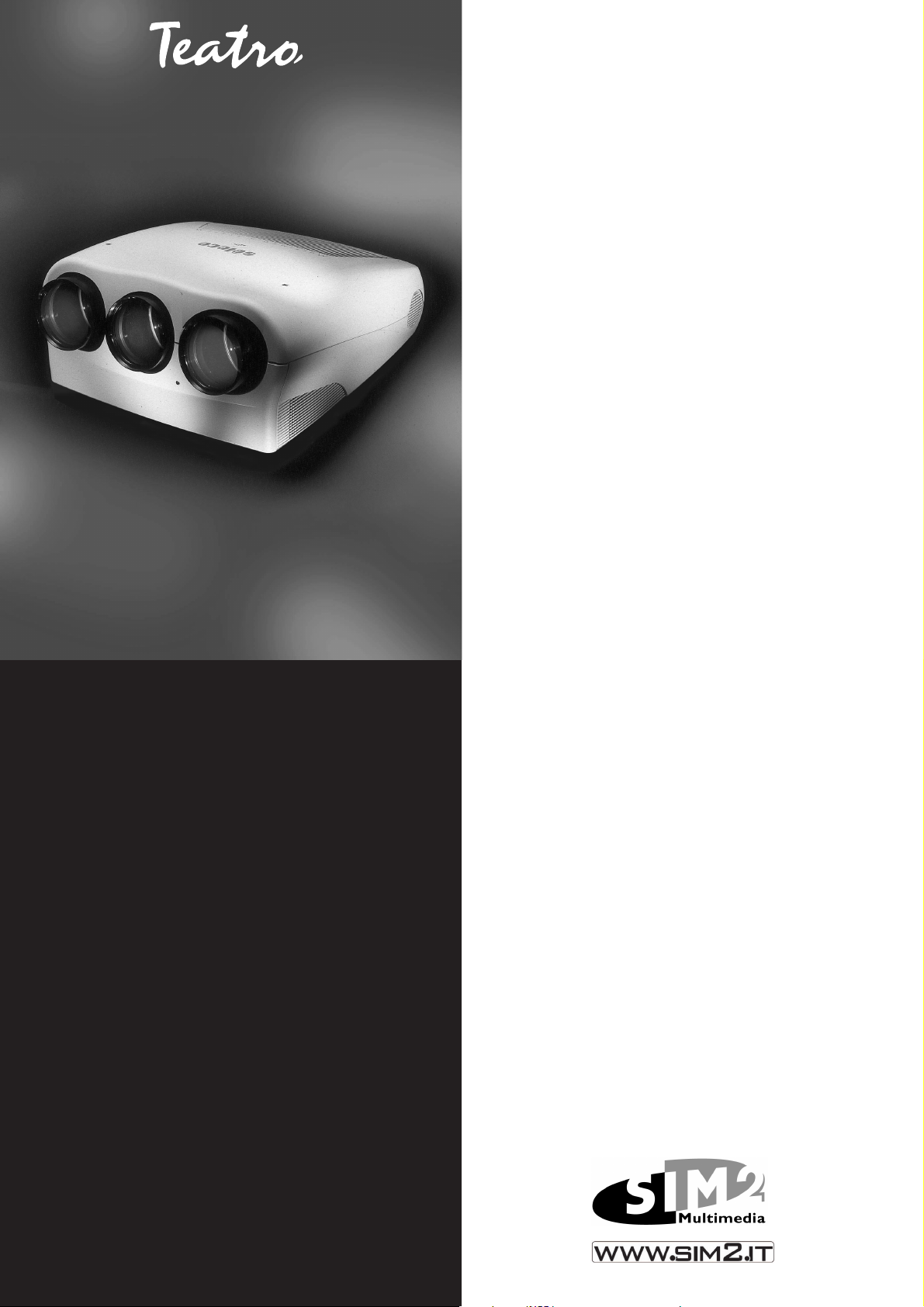
VIDEO PROJECTOR
USER AND
INSTALLATION MANUAL
MANUALE D’USO E
INSTALLAZIONE
SVD 500 PLUS
SVP 450 PLUS
SVP 420 HB
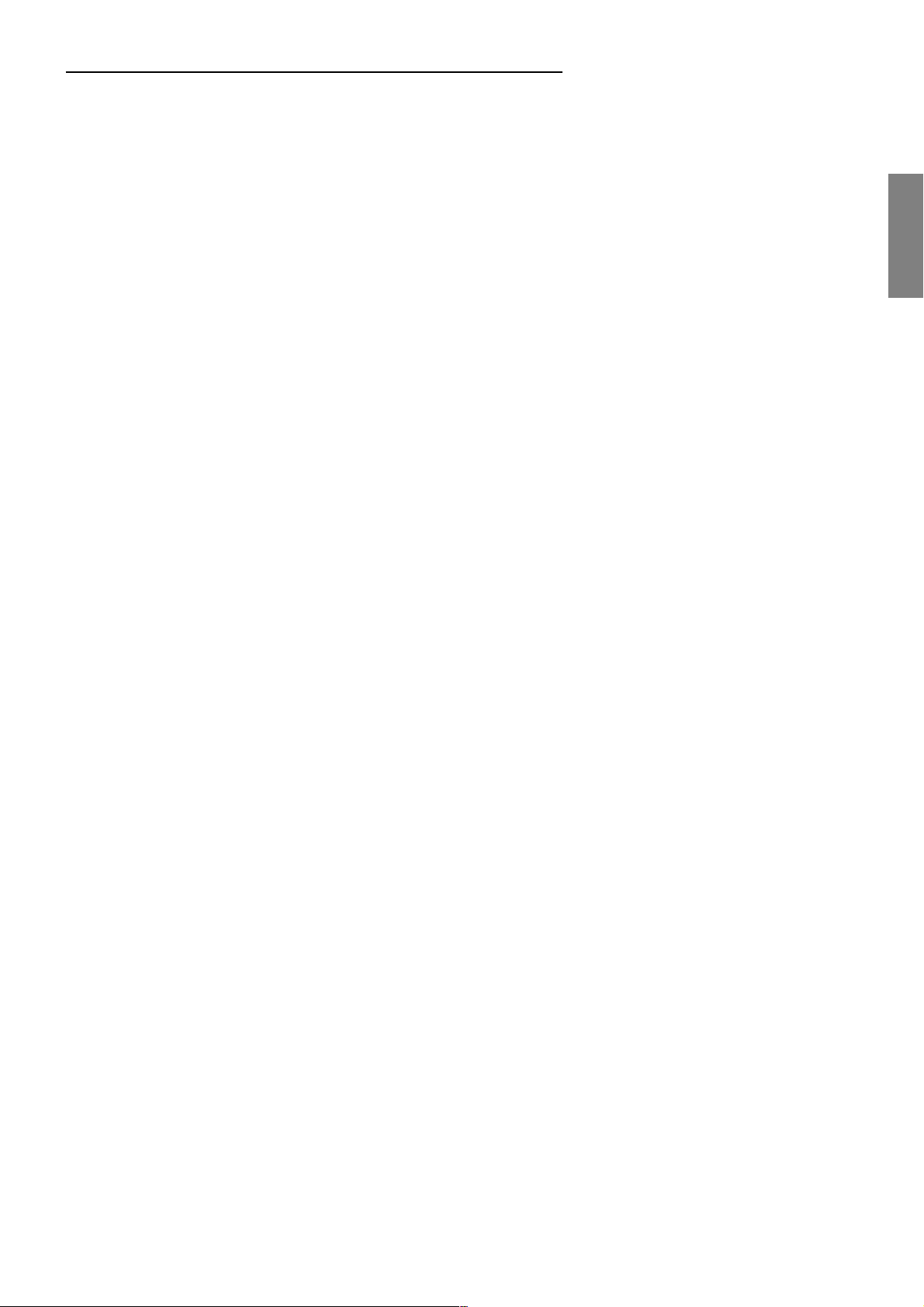
1- WARNINGS
1.1 Safety and Regulations
.........................................................................................
SVP 450 PLUS - SVD 500 PLUS
INDEX
.............................................................
Page 3
4
2- GENERAL INFORMATION
2.1 Projector identification
2.2 Power cabling
2.3 Servicing
2.4 Spare parts
2.5 Cleaning the projector
2.6 Packing the projector
2.7 Room lighting
2.8 Back panel
2.9 Cathode-ray tube phosphor burning
3- USER REMOTE CONTROL RC 3100
3.1 Batteries
3.2 RC 3100 User Remote Control
3.3 Projector Power On
3.4 Language menu
3.5 Input selection
3.6 Picture adjustment
3.7 Screen format selection
3.8 VCR button (Sync filter)
3.9 Info
3.10 Muting video button
3.11 Normalised button
3.12 UPC button
3.13 Freeze button
3.14 Video Menu
3.15 Blanking
3.16 White menu
3.17 UPC converter
3.18 Storing
3.19 Installation menu
3.20 How to enter the INSTALLATION MODE
............................................................................................
.......................................................................................
............................................................................
...................................................................................
................................................................................
............................................................................
................................................................................
....................................................................................
................................................................................
............................................................................
...............................................................................
....................................................................................
...............................................................................
.................................................................
...............................................................
...............................................................
................................................................
...................................................................
........................................................................
...........................................................................
....................................................................
............................................................
............................................................
...................................................................
.....................................................................
...........................................................................
.......................................................................
.........................................
...............................................
.................................................
..................................
10
10
10
11
11
11
11
11
12
12
13
13
14
14
4
4
5
ENGLISHENGLISH
ENGLISHENGLISH
5
5
6
6
6
6
7
8
9
9
9
9
9
9
ENGLISH
4- INSTALLATION
4.1 Installation procedure
4.2 Removing the cover
4.2.1 Removing the top cover
4.2.2 Removing the front panel
4.3 Installation types
4.3.1 Installation choice
4.3.2 Desktop front projection
4.3.3 Desktop rear projection
4.3.4 Ceiling front projection
4.3.5 Ceiling rear projection
4.4 Projection angle measurement
4.5 Spacers
4.5.1 Spacer changing
4.5.2 Spacer table
4.6 Projector centering
4.7 Optical and electrical adjustments
4.8 Lens focus adjustment
4.9 Mechanical centering of the tubes
4.10 Magnet adjustments
4.11 Setting of deflections connectors
4.12 Convergence adjustment
...................................................................................
..................................................................
.......................................................................
......................................................................
.....................................................................................
.......................................................................
..............................................................................
....................................................................
..................................................................
................................................................
............................................................
..........................................................
............................................................
.............................................................
..............................................................
...............................................................
.................................................
............................................
..............................................................
............................................
..............................................
..........................................................
15
15
15
15
15
15
15
16
16
17
18
18
18
19
19
21
21
22
22
22
23
23
1
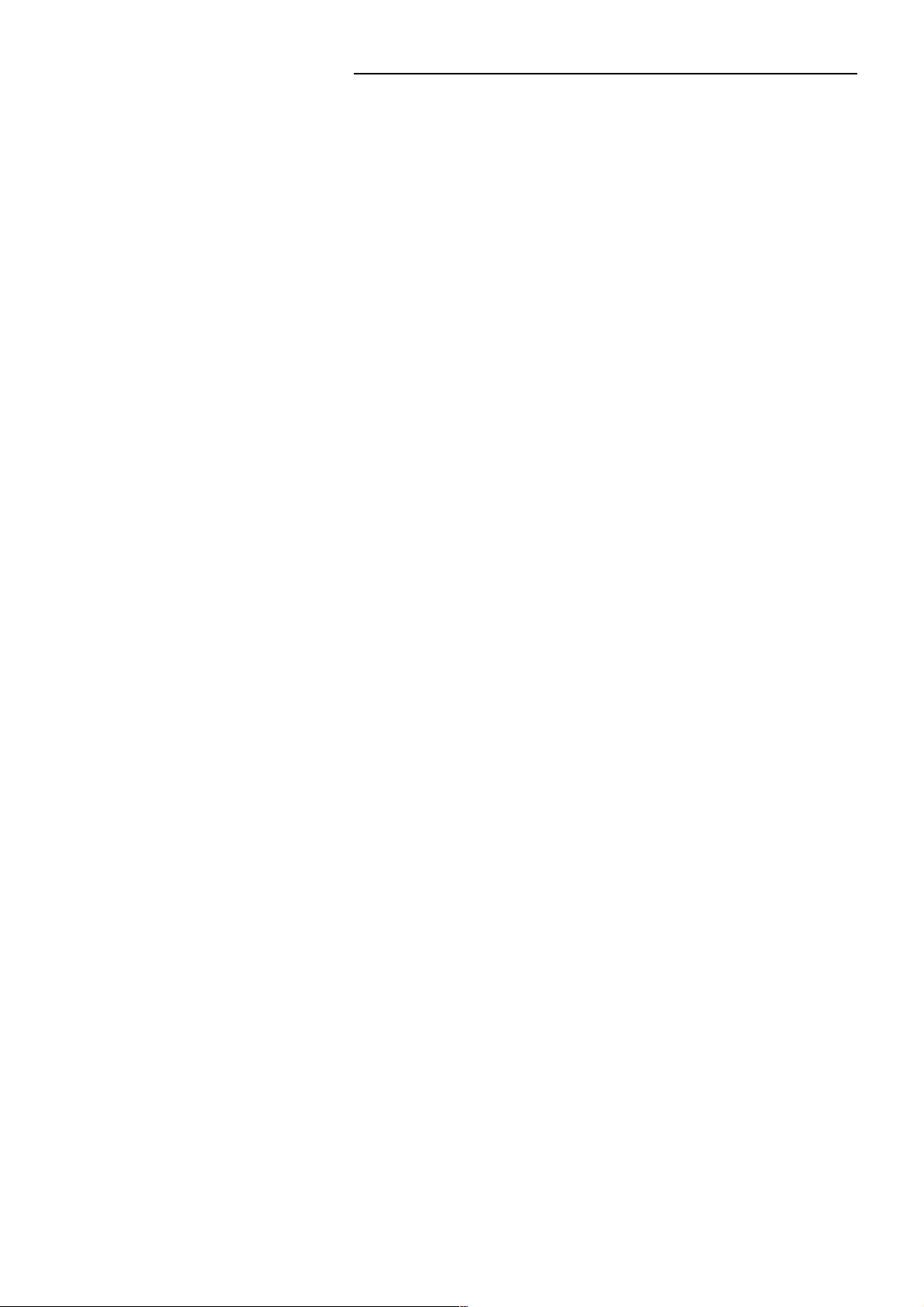
SVP 450 PLUS - SVD 500 PLUS
5- THE COMPLETE FUNCTION RC 3000 REMOTE CONTROL
5.1 Complete function RC3000 remote control
5.2 Batteries
5.3 How the RC 3000 remote control works
5.4 Videosetup
5.4.1 To setup the Y/C delay, you must enter the installation mode
5.4.2 To switch on/off the Comb,filter you must enter the install. mode
5.4.3 To setup the Gamma adj., you must enter the install. mode
5.4.4 To switch on/off Dynamic black, you must enter the install. mode
5.4.5 To switch on/off the Blue stretch, you must enter the install. mode
5.5 Picture adjustment
5.6 Test patterns
5.7 White balance
5.8 Memory manager
5.8.1 How to enter the memory manager
5.8.2 How to insert a label
5.8.3 How to change an aspect ratio flag
5.8.4 Horizontal and vertical frequencies
5.8.5 How to store a new input signal
5.8.6 Load
5.8.7 Copy
5.8.8 Move
5.8.9 Delete
5.9 Installation types
5.10 Options menu
5.11 Fine picture adjustments
5.12 Deflection
5.12.1Deflection centre
5.12.2Deflection linearity
5.12.3Deflection dimensions
5.12.4Keystone correction
5.12.5Deflection pincushion top
5.12.6Deflection pincushion bottom
5.13 Convergence
5.13.1Central convergence
5.13.2Convergence linearity
5.13.3Convergence sizes
5.13.4Convergence skew
5.13.5Convergence bow
5.13.6Horizontal keystone adjustment
5.13.7Convergence pincushion
5.13.8Convergence borders
5.14 Screen quarters convergence
5.15 Screen corners corrections
5.16 How to reset the adjustments
5.13 How to store the convergence adjustments
....................................................................................
................................................................................
....................................................................
..............................................................................
...........................................................................
......................................................................
...........................................
..................................................................
...........................................
...........................................
................................................
..........................................................................................
..........................................................................................
.........................................................................................
........................................................................................
.......................................................................
............................................................................
...........................................................
..................................................................................
.......................................................................
.....................................................................
...............................................................
..................................................................
..........................................................
....................................................
.............................................................................
.................................................................
...............................................................
....................................................................
....................................................................
.....................................................................
................................................
...........................................................
................................................................
...................................................
.......................................................
....................................................
...............................
...................................
..............................
..........
...........
......
.............
.....
....
Page
24
24
28
25
25
25
26
26
26
26
27
27
28
28
29
29
29
29
30
30
30
31
31
32
32
33
33
33
33
34
34
34
34
34
35
35
35
35
35
36
36
36
36
37
37
37
6- TECHNICAL SPECIFICATIONS
7- DISPLAY PERFORMANCE
8- ELECTRICAL DATA
9- MECHANICAL DATA
10- TEMPERATURE AND HUMIDITY RANGE
11- OPTIONAL ACCESSORIES
12- TROUBLESHOOTING
13- ANWEISUNGEN AUF DEUTSCH
13.1 Hinweis gemäß behördlicher Vorschriften
...........................................................................
..........................................................................
........................................................................
.........................................................
................................................................
...............................................................
......................................................
2
........................................
.................................
38
39
40
40
40
40
41
42
42
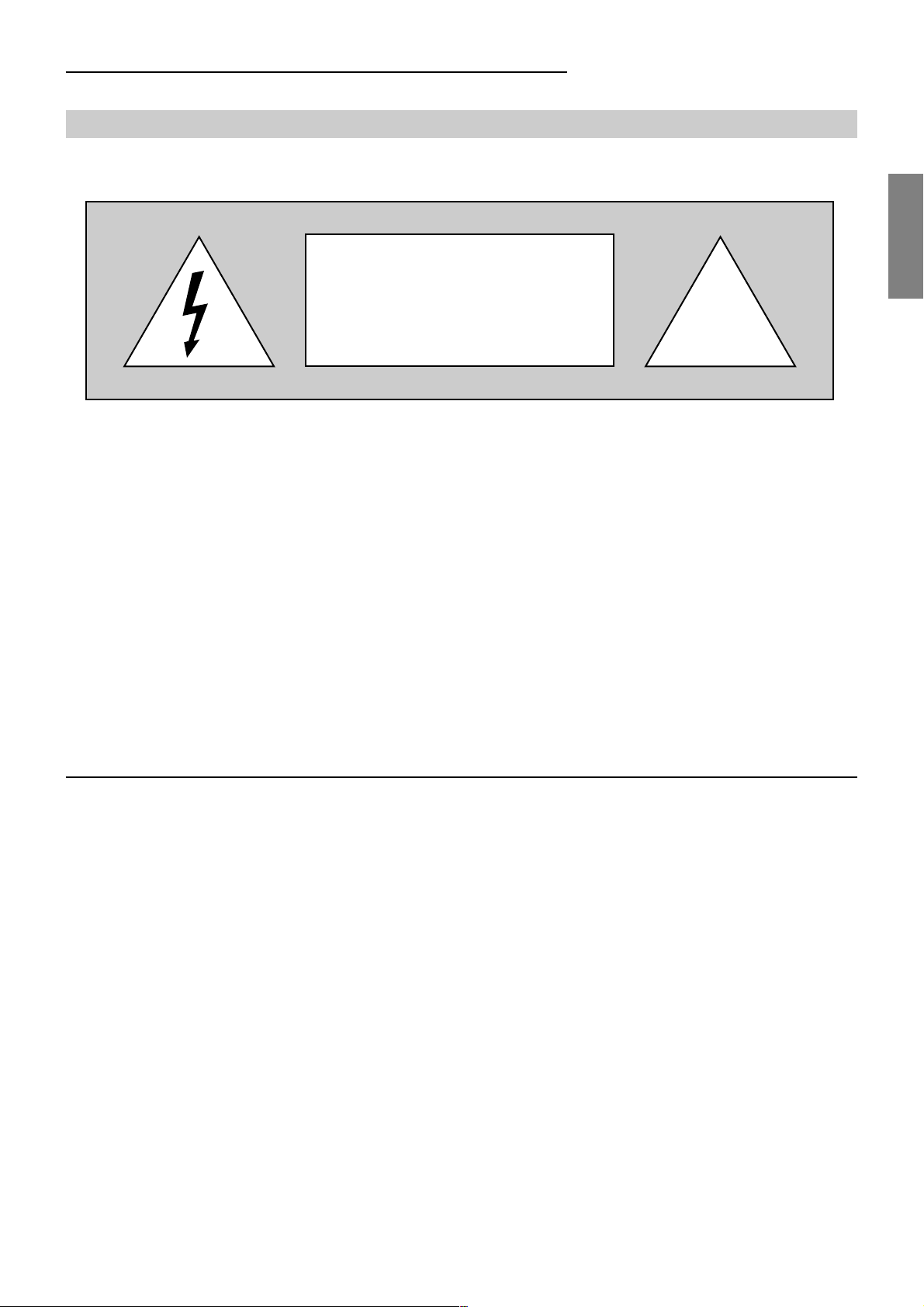
SVP 450 PLUS - SVD 500 PLUS
1 WARNINGS
CAUTION
ELECTRIC SHOCK HAZARD
DO NOT OPEN
To reduce the risk of electric shock, disconnect the power
supply cable before opening the equipment
!
ENGLISHENGLISH
ENGLISHENGLISH
ENGLISH
There are no parts inside the projector that need adjusting by
the user.
Qualified technicians must be called to perform extraordinary
maintenance and adjustments.
This equipment has been tested and found to comply with the limits for a CLASS A digital device, pursuant to Part 15
of the FCC Rules. These limits are designed to provide reasonable protection against harmful interference in a
commercial installation. This equipment generates, uses and can radiate radio frequency energy and, if not installed
and used in accordance with the instructions, may cause harmful interference to radio communication. If this equipment
does cause harmful interference to radio or television reception, which can be determined by turning the equipment
off and on, the user is encouraged to try to correct the interference by one or more of the following measures:
- Reorient or relocate the receiving antenna.
- Increase the separation between the equipment and receiver.
- Connect the equipment into an outlet on a circuit different from that to which the receiver is connected.
- Consult the dealer or an experienced radio/TV technician for help.
Attention:
Before using this projector please read this manual through carefully and completely. This manual will provide you
with the basic instructions for using the projector. Installation, preliminary adjustments and procedures which require
the opening of the projector and contact with electrical components should be performed by qualified personnel. For
continued safe and reliable operation, use only power cables supplied by the manufacturer. Adhere to all notes and
warnings.
3
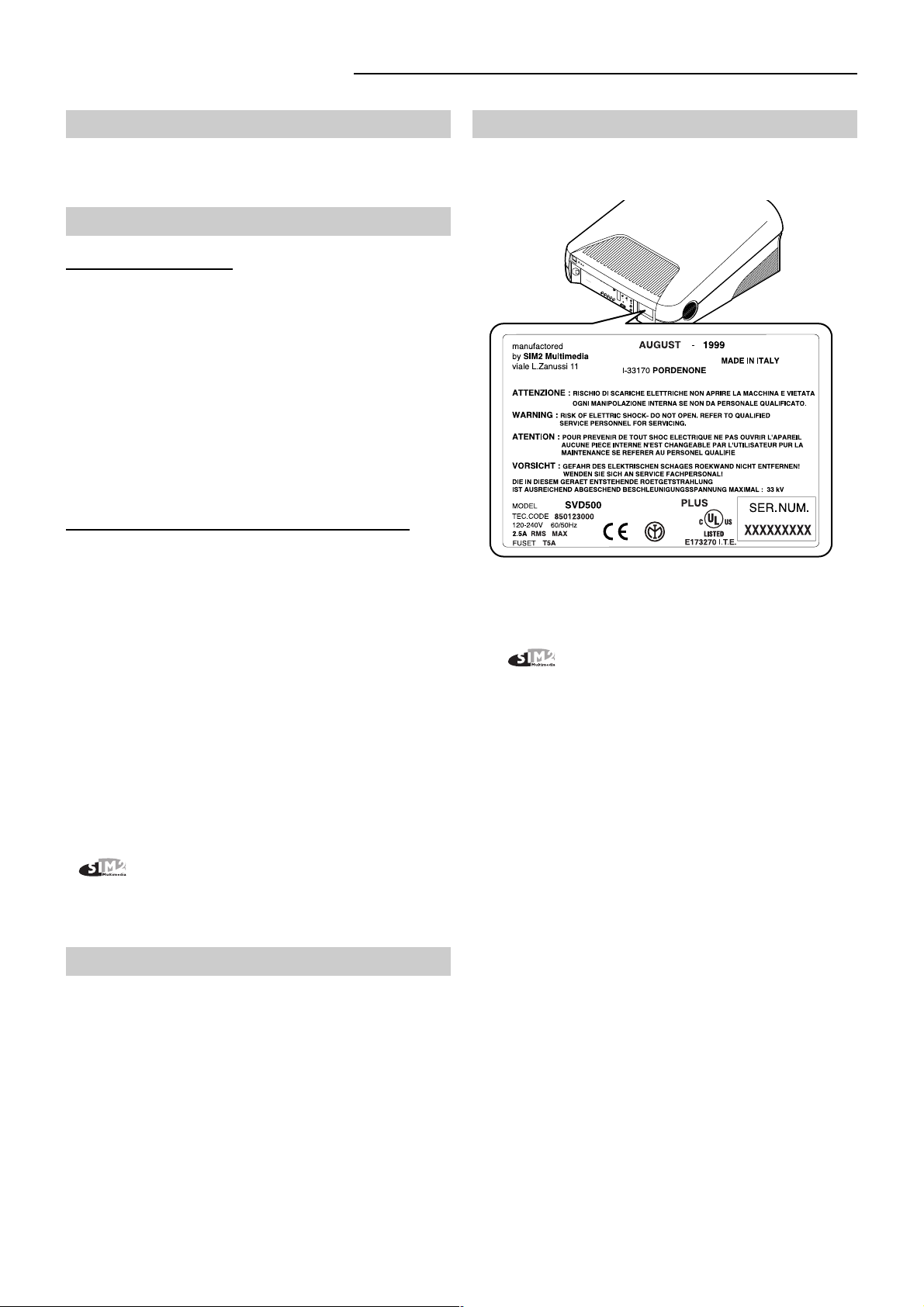
SVP 450 PLUS - SVD 500 PLUS
MAINS POWER
Mains power: 120-240Vac 50-60Hz +6%-10%
Max absorbed current: 2.5 ARMS
1.1 Safety and Regulations
A) Safety - conform to:
EN60950:
Equipment for information technology including electric
office equipment.
Safety.
German Law (RoV) -1987:
X-ray emission
USA Code of Federal Regulations: Title 21(21CFR)
X-ray emission
B) Electromagnetic Compatibility - conform to:
EN 55022:
Limits and measuring methods of radio disturbance
produced by information technology equipment.
EN 50082-1:
Generic immunity law.
2.1 Projector Identification
The model and serial number are located on the
projector’s rear label
Record the serial number in the space below and quote it
each time you ask for information or technical assistance
from Multimedia SPA.
Fig. 1
.
Fig. 1
EN 61000-3-2:
Limits for harmonic current emission
EN 61000-3-3:
Limits - Section 3 Limitation of Voltage Fluctuation and
Flicker in Low Voltage Supply System for Equipment
with Rated Current SYMBOL 163\f “Symbol” 16A.
••
• Warning
••
Multimedia S.P.A declines all responsibility
for damages to things and/or people caused by
incorrect mechanical or electrical installation of the
projector.
2 GENERAL INFORMATION
The instructions detailed in this manual for the
installation and normal operation of the projector must
be followed precisely.
Installation and preliminary adjustments must be
performed by qualified service technicians.
Mod. ......................Serial number.........................
Before operating the projector, read carefully the
safety labels on the rear panel.
The lightning flash symbol on the label and the 33 Kv
indication are intended to advise the user that inside the
projector there are components that can produce electric
shock.
Warnings:
To avoid damages, fire or electric shocks do not
expose this projector to the rain or damp. Qualified
service personnel should service and adjust the
projector’s internal parts.
- Never put objects of any kind through the projector’s
ventilation slots as they might touch high voltage
components or cause short circuits that could be a fire
or electric shock hazard.
- Do not spill any liquid spill on the projector.
- If an object or liquid manages to get inside the projector,
unplug it immediately and call for the assistance of
qualified personnel.
4
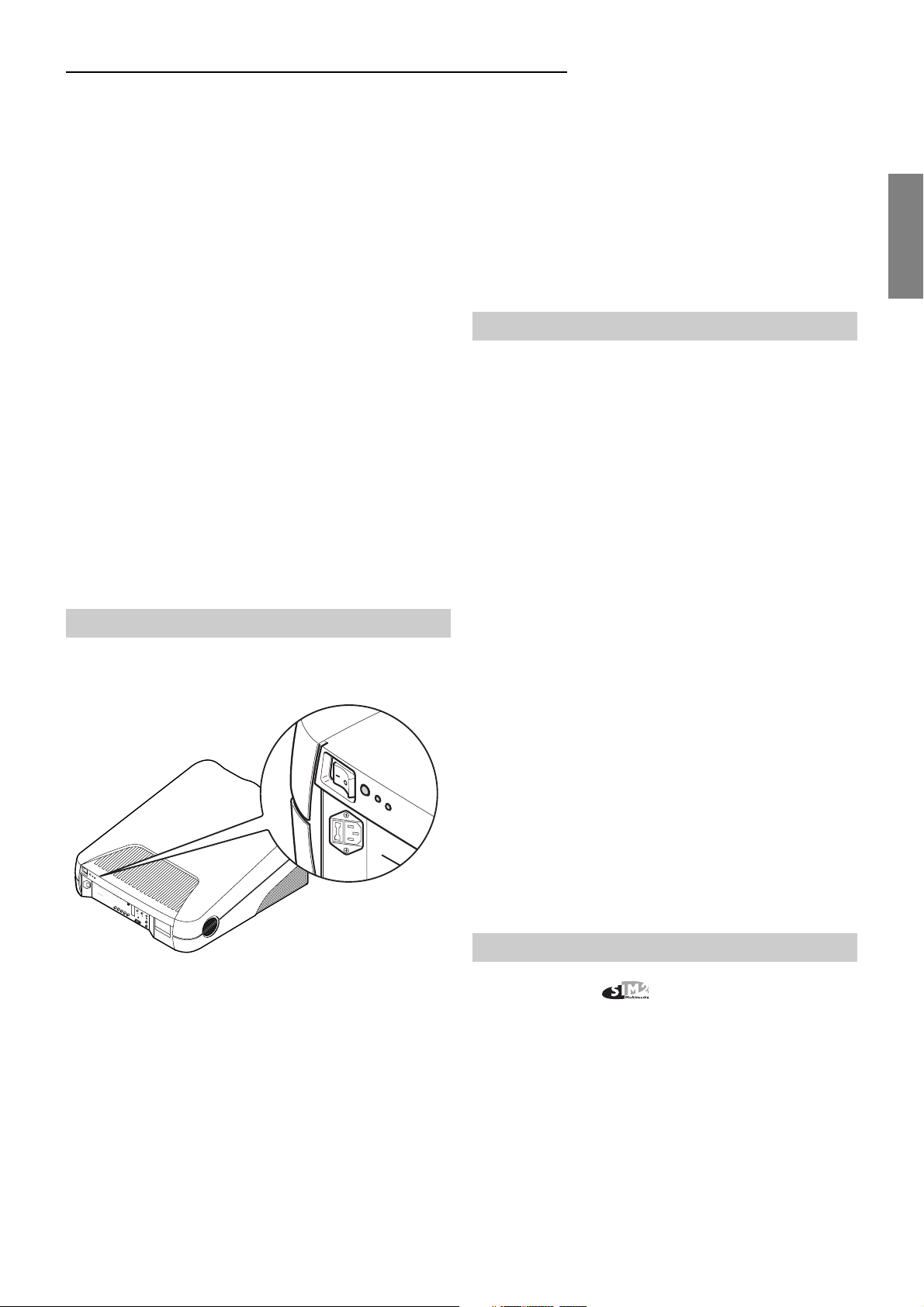
SVP 450 PLUS - SVD 500 PLUS
LINE INPUT
• Ve
- Do not attempt to use it as it could be dangerous or
even worsen the damage.
- If the projector is not used for long periods of time or
during storms, unplug the projector temporarily from the
mains to avoid damaging the projector caused by
lightning or temporary overcurrents.
- Do not stand the projector on unstable surfaces as it
could drop causing serious damage.
- The projector has slots for ventilating the internal
components - do not cover or block them.
- Non posizionare il projector su superfici morbide. Do
not postion the projector on a soft surface.
- The projector should not be made part of a fitted
installation or closed unless there is sufficient ventilation.
- After technical assistance or repairs on the projector
have been completed, ask the technician to carry out a
safety check (all cables and components in the right
position) and to make sure the projector is in proper
operating conditions.
2.2 Power cabling
The projector’s mains power device is shown in the picture
Fig. 2
.
If the power socket is not equipped with an earth pin, call
your electrician who will install it and ensure its efficiency.
To disconnect the cable pull it out with the plug.
Do not pull the cable itself.
If you use an extension lead, make sure its rating is over
3A and is equipped with an earth wire.
2.3 Servicing
Servicing must be carried out by qualified technicians.
Do not attempt to service the projector without the proper
technical knowledge. Opening the projector can expose
personnel to potential hazards: high voltage and electric
shock.
Unplug the mains cable and call for qualified service
technicians in the following cases:
- when the power cable or plug is damaged
- when liquids are spilled on the projector.
- when rain or water has got inside the projector.
- when the projector is not working properly regardless
of the fact the instructions for use have been followed
correctly
ENGLISHENGLISH
ENGLISHENGLISH
ENGLISH
Fig. 2
The projector operates at the following mains values:
120-240Vac 50/60Hz 270W 2,5A RMS-MAX, as
specified on the rear label.
The type of fuse used is a 5A, type T (delay).
Warning:
The mains plug is the disconnect device.
Take care when installing that the mains plug and
socket outlet are easily accessible.
- when the projector has fallen and/or its casing is
damaged (broken).
- when there are noticeable variations in performance that
cannot be corrected with the normal user controls.
Note: Modify only those parameters shown in the user’s
section of the instruction manual. If parameters or controls
are modified that are not shown in the manual a
realignment of the projector might become necessary and
qualified service personnel might have to be called in.
2.4 Spare parts
Use only original Multimedia spare parts.
Using components different from the original spare parts
could lead to:
- A deterioration in performance.
- Fire.
- Electric shock.
- Electrical damage.
- Other.
Warning:
The projector must be earthed.
Failure to observe the above-mentioned warning will
automatically render null void the manufacturer’s
guarantee.
5
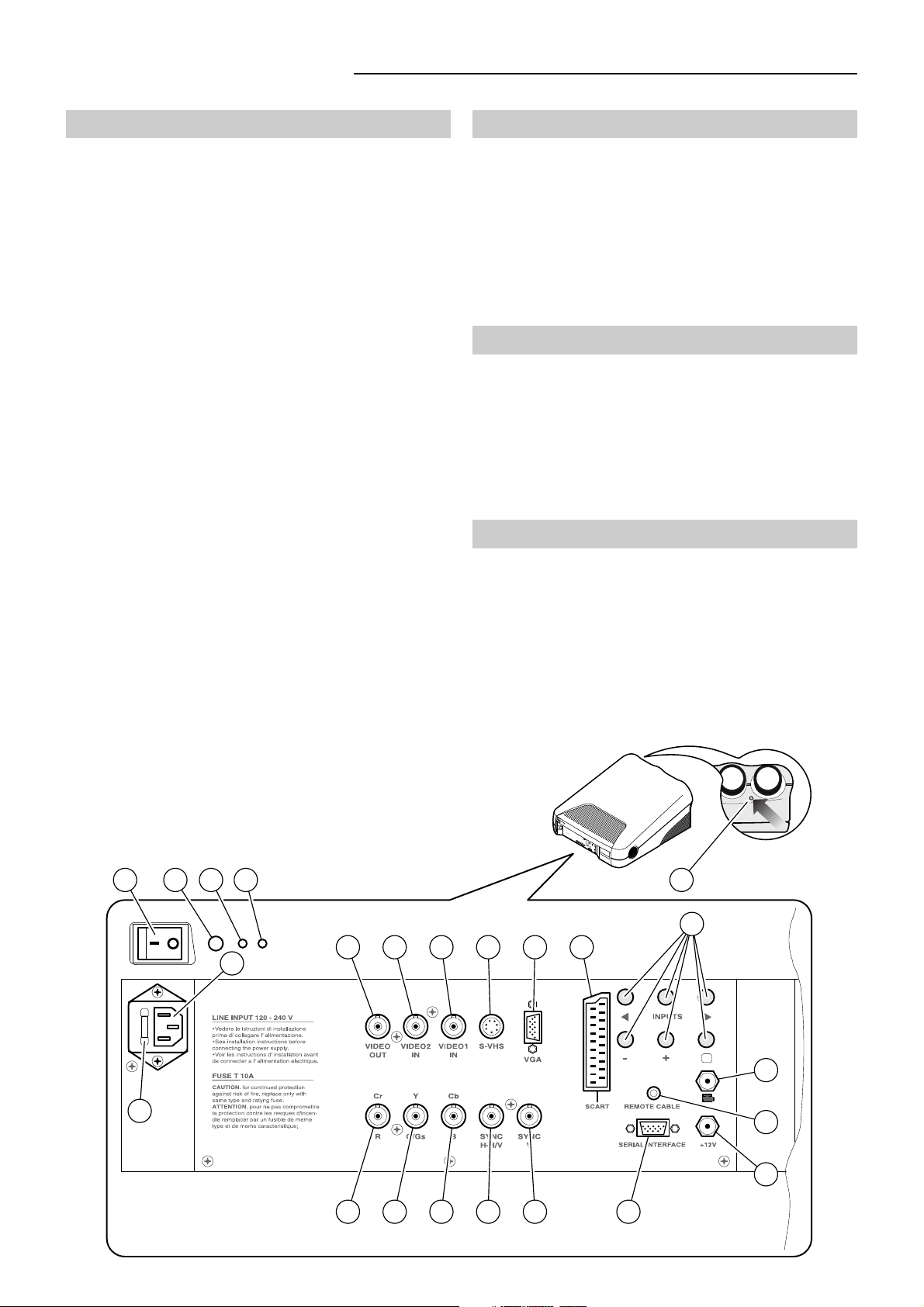
SVP 450 PLUS - SVD 500 PLUS
2.5 Cleaning the projector
When we speak about projector cleaning we mean the
outside of it. NO internal cleaning is necessary.
- Before you start cleaning the projector take the plug out
of the mains.
- Do not use liquid or spray detergents.
- Stubborn stains can be removed with a cloth lightly
dampened with mild detergent solution.
- Never use strong solvents such as thinners, petrol,
acetone or abrasive cleaners as they can damage the
projector’s paint.
- Avoid touching the lenses with your fingers, which would
leave marks. Clean them as you would any ordinary
photographic lens since they have an anti-reflection
coating (use special lens cleaning paper or special
photographic lens cloth with care).
Note: After 2000 hours working time it is essential to clean
the outside of the lenses with a soft cloth to avoid
scratching them.
Don’t forget to cover the lenses when the projector is not
going to be used for a long time.
2.6 Packing the Projector
For the best protection pack the projector as it was
originally packed at the factory.
For air freight shipping use metal or plastic straps to secure
the box.
Always keep the original packing for any future necessity,
such as moving or servicing the projector.
2.7 Room lighting
To get the best quality of the projected pictures the room
should be reasonably dark. Limit, as much as possible,
direct light onto the screen and position it, should the
projection room be lighted,in a shadowy area. If possible,
make sure that ceiling, walls and floor are dark and not
reflecting.
2.8 Back panel
See Fig. 3
At the rear there is a panel with:
- Six buttons for total projector control
- Mains connection
- Power switch and fuse
- Input connections
- Safety labels
1 22 21 20
3
2
23
19
4 5 6 7 18 8
16
17
15
9 10 11 12 13 14
Fig. 3
6
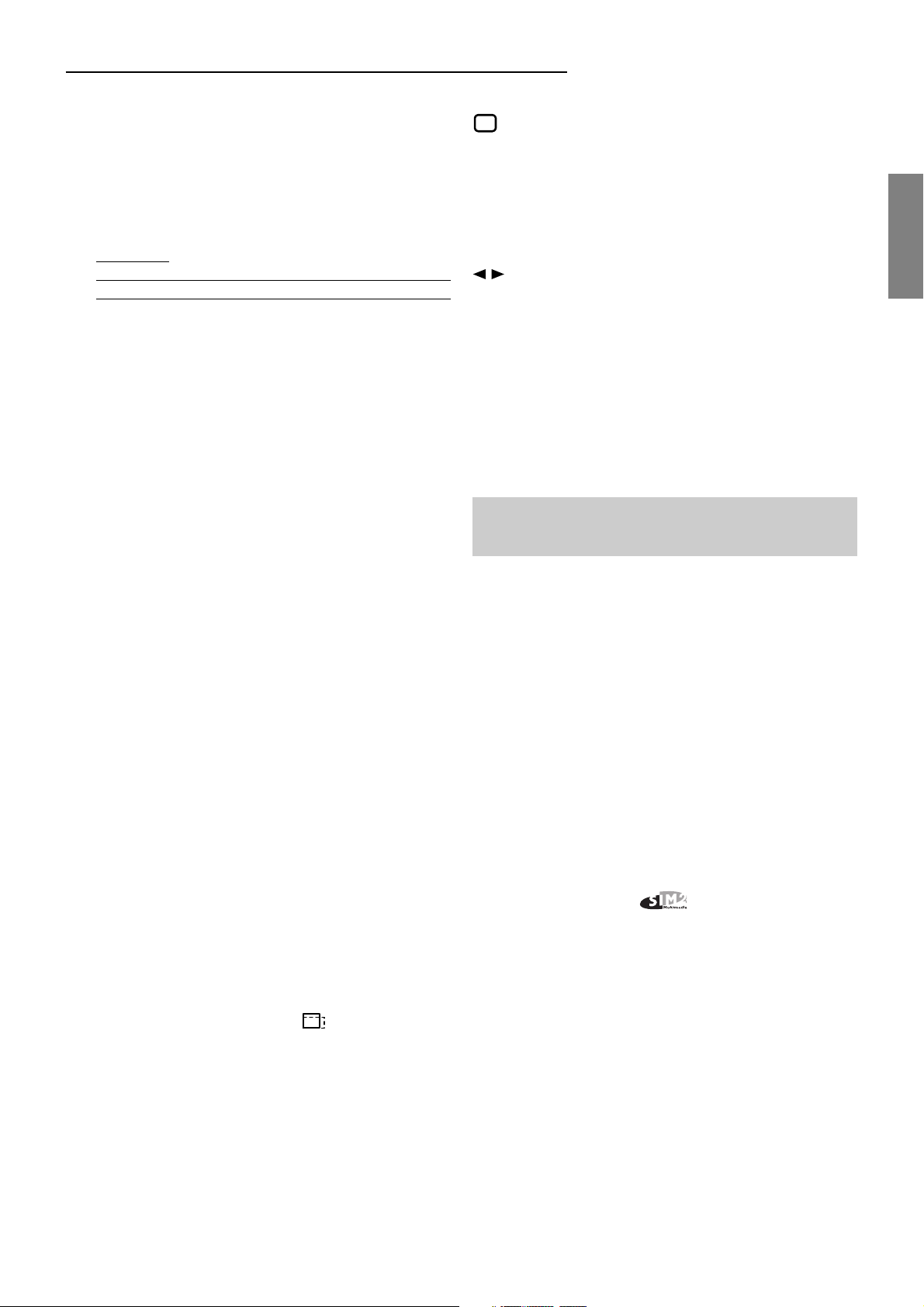
••
• THE FOLLOWING FUNCTIONS ARE ON THE
••
PANEL:
1- Power switch.
2- Fuse holder. The fuse type is 5A, T delayed.
Attention:
For continued protection against the risk of fire,
replace only with one of the same type and rating.
SVP 450 PLUS - SVD 500 PLUS
Picture adjustment. Each time you press a button
you select one of the follow controls:
Contrast, Brightness, Colour-Hue, Peaking.
the + and - buttons to modify the value of the
selected control.
INFO Press this button to have the current projector
settings (ref. INFORMATION paragraph)
To modify the input selection sequentially; it starts
the projector from the STAND-BY state.
Use
ENGLISHENGLISH
ENGLISHENGLISH
ENGLISH
3- Mains power connector. To connect the power cable
90-270Vac 48-62Hz
4- Video output: CVBS.
5- Video 2: CVBS: (Signal input).
6- Video 1: CVBS: (Signal input).
7- S-VHS: (Signal input).
8- Connector SCART: (Input/output).
9- Red BNC input (RGB input) or Cr (components
input).
10- Green BNC input (RGB input) or Y (components
input).
11- Blue BNC input (RGB input) or Cb (components
input).
12- Sync H or H-V. Horizontal synchro or composite
synchro.
13- Sync V. Vertical synchronism
14- RS422 connector. To connect and control the
projector from a PC..
15- +12V connector (output). It has a +12V output when
the projector is on. This output can activate a relay
with a current less than 10mA. (for example, to enable
a circuit for the automatic unwinding and rewinding
of the motorised screen).
20- Led pilot light. (Red = STAND-BY), (Green = ON).
21- LED, blinks (red) when signal from the remote control
is received.
22- Remote control signal receiver (rear).
23- Remote control signal receiver (front).
2.9 Cathode-ray tube phosphor
burning
One of the possible causes for burning could be when a
static image of a computer or video recorder signal is
projected for more than an hour.
The static image remains impressed on the screen even
when the signal changes.
Whenever it is necessary to visualise a static image for
more than one hour lower the contrast as much as possible
(CONTR key).
The same problem arises when visualising an image in a
different format for a long time. The smaller picture could
remain impressed on the screen (for instance, visualising
a 16:9 image on a 4:3 screen or vice versa). In this case
we suggest reducing the contrast of the small picture as
much as possible. These measures will reduce the risk of
CRT phosphor burning. If possible, always use the same
picture size.
Read the warranty enclosed with the product and
consult your dealer or qualified personnel.
16- Screen command. It has +12V in output when the
aspect ratio selected with the button is SMALL.
It is used to change screen dimensions automatically.
17- Remote control cable input. To connect the RC3000
remote control cable.
18- VGA-SVGA signals input DB 15 connector
19- Rear panel buttons:
7
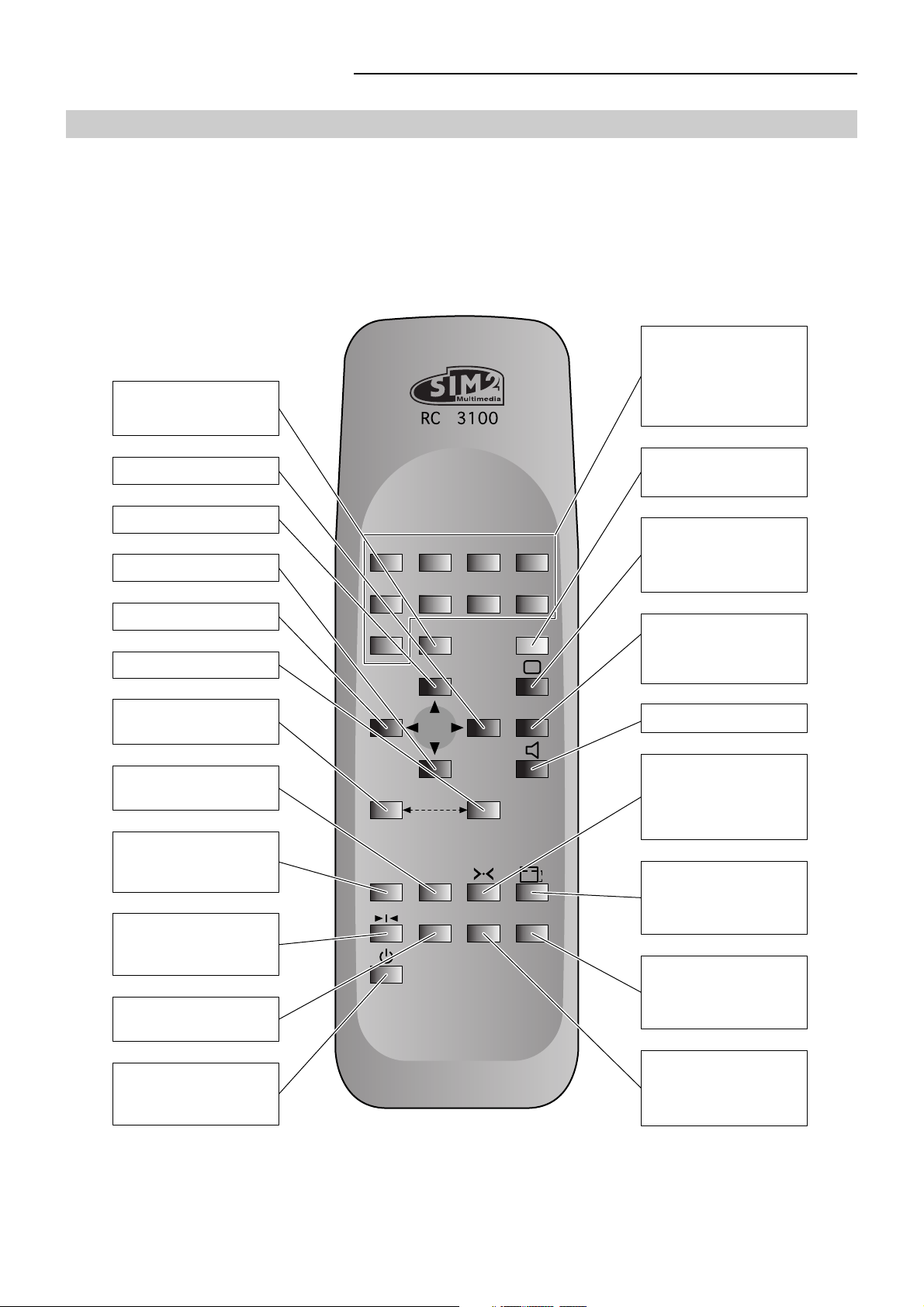
SVP 450 PLUS - SVD 500 PLUS
3 USER REMOTE CONTROL RC 3100
RC 3100 is the User Remote Control for normal programme selection and analogue adjustments (once the projector
is installed). The projector is controlled by the infrared ray remote control (I.R.) whose maximum range is
approximately 10 metres with new batteries.
The following figure describes the functions of the buttons on the User Remote Control.
To select the signal input
wanted directly.
Also used to turn the
Displays the selection
menu of the available
video inputs
projector ON.
Right arrow
Up arrow
Down arrow
Left arrow
Confirms choice
To return to the
previous menu
To store image
adjustments.
To select the type of sync
filter between FAST or
SLOW.
Will give you a still frame
when the UPC converter
is ON.
To switch the UPC ON or
OFF
1 2 3 4
5 6 7 8
AV
9
/0
- + •••
EXIT ENTER
VCR MEMO
UPC MUTE INFO
ESC...
To exit from any menu
To change the contrast,
brightness, peaking,
hue and colour saturation
values.
To store the contrast,
brightness, peaking,
hue and colour saturation
values.
Not active
To recall NORMALISED
values of brightness,
contrast, peaking, hue
and saturation
To select screen format
(Small, Normal, Wide
16/9, Cinema, Letter Box
To display status and
displayed signal
information
To switch the projector
ON or OFF.
To switch the picture
on/off keeping the
projector on (muting video).
8
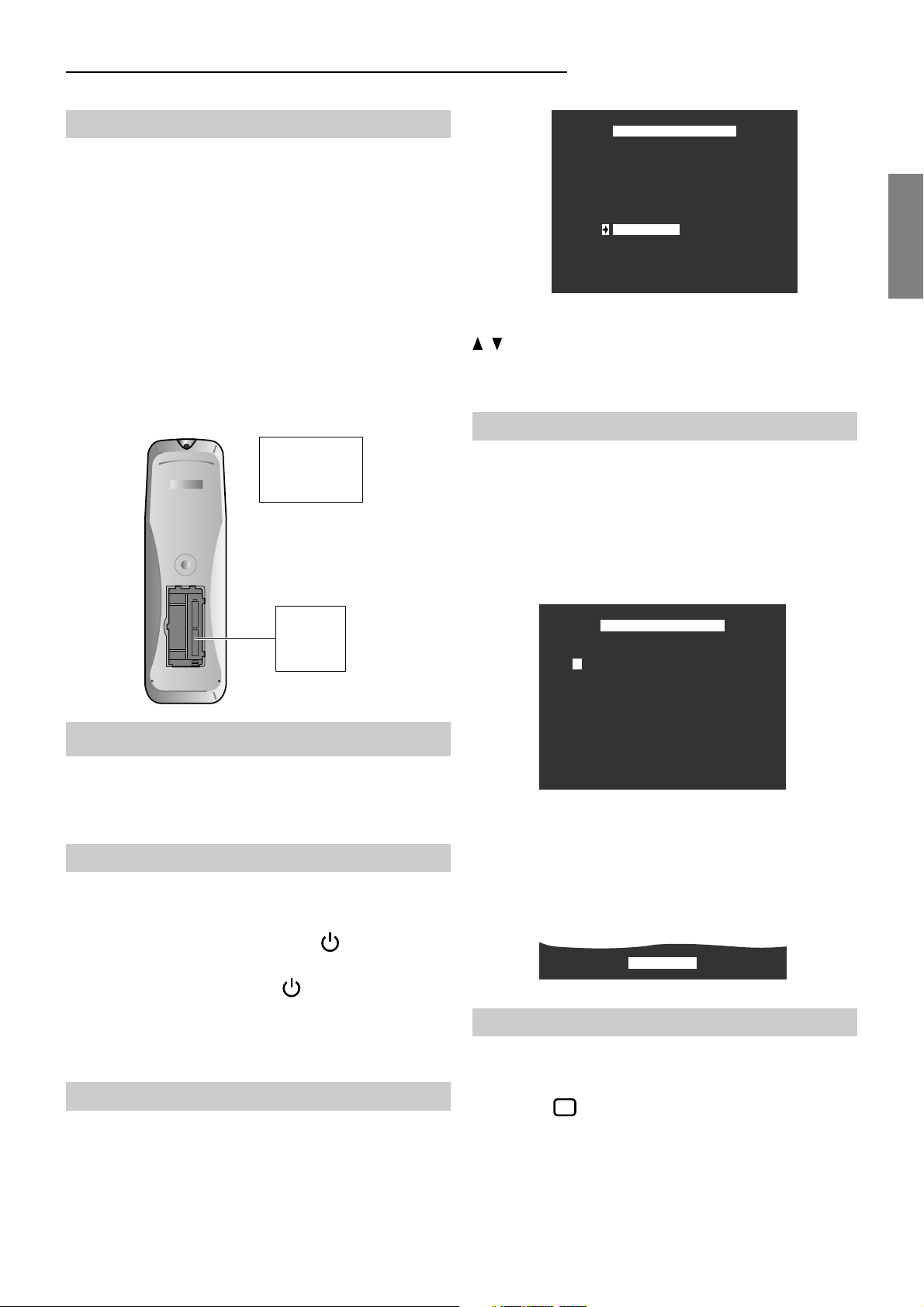
SVP 450 PLUS - SVD 500 PLUS
3.1 Batteries
Handling the remote control and batteries:
- Avoid exposing the remote control to heat and humidity.
- When not using the remote control for a long period of
time, remove the batteries.
- Do not use new and old batteries together or batteries
of a different voltage or type.
- Do not drop or mishandle the remote control.
- Use the remote control within its operating range (about
10 metres and a 30° angle)
Note:
The RC3100 remote control is powered by two AA
batteries.
RC 3100
BACK OF THE
REMOTE CONTROL
LANGUAGES
Deutsch
English
Espanol
Francaise
Italiano
Portoguese
The left arrow indicates the language in use. Use the arrows
to select the desired language.
Press ENTER to confirm the selection.
Press ESC to exit the menu.
3.5 Input selection
Select a programme AV and/or the relevant input
connector.
To select the input directly use a numerical button or: press
push-button AV/O to enter the video input menu. The
following menu will be displayed:
Press the relevant number to select the desired video input;
ENGLISHENGLISH
ENGLISHENGLISH
ENGLISH
2 AA
1.5 V
batteries
3.2 RC 3100 User Remote Control
Read this chapter through carefully before altering any
values or making any adjustments.
3.3 Projector Power On
-
To turn the projector on or off, press the power swith
, (a
red led lights up on the rear panel), if after a few seconds
the led does not turn green, press for a second.
- To turn the projector off, press for a longer time. Wait
at least 3 seconds before turning the projector on again,
or else the command will be ignored.
3.4 Language menu
To select the language desired for the screen displays:
Press push-button • • • for a second, the following will
appear:
INPUT SELECT
SCART / VIDEO 1
1
VIDEO 2
2
SCART / S-VHS
3
SCART / RGB
4
S-VHS
5
YCrCb
6
BNC 15 KHz
7
BNC 31-38 KHz
8
VGA
9
0 YCrCb 32 KHz
Note:
The input Num.0 appairs only on the models
provided by the progressive component input.
i.e. if one wishes to select video 2 press push-button 2 and
the following indication will be displayed for a brief period of
time.
VIDEO 2
3.6 Picture adjustment
To change the value of CONTRAST, BRIGHTNESS,
COLOUR, HUE (STANDARD NTSC), PEAKING.
Press the button for a second, one of the five
adjustments will appear (contrast, brightness, colour,
peaking and hue).
9
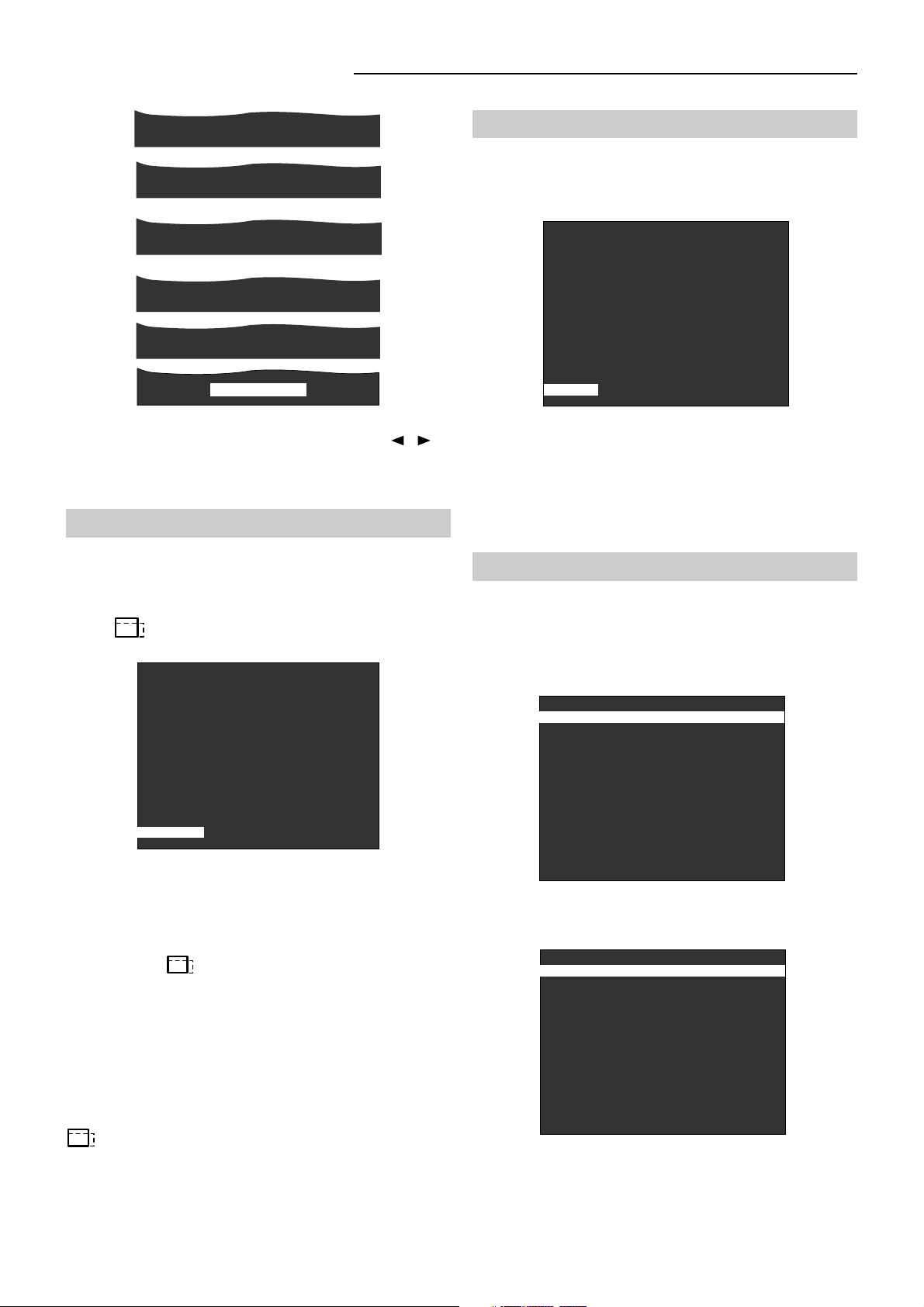
SVP 450 PLUS - SVD 500 PLUS
COL 50
CON 80
LUM 35
PEAK 90
TIN 50
TIN 50STORED
Each time this button is pressed, a different adjustment
will be selected, sequentially. Use the arrows to
change the value, press MEMO to store the new value.
Press ESC to exit.
3.7 Screen format selection
To select the correct screen format:
(NORMAL, SMALL, 16/9, LETTER BOX, CINEMA,).
Press . One of the previous screen formats will
appear (for instance “normal”).
3.8 VCR button (Sync filter)
To select the appropriate sync filter.
Press VCR to change the sync time constant. The
following message will be diplayed:
FAST
Whenever you press the VCR button you toggle the sync
filter type from FAST to SLOW and vice versa. The
message will disappear shortly afterwards.
Note:
FAST
is recommended for the
VCR. SLOW
recommended for video signal broadcasting.
3.9 Info
The INFO menu displays information on a current
input signal.
Press the INFO button to access the menu for the
information concerning the projector parameters and the
picture settings.
is
NORMAL
Each time you press a button relative to the AV inputs,
you are choosing one of the format ratios stored in the
relative memory bank. In the memory banks (see: Memory
Manager) you can store several setups with the same
input signal but with different format ratios.
Each time the , button is pressed the same signal is
displayed with a different format ratio (only if it has been
stored in the relative memory bank). The possible format
ratios are: NORMAL (NORMAL=4/3); WIDE (16/9);
SMALL; LETTER BOX; CINEMA.
The message will disappear shortly afterwards.
Note:
Only by selecting the
SMALL
format ratio format
will you get +12V on the rear panel connector marked by
, used to control the screen.
INFORMATION 1 / 2
INPUT
H. FREQ.
V. FREQ.
UPC
VIDEO STD
BANK NAME
BANK LOADED
VIDEO 2
15.62 KHz
50 Hz
NO
PAL
Pal
02
Press INFO again. The second part of the information will
be displayed relating to the picture parameters and
settings.
INFORMATION 2 / 2
ASPECT RATIO NORMAL
COLOUR TEM. 6500 K
INSTALL. FRONT CEILING
SYNC CVBS
SYNC. FILTER FAST
SW. RELEASE SW. 2.11
Press ESC to exit.
10
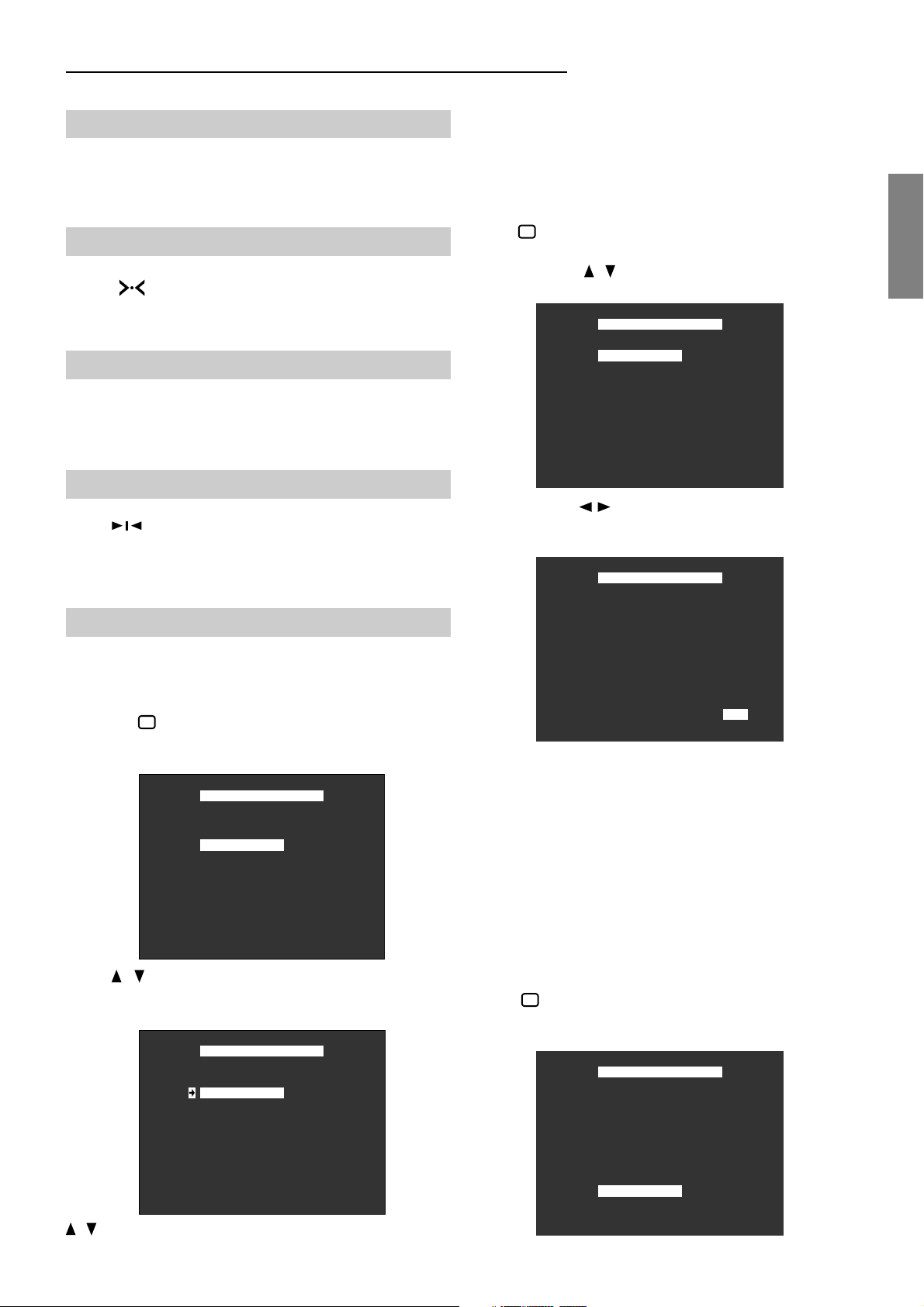
SVP 450 PLUS - SVD 500 PLUS
3.10 Muting video button
Press MUTE for about 2 seconds. The picture will darken
while the projector stays on; the picture will reappear
immediately if you press the button again.
3.11 Normalised button
Press . The adjustments relative to contrast,
brightness, colour saturation, hue and peaking, stored in
the current bank, will be loaded automatically.
3.12 UPC button
Press UPC. It will turn on or off the converter that doubles
the input signal lines.
Note:
only on models with UPC.
3.13 Freeze button
Press . To have a still picture. When pressed again
the picture will run normally.
This function is only active if the UPC converter is
active.
Press EXIT to return to the previous menu. Press ESC to
exit the menu.
To turn on or off the noise reduction: this menu allows
you to activate a frequency filter.
Press for at least 2 seconds, the following menu will
be dispalyed:
Use the arrows to select NOISE RED. and press
ENTER to confirm, the following menu will be displayed:
VIDEO MENU
NOISE RED.
STD SELECTION
BLANKING
WHITE BALANCE
UPC MENU
TLV SYNC
Use the arrows to turn the noise reduction option on
and off.
VIDEO MENU
ENGLISHENGLISH
ENGLISHENGLISH
ENGLISH
3.14 Video menu
To select the input standard (PAL, SECAM, NTSC 3.58,
NTSC 4.53).
Press the button for at least 2 seconds to enter the
video menu.
The following menu will appear:
VIDEO MENU
NOISE RED.
STD SELECT.
BLANKING
WHITE BALANCE
UPC MENU
TLV SYNC
Press . Select SELEZ STD and press ENTER to
confirm, the following menu will be displayed:
The left arrow indicates the present setting. Use the arrows
STD SELECTION
AUTO DETECT
PAL
SECAM
NSTC 3.58
NSTC 4.43
NOISE RED. OFF
Press EXIT to return to the previous menu. Press ESC to
exit the menu.
Note:
the noise reduction filter allows a reduction of the
noise on the video signal, which also implies a reduction
in the picture peaking.
To turn on or off the TLV sync: with this menu you can
synchronise signals with TRI-LEVEL synchronism for the
Japanese, high-definition system.
Press for at least 2 seconds, the following menu
appears:
VIDEO MENU
NOISE RED.
STD SELEC.
BLANKING
WHITE BALANCE
UPC MENU
TLV SYNC
to select the video input standard or the automatic
selection mode. Press ENTER to confirm.
11
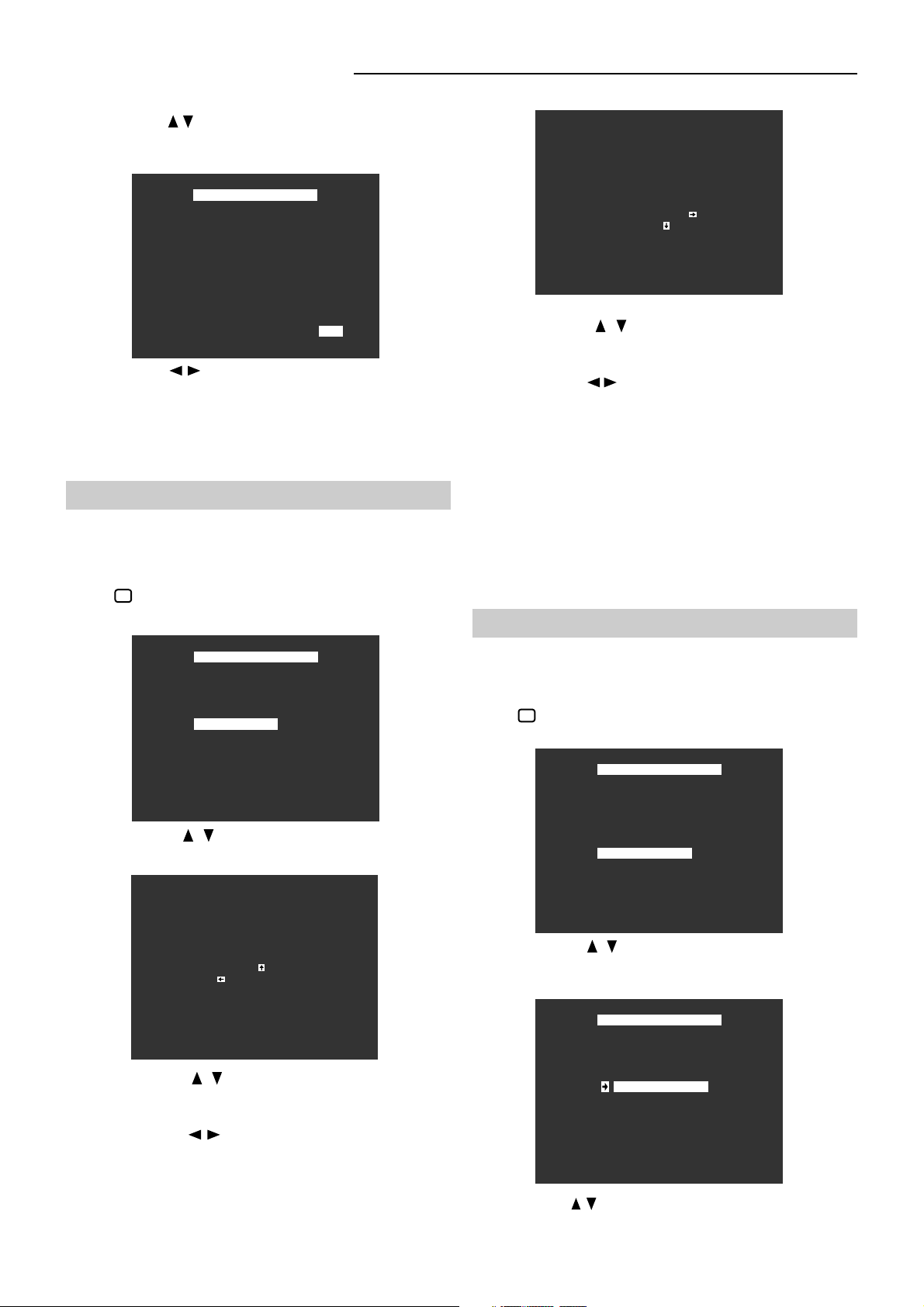
SVP 450 PLUS - SVD 500 PLUS
Use the arrows to select TLV SYNC and press ENTER
to confirm, the second menu appears:
VIDEO MENU
BLANKING
H. = 00 V. = 00
TLV SYNC ON
Use the arrows
for function selection. The TLV SYNC
selection is active only if the signal is 33,7KHz 60Hz.
Press EXIT to return to the previous menu.
Press ESC to exit the menu.
3.15 Blanking
To adjust blanking to the left, right, upper and lower of
the projected picture.
Press for at least 2 seconds, the following menu
appears:
VIDEO MENU
NOISE RED.
STD SELEC.
BLANKING
WHITE BALANCE
UPC MENU
TLV SYNC
Use the arrows to select BLANKING and press
ENTER to confirm.
Press the arrows to change the figures relevant to
the vertical size of the blanking window on the lower part
of the screen.
Press the arrows to change the value of the horizontal
size of the blanking window on the right part of the screen.
Press MEMO to store the adjustements carried out. Press
EXIT to return to the previous menu. Press ESC to exit.
Note:
The purpose of this function is that of allowing a
perfect qsquaring of the picture screen by cutting out any
disturbances such as vertical and horizontal scanning
consequencies, or disturbances deriving from VCR
activity.
3.16 White menu
To select a preset colour temperature according to
the projected picture.
Press for at least 2 seconds, the screen displays the
first menu:
VIDEO MENU
NOISE RED.
STD SELEC.
BLANKING
WHITE BALANCE
UPC MENU
TLV SYNC
BLANKING
H. = 00 V. = 00
Press the arrows to change the figures relevant to
the vertical size of the blanking window on the upper part
of the screen.
Press the arrows to change the figures relevant to
the horizontal size of the blanking window on the left part
of the screen.
Press ENTER to enter the secon part of the blanking
adjustment.
Use the arrows to select WHITE ADJ. and press
ENTER to confirm, the screen displays the second menu:
The left arrow shows the present setting.
WHITE BALANCE
SET TO 3200 K
SET TO 6500 K
SET TO 9300 K
SET TO USER
Use the arrow to select the desired setting and press
ENTER to confirm.
12
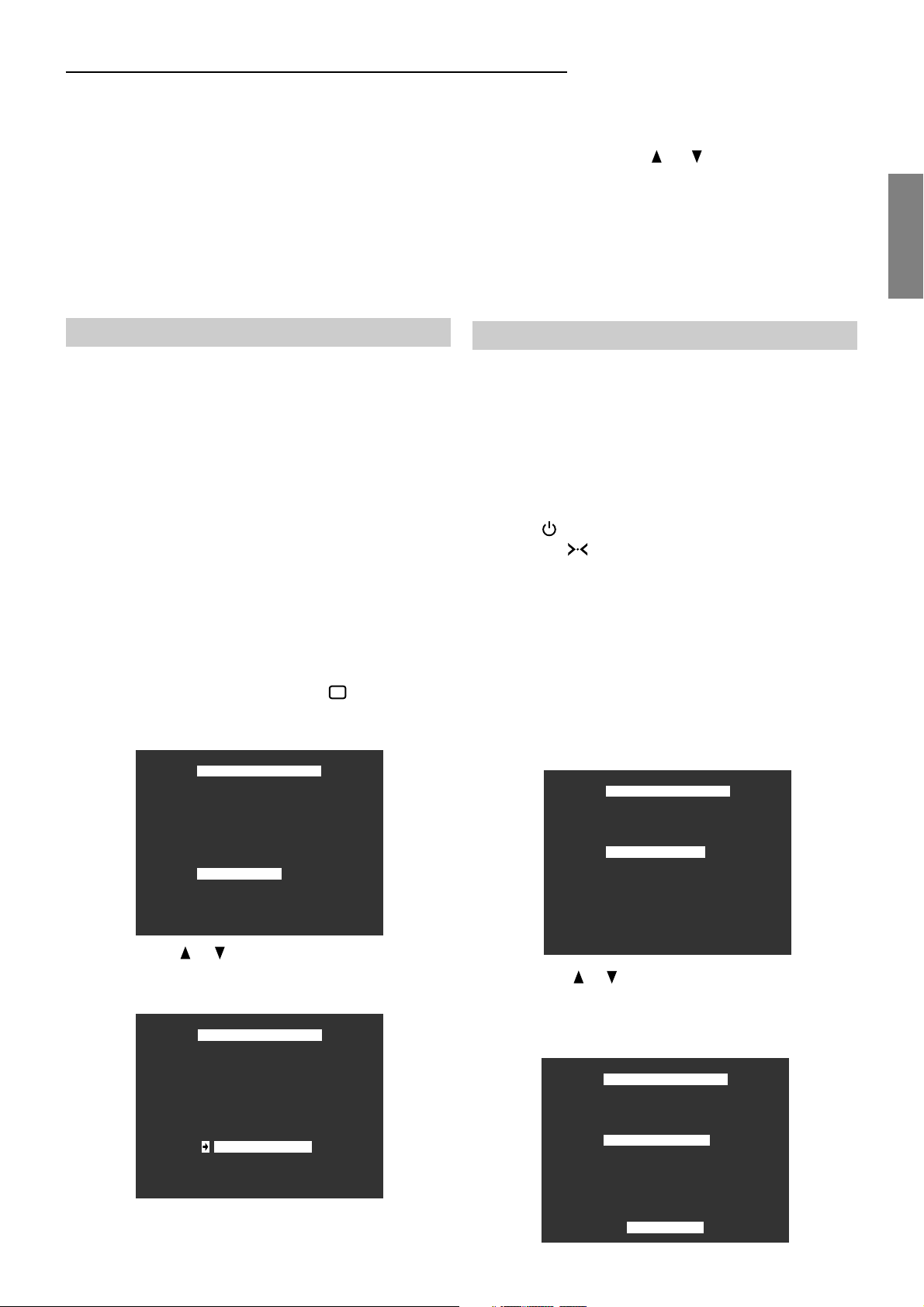
SVP 450 PLUS - SVD 500 PLUS
The setting USER ADJUSTMENT regards an optional
colour temperature setting, which must be carried out by
a QUALIFIED TECHNICIAN upon installation, should the
end user wish a different colour temperature than the set
ones. The 3200° K colour temperature is used only when
the projector is placed inside television studios. The 6500°
K colour temperature is mostly used being considered
the most pleasant and the one that reproduces colour most
faithfully.
3.17 UPC converter
A UPC converter is installed inside the projector which
doubles the input signal lines for a better quality
picture and reduces common video defects, such as
space between lines and trembling.
The UPC converter, which enhances the video quality and
reduces some comon problems of television video signals,
uses IQTV technology, offering great video picture
improvements such as stability, noise reduction and
increased contrast.
Note:
The
UPC
converter accepts standard signal (CVBS)
and separate synchros (CVS) from 1 VPP to 4 VPP,
(negative only).
To switch the converter on/off, use the UPC button: when
pressed the first time it turns it on, the second time it
switches the converter off. To change the conversion
mode, follow the procedure: press for at least 2
seconds, the screen displays the first menu:
VIDEO MENU
NOISE RED.
STD SELEC.
BLANKING
WHITE BALANCE
UPC MENU
TLV SYNC
switched on.
The current conversion mode is shown by an arrow on
the left. Use the arrow
or to select a different
conversion mode and press ENTER to confirm the
selection. Press EXIT to return to the previous menu.
Press ESC to exit.
Note:
The progressive conversion mode is the best one
for using the videoprojector with TV. The line insertion
and field insertion conversion are best used in special
cases (e.g. in broadcasting studios).
3.18 Storing
To store contrast, brightness, colour peaking and hue
parameters as SET values (standard)
To store contrast, brightness, colour peaking and hue
parameters as USER values (personal memo)
The projector stores two different picture setting
adjustments. The USER adjustment is loaded each time
the switch is ON and the SETadjustmentwhich is loaded
each time the button on the remote control is pressed.
Both adjustments can be changed.
The SET adjustment is used when the adjustment
parameters are changed and one wishes to return to the
initial values.
To change peaking, colour, contrast, brightness and
hue of the set adjustment.
To change the adjustment, press
• • •• • •
• • •
• • •• • •
thus gaining access to the MAIN PARAMETERS menu.
The following menu is displayed:
MAIN SETTINGS
MEMO NOR DATA
INSTALL. MENU
.
.
ENGLISHENGLISH
ENGLISHENGLISH
ENGLISH
Press the arrow or to select UPC MENU and press
ENTER to confirm, the screen displays the second menu:
UPC ON
PROGRESSIVE
LINE INSERT
FIELD INSERT
The menu operates only if the UPC converter is
Use the arrow or to select the function MEMORIZE
NORMALIZED DATA. Press ENTER to confirm the
stored adjustment parameters, the following message is
displayed:
MAIN SETTINGS
MEMO NOR DATA
INSTALL. MENU
STORED
13
