Page 1
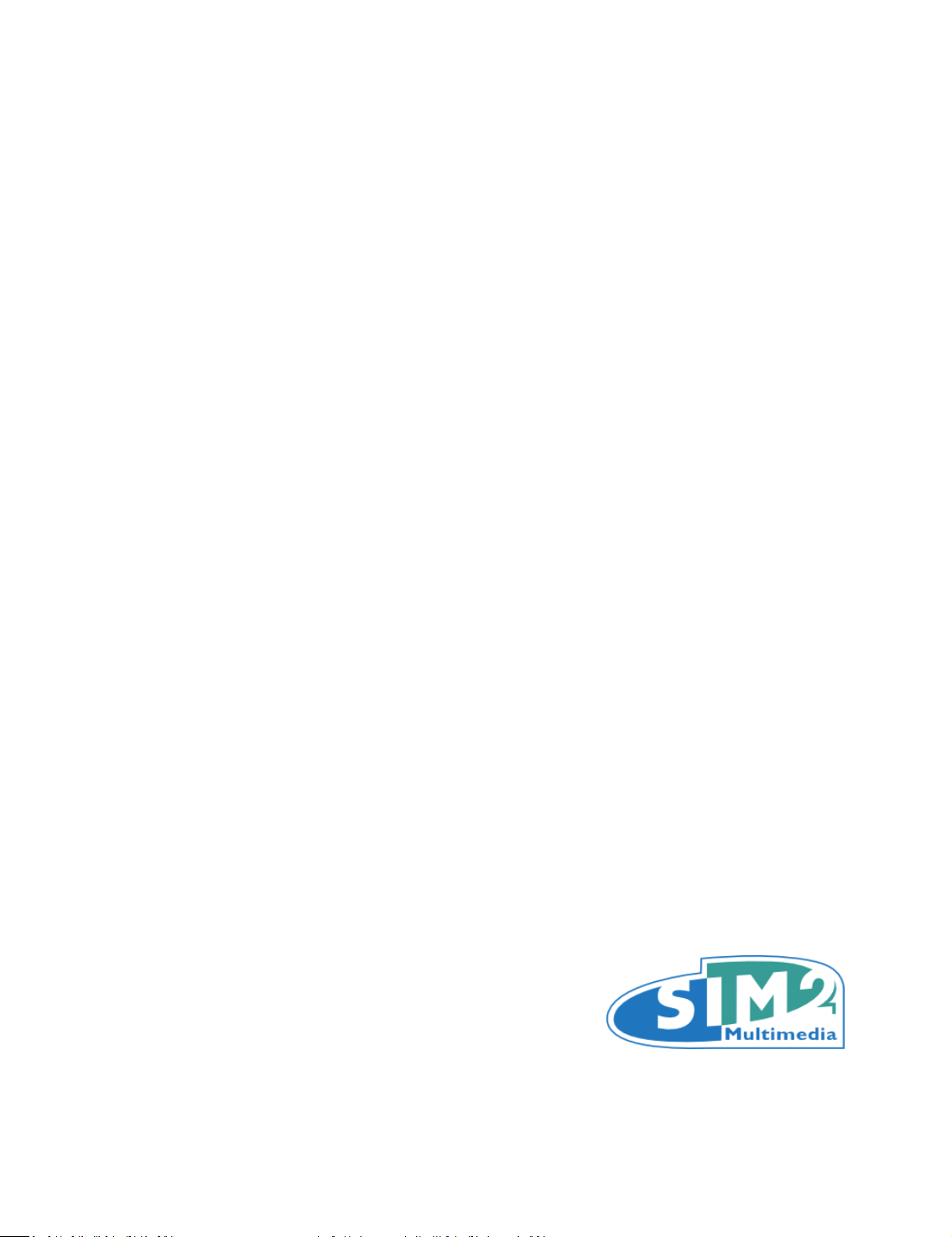
SIM2 Multimedia
SIRIO
User Guide
Page 2
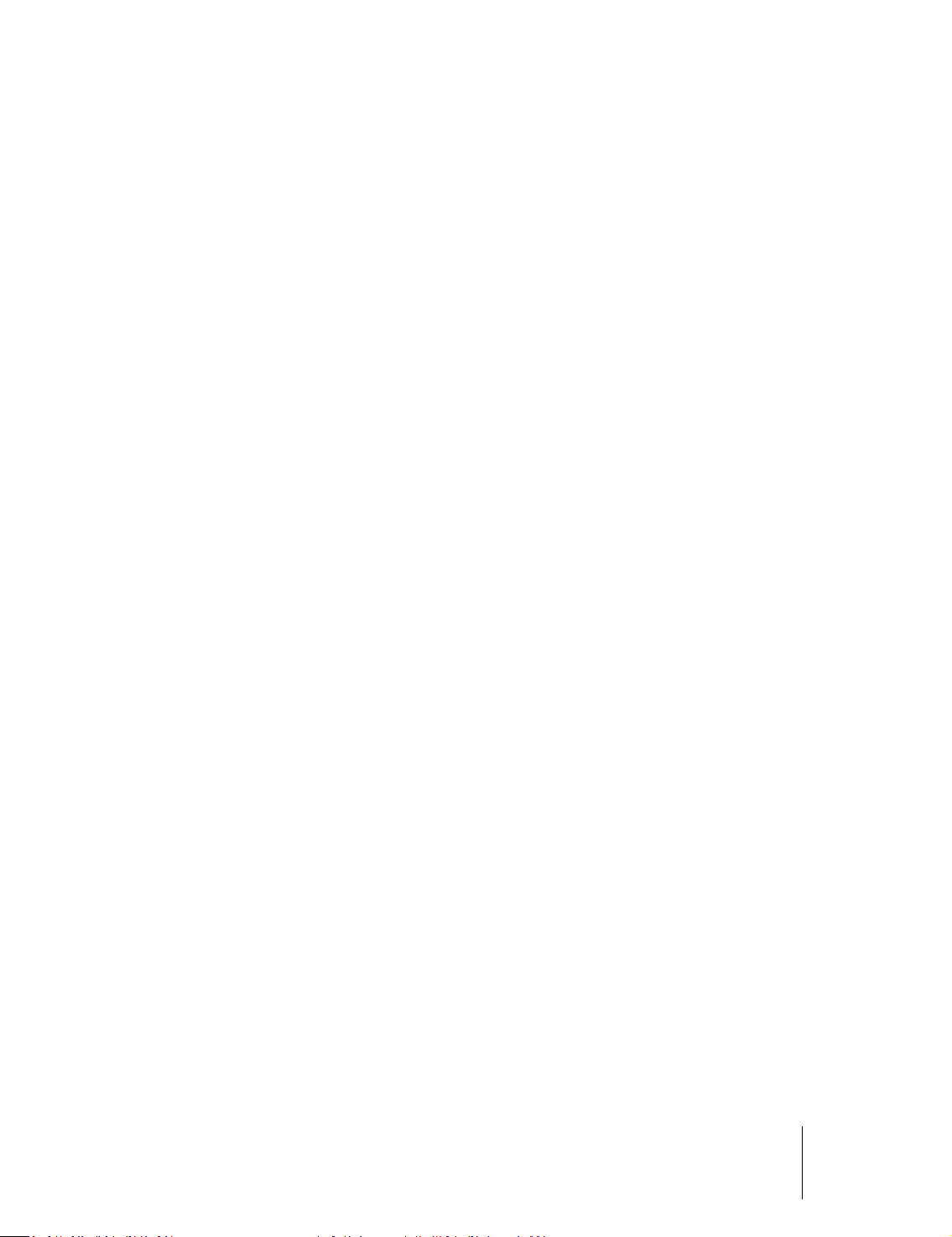
Contents
3 Important information
About this User Guide
Safety
3D Content
Environment
Notice
7 Chapter 1: Introduction
Key Features and Benefits
System Components
Optional Accessories
9 Chapter 2: Overview
Remote Control
Projector Keypad
Connections
3D RF Emitter
3D Glasses
13 Chapter 3: Installation
Location
Installing the Projection Lens
Mounting
Connections
Switching On and Off
19 Chapter 4: Operation
Viewing 3D Content
3D Menu
Input Menu
Main Menu
Picture
Image
Setup
Menu
Memories
Info
Quick Menus
Messages
36 Chapter 5: Troubleshooting
38 Chapter 6: Specifications
40 Chapter 7: Projection Distances
41 Chapter 8: Dimensions
SIRIO
User Guide
2
Page 3
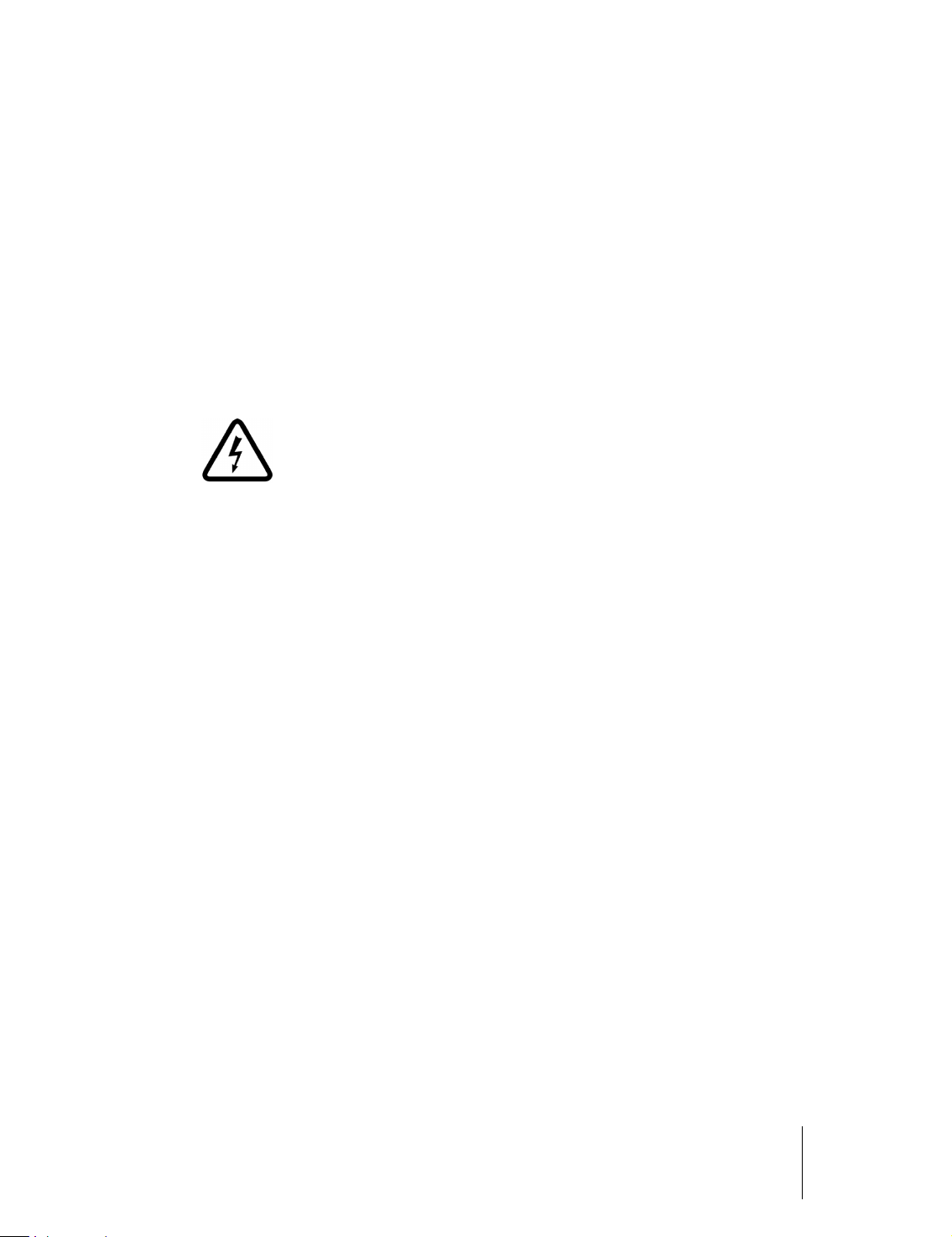
1 Important information
About this User Guide
This User Guide describes how to set up and operate the following projector:
•SIRIO
Information contained in this User Guide may be updated from time to time due to
product improvements and customer feedback. Visit www.sim2.com to find the latest
version of this document.
This document contains proprietary information protected by copyright. All rights are
reserved.
All trademarks and registered trademarks are the property of their respective owners.
Safety
To reduce the risk of electrocution, disconnect the power cord on the
rear panel before removing the top cover of the projector. For technical
service refer to trained personnel authorized by the manufacturer.
If the lamp suddenly explodes with a loud bang, turn off the projector immediately
and air the room thoroughly. Do not attempt to restart the projector and do attempt
to replace the bulb: contact your local service center.
Read this guide
Read all chapters of this guide carefully before switching on the projector. This guide
provides basic instructions for operating the SIRIO projector. Installation, preliminary
adjustments and procedures that necessitate the removal of the top cover and
contact with electrical components must be performed by authorized, trained
technicians. To ensure safe operation and long term reliability use only the power
cords supplied by the manufacturer. Observe all warnings and precautions. Keep this
guide for future consultation.
Do not touch internal parts of the projector
Inside the housing there are electrical parts carrying dangerously high voltages and
parts operating at high temperature. Never open the housing. Entrust all servicing and
repair work to a SIM2 Authorized Service Center. Opening the housing voids the
warranty.
Disconnect the appliance from the power supply
The device that disconnects the projector from the mains is the power plug. Ensure
that the power cord plugs and the electrical outlets are easily accessible during
installation operations. Pull the plug, not the cord, to disconnect the projector from
the mains. Use only the specified power supply. Connect the projector to a mains
electrical supply with rated voltage of between 100-240 V AC, 50/60 Hz and equipped
with a protective earth connection. If you are not sure of your domestic mains rating,
1 Important information SIRIO
User Guide
3
Page 4
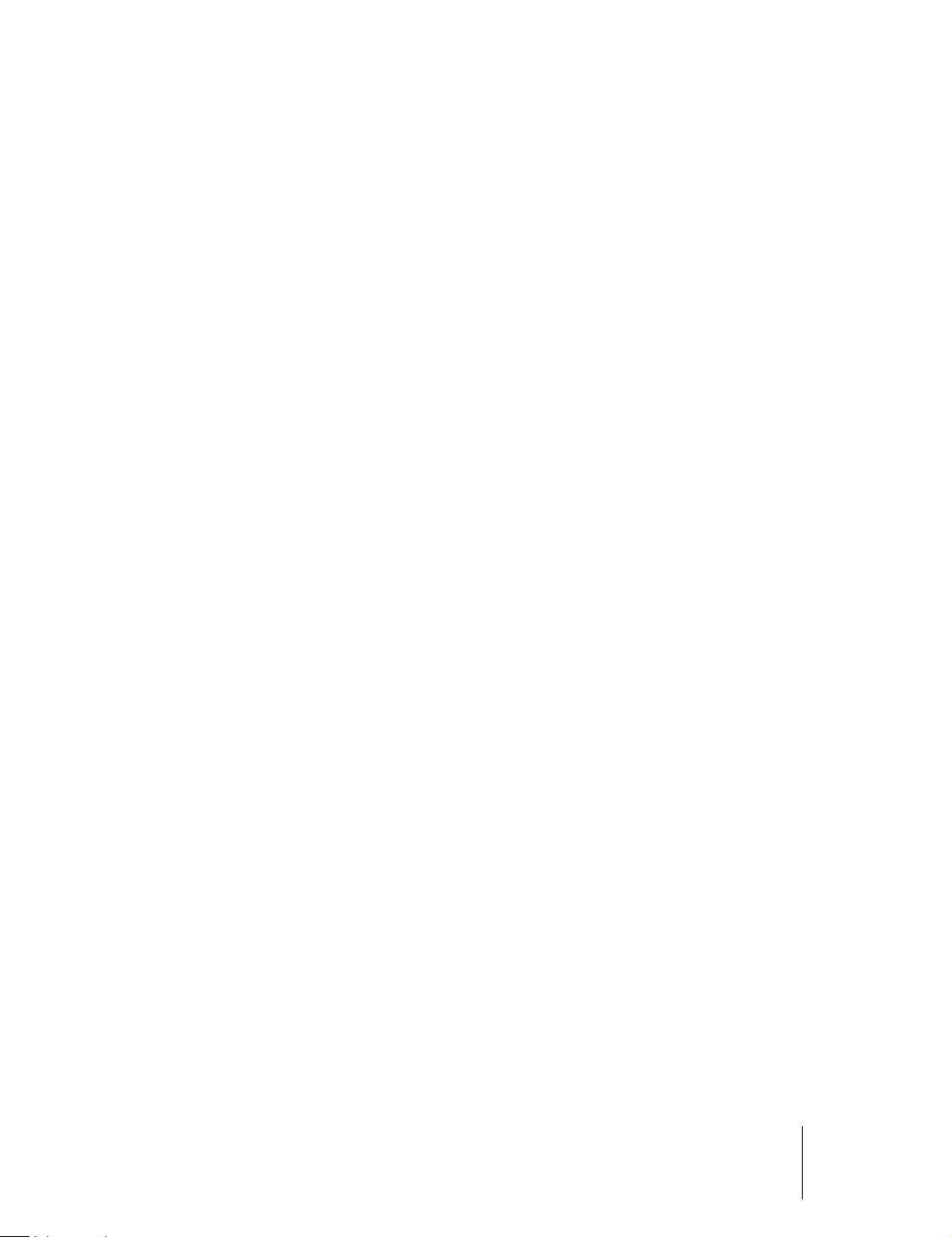
contact an electrician. Take care to avoid overloading the power socket and any
extension leads.
Switching the projector off
Pay attention to the switch off procedure for the projector. The projector must always
be brought back to the standby state to allow the projector to carry out the cooling
procedure. Should this not happen, for example due to a power cut, the projector may
enter a state of protection that leads to switch-on being blocked. This block will last
until the internal components of the projector have completely cooled down.
Be careful with cables
Make sure cables are routed so that people are not impeded or become a trip hazard.
Keep all cables away from children. Install the projector as close to the wall socket as
possible. Avoid stepping on power cords, make certain they do not become tangled,
and never jerk or tug them; do not expose them to sources of heat, and make sure
they do not become knotted or crimped. If the power cords become damaged, stop
using the projector and request the assistance of an authorized technician.
Disconnect the projector from the mains power during electrical storms and when
not in use
To prevent damage from lightning strikes in the vicinity, disconnect the projector
during storms or when the projector is going to be left unused for a long time.
Avoid contact with liquids and exposure to damp
Do not use the projector near water (sinks, tubs and so on); do not place objects
containing liquids on or near the projector and do not expose it to rain, humidity,
drops of water or sprays; do not use water or liquid detergent to clean it.
Place the projector on a stable surface
Place the projector on a stable surface or use a suitable ceiling mounting bracket.
Never place the projector on its side or rear, on the lens or top panel.
Do not allow the projector to overheat
To prevent overheating, allow a free space of at least 0.25 m (10 in.) on the left, right
and rear sides of the projector. Do not obstruct the ventilation slots. Do not place the
projector near heat sources such as heaters, radiators or other devices (including
amplifiers) that generate heat. Do not place the projector in an area where there is
insufficient space (shelving units, bookshelves and so on) and in general avoid placing
it in poorly ventilated areas as this may prevent sufficient cooling and significantly
reduce lamp life.
Never look directly at the projection lamp
Never look directly into the lens when the lamp is on as the intense light may damage
your eyes. Take particular care that children cannot do so.
Installing the lens
Remove the lens plug from the lens opening in the projector before installing the lens.
Retain the lens plug to protect the optical components from dust and debris during
transport (see page 14).
Take special care regarding movement of the lens
Do not place objects in the slots on the side of the lens and also ensure that vertical
1 Important information SIRIO
User Guide
4
Page 5
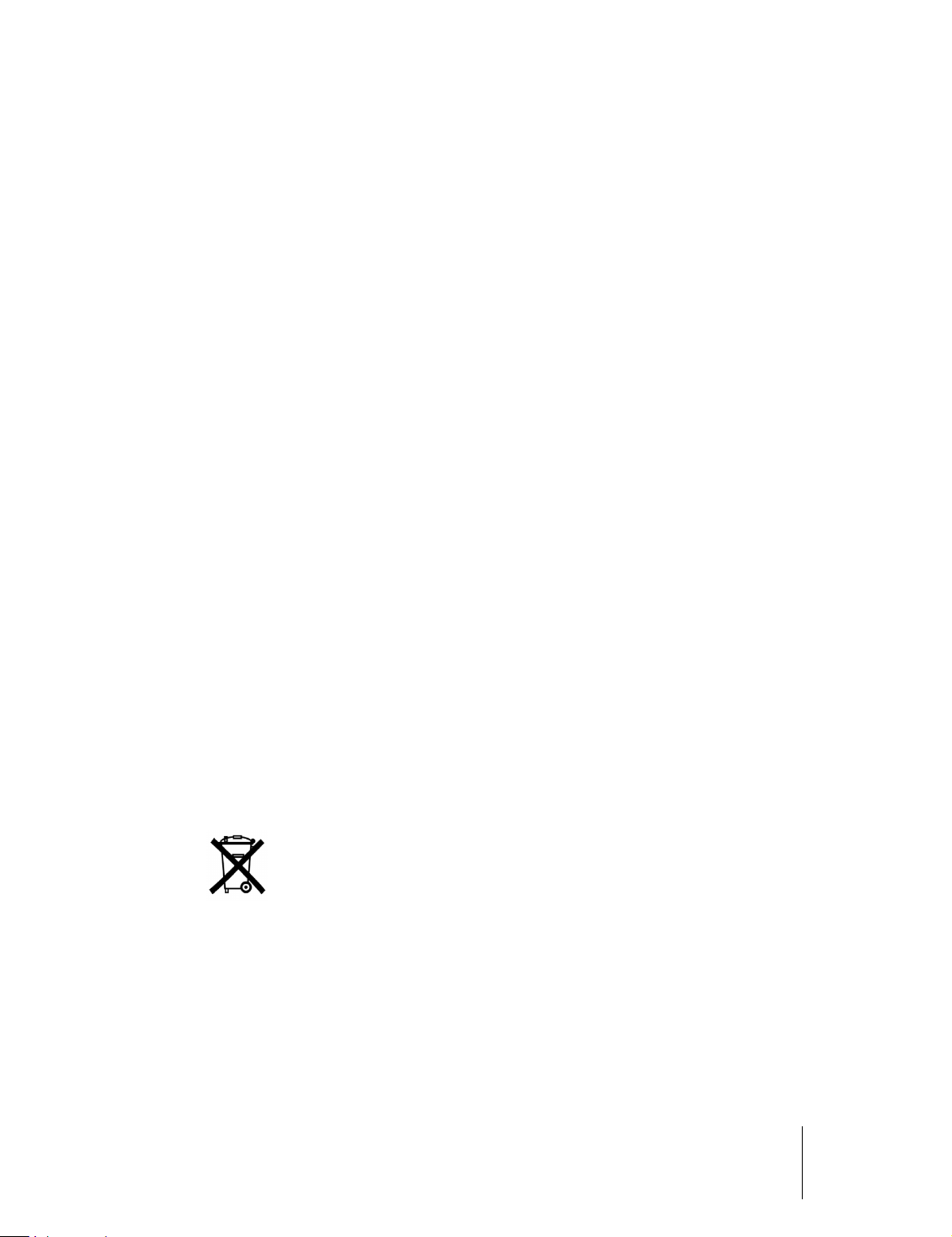
and horizontal lens movements are not impeded by external objects.
Do not insert objects through the openings in the projector
Make sure that no objects are inserted inside the projector. If this should occur,
disconnect the projector from the power supply immediately and call an authorized
technician.
Power saving
We advise disconnecting the projector from the power supply when not in use. In this
way you will achieve considerable power savings while at the same time protecting
internal electrical parts from wear.
3D Content
Discomfort (such as eye strain, headaches, motion sickness, nausea, dizziness, disorientation) may be experienced while watching 3D content. In this case, stop watching
and consult a doctor if symptoms are severe.
Consult a doctor before allowing young children (especially those under six years old)
to watch 3D content as their visual system is still under development.
Monitor children (including teenagers) watching 3D content, as they are more at risk
of experiencing discomfort and less inclined to report symptoms.
Individuals who may be susceptible to epileptic seizures or strokes (on the basis of
personal and family history) should consult a doctor before watching 3D content.
All viewers should take regular breaks from watching 3D content. Length and
frequency of these breaks may vary from person to person.
Environment
This product contains materials derived from natural resources during its
manufacture. It may contain materials that constitute a health and environmental
hazard. To prevent harmful materials from being released into the environment and to
promote the use of natural materials, SIM2 provides the following information
regarding the disposal and recycling of the product.
Waste electrical and electronic materials (WEEE) should never be disposed of in
normal urban waste disposal facilities.
Observe the following instructions:
• When you no longer wish to use your electrical and electronic equipment, take it to
your local waste disposal facility for recycling.
• You may return your old equipment to your SIM2 Authorized Dealer free of charge
when you buy a new product that is equivalent or has the same functions as the old
one. Contact SIM2 to find your local dealer.
The label on the product, shown here, indicating a canceled garbage can,
is intended to remind you that the product requires special handling at
the end of its service life. Materials such as glass, plastic and some
chemical compounds are recoverable and can be recycled for reuse.
1 Important information SIRIO
User Guide
5
Page 6
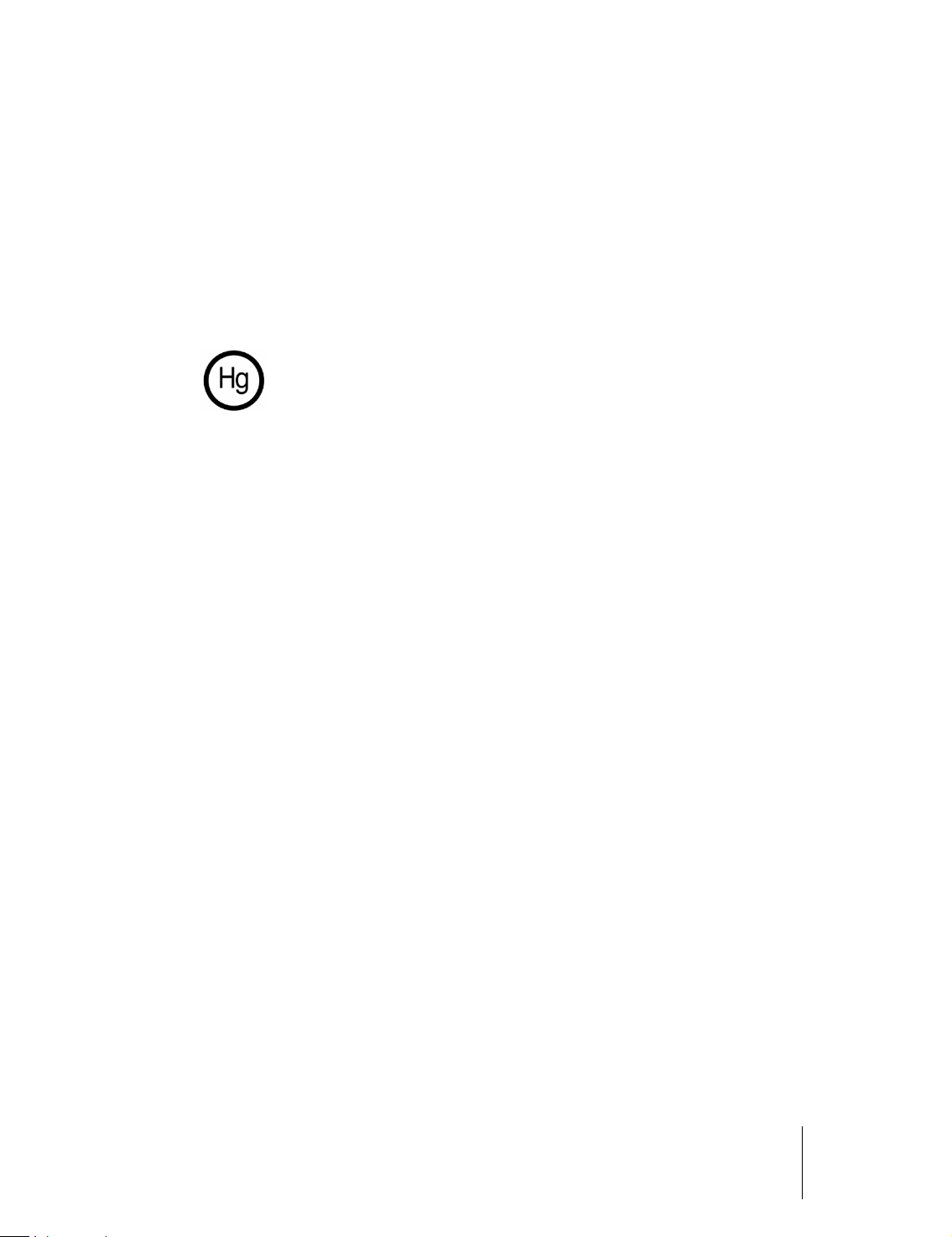
Notice
• If you need more information regarding recycling, reuse and product exchanges,
contact SIM2 customer service.
Lastly we suggest further measures to safeguard the environment, such as recycling of
internal and external packaging (including that used for shipping) in which the product
was delivered. With your help, we can reduce the amount of environmental resources
required to make electric and electronic equipment, reduce the use of waste tips for
used equipment and, in general, improve our quality of life by making sure that
hazardous materials are correctly scrapped. Incorrect treatment of the product at the
end of its service life and failure to follow the above disposal instructions are
punishable under local legislation.
Product disposal
The lamp inside this projector contains mercury and may be subject to
special disposal or recycle regulations. Dispose or recycle in accordance
with local laws. For more information contact the Electronic Industries
Alliance at www.eiae.org or check www.lamprecycle.org
The appliance has been subjected to exhaustive operating tests by SIM2 to guarantee
the highest quality. The projector bulb life should thus initially be around 30-60 hours.
In addition to the customary checks, the Quality Control department also runs additional statistical tests before shipment. In such cases, the packaging may show signs of
having been opened, and the hours of lamp operation may prove to be higher than
those normally shown when only standard tests are performed.
As the optical system of the SIRIO is extremely compact and has the purpose of
developing very high brightness and contrast, it is possible that a small quantity of
light is visible outside of the projection area and will vary depending on the type of
lens used and the zoom and shift setup. This characteristic of the optical system is to
be deemed as normal. In order to reduce this effect SIM2 recommends that the area
surrounding the projection screen is as dark as possible.
1 Important information SIRIO
User Guide
6
Page 7

1Introduction
Designed for the most demanding home entertainment system, SIRIO brings a
balanced approach to high brightness projection, with a quality of picture that rivals
that of the best projectors in its category. Engineered to be used with large screen
sizes or in ambient light room conditions, where high light output is a necessity, SIRIO
uses light-tuned optical elements to maximize light output (up to 6,000 ANSI lumens)
from its dual 350W lamps. This is a star performer that has the power and clarity to
satisfy the most demanding viewer (whether watching movies or playing video
games), as well as the ability to deliver bright, contrast-rich images in real world
lighting conditions. SIM2 has, in the SIRIO, created a 3D active single-chip DLP®-based
projector without the compromises that are usually found in high brightness
projectors, where high light output comes at the cost of some important features.
SIRIO has a balanced delivery of both high brightness and healthy contrast.
The SIRIO has a comprehensive choice of connection options on-board an RJ-45
connector (Ethernet or LAN) and a USB port hosting a dedicated USB-Wireless
adapter.
To aid calibration SIM2’s Live Color Calibration software enables complete control
over:
• primary, secondary and white point color coordinates
• gamma tables
allowing calibration experts to accurately calibrate the final image via a user-friendly
application for Windows-based computers.
Key Features and Benefits
• high picture quality: SIM2 renown image processing and the latest 0.65 in. 1080p
DMD from Texas Instruments
• precision optics: compact die-cast light engine with precision glass optics and
motorized zoom, focus and lens shift
• artifact-free fast-action images: SIM2 PureMotion processing
1 Introduction SIRIO
User Guide
7
Page 8

• high resolution: actual full HD 3D images, without blur and ghosting
• comfortable 3D viewing: high brightness ghost-free sharp images
• immersive 3D effect: large screen sizes thanks to high brightness images
• 3D wide viewing angle: stereo separation independent from viewing angles
• screen flexibility: no constraints in the choice of the screen material
• compatibility: no need of dedicated sources and preprocessing for 3D viewing
• longer lamp life: affordable and reliable P-VIP lamps
System Components
Your SIRIO DLP projector ships with the following items:
•1 x backlit remote control unit (with four AAA/LR03 batteries)
•3 x AC power cords (US, EU and UK), 2 m (6.6 ft.) long
•3 x jacks for 12 V output connectors
•1 x User guide (this document)
•1 x Lens M2 (standard option)
If any items are missing or damaged, contact your SIM2 Authorized Dealer as soon as
possible. Keep the original packaging in case anything has to be shipped.
Optional Accessories
• Projector ceiling bracket
• PANAMORPH Anamorphic lens systems (static or motorized)
• ISCO Anamorphic lens systems (static or motorized)
• Fixed Lens : LENSM0 FIXED LENS M0 (0,77)
• Zoom Lenses:
• LENSM1 LENS ZOOM M1 (1.21 – 1.45)
• LENSM2 LENS ZOOM M2 (1.45 – 1.94)
• LENSM3 LENS ZOOM M3 (1.94 – 3,67)
• LENSM4 LENS ZOOM M4 (3.67 – 6.98)
• VISUSRF-BOX (8 SIM2 Visus 3D RF glasses)
• VISUSRF-SYSTEM (7 SIM2 Visus 3D RF glasses and 1 RF emitter for SIM2 Visus 3D
RF glasses)
• VISUSRF-SYSTEM-ACC (4 SIM2 Visus 3D RF glasses and 1 RF emitter for SIM2 Visus
3D RF glasses)
1 Introduction SIRIO
User Guide
8
Page 9
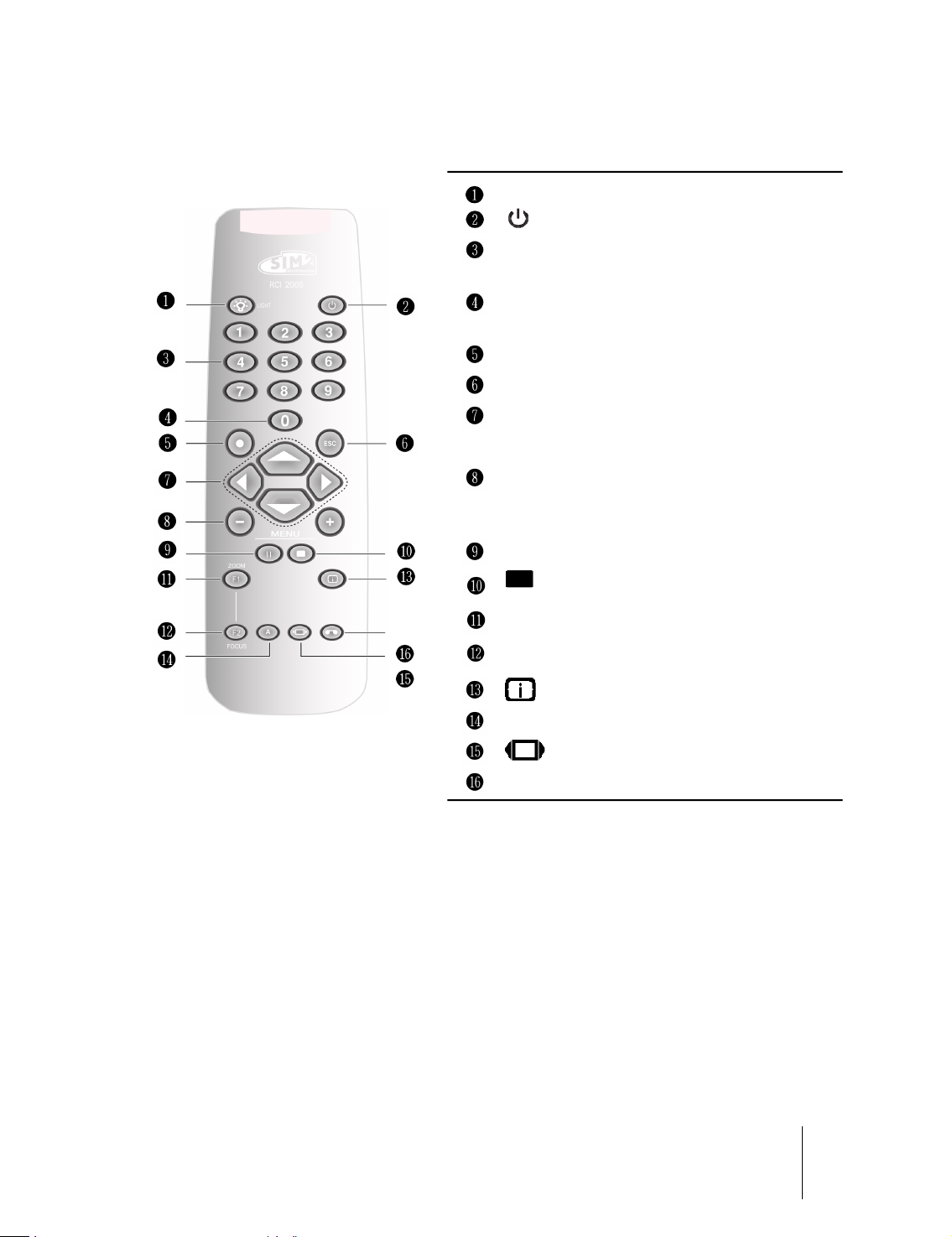
2Overview
Remote Control
Turn backlight on for about 5 seconds
Turns the projector off
1-9
0
● OK enters submenus, confirms actions
ESC Exits OSD
▴
◂ ▸
▾
MENU
+ / -
II 3D enters 3D menu
F1, F2
A Auto performs Auto Adjustment
Select inputs and turn the projector
on
Enters OSD Input menu and turns the
projector on
Select menu items, adjust settings or
cycle through the test patterns
Enter OSD Main menu and select the
desired section, each press of the key
selects the next tab in the menu
Memory enters Memories menu
Perform user-defined actions (default
assignments are: F1 = Zoom, F2 =
Focus)
Info displays projector Info
Aspect enters Aspect Quick menu
Not used
Custom Remotes
You can use your own IR remote control to control your SIRIO projector.
• If you are using a remote control with learning capabilities, use the projector remote
control to teach the commands to your remote.
• If you are using a programmable remote control, the setup software probably allows
importing of Pronto Hex codes. See SIM2 SIRIO IR Control for a list of all the projector
codes in Pronto Hex format, including a number of discrete codes for:
◦ Aspects
◦ Memories
◦ 3D Controls (3D Mode and Input Formats)
2 Overview SIRIO
User Guide
9
Page 10
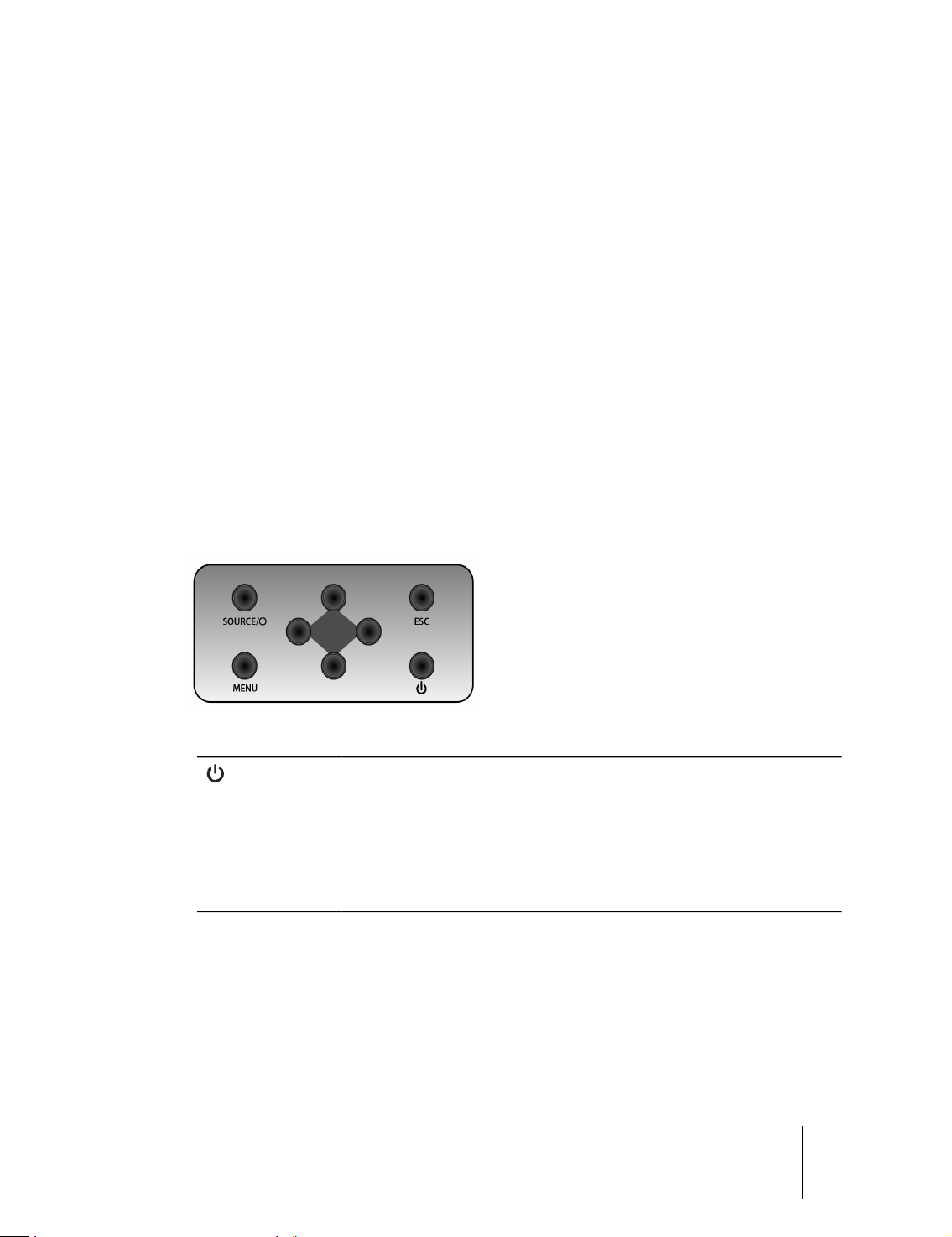
Operation
The SIRIO projector has two IR receivers, one on the front and one on the back of the
unit. The operative range of the remote control is approximately 10 m (33 ft.). Make
sure that there is nothing obstructing the infrared beam between the remote control
and the IR receiver you are pointing to. You can point the remote control towards the
screen, as the IR beam is reflected by the screen towards front IR receiver of the
projector. In this case the effective range of the remote control may be smaller than
declared.
Batteries
To install batteries in the remote control:
1. Open the battery cover.
2. Insert four AAA (LR03) batteries making sure the polarities match the + marks inside
the battery compartment.
3. Replace the cover.
Replace the batteries with new ones when the operating range of the remote control
decreases. Dispose of used batteries according to local regulations. Make sure you do
not mix old and new batteries or different types of batteries.
Warning: If you will not use the remote control for a long time, remove the batteries
to avoid battery leakage.
Projector Keypad
turns the projector on or off
◂ ▸ ▴ ▾
MENU enters OSD Main menu and selects the desired section
ESC exits OSD
SOURCE/O enters OSD Input menu/selects a menu item
2 Overview SIRIO
select menu items, adjust settings or switch test patterns
User Guide
10
Page 11
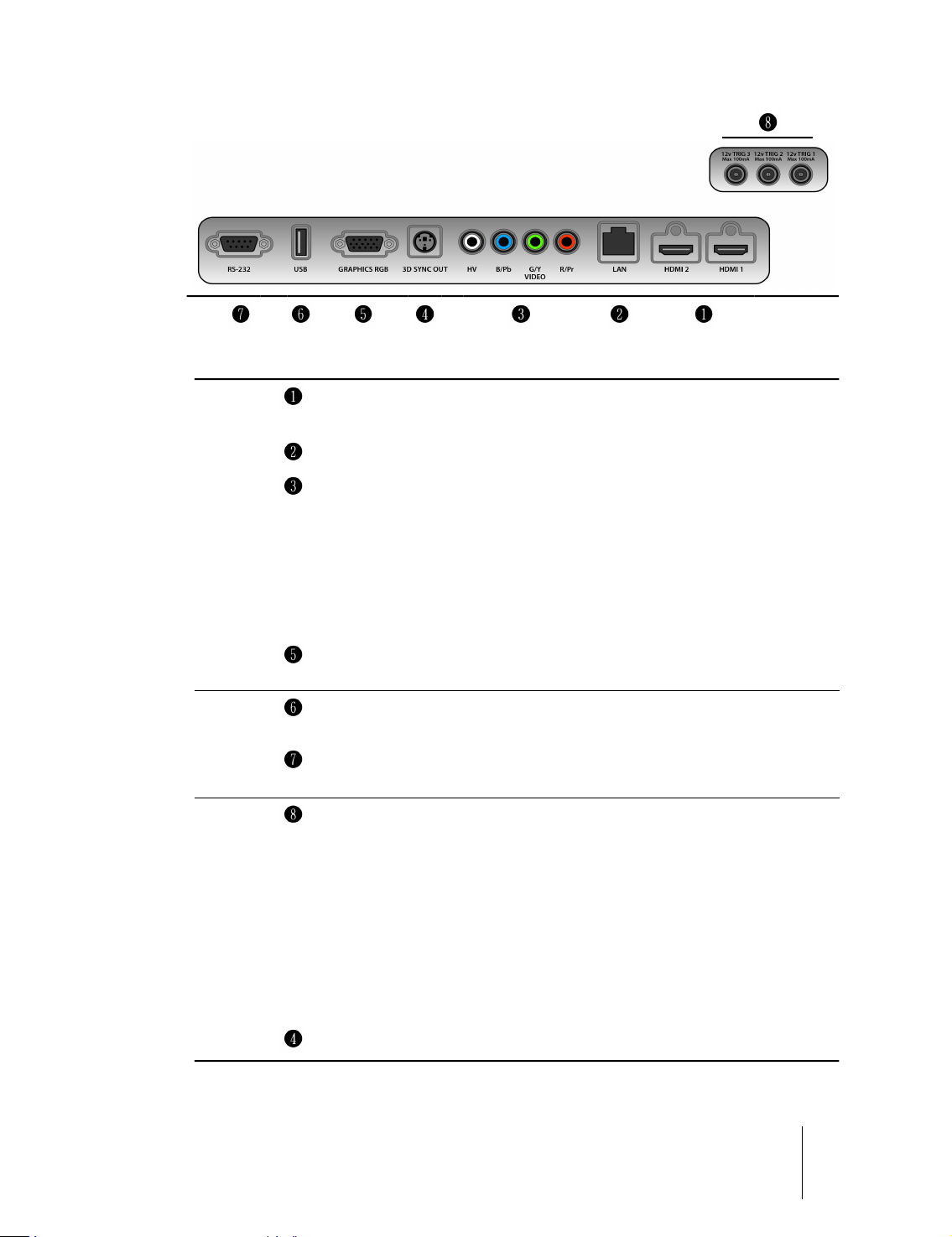
Connections
Inputs HDMI 1
HDMI 2
LAN RJ-45 Networking Connector
Components/RGB-HV Four RCA connectors. They accept both standard
Video Green RCA connector. Accepts composite video
Graphics RGB One D-Sub 15-pin female connector. Accepts
Control/
Service
Outputs TRIG 1 12 V 100 mA max output, for motorized screen
USB USB 1.1 (type A) port for serial commands and
RS-232 RS232 (female D-Sub 9-pin) port for serial
Accept both HDMI and DVI digital video inputs
(1.4a)
and high-definition component (YPrPb) and
RGB-HV signals. Also used as RGB input for SCART
RGBS signals.
signals. Also used as composite sync input for
SCART RGBS signals.
component or RGB high-definition signals.
firmware upgrade.
commands and firmware upgrade.
control. Activates when the projector is switched
on.
TRIG 2 12 V 100 mA max output, for motorized screen
masking systems control. See “Screen” on page
29.
TRIG 3 12 V 100 mA max output, for motorized
anamorphic lens position control. See
“Anamorphic Lens” on page 29.
3D Sync OUT VESA DIN-3 connector for 3D RF Emitter cable.
2 Overview SIRIO
User Guide
11
Page 12
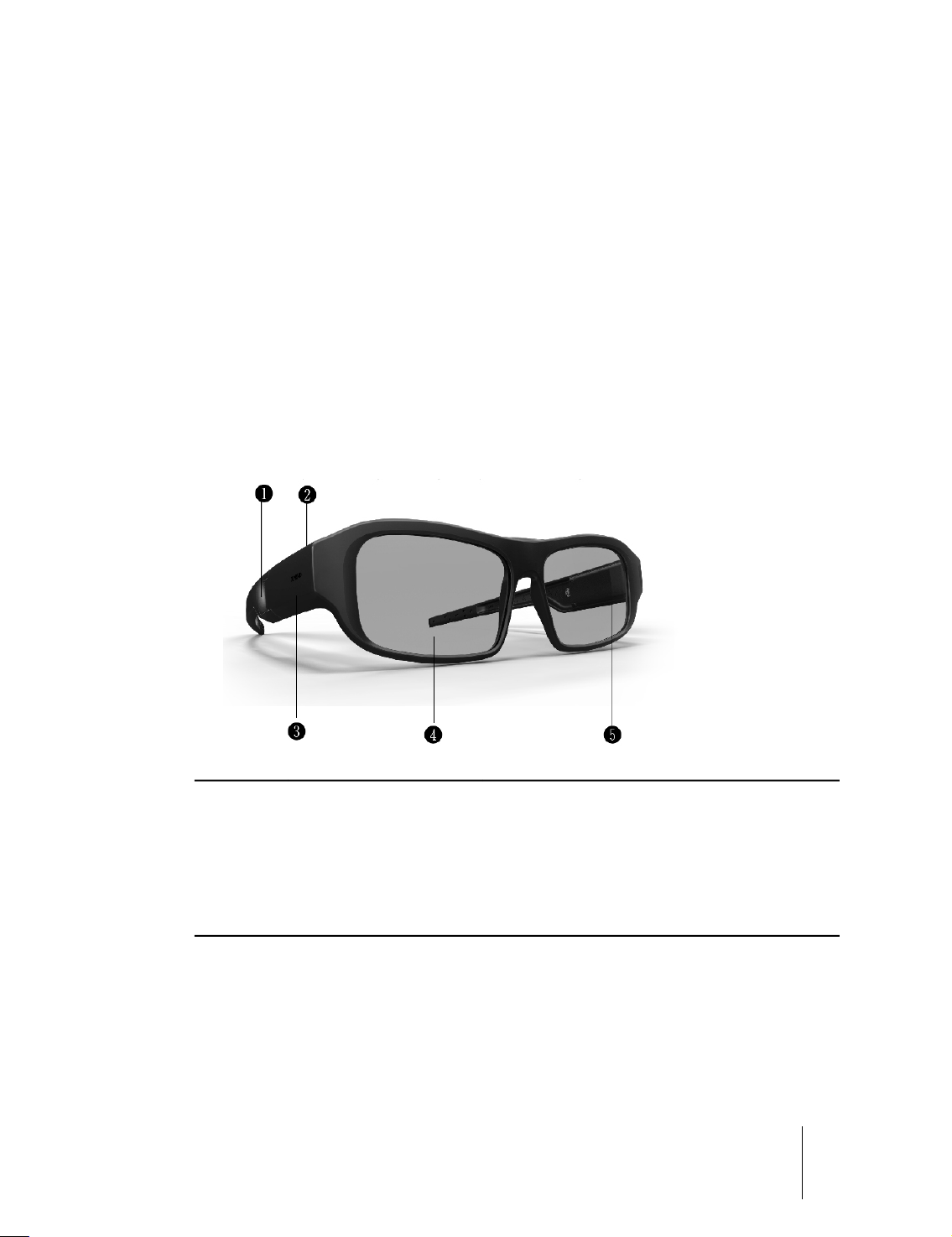
3D RF Emitter
The 3D RF emitter is designed to be placed near the projector and aimed at the
screen. It receives the 3D sync signal from the projector and emits RF pulses that
reach the 3D glasses RF receiver.
The emitter does not require a battery.
Note: The emitter emits sync pulses only when the projector displays 3D content.
3D Glasses
When displaying 3D content, the projector alternately displays one image for the left
eye and one image for the right eye in rapid succession. The 3D glasses turn on and off
their lenses, in sync with the projector, so that each eye receives exactly the image
intended for it. The sync is possible thanks to the RF pulses received by the glasses
from the 3D RF emitter.
❶ Button Button for ON and OFF
❷ LED Indicating glasses status
❸ Micro USB port To charge the glasses
❹
❺ RF Receiver Receive RF signals from 3D Emitter
2 Overview SIRIO
Lens Liquid crystal shutter
User Guide
12
Page 13
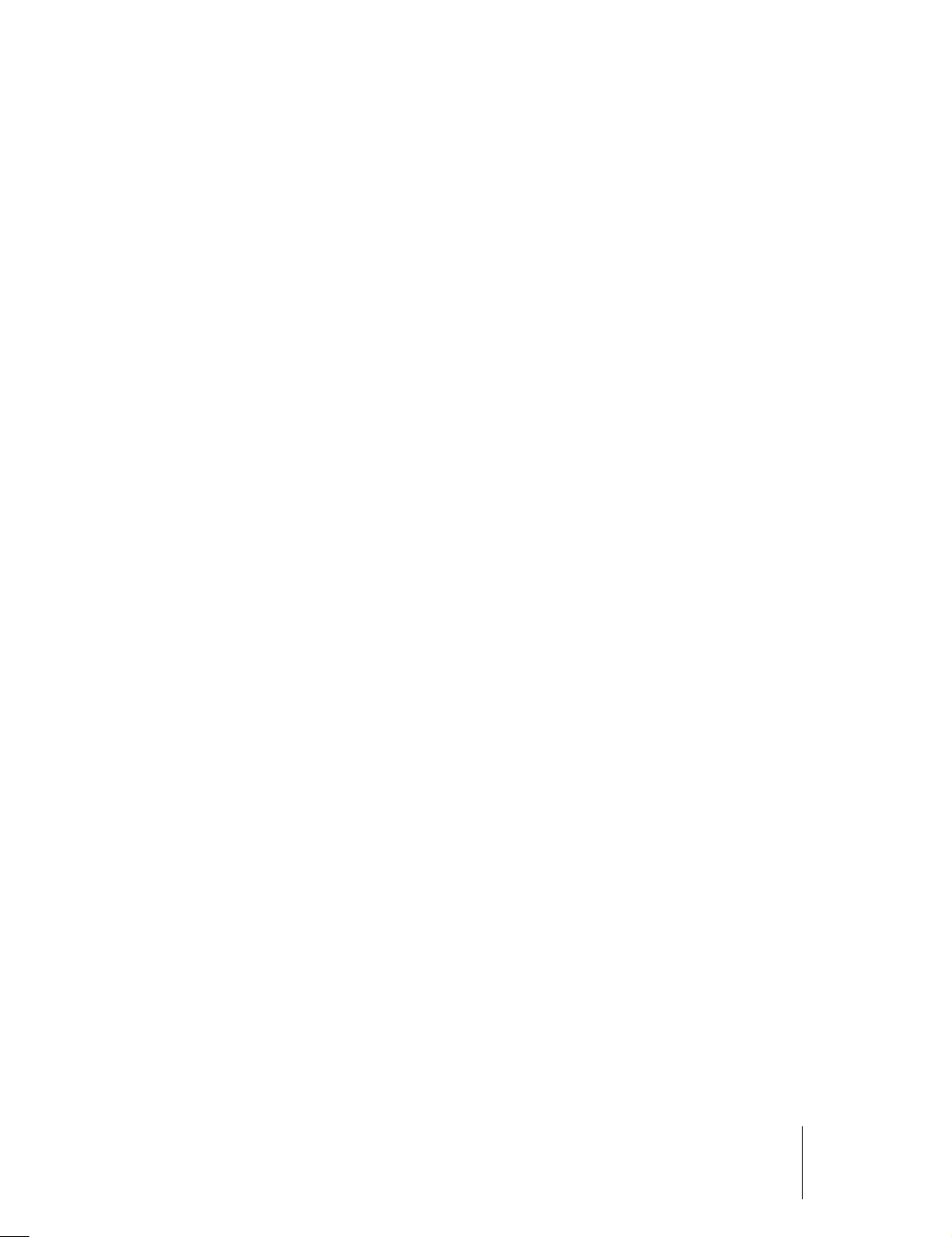
3 Installation
This section provides instructions for the installation of the SIRIO projector.
Important: Installation procedures should be performed by a qualified AV system
specialist.
Location
When installing the SIRIO projector, take the following considerations into account.
Installation Type
Select the installation type that best suits your needs:
•front or rear projection
•floor or ceiling mount
Lens Type
Choose the desired distance from the screen and select the lens type (M0, M1, M2,
M3, M4) that determines the desired screen size (see “Projections Distances” on page
42).
Cooling
Make sure that the planned location for the projector has adequate ventilation. Check
that room temperature is below 35° C and that the projector is away from heating
vents. Ensure a minimum 0.25 m (10 in.) clearance on the left, right and rear sides of
the projector.
Power Outlets
Verify that the powers outlets are grounded and preferably shielded from power
surges and fluctuations. SIRIO power supply operates on any nominal line voltage
between 100-240 V AC, 50-60 Hz.
Cables
Check planned cable lengths for video and control cables and make sure these lengths
do not exceed specifications.
Ambient Light
Avoid or minimize light sources directed at the screen to preserve the quality of the
projected image.
3 Installation SIRIO
User Guide
13
Page 14
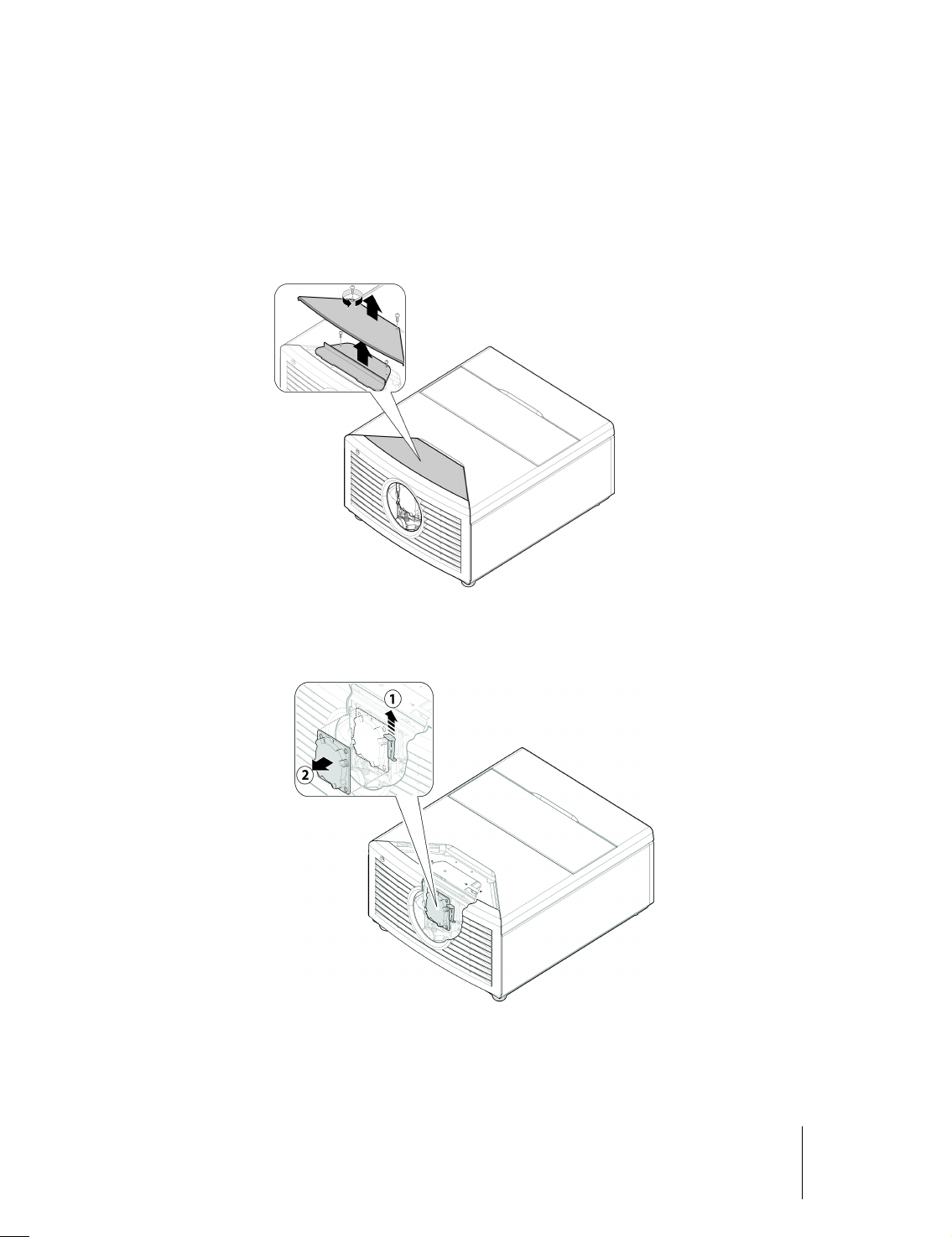
Installing the Projection Lens
Before installing or replacing the lens, be sure that power is switched off and power
cord is disconnected from the projector.
Procedure
Unscrew the 2 screws and lift up the plastic lens door.
Unscrew the 2 screws and lift up the metallic lens door.
Pull the level up to release the lock (1)
Remove the lens cap (2)
Install the lens into position (1)
Push the release lever down to lock the lens in place (2)
3 Installation SIRIO
User Guide
14
Page 15
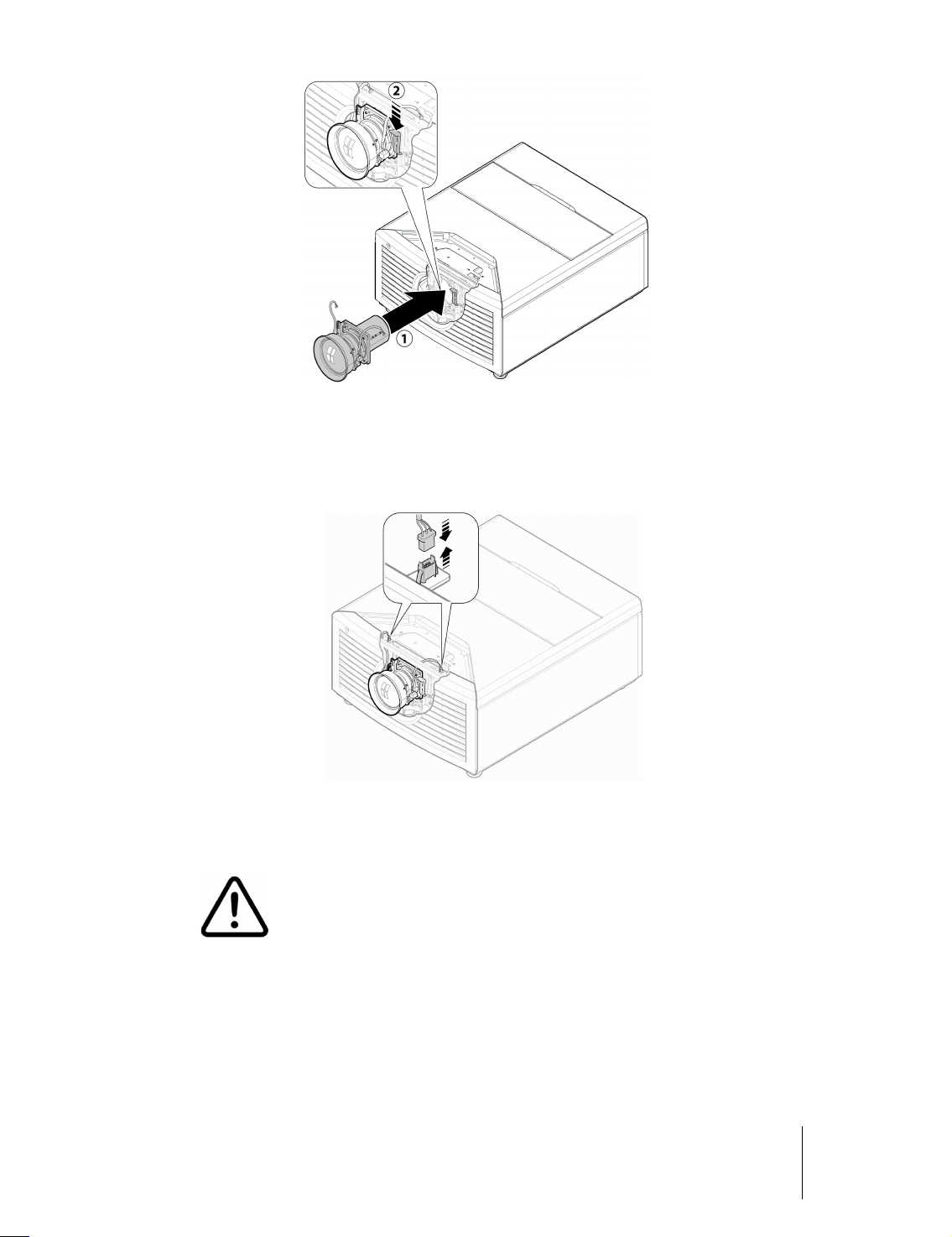
Connect cables as shown on picture.
To replace the lens, repeat the above steps in opposite sequence.
Attempting to remove the lens without lens centering may cause damage to the lens
assembly.
When carrying or moving the projector, do not handle by the lens. This
may damage the lens, the chassis or other mechanical parts inside the
projector. For the lens centering refer to “Projection Lens” on page 31.
3 Installation SIRIO
User Guide
15
Page 16

Mounting
The projector can be Floor mounted (upright) or Ceiling mounted (inverted). Choose
the method that best suits your installation.
Important: The projection lens is centered to the chassis. Make sure the centerline of
the lens is centered horizontally to the center of the screen before installing.
Floor Mounting
Position the projector on a secure and flat surface (such as a table or a shelf). Adjust
front feets at the bottom of the projector until the projector is level on all sides.
Ceiling Mounting
Invert the projector and suspend it from the ceiling using a specific bracket.
•Attach bracket by using 4 x M8 screws not exceeding 16 mm in length
Orientation
By default, the SIRIO is configured for a Front installation (projector installed upright
and in front of the screen). If the projector is installed behind the screen or inverted,
you can use the image orientation function of the projector (see “Orientation” on
page 31)
Vertical Lens Shift
Ideally, the projector should be positioned perpendicular to the screen and in such a
way that:
•the lens center and screen center are aligned with each other
•the projected image fills the screen perfectly
For ceiling mounting use only SIM2-approved ceiling brackets and adhere
to the installation instructions and safety guidelines provided with the
bracket. Do not over-tighten the screws.
3 Installation SIRIO
User Guide
16
Page 17

If it is not possible to position the projector perpendicular to the projection screen (so
that the lens center and screen center are aligned with each other) you can use the
motorized vertical shift (see page 31) to shift the projected image vertically.
The SIRIO provides up to 60% of vertical lens shift up. For example, with a 16:9 150 in.
diagonal size screen, you can shift the image up to 0.93 m (36.6 in.) above the screen
center (see “Projection Distances” on page 42).
Keystone
If the projector is ceiling-mounted and the screen is lower than the projector, you may
need to tilt the projector by adjusting the ceiling mount. If you do so:
•the top and bottom borders of the image will be unequal in length
•the sides of the image will be inclined
If the tilt is not excessive, you can use the Keystone function of the projector to
correct the image shape. See “Keystone” on page 31.
Note: Keystone correction may cause artifacts in the image and may not be available
when displaying specific 3D content (see Table 4.2 on page 24).
Zoom and Focus
The SIRIO provides motorized Zoom and Focus controls. You can access these
adjustments through the remote control directly:
•F1 key for optical Zoom
•F2 key for Focus
See “F1-F2 Keys” on page 33 for details.
Connections
Proceed as follows to connect the SIRIO to video sources, control devices, screen
control systems, 3D sync emitter and AC power.
When connecting your equipment:
•turn off all equipment before making any connections
•use the correct signal cables for each source
•make sure cables are routed so that people are not impeded or become a trip hazard
•ensure that the cables are securely connected (tighten the thumbscrews on
connectors that have them)
Video
Often the sources (Blu-ray Players, DVD Players, Set Top Boxes, Game Consoles and so
on) have several outputs. Choose HDMI whenever possible.
•HDMI The major benefits of this signal type are:
◦best image quality, because the signal is carried in the digital domain throughout the
entire signal path
◦highest available resolution, because video sources can deliver full resolution
content via HDMI only
◦availability of 3D content, because most 3D compatible sources deliver 3D content
3 Installation SIRIO
User Guide
17
Page 18

from HDMI only
◦optimization of several image parameters (2D/3D content, color space, aspect,
signal range, over scan), thanks to auxiliary information (AVI infoframe) sent by the
source device together with the signal.
If your source has dual HDMI outputs, we would recommend direct connection to the
projector from one of the HDMI connections and the second HDMI output to the
input of an appropriate AV receiver/processor for audio.
Sources with a DVI-D output can be connected to the HDMI input of the projector
using a suitable DVI-D to HDMI cable. In this case no auxiliary information is sent from
the source to the projector.
Note: HDMI uses a code known as HDCP (High-bandwidth Digital Copy Protection),
which protects the recorded supports from being copied illegally. The connection
between the source and display require that the two devices perform a handshake
and exchange code keys before being able to display an image. The InstaPort
technology allows a simultaneous pre-authentification of every attached device at the
same it is connected, reducing drastically the time required for HDMI source
switching. For this reason you may note a slight delay before the image appears on the
screen, but it is perfectly normal.
•Graphics RGB Input for Personal Computer and other sources that outputs RGB or
YPrPb signals. These sources must be able to provide separate H/V sync or composite
H+V sync.
•RGB/YPrPb Input for DVD Players, Set Top Boxes and other sources that output one
of the following signals:
◦Component (YPrPb)
◦RGB with composite sync on green (RGsB)
◦RGB with HV composite sync
RGB connectors also provides RGB input for SCART RGBS sources.
•Video This is the the input for composite video sources (such as VCR or analog
camcorders). This connector is also the composite sync input for SCART RGBS sources.
See “RGB/YPrPb” above.
Control
You can connect the SIRIO projector to a Personal Computer or a control system
through one of the following methods:
•RS-232 port, using a standard 9-pin straight serial cable
•RS-232 port, using a USB to serial converter cable. In this case, installation of a device
driver provided by the cable manufacturer may be required
•USB port, using a USB Type A cable connector. In this case, installation of a device
driver provided by SIM2 may be required – ask your SIM2 Authorized Dealer
Note: RS-232 communications are limited to 15 m (50 ft.), whereas USB are limited to
5 m (16 ft.).
Triggers
Some Home Theater devices can be controlled through a 12 V signal. The projector
can output three 12 V (100 mA max) signals:
•TRIG1 for motorized screens control
3 Installation SIRIO
User Guide
18
Page 19

•TRIG2 and TRIG3 are for motorized screen masks and anamorphic lens motors
control. See “Screen” and “Anamorphic Lens” on page 29 for instructions on how to
do configure them from OSD
Note: Three jack adapters are shipped with the projector.
3D RF Emitter
The RF emitter sends the RF pulses that sync the 3D glasses. Proceed as follows to
install the emitter:
1.Place the emitter near the projector on a secure surface or use an appropriate
mount kit. For maximum range emitter should not be placed on the ground/floor but
should be placed at least 10 cm above ground (like on a shelf).
2.Connect the emitter connector to the corresponding 3D Sync Out output connector
in the projector.
3.Once the emitter is connected to the projector, please make sure that the projector
is in 3D mode. Check the X sign on the emitter; the red light should be on, indicating
that the emitter is functioning.
3D Glasses
Proximity Association with 3D RF emitter
The following procedure has to be done every time the glasses are introduced to new
3D RF emitter. During the proximity association, 3D glasses shall be located within 1 m
from 3D RF emitter.
Switch on the glasses (1 short press on the button). LED will change from off to bright,
indicating glasses power on.
Press button for minimum of 1 second.
After 1 second, LED will start to blink with a rate of 1 blink per 2 second.
Release the button.
Successful proximity association is indicated with 6 short LED blinks.
If glasses could not proximity associate LED will change from bright to off and
glasses will go in power off state.
Connecting glasses to 3D RF emitter
Once glasses are associated with the emitter, they will automatically connect to that
emitter every time they are switched on. If during the operation glasses lost the
connection to the emitter, they will automatically try to reconnect to that emitter (LED
is blinking with a rate of 1 blink per 2 seconds). If glasses cannot successfully
reconnect to the emitter within 60 seconds, LED will change from bright to off and
glasses will automatically go in power off state.
Indicating the battery state
If LED flashes every couple of seconds during the operation, battery level is low.
Charging is indicated with lit LED.
Charging the battery
The glasses are shipped with the micro USB to USB Type A cable. To charge the glasses
battery, plug the micro USB cable in a computer or other USB device capable of
supplying power. LED will remain lit while glasses are charging. When battery is fully
charged LED will go off.
3 Installation SIRIO
User Guide
19
Page 20

For more information on glasses status and transitions, refer to “3D Glasses” on page
22.
Distances from glasses to 3D RF Emitter
The minimun distance from glasses to 3D RF Emitter is 10 m, the maximun depends
on how the room is made.
AC Power
Choose the AC power cord that is appropriate in your area among those shipped with
the product. Plug the female end of the power cord to the AC receptacle located on
the right hand side of the projector (100-240 V AC, 50-60 Hz) and the other end into a
grounded AC outlet. An high-quality surge protector is recommended while a UPS is
optional.
Switching On and Off
Switching On
1.Turn on the main power switch on the right hand side of the projector. The projector
enters the low power Standby status. The indicator light on the left hand side of the
projector turns red and the status display next to it shows . .
2.Press any of the numeric keys (0-9) on the remote control or the I/O button on the
projector keypad to switch on the projector.
3.The indicator light turns green and red and the status display shows 88 for a while.
4.When the projector is ready for use an image appears on screen (this can take
approximately one minute).
5.If a valid signal is detected, an image appears on the screen, otherwise a black
screen with a “No Signal” message is displayed.
Switching Off
1.Press and hold the Off key on the remote control or the I/O button on the projector
keypad.
The indicator light flashes green and red to indicate that the projector is cooling down.
Cooling fans remain on for approximately one minute to cool the lamp. In the
meanwhile the projector cannot be turned on again.
2.After cooling is complete the projector enters Standby status. The indicator light
turns solid red and the status display turns black, unless an error or warning code is
displayed.
Warning: Wait for the cooling fans to turn off before turning off the main power
switch or unplugging the projector.
3 Installation SIRIO
User Guide
20
Page 21

4 Operation
Viewing 3D Content
3D stereo visualization offers clear and sharp 3D images thanks to 3 chip DLP Imaging
technology. This technique achieves channel separation using active shutter glasses.
•Active shutter glasses turn on and off in rapid succession and stop light reaching your
eyes. The glasses are synced using a RF emitter connected to the projector.
•When an image is destined for the left eye, the right lens of the glasses goes dark
preventing any of the image for your left eye from reaching the right eye. The left lens
is completely open.
•The process repeats very quickly (up to 120 times per second) for each eye.
•The human brain combines the two images and creates the illusion of 3D.
Important: Read 3D safety information at the beginning of this User Guide before
viewing 3D content.
Your SIRIO projector is capable of displaying 3D Images of exceptional high quality; to
ensure maximum enjoyment and trouble free viewing we recommend the following
guidelines.
•You will need a Blu-ray player or equivalent that is capable of playing 3D
content and is HDMI compliant plus of course a copy of a film that has
released on Blu-ray in 3D. Only films with the 3D logo are compatible.
•Ensure your player has the latest software installed.
•If your Blu-ray Player has dual HDMI outputs, we would recommend direct
connection to the projector from one of the HDMI connections and the second HDMI
output to the input of an appropriate AV receiver/processor for audio.
•If you are routing all of your HDMI sources through an AV receiver/processor the
product must be 3D compatible and HDMI compliant. Ensure your equipment has the
latest firmware installed (refer to the manufacturer for further information).
•Other 3D content providers are available such as Satellite Broadcasters, Cable
providers, VOD and Streaming services, gaming consoles such as PlayStation 3. Details
of the 3D service provided can be obtained by contacting your local/regional
operators.
To watch 3D Content via Blu-ray
•Switch on the SIRIO and all other relevant products such as Blu-ray player and AV
receiver and ensure the correct inputs have been selected.
•Insert your 3D Blu-ray disc and press play, follow the on-screen menus.
Note: Some discs contain both the 3D and 2D versions of the film, ensure you select
the correct one.
•Switch on your 3D glasses. Refer to the instructions supplied with the glasses to
ensure correct operation.
•The projector will automatically detect the 3D signal and you will be prompted to
wear your glasses via the OSD.
4 Operation SIRIO
User Guide
21
Page 22

To Watch 3D Content via Satellite, Cable and Games Console
•Switch on the SIRIO and all other relevant products such as Satellite receiver and AV
receiver and ensure the correct inputs have been selected.
•Select the appropriate 3D channel.
•If the projector displays two distorted images side by side or one on top of each
other, select the 3D menu by pressing II on the remote control.
•Select 3D mode via the OSD (this will expand the menu). Select the correct version of
the 3D format using the up/down/left/right keys.
•Switch on your 3D glasses. Refer to the instructions supplied with the glasses to
ensure correct operation.
Important: All 3D technologies currently available today filter out a large amount of
light. Therefore it is perfectly normal for the 3D image to be noticeably dimmer when
compared to the picture in 2D mode. Adjust the 3D picture and lamp settings
accordingly for 3D viewing.
3D Glasses
Follow the simple instructions below to operate your 3D glasses.
Turning ON your glasses
Shortly press button once (see “3D Glasses” on page 12). You will see the red LED
indicator change from off to bright, and then turn off again. You are now in SIM2
Cinema mode and the glasses and the projector are synced. If, for any reason, the
glasses behave differently, reset them (see below).
If glasses cannot find 3D RF emitter within few seconds, LED will ramp from bright to
off and glasses will automatically shut down. If glasses find the RF emitter they will
automatically connect to it, indicating by lit LED for 1 second.
Turning OFF Your Glasses
Shortly press button once (see “3D Glasses” on page 12). You will see the red LED
indicator change from bright to off. Glasses will shut down.
Note: For charging the battery to “3D Glasses” on page 19.
3D Menu
To view 3D content additional adjustments are required. With 3D content playing,
press II on the remote to access the OSD 3D menu.
3D Mode
•3D Activates 3D mode and the RF emitter will be activated. Automatic selection is
determined by the source sending the projector the correct information. If the
incorrect 3D image is displayed after approximately 10 seconds go to the 3D Input
Format and manually select the correct 3D mode for the incoming signal.
•2D display mode for normal 2D material. 3D Input Format adjustment is unavailable.
PureMotion adjustment is available.
4 Operation SIRIO
User Guide
22
Page 23

3D Input Format
The SIRIO checks AVI infoframe data and input signal resolution in order to determine
the appropriate 3D format. When automatic detection of 3D format is not possible,
choose one of the following options:
•(S-S) Side by Side Left and right halves of the image are separated, rescaled and
displayed. This mode should be applied to 3D images composed of two stereoscopic
images compressed to half of their original horizontal resolution and sent
simultaneously.
•(T-B) Top and Bottom Top and bottom halves of the image are separated, rescaled
and displayed. This mode should be applied to 3D images composed of two
stereoscopic images compressed to half of their original vertical resolution and sent
simultaneously.
•(F-S) Frame Sequential This mode should be applied to 3D images that consist of a
sequence of alternating frames wherein each successive frame carries the image
meant for one or the other eye.
Note: You may need to change the order in which left and right frames are displayed.
See “3D Left/Right” below.
3D Left/Right
Use this setting if the 3D effect has an uncomfortable look about it. This setting will
change the perception of depth. It is important that the image destined for the
left/right eye reaches the correct eye. Sometimes the easiest way to check is to pause
the program content to check. For the effect to change you must press Esc to exit from
the OSD.
•Normal Left and right frames are displayed in the native sequence.
•Swapped Left and right frames are swapped. Use this setting if image does not give
the correct sense of depth.
Supported 3D Video Formats
Compatible 3D formats are listed in Table 4.1.
4 Operation SIRIO
User Guide
23
Page 24

Table 4.1
Signal 3D Format HDMI DVB
1920 x 1080p @ 23.98/24 Hz Frame Packing Yes
Side by Side Yes
Top and Bottom Yes Yes
1920 x 1080p @ 25 Hz Side by Side
Top and Bottom
1920 x 1080p @ 29.97/30 Hz Side by Side
Top and Bottom
1920 x 1080p @ 50 Hz Side by Side
Top and Bottom
1920 x 1080p @ 59.94/60 Hz Side by Side
Top and Bottom
1920 x 1080i @ 50 Hz Side by Side Yes Yes
Top and Bottom
1920 x 1080i @ 59.94/60 Hz Side by Side Yes Yes
Top and Bottom
1280 x 720p @ 50 Hz Frame Packing Yes
Side by Side Yes
Top and Bottom Yes Yes
1280 x 720p @ 59.94/60 Hz Frame Packing Yes
Side by Side Yes
Top and Bottom Yes Yes
Some adjustments may not be available, depending on the 3D signal format. Refer to
Table 4.2 for details.
The items that cannot be adjusted are not displayed in the menu. When Aspect is not
available is it fixed at Normal. When Keystone is not active, its value is 0 (no
correction).
Table 4.2
3D Format Signal Aspect Keystone
Frame Packing 1920 x 1080p @ 23.98/24 Hz
Others
Side by Side All ●
Top and Bottom All
● ●
- -
1
- -
-
Notes:
1. except Panoramic
4 Operation SIRIO
User Guide
24
Page 25

Input Menu
The desired input can be selected by pressing the corresponding number key on the
remote control or through the Input menu.
•To enter the Input menu press:
Key 0 on the remote control or Source on the projector keypad.
•To select an input press the corresponding number on the remote control, or:
1.▴ or ▾ on the remote control or on the keypad to highlight the input
2.● on the remote control or on the projector keypad to confirm
•To turn off the Input menu press:
Esc on the remote control or on the keypad
Each time an Input is changed an information window appears on the screen and
remains there until a valid signal is detected (this feature can be disabled in the Setup
section of the main menu, see “Source Information” on page 34).
If no signal is detected on the selected input, an appropriate message is displayed.
Main Menu
The main menu gives access to all projector adjustments. It is divided in four main
sections (Picture, Image, Setup and Menu) with various item and submenus in each of
them.
•To enter the main menu and select the desired section press:
MENU + or MENU - on the remote control or on the keypad
•To enter a submenu (when available) press:
● on the remote control or on the keypad
•To return to the previous menu when in a submenu press:
MENU + on the remote control or ● on the keypad
•To select menu items press:
MENU + or MENU - on the remote control or on the keypad
•To turn off the main menu press:
Esc on the remote control or on the keypad
•To change settings or select an item on a list press:
◂, ▸, ▴ or ▾ on the remote control or on the keypad
Note: Depending on the selected input source and signal characteristics, some
adjustments may not be available.
Picture and Image menu sections provide access to most commonly-used projector
adjustments. Note that:
•you can enter these sections only when an image is displayed
•the controls in these sections only operate on the active input
•when you select another input or change mode (2D/3D), all the settings in these
sections are automatically saved
4 Operation SIRIO
User Guide
25
Page 26
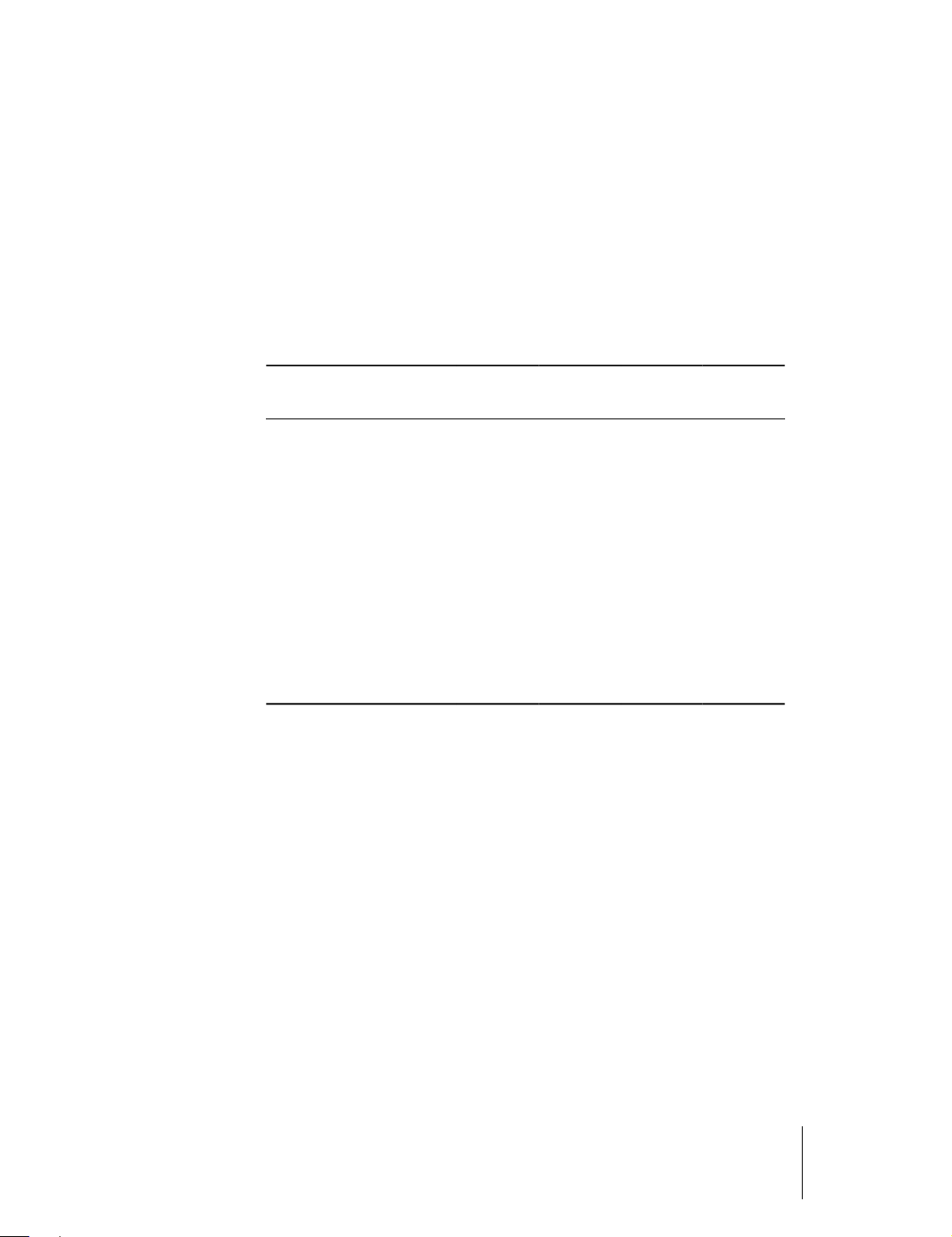
Picture
•each time you select an input or change mode (2D/3D), the previously saved settings
for that input or mode will be automatically recalled
•if a finer control over saved settings is desired, use the Memory management
function (see “Memories” on page 34)
Setup and Menu sections provide access to installation and OSD adjustments. The
settings in these sections are global (for all inputs and modes, not just the active one).
This menu section provides access to common image quality adjustments.
Adjustments not available for a given input are not displayed in the menu (See Table
4.3 for details).
Table 4.3
Video
Brightness
Contrast
Color
● ● ● ●
● ● ● ●
● ● ●
Tint ●
Sharpness
Filter
● ● ● ●
●
Sharpness Mode
Cinema Mode
Noise Reduction
Mode
DynamicBlack
PureMotion
● ●
●
● ● ●
● ● ●
● ● ●
RGBS
YPrPb
1
● ● ●
2
●
RGB
Graphics
● ●
HDMI 1/2
3
●
4
●
4
●
4
●
Notes:
1. NTSC only
2. YPrPb Interlaced only
3. YPrPb only
4. 2D only
Brightness
Use this control to adjust the darker areas of the picture (black level), without
affecting bright areas. Increasing the value will give more detail in darker parts of the
picture. For correct adjustment it may prove useful to display a gray scale test pattern
with at least twenty bands. Now try to reduce the brightness of the black band as
much as possible while ensuring that it can still be distinguished from the adjacent
band with brightness slightly higher than black. Alternatively use a scene composed of
black objects alongside other dark colored objects and try to ensure that all the
objects can be separately identified.
4 Operation SIRIO
User Guide
26
Page 27
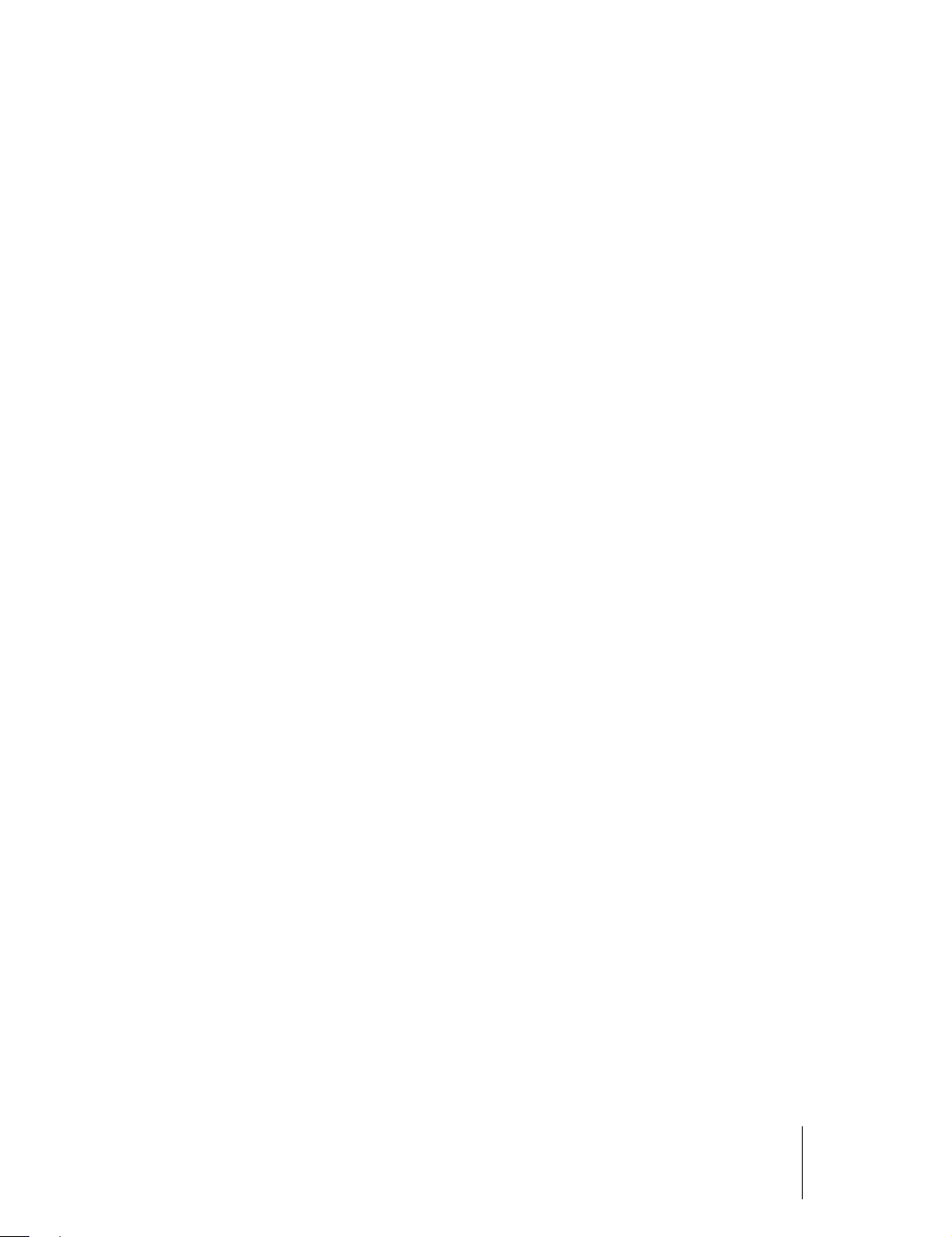
Contrast
Use this control to adjust the image's white level without affecting its dark areas. For
correct adjustment it may prove useful to display a gray scale test pattern with at least
twenty bands. Now try to increase the brightness of the white band as much as
possible while ensuring that it can still be distinguished from the adjacent band with
brightness slightly less than white. Alternatively use a scene composed of well-lit
white objects surrounded by light objects with lower level lighting, and try to ensure
that all the objects can be separately identified.
Color
This control (also called Saturation) increases or decreases the picture color intensity.
When set to zero, color images are shown in black and white. Increase the value until
the colors appear natural: suitable references include skin tones and the green in
grass in landscape shots.
Tint
This adjustment controls the purity of colors. Basically it determines the red-green
ratio of the picture. Decreasing the value increases the red content of the image,
increasing it increases the green content. For this adjustment use skin tones or a test
card image with color bars as a reference. This adjustment is primarily used for NTSC
sourced material.
Sharpness
This adjustment increases or decreases the level of picture detail. When the sharpness
value is reduced the image details appear less pronounced, while increasing the value
raises image definition, making the outline of objects sharper. Note that an excessively
large value may result in a noisy picture and the outline of images will have a high
amount of edge enhancement.
Filter
This adjustment selects the mode in which the input signal is processed. Selecting the
most appropriate value for a given input signal ensures the best horizontal and vertical
definition and makes the picture sharper.
Sharpness Mode
This adjustment selects the type of processing associated with sharpness adjustment.
For an interlaced or progressive video signal, set to Video; for PC graphics signals, set
to Graphics. If the Video option is set, it applies Noise Reduction to increase the
clarity of the image.
Cinema Mode
Use this option if the video signal source is a movie film (obtained from a Telecine
device with 3:2 or 2:2 pull-down). In this case a deinterlace algorithm optimized for
this type of signal is applied. Selecting Auto mode causes the deinterlacer to analyze
signal characteristics and apply the correct deinterlace mode automatically.
Noise Reduction
This adjustment lets you choose the value of the noise reduction filter.
Mode
When viewing 2D contents, you can choose between two user modes:
4 Operation SIRIO
User Guide
27
Page 28

Image
•PureMovie allows a pure and unprocessed presentation of the signal coming from
your source. You can then choose whether or not to engage the DynamicBlack
function. DynamicBlack works with PureMovie mode; it improves the level of black
and increases the depth and the detail of the image especially in parts with low and
medium brightness. It regulates light based on the informative content of the image
being projected. Available settings are Off, Video and Movie. Off is recommended
when using test pattern for measurement or calibration purposes.
•PureMotion specifically created for fast-action material, yields smooth motion, free
from smear or judder. Activates the motion estimation/motion compensation
function, which suppresses motion judder. Settings available are Off, Low, Medium, or
High. Default setting is Low.
Note: When viewing 3D contents, the PureMotion3D mode is automatically activated.
This menu section provides access to some advanced image settings. Adjustments not
available for a given input are not displayed in the menu. See Table 4.4 for details.
Table 4.4
Video
Aspect
Color Management
Gamma Correction
Overscan
Position
Frequency
Phase
Y/C Delay
Signal Range
Lamp Power
Notes:
1. when RGB or AVI infoframe missing or incomplete
● ● ● ●
● ● ● ●
● ● ● ●
● ● ●
●
● ● ● ●
RGBS
YPrPb
● ●
● ●
● ●
RGB
Graphics
HDMI 1/2
1
●
Aspect
This adjustment changes the dimensions and aspect ratio (relationship between width
and height) of the displayed image. There are six default aspects available and three
user aspects (with user-settable parameters). You can select a different aspect for
each source: the selected aspect ratio will be automatically applied the next time the
relative source is displayed. You can also select the required aspect ratio from the
remote control by repeatedly pressing
1-9. The following aspects are available:
•Normal projects the image occupying the full height of the screen while maintaining
the aspect ratio of the input signal. When the input signal aspect ratio is 4:3, black
vertical bands are displayed on the right and left of the picture.
4 Operation SIRIO
User Guide
28
Page 29
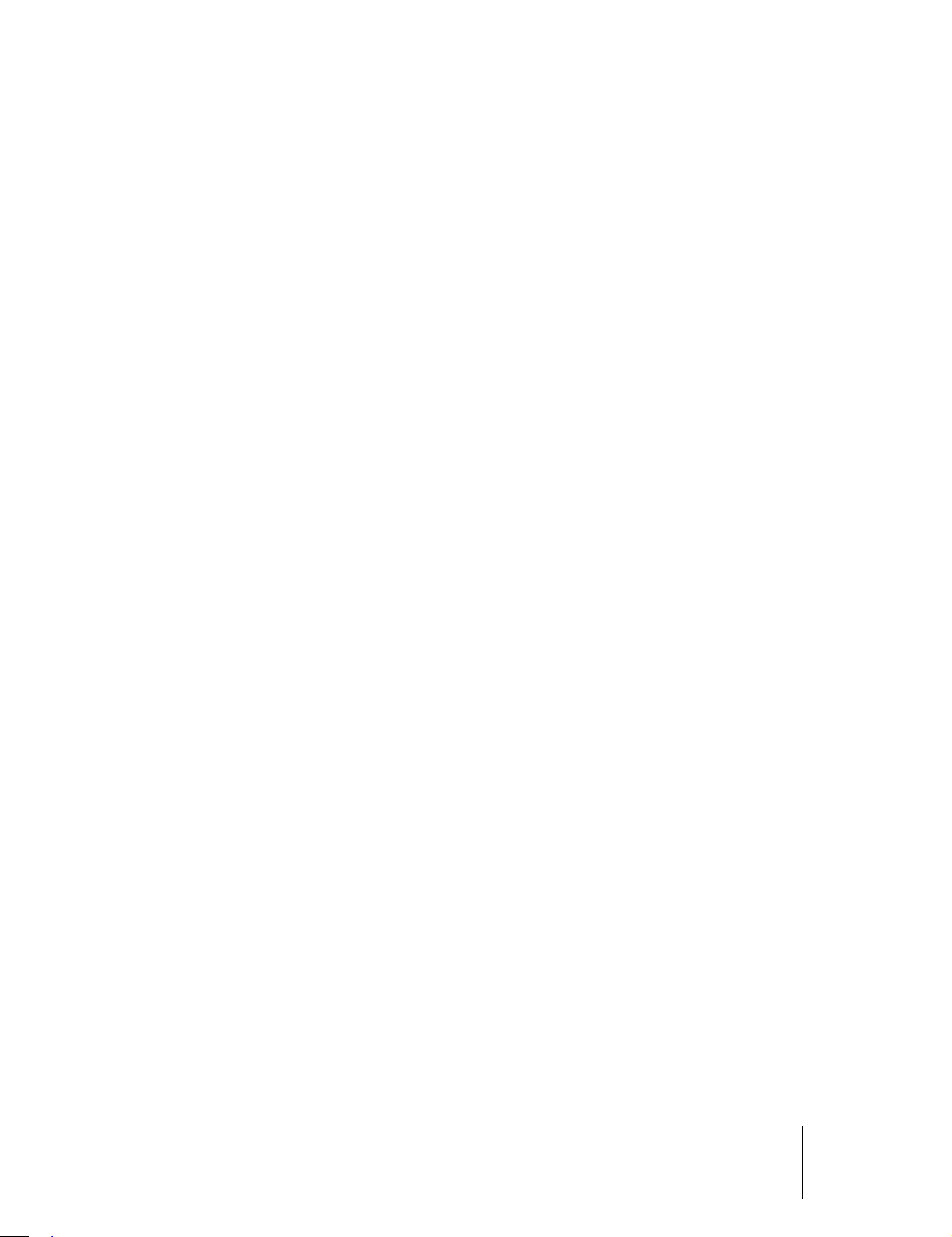
•Anamorphic correctly displays a 16:9 image with over scan.
•Letterbox displays a 4:3 letterbox image (source signal with black bands above and
below the picture) in such a way that it fills the 16:9 screen and maintains the correct
aspect. This aspect ratio is also recommended when using Anamorphic Lenses.
•Panoramic widens the 4:3 image cutting off a strip from the top and bottom.
Panoramic is ideal for displaying a 4:3 image on the 16:9 screen of the display.
•Subtitles moves the image upwards, making enough space for the subtitles to be
seen.
•Pixel to Pixel makes a pixel to pixel map of the image, without introducing any
alteration or over scan to adapt it to the screen. The image is projected in the center
of the screen and if its horizontal and vertical dimensions are smaller than the display,
it is bordered by vertical and horizontal black bands.
•User 1, 2, 3 can be used if none of the preset formats are satisfactory. You change the
size and shape of the image (and hence the aspect ratio) through the Horizontal and
Vertical adjustments.
Note: With Progressive HDMI signals of any resolution, the horizontal adjustment of
the User aspect works only for negative values.
You can assign one or more trigger outputs to each aspect ratio. Those triggers are
then activated by selecting that aspect ratio:
•Screen controls TRIG2 and be should be used for the control of a screen masking
system
•Anamorphic Lens controls TRIG3 and should be used for the control of a
motorized anamorphic lens mount
See “Connections” on page 11 for a description of Triggers and their functions.
Color Management
This menu is divided in three sections. Choose:
•1 on the remote control to activate the first column on the left (Primaries), Here
you can select one of the five preset settings for primary color coordinates:
◦Native the projector native primary color coordinates
◦HDTV, EBU, SMPTE-C the primary color coordinates defined by the
standards
◦Auto the appropriate primary color coordinates for the current input signal
(automatically identified)
Note: When using Live Color Calibration software, two additional custom modes will
become available. Live Color Calibration lets you define a custom color gamut in
terms of primaries (red, green and blue), secondaries (yellow, cyan and magenta) and
white color coordinates. Therefore when one of these custom modes is selected,
sections 2 and 3 are disabled.
•2 on the remote control to activate the central column (White Point), where you
can select one of the nine preset settings of the white point:
◦Standard the white point associated to the value selected in column 1
◦High, Medium, Low default white balance levels
◦Native the projector native white point
◦D75, D65, D50 the C standard CIE illuminants
4 Operation SIRIO
User Guide
29
Page 30
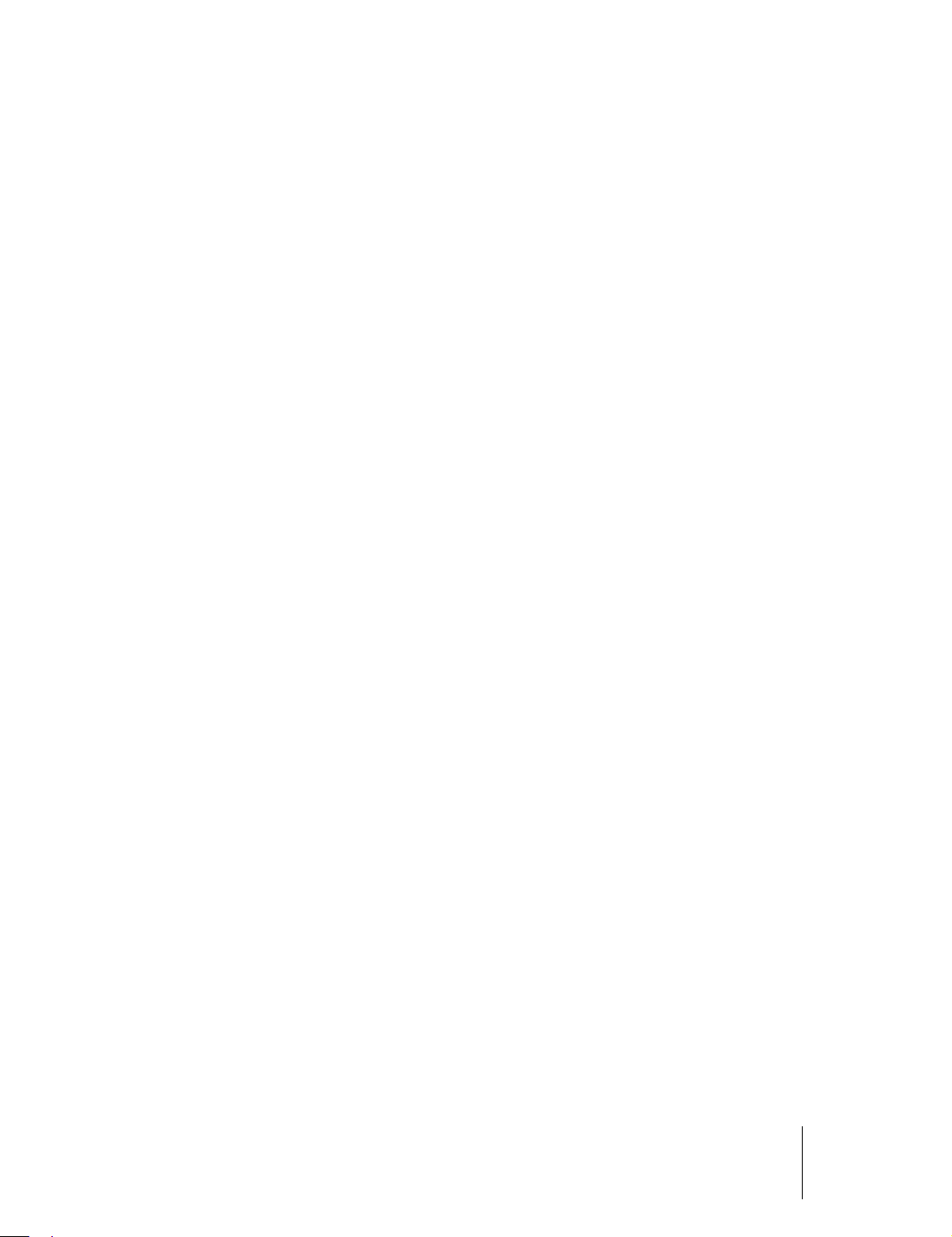
◦User a white point that can be adjusted according to your personal
preferences as follows:
▪press the number 3 on the remote control to activate the User column
▪position the white point within the CIE chromaticity diagram
Note: To accurately set the Primaries and White Point you will need access to
specialized color measuring equipment and also the knowledge to use such
equipment. Alternatively, contact the SIM2 Authorized Dealer where you purchased
your product and ask them to arrange for an ISF certified calibrator to set up your
projector.
Gamma Correction
Determines the projector response to the gray scale, emphasizing or attenuating the
different grades of brightness (blacks, dark, medium and light grays, whites) in the
projected image. Choose the setting that is appropriate to the type of video source,
the ambient lighting and your subjective preferences. The available settings are:
•Natural the default preset curve, appropriate for most situations
•Dynamic the preset curve that increases the detail in the dark areas of the image
•Parametric that lets you select the coefficient that determines the curve.
Coefficient values smaller than 2.2 emphasize the detail of dark images, while
reducing overall contrast. Values larger than 2.2 increase overall contrast, but
reduce the detail of dark areas. For the most common video sources, if you set the
parameter to 2.2 you obtain pleasant and well-contrasted images.
Note: When using Live Color Calibration software, Natural and Dynamic preset curves
can be replaced by two custom curves.
Overscan
Removes the outer edges of the image and magnifies the remaining portion of the
image to fill the display area. It is useful with sources that output images with
imperfections around their borders.
Position
Use this adjustment to position the image vertically and horizontally. These
parameters do not normally require adjustment because the projector checks the
input signal and automatically sets the most suitable values. However, if the image is
not perfectly centered it may prove useful to make the projector repeat the input
signal analysis and image positioning, activating the automatic adjustment procedure
with the Auto key on the remote control. When this procedure is requested it is
helpful to have a white or light colored background in the current picture on the
screen.
Frequency/Phase
These adjustments, available for progressive signals and for signals from a PC, ensure
correspondence between the number of pixels making up the signal and the number
of pixels that make up the projected image. The projector usually detects the most
suitable values but, if the image is disturbed (loss of resolution between equidistant
vertical bands or instability and lack of detail in thin vertical lines), you can press Auto
on the remote control to activate the automatic adjustment function. If the automatic
procedure fails to achieve the required effect, enter the Frequency and Phase values
4 Operation SIRIO
User Guide
30
Page 31
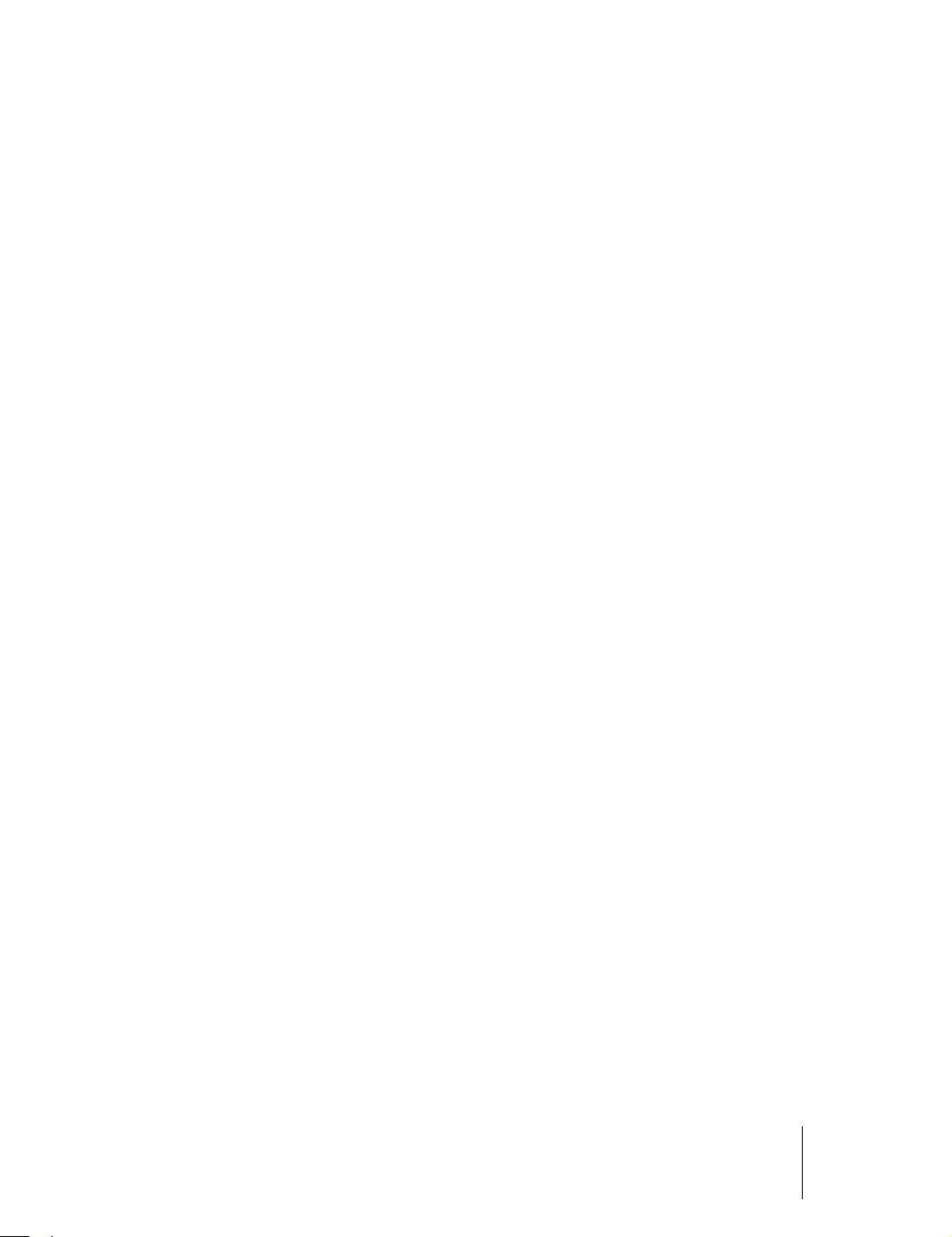
Setup
manually and move sufficiently close to the screen to observe the effects of the
adjustments.
Y/C Delay
Where Video signals are concerned, use this adjustment to correct horizontal color
misalignment within the projected image. For a given video standard (for example PAL
or NTSC) the stored value does not normally require further adjustment, unless the
source or connection cable is changed.
Signal Range
Determines the signal data range of HDMI signals. It is available when the HDMI signal
comes from a RGB source or when the AVI (Auxiliary Video Information) infoframe of
the HDMI signal is missing or inconsistent.
•Auto determines the signal range using the information provided by the AVI
infoframe of the HDMI signal. If the AVI infoframe is missing or incosistent, the
projector uses values 0-255. Auto (which is the default setting) usually selects the
correct signal range but you can force either 16-235 or 0-255
•16-235 sets black at R, G, B = 16 and white at R, G, B = 235, to match the luminance
values of digital component standards
•0-255 sets black at R, G, B = 0 and white at R, G, B = 255
This menu section provides access to installation adjustments.
Orientation
Selects the orientation of the projected image. Available settings are: Floor, Ceiling,
Floor Rear and Ceiling Rear.
Keystone
This adjustment compensates the distortion resulting from the angle of projection.
Note: Keystone may cause artifacts in the image and may not be available when
displaying specific 3D content (see Table 4.2). SIM2 recommends that you use this
feature only when necessary.
Projection Lens
To set the custom settings for zoom, focus, vertical and/or horizontal shift is necessary
to enter the SETUP menu, Projection Lens or more quickly by pressing the F1 button
on the remote control.
•Zoom: see zoom on page 33
•Focus: see focus on page 33
•Lens Shift: use ◂, ▸, ▴ or ▾ to shift horizontally and/or vertically the projected image
•Lens Center: auto lens adjustment to reach on-axis position.
•Vertical Picture offset: vertical compensation for the center shift of image (see note).
•Lens Shift Calibration: Perform calibration and return lens to the center position
•Lens Zoom-Focus Calibration: Perform zoom and focus motors calibration
There is the possibility to save the settings for the positions of zoom, focus, vertical
and/or horizontal shift corresponding to a video format for each type of signal, for
each input of the projector. (see “Memories” on page 34)
4 Operation SIRIO
User Guide
31
Page 32

Note: In the case of off-axis projection, zooming in and out, you get a changing of the
center of the image corresponding to the amount of the off-axis. This changing
amount must be compensate with the vertical and/or horizontal shift.
The zoom, focus, vertical and/or horizontal shift do not work for the LENSM0 as it is a
fixed zoom lens.
Warning: After you have selected and confirmed the lens shift calibration, the lens
starts to move. Do not touch, or place anything near the lens, otherwise it may cause
injury or a malfunction.
With some setting positions, the range of lens shift may be restricted, even though
the unit is installed within the specified parameters.
Lamp Settings
•Lamp Power: set the value of the lamp power (in Watts). The power ratings ranging
from 280W to 350W, with a step of 10W. Lower values decrease brightness but extend
the life of the lamp.
•Lamp Selection: select which lamp(s) is in use.
•1: one lamp illuminates, the lamp #1
•2: one lamp illuminates, the lamp #2
•Both: two lamps illuminate: lamp #1 and lamp #
• Auto Switch Time: This function is enabled if it is working only one lamp.
It is possible to set the number of hours after that the projector will automatically
switch the lamp for uniform lamp comsuption and uniform brightness.
By default the projector will automatically switches the lamp on failure.
The time ranging from 0 to 100 hours.
The Auto Switch function, at indicated time, will be enabled if it will be different from
zero value, and it coming at next projector power-up, not when displaying an image.
For example, consider current lamp is Lamp #1, with 120 hours, and Lamp #2 have 80
hours, and "Auto Switch Time" is setting to the value 30. When Lamp #1 reaches 150
hours, projector will auto switch to lamp #2.
•When Lamp #2 reaches 110 hours, projector will auto switch again to lamp #1.
Test Patterns
Enters internal test patterns, that are needed for installation or calibration purposes.
Press ▴ or ▾ on the remote control or on the projector keypad to cycle through the
test patterns. To exit test patterns press Esc on the remote control or on the projector
keypad.
Note: OSD menus are not available while test patterns are displayed.
Initial Settings
Resets most projector settings to their factory presets. The settings in the following
list are not reset:
•Serial Number and Model name
•Lamp Hours
•User Memories (including Memories Names)
•Source List (including Source Names)
•Orientation
•Zoom and Focus
4 Operation SIRIO
User Guide
32
Page 33

Menu
•Y/C Delay
•Position
Note: Before performing this operation, a confirmation message appears. Press ▸ to
Confirm and continue with the reset or press ◂ to Cancel.
Shutter
Controls the lens shutter in the the optical engine. If active it stops projected
light/image. Press any key on remote control or to the keyboard on the back panel to
remove lens shuttering..
This menu section provides access to OSD adjustments.
Language
Selects the desired OSD language. The SIRIO can display the menus in English, Italian,
French, German, Spanish, Swedish, Portuguese, Russian and Simplified Chinese.
Source List
Allows customization of the Input list. To change the status of an input:
1.highlight the input
2.use the ◂ and ▸ keys to Enable or Disable the input.
Disabled inputs are not shown in the input selection menu and cannot be selected via
keys 1-5 of the remote control.
Important: Active inputs are numbered according to their position in the list.
Changing the status of an input modifies the numbers assigned to the inputs that
follow (which is undesirable if you are using a custom control system).
You can change the label of each input (for example assigning the name of the device
it is connected to). To rename an input:
1.highlight the input
2.press ● on the remote control to enter Text Entry menu
3.use the ◂ and ▸ keys to underline the character you would like to change
4.enter the desired symbol using keys 1-9 on the remote control
5.cycle through steps 3 and 4 until you have finished entering your custom label
6. ●press on the remote control to save the label you have entered, or Esc to discard
your changes
F1-F2 Keys
You can have direct access to some functions through the F1 and F2 keys on the
remote control.
The default assignments are: F1 = Zoom, F2 = Focus.
To assign a different function to one of these keys:
1.highlight the function using ▴ or ▾
2.press F1 or F2 to set the key assigned to that function.
Available functions are:
•Zoom Activates the optical zoom control, where the ◂ and ▸ keys zoom out and in
respectively. By pressing ● on the remote control a specific internal test pattern is
displayed. This is the default function for key F1.
4 Operation SIRIO
User Guide
33
Page 34

•Focus Once selected, ◂ and ▸ allow the image to be focused. By pressing ● on the
remote control specific internal test pattern is displayed. This is the default function
for key F2.
•Blank Turns off the video signal on-screen. Press Esc to restore video to the screen.
•Gamma correction Activates Gamma Correction quick menu. Use ▴ or ▾ to cycle
through available Gamma tables.
•Freeze Turns on or off picture still mode.
Source Information
When enabled (Yes), the projector displays information about the current input signal
every time a new signal is detected. If disabled (No) no information is displayed.
Help Menu
When enabled, the Help bar (providing tips for menu navigation) is displayed at the
bottom of the main menu.
OSD Background
Selects the background of the OSD (Clear or Solid).
OSD Position
Changes the location for the display of the Main Menu OSD.
To select one of the nine preset positions:
•press 1-9 on the remote control
To create a custom position:
1.select the preset that is closest to the desired position
2.use ◂, ▸, ▴ or ▾ for a finer adjustment
Note: Avoid locations too close to corners or edges to prevent cropping of larger
menus.
OSD Display Timeout
Sets duration OSD is visible after the last event. Adjust in 10 second increments from
10 to 200 seconds.
Memories
You can store and recall at a later time up to six different sets of values (Memories)
per input type, so that you have customized setups for each viewing condition. Each
memory saves the main image settings that are available for a given input type. Refer
to Table 4.5 for details.
4 Operation SIRIO
User Guide
34
Page 35

Table 4.5
Settings Video
Brightness
Contrast
Color
Sharpness
● ● ● ●
● ● ● ●
● ●
● ● ● ●
Sharpness Mode
Filter
Cinema Mode
Noise Reduction
DynamicBlack
PureMotion
Aspect
Color Primaries
Color White
Gamma
Lamp Power
Zoom
Focus
Lens Shift H/V
Vertical Picture Offset
●
● ●
● ● ●
● ● ●
● ● ●
● ● ●
● ● ● ●
● ● ● ●
● ● ● ●
● ● ● ●
● ● ● ●
● ● ● ●
● ● ● ●
● ● ● ●
RGB/YPrPb
Graphics RGB
● ● ●
3D Input Format
Notes:
1. YPrPb only
2. See Table 4.2 on page 24 for more information
HDMI 1/2 2DHDMI 1/2
3D
●
1
●
●
1
2
●
The Memory Management function menu page is activated by pressing the Memory
key on the remote control.
Save Current Settings
To save the current settings for the active input in Memory (1-6):
1.press the Memory key on the remote to display Memories menu
2.press ▴ and ▾ to highlight the desired memory
3.press ● to open the corresponding pull-down menu
4.press ▴ and ▾ to highlight Save current settings
5.press ▸ to execute
The confirmation message “Current settings saved in Memory (1-6)” is displayed. The
icon at the left of the memory name now indicates that custom values are stored. If
desired, repeat the steps above to save additional memories in different locations.
Note: You can change the name of each memory. See “Rename” below for details.
Recall
To recall the settings for the current input you have previously saved in a Memory:
1.press the Memory key on the remote to display Memories menu
4 Operation SIRIO
User Guide
35
Page 36

2.press ▴ and ▾ to highlight the desired memory
3.press ▸ to execute
The confirmation message “Memory (1-6) recalled” is displayed. The last memory you
have recalled becomes the active memory for the current input (the memory that is
automatically recalled each time that input is selected). If this behavior is not desired:
1.recall the desired memory as described above
2.select Auto (the line numbered 0 in the Memory menu) and press ▸
Note: If you are using a custom control system, discrete codes for recalling Memories
are available.
Save Initial Settings
To restore factory-default settings for a previously saved memory:
1.press the Memory key on the remote to display Memories menu
2.press ▴ and ▾ to highlight the desired memory
3.press ● to open the corresponding pull-down menu
4.press ▴ and ▾ to highlight Save initial settings
5.press ▸ to execute
The confirmation message “Initial settings saved in Memory (1-6)” is displayed. The
memory icon now indicates that the memory does not store custom values.
Note: The other memories are unaffected.
Rename
To change the name of each memory:
1.press the Memory key on the remote to display Memories menu
2.press ▴ and ▾ to highlight the desired memory
3.press ● to open the corresponding pull-down menu
4.press ▴ and ▾ to highlight Rename
5.press ● on the remote control to enter Text Entry menu
6.use ◂ and ▸ to underline the character you would like to change
7.enter the desired symbol using 1-9 on the remote control
8.cycle through steps 6. and 7. until you have finished entering your custom label
9.press ● on the remote control to save the label you have entered, or Esc to discard
your changes
Important: When you enter the Memories menu, a copy of the current setting for the
active input is saved in a temporary memory, numbered 0 and called Auto. After
recalling one or more memories for the current input, you will be able to revert to
Auto settings at any time, provided that you do not exit Memory menu by pressing
Esc.
Info
Displays a summary of the projector settings
This function is displayed by pressing Info on the remote control.
4 Operation SIRIO
User Guide
36
Page 37

Quick Menus
The quick menus provide access to the main adjustments that affect image quality
without opening the main menu. The adjustments Brightness, Contrast, Color, Tint,
Sharpness and Noise Reduction will appear on after the other in the lower part of the
screen by pressing ▴ or ▾.
Messages
The following messages may appear on your screen:
•No signal. The projector does not recognize any signal applied to the selected input.
In this case:
◦make sure the selected input is connected to a video or graphic signal and that this
source is functioning correctly.
◦check the condition of the cables used to connect the system to the various sources.
◦make sure the video or graphic signals supplied by the source are compatible with
the system technical specifications and, in particular, with those of the selected input.
•Out of range. This message appears when either the resolution or the
vertical/horizontal frequency of the input signal exceeds system specifications (for
example a QXGA graphic signal).
4 Operation SIRIO
User Guide
37
Page 38

5Troubleshooting
The projector does not turn on
•Make sure the main power switch (at the rear of the projector) is in the On position.
•Ensure the projector is connected to an electrical outlet and the outlet is working.
•Check the fuse located near the AC receptacle on the right hand side of the projector.
Lamp does not turn on
•If the projector is cooling down (indicator light flashing green and red), wait until
cooling is complete. After Standby mode is entered (indicator light solid red), turn
projector on again.
•The lamp may have overheated. Check that the air inlets and outlets are not blocked
and that room temperature is within specifications. Wait at least 10 minutes and then
turn the projector back on.
•Check the Status Display for any errors. Contact your SIM2 Authorized Dealer for
assistance if the error persists.
•Lamp may need replacement. Contact your SIM2 Authorized Dealer for assistance.
“No Signal” Message is displayed
•Make sure the correct Input is selected.
•Make sure the desired video source is on and its output is configured correctly.
•Check cable connection from the desired video source to the projector.
No image is displayed
•Check the shutter is not active.
Remote control does not work
•When using the remote, point it directly at the front of the projector.
•Remove any obstacles between the remote and the infrared sensor in the front of the
projector.
•Make sure the remote control batteries are in good condition and are inserted
correctly.
3D content cannot be displayed
•Turn the projector off and the 3D source off.
•Ensure your source is 3D compatible and the 3D output is enabled. Ensure 1080p
resolution and 24 Hz options are enabled in the 3D source to enjoy full HD 3D viewing.
(See your 3D source user guide).
•Turn the projector on first and then turn the 3D source on. Try to play 3D content
again.
•Ensure the emitter is connected and your glasses are switched on
3D content is displayed as two near-identical images
•If they are next to each other, press the 3D key on the remote control and then
choose Side by Side 3D Input Format.
•If they are one above the other, press the 3D key on the remote control and then
choose Top and Bottom 3D Input Format.
5 Troubleshooting SIRIO
User Guide
38
Page 39

3D image lacks depth
•Press the 3D key on the remote control, highlight the 3D Left/Right setting and then
choose the value (either Normal or Swapped) that restores the correct sense of depth
in the image.
HDMI Connection Issues
•3D requires a substantial data throughput therefore use a good quality High Speed
HDMI cable – with or without Ethernet.
•Avoid using excessively long HDMI cables as this contributes to poor connection
issues.
◦Cable lengths over 10 m are not recommended.
◦Avoid using HDMI cables that have illuminated plugs or active systems that draw on
the 5 V supply rail. If the 5 V drops lower than 4.7 V you will not get any picture!
•Sparkles of random color on screen. This usually means that the cable doesn’t have
the bandwidth capabilities to handle the signal.
◦Try changing the cable or use a shorter cable.
◦Try using a lower resolution for example if you are using 1080p try switching to
1080i. If this solves the problem the cable is the likely culprit.
•When switching inputs on either the projector or the AV Receiver/Processor
sometimes the picture is either green or pink. This usually means the incorrect color
standard has been selected. This is sent automatically every time you switch HDMI
inputs but sometimes the information is not received by the display.
◦Reselect input, if problem persists disconnect the HDMI cable to either the display
or output of the receiver and reconnect – this instigate a hot-plug detect and should
resolve the issue.
◦If the problem persists check with your AV receiver/processor/Blu-ray manufacturer
for the latest software updates.
◦Try a different HDMI cable.
•Snowy picture. This means that the HDCP system has not authorized the playback of
the material.
◦Usually re-selecting the input will resolve the problem.
◦If the problem persists then it is more than likely to be cable related. Try other
cables.
◦Try bypassing other product in the system chain. For example connect the Blu-ray
player direct to the projector.
5 Troubleshooting SIRIO
User Guide
39
Page 40

6Specifications
Projection Type Digital Light Processing (DLP), 1-chip
DLP Type: 0.65 in., 1920 x 1080
Projection Lens High-quality glass
Throw ratio:
M0: Fixed throw 0,8
M1: 1.21 ÷ 1.45
M2: 1.45 ÷ 1.94
M3: 1.94 ÷ 3.67
M4: 3.67 ÷ 6.98
Lens shift Motorized and memorizable (Vertical, +60 % / -20%,
Horizontal +10% / - 10% of image)
Zoom and Focus Motorized and memorizable (controlled via remote control
and OSD)
Shutter Motorized
Fan Control Variable cooling fan speed for minimum acoustic noise
Lamp 2 x High pressure 350 W (dimmable to 280 W)
Autoswitch in case of lamp failure
Inputs 1 x Composite Video (through Green RCA)
1 x Component - Analog YPrPB/RGBS (3 x RCA)
1 x RGBHV (D-Sub 15-pin female)
2 x HDMI with 3D, DeepColor and InstaPort (1.4a)
Controls IR remote
Keypad on rear panel
RS-232 Serial commands
Communication Ports 1 x USB 1.1 (type A) for serial commands and firmware
upgrade
1 x RJ45 for networking connection
1 x RS232 (female D-Sub 9-pin) for serial commands and
firmware upgrade
Outputs 1 x VESA DIN-3 for 3D sync Out
1 x 12 V 100 mA jack for system on/off
1 x 12 V 100 mA jack for 4:3/16:9 aspect ratio
1 x 12 V 100 mA jack for anamorphic lens driving
Frequency Horizontal: 15-80 kHz
Vertical: 24-30 Hz and 48-120 Hz
6 Specifications SIRIO
User Guide
40
Page 41

Video Standards Composite: NTSC 3.58/4.43, PAL B/G/H/I/M/N/60, SECAM
(automatically selected)
Components/RGBHV: 480i, 576i, 480p, 576p, 1080i 50/60,
720p 50/60, 1080p 24/25/30/50/60, VGA, SVGA, XGA, SXGA,
UXGA
HDMI: 480i, 576i, 480p, 576p, 1080i 50/60, 720p 50/60,
1080p 24/25/30/50/60, VGA, SVGA, XGA
3D Formats All HDMI mandatory formats
All DVB formats
Others (refer to Table 4.1)
Aspect Ratios Normal (Full Height), Anamorphic, Letterbox, Panoramic, Pixel
to pixel, Subtitle, User (3)
Color Gamut Includes REC 709, fully adjustable with presets (HDTV, EBU,
SMPTE-C)
Deep Color Processing Ready
Power Requirement: 100-240 V AC ±10% @ 48-62 Hz
Operating Consumption: 920 W
Standby Consumption: < 1 W @ 240 V - < 0.5 W @ 100V
Size and Weight Depth: 565 mm (22.3 in.)
Width: 465 mm (18.3 in.)
Height: 242mm (9.5 in.)
Weight: 25 kg (55.5 lb.) approx.
Temperature Operating: 10° C to 35° C
Storage: -15° C to 55° C
Certifications Low Voltage Directive: EN 60950-1/UL60950
EMC Directives: EN 55022, EN 55022 A1 A2, EN61000-3-2,
EN61000-3-3
6 Specifications SIRIO
User Guide
41
Page 42
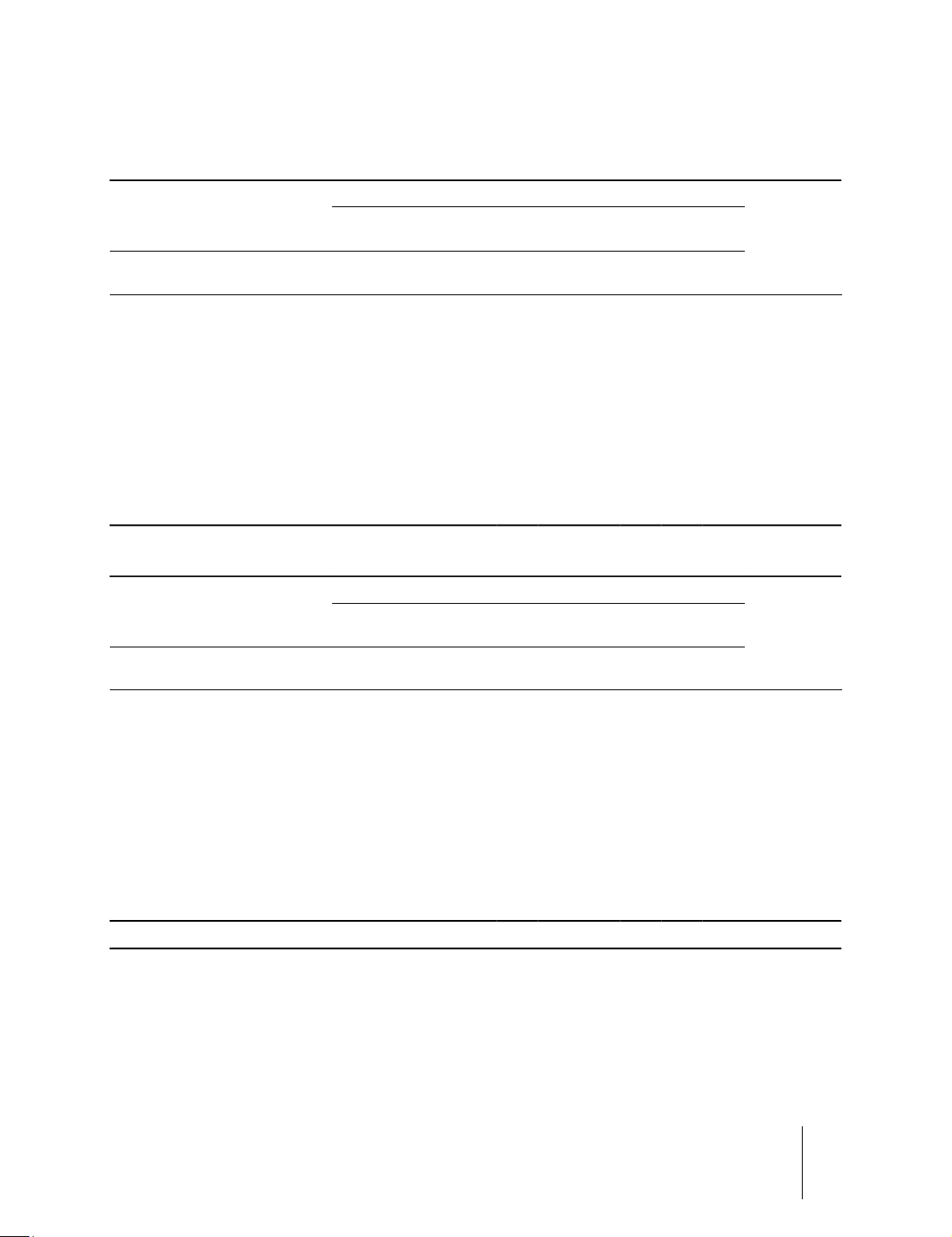
7Projection Distances
1.78:1 (16:9) Screen
Projection Distance
Screen
Diagonal
Size (in.)
100 2.21 1.25 1.8 2.7 3.2 3.3 4.2 4.3 8.1 8.2 15.4 0.62
120 2.66 1.49 2.1 3.3 3.8 3.9 5.1 5.2 9.7 9.8 18.5 0.75
150 3.32 1.87 2.6 4.1 4.8 4.9 6.4 6.5 12.1 12.2 23.1 0.93
180 3.98 2.24 3.1 4.9 5.7 5.8 7.6 7.7 14.6 14.7 27.7 1.12
200 4.43 2.49 3.5 5.4 6.4 6.5 8.5 8.6 16.2 16.3 30.8 1.25
220 4.87 2.74 3.8 5.9 7.0 7.1 9.3 9.4 17.8 17.9 33.9 1.37
250 5.53 3.11 4.3 6.7 8.0 8.1 10.6 10.7 20.3 20.4 38.5 1.56
280 6.20 3.49 4.8 7.6 8.9 9.0 11.9 12.0 22.7 22.8 43.2 1.74
300 6.64 3.74 5.2 8.1 9.6 9.7 12.8 12.9 24.3 24.4 46.2 1.87
Width
(m)
Height
(m)
M0
(0.77:1)M1(1.21÷1.45:1)M2(1.45÷1.93:1)
Fixed Lens
(m)
Min
(m)
Max
(m)
Min
(m)
Max
(m)
M3
(1.93÷3.67:1)
Min
Max
(m)
(m)
M4
(3.67÷6.97:1)
Min
Max
(m)
(m)
Vertical
Offset
(m)
Projection Distance
Screen
Diagonal
Size (in.)
100 87.2 49.0
120 104.6 58.8
150 130.7 73.5
180 156.9 88.2
200 174.3 98.1
220 191.7 107.9
250 217.9 122.6
280 244.0 137.3
300 261.5 147.1
Due to constant product development, the calculated projection distance and value may have a margin of tollerance of ± 5%
Width
(in.)
Height
(in.)
M0
(0.77:1)M1(1.21÷1.45:1)M2(1.45÷1.93:1)
Fixed Lens
(ft.)
5' 11” 8' 10” 10' 6” 10' 10” 13' 9” 14' 1” 26' 7” 26' 11” 50' 6”
6' 11” 10' 10” 12' 6” 12' 10” 16' 9” 17' 1” 31 ' 10” 32' 2” 60' 8”
8' 6” 9' 4” 15' 9” 16' 1” 21' 21' 4” 39' 8” 40' 75' 9”
10' 2” 13' 5” 18' 8” 19' 0” 24' 11” 25' 3” 47' 11” 48' 3” 90' 11”
11' 6” 17' 9” 21' 21' 4” 27' 11” 28' 3” 53' 2” 53' 6” 101' 1”
12' 6” 19' 4” 23' 23' 4” 30' 6” 30' 10” 58' 5” 58' 9” 111' 3”
14' 1” 22' 26' 3” 26' 7” 34' 9” 35' 1” 66' 7” 66' 11” 126' 4”
15' 9” 24' 11” 29' 2” 29' 6” 39' 39' 4” 74' 6” 74' 10” 141' 9”
17' 1” 26' 7” 31' 6” 31' 10” 41' 42' 4” 79' 9” 80' 1” 151' 7”
Min
(ft.)
Max
(ft.)
Min
(ft.)
Max
(ft.)
M3
(1.93÷3.67:1)
Min
Max
(ft.)
(ft.)
(3.67÷6.97:1)
Min
(ft.)
M4
Max
(ft.)
Vertical
Offset
(in.)
24.5
29.4
36.8
44.1
49.0
53.9
61.3
68.6
73.5
7 Projection Distances SIRIO
User Guide
42
Page 43
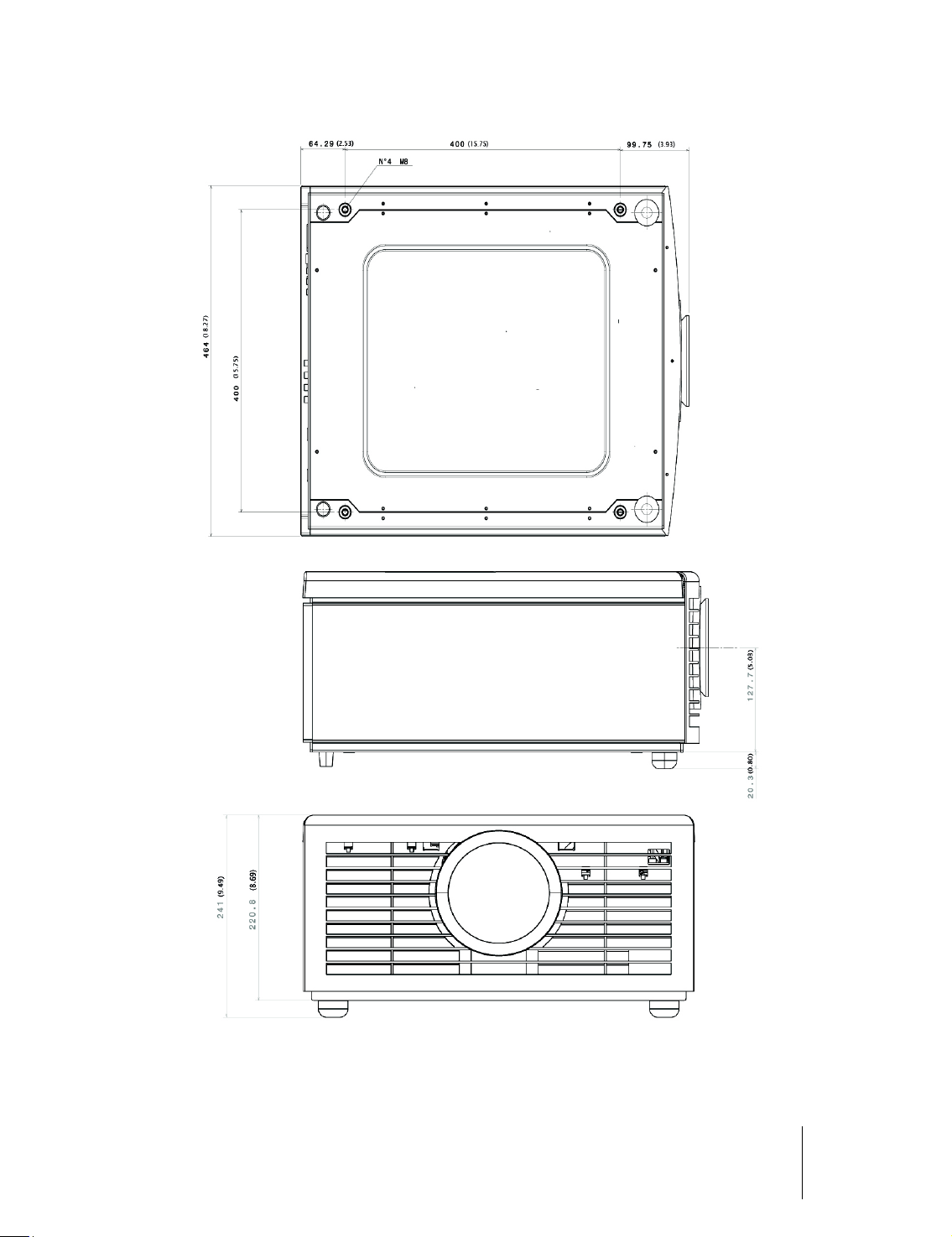
8Dimensions
SIRIO dimensions in millimeters and (inches).
8 Dimensions SIRIO
User Guide
43
Page 44

SIM2 Multimedia S.p.a.
Viale Lino Zanussi, 11
33170 Pordenone – ITALY
Phone: + 39 0434 383256
Fax: + 39 0434 383260
Email: info@sim2.it
www.sim2.com
SIM2 USA
SIM2 USA Inc.
10216 NW 47th Street
Sunrise, FL 33351
Phone: +1 (954) 442 2999
Email: sales@sim2usa.com
www.sim2usa.com
SIM2 BRIONVEGA Co., Ltd
Room 303-304, No. 244 Liaoning Road
Shanghai 200080 – CN
Phone/Fax: 86 1 62881991
Email: InfoCHINA@sim2.com
461076000
(EN/1.2)
SIM2 UK
Steinway House Worth Farm
Little Horsted Nr. Uckfield
East Sussex TN22 5TT – UK
Phone: + 44 (0)1825 750850
Fax: + 44 (0)1825 750851
Email: info@sim2.co.uk
www.sim2.co.uk
