SIM2 RTX-55 Owners manual
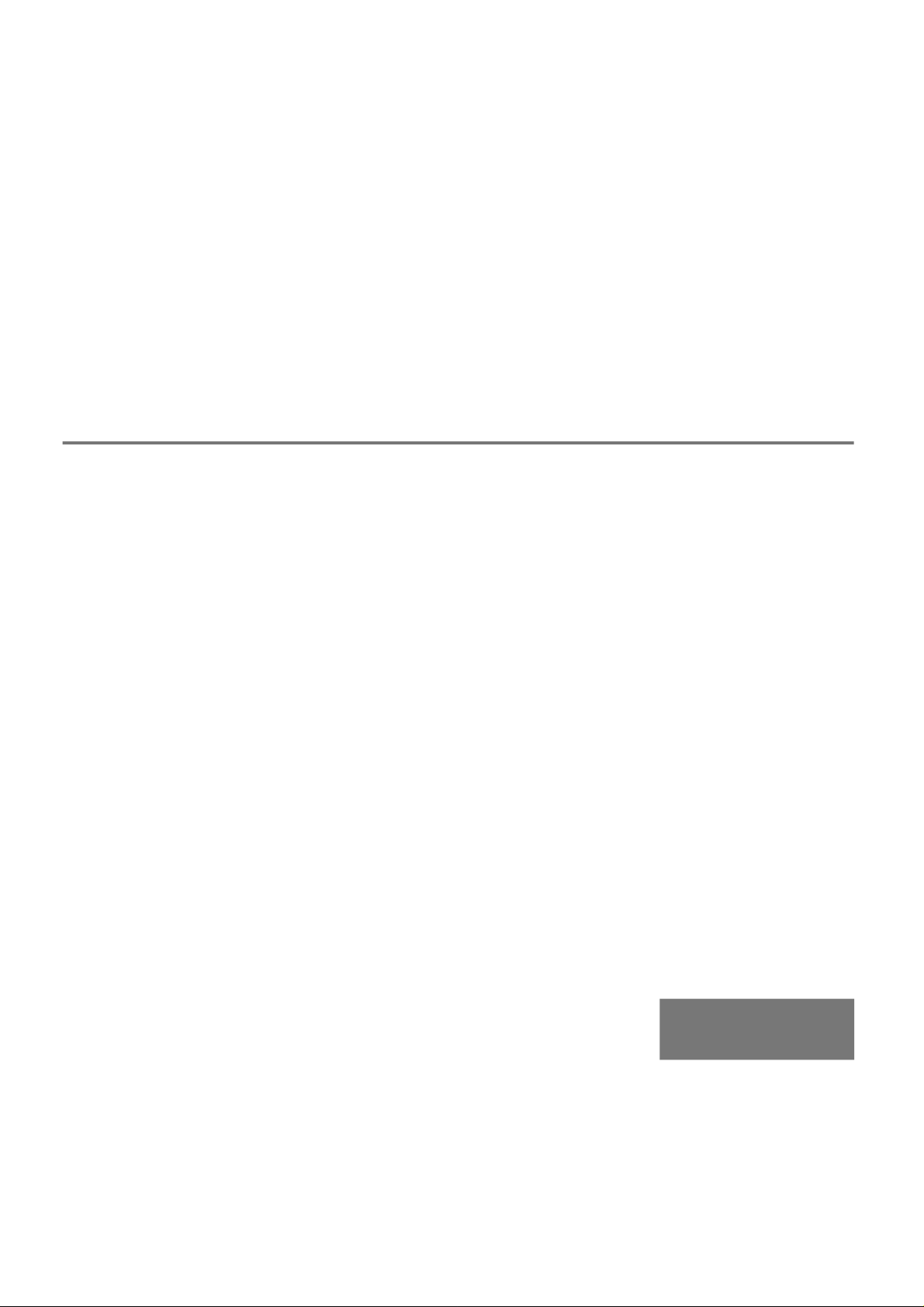
RTX 45-55
USER AND INSTALLATION
MANUAL
ENGLISH
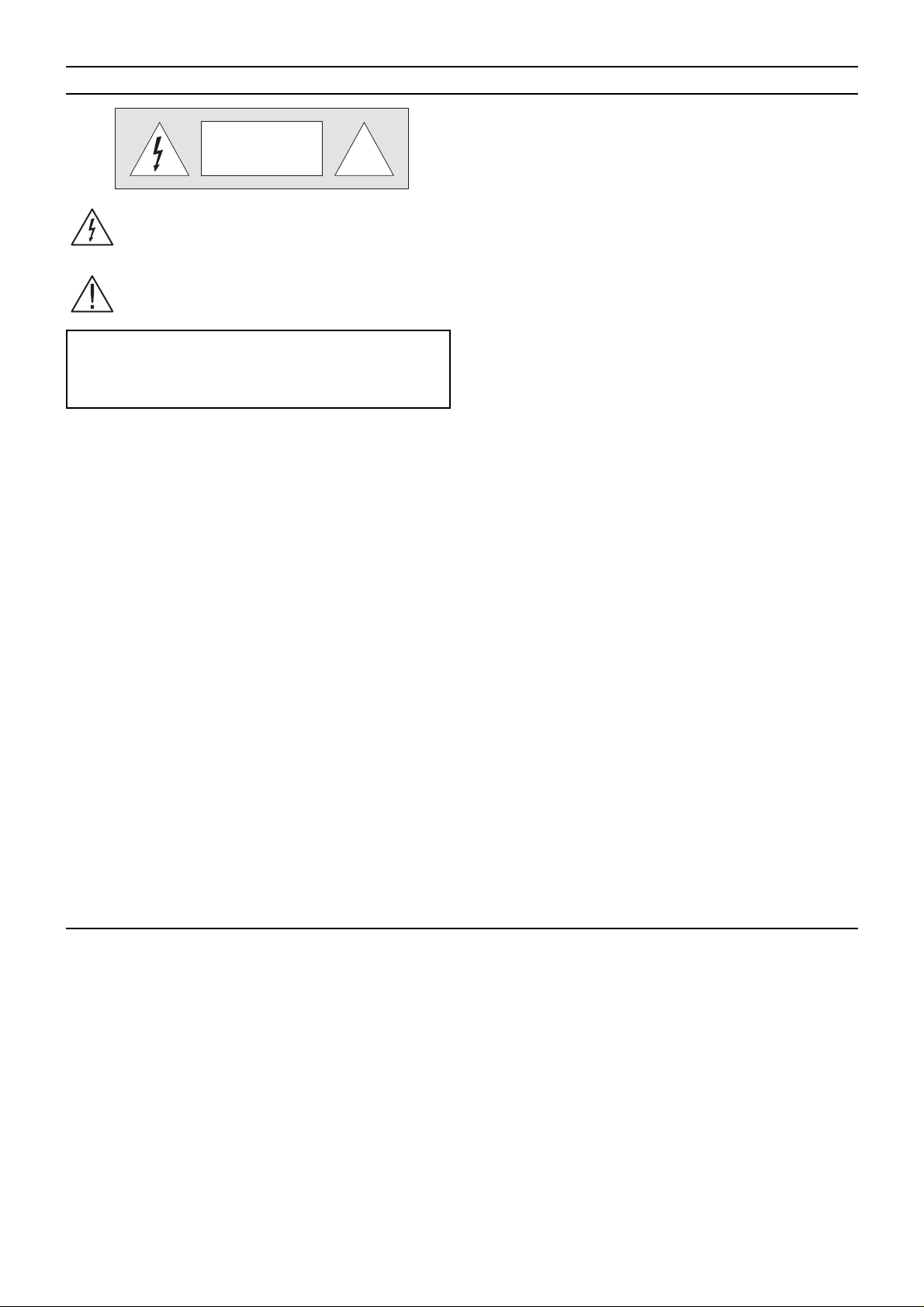
IMPORTANT SAFETY INSTRUCTIONS
CAUTION
ELECTRIC SHOCK HAZARD
DO NOT OPEN
This symbol indicates the possible electric shock
hazard associated with uninsulated live components
in the interior of the unit.
This symbol indicates the presence of important
instructions regarding use and maintenance of the
product.
The RTX system consists of two parts connected by a fibre
optic cable: the DigiOptical Image Processor and the Display .
In this manual references to the “unit” refer to one of the two
units that make up the system.
• Read this manual carefully and keep it in a safe place for
future consultation.
This manual contains important information on how to install
and use this equipment correctly. Before using the equipment,
read the safety prescriptions and instructions carefully . Keep
the manual for future consultation.
• Do not touch internal parts of the units.
The units contain electrical parts carrying high voltages and
operating at high temperatures. Do not remove the cover
from the units, refer to qualified service personnel for all repair
and maintenance requirements.
The warranty will be automatically invalidated if the cover is
removed from the units.
• Power supply disconnect device.
The device for disconnecting the units from the mains power
supply is constituted by the power cable plug. Ensure that
the power cable plugs and the electrical mains socket outlets
are easily accessible during installation operations. To
disconnect the units from the electric power supply, pull the
plug to remove it from the socket outlet. Do not pull the power
cable.
• Use only the specified type of mains power supply.
Connect the units to a mains electrical supply with rated
voltage of between 100-240 VAC, 50/60 Hz and equipped
with a protective earth connection. If you are unsure of the
type of mains power supply in your home, consult a qualified
electrician.
Ensure that the power draw of the units is commensurate
with the rating of the electrical socket outlets and any
extension cables that are used.
!
For the DigiOptical Image Processor use exclusively the
power supply unit provided or an alternative power supply
unit expressly approved by SIM2.
• Beware of power supply cables.
Position the power supply cables so that they do not constitute
an obstruction.
Position the power supply cables where they cannot be
reached by children.
Install the units as close as possible to the wall electrical
socket outlet. Do not tread on the power cables, make sure
that they are not tangled or pulled; do not expose the power
cables to heat sources; make sure that the power cables do
not become knotted or kinked. If the power cables become
damaged, stop using the system and request the assistance
of an authorised technician.
•Disconnect the apparatus from the mains power supply
in the event of electrical storms and when not in use.
To avoid damage that could be caused by lightning striking
in the vicinity of your home, disconnect the units in the event
of electrical storms or when the system will remain unused
for prolonged periods.
•Avoid contact with liquids and exposure to humidity.
Do not use the units near water (sinks, tanks, etc.); do not
place objects containing liquids on top of or near the units
and do not expose them to rain, humidity, dripping water or
spray; do not use water or liquid detergents to clean the units.
•Prevent the units from overheating.
Do not obstruct ventilation openings. Do not place the units near
heat sources such as heaters, radiators or other devices that
generate heat (including amplifiers). Do not position the units in
confined, poorly ventilated places (bookcase, shelves, etc.).
• Do not expose the eyes to the intense light emitted by
the lamp.
Never look directly at the lamp through the ventilation opening
when the unit is switched on.
Risk of eyesight impairment. Ensure also that children do
not look directly at the lamp.
• Position the unit on a stable surface.
To avoid serious injury to persons and damage to property,
make sure the units are placed on a level, flat and stable
surface from which they cannot fall, tip over or slide. Pay
special attention if the units are placed on a trolley so that
they can be moved around. Ensure that the units are not
subjected to impact.
• Do not insert objects through the units’ openings.
Make sure that no objects are inserted inside the units. If this
should occur, disconnect the unit from the power supply
immediately and call an authorised technician.
• Federal Communication Commission (FCC Statement).
This equipment has been tested and found to comply with the
limits for a Class B digital device, pursuant to Part 15 of the FCC
rules.
These limits are designed to provide reasonable protection
against harmful interference when the equipment is used in a
commercial environment. This equipment generates, uses and
can radiate radio frequency energy and, if not installed and used
in accordance with the instruction manual, may cause harmful
interference to radio communications. However, there is no
guarantee that interference will not occur in a particular
installation. If this equipment does cause harmful interference to
radio or television reception, which can be determinated by
turning the equipment off and on, the user is encuraged to try to
correct the interference by one or more of the following measures:
- Reorient or relocate the receiving antenna
- Increase the separation between the equipment and receiver.
- Connect the equipment into an outlet on a circuit different from
that to which the receiver is connected.
- Consult the dealer or an experienced radio/TV technician for help.
• For customers in Canada
This Class B digital apparatus complies with Canadian ICES-003.
• For customers in the United Kingdom
ATTENTION: This apparatus must be earthed.
The wires in this mains lead are coloured in accordance with the
following code:
Green-and-Yellow: Earth
Blue: Neutral
Brown: Live
As the colours of the wires in the mains lead of this apparatus
may not correspond with the coloured markings identifying the
terminals in your plug proceed as follows:
The wire which is coloured green-and-yellow must be connected
to the terminal in the plug which is marked by the letter E or by the
safety earth symbol or coloured green or greenand- yellow.
The wire which is coloured blue must be connected to the terminal
which is marked with the letter N or coloured black. The wire which
is coloured brown must be connected to the terminal which is
marked with the letter L or coloured red.
•
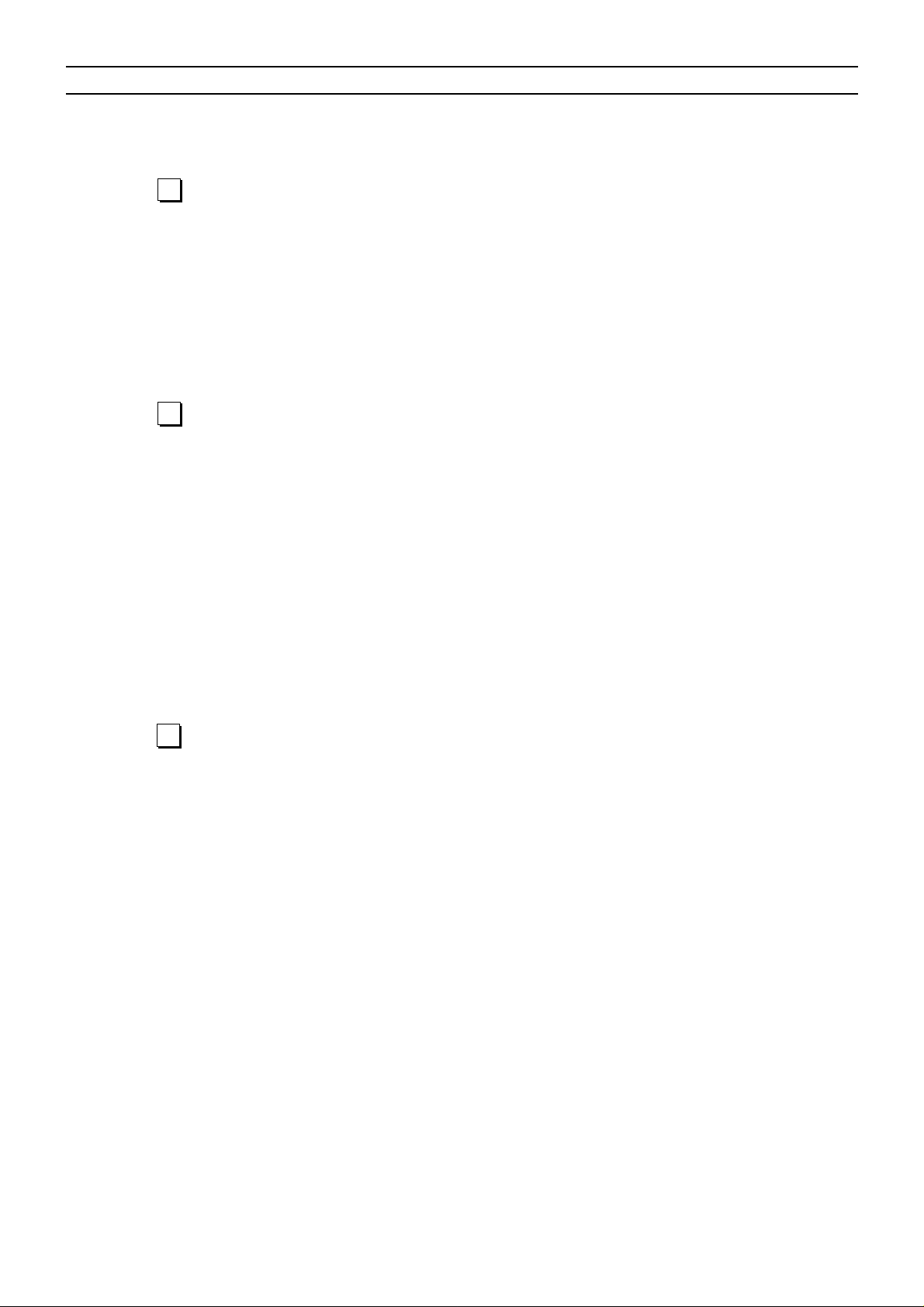
TABLE OF CONTENTS
INTRODUCTION .......................................................................................................................4
1 INSTALLATION.............................................................................................. 6
CONNECTING THE TWO UNITS..............................................................................................6
CONNECTING THE VIDEO SOURCES....................................................................................7
Video .................................................................................................................................7
S-Video ................................................................................................................................7
COMPONENT/RGBS ..........................................................................................................7
Graphics RGB......................................................................................................................9
DVI-D .................................................................................................................................9
RS232 Control ..................................................................................................................... 9
Fibre optic link......................................................................................................................9
2 OPERATION ................................................................................................ 10
SWITCHING ON AND OFF.....................................................................................................10
KEYPAD .................................................................................................................................. 11
REMOTE CONTROL............................................................................................................... 11
ON SCREEN MENUS ............................................................................................................. 12
Inputs ...............................................................................................................................12
Main Menu .........................................................................................................................13
Picture ...............................................................................................................................13
Image ...............................................................................................................................14
Setup ...............................................................................................................................15
Info ...............................................................................................................................15
Quick Menus ......................................................................................................................15
Messages ..........................................................................................................................15
MAINTENANCE AND TROUBLESHOOTING ......................................................................... 16
Maintenance and cleaning.................................................................................................16
Troubleshooting guide........................................................................................................16
3 ADDITIONAL INFORMATION.....................................................................18
TECHNICAL SPECIFICATIONS..............................................................................................18
DIMENSIONS..........................................................................................................................20
ON SCREEN MENU LA YOUT................................................................................................. 21
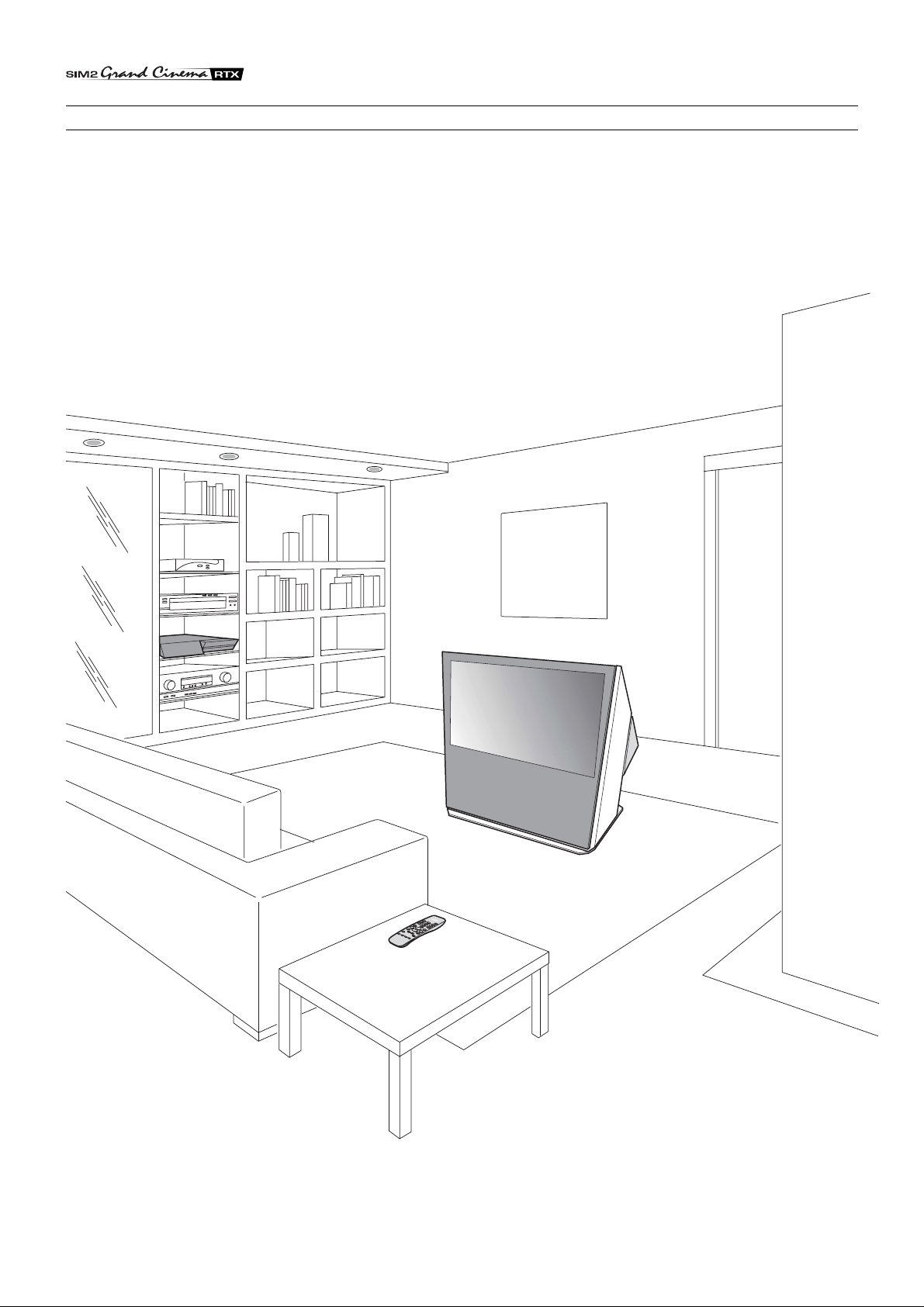
INTRODUCTION
Congratulations on your choice of the SIM2 Grand Cinema RTX
system!
The RTX system combines the signal processing capabilities
of the DigiOptical Image Processor with the high fidelity
reproduction of the DLP™ technology Display by linking the
two units via a fibre optic cable.
4
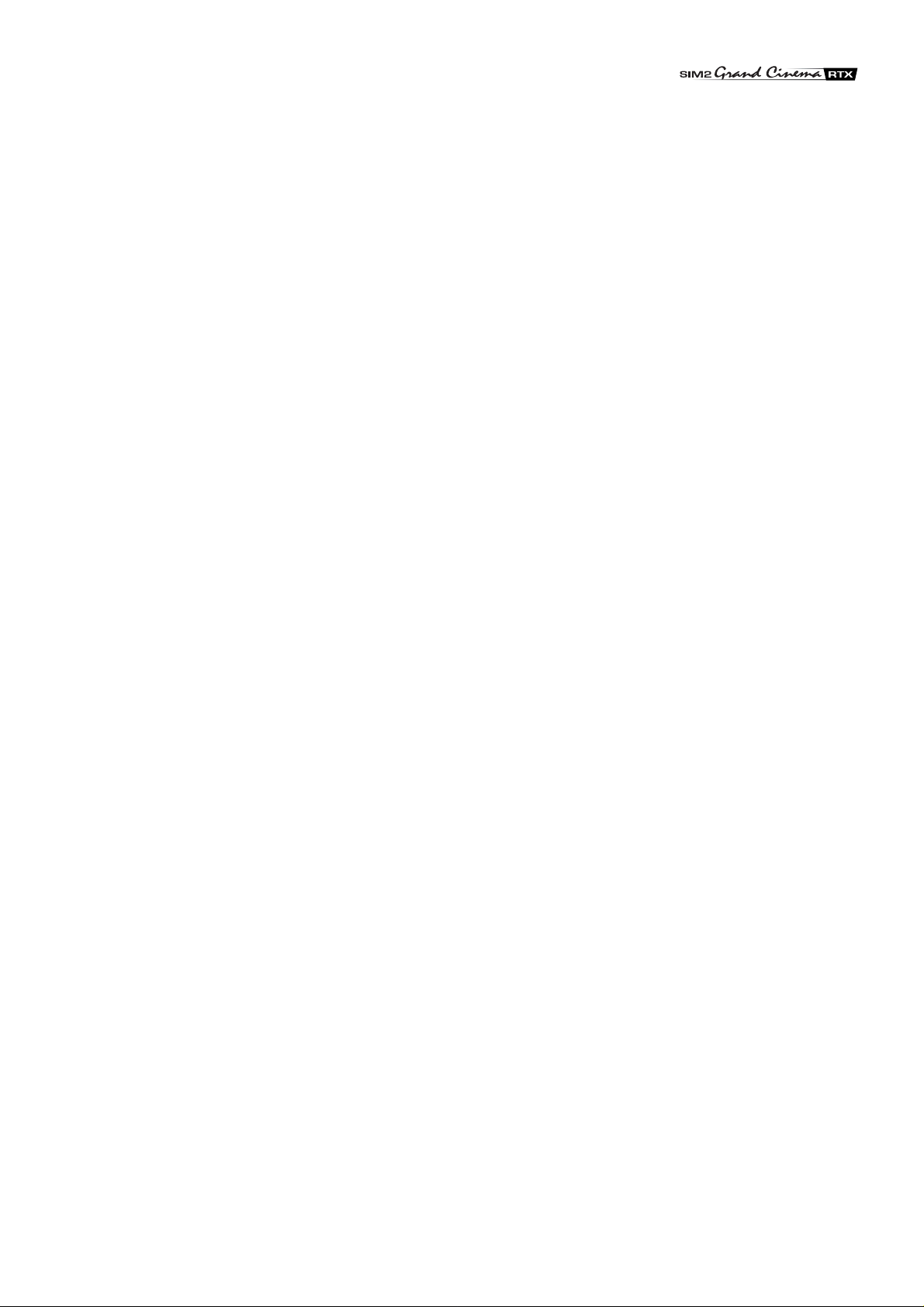
The DigiOptical Image Processor, which should be ideally located
close to the signal sources, supports and processes a wide range
of video signals, transmitting them to the display by means of a
fibre optic link cable.
The large number of inputs available (2 Composite Video inputs,
2 S-Video inputs, up to 4 Component or RGB inputs, 2 graphic
RGB inputs and 1 DVI-D input) ensures the system supports a
wide variety of analogue and digital sources: DVD players, VCRs,
satellite and terrestrial receivers, computers, game consoles,
video cameras, etc.
be controlled by from a home automation system through the
serial port.
The Display, with its elegant and original design, produces an
image using the very latest T exas Instruments DLP™ technology
(1280x720 pixel DMD™ panel with 12° technology), a
proprietary dust-sealed optical system, a new six-segment colour
wheel and a new type of Fresnel lens. All these features combine
to provide a top quality image, with definition, sharpness,
colorimetry and contrast on a par with the famous frontal
projectors in SIM2’s Grand Cinema line.
The signal processing capabilities of the Image Processor
ensure optimum reproduction of a broad range of input signals,
from interlaced video to high definition and graphics.
Conversion of interlaced video signals to progressive signals
by means of prestigious DCDi™ technology produces fluid,
natural, images free of flicker and stairstepping artefacts.
Faithful reproduction of signals at higher resolutions (such as
high definition video and graphics) occurs without loss of
information or reduction of image sharpness thanks to the
processor’s high pixel rate signal acquisition capabilities.
Adaptation of the input signal resolution to the Display resolution
occurs without alterations of image quality, in accordance with
an ample choice of aspect ratios, including several definable by
the user.
All image adjustments can be performed with the remote control
with the aid of the On Screen Display; alternatively , the unit can
The two units are connected via a three-core fibre optic cable
for transmission of the digital signal from the DigiOptical Image
Processor to the Display and control signals in both directions.
Transmission occurs without interference or attenuation over
distances of up to 500 m.
Moreover, the flexibility and small size of the cable allow the
maximum freedom when installing the system in your home.
DLP and DMD are registered trademarks of Texas Instruments.
DCDi is a registered trademark of Faroudja, a division of Genesis Microchip, Inc.
5
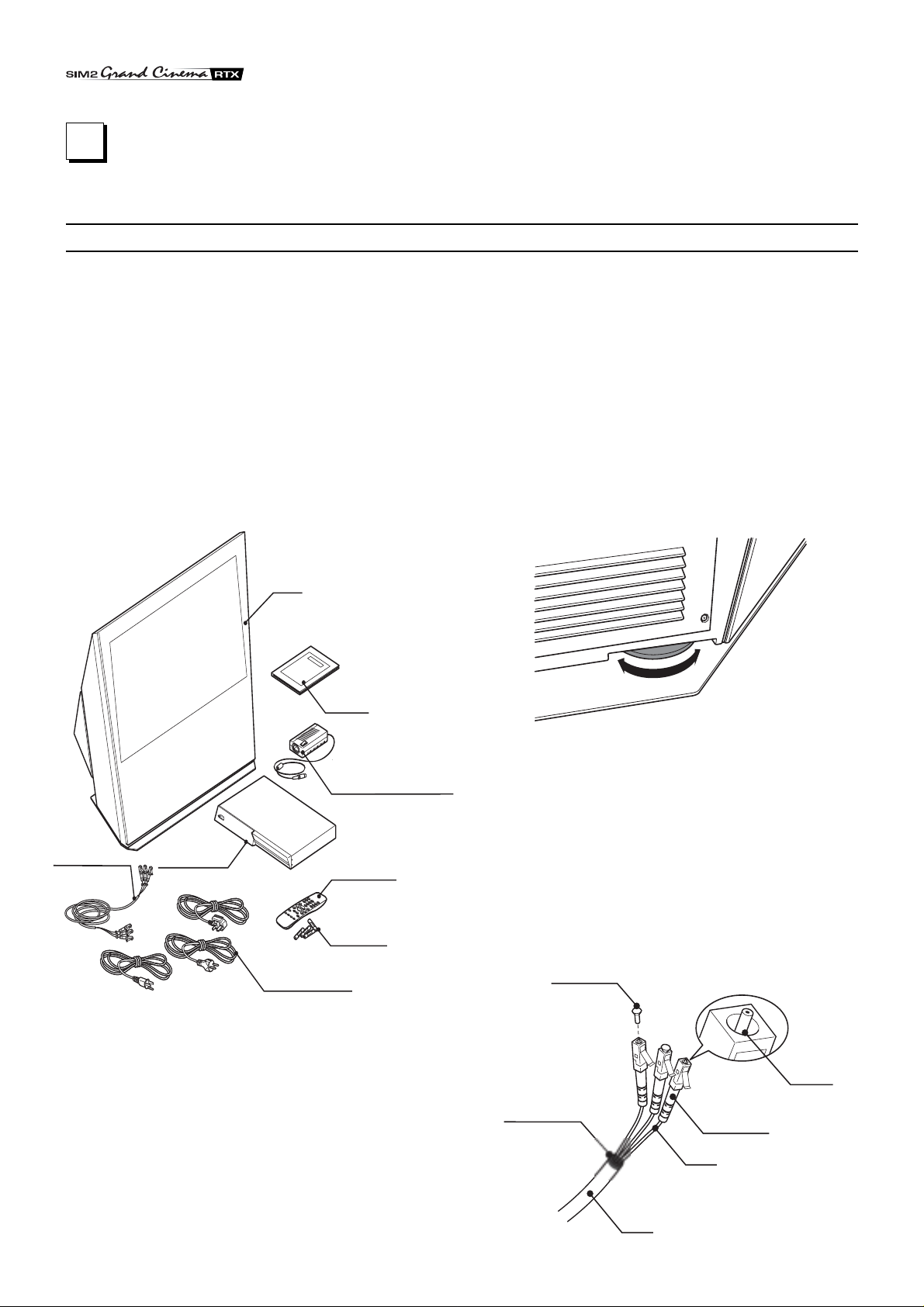
1 INSTALLATION
CONNECTING THE TWO UNITS
SIM2’s RTX system is made up of the following components
(Fig.1):
• Display
• DigiOptical Image Processor
• remote control
• DigiOptical Image Processor power supply unit
• three power cables for the Display
• three power cables for the DigiOptical Image Processor
• triple fibre optic cable for linking the
DigiOptical Image Processor and the Display
• four 1.5 V AAA-type batteries for the remote control
• User and installation manual
If any accessories are missing, contact your Dealer as soon as
possible.
Display
Instruction
Manual
I
O
Alimentatore
DigiOptical Image
DigiOptical
Processor power supply unit
Image Processor
D
I
G
I
O
P
T
I
C
A
L
I
M
A
G
E
P
R
O
C
E
S
S
O
Three-core
fibre optic cable
DigiOptical
Image Processor
R
Remote Control
1.5 V AAAtype batteries
Power cables
Europe, UK, US (x2)
Fig. 1
Connect the power supply unit output cable to the POWER
socket located on the rear panel (Fig. 4).
Use exclusively the power supply unit provided with the system
or an alternative power supply unit expressly approved by SIM2.
The Display is designed to stand on the floor. Place the Display
on a flat, level surface where it has sufficient space for ventilation;
to prevent glare and reflections, avoid places exposed to direct
sunlight or intense light sources.
The mains power input socket and the power switch are both
located on the rear panel.
Adjust the rear feet to obtain the optimum viewing angle in
accordance with the distance and height of the viewing position
in front of the Display (Fig. 2).
The system can be fully controlled using the supplied IR
Fig. 2
(infrared) remote control handset. There is a single remote control
for both the DigiOptical Image Processor and the Display; the
remote control can be directed towards either unit since they
are both equipped with an IR sensor.
The connection between the two units is made with a single
cable containing three fibre optic cables each terminating in an
LC connector. The standard cable length of 20 m will be sufficient
for most installation requirements.
Tappo di
Protective cap
protezione
The RTX system consists of two separate units (the DigiOptical
Image Processor and the Display), each of which is equipped
with a power cable; the two units are interconnected by a 20 m
fibre optic cable.
The ideal location for the DigiOptical Image Processor is on a
cabinet shelf or on a rack (dimensions compatible with a standard
19" rack). Make sure that the support surface is stable and that
the unit has sufficient space around it for ventilation purposes
(at least 3 cm).
The unit is connected to the mains via an external power supply
unit with an output of +7 Vdc; the unit’s main power switch is on
the power supply unit.
6
Punto di
sfiocco
Separation point
Cavo
Cable
Connettore
Fibre
Fibra
Ferrule
Connector
Fig. 3
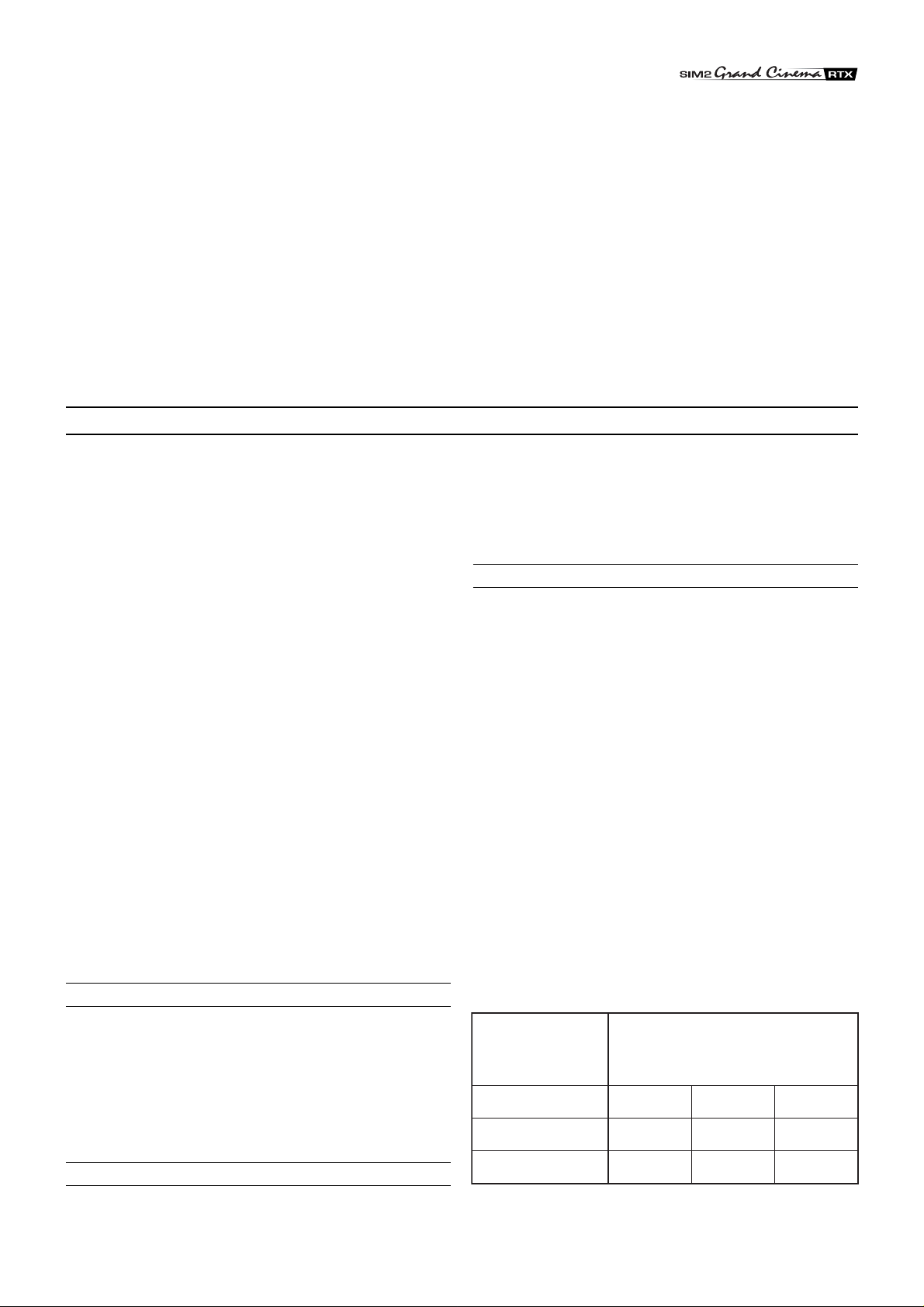
During installation of the fibre optic cable:
• The individual optical cables are delicate: always handle the
main cable without touching the individual optical cables (Fig.
3). Never pull the individual optical cables or connectors; if
necessary, you may pull the main three-core cable.
• Only remove the cap protecting the connector ferrule
immediately before inserting the connector; if the ferrule is
allowed to come into contact with foreign material it may be
damaged, making the connector unusable.
• Take particular care when inserting fibre optic connectors in
their respective sockets on the rear panel of the DigiOptical
Image Processor and the rear panel of the Display (Fig. 5).
• Make sure that the single optical cables are not switched:
the numbers on the cables must match the numbers on the
connectors.
CONNECTING THE VIDEO SOURCES
• Check that the connectors are correctly inserted.
• Use the cable clamps on the rear panel of the Display to
protect the connectors from traction and leverage.
• Make sure that the cable does not constitute an obstacle for
persons moving around the room.
• Take care not to create knots in the cable; the minimum radius
of bends in the cable is 2 cm.
• Prevent the cable from pulling and mechanical stress: this
could cause the connectors to be pulled out and damaged.
Connect the cables from the video sources, the serial cable
from the external control unit and the optical fibre cables for
connection to the Display, to the rear panel of the DigiOptical
Image Processor.
To obtain the best performance from the RTX system, connect
the various signal sources using good quality cables designed
for video applications (rated impedance 75 Ω).
Ensure that:
• the cables are routed in such a way that they do not present
an obstruction to people moving around the room;
• the connectors are inserted carefully to avoid damaging the
pins;
• the cables are not twisted or crushed;
• when disconnecting the cables the connectors are not
violently pulled out of the sockets on the various units.
Video sources (television receivers, VCRs, DVD players, etc.)
often feature several outputs. To obtain the best performance
from your system, carefully choose which output to use.
Generally, the type of signal offering the best picture quality is
DVI-D, followed by RGB, Components, S-Video and Composite
Video, in that order.
However, the RTX system is equipped with an excellent Video
Decoder and Deinterlacer and therefore even inferior quality
signals will produce high quality results.
Table 2 shows the types of signals usually available for the most
common types of video sources and the corresponding input
connectors to use on the DigiOptical Image Processor.
means of a cable with a 4-pin mini-DIN type connector.
The corresponding output on the source can be identified by
the wording S-VIDEO or Y/C.
Almost as widespread as Composite Video, S-VIDEO is
preferable because it offers a clearer and sharper picture.
COMPONENT / RGBS
These inputs are composed of three sets of 5 RCA connectors
(5,6,7) and a set of 5 BNC connectors (8).
Each set of connectors is suitable for RGB and Component
signals.
RGB signals can have the following synchronisations: composite
sync on the green signal (RGsB), H+V Composite Sync, or separate H/V Sync.
Connect the R, G, B outputs of the source to the respective R,
G, B inputs of the DigiOptical Image Processor (paying attention
not to invert the positions) and any synchronisation signals to
the HV input or the H and V inputs. When connecting the three
sets of RCA connectors use the colours as a guide: connector
R is red, G is green, B is blue, H/HV is white and V is black.
By using a suitable SCART to RCA (or BNC) connector adapter
cable, an RGB video signal from a source equipped with an
SCART connector can be connected to this input.
Component signals are connected to inputs Y, Cr and Cb, taking
care to observe the correspondence with the outputs on the
source.
Since the latter can be labelled in various ways, refer to Table 1
to establish the correspondence between the various signals.
The connector colours can also be of help, as shown in the
table.
VIDEO
These inputs should be connected to a Composite Video signal
(CVBS) by means of a cable with an RCA connector.
The connector on the source is usually yellow and is frequently
labelled VIDEO.
Although other types of signals are preferable (since they allow
better picture quality), this is still the most common type of output,
and nearly all television receivers, video-recorders, DVD players,
video cameras, etc., are equipped with CVBS outputs.
S-VIDEO
These inputs should be connected to an S-Video signal by
Table 1
DigiOptical
Image Processor
Connector
Y (green) Y
Cr (red) P
Cb (blue)
7
Video signal
source connector
Y
R
P
B
R-Y
B-Y U
Y
V
