Page 1
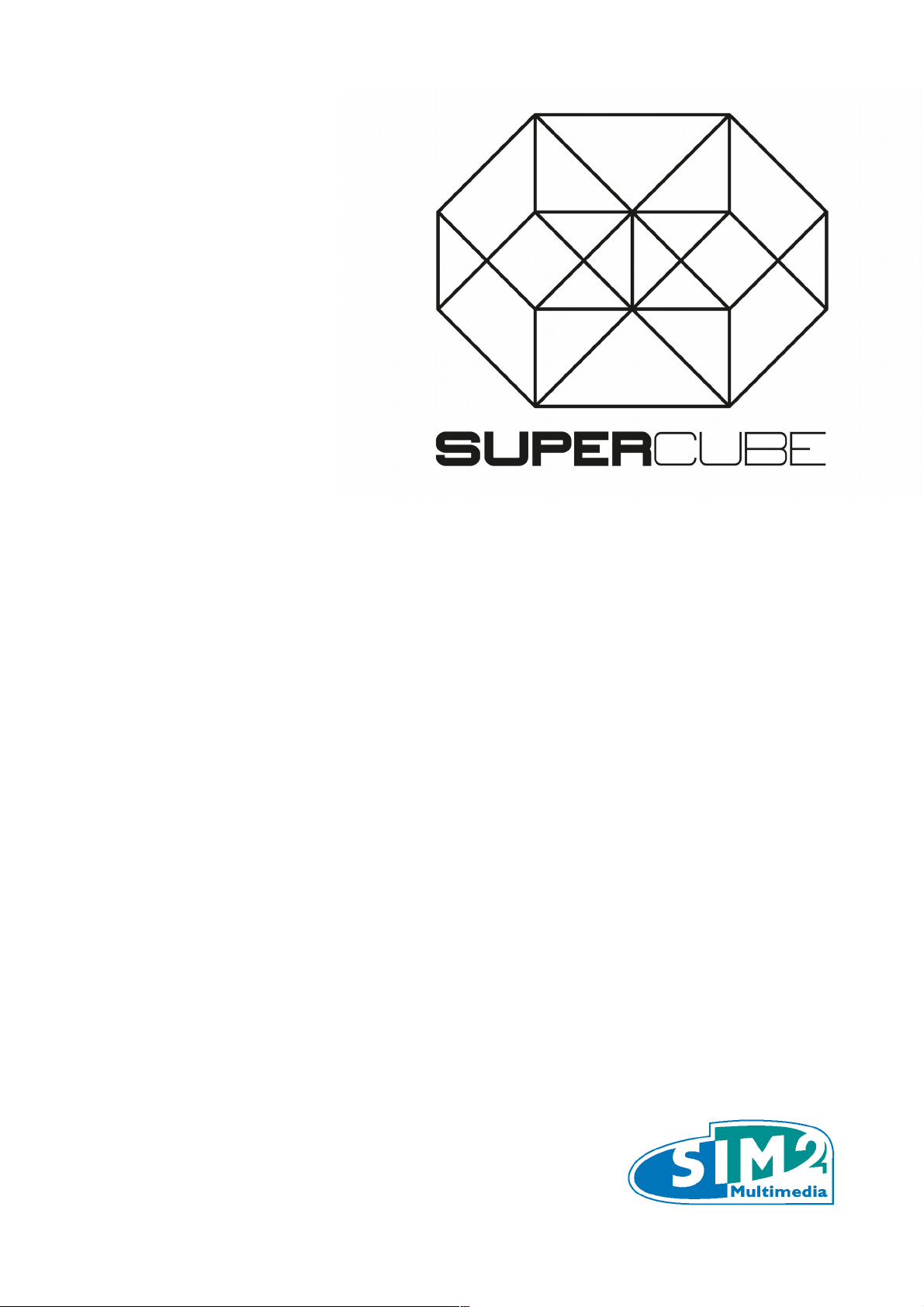
User Guide
Page 2
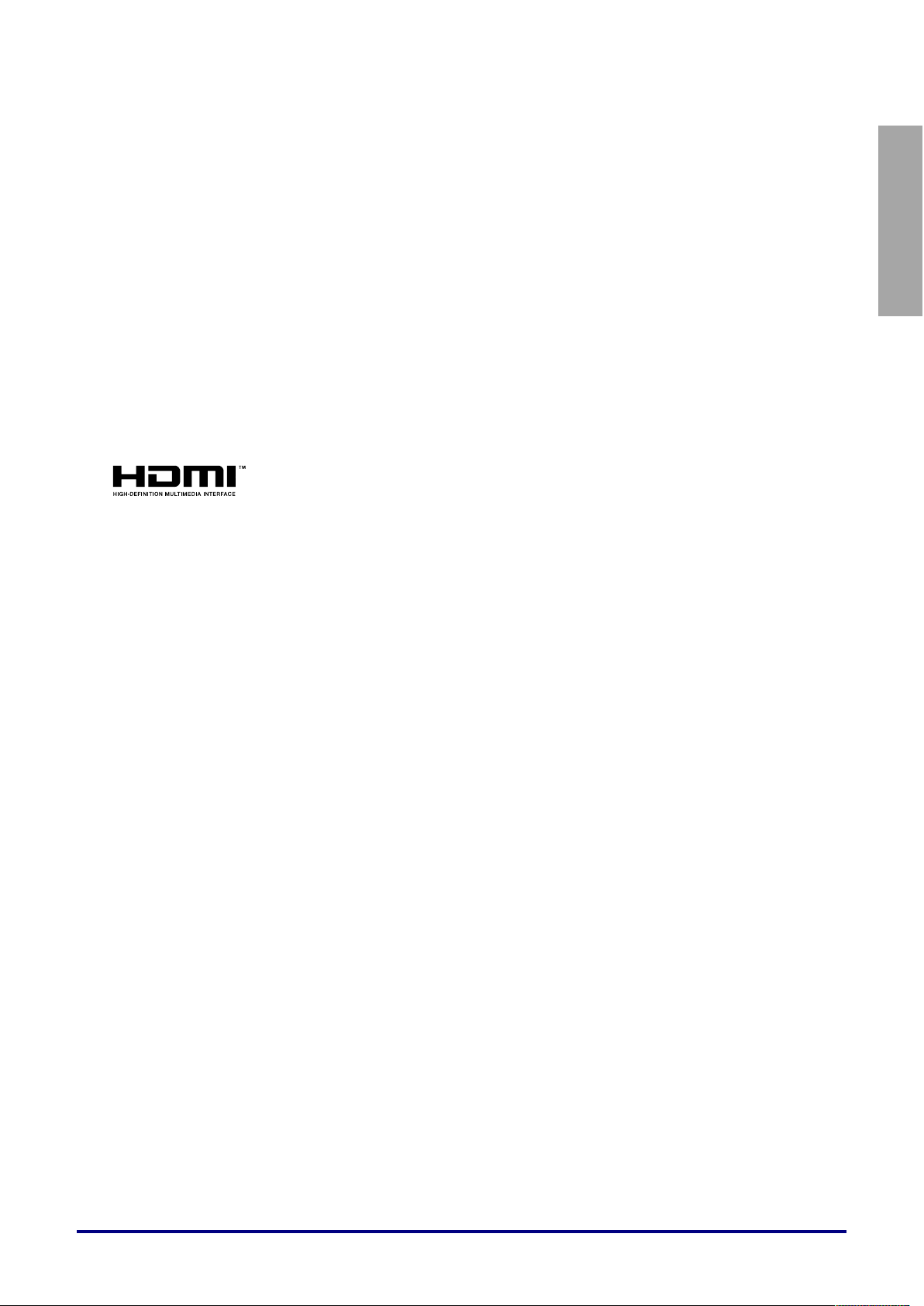
English
Ver.: 1
Copyright
This publication, including all photographs, illustrations and software, is protected under international
copyright laws, with all rights reserved. Neither this manual, nor any of the material contained herein, may
be reproduced without written consent of the author.
© Copyright 2015
Disclaimer
The information in this document is subject to change without notice. The manufacturer makes no
representations or warranties with respect to the contents hereof and specifically disclaims any implied
warranties of merchantability or fitness for any particular purpose. The manufacturer reserves the right to
revise this publication and to make changes from time to time in the content hereof without obligation of
the manufacturer to notify any person of such revision or changes.
Trademark Recognition
HDMI, the HDMI Logo, and High-Definition Multimedia Interface are trademarks or
registered trademarks of HDMI Licensing LLC in the United States and other countries.
All other product names used in this manual are the properties of their respective owners and are
acknowledged.
— i —
Page 3
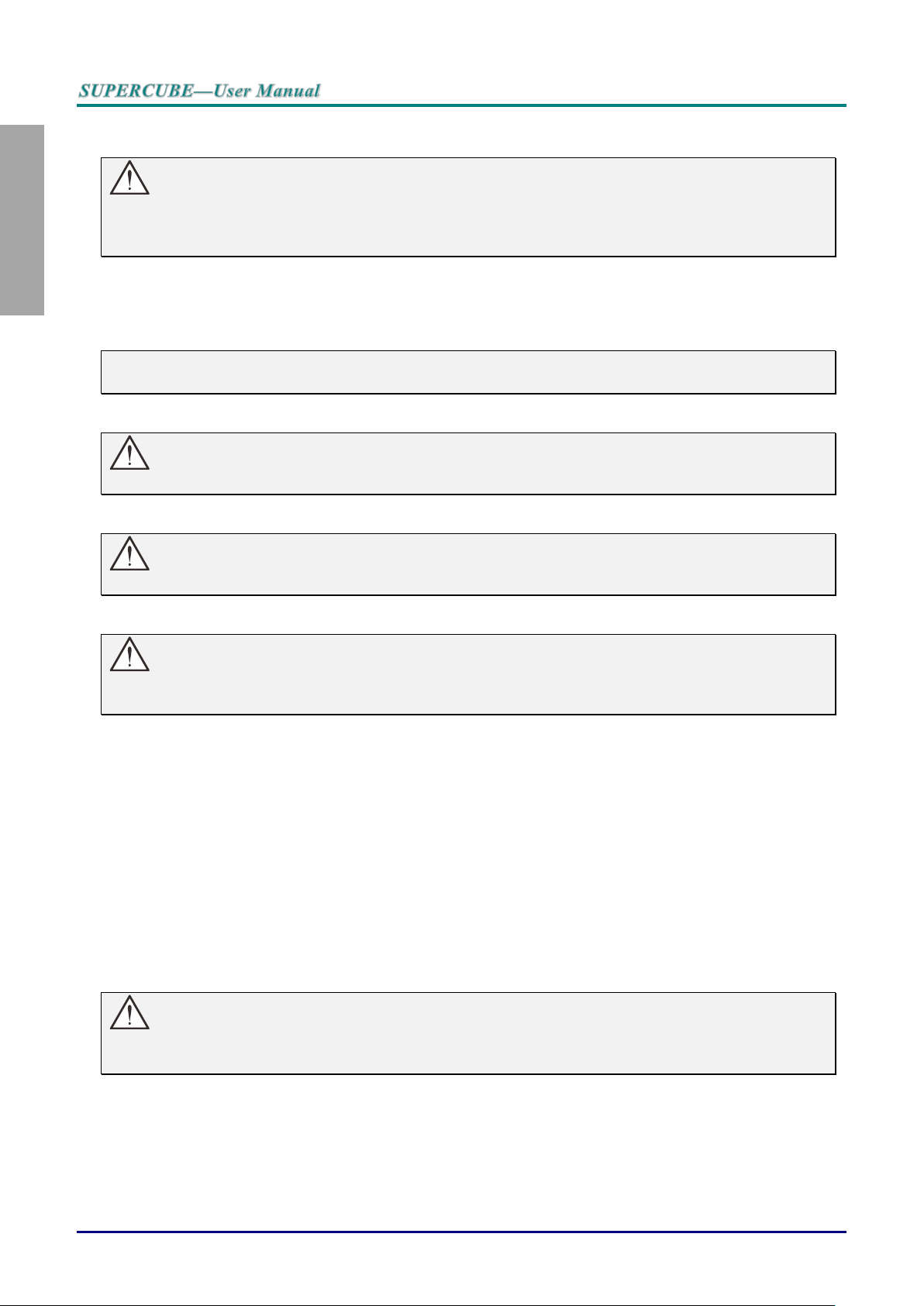
English
Important Safety Information
Important:
It is strongly recommended that you read this section carefully before using the projector. These
safety and usage instructions will ensure that you enjoy many years of safe use of the projector.
Keep this manual for future reference.
Symbols Used
Warning symbols are used on the unit and in this manual to alert you of hazardous situations.
The following styles are used in this manual to alert you to important information.
Note:
Provides additional information on the topic at hand.
Important:
Provides additional information that should not be overlooked.
Caution:
Alerts you to situations that may damage the unit.
Warning:
Alerts you to situations that may damage the unit, create a hazardous environment, or cause
personal injury.
Throughout this manual, component parts and items in the OSD menus are denoted in bold font as in this
example:
“Push the Menu button on the remote control to open the Main menu.”
General Safety Information
Do not open the unit case. Aside from the projection lamp, there are no user-serviceable parts in
the unit. For servicing, contact qualified service personnel.
Follow all warnings and cautions in this manual and on the unit case.
The projection lamp is extremely bright by design. To avoid damage to eyes, do not look into the
lens when the lamp is on.
Do not place the unit on an unstable surface, cart, or stand.
Avoid using the system near water, in direct sunlight, or near a heating device.
Do not place heavy objects such as books or bags on the unit.
Important:
Product packaging has been designed for the safety of the product itself.
We suggest to keep it in case of any furthers moving.
— ii —
Page 4
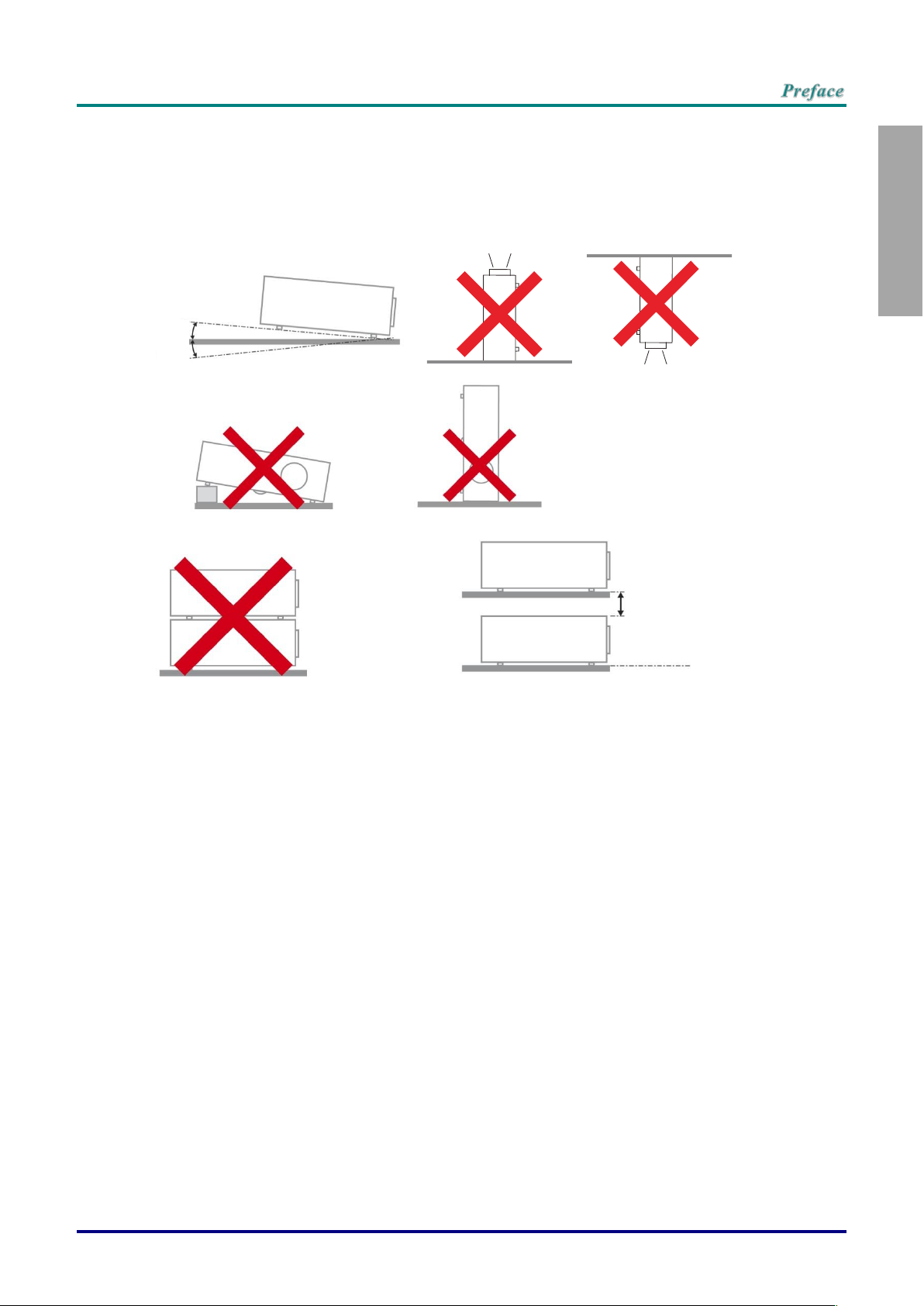
English
Projector Installation Notice
Minimum 100mm
(3.94 inch)
15
°
-15°
Place the projector in a horizontal position
The tilt angle of the projector should not exceed 15 degrees, nor should the projector be
installed in any way other than the desktop and ceiling mount, otherwise lamp life could decrease
dramatically, and may lead to other unpredictable damages.
Ensure that the intake vents do not recycle hot air from the exhaust vent.
When operating the projector in an enclosed space, ensure that the surrounding air temperature
within the enclosure does not exceed operation temperature while the projector is running, and the
air intake and exhaust vents are unobstructed.
All enclosures should pass a certified thermal evaluation to ensure that the projector does not
recycle exhaust air, as this may cause the device to shutdown even if the enclosure temperature is
with the acceptable operation temperature range.
–iii –
Page 5
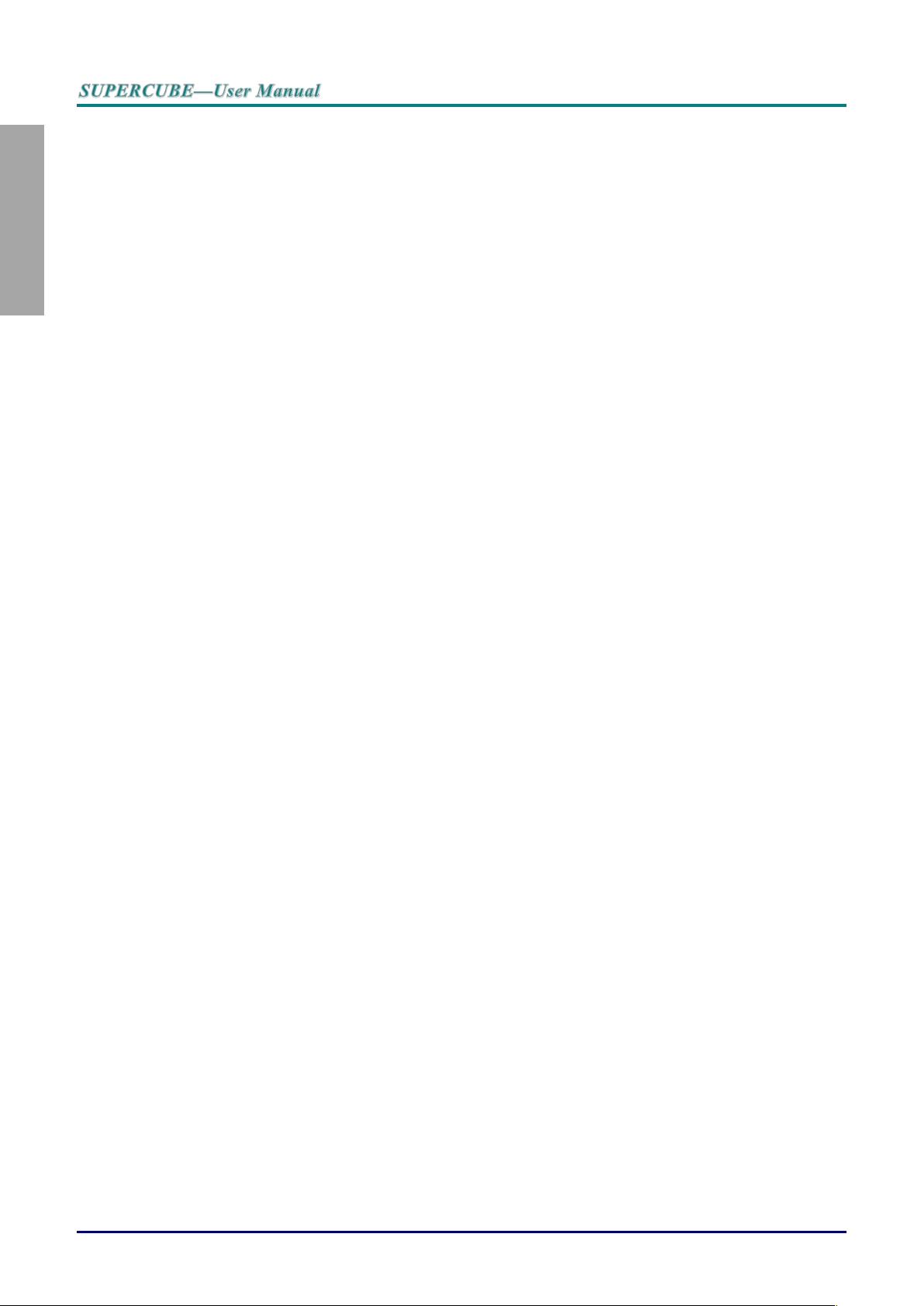
English
Verify Installation Location
To supply power, the 3-blade (with earthing lead) socket should be used to ensure proper
grounding and equalized ground potential for all of the equipment in the Projector System.
The power code provided with the Projector should be used. In case of any missing item, other
qualified 3-blade (with earthing lead) power cord can be used as substitution; however, do not use
2-blade power cord.
Verify if the voltage is stable, grounded properly and there is no electricity leakage.
Measure total power consumption which should not higher the safety capacity and avoid safety
issue and short circuit.
Turn on Altitude Mode when located in high altitude areas
The projector can only be installed upright or inverted.
When installation the bracket, make sure the weight limit is not exceed and firmly secured.
Avoid installing near air conditioner duct or subwoofer.
Avoid installing at high temperature, insufficient cooling and heavy dust locations.
Keep your product away from fluorescent lamps (> 1 meter) to avoid malfunction
caused by IR interference
The VGA IN connector should be connected to the VGA IN port. Note that it should be inserted
tightly, with the screws on both sides securely fastened to ensure proper connection of the signal
wire for achieving optimal display effect.
The power cord and signal cable should be connected before power on the projector. During the
projector starting and operating process, DO NOT insert or remove the signal cable or the power
cord to avoid damaging the projector.
Cooling notes
Air outlet
Make sure the air outlet is 50cm clear of any obstruction to ensure proper cooling.
Air outlet location should not be in front of the lens of other projector to avoid causing illusions.
Keep the outlet at least 100cm away from the inlets of other projectors
The projector generates a massive amount of heat during use. The internal fan dissipates the heat
of the projector when shutting down, and such process may continue for a certain period. After the
project enters STANDBY MODE status, press the AC power button to turn off the projector and
remove the power cord. DO NOT remove the power cord during the shutdown process, as it may
cause damage to the projector. In the meantime, the delayed heat radiating will also affect the
service life of the projector. The shutdown process may vary depending on the model used.
Whatever the case may be, be sure to disconnect the power cord till after the projector enters the
STANDBY status.
Air inlet
Make sure there is no object blocking air input within 30 cm.
Keep the inlet away from other heat sources
Avoided heavy dust area
— iv —
Page 6
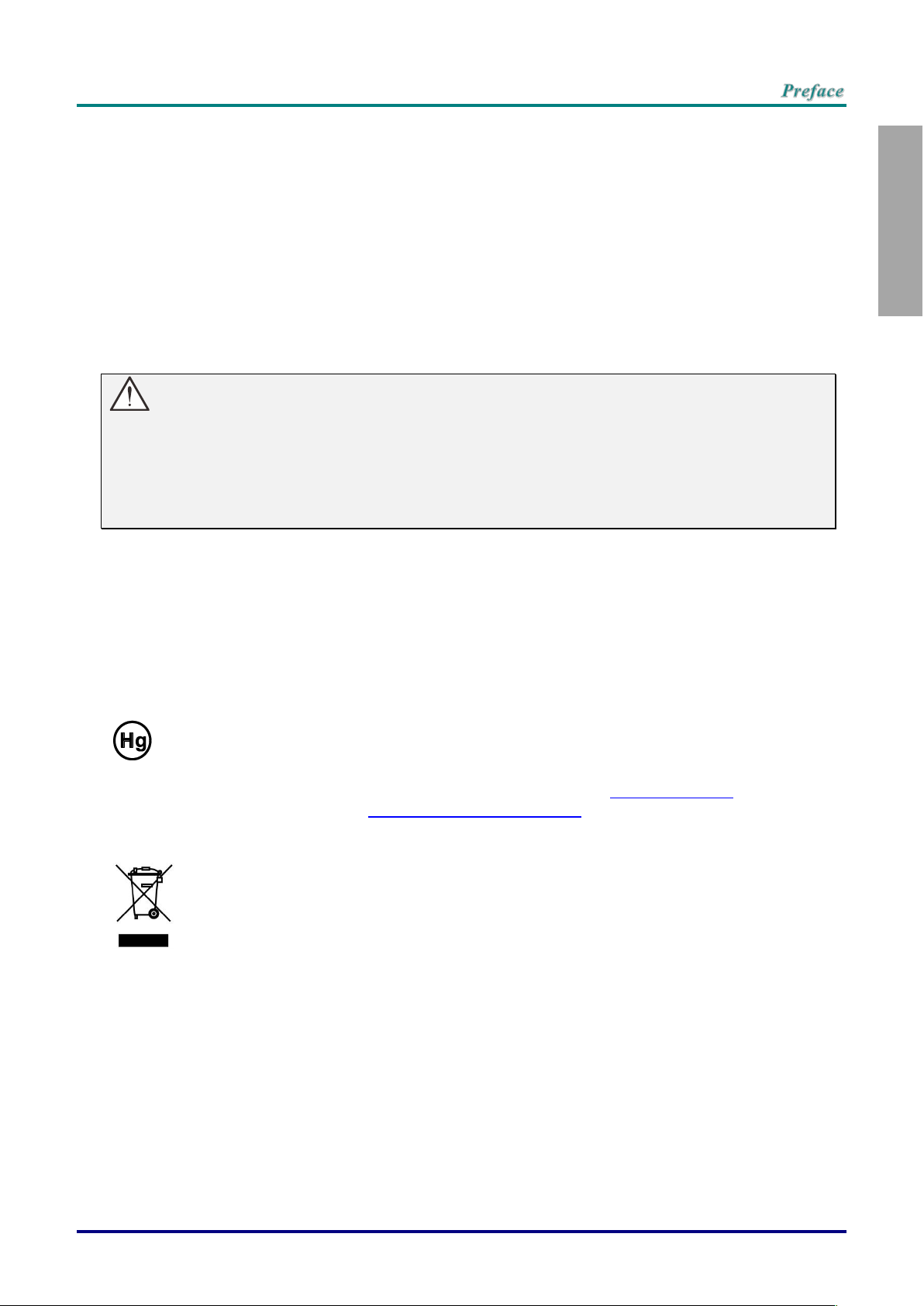
English
Power Safety
DISPOSAL: Do not use household or municipal waste collection services for
disposal of electrical and electronic equipment. EU countries require the use
of separate recycling collection services.
Only use the supplied power cord.
Do not place anything on the power cord. Place the power cord where it will not be in the way of
foot traffic.
Remove the batteries from the remote control when storing or not in use for a prolonged period.
Replacing the Lamp
Replacing the lamp can be hazardous if done incorrectly. See Replacing the Projection Lamp on page 35
for clear and safe instructions for this procedure. Before replacing the lamp:
Unplug the power cord.
Allow the lamp to cool for about one hour.
Caution:
In rare cases the lamp bulb may burn out during normal operation and cause glass dust or shards
to be discharged outward from the rear exhaust vent.
Do not inhale or do not touch glass dust or shards. Doing so could result in injury.
Always keep your face away from the exhaust vent so that you do not suffer from the gas and
broken shards of the lamp.
Cleaning the Projector
Unplug the power cord before cleaning. See Cleaning the Projector page 38.
Allow the lamp to cool for about one hour.
Regulatory Warnings
Before installing and using the projector, read the regulatory notices in the Regulatory Compliance on
page 49.
Important Recycle Instructions:
Lamp(s) inside this product contain mercury. This product may contain other electronic waste that
can be hazardous if not disposed of properly. Recycle or dispose in accordance with local, state, or federal
Laws. For more information, contact the Electronic Industries Alliance at WWW.EIAE.ORG. For lamp
specific disposal information check WWW.LAMPRECYCLE.ORG.
Symbol Explanations
–v –
Page 7
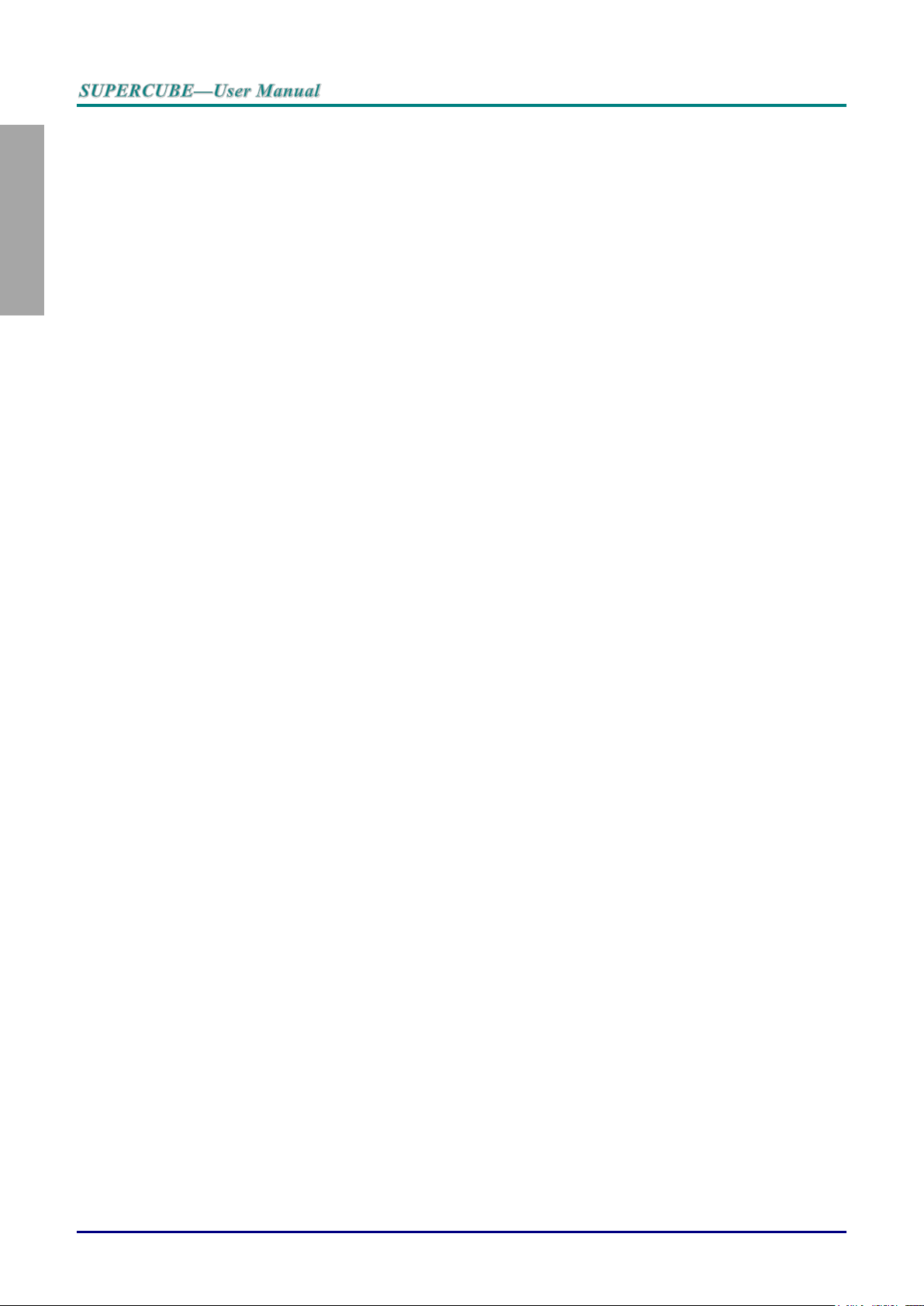
English
Main Features
Compatible with all major video standards including NTSC, PAL, and SECAM.
A high brightness rating allows for presentations in daylight or in lit rooms.
Supports resolutions up to UXGA at 16.7 million colors to deliver crisp, clear images.
Flexible setup allows for front, rear projections.
Line-of-vision projections remain square, with advanced keystone correction for angled projections.
Input source automatically detected.
About this Manual
This manual is intended for end users and describes how to install and operate the DLP projector.
Wherever possible, relevant information—such as an illustration and its description—has been kept on
one page. This printer-friendly format is both for your convenience and to help save paper, thereby
protecting the environment. It is suggested that you only print sections that are relevant to your needs.
— vi —
Page 8
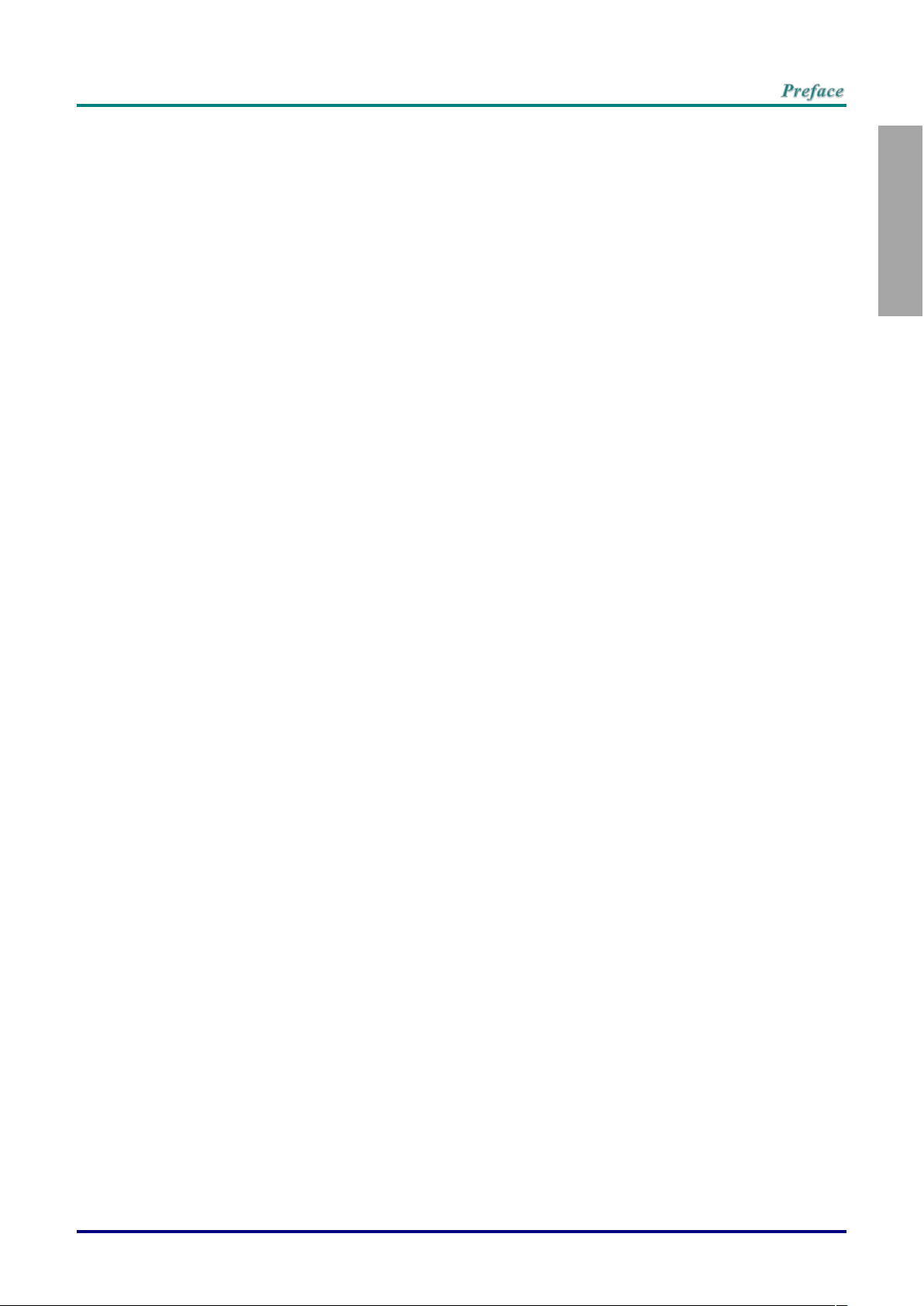
English
Table of Contents
GETTING STARTED ........................................................................................................................................................... 1
PACKING CHECKLIST ........................................................................................................................................................... 1
OPTIONAL ACCESSORIES: ............................................................................................................................................ 1
VIEWS OF PROJECTOR PARTS ............................................................................................................................................... 2
Front-right View ............................................................................................................................................................ 2
Rear view ....................................................................................................................................................................... 3
Bottom view ................................................................................................................................................................... 5
REMOTE CONTROL PARTS ................................................................................................................................................... 6
REMOTE CONTROL OPERATING RANGE ............................................................................................................................... 8
PROJECTOR AND REMOTE CONTROL BUTTONS .................................................................................................................... 8
INSERTING THE REMOTE CONTROL BATTERIES ................................................................................................................... 9
SETUP AND OPERATION ............................................................................................................................................... 10
STARTING AND SHUTTING DOWN THE PROJECTOR ............................................................................................................. 10
CEILING MOUNTING OPERATION ....................................................................................................................................... 12
ADJUSTING THE PROJECTOR LEVEL ................................................................................................................................... 13
ADJUSTING THE VERTICAL IMAGE POSITION ...................................................................................................................... 14
ADJUSTING THE ZOOM, FOCUS AND KEYSTONE ................................................................................................................ 15
ADJUSTING THE VOLUME .................................................................................................................................................. 15
ON-SCREEN DISPLAY (OSD) MENU SETTINGS ...................................................................................................... 16
OSD MENU CONTROLS ..................................................................................................................................................... 16
Navigating the OSD ................................................................................................................................................... 16
SETTING THE OSD LANGUAGE .......................................................................................................................................... 17
OSD MENU OVERVIEW ..................................................................................................................................................... 18
PICTURE>>BASIC MENU ................................................................................................................................................. 20
PICTURE>>ADVANCED MENU ........................................................................................................................................ 21
HSG Adjustment ......................................................................................................................................................... 22
VividSettings ............................................................................................................................................................... 23
DISPLAY MENU ............................................................................................................................................................... 24
PC Detail Adjustment ................................................................................................................................................. 25
White Balance ............................................................................................................................................................. 26
User Color Temp ........................................................................................................................................................ 27
3D Setting .................................................................................................................................................................... 28
SETUP>>BASIC MENU ..................................................................................................................................................... 29
Menu Settings ............................................................................................................................................................. 30
Source .......................................................................................................................................................................... 30
SETUP>>ADVANCED MENU ............................................................................................................................................ 31
Audio ............................................................................................................................................................................ 32
Lamp ............................................................................................................................................................................ 32
Closed Caption ........................................................................................................................................................... 33
STATUS MENU ................................................................................................................................................................ 34
MAINTENANCE AND SECURITY .................................................................................................................................. 35
REPLACING THE PROJECTION LAMP ................................................................................................................................... 35
Resetting the Lamp .................................................................................................................................................... 37
CLEANING THE PROJECTOR................................................................................................................................................ 38
Cleaning the Case ...................................................................................................................................................... 38
TROUBLESHOOTING ...................................................................................................................................................... 39
COMMON PROBLEMS AND SOLUTIONS ............................................................................................................................... 39
TIPS FOR TROUBLESHOOTING ............................................................................................................................................ 39
LED ERROR MESSAGES ..................................................................................................................................................... 40
IMAGE PROBLEMS .............................................................................................................................................................. 40
LAMP PROBLEMS ............................................................................................................................................................... 41
REMOTE CONTROL PROBLEMS .......................................................................................................................................... 41
AUDIO PROBLEMS ............................................................................................................................................................. 41
HAVING THE PROJECTOR SERVICED .................................................................................................................................. 42
–vii –
Page 9
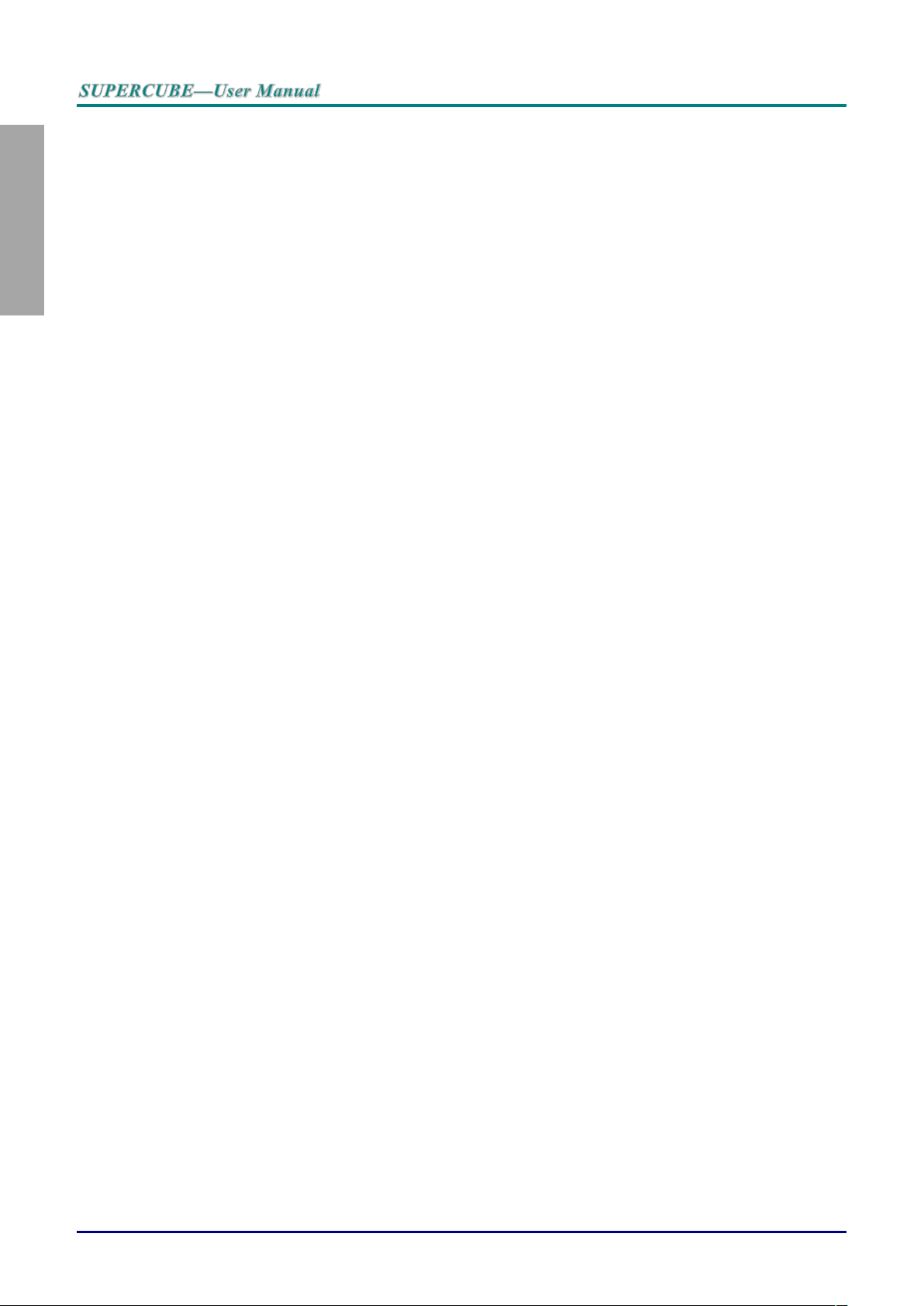
English
HDMI Q & A .................................................................................................................................................................... 43
SPECIFICATIONS ............................................................................................................................................................. 44
SPECIFICATIONS ................................................................................................................................................................. 44
PROJECTION DISTANCE VS. PROJECTION SIZE .................................................................................................................... 45
Projection Distance and Size Table ......................................................................................................................... 45
TIMING MODE TABLE ........................................................................................................................................................ 46
PROJECTOR DIMENSIONS ................................................................................................................................................... 48
REGULATORY COMPLIANCE ....................................................................................................................................... 49
FCC WARNING .................................................................................................................................................................. 49
CANADA ............................................................................................................................................................................ 49
SAFETY CERTIFICATIONS ................................................................................................................................................... 49
— viii —
Page 10
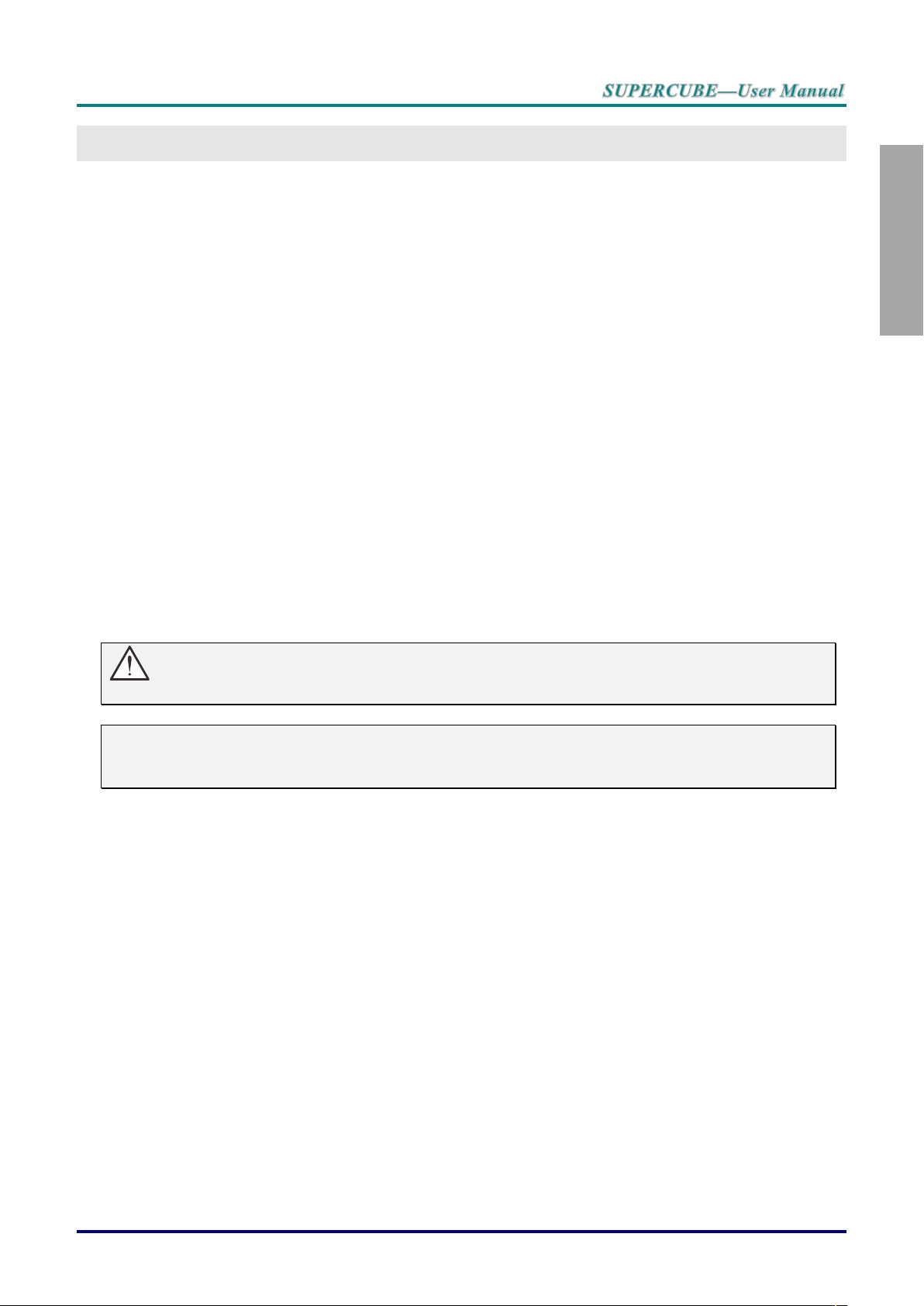
English
GETTING STARTED
Packing Checklist
Carefully unpack the projector and check that the following items are included:
n° 1 SUPERCUBE PROJECTOR
n° 1 REMOTE CONTROL with batteries
n°2 HDMI ADAPTER
n°1 POWER CORD
n°1 TILT ADJUSTER H.15mm
n°1 USER MANUAL
n°1 MICROFIBER CLEANING CLOTH
Contact your dealer immediately if any items are missing, appear damaged, or if the unit does not work. It
is recommend that you keep the original packing material should you ever need to return the equipment
for warranty service.
OPTIONAL ACCESSORIES:
- Universal Bracket
- Extension Tube for Bracket
- Boxset VISUS 3D RF Glasses and Emitter (4 pcs)
- Anamorphic Lens with motorized sled
Caution:
Avoid using the projector in dusty environments.
Note:
If you need low profiles cables connectors that fit within the compartment on the back of the
projector, refer to your local dealer or directly to SIM2 distributor
– 1 –
Page 11
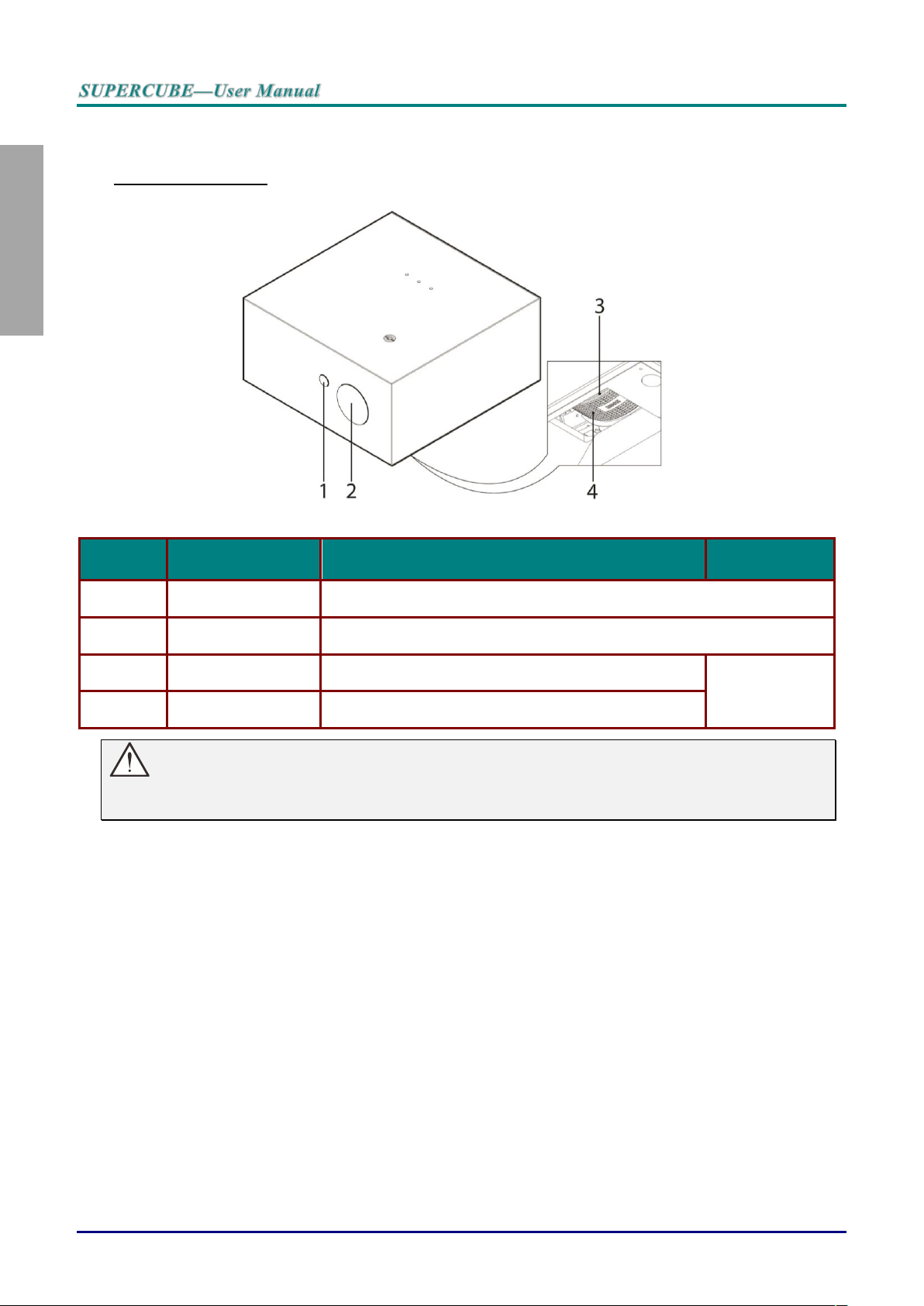
English
Views of Projector Parts
ITEM
LABEL
DESCRIPTION
SEE PAGE
1.
IR receiver
Receive IR signal from remote control
2.
Lens
Projection Lens
3.
Focus ring
Focuses the projected image
14
4.
Zoom ring
Enlarges the projected image
Front-right View
Important:
Ventilation openings on the projector allow for good air circulation, which keeps the projector lamp
cool. Do not obstruct any of the ventilation openings.
— 2 —
Page 12
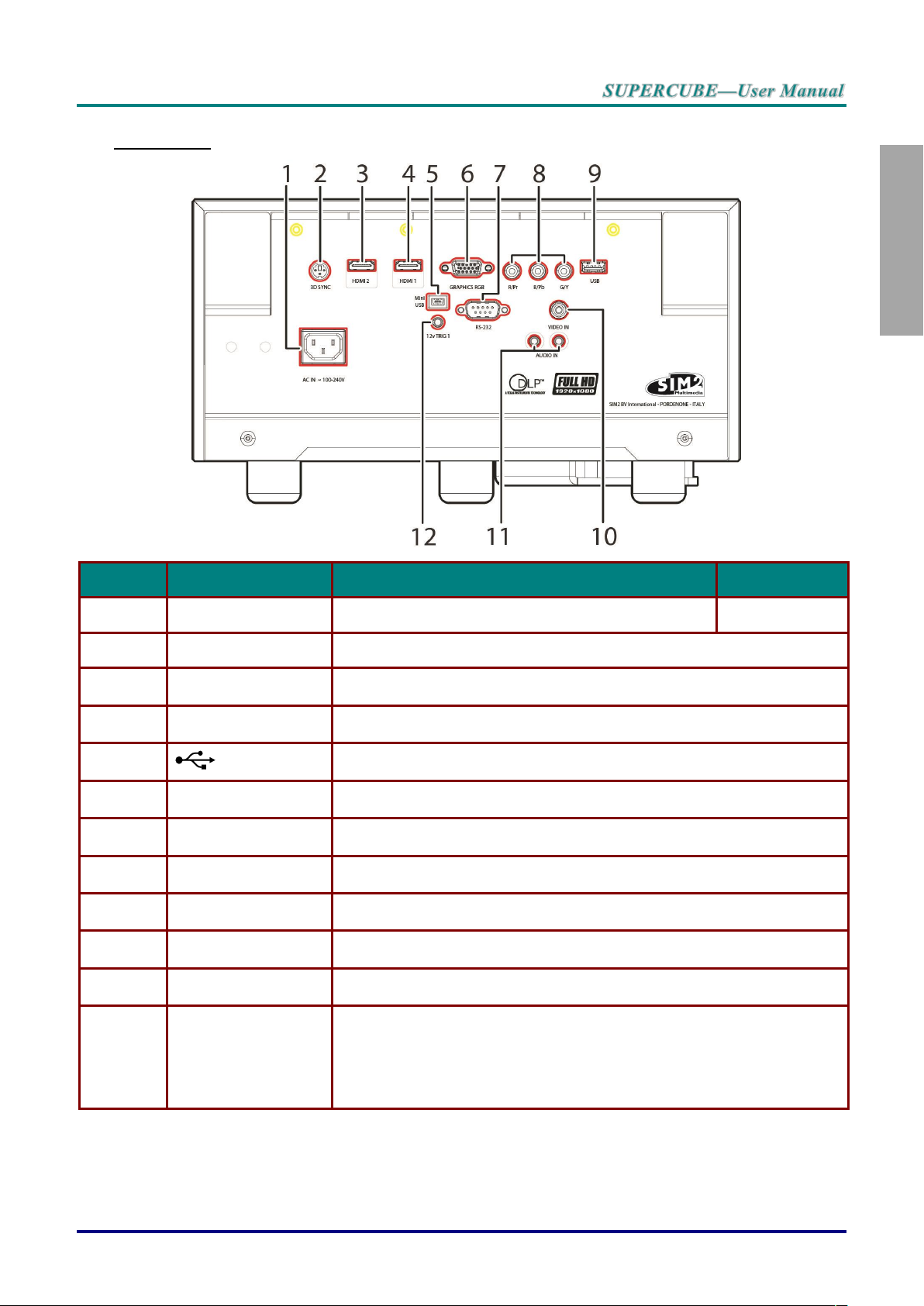
English
Rear view
ITEM
LABEL
DESCRIPTION
SEE PAGE
1.
AC IN
Connect the POWER cable
6
2.
3D SYNC
Connect the SIM2 3D glasses RF transmitter
3.
HDMI 2
Connect the HDMI cable from a HDMI device
4.
HDMI 1
Connect the HDMI cable from a HDMI device
5.
(USB)
Connect the USB cable from a computer
6.
VGA IN
Connect the RGB cable from a computer
7.
RS-232C
Connect RS-232 serial port cable for remote control
8.
COMPONENT
Connect the Component cable from a component device
9.
USB POWER
For USB charge support DC 5V
10.
VIDEO IN
Connect the COMPOSITE cable from a video device
11.
AUDIO IN (L and R)
Connect an AUDIO cable from a audio device
12.
DC 12V TRIGGER
When connected to the screen through a commercially available cable,
the screen deploys automatically on start up of the projector. The screen
retracts when the projector is powered off (see notes below).
Note: do not use a 3.5mm mono type cable; use a 3.5mm 3 pin type
stereo cable
– 3 –
Page 13
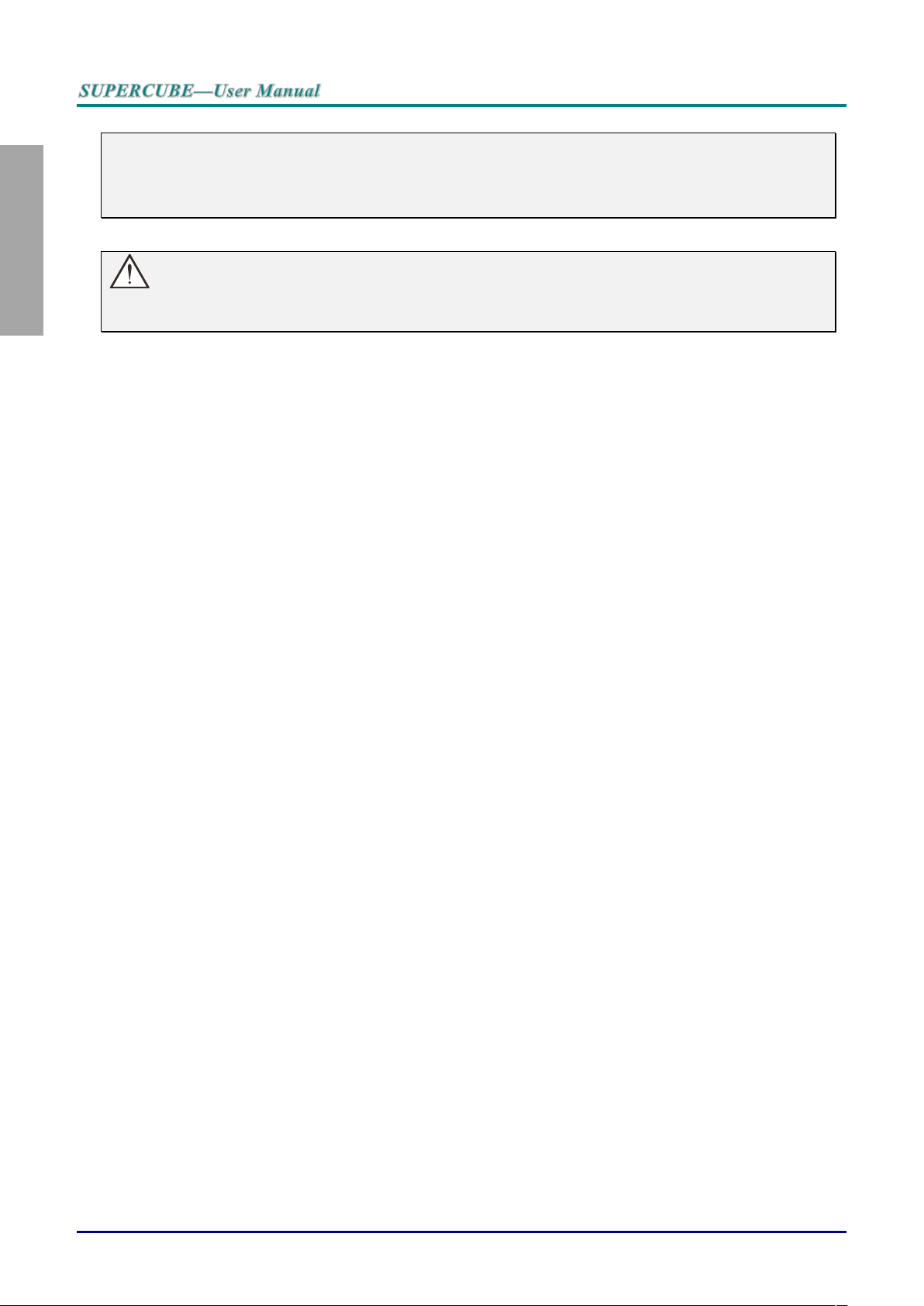
English
Note:
To use this feature, you must plug in the connector before turn on/off the projector.
Screen controllers are supplied and supported by screen manufacturers.
Do not use this jack for anything other than intended use.
Warning:
As a safety precaution, disconnect all power to the projector and connecting devices before making
connections.
— 4 —
Page 14
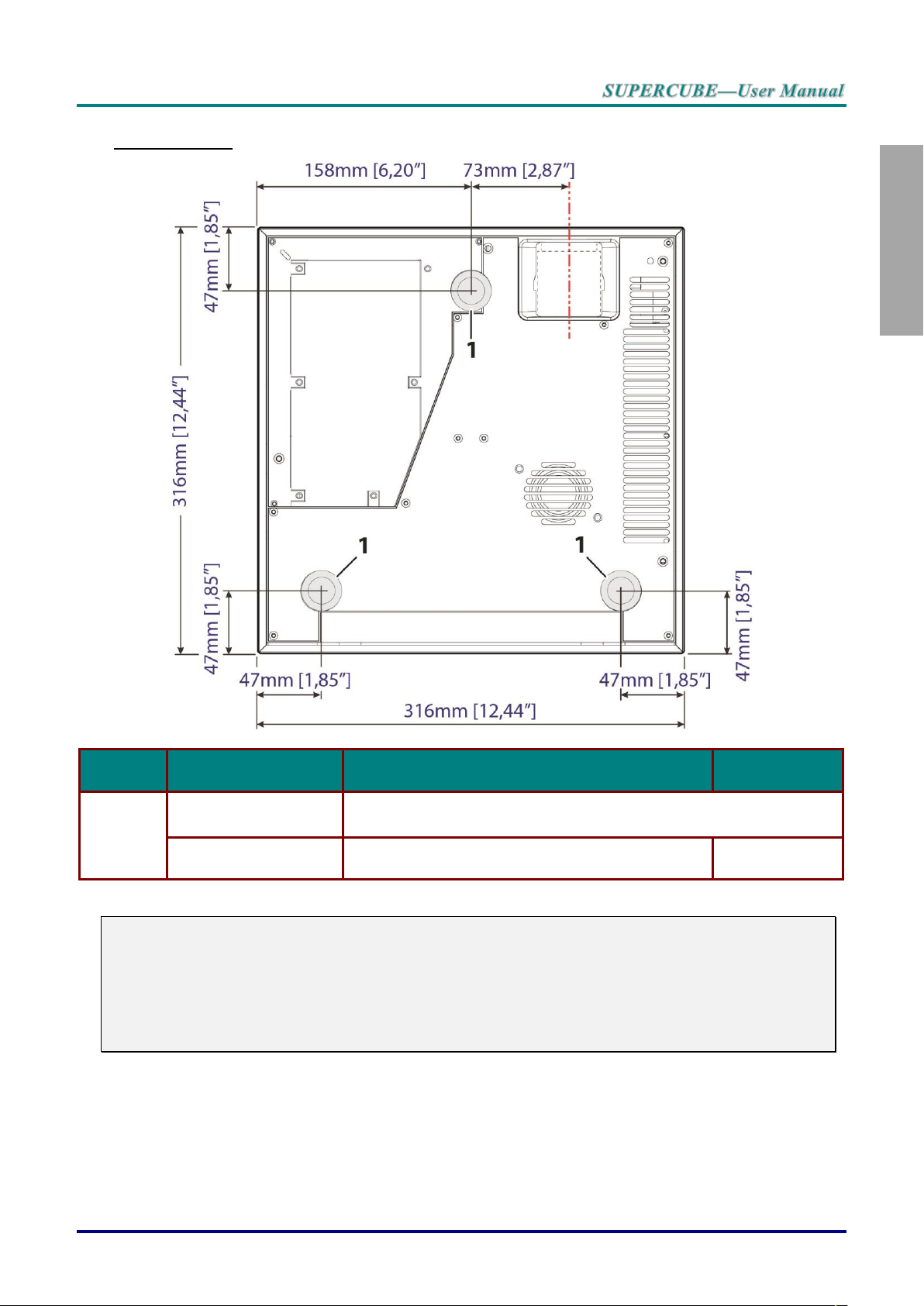
English
Bottom view
ITEM
LABEL
DESCRIPTION
SEE PAGE
1.
Ceiling support holes
Contact your dealer for information on mounting the projector on a
ceiling
Tilt adjustor
Rotate adjuster lever to adjust angle position.
13
Note:
When installing, ensure that you use only UL Listed ceiling mounts.
For ceiling installations, use approved mounting hardware and M6 screws.
The construction of the ceiling mount must be of a suitable shape and strength. The ceiling mount
load capacity must exceed the weight of the installed equipment, and as an additional precaution
be capable of withstanding three times the weight of the equipment (not less than 12 kg) over a
period of 60 seconds.
– 5 –
Page 15
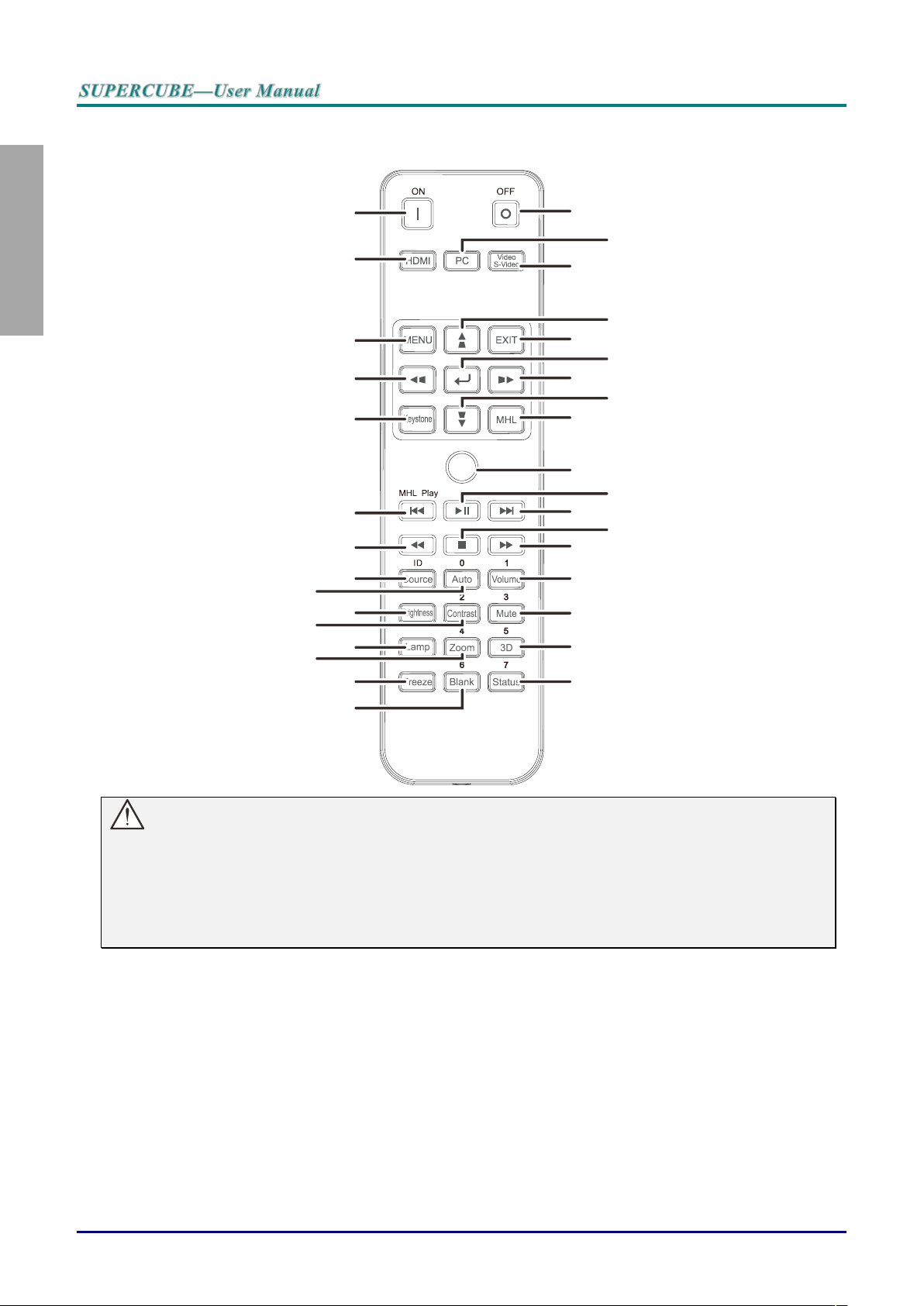
English
Remote Control Parts
1
2
3
4
5
6
7
8
9
10
11
12
13
14
15
16
17
18
20
19
21
22
23
24
25
26
27
28
29
30
31
32
33
Important:
1. Avoid using the projector with bright fluorescent lighting turned on. Certain high-frequency
fluorescent lights can disrupt remote control operation.
2. Be sure nothing obstructs the path between the remote control and the projector. If the path
between the remote control and the projector is obstructed, you can bounce the signal off certain
reflective surfaces such as projector screens.
— 6 —
Page 16

English
ITEM
LABEL
DESCRIPTION
SEE PAGE
1.
OFF
Turns the projector off.
2.
PC
Displays the PC source selection.
3.
Video/S-Video
Displays the VIDEO source selection.
4.
Navigates and changes settings in the OSD.
Keystone correction.
16
5.
EXIT
NA
6.
Enters and confirms settings in the OSD.
16
7.
Navigates and changes settings in the OSD.
8.
Navigates and changes settings in the OSD.
Keystone correction.
16
9.
MHL
NA
10.
Available
Button available for additional functions.
11.
NA
12.
NA
13.
NA
14.
NA
15.
Volume
Displays the volume setting bar.
15
16.
Mute
Toggles the built-in speaker between on and off.
17.
3D
Opens the 3D function OSD.
18.
Status
Opens the OSD Status menu (the menu only opens when
an input device is detected).
34
19.
Blank
Toggles the screen between blank and normal.
20.
Freeze
Freeze/unfreezes the on-screen picture.
21.
Zoom
Displays the zoom setting bar.
22.
Lamp
Displays the lamp mode selection.
23.
Contrast
Displays the contrast setting bar.
24.
Brightness
Displays the brightness setting bar.
– 7 –
Page 17
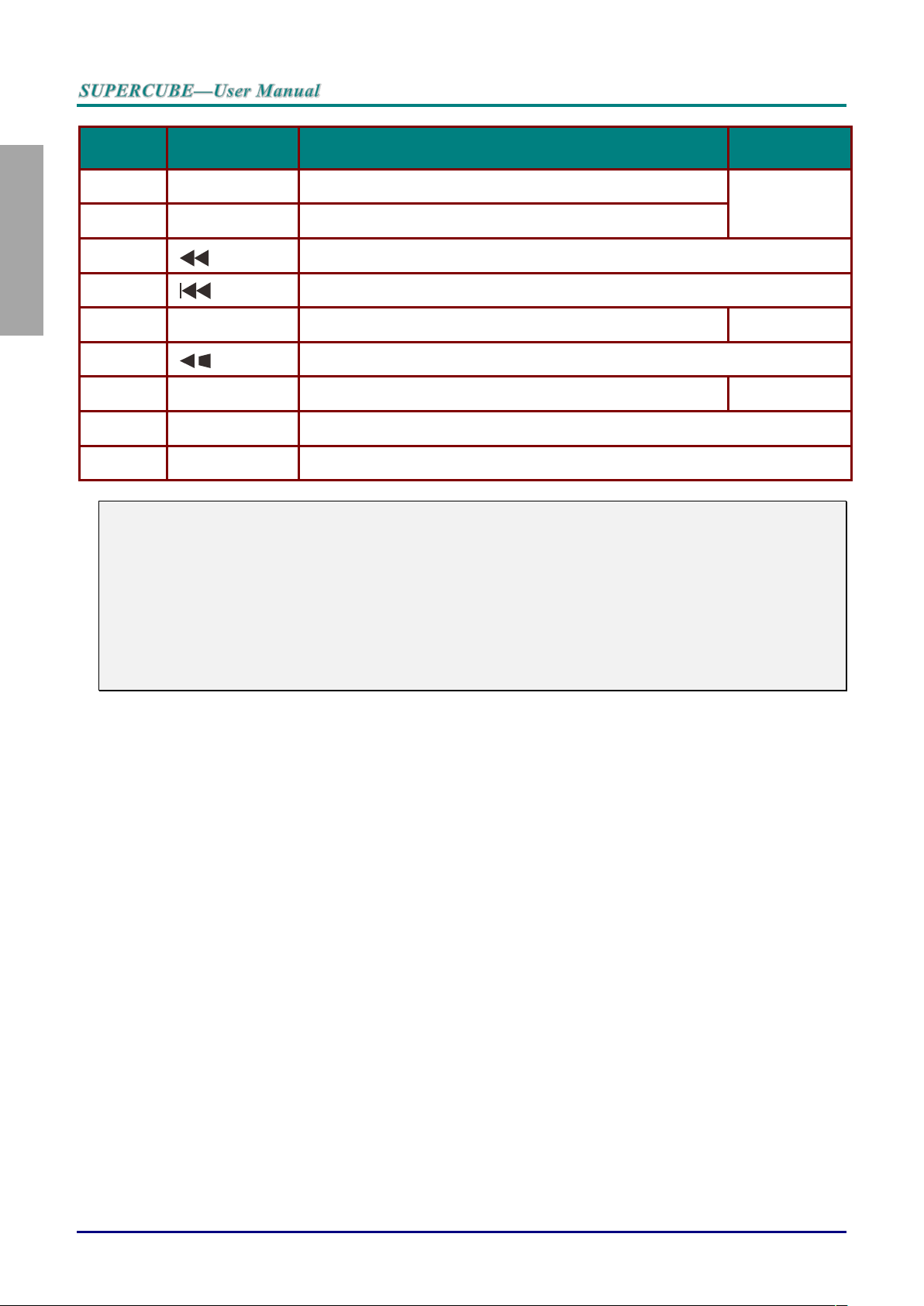
English
ITEM
LABEL
DESCRIPTION
SEE PAGE
25.
Auto
Auto adjustment for frequency, phase, and position.
16
26.
Source
Displays the source selection bar.
27.
NA
28.
NA
29.
Keystone
Displays the keystone setting bar.
14
30.
Navigates and changes settings in the OSD.
31.
Menu
Opens the OSD.
16
32.
HDMI
Toggles the input sources for display between HDMI sources.
33.
ON
Turns the projector on.
Note:
Controlling your smart device with the remote control
When the projector projects the contents from your MHL compatible smart device, you can use
the remote control to control your smart device.
To enter the MHL mode, the following buttons are available for controlling your smart device,
Arrow keys (▲Up, ▼Down, ◄ Left, ► Right), MENU/EXIT, MHL control buttons.
When the projector is under MHL mode, The keypad on projector should be with the same
definition of the key on remote control.
Remote Control Operating Range
The remote control uses infrared transmission to control the projector. It is not necessary to point the
remote directly at the projector. Provided you are not holding the remote perpendicular to the sides or
the rear of the projector, the remote will function well within a radius of about 7 meters (23 feet) and
15 degrees above or below the projector level. If the projector does not respond to the remote control,
move a little closer.
Projector and Remote Control Buttons
The projector can be operated using the remote control or the buttons on the top of the projector. All
operations can be carried out with the remote control; however, the buttons on the projector are
limited in use.
— 8 —
Page 18
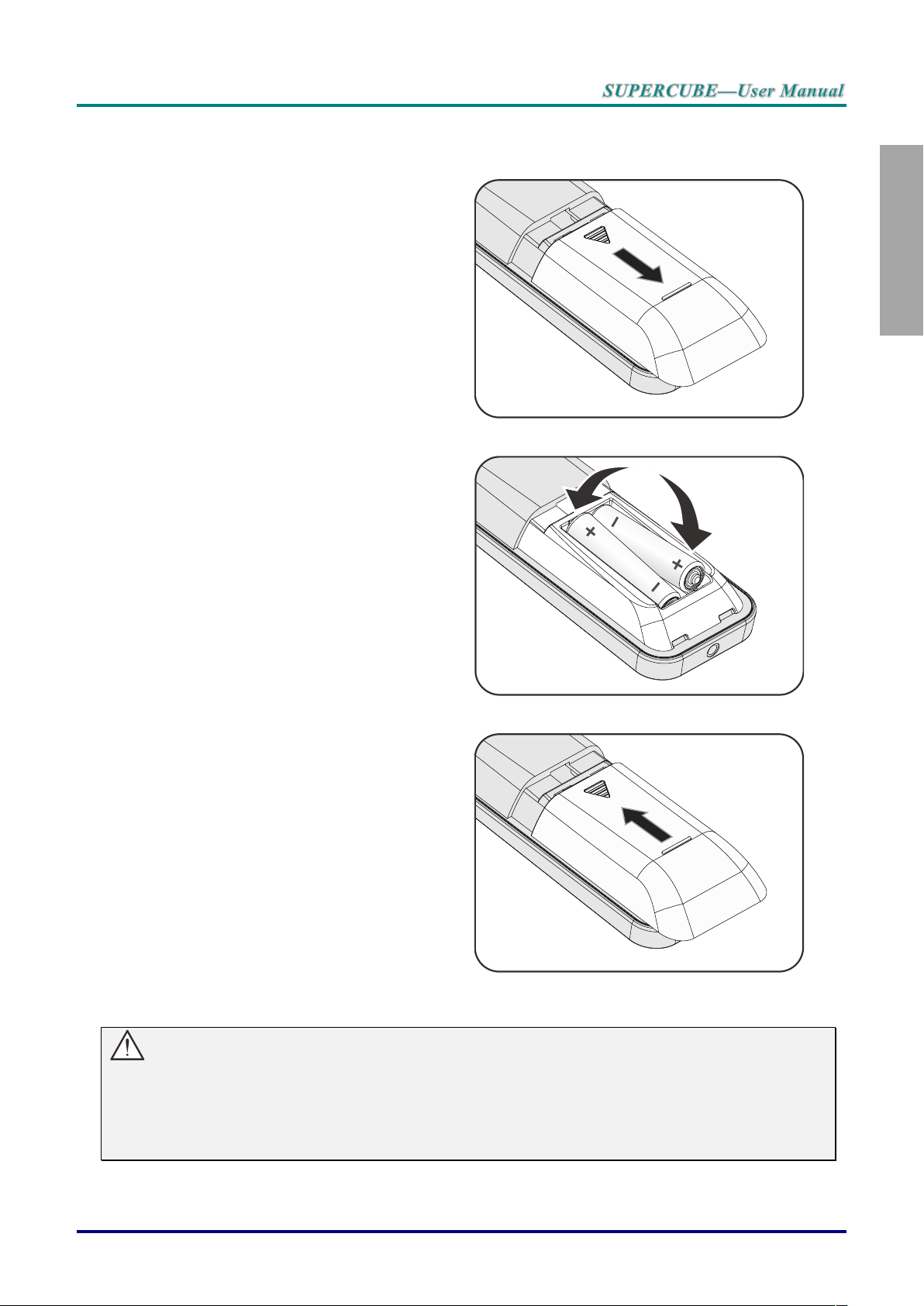
English
Inserting the Remote Control Batteries
1.
Remove the battery compartment
cover by sliding the cover in the
direction of the arrow.
2.
Insert the battery with the positive
side facing up.
3.
Replace the cover.
Caution:
1. Only use AAA batteries (Alkaline batteries are recommended).
2. Dispose of used batteries according to local ordinance regulations.
3. Remove the batteries when not using the projector for prolonged periods.
– 9 –
Page 19

English
Starting and Shutting down the Projector
1.
Connect the power cord to the
projector. Connect the other end to
a wall outlet.
The POWER LED on the
projector light.
2.
Turn on the connected devices.
3.
Ensure the POWER LED not a
flashing. Then press the POWER
button to turn on the projector.
The projector splash screen displays
and connected devices are
detected.
4.
If more than one input device is
connected, press the SOURCE
button and use ▲▼ to scroll among
devices.
(Component is supported through
the RGB to COMPONENT
ADAPTER.)
PC: Analog RGB
HDMI 1 / HDMI 2: High-Definition Multimedia
Interface
COMPONENT: DVD input YCbCr/ YPbPr, or HDTV
input YPbPr
VIDEO: Traditional composite video
SETUP AND OPERATION
— 10 —
Page 20

English
5.
When the “PQWER OFF” message
appears, press the POWER
button. The projector turns off.
Caution:
Do not unplug the power cord until the POWER LED stops flashing–indicating the projector has
cooled down.
– 11 –
Page 21

English
Ceiling Mounting Operation
1.
Fix on the bottom of the
projector the back plate of
the ceiling mounting bracket.
2.
Fasten the mounting bracket
to the ceiling, accordingly to
its producer instructions.
3.
Mount the projector on the
ceiling bracket.
4.
Open the rear cable
compartment and connect all
the necessary cables, paying
attention all of them are
placed inside of the cable
compartment clamp bar.
5.
Switch on the projector and
proceed with the alignment
procedure.
6.
Lock all the ceiling bracket
screws
In order to mount the SUPERCUBE projector to the ceiling with a ceiling bracket, please observe
the following instruction:
— 12 —
Page 22

English
Adjusting the Projector Level
To adjust the angle of the picture, turn the tilt-adjuster clockwise or anticlockwise until
the desired angle has been achieved.
In case of projection with reduced projection angle (angle between the base and the
screen center) use the special tilt-adjuster included in the accessory kit (15 mm long)
in place of the frontal one (30 mm long).
Take note of the following when setting up the projector:
The projector table or stand should be level and sturdy.
Position the projector so that it is perpendicular to the screen.
Ensure the cables are in a safe location.
– 13 –
Page 23

English
Adjusting the vertical image position
Rotate the mechanical
register with a coin, or
other suitable tool, in
order to optically adjust
the vertical image
position.
The display position can
be shifted upward up to
9% and down to 5%
elevation of the display.
Lens shift adjustable range
9%
Shift to top
9%V
1V
5%V
5%
Shift range
Lens shift center position
Shift range
— 14 —
Page 24

English
Adjusting the Zoom, Focus and Keystone
1.
Use the Image-zoom
control (on the projector
only) to resize the
projected image and
screen size .
2.
Use the Image-focus
control (on the projector
only) to sharpen the
projected image .
3.
Use the RC via OSD
(keystone feature) to
correct image-trapezoid
(wider top or bottom)
effect.
4.
The keystone control
appears on the display.
1.
Press the Volume
buttons on the remote
control.
The volume control
appears on the display.
2.
Press the MUTE button
to turn off the volume.
(This feature is available
only on the remote).
Adjusting the Volume
– 15 –
Page 25

English
ON-SCREEN DISPLAY (OSD) MENU SETTINGS
1. To enter the OSD, press the
MENU button.
2. There are six menus. Press
the cursor ◄► button to
move through the menus.
3. Press the cursor ▲▼ button
to move up and down in a
menu.
4. Press ◄► to change values
for settings.
5. Press MENU to close the
OSD or leave a submenu.
1
2
3
4
5
6
2
2
OSD Menu Controls
The projector has an OSD that lets you make image adjustments and change various settings.
Navigating the OSD
You can use the remote control cursor buttons to navigate and make changes to the OSD.
Note:
Depending on the video source, not all items in the OSD are available. For example, the
Horizontal/Vertical Position items in the Computer menu can only be modified when connected
to a PC. Items that are not available cannot be accessed and are grayed out.
— 16 —
Page 26

English
Setting the OSD Language
Set the OSD language to your preference before continuing.
1. Press the MENU button. Press the cursor ◄► button to navigate to SETUP>>Basic.
2. Press the cursor ▲▼ button until Language is highlighted.
3. Press the cursor ◄► button until the language you want is selected.
4. Press the MENU button to close the OSD.
– 17 –
Page 27

English
OSD Menu Overview
Main Menu
Sub Menu
Settings
Picture >>Basic
Display Mode
Presentation, Movie, Vivid , Bright,
Game, User1
Brightness
0 ~ 100
Contrast
-50 ~ 50
Color
-50 ~ 50
Tint
-50 ~ 50
Sharpness
0 ~ 15
Reset Pictures
Setting
Reset current display mode value
Picture >>Advanced
Color temperature
D65, D75, D83
Gamma
1.8 / 2.0 / 2.2 / 2.4 / B&W / Linear
HSG adjustment
Primary Color
R / G / B / C / M / Y
Hue
-50 ~ 50
Saturation
0 ~ 199
Gain
0 ~ 199
VividSettings
VividMotion
Off/ Low / Medium / High
VividPeaking
0 ~ 3
Flash tone
0 ~ 5
Display
Aspect Ratio
Auto / 16:9 / 4:3 / Letter Box / Real /
2.35:1
Keystone
-40 ~ 40
Over scan
0 ~ 10
PC detail
adjustment
Auto
enter
Frequency
By timing
Phase
0 ~ 63
Horizontal Position
-50 ~ 50
Vertical Position
-50 ~ 50
White Balance
Red Gain
-50 ~ 50
Green Gain
-50 ~ 50
Blue Gain
-50 ~ 50
Red Bias
-50 ~ 50
Green Bias
-50 ~ 50
Blue Bias
-50 ~ 50
User color temp
White Gain Red
5 ~ 195
White Gain Green
5 ~ 195
White Gain Blue
5 ~ 195
3D Setting
3D Mode
Auto / Side by Side / Top/Bottom /
Frame Sequential / 2D to 3D
3D Sync
DLP-Link / RF / Off
3D Sync Invert
Off / On
Use the following illustration to quickly find a setting or determine the range for a setting.
— 18 —
Page 28

English
Main Menu
Sub Menu
Settings
Setup >> Basic
Language
English, Français, Deutsch, Español,
Português, 簡体中文, 繁體中文, Italiano,
Norsk, Svenska, Nederlands, Русский,
Polski, Suomi, Dansk, 한국어, 日本語
Projection
Front Table / Front Ceiling / Rear Table
/ Rear Ceiling
Auto Power On
Off / On
Auto Power Off
Disable / 5 / 10 / 15 / 20 / 25 / 30min
Sleep Timer
Disable / 30min / 1hr / 2hr /3hr / 4hr /
8hr / 12hr
Background Color
Black / Blue / Purple
Menu Setting
Menu Position
Center / Top-Right / Top-Left /
Bottom-Right / Bottom-Left
Menu Display Time
5 / 10 / 15 / 20 / 25 / 30 sec
Source
PC
Disable, Enable
HDMI1
Disable, Enable
HDMI2
Disable, Enable
Component
Disable, Enable
Video
Disable, Enable
Quick Auto Search
On / Off
Setup >> Advanced
Audio
Volume
0~10
Mute
Off, On
Lamp
Lamp Mode
Normal / ECO / Dynamic Eco
Reset Lamp Timer
Lamp Hour
High Altitude Mode
Off / On
Test Pattern
Off /On
Close Caption
Off / On
12V OUT A
On / Off
Reset All
Yes / No
Status
Source
Resolution
Lamp Hours
(ECO, Normal)
Firmware Version
– 19 –
Page 29

English
PICTURE>>Basic Menu
ITEM
DESCRIPTION
Display Mode
Press the cursor ◄► buttons to set the Display Mode.
Brightness
Press the cursor ◄► buttons to adjust the display brightness.
Contrast
Press the cursor ◄► buttons to adjust the display contrast.
Color
Press the cursor ◄► buttons to adjust the video saturation.
Notes: This function is only available when Component, Video input source is
selected.
Tint
Press the cursor ◄► buttons to adjust the video tint/hue.
Notes: This function is only available when Component, Video with NTSC system
input source is selected.
Sharpness
Press the cursor ◄► buttons to adjust the display sharpness.
Notes: This function is only available when Component, Video input source is
selected.
Reset Picture
Settings
Press the ENTER button to reset all settings to default values.
Press the MENU button to open the OSD menu. Press the cursor ◄► button to move to the
PICTURE>>Basic menu. Press the cursor ▲▼ button to move up and down in the
PICTURE>>Basic menu. Press ◄► to change values for settings.
— 20 —
Page 30

English
PICTURE>>Advanced Menu
ITEM
DESCRIPTION
Color Temperature
Press the cursor ◄► button to set the Color Temperature.
Gamma
Press the cursor ◄► button to adjust the gamma correction of the display.
HSG Adjustment
Press the ENTER button to enter the HSG Adjustment sub menu.
See HSG Adjustment on page 22.
VividSettings
Press the ENTER button to enter the VividSettings sub menu. See VividSettings on
page 23.
Press the MENU button to open the OSD menu. Press the cursor ◄► button to move to the
PICTURE>>Advanced menu. Press the cursor ▲▼ button to move up and down in the
PICTURE>>Advanced menu. Press ◄► to change values for settings.
– 21 –
Page 31

English
HSG Adjustment
ITEM
DESCRIPTION
Primary Color
Press the ◄► buttons to set the Primary Color.
Notes: There are six sets (R/ G/ B/ C/ M/ Y) of colors to be customized.
Hue
Press the ◄► buttons to adjust the Hue.
Saturation
Press the ◄► buttons to adjust the Saturation.
Gain
Press the ◄► buttons to adjust the Gain.
Press the ENTER button to enter the HSG Adjustment sub menu.
— 22 —
Page 32

English
VividSettings
ITEM
DESCRIPTION
VividMotion
Press the ◄► buttons to select different MEMC level.
VividPeaking
Press the ◄► buttons to adjust motion adaptive sharpness enhancement (2D
Peaking) value.
Flesh Tone
Press the ◄► buttons to adjust the display flesh tone.
Press the ENTER button to enter the VividSettings sub menu.
– 23 –
Page 33

English
DISPLAY Menu
ITEM
DESCRIPTION
Aspect Ratio
Press the cursor ◄► button to set the Aspect Ratio.
Keystone
Press the cursor ◄► button to adjust the Keystone.
Overscan
Press the cursor ◄► button to adjust the Overscan.
PC Detail Adjustment
Press the ENTER button to enter the PC Detail Adjustment sub menu.
See PC Detail Adjustment on page 25.
White Balance
Press the ENTER/ ► button to enter the White Balance sub menu.
See White Balance on page 26
User color temp
Press the ENTER button to enter the User Color Temp sub menu.
See User Color Temp on page 27
3D Setting
Press (Enter) / ►to enter the 3D menu. See page 28 for more information on
3D Setting.
Press the MENU button to open the OSD menu. Press the cursor ◄► button to move to the
DISPLAY menu. Press the cursor ▲▼ button to move up and down in the DISPLAY menu.
Press ◄► to change values for settings.
Note:
To enjoy the 3D function, first enable the Play Movie in 3D setting found in your DVD device under the
3D Disc Menu.
— 24 —
Page 34

English
PC Detail Adjustment
ITEM
DESCRIPTION
Auto
Press the ENTER/AUTO button on the control panel or the ENTER/AUTO button on
the remote control to automatically adjust frequency, phase, and position.
Frequency
Press the ◄► buttons to adjust the A/D sampling number.
Phase
Press the ◄► buttons to adjust the A/D sampling clock.
Horizontal Position
Press the ◄► buttons to adjust the display position right or left.
Vertical Position
Press the ◄► buttons to adjust the display position up or down.
Press the ENTER button to enter the PC Detail Adjustment sub menu.
Note:
Customizing the settings in PC Detail Adjustment menu is only available when PC input source
(analog RGB) is selected.
Note:
Some signals may take time to display or may not be displayed correctly.
If the Auto Adjust operation cannot optimize the PC signal, try to adjust FREQUENCY and
PHASE manually.
– 25 –
Page 35

English
White Balance
ITEM
DESCRIPTION
Red Gain
Press the ◄► buttons to adjust the Red Gain.
Green Gain
Press the ◄► buttons to adjust the Green Gain.
Blue Gain
Press the ◄► buttons to adjust the Blue Gain.
Red Bias
Press the ◄► buttons to adjust the Red Bias.
Green Bias
Press the ◄► buttons to adjust the Green Bias.
Blue Bias
Press the ◄► buttons to adjust the Blue Bias.
Press the ENTER button to enter the White Balance sub menu.
— 26 —
Page 36

English
User Color Temp
ITEM
DESCRIPTION
White Gain Red
Press the ◄► buttons to adjust the White Gain Red.
White Gain Green
Press the ◄► buttons to adjust the White Gain Green.
White Gain Blue
Press the ◄► buttons to adjust the White Gain Blue.
Press the ENTER button to enter the User Color Temp sub menu.
– 27 –
Page 37

English
3D Setting
ITEM
DESCRIPTION
3D Mode
Press the ◄► buttons to enter and select different 3D mode.
3D Sync
Press the ◄► buttons to enter and enable or disable 3D Sync.
3D Sync Invert
Press the ◄► buttons to enter and enable or disable 3D Sync Invert.
Note:
1. The 3D OSD menu item is gray if there is no appropriate 3D source. This is the default setting.
2. When the projector is connected to an appropriate 3D source, the 3D OSD menu item is enabled for
selection.
3. Use 3D glasses to view a 3D image.
4. You need 3D content from a 3D DVD/BRD or 3D media file.
5. You need to enable the 3D source (some 3D DVD content may have a 3D on-off selection feature).
6. You need RF shutter glasses. With RF 3D shutter glasses, you have to connect the emitter to the 3D
SYNC connector on the rear panel.
7. The 3D mode of the OSD needs to match the type of glasses.
8. Power on the glasses. Glasses normally have a power on -off switch.
Each type of glasses has their own configuration instructions. Please follow the configuration
instructions that come with your glasses to finish the setup process.
Note:
Since different types of glass (RF 3D) have their own setting instructions, Please follow the guide to
finish the setup process.
— 28 —
Page 38

English
SETUP>>Basic Menu
ITEM
DESCRIPTION
Language
Press the cursor ◄► buttons to select a different localization menu.
Projection
Press the cursor ◄► buttons to choose from four projection methods.
Auto Power On
Press the cursor ◄► buttons to enter and enable or disable automatic power On
when AC power is supplied.
Auto Power Off
Press the cursor ◄► buttons to set the Auto Power Off timer. The projector
automatically turns off if no input source is detected after the preset period of time.
Sleep Timer
Press the cursor ◄► buttons to set Sleep timer. The projector automatically turns off
after the preset period of time.
Background Color
Press the cursor ◄► buttons to select the background color when no input source is
detected.
Menu Settings
Press the ENTER button to enter the Menu Settings sub menu. See Menu Settings
on page 30.
Source
Press the ENTER button to enter the Source sub menu. See Source on page 30.
Press the MENU button to open the OSD menu. Press the cursor ◄► button to move to the
SETUP>>Basic menu. Press the cursor ▲▼ button to move up and down in the
SETUP>>Basic menu. Press ◄► to change values for settings.
– 29 –
Page 39

English
Menu Settings
ITEM
DESCRIPTION
Menu Position
Press the ◄► buttons to select from five OSD locations.
Menu Display Time
Press the ◄► buttons to set the Menu Display timer before the OSD times out.
ITEM
DESCRIPTION
PC
Press the ◄► buttons to enable or disable the PC source.
HDMI 1
Press the ◄► buttons to enable or disable the HDMI source.
HDMI 2
Press the ◄► buttons to enable or disable the HDMI source
Component
Press the ◄► buttons to enable or disable the Component source.
Video
Press the ◄► buttons to enable or disable the Video source.
Quick Auto Search
Press the ◄► buttons to enable or disable Quick Auto Search for available input
source.
Notes: When the desired source is selected, the Quick Auto Search function will be
turn off.
Press the ENTER button to enter the Menu Settings sub menu.
Source
Press the ENTER button to enter the Source sub menu.
— 30 —
Page 40

English
SETUP>>Advanced Menu
ITEM
DESCRIPTION
Audio
Press the ENTER button to enter the Audio sub menu. See Audio on page 32.
Lamp
Press the ENTER button to enter the Lamp sub menu. See Lamp on page 32.
High Altitude Mode
Press the cursor ◄► buttons to turn on or off High Altitude Mode.
Recommended to turn on when the altitude of the environment is higher than 1500m
(4921ft).
Test Pattern
Press the cursor ◄► buttons to select Test Pattern.
Closed Caption
Press the ENTER button to enter the Closed Caption sub menu.
See Closed Caption on page 33.
12V OUT A
Press the cursor ◄► buttons to adjust 12V OUT.
Reset All
Press the ENTER button to enter reset all settings to default values.
Press the MENU button to open the OSD menu. Press the cursor ◄► button to move to the
SETUP>>Advanced menu. Press the cursor ▲▼ button to move up and down in the
SETUP>>Advanced menu.
– 31 –
Page 41

English
Audio
ITEM
DESCRIPTION
Volume
Press the ◄► buttons to adjust the audio Volume.
Mute
Press the ◄► buttons to turn on or off the speaker.
ITEM
DESCRIPTION
Lamp Mode
Press the ◄► buttons to adjust lamp brightness.
Reset Lamp Timer
Press the ENTER button to reset the Lamp Hour after the lamp is replaced.
Lamp Hour
Displays the number of hours the lamp has been in use.
Press the ENTER button to enter the Audio sub menu.
Lamp
Press the ENTER button to enter the Lamp sub menu.
— 32 —
Page 42

English
Closed Caption
ITEM
DESCRIPTION
Closed Caption
Enable
Press the ◄► buttons to turn on or off Closed Caption.
Caption Version
Press the ◄► buttons to select the Caption Version.
Press the ENTER button to enter the Closed Caption sub menu.
– 33 –
Page 43

English
STATUS Menu
ITEM
DESCRIPTION
Source
Displays the activated input source.
Resolution
Displays the native resolution of input source.
Lamp Hour s
(ECO, Normal)
Displays the number of hours the lamp has been in use.
Firmware Version
Displays the firmware version of the projector.
Press the MENU button to open the OSD menu. Press the cursor ◄► button to move to the
STATUS Menu.
Note:
Status displayed in this menu is for viewing only and cannot be edited.
— 34 —
Page 44

English
MAINTENANCE AND SECURITY
1.
Disconnect all the cables
from the rear panel.
Replacing the Projection Lamp
The projection lamp should be replaced when it burns out. It should only be replaced with a certified
replacement part, which you can order from your local dealer.
Important:
a. The projection lamp used in this product contains a small amount of mercury.
b. Do not dispose this product with general household waste.
c. Disposal of this product must be carried out in accordance with the regulations of your local
authority.
Warning:
Be sure to turn off and unplug the projector at least 30 minutes before replacing the lamp. Failure to
do so could result in a severe burn.
Caution:
In rare cases the lamp bulb may burn out during normal operation and cause glass dust or shards
to be discharged outward from the rear exhaust vent.
Do not inhale or do not touch glass dust or shards. Doing so could result in injury.
Always keep your face away from the exhaust vent so that you do not suffer from the gas and
broken shards of the lamp.
When removing the lamp from a ceiling-mounted projector, make sure that no one is under the
projector. Glass fragments could fall if the lamp has been burned out.
IF A LAMP EXPLODES
If a lamp explodes, the gas and broken shards may scatter inside the projector and they may come
out of the exhaust vent. The gas contains toxic mercury.
Open windows and doors for ventilation.
If you inhale the gas or the shards of the broken lamp enter your eyes or mouth, consult the doctor
immediately.
– 35 –
Page 45

English
2.
Turn upside down the
projector.
Loosen the four screws on
the bottom of the projector.
3.
Remove the glass cabinet.
4.
Remove the two screws
from the lamp module.
5.
Lift the module handle up.
6.
Pull firmly on the module
handle to remove the lamp
module and replace the
lamp module.
7.
Reverse steps 1 to 6 to
install the new lamp
module.
While installing, align the
lamp module with the
connector and ensure it is
level to avoid damage.
Note:
The lamp module must sit
securely in place and the
lamp connector must be
connected properly before
tightening the screws.
— 36 —
Page 46

English
Resetting the Lamp
1.
Press the MENU button to open
the OSD menu.
2.
Press the cursor ◄► button to
move to the SETUP : Advanced
menu. Press the cursor button to
move down to Lamp and press
enter.
3.
Press the cursor ▼▲ button to
move down to Reset Lamp
Timer.
4.
Press the ◄► buttons to adjust
the settings.
5.
Press the MENU button to get
back to SETUP : Advanced.
After replacing the lamp, you should reset the lamp hour counter to zero. Refer to the following:
– 37 –
Page 47

English
Cleaning the Projector
Cleaning the projector to remove dust and grime will help ensure trouble-free operation.
Warning:
1. Be sure to turn off and unplug the projector at least 30 minutes before cleaning. Failure to do so
could result in a severe burn.
2. Use only a dampened cloth when cleaning. Do not allow water to enter the ventilation openings
on the projector.
3. If a little water gets into the projector interior while cleaning, leave unplugged in a well-ventilated
room for several hours before using.
4. If a lot of water gets into the projector interior when cleaning, have the projector serviced.
Caution:
1. Do not use abrasive cleaners or solvents.
2. To prevent discoloration or fading, avoid getting cleaner on the projector case.
Cleaning the Case
Refer to the following to clean the projector case.
1. Wipe off dust with a clean dampened cloth.
2. Moisten the cloth with warm water and mild detergent (such as used to wash dishes), and
then wipe the case.
3. Rinse all detergent from the cloth and wipe the projector again.
— 38 —
Page 48

English
TROUBLESHOOTING
Common problems and solutions
These guidelines provide tips to deal with problems you may encounter while using the projector. If
the problem remains unsolved, contact your dealer for assistance.
Often after time spent troubleshooting, the problem is traced to something as simple as a loose
connection. Check the following before proceeding to the problem-specific solutions.
Use some other electrical device to confirm that the electrical outlet is working.
Ensure the projector is turned on.
Ensure all connections are securely attached.
Ensure the attached device is turned on.
Ensure a connected PC is not in suspending mode.
Ensure a connected notebook computer is configured for an external display.
(This is usually done by pressing an Fn-key combination on the notebook.)
Tips for Troubleshooting
In each problem-specific section, try the steps in the order suggested. This may help you to solve the
problem more quickly.
Try to pin point the problem and thus avoid replacing non-defective parts.
For example, if you replace batteries and the problem remains, put the original batteries back and go
to the next step.
Keep a record of the steps you take when troubleshooting: The information may be useful when
calling for technical support or for passing on to service personnel.
– 39 –
Page 49

English
LED Error Messages
ERROR CODE MESSAGES
POWER LED
GREEN
LAMP LED
RED
TEMP LED
RED
System Initial
Flashing
OFF
OFF
Ready to Power on (Standby)
ON
OFF
OFF
System Power on
Flashing
OFF
OFF
Lamp Lit , System stable
ON
OFF
OFF
Cooling
Flashing
OFF
OFF
1W MCU detects scaler stops working
(initial fail)
2 Flashing
OFF
OFF
Over Temperature
OFF
OFF
ON
Thermal Break Sensor error
4 Flashing
OFF
OFF
Lamp Fail
5 Flashing
0 Flashing
OFF
Lamp Temperature shut down
5 Flashing
1 Flashing
OFF
Lamp Short circuit in output detected
5 Flashing
2 Flashing
OFF
Lamp End of lamp life detected
5 Flashing
3 Flashing
OFF
Lamp did not ignite
5 Flashing
4 Flashing
OFF
Lamp extinguished during normal operation
5 Flashing
5 Flashing
OFF
Lamp extinguished during run-up phase
5 Flashing
6 Flashing
OFF
Lamp voltage got error
5 Flashing
7 Flashing
OFF
Lamp ballast got error
5 Flashing
8 Flashing
OFF
Lamp ballast Communication error
5 Flashing
10 Flashing
OFF
Fan-1 error
6 Flashing
1 Flashing
OFF
Fan-2 error
6 Flashing
2 Flashing
OFF
Fan-3 error
6 Flashing
3 Flashing
OFF
Case Open
7 Flashing
OFF
OFF
DAD1000 error
8 Flashing
OFF
OFF
Color wheel error
9 Flashing
OFF
OFF
In the event of an error, please disconnect the AC power cord and wait for one (1) minute before restarting
the projector. If the Power or Lamp LEDs are still blinking or any other situation that isn't listed in the chart
above, please contact your service center.
Image Problems
Problem: No image appears on the screen
1. Verify the settings on your notebook or desktop PC.
2. Turn off all equipment and power up again in the correct order.
Problem: The image is blurred
1. Adjust the Focus on the projector.
2. Press the Auto button on the remote control.
3. Ensure the projector-to-screen distance is within the specified range.
4. Check that the projector lens is clean.
Problem: The image is wider at the top or bottom (trapezoid effect)
— 40 —
Page 50

English
1. Position the projector so it is as perpendicular to the screen as possible.
2. Use the Keystone button on the remote control to correct the problem.
Problem: The image is reversed
Check the Projection setting on the SYSTEM SETUP >> Basic > Projection menu of the
OSD.
Problem: The image is streaked
1. Set the Frequency and Phase settings on the PC Detail Adjustment menu of the OSD
to the default settings.
2. To ensure the problem is not caused by a connected PC’s video card, connect to another
computer.
Problem: The image is flat with no contrast
Adjust the Contrast setting on the PICTURE >> Basic menu of the OSD.
Problem: The color of the projected image does not match the source image.
Adjust the Color Temperature and Gamma settings on the PICTURE >> Advanced menu of
the OSD.
Lamp Problems
Problem: There is no light from the projector
1. Check that the power cable is securely connected.
2. Ensure the power source is good by testing with another electrical device.
3. Restart the projector in the correct order and check that the Power LED is on.
4. If you have replaced the lamp recently, try resetting the lamp connections.
5. Replace the lamp module.
6. Put the old lamp back in the projector and have the projector serviced.
Problem: The lamp goes off
1. Power surges can cause the lamp to turn off. Re-plug power cord. When the Power LED
is on, press the power button.
2. Replace the lamp module.
3. Put the old lamp back in the projector and have the projector serviced.
Remote Control Problems
Problem: The projector does not respond to the remote control
1. Direct the remote control towards remote sensor on the projector.
2. Ensure the path between remote and sensor is not obstructed.
3. Turn off any fluorescent lights in the room.
4. Check the battery polarity.
5. Replace the battery.
6. Turn off other Infrared-enabled devices in the vicinity.
7. Have the remote control serviced.
Audio Problems
Problem: There is no sound
1. Adjust the volume on the remote control.
2. Adjust the volume of the audio source.
3. Check the audio cable connection.
– 41 –
Page 51

English
4. Test the source audio output with other speakers.
5. Have the projector serviced.
Problem: The sound is distorted
1. Check the audio cable connection.
2. Test the source audio output with other speakers.
3. Have the projector serviced.
Having the Projector Serviced
If you are unable to solve the problem, you should have the projector serviced. Pack the projector in
the original carton. Include a description of the problem and a checklist of the steps you took when
trying to fix the problem: The information may be useful to service personnel. For servicing, return the
projector to the place you purchased it.
— 42 —
Page 52

English
HDMI Q & A
Q. What is the difference between a “Standard” HDMI cable and a “High-Speed” HDMI
cable?
Recently, HDMI Licensing, LLC announced that cables would be tested as Standard or HighSpeed cables.
Standard (or “category 1”) HDMI cables have been tested to perform at speeds of 75Mhz
or up to 2.25Gbps, which is the equivalent of a 720p/1080i signal.
High Speed (or “category 2”) HDMI cables have been tested to perform at speeds of
340Mhz or up to 10.2Gbps, which is the highest bandwidth currently available over an
HDMI cable and can successfully handle 1080p signals including those at increased color
depths and/or increased refresh rates from the Source. High-Speed cables are also able to
accommodate higher resolution displays, such as WQXGA cinema monitors (resolution of
2560 x 1600).
Q. How do I run HDMI cables longer than 10 meters?
There are many HDMI Adopters working on HDMI solutions that extend a cable’s effective
distance from the typical 10 meter range to much longer lengths. These companies
manufacture a variety of solutions that include active cables (active electronics built into
cables that boost and extend the cable’s signal), repeaters, amplifiers as well as CAT5/6 and
fiber solutions.
Q. How can I tell if a cable is an HDMI certified cable?
All HDMI products are required to be certified by the manufacturer as part of the HDMI
Compliance Test Specification. However, there may be instances where cables bearing the
HDMI logo are available but have not been properly tested. HDMI Licensing, LLC actively
investigates these instances to ensure that the HDMI trademark is properly used in the
market. We recommend that consumers buy their cables from a reputable source and a
company that is trusted.
For more detail information check http://www.hdmi.org/learningcenter/faq.aspx#49
– 43 –
Page 53

English
Specifications
Model
SUPERCUBE series
Display Type
TI DMD 0.65" 1080p
Resolution
1080p 1920x1080
Projection Distance
1.2 ~ 10 m
Projection Screen Size
25.9" ~ 324.97"
Projection Lens
Manual Focus/Manual Zoom
Zoom Ratio
1.5x with lens shift
Vertical Keystone
Correction
+/- 40 Degree
Projection Methods
Front, Rear, Desktop/Ceiling (Rear, Front)
Data Compatibility
VGA, SVGA, XGA, WXGA, SXGA, SXGA+, UXGA, WUXGA, Mac
Sdtv/Edtv/ Hdtv
480i, 480p, 576i, 576p, 720p, 1080i, 1080p
Video Compatibility
NTSC, PAL, SECAM
H-Sync
2D: 15, 30~91.4KHz / 3D: 101.6KHz
V-Sync
24~30Hz, 47~120Hz
Safety Certification
FCC-B, cUL, UL, CE, CCC
Operation Temperature
5° ~ 35°C
Dimensions
316 mm (W) x 316 mm (D) x 180 mm (H)
Ac Input
AC Universal 100-240V
Power Consumption
350W (Normal), 290W (ECO), <0.5W (Standby)
Lamp
260W (Normal) / 205W (ECO)
Audio Speaker
10W mono speaker
Input Terminals
VGA x 1
Component (YPbPr RCAx3) x 1
Composite x 1
HDMI x 2
RCA Stereo Audio LR x 1
Control Terminals
RS-232C
3D sync
Screen trigger: DC Jack x 1 (DC12V 200mA output function)
USB (Type mini B) - service only
USB (type A) support DC 5V
SPECIFICATIONS
Note: For questions regarding product specifications, please contact your local distributor.
— 44 —
Page 54

English
Projection Distance vs. Projection Size
SUPERCUBE
IMAGE
DIAGONAL
IMAGE WIDTH
IMAGE HEIGHT
PROJECTION
DISTANCE
FROM
PROJECTION
DISTANCE
TO
OFFSET-A
(INCH)
(INCH)
(CM)
(INCH)
(CM)
(INCH)
(CM)
(INCH)
(CM)
(MM)
60
52.3
132.8
29.4
74.7
72.7
184.6
109.3
277.6
112.1
70
61.0
155.0
34.3
87.2
84.8
215.4
127.5
323.9
130.8
72
62.8
159.4
35.3
89.7
87.2
221.6
131.2
333.1
134.5
80
69.7
177.1
39.2
99.6
96.9
246.2
145.7
370.1
149.4
84
73.2
186.0
41.2
104.6
101.8
258.5
153.0
388.7
156.9
90
78.4
199.2
44.1
112.1
109.0
276.9
163.9
416.4
168.1
96
83.7
212.5
47.1
119.5
116.3
295.4
174.9
444.2
179.3
100
87.2
221.4
49.0
124.5
121.1
307.7
182.2
462.7
186.8
120
104.6
265.7
58.8
149.4
145.4
369.3
218.6
555.2
224.1
135
117.7
298.9
66.2
168.1
163.6
415.4
245.9
624.6
252.2
150
130.7
332.1
73.5
186.8
181.7
461.6
273.2
694.0
280.2
200
174.3
442.8
98.1
249.1
242.3
615.4
364.3
925.4
373.6
Projection Distance and Size Table
– 45 –
Page 55

English
Timing Mode Table
SIGNAL
RESOLUTION
H-SYNC
( KHZ )
V-SYNC
( HZ )
COMPOSITE
S_VIDEO
COMPONENT
RGB
(ANALOG)
HDMI
(DIGITAL)
NTSC
-
15.734
60 ○ - - -
PAL/SECAM
-
15.625
50 ○ - - -
VESA
640 x 400
37.9
85.08 - - ○ ○
720 x 400
31.5
70.1 - - ○ ○
720 x 400
37.9
85.04 - - ○ ○
640 x 480
31.5
60 - - ○ ○
640 x 480
37.9
72.8 - - ○ ○
640 x 480
37.5
75 - - ○ ○
640 x 480
43.3
85 - - ○ ○
800 x 600
35.2
56.3 - - ○ ○
800 x 600
37.9
60.3 - - ○ ○
800 x 600
46.9
75 - - ○ ○
800 x 600
48.1
72.2 - - ○ ○
800 x 600
53.7
85.1 - - ○ ○
800 x 600
76.3
120 - - ○ ○
1024 x 576
35.8
60 - - ○ ○
1024 x 600
37.3
60 - - ○ ○
1024 x 600
41.5
65 - - ○ ○
1024 x 768
48.4
60 - - ○ ○
1024 x 768
56.5
70.1 - - ○ ○
1024 x 768
60
75 - - ○ ○
1024 x 768
68.7
85 - - ○ ○
1024 x 768
97.6
120 - - ○ ○
1024 x 768
99
120 - - ○ ○
1152 x 864
67.5
75 - - ○ ○
1280 x 720
45
60 - - ○ ○
1280 x 720
90
120 - - ○ ○
1280 x 768
47.4
60 - - ○ ○
1280 x 768
47.8
59.9 - - ○ ○
1280 x 800
49.7
59.8 - - ○ ○
1280 x 800
62.8
74.9 - - ○ ○
1280 x 800
71.6
84.9 - - ○ ○
1280 x 800
101.6
119.9 - - ○ ○
1280 x 1024
64
60 - - ○ ○
1280 x 1024
80
75 - - ○ ○
1280 x 1024
91.1
85 - - ○ ○
— 46 —
Page 56

English
SIGNAL
RESOLUTION
H-SYNC
( KHZ )
V-SYNC
( HZ )
COMPOSITE
S_VIDEO
COMPONENT
RGB
(ANALOG)
HDMI
(DIGITAL)
1280 x 960
60
60 - - ○ ○
1280 x 960
85.9
85 - - ○ ○
1360 x 768
47.7
60 - - ○ ○
1400 x 1050
65.3
60 - - ○ ○
1440 x 900
55.5
59.9 - - ○ ○
1440 x 900
55.9
59.9 - - ○ ○
1440 x 900
70.6
75 - - ○ ○
1600 x1200
75
60 - - ○ ○
1680 x 1050
64.7
59.9 - - ○ ○
1680 x 1050
65.3
60 - - ○ ○
1920 x 1200
74
60 - - ○ ○
1920 x 1080
67.5
60 - - ○ ○
Apple
Macintosh
640 x 480
35
66.7 - - ○ ○
832 x 624
49.7
74.5 - - ○ ○
1024 x 768
60.2
74.9 - - ○ ○
1152 x 870
68.7
75.1 - - ○ ○
SDTV
480i
15.734
60 - ○ - ○
576i
15.625
50 - ○ - ○
EDTV
576p
31.3
50 - ○ - ○
480p
31.5
60 - ○ - ○
HDTV
720p
37.5
50 - ○ - ○
720p
45
60 - ○ - ○
1080i
33.8
60 - ○ - ○
1080i
28.1
50 - ○ - ○
1080p
27
24 - ○ - ○
1080p
28
25 - ○ - ○
1080p
33.7
30 - ○ - ○
1080p
56.3
50 - ○ - ○
1080p
67.5
60 - ○ - ○
O:Frequency supported
—:Frequency not supported
The native resolution of the panel is 1920x1080
Resolution others than native resolution may be display with uneven size of text or line
The color of mean Displayable only. (4:3 only)
The color of mean may have a little noise is acceptable
HDTV timing main check tool is DVD player, VG828 is secondary
– 47 –
Page 57

English
Projector Dimensions
85mm
[3.34"]
108.5mm
[4.27"]
315mm [12.4"]
315mm [12.4"]
174mm [6.85"]
150mm [5.90"]
— 48 —
Page 58

English
REGULATORY COMPLIANCE
FCC Warning
This equipment has been tested and found to comply with the limits for a Class B digital device
pursuant to Part 15 of the FCC Rules. These limits are designed to provide reasonable protection
against harmful interference when the equipment is operated in a commercial environment.
This equipment generates, uses, and can radiate radio frequency energy and, if not installed and
used in accordance with the instruction manual, may cause harmful interference to radio
communications. Operation of this equipment in a residential area is likely to cause harmful
interference in which case the user will be required to correct the interference at his/her own expense.
Changes or modifications not expressly approved by the parties responsible for compliance could
void the user’s authority to operate the equipment.
Canada
This class B digital apparatus complies with Canadian ICES-003.
Safety Certifications
FCC-B, cUL, UL, CE, CCC
– 49 –
Page 59

SIM2 BV International s.r.l.
Viale Lino Zanussi, 11
33170 Pordenone – ITALY
Phone: + 39 0434 383256
Fax: +39 0434 383260
Email: info@sim2.it
www.sim2.com
SIM2 USA
10216 NW 47th Street
Sunrise, FL 33351
Phone: +1 (954) 442 2999
Email: sales@sim2usa.com
www.sim2usa.com
SIM2 BRIONVEGA Co., Ltd
Room 303-304, No. 244 Liaoning Road
Shanghai 200080 – CN
Phone/Fax: 86 1 62881991
Email: InfoCHINA@sim2.com
