Page 1
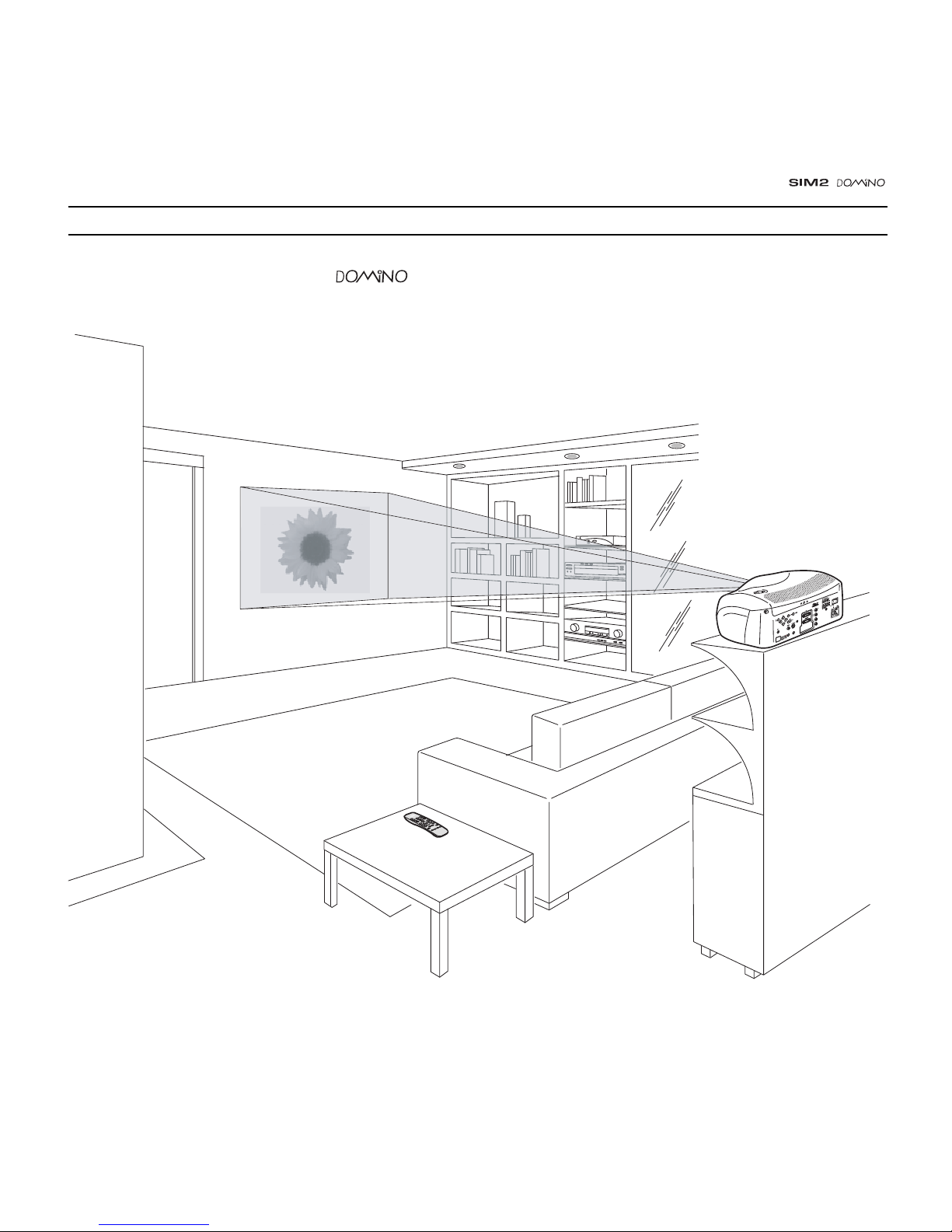
1
C
-
S
Y
N
C
1 INTRODUCTION
Congratulations and thank you for choosing a projector,
a SIM2 Multimedia SpA product
(Fig. 1)
.
Page 2

2
A sophisticated proprietary optical system, coupled with a hight
performance zoom lens ensures hight contrast images, superior
uniformity and edge-to-edge definition.
A new 6-segment colour wheel dramatically reduces the so
called “rainbow effect” and gives a better contrast, better
colorimetry and a lower black level to the image.
The DMD™ chip resolution identifies the
projector:
1024x576 pixel for model and 1280x720 pixel for
model. For both models the high contrast ratio
deliver on the screen an even more realistic image.
The renowned DCDi™ technology is adopted for deinterlacing:
conversion from interlaced to progressive produces a smooth
and natural image, without flickering, loss of vertical resolution
and jaggedness along diagonal lines.
The low-noise ventilation system – with variable speed fans –
ensures appropriate cooling and maximizes projector reliability.
To fully appreciate your new projector we recommend the use
of a good quality screen and surround-sound system. Contact
your nearest authorized SIM2 Multimedia dealer for further
details.
SIM2 carries out comprehensive functional testing
in order to guarantee the maximum product quality.
For this reason, when you start using the product
lamp operating hours may already be at between
30 and 60.
In addition to the regular tests, the Quality Control
department performs additional statistical tests at
the time of shipment.
In this case the packing may show signs of having
been opened, and the accumulated lamp operating
hours may be slightly higher than the hours associated with the standard tests.
Fig. 1
Using the very latest in DLP™ technology, this projector has
been designed specifically for high quality “Home Cinema”
applications.
Sophisticated digital processing and a wide choice of inputs
enable the connection of a variety of sources such as DVD
players, analogue and digital VCRs, analogue and digital satellite receivers and personal computers etc.
The long throw zoom lens allows the position of the projector to
be located behind the viewer, thus reproducing a cinema-like
installation
(Fig. 2)
.
C
-
S
Y
N
C
Fig. 2
DLP and DMD are registered trademarks of Texas Instruments.
DCDi is a registered trademark of Faroudja, a division of Genesis
Microchip, Inc.
Page 3
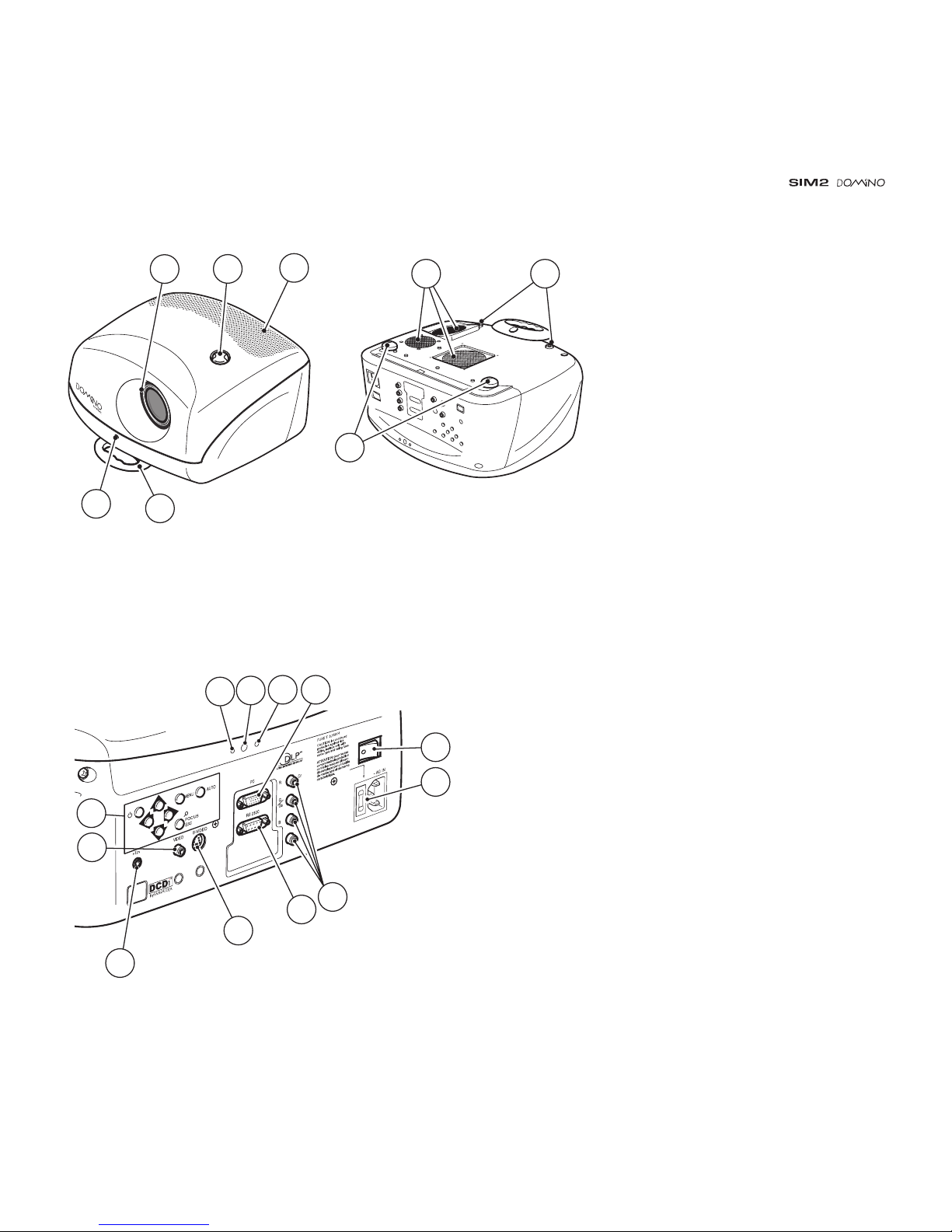
3
6
4
1
2
3
5 8
7
C
-S
YN
C
12
11
13 17
9
10
16
19
15
14
18
20
1 Projection lens
2 Lens shift knob
3 Cooling air inlet vents
4 Remote control IR sensor
5 Cooling air outlet vents
6 Adjustable carry-handle
7 Adjustable levelling feet
8 Ceiling/wall bracket fixing holes
9 Fused power socket
10 Main power switch
11 Remote control rear IR sensor
12 Green LED
13 Red LED
14 Rear keyboard pad
15 Composite video input
16 S-Video input
17 VGA input
18 RGB / YCrCb input
19 12Vdc screen output
20 RS232 interface connector
Page 4
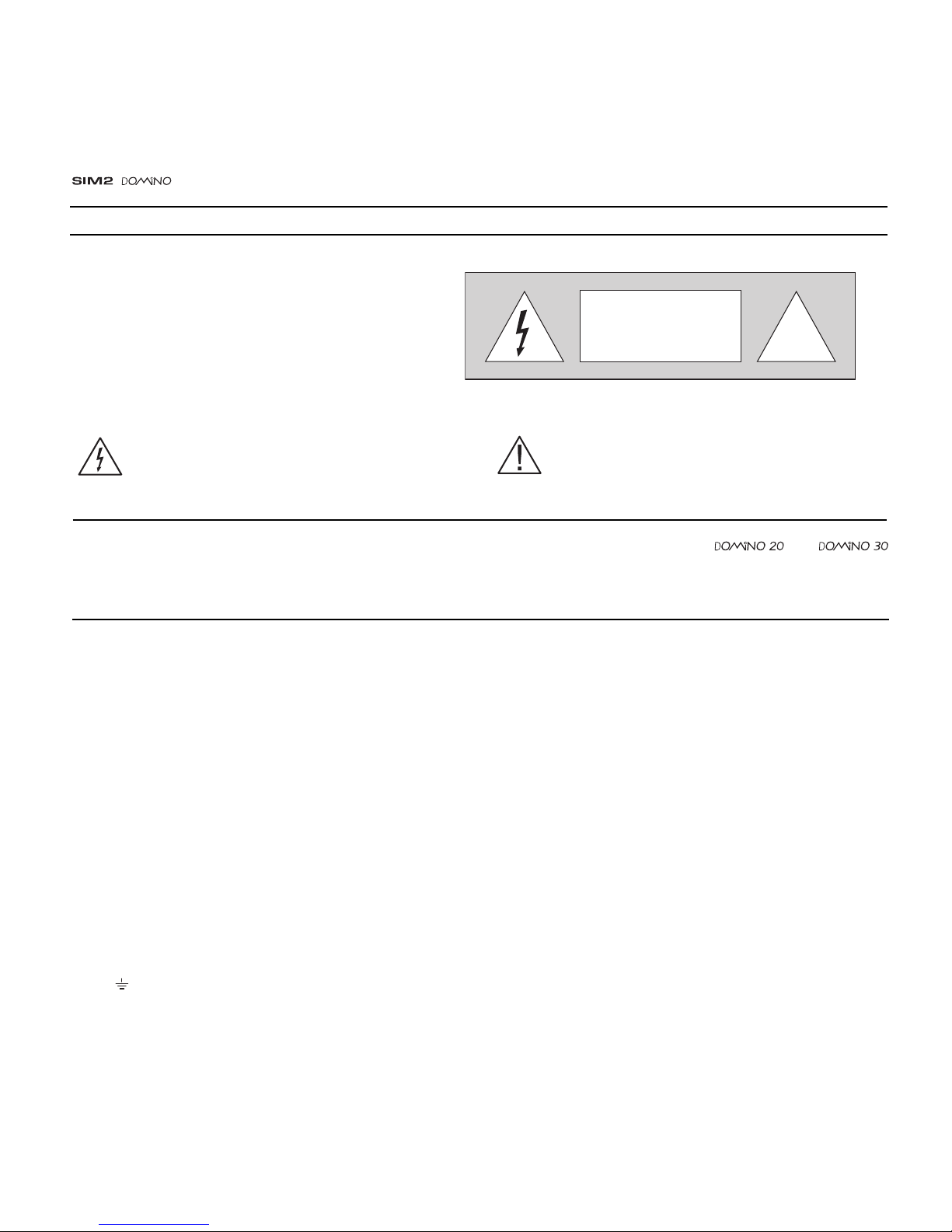
4
!
CAUTION
RISK OF ELECTRIC SHOCK!
DO NOT REMOVE THE TOP COVER
Prior to switching on the projector please read each chapter of this manual carefully as this manual provides basic
instructions for using the projector. If not specified the instructions in this manual are valid for and
projector. The installation of the lamp assembly, preliminary adjustments and procedures that necessitate the removal
of the top cover, must be carried out by authorised, trained technicians. There are no user serviceable parts inside. To
ensure safe and long term reliability please use power cables supplied with the projector. Observe all warnings and
cautions.
ATTENTION:
To reduce the risk of electric shock, disconnect the
power supply cable on the rear panel before removing
the top cover of the projector.
Refer to trained, authorised personnel for technical
assistance.
• Federal Communication Commission (FCC Statement)
This equipment has been tested and found to comply with the limits for a Class B digital device, pursuant to Part 15 of the FCC rules. These limits
are designed to provide reasonable protection against harmful interference when the equipment is used in a commercial environment. This
equipment generates, uses and can radiate radio frequency energy and, if not installed and used in accordance with the instruction manual, may
cause harmful interference to radio communications. However, there is no guarantee that interference will not occur in a particular installation. If
this equipment does cause harmful interference to radio or television reception, which can be determinated by turning the equipment off and on,
the user is encuraged to try to correct the interference by one or more of the following measures:
- Reorient or relocate the receiving antenna
- Increase the separation between the equipment and receiver.
- Connect the equipment into an outlet on a circuit different from that to which the receiver is connected.
- Consult the dealer or an experienced radio/TV technician for help.
• For customers in Canada
This Class B digital apparatus complies with Canadian ICES-003.
• For customers in the United Kingdom
ATTENTION: This apparatus must be earthed
The wires in this mains lead are coloured in accordance with the following code:
Green-and-Yellow: Earth
Blue: Neutral
Brown: Live
As the colours of the wires in the mains lead of this apparatus may not correspond with the coloured markings identifying the terminals in your plug
proceed as follows:
The wire which is coloured green-and-yellow must be connected to the terminal in the plug which is marked by the letter E or by the safety earth
symbol or coloured green or green-and-yellow.
The wire which is coloured blue must be connected to the terminal which is marked with the letter N or coloured black.
The wire which is coloured brown must be connected to the terminal which is marked with the letter L or coloured red.
This symbol indicates the possible electric shock
hazard associated with uninsulated live components
in the interior of the unit.
This symbol indicates the presence of important
instructions regarding use and maintenance of the
product.
2 IMPORTANT SAFETY INSTRUCTIONS
Page 5
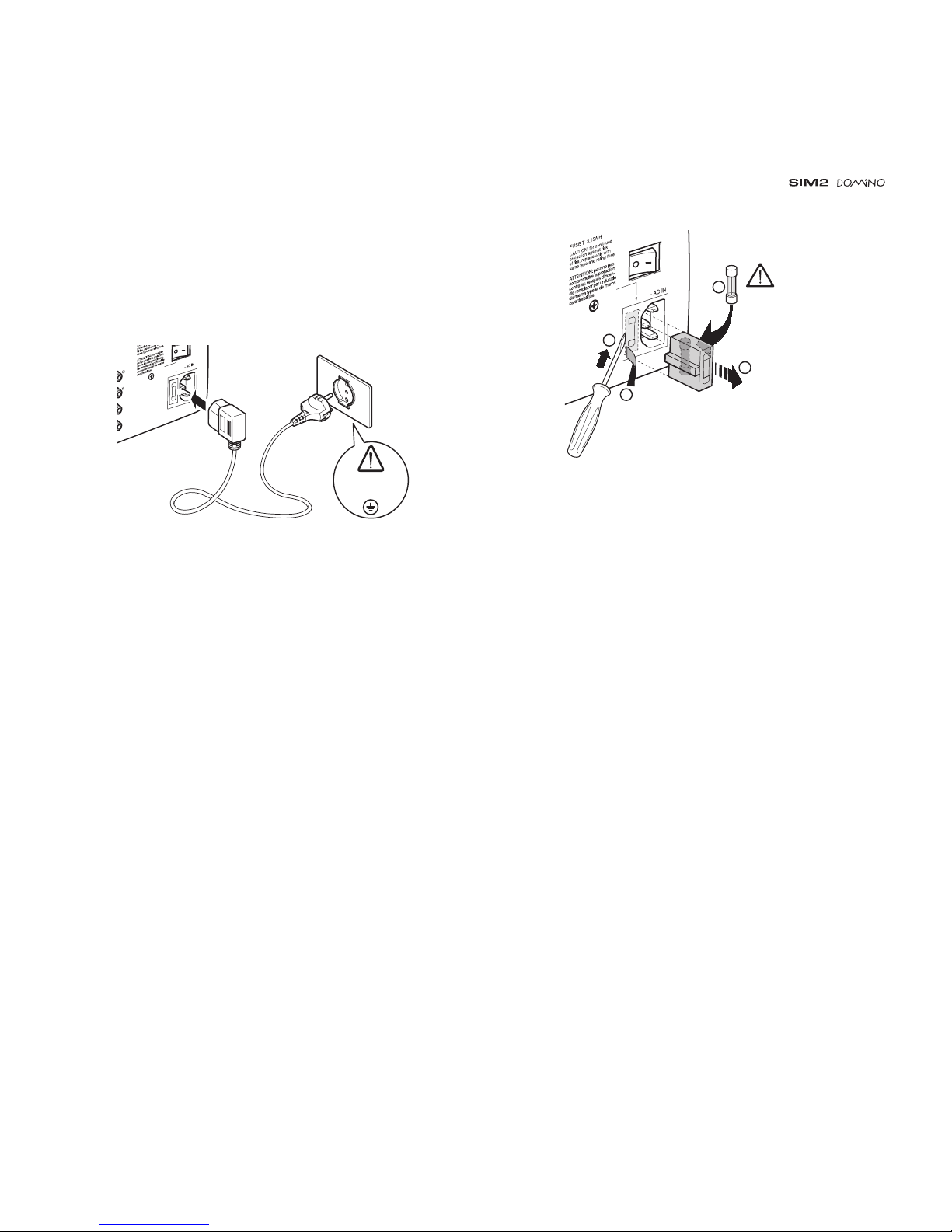
5
Please follow carefully the warnings listed below, to ensure safe
and long term performance of your projector.
• Connect the projector to a power supply with a nominal
voltage within the following values: 100-240 Vac, 50/60 Hz,
earthed
(Fig. 3)
.
100-240 Vac
50/60 Hz
Fig. 3
• The mains plug is the disconnect device. Take care, when
installing, that the mains plug and socket outlet are easily
accessible. Never pull on the cable to take it out of the socket.
If the system is unlikely to be used for a number of days,
disconnect the power cable and other apparatus connected
to it.
• To save energy, switch off the projector by using the power
switch at the rear; when in stand-by (red light on) the
projector continues to draw a minimal amount of power.
• Only replace the safety fuse (on the power socket at the
rear of projector) with a fuse identical in type and
characteristics (T 3.15A H)
(Fig. 4)
.
250 V
T 3.15A H
2
3
4
1
Fig. 4
• Do not switch on your projector when flammable liquids or
fumes are present. Do not pour or drop fluids in the vents.
• Do not use the projector when the room temperature is above
35°C (95°F).
• Do not obstruct the cooling air inlets on the top cover, or the
air outlets underneath the projector.
• Do not switch on the projector if it is standing on soft surfaces
such as cushions, pillows, blankets, mattresses and carpets:
the air cooling outlets underneath could become obstructed.
• Do not switch-on the projector if it is standing on surfaces
sensitive to heat, as this may result in damage caused by
the hot air outlets underneath. Should this be unavoidable
take extra precaution of protecting the surfaces with a layer
of heat resistant material.
• Intense Light Source! Do not stare directly into the projection
lens as possible eye damage could result. Be especially
careful that children do not stare directly into the beam.
• Do not open the projector’s cover; no user serviceable parts
are inside. Refer servicing to qualified service personnel.
Opening the projector’s cover will invalidate warranty
.
Page 6
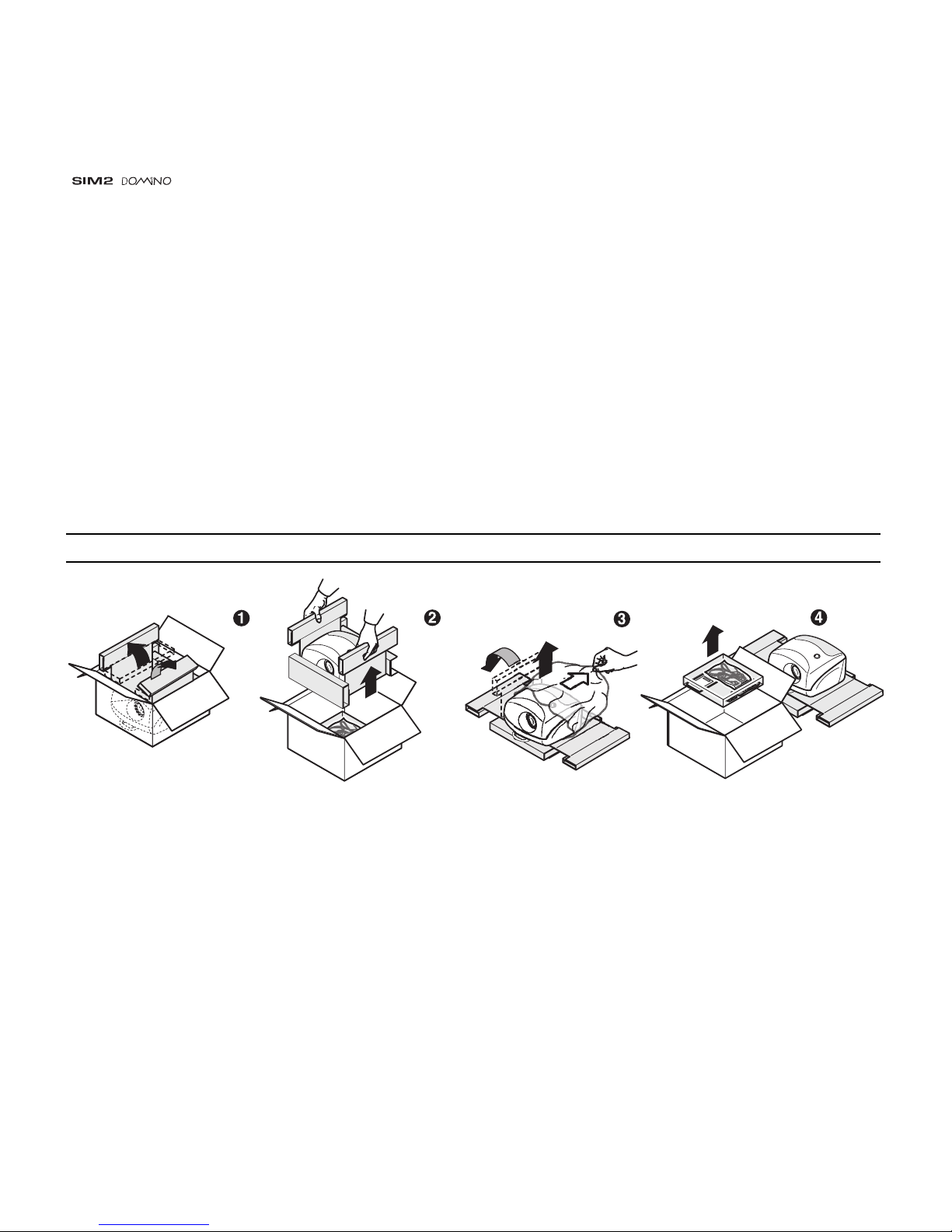
6
• Take care not to shake the projector whilst carrying it by the
handle.
• Always position the projector away from direct heat sources.
• Do not touch the surface of the projection lens.
• The projector must be positioned on a stable, suitable
platform or be installed using a bracket for fixed ceiling or
wall installation. Do not rest the projector on the side panels
or on the rear panel when in operation.
• Take care to position cables safely, especially in dark places,
in order to avoid a trip hazard.
• For installations using a ceiling or wall-mounted bracket,
carefully follow the installation and safety instructions
provided with the bracket’s literature.
• Please remove batteries from the remote control if not in use
for a long period of time.
• A special EVC socket on the projector’s rear panel will allow
connection to the optional Remote Input Interface (a special
cable is required).
This is not to be confused with a VESA “Plug & Display”.
Never connect a computer to this socket, as the projector
and the computer may be damaged.
Fig. 5
3 PACKAGING AND CONTENTS
To unpack the projector safely and easily please follow steps 1
to 4, as per drawing
(Fig. 5).
It is recommended that the carton and packaging is retained
for future use and in the unlikely event that your projector needs
to be returned for repair.
The carton should contain the following:
- the projector
- the remote control
- four 1.5V AAA batteries (for remote control)
- three power cables (EU, UK, USA)
- the user manual.
Page 7
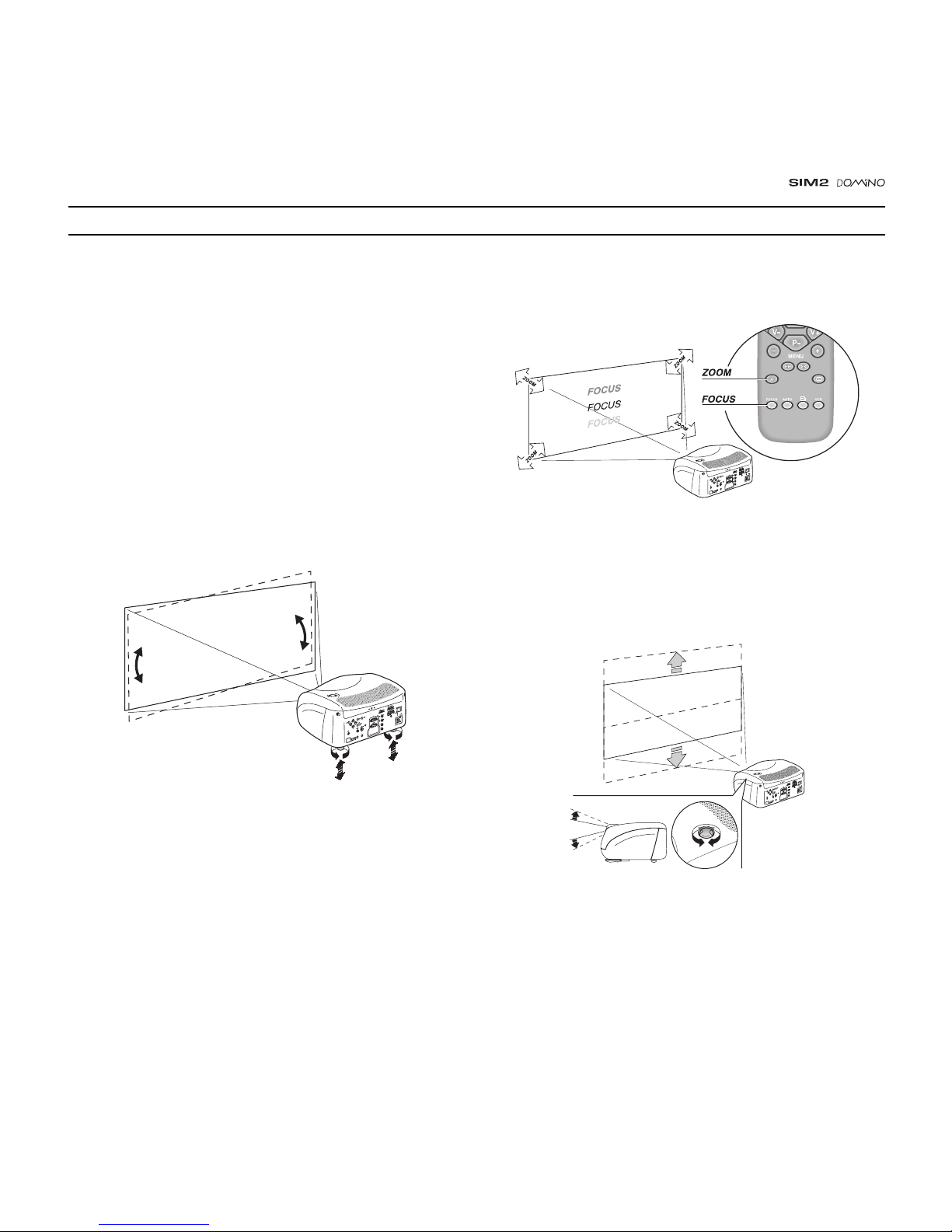
7
4 INSTALLATION
focus you should be able to clearly see each single pixel when
within close proximity to the screen
(Fig. 7)
.
C
-
S
Y
N
C
Fig. 7
The manual lens shift adjustment allows the projected image
to be moved vertically, up or down, in relation to the centre of
the screen; the maximum adjustment being equal to half the
height of the image in either direction
(Fig. 8)
.
C
-
S
Y
N
C
Fig. 8
In the event you are unable to centre the image within the screen
area, tilt the projector until the image is correctly positioned.
Any keystone error can be removed by the Keystone adjustment
in the Set up menu
(Fig. 9)
.
Position the projector on a stable, suitable platform or utilise
the optional bracket for a fixed ceiling or wall installation.
CAUTION: In the case of ceiling or wall mounting
using a suspension bracket, follow the instructions
carefully and comply with the safety standards you
will find in the box together with the bracket. If you
use a bracket different to the one supplied by SIM2
Multimedia, you must make sure that the projector
is at least 65 mm (2-9/16 inch) from the ceiling and
that the bracket is not obstructing the air vents on
the lid and on the bottom of the projector.
Adjust the feet underneath to obtain a level position, lining up
the base of the projected image to the base of the projection
screen
(Fig. 6)
.
C
-
S
Y
N
C
Fig. 6
Position the projector the desired distance from the screen:
the size of the projected image is determined by the distance
from the lens of the projector to the screen and the zoom setting.
See “Appendix C”: Projection distances” for more information.
Use the motorised lens zoom to adjust the image size and the
motorised lens focus to achieve maximum clarity. With optimum
Page 8
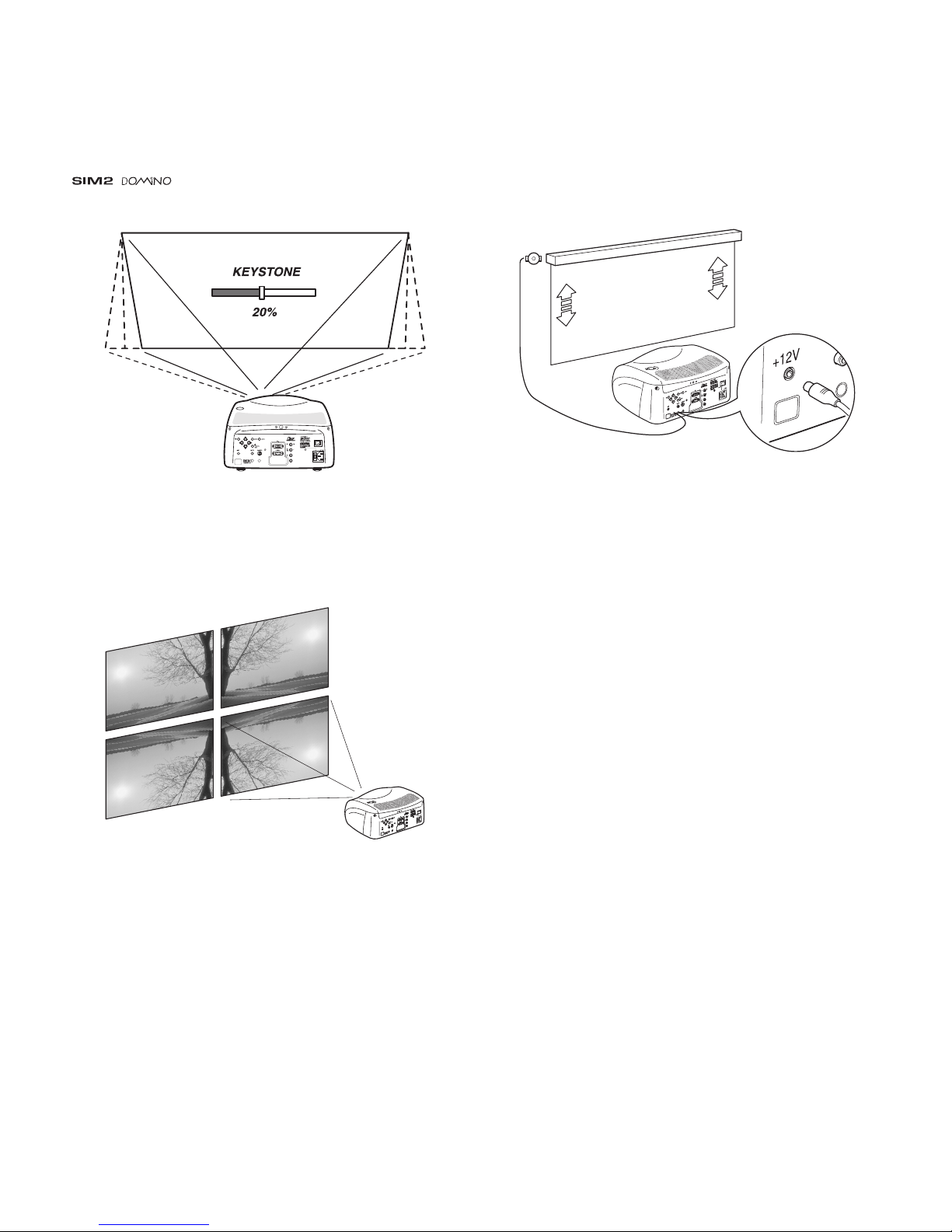
8
C-SYNC
Fig. 9
The Orientation adjustment in the Set up menu will allow the
projector to be used for desktop front, ceiling front, desktop
rear and ceiling rear installations
(Fig. 10)
.
C
-
S
Y
N
C
Fig. 10
To activate an electric motorised screen a 12 Volt output is
provided at the rear of the projector or with the optional Remote Input Interface. This can be connected to a screen interface
unit, which can be supplied by screen manufacturers
(Fig. 11)
.
C
-
S
Y
N
C
Fig. 11
The output is activated (Voltage: 12 Vdc) when the projector is
switched on and is de-activated (no Voltage output) when the
projector is in stand-by mode.
For rear projection the screen must be translucent.
For front projection, we recommend the use of screens with
low gain specifications (i.e. 1.3 to 2). The use of high gain
screens should be avoided due to their limited viewing angle,
which is undesirable for a large audience.
Preferably, use a screen with black, non-reflecting borders,
which will perfectly frame the projected image.
Avoid light shining directly on the screen during projection as
this will reduce contrast and black level detail on the projected
image. For the true cinema experience best results are
achieved with little or no ambient light.
Furniture and other objects with reflecting surfaces, as well as
light coloured walls should be avoided, as they are likely to
interfere with the screen’s characteristics.
Page 9
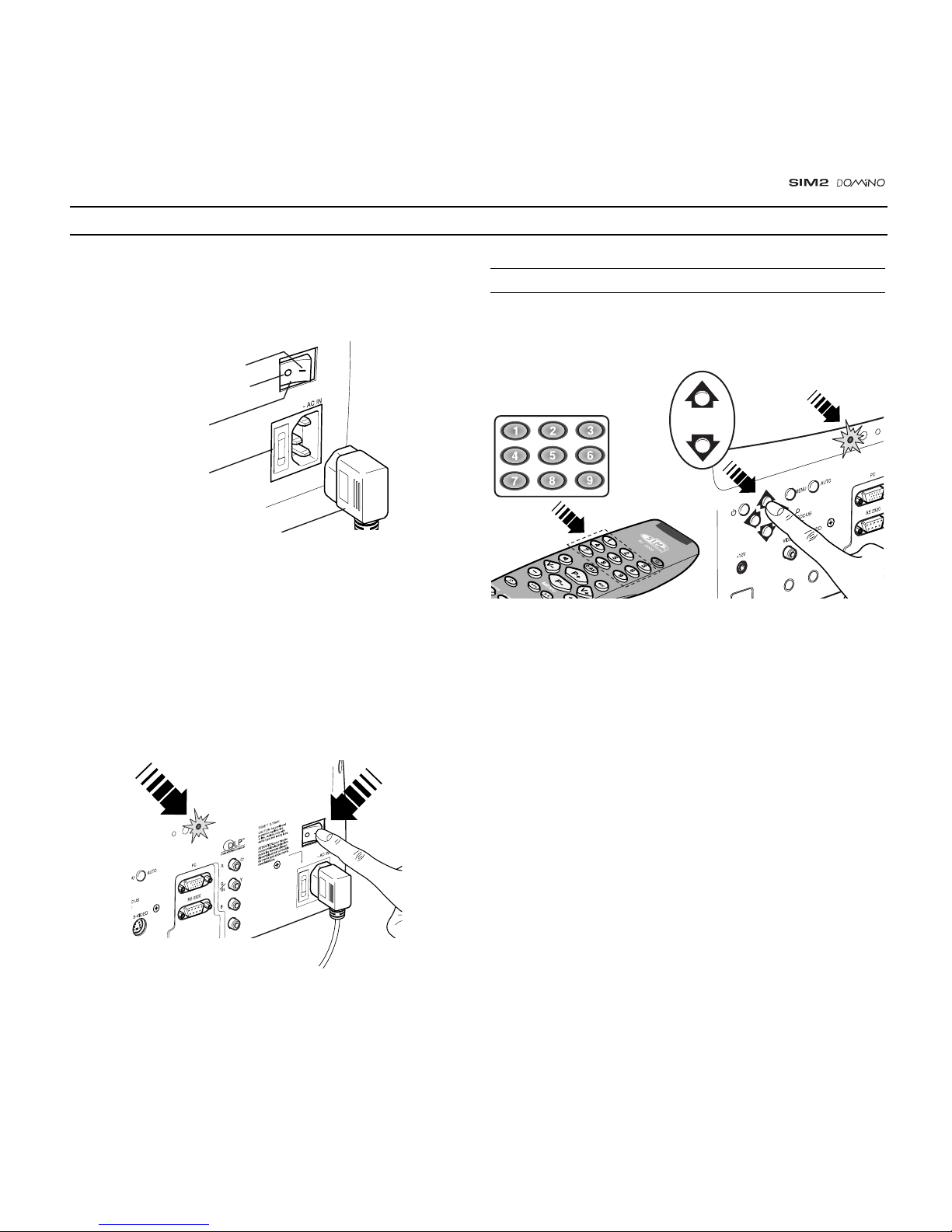
9
5 SWITCHING ON AND OFF THE PROJECTOR
CAUTION: Connect the projector to a power supply
with a nominal voltage within the following values:
100-240 Vac, 50/60 Hz. It must be earthed
(Fig. 12)
.
Posizione I : acceso
Posizione O : spento
Interruttore rete
Presa della rete
di alimentazione
Spina della rete
di alimentazione
Fig. 12
Upon switch on (in position I) the projector will initialise (red
and green LEDs on). Followed by stand-by mode (red LED on)
(Fig. 13).
C-SYNC
Fig. 13
SWITCH ON FROM STAND-BY
By remote control: press one of 1...9
By keyboard: press Up or Down Arrow .
Fig. 14
When switching on from stand-by, the projector will turn on the
lamp; after a brief warm up period the image will be displayed
(green LED on).The input automatically selected will be the
last one memorised prior to switch off
(Fig. 14)
.
You may experience difficulties switching on the projector shortly
after switching off: the lamp may fail to come on as it is too hot.
Just wait a few minutes to cool it down.
Page 10
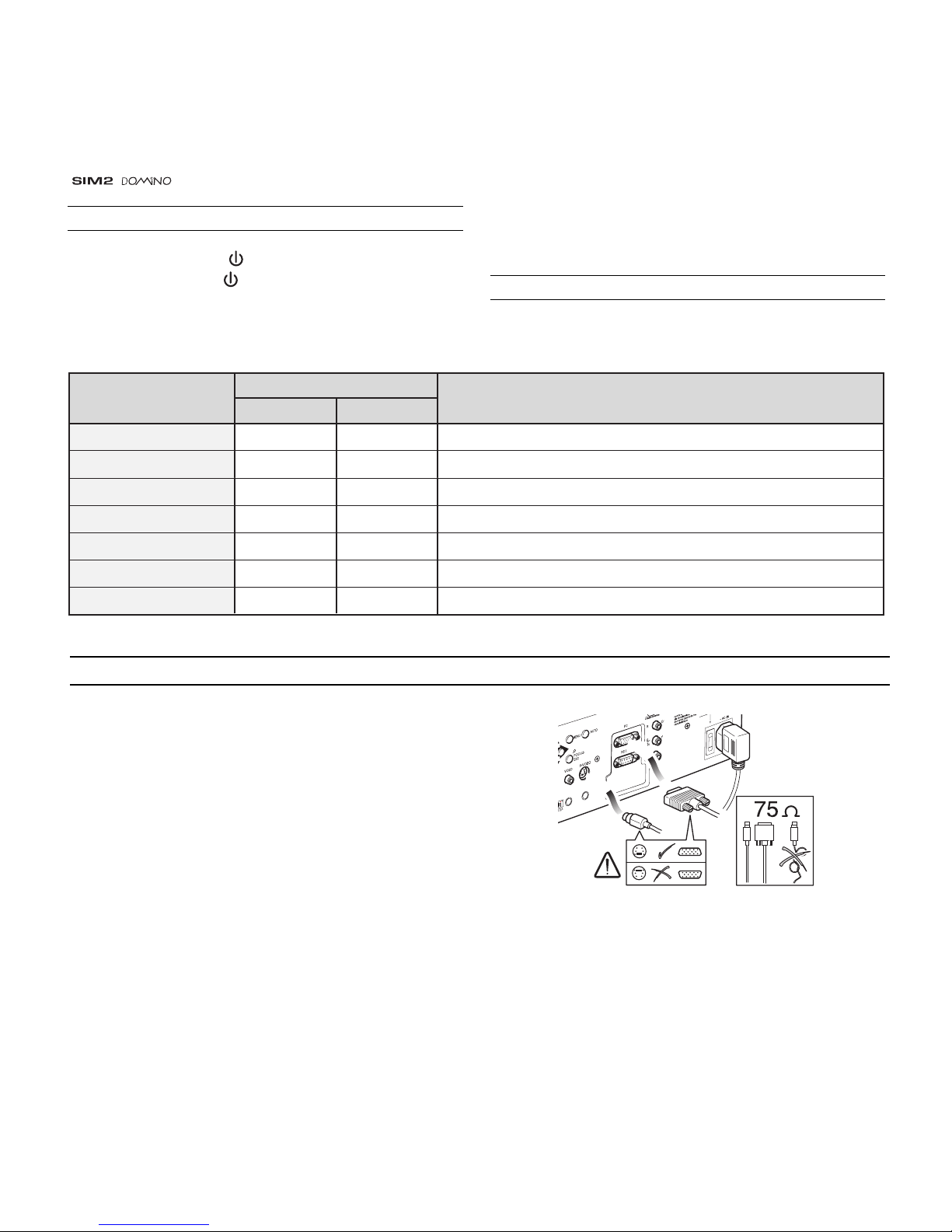
10
POWER OFF
INITIALIZATION
STAT E NOTES
INDICATORS
GREEN RED
STANDBY
OPERATING
COOLING LAMP
WARNING
ERROR
The Power is turned off
Power button has been pressed and the software is initialized (15 s)
Projector is in standby mode
Projector is on
Projector is powering down; the fans are running to cool the lamp (1 min)
Problems to display one or more source
Internal circuit failure
OFF
ON
OFF
ON
OFF
OFF
ON
ON
OFF
FLASHINGFLASHING
FLASHING
OFF
FLASHING
6 CONNECTIONS
To obtain the best performance from your projector, we
recommend the use of good quality “video cables” to the various
signal sources (75 ohm Impedance).
Poor quality cables will cause inferior picture performance.
For optimum connectivity we recommend you follow these
simple steps:
- With exception of coaxial RCA/Phono type connectors,
always double-check that the plug is inserted the correct
way round to avoid damaging the plugs or the sockets on
the projector
(Fig. 15)
..
C-SYNC
Fig. 15
- Remove cables by the plug and do not pull on the cable
itself.
- Avoid tangled cables.
- Position the cables carefully to avoid a trip hazard - especially
in low light areas.
SWITCHING OFF AND RETURNING TO STAND-BY
By remote control: press
By keyboard: press key
When switching off, the projector goes in to stand-by
memorising the input selection at the time of switch-off.
The fans will continue to work until the lamp has cooled down
(red and green LEDs flashing) and will stop automatically after
this period.
LED INDICATORS
The LED indicators, located in the top-rear of the projector,
provide information about the state of the projector (see table
below).
Page 11

11
between 15-80 kHz and a Vertical frequency of between 40100 Hz. Computer Resolutions of VGA, SVGA, XGA, SXGA and
UXGA can be displayed.
C-SYNC
Fig. 18
This input is suitable for a RGB video signal, or for a Component
(YCrCb) type, with composite synchronisation on the green
signal (RGsB) or on the luminance (Y) signal (YsCrCb) through
a cable with RCA/Phono type connector
(Fig. 19)
.
Only horizontal scanning frequencies of 15 kHz (standard video resolution) or 32 kHz (high definition video, with progressive scanning) can be applied to this input.
RGB/YCRCB INPUT
RGSB - YSCC
COMPONENT
VIDEO
C-SYNC
Fig. 19
This input is suitable for a RGB video signal, or for a Component
(YCrCb) type, with composite synchronisation on the green
signal (RGsB) or on the luminance (Y) signal (YsCrCb) through
a cable with RCA/Phono type connector
(Fig. 19)
.
COMPOSITE VIDEO INPUT
CVBS
COMPOSITE VIDEO
Fig. 16
This input is suitable for a “Composite Video CVBS” via a cable
with an RCA/Phono connector
(Fig. 16)
.
S-VIDEO INPUT
S-VIDEO
Fig. 17
This input is suitable for equipment fitted with a S-Video output
to give improved picture performance (S-VIDEO/S-VHS)
Connection is made via a 4-pin mini-DIN
(Fig. 17)
.
VGA INPUT
Personal Computers, Video Processors (scalers) and Video
Game consoles can be connected to the projector via the HDB
15-Pin (VGA) terminal.
Ensure the output of equipment connected is RGB with one of
the following synchronisation options: separate H/V Sync, H+V
Composite Sync, (RGsB) composite sync on the green signal
(Fig. 18)
. This input accepts a Horizontal Scan Frequency of
Page 12

12
Only horizontal scanning frequencies of 15 kHz (standard video resolution) or 32 kHz (high definition video, with progressive scanning) can be applied to this input.
MOTORISED PROJECTION SCREEN OUTPUT
Fig. 20
The projector is equipped with one output (Voltage: 12 Vdc) for
motorised projection screen and screen. This 12V output should
be connected to the appropriate screen interface provided by
the screen manufacturer
(Fig. 20)
.
The +12V output is activated when the projector is switched on
(green LED on) and is de-activated when the projector is in
stand-by mode (red LED on).
RS232 INTERFACE CONNECTOR
It is possible to control the projector through a personal computer. First, load the appropriate projector control software onto
your PC, then simply connect this input to a cable from your
PC’s RS232 serial port
(Fig. 21)
.
.
SYNC
RS 232
Fig. 21
Page 13

13
7 KEYBOARD PAD
8 REMOTE CONTROL
Insert the batteries, taking care to match the polarity, as
indicated in the battery recess of the remote
(Fig. 22)
.
+
-
+
-
+
-
+
-
four 1.5V
AAA alkaline
batteries
Change the batteries in the remote control if experiencing
difficulty in sending commands to the projector.
If the remote control is not to be used for a long period of time
remove the batteries. Replace all batteries at the same time;
do not replace one new battery with a used battery. If the
batteries have leaked,
carefully wipe the
case clean and
replace with new
batteries.
The remote control
sends commands to
the projector via
infrared signals.
It is possible to control
the projector by
pointing the remote
control at the screen;
the sensor at the front
of the projector will pick up the reflected infrared commands.
(Fig. 23)
.
Avoid placing obstructions between the remote control and the
infrared sensor at the front of the projector; this will impair the
remote control performance.
Eight push buttons, at the rear of the projector, will allow complete operation without the use of the remote control.
Fig. 22
D
V
I
C
-
S
Y
N
C
Fig. 23
Switches off to stand-by.
-Focus-Esc
De-activates the On Screen Display and gives access to
the lens Zoom/Focus adjustment functions.
Auto
Selects Auto
Adjust
(automatic
optimisation of the
displayed image).
Up/Down/Left/Right arrow keys
Navigate through and make adjustments to the On
Screen menus.
Arrow Up/Down switch on from stand-by and recall
Source Selection menu.
Menu
Activates the On
Screen Display
menus. Navigates
Menu pages.
Page 14

14
9 ON SCREEN MENUS
The main menu is divided into four sections to cover various
adjustments in a practical and logical manner.
The on-screen menu layout is dependant upon the chosen input
signal so various options may not be applicable, i.e. some typical
adjustments to the video signal are not applicable to the graphic
RGB signals from PC and viceversa.
PICTURE
This menu features adjustments relating to the projected image
quality.
BRIGHTNESS
CONTRAST
COLOR
SHARPNESS
FILTER
20
50
50
7
6
CINEMA MODE
Off
PICTURE
Auto
VIDEO TYPE
Normal
VCR1 VCR2
BRIGHTNESS
CONTRAST
COLOR
SHARPNESS
FILTER
20
50
50
7
6
CINEMA MODE
Off
PICTURE
Auto
VIDEO TYPE
Normal
VCR1 VCR2
TINT
85
SOURCE SELECTION
The Source Selection menu is recalled by pressing the key:
0/AV of the remote control or the Up/Down Arrow key of the
keyboard pad. The selected source will be highlighted in yellow.
Use Up and Down Arrow keys to browse sources. Right
Arrow to select the desired source.
Alternatively, use the remote control to directly select the
required source (1 to 8).
Source Selection
1
2
3
4
5
6
7
Video
S-Video
RGBS 15 kHz
YCrCb 15 kHz
RGBS 32 kHz
YCrCb 32 kHz
Graphics RGB
When a new source is selected a box appears on the screen
with the following indications: selected source, standard video (for video signals), resolution (for graphic signals) and
aspect
(Fig. 24).
Video
NTSC/60Hz
Normale
Fig. 24
MAIN MENU
To access the main On Screen Display menu, press the Menu
key on the keyboard or the key Menu + or Menu - on the
remote control
(Fig. 25)
.
VIDEO
VIDEO-NTSC
Page 15

15
BRIGHTNESS
CONTRAST
50
20
PICTURE
SHARPNESS 5
SHARPNESS MODE
Video
Graphics
BRIGHTNESS
Use this control to adjust the image’s black level.
COLOR
Use this control to adjust the colour level.
TINT
Controls the purity of the colours, to NTSC coded signal
standards. Tint is only applicable to video input with NTSC standard, to RGB 15kHz and YCrCb 15kHz inputs and YCrCb 32kHz
(no RI2).
SHARPNESS
Use this adjustment to increase and decrease the level of
picture detail.
SHARPNESS MODE
It allows to select the type of processing that determines the
detail. In progressive or de-interlaced video signals the Video
option is suggested, with graphic signals from a PC the
Graphic option is suggested.
FILTER
For video signals it improves the image’s horizontal/vertical
definition and sharpness.
CINEMA MODE
In Auto the de-interlacer recognizes if the video signal is
originated from a cinematographic film (resulting from Teleciné
with 3:2 or 2:2 Pull Down) and applies an interpolation algorithm
optimized for this type of signal.
Instead if the video signal does not originate from a
cinematographic film, or Off is chosen, the de-interlacer applies
a “Motion Compensated” algorithm optimized for signals
coming from a videocamera.
VIDEO TYPE
Inserts a filter that improves stability of images from videorecorders. To toggle between Normal and VCR modes, press
the VCR key on the remote control.
BRIGHTNESS
CONTRAST
Video
S-Video
RGBS 32 kHz YCrCb 32 kHz RGB Grafico
RGBS 15kHz
YCrCb 15kHz
ADJUSTMENTS
SOURCE
COLOR
--
-
--
--
--
-
-
-
-
-
-
-
-
-
-
-
TINT
(NTSC)
SHARPNESS
SHARPNESS MODE
FILTER
adjustable/can be set
not adjustable/can not be set
CINEMA MODE
VIDEO TYPE
PHASE
FREQUENCY
VERTICAL POSITION
HORIZONTAL POSITION
INPUT SIGNALS AND ADJUSTABLE/SETTING ITEMS
Page 16

16
IMAGE ADJUSTMENTS
This menu features adjustments relating to position, aspect ratio
and magnification etc.
POSITION
ASPECT
ADVANCED SETTINGS
MAGNIFICATION
IMAGE ADJUSTMENTS
VIDEO
POSITION
ASPECT
FREQUENCY/PHASE
ADVANCED SETTINGS
MAGNIFICATION
IMAGE ADJUSTMENTS
RGB
POSITION
Use this adjustment to position the image vertically and
horizontally.
HORIZONTAL: 9
VERTICAL: 6
ASPECT
Determines the aspect ratio of the projected image.
From this menu it is possible to select the aspect ratio by using
the numeric keys 1...8 of the remote control.
5 PIXEL TO PIXEL
7 USER 2
8 USER 3
6 USER 1
1 NORMAL
2 ANAMORPHIC
3 LETTERBOX
4 PANORAMIC
ASPECT
By repeatedly pressing the key or by pressing the and
one of the numeric keys 1...8 of the remote control, it is possible
to select the aspect ratio.
Normal
This aspect projects the image occuping the full vertical
dimension of the screen and maintaining the correct aspect
(4:3 or 16:9).
Anamorphic
This aspect allows to properly visualize a 16:9 image.
Letterbox
This aspect allows to project a 4:3 letterbox image, filling the
16:9 screen and maintaining the correct aspect ratio.
Panoramic
This aspect stretches the 4:3 image slightly cutting the upper
and lower parts. It's ideal to project a 4:3 image in a screen of
16:9 aspect ratio.
Pixel to Pixel
This aspect projects the signal as it is input without scaling up
or down.
Image is projected in the center of screen.
Page 17

17
User 1, 2, 3
Should you wish to use a format different to those preset, go to
User menus.
ASPECT / USER 1
HORIZONTAL
VERTICAL
SCREEN CONTROL
0
-10
On
Off
By using the Horizontal and Vertical adjustments it is
possible to select the screen shape of your choice. It is
important to keep the relation between height and width so
that the correct aspect ratio can be maintained.
FREQUENCY / PHASE
In the case of RGB graphic signals this adjustment is used for
synchronization of the RGB image to the number of pixels on
the display panel.
FREQUENCY / PHASE
FREQUENCY
PHASE
1312
-12
RGB
Frequency
The correct frequency adjustment eliminates vertical band
interference.
Phase
The phase adjustment determines the stability and sharpness
of the vertical lines in the projected image.
ADVANCED SETTINGS
Advanced colour settings are accessible via this menu.
We recommend the use of these settings only to the
experienced user, as their adjustment can seriously affect final
image quality.
2
COLOR TEMPERATURE
GAMMA CORRECTION
Y/C DELAY
ADVANCED SETTINGS
VIDEO
COLOR TEMPERATURE
GAMMA CORRECTION
ADVANCED SETTINGS
RGB
Colour temperature
Select the colour temperature of the projected image.
HIGH
MEDIUM
LOW
USER
COLOR TEMPERATURE
zione
There are three fixed colour temperature settings, which are:
High (9000÷9500 degrees K), Medium (about 6500 degrees)
Page 18

18
K), Low (circa 5000 degrees K).
The User option will allow you to select the colour temperature of your choice.
BLU
28
0
-16
COLOR TEMP. /USER
RED
GREEN
Gamma correction
Selects the Gamma’s correction curve. It determines the
projector’s response to the grey scale, emphasizing - more or
less - the different grades of brightness (blacks, dark, medium,
light greys, whites) in the projected image.
VIDEO
FILM
GRAPHICS
GAMMA CORRECTION
Y / C Delay
Use this adjustment in the event of horizontal colour misalignment
within the projected image. It is recommended that a colour bar
test pattern be used for this adjustment.
MAGNIFICATION
Use this adjustment to magnify the projected image (please
note the higher the magnification the poorer the quality of the
image).
Adjust the level of enlargement using the Left and Right
Arrow (the magnifying lens icon
will appear at the centre
of the image).
Select Pan (zoom button on the remote control) to choose
the area of image to enlarge, using all four arrow keys.
Via remote control, it is possible to alternate between modes,
by pressing the key.
SETUP
The installation menu gives access to features that will allow
for correct installation of the projector.
ORIENTATION
KEYSTONE
PROJECTION LENS
TEST PATTERNS
FACTORY DEFAULTS
SETUP
Page 19

19
ORIENTATION
Select the option that best describes the installation i.e. desktop
front, ceiling front, desktop rear and ceiling rear.
FLOOR
CEILING
FLOOR-REAR
CEILING-REAR
ORIENTATION
HORIZONTAL / VERTICAL KEYSTONE
To obtain maximum quality of the projected image, we
recommend the installation of the projector on a level platform
parallel and central to the screen. In the event that the picture
is not correctly positioned use the lens shift feature
(Fig. 26)
.
C
-
S
Y
N
C
Fig. 26
Should it not be possible to centralize the image by adjusting
the lens height, tilt the projector and use the keystone
adjustment to restore the projected image to the correct shape.
0
-10
KEYSTONE
HORIZONTAL
VERTICAL
PROJECTION LENS
To adjust Focus and Size of the projected image, use the
lens settings.
FOCUS
ZOOM
PROJECTION LENS
C
-
S
Y
N
C
Alternatively, press keys Focus and (Zoom) on your remote control, or the key -Focus-Esc on keyboard pad.
TEST PATTERNS
Displays a series of five test patterns, useful for the installation
of the projector.
Page 20

20
Press Up and Down Arrow keys to browse pattern.
FACTORY DEFAULTS
Reconfigures the projector to original factory settings except
Position, Orientation, Y/C Delay, Zoom and Focus.
No
Confirm?
Yes
MENU
This menu covers the On Screen Display adjustments.
LANGUAGE
OSD POSITION
OSD BACKGROUND
15 sec
MENU
OSD TIMEOUT
Clear
Solid
LANGUAGE
Lists the languages options available for the On Screen Display
menus.
ENGLISH
ITALIANO
FRANCAIS
LANGUAGE
DEUTSCH
ESPANOL
PORTOGUES
OSD POSITION
To position the On Screen Display within the picture area, use
the arrow keys
(Fig. 27a)
or press the 1 to 9 keys on the remo-
te control
(Fig. 27b)
.
Fig. 27a Fig. 27b
OSD BACKGROUND
Gives a choice of backgrounds for the On Screen Display.
OSD TIMEOUT
Use this adjustment to set the display time after which the On
Screen Display will disappear. Left and Right Arrow keys
set the timing (within a 5-60 second timeframe).
Page 21

21
INFO
This function displays the current status of the projector, input
type, input frequency, etc.
Info
Source
Standard Video
Horiz Frequency
Aspect
Color Temperature
Lamp Hour Meter
Software Version
Video
Mode 4:3
NTSC 60Hz/4.43MHz
15.7kHz
Video Type Normal
Panoramic
Low
362
2.08 H P (038)
VIDEO
ENGLISH
ITALIANO
FRANCAIS
LANGUAGE
DEUTSCH
ESP
ANOL
PORTOGUES
RGB
QUICK MENUS
The Quick menus allows the adjustment of most of the picture
quality controls without recalling the main On Screen menus.
Brightness, Contrast, Color, Tint, Sharpness and Filter
adjustments appear at the bottom of the screen, one after
another, when Up and Down Arrow keys are pressed.
MESSAGES
The following messages could appear on your screen:
No Signal
The projector does not recognise any signal sent through the
selected input.
- Check that the selected input is actually connected to
a video or graphic signal.
- Verify compatibility of video/graphic signals with technical
specifications of your projector.
- Check the integrity of cables used to connect various
sources.
Out of range
Either the resolution or the horizontal/vertical frequency of the
input signal is too high.
- Input a signal that is within specifications.
High temperature
The projector detects temperature internally; if it is too high it
will switch itself off.
- Check temperature of the room: it must be below 35°C
(95°F)
- Check projector air vents on top and underneath the projector:
they must be free of obstruction.
- If the problem persists, consult your Dealer.
Page 22

22
10 CLEANING AND MAINTENANCE
The projector does not require internal cleaning. There are no
user serviceable parts inside the projector. Please refer all
service requirements to qualified personnel.
Cleaning the projector’s cover:
Use a soft slightly damp cloth. Do not use abrasive cleaners,
solvents or other harsh chemicals, as this will damage the finish
of the cover. Avoid direct cleaning of the rear panel’s screen-
printing.
Cleaning the lens:
The lens may be cleaned with a very soft, non-abrasive small
brush, in order to remove dust particles. Alternatively, use a
soft dry cleaning cloth (of the type used for camera lens
cleaning) to remove fingerprints and grease marks.
No power (Green and red LED are OFF)
- Check the power switch at the rear: it must be in position I.
- Check if the power cable has been connected correctly to a
working socket.
- Check the power socket fuse, at the rear of the projector.
- Replace the fuse on the mains socket with an identical type
(T 3.15A H)
(Fig. 4)
.
- Should the problem persist, seek authorised technical
assistance.
The lamp is not coming on
- Allow a few minutes pause between switching off and turning
on again (from stand-by). This will allow the lamp to cool down
sufficiently.
- If the lamp doesn’t come on – even though the projector has
had sufficient time to cool down – seek technical assistance
from your nearest Dealer.
No image
- Check that the selected input is actually connected to a active
video or graphic signal.
- Check that the above source actually works.
- Verify compatibility of video/graphic signals with the technical
specifications of the projector.
- Check the integrity of cables used to connect various sources
11 TROUBLESHOOTING GUIDE
Image is disturbed, unstable or noisy
- Verify compatibility of video/graphic signals with the technical
specifications of the projector.
- Check the integrity of cables connecting projector to various
sources.
- If the signal source is a terrestrial broadcast (via a VCR) check
that the receiving channel has been correctly tuned in and
that the aerial system is in good working order.
- Should the problem be present with a signal coming from a
video-recorder, ensure that the videotape is an Original “first
generation” copy and in good condition.
- Adjust the VCR’s tracking control for optimum picture performance. Ensure the VCR mode is active in the Picture menu.
Incomplete image along borders (vertical and horizontal)
- Compare compatibility of video/graphic signals and technical specifications of your projector.
- Press Auto (on your remote or keypad) to execute automatic
adjustments.
- Adjust the horizontal and vertical position of projected image
by selecting Position on the Image Adjustments menu.
- Adjust the width and height of image, selecting Aspect in
the Image Adjustments menu.
Page 23

23
Image too dark, too pale or unnaturally coloured
- Verify compatibility of video/graphic signals with technical
specifications of your projector.
- Go to Picture menu, select and regulate any of the following,
accordingly: Contrast, Brightness, Color, and Tint.
- If necessary, reset the Color Temperature and Gamma
Correction (found on the Image Adjustments /
Advanced Settings menu).
Graphic image with poor quality vertical detail
- Verify compatibility of video/graphic signals with technical
specifications of your projector.
- Press Auto (on your remote or keypad) to execute
automatic adjustments.
- Adjust Frequency and Phase parameters, found in the
Image Adjustments menu, to optimise vertical detail of
the projected image.
Video Image showing colour misalignment on vertical
details
- Verify compatibility of video/graphic signals with technical
specifications of your projector.
- Adjust Y/C Delay settings in the Image Adjustments /
Advanced Settings to reduce colour misalignment. For
best results use an external colour bar test pattern source.
Remote control does not work
- Check the batteries and for correct polarity.
- Ensure that the area between the infrared sensor (front of
projector) and the remote control is free of obstruction.
- Ensure that infrared sensors (front and rear of projector) are
not exposed to intense light levels.
You can purchase the following optional accessories at your
Dealer:
- Wall/Ceiling Bracket Kit.
12 OPTIONAL ACCESSORIES
Use only original, or SIM2 Multimedia approved,
accessories.
CAUTION: for ceiling/wall installation, by means of
suspension bracket, carefully follow the instructions
and safety instructions recommended by the
Manufacturer in the bracket’s literature.
Page 24

24
A TECHNICAL SPECIFICATIONS
OPTICAL
Projection system: optical engine based on 1 DMD™
chip, sealed housing, dusty proof
DMD™ panel: resolution 1280x720 pixel
Brightness uniformity: 10% above or below the average
Contrast ratio: > 1800:1 (full On / full Off)
Projection lens: zoom, 12 elements AR multilayer
coating, motorized focus and zoom,
manual elevation
Aperture f#: 2.7 (zoom max) - 3.3 (zoom min)
Picture size: 50-250 inches (diagonal measure)
Aspect ratio: 4/3 and 16/9
Throw ratio: 1.8:1 - 2.5:1
(throw distance: picture width)
Focus range: 2.2 - 13.0 m (7’ 3” - 42’ 8”)
Throw Distance: 60”: 2.4m - 3.3m (7’ 11” - 10’ 10”)
80”: 3.2m - 4.4m (10’ 6” - 14’ 5”)
100”: 4.0m - 5.5m (13’ 2” - 18’ 1”)
Keystone adjustement: up to 26° (optical: ± 8° digital: ±18°)
Lamp: 120 W UHP
Lamp life time: 6000 hours (average value measured
in the laboratory under optimal conditions; it can be sensibly reduced by
the unit misusing)
OPTICAL
Projection system: optical engine based on 1 DMD™
chip, sealed housing, dusty proof
DMD™ panel: resolution 1024x576 pixel
Brightness uniformity: 10% above or below the average
Contrast ratio: > 1800:1 (full On / full Off)
Projection lens: zoom, 12 elements AR multilayer
coating, motorized focus and zoom,
manual elevation
Aperture f#: 2.7 (zoom max) - 3.3 (zoom min)
Picture size: 50-250 inches (diagonal measure)
Aspect ratio: 4/3 and 16/9
Throw ratio: 2.2:1 - 3:1
(throw distance: picture width)
Focus range: 2.2 - 13.0 m (7’ 3” - 42’ 8”)
Throw Distance: 60” : 3,0m - 4,1m (10’ 0”-13’ 7”)
80” : 4,0m - 5,5m (13’ 3”-18’ 3”)
100” : 5,0m - 6,8m (16’ 7”-22’ 7”)
Keystone adjustement: up to 28° (optical: ± 10° digital: ±18°)
Lamp: 120 W UHP
Lamp life time: 6000 hours (average value measured
in the laboratory under optimal conditions; it can be sensibly reduced by
the unit misusing)
Page 25

25
ELECTRICAL
Input Signals: CVBS on RCA/Phono type connector
S-VHS on Mini-DIN connector
RGBHV on DB15HD connector
RGBS / YCrCb on RCA/Phono type
connector
Horizontal frequency: from 15 to 80 kHz (up to to UXGA
format @ 60 Hz)
Vertical frequency: 48-100 Hz
Video standards : automatically selected (PAL B,G,H, I,
M,N,60, SECAM, NTSC 3.58, 4.43)
High definition video: ATSC HDTV (480p, 720p, 1080i)
Graphic standards : VGA, SVGA, XGA, SXGA, UXGA
Deinterlacer: Faroudja chip set, DCDi
™
, 3:2 pull
down sequence convertion
Colour temperature: adjustable from 5000 to 9300 degrees
K
Video processor: DTI, CTI, comb filter, noise reduction.
Sharpness, Y/C delay and NTSC tint
adjustments
Remote control: via infrared remote control and via
computer through RS232 serial
interface
Low Voltage Power Output:
one 12 Vdc output, 100 mA max on
jack connectors
GENERAL
Supply: from 100 to 240 Vac, -10% +6%
tolerance
Frequency: from 48 to 62 Hz
Consumption: 180 W max
Fuse: T 3.15A H, 5 x 20 mm
Dimensions of projector: 350 mm x 167 mm x 318 mm (LxHxD)
13.8” x 6.6” x 12.5” (LxHxD)
Weight of projector: 5.0 kg (11 lbs)
Packaging and 400 mm x 275 mm x 405 mm (LxHxD)
gross weight: 1’ 4” x 11” x 1’ 4” (LxHxD)
double reinforced carton;
expandable anti-shock packaging;
gross weight, including accessories:
8 kg (17.7 lbs); recyclable packaging
material
ENVIROMENTAL
Operation temperature: 0 to 35°C (32° to 95°F)
Transportation temp.: -10 to 55°C (14° to 131°F)
Storage temperature: -10 to 55°C (14° to 131°F)
Humidity: 10% to 90% relative humidity non-
condensing
Safety: EN 60950, UL 60950
Transportability: desktop equipment
Electromagnetic EN 55022 Class B
compatibility: EN 55024
EN 61000-3-2
EN 61000-3-3
Transportation: IEC 68-2-31, IEC 68-2-32
Page 26

26
B DIMENSIONS
74 (2-
15/16
)
352 (13-
7/8
)
174 (6-
7/8
)
102 (4)
318
Page 27

27
C PROJECTION DISTANCES
Follow the table below to determine the optimal projection distance (between the screen and the center of the lens). This will help
you to obtain the desired screen size.
DP
PROJECTION DISTANCE TABLE
Screen Screen
size width
(diagonal) min. DP max CC max. DP max CC
Min projection distance
16/9
3,4 11’ 2”
4,1 13’ 5”
4,8 15’ 7”
5,5 17’ 9”
6,2 20’ 2”
6,8 22’ 4”
7,5 24’ 7”
8,2 26’ 9”
10,3 33’ 6”
12,3 40’ 4”
13,7 44’ 9”
Max projection distance
1,1 43”
1,3 51”
1,6 63”
1,8 71”
279”
2,2 87”
2,4 94”
2,6 102”
3,3 130”
4 157”
4,4 173”
m in. m ft. in.
m ft. in.
0,4 1’ 5”
0,5 1’ 9”
0,6 2’ 0”
0,7 2’ 4”
0,8 2’ 7”
0,9 2’ 10”
1,0 3’ 1”
1,0 3’ 5”
1,3 4’ 3”
1,6 5’ 2”
1,7 5’ 9”
m ft. in.
m ft. in.
2,5 8’ 1”
3,0 9’ 7”
3,5 11’ 3”
4,0 13’ 0”
4,4 14’ 6”
4,9 16’ 2”
5,4 17’ 8”
5,9 19’ 4”
7,4 24’ 3”
8,9 29’ 2”
9,9 32’ 4”
50"
60"
70"
80"
90"
100"
110’
120"
150"
180"
200"
0,6 2’ 0”
0,7 2’ 4”
0,8 2’ 9”
1,0 3’ 2”
1,1 3’ 7”
1,2 3’ 11”
1,3 4’ 4”
1,4 4’ 9”
1,8 6’ 0”
2,2 7’ 1”
2,4 7’ 11”
in.
Page 28

28
PROJECTION DISTANCE TABLE
Screen Screen
size width
(diagonal) min. DP max CC max. DP max CC
Min projection distance
4/3
4,2 13’ 8”
5,1 16’ 6”
5,9 19’ 3”
6,7 22’ 1”
7,6 24’ 9”
8,4 27’ 6”
9,3 30’ 4”
10,1 33’ 1”
12,6 41’ 4”
--
--
Max projection distance
139”
1,2 47”
1,4 55”
1,6 63”
1,8 71”
279”
2,2 87”
2,4 94”
3 118”
3,6 142”
4 157”
m in. m ft. in.
m ft. in.
0,5 1’ 9”
0,7 2’ 2”
0,8 2’ 6”
0,9 2’ 10”
1,0 3’ 2”
1,1 3’ 6”
1,2 3’ 11”
1,3 4’ 3”
1,6 5’ 3”
1,9 6’ 4”
2,2 7’ 3”
m ft. in.
m ft. in.
0,7 2’ 5”
0,9 2’ 11”
1,0 3’ 5”
1,2 3’ 11”
1,3 4’ 5”
1,5 4’ 10”
1,6 5’ 5”
1,8 5’ 10”
2,2 7’ 3”
--
--
3,0 9’ 7”
3,7 12’ 1”
4,3 14’ 1”
4,9 16’ 0”
5,5 18’ 0”
6,1 20’ 0”
6,7 22’ 0”
7,3 24’ 0”
9,1 30’ 0”
11,0 36’ 0”
12,2 40’ 0”
50"
60"
70"
80"
90"
100"
110’
120"
150"
180"
200"
in.
PROJECTION DISTANCE TABLE
Screen Screen
size width
(diagonal) min. DP max CC max. DP max CC
Min projection distance
16/9
2,7 9’ 0”
3,3 10’ 9”
3,8 12’ 7”
4,4 14’ 4”
4,9 16’ 2”
5,5 17’ 11”
6,6 21’ 7”
8,2 26’ 11”
9,9 32’ 4”
11,0 35’ 11”
12,0 39’ 6”
13,7 44’ 11”
1,1 44”
1,3 52”
1,6 61”
1,8 70”
2,0 78”
2,2 87”
2,7 105”
3,3 131”
4,0 157”
4,4 174”
4,9 192”
5,5 218”
m in. m ft. in.
m ft. in.
0,3 0’ 11”
0,3 1’ 1”
0,4 1’ 3”
0,4 1’ 6”
0,5 1’ 8”
0,6 1’ 10”
0,7 2’ 3”
0,8 2’ 9”
1,0 3’ 4”
1,1 3’ 8”
1,2 4’ 1”
1,4 4’ 7”
m ft. in.
m ft. in.
2,0 6’ 6”
2,4 7’ 10”
2,8 9’ 1”
3,2 10’ 5”
3,6 11’ 9”
4,0 13’ 1”
4,8 15’ 8”
6,0 19’ 7”
7,2 23’ 6”
8,0 26’ 1”
8,8 28’ 9”
9,9 32’ 7”
50"
60"
70"
80"
90"
100"
120’
150"
180"
200"
220"
250"
in.
0,4 1’ 3”
0,5 1’ 6”
0,5 1’ 9”
0,6 2’ 0”
0,7 2’ 3”
0,8 2’ 6”
0,9 3’ 1”
1,2 3’ 9”
1,4 4’ 7”
1,5 5’ 1”
1,7 5’ 6”
1,9 6’ 4”
Max projection distance
Page 29

29
PROJECTION DISTANCE TABLE
Screen Screen
size width
(diagonal) min. DP max CC max. DP max CC
Min projection distance
4/3
3,4 11’ 0”
4,0 13’ 2”
4,7 15’ 7”
5,4 17’ 7”
6,0 19’ 9”
6,7 22’ 0”
8,0 26’ 5”
10,1 33’ 0”
12,1 39’ 7”
13,4 44’ 0”
--
--
1,0 40”
1,2 48”
1,4 56”
1,6 64”
1,8 72”
2,0 80”
2,4 96”
3,1 120”
3,7 144”
4,1 160”
4,5 166”
5,1 200”
m in. m ft. in.
m ft. in.
0,3 1’ 1”
0,4 1’ 4”
0,5 1’ 7”
0,5 1’ 10”
0,6 2’ 0”
0,7 2’ 3”
0,8 2’ 8”
1,0 3’ 4”
1,2 4’ 1”
1,4 4’ 6”
1,5 4’ 11”
1,7 5’ 8”
m ft. in.
m ft. in.
0,5 1’ 7”
0,6 1’ 10”
0,7 2’ 2”
0,8 2’ 6”
0,8 2’ 9”
0,9 3’ 1”
1,1 3’ 8”
1,4 4’ 8”
1,7 5’ 7”
1,9 6’ 2”
--
--
2,4 8’ 0”
2,9 9’ 7”
3,4 11’ 2”
3,9 12’ 6”
4,4 14’ 4”
4,9 16’ 0”
5,8 19’ 2”
7,3 23’ 11”
8,8 28’ 9”
9,7 31’ 11”
10,7 35’ 1”
12,2 39’ 11”
50"
60"
70"
80"
90"
100"
120’
150"
180"
200"
220"
250"
Max projection distance
in.
Page 30

30
1 INTRODUCTION 1
2 IMPORTANT SAFETY INSTRUCTIONS 4
3 PACKAGING AND CONTENTS 6
4 INSTALLATION 7
5 SWITCHING ON AND OFF THE PROJECTOR 9
Switch on from stand-by 9
Switching off and returning to stand-by 10
6 CONNECTIONS 10
Composite video input 11
S-VIDEO Input 11
VGA input 11
RGB/YCrCb Input 11
Motorised projection screen output 12
232 Interface connector 12
7 KEYBOARD PAD 13
8 REMOTE CONTROL 13
INDEX
9 ON SCREEN MENUS 14
Source selection 14
Main menu 14
Picture14
Image adjustments 16
Setup 18
Menu 20
Info 21
Quick menus 21
Messages 21
10 CLEANING AND MAINTENANCE 22
11 TROUBLESHOOTING GUIDE 22
12 OPTIONAL ACCESSORIES 23
A TECHNICAL SPECIFICATIONS 24
B DIMENSIONS 26
C PROJECTION DISTANCES 27
Page 31

31
•
Due to the constant product development, specifications and design might be subject to change without notice.
SIM2 Multimedia
S.p.a.
• Viale Lino Zanussi, 11 • 33170 Pordenone - ITALY
Phone +39.434.383.253-256 • Fax +39.434.383260-261
www.sim2.com • e-mail: info@sim2.it
SIM2 USA Inc. • 10108 USA Today Way • 33025 Miramar FL - USA
Phone +1.954.4422999 • Fax +1.954.4422998
www.sim2usa.com • e-mail: sales@sim2usa.com
SIM2 Deutschland GmbH • Gewerbepark, 17 D-35606 Solms
Phone 0800.800.7462 • Fax 0800.900.7462
www.sim.com • e-mail: info.de@sim2.it
SIM2 UK LTD •
Steinway House Worth Farm,
Little Horsted Nr. Uckfield, East Sussex TN22 5TT
Phone
+44.01825.750850 • Fax +44.01825.750851
www.sim2.co.uk
• e-mail: kate.buckle@sim2.co.uk
SIM2 Multimedia is certified
