Page 1

Portable Hard Drive
GB
SI
HR
in a contemporary slim design
User manual
and service information
Navodila za uporabo
in servisne informacije
Korisnički priruč nik
i informacije o servisu
MoBox 500
Page 2
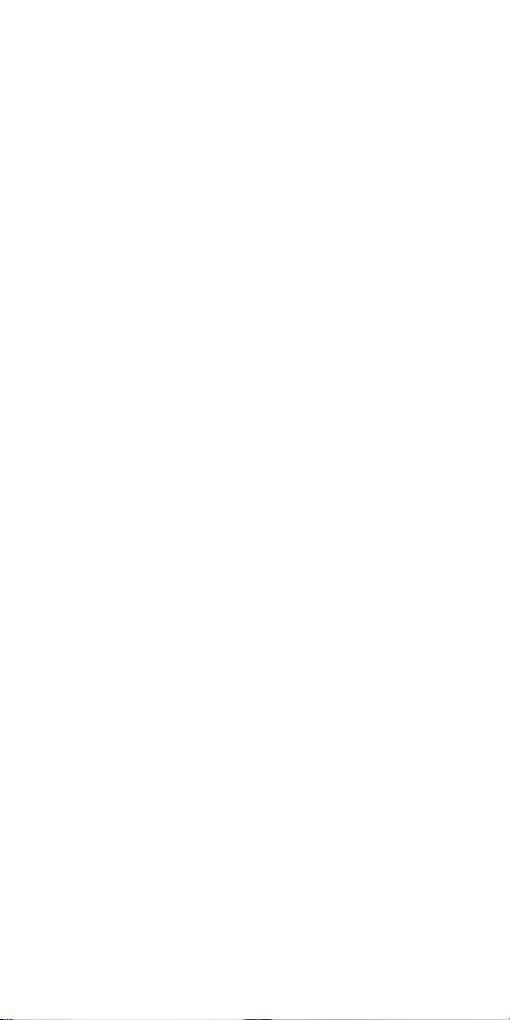
Page 3
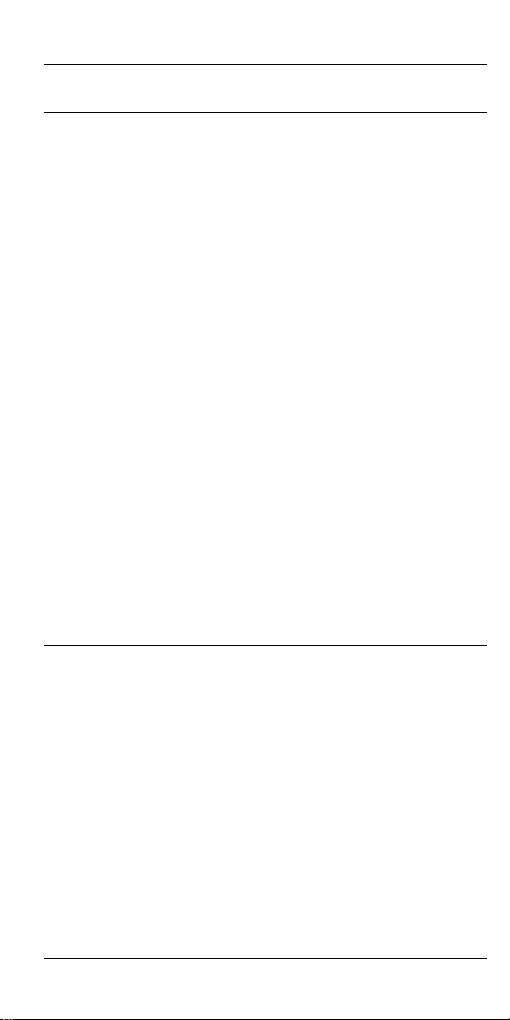
Silvercrest MoBox English
Table of Contents
Table of Contents ................................................................ 1
General Information............................................................. 1
System Requirements........................................................ 2
Package contents............................................................... 2
Information to the Conformity............................................. 2
Disposal of Old Devices ..................................................... 3
Technical Specifications ..................................................... 4
Intended Use...................................................................... 4
Important Safety Instructions ............................................. 5
Repair and Maintenance .................................................... 7
Getting Started..................................................................... 8
Connecting via an USB Cable............................................ 9
Note on Installing Applications ......................................... 10
Formatting and Partitioning .............................................. 10
Disconnecting................................................................... 11
Troubleshooting................................................................. 12
Details of Guarantee .......................................................... 13
General Information
Thank you for choosing a Silvercrest product.
Before you use this device for the first time, please read the
following notes in this manual and heed all warnings, even if
you are familiar with handling electronic devices. Keep this
manual safe for future reference. If you sell the device or
pass it on, it is essential you hand over this manual also.
Your SILVERCREST MoBox is an external hard disk drive
that lets you enlarge your computer's storage capacity for
saving and managing documents, videos, music files,
photographs, graphics, etc. You can also use your new hard
disk as a backup device for saving important information.
Regardless of whether you use your hard disk as a storage
1
Page 4
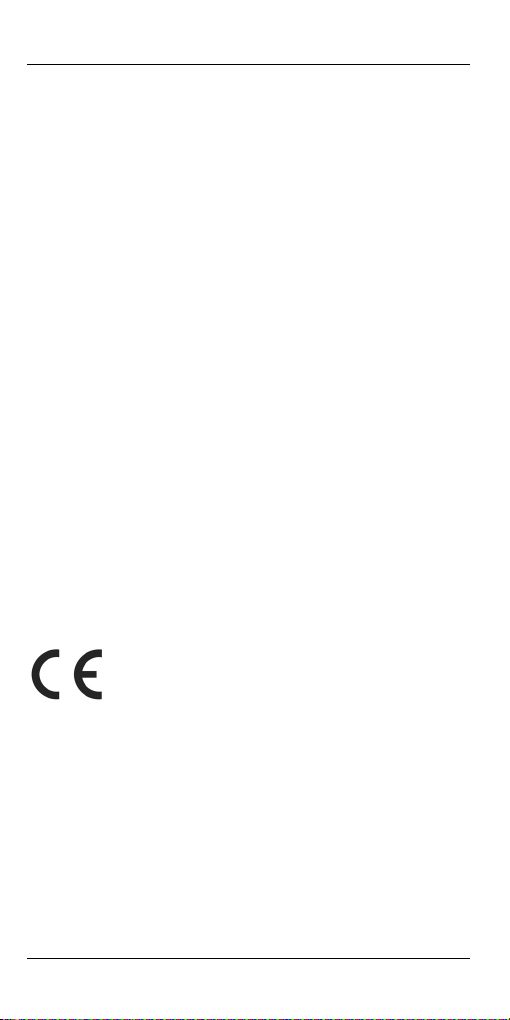
English Silvercrest MoBox
extension or a backup solution, this manual contains all the
necessary information and tips you need for its operation.
The Silvercrest MoBox features the following:
- 500 GB storage capacity
- Plug and Play
- High data transfer rate
- USB 2.0
- Hot-plug support
System Requirements
The minimum system requirements are:
- Computer with: Pentium or other compatible processor,
or higher
- Microsoft
- 128 MB RAM or higher, according to the requirements of
Windows
®
Windows® 7, Windows Vista®, Windows® XP
®
- Available USB 2.0 port
Package contents
- External housing with installed hard disk
- USB cable
- Pouch
- User's Manual
Information to the Conformity
This device has been tested for compliance with
the relevant requirements of the EMC Directive
2004/108/EC.
2
Page 5
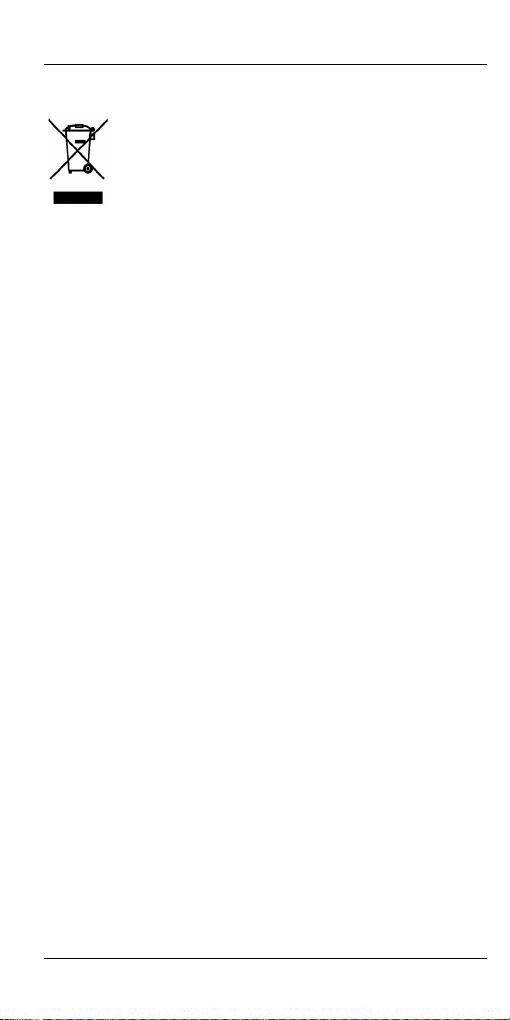
Silvercrest MoBox English
Disposal of Old Devices
The European Directive 2002/96/EC applies to
this product. All electric and electronic devices
must be disposed of separately from household
waste at established bodies.
Avoid hazards to the environment and dangers to your
personal health by disposing of the device and its packaging
properly. For further information about proper disposal,
contact your local government, disposal bodies or the shop
where you bought the device.
According to waste regulations, we are responsible for
collecting any packaging materials for our products whenever
they do not carry the icon of a nationwide collection system
(such as the German "Grüne Punkt" ) and for taking care of
their recycling and/or disposal. For more information about
product recycling, please contact our Service Hotline. We will
inform you of public collection points or a collection company
near you that will dispose of the packaging material for free.
3
Page 6
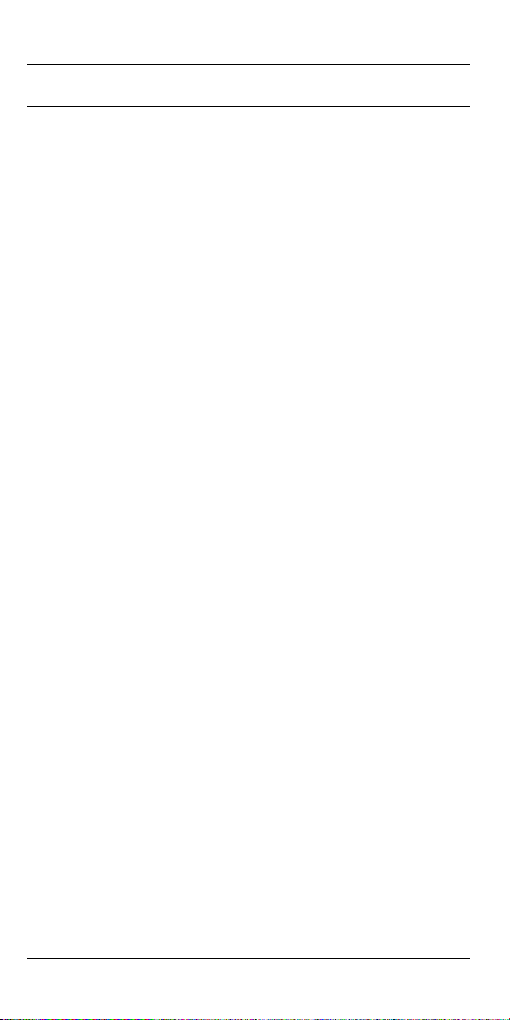
English Silvercrest MoBox
Technical Specifications
Model Silvercrest MoBox 500
Type External hard disk for USB 2.0
Housing High-quality plastic housing
Dimensions
(L x W x H)
Weight 158 g
Storage capacity 500 GB storage capacity
System
Requirements
Power consumption approx. 500 mA
Warranty 36 months
Intended Use
The Silvercrest MoBox has been developed for data backup
and data transfer from and to a PC or notebook with USB
ports and for indoor use. Some digital audio/video devices
(like digital satellite receivers) feature a USB port for storing
recorded TV programmes. You may also use your Silvercrest
MoBox for such purposes. However, any use other than that
mentioned above does not correspond to the intended use. If
used for non-intended purposes or if the housing is opened,
the warranty is rendered void. The manufacturer is not liable
for any damage or interference caused by unauthorized
modifications. The Silvercrest MoBox in its default
configuration has not been designed for medical, lifesaving,
rescue or life-maintaining purposes. This product has not
been designed for corporate or commercial applications. This
includes games, communication and others.
connection
133 x 80 x 14,5 mm
(unformatted), brand name hard
disk, 5400 r.p.m., pre-formatted for
Microsoft
Windows Vista
(NTFS)
Microsoft
Vista
®
Windows® 7, Microsoft®
®
and Windows® XP
®
Windows® 7, Windows
®
, Windows® XP, USB 2.0
4
Page 7
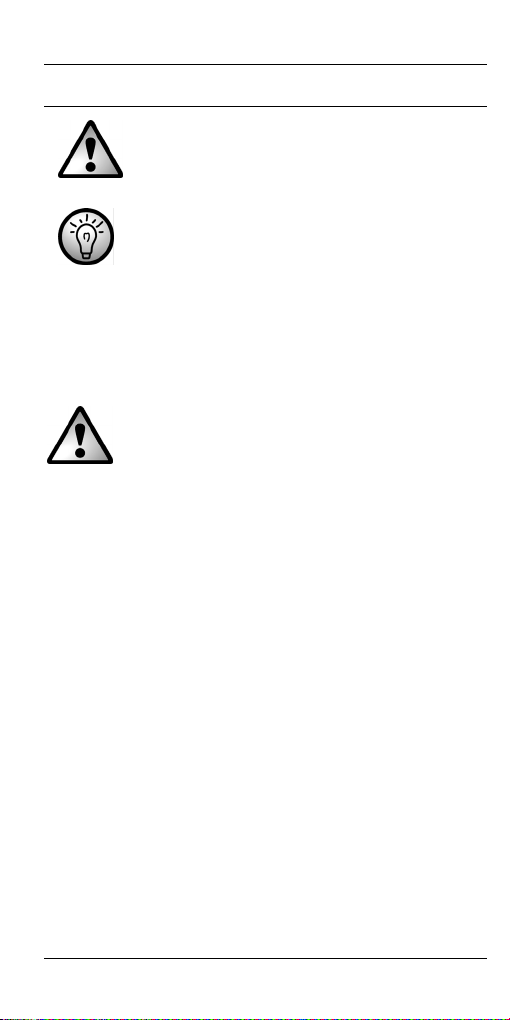
Silvercrest MoBox English
Important Safety Instructions
This icon denotes important
information for the safe operation of
the product and for the user’s safety.
Before you use this device for the first time, please read the
following notes in this manual and heed all warnings, even if
you are familiar with handling electronic devices. Keep this
manual safe for future reference. If you sell the device or
pass it on, it is essential you hand over this manual also.
- Handle your hard disk with care. Please always follow
- Position the device on a stable, even surface and do not
- Place the Silvercrest MoBox in a safe position so it
- The device is not for use in environments with a high
- This product has not been designed for corporate or
- Operating temperature and operating humidity: 5 °C to 35
- The Silvercrest MoBox saves data on a magnetic
This symbol denotes further
information on the topic.
these safety instructions in order to avoid any damage or
voiding the warranty. Damage to the hard disk can result
in loss of data.
place any (heavy) objects on the device.
cannot fall over.
temperature or humidity (e.g. bathrooms), and must be
kept free of dust.
commercial applications.
°C, max. 85% RH
surface. For this reason, keep your MoBox away from
sources that generate magnetic and electromagnetic
fields.
5
Page 8
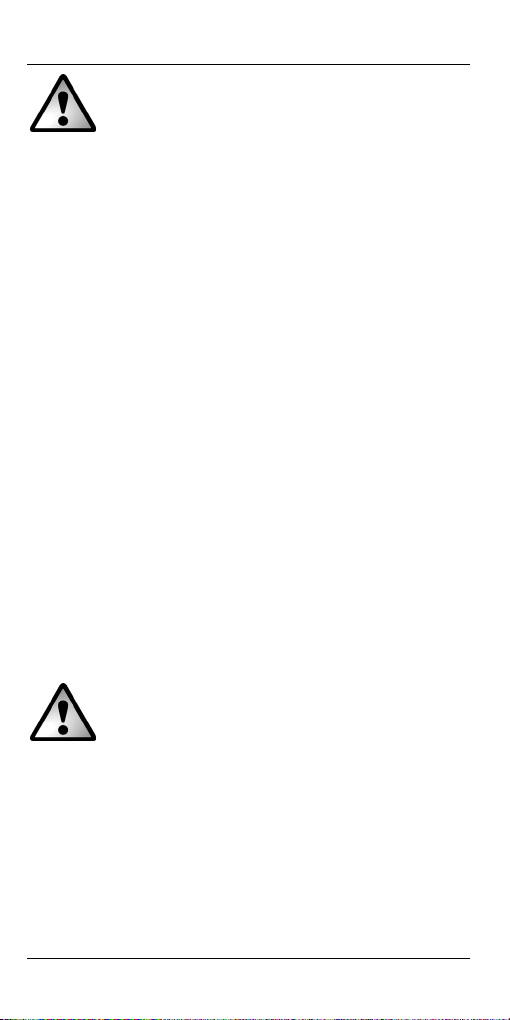
English Silvercrest MoBox
Always make sure that
- there is free circulation of air (do not place the device on
shelves, on a thick carpet, on a bed, or anywhere that
obstructs the ventilation slots, and leave at least 10cm
clearance on all sides);
- no direct heat sources (e.g. heating) can affect the
device;
- no direct sunlight or bright artificial light reaches the
device;
- contact with spray, dripping water and corrosive liquids
must be avoided and the device should never be
operated near water, and it must especially never be
immersed (do not place any objects filled with liquids
such as vases or drinks near the device);
- the device is never placed in the immediate vicinity of
magnetic fields (e.g. loudspeakers);
- no fire sources (e.g. burning candles) are placed on or
near the device;
- no foreign bodies are introduced into the device;
- the device must not be subject to any great temperature
changes as this may cause moisture through
condensation;
- the device should not be subject to excessive shocks and
vibrations.
If you are not using the device within the Federal Republic of
Germany, you must observe the regulations and laws in the
country of use.
Cable Handling Precautions
- Always hold cables by the plug and never pull on the
cable itself. Never hold the power cord with wet hands as
this may cause a short circuit or electric shock. Never
place the device, heavy objects or furniture on the cable
and make sure that the cord does not bend too much,
especially at the plug and sockets. Never make knots in
the cable and do not tie it together with other cords. All
cables should be positioned so that nobody can trip over
them or be obstructed by them.
- Install the cables in a safe way. Avoid tripping over them.
6
Page 9
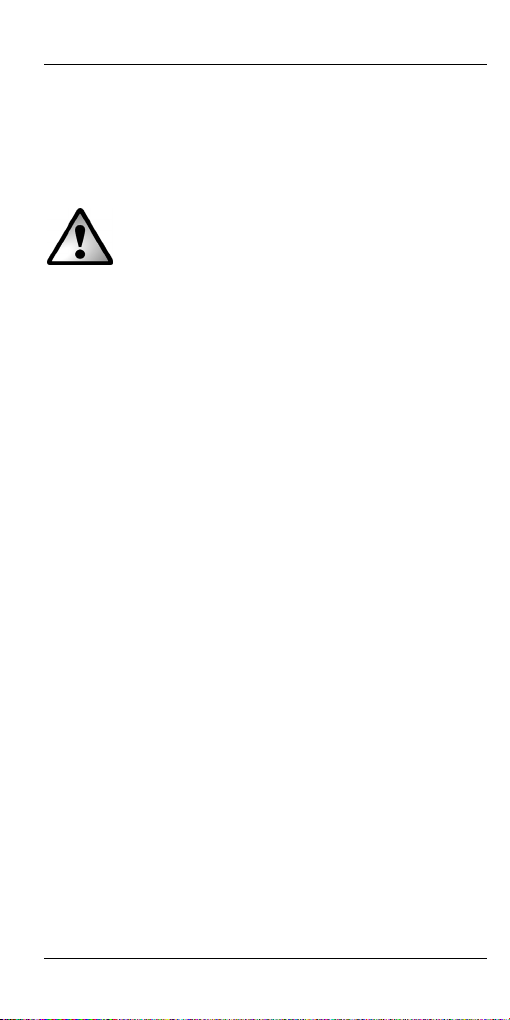
Silvercrest MoBox English
- Do not attempt to open the Silvercrest MoBox case,
otherwise you will void your warranty.
- Do not remove any cables before properly shutting down
the device in the operating system (see page 11 –
Disconnecting).
Children and Persons with Disabilities
- Do not allow children or persons with disabilities to use
electrical devices when not under supervision. These
people may not comprehend the presence of potential
risks.
- Keep the packaging away from children and persons with
disabilities too as there is danger of suffocation.
Repair and Maintenance
Repairs are required when this device has been damaged in
any way, for example, when liquid has entered the product,
when the product has been exposed to rain or moisture,
when the product does not work normally or if the product
has been dropped. If smoke, unusual noises or smells are
noticed, remove the device immediately from the USB port. In
this case the device should not be used further and should be
inspected by authorized service personnel. Please contact
qualified personnel when servicing is needed. Never open
the housing of the device, as it may be damaged. Only use a
clean, dry cloth for cleaning.
7
Page 10
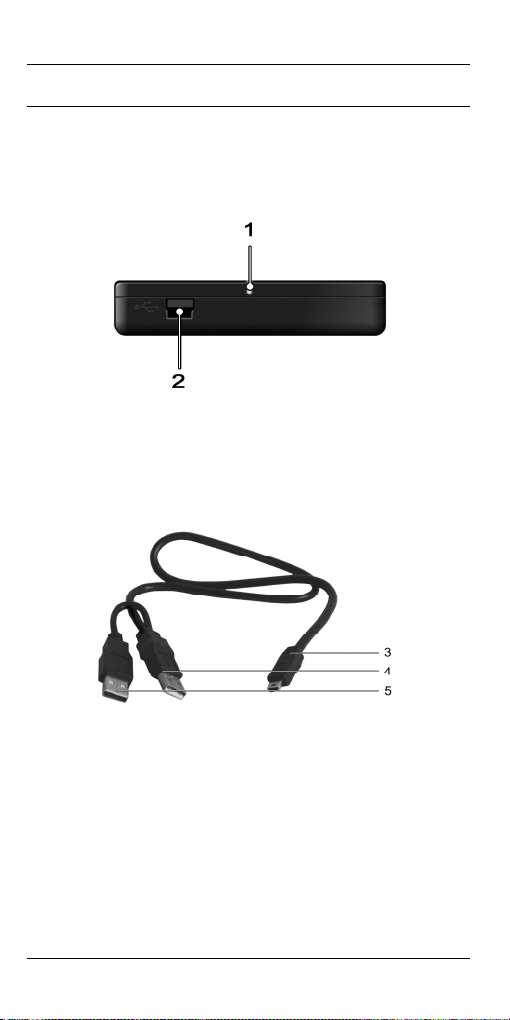
English Silvercrest MoBox
Getting Started
Please read this user manual before using the device for the
first time. This prevents incorrect operation and use. Unpack
the Silvercrest MoBox and keep the packaging.
Front view
1 - LED indicator (blinks during data transfer)
2 - USB port
USB cable
3 - USB connector for Silvercrest MoBox
4 - USB connector for computer (Data/Power)
5 - Optional power supply (Power)
8
Page 11
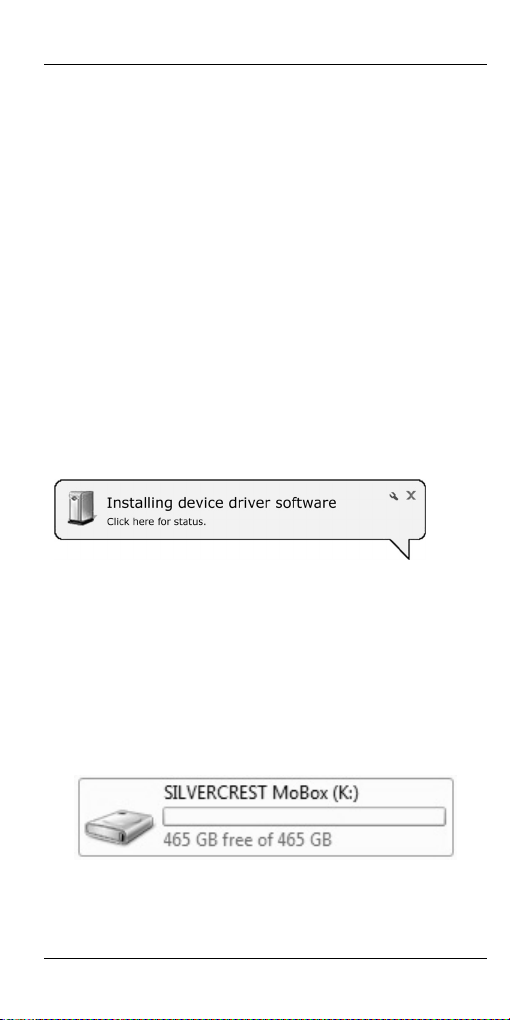
Silvercrest MoBox English
Connecting via an USB Cable
1. Insert the flat connector labelled “Data/Power” [4] of the
USB cable into a free USB port on your desktop PC or
notebook.
2. Next connect the other connector [3] of the USB cable to
the USB port [2] of your Silvercrest MoBox.
3. The operating system will automatically detect that a new
USB device has been connected and will install the
corresponding driver.
4. Only if required, plug the second USB connector labelled
“Power” [5] to another USB port. This will ensure that
there will be enough power available for using the
product without any problems.
On first-time connection of the Silvercrest MoBox, the
operating system will notify of the detection of new hardware
with this message:
Figure: Installation message (message depending on
operating system)
The built-in hard disk has already been formatted with the
NTFS file system and is therefore ready for immediate use.
The Silvercrest MoBox shows as a new disk in "Computer"
with a drive letter assigned by the operating system. The
drive letter assigned depends on the number of disk drives
you already have connected to your computer.
Figure: “Computer” window showing the
Silvercrest MoBox
9
Page 12
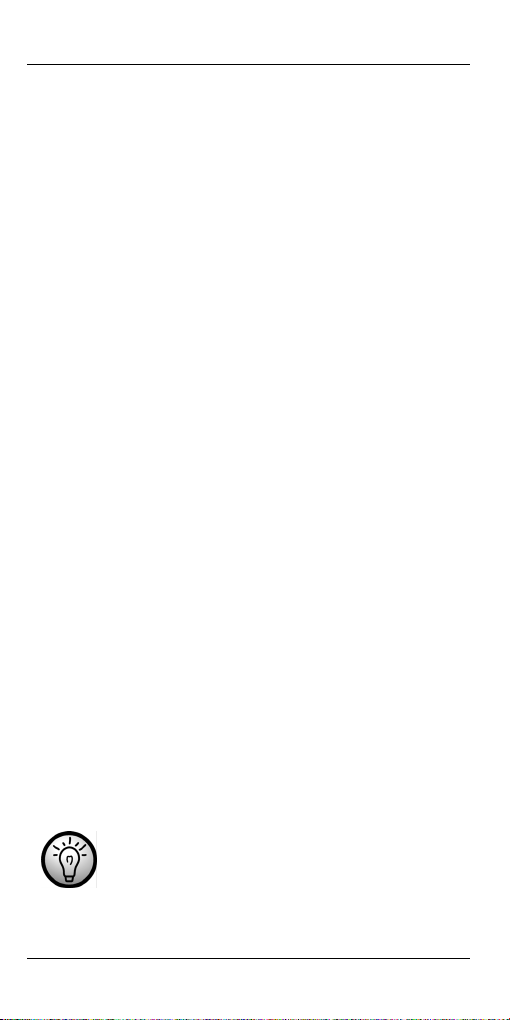
English Silvercrest MoBox
After this installation you can use the new Silvercrest MoBox
hard disk in exactly the same way as any other hard disk on
your computer. Silvercrest MoBox fields of application
include:
- Moving or copying files or folders from other drives, CDROMs or other media
- Installing and opening all kinds of program files on the
new hard disk
- Saving video clips, games and other data
- Making safety copies of important data from your PC
(backup)
Note on Installing Applications
Your Silvercrest MoBox lets you install and execute
applications just like any other disk drive. Please note,
however, that most Windows-based applications that have
been installed on the Silvercrest MoBox are only operational
on the computer on which the applications were installed. On
installation, additional software information is frequently
copied to the partition of the operating system (usually C
drive), necessary for the execution of the application. If you
use the Silvercrest MoBox on another computer, this
additional information will be missing. If you connect the
Silvercrest MoBox once again to a computer to which the
application had previously been installed, the application will
function perfectly.
Formatting and Partitioning
The Silvercrest MoBox factory default settings are already
formatted with the NTFS file system. It is therefore not
necessary to format again if you do not wish to change the
file system or the partitioning.
When using the MoBox for AV
applications, it may be necessary to use
the FAT32 file system.
10
Page 13
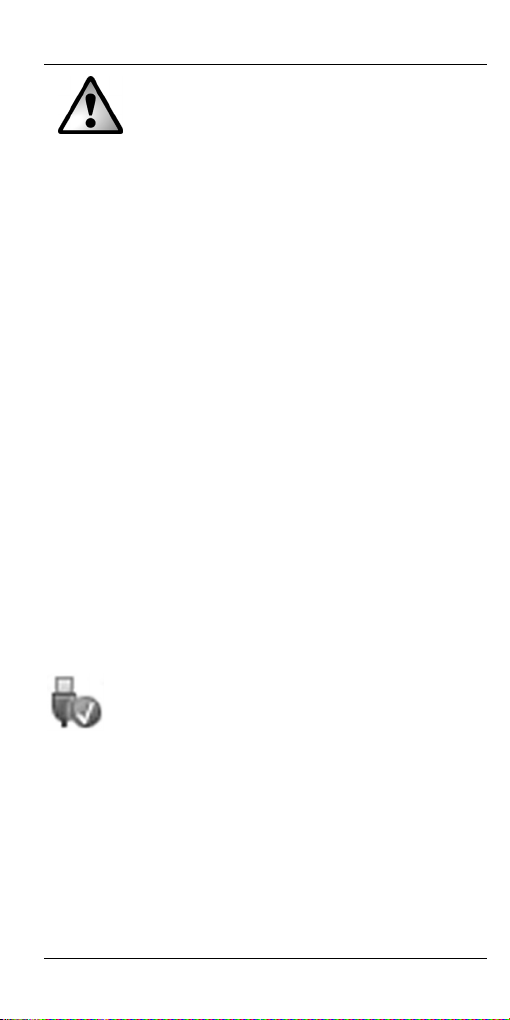
Silvercrest MoBox English
If you format the Silvercrest MoBox, all
data saved onto the hard disk will be
deleted. Make backup copies of all data
that you wish to use again after the
formatting.
To format your MoBox, select the following path:
[Start] > [Control Panel] > [System and Security] >
[Administrative Tools] > [Computer Management] > [Disk
Management]
Right-click on the Silvercrest MoBox icon and select the
“Format…” command from the context menu to format the
existing partition.
If you want to change the hard disk partitioning, please read
the operating system Online Help to find out how to proceed.
To do this, please enter “Partition” as a search term.
Disconnecting
The Silvercrest MoBox can be connected to, and removed
from, the computer while the computer is powered on.
However, if you remove the MoBox from the computer
without disconnecting it properly from the operating system,
file damage or loss of data may occur.
Click with the left mouse button on the "Safely Remove
Hardware" icon in the task bar beside the system clock. If the
icon is not visible, you will need to maximise the window by
clicking on the Maximize icon.
Figure: Safely remove hardware example from
Windows
®
7
In the window that follows it is possible that more than one
external device is displayed. Select the Silvercrest MoBox by
left-licking on it. A message will soon appear, indicating that
you can now safely remove the Silvercrest MoBox.
11
Page 14
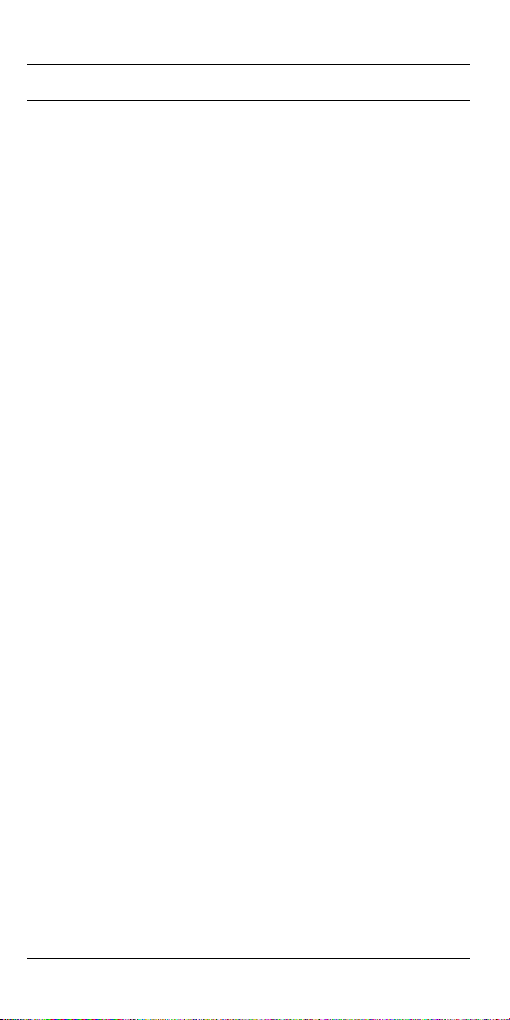
English Silvercrest MoBox
Troubleshooting
The computer does not detect the Silvercrest MoBox.
The connector labelled “Data/Power” must as a minimum
be plugged into the computer. If the device fails to
respond, you must plug the second USB connector into
an available USB port of your computer too.
You may also try different USB ports.
Do not use any USB extension cords.
Installed applications do not execute on another
computer.
When installing any applications on an external hard disk,
this application will normally run on the computer where it
had originally been installed.
The Silvercrest MoBox makes a noise.
A low noise level is normal during operation.
Some data has disappeared from the Silvercrest MoBox.
If you have copied data, it is necessary to safely remove
the USB device from the operating system otherwise loss
of data may occur.
The data transmission is very slow.
Make sure that you are using a USB port that supports
standard 2.0. USB 1.1 ports offer a much slower data
transfer.
12
Page 15

Silvercrest MoBox English
Details of Guarantee
13
Page 16

Slovenščina Silvercrest MoBox
Vsebina
Vsebina ............................................................................... 14
Splošne informacije .......................................................... 14
Sistemske zahteve........................................................... 15
Vsebina paketa ................................................................ 15
Obvestilo glede izjave o skladnosti .................................. 15
Odlaganje rabljenih izdelkov ............................................ 16
Tehnični podatki ................................................................ 17
Namenska uporaba.......................................................... 17
Pomembna varnostna navodila ....................................... 18
Popravilo in vzdrževanje .................................................. 20
Začetek uporabe ................................................................ 21
Priključitev prek USB kabla.............................................. 22
Opomba glede namestitve aplikacij ................................. 23
Formatiranje in izdelava particij ....................................... 23
Odklop.............................................................................. 24
Odpravljanje težav ............................................................. 25
Podrobnosti glede garancije ............................................ 26
Splošne informacije
Zahvaljujemo se vam za nakup izdelka podjetja Silvercrest.
Pred prvo uporabo naprave preberite naslednje opombe v
tem priročniku ter upoštevajte vsa opozorila, tudi če ste dobro
seznanjeni z upravljanjem elektronskih naprav. Priročnik
shranite na varnem mestu za kasnejšo uporabo. V primeru,
ko napravo prodate ali izročite drugi osebi, obvezno priložite
tudi ta priročnik.
Silvercrest MoBox je zunanji trdi disk, ki omogoča povečanje
velikosti pomnilnika vašega računalnika za shranjevanje in
urejanje dokumentov, video in glasbenih datotek, fotografij,
grafičnih datotek itd. Vaš novi trdi disk lahko uporabite tudi
kot napravo za varnostno shranjevanje pomembnih
podatkov. Ne glede na to, ali trdi disk uporabljate kot
14
Page 17

Silvercrest MoBox Slovenščina
razširitev pomnilniške zmogljivosti ali kot rešitev za varnostno
shranjevanje, so v tem priročniku na voljo vse potrebne
informacije in nasveti, ki jih potrebujete za njegovo delovanje.
Funkcije, ki jih omogoča Silvercrest MoBox:
- 500 GB pomnilnika
- Vstavi in poženi
- Visoka hitrost prenosa podatkov
- USB 2.0
- Podpora funkcije hitre menjave
Sistemske zahteve
Minimalne sistemske zahteve:
- Računalnik s procesorjem Pentium ali drugim združljivim
oz. boljšim procesorjem
- Microsoft
- Najmanj 128 MB RAM-a, v skladu z zahtevami sistema
Windows
®
Windows® 7, Windows Vista®, Windows® XP
®
- Razpoložljiv USB 2.0 priključek
Vsebina paketa
- Zunanje ohišje z nameščenim trdim diskom
- USB kabel
- Torbica
- Navodila za uporabo
Obvestilo glede izjave o skladnosti
Naprava je bila preizkušena v skladu s potrebnimi
zahtevami smernice za elektromagnetno
združljivost 2004/108/EC.
15
Page 18

Slovenščina Silvercrest MoBox
Odlaganje rabljenih izdelkov
Za izdelek velja Evropska smernica 2002/96/EC.
Vse električne in elektronske naprave je potrebno
odstraniti ločeno od gospodinjskih odpadkov na
ustreznih odlagališčih.
Z ustreznim odlaganjem rabljenega izdelka in njegove
embalaže preprečite nevarnosti za okolje in ogrožanje
lastnega zdravja. Za dodatne informacije glede pravilnega
odlaganja se pozanimajte na ustreznem občinskem uradu, pri
komunalni službi ali v trgovini, kjer ste izdelek kupili.
V skladu s predpisi za odstranjevanje odpadkov smo dolžni
zbirati embalažne materiale za naše izdelke, ki niso označeni
z ikono sistema zbiranja, ki velja za celotno državo (kot je
npr. nemška "Grüne Punkt" oz. "Zelena pika"), ter poskrbeti
za njihovo recikliranje in/ali odstranitev. Za dodatne
informacije o recikliranju izdelka se obrnite na našo službo
hotline. Posredovali vam bodo podatke o javnih zbirališčih
odpadkov oz. podjetju za zbiranje podatkov v vaši bližini, ki
brezplačno prevzema embalažni material.
16
Page 19

Silvercrest MoBox Slovenščina
Tehnični podatki
Model Silvercrest MoBox 500
Tip Zunanji trdi disk za priključitev na
Ohišje Kakovostno plastično ohišje
Dimenzije
(D x Š x V)
Masa 158 g
Velikost pomnilnika 500 GB prostega pomnilnika
Sistemske zahteve Microsoft
Poraba pribl. 500 mA
USB Standardno USB vodilo
Posebnosti Navzdol združljiv z USB 1.1
Garancija 36 mesecev
Namenska uporaba
Silvercrest MoBox je izdelan za notranjo uporabo in je
predviden za varnostno shranjevanje in prenos podatkov iz
oz. na osebni ali prenosni računalnik z USB priključki.
Nekatere digitalne avdio/video naprave (kot npr. digitalni
satelitski sprejemniki) imajo USB priključek za shranjevanje
posnetih TV programov. Za te namene lahko uporabite tudi
Silvercrest MoBox. Način uporabe, ki je drugačen od zgoraj
omenjenih, ne ustreza namenski uporabi. V primeru
nenamenske uporabe ali v primeru odpiranja ohišja izgubite
pravico do garancije. Proizvajalec ni odgovoren za morebitne
poškodbe ali motnje, do katerih pride zaradi nepooblaščenih
sprememb. Privzeta konfiguracija diska Silvercrest MoBox ni
primerna za uporabo v medicinske namene, reševanje
življenj ali za ohranjanje pri življenju. Ti izdelki niso načrtovani
za gospodarsko ali za komercialno uporabo. Uporablja se
lahko za igre, komunikacije, pisarniško poslovanje in drugo.
USB 2.0
133 x 80 x 14,5 mm
(neformatiran), trdi disk z blagovno
znamko, 5400 obr./min., formatiran za
Microsoft
Windows Vista
(NTFS).
Vista
®
Windows® 7, Microsoft®
®
in Windows® XP
®
Windows® 7, Windows
®
, Windows® XP, USB 2.0
17
Page 20

Slovenščina Silvercrest MoBox
Pomembna varnostna navodila
Ta ikona označuje pomembne podatke za
varno delovanje izdelka in za varnost
uporabnika.
Pred prvo uporabo naprave preberite naslednje opombe v
tem priročniku ter upoštevajte vsa opozorila, tudi če ste dobro
seznanjeni z upravljanjem elektronskih naprav. Priročnik
shranite na varnem mestu za kasnejšo uporabo. V primeru,
ko napravo prodate ali izročite drugi osebi, obvezno priložite
tudi ta priročnik.
- Pri delu s trdim diskom bodite previdni. Vedno
- Napravo namestite na stabilno, ravno površino ter nanjo
- Disk Silvercrest MoBox namestite v varen položaj, da se
- Naprava ni namenjena uporabi v okolju z visoko
- Ti izdelki niso načrtovani za gospodarsko ali za
- Delovna temperatura in vlaga: 5 °C do 35 °C, maks. 85%
- Silvercrest MoBox shranjuje podatke na magnetno
Ta simbol označuje dodatne informacije o
zadevi.
upoštevajte varnostna navodila, da ne pride do poškodb
ali razveljavitve garancije. V primeru poškodbe trdega
diska lahko izgubite podatke.
ne postavljajte nobenih (težkih) predmetov.
ne more prevrniti.
temperaturo ali vlago (npr. v kopalnicah), biti mora čista
in brez prahu.
komercialno uporabo.
RV
površino. Zaradi tega enoto MoBox vedno odstranite iz
bližine virov, ki povzročajo magnetna in elektromagnetna
polja.
18
Page 21

Silvercrest MoBox Slovenščina
Vedno se prepričajte, da
- je zagotovljeno prosto kroženje zraka (naprave ne
postavljajte na police, debelo preprogo, posteljo ali
mesto, kjer bi bile ovirane prezračevalne odprtine, ter na
vseh straneh pustite najmanj 10 cm praznega prostora);
- na napravo ne vplivajo direktni toplotni viri (npr. grelne
naprave);
- naprava ni izpostavljena neposredni sončni svetlobi ali
močni umetni razsvetljavi;
- je preprečen stik z brizgajočo, tekočo vodo in jedkimi
tekočinami; naprava nikoli ne sme delovati v bližini vode,
nikdar ne sme biti potopljena (v bližino naprave ne
postavljajte predmetov, napolnjenih z vodo, kot so npr.
vaze ali pijače);
- naprave nikoli ne postavite v neposredno bližino
magnetnih polj (npr. zvočnikov);
- na ali v bližino naprave ne postavite virov ognja (npr.
gorečih sveč);
- v napravo ne zaidejo tujki;
- naprava ni izpostavljena velikim temperaturnim
spremembam, ker le-te lahko povzročijo nastanek vlage
zaradi kondenzacije;
- naprava ni izpostavljena prevelikim udarcem in
vibracijam.
Če naprave ne uporabljate v Nemčiji, upoštevajte predpise in
zakone, ki veljajo v državi, kjer jo uporabljate.
Varnostna navodila za delo s kablom
- Kable vedno izvlecite tako, da jih primete za vtič, nikoli ne
povlecite samo za kabel. Napajalnega kabla nikoli ne
držite z mokrimi rokami, da ne pride do kratkega stika ali
udara električnega toka. Na kabel nikoli ne postavljajte
naprave, težkih predmetov ali pohištva ter poskrbite, da
se kabel ne zatakne, predvsem pri vtiču in vtičnicah. Na
kablu nikoli ne delajte vozlov ter ga ne povezujte z
drugimi kabli. Vse kable namestite tako, da se nihče ne
more spotakniti obnje in nikogar ne ovirajo.
- Kable napeljite tako, da ne povzročajo nevarnosti.
Namestite jih tako, da se nihče ne more spotakniti vanje.
19
Page 22

Slovenščina Silvercrest MoBox
- Ne poskušajte odpirati ohišja enote Silvercrest MoBox,
kajti v tem primeru izgubite pravico do garancije.
- Ne odstranjujte kablov, dokler naprave na pravilen način
ne zaustavite v operacijskem sistemu (glejte stran 24 –
Odklop).
Otroci in osebe s posebnimi potrebami
- Otrokom ali osebam s posebnimi potrebami ne dovolite,
da brez nadzora uporabljajo električne naprave. Te
osebe ponavadi ne prepoznavajo prisotnih potencialnih
nevarnosti.
- Tudi embalažni material odstranite izven dosega otrok in
oseb s posebnimi potrebami, ker predstavlja nevarnost
zadušitve.
Popravilo in vzdrževanje
V primeru kakršnekoli poškodbe je potrebno popravilo na
napravi, na primer: ko v napravo zaide tekočina, ko je bila
naprava izpostavljena dežju ali vlagi, ko naprava ne deluje
normalno oz. v primeru padca naprave. Če zaznate dim,
nenavadne zvoke ali vonjave, napravo takoj izklopite iz USB
priključka. Naprave v tem primeru ne uporabljajte več ter jo
odnesite v pregled v pooblaščen servisni center. Ko je
potreben servisni poseg, se obrnite na strokovno
usposobljene osebe. Nikoli ne odpirajte ohišja naprave, da ne
pride do poškodbe. Za čiščenje uporabljajte samo čisto, suho
krpo.
20
Page 23

Silvercrest MoBox Slovenščina
Začetek uporabe
Pred prvo uporabo naprave preberite ta navodila za uporabo.
Na ta način preprečite nepravilno delovanje in uporabo.
Odpakirajte enoto Silvercrest MoBox in shranite embalažo.
Pogled s sprednje strani
1 - LED indikator (utripa med prenosom podatkov)
2 - USB priključek
USB kabel
3 - USB priključek za enoto Silvercrest MoBox
4 - USB priključek za računalnik (podatki/napajanje)
5 - Dodaten napajalnik (napajanje)
21
Page 24

Slovenščina Silvercrest MoBox
Priključitev prek USB kabla
1. Ploščati priključek na USB kablu, ki je označen s
“podatki/napajanje” [4], vstavite v prost USB priključek na
namiznem ali prenosnem računalniku.
2. Zatem drugi priključek [3] USB kabla priključite v USB
priključek [2] na enoti Silvercrest MoBox.
3. Operacijski sistem samodejno zazna, da je priključena
nova USB naprava in namesti ustrezen gonilnik.
4. Samo po potrebi priključite drugi USB priključek, označen
z “napajanje” [5], v druga USB vrata. Na ta način je
zagotovljeno dovolj zmogljivo napajanje za uporabo
izdelka brez težav.
Ob prvi priključitvi naprave Silvercrest MoBox vas operacijski
sistem z naslednjim sporočilom obvesti, da je zaznana nova
strojna oprema:
Slika: Sporočilo o namestitvi (sporočilo je odvisno od
operacijskega sistema)
Vgrajen trdi disk je že formatiran za datotečni sistem NTFS in
je torej pripravljen za takojšnjo uporabo. Silvercrest MoBox je
v oknu "Računalnik" prikazan kot nov disk, s črko pogona, ki
jo dodeli operacijski sistem. Dodeljena črka pogona je
odvisna od števila diskovnih pogonov, ki so že priključeni na
vaš računalnik.
Slika: Okno "Računalnik" prikazuje disk Silvercrest
22
MoBox
Page 25

Silvercrest MoBox Slovenščina
Po zaključeni namestitvi lahko trdi disk Silvercrest MoBox
uporabljate na povsem enak način, kot katerikoli drug trdi
disk na vašem računalnik. Možnosti uporabe diska
Silvercrest MoBox:
- Premikanje ali kopiranje datotek ali map iz drugih
pogonov, CD plošč ali drugih medijev
- Namestitev in odpiranje različnih vrst programskih
datotek na novem trdem disku
- Shranjevanje video izrezkov, iger in drugih podatkov
- Izdelava varnostnih kopij pomembnih podatkov z vašega
računalnika (varnostno kopiranje)
Opomba glede namestitve aplikacij
Silvercrest MoBox omogoča namestitev in izvajanje aplikacij,
podobno kot katerikoli drug trdi disk. Upoštevajte pa, da
večina aplikacij na osnovi operacijskega sistema Windows, ki
so nameščene na disk Silvercrest MoBox, delujejo samo na
računalniku, na katerem so bile aplikacije nameščene. Pri
namestitvi se na particijo, kjer je nameščen operacijski sistem
(običajno je to pogon C), pogosto kopirajo dodatne
informacije o programski opremi, ki so potrebne za izvajanje
aplikacije. Če disk Silvercrest MoBox uporabljate na drugem
računalniku, te dodatne informacije niso na voljo. Če enoto
Silvercrest MoBox ponovno priključite na računalnik, na
katerem se je izvedla namestitev, aplikacija ponovno odlično
deluje.
Formatiranje in izdelava particij
Disk Silvercrest MoBox je že tovarniško formatiran z
datotečnim sistemom NTFS. Zato ponovno formatiranje ni
potrebno, če ne želite spremeniti datotečnega sistema ali
particij.
Pri uporabi enote MoBox za AV aplikacije bo
morda potrebna uporaba datotečnega sistema
FAT32.
23
Page 26

Slovenščina Silvercrest MoBox
V primeru formatiranja diska Silvercrest
MoBox se izbrišejo vsi podatki na disku. Pred
formatiranjem izdelajte varnostne kopije vseh
podatkov, ki jih želite ponovno uporabiti.
Za formatiranje enote MoBox izberite naslednjo pot:
[Start] > [Nadzorna plošča] > [Sistem in varnost] >
[Upravljanje računalnika] > [Upravljanje diskov]
Z desno miškino tipko kliknite na ikono Silvercrest MoBox ter
iz priročnega menija izberite ukaz “Formatiraj …” za
formatiranje obstoječe particije.
Če želite spremenite particije na trdem disku, za opis
nadaljnjega postopka preberite spletno pomoč za vaš
operacijski sistem. V ta namen vpišite izraz “Particija” kot
iskalni pojem..
Odklop
Enoto Silvercrest MoBox lahko med delovanjem računalnika
priključite na, oz. odstranite z računalnika. Če enoto MoBox
odstranite z računalnika brez ustrezne zaustavitve v
operacijskem sistemu, pa lahko pride do poškodbe ali izgube
podatkov.
Z levo miškino tipko kliknite na ikono "Varno odstranjevanje
strojne opreme" v opravilni vrstici poleg sistemske ure. Če
ikona ni vidna, povečajte okno s klikom na ikono
“Maksimiraj”.
Slika: Primer za varno odstranjevanje strojne
opreme iz sistema Windows
®
7
V oknu, ki se odpre, se lahko prikaže več zunanjih naprav. S
klikom z levo miškino tipko izberite Silvercrest MoBox. Kmalu
se prikaže sporočilo, da lahko enoto Silvercrest MoBox varno
odstranite.
24
Page 27

Silvercrest MoBox Slovenščina
Odpravljanje težav
Računalnik ne zazna enote Silvercrest MoBox.
Vsaj priključek, ki je označen s “podatki/napajanje”, mora
biti priključen v računalnik. Če se naprava ne odziva,
morate tudi drugi USB priključek priključiti v razpoložljiva
USB vrata na računalniku.
Poskusite uporabiti tudi druge USB priključke.
Ne uporabljajte podaljškov za USB priključke.
Nameščenih aplikacij ne izvajajte na drugem
računalniku.
V primeru namestitve poljubne aplikacije na zunanji trdi
disk bo ta aplikacija normalno delovala na računalniku,
na katerem je bila originalno nameščena.
Enota Silvercrest MoBox proizvaja hrup.
Nizek nivo hrupa je običajen med delovanjem.
Nekaj podatkov je izginilo z enote Silvercrest MoBox.
V primeru kopiranja podatkov je potrebno USB napravo
varno odstraniti iz operacijskega sistema. V nasprotnem
primeru lahko izgubite podatke.
Prenos podatkov je zelo počasen.
Preverite, če uporabljate USB priključek, ki podpira
standard 2.0. USB 1.1 priključki omogočajo mnogo
počasnejši prenos podatkov.
25
Page 28

Slovenščina Silvercrest MoBox
Podrobnosti glede garancije
26
Page 29

Silvercrest MoBox Hrvatski
Sadržaj
Sadržaj ................................................................................ 27
Opće informacije................................................................ 27
Sistemski zahtjevi............................................................. 28
Sadržaj kutije.................................................................... 28
Potvrda o usklađenosti..................................................... 28
Zbrinjavanje rabljenih uređaja .......................................... 29
Tehničke karakteristike ..................................................... 30
Namjenska uporaba ......................................................... 30
Važni sigurnosni napuci ................................................... 31
Popravak i održavanje...................................................... 33
Početak ............................................................................... 34
Povezivanje putem USB kabela....................................... 35
Napomena o instaliranju programa .................................. 36
Formatiranje i particioniranje............................................ 36
Isključivanje...................................................................... 37
Ispravljanje problema ........................................................ 38
Jamstvo .............................................................................. 39
Opće informacije
Hvala vam na kupnji proizvoda tvrtke Silvercrest.
Prije prve uporabe uređaja pročitajte upute u ovom priručniku
i pridržavajte se svih upozorenja, čak i ako ste upoznati s
načinom rukovanja elektroničkim uređajima. Sačuvajte
priručnik za buduće potrebe. Predate li uređaj nekom drugom
ili ga prodate, obvezno predajte i ovaj priručnik.
Silvercrest DataBox je vanjska disk-jedinica koja omogućava
proširenje prostora za pohranu vašeg računala za spremanje
i rad s dokumentima, videoisječcima, glazbenim datotekama,
fotografijama, grafikama i sl. Novi disk možete koristiti i kao
uređaj za sigurnosno spremanje važnih podataka. Bez obzira
koristite li disk za proširenje prostora za pohranu ili
27
Page 30

Hrvatski Silvercrest MoBox
sigurnosno kopiranje, u ovom priručniku nalaze se sve
informacije nužne za njegov rad.
Značajke Silvercrest MoBox-a su:
- Kapacitet za pohranu 500 GB
- Sustav „Priključi i pokreni“ (Plug and Play)
- Velika brzina prijenosa podataka
- USB 2.0
- podrška za aktivnu zamjenu diska
Sistemski zahtjevi
Minimalni sistemski zahtjevi su:
- Računalo s: Pentium ili sličnim kompatibilnim
procesorom, ili snažnijim
- Microsoft
- 128 MB RAM-memorije ili više, ovisno o potrebama
sustava Windows
®
Windows® 7, Windows Vista®, Windows® XP
®
- Za USB 2.0
Sadržaj kutije
- Vanjsko kućište s ugrađenim diskom
- USB-kabel
- Torbica
- Korisnički priručnik
Potvrda o usklađenosti
Ovaj uređaj je ispitan u pogledu ispunjavanja
bitnih zahtjeve smjernice EMC 2004/108/EC.
28
Page 31

Silvercrest MoBox Hrvatski
Zbrinjavanje rabljenih uređaja
Europska smjernica 2002/96/EC odnosi se na
ovaj uređaj. Svi električni i elektronički uređaji
moraju se zbrinuti odvojeno od komunalnog
otpada na za to propisanim mjestima.
Uređaj i njegovu ambalažu zbrinite na propisani način da
biste pomogli zaštiti okoliša i izbjegli opasnost po zdravlje.
Pojedinosti o ispravnom zbrinjavanju doznajte od nadležnih
tijela lokalne vlasti, komunalnih služba ili trgovine u kojoj ste
kupili uređaj.
Prema propisima o odlaganju otpada, mi smo odgovorni za
prikupljanje, recikliranje i/ili odlaganje ambalaže naših
proizvoda koja ne nosi oznaku nacionalnog sustava
prikupljanja otpada (primjerice, njemačka oznaka "Grüne
Punkt"). Pojedinosti o recikliranju proizvoda možete doznati
putem naše službe za korisnike. Obavijestit ćemo vas o
javnim mjestima prikupljanja ili najbližoj komunalnoj tvrtki koja
će besplatno preuzeti i odložiti ambalažu proizvoda.
29
Page 32

Hrvatski Silvercrest MoBox
Tehničke karakteristike
Model Silvercrest MoBox 500
Tip Vanjski disk za povezivanjem putem
Kućište Kvalitetno plastićno kućište
Mjere (D x Š x V) 133 x 80 x 14,5 mm
Masa 158 g
Kapacitet pohrane 500 GB (neformatirano), disk poznate
Sistemski zahtjevi Microsoft
Potrošnja energije oko 500 mA
Jamstvo 36 mjeseci
Namjenska uporaba
Silvercrest MoBox je namijenjen za sigurnosno čuvanje i
prijenos podataka sa i na osobno ili prijenosno računalo
putem USB priključka i za uporabu u zatvorenom prostoru.
Neki digitalni audio-video uređaji (primjerice, digitalni
satelitski prijemnici) posjeduju USB utičnicu za spremanje
snimljenih TV programa. U te svrhe možete koristiti i
Silvercrest MoBox. No oblici uporabe koji nisu prethodno
navedeni ne smatraju se namjenskom uporabom. Koristi li se
u nenamjenske svrhe ili ako se kućište otvori, poništava se
valjanost jamstva. Proizvođač ne odgovara za štete ili
smetnje nastale neovlaštenim izmjenama uređaja. Prema
svojoj temeljnoj izvedbi, Silvercrest MoBox nije predviđen za
primjenu u medicini, za spašavanje života, pomaganje ili
održavanje na životu. Ovaj uređaj nije namijenjen uporabi u
poslovne i gospodarske svrhe. Ta primjena obuhvaća
videoigre, komunikaciju, uredsku uporabu i sl.
USB 2.0
marke, 5400 o/min, predformatiran za
Microsoft
Windows Vista
(NTFS)
Vista
®
Windows® 7, Microsoft®
®
i Windows® XP
®
Windows® 7, Windows
®
, Windows® XP, USB 2.0
30
Page 33

Silvercrest MoBox Hrvatski
Važni sigurnosni napuci
Ovaj simbol označava važne informacije za
sigurnu uporabu proizvoda i sigurnost
korisnika.
Prije prve uporabe uređaja pročitajte upute u ovom priručniku
i pridržavajte se svih upozorenja, čak i ako ste upoznati s
načinom rukovanja elektroničkim uređajima. Sačuvajte
priručnik za buduće potrebe. Predate li uređaj nekom drugom
ili ga prodate, obvezno predajte i ovaj priručnik.
- Oprezno rukujte diskom. Obavezno se pridržavajte ovih
- Uređaj postavite na stabilnu, ravnu podlogu. Ne
- Silvercrest MoBox postavite u siguran položaj kako se ne
- Uređaj nije namijenjen za rad u okruženjima s visokom
- Ovaj uređaj nije namijenjen uporabi u poslovne i
- Radna temperatura i vlažnost: od 5 °C do 35 °C, maks.
- Silvercrest MoBox sprema podatke na magnetsku
Simbol označava dodatne informacije o
određenoj temi.
sigurnosnih uputa radi sprečavanja oštećenja ili
poništenja jamstva. Oštećenje diska može prouzročiti
gubitak podataka.
postavljajte teške predmete na uređaj.
bi prevrnuo.
temperaturom ili vlagom (npr. kupaonicama). Zaštitite ga
od prašine.
gospodarske svrhe.
85% RV
površinu. Zbog toga držite MoBox podalje od izvora
magnetskog i elektromagnetskog polja.
31
Page 34

Hrvatski Silvercrest MoBox
Uvijek pripazite na sljedeće
- osigurajte slobodan protok zraka (ne postavljajte uređaj
na police, debeli tepih, krevet ni druga mjesta na kojima
se mogu blokirati otvori za prozračivanje te ostavite
barem 10cm slobodnog prostora sa svih strana),
- zaštitite uređaj od izravnih izvora topline (npr. radijatora),
- zaštitite uređaj od izravne sunčeve svjetlosti i snažne
umjetne rasvjete,
- uređaj ne smije doći u dodir s vodom i korozivnim
tekućinama; uređaj ne koristite u blizini vode, a osobito
ga ne uranjajte u vodu (ne stavljajte napunjene vaze ili
čaše u blizinu uređaja),
- ne postavljajte uređaj u blizinu magnetskih polja (npr.
zvučnika),
- ne stavljajte otvoreni plamen (npr. upaljene svijeće) na
uređaj ili u njegovu blizinu,
- ne gurajte strane predmete u uređaj,
- uređaj se ne smije izložiti velikim promjenama
temperature jer se inače može stvoriti kondenzacija,
- ne izlažite uređaj prekomjernim udarcima i vibracijama.
Koristite li uređaj izvan Savezne Republike Njemačke,
pridržavajte se važećih propisa i zakona države gdje se
uređaj koristi.
Sigurnost pri rukovanju kabelima
- Kabele isključujte povlačenjem utikača. Nikada ne
povlačite kabel. Ne dirajte strujni kabel mokrim rukama
jer to može prouzročiti kratki spoj ili strujni udar. Ne
stavljajte uređaj, teške predmete ili namještaj na kabel i
pripazite da se kabel ne zapetlja, osobito kod utikača i
utičnica. Ne vežite kabel u čvor i ne povezujte ga s
drugim kabelima. Položite sve kabele tako da nikomu ne
smetaju i da se nitko ne može spotaknuti preko njih.
- Kabele položite na siguran način. Položite ih tako da ne
zapinjete o njih.
- Ne pokušavajte otvoriti kućište uređaja Silvercrest
MoBox, jer ćete time poništiti valjanost jamstva.
32
Page 35

Silvercrest MoBox Hrvatski
- Ne iskopčavajte kabele ako prethodno niste ispravno
isključili uređaj u operacijskom sustavu (vidi str. 37 –
Isključivanje).
Djeca i hendikepirane osobe
- Nemojte dopustiti da djeca ili hendikepirane osobe
koriste električne uređaje bez nadzora. Oni ne mogu
razumjeti potencijalne opasnosti.
- Ambalažu držite dalje od dohvata djece i hendikepiranih
osoba da se ne bi ugušili.
Popravak i održavanje
Popravak je potreban ako se uređaj na bilo koji način ošteti,
primjerice ako u njega prodre tekućina, ako je izložen kiši ili
vlazi, ako ne radi ispravno ili ako je pao na pod. Primijetite li
dim, neobične zvukove ili mirise, odmah iskopčajte uređaj iz
USB utičnice. U tom slučaju ne koristite uređaj i odnesite ga
na pregled u ovlašteni servis. Servisiranje prepustite osoblju
ovlaštenog servisa. Ne otvarajte kućište uređaja jer biste ga
mogli oštetiti. Uređaj čistite samo čistom, suhom krpom.
33
Page 36

Hrvatski Silvercrest MoBox
Početak
Prije prve uporabe uređaja pročitajte ovaj priručnik. Tako ćete
izbjeći neispravno rukovanje i uporabu. Raspakirajte uređaj
Silvercrest MoBox i sačuvajte ambalažu.
Prednja strana
1 - LED indikator (treperi tijekom prijenosa podataka)
2 - USB utičnica
USB-kabel
3 - USB priključak za Silvercrest MoBox
4 - USB priključak za računalo („Data/Power“)
5 - Dodatni priključak za napajanje („Power“)
34
Page 37

Silvercrest MoBox Hrvatski
Povezivanje putem USB kabela
1. Priključite ravni priključak s natpisom „Data/Power“ [4]
USB kabela u slobodnu USB utičnicu na stolnom ili
prijenosnom računalu.
2. Nakon toga, drugi priključak [3] USB kabela priključite u
USB utičnicu [2] uređaja Silvercrest MoBox.
3. Operacijski sustav će automatski prepoznati novi
priključeni USB uređaj i instalirat će potreban upravljački
program.
4. Ako je potrebno, priključite drugi USB priključak s
natpisom „Power“ [5] u drugu USB utičnicu. Time ćete
osigurati dovoljno napajanje kako bi uređaj radio bez
problema.
Pri prvom priključivanju uređaja Silvercrest MoBox operacijski
će sustav obavijestiti da je prepoznao novi hardver sljedećom
porukom:
Slika: Instalacijska poruka (poruka ovisi o
operacijskom sustavu)
Ugrađeni disk unaprijed je formatiran za sustav datoteka
NTFS i odmah je spreman za uporabu. Uređaj Silvercrest
MoBox prikazuje se kao novi disk u „Računalo“, sa slovom
jedinice koje je dodijelio operacijski sustav. Dodijeljeno slovo
jedinice ovisi o broju diskova koji su već priključeni na
računalo.
Slika: Prozor „Računalo“ s prikazom uređaja
Silvercrest MoBox
35
Page 38

Hrvatski Silvercrest MoBox
Nakon instalacije, novi disk Silvercrest MoBox možete
koristiti potpuno jednako kao i ostale diskove u računalu.
Uređaj Silvercrest MoBox prikladan je za:
- Premještanje i kopiranje datoteka ili mapa s drugih
diskova, CD-ROM-a ili drugih medija
- Instaliranje i otvaranje raznih programskih datoteka na
novom disku
- Spremanje videoisječaka, igara i drugih podataka
- Stvaranje sigurnosne kopije važnih podataka na računalu
Napomena o instaliranju programa
Uređaj Silvercrest MoBox omogućava instaliranje i izvođenje
programa kao uobičajen disk. No imajte u vidu da većina
programa iz sustava Windows koji se instaliraju na uređaj
Silvercrest MoBox može funkcionirati samo na računalu na
kojem je program instaliran. Pri instaliranju se dodatni podaci
o softveru obično kopiraju na particiju gdje se nalazi
operacijski sustav (najčešće jedinicu C), što je potrebno radi
izvođenja programa. Koristite li uređaj Silvercrest MoBox na
drugom računalu, ti podaci neće biti prisutni. Spojite li uređaj
Silvercrest MoBox ponovno na računalo na kojem je program
instaliran, program će funkcionirati bez problema.
Formatiranje i particioniranje
Uređaj Silvercrest MoBox tvornički je formatiran u sustavu
datoteka NTFS. Zbog toga ga ne morate ponovno formatirati
ako ne želite promijeniti sustav datoteka ili particioniranje.
36
Ako MoBox koristite za AV primjene, možda
ćete morati koristiti sustav datoteka FAT32.
Page 39

Silvercrest MoBox Hrvatski
Pri formatiranju uređaja Silvercrest MoBox
izbrisat će se svi podaci pohranjeni na disku.
Napravite sigurnosne kopije svih podataka
koje želite koristiti nakon formatiranja.
Da biste formatirali MoBox, odaberite sljedeći put:
[Start] > [Upravljačka ploča] > [Sustav i sigurnost] >
[Administrativni alati] > [Upravljanje računalom] > [Upravljanje
diskom].
Desnom tipkom miša pritisnite ikonu uređaja Silvercrest
MoBox, a zatim na popisu odaberite naredbu „Formatiraj...“
kako biste formatirali postojeću particiju.
Želite li promijeniti particioniranje diska, pročitajte računalne
upute operacijskog sustava u vezi s tim. Pritom upišite riječ
„Particija“ kao pojam za pretraživanje.
Isključivanje
Uređaj Silvercrest MoBox može se priključivati i iskopčavati iz
računala dok je računalo uključeno. Međutim, ako MoBox
iskopčate iz računala, a da ga prethodno niste ispravno
zaustavili putem operacijskog sustava, posljedice mogu biti
oštećenje ili gubitak podataka.
Lijevom tipkom miša pritisnite ikonu „Sigurno uklanjanje
hardvera“ na programskoj traci pored sata. Ako ikona nije
prikazana, morate maksimizirati prozor pritiskom ikone
Maksimiziraj.
Slika: Primjer sigurnog uklanjanja hardvera iz
sustava Windows
®
7
U sljedećem prozoru možda će biti prikazano nekoliko
vanjskih uređaja. Lijevom tipkom miša odaberite uređaj
Silvercrest MoBox. Ubrzo će se prikazati poruka kada je
sigurno iskopčati uređaj Silvercrest MoBox.
37
Page 40

Hrvatski Silvercrest MoBox
Ispravljanje problema
Računalo ne prepoznaje Silvercrest MoBox.
U računalo morate utaknuti barem priključak s natpisom
„Data/Power“. Ako uređaj ne reagira, tada također
priključite drugi USB priključak u slobodnu USB utičnicu
računala.
Pokušajte promijeniti USB utičnice.
Ne koristite USB produžni kabel.
Instalirani programi se ne izvode na drugom računalu.
Pri instaliranju programa na vanjski disk, ti programi se
obično mogu izvoditi samo na računalu na kojem su
prvotno instalirani.
Silvercrest MoBox stvara buku.
Niska buka je posve uobičajena tijekom rada.
Neki su podaci izbrisani s Silvercrest MoBoxa.
Ako ste kopirali podatke, morate sigurno ukloniti USB
uređaj iz operacijskog sustava. U protivnom možete
izgubiti podatke.
Prijenos podataka je vrlo spor.
Uvjerite se koristite li USB utičnicu koja podržava standard
2.0. Utičnice USB 1.1 ne omogućavaju brz prijenos
podataka.
38
Page 41

Silvercrest MoBox Hrvatski
Jamstvo
39
Page 42

EC Declaration of Conformity
We: Targa GmbH
Lange Wende 41
59494 Soest, Germany
declare our responsibility that the
product: External USB Harddisk
model: SilverCrest MoBox 500
is confirmed to comply with the requirements set out in the
Council Directive on the Approximation of the Laws of the
Member States relating to Electromagnetic Compatibility
2004/108/EC.
The measurements were carried out in accredited
laboratories.
For the evaluation of above mentioned Council Directives for
Electromagnetic Compatibility were consulted:
EMC: EN 55024: 1998 + A1: 2001 + A2: 2003
EN 55022: 2006 (limit class B)
Soest, 10th of March 2010 _____________________________
authorised signature Matthias Klauke, Managing Director
Page 43

Page 44

TARGA GmbH
GB
SI
HR
Lange Wende 41
D-59494 Soest
www.silvercrest.cc
Mat-No: 1598188
