Page 1
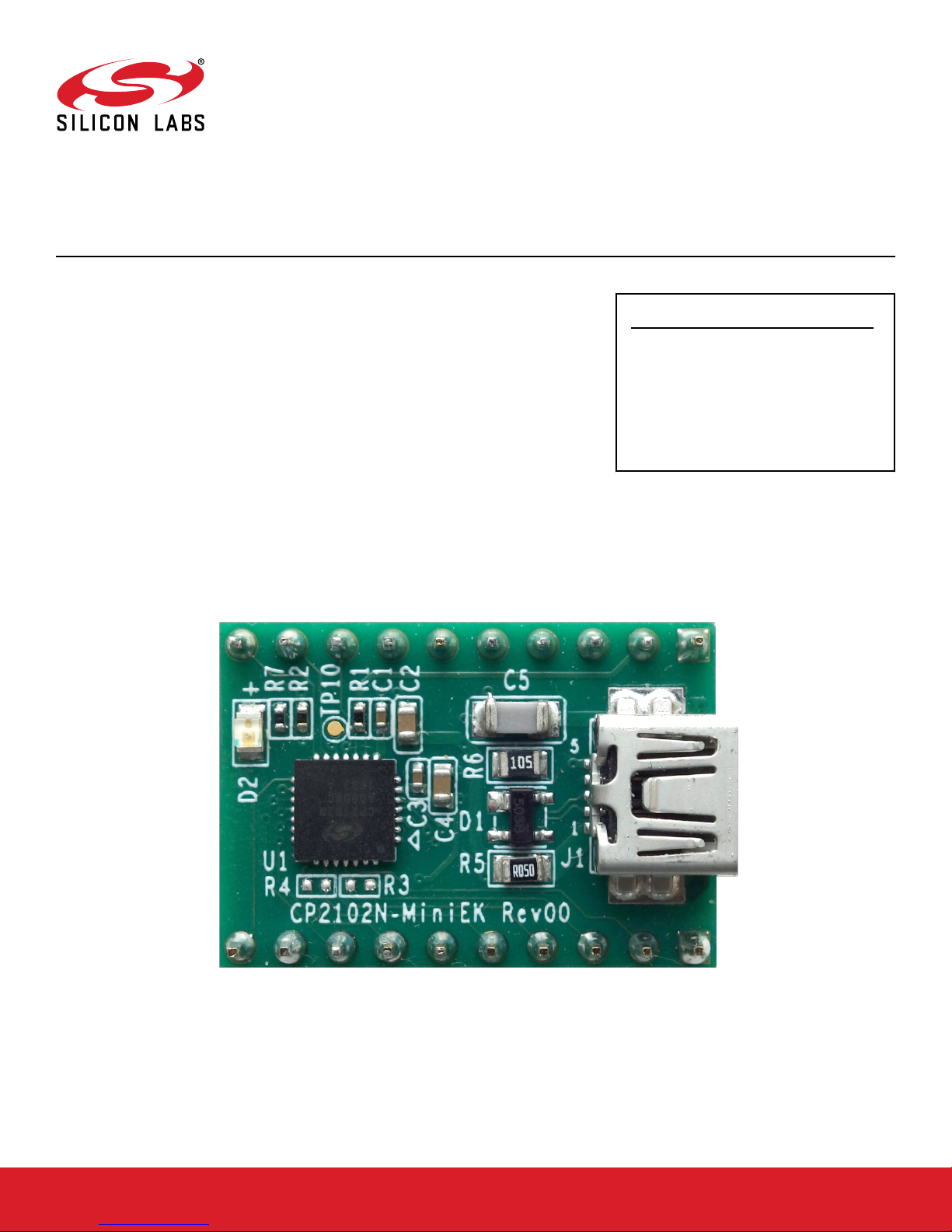
UG254: CP2102N-MINIEK Kit User's Guide
The CP2102N-MINIEK kit is designed to showcase the various
features of the CP2102N USBXpress® devices.
These highly-integrated USB-to-UART bridge controllers provide a simple solution for
updating RS-232 designs to USB using a minimum of components and PCB space. By
eliminating the need for complex firmware and driver development, the CP2102N devices enable quick USB connectivity with minimal development effort.
The kit includes the following:
• CP2102N USB-to-UART Bridge Mini Evaluation Board
• Getting Started card
KEY FEATURES
• CP2102N USB-to-UART Bridge
• Headers for easy access to UART, GPIO,
and Battery Charger Detect pins
• 0.1" header pitch for breadboard
compatibility
• Small board size
silabs.com | Smart. Connected. Energy-friendly. Rev. 0.1
Page 2
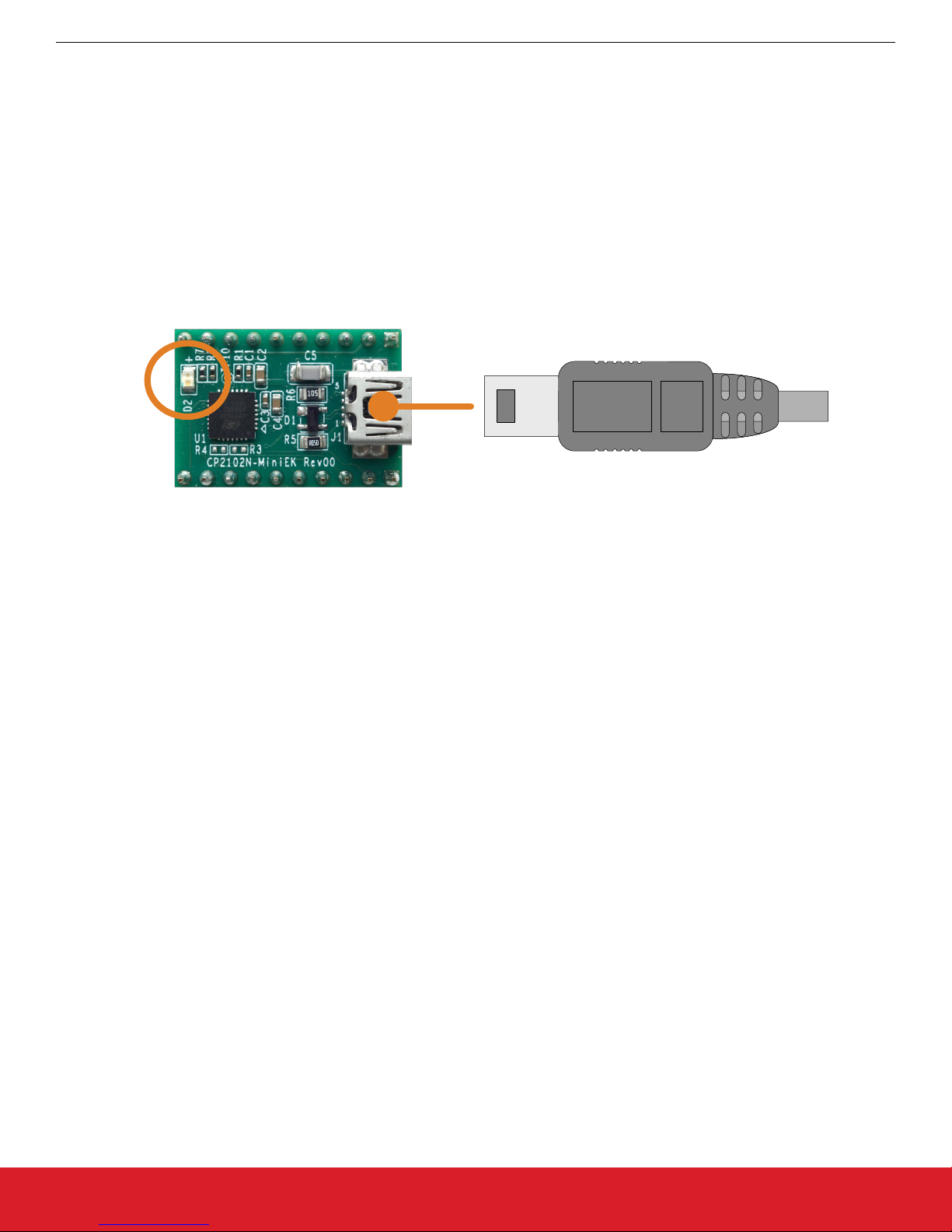
UG254: CP2102N-MINIEK Kit User's Guide
Getting Started
1. Getting Started
1. Download and Install the Latest Virtual COM Port (VCP) Drivers.
The Virtual COM Port (VCP) drivers enable the CP2102N to appear as a standard COM port. Download the latest version of drivers from the Silicon Labs website:
http://www.silabs.com/vcpdrivers
In most cases, select the default option without serial enumeration.
2. Set Up Your Kit.
a. Provide power to the board by connecting the mini USB connector to the PC using a mini USB cable (not provided). When a
connection has been established successfully, the LED (marked in the picture) lights up.
LED
3. Detect Your Device.
The CP2102N
identically to a real COM port from the reference point of both the host application and the serial device, and it can support serial
device control requests defined in the Microsoft Win32® Communications API.
device will appear as a COM port in Device Manager in Windows. As a virtual COM port, the CP210x functions
silabs.com | Smart. Connected. Energy-friendly. Rev. 0.1 | 1
Page 3
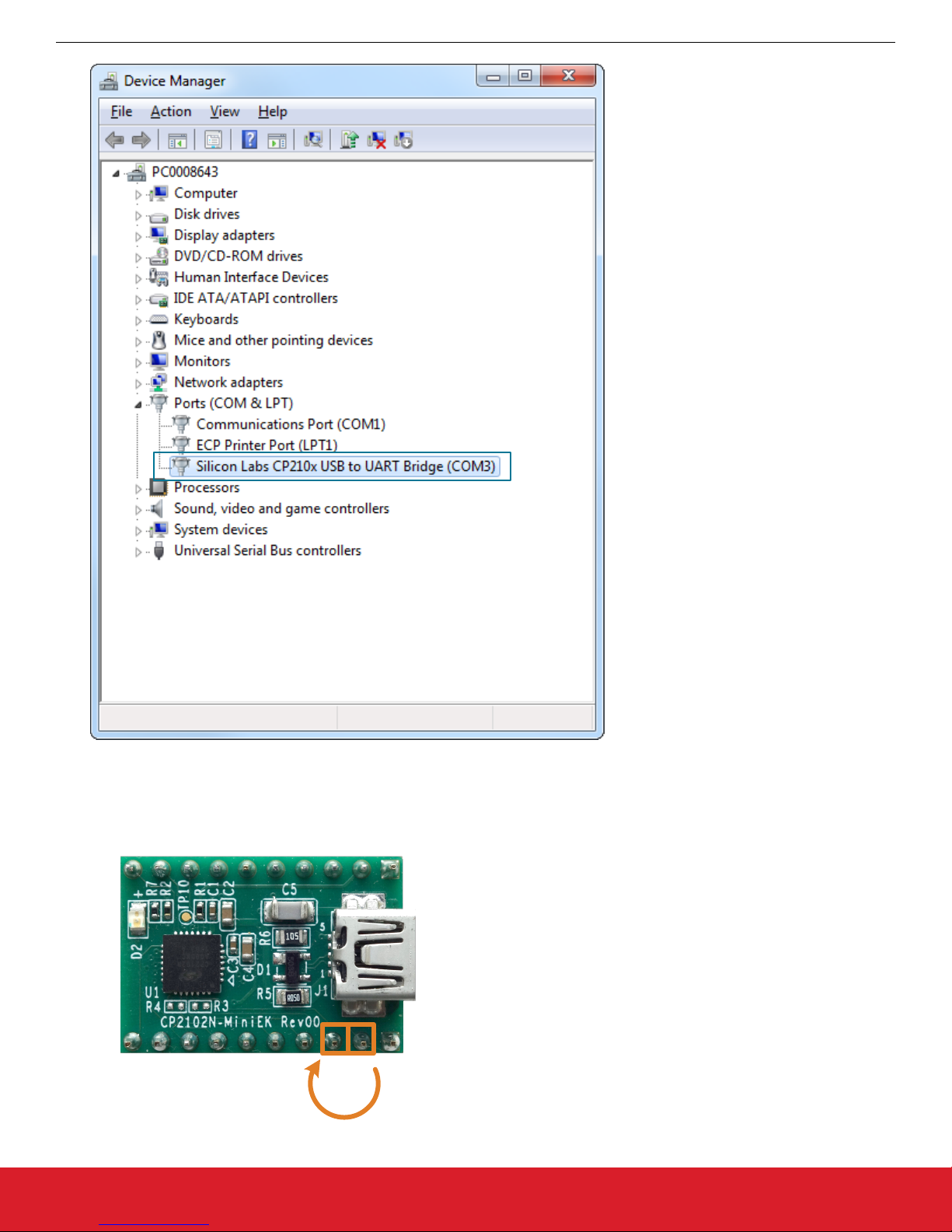
UG254: CP2102N-MINIEK Kit User's Guide
Getting Started
4. Set up a Loop-Back Test.
Short the CP210x RXD and TXD pins on header J2.
5. Send and Receive Some Data.
silabs.com | Smart. Connected. Energy-friendly. Rev. 0.1 | 2
Page 4
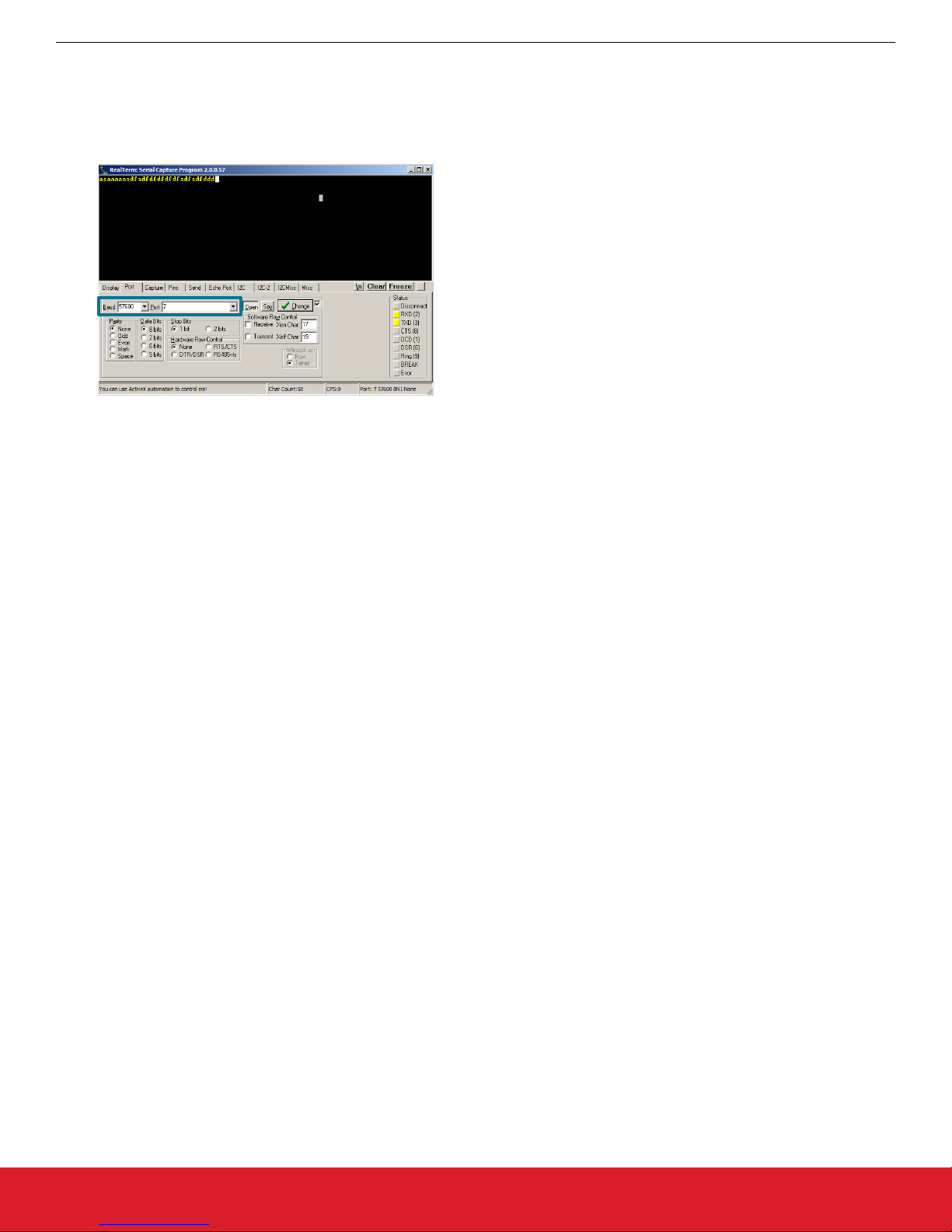
UG254: CP2102N-MINIEK Kit User's Guide
Getting Started
a. In Windows, open a serial terminal program (downloaded separately, RealTerm pictured) to verify the CP2102N UART func-
tionality.
b. Set the baud rate and select the COM port from Device Manager.
c. Type in the transmit area. The characters should echo back after looping through the CP2102N TXD and RXD pins.
6. Utilize the Available Resources.
The next section includes additional resources available for the device, including documentation and application notes.
silabs.com | Smart. Connected. Energy-friendly. Rev. 0.1 | 3
Page 5
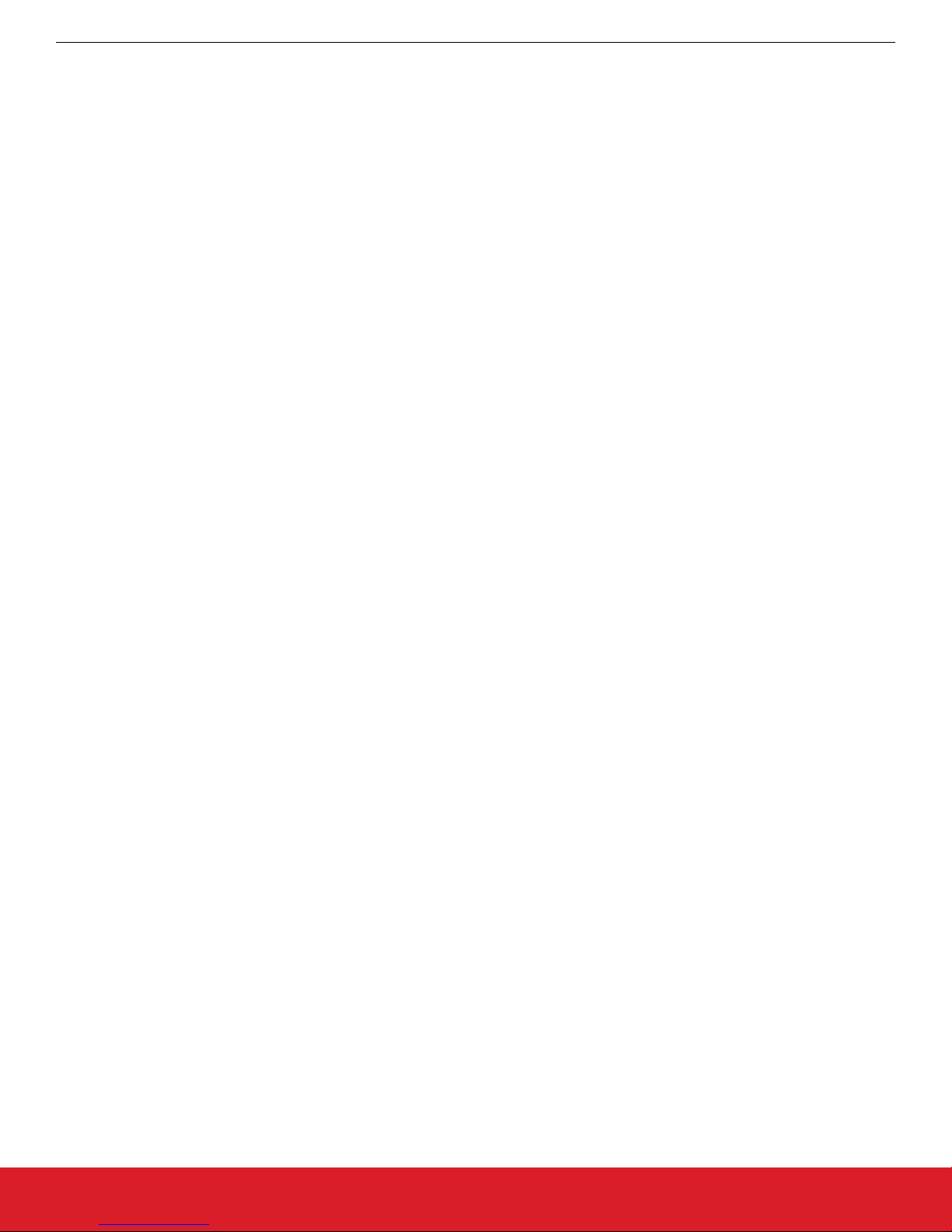
UG254: CP2102N-MINIEK Kit User's Guide
Relevant Documentation
2. Relevant Documentation
The following Application Notes are applicable to CP2102N devices:
• AN721: CP210x Device Customization Guide — This application note guides developers through the configuration process of
USBXpress devices using Simplicity Studio [Xpress Configurator].
• AN220: USB Driver Customization — This document and accompanying software enable the customization of the CP210x Virtual
COM Port (VCP) and USBXpress drivers.
• AN197: Serial Communications Guide for CP210x — This document describes recommendations for communicating with USBXpress CP210x devices using the Virtual COM Port (VCP) driver.
• AN976: Migrating from a CP2102 to a CP2102N — This document guides developers on how to migrate existing systems using the
CP2102 to the CP2102N.
• AN169: USBXpress Programmer’s Guide — This application note provides recommendations and examples for developing using
the USBXpress direct-access driver.
• AN807: Recertifying a Customized Windows HCK Driver Package — This document describes the WHQL certification process required for customized drivers.
• AN223: Runtime GPIO Control for CP210x — This document describes how to toggle GPIO pins from the USB host.
Application Notes can be accessed on the Silicon Labs website (www.silabs.com/interface-appnotes) or in Simplicity Studio using the
[Getting Started]>[Application Notes] area of the launcher.
silabs.com | Smart. Connected. Energy-friendly. Rev. 0.1 | 4
Page 6

UG254: CP2102N-MINIEK Kit User's Guide
Device Customization
3. Device Customization
Device customization for the CP2102N is done through Xpress Configurator, which is available in Simplicity Studio:
http://www.silabs.com/simplicity
The Simplicity Studio software package contains all the tools, drivers, configuration software, and documentation needed to use the
CP2102N USB-to-UART Bridge Mini Evaluation Board.
After downloading the latest version of Simplicity Studio and installing the software:
1. Install the CP210x Virtual COM Port Driver during the software setup steps, if it's not already installed. This action can always be
accessed through [Help]>[Setup Tasks].
2. Connect the CP2102N to the PC.
3. Select [CP2102N] under [Devices]. On the board, a successful USB connection is established when the SUSPENDB LED (D2)
turns on.
4. Click on [Compatible Tools]>[Xpress Configurator] to open Xpress Configurator and customize the device.
Documentation for each of the customization options is provided within Xpress Configurator. More information on each of these options
can be found in AN721: CP210x Device Customization Guide, which is available on the Silicon Labs website (www.silabs.com/inter-
face-appnotes) or within Simplicity Studio under [Getting Started]>[Application Notes].
silabs.com | Smart. Connected. Energy-friendly. Rev. 0.1 | 5
Page 7

UG254: CP2102N-MINIEK Kit User's Guide
Driver Options and Software Interface
4. Driver Options and Software Interface
4.1 Virtual COM Port (VCP) Driver
CP2102N devices are pre-programmed with a VID of 0x10C4 and PID of 0xEA60. This VID and PID combination matches the Virtual
COM Port (VCP) driver. With this driver, the CP2102N will appear as a COM port and can be accessed using any terminal program or
custom-written software. Install the VCP driver as part of the Simplicity Studio installation or download it directly from the Silicon Labs
website (www.silabs.com/interface-software).
If the Virtual COM Port (VCP) drivers are used, the CP2102N will appear as a COM port in the Device Manager, as shown in the figure
below. The CP2102N will always use the lowest available COM port for operation. For instance, if COM ports 1 and 2 are in use by
other peripherals and applications, the CP2102N will use COM 3.
The CP2102N functions identically to a COM port from the reference point of both the host application and the serial device, and it can
support serial device control requests defined in the Microsoft Win32® Communications API. Examples for how to communicate with
the device as a serial COM port are included in AN197: Serial Communications Guide for CP210x or in the SDK.
Figure 4.1. CP2102N in Device Manager — VCP
silabs.com | Smart. Connected. Energy-friendly. Rev. 0.1 | 6
Page 8

UG254: CP2102N-MINIEK Kit User's Guide
Driver Options and Software Interface
4.2 USBXpress Driver
An alternative driver is the USBXpress® direct-access driver, which is also available on the Silicon Labs website (www.silabs.com/inter-
face-software). Rather than appearing as a COM port, software can use a simple, high-level Application Program Interface (API) to pro-
vide access to CP2102N for complete USB connectivity. No USB protocol or host device driver expertise is required. The USBXpress
Development Kit includes Windows device drivers, Windows device driver installer, and host interface function library (host API) provided in the form of a Windows Dynamic Link Library (DLL). See Application Note AN169: USBXpress Programmer’s Guide for detailed
information on using the USBXpress drivers.
If the USBXpress drivers are used, the CP2102N will appear as a USB USBXpress device as shown in the figure below. Examples for
how to communicate with the device using the USBXpress interface are included in AN169: USBXpress Programmer’s Guide.
Figure 4.2. CP2102N in Device Manager — USBXpress
silabs.com | Smart. Connected. Energy-friendly. Rev. 0.1 | 7
Page 9

UG254: CP2102N-MINIEK Kit User's Guide
Hardware Overview
5. Hardware Overview
The CP2102N Mini Evaluation Kit includes an evaluation board with a CP2102N device pre-installed for evaluation and preliminary software development. Numerous input/output (I/O) connections are provided to facilitate prototyping using the evaluation board. Refer to
the figure below for the locations of the various I/O connectors.
Table 5.1. CP2102N Mini Evaluation Board Component Overview
Component Description
D2 SUSPENDb indicator LED
J1 USB mini connector
J2 Header for UART pins (TX, RX, RTS, CTS), VBUS pin, suspend
pins, and Charge Enable pin CHR0
J5 Header for power pins (VDD, VREGIN), reset pin, GPIOs, and
Charge Enable pins (CHREN, CHR1)
J5
VDD
VDD
VREGIN
GPIO.0
GPIO.1
GPIO.2
GPIO.3
RSTb
CHREN
J2
GND
TXD
RXD
CTS
RTS
VBUS
SUSPENDb
SUSPEND
GND
CHR1
silabs.com | Smart. Connected. Energy-friendly. Rev. 0.1 | 8
CHR0
Figure 5.1. CP2102N Mini Evaluation Board
Page 10

UG254: CP2102N-MINIEK Kit User's Guide
Hardware Overview
5.1 USB Interface (J1)
A Universal Serial Bus (USB) mini connector (J1) is provided to facilitate connections to the USB interface on the CP2102N. See the
table below for the USB pin definitions.
Table 5.2. USB Mini Connector Pin Descriptions
Pin Number Description
1 VBUS
2 D-
3 D+
4 ID (Not Connected)
5 Ground
silabs.com | Smart. Connected. Energy-friendly. Rev. 0.1 | 9
Page 11

UG254: CP2102N-MINIEK Kit User's Guide
Hardware Overview
5.2 Headers (J2 and J5)
The J2 and J5 headers provides direct access to the CP2102N power, reset, UART, suspend, and charge enable pins. See the table
below for the J2 and J5 pin descriptions.
Table 5.3. J2 Pin Descriptions
Pins Signal CP2102N Direction Description
1 GND N/A Ground
2 TXD Output Transmit Data
3 RXD Input Receive Data
4 CTS Input Clear to Send
5 RTS Output Request to Send
6 VBUS Input USB VBUS
7 SUSPENDb Output Driven low when device enters USB suspend state.
8 SUSPEND Output Driven high when device enters USB suspend state.
9 GND N/A Ground
10 CHR0 Output Enable charging circuit (500 mA)
Table 5.4. J5 Pin Descriptions
Pins Signal CP2102N Direction Description
1 VDD Output 5V Regulator Output
2 VDD Output 5V Regulator Output
3 VREGIN Input 5V Regulator Input
4 GPIO.0 Input / Output General Purpose I/O 0
5 GPIO.1 Input / Output General Purpose I/O 1
6 GPIO.2 Input / Output General Purpose I/O 2
7 GPIO.3 Input / Output General Purpose I/O 3
8 RSTb Input Active-low Reset
9 CHREN Output Enable charging circuit (100 mA)
10 CHR1 Output Enable charging circuit (1.5 A)
silabs.com | Smart. Connected. Energy-friendly. Rev. 0.1 | 10
Page 12

UG254: CP2102N-MINIEK Kit User's Guide
Schematics and BOM
6. Schematics and BOM
6.1 Board Files
The schematics and bill of materials (BOM) for the CP2102N USB-to-UART Bridge Mini Evaluation Board are available through Simplicity Studio when the kit documentation package has been installed. To access these documents, click the [Documentation] tab in
the launcher, and manually specify the connected board.
6.2 Board Revision History
• Rev00 — Initial production revision.
Rev00 Boards
These boards do not currently have any known issues.
silabs.com | Smart. Connected. Energy-friendly. Rev. 0.1 | 11
Page 13

7. Revision History
7.1 Revision 0.1
October 18th, 2016
Initial revision.
UG254: CP2102N-MINIEK Kit User's Guide
Revision History
silabs.com | Smart. Connected. Energy-friendly. Rev. 0.1 | 12
Page 14

Simplicity Studio
One-click access to MCU and
wireless tools, documentation,
software, source code libraries &
more. Available for Windows,
Mac and Linux!
IoT Portfolio
www.silabs.com/IoT
Disclaimer
Silicon Labs intends to provide customers with the latest, accurate, and in-depth documentation of all peripherals and modules available for system and software implementers using or
intending to use the Silicon Labs products. Characterization data, available modules and peripherals, memory sizes and memory addresses refer to each specific device, and "Typical"
parameters provided can and do vary in different applications. Application examples described herein are for illustrative purposes only. Silicon Labs reserves the right to make changes
without further notice and limitation to product information, specifications, and descriptions herein, and does not give warranties as to the accuracy or completeness of the included
information. Silicon Labs shall have no liability for the consequences of use of the information supplied herein. This document does not imply or express copyright licenses granted
hereunder to design or fabricate any integrated circuits. The products are not designed or authorized to be used within any Life Support System without the specific written consent of
Silicon Labs. A "Life Support System" is any product or system intended to support or sustain life and/or health, which, if it fails, can be reasonably expected to result in significant personal
injury or death. Silicon Labs products are not designed or authorized for military applications. Silicon Labs products shall under no circumstances be used in weapons of mass
destruction including (but not limited to) nuclear, biological or chemical weapons, or missiles capable of delivering such weapons.
Trademark Information
Silicon Laboratories Inc.® , Silicon Laboratories®, Silicon Labs®, SiLabs® and the Silicon Labs logo®, Bluegiga®, Bluegiga Logo®, Clockbuilder®, CMEMS®, DSPLL®,
EFR, Ember®, Energy Micro, Energy Micro logo and combinations thereof, "the world’s most energy friendly microcontrollers", Ember®, EZLink®, EZRadio®, EZRadioPRO®,
Gecko®, ISOmodem®, Precision32®, ProSLIC®, Simplicity Studio®, SiPHY®, Telegesis, the Telegesis Logo®, USBXpress® and others are trademarks or registered trademarks of Silicon
Labs. ARM, CORTEX, Cortex-M3 and THUMB are trademarks or registered trademarks of ARM Holdings. Keil is a registered trademark of ARM Limited. All other products or brand
names mentioned herein are trademarks of their respective holders.
Silicon Laboratories Inc.
400 West Cesar Chavez
Austin, TX 78701
USA
SW/HW
www.silabs.com/simplicity
Quality
www.silabs.com/quality
Support and Community
community.silabs.com
EFM®, EFM32®,
http://www.silabs.com
