Page 1

User Guide
WNA-100
Wireless Network Adapter
Guide d’utilisation
Guida dell'utente
Benutzerhandbuch
Guía del usuario
Guia do Usuário
www.xerox.com/office/wna
Page 2

Copyright © 2007 Xerox Corporation. All Rights Reserved. Unpublished rights reserved under the copyright laws of the United
States. Contents of this publication may not be reproduced in any form without permission of Xerox Corporation.
Copyright protection claimed includes all forms of matters of copyrightable materials and information now allowed by statutory
or judicial law or hereinafter granted, including without limitation, material generated from the software programs which are
displayed on the screen such as styles, templates, icons, screen displays, looks, etc.
®
XEROX
Wi-Fi Protected Acces
is a trademark of Xerox Corporation in the United States and/or other countries.
™
is a trademark of Wi-Fi Alliance Corporation.
Page 3

Contents
1 Features
Introduction . . . . . . . . . . . . . . . . . . . . . . . . . . . . . . . . . . . . . . . . . . . . . . . . . . . . . . . . . . . . . . 1-2
Package Contents . . . . . . . . . . . . . . . . . . . . . . . . . . . . . . . . . . . . . . . . . . . . . . . . . . . . 1-2
Hardware. . . . . . . . . . . . . . . . . . . . . . . . . . . . . . . . . . . . . . . . . . . . . . . . . . . . . . . . . . . 1-3
2 Configuring the Adapter
Setting Up the Adapter . . . . . . . . . . . . . . . . . . . . . . . . . . . . . . . . . . . . . . . . . . . . . . . . . . . . . 2-2
Configuring the Adapter Using Your Web Browser. . . . . . . . . . . . . . . . . . . . . . . . . . . . . . . 2-4
Optimizing the Wireless Network Connection . . . . . . . . . . . . . . . . . . . . . . . . . . . . . . 2-5
Configuring the Screens . . . . . . . . . . . . . . . . . . . . . . . . . . . . . . . . . . . . . . . . . . . . . . . . . . . . 2-6
Status. . . . . . . . . . . . . . . . . . . . . . . . . . . . . . . . . . . . . . . . . . . . . . . . . . . . . . . . . . . . . . 2-6
Wireless Configuration . . . . . . . . . . . . . . . . . . . . . . . . . . . . . . . . . . . . . . . . . . . . . . . . 2-6
TCP/IP Configuration . . . . . . . . . . . . . . . . . . . . . . . . . . . . . . . . . . . . . . . . . . . . . . . . . 2-6
Administrative Utilities. . . . . . . . . . . . . . . . . . . . . . . . . . . . . . . . . . . . . . . . . . . . . . . . 2-7
Support . . . . . . . . . . . . . . . . . . . . . . . . . . . . . . . . . . . . . . . . . . . . . . . . . . . . . . . . . . . . 2-7
3 Troubleshooting
Troubleshooting Wireless Configuration Problems . . . . . . . . . . . . . . . . . . . . . . . . . . . . . . . 3-2
Online Support Assistant . . . . . . . . . . . . . . . . . . . . . . . . . . . . . . . . . . . . . . . . . . . . . . 3-3
A Adapter Specifications
B Security and Regulations
Index
Xerox WNA-100 Wireless Network Adapter
i
Page 4
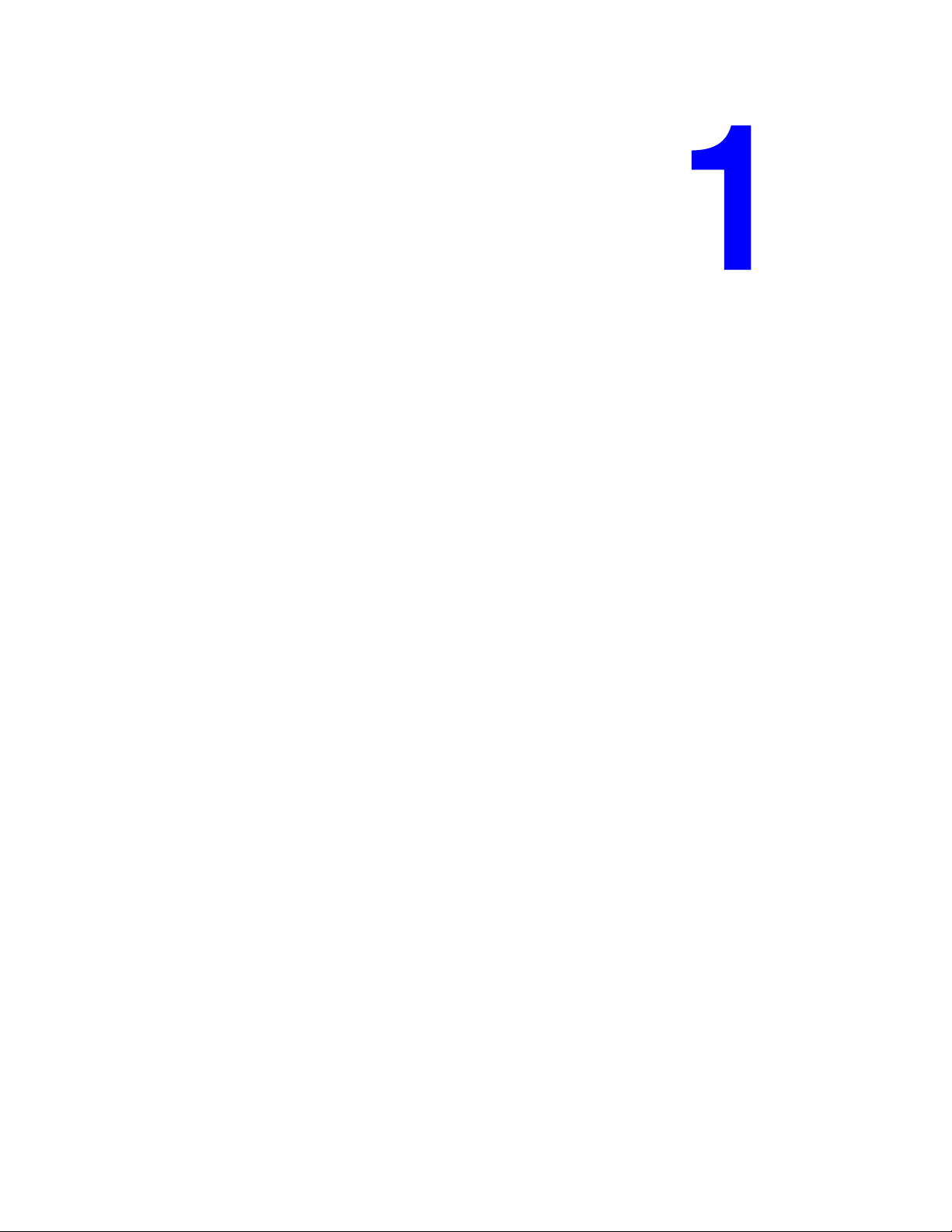
Features
This chapter includes:
■ Introduction on page 1-2
■ Package Contents on page 1-2
■ Hardware on page 1-3
Xerox WNA-100 Wireless Network Adapter
1-1
Page 5
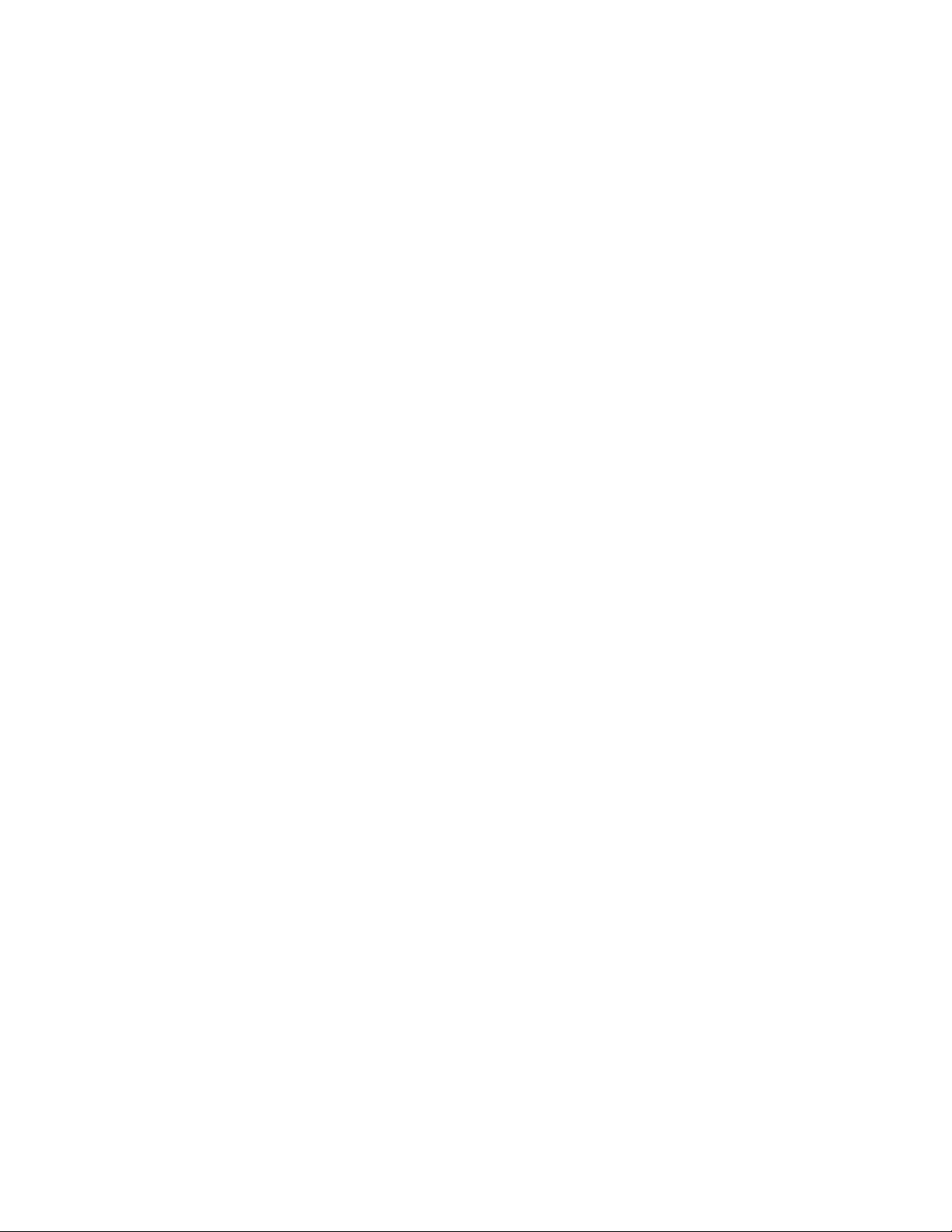
Introduction
Introduction
The Xerox WNA-100 Wireless Network Adapter allows multiple users on a wireless local area
network (LAN) to print and scan to Xerox devices. The Wireless Network Adapter can be used
in 802.11a/b/g wireless networks for accessing Xerox devices. The adapter also includes an
ethernet interface for connecting to a Xerox device. After configuring the adapter for your
wireless LAN, and connecting the Xerox printing device up to your wired network, you can
print to that device over the wireless network. If the device has network scan or fax capability,
you can use these services.
The Wireless Network Adapter is a LAN bridge that transparently transmits network traffic
from the wireless LAN to the wired network. It can be used with a large number of Xerox
printers and multifunction devices and can also be configured to work in a large number of
wireless environments. The Wireless Network Adapter supports common wireless security
protocols (WEP, WPA, WPA2) and 802.1X and has port based network access control. The
adapter has a built-in web server for configuring the device using your favorite browser.
Package Contents
■ Xerox WNA-100 Wireless Network Adapter
■ Power Supply
■ Ethernet Crossover Cable
■ Mounting Kit (for attaching the adapter to your Ethernet enabled Xerox product)
■ 4 Rubber Bumpers (for desktop placement of the adapter)
■ Installation Guide
■ Documentation CD-ROM
Note: Please contact Xerox if any of the above items are missing or damaged.
Xerox WNA-100 Wireless Network Adapter
1-2
Page 6

Hardware
Status LEDs
Introduction
1
2
3
4
The following table provides an overview of each LED:
LED Number LED Definition Color Description
1PowerGreen On: Power enabled.
Orange Flashing: Internal error.
Off: No power.
2EthernetGreen On: 10/100 Base Tx Link.
Green Flashing: 10/100 Base Tx Data.
Off: No Ethernet traffic activity.
Xerox WNA-100 Wireless Network Adapter
1-3
Page 7

LED Number LED Definition Color Description
3 Wireless Green On: Link > 11 Mbps.
Green Flashing: Data > 11 Mbps.
Orange On: Link ≤ 11 Mbps.
Orange Flashing: Data ≤ 11 Mbps.
Off: No Wireless network activity.
4ErrorGreen On: Adapter using wired interface.
Orange Flashing: Duplicate IP address.
Off: Adapter using wireless
interface.
Introduction
Xerox WNA-100 Wireless Network Adapter
1-4
Page 8
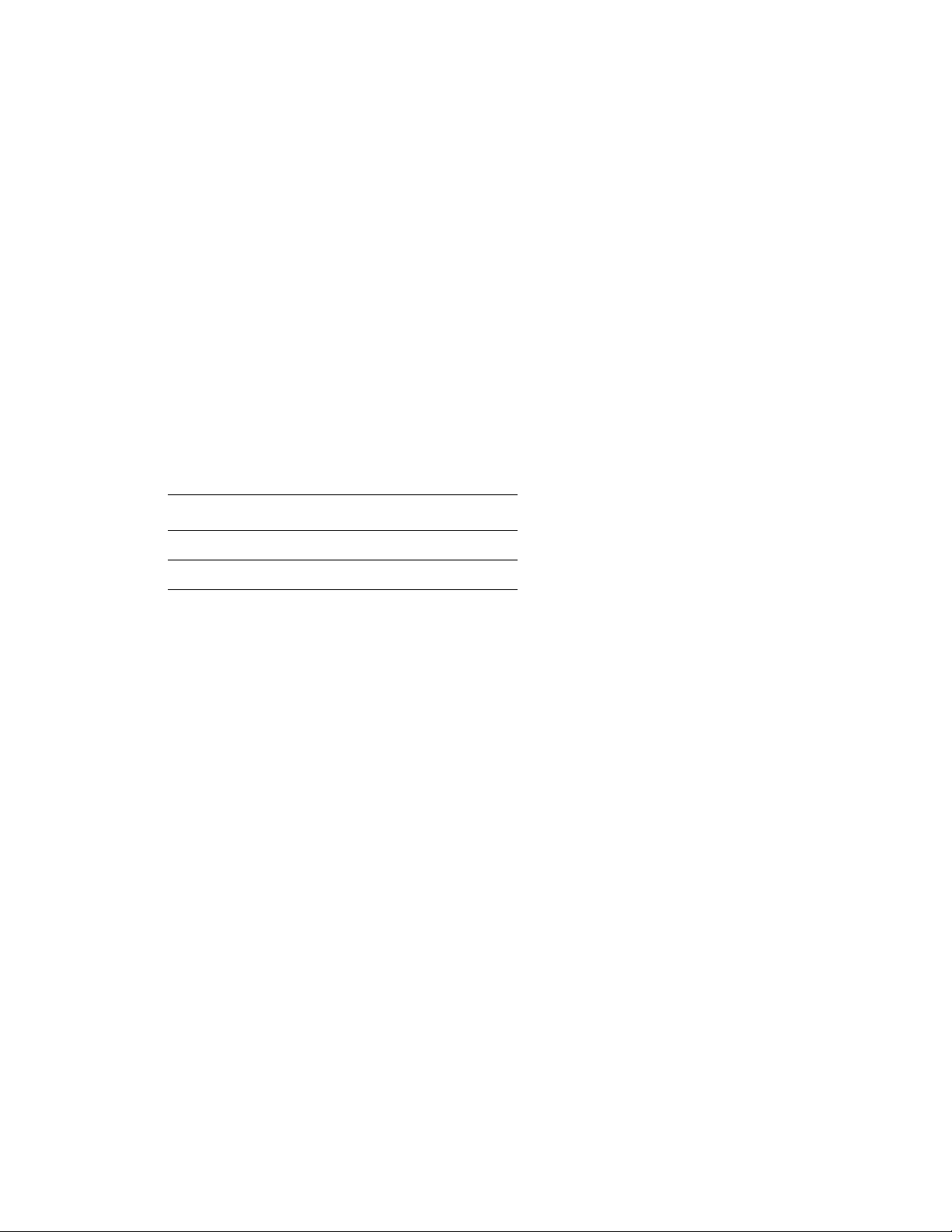
Introduction
Power Connector
Only use the power adapter supplied with the Xerox Wireless Network Adapter.
Ethernet Port
Use the included Ethernet crossover cable to connect directly to your PC, and then your
Ethernet enabled product.
Default (Reset Button)
A quick press of the Reset button prints a configuration page.
To restore the adapter to factory default settings, press and hold the Reset button on the rear
panel for about 5 seconds until all of the LEDs turn off, then release the button. This is
especially useful if you forget the configuration password.
The following table provides the default settings:
Parameter Setting
IP Address 169.254.111.111
Password access
Xerox WNA-100 Wireless Network Adapter
1-5
Page 9

Configuring the Adapter
This chapter includes:
■ Setting Up the Adapter on page 2-2
■ Configuring the Adapter Using Your Web Browser on page 2-4
■ Configuring the Screens on page 2-6
Xerox WNA-100 Wireless Network Adapter
2-1
Page 10

Setting Up the Adapter
To set up your Wireless Network Adapter:
1. Connect the antenna to the adapter.
2. Connect the power cord to the adapter.
Setting Up the Adapter
Xerox WNA-100 Wireless Network Adapter
2-2
Page 11

Setting Up the Adapter
3. Connect your host computer to the adapter using the Ethernet crossover cable provided.
Note: The adapter is not intended for use on a switch or hub. The adapter is expecting to be
connected to a single device using the Ethernet crossover cable provided.
See also:
Installation Guide at www.xerox.com/office/wna
Xerox WNA-100 Wireless Network Adapter
2-3
Page 12

Configuring the Adapter Using Your Web Browser
Configuring the Adapter Using Your Web Browser
A standard web browser like Internet Explorer or Safari must be used for first time
configuration of the adapter. The adapter must be connected directly to the PC or other host
using the Ethernet crossover cable provided. Once the adapter and PC are connected together,
follow these instructions to set up the adapter for your wireless network.
Note: The factory default IP address for the adapter is 169.254.111.111.
1. Make sure your computer is configured to use a network address of 169.254.x.y to
communicate with the adapter. For instance, the host computer can be set to the IP address
169.254.111.113.
2. Open your web browser.
3. Type 169.254.111.111 in your browser’s address/location bar.
4. The Status page appears.
Note: If the Status page does not appear in your browser window, then use the back panel
Reset button to reset the adapter back to factory defaults. Push the Reset button and hold
for 5 seconds. See Default (Reset Button) on page 1-5 for more information.
See Troubleshooting Wireless Configuration Problems on page 3-2 for other
troubleshooting tips.
5. Click on WEP Settings, WPA Settings, or Advanced Settings under the Wireless
Configuration folder in the left navigation panel.
6. A Login Required screen appears. Enter the default password access, and then click the
Log In button.
Note: You will need to re-enter the password if a session times out after 5 minutes of
inactivity.
7. The browser displays the screen you were trying to reach: WEP Settings, WPA Settings,
or Advanced Settings. Configure the adapter to operate in your wireless environment.
8. Click on any of the options under the TCP/IP Configuration folder in the left navigation
panel to configure them to operate in your Ethernet environment.
Note: The factory default BOOTP/DHCP is Off. Resetting the adapter will also change
this feature to Off. If your network requires BOOTP/DHCP, or you need to use an IP
address other than the one assigned, you will need to change those settings using this
dialog.
9. Click on any of the options under the Administrative Utilities folder in the left navigation
panel
to configure the passwords or other settings, if changes in these settings are needed.
10. Click the Restart button in the Reset section of the Administrative Utilities page.
Xerox WNA-100 Wireless Network Adapter
2-4
Page 13

Configuring the Adapter Using Your Web Browser
Do the following if you want to configure the adapter from your wireless network:
1. Click the Change button in the Default Configuration Interface section of the
Administrative Utilities page. A secondary dialog box appears.
2. Click the drop-down menu in the secondary dialog box and select Wireless.
3. Click the Submit button.
4. Click the Restart button in the Reset section of the Administrative Utilities page.
This causes the adapter to accept all the configuration settings you just made. If the Ethernet
port is connected to a printer, the adapter prints a page on the printer. This page contains the
configuration settings of the adapter.
Do the following after you have configured the adapter to work in your wireless network:
1. Disconnect the Ethernet crossover cable from the host computer.
2. Connect the adapter to the printer using the same cable.
3. Set up your PC for use in your wireless network.
The adapter and printer should be operating on the wireless network. Use the LED lights to
indicate the status of the adapter. See Hardware on page 1-3 for more information.
If your PC is connected to the wireless network, you can type the IP address of the adapter in
your browser’s address/location bar to see if the adapter is working as expected.
If the adapter or printer are not working as expected, see Troubleshooting Wireless
Configuration Problems on page 3-2.
Optimizing the Wireless Network Connection
Use the following tips to ensure that the adapter is functioning at its best:
■ Make sure the antenna is screwed into the adapter before starting configuration. The
adapter will not get reception without the antenna.
■ Place the wireless adapter in a central location and away from walls and metal objects that
may block reception.
■ Use a wireless repeater to extend the range of your wireless adapter.
■ Avoid using cell phones or other wireless electronics nearby.
Xerox WNA-100 Wireless Network Adapter
2-5
Page 14

Configuring the Screens
Configuring the Screens
The following section describes the user interface screens for the wireless setup. For more
information, see the Wireless Network Adapter Online Help.
Status
The Status page displays current device status information.
Wireless Configuration
The following configurations allow your wireless device to talk to your wireless network:
■ WEP Settings (Wireless Encryption Protocol): Security protocol for wireless networks
defined by the 802.11b standard.
■ WPA Settings (Wi-Fi Protected Access): Protocol that improves upon the security
features of WEP.
■ EAP Settings (Extensible Authentication Protocol): Authentication protocol that supports
a number of authentication methods.
■ Advanced Settings: Settings for the radio link configuration.
TCP/IP Configuration
The following configurations define the network configurations of your wireless interface:
■ BOOTP/DHCP Settings (Dynamic Host Configuration Protocol): Allows for automatic
TCP/IP settings.
■ TCP/IP Settings: Allows you to set your TCP/IP settings if BOOTP/DHCP is disabled.
Specifically:
■ IP Address
■ Network Mask
■ Default Router
■ Network Services: Allows you to enable or disable specific TCP/IP settings:
■ Telnet
■ FTP
■ SNMP
■ DDNS
■ DNS/DDNS Settings (Dynamic Domain Name Service): Allows you to manually
configure your DNS settings and automatic name registration.
■ SSL (HTTPS) Settings: Secure HTTP allows you to encrypt the transmission to the
device during configuration.
■ SNMP Settings (Simple Network Management Protocol): Allows you to use standard
SNMP tools to configure the wireless interface.
Xerox WNA-100 Wireless Network Adapter
2-6
Page 15

Configuring the Screens
Administrative Utilities
■ Change Passwords: Allows you to change your administration and firmware update
passwords.
■ Trusted Root Certificate: Allows you to view, install, or delete X.509 root certificate that
includes a digital signature from Certificate Authority (CA). This is used with wireless
security protocols.
■ Device Certificate: Allows you to view, install, or generate a public key or identity
certificate, that uses a digital signature. The device certificate to be used in Extensible
Authentication Protocol (EAP) framework when methods such as TTLS-MS-CHAP2 are
selected.
■ Update Firmware: Allows you to update the firmware in the wireless network adapter
when new versions are released by Xerox.
■ Default Configuration Interface: Allows you to change the default configuration
interface.
■ Reset: Allows you to reset the interface or configuration.
Support
The Support page lists helpful links on the Xerox website.
Xerox WNA-100 Wireless Network Adapter
2-7
Page 16

Troubleshooting
This chapter includes:
■ Troubleshooting Wireless Configuration Problems on page 3-2
See also:
Online Support Assistant at www.xerox.com/office/wna
Xerox WNA-100 Wireless Network Adapter
3-1
Page 17

Troubleshooting Wireless Configuration Problems
Troubleshooting Wireless Configuration Problems
Try these options to troubleshoot your wireless configuration problems:
Unable to open the Status page (internal web pages) when the PC and adapter are
connected using the supplied Ethernet cable
■ Is the power unit securely plugged into the wall?
■ Is the power supply cord securely plugged into the adapter?
■ Is the Ethernet crossover cable securely plugged into the adapter? (It will click when it is
securely plugged in.)
■ Is the PC’s network connections configured in such a way that it can communicate with
the adapter using TCP/IP? For instance, are both the PC and adapter using an IP address of
169.254.x.y?
■ Is the correct IP address in the browser? Does the IP address match the IP address of the
adapter?
■ Is the Default Configuration Interface set to wired? Check the Error light to be sure.
■ Use the back panel Reset button to reset the adapter back to factory defaults. Push the
Reset button and hold for 5 seconds. After the reset is complete, use the set up
instructions in the Configuring the Adapter Using Your Web Browser on page 2-4
section.
Unable to open the Status page (internal web pages) when the adapter’s Default
Configuration Interface is set to wireless and the Ethernet cable is disconnected from
the PC
■ Is the power unit securely plugged into the wall?
■ Is the power supply cord securely plugged into the adapter?
■ Is the Default Configuration Interface set to wireless? Check the Error light to be sure.
■ Is the PC's network connections set up so that it can communicate with the adapter over
TCP/IP? Is the IP address correct? Did the PC acquire an appropriate IP address?
■ Are the PC and adapter’s wireless settings appropriate for the wireless infrastructure at
your site?
■ If you are connected to a printer, you can print an adapter configuration page with a
short click of the Reset button.
■ Is the correct IP address in the browser? Does the IP address match the IP address of the
adapter?
Xerox WNA-100 Wireless Network Adapter
3-2
Page 18

Troubleshooting Wireless Configuration Problems
The printer does not appear on the network after you connected the adapter
■ Is the power unit securely plugged into the wall?
■ Is the power supply cord securely plugged into the adapter?
■ Is the Ethernet crossover cable securely plugged into the adapter? (It will click when it is
securely plugged in.)
■ Is the Ethernet crossover cable securely plugged into the printer? (It will click when it is
securely plugged in.)
■ Is the printer’s network configuration correct for the network being used? For example, is
the printer's IP address reachable on their network? (You can print out the printer’s internal
configuration and information page using the control panel.)
One of the best debugging techniques is to start with a very simple set up to get the adapter
working. Then add one additional complex feature at a time. Make sure each feature is
working before proceeding to the next feature.
Set up the adapter using the following settings. Then change the SSID setting. Then change
the Authentication setting. Then change the Encryption setting, etc.
Ethernet Settings on the adapter
■ Mode: Auto speed detect
■ Settings appropriate for the TCP/IP network
Wireless
■ Mode: Ad-hoc
■ Radio: 802.11a-b-g
■ Channel: 11
■ SSID: Xerox wireless network adapter
Wireless Security
■ Encryption: None (open system)
■ Authentication: None (open system)
Online Support Assistant
The Online Support Assistant is a knowledge base that provides instructions and
troubleshooting help to solve your adapter problems.
To access the Online Support Assistant, go to www.xerox.com/office/wna
.
Xerox WNA-100 Wireless Network Adapter
3-3
Page 19

Adapter Specifications
Physical Specifications
Width: 38 mm (1.5 in.)
Depth: 102 mm (4.0 in.)
Height: 140 mm (5.5 in.)
Weight: 0.23 kg (8 oz.)
Environmental Specifications
Temperature
■ Storage: -20-60 degrees C
■ Operating: 0-50 degrees C
Relative Humidity
■ Storage: 10% – 90%
■ Operating: 10% – 90% non-condensing (40% – 60% recommended)
Electrical Specifications
Available in three configurations:
■ North America: Part number 097S03740
■ United Kingdom: Part number 097S03741 (available in 2007)
■ European Union: Part number 097S03742 (available in 2007)
Xerox WNA-100 Wireless Network Adapter
A-1
Page 20

Performance Specifications
Compatibility
■ Wired Network: 10 Mbps 10 Base T and 100 Mbps 100 Base Tx full and half duplex
operation
■ Wireless Network: All modes of 802.11a/b/g from 1 to 54 Mbps
Operating Range
■ Indoor: 55 m (180 ft.) at 2.4 GHz
■ Outdoor: 25 m (80 ft.) at 5 GHz
Radio Output
■ Maximum: 20 dBm at 11 Mbps
■ Minimum: 16 dBm at 54 Mbps
Controller Specifications
■ 166 MHz processor
Memory
■ 2 MB of flash memory
■ 4 MB of SDRAM
Interfaces
■ Ethernet 10 Base T and 100 Base Tx
Xerox WNA-100 Wireless Network Adapter
A-2
Page 21

Security and Regulations
Xerox has tested this product to electromagnetic emission and immunity standards. These
standards are designed to mitigate interference caused or received by this product in a typical
office environment.
Information for United States Users
This equipment has been tested and found to comply within the limits for Class B digital
device pursuant to Part 15 of the FCC Rules. These limits are designed to provide reasonable
protection against harmful interference in a residential installation. This equipment generates,
uses, and can radiate radio frequency energy and, if not installed and used in accordance with
the instructions, may cause harmful interference to radio communications. However, there is
no guarantee that interference will not occur in a particular installation. If this equipment does
cause harmful interference to radio and television reception, which can be determined by
turning the equipment off and on, the user is encouraged to try to correct the interference by
one or more of the following measures:
■ Reorient or relocate the receiving antenna.
■ Increase the separation between the equipment and receiver.
■ Connect the equipment into an outlet on a circuit different from that to which the receiver
is connected.
■ Consult the dealer or an experienced radio/TV technician for help.
The user is cautioned that changes and modifications made to the equipment without the
approval of manufacturer could void the user’s authority to operate this equipment.
Operation is subject to the following two conditions:
1. This device may not cause harmful interference.
2. This device must accept any interference received, including interference that may cause
undesired operation.
The radiated output power of the print server is far below the FCC radio frequency exposure
limits. Nevertheless, the print server shall be used in such a manner that the potential for
human contact during normal operation is minimized.
To satisfy RF exposure requirements, this device and its antennas must operate with the
separation distance of at least 20 centimeters from all persons and must not be co-located or
operating in conjunction with any other antenna or transmitter. End users must be provided
with specific operating instructions for satisfying RF exposure compliance.
Xerox WNA-100 Wireless Network Adapter
B-1
Page 22

Declaration of Conformity (FCC)
According to 47CFR, Part 2 and 15 for Class B Personal Computers and Peripherals; and/or
CPU Boards and Power Supplies used with Class B Personal Computers, Xerox declares
under sole responsibility that the product identified herein, complies with 47CFR Part 2 and 15
of the FCC rules as a Class B digital device FOR HOME OR OFFICE USE. Each product
marketed is identical to the representative unit tested and found to be compliant with the
standards. Records maintained continue to reflect the equipment being produced can be
expected to be within the variation accepted, due to quantity production and testing on a
statistical basis as required by 47 CFR 2.909.
Operation is subject to the following two conditions:
1. This device may not cause harmful interference.
2. This device must accept any interference received, including interference that may cause
undesired operation.
Product: Ethernet and Wireless 802.11a, 802.11b, and 802.11g-enabled print server
Model: WNA-100
Xerox Corporation hereby declares that the equipment specified above conforms to the above
requirements.
Standards used and met in the assessment:
■ EN55022: 1998 Class B; CFR Title 47, Part 15, Subpart B, Subpart C, and Subpart E.
Information for Canadian Users (IC Notice)
The term “IC” before the radio certification number only signifies that Industry of Canada
technical specifications were met. Operation is subject to the following two conditions:
1. This device may not cause interference.
2. This device must accept any interference, including interference that may cause undesired
operation of the device.
This Class B digital apparatus meets all requirements of the Canadian Interference - Causing
Equipment Regulations.
To prevent radio interference to the licensed service, this device is intended to be operated
indoors and away from windows to provide maximum shielding. Equipment that is installed
outdoors is subject to licensing.
i. the device for the band 5150-5250 MHz is only for indoor usage to reduce potential
for harmful interference to co-channel mobile satellite systems;
ii. the maximum antenna gain permitted (for devices in the bands 5250-5350 MHz and
5470-5725 MHz) to comply with the e.i.r.p. limit; and
iii. the maximum antenna gain permitted (for devices in the band 5725-5825 MHz) to
comply with the e.i.r.p. limits specified for point-to-point and non point-to-point
operation as appropriate, as stated in section A9.2(3).
Additionally, high-power radars are allocated as primary users (meaning they have priority) of
the bands 5250-5350 MHz and 5650-5850 MHz and these radars could cause interference and/
or damage to LE-LAN devices.
Xerox WNA-100 Wireless Network Adapter
B-2
Page 23

This device has been designed to operate with the antennas listed below, and having a
maximum gain of 2.1 dB. Antennas not included in this list or having a gain greater than 2.1
dB are strictly prohibited for use with this device. The required antenna impedance is 50 ohms.
Acceptable antennas are: Sansei Electric Co. - ANTB98-061A0
This device has been designed to operate with an antenna having a maximum gain of 5 dB.
Antenna having a higher gain is strictly prohibited per regulations of Industry of Canada. The
required antenna impedance is 50 ohms.
To reduce potential radio interference to other users, the antenna type and its gain should be so
chosen than the equivalent isotropically radiated power (EIRP) is not more than the required
for successful communication.
Information for European Users
The print server and its built-in 802.11a, 802.11b, and 802.11g wireless technology is in
compliance with the Class B Information Technology Equipment requirements and other
relevant provisions of European Directive 1999/5/EC. The limits for Class B equipment were
derived for typical residential environments to provide reasonable protection against
interference with licensed communications devices. The internal function is a radio device
using the 2.4 GHz frequency band (2.400 GHz - 2.4835 GHz). It is intended for wireless
communication with other 802.11a, 802.11b, and 802.11g-enabled devices in an indoor
environment.
The use of 802.11a, 802.11b, and 802.11g wireless technology in certain countries may be
restricted. Before using 802.11x products, please confirm with the frequency management
authority in the country where you plan to use it. Many countries allow indoor use only. In
Italy, general authorization is required if used outside. In France, the use of certain channels is
restricted outdoors. In some situations or environments, the use of 802.11x wireless
technology might be restricted by the proprietor of the building or responsible representatives
of the organization, for example, in airplanes, hospitals, or in any other environment where the
risk of interference with other devices or services is perceived or identified as harmful.
If you are uncertain of the policy that applies to the use in a specific organization or
environment, you are encouraged to ask for authorization to use 802.11x wireless technology
prior to switching it on. Consult your physician or the manufacturer of personal medical
devices (pacemakers, hearing aids, etc.) regarding any restrictions on the use of 802.11x
wireless technology.
Xerox Corporation cannot be responsible for any failure to satisfy the protection requirements
resulting from a non-recommended modification of the product.
Xerox WNA-100 Wireless Network Adapter
B-3
Page 24

Declaration of Conformity (CE)
Product: Ethernet and Wireless 802.11a, 802.11b, and 802.11g-enabled print server
Model: WNA-100
Xerox Corporation hereby declares that the above referenced product, to which this
declaration relates, is in conformity with the provisions of:
Council Directives 1999/5/EC (March 9, 1999), Radio Equipment and Telecommunications
Terminal Equipment.
Standards used and met in the assessment:
■ "ETSI EN 55022 Class B (2006)
■ "ETSI EN 301 489-1 (V1.6.1, 2005-09)
■ "ETSI EN 301 489-17 (V1.3.2, 2008-04)
■ "ETSI EN 300 328 (V1.7.1, 2006-10)
■ "ETSI EN 301-893 (V 1.4.1, 2007-07)
Xerox WNA-100 Wireless Network Adapter
B-4
Page 25

Index
A
administrative utilities
configuration screens, 2-7
advanced settings, 2-6
B
BOOTP_DHCP settings, 2-6
C
change passwords, 2-7
configuration screens, 2-6
administrative utilities, 2-7
status, 2-6
support, 2-7
TCP/IP configuration, 2-6
wireless configuration, 2-6
controller specifications, A-2
D
default configuration interface, 2-7
device certificate, 2-7
DNS_DDNS settings, 2-6
E
EAP settings, 2-6
electrical specifications, A-1
environmental specifications, A-1
H
hardware, 1-3
M
memory, A-2
N
network services, 2-6
P
package contents, 1-2
passwords
change, 2-7
performance specifications, A-2
physical specifications, A-1
printer
physical specifications, A-1
R
regulations, B-1
reset, 2-7
S
security, B-1
setting up, 2-2
settings
BOOTP_DHCP, 2-6
DNS_DDNS, 2-6
EAP, 2-6
SNMP, 2-6
SSL_HTTPS, 2-6
TCP_IP, 2-6
WEP, 2-6
WPA, 2-6
SNMP settings, 2-6
specifications
controller, A-2
electrical, A-1
environmental, A-1
memory, A-2
performance, A-2
SSL_HTTPS settings, 2-6
status
configuration screens, 2-6
support
configuration screens, 2-7
O
Online Support Assistant, 3-3
Xerox WNA-100 Wireless Network Adapter
Index-1
Page 26

T
TCP/IP configuration
configuration screens, 2-6
TCP_IP settings, 2-6
troubleshooting, 3-2
Online Support Assistant, 3-3
trusted root certificate, 2-7
U
update firmware, 2-7
W
WEP settings, 2-6
wireless configuration
configuration screens, 2-6
WPA settings, 2-6
Index
Xerox WNA-100 Wireless Network Adapter
Index-2
