Silex technology SX-BR-4600WAN User Manual
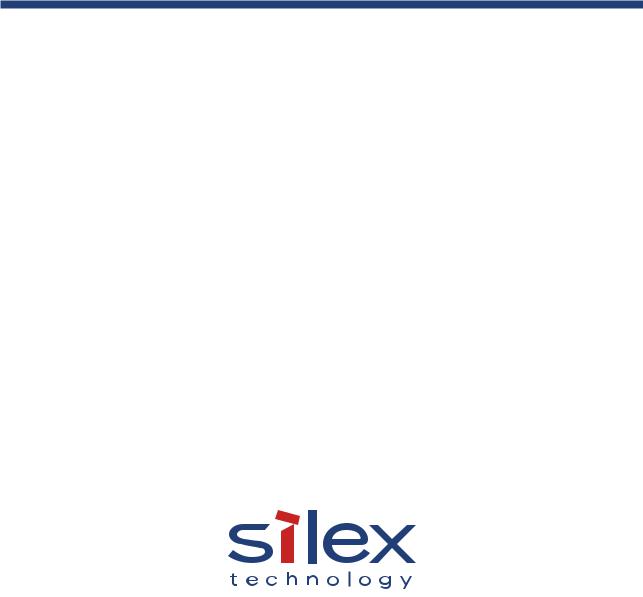
WA101960XC
Wireless Bridge
SX-BR-4600WAN
User's Guide
Copyright© 2018 silex technology, Inc. All rights reserved.
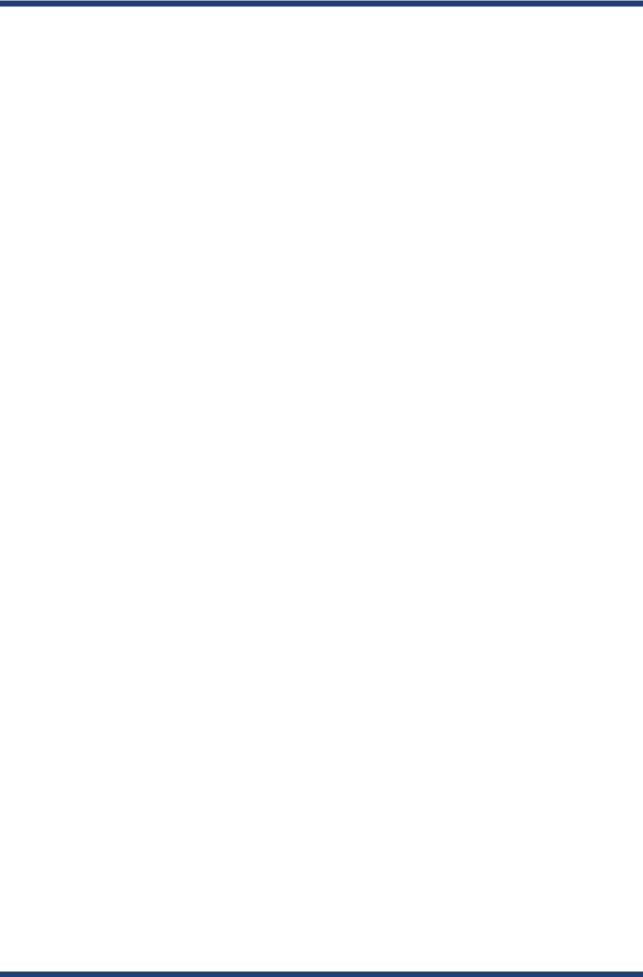
Index |
|
1. Introduction........................................................................................................ |
1 |
1-1. Introduction............................................................................................................................................ |
1 |
Disclaimers.................................................................................................................................................. |
1 |
Trademarks.................................................................................................................................................. |
1 |
1-2. Safety Instructions................................................................................................................................ |
2 |
1-3. User Registration and Customer Services.................................................................................... |
5 |
User registration........................................................................................................................................ |
5 |
Product Information................................................................................................................................. |
5 |
Customer Support Center...................................................................................................................... |
5 |
2. About SX-BR-4600WAN................................................................................... |
7 |
2-1. Features.................................................................................................................................................... |
8 |
2-2. Parts and Functions........................................................................................................................... |
10 |
2-3. Hardware Specification.................................................................................................................... |
12 |
2-4. Software Specification..................................................................................................................... |
14 |
2-5. Use of Radio Waves............................................................................................................................ |
15 |
Notes on Usage....................................................................................................................................... |
15 |
2-6. OpenSSL License................................................................................................................................ |
17 |
3. Before You Begin............................................................................................. |
21 |
3-1. Operating Mode................................................................................................................................. |
21 |
Single Client Mode................................................................................................................................ |
22 |
Multi-Client Mode.................................................................................................................................. |
23 |
3-2. Configuration Method..................................................................................................................... |
24 |
Easy Configuration Using Configuration Mode.......................................................................... |
25 |
Wireless Configuration Using WPS (Push Switch)....................................................................... |
26 |
Wireless Configuration Using WPS (PIN Code)............................................................................ |
27 |
3-3. Necessary Wireless Setting Information.................................................................................... |
28 |

4. How to Configure SX-BR-4600WAN......................................................... |
29 |
4-1. Easy Configuration Using Configuration Mode...................................................................... |
30 |
Starting SX-BR-4600WAN in Configuration Mode...................................................................... |
30 |
Configuration........................................................................................................................................... |
32 |
Connecting Non-wireless Devices................................................................................................... |
36 |
4-2. Configuration Using WPS (Push Switch).................................................................................... |
38 |
Configuration........................................................................................................................................... |
39 |
Connecting Non-wireless Devices................................................................................................... |
43 |
4-3. Configuration Using WPS (Pin Code).......................................................................................... |
45 |
Starting SX-BR-4600WAN in Configuration Mode...................................................................... |
46 |
Checking a PIN Code............................................................................................................................. |
48 |
Configuration........................................................................................................................................... |
50 |
Connecting Non-wireless Devices................................................................................................... |
52 |
5. List of Functions.............................................................................................. |
55 |
5-1. Configuration Mode.......................................................................................................................... |
55 |
Starting SX-BR-4600WAN in Configuration Mode...................................................................... |
56 |
Configuration via Web Configuration Interface.......................................................................... |
58 |
5-2. IEEE802.1X Authentication............................................................................................................. |
59 |
Network Configuration........................................................................................................................ |
59 |
IEEE802.1X Authentication................................................................................................................. |
61 |
Certificate Standard............................................................................................................................... |
62 |
MAC Address Filtering.......................................................................................................................... |
63 |
Before Using the IEEE802.1X Authentication............................................................................... |
63 |
IEEE802.1X Authentication Settings................................................................................................ |
64 |
5-3. Wi-Fi Direct........................................................................................................................................... |
67 |
Network Configuration........................................................................................................................ |
67 |
Concurrent Mode................................................................................................................................... |
68 |
Turning on Wi-Fi Direct........................................................................................................................ |
69 |
Using Wi-Fi Direct................................................................................................................................... |
71 |
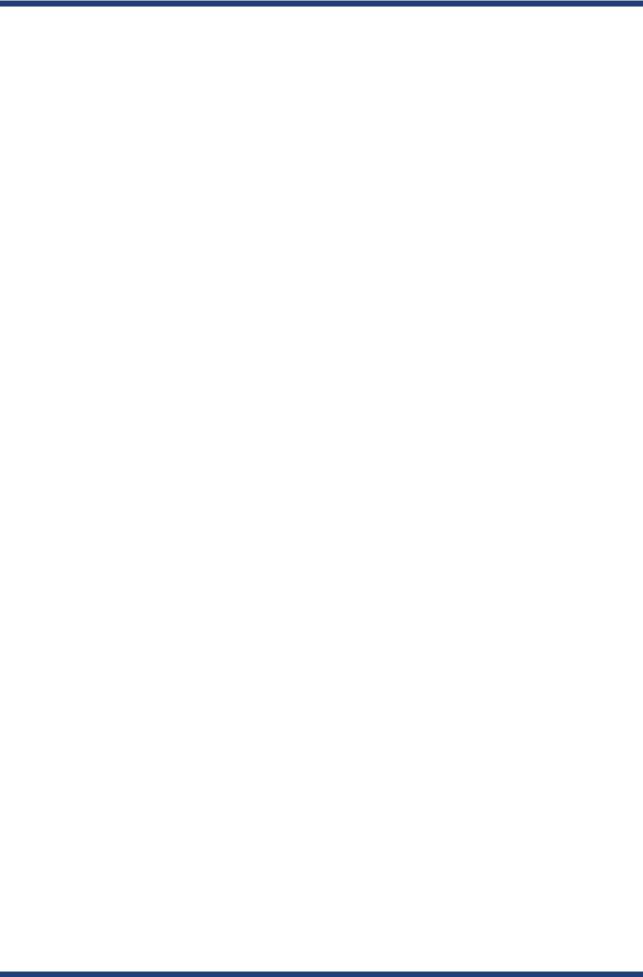
5-4. Maintenance........................................................................................................................................ |
75 |
Restarting.................................................................................................................................................. |
75 |
Factory Default Configuration........................................................................................................... |
77 |
Firmware Update.................................................................................................................................... |
79 |
A. Appendix........................................................................................................... |
81 |
A-1. List of All Settings.............................................................................................................................. |
81 |
A-2. Troubleshooting................................................................................................................................. |
92 |
A-3. What is the Wi-Fi Direct?.................................................................................................................. |
95 |
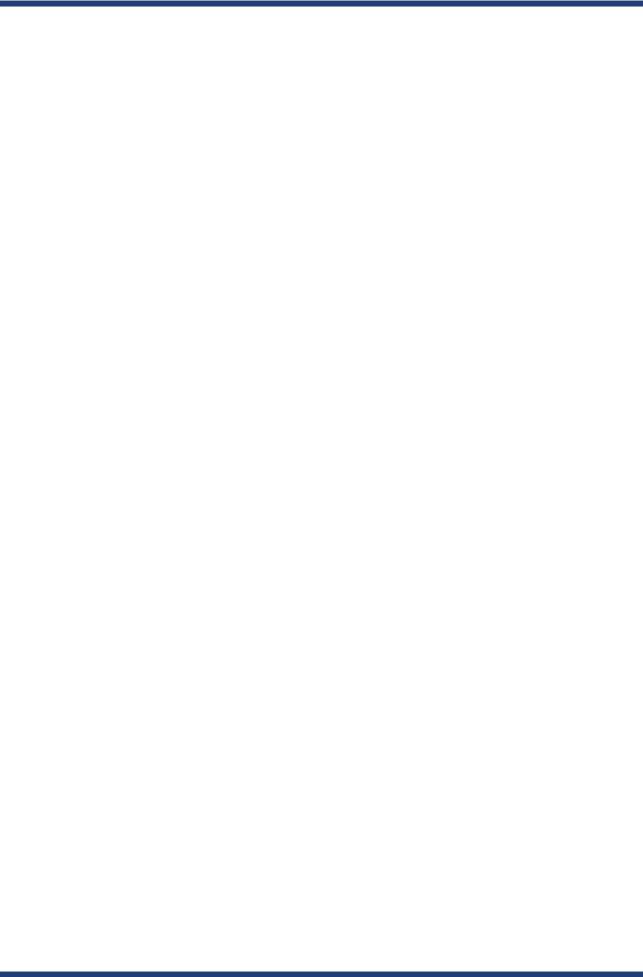

1. Introduction
1. Introduction
Thank you for purchasing the Wireless Bridge SX-BR-4600WAN (hereinafter the "SX-BR- 4600WAN").
1-1. Introduction
This manual provides information on how to configure and use the SX-BR-4600WAN. Please read the Safety Instructions carefully before you begin.
Disclaimers
-The unauthorized transfer or copying of the content of this manual, in whole or in part, without prior written consent is expressly prohibited by law.
-The content of this manual is subject to change without notice.
-This manual was prepared to accurately match the content of each OS, but the actual information shown on the computer monitor may differ from the content of this manual due to future OS version upgrades, modifications, and other changes.
-Although every effort was made to prepare this manual with the utmost accuracy, Silex Technology will not be held liable for any damages as a result of errors, setting examples, or other content.
Trademarks
-Microsoft and Windows are registered trademarks of Microsoft Corporation in the United
States and/or other countries.
-Android is registered trademark of Google Inc.
-Wi-Fi, Wi-Fi Direct, Wi-Fi Protected Setup, Wi-Fi Protected Access (WPA), WPA2 are trademarks or registered trademarks of Wi-Fi Alliance.
-Other company names and product names contained in this manual are trademarks or registered trademarks of their respective companies.
1
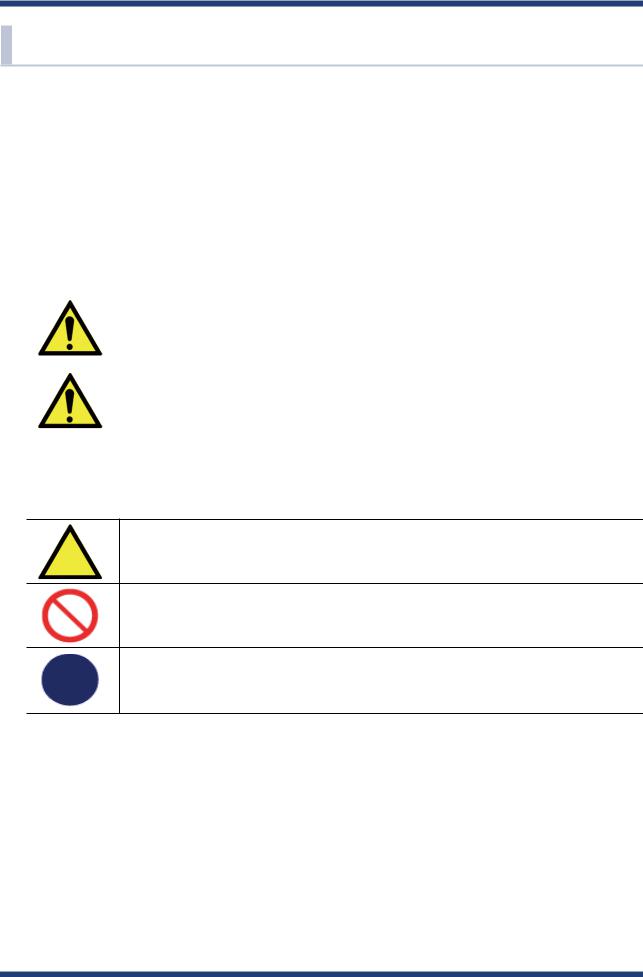
SX-BR-4600WAN User's Guide
1-2. Safety Instructions
This page provides the safety instructions for safe use of SX-BR-4600WAN.
To ensure safe and proper use, please read the following information carefully before using SX-BR-4600WAN. The safety instructions include important information on safe handling of SX-BR-4600WAN and on general safety issues.
< Meaning of the warnings > |
|
||
|
|
|
|
|
|
Warning |
"Warning" indicates the existence of a hazard that |
|
|
|
could result in death or serious injury if the safety |
|
|
|
instruction is not observed. |
|
|
Caution |
|
|
|
|
"Caution" indicates the existence of a hazard that |
|
|
|
could result in serious injury or material damage if |
|
|
|
the safety instruction is not observed. |
< Meaning of the symbols >
This symbol indicates the warning and caution. ( Example:  "Danger of the electric shock" )
"Danger of the electric shock" )
This symbol indicates the prohibited actions. ( Example:  "Disassembly is prohibited" )
"Disassembly is prohibited" )
This symbol indicates the actions users are required to observe. ( Example:  "Remove the AC plug from an outlet" )
"Remove the AC plug from an outlet" )
2
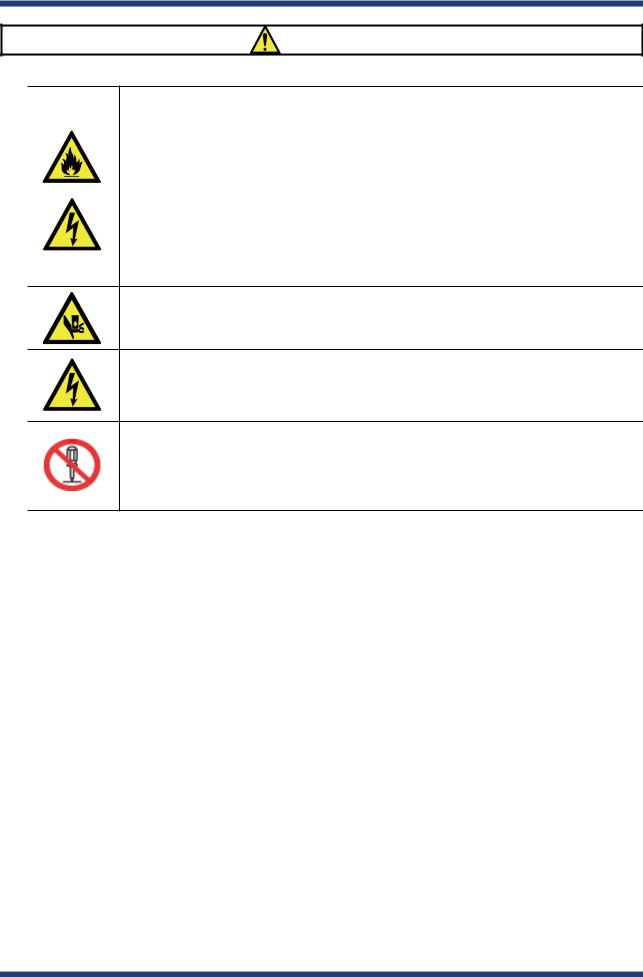
1. Introduction
Warning
*Do not allow physical impact. When damaged, turn off the connected devices, unplug the AC plug of SX-BR-4600WAN from a power outlet and contact your point of purchase. Failure to take this action could cause fire or an electrical shock.
*In the following cases, turn off the connected devices and unplug the AC plug of SX-BR-4600WAN from a power outlet and contact your point of purchase. Failure to take this action could cause fire or an electrical shock.
*When SX-BR-4600WAN emits a strange smell, smoke or sound or becomes too hot to touch.
*When foreign objects (metal, liquid, etc.) gets into SX-BR-4600WAN.
*Keep the cords and cables away from children. It may cause an electrical shock or serious injury.
*If a ground wire is supplied with your device to use with, connect it to the ground terminal in order to prevent an electrical shock. Do not connect the ground wire to gas pipe, water pipe, lighting rod or telephone ground wire. It may cause malfunction.
*Do not disassemble or modify SX-BR-4600WAN. It may cause fire, electrical shock or malfunction.
*Do not disassemble or modify the AC adaptor that came with SX-BR-4600WAN. It may cause fire, electrical shock or malfunction.
3

SX-BR-4600WAN User's Guide
Caution
*Do not pull on the cord to disconnect the plug from the power supply. The code may be broken, which could result in fire or an electrical shock.
*When removing SX-BR-4600WAN, disconnect the AC plugs of both SX-BR-4600WAN and the other devices you are using with.
*Use the AC adaptor supplied with SX-BR-4600WAN. Other AC adaptors may cause malfunction.
*Verify all codes or cables are plugged correctly before using SX-BR-4600WAN.
*When SX-BR-4600WAN will not be used for a long time, unplug the power cables of SX-BR-4600WAN and the other devices you are using with.
*Do not use or store SX-BR-4600WAN under the following conditions. It may cause malfunction.
-Locations subject to vibration or shock
-Shaky, uneven or tilted surfaces
-Locations exposed to direct sunlight
-Humid or dusty places
-Wet places (kitchen, bathroom, etc.)
-Near a heater or stove
-Locations subject to extreme changes in temperature
-Near strong electromagnetic sources (magnet, radio, wireless device, etc.)
4
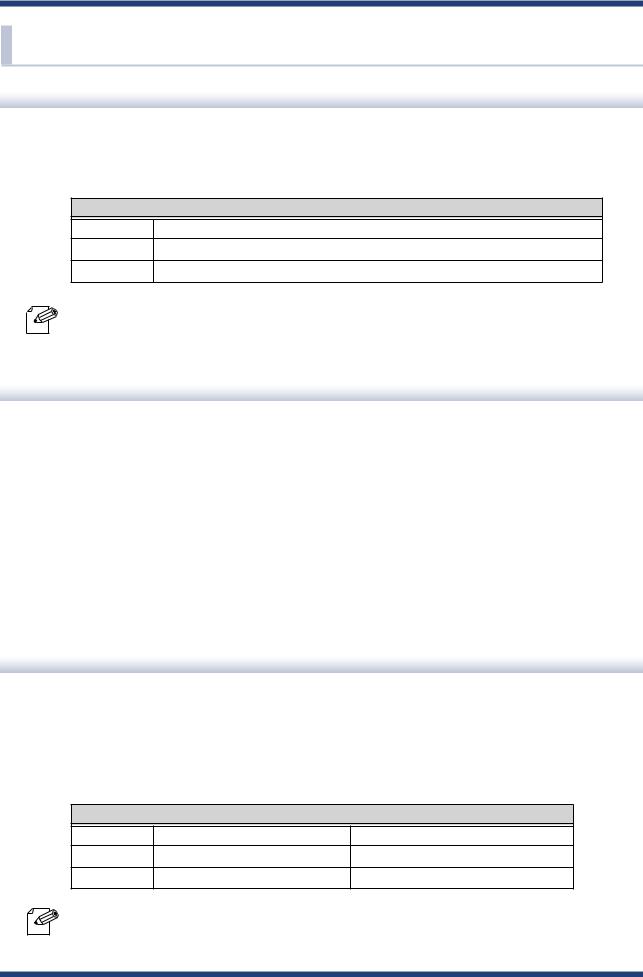
1. Introduction
1-3. User Registration and Customer Services
User registration
To enable us to provide better services (support and repair), please perform the user registration process from our website below:
|
URL |
USA |
http://www.silexamerica.com/us/regist/index.html |
Europe |
http://www.silexeurope.com/en/home/support/registration/ |
Japan |
http://www.silex.jp/register/ |
- For user registration, a serial number is required.
Note
Product Information
The services below are available from the Silex Technology website. For details, please visit the Silex Technology website.
|
|
URL |
|
|
|
USA |
http://www.silexamerica.com/ |
|
Europe |
http://www.silexeurope.com/ |
|
Japan |
http://www.silex.jp/ |
|
- Latest firmware download |
- Latest software download |
|
- Latest manual download |
- Support information (FAQ) |
|
Customer Support Center
Customer Support is available by e-mail or telephone for any problems that you may encounter. If you cannot find the relevant problem in this manual or on our website, or if the corrective procedure does not resolve the problem, please contact Silex Technology Customer Support.
Contact Information
USA |
+1-801-748-1199 |
support@silexamerica.com |
Europe |
+49-(0)2154-88967-0 |
support@silexeurope.com |
Japan |
+81-(0)774-98-3981 |
support@silex.jp |
- Visit the Silex Technology website (http://www.silexamerica.com/) for the latest FAQ and product
information.
Note
5
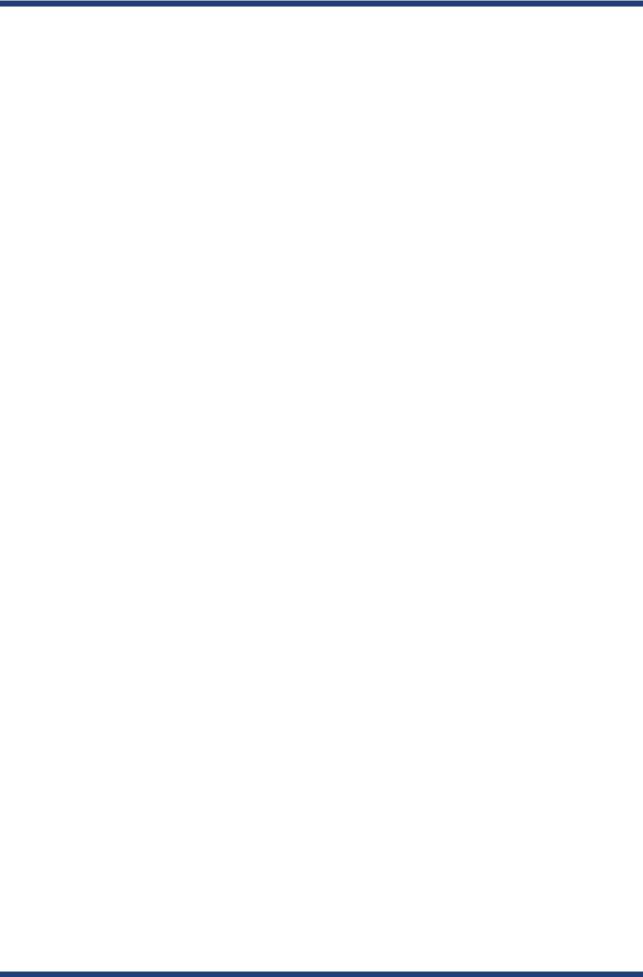
SX-BR-4600WAN User's Guide
6
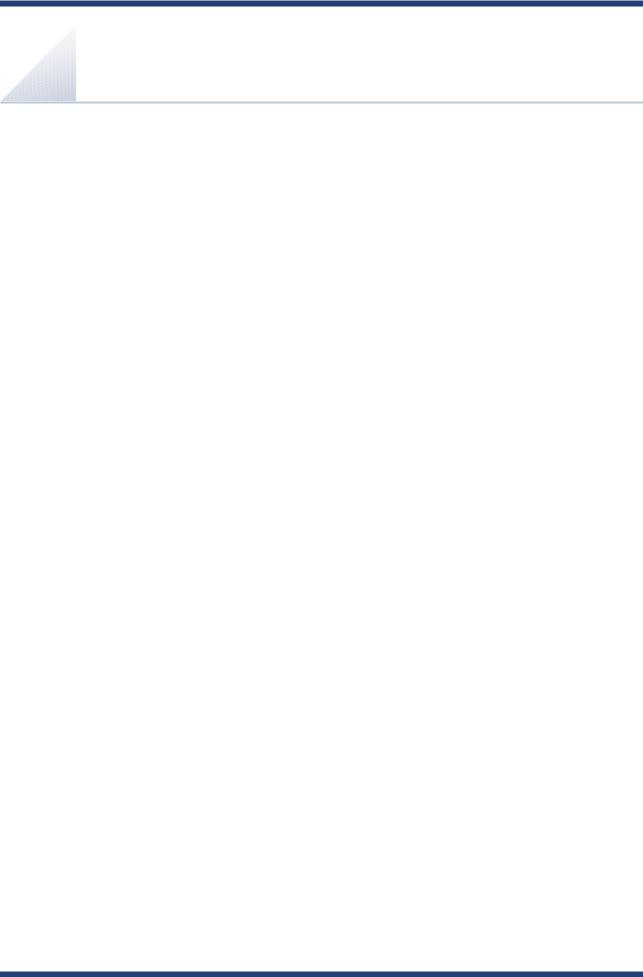
2. About SX-BR-4600WAN
2. About SX-BR-4600WAN
SX-BR-4600WAN is the wireless bridge which allows to use a non-wireless devices (10/100/1000BASE-T network device) as a wireless device. Various wired products, such as printers, PC peripheral devices, monitoring camera, etc. can be connected over a wireless network. The wireless security feature will ensure safe and secure communication over wireless network.
7

SX-BR-4600WAN User's Guide
2-1. Features
SX-BR-4600WAN has the following features:
Giving unlimited locations for your non-wireless devices
As you do not have to care wiring conditions in order to establish your environment, choices of location greatly expand in any kinds of secenes such as office, factory, school, commercial facility, etc. where the layout change is frequently required or effective layout of equipment needs to be carefully considered for a work line. Also, cost reductions is largely expected as you will no longer have to pay for wiring construction.
IEEE 802.11a/b/g/n
SX-BR-4600WAN supports communications at both 2.4GHz/5GHz bands. Using 5GHz band will help to avoid radio interference with 2.4GHz band which is most commonly used in the market.
Gigabit Ethernet
For connecting a non-wireless device, a LAN port (10/100/1000BASE-T auto-sensing) is installed.
Two types of operating mode [Single Client Mode]
-Bridges a single non-wireless device connected to a LAN port of the SX-BR-4600WAN over wireless network.
-For the MAC address to use for wireless LAN connection, the MAC address of the device connected to a LAN port of the SX-BR-4600WAN will be used (MAC address transparent feature).
-Stops bridging when someone changed the device being connected to a wired LAN port of the SX-BR-4600WAN to the other one (security feature).
[Multi-Client Mode]
-Up to 16 non-wireless devices can be bridged over wireless network if a HUB is connected to a LAN port of the SX-BR-4600WAN.
-For the MAC address to use for wireless LAN connection, the MAC address of the SX- BR-4600WAN will be used.
8

2. About SX-BR-4600WAN
Easy configuration (patented method)
By using the network cable came with the SX-BR-4600WAN, wireless configuration can easily be done.
Advacned security
The following security features are supported:
-WEP (64bit/128bit)
-WPA2-PSK (AES)
-IEEE 802.1X EAP-PEAP, EAP-TLS, EAP-TTLS, EAP-FAST, EAP-LEAP
Wi-Fi Direct
A wireless connection to non-wireless device can be made without using Access Point or Internet. In Concurrent Mode, you can use two types of wireless connection simultaneously, the one using Wi-Fi Direct and the other one using Access Point.
AMC Manager (non-free program) / AMC Finder (free program)
SX-BR-4600WAN supports the total management software, "AMC Manager" and "AMC Finder". The AMC Manager provides the useful features as follows:
-Remote device control and monitoring
-Bulk configuration and firmware updates
- To use the functions above, your Access Point or wireless router needs to support the same functions.
- For details on the "AMC Manager" and "AMC Finder", please visit our homepage.
Note - To use the "AMC Manager" and "AMC Finder", an IP address needs to be configured to the SX-BR-4600WAN.
9

SX-BR-4600WAN User's Guide
2-2. Parts and Functions
The parts name and functions are as follows: |
|
Front |
Back |
|
|
|
|
|
|
|
|
|
|
|
|
|
|
|
|
|
|
|
|
|
|
|
|
|
|
|
|
|
|
|
|
|
|
|
|
(1) |
Push Switch |
Start in Configuration |
Press and hold this switch for 5 sec while SX-BR-4600WAN is |
||||||||
|
|
|
|
|
|
|
Mode |
|
active. |
||
|
|
|
|
|
|
|
|
|
|
||
|
|
|
|
|
|
|
Wireless configuration |
Press and hold this switch for 10 sec while SX-BR-4600WAN is |
|||
|
|
|
|
|
|
|
using WPS |
|
active. |
||
|
|
|
|
|
|
|
|
|
|
||
|
|
|
|
|
|
|
Allow the Wi-Fi Direct |
Press this switch while receiving a connection request of Wi-Fi |
|||
|
|
|
|
|
|
|
connection request |
Direct. |
|||
|
|
|
|
|
|
|
F a c t o r y d e f a u l t |
Press and hold this switch while turning on SX-BR-4600WAN. |
|||
|
|
|
|
|
|
|
configuration |
|
Release it when a Link LED of the LAN port turned on from |
||
|
|
|
|
|
|
|
|
Orange to Green. |
|||
|
|
|
|
|
|
|
|
|
|
||
(2) |
Status LED |
Blink |
Waits for connection when the Link LED is turned off. |
||||||||
|
(Yellow) |
|
|
Handles data communication when the Link LED is turned on. |
|||||||
|
|
|
|
|
|
|
|
|
|
|
|
(3) |
LAN port |
Connect a network cable. |
|||||||||
(4) |
Link LED |
ON (Green) |
Has connected to 10BASE-T/100BASE-TX network. |
||||||||
|
(Green/Orange) |
ON (Orange) |
Has connected to 1000BASE-T network. |
||||||||
(5) |
AC connector |
Connect an AC adaptor. |
|
|
|||||||
10
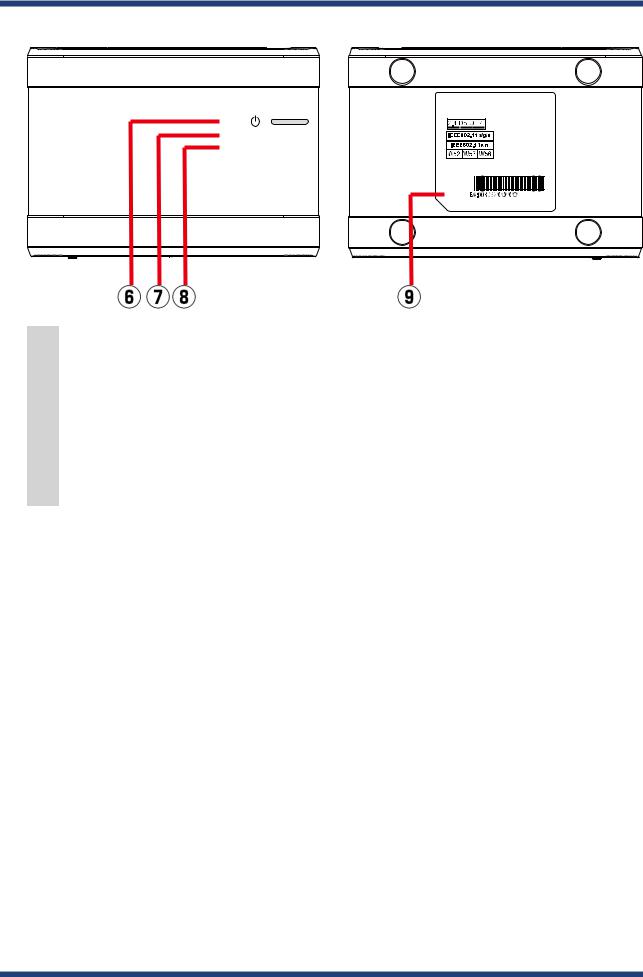
2. About SX-BR-4600WAN
Top |
Bottom |
WLAN 
STATUS 
|
|
|
|
|
|
|
|
|
|
|
|
|
|
|
|
|
|
(6) |
POWER LED |
Turns ON when the SX-BR-4600WAN is powered on. |
|||
|
(Orange) |
* Flashes rapidly in case of an error. |
|||
(7) |
WLAN LED (Green) |
ON |
Operating in Infrastructure mode. |
||
|
|
OFF |
Operating in Ad hoc mode. |
||
|
|
Blink |
Processing the WPS function. |
||
|
|
Blink twice |
Push Switch is pressed after a connection request of Wi-Fi Direct is received. |
||
|
|
* Blinks together with the STATUS LED when operating in Configuration Mode. |
|||
(8) |
STATUS LED (Green) |
ON |
Connection is established. |
||
|
|
Blink |
Handles data communication. |
||
|
|
* Blinks together with the WLAN LED when operating in Configuration Mode. |
|||
(9) |
Ethernet Address |
The Ethernet Address of the LAN port on SX-BR-4600WAN. |
|||
11
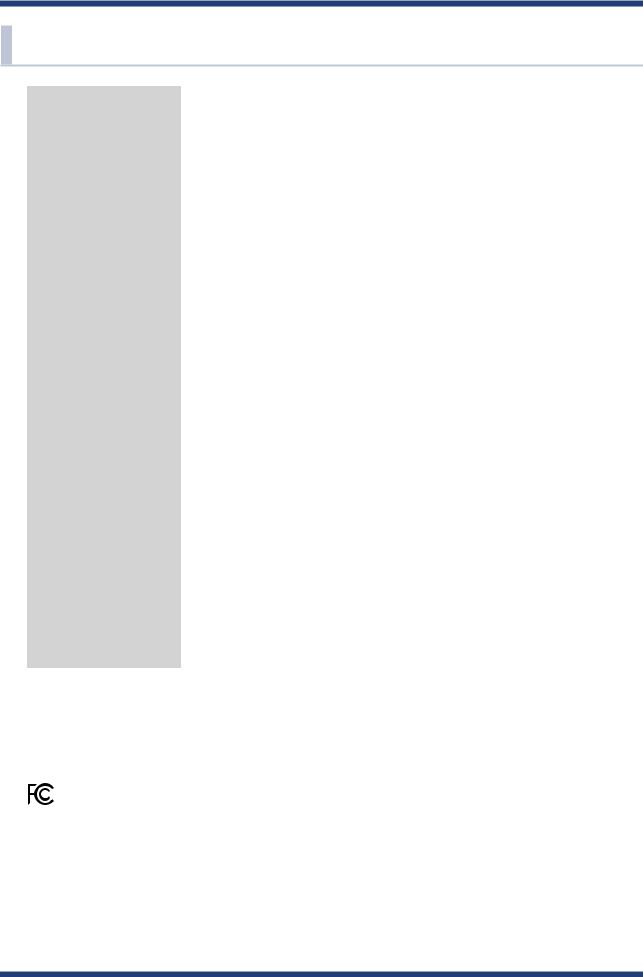
SX-BR-4600WAN User's Guide
2-3. Hardware Specification
Operating environment |
Temperature : 0 degrees to +40 degrees |
|
|
Humidity : 20% to 80%RH (Non-condensing) |
|
Storage environment |
Temperature : -10 degrees to +50 degrees |
|
|
Humidity : 20% to 90%RH (Non-condensing) |
|
EMI |
VCCI Class B |
|
|
FCC Class B |
|
|
ICES Class B |
|
|
CE EN301489-1/-17 (EN55032 Class-B) |
|
Wired network interface |
10BASE-T/100BASE-TX/1000BASE-T (Auto-sensing) :1 port |
|
|
Auto MDI/MDIX |
|
Wireless network interface |
IEEE 802.11a/b/g/n (2Tx2R) |
|
|
(The channels you can use will differ depending on the regulations of each country.) |
|
Channel |
(US/CA) |
|
|
2.4GHz: 1-11ch |
|
|
5GHz: (W52) 36,40,44,48 |
|
|
(W53) 52,56,60,64 |
|
|
(W56) 100,104,108,112,116,132,136,140 |
|
|
(W58) 149,153,157,161,165 |
|
|
(EU) |
|
|
2.4GHz: 1-13ch |
|
|
5GHz: (W52) 36,40,44,48 |
|
|
(W53) 52,56,60,64 |
|
|
(W56) 100,104,108,112,116,120,124,128,132,136,140 |
|
Push Switch |
1 |
|
|
|
|
LED |
Top |
POWER (Orange) |
|
|
WLAN (Green) |
|
|
STATUS (Green) |
|
LAN Port |
Status (Yellow) |
|
|
Link (Green/Orange) |
Compatible devices |
Network devices with LAN port (RJ-45) |
|
Max number of connectable |
When operating in Single Client Mode : 1 device |
|
devices |
When operating in Multi-Client Mode : 16 devices |
|
FCC / IC Notice
FCCID : N6C-SXPCEAN
IC : 4908B-SXPCEAN
Federal Communication Interference Statement (United States only)
This equipment has been tested and found to comply with the limits for a Class B digital device, pursuant to Part 15 of the FCC Rules. These limits are designed to provide reasonable protection against harmful interference in a residential installation. This equipment generates, uses, and can radiate radio frequency energy and, if not installed and used in accordance with the instructions, it may cause harmful interference to radio communications. However, there is no guarantee that interference will not occur in a particular installation. If this equipment does cause harmful interference to radio or television reception, which can be determined by turning the equipment off and on, the user is encouraged to try to correct the interference by one or more of the
12

2. About SX-BR-4600WAN
following measures:
-Reorient or relocate the receiving antenna.
-Increase the separation between the equipment and receiver.
-Connect the equipment into an outlet on a circuit different from that to which the receiver is connected.
-Consult the dealer or an experienced radio/TV technician for help.
This radio module and its antenna(s) must not be co-located or operated in conjunction with any other antenna or transmitter.
Canadian Department of Communications Industry Canada Notice (Canada only)
This Class B digital apparatus complies with Canadian ICES-003.
Cet appareil numérique de la classe B est conforme à la norme NMB-003 du Canada.
FCC Rules, Part 15 / Industry Canadian
This device complies with Part 15 of FCC Rules and Industry Canada licence-exempt RSS standard(s). Operation is subject to the following two conditions:
This device may not cause harmful interference, and
This device must accept any interference, including interference that may cause undesired operation of this device.
Le présent appareil est conforme aux la partie 15 des règles de la FCC et CNR d'Industrie Canada applicables aux appareils radio exempts de licence. L'exploitation est autorisée aux deux conditions suivantes :
l'appareil ne doit pas produire de brouillage, et
l'utilisateur de l'appareil doit accepter tout brouillage radioélectrique subi, même si le brouillage est susceptible d'en compromettre le fonctionnement.
This equipment complies with FCC/IC radiation exposure limits set forth for an uncontrolled environment and meets the FCC radio frequency (RF) Exposure Guidelines in Supplement C to OET65 and RSS-102 of the IC radio frequency (RF) Exposure rules. This equipment should be installed and operated with the radiator at least 20cm or more away from person’s body (excluding extremities: hands, wrists, feet and ankles).
Cet équipement est conforme aux limites d’exposition aux rayonnements énoncées pour un environnement no contrôlé et respecte les règles les radioélectriques (RF) de la FCC lignes directrices d'exposition dans le Supplément C à OET65 et d’exposition aux fréquences radioélectriques (RF) CNR-102 de l’IC. Cet équipement doit être installé et utilisé en gardant une distance de 20 cm ou plus entre le dispositif rayonnant et le corps (à l’exception des extrémités : mains, poignets, pieds et chevilles).
Under Industry Canada regulations, this radio transmitter may only operate using an antenna of a type and maximum (or lesser) gain approved for the transmitter by Industry Canada. To reduce potential radio interference to other users, the antenna type and its gain should be so chosen that the equivalent isotropically radiated power (e.i.r.p.) is not more than that necessary for successful communication.
Conformément à la réglementation d'Industrie Canada, le présent émetteur radio peut fonctionner avec une antenne d'un type et d'un gain maximal (ou inférieur) approuvé pour l'émetteur par Industrie Canada. Dans le but de réduire les risques de brouillage radioélectrique à l'intention des autres utilisateurs, il faut choisir le type d'antenne et son gain de sorte que la puissance isotrope rayonnée équivalente (p.i.r.e.) ne dépasse pas l'intensité nécessaire à l'établissement d'une communication satisfaisante.
This radio transmitter 4908B-SXPCEAN has been approved by Industry Canada to operate with the antenna types listed below with the maximum permissible gain and required antenna impedance for each antenna type indicated. Antenna types not included in this list, having a gain greater than the maximum gain indicated for that type, are strictly prohibited for use with this device.
Le présent émetteur radio 4908B-SXPCEAN a été approuvé par Industrie Canada pour fonctionner avec les types d'antenne énumérés ci-dessous et ayant un gain admissible maximal et l'impédance requise pour chaque type d'antenne. Les types d'antenne non inclus dans cette liste, ou dont le gain est supérieur au gain maximal indiqué, sont strictement interdits pour l'exploitation de l'émetteur.
For product available in the USA/Canada market, only channels 1~11 can be operated. Selection of other channels is not possible. If this device is to be operated in the 5.15~5.35GHz frequency range, it is restricted to indoor environment only.
Antenna information: Sleeve Antenna: 1.5dBi (2.4GHz), 2.1dBi (5GHz)
Frequency Tolerance: +/-20ppm
WARNING:
The FCC / Industry Canada regulations provide that changes or modifications not expressly approved by the party responsible for compliance could void the user’s authority to operate the equipment.
CE Notice
13

SX-BR-4600WAN User's Guide
2-4. Software Specification
Configuration Mode
TCP/IP |
Network layer |
ARP, IP |
|
Transport layer |
TCP, UDP |
|
Application layer |
HTTP, DNS(simple reply function only), DHCP (simple server function only), |
|
|
NetBIOS over TCP/IP (Name Service only), JCP (Silex proprietary protocol), |
|
|
FLDP, FLDP/BR |
Normal Mode (Single Client Mode)
TCP/IP |
Application layer |
FLDP, FLDP/BR (only on a LAN port), SMPD |
- This bridges other protocols.
Normal Mode (Multi-Client Mode)
TCP/IP |
Application layer |
FLDP, FLDP/BR (only on a LAN port), SMPD |
- This bridges TCP/IP (IPv4, IPv6) only.
14
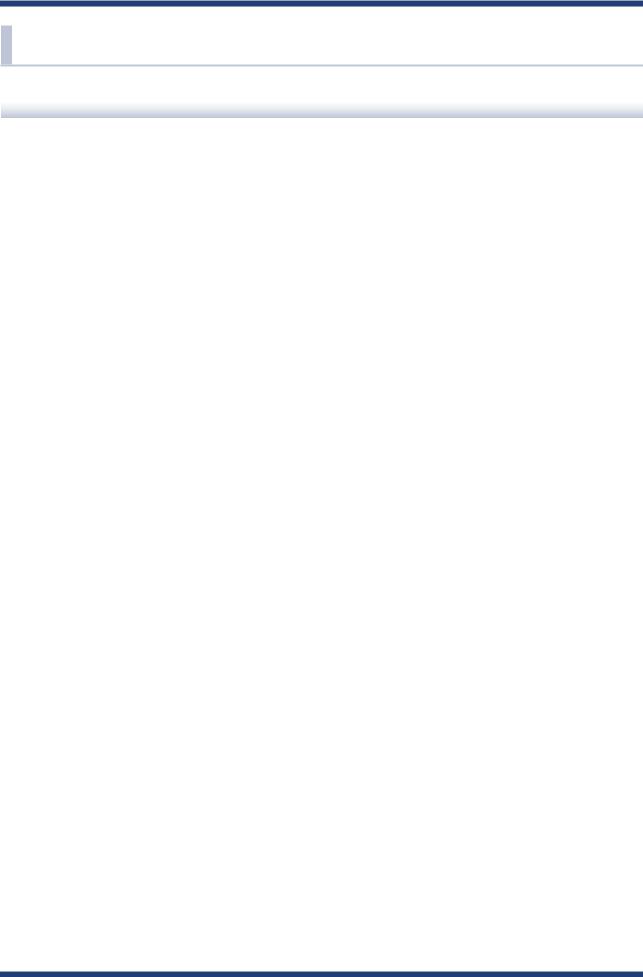
2. About SX-BR-4600WAN
2-5. Use of Radio Waves
Notes on Usage
Do not use SX-BR-4600WAN near the following devices or places.
-Microwave, scientific instruments, pacemaker or other medical equipment, etc.
-Licensed radio station in a factory
-Small power radio station (A non-licensed radio station)
These devices may use the same band. If you use SX-BR-4600WAN near these devices, the radio waves emitted from SX-BR-4600WAN may interfere with them.
Do not use SX-BR-4600WAN near a cellular phone, TV or Radio.
A cellular phone, TV and radio use a different radio band than our products. Generally, if they are used near SX-BR-4600WAN, it will not cause any problems. However, when they approximate SX-BR-4600WAN, sound or image noise may occur.
If there is reinforced concrete/metal between wireless devices, they may not connect.
SX-BR-4600WAN can connect through wood or glass, but may have troubles connecting through reinforced concrete/metal.
SX-BR-4600WAN complies with the certification of conformance to technical standards. Please pay attention to the following points:
-Please do not disassemble or remodel the product. Such action is prohibited by law.
-Please do not remove the certificate label. Using the product without a label is prohibited.
15

SX-BR-4600WAN User's Guide
Wireless devices using 2.4GHz band
The same frequency band of SX-BR-4600WAN is used for a microwave, industry, science, medical equipment and licensed in room or low power (non-licensed) radio stations.
-Before you use SX-BR-4600WAN, check that it does not interfere with other devices.
-If interference occurs, stop using SX-BR-4600WAN or change the wireless band. Please consider to create a wall between these devices to avoid interference. Contact us for possible solution.
*The meaning of the symbols in the bottom of the unit:
2.4 |
|
DS/OF |
4 |
|
|
|||||
|
|
|
|
|
|
|
|
|
|
|
|
|
|
|
|
|
|
|
|
|
|
|
|
|
|
|
|
|
|
|
||
|
|
|
|
|
|
|
|
|||
2.4 |
|
|
|
|
|
|
: Wireless devices using 2.4GHz frequency band |
|||
DS/OF |
|
|
|
|
|
: DS-SS or OFDM is used as modulation. |
||||
4 |
|
|
|
|
|
|
|
: The range of interference is equal to or lower than 40m. |
||
|
|
|
|
|
|
|
|
: All bands can be used to avoid interference. |
||
|
|
|
|
|
|
|
|
|||
|
|
|
|
|
|
|
|
|
|
|
Notes on using 5GHz band
-Use of 5.2GHz band (W52) and 5.3GHz band (W53) outdoors is prohibited by the radio regulations. Use only W56 channels then.
-SX-BR-4600WAN does not support Ad hoc mode at 5GHz band.
Please use it in Infrastructure mode then.
16

2. About SX-BR-4600WAN
2-6. OpenSSL License
This product includes software developed by the OpenSSL Project for use in the OpenSSL Toolkit.
( http://www.openssl.org/ )
OpenSSL License
---------------
/* ====================================================================
*Copyright (c) 1998-2005 The OpenSSL Project. All rights reserved.
*Redistribution and use in source and binary forms, with or without
* modification, are permitted provided that the following conditions
*are met:
*
*1. Redistributions of source code must retain the above copyright
*notice, this list of conditions and the following disclaimer.
*
*2. Redistributions in binary form must reproduce the above copyright
*notice, this list of conditions and the following disclaimer in
*the documentation and/or other materials provided with the
*distribution.
*
*3. All advertising materials mentioning features or use of this
*software must display the following acknowledgment:
*"This product includes software developed by the OpenSSL Project
*for use in the OpenSSL Toolkit. (http://www.openssl.org/)"
*4. The names "OpenSSL Toolkit" and "OpenSSL Project" must not be used to
*endorse or promote products derived from this software without
*prior written permission. For written permission, please contact
*openssl-core@openssl.org.
*
*5. Products derived from this software may not be called "OpenSSL"
*nor may "OpenSSL" appear in their names without prior written
*permission of the OpenSSL Project.
*
*6. Redistributions of any form whatsoever must retain the following
*acknowledgment:
*"This product includes software developed by the OpenSSL Project
*for use in the OpenSSL Toolkit (http://www.openssl.org/)"
*
17

SX-BR-4600WAN User's Guide
*THIS SOFTWARE IS PROVIDED BY THE OpenSSL PROJECT ``AS IS'' AND ANY
*EXPRESSED OR IMPLIED WARRANTIES, INCLUDING, BUT NOT LIMITED TO, THE
*IMPLIED WARRANTIES OF MERCHANTABILITY AND FITNESS FOR A PARTICULAR
*PURPOSE ARE DISCLAIMED. IN NO EVENT SHALL THE OpenSSL PROJECT OR
*ITS CONTRIBUTORS BE LIABLE FOR ANY DIRECT, INDIRECT, INCIDENTAL,
*SPECIAL, EXEMPLARY, OR CONSEQUENTIAL DAMAGES (INCLUDING, BUT
*NOT LIMITED TO, PROCUREMENT OF SUBSTITUTE GOODS OR SERVICES;
*LOSS OF USE, DATA, OR PROFITS; OR BUSINESS INTERRUPTION)
*HOWEVER CAUSED AND ON ANY THEORY OF LIABILITY, WHETHER IN CONTRACT,
*STRICT LIABILITY, OR TORT (INCLUDING NEGLIGENCE OR OTHERWISE)
*ARISING IN ANY WAY OUT OF THE USE OF THIS SOFTWARE, EVEN IF ADVISED
*OF THE POSSIBILITY OF SUCH DAMAGE.
*====================================================================
*This product includes cryptographic software written by Eric Young
*(eay@cryptsoft.com). This product includes software written by Tim
*Hudson (tjh@cryptsoft.com).
*
*/
Original SSLeay License
-----------------------
/* Copyright (C) 1995-1998 Eric Young (eay@cryptsoft.com)
*All rights reserved.
*This package is an SSL implementation written
*by Eric Young (eay@cryptsoft.com).
*The implementation was written so as to conform with Netscapes SSL.
*This library is free for commercial and non-commercial use as long as
*the following conditions are aheared to. The following conditions
*apply to all code found in this distribution, be it the RC4, RSA,
*lhash, DES, etc., code; not just the SSL code. The SSL documentation
*included with this distribution is covered by the same copyright terms
*except that the holder is Tim Hudson (tjh@cryptsoft.com).
*
*Copyright remains Eric Young's, and as such any Copyright notices in
*the code are not to be removed.
*If this package is used in a product, Eric Young should be given attribution
*as the author of the parts of the library used.
*This can be in the form of a textual message at program startup or
*in documentation (online or textual) provided with the package.
*
18
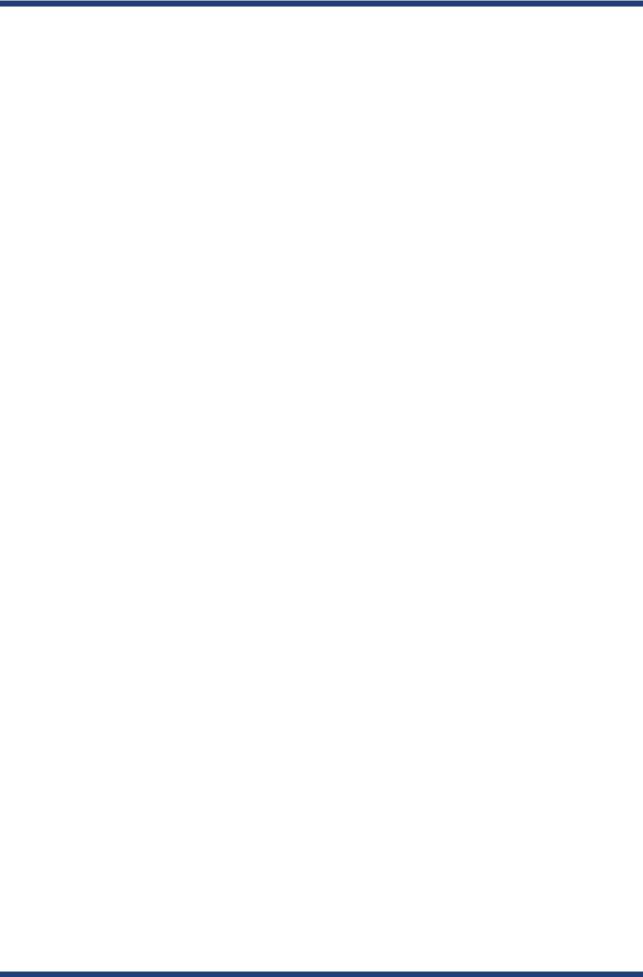
2. About SX-BR-4600WAN
* Redistribution and use in source and binary forms, with or without
*modification, are permitted provided that the following conditions
* are met:
* 1. Redistributions of source code must retain the copyright * notice, this list of conditions and the following disclaimer.
* 2. Redistributions in binary form must reproduce the above copyright * notice, this list of conditions and the following disclaimer in the
* documentation and/or other materials provided with the distribution.
* 3. All advertising materials mentioning features or use of this software * must display the following acknowledgement:
* "This product includes cryptographic software written by * Eric Young (eay@cryptsoft.com)"
* The word 'cryptographic' can be left out if the rouines from the library * being used are not cryptographic related :-).
*4. If you include any Windows specific code (or a derivative thereof) from
*the apps directory (application code) you must include an acknowledgement:
*"This product includes software written by Tim Hudson (tjh@cryptsoft.com)"
*THIS SOFTWARE IS PROVIDED BY ERIC YOUNG ``AS IS'' AND
*ANY EXPRESS OR IMPLIED WARRANTIES, INCLUDING, BUT NOT LIMITED TO, THE
*IMPLIED WARRANTIES OF MERCHANTABILITY AND FITNESS FOR A PARTICULAR PURPOSE
*ARE DISCLAIMED. IN NO EVENT SHALL THE AUTHOR OR CONTRIBUTORS BE LIABLE
*FOR ANY DIRECT, INDIRECT, INCIDENTAL, SPECIAL, EXEMPLARY, OR CONSEQUENTIAL
*DAMAGES (INCLUDING, BUT NOT LIMITED TO, PROCUREMENT OF SUBSTITUTE GOODS
*OR SERVICES; LOSS OF USE, DATA, OR PROFITS; OR BUSINESS INTERRUPTION)
*HOWEVER CAUSED AND ON ANY THEORY OF LIABILITY, WHETHER IN CONTRACT, STRICT
*LIABILITY, OR TORT (INCLUDING NEGLIGENCE OR OTHERWISE) ARISING IN ANY WAY
*OUT OF THE USE OF THIS SOFTWARE, EVEN IF ADVISED OF THE POSSIBILITY OF
*SUCH DAMAGE.
*
*The license and distribution terms for any publically available version or
*derivative of this code cannot be changed. i.e. this code cannot simply be
*copied and put under another distribution license
*[including the GNU Public License.]
*/
19
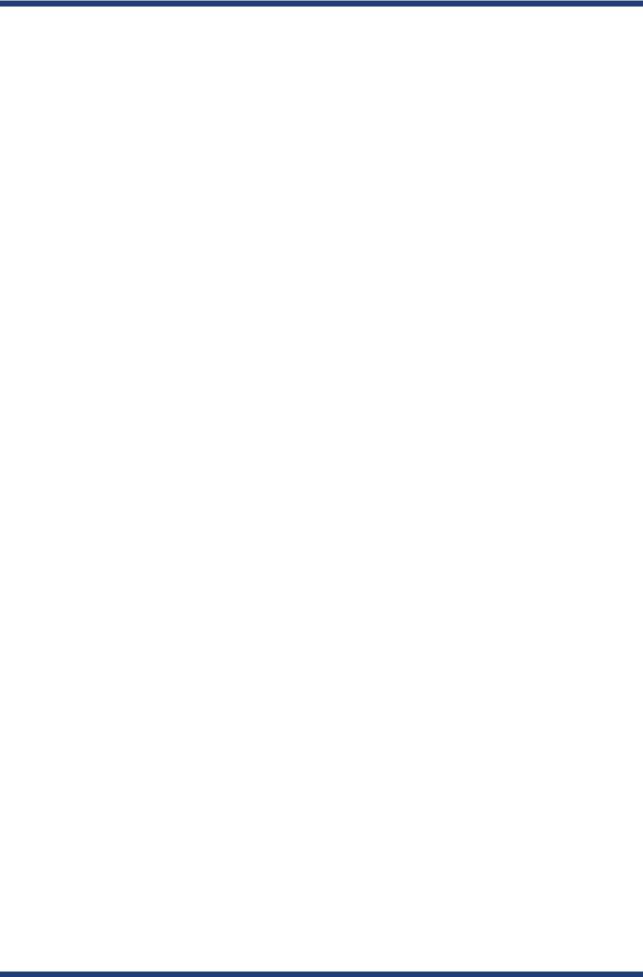
SX-BR-4600WAN User's Guide
20
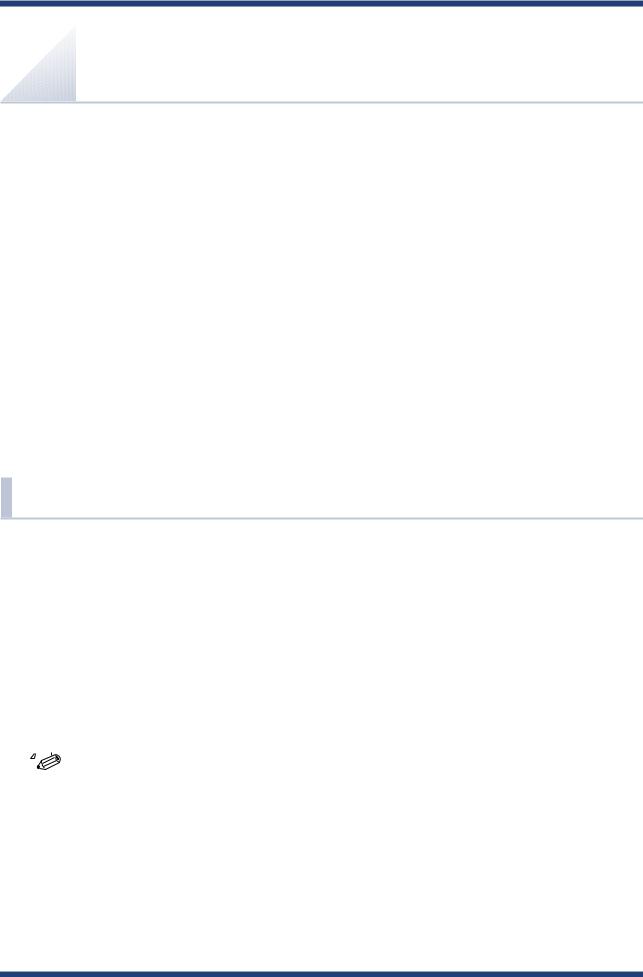
3. Before You Begin
3. Before You Begin
This chapter explains each operating mode and available configuration methods for SX- BR-4600WAN as well as the wireless setting information you need to check out before the configuration.
3-1. Operating Mode
SX-BR-4600WAN has 2 operating modes below.
Please use the one appropriate for your environment.
-Single Client Mode
-Multi-Client Mode
|
|
|
|
- |
The operating mode can be configured on the Web configuration interface which can be accessed when |
|
|
|
|
||||
|
||||||
|
|
|
|
|
the SX-BR-4600WAN operates in Configuration Mode. |
|
Note - |
||||||
By defaults, the operating mode is set to Single-Client Mode. |
||||||
21
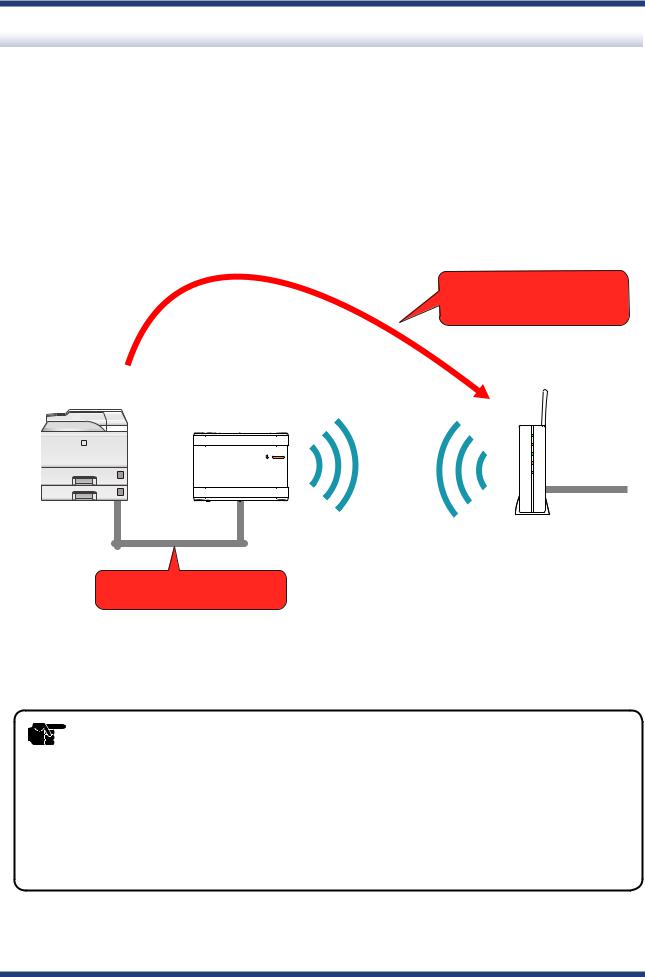
SX-BR-4600WAN User's Guide
Single Client Mode
Use this mode when you connect a single non-wireless device to the SX-BR-4600WAN. As the MAC address and IP address of the connected device are used for wireless LAN connection, you can use the device as if it is directly connected to a wireless LAN.
MAC address and IP address of the connected non-wireless device are used for wireless connection.
Printer (Non-wireless model)
SX-BR-4600WAN
WLAN 
STATUS 
Access Point
(Wireless Router)
Connect a single non-wireless device.
|
- Only one device can be connected to a LAN port. |
|
TIP |
- The following actions are treated as an error. If one of these occurs, the bridge function will abort. |
|
- Connecting multiple devices to a LAN port using a HUB |
||
|
-Changing the device connected to a LAN port to the other device while SX-BR-4600WAN is running.
-If the connection is lost on a LAN port while communication is in progress, wireless bridging will be disabled until it is reconnected.
-The devices with multiple MAC addresses cannot be used (e.g. PC with a load balancing feature, etc).
-Due to restrictions of the protocols, "View full map" of "Network and Sharing Center" is not fully supported on Windows Vista / 7.
22
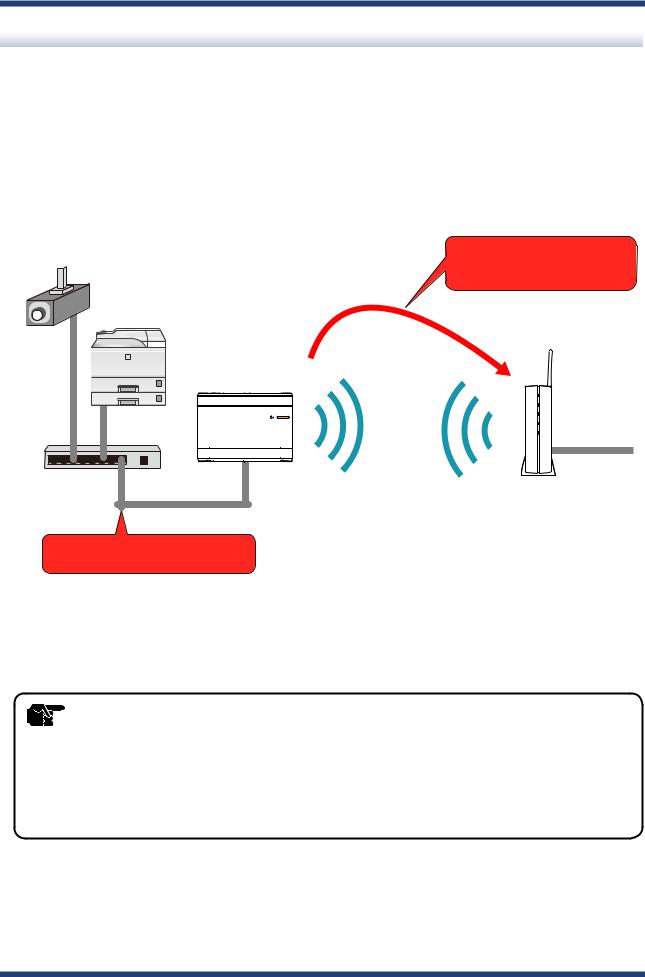
3. Before You Begin
Multi-Client Mode
Use this mode when you connect multiple non-wireless devices to SX-BR-4600WAN. By using a HUB on the LAN port, up to 16 devices can be connected.
For wireless connection, the MAC address of SX-BR-4600WAN and IP addresses of the connected devices will be used.
(Non-wireless models) Monitoring camera
Printer
SX-BR-4600WAN
WLAN 
STATUS 
HUB
For wireless connection, the MAC address of SX-BR-4600WAN and the IP addresses of the connected non-wireless devices will be used.
Access Point
(Wireless Router)
Up to 16 non-wireless devices can be connected using a HUB.
|
- The devices with multiple MAC addresses cannot be used (e.g. PC with a load balancing feature, etc). |
|
TIP |
- SX-BR-4600WAN bridges TCP/IP(IPv4 and IPv6) only. Other protocols are not supported. |
|
- SX-BR-4600WAN does not support bridging the following IPv6 packets. |
||
|
||
|
- Inverse Neighbor Advertisement |
|
|
- Fragment Header |
|
|
- Authentication Header |
|
|
- Encapsulating Security Payload |
23
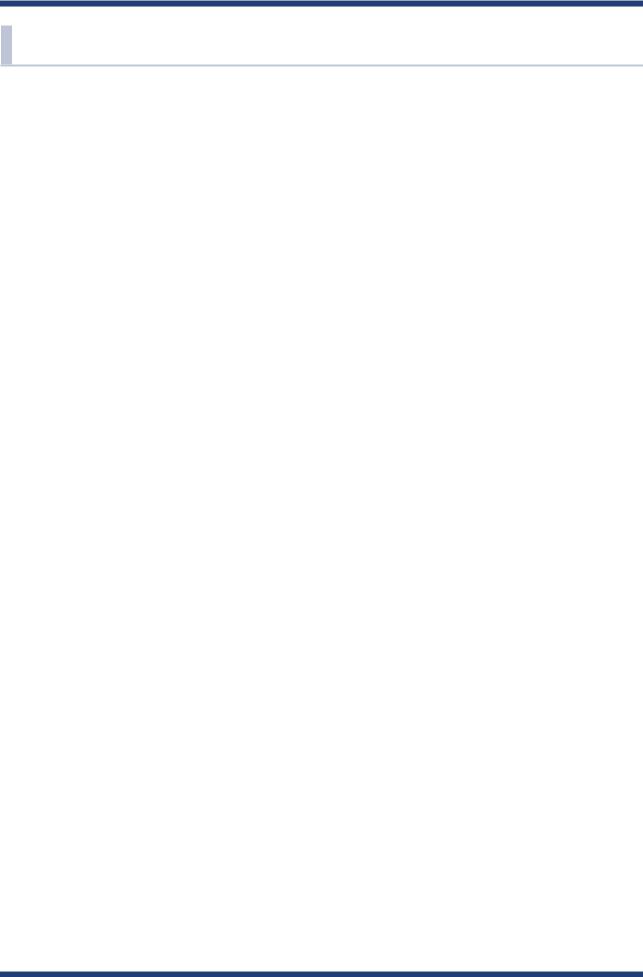
SX-BR-4600WAN User's Guide
3-2. Configuration Method
There are 3 configuration methods as follows.
Please select the one appropriate for your environment.
-Easy configuration using Configuration Mode
-Wireless configuration using WPS (Push Switch)
-Wireless configuration using WPS (PIN code)
24
