Page 1
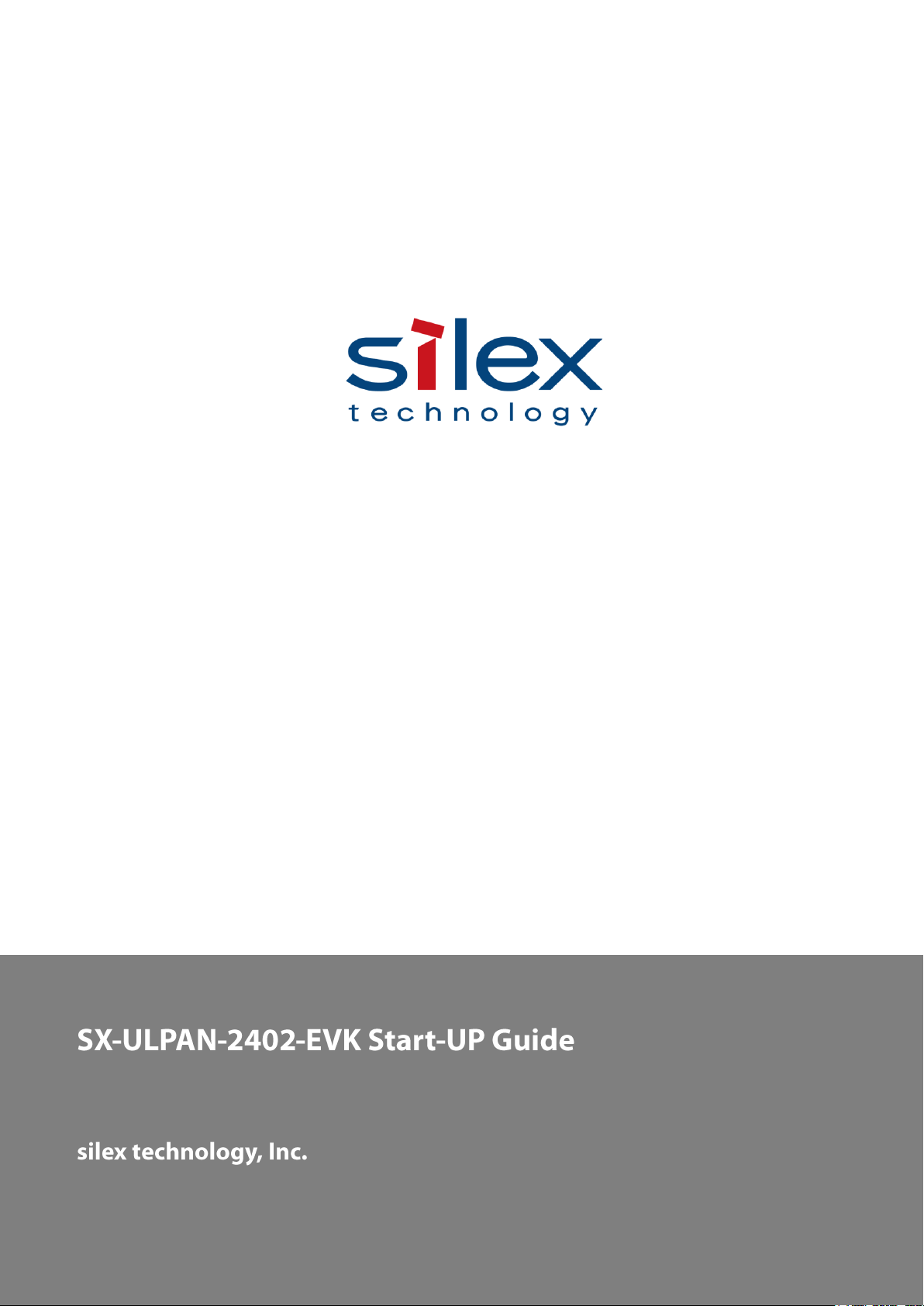
2016/03/03
Page 2
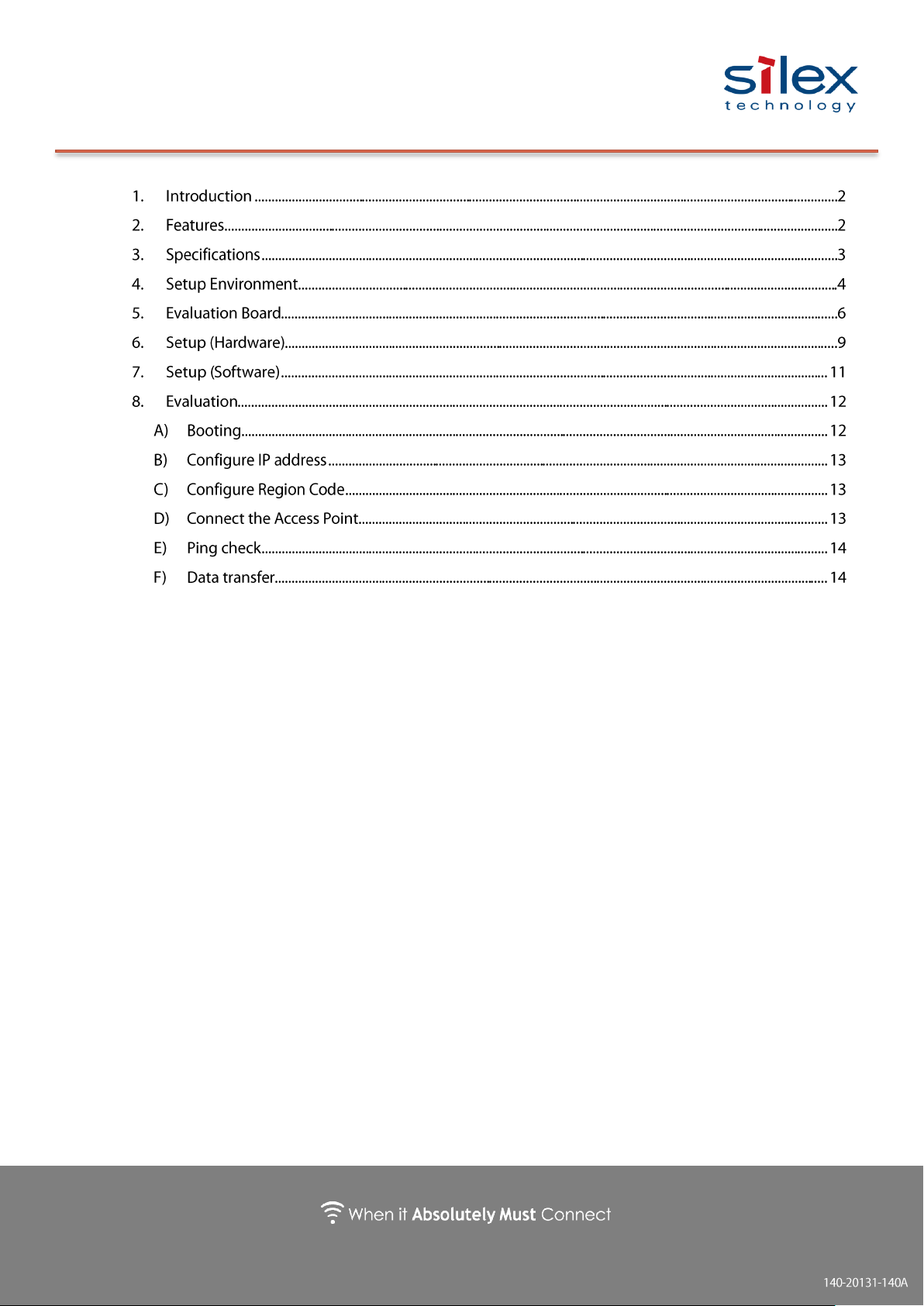
Copyright © 2016 silex technology, Inc. All Rights Reserved.
Index
Page 3
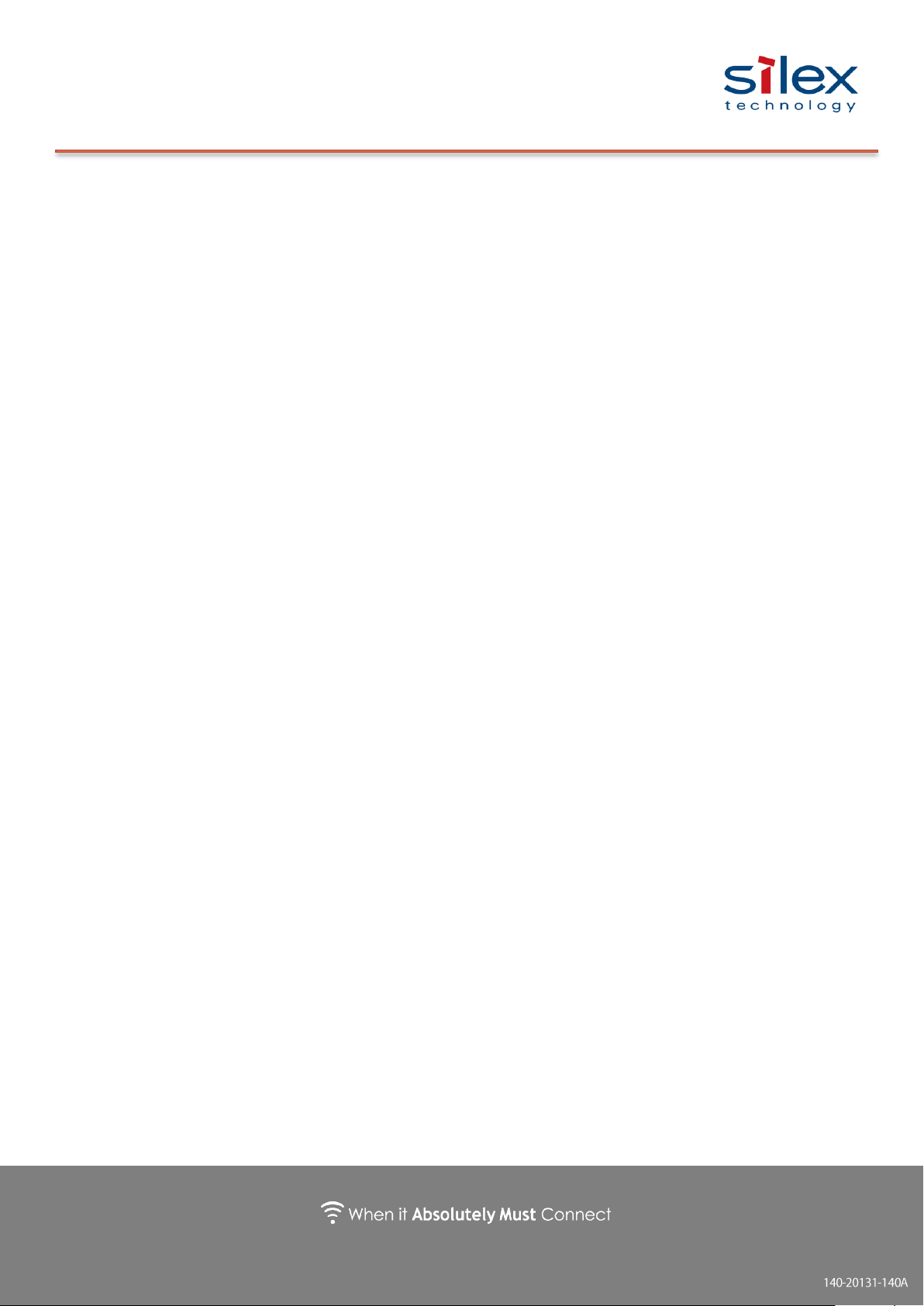
Copyright © 2016 silex technology, Inc. All Rights Reserved.
This is the startup guide for SX-ULPAN-2402-EVK, an evaluation board for the
SX-ULPAN-2401 wireless module.
Note: Specifications are subject to change
1. Introduction
The SX-ULPAN is an ultra-compact and low power wireless LAN module with
Qualcomm Atheros QCA4000 series radio. The module provides not only drivers
and supplicants to add WLAN functions to your product, but also other functions
to offload network protocol layers such as IPv4/IPv6, TCP/IP, HTTP, DNS, DHCP,
and so on. This allows MCU (Micro Controller Unit) with limited CPU
performance, ROM, RAM to get reliable Wi-Fi with ultra-low power consumption.
It offers device manufacturers to add reliable Wi-Fi to their tablets or other
IoE/IoT products.
2. Features
IEEE802.11a/b/g/n (2.4GHz,5GHz Dual-Band)
Support for 1 x 1:1 stream, 20MHz bandwidth mode
Onboard PCB antenna (with a U.FL connector for add-on antenna)
Surface mount type
UART as host IF
Security: WPS, WPA, WPA2, TKIP and AES hardware are supported.
IPv4 and TCP/UDP Offload
Offload for upper protocols like simple DHCP clients
Page 4
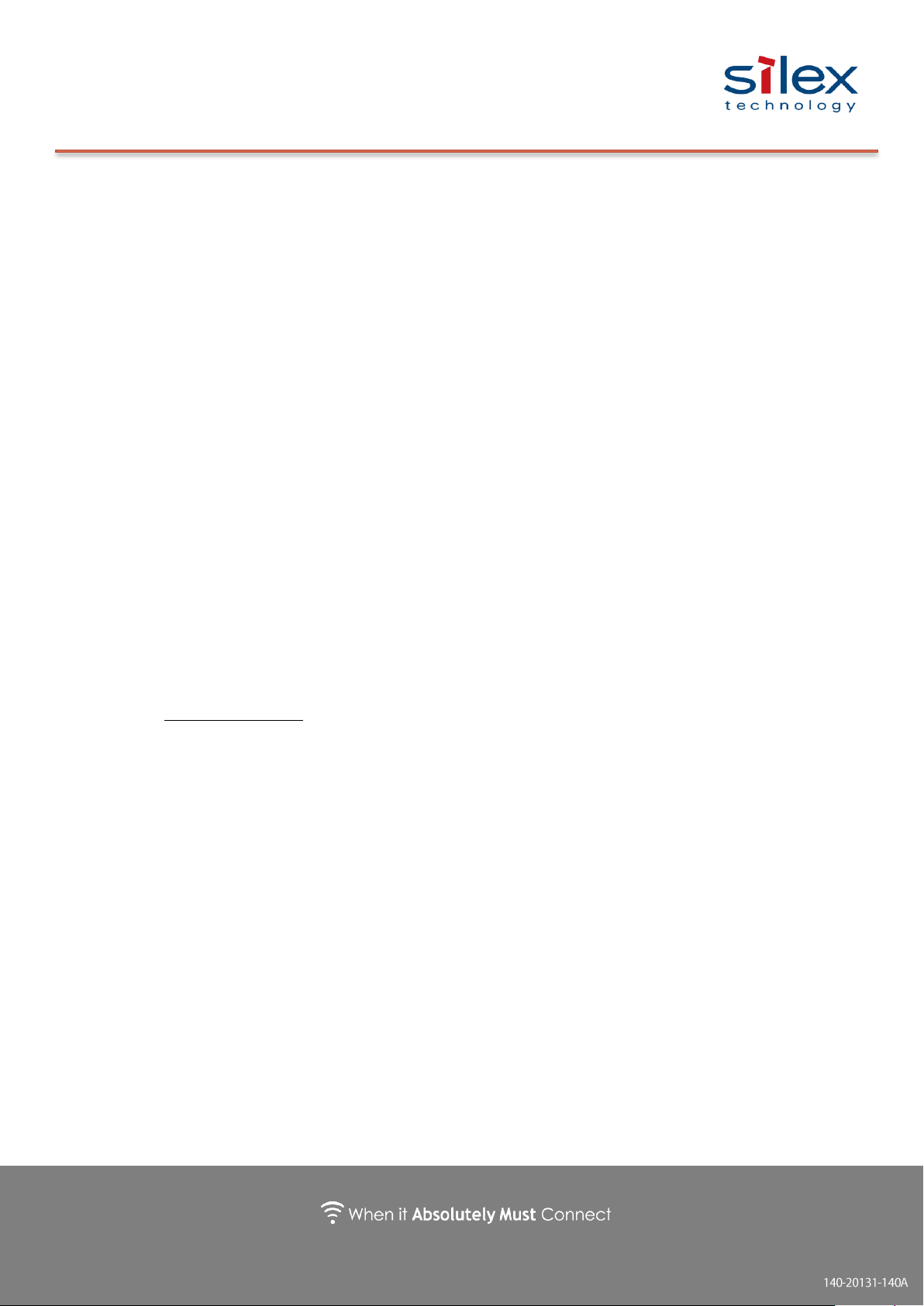
Copyright © 2016 silex technology, Inc. All Rights Reserved.
3. Specifications
Standard: IEEE802.11a/b/g/n
*HT20 is supported, No concurrent use of 2.4/5GHz.
Channel(2.4GHz) 1-13ch
Channel (5GHz) 36-48ch, 52-64ch, 100-140ch, 149-165ch
Antenna: Onboard antenna, an external antenna with a U.FL
connector is accepted
Dimensions : 15.0 x 20.0 x 2.2mm
Weight: 1.5g
HOST I/F UART
Operational temperature: -40 - +85℃, 10-95 %RH *No condensation
Storage temperature: -40 - +105℃, 10-95 %RH *No condensation
Security: Open / WPA-PSK / WPA2-PSK
*Enterprise: Not supported as of now
WPS2.0: STA:Enrollee
Throughput: 340Kbps (460800 baud)
Network offload
IPv4・TCP・UDP
DHCP Client
ICMP
Page 5

Copyright © 2016 silex technology, Inc. All Rights Reserved.
4. Setup Environment
SX-ULPAN-2402-EVK Accessories
The package includes a PCBA for NXP Tower System and a PCB antenna.
Figure 1: SX-ULPAN-2402-EVK Figure 2: Option Antenna
* Documentation can be downloaded from our website below.
URL:
Page 6

Copyright © 2016 silex technology, Inc. All Rights Reserved.
What you need to prepare
Procure the following before evaluating the SX-ULPAN-2402-EVK.
Hardware
Please prepare following;
Cable
microUSB cable
LAN cable
RS-232C cross cable
Windows 7 is recommended.
Access Point
IEEE802.11n supported AP is recommended.
Software
Terminal software
TeraTerm, etc.
Page 7

Copyright © 2016 silex technology, Inc. All Rights Reserved.
5. Evaluation Board
The EVK board and block diagram are shown below.
Figure 3: SX-ULPAN-2402-EVK
Figure 4:SX-ULPAN Schematic
Page 8

Copyright © 2016 silex technology, Inc. All Rights Reserved.
SW1: Reset Button
Press to reset when SW2-1 is ON.
SW2: Configuration for Reset / Bootstrap
Bit 1-4: Reset:QCA4004 CHIP_PWD_L (Chip Reset) input signal
Bit 5-8: Bootstrap:QCA4004 bootstrap option HM[0:1]
SW3: Configuration for UART signal multiplex/de-multiplex
Bit 1-3: CN9 DSUB9 connection signal :TXD/RXD connection
Bit 4-6: CN9 DSUB9 connection signal:RTS/CTS connection
Bit 7-8: ULPAN UART0- TWR-ELEV UART0/1 selection
Page 9

Copyright © 2016 silex technology, Inc. All Rights Reserved.
SW4: Configuration of IRQ
Bit 1-8: QCA4004 HSPI_INT to TWR-ELEV IRQ connection
CN2-4: Test Point for SX-ULPAN
Not to be used.
CN5-8: Test Point for UART
Not to be used.
CN09: DSUB9 Plug
Use for console.
CN10: USB Mini-B
Connect miniUSB for power supply.
CN11: Test Point for Power Supply
Keep pins 5-6, 7-8 & 9-10 short-circuited.
Page 10

Copyright © 2016 silex technology, Inc. All Rights Reserved.
6. Setup (Hardware)
Initialize and connect the SX-ULPAN-EVK.
Set Switch and Jumper
See the below red squares for SW settings. Refer to the SX-ULPAN-EVK
specifications for details.
Figure 5: DIP Switch and Jumper pin
Page 11

Copyright © 2016 silex technology, Inc. All Rights Reserved.
①
Develop & Console (PC)
Access point
RS232 Serial
②
microUSB
Attach the cable
Connect the USB cable and the Console to the SX-ULPAN-2402-EVK
① Connect the SX-ULPAN-EVK and the PC with an RS-232C cross cable for
console.
Serial communication setting: 115200N81
Install the terminal software (e.g. Teraterm) into the PC.
② Connect the miniUSB of the SX-ULPAN-EVK for power supply.
Figure 6: Cable connection
Page 12

Copyright © 2016 silex technology, Inc. All Rights Reserved.
7. Setup (Software)
This is how to prepare software.
silex
Download binary files and documents from silex
website.
URL:
Terminal software
Install the terminal software that can be
connected to a serial port.
URL:
https://osdn.jp/projects/ttssh2/
Page 13

Copyright © 2016 silex technology, Inc. All Rights Reserved.
SX-ULPAN-2402-EVK
192.168.0.1
PC for data communication
192.168.0.10
Ethernet
AP
SX-ULPAN-SSID
8. Evaluation
This section will walk you through instructions from booting as a station to
connecting the radio to an AP for your evaluation/performance tests. Please refer to
the command reference for details and other modes/commands.
A) Booting
① Push the SX-ULPAN-2402-EVK SW1 (reset button).
② Open the COM port of mbed Serial Port by using the terminal software.
Set the serial communication as 115200N81.
As the SX-ULPAN-2402-EVK does not have a local echo function, characters
entered will not be displayed on the terminal. Enabling local echo of the
terminal software is recommended.
Page 14

Copyright © 2016 silex technology, Inc. All Rights Reserved.
B) Configure IP Address
When it boots successfully, you will see shell> on the console whenever you
press the enter key.
Set the IP address first. The following sample uses 192.168.0.1.
C) Configure Region Code
Above example is when connected as station. Refer to the command
specifications for settings for Access Point mode or other countries’ domain
code.
*Note: For the US, changing the domain code is not allowed by the Wireless
Radio Act
D) Connect to an Access Point
Boot as a STA. The following example is connecting to the WPA2-AES AP in SSID
SX-ULPAN-SSID.
Page 15

Copyright © 2016 silex technology, Inc. All Rights Reserved.
E) Ping Check
shell>ATNSOCK=TCP
TCP handle: 0x442330
OK
shell>ATNSTCP=50000
OK
After connecting the AP, check communications with ping. The following example
is sending a ping to the PC (192.168.0.10) for data transmission. With a
response returned, the wireless LAN is successfully connected.
F) Data Transfer
<TCP server>
Start the SX-ULPAN-2402-EVK as a TCP server to send/receive data to/from the
TCP client.
Boot the TCP server with Port 50000
Connect the PC for data transmission to the TCP50000 port.
Configure the following in a new connection of TeraTerm:
TCP/IP Host : 192.168.0.1
TCP Port# : 50000
Service : Others
Page 16

Copyright © 2016 silex technology, Inc. All Rights Reserved.
When it is connected from the client, it will turn to data mode with the following
shell>Receiving from 0xc0a8000a Remote port:50437
Entering data mode
abcdefghijklmn
ABCDEFGHIJKLMN
abcdefghijklmn
ABCDEFGHIJKLMN
+++
switch to cmd mode.
Entering cmd mode
shell>
message displayed.
Send data from the SX-ULPAN-2402-EVK.
With no send timeout (ATTO=) set after data input, data will be sent. Also, if the
data entered exceeds the buffer size (ATBSIZE=), the data will be sent.
Send data from the PC for data transmission
The data will be displayed on the SX-ULPAN-2402-EVK console.
To execute commands with TCP communication on, switch to online command mode
with the escape command.
Enter '+' 3 times at intervals of 1 sec or longer.
Page 17

Copyright © 2016 silex technology, Inc. All Rights Reserved.
shell>ATO=
Entering data mode
To return to data mode from online command mode, execute ATO command.
