Page 1
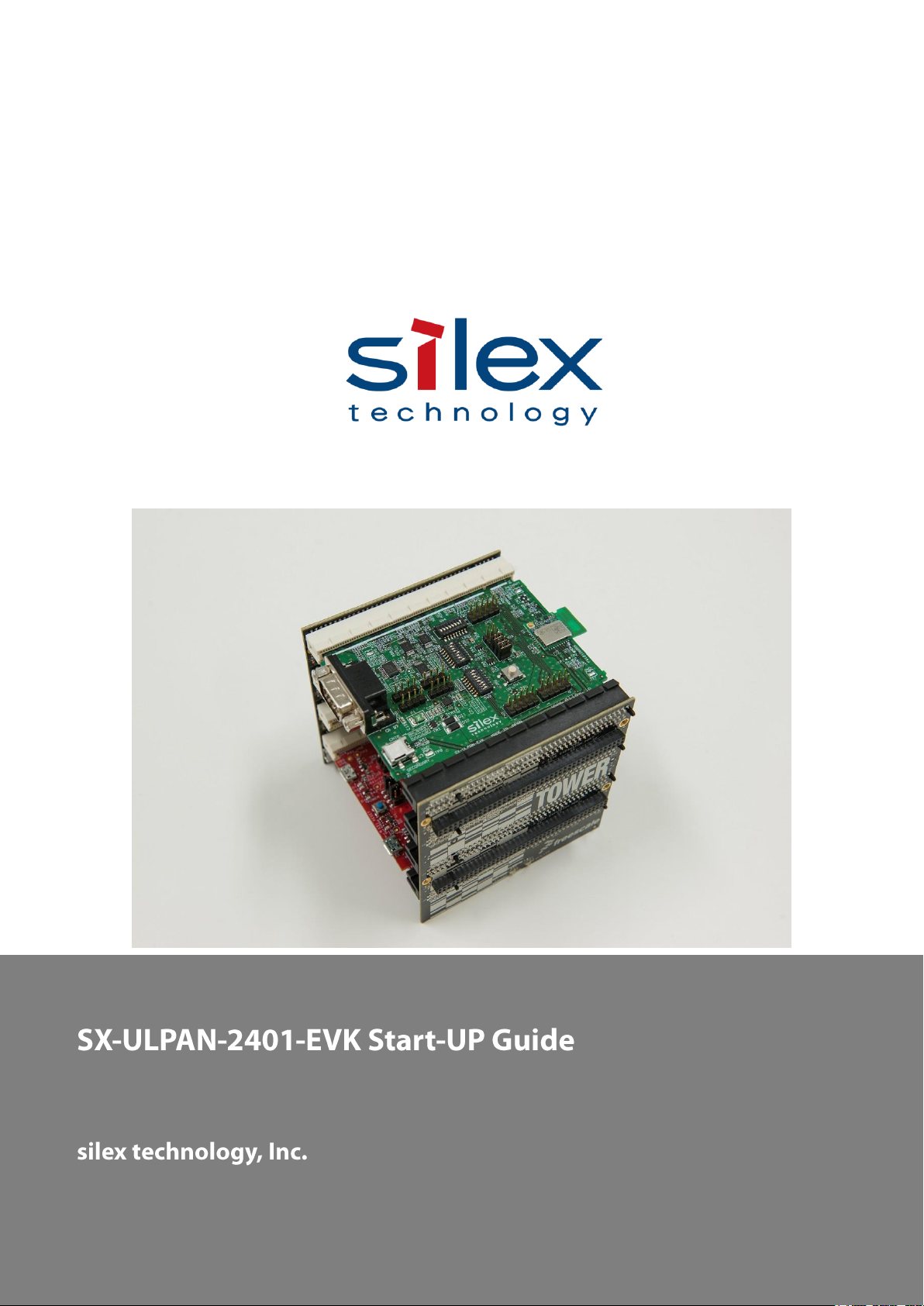
2016/03/03
Page 2
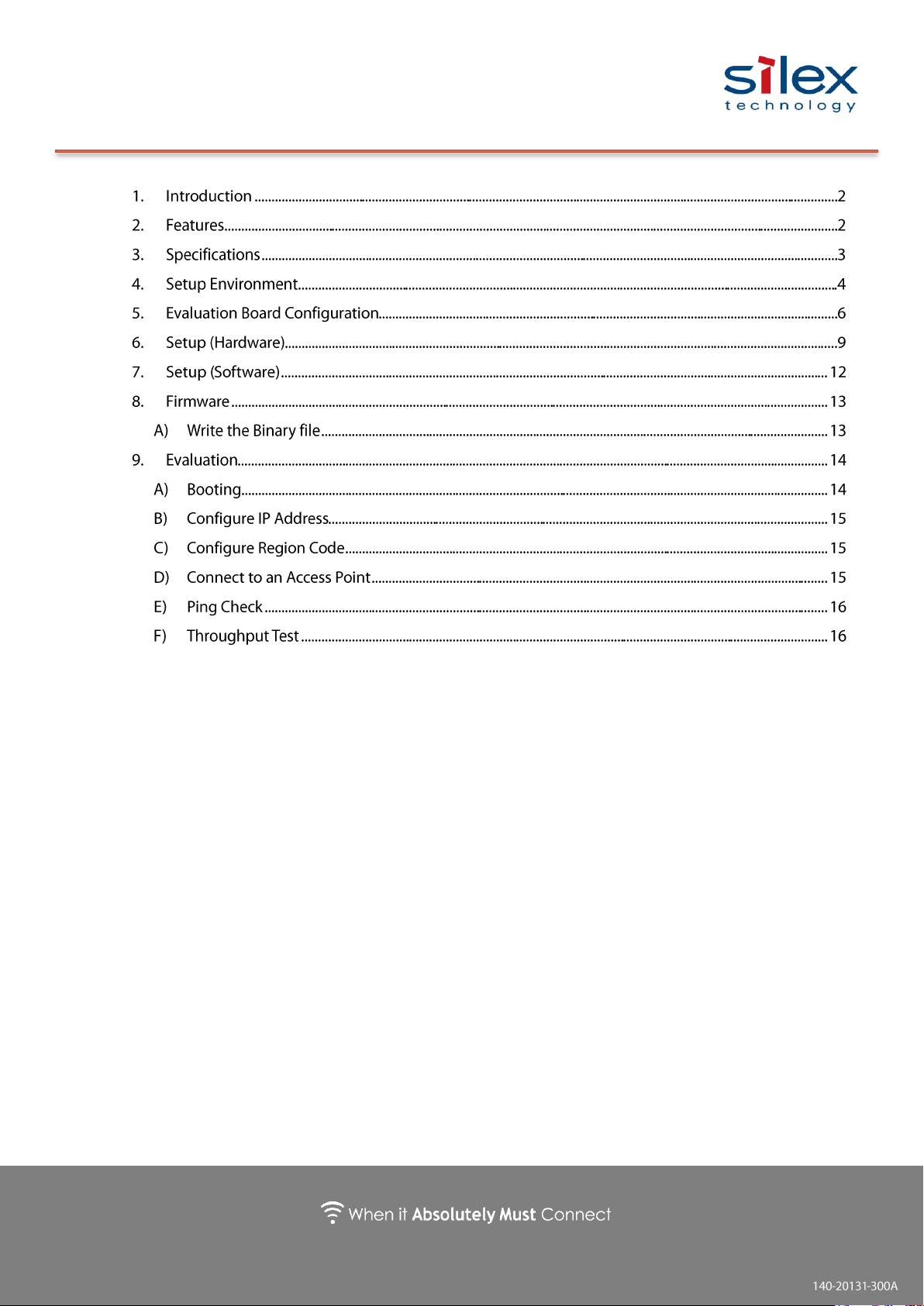
Copyright © 2016 silex technology, Inc. All Rights Reserved.
Index
Page 3

Copyright © 2016 silex technology, Inc. All Rights Reserved.
This is the startup guide for SX-ULPAN-2401-EVK, an evaluation board for the
SX-ULPAN-2401 wireless module.
Note: Specifications are subject to change.
1. Introduction
The SX-ULPAN is an ultra-compact and low power wireless LAN module with
Qualcomm Atheros QCA4000 series radio. The module provides not only drivers
and supplicants to add WLAN functions to your product, but also other functions
to offload network protocol layers such as IPv4/IPv6, TCP/IP, HTTP, DNS, DHCP,
and so on. This allows MCU (Micro Controller Unit) with limited CPU
performance, ROM, RAM to get reliable Wi-Fi with ultra-low power consumption.
It offers device manufacturers to add reliable Wi-Fi to their tablets or other
IoE/IoT products.
2. Features
IEEE802.11a/b/g/n (2.4GHz,5GHz Dual-Band)
1 x 1:1 stream, 20MHz band width mode is supported
On board PCB antenna and U.FL connector for external antenna
Surface mount type
Host I/F:SPI
Security: WPS, WPA, WPA2, TKIP, AES Hardware engine
IPv4/v6, TCP/UDP offload support
Simple HTTP/DNS/DHCP protocol offload support
Page 4
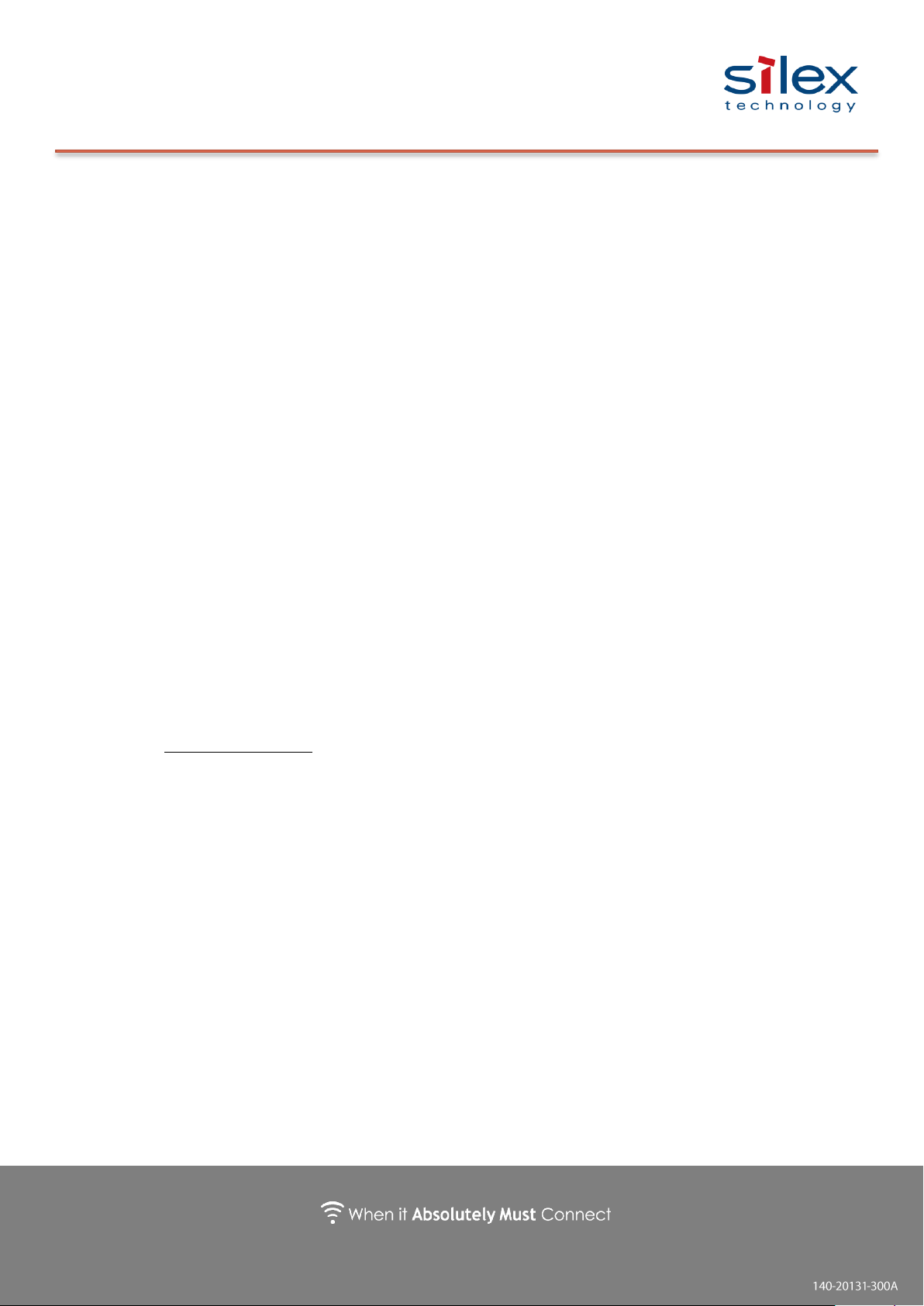
Copyright © 2016 silex technology, Inc. All Rights Reserved.
3. Specifications
Radio Spec: IEEE802.11a/b/g/n
HT20 supported, No concurrent use of 2.4/5GHz.
Channel(2.4GHz) 1-13ch
Channel (5GHz) 36-48ch, 52-64ch, 100-140ch, 149-165ch
Antenna on-board antenna and External antenna (U.FL)
Dimensions 15.0 x 20.0 x 2.2mm
Weight 1.5g
I/F SPI (Slave)
Operating Temp. -40-+85℃, 10-95 %RH(No condensation)
Storage Temp. -40-+105℃, 10-95 %RH(No condensation)
Security Open / WPA-PSK / WPA2-PSK
*Enterprise is not supported as of now.
WPS2.0 STA: Enrollee, AP: Registrar
External registrar function is not supported
Access Point 10 station support, Hidden-SSID mode
Performance 10Mbps
Offload functions
IPv4, IPv6, TCP, UDP
HTTP Server / Client
DNS Client
DHCP Server / DHCP Client
ICMP
SSL Client
SNTP
Page 5

Copyright © 2016 silex technology, Inc. All Rights Reserved.
4. Setup Environment
SX-ULPAN-2401-EVK Accessories
The package includes a PCB for NXP Tower System and a PCB antenna.
Figure 1: SX-ULPAN-2401-EVK Figure 2: Option Antenna
* The binary files (for evaluation) and documentation can be downloaded from our
website below.
URL:
Page 6

Copyright © 2016 silex technology, Inc. All Rights Reserved.
What you need to prepare
Procure the following before evaluating the ULPAN-2401-EVK.
Hardware
Please prepare following;
Figure 3: TWR-ELEV Figure 4: TWR-K22F120M
NXP
Tower System Board “TWR-ELEV”
Kinetis K22F120M MCU Board “TWR-K22F120M”
Cable
microUSB cable (included with the TWR-K22F)
miniUSB cable
LAN cable
RS-232C cross cable
Windows PC
Windows 7 is recommended.
Access Point
IEEE802.11n-supported AP is recommended
Software
Qualcomm Atheros
“IoE Wi-Fi QCA4004 Platform Dev Kit SP140/144 (v3.3.4)”
Terminal software
TeraTerm, etc.
Page 7

Copyright © 2016 silex technology, Inc. All Rights Reserved.
5. Evaluation Board Configuration
EVK board and block diagram are shown below.
Figure 5: SX-ULPAN-2401-EVK
Figure 6: SX-ULPAN block diagram
Page 8

Copyright © 2016 silex technology, Inc. All Rights Reserved.
SW1: Reset Button
Currently not to be used.
SW2: Configuration for Reset / Bootstrap
Bit 1-4: Reset: QCA4004 CHIP_PWD_L (Chip Reset) input signal
Bit 5-8: Bootstrap:QCA4004 bootstrap option HM[0:1]
SW3: Configuration for UART signal multiplex/de-multiplex
Bit 1-3: CN9 DSUB9 connection signal: TXD/RXD connection
Bit 4-6: CN9 DSUB9 connection signal: RTS/CTS connection
Bit 7-8: ULPAN UART0 - TWR-ELEV UART0/1 selection
Page 9

Copyright © 2016 silex technology, Inc. All Rights Reserved.
SW4: Configuration of IRQ
Bit 1-8: QCA4004 HSPI_INT to TWR-ELEV IRQ connection
CN2-4: Test Point for SX-ULPAN
Not to be used.
CN5-8: Test Point for UART
Not to be used.
CN09: DSUB9 Plug
Use for a console.
CN10: USB Mini-B
Not to be used.
CN11: Test Point for Power Supply
Keep pins 5-6, 7-8 & 9-10 short-circuited.
Page 10

Copyright © 2016 silex technology, Inc. All Rights Reserved.
6. Setup (Hardware)
Assemble and initialize the Tower System.
Set Switch and Jumper
See the below red squares for SW settings. Refer to the SX-ULPAN-EVK
specifications for details.
Figure 7: DIP Switch and Jumper pin
Jumper settings for TWR-K22F120M are as follows;
J22: 2-3 short circuited (Switch2 Reset Target MCU)
J29 & J30: 1-2 short circuited (UART1 TX/RX Tower Elevator)
Page 11

Copyright © 2016 silex technology, Inc. All Rights Reserved.
Attach to Tower System
Attach the TWR-K22F120M and the SX-ULPAN-EVK to the TWR-ELEV.
Page 12

Copyright © 2016 silex technology, Inc. All Rights Reserved.
Develop & Console (PC)
Access point
microUSB (OpenSDA)
②
③
RS232 Serial (for Control)
miniUSB (for Power)
Connect Cables
Connect the miniUSB (power supply), OpenSDAv2 and Console to the Tower
System.
① Connect miniUSB of TWR-ELEV (PRIMARY) for power supply.
② Connect RS-232C-Cross cable to SX-ULPAN-EVK and PC for console.
Serial communication setting: 115200N81
Install terminal software (e.g. Teraterm) on the PC.
③ Connect the TWR-K22F120M and the PC with the microUSB cable.
This is used to upload the firmware (binary file) through OpenSDAv2 to
the TWR-K22F120M.
Page 13

Copyright © 2016 silex technology, Inc. All Rights Reserved.
7. Setup (Software)
This is how to prepare software.
silex
Download binary files and documents from silex
website.
URL:
http://silexamerica.com/products/support/embedded-wireless/sx-ulpan-evk/
Terminal software
Install the terminal software that can be
connected to a serial port.
URL:
https://osdn.jp/projects/ttssh2/
Qualcomm Atheros
Download and install “IoT Wi-Fi QCA4004
Platform Dev Kit SP140/144 (v3.3.4)” from the
Qualcomm Atheros Developer site to evaluate
performance.
URL:
https://developer.qualcomm.com/mobile-development/development-devices/io
e-wifi-development-platform/tools-and-resources
Page 14

Copyright © 2016 silex technology, Inc. All Rights Reserved.
8. Firmware
Transfer the binary file of evaluation demo application to the TWR-K22F120M. The
following steps show how to transfer with OpenSDAv2 Mass storage device.
A) Write the Binary file
① Connect the TWR-K22F120M OpenSDA USB port and the PC via
microUSB. The TWR-K22F120M will be recognized as a storage device
named “TWR-K22F120M”.
② Copy and paste the binary file downloaded from our website to
“TWR-K22F120M” in My Computer.
③ Firmware transfer completes when the copying ends.
*If TWR-K22F120M’s BOOTLOADER has DEBUG-APP_Pemicro_v108.SDA,
no TWR-K22F120M storage device will be displayed in My Computer.
Download the file “OpenSDA Firmware (MSD & Debug)” from the website
below to change the BOOTLOADER.
http://www.pemicro.com/opensda/
Page 15

Copyright © 2016 silex technology, Inc. All Rights Reserved.
SX-ULPAN-2401-EVK
192.168.0.1
PC to check throughput
192.168.0.10
Ethernet
AP
SX-ULPAN-SSID
9. Evaluation
After firmware has been loaded, you are ready to start the evaluation. This section
will walk you through instructions from booting as a station to connecting the radio
to an AP for your evaluation/performance tests. Please refer to the command
reference for details and other modes/commands.
A) Booting
① Turn on the TWR-ELEV (Switch lever position: top).
② Push the TWR-K22F120M SW2 (a reset button).
③ Open the COM port with the terminal software.
Serial communication settings: 115200N81
Page 16

Copyright © 2016 silex technology, Inc. All Rights Reserved.
B) Configure IP Address
When it boots successfully, you will see shell> on the console. Set the IP address
first. The following sample uses 192.168.0.1.
C) Configure Region Code
Above example is for connection as station. Refer to the command
specifications for settings for Access Point mode or other countries’ domain
code.
*Note: For the US, changing the domain code is not allowed by the Wireless
Radio Act.
D) Connect to an Access Point
Once it boots as an STA. The following command shows how to connect to an AP
with WPA2-AES, using the SSID “SX-ULPAN-SSID”.
Page 17

Copyright © 2016 silex technology, Inc. All Rights Reserved.
E) Ping Check
shell> benchrx tcp 5555
After connecting the AP, check communications with ping. The following example
is sending a ping to the PC (192.168.0.10) to measure throughput. With a
response returned, the wireless LAN is successfully connected.
F) Throughput Test
This is how to run receiving and sending tests.
Receiving Test
Execute the following test command on the console of the
SX-ULPAN-2401-EVK.
Execute the throughput test program using PC’s Command Prompt.
Page 18

Copyright © 2016 silex technology, Inc. All Rights Reserved.
Finish the throughput test program.
shell> benchquit
Sending Test
Execute the following test command on PC Command Prompt.
Execute the throughput test program on serial console of SX-ULPAN-2401-EVK.
