Page 1
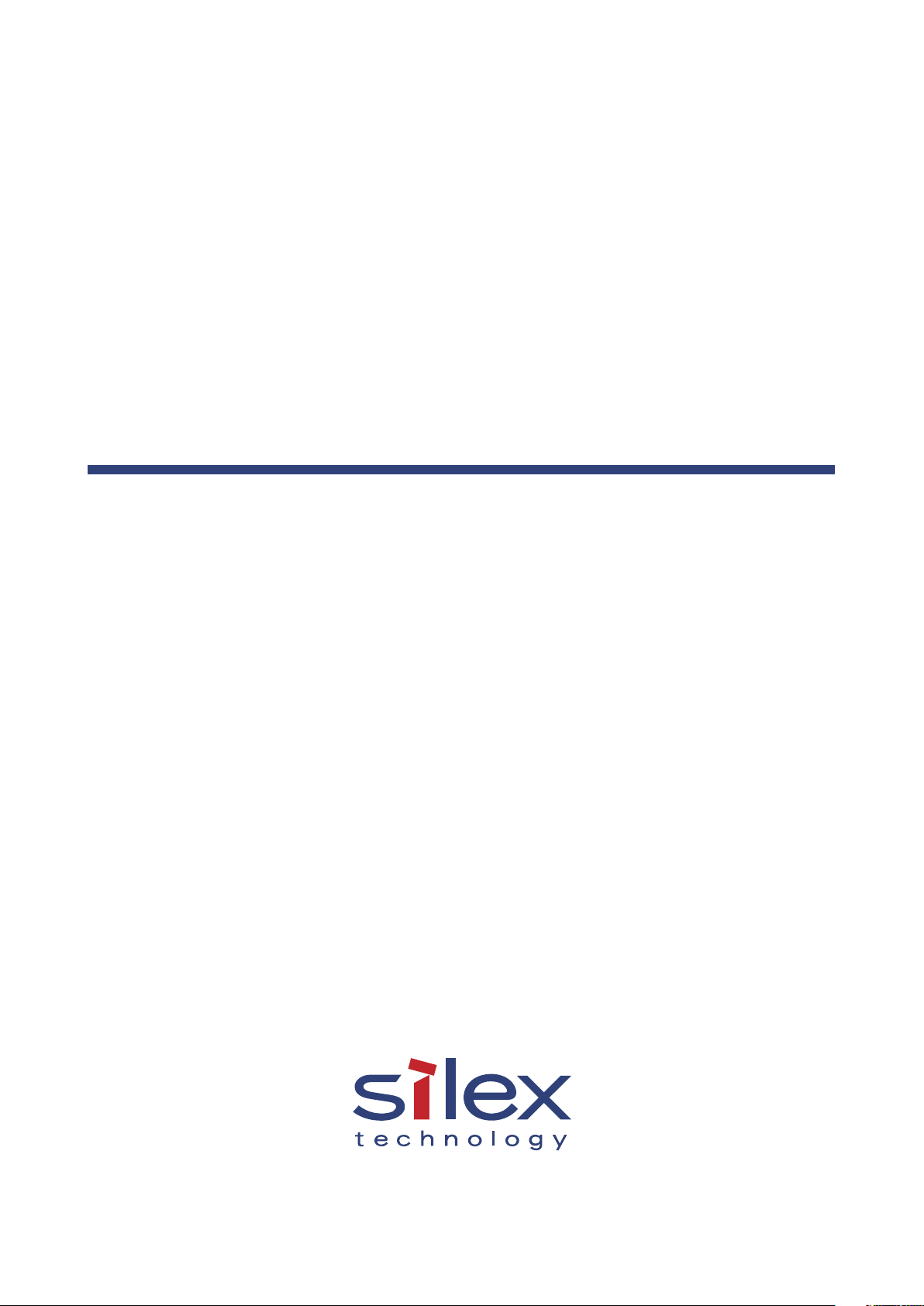
Access Point
SX-AP-4800AN
User's Guide
WA100970XB
Page 2
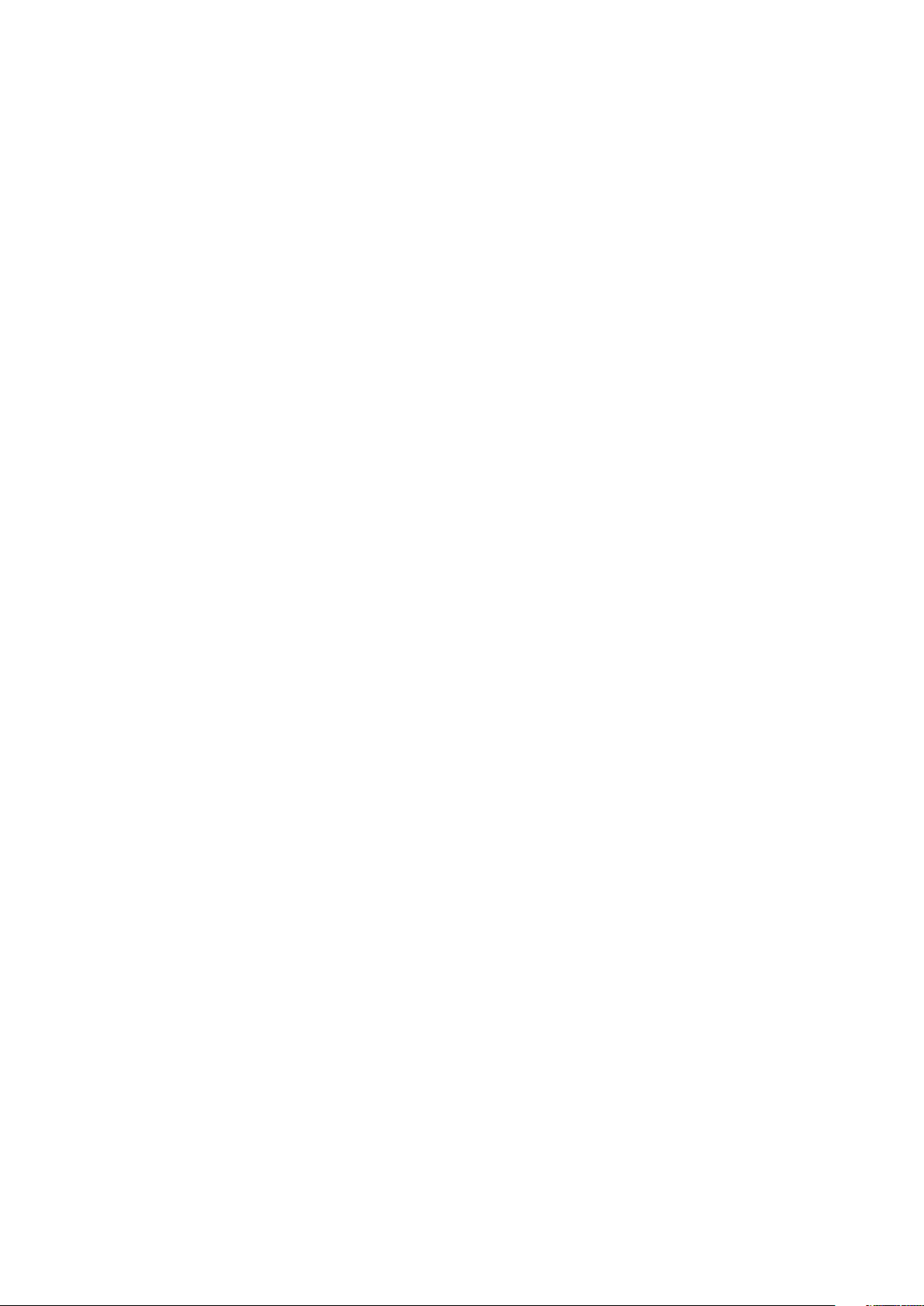
Page 3
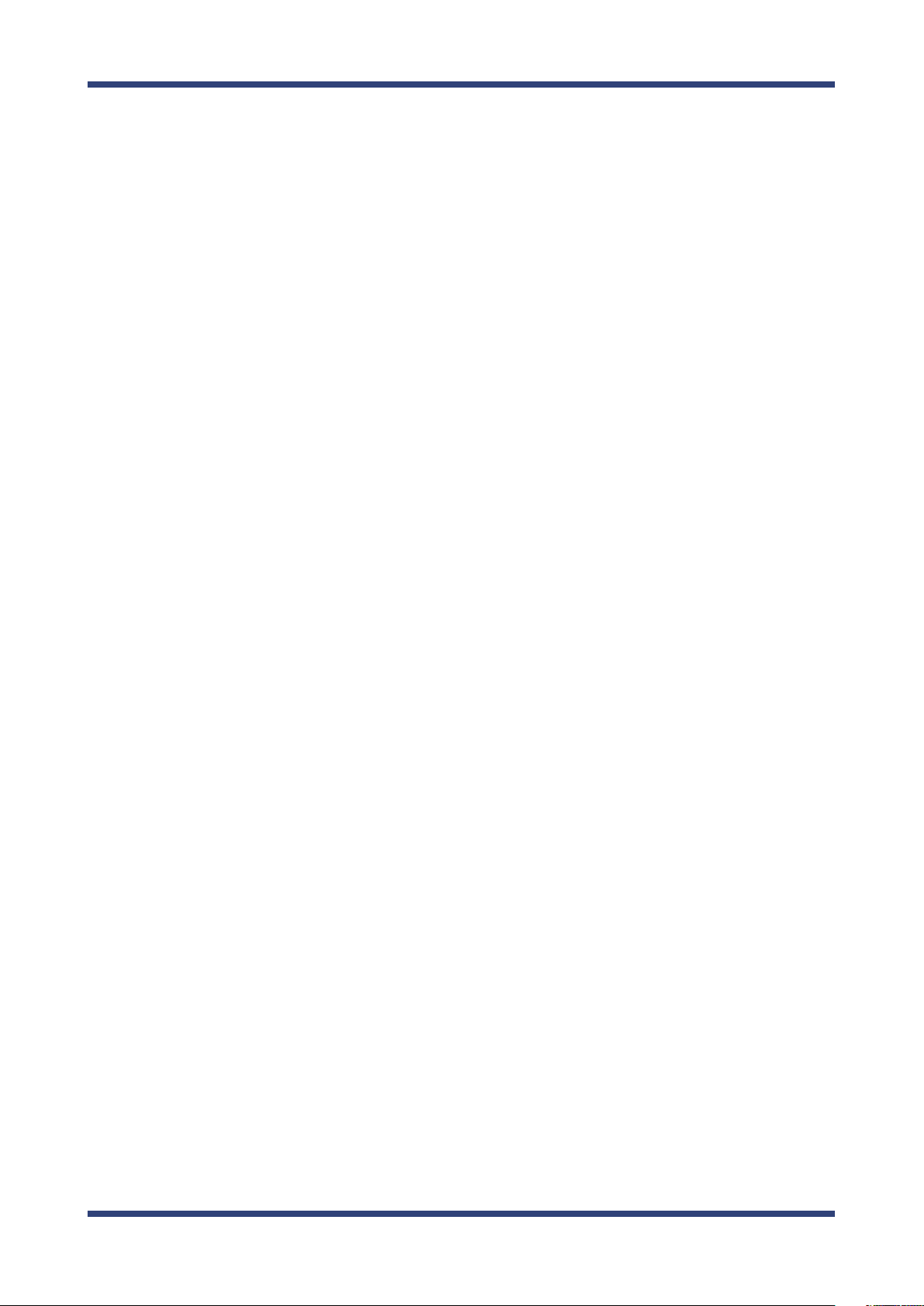
Index
1. Introduction ..........................................................................1
1-1. Introduction ......................................................................................... 1
Disclaimers ................................................................................................. 1
Trademarks ................................................................................................ 1
1-2. Safety Instructions ............................................................................. 2
1-3. User Registration and Customer Services ................................. 5
User registration ....................................................................................... 5
Product Information ............................................................................... 5
Customer Support Center .................................................................... 5
2. About SX-AP-4800AN........................................................7
2-1. Features ................................................................................................. 7
2-2. Parts and Functions ........................................................................... 8
2-3. Hardware Specication .................................................................. 10
2-4. Software Specication....................................................................12
2-5. Power Supply ..................................................................................... 13
2-6. Wireless Interference Information ..............................................14
Notes .......................................................................................................... 14
DFS .............................................................................................................. 16
2-7. OpenSSL License ..............................................................................17
Page 4
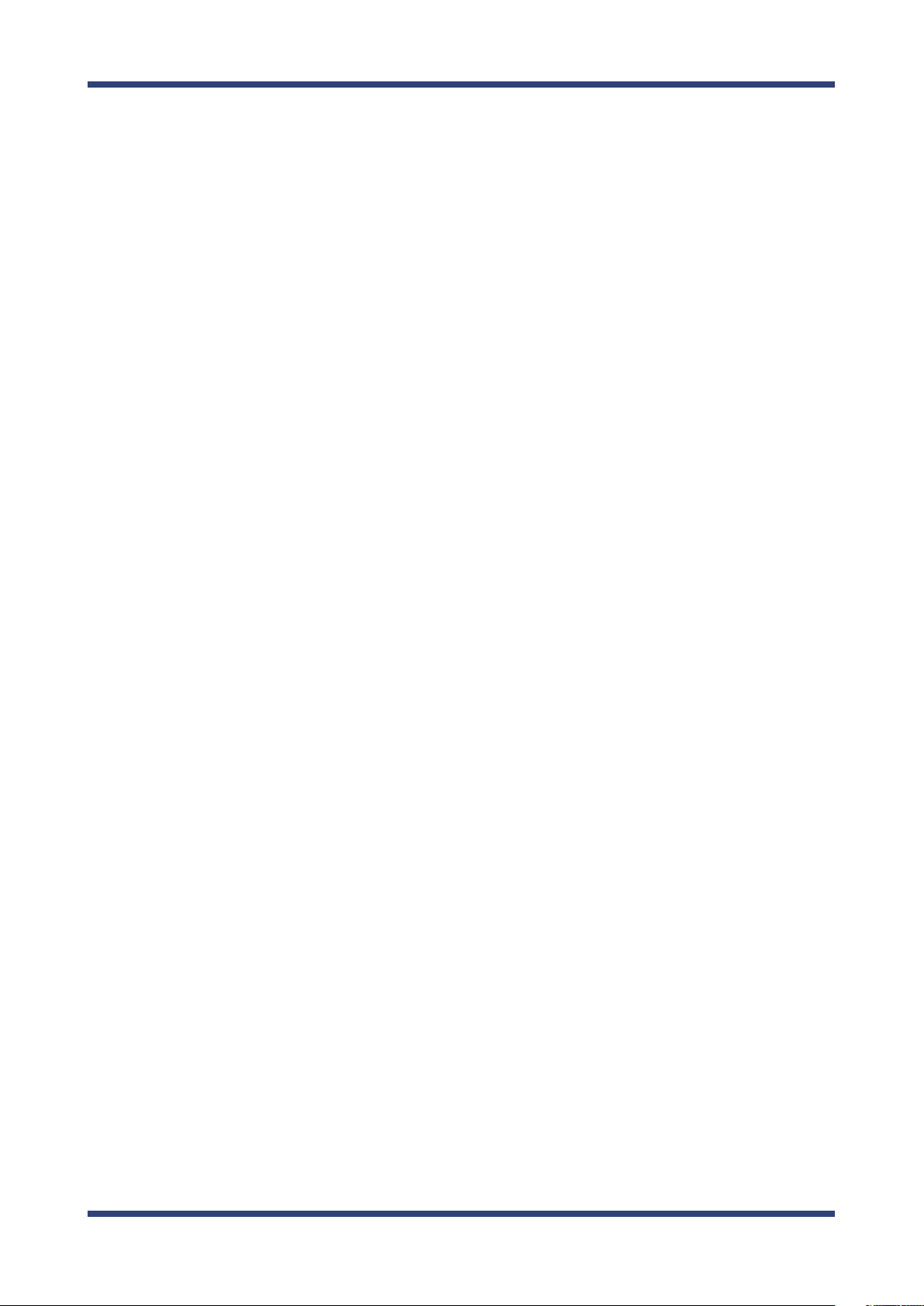
3. Setup.................................................................... 21
3-1. Setup Using Conguration Mode ..............................................21
Starting in Conguration Mode .......................................................21
Setup .......................................................................................................... 23
Connecting to Network .......................................................................26
3-2. Setup via a Network ....................................................................... 27
Connecting to Network .......................................................................27
Changing Network Settings on the PC .......................................... 29
Setup .......................................................................................................... 31
3-3. Setup Using an External Registrar ..............................................40
Setup Using Windows Network Setup Feature ...........................40
Setup Wirelessly from the PC ............................................................43
4.
Connecting Your Wireless Device .............................. 45
4-1. Connecting Your PC .........................................................................45
4-2. Connecting Your Wireless Device ............................................... 47
Making a Connection Using Smart Wireless Setup Switch .....47
Making a Connection Using a PIN Code .......................................50
5.
Other Features ............................................................ 51
5-1.
Device Server Feature ................................................................................51
Downloading & Installing SX Virtual Link .....................................52
Sharing USB Devices over the Network .........................................56
Uninstalling SX Virtual Link ................................................................ 59
Page 5
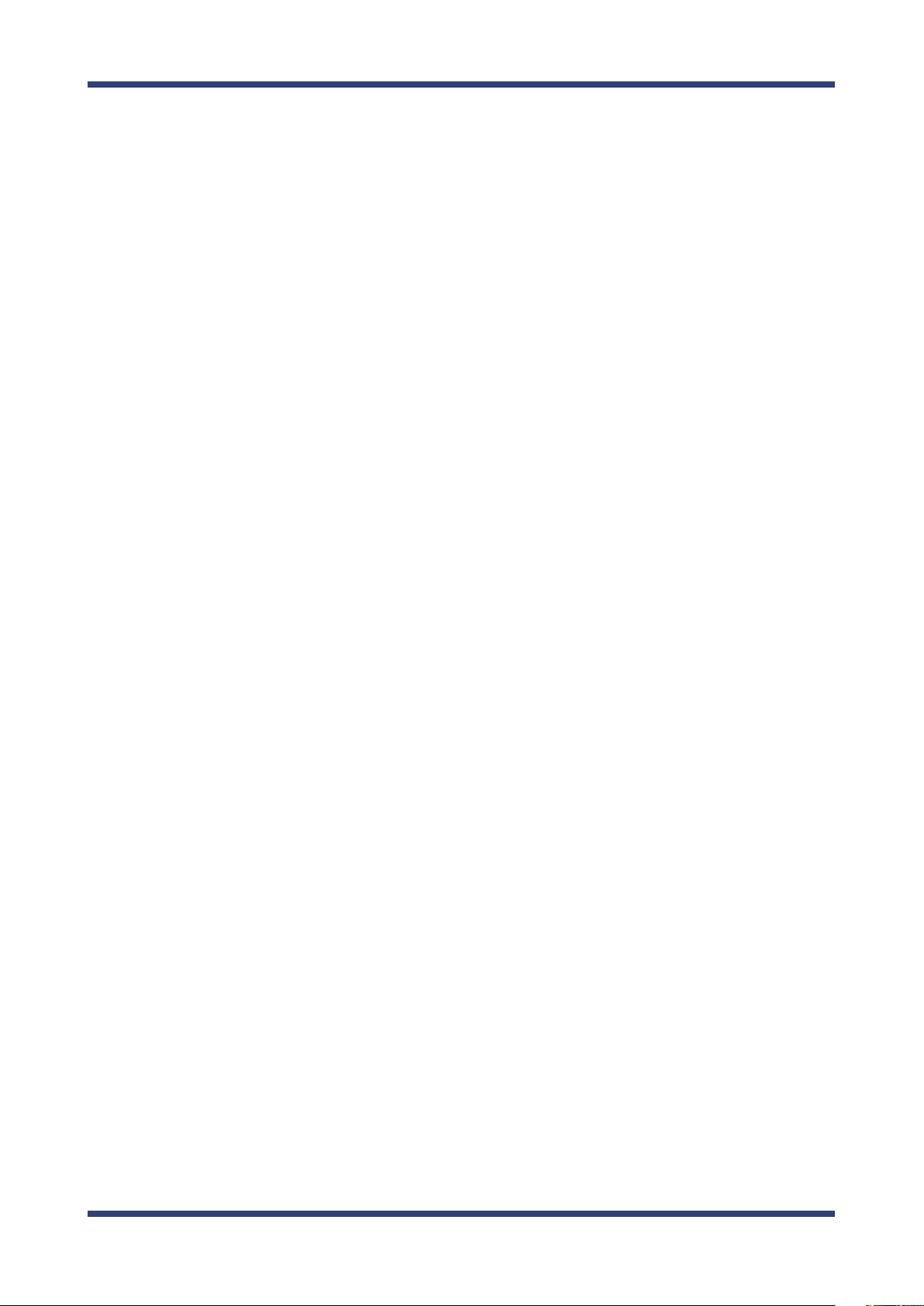
5-2. Log
Getting Started .......................................................................................61
Log Output Settings ............................................................................. 62
Retrieving Log .........................................................................................64
Notice When Using the Log Output ...............................................68
Output .................................................................................................... 61
5-3.
5-4.
5-5. DHCP Server Feature ....................................................................... 89
5-6. Checking System Status at Web Page ....................................... 91
5-7. Maintenance Feature ...................................................................... 92
Conguration Import/Export ..................................................................69
Exporting/Importing Using the Web Page ...................................70
Exporting/Importing Using the FTP Client ..................................76
Product Search Utility .................................................................................81
Downloading & Installing the Product Search Utility ...............81
Using Product Search Utility ..............................................................85
Uninstalling the Product Search Utility .........................................87
Restarting ................................................................................................. 92
Factory Default Conguration .......................................................... 94
Firmware Update ...................................................................................96
A. Appendix ..................................................................... 97
A-1. List of All Settings ............................................................................97
Page 6
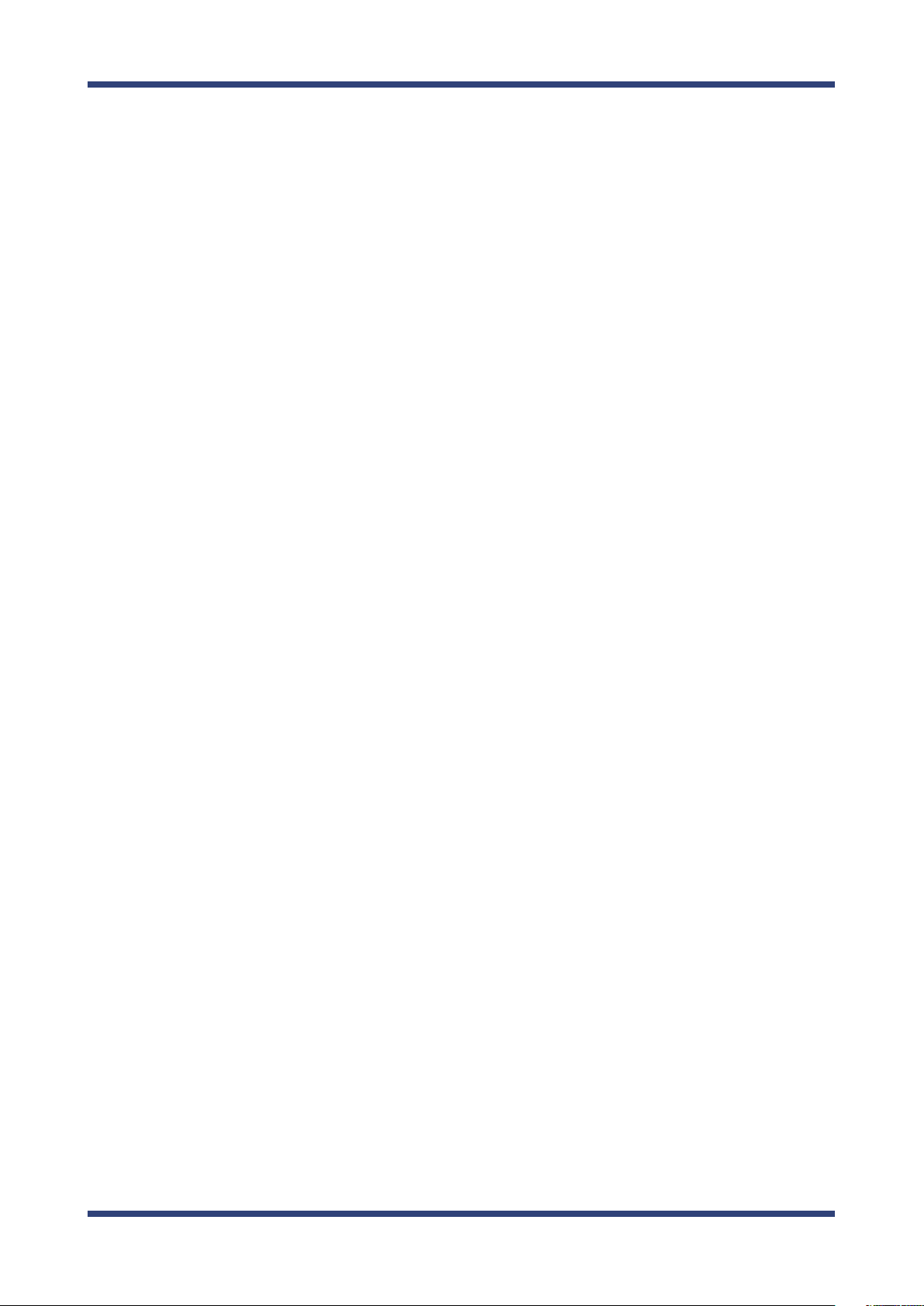
Page 7
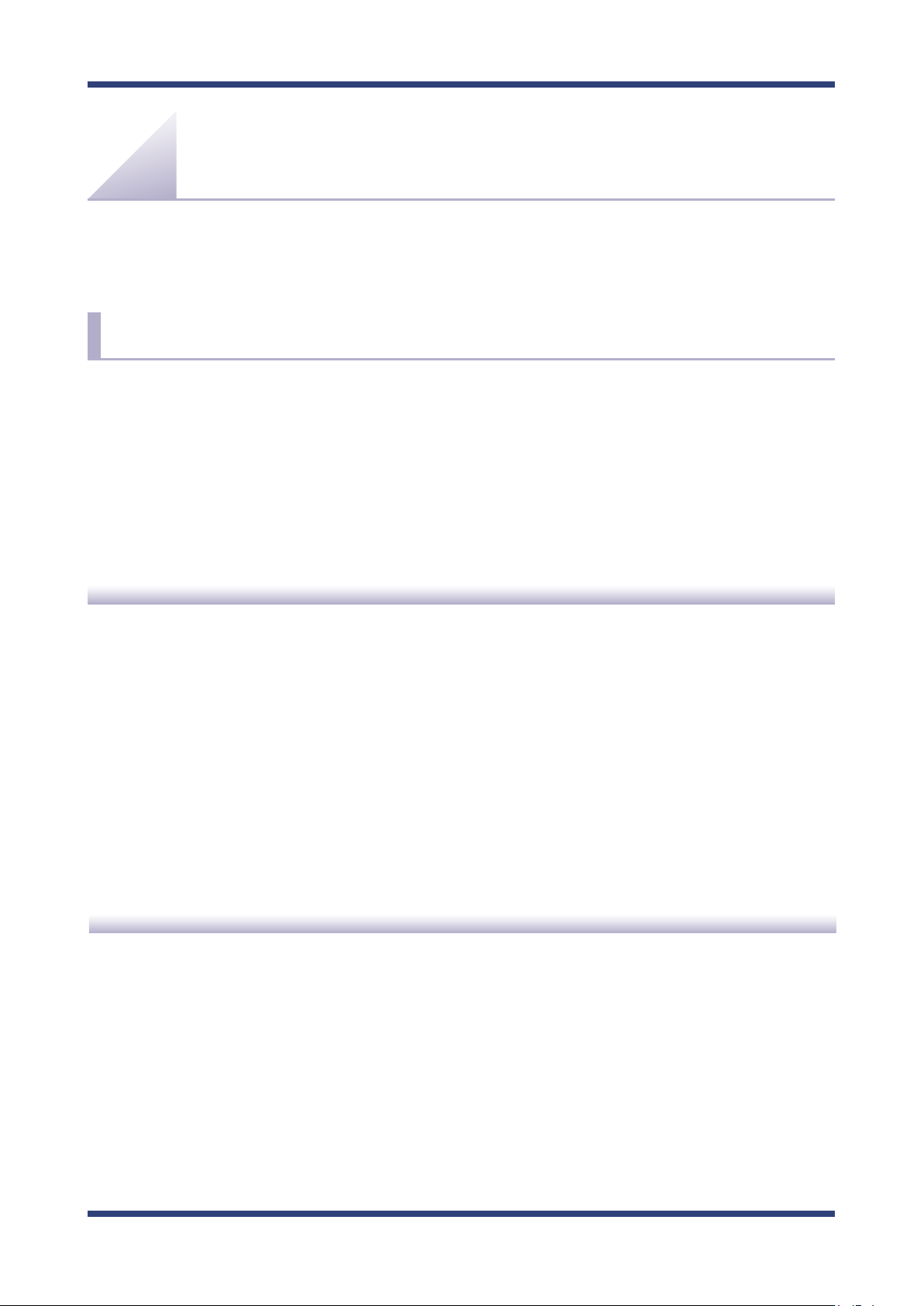
1. Introduction
1.
Thank you for purchasing the Access Point SX-AP-4800AN (called "SX-AP-4800AN" below).
1-1. Introduction
This manual provides information on how to congure and use SX-AP-4800AN.
Please read the Safety Instructions carefully before you begin.
Disclaimers
Introduction
- The unauthorized transfer or copying of the content of this manual, in whole or in part,
without prior written consent is expressly prohibited by law.
- The content of this manual is subject to change without notice.
- This manual was prepared to accurately match the content of each OS, but the actual
information shown on the computer monitor may dier from the content of this manual
due to future OS version upgrades, modications, and other changes.
- Although every eort was made to prepare this manual with the utmost accuracy, Silex
Technology will not be held liable for any damages as a result of errors, setting examples,
or other content.
Trademarks
- Microsoft and Windows are registered trademarks of Microsoft Corporation in the United
States and/or other countries.
- Ethernet is a trademark of Xerox Corporation.
- Other company names and product names contained in this manual are trademarks or
registered trademarks of their respective companies.
1
Page 8
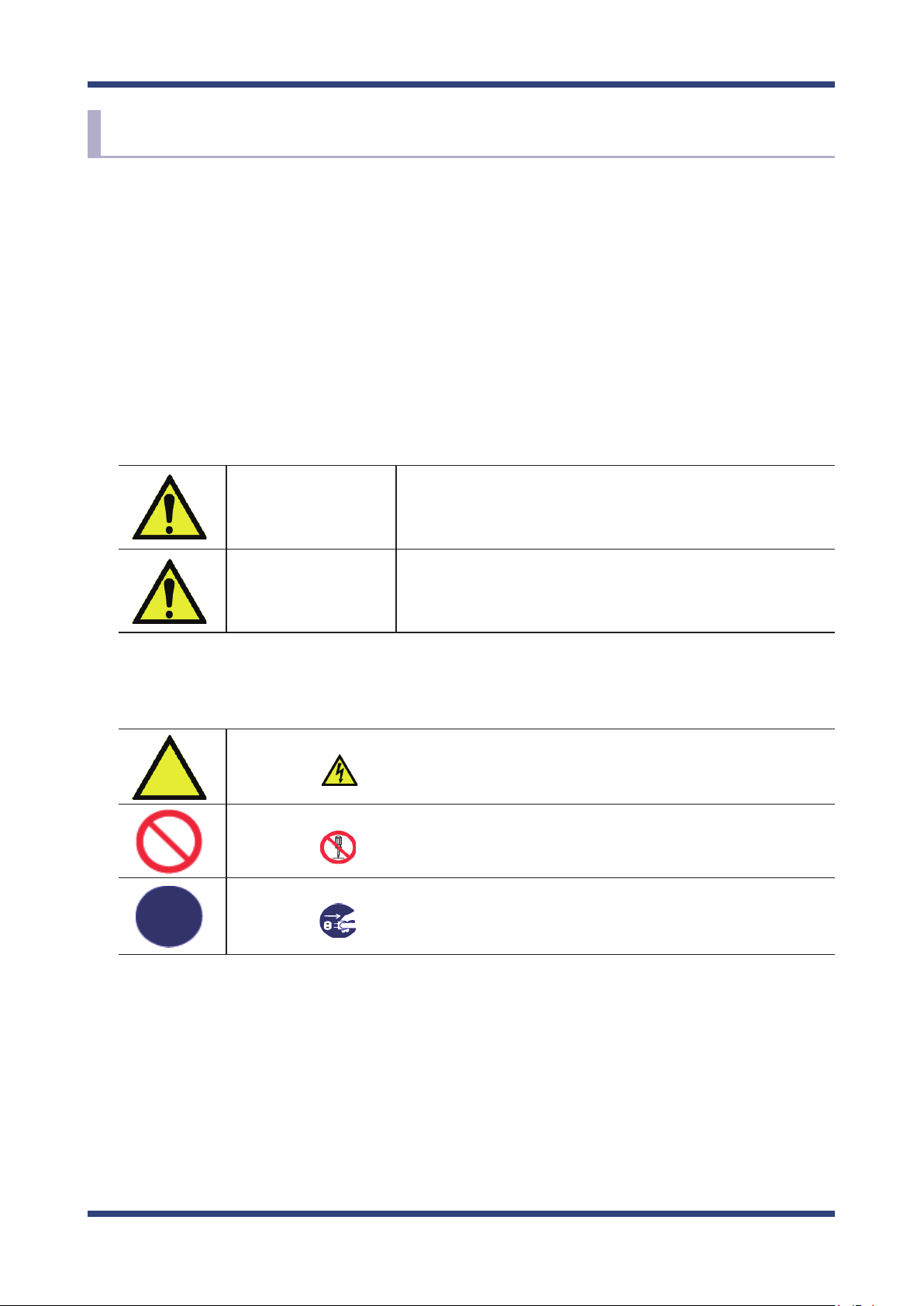
SX-AP-4800AN User's Guide
1-2. Safety Instructions
This page provides the safety instructions for safe use of SX-AP-4800AN.
To ensure safe and proper use, please read the following information carefully before using
SX-AP-4800AN. The safety instructions include important information on safe handling of
SX-AP-4800AN and on general safety issues.
< Indication of the warning >
Danger
Warning
< Indication of the symbol >
This symbol indicates the warning and notice.
( Example: "Danger of the electric shock" )
This symbol indicates the prohibited actions.
( Example: "Disassembly is prohibited" )
This symbol indicates the necessary actions.
( Example: "Remove the AC plug from an outlet" )
"Danger" indicates the existence of a hazard that
could result in bodily injury if the safety instruction is
not observed.
"Warning" indicates the existence of a hazard
that could result in material damage if the safety
instruction is not observed.
2
Page 9
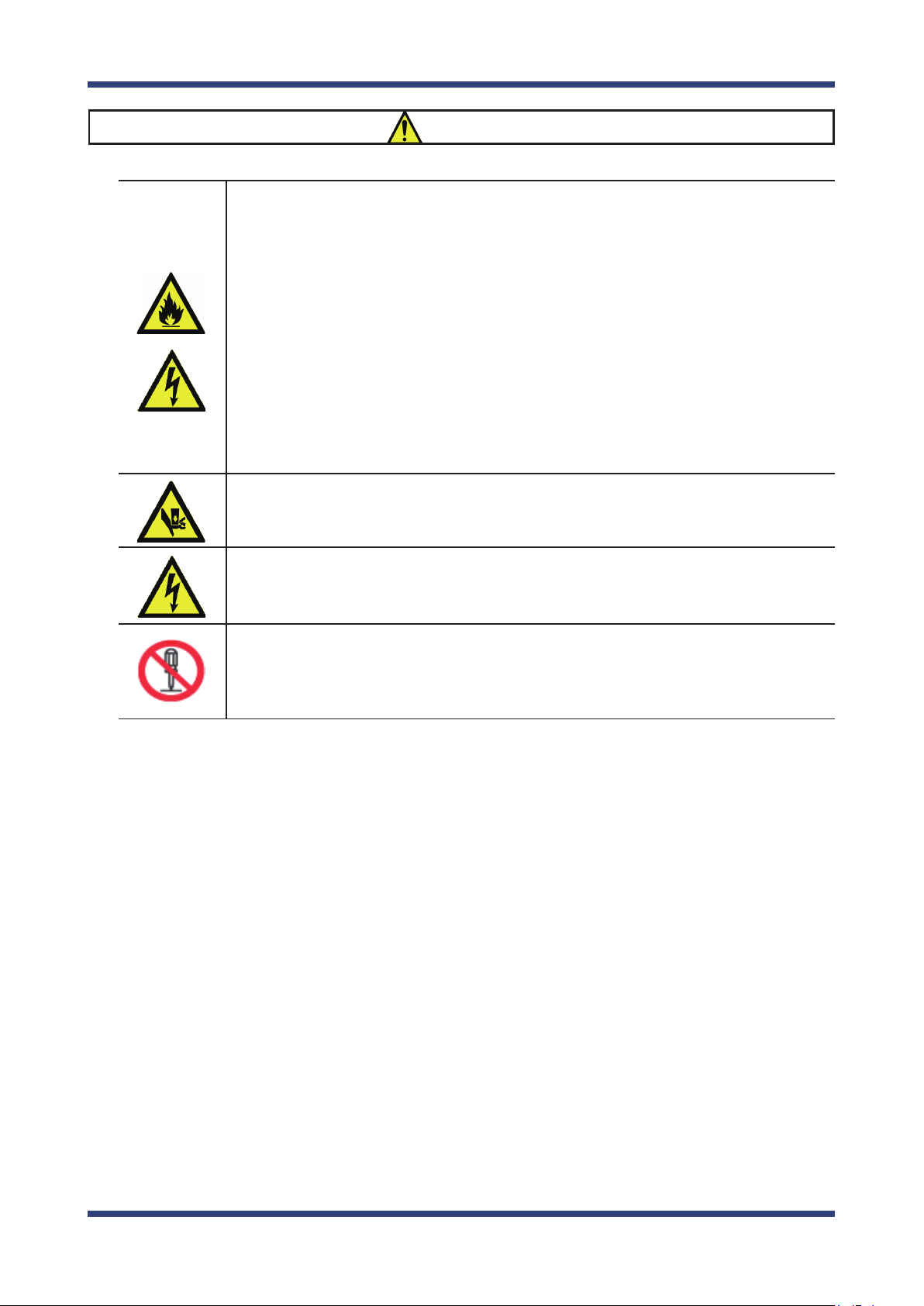
1. Introduction
Danger
* Do not allow physical impact: When damaged, turn o your network device, unplug
the AC plug of SX-AP-4800AN from power outlet (unplug the network cable from
Ethernet HUB when receiving power over the Ethernet) and contact your point of
purchase. Failure to take this action could cause re or an electrical shock.
* In the following cases, turn off your network device, unplug the AC plug of SX-
AP-4800AN from power outlet (unplug the network cable from Ethernet HUB when
receiving power over the Ethernet) and contact your point of purchase. Failure to take
this action could cause re or an electrical shock.
* When SX-AP-4800AN emits a strange smell, heat, smoke or sound.
* When foreign objects (liquid, metal, etc) gets into SX-AP-4800AN.
* Keep the cord and cables away from children. They may be injured or receive a shock.
* If your network device has a ground wire, it must be used to prevent electrocution and
power surges.
* Do not disassemble or modify SX-AP-4800AN. Contact your point of purchase about
repairing SX-AP-4800AN.
* Do not disassemble or alter the AC adapter bundled with SX-AP-4800AN.
3
Page 10
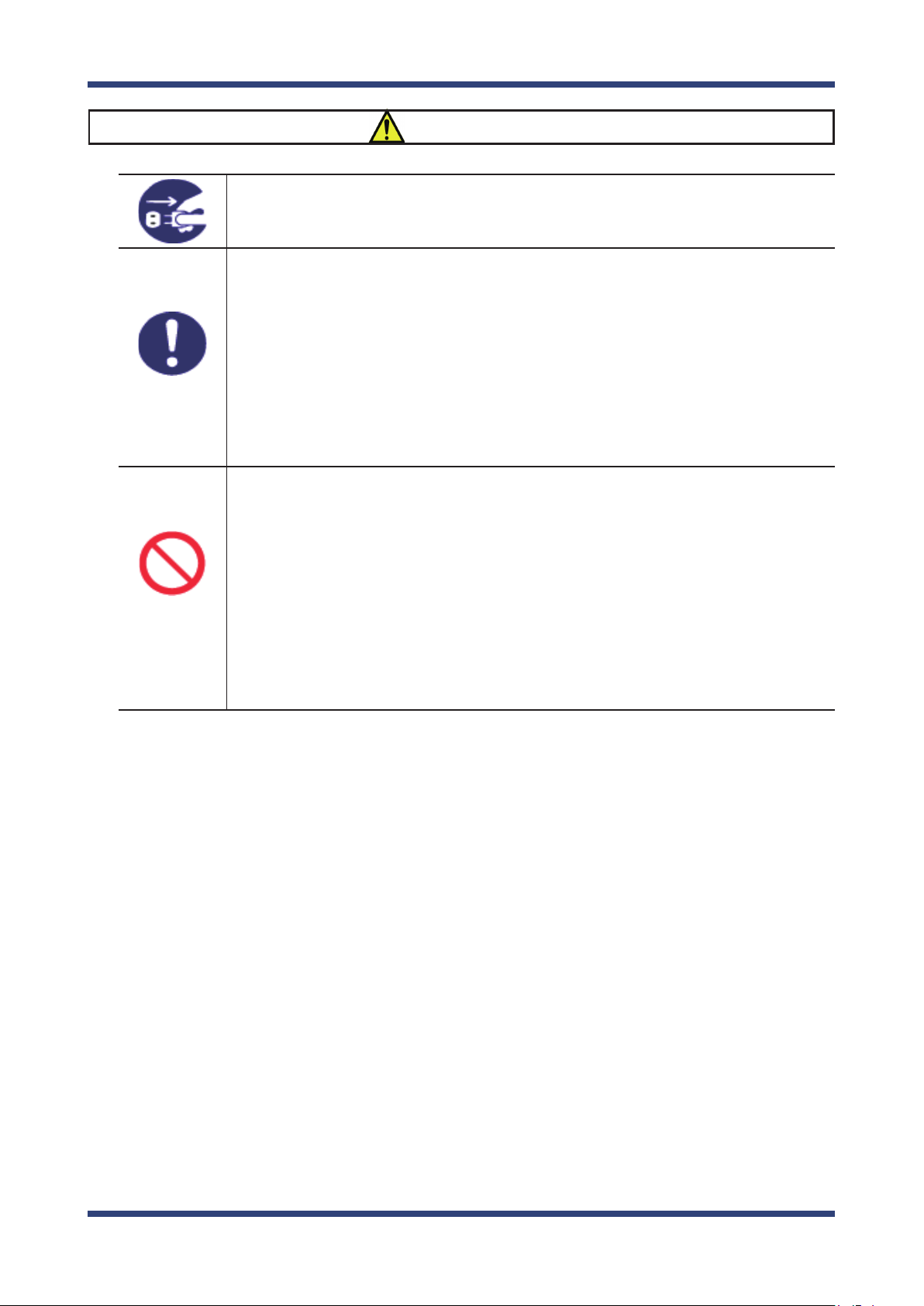
SX-AP-4800AN User's Guide
* When unplugging SX-AP-4800AN, do not pull on the cord. The cord may break
resulting in re and/or electric shock. Pull only on the plug.
* When moving SX-AP-4800AN, turn off your network device and SX-AP-4800AN by
unplugging the power cables from the outlet (if you are receiving power over the
Ethernet (PoE), unplug the network cable from the HUB).
* Always use the AC adapter bundled with SX-AP-4800AN. Other AC adapters may cause
SX-AP-4800AN to malfunction.
* Verify all cables are connected properly and safely before using SX-AP-4800AN.
* When SX-AP-4800AN will not be used for an extended time, disconnect and unplug the
power cable.
* Do not use or store SX-AP-4800AN under the following conditions to avoid potential
damage to SX-AP-4800AN.
- Hard vibrations
- Tilted or unstable places
- Exposure to the direct rays of the sun
- Humid or dusty places
- Wet place (kitchen or bathroom)
- Heated places (near stove or heater)
- Wide temperature change
- Strong electromagnetic eld (near magnet, radio or wireless device)
Warning
4
Page 11
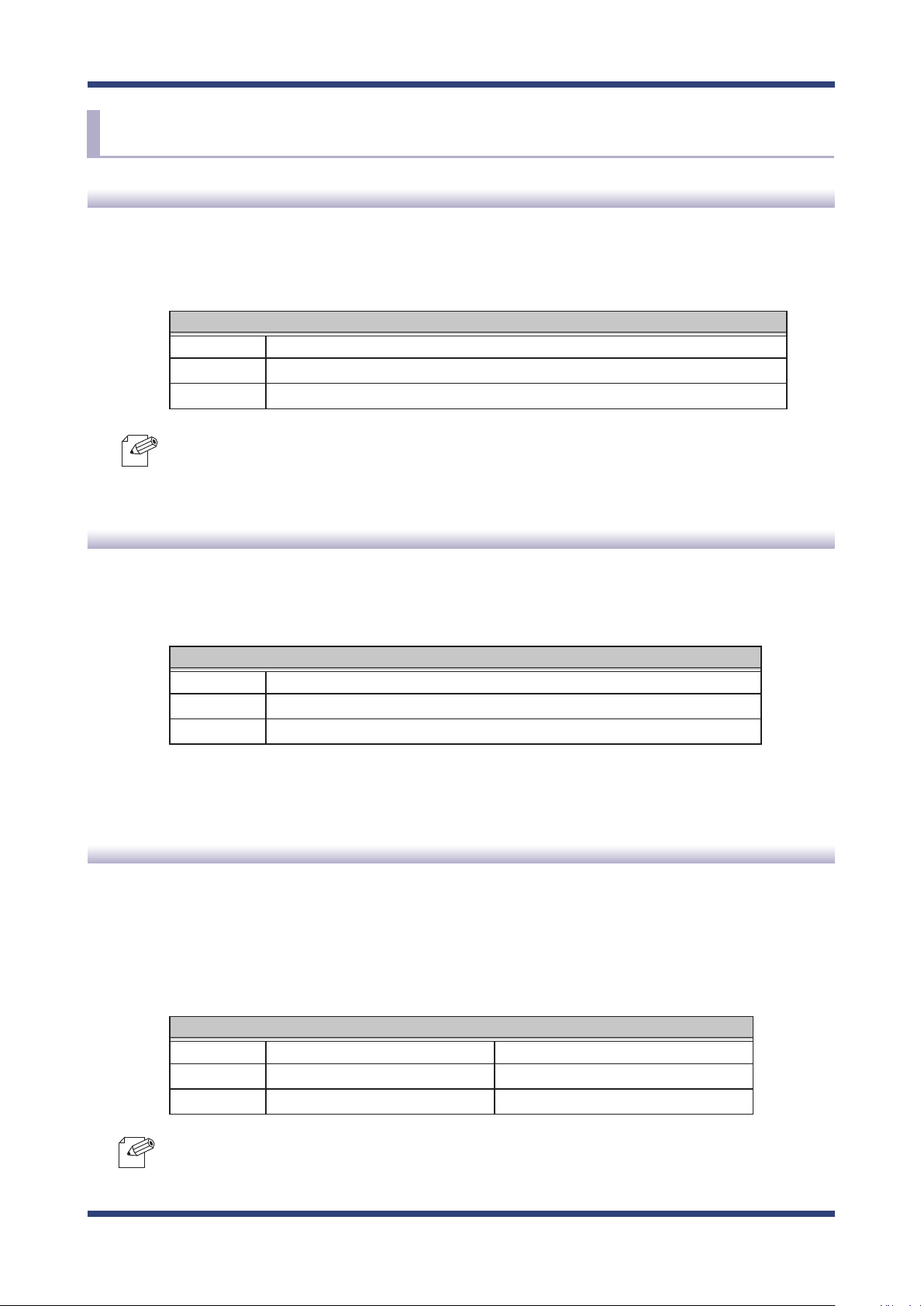
1. Introduction
1-3. User Registration and Customer Services
User registration
To enable us to provide better services (support and repair), please perform the user
registration process from our website below:
URL
USA http://www.silexamerica.com/us/regist/index.html
Europe http://www.silexeurope.com/en/home/support/registration/
Japan http://www.silex.jp/register/
- For user registration, a serial number is required. It can be found on the bottom of SX-AP-4800AN.
Note
Product Information
The services below are available from the Silex Technology website. For details, please visit
the Silex Technology website.
URL
USA http://www.silexamerica.com/
Europe http://www.silexeurope.com/
Japan http://www.silex.jp/
- Latest rmware download - Latest software download
- Latest manual download - Support information (FAQ)
Customer Support Center
Customer Support is available by e-mail or telephone for any problems that you may
encounter. If you cannot nd the relevant problem in this manual or on our website, or if
the corrective procedure does not resolve the problem, please contact Silex Technology
Customer Support.
Note
Contact Information
USA +1-801-748-1199 support@silexamerica.com
Europe +49-(0)2151-65009-0 support@silexeurope.com
Japan +81-(0)774-98-3981 support@silex.jp
- Refer to the Silex Technology website (http://www.silexamerica.com/) for the latest FAQ and product
information.
5
Page 12
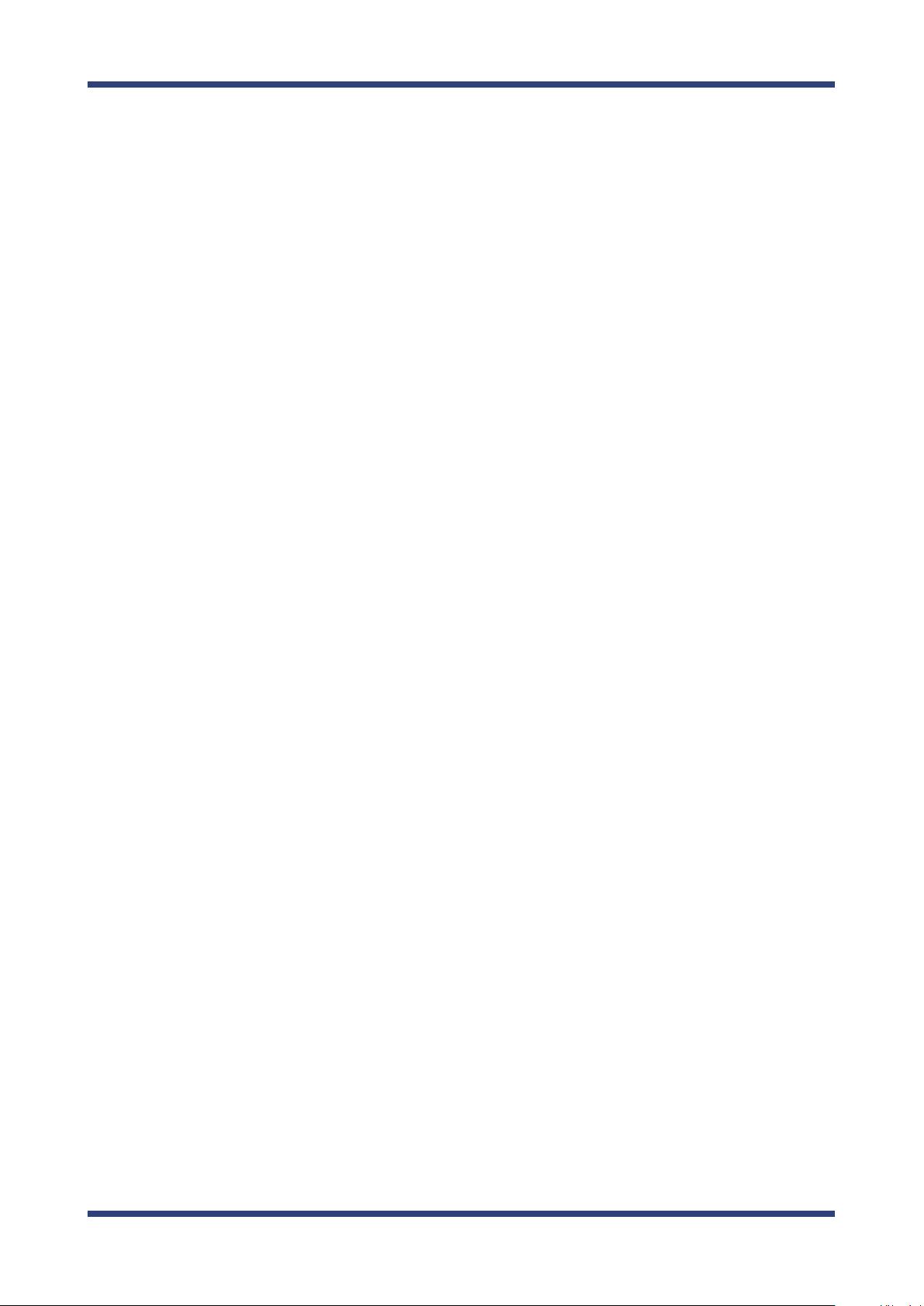
SX-AP-4800AN User's Guide
6
Page 13
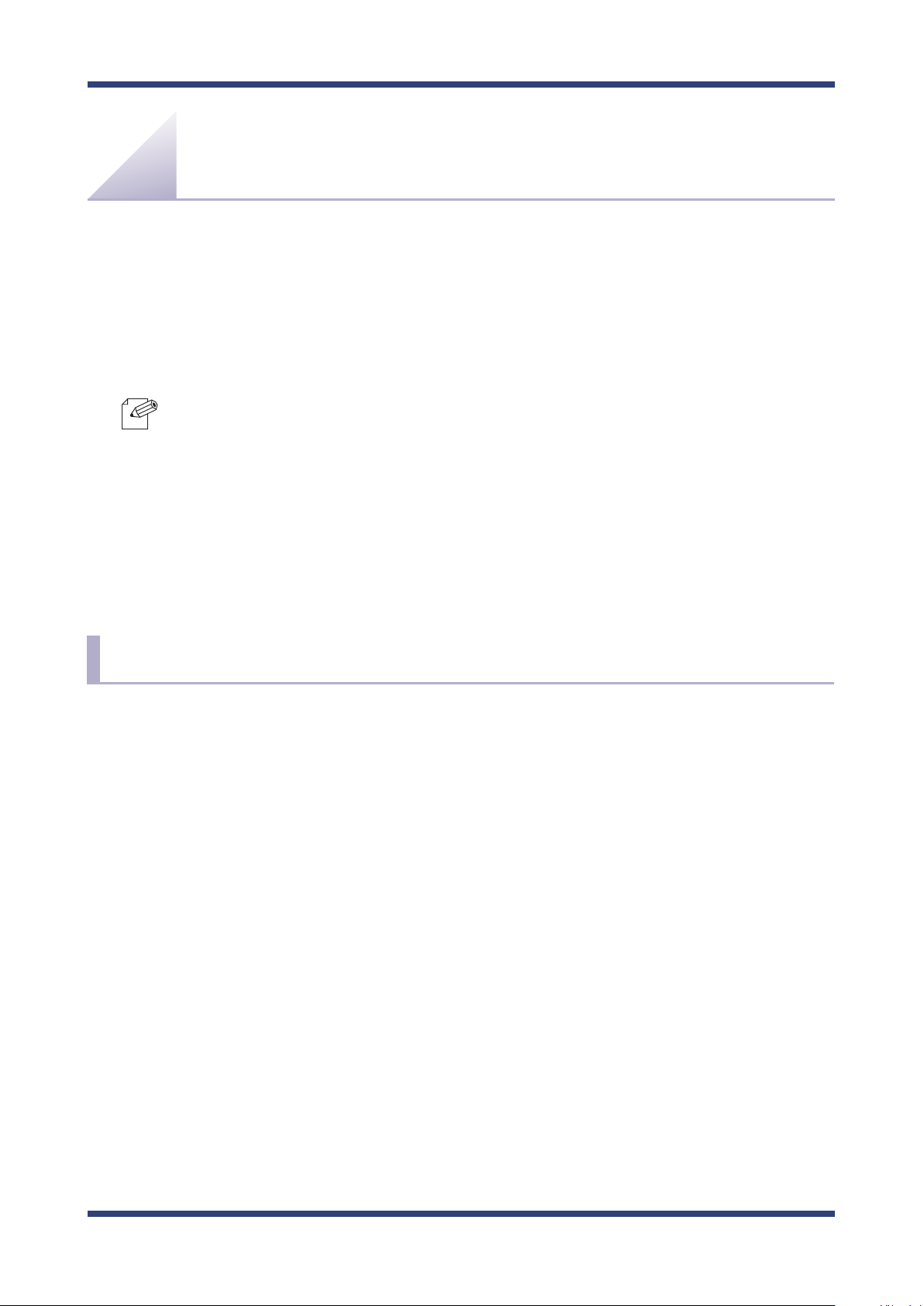
2. About SX-AP-4800AN
2.
About SX-AP-4800AN
SX-AP-4800AN is an Access Point that supports IEEE 802.11a/b/g/n (delivers up to
300Mbps) and can be used as a base station to connect your wireless client devices each
other. In addition to high performance wireless connectivity, SX-AP-4800AN also supports
enterprise-level wireless security and PoE (Power over Ethernet).
- PoE is a technology to supply electrical power over Ethernet cable (Category 5 or above).
Note
This technology allows you to connect your PoE supported devices to the Ethernet even in a
location without electrical outlet nearby.
2-1. Features
SX-AP-4800AN has the following features:
- Works as an Access Point that can connect up to 32 wireless devices.
- Supports IEEE 802.11a/b/g/n (Up to 300Mbps can be achieved) and Dual Band (2.4GHz
and 5GHz)
- Higher security with IEEE 802.1X authentication
- Multi SSID (Up to 4 wireless interfaces can be used)
- Easy conguration using Smart Wireless Setup feature
- Web conguration interface
- DHCP server function
- USB Device Server feature allows sharing of various USB devices connected to SX-AP-
4800AN.
7
Page 14
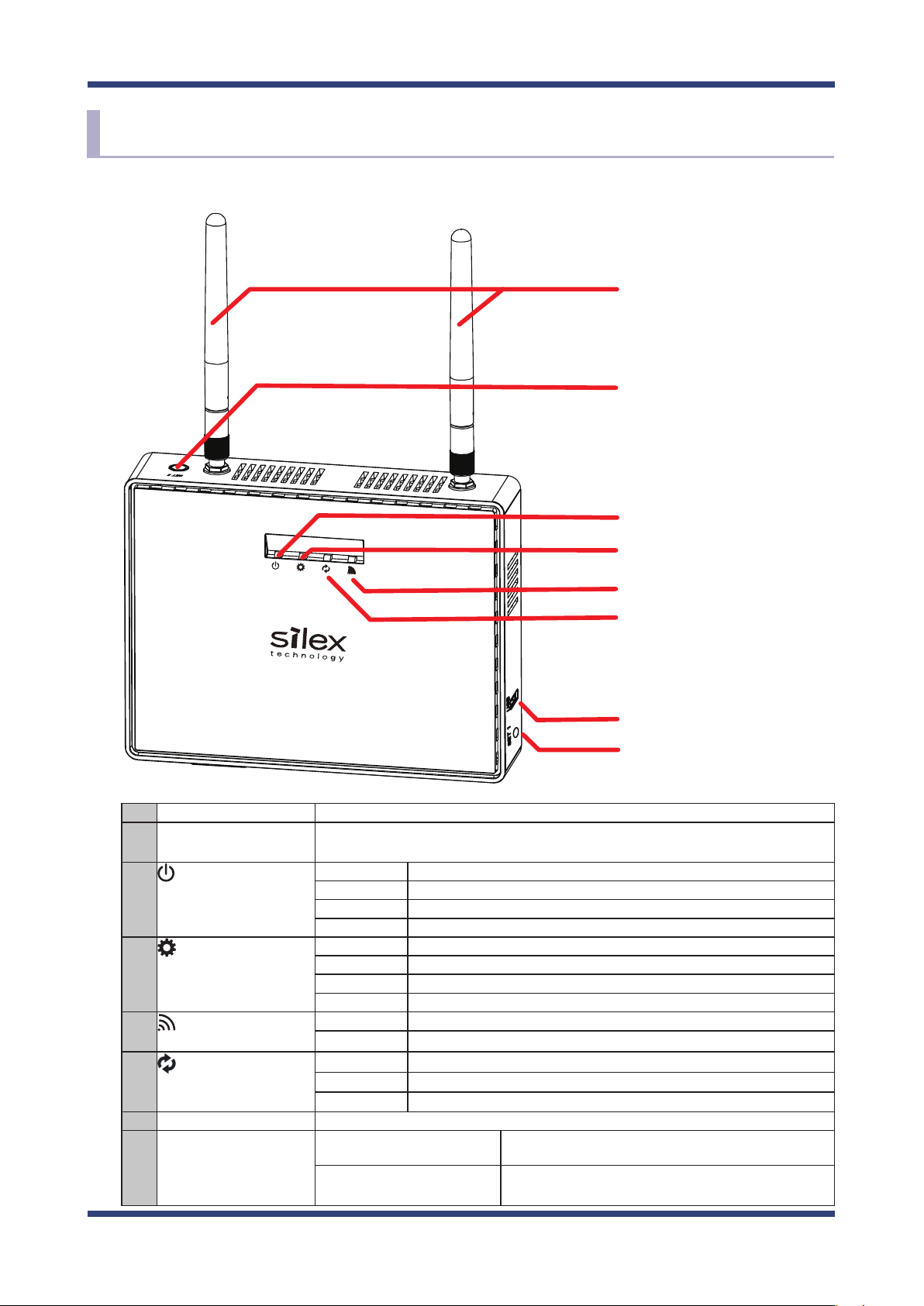
SX-AP-4800AN User's Guide
2-2. Parts and Functions
The parts name and functions are as follows:
Front
①
②
③
④
⑤
⑥
⑦
⑧
(1)
Wireless LAN Antenna Wireless antenna for wireless communication
(2) Smart Wireless Setup
Switch (SET2)
(3) Power LED
(Green/Orange/Red)
(4) Mode LED
(Green/Orange/Red)
(5) WSTAT LED
(Green/Red)
(6) Band LED
(Green/Red)
(7) USB Port Connect a USB cable (A-type connector).
(8) Push Switch (SET1) Start in Conguration Mode Press and hold this switch for more than 3 sec while SX-
When pressed together with the one on your wireless device while SX-AP-4800AN is
active, wireless conguration can be performed. (Smart Wireless Setup)
BLINK(Orange) Powering on
ON(Green) Ready
BLINK(Red) If blinks in Red, see the Notice When Using the Log Output.
OFF Powered o
BLINK(Orange) Running in Conguration Mode
BLINK(Green) Smart Wireless Setup is in progress
ON(Green) Smart Wireless Setup is completed (* Turns o in 3 mins)
ON(Red) Smart Wireless Setup failed (* Turns o in 3 mins)
BLINK(Green) Wireless data communication is active
BLINK(Red) DFS is running (Communication is disabled then)
ON(Green) Communicating in 2.4GHz band
ON(Red) Communicating in 5GHz band
OFF Wireless communication is disabled
AP-4800AN is active.
Factory default conguration Press and hold this switch for more than 5 sec while
turning on SX-AP-4800AN.
8
Page 15
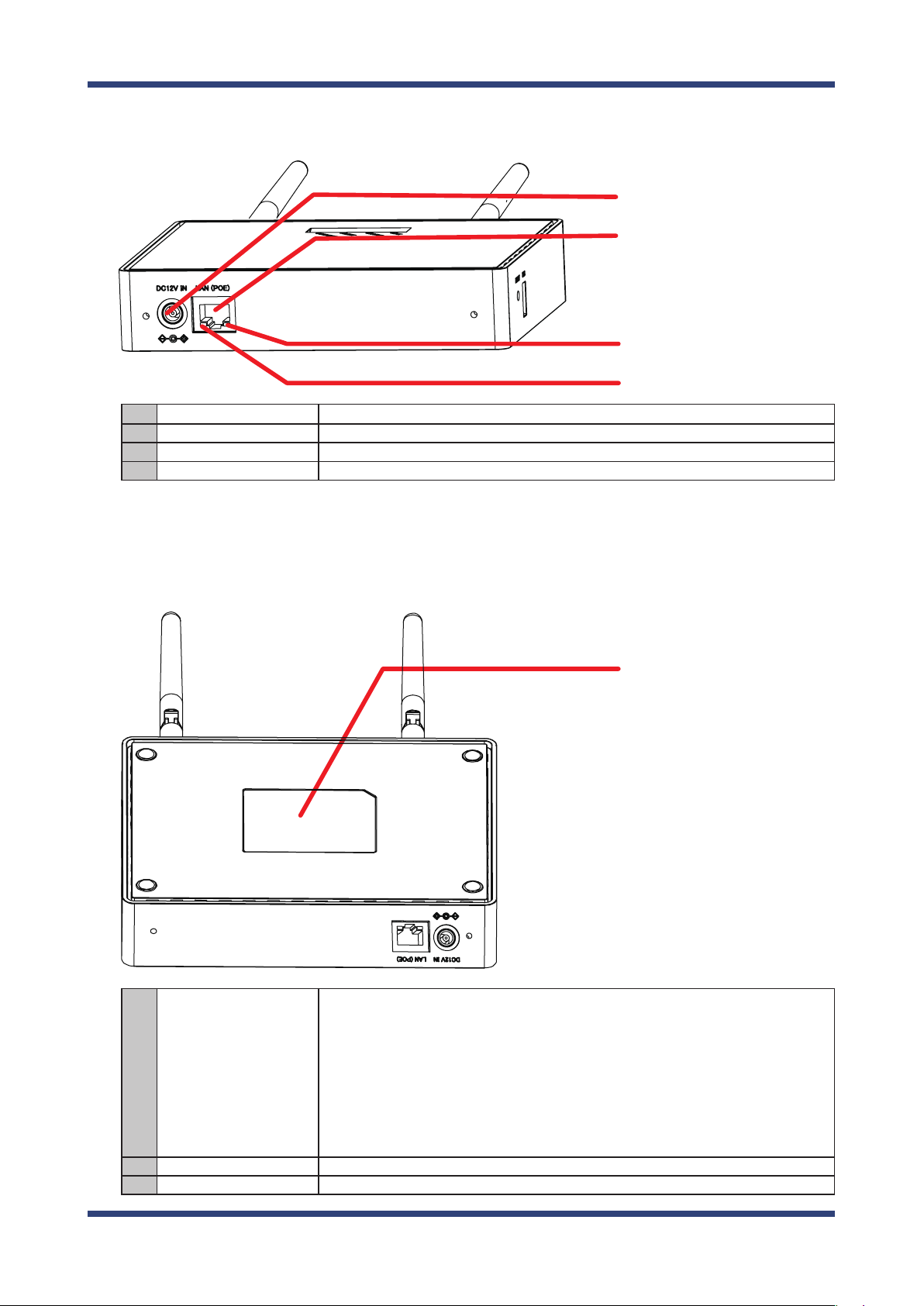
Bottom
(9) AC Connector Connect an AC adaptor.
(10) Network Port Connect a network cable.
(11) Status LED (Yellow) Blinks while communicating in a wired LAN.
(12) Link LED (Green) Turns on when connected to a wired LAN.
2. About SX-AP-4800AN
⑨
⑩
⑪
⑫
Back
(13) Default
SSID
Key
Authentic
Encryption
PIN Code
Password
IP Address
(14) E/A Ethernet Address
(15) S/N Serial Number
SSID (default value)
Network key (default value)
Authentication mode (default value)
Encryption mode (default value)
PIN code (default value)
Login password (default value)
IP Address (default value)
⑬~⑮
9
Page 16
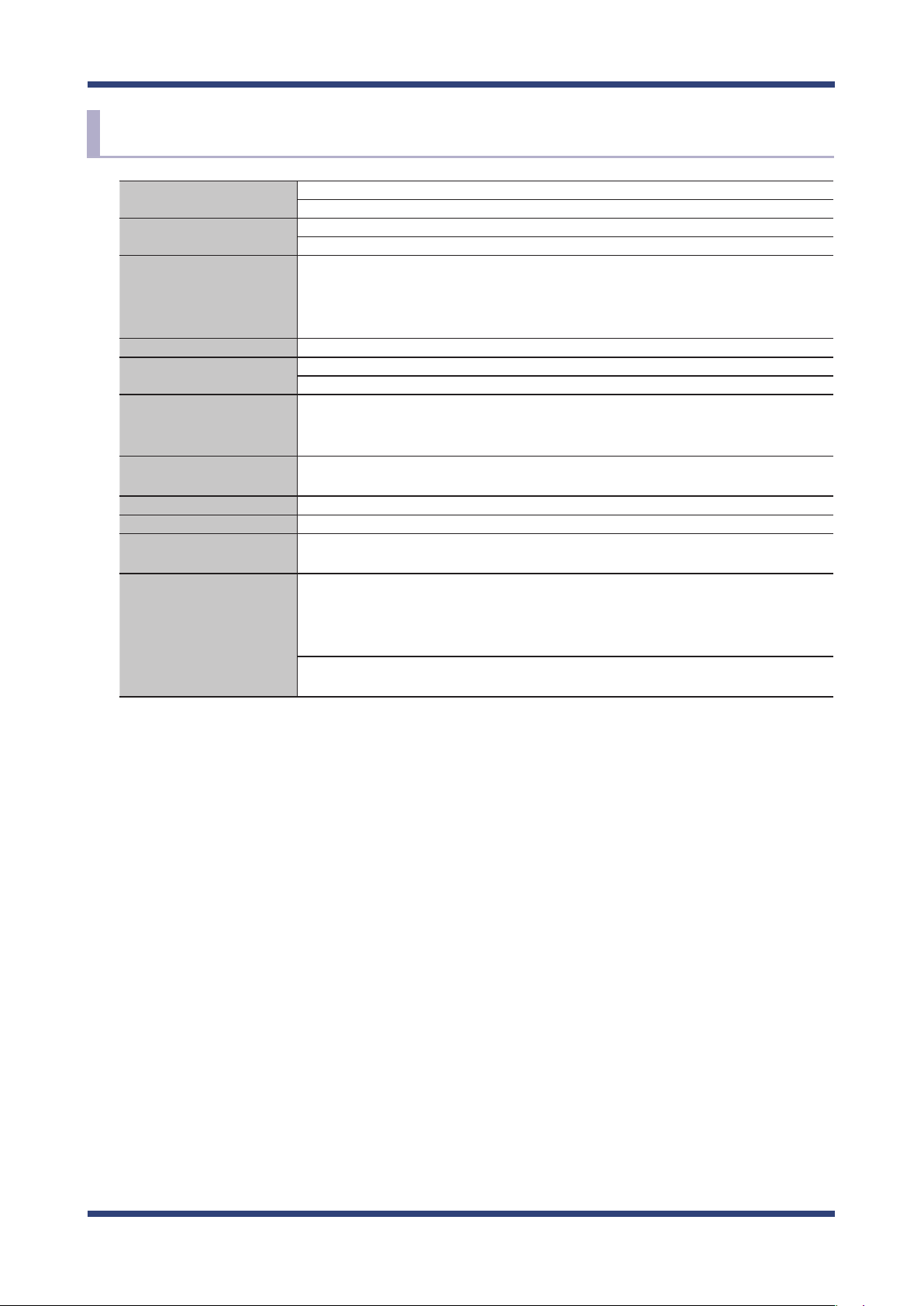
SX-AP-4800AN User's Guide
2-3. Hardware Specication
Operating environment Temperature : +0 C to +40 C , +32 F to +104 F
Humidity : 20% to 80%RH (Non-condensing)
Storage environment Temperature : -10 C to +50 C , +14 F to +122 F
Humidity : 20% to 90%RH (Non-condensing)
EMI VCCI Class B
FCC Part15 SubPart B Class B
EN55022, EN301489-1/-17
ICES-003 Class B
CPU 32bit RISC CPU
Memory RAM: 64MByte
ROM: 16MByte
Wired network interface 10BASE-T/100BASE-TX/1000BASE-T(Auto-sensing) : 1 port
Auto MDI/MDIX
Power over Ethernet PoE
Wireless network interface IEEE 802.11a/b/g/n
(For channels you can use, check the regulations in your country.)
Antenna Non-directional antenna
USB interface USB2.0 Hi-Speed port (A type) : 1 port
Push Switch 2 For Smart Wireless Setup : 1
For factory default conguration : 1
LED Front Power LED (Green/Orange/Red)
Mode LED (Green/Orange/Red)
Band LED (Green/Red)
WSTAT LED (Green/Red)
Network Port Status LED (Yellow)
Link LED (Green)
10
Page 17
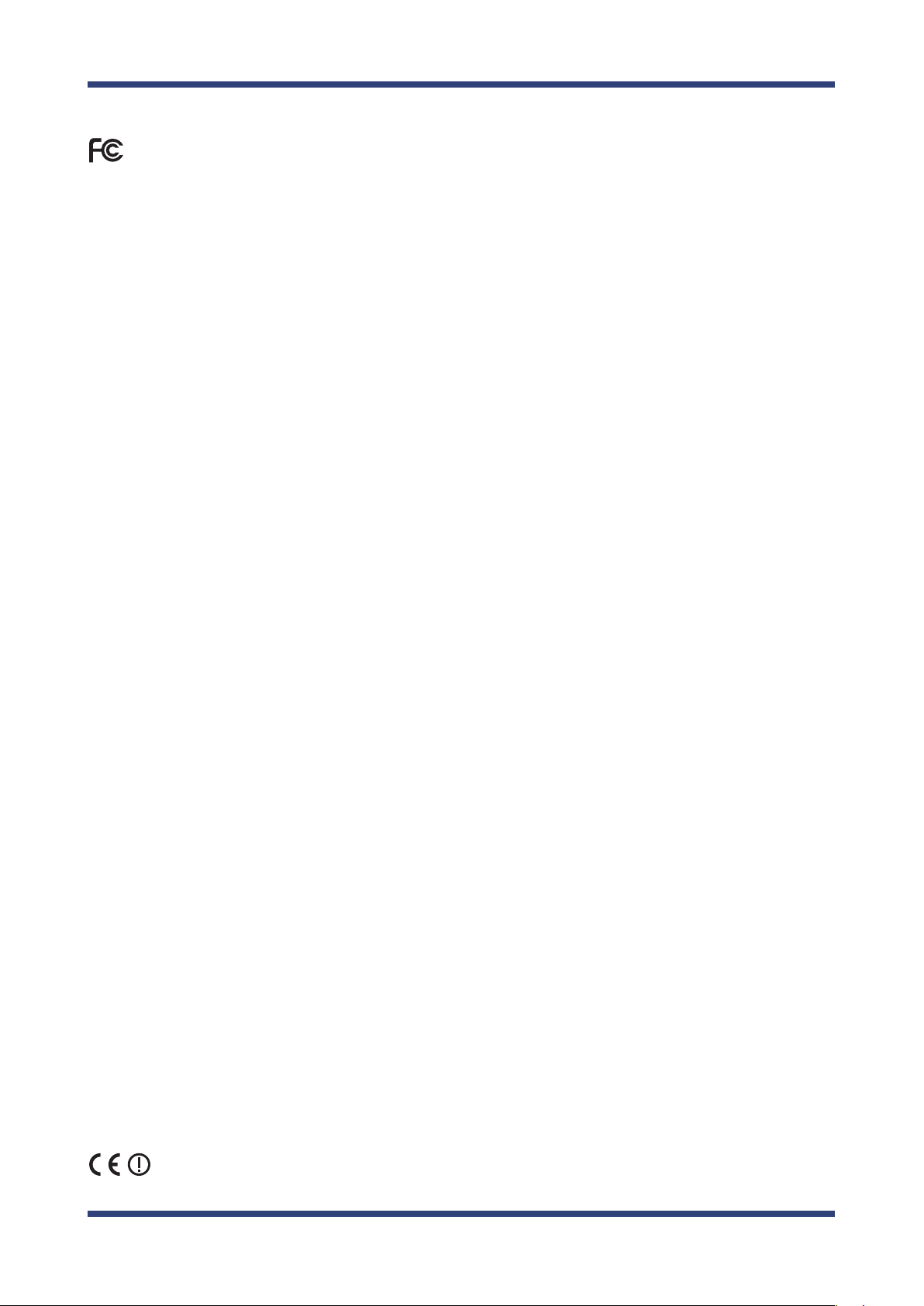
2. About SX-AP-4800AN
FCC / IC Notice
Federal Communication Interference Statement (United States only)
This equipment has been tested and found to comply with the limits for a Class B digital device, pursuant to Part 15 of the FCC Rules.
These limits are designed to provide reasonable protection against harmful interference in a residential installation. This equipment
generates, uses, and can radiate radio frequency energy and, if not installed and used in accordance with the instructions, it may cause
harmful interference to radio communications. However, there is no guarantee that interference will not occur in a particular installation.
If this equipment does cause harmful interference to radio or television reception, which can be determined by turning the equipment
o and on, the user is encouraged to try to correct the interference by one or more of the following measures:
- Reorient or relocate the receiving antenna.
- Increase the separation between the equipment and receiver.
- Connect the equipment into an outlet on a circuit dierent from that to which the receiver is connected.
- Consult the dealer or an experienced radio/TV technician for help.
This radio module and its antenna(s) must not be co-located or operated in conjunction with any other antenna or transmitter.
Canadian Department of Communications Industry Canada Notice (Canada only)
This Class B digital apparatus complies with Canadian ICES-003.
Cet appareil numérique de la classe B est conforme à la norme NMB-003 du Canada.
FCC Rules, Part 15 / Industry Canadian
This device complies with Part 15 of FCC Rules and Industry Canada licence-exempt RSS standard(s). Operation is subject to the following
two conditions:
This device may not cause harmful interference, and
This device must accept any interference, including interference that may cause undesired operation of this device.
Le présent appareil est conforme aux la partie 15 des règles de la FCC et CNR d'Industrie Canada applicables aux appareils radio exempts
de licence. L'exploitation est autorisée aux deux conditions suivantes :
l'appareil ne doit pas produire de brouillage, et
l'utilisateur de l'appareil doit accepter tout brouillage radioélectrique subi, même si le brouillage est susceptible d'en compromettre le
fonctionnement.
This equipment complies with FCC/IC radiation exposure limits set forth for an uncontrolled environment and meets the FCC radio
frequency (RF) Exposure Guidelines in Supplement C to OET65 and RSS-102 of the IC radio frequency (RF) Exposure rules. This equipment
should be installed and operated with the radiator at least 20cm or more away from person’s body (excluding extremities: hands, wrists,
feet and ankles).
Cet équipement est conforme aux limites d’exposition aux rayonnements énoncées pour un environnement no contrôlé et respecte les
règles les radioélectriques (RF) de la FCC lignes directrices d'exposition dans le Supplément C à OET65 et d’exposition aux fréquences
radioélectriques (RF) CNR-102 de l’IC. Cet équipement doit être installé et utilisé en gardant une distance de 20 cm ou plus entre le
dispositif rayonnant et le corps (à l’exception des extrémités : mains, poignets, pieds et chevilles).
Under Industry Canada regulations, this radio transmitter may only operate using an antenna of a type and maximum (or lesser)
gain approved for the transmitter by Industry Canada. To reduce potential radio interference to other users, the antenna type and
its gain should be so chosen that the equivalent isotropically radiated power (e.i.r.p.) is not more than that necessary for successful
communication.
Conformément à la réglementation d'Industrie Canada, le présent émetteur radio peut fonctionner avec une antenne d'un type et
d'un gain maximal (ou inférieur) approuvé pour l'émetteur par Industrie Canada. Dans le but de réduire les risques de brouillage
radioélectrique à l'intention des autres utilisateurs, il faut choisir le type d'antenne et son gain de sorte que la puissance isotrope
rayonnée équivalente (p.i.r.e.) ne dépasse pas l'intensité nécessaire à l'établissement d'une communication satisfaisante.
This radio transmitter 4908B-SXPCEAN has been approved by Industry Canada to operate with the antenna types listed below with the
maximum permissible gain and required antenna impedance for each antenna type indicated. Antenna types not included in this list,
having a gain greater than the maximum gain indicated for that type, are strictly prohibited for use with this device.
Le présent émetteur radio 4908B-SXPCEAN a été approuvé par Industrie Canada pour fonctionner avec les types d'antenne énumérés cidessous et ayant un gain admissible maximal et l'impédance requise pour chaque type d'antenne. Les types d'antenne non inclus dans
cette liste, ou dont le gain est supérieur au gain maximal indiqué, sont strictement interdits pour l'exploitation de l'émetteur.
For product available in the USA/Canada market, only channels 1~11 can be operated. Selection of other channels is not possible. If this
device is to be operated in the 5.15~5.35GHz frequency range, it is restricted to indoor environment only.
Antenna information: Sleeve Antenna: 1.5dBi (2.4GHz), 2.1dBi (5GHz)
Frequency Tolerance: +/-20ppm
WARNING:
The FCC / Industry Canada regulations provide that changes or modifications not expressly approved by the party responsible for
compliance could void the user’s authority to operate the equipment.
CE Notice
11
Page 18
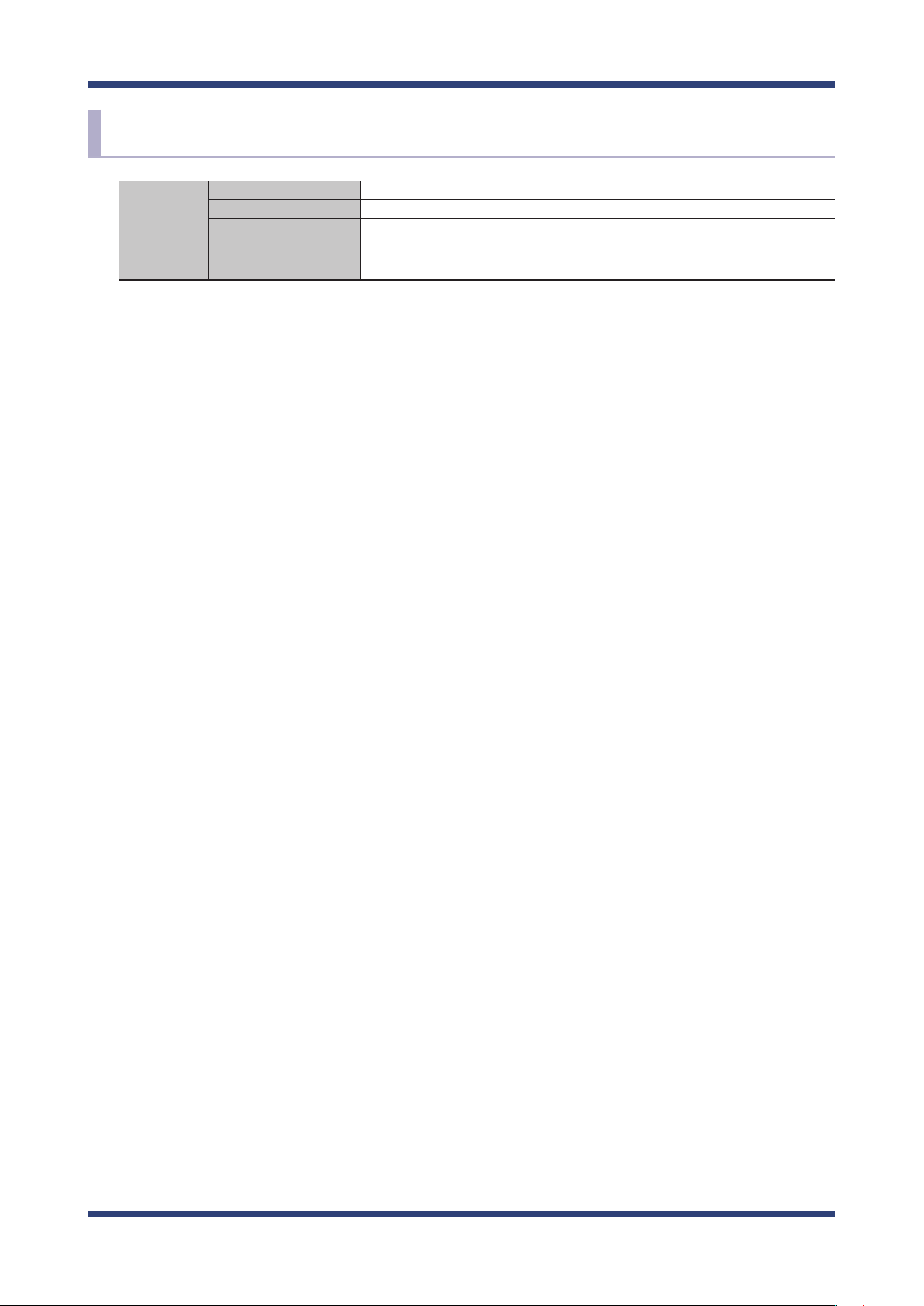
SX-AP-4800AN User's Guide
2-4. Software Specication
TCP/IP Network layer ARP, IP, ICMP
Transport layer TCP, UDP
Application layer TELNET, BOOTP, DHCP(Client/Server), HTTP, WINS(NBNS), NTP, JCP(Silex
proprietary protocol), SXUPTP(Silex proprietary protocol), SX-KeepAlive(Silex
proprietary protocol), SNMP, FTP, SSH
12
Page 19
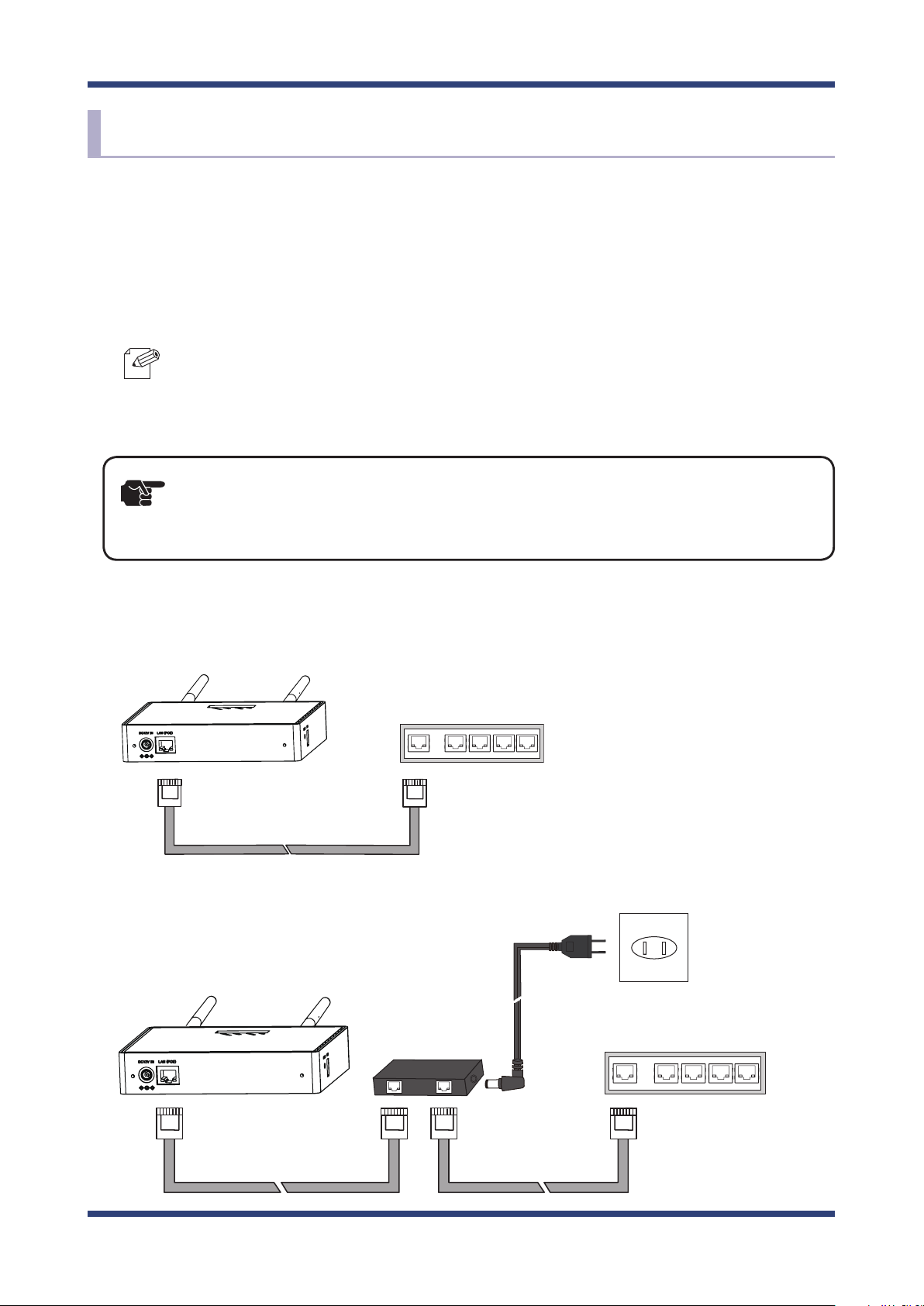
2. About SX-AP-4800AN
SX-AP-4800AN
2-5. Power Supply
SX-AP-4800AN can receive electrical power via a AC adaptor or network cable.
SX-AP-4800AN can receive electrical power from the IEEE802.3af compliant power supply
unit over a network cable. For details, please see the operating manual that came with your
power supply devices.
- PoE is a technology to supply electrical power over Ethernet cable (Category 5 or above).
Note
TIP
This technology allows you to connect your PoE supported devices to the Ethernet even in a
location without electrical outlet nearby.
- When receiving power over Ethernet, you do not have to use the AC adaptor that came with
SX-AP-4800AN.
- Please remember that power is supplied from the AC adaptor if it is connected to SX-AP-4800AN.
Sample connection1: When using a PoE supported HUB
PoE supported
Ethernet HUB
Network Cable
Sample connection2: When using a PoE power supply unit
SX-AP-4800AN
Electrical Outlet
PoE Power
Supply Unit
Ethernet HUB
Network Cable
Network Cable
13
Page 20
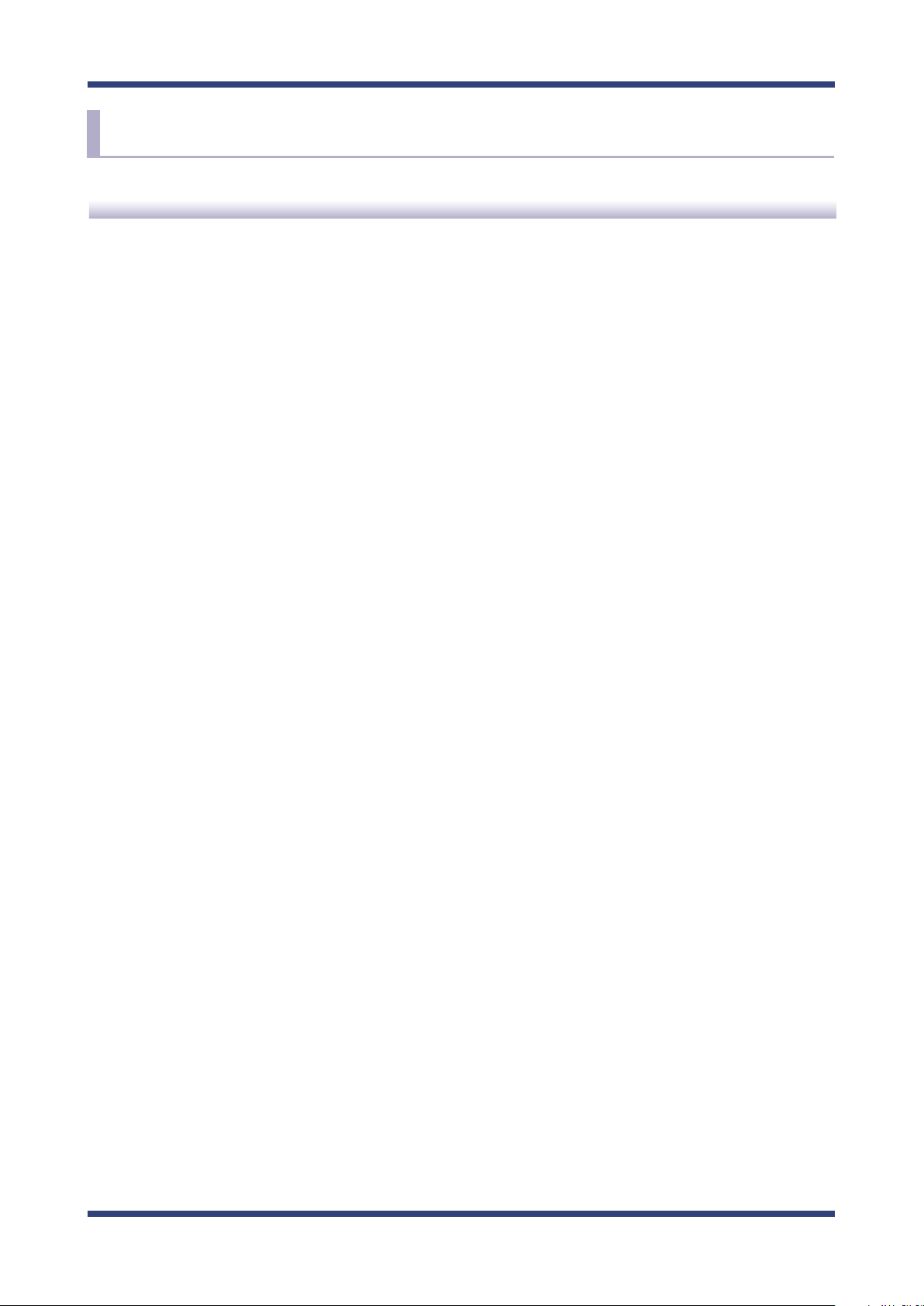
SX-AP-4800AN User's Guide
2-6. Wireless Interference Information
Notes
Do not use SX-AP-4800AN near the following devices or places.
- Microwave, scientic instruments, pacemaker or other medical equipment, etc.
- Licensed radio station in a factory
- Small power radio station (A non-licensed radio station)
These devices may use the same band. If you use SX-AP-4800AN near these devices, the
radio waves emitted from SX-AP-4800AN may interfere with them.
Do not use SX-AP-4800AN near a cellular phone, TV or Radio.
A cellular phone, TV and radio use a dierent radio band than our products. Generally, if
they are used near SX-AP-4800AN, it will not cause any problems. However, when they
approximate SX-AP-4800AN, sound or image noise may occur.
If there is reinforced concrete/metal between wireless devices, they may not connect.
SX-AP-4800AN can connect through wood or glass, but may have troubles connecting
through reinforced concrete/metal.
SX-AP-4800AN complies with the certication of conformance to technical standards.
Please pay attention to the following points:
- Please do not disassemble or remodel the product. Such action is prohibited by law.
- Please do not remove the certicate label. Using the product without a label is prohibited.
14
Page 21
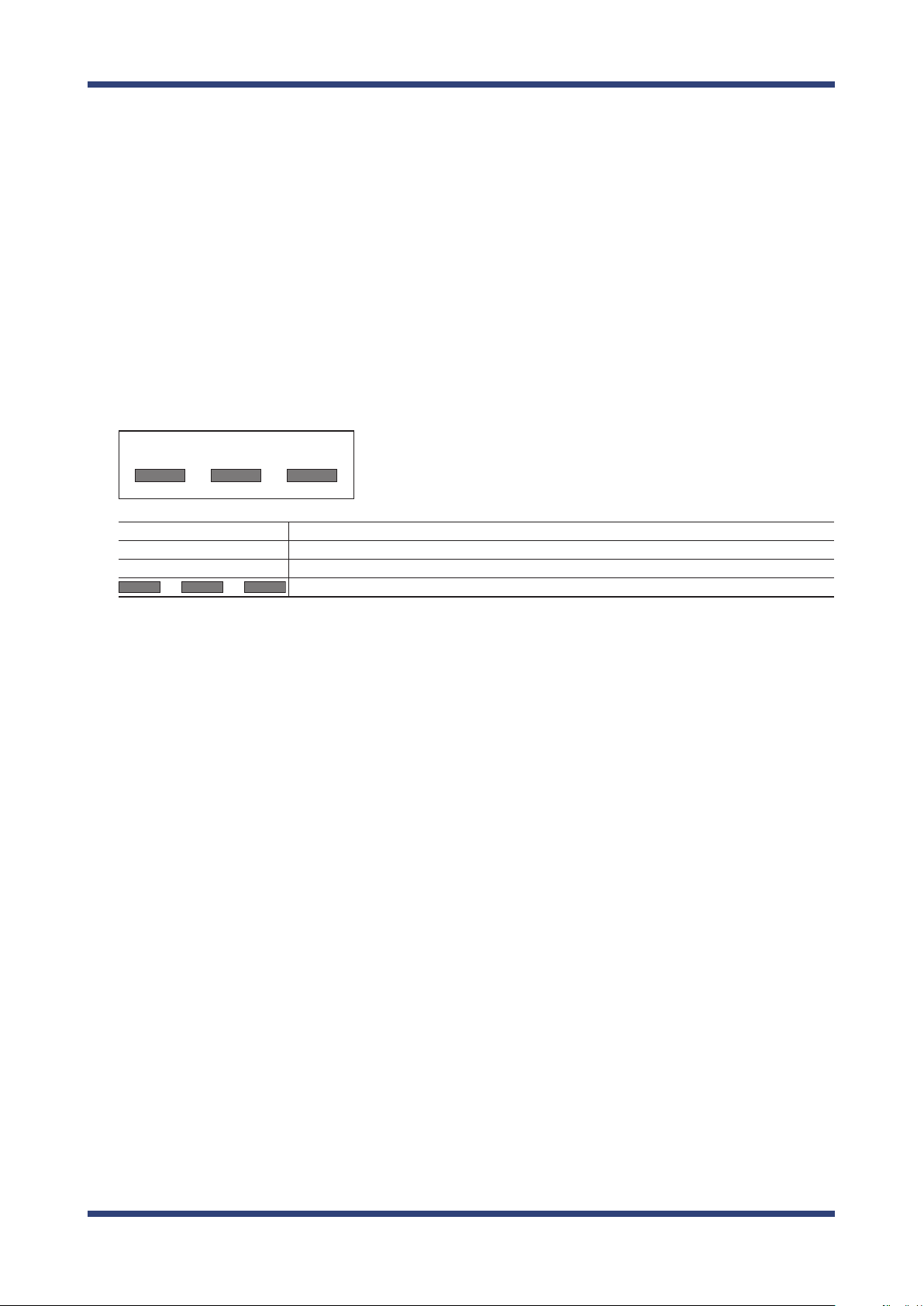
2. About SX-AP-4800AN
Wireless devices using 2.4GHz band
The same frequency band of SX-AP-4800AN is used for a microwave, industry, science,
medical equipment and licensed in room or low power (non-licensed) radio stations.
- Before you use SX-AP-4800AN, check that it does not interfere with other devices.
- If interference occurs, stop using SX-AP-4800AN or change the wireless band. Please
consider to create a wall between these devices to avoid interference. Contact us to
for possible solution.
* The meaning of the symbols in the bottom of the unit:
DS/OF2.4 4
2.4 : Wireless devices using 2.4GHz frequency band
DS/OF : DS-SS or OFDM is used as modulation.
4 : The range of interference is equal to or lower than 40m.
: All bands can be used to avoid interference.
Notes on using 5GHz band
- Use of 5.2GHz band (W52) and 5.3GHz band (W53) outdoors is prohibited by the
radio regulations.
15
Page 22
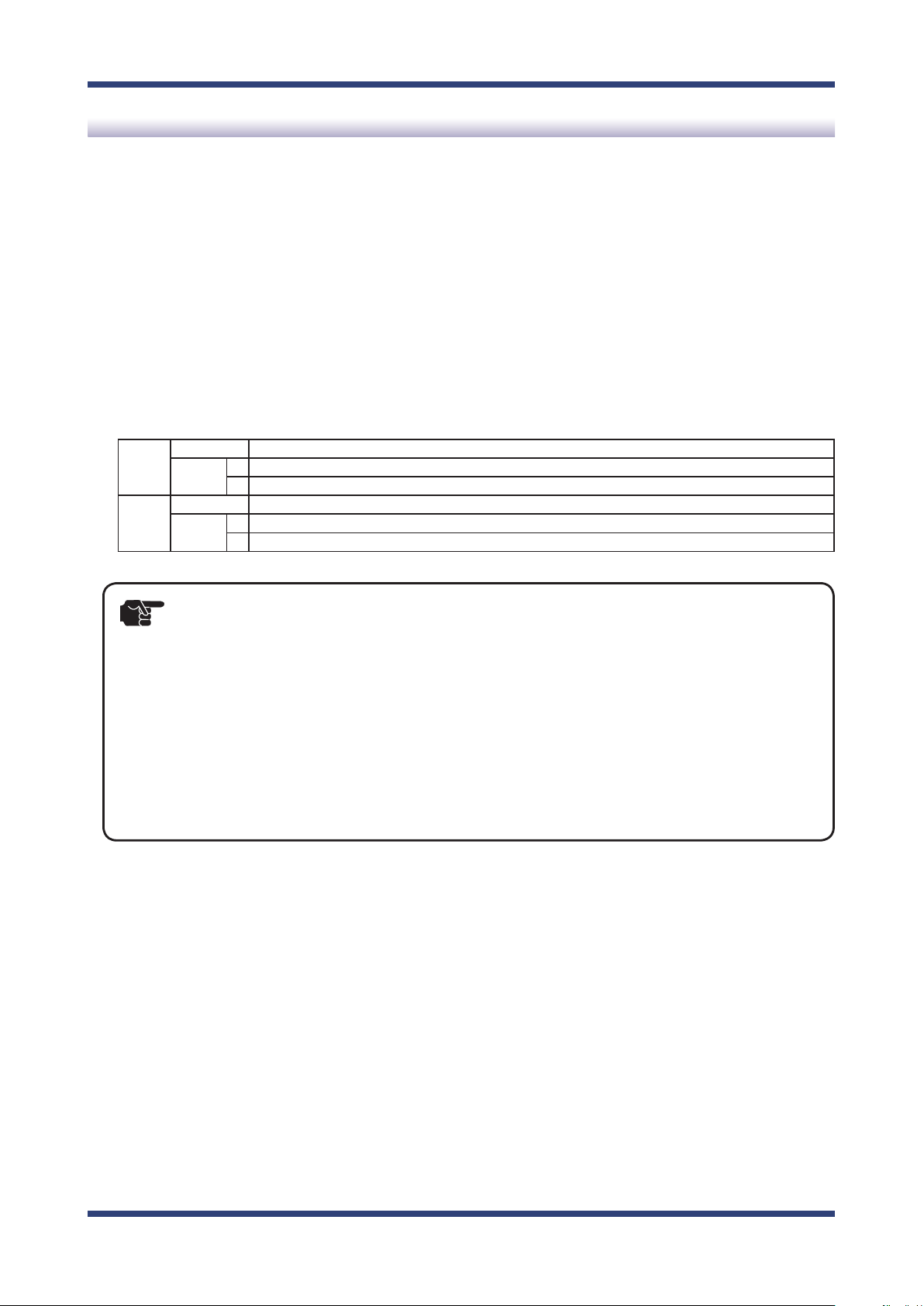
SX-AP-4800AN User's Guide
DFS
SX-AP-4800AN supports DFS (Dynamic Frequency Selection) of the IEEE 802.11h wireless
standard. When radar signals are detected, the channel will automatically be switched to
avoid interference with radar systems (e.g. weather radar, etc).
One alternative channel can individually be set for W53/W56 channels beforehand, which
will be used when radar signals are detected and the channel needs to be switched.
When alternative channels are not specified or radar signals are detected even for that
channel, SX-AP-4800AN switches the channel in order of the following:
DFS Channels (5GHz band)
W53 HT20 52 > 56 > 60 > 64 > 36
HT40 + 52 > 60 > 36
- 56 > 64 > 40
W56 HT20 100 > 104 > 108 > 112 > 116 > 120 > 124 > 128 > 132 > 136 > 140
HT40 + 100 > 108 > 116 > 124 > 132
- 104 > 112 > 120 > 128 > 136
TIP
- SX-AP-4800AN checks if there are radar signals on the DFS channels when it is powered on.
During this time, no wireless communication is allowed to SX-AP-4800AN.
- If radar signals are detected during or after SX-AP-4800AN is powered on, the channel needs
to be changed in order to avoid wireless interference. Therefore, if DFS channels are selected,
the channel could be changed automatically.
- The radar signals are monitored for a certain amount of time (*) after it is detected, while
wireless communication is disabled on SX-AP-4800AN then. Once radar signals are detected,
the channel will not be available for 30 mins. (* This time period diers depending on the
country.)
16
Page 23
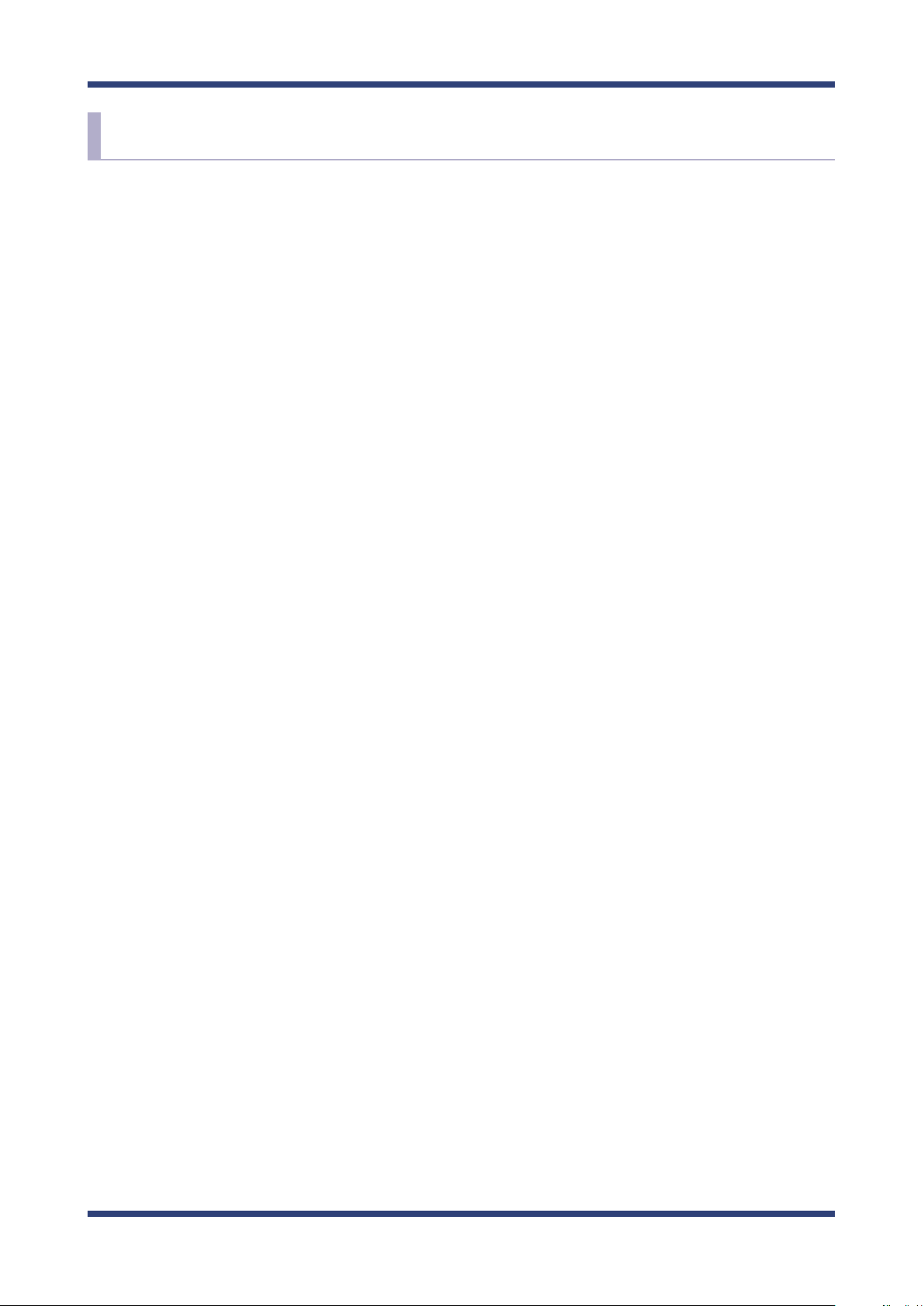
2. About SX-AP-4800AN
2-7. OpenSSL License
This product includes software developed by the OpenSSL Project for use in the OpenSSL
Toolkit. ( http://www.openssl.org/ )
OpenSSL License
--------------/* ====================================================================
* Copyright (c) 1998-2005 The OpenSSL Project. All rights reserved.
*
* Redistribution and use in source and binary forms, with or without
* modication, are permitted provided that the following conditions
* are met:
*
* 1. Redistributions of source code must retain the above copyright
* notice, this list of conditions and the following disclaimer.
*
* 2. Redistributions in binary form must reproduce the above copyright
* notice, this list of conditions and the following disclaimer in
* the documentation and/or other materials provided with the
* distribution.
*
* 3. All advertising materials mentioning features or use of this
* software must display the following acknowledgment:
* "This product includes software developed by the OpenSSL Project
* for use in the OpenSSL Toolkit. (http://www.openssl.org/)"
*
* 4. The names "OpenSSL Toolkit" and "OpenSSL Project" must not be used to
* endorse or promote products derived from this software without
* prior written permission. For written permission, please contact
* openssl-core@openssl.org.
*
* 5. Products derived from this software may not be called "OpenSSL"
* nor may "OpenSSL" appear in their names without prior written
* permission of the OpenSSL Project.
*
* 6. Redistributions of any form whatsoever must retain the following
* acknowledgment:
* "This product includes software developed by the OpenSSL Project
* for use in the OpenSSL Toolkit (http://www.openssl.org/)"
17
Page 24
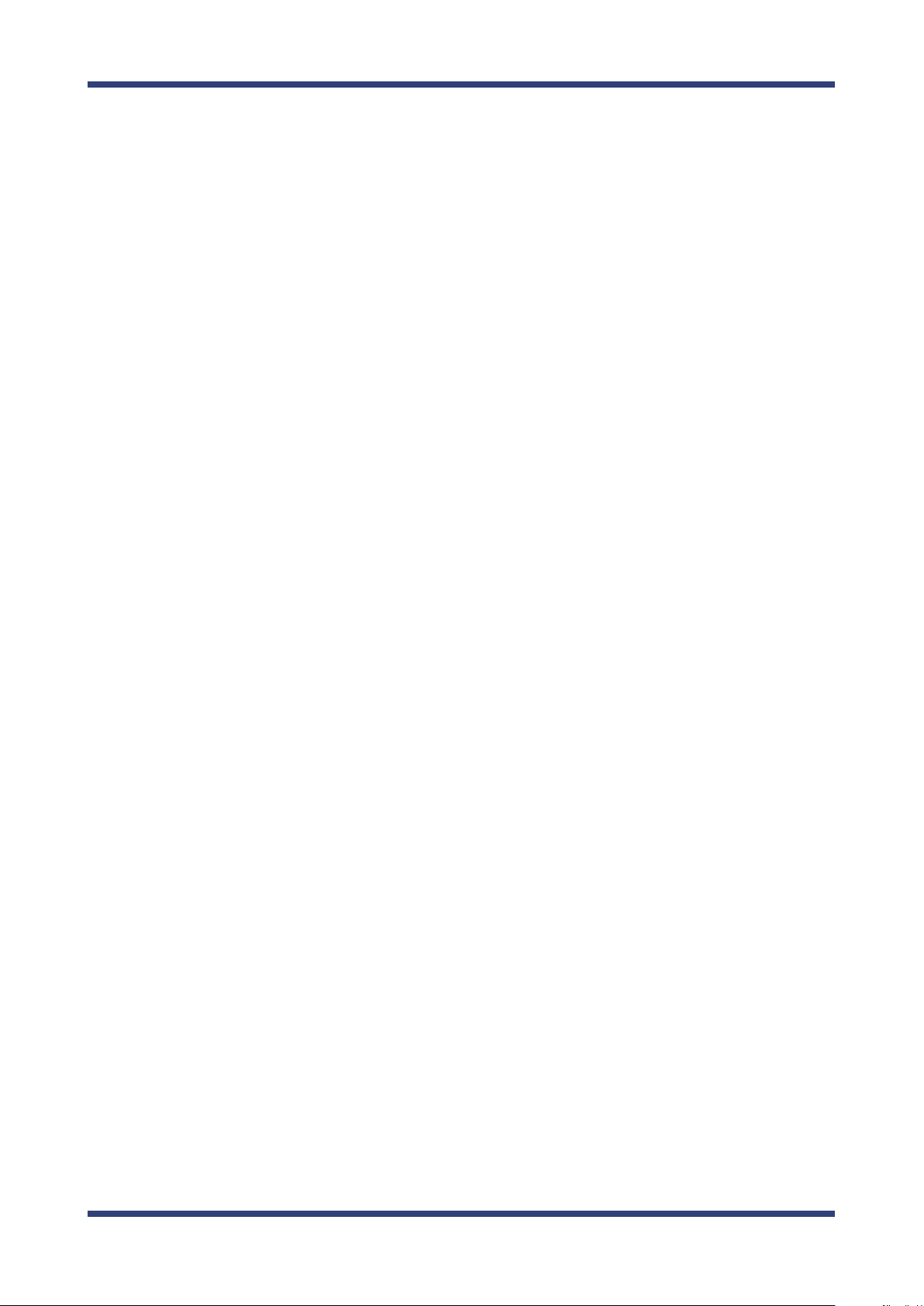
SX-AP-4800AN User's Guide
* THIS SOFTWARE IS PROVIDED BY THE OpenSSL PROJECT ``AS IS'' AND ANY
* EXPRESSED OR IMPLIED WARRANTIES, INCLUDING, BUT NOT LIMITED TO, THE
* IMPLIED WARRANTIES OF MERCHANTABILITY AND FITNESS FOR A PARTICULAR
* PURPOSE ARE DISCLAIMED. IN NO EVENT SHALL THE OpenSSL PROJECT OR
* ITS CONTRIBUTORS BE LIABLE FOR ANY DIRECT, INDIRECT, INCIDENTAL,
* SPECIAL, EXEMPLARY, OR CONSEQUENTIAL DAMAGES (INCLUDING, BUT
* NOT LIMITED TO, PROCUREMENT OF SUBSTITUTE GOODS OR SERVICES;
* LOSS OF USE, DATA, OR PROFITS; OR BUSINESS INTERRUPTION)
* HOWEVER CAUSED AND ON ANY THEORY OF LIABILITY, WHETHER IN CONTRACT,
* STRICT LIABILITY, OR TORT (INCLUDING NEGLIGENCE OR OTHERWISE)
* ARISING IN ANY WAY OUT OF THE USE OF THIS SOFTWARE, EVEN IF ADVISED
* OF THE POSSIBILITY OF SUCH DAMAGE.
* ====================================================================
*
* This product includes cryptographic software written by Eric Young
* (eay@cryptsoft.com). This product includes software written by Tim
* Hudson (tjh@cryptsoft.com).
*
*/
Original SSLeay License
----------------------/* Copyright (C) 1995-1998 Eric Young (eay@cryptsoft.com)
* All rights reserved.
*
* This package is an SSL implementation written
* by Eric Young (eay@cryptsoft.com).
* The implementation was written so as to conform with Netscapes SSL.
*
* This library is free for commercial and non-commercial use as long as
* the following conditions are aheared to. The following conditions
* apply to all code found in this distribution, be it the RC4, RSA,
* lhash, DES, etc., code; not just the SSL code. The SSL documentation
* included with this distribution is covered by the same copyright terms
* except that the holder is Tim Hudson (tjh@cryptsoft.com).
*
* Copyright remains Eric Young's, and as such any Copyright notices in
* the code are not to be removed.
* If this package is used in a product, Eric Young should be given attribution
* as the author of the parts of the library used.
* This can be in the form of a textual message at program startup or
* in documentation (online or textual) provided with the package.
18
Page 25
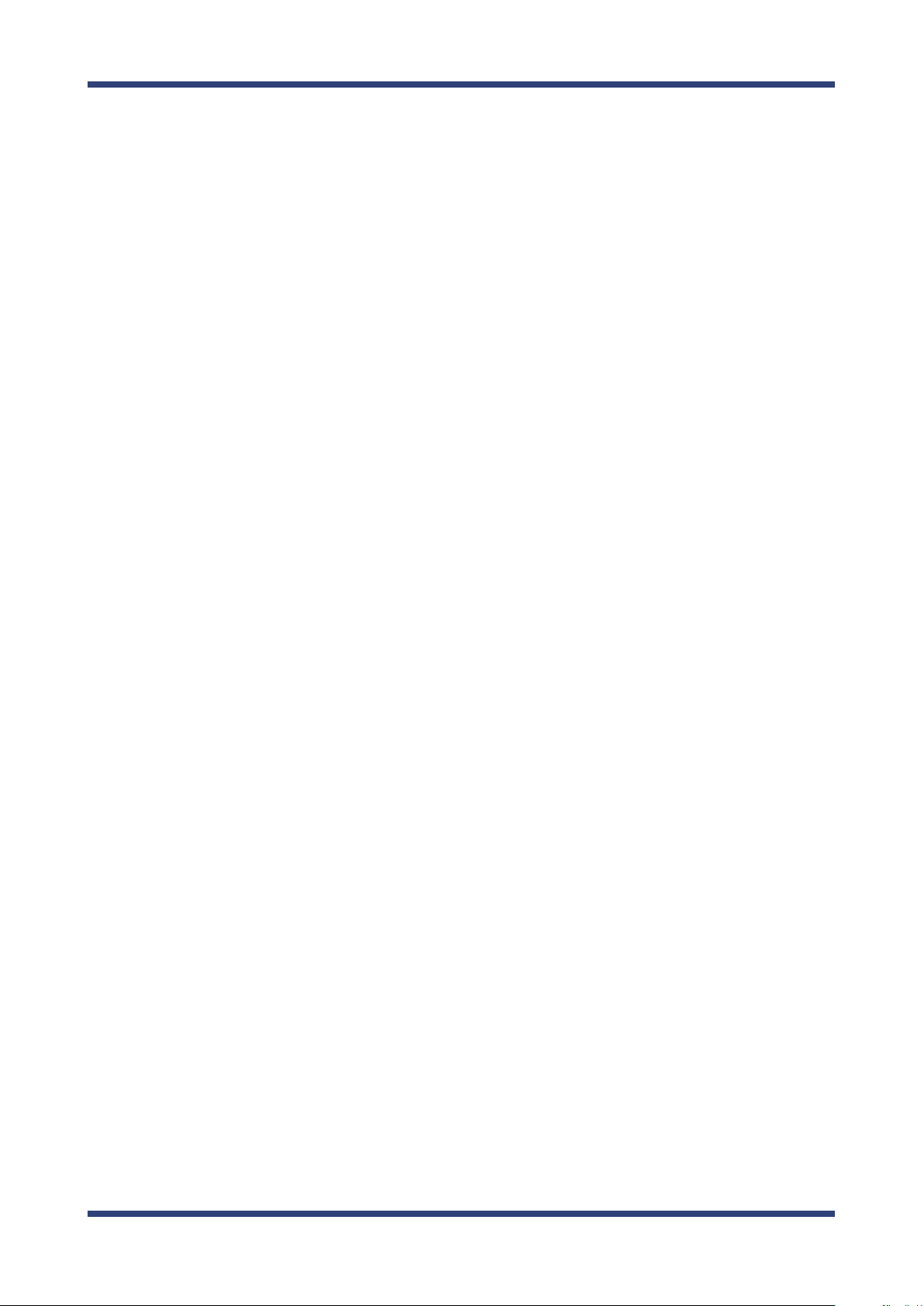
2. About SX-AP-4800AN
* Redistribution and use in source and binary forms, with or without
* modication, are permitted provided that the following conditions
* are met:
* 1. Redistributions of source code must retain the copyright
* notice, this list of conditions and the following disclaimer.
* 2. Redistributions in binary form must reproduce the above copyright
* notice, this list of conditions and the following disclaimer in the
* documentation and/or other materials provided with the distribution.
* 3. All advertising materials mentioning features or use of this software
* must display the following acknowledgement:
* "This product includes cryptographic software written by
* Eric Young (eay@cryptsoft.com)"
* The word 'cryptographic' can be left out if the rouines from the library
* being used are not cryptographic related :-).
* 4. If you include any Windows specic code (or a derivative thereof) from
* the apps directory (application code) you must include an acknowledgement:
* "This product includes software written by Tim Hudson (tjh@cryptsoft.com)"
*
* THIS SOFTWARE IS PROVIDED BY ERIC YOUNG ``AS IS'' AND
* ANY EXPRESS OR IMPLIED WARRANTIES, INCLUDING, BUT NOT LIMITED TO, THE
* IMPLIED WARRANTIES OF MERCHANTABILITY AND FITNESS FOR A PARTICULAR PURPOSE
* ARE DISCLAIMED. IN NO EVENT SHALL THE AUTHOR OR CONTRIBUTORS BE LIABLE
* FOR ANY DIRECT, INDIRECT, INCIDENTAL, SPECIAL, EXEMPLARY, OR CONSEQUENTIAL
* DAMAGES (INCLUDING, BUT NOT LIMITED TO, PROCUREMENT OF SUBSTITUTE GOODS
* OR SERVICES; LOSS OF USE, DATA, OR PROFITS; OR BUSINESS INTERRUPTION)
* HOWEVER CAUSED AND ON ANY THEORY OF LIABILITY, WHETHER IN CONTRACT, STRICT
* LIABILITY, OR TORT (INCLUDING NEGLIGENCE OR OTHERWISE) ARISING IN ANY WAY
* OUT OF THE USE OF THIS SOFTWARE, EVEN IF ADVISED OF THE POSSIBILITY OF
* SUCH DAMAGE.
*
* The licence and distribution terms for any publically available version or
* derivative of this code cannot be changed. i.e. this code cannot simply be
* copied and put under another distribution licence
* [including the GNU Public Licence.]
*/
19
Page 26
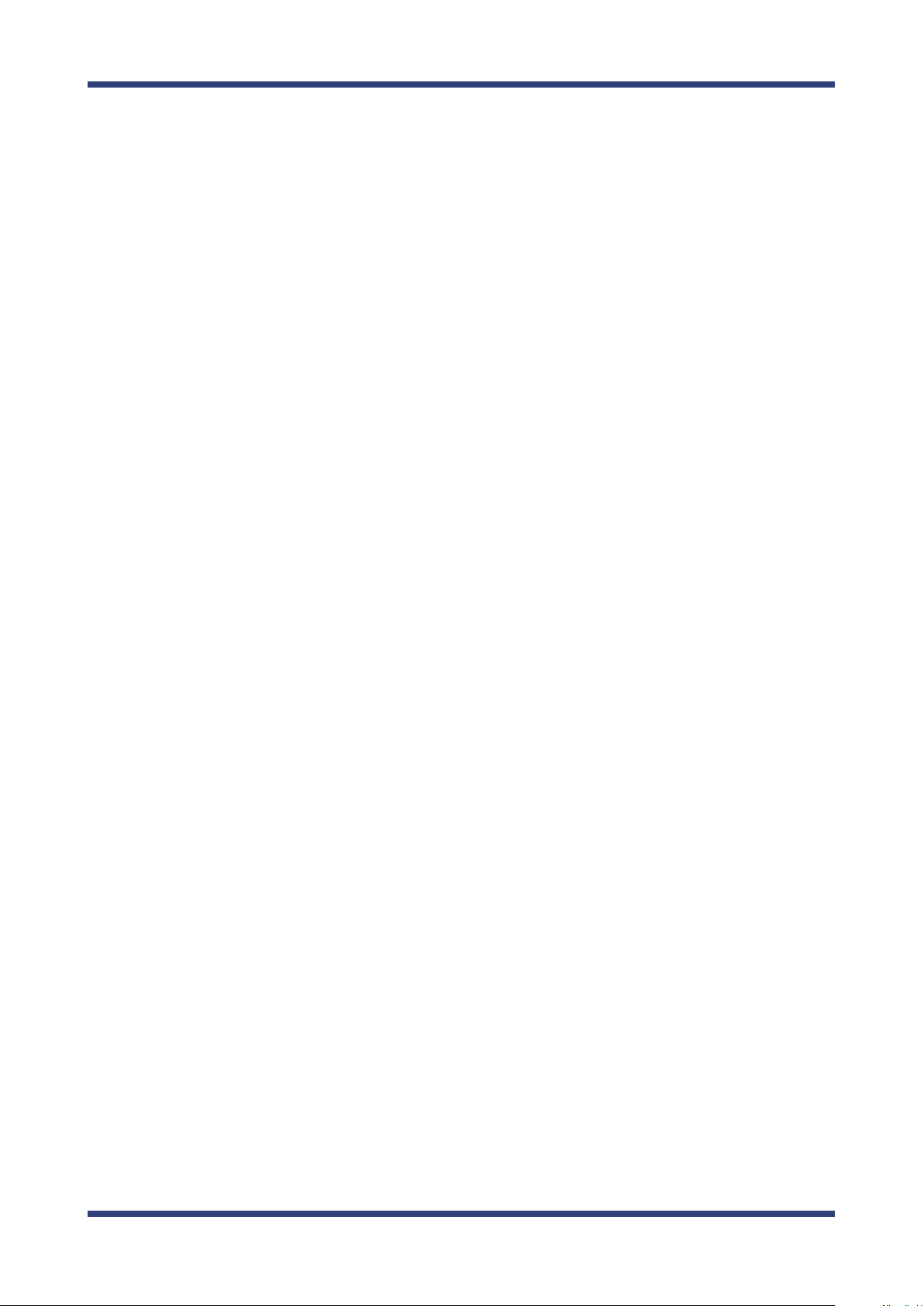
SX-AP-4800AN User's Guide
20
Page 27

3. Setup
PC
3.
Setup
This chapter explains how to congure SX-AP-4800AN.
Following conguration methods are available:
- Setup using Conguration Mode (recommended)
- Setup via a network
- Setup using an external registrar
3-1. Setup Using Conguration Mode
How to congure SX-AP-4800AN using the Conguration Mode is explained. In this setup
method, you have to connect SX-AP-4800AN directly to the PC and congure it one by one.
Starting in Conguration Mode
Connect SX-AP-4800AN and the PC (to use for setup) using a network cable.
1.
SX-AP-4800AN
Network Cable
21
Page 28
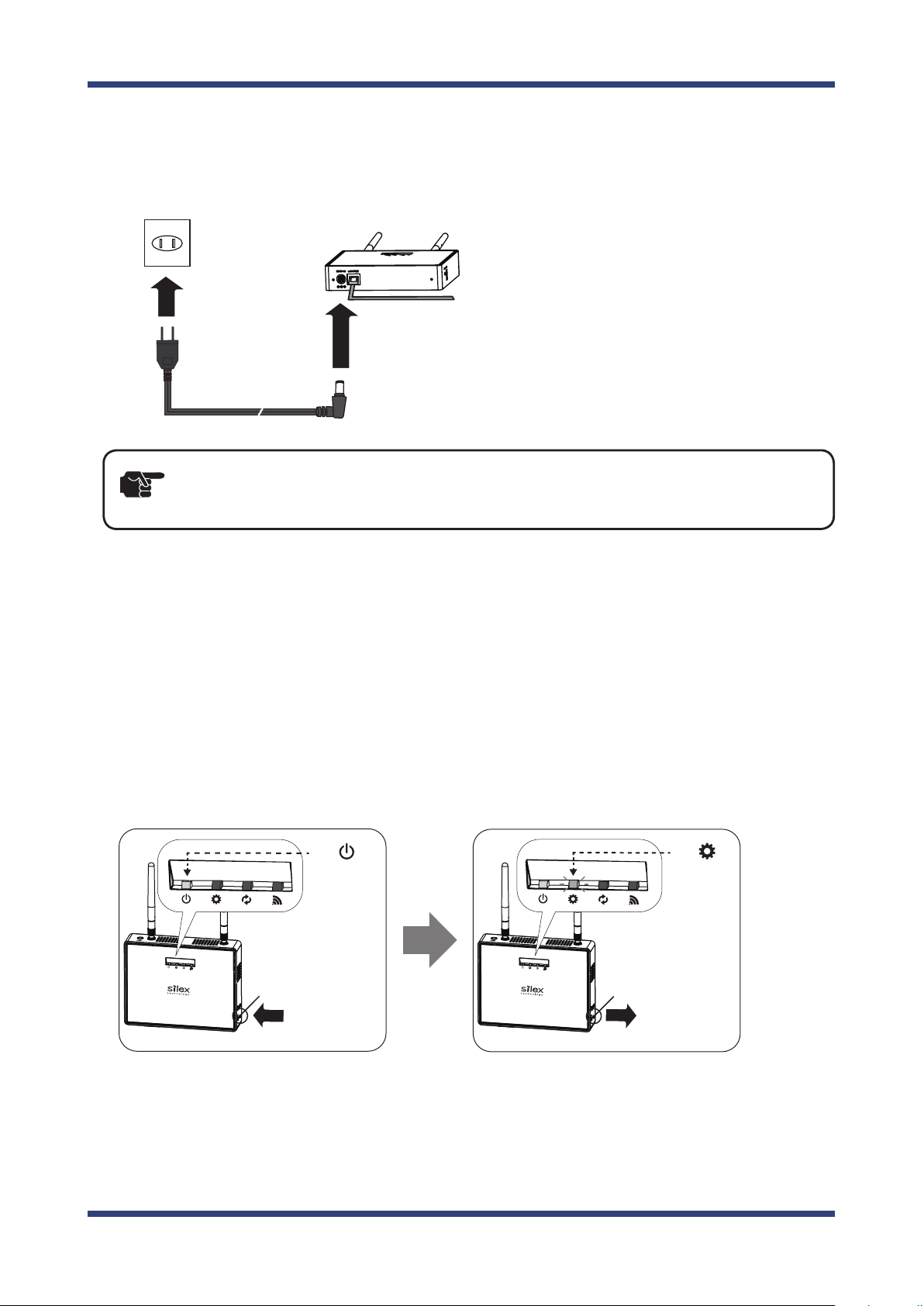
SX-AP-4800AN User's Guide
②
①
AC Adaptor
Electrical Outlet
SX-AP-4800AN
②
①
Conrm
Green
LED is ON
Keep
holding
the switch
Conrm
Orange
LED starts
blinking
④
③
Release
the switch
Push Switch
Push Switch
Connect the AC adapter to SX-AP-4800AN, and the AC adapter's plug to an electrical
2.
outlet.
- If wireless LAN is enabled on your PC, please disable it.
TIP
3.
When the front Power LED starts blinking in Orange and then turns on to Green, press
and hold the push switch with a ne tipped object such as a pen or pencil.
Release the push switch when Mode LED starts blinking in Orange (It may take 3sec
until blinking).
SX-AP-4800AN will start running in the Conguration Mode and you will be ready to
congure SX-AP-4800AN from the PC.
22
Page 29
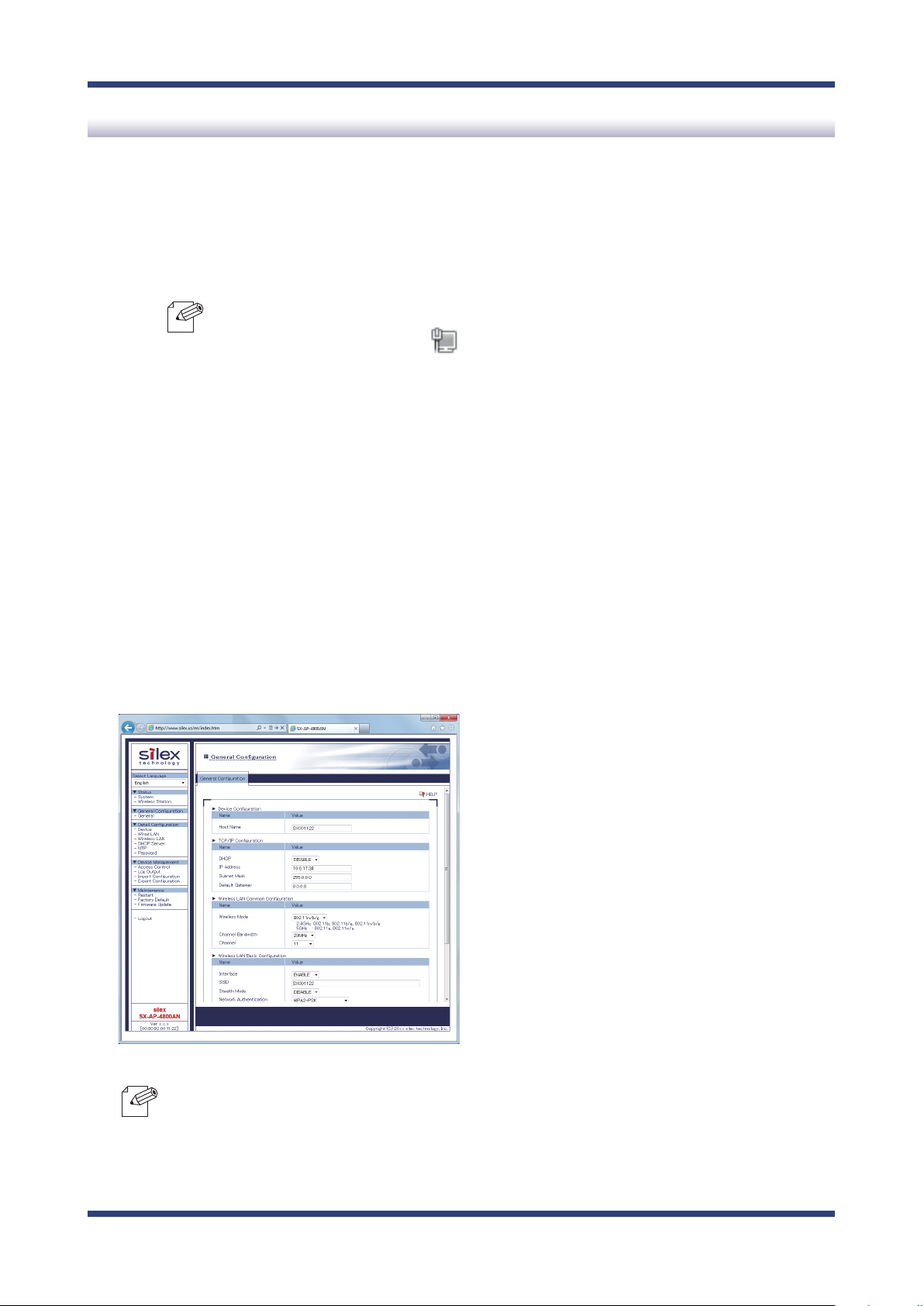
Setup
Check for proper connection between the PC and SX-AP-4800AN.
1.
- Conrm that an IP Address is correctly congured to the PC.
- How to check on Windows 7
3. Setup
Note
- Conrm that a wireless LAN is disabled on the PC.
Start a Web browser (Internet Explorer, Safari, etc) on the PC you are using for the
2.
See the tasktray icon ( ) to check the wired LAN is enabled on the PC.
setup. The Web page of SX-AP-4800AN is displayed.
Note
- If the Web page is not displayed, enter "silex" in the address bar of the Web browser and
press the Enter key.
- If a password is set to SX-AP-4800AN, a password entry screen is displayed. Enter the
password and click Login.
- The password entry screen is not displayed at the initial setup. Go on to 3 then.
23
Page 30
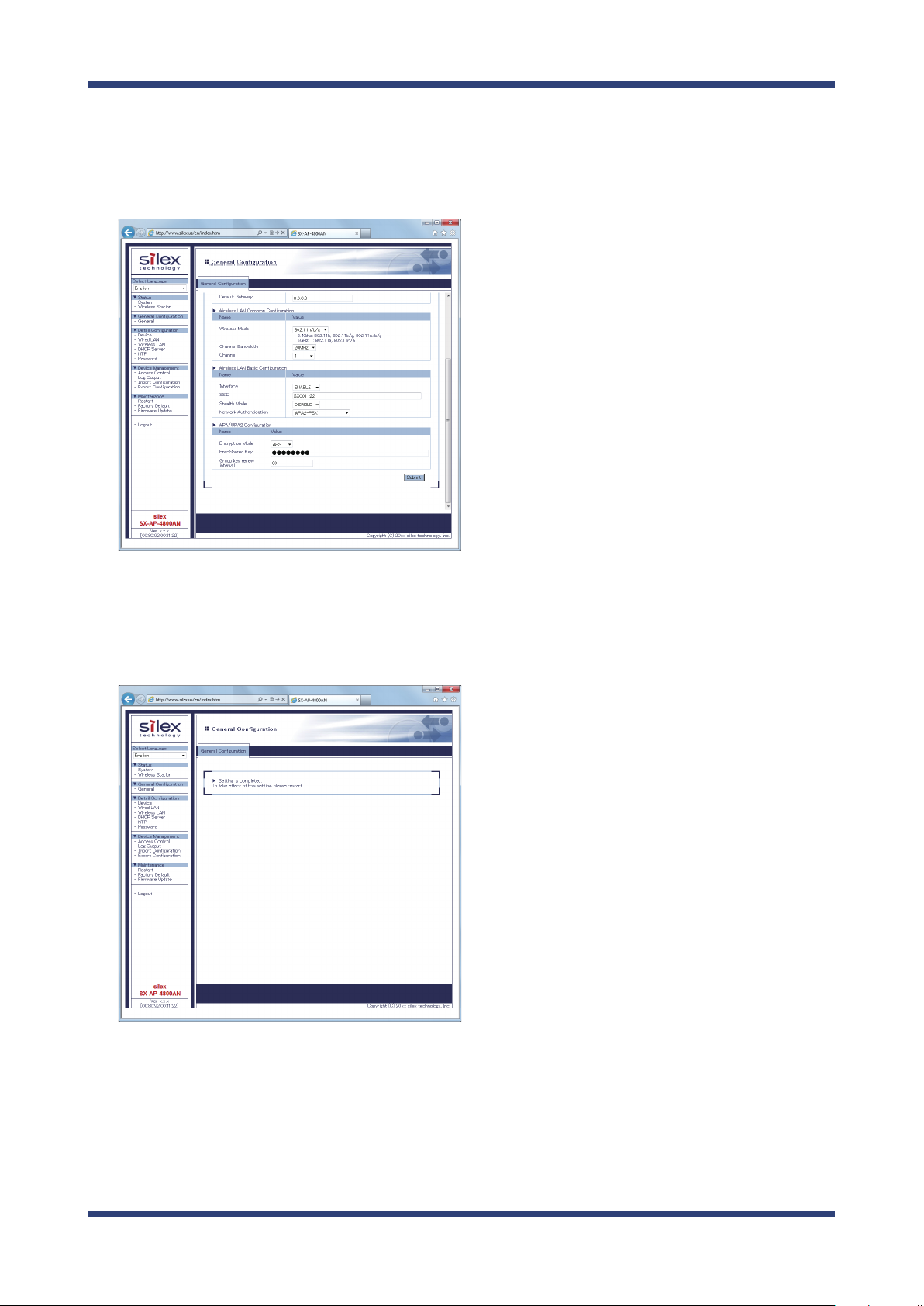
SX-AP-4800AN User's Guide
In the Web page, congure the necessary settings.
3.
For details on each setting, see Appendix - A-1. List of All Settings on this User's
Guide. When nished, click Submit on the bottom right of Web page.
If "Setting is completed" is displayed, the conguration is nished.
4.
24
Page 31

Unplug the AC plug from the outlet and then AC adaptor from SX-AP-4800AN.
Electrical Outlet
SX-AP-4800AN
PC
Network Cable
5.
SX-AP-4800AN
①
②
AC Adaptor
3. Setup
Unplug the network cable from SX-AP-4800AN and PC.
6.
25
Page 32

SX-AP-4800AN User's Guide
②
①
AC Adaptor
Electrical Outlet
SX-AP-4800AN
SX-AP-4800AN
Network Cable
Ethernet HUB
Connecting to Network
Connect SX-AP-4800AN and Ethernet Hub via a network cable.
1.
2.
Connect the AC adapter to SX-AP-4800AN and AC plug to a power outlet.
26
Page 33

3. Setup
3-2. Setup via a Network
How to setup SX-AP-4800AN from your PC via a network is explained. In this method, two
or more of SX-AP-4800AN can be congured at once by connecting them to a network.
- To continue this configuration, the network settings on your PC needs to be changed
TIP
temporarily.
Connecting to Network
Check the default settings on SX-AP-4800AN
If you are to congure SX-AP-4800AN for the rst time, check the default IP Address
which can be found on the bottom label of SX-AP-4800AN.
If you have already completed the conguration, go on to the next.
IP Address
27
Page 34

SX-AP-4800AN User's Guide
②
①
AC Adaptor
Electrical Outlet
SX-AP-4800AN
SX-AP-4800AN
Network Cable
Ethernet HUB
Connect SX-AP-4800AN to a network
Connect SX-AP-4800AN and Ethernet Hub via a network cable.
1.
2.
Connect the AC adapter to SX-AP-4800AN and AC plug to a power outlet.
- Repeat the same process if you are to congure two or more of SX-AP-4800AN.
Note
28
Page 35

3. Setup
Changing Network Settings on the PC
Change the network settings on your PC so that you can access SX-AP-4800AN from the PC.
Connect the PC to a network
Connect the PC (to use for setup) and Ethernet Hub using a network cable.
Following Web browsers are recommended:
- Microsoft Internet Explorer 5.5 or newer
- Firefox 2.0.0 or newer
29
Page 36

SX-AP-4800AN User's Guide
Change the network settings on the PC
Change the network settings on the PC to access SX-AP-4800AN.
Example:
In case the default IP Address of SX-AP-4800AN is 10.0.17.34, change the network
settings on your PC to the following:
- IP Address : 10.1.2.3
- Subnet Mask : 255.0.0.0
TIP
Note
- By default, a Class A address (10.xxx.xxx.xxx) is set to SX-AP-4800AN.
Please be sure to set a unique address to your PC, that is not used for SX-AP-4800AN.
How to change the network settings on Windows 7:
1. Click Start - Control Panel - Network and Internet - View network status and tasks.
2. In Network and Sharing Center, click Local Area Connection.
3. In Local Area Connection Status, click Properties.
4. In Local Area Connection Properties, select Internet Protocol (TCP/IP) and click
Properties.
5. Change the IP address, Subnet mask and Default gateway as necessary.
30
Page 37

3. Setup
Setup
How to access the Web page:
- The following instructions will use the screenshots captured using Windows 7 and Internet
Note
Start a Web browser (Internet Explorer, Safari, etc) on the PC you are using for the setup,
1.
enter the IP address of SX-AP-4800AN in the address bar and press the ENTER key.
Explorer 9.0. They may vary depending on the version of operating systems or Web
browsers.
- The default IP Address can be found on the bottom label of SX-AP-4800AN.
Note
The login menu window is displayed.
2.
Enter the password and click Login to login to the Web page.
Note
- No password is set by default. In such case, just click Login.
31
Page 38

SX-AP-4800AN User's Guide
General Conguration
Basic settings to operate SX-AP-4800AN can be congured.
From the left menu on the Web page, click General Conguration - General.
1.
In the page displayed, congure each setting.
2.
- For details on each configuration
Note
After entering the settings, click Submit on the bottom right of Web page.
3.
item, refer to A. Appendix - A-1. List
of All Settings.
When nished, restart SX-AP-4800AN.
4.
- For how to restart SX-AP-4800AN, refer to Chapter 5 Restarting.
Note
- If you continue to congure the other settings, you do not have to restart. Please restart
when you completed all other settings.
32
Page 39

Device Conguration
Host name or IP address, etc. can be congured.
From the left menu on the Web page, click Detail Conguration - Device.
1.
In the page displayed, congure each setting.
2.
3. Setup
- For details on each conguration item, refer to A. Appendix - A-1. List of All Settings.
Note
After entering the settings, click Submit on the bottom right of Web page.
3.
When nished, restart SX-AP-4800AN.
4.
- For how to restart SX-AP-4800AN, refer to Chapter 5 Restarting.
Note
- If you continue to congure the other settings, you do not have to restart. Please restart
when you completed all other settings.
33
Page 40

SX-AP-4800AN User's Guide
Wired LAN Conguration
Wired LAN settings can be congured.
From the left menu on the Web page, click Detail Conguration - Wired LAN.
1.
In the page displayed, congure each setting.
2.
- For details on each conguration item, refer to A. Appendix - A-1. List of All Settings.
Note
After entering the settings, click Submit on the bottom right of Web page.
3.
When nished, restart SX-AP-4800AN.
4.
Note
- You can switch between 2 tabs on the Wired LAN Conguration page.
It is not necessary to click Submit each time you have switched the tab.
- The Security Conguration tab provides the security conguration for a wired LAN.
- For how to restart SX-AP-4800AN, refer to Chapter 5 Restarting.
- If you continue to congure the other settings, you do not have to restart. Please restart
when you completed all other settings.
34
Page 41

Wireless LAN - General Conguration
Basic wireless settings can be congured.
From the left menu on the Web page, click Detail Conguration - Wireless LAN.
1.
In the page displayed, congure each setting.
2.
3. Setup
TIP
- For details on each conguration item, refer to A. Appendix - A-1. List of All Settings.
- You can switch between 4 tabs on the Wireless LAN Conguration page.
Note
It is not necessary to click Submit each time you have switched the tab.
- The Security Conguration tab provides the security conguration for a wireless LAN.
- The Extension Conguration tab provides extended functions for a wireless LAN.
- The Smart Wireless Setup tab provides easy wireless conguration.
- Please be sure to use encryption when you connect SX-AP-4800AN to the wireless network.
- Wireless bands for IEEE 802.11b/g or IEEE 802.11b/g/n are often in use by other people
because the number of devices supporting these standards is growing rapidly. If these wireless
modes are used, you may run into issues with having enough communication bandwidth.
- When using SX-AP-4800AN outdoors, you must observe the radio regulations of each
country. In some countries, the use of particular wireless bands (channels) outdoors is
strictly prohibited.
-
When using W53 (52/56/60/64ch) or W56 (100/104/108/112/116/120/124/128/132/136/140ch)
channels, please be careful of the restrictions addressed at 2. About SX-AP-4800AN - 2-6.
Wireless Interference Information - DFS.
35
Page 42

SX-AP-4800AN User's Guide
After entering the settings, click Submit on the bottom right of Web page.
3.
When nished, restart SX-AP-4800AN.
4.
- For how to restart SX-AP-4800AN, refer to Chapter 5 Restarting.
Note
- If you continue to congure the other settings, you do not have to restart. Please restart
when you completed all other settings.
36
Page 43

DHCP Server Conguration
DHCP server settings can be congured.
From the left menu on the Web page, click Detail Conguration - DHCP Server.
1.
In the page displayed, congure each setting.
2.
3. Setup
- For details on each conguration item, refer to A. Appendix - A-1. List of All Settings.
Note
After entering the settings, click Submit on the bottom right of Web page.
3.
When nished, restart SX-AP-4800AN.
4.
- For how to restart SX-AP-4800AN, refer to Chapter 5 Restarting.
Note
- If you continue to congure the other settings, you do not have to restart. Please restart
when you completed all other settings.
37
Page 44

SX-AP-4800AN User's Guide
NTP Conguration
NTP settings can be congured.
From the left menu on the Web page, click Detail Conguration - NTP.
1.
If ENABLE is selected for NTP, the NTP Server and Local Time Zone settings will
2.
become active. Once Time synchronization button is clicked, the time will be
synchronized with those of NTP server registered to SX-AP-4800AN.
After entering the settings, click Submit on the bottom right of Web page.
3.
When nished, restart SX-AP-4800AN.
4.
- For how to restart SX-AP-4800AN, refer to Chapter 5 Restarting.
- If you continue to congure the other settings, you do not have to restart. Please restart
Note
when you completed all other settings.
38
Page 45

Password Conguration
Password can be congured.
From the left menu on the Web page, click Detail Conguration - Password.
1.
In the page displayed, enter a new password.
2.
3. Setup
After entering the password, click Submit on the bottom right of Web page.
3.
When nished, restart SX-AP-4800AN.
4.
- No password is set by default. In such case, just click Login. Please be sure to set a password
TIP
Note
when you connect SX-AP-4800AN to a public network.
- For how to restart SX-AP-4800AN, refer to Chapter 5 Restarting.
- If you continue to congure the other settings, you do not have to restart. Please restart
when you completed all other settings.
39
Page 46

SX-AP-4800AN User's Guide
3-3. Setup Using an External Registrar
Setup Using Windows Network Setup Feature
How to setup SX-AP-4800AN via network using the network setup feature of Windows 7 is
explained.
- To continue this configuration, External Registrar must be set to ENABLE and Wireless
TIP
LAN cong status needs to be Uncongured on SX-AP-4800AN. Before you begin, please
check these settings at the Smart Wireless Setup page on the Web page.
- This conguration is available on Windows 7 (or newer) PC which is connected to a network
via a wired LAN.
- If the PC has already been connected to a wireless LAN, please use your own wireless
conguration utility. For details, refer to Setup Wirelessly from the PC.
Click Start - Control Panel - View network status and tasks.
1.
Click Set up a new connection or network.
2.
40
Page 47

Select Set up a new network and click Next.
3.
3. Setup
Select SX-AP-4800AN and click Next.
4.
- If two or more of SX-AP-4800AN are displayed, select the correct one by checking the host
Note
name on the right.
41
Page 48

SX-AP-4800AN User's Guide
Enter the PIN code of SX-AP-4800AN to PIN: eld and click Next.
5.
- PIN code is a 8-digit number that can be found on the bottom label of SX-AP-4800AN.
TIP
Enter an SSID to Type your network name.
6.
Click the down arrow button on the right of Change passphrase, security level and
encryption type (advanced) to congure Security key, Security level, Encryption
type and Connect automatically. When nished entering the settings, click Next.
42
- It is recommended to take notes of the security key.
Note
Page 49
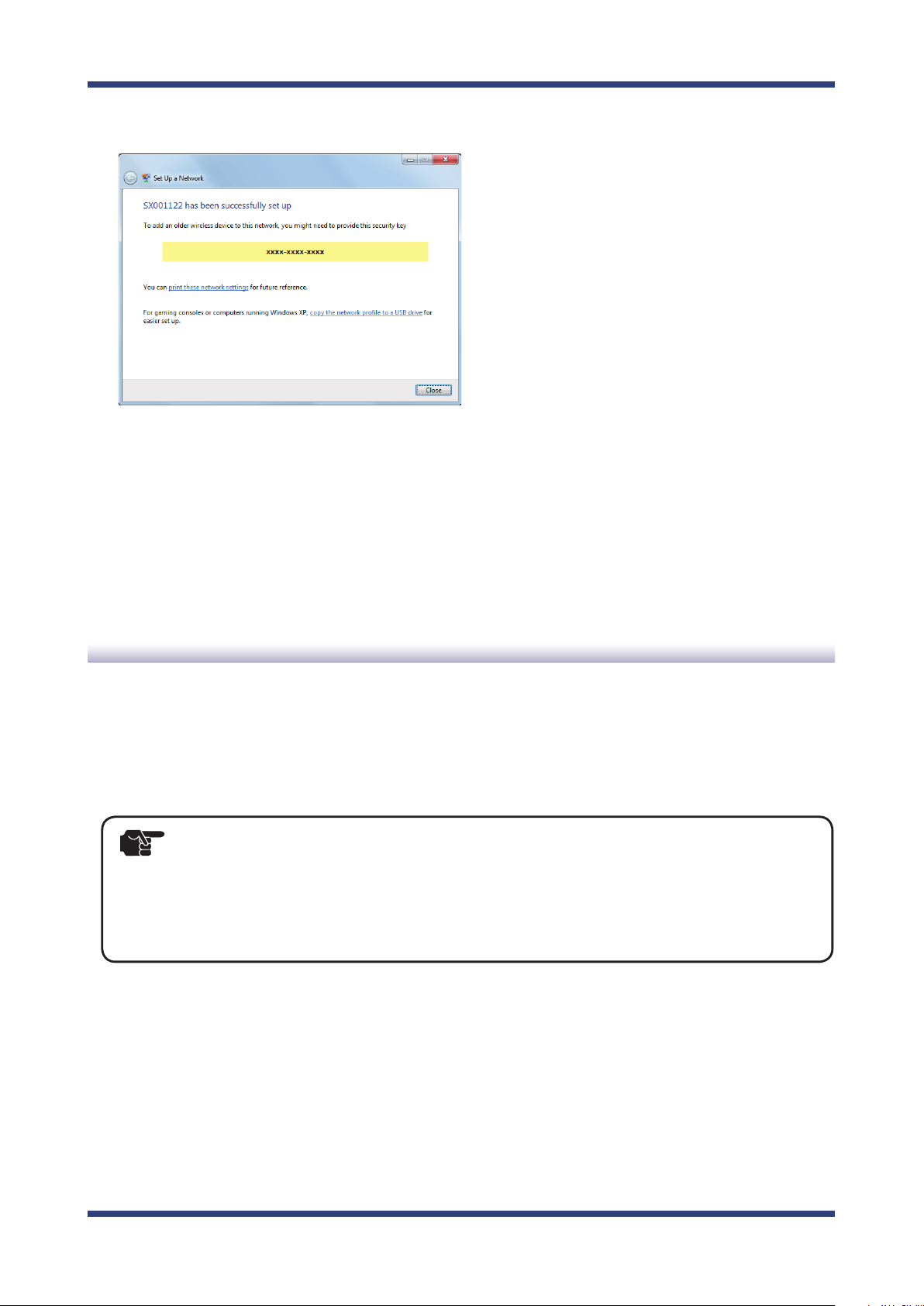
Click Close.
7.
3. Setup
Setup Wirelessly from the PC
SX-AP-4800AN can be congured via a wireless LAN using the wireless connection of your
PC. In case of this conguration, please use your own wireless conguration utility.
- To continue this configuration, External Registrar must be set to ENABLE and Wireless
TIP
LAN cong status needs to be Uncongured on SX-AP-4800AN. Before you begin, please
check these settings at the Smart Wireless Setup page on the Web page.
- Please refer to the operating manual that came with your wireless conguration utility to
setup SX-AP-4800AN.
43
Page 50

SX-AP-4800AN User's Guide
44
Page 51

4. Connecting Your Wireless Device
4.
Connecting Your Wireless Device
This chapter explains how to connect your PC and wireless devices to SX-AP-4800AN.
4-1. Connecting Your PC
How to connect your PC to SX-AP-4800AN by changing the wireless settings of the PC
using the wireless connection feature of Windows:
Click the network icon ( ) on the tasktray.
1.
45
Page 52

SX-AP-4800AN User's Guide
Select the SSID congured on SX-AP-4800AN from a list and click Connect.
2.
- The default SSID can be found on the bottom label of SX-AP-4800AN.
Note
Enter the WEP key (or Pre-Shared key if the network authentication mode is WPA-PSK,
3.
WPA2-PSK or WPA/WPA2-PSK) to Security key and click OK.
46
- The default security key can be found on the bottom label of SX-AP-4800AN.
See the "Key" information in the label.
Note
Page 53

4. Connecting Your Wireless Device
4-2. Connecting Your Wireless Device
How to connect your wireless device to SX-AP-4800AN by changing the wireless settings of
your device using easy wireless setup feature:
Following methods are available to connect your wireless devices.
- Making a connection using the Smart Wireless Setup switch on SX-AP-4800AN
- Making a connection using the Web page of SX-AP-4800AN
- Making a connection using the PIN code
- When the Stealth Mode is enabled on SX-AP-4800AN, wireless connection method using
TIP
Smart Wireless Setup cannot be used.
Making a Connection Using Smart Wireless Setup Switch
How to connect your devices using Smart Wireless Setup switch on SX-AP-4800AN:
- To continue, Smart Wireless Setup needs to be set to ENABLE. Before you begin, please
TIP
Check that your wireless device supports WPS and is powered on.
1.
Press and hold the wireless setup switch (SET2). Release it when Mode LED start
2.
blinking in Green.
check the setting at the Smart Wireless Setup page on the Web page.
- During this conguration, please place your wireless device closer to SX-AP-4800AN so that
they can communicate better.
47
Page 54

SX-AP-4800AN User's Guide
Press the wireless setup switch also on your wireless device.
3.
- The name, position and shape of the wireless setup switch(WPS button) will differ
TIP
SX-AP-4800AN will start to communicate with your wireless device and congure the
4.
same wireless settings. The Mode LED will turn to Green when the configuration is
completed.
Note
depending on your wireless device. For details, refer to the operation manual that came with
your wireless device.
- Please use only one wireless device. Even if two or more devices are waiting for wireless
connections, SX-AP-4800AN can congure only one device which has replied rst.
- If Mode LED turns to Red, the configuration would have failed. Read the notes on this
conguration and try again.
- Mode LED (Green/Red) will turn o in 3 mins.
How to connect your devices using the Web page of SX-AP-4800AN:
- To continue, Smart Wireless Setup needs to be set to ENABLE. Before you begin, please
TIP
Check that your wireless device supports WPS and is powered on.
1.
Login to the Web page of SX-AP-4800AN using your Web browser.
2.
check the setting at the Smart Wireless Setup page on the Web page.
- During this conguration, please place your wireless device closer to SX-AP-4800AN so that
they can communicate better.
48
Page 55

4. Connecting Your Wireless Device
From the left menu on the Web page, click Smart Wireless Setup - Smart Wireless
3.
Setup.
Click Execute at Push Button.
4.
Press the wireless setup switch on your wireless device.
5.
- The name, position and shape of the wireless setup switch(WPS button) will differ
TIP
SX-AP-4800AN will start to communicate with your wireless device and congure the
6.
depending on your wireless device. For details, refer to the operation manual that came with
your wireless device.
- Please use only one wireless device. Even if two or more devices are waiting for wireless
connections, SX-AP-4800AN can congure only one device which has replied rst.
same wireless settings. The Mode LED will turn to Green when the configuration is
completed.
- If Mode LED turns to Red, the configuration would have failed. Read the notes on this
conguration and try again.
Note
- Mode LED (Green/Red) will turn o in 3 mins.
49
Page 56

SX-AP-4800AN User's Guide
Making a Connection Using a PIN Code
- To continue, Smart Wireless Setup needs to be set to ENABLE. Before you begin, please
TIP
Check that your wireless device supports WPS and is powered on.
1.
Login to the Web page of SX-AP-4800AN using your Web browser.
2.
From the left menu on the Web page, click Smart Wireless Setup - Smart Wireless
3.
Setup.
check the setting at the Smart Wireless Setup page on the Web page.
- During this conguration, please place your wireless device closer to SX-AP-4800AN so that
they can communicate better.
Enter the PIN code congured to your wireless device to PIN Code and click Register.
4.
SX-AP-4800AN will start to communicate with your wireless device and congure the
5.
same wireless settings. The Mode LED will turn to Green when the configuration is
completed.
Note
50
- If Mode LED turns to Red, the configuration would have failed. Read the notes on this
conguration and try again.
- Mode LED (Green/Red) will turn o in 3 mins.
Page 57
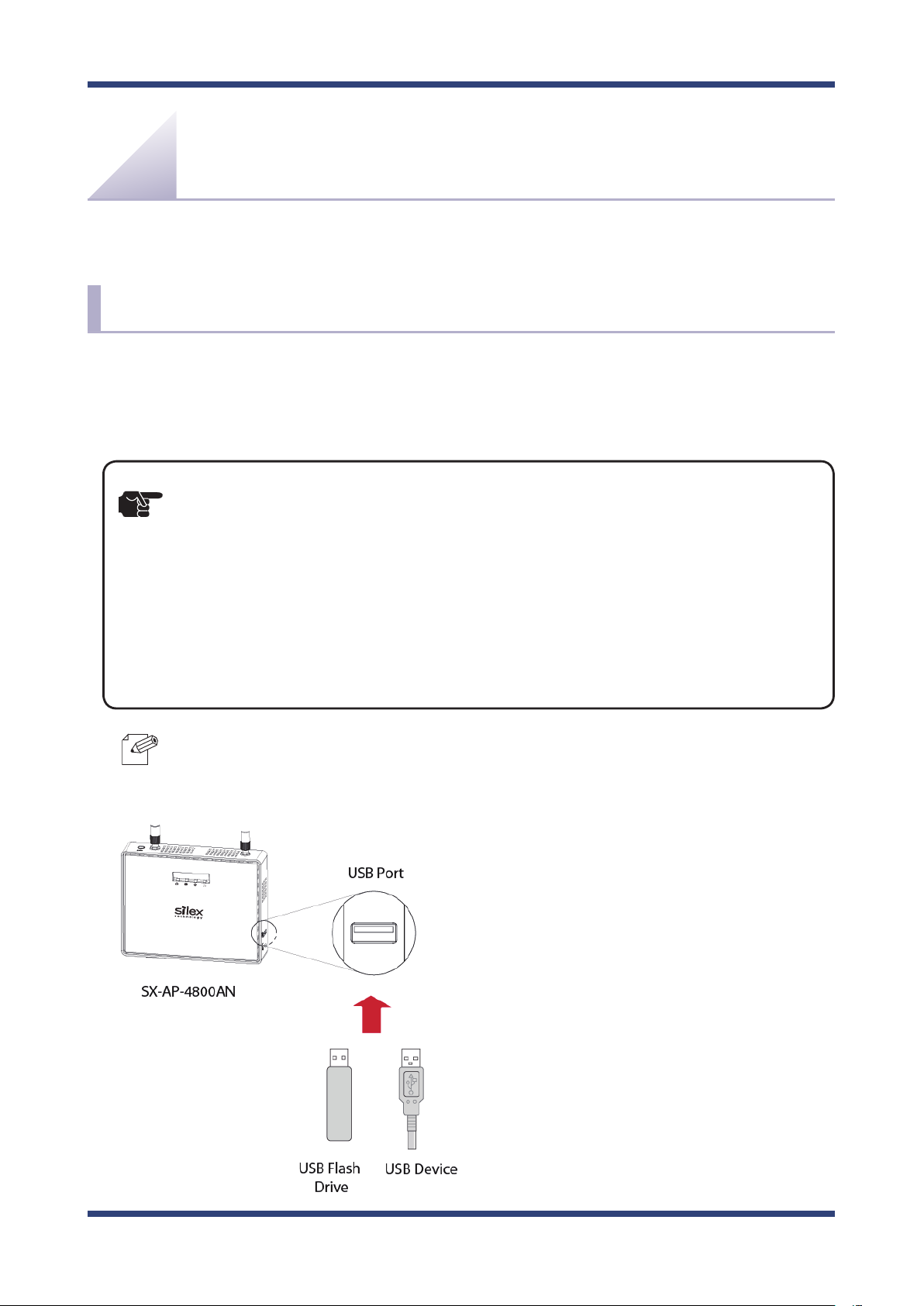
5. Other Features
5.
Other Features
This chapter explains the other features of SX-AP-4800AN.
5-1.
The USB devices connected to SX-AP-4800AN can be shared over the network.
To use the device server feature, the USB connection utility, "SX Virtual Link" is required.
How to install and use SX Virtual Link is as follows:
TIP
Device Server Feature
- To use this feature, the following conditions must be met.
If you are using older version of the software, please install the newest one from our website
at http://www.silexamerica.com.
- SX Virtual Link (for Windows) : Ver.3.11.0 or newer
- SX Virtual Link (for Macintosh) : Ver.3.11.2 or newer
- SX-AP-4800AN Firmware : Ver.2.0.0 or newer
- In the following instructions, Windows 7 is used as an example.
- If you are using Macintosh, the screens will be different, but the procedure will be very
similar.
Note
- SX Virtual Link is also used for the log output feature.
Connect the USB device that you wish to
shared over the network to the USB port of
SX-AP-4800AN.
51
Page 58

SX-AP-4800AN User's Guide
Downloading & Installing SX Virtual Link
What is SX Virtual Link?
SX Virtual Link allows you to connect your PC to a USB device that is connected to a device
server. Use SX Virtual Link when you connect/disconnect to/from the USB device. SX-AP-
4800AN allows you to use USB devices as if they were connected directly to your PC.
How to download SX Virtual Link:
1.
Access our website below.
URL
USA http://www.silexamerica.com/
Europe http://www.silexeurope.com/
Go to the support section and download SX-Virtual Link.
2.
- There are two versions of SX Virtual Link; one is for Windows and the other is for Macintosh.
TIP
Please download the one appropriate for your environment.
52
Page 59

5. Other Features
How to install SX Virtual Link:
- Administrator privilege is required for installation.
TIP
Decompress the le you have downloaded and then double-click Cosetup.exe.
1.
The User Account Control message is displayed
2.
In Windows 7, click Yes .
In Windows Vista, click Continue.
SX Virtual Link installer is started and the language selection menu is displayed.
3.
Select English and click Next.
Click Next.
4.
53
Page 60

SX-AP-4800AN User's Guide
Read the SOFTWARE LICENSE AGREEMENT and click Yes.
5.
Select a folder to install into and click Next.
6.
- By clicking Browse, the folder can be changed.
Note
Enter a group name to be displayed in the start menu and click Next.
7.
54
Page 61

Click Start to begin the installation.
8.
- When Windows Security screen is displayed, click Install.
TIP
5. Other Features
SX Virtual Link has been installed. Click Finish.
9.
- If using a rewall function of commercial security software, please add SX Virtual Link to
TIP
the exception list in your security software. Refer to the FAQ on our website ( http://www.
silexamerica.com/ ) for details on adding an application to the exception list.
55
Page 62

SX-AP-4800AN User's Guide
Sharing USB Devices over the Network
How to start SX Virtual Link:
1.
Click the SX Virtual Link icon ( ) in the task tray.
- If SX Virtual Link is not running, click Start - All Programs - silex Device Server - SX Virtual Link - SX
Virtual Link.
Note
The SX Virtual Link's main window appears. The USB devices running on a network are
2.
- In Windows 7, click the (
display the tasktray icons.
) button on the notication area (bottom right corner of your desktop) to
displayed in the device list.
- SX Virtual Link can be set to automatically run at startup as a minimized application in the task tray by
changing the optional settings. For details on optional settings, refer to Online Help.
Note
56
Page 63

5. Other Features
How to connect/disconnect to/from USB devices:
Select the USB device in SX Virtual Link's main window and connect to it.
1.
When successfully connected to the USB device, Windows Plug and Play will run and
2.
the USB device will become ready to use.
When nished using the USB device, disconnect it using SX Virtual Link.
3.
How to connect:
Double-click Double-click the USB device in SX Virtual Link's main window.
Use a button Select the USB device and click the Connect button in SX Virtual Link's
main window.
If you select two or more USB devices, you can connect to them at once.
Right-click Right-click on the USB device in SX Virtual Link's main window and click
Connect in the menu displayed.
If you select two or more USB devices, you can connect to them at once.
Use a keyboard Select the USB device using the up/down arrow keys and press Alt+C on
your keyboard.
How to disconnect:
Double-click Double-click the USB device in SX Virtual Link's main window.
Use a button
Right-click Right-click on the USB device in SX Virtual Link's main window and click
Use a keyboard Select the USB device using the up/down arrow keys and press Alt+D on
- If a USB device is shared among several users, make sure that each user disconnects from
TIP
the USB device after they have nished using it. Otherwise, other users will not be able to
connect to the USB device.
Select the USB device and click the Disconnect button
Link's main window.
Disconnect in the menu displayed.
your keyboard.
in SX Virtual
Note
- For details on how to use SX Virtual Link, refer to the Online Help.
57
Page 64

SX-AP-4800AN User's Guide
How to open the SX Virtual Link's Online Help
Start SX Virtual Link.
1.
In SX Virtual Link's main window, click the Help button ( ) and select Help from
2.
the menu displayed.
Online Help will open.
3.
58
Page 65

5. Other Features
Uninstalling SX Virtual Link
How to uninstall the USB device connection utility, SX Virtual Link is explained.
Follow the procedures below to uninstall SX Virtual Link.
- To uninstall SX Virtual Link, administrator privilege is required.
TIP
Click Start - Control Panel - Uninstall a program.
1.
- In Windows XP, click Add or Remove Programs.
Note
Select SX Virtual Link from the list and click Uninstall.
2.
59
Page 66

SX-AP-4800AN User's Guide
A conrmation message is displayed. Click Yes to start the uninstallation.
3.
When the below window is displayed, click Finish.
4.
60
Page 67

5. Other Features
5-2. Log
Output
The log information (access log, etc.) can be saved to the USB storage device connected to
SX-AP-4800AN. Once the log le is saved, it can be retrieved over a network using SX Virtual
link. How to output and retrieve the log is explained.
-
To use this feature, the following conditions must be met. If you are using older version of the
TIP
software, please install the newest one from our website at http://www.silexamerica.com.
- SX Virtual Link (for Windows) : Ver.3.11.0 or newer
- SX Virtual Link (for Macintosh) : Ver.3.11.2 or newer
- SX-AP-4800AN Firmware : Ver.2.0.0 or newer
- In the following instructions, Internet Explorer 9 and Windows 7 are used as example.
Display may vary depending on the Web browser.
- While using the log output feature, only one USB storage device can be connected to SX-AP-
4800AN. Also, the connected storage device cannot be used over network using SX Virtual
Link.
- When removing the USB storage device from SX-AP-4800AN, please disable the log output
feature beforehand.
Getting Started
To retrieve the log information, the USB connection utility, SX Virtual Link is required.
Please install SX Virtual Link to the PC first. For how to install, refer to 5-1. Device
Server Feature.
The log information is saved to the USB
storage device connected to SX-AP-4800AN.
Prepare a USB storage device such as USB
flash drive, etc. and connect it to SX-AP-
4800AN.
61
Page 68

SX-AP-4800AN User's Guide
Log Output Settings
Login to the Web page of SX-AP-4800AN using your Web browser.
1.
- The Web page of SX-AP-4800AN can be opened using SX-Finder or SX Virtual Link.
Note
From the left menu on the Web page, click Log Output.
2.
62
Page 69

5. Other Features
In the Log Output page, select ENABLE for Log Output, specify each setting and click
3.
Submit.
- For details on each conguration item, refer to A. Appendix - A-1. List of All Settings.
Note
When nished, restart SX-AP-4800AN.
4.
Note
- For how to restart SX-AP-4800AN, refer to Chapter 5 Restarting.
- If you continue to configure the other settings, you do not have to restart. Please restart when you
completed all other settings.
- The log output will not be started unless SX-AP-4800AN is restarted.
- If the log output feature is enabled, the USB storage devices connected to SX-AP-4800AN are not displayed
in SX Virtual Link.
63
Page 70

SX-AP-4800AN User's Guide
Retrieving Log
Use SX Virtual Link to retrieve the log les saved in the USB strorage device connected to
SX-AP-4800AN. To continue, the log output feature must be disabled rst.
To retrieve the log, disable the log output rst
Login to the Web page of SX-AP-4800AN using your Web browser.
1.
- The Web page of SX-AP-4800AN can be opened using SX-Finder or SX Virtual Link.
Note
From the left menu on the Web page, click Log Output.
2.
64
Page 71

In the Log Output page, select DISABLE for Log Output and click Submit.
3.
5. Other Features
When nished, restart SX-AP-4800AN.
4.
Note
- For how to restart SX-AP-4800AN, refer to Chapter 5 Restarting.
- If you continue to configure the other settings, you do not have to restart. Please restart when you
completed all other settings.
65
Page 72

SX-AP-4800AN User's Guide
How to retrieve the log les:
1.
Click the SX Virtual Link icon ( ) in the task tray.
- If SX Virtual Link is not running, click Start - All Programs - silex Device Server - SX Virtual Link - SX
Virtual Link.
Note
The SX Virtual Link's main window appears. The USB devices running on a network are
2.
- In Windows 7, click the (
display the tasktray icons.
displayed in the device list.
Select the USB storage device containing the log le and click Connect button.
) button on the notication area (bottom right corner of your desktop) to
66
- For details on SX Virtual Link, refer to Sharing USB Devices over the Network.
Note
Page 73

5. Other Features
When successfully connected, Windows Plug and Play will run and the USB storage
3.
device will become ready to use. Now you can retrieve the saved log les.
- The log les are saved as the following formats:
Note
When nished retrieving the log les, click Disconnect button in SX Virtual Link.
4.
Format <Date> <Program> <Message>
Details Date System time when the event occurred.
Program Name of the program at which the event occurred.
Message Log message for each event
- Connection of the stations
- Connection/Disconnection request of the stations
Output Sample Jan 1 09:38:38 kernel: sxsyslogd: VAP-0: Connect station.(00:80:92:01:01:01)
Note
- For details on SX Virtual Link, refer to Sharing USB Devices over the Network.
- To restart the log output, congure the log output settings again.
67
Page 74

SX-AP-4800AN User's Guide
Notice When Using the Log Output
Please DO NOT remove the USB storage device while the log output is enabled.
When removing the USB storage device, be sure to disable the log output
feature beforehand.
For how to disable the Log Output, refer to Retrieving Log.
If the USB storage device is removed without turning o the log output feature,
the POWER LED on SX-AP-4800AN will blink in Red.
If the POWER LED blinks in Red, follow the instructions below to stop it:
Connect the removed USB storage device to the PC to verify that it has not
1.
be damaged or corrupted.
- Please format the USB storage device if the data is corrupted.
Note
Remove the USB storage device from the PC and reconnect it to SX-AP-4800AN.
2.
Restart SX-AP-4800AN.
3.
- For how to restart SX-AP-4800AN, refer to Chapter 5 Restarting.
- The log output will not be started unless SX-AP-4800AN is restarted.
Note
68
Page 75

5. Other Features
5-3.
Conguration Import/Export
By exporting the configuration, the current settings can be saved on to an external
device. Once the configuration is saved, it can be imported back to SX-AP-4800AN
anytime to restore the settings.
Use a Web browser or FTP client software to export/import the conguration le since
HTTP or FTP transfer is available for this operation.
In the following instructions, how to export/import conguration le using Web page
and command prompt is explained.
TIP
This feature can be used only when SX-AP-4800AN rmware version is 2.0.0 or newer.
-
If you are using the older version of the rmware, please download the latest rmware from our website at
http://www.silexamerica.com.
The following instructions will use the screenshots captured using Windows 7 and Internet Explorer 9.0.
-
They may vary depending on the version of operating systems or Web browsers.
The conguration le you can import to SX-AP-4800AN must be the one you had exported from SX-AP-4800AN.
-
- After the conguration le is exported, please do not change the le name as well as edit the information.
If the le is altered, you may not be able to import.
69
Page 76

SX-AP-4800AN User's Guide
Exporting/Importing Using the Web Page
How to export using the Web page:
Login to the Web page of SX-AP-4800AN using your Web browser.
1.
- The Web page of SX-AP-4800AN can be opened using SX-Finder or SX Virtual Link.
Note
From the left menu on the Web page, click Export Conguration.
2.
70
Page 77

In the Export Conguration page, click Yes .
3.
5. Other Features
A message dialog to confirm where to save the configuration file (config.txt) is
4.
displayed. Click Save.
- By clicking , you can select Save as option.
Note
71
Page 78

SX-AP-4800AN User's Guide
How to import using the Web page:
Login to the Web page of SX-AP-4800AN using your Web browser.
1.
- The Web page of SX-AP-4800AN can be opened using SX-Finder or SX Virtual Link.
Note
From the left menu on the Web page, click Import Conguration.
2.
72
Page 79

In the Import Conguration page, click Browse.
3.
5. Other Features
A window to select the conguration le (cong.txt) is displayed.
4.
Select the le to upload and click Open.
-
The conguration le you can import to SX-AP-4800AN must be the one you had exported from SX-AP-4800AN.
TIP
73
Page 80

SX-AP-4800AN User's Guide
In the Import Conguration page, check the conguration le you have selected is
5.
displayed at the New Conguration File eld. Click Submit.
Click OK in a conrmation message.
6.
74
Page 81

After the import is completed, a completion message is displayed.
7.
Please restart SX-AP-4800AN to take eect of the changes.
5. Other Features
Note
- For how to restart SX-AP-4800AN, refer to Chapter 5 Restarting.
75
Page 82

SX-AP-4800AN User's Guide
Exporting/Importing Using the FTP Client
How to export using Command Prompt:
Click Start - All Programs - Accessories - Command Prompt.
1.
In the Command Prompt window, connect to SX-AP-4800AN using the FTP command.
2.
Sample:
C:\Users>ftp 192.168.20.123
76
Page 83

5. Other Features
Enter "root" for the user name and the password that is congured on SX-AP-4800AN
3.
for password.
Sample
User(192.168.20.123:(none)):root
331 Please specify the password
Password:xxxxxxxx
After you have logged in SX-AP-4800AN, download the conguration le (cong.txt)
4.
using the get command.
Sample
ftp>get cong.txt d:\cong.txt
When the le download is nished, the export is complete.
5.
Terminate the FTP connection using the bye command.
77
Page 84

SX-AP-4800AN User's Guide
How to import using Command Prompt:
Click Start - All Programs - Accessories - Command Prompt.
1.
In the Command Prompt window, connect to SX-AP-4800AN using the FTP command.
2.
Sample:
C:\Users>ftp 192.168.20.123
78
Page 85

5. Other Features
Enter "root" for the user name and the password that is congured on SX-AP-4800AN
3.
for password.
Sample
User(192.168.20.123:(none)):root
331 Please specify the password
Password:xxxxxxxx
After you have logged in SX-AP-4800AN, upload the conguration le using the put
4.
command.
Sample
ftp>put d:\cong.txt cong.txt
79
Page 86

SX-AP-4800AN User's Guide
When the le upload is nished, the import is complete.
5.
Terminate the FTP connection using the bye command.
Please restart SX-AP-4800AN to take eect of the changes.
6.
- For how to restart SX-AP-4800AN, refer to Chapter 5 Restarting.
Note
80
Page 87

5. Other Features
5-4.
How to install and use the product search utility, "SX Finder" is explained.
Product Search Utility
Downloading & Installing the Product Search Utility
How to download the product search utility:
Access our website below.
1.
URL
USA http://www.silexamerica.com/
Europe http://www.silexeurope.com/
Go to the support section and download SX-Finder.
2.
81
Page 88

SX-AP-4800AN User's Guide
How to install the product search utility:
Decompress the le you have downloaded and then double-click Setup.exe.
1.
The User Account Control message is displayed
2.
In Windows 7, click Yes .
In Windows Vista, click Continue.
SX-Finder installer is started and the language selection menu is displayed.
3.
Select English and click Next.
Click Next.
4.
82
Page 89

Read the SOFTWARE LICENSE AGREEMENT and click Yes.
5.
Select a folder to install into and click Next.
6.
5. Other Features
- By clicking Browse, the folder can be changed.
Note
Enter a group name to be displayed in the start menu and click Next.
7.
83
Page 90

SX-AP-4800AN User's Guide
Click Start to begin the installation.
8.
SX-Finder has been installed. Click Finish.
9.
84
Page 91

5. Other Features
Using Product Search Utility
The product search utility, "SX-Finder" displays a list of SX-AP-4800AN running on a
network. If SX-Finder is used, the Web page can be opened easily.
- The PC used for this conguration needs to have a proper IP address to communicate with
TIP
Following Web browsers are recommended:
- Microsoft Internet Explorer 5.5 or newer
- Firefox 2.0.0 or newer
SX-AP-4800AN. If you fail to access the Web page of SX-AP-4800AN, check the IP address of
the PC rst. If the IP address is not correct, congure a correct address.
(Example: If the IP address of SX-AP-4800AN is "192.168.20.123", the PC must have the
address such as "192.168.20.1" which is not used by other network devices.)
- The following instructions will use the screenshots captured using Windows 7 and Internet Explorer 9.0.
They may vary depending on the version of operating systems or Web browsers.
Note
How to search for SX-AP-4800AN:
Start SX-Finder. SX-AP-4800AN running on the network will be displayed.
Note
- If SX-AP-4800AN is not displayed in the list, click Search again.
85
Page 92

SX-AP-4800AN User's Guide
How to access the Web page:
Select SX-AP-4800AN to congure and click Congure.
1.
- If two or more of SX-AP-4800AN are displayed, select the correct one by checking the IP address and MAC
address.
Note
The Web browser runs and the login menu for SX-AP-4800AN is displayed.
2.
Enter the password and click Login.
- No password is set by default. In such case, just click Login.
86
Note
Page 93

5. Other Features
Uninstalling the Product Search Utility
How to uninstall the product search utility, "SX-Finder" is explained.
If SX-Finder is not necessary, you can uninstall it by following the instructions below.
- To uninstall SX-Finder, administrator privilege is required.
TIP
Click Start - Control Panel - Uninstall a program.
1.
- In Windows XP, click Add or Remove Programs.
Note
Select SX-Finder from the list and click Uninstall.
2.
87
Page 94

SX-AP-4800AN User's Guide
A conrmation message is displayed. Click Yes to start the uninstallation.
3.
When the below window is displayed, click Finish.
4.
88
Page 95

5. Other Features
5-5. DHCP Server Feature
If DHCP Server Function is used, an IP address can automatically be assigned to PCs or
network devices.
- To assign an IP address to your PC automatically using the DHCP server feature of SX-AP-
TIP
Log in to the Web page of SX-AP-4800AN using your Web browser.
1.
4800AN, your PC must be set to Obtain an IP address automatically.
- The Web page of SX-AP-4800AN can be opened using SX-Finder or SX Virtual Link.
Note
From the left menu in the Web page, click Detail Conguration - DHCP Server.
2.
89
Page 96

SX-AP-4800AN User's Guide
Enter the necessary settings at DHCP Server Conguration.
3.
If ENABLE is selected at DHCP Server Function, the following settings will become
available.
- Start IP Address
- End IP Address
- Subnet Mask
- Default Gateway
- Lease Time
After entering the settings, click Submit on the bottom right of Web page.
4.
When nished, restart SX-AP-4800AN.
5.
- For how to restart SX-AP-4800AN, refer to Chapter 5 Restarting.
Note
90
Page 97

5-6. Checking System Status at Web Page
How to check the system status from the Web page is explained.
Login to the Web page of SX-AP-4800AN using your Web browser.
1.
5. Other Features
- The Web page of SX-AP-4800AN can be opened using SX-Finder or SX Virtual Link.
Note
The system status page will be displayed after you have logged into the Web page. This
2.
page shows the general settings such as TCP/IP information, Wireless LAN settings, etc.
Note
- If you had logged in the Web page, click Status - System from the left menu.
- If you click Status - Wireless Station, the status page for a wireless station is displayed. In this page, you
can check the MAC Address and RSSI (wireless signal strength) for the connected wireless station.
91
Page 98

SX-AP-4800AN User's Guide
5-7. Maintenance Feature
Restarting
How to restart SX-AP-4800AN by unplugging the AC adaptor:
Unplug the AC adaptor of SX-AP-4800AN from the outlet.
1.
- When receiving power over the Ethernet (PoE), unplug the network cable from the HUB.
Note
Plug the AC adaptor back into the outlet.
2.
- When receiving power over the Ethernet (PoE), plug the network cable back into the HUB.
Note
When Power LED starts blinking in Orange and then turns to Green, the restart is
3.
completed.
92
Page 99

How to restart SX-AP-4800AN using the Web Page:
Login to the Web page of SX-AP-4800AN using your Web browser.
1.
From the left menu on the Web page, click Maintenance - Restart.
2.
In the page displayed, click Yes .
3.
5. Other Features
When Power LED starts blinking in Orange and then turns to Green, the restart is
4.
completed.
Close your Web browser.
5.
93
Page 100

SX-AP-4800AN User's Guide
Factory Default Conguration
How to reset SX-AP-4800AN to factory defaults using the Push Switch:
Unplug the AC adaptor of SX-AP-4800AN from the outlet.
1.
- When receiving power over the Ethernet (PoE), unplug the network cable from the HUB.
Note
Press and hold the push switch (SET1) on SX-AP-4800AN while inserting the AC plug
2.
back into the electrical outlet.
- When receiving power over the Ethernet (PoE), press and hold the push switch (SET1) on SX-AP-4800AN
while inserting the network cable back into the HUB.
Note
When Power LED starts blinking in Orange and then turns to Green, the factory default
3.
conguration is completed.
94
