Page 1
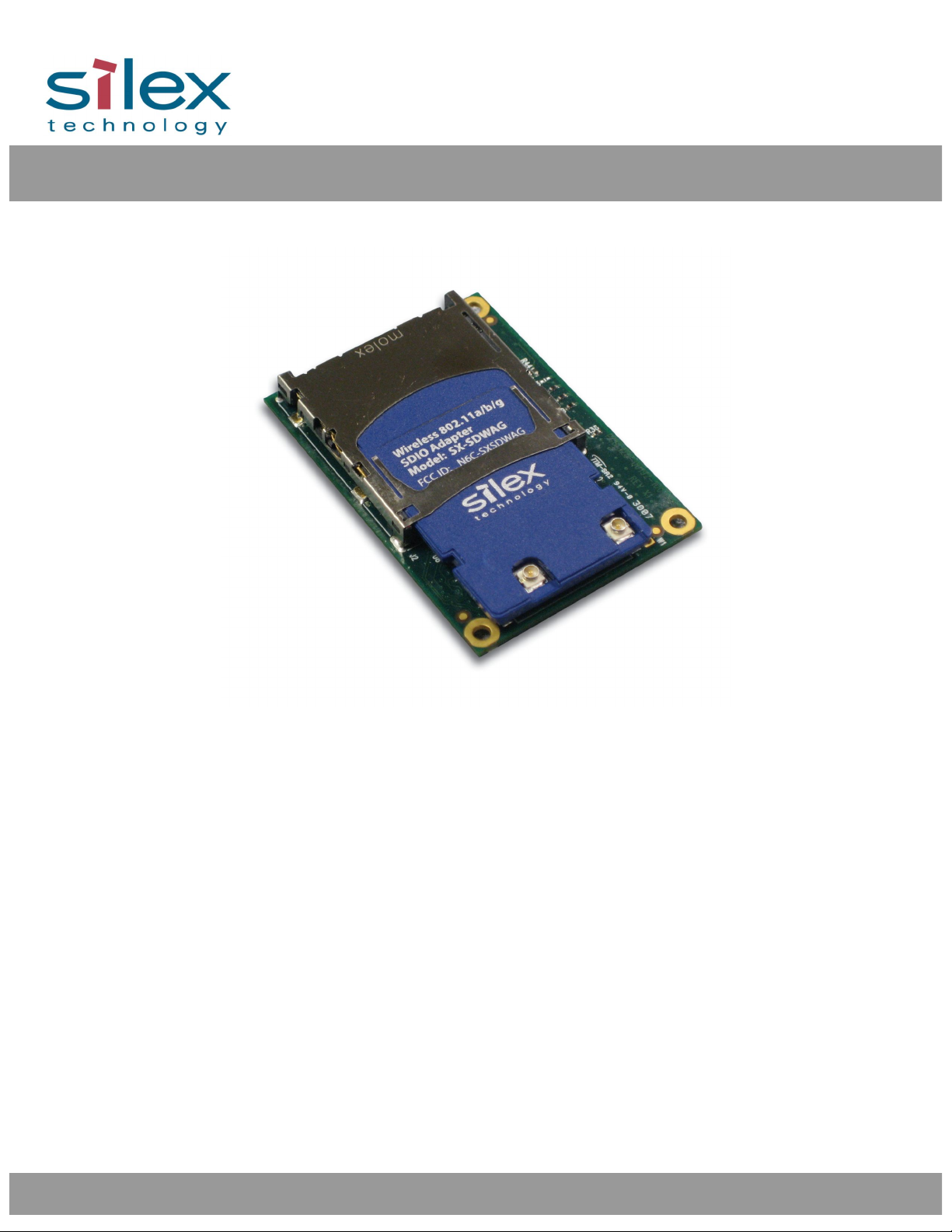
SX-560 Embedded Intelligent Module
Developer’s Reference Guide
Page 2

Part Number 140-00192-100
Revision C-2
© 2008 Silex Technology America, Inc.. All rights reserved.
October, 2008
Silex Technology America SPECIFICALLY DISCLAIMS THE IMPLIED WARRANTIES OF MERCHANTABILITY AND
FITNESS OF THIS PRODUCT FOR A PARTICULAR PURPOSE. Silex shall not be liable for any errors contained in this
manual or for any damages resulting from loss of use, data, profits, or any incidental or consequential damages arising from
the use of SILEX products or services. The information contained in this documentation is subject to change without notice.
Information and descriptions contained herein are the property of Silex. Such information and descriptions may
not be copied, disseminated, or distributed without the express written consent of Silex. This publication is
subject to change without notice.
The software embedded in this SX-560 module includes the Linux operating system. Linux and certain other
software programs used in the SX-560 are licensed under GNU GPL compatible Free Software Licenses. In
compliance with these licenses, you can obtain the relevant source code at no charge by contacting Silex at
support@silexamerica.com.
Trademarks
ExtendView is a trademark of Silex Technology America, Inc. All other company or product names referenced
in this document may be trademarks or registered trademarks of their respective owners.
Silex Technology America, Inc.
www.silexamerica.com
Page 3
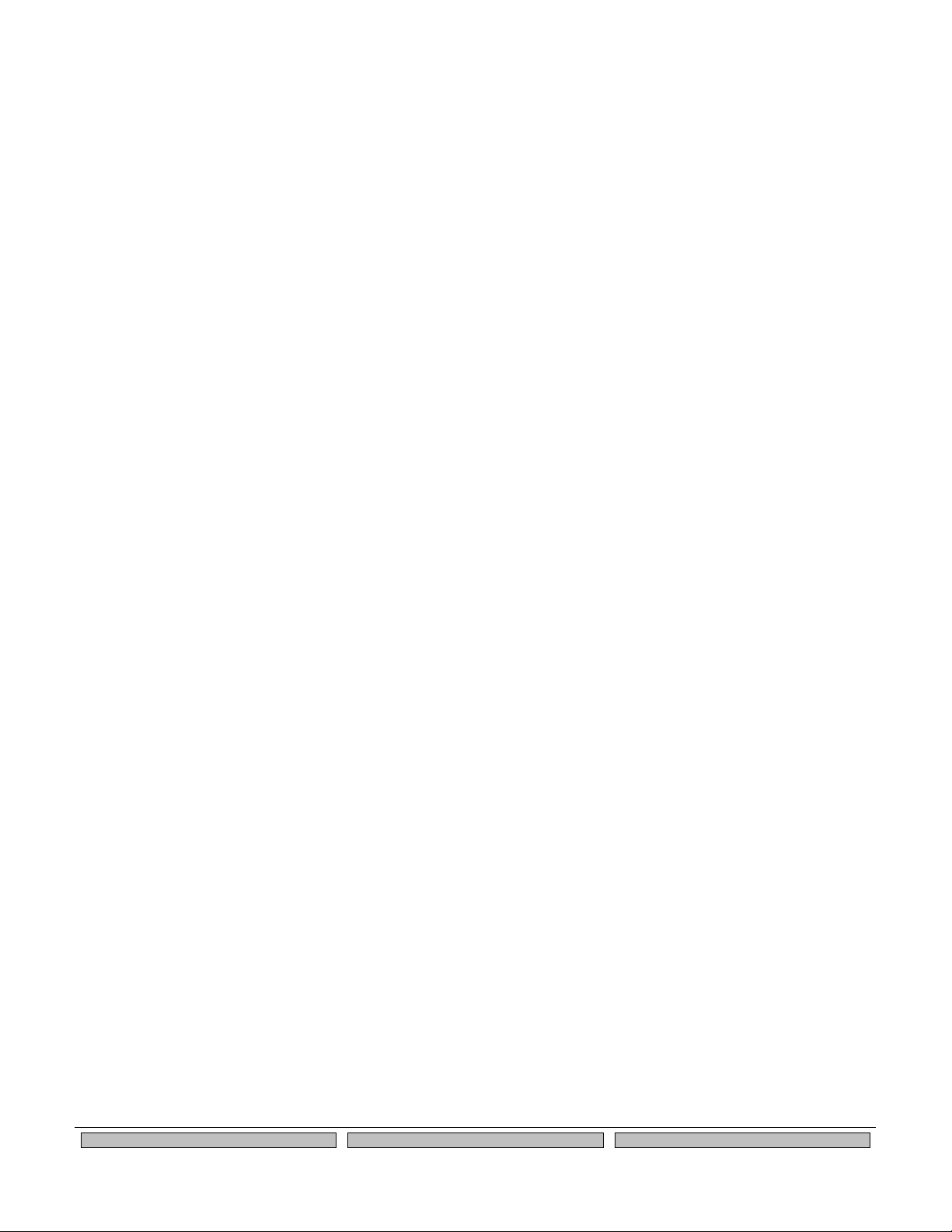
Contents
Silex
Page i
Part Number 140-00192-100
Contents
About This Reference Guide............................................................................................................................................ 1
Safety Precautions ........................................................................................................................................................ 1
Emissions Disclaimer.................................................................................................................................................... 1
Chapter 1: Introduction..................................................................................................................................................... 3
Chapter 2 Installing the Evaluation Daughtercard.......................................................................................................... 5
Verify Development Kit Contents................................................................................................................................. 7
Installing the SX-560 Module ....................................................................................................................................... 8
Monitoring Module Status............................................................................................................................................. 9
OEM Interface ............................................................................................................................................................... 9
Electrical Characteristics ............................................................................................................................................ 10
Power Input.............................................................................................................................................................. 10
Power Management ................................................................................................................................................ 11
Serial Ports .............................................................................................................................................................. 11
RS-232 Cable .......................................................................................................................................................... 12
26-Pin I/O Header ................................................................................................................................................... 14
LEDs and General Purpose I/O Signals ................................................................................................................ 15
USB Host Port and Ethernet Port ......................................................................................................................... 16
Ethernet Port ........................................................................................................................................................... 16
Additional OEM Interface Signals .......................................................................................................................... 16
Serial Peripheral Interface ...................................................................................................................................... 16
LCD Interface .......................................................................................................................................................... 17
OEM Interface Electrical Characteristics ............................................................................................................... 17
Chapter 3 Configuring the SX-560 ................................................................................................................................ 19
Basic Configuration Requirements ............................................................................................................................ 19
Initial Wireless Setup .................................................................................................................................................. 20
Configuration Methods ............................................................................................................................................... 20
Using the ExtendView Utility to Configure the SX-560 (Ethernet Connection) ...................................................... 22
Using a Web Browser to Configure the SX-560 ....................................................................................................... 26
Using the Internal Command Console to Configure the SX-560............................................................................. 28
Chapter 4 Using the SX-560 with Your Application...................................................................................................... 31
Linux Programmability ................................................................................................................................................ 31
Customizing the SX-560 User Interface .................................................................................................................... 31
Power Configuration ................................................................................................................................................... 32
Serial Port Emulator.................................................................................................................................................... 32
Raw TCP connection .................................................................................................................................................. 33
RFC 2217 Remote Modem Control Support............................................................................................................. 34
ECable Mode............................................................................................................................................................... 34
Print Server Mode ....................................................................................................................................................... 35
Console Mode Switching ............................................................................................................................................ 35
AT Commands ............................................................................................................................................................ 36
Page 4
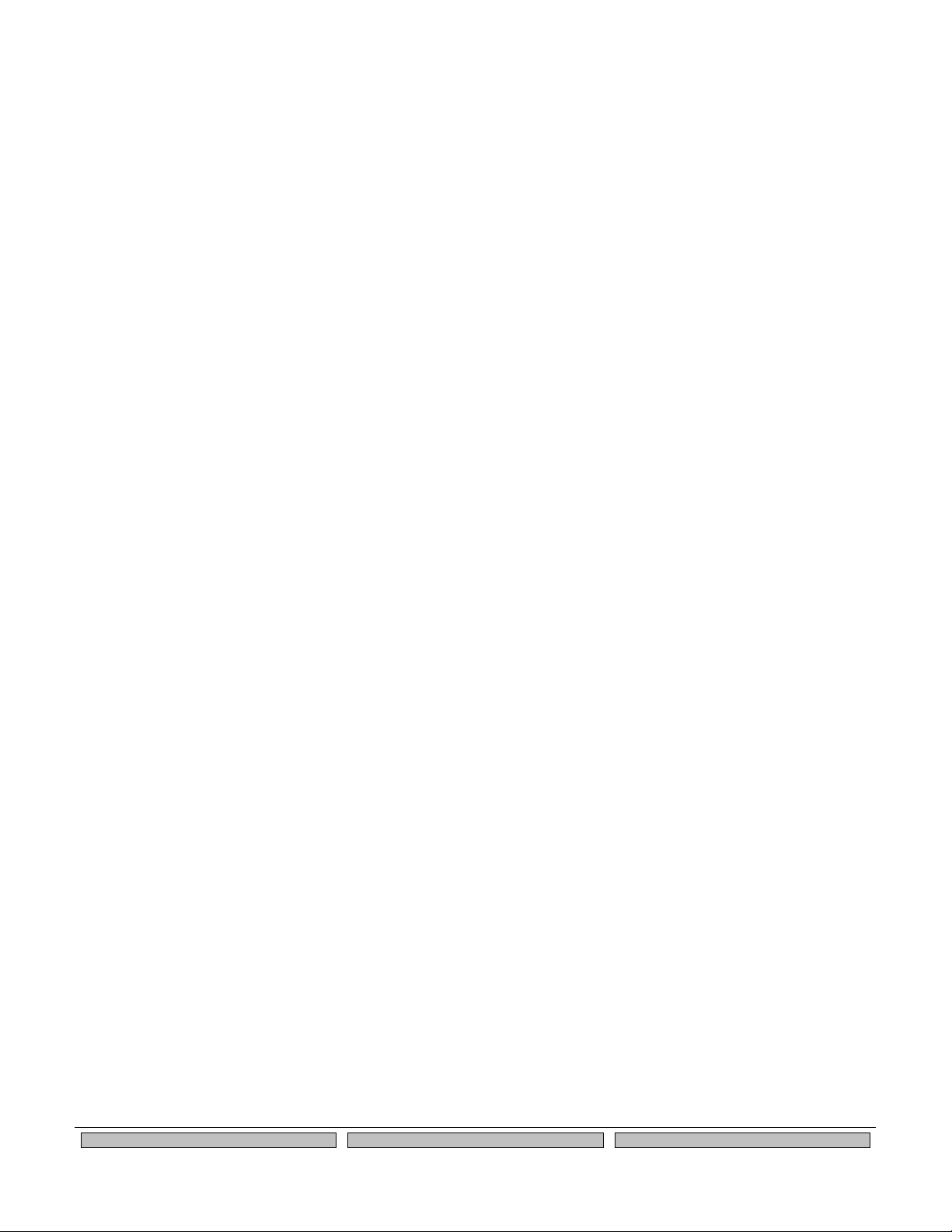
Page ii
Silex
Contents
Part Number 140-00192-100
SNMP Traps, Email Alerts, and GPIO Status ........................................................................................................... 36
Chapter 5 Interfacing the SX-560 to the OEM Device ................................................................................................. 37
SX-560 Power Requirements .................................................................................................................................... 41
Installing the SX-560................................................................................................................................................... 42
Antenna Connectors ................................................................................................................................................... 42
Retaining Bracket (Optional) ...................................................................................................................................... 43
Regulatory Approval Requirements........................................................................................................................... 44
General Purpose I/O Interface ................................................................................................................................... 44
Chapter 6 Advanced Configuration .............................................................................................................................. 45
Factory Default Settings ............................................................................................................................................. 45
Restoring Factory Default Settings ........................................................................................................................ 46
Modifying TCP/IP Settings ......................................................................................................................................... 46
Configuring SNMP ...................................................................................................................................................... 49
Configuring the General Purpose I/O (GPIO) Lines ................................................................................................. 50
Configuring Serial Port Monitor Alert and Trap Configuration ................................................................................. 61
Setting up Email Alerts and SNMP Traps ................................................................................................................. 62
Using AT Modem Commands .................................................................................................................................... 62
Standard AT Commands Supported...................................................................................................................... 63
Response Codes ........................................................................................................................................................ 65
Using ExtendView for Bulk Configuration ................................................................................................................. 65
Chapter 7 Product Specifications ................................................................................................................................. 67
TCP Port Connections................................................................................................................................................ 68
Appendix A Advanced Security Configuration............................................................................................................. 69
Appendix B Console Commands.................................................................................................................................. 73
Wireless and Network Security Commands.............................................................................................................. 73
Port Commands .......................................................................................................................................................... 78
Server Information Commands .................................................................................................................................. 79
Service Commands .................................................................................................................................................... 81
SNMP Commands ...................................................................................................................................................... 83
String Commands ....................................................................................................................................................... 84
TCP/IP Commands ..................................................................................................................................................... 85
Power Configuration Commands ............................................................................................................................... 89
Miscellaneous Commands ......................................................................................................................................... 90
Help Commands ......................................................................................................................................................... 90
Appendix C Engineering Drawings................................................................................................................................ 91
Antenna Cable Drawings and Specifications ............................................................................................................ 91
Antenna Drawings and Specifications ....................................................................................................................... 92
Appendix D Firmware Update Procedures ................................................................................................................... 95
Appendix E Using the Silex Virtual Link USB Software ............................................................................................... 97
Appendix F GNU/Linux Open Source and Programming ............................................................................................ 99
Appendix G Silex Contact Information ........................................................................................................................ 101
Page 5
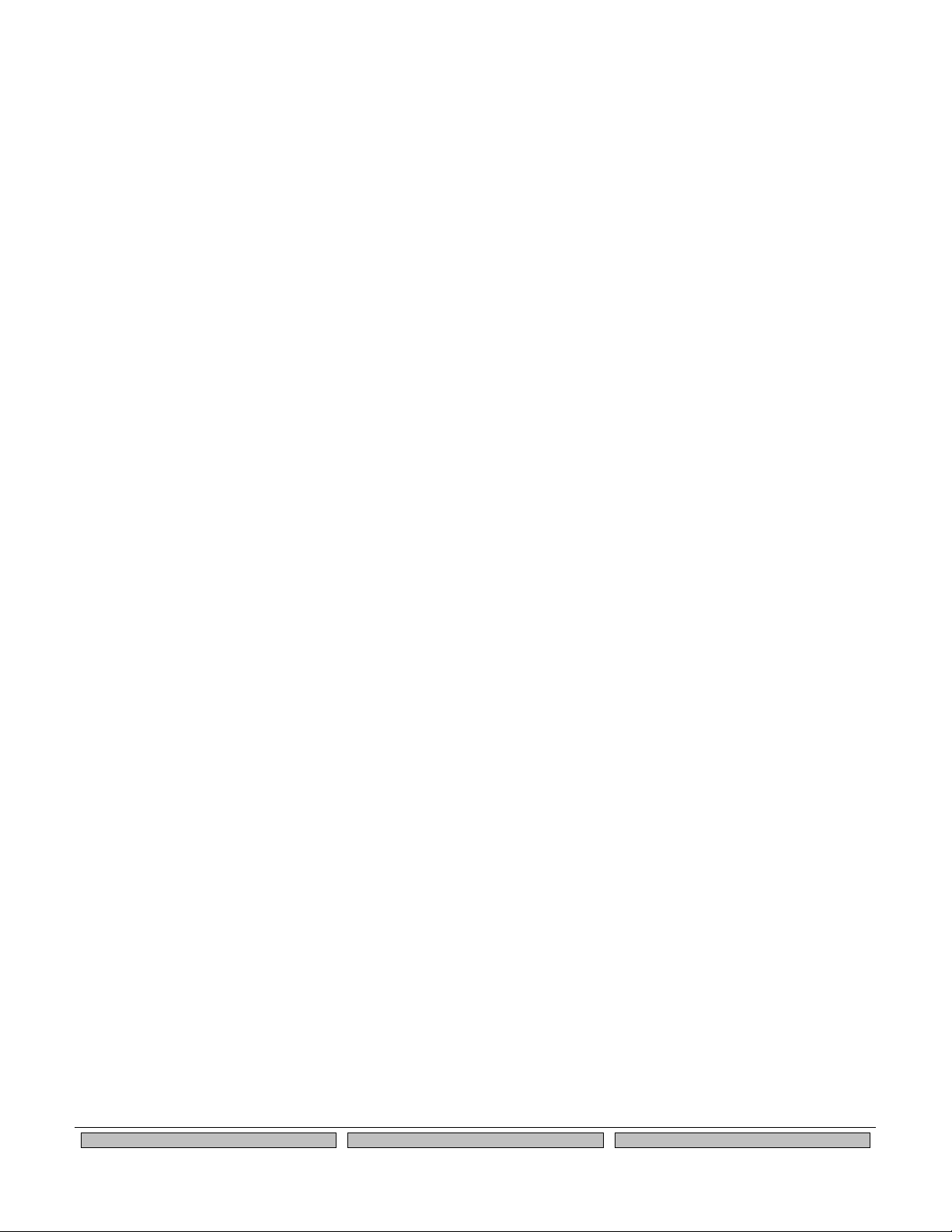
Contents
Silex
Page iii
Part Number 140-00192-100
Figures
Figure 1 SX-560 top and bottom view ............................................................................................................................ 3
Figure 2 Installing SX-560 Module in Evaluation Daughtercard................................................................................... 5
Figure 3 SX-560 Module Inserted in Daughtercard....................................................................................................... 8
Figure 4 Serial Port DB-9 Connector ........................................................................................................................... 11
Figure 5 RS-232 Cable Pinouts .................................................................................................................................... 13
Figure 6 GPIO Special Functions Jumpers (Example Configuration) ........................................................................ 14
Figure 7 USB/Ethernet Jumper Settings ...................................................................................................................... 16
Figure 9 Using spacers with SX-560 WLAN model..................................................................................................... 42
Figure 10 Main and Auxiliary Antenna Connectors ..................................................................................................... 42
Figure 11 Retaining Bracket ......................................................................................................................................... 43
Figure 12 TCP/IP Window............................................................................................................................................. 46
Figure 13 Change Password Window .......................................................................................................................... 47
Figure 14 Advanced TCP/IP Configuration Window ................................................................................................... 48
Figure 15 SNMP Configuration ..................................................................................................................................... 50
Figure 16 Antenna Cable Assembly............................................................................................................................. 91
Tables
Table 1 Development Kit Contents................................................................................................................................. 7
Table 2 Status Monitors ................................................................................................................................................... 9
Table 3 OEM Interface Pinout ........................................................................................................................................ 9
Table 4 OEM Interface Signal Descriptions .................................................................................................................. 10
Table 5 DB-9 Pinouts for RS-232 Mode ...................................................................................................................... 11
Table 6 Logical Serial Port 1 Signal Descriptions ....................................................................................................... 12
Table 7 RS-232 Cable Pinout Description ................................................................................................................... 13
Table 8 GPIO Special Functions .................................................................................................................................. 13
Table 9 26-Pin I/O Header ............................................................................................................................................ 14
Table 10 General Purpose I/O Signal Descriptions ..................................................................................................... 15
Table 11 LED and GPIO Descriptions ......................................................................................................................... 15
Table 12 OEM Signal Parameter Descriptions............................................................................................................ 17
Table 13 OEM Interface Pinout .................................................................................................................................... 40
Table 14 OEM Interface Signal Descriptions................................................................................................................ 40
Table 15 Antenna Connector Types............................................................................................................................. 43
Table 16 GPIO Interface ............................................................................................................................................... 44
Table 17 Factory Default Settings ................................................................................................................................ 45
Table 18 TCP/IP Settings.............................................................................................................................................. 47
Table 19 TCP/IP Configuration Settings ...................................................................................................................... 48
Table 20 SNMP Commands ......................................................................................................................................... 49
Table 21 GPIO General Commands ............................................................................................................................ 51
Table 22 GPIO Trigger Commands.............................................................................................................................. 54
Table 23 GPIO Transmit Commands ........................................................................................................................... 56
Table 24 GPIO Data Commands.................................................................................................................................. 56
Table 25 E-GPIO TCP Monitor Commands................................................................................................................. 58
Table 26 GPIO SNMP Management ............................................................................................................................ 59
Table 27 Port Monitor Alert Commands...................................................................................................................... 61
Table 28 AT Commands ............................................................................................................................................... 63
Table 29 Extended AT Commands .............................................................................................................................. 64
Table 30 Response Codes ........................................................................................................................................... 65
Table 31 Product Specifications ................................................................................................................................... 67
Table 32 Radio Specifications ...................................................................................................................................... 67
Table 33 TCP Port Connections ................................................................................................................................... 68
Table 34 Network Commands ...................................................................................................................................... 73
Table 35 Port Commands ............................................................................................................................................. 78
Page 6
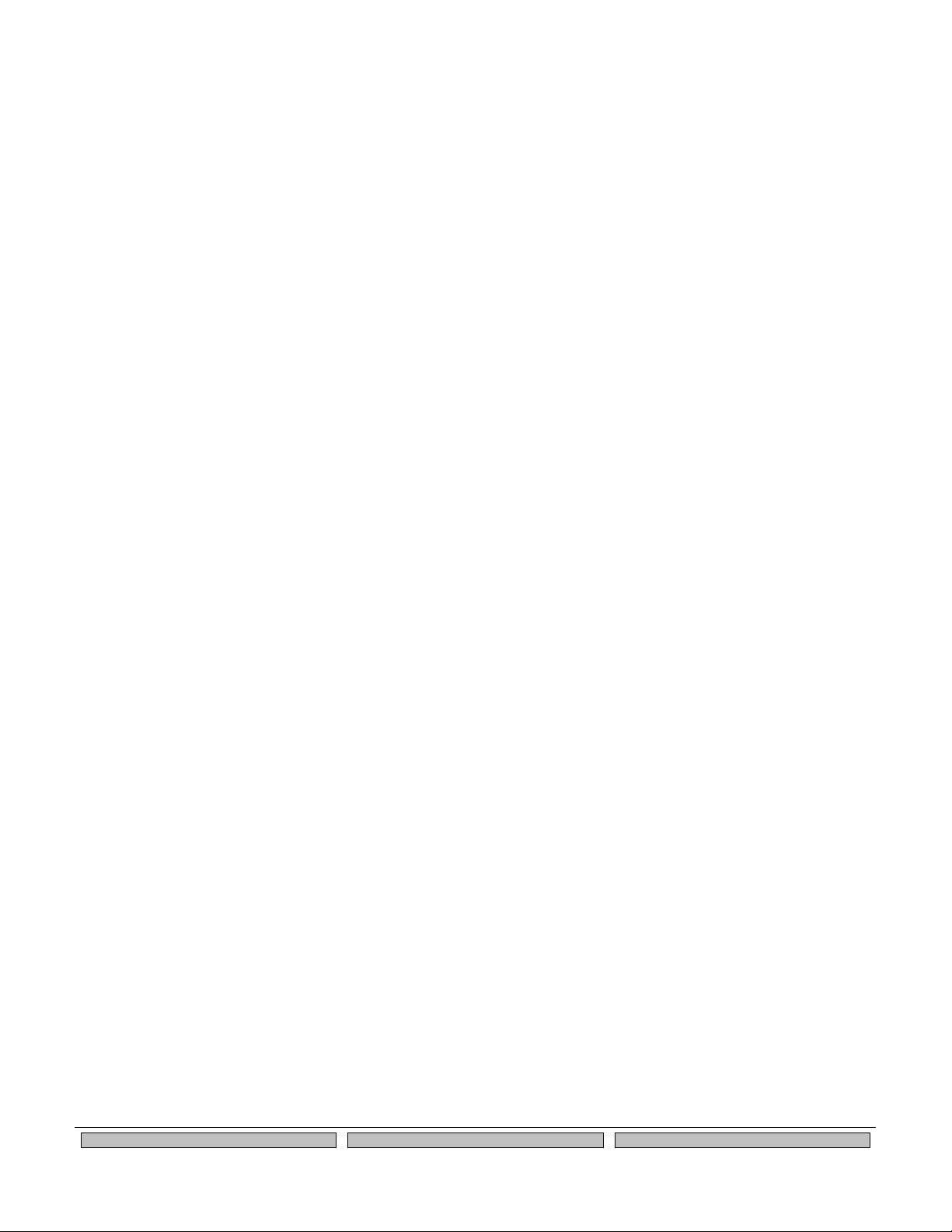
Page iv
Silex
Contents
Part Number 140-00192-100
Table 36 Server Information Commands ..................................................................................................................... 79
Table 37 Service Commands ....................................................................................................................................... 81
Table 38 SNMP Commands ......................................................................................................................................... 83
Table 39 String Commands .......................................................................................................................................... 84
Table 40 TCP/IP Commands ........................................................................................................................................ 85
Table 41 Power Configuration ...................................................................................................................................... 89
Table 42 Miscellaneous Commands ............................................................................................................................ 90
Table 43 Electrical Performance .................................................................................................................................. 92
Table 44 Electrical Specifications................................................................................................................................. 93
Page 7
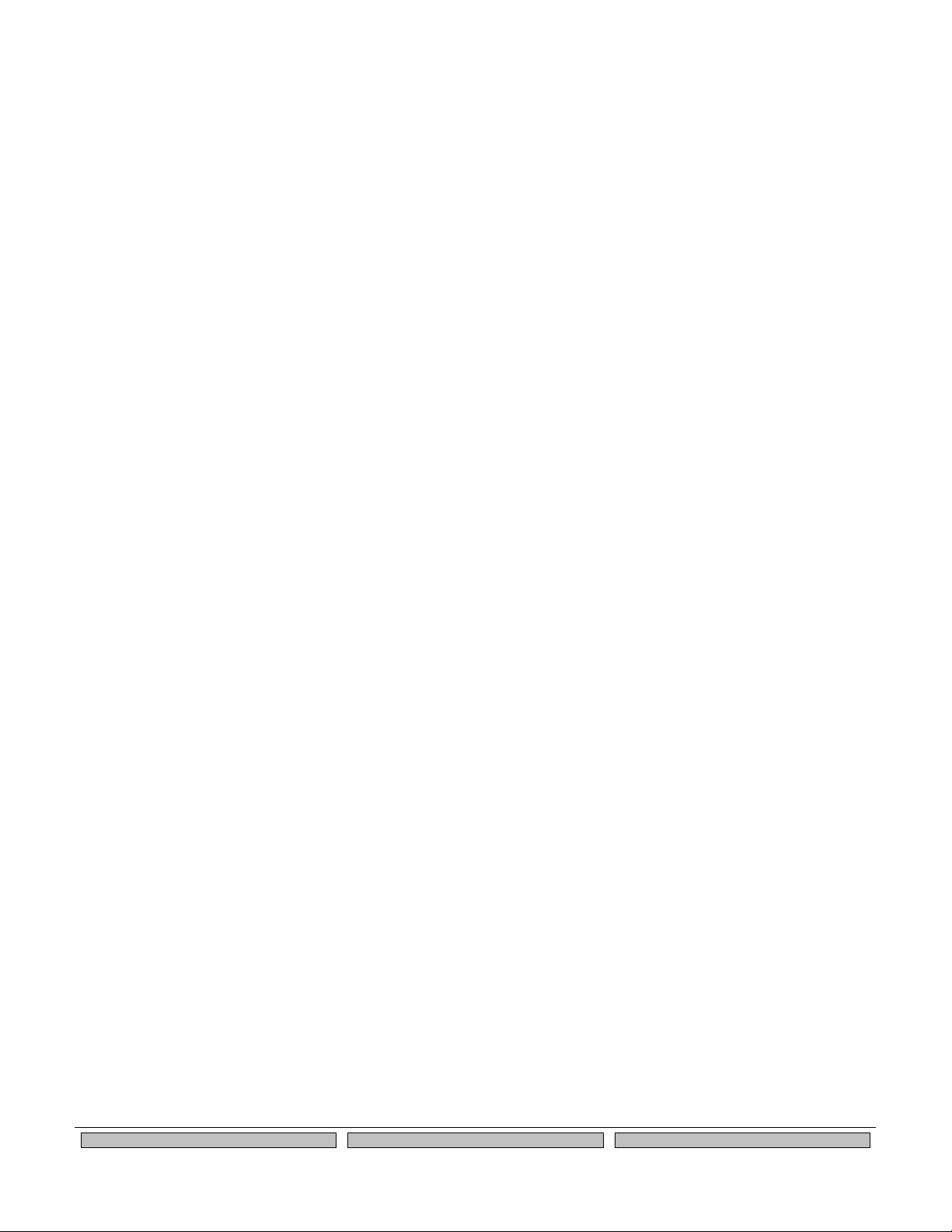
About This Reference Guide
Silex
Page 1
Part Number 140-00192-100
About This Reference Guide
This reference guide provides detailed specifications, diagrams and additional information required to integrate
the SX-560 embedded intelligent module in a product. The intended audiences are the developers and engineers
responsible for the integration of the module in another product.
Safety Precautions
! To prevent damage to the SX-560 module’s electronic circuit components, follow established ESD practices
and procedures for handling static-sensitive devices. All ESD-sensitive components must be stored and
shipped in ESD-conductive bags or bubble-wrap and labeled as such using the standardized ESD adhesive
warning label.
! Ethernet electrical wiring must be at least 6 feet from bare power wiring or lightning rods and associated
wires, and at least 6 inches from other types of wire (antenna wires, doorbell wires, wires from transformers
to neon signs), steam or hot water pipes, and heating devices.
! Protectors and grounding wire placed by the service provider must not be connected to, removed, or
modified by the customer.
Emissions Disclaimer
Final emission certification per FCC, CE and other agency requirements are the responsibility of the OEM using
any printed circuit assemblies or other items used in this developer’s kit in their saleable packaged product.
Page 8
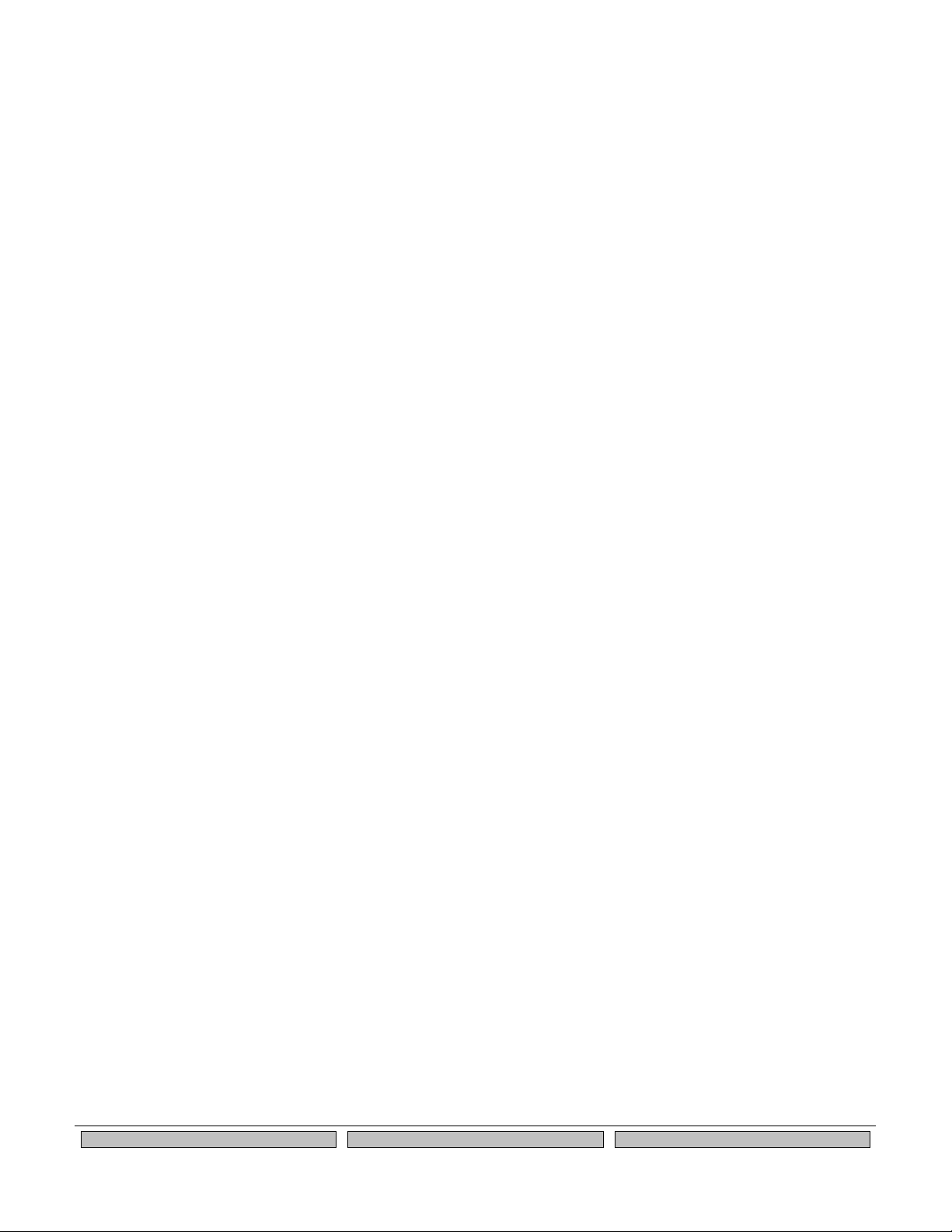
Page 2
Silex
About This Reference Guide
Part Number 140-00192-100
Page 9

Introduction
Silex
Page 3
Part Number 140-00192-100
Chapter 1: Introduction
The SX-560 embedded intelligent module provides a complete solution for integrating wireless networking
technology into virtually any OEM product that has an RS-232 or UART serial port, or a USB V1.1 port. It
has a main printed circuit board that contains a processor, memory, flash memory, three (3) serial ports
(one dedicated for use as a console) plus a USB V1.1 host port and an SPI port. The wireless LAN
functionality is provided through an SDIO 802.11a/b/g radio daughtercard based on the Atheros
AR6001XL chipset. The SX-560 measures 49.6 x 34.3 x 9.65 mm (1.95 x 1.35 x 0.38 inches).
The SX-560-6900 Evaluation Daughtercard is available to expedite the development process. This board
includes an RJ45 Ethernet connector, three 9-pin serial connectors, one USB connector, header
connectors for all major I/O, power supply, antenna, cables, and software.
Figure 1 SX-560 top and bottom view
Page 10
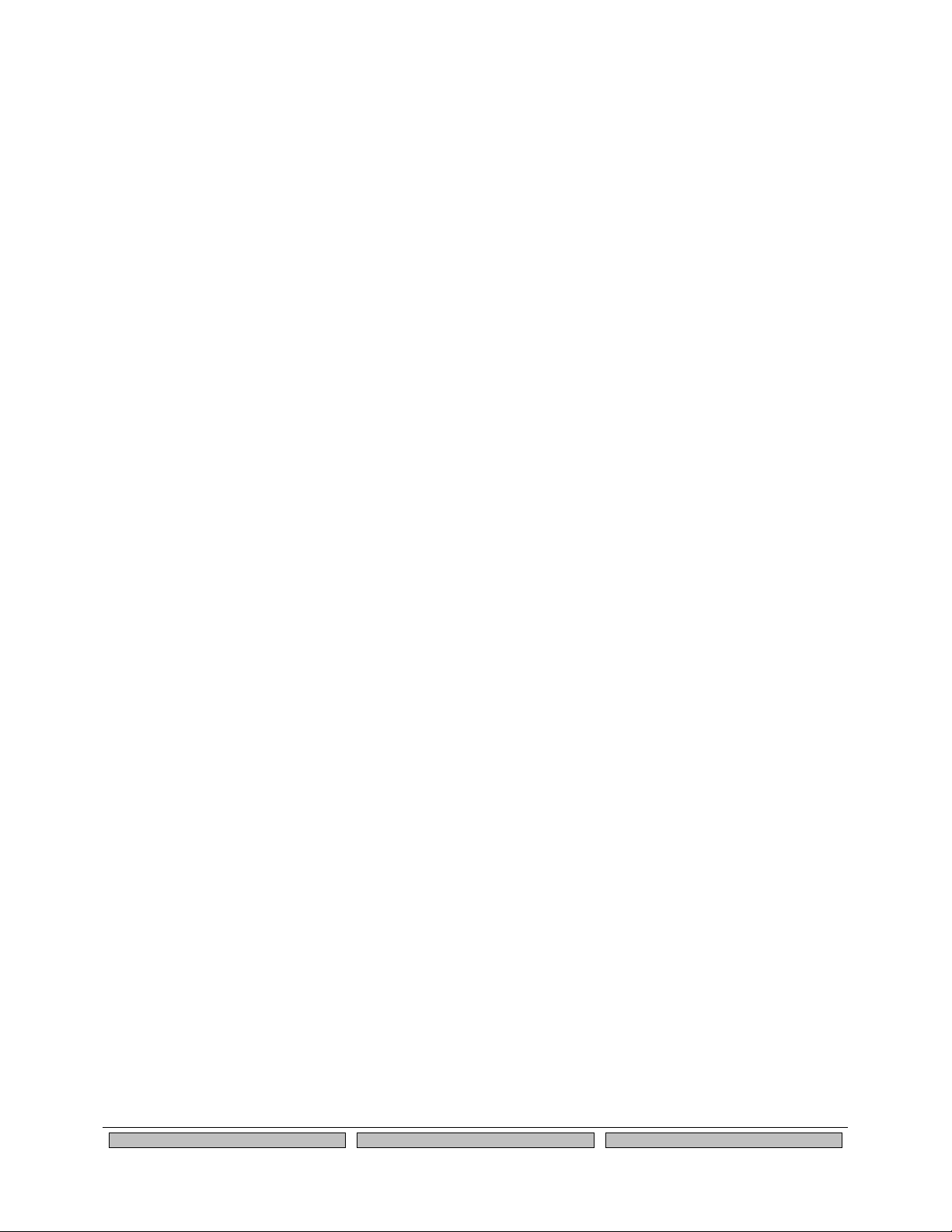
Page 4
silex
Introduction
Part Number 140-00192-100
Page 11

Installing the Evaluation Daughtercard
Silex
Page 5
Part Number140-00192-100
Chapter 2
Installing the Evaluation Daughtercard
The SX-560-6900 Evaluation Daughtercard is designed to help you in the development of the necessary
hardware and software required to use the SX-560 module. It includes I/O connectors, cables, and power
supply in an easy-to-use package. The SX-560 Module is installed in the Evaluation Daughtercard as
shown in Figure 2.
Figure 2 Installing SX-560 Module in Evaluation Daughtercard
Page 12
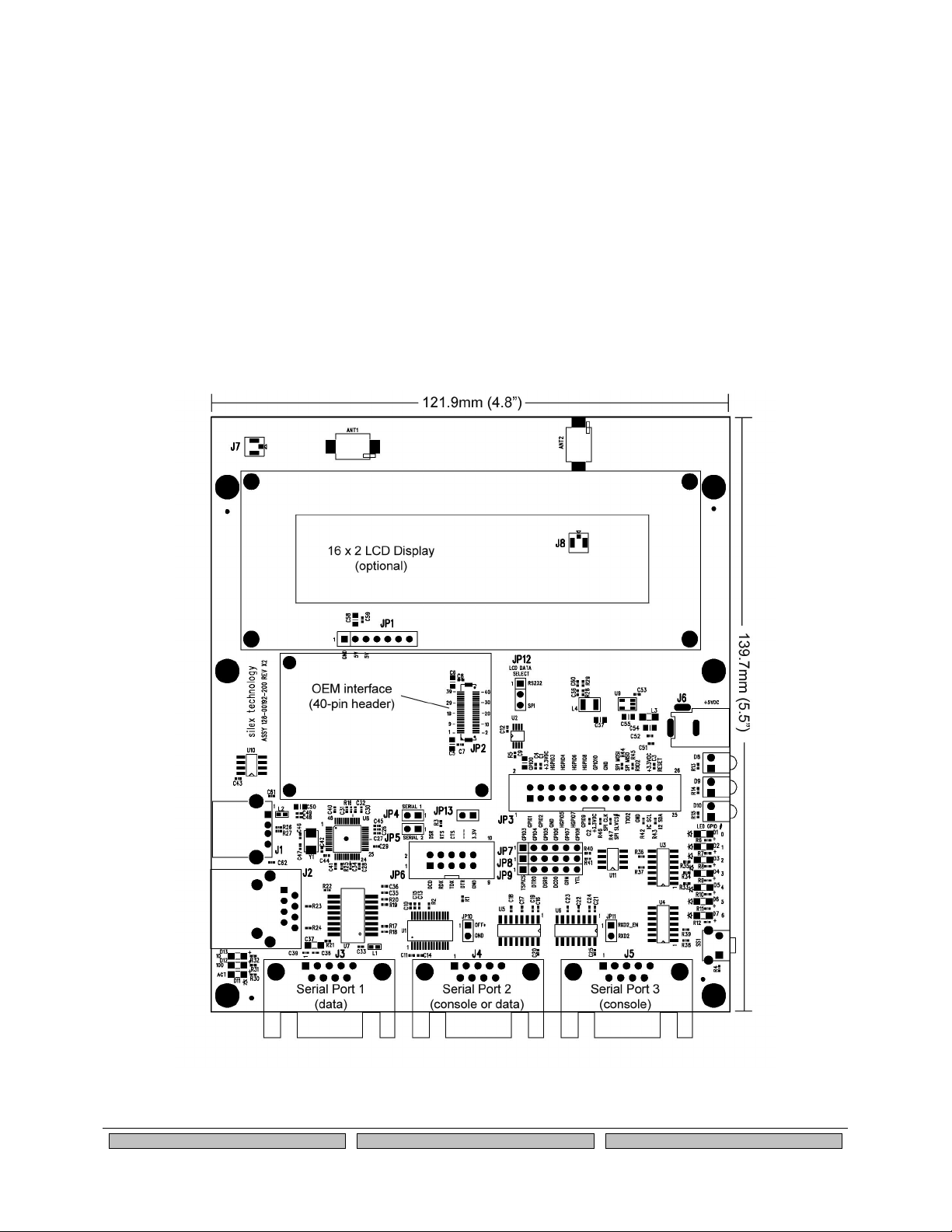
Page 6
silex
Installing the Evaluation Daughtercard
Part Number 140-00192-100
The Evaluation Daughtercard makes it easy to connect to the SX-560 for test and development by
providing the following:
• Three (3) 9-pin connectors and one (1) 10-pin header for connecting the SX-560 serial ports
• One (1) 26-pin header for connecting GPIOs, SPI, power, and ground
• One (1) RJ45 Ethernet connector
• One power jack
• 3 LEDs for displaying the power and network status
• 7 LEDs for monitoring the GPIO signals
• One (1) Test Button for printing configuration data and resetting the SX-560 to factory defaults
• One (1) 18-pin header for selecting GPIOs as modem controls
• Two (2) built-in bead antennas
• Power supply and mounting hardware
• Documentation and software on CD-ROM
The locations of the major Evaluation Daughtercard connectors and headers are shown in the diagram
below.
Page 13
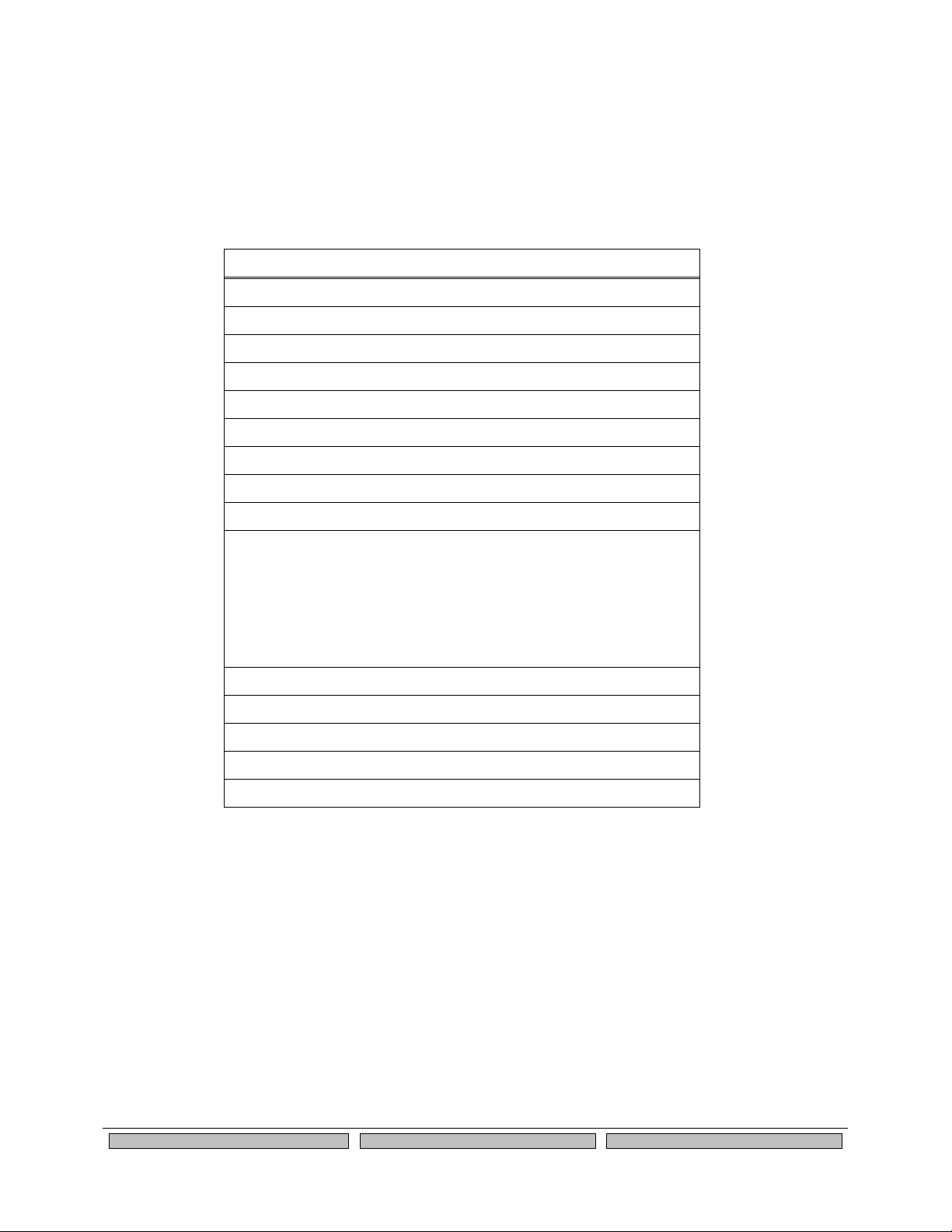
Installing the Evaluation Daughtercard
Silex
Page 7
Part Number 140-00192-100
Verify Development Kit Contents
The SX-560-6900 Evaluation Module Development Kit consists of the components listed in Table 1.
Please ensure that all materials listed are present and free from visible damage or defects before
proceeding. If anything appears to be missing or damaged, please contact Silex.
Table 1 Development Kit Contents
Description
SX-560-6900 Evaluation Daughtercard
5 VDC 1 Amp Power Supply
AC Power Cord for US
AC Power Cord for Europe
3 x Serial Null Modem Cables with Gender Changer
2 x U.FL/I-PEX to U.FL/I-PEX 100mm (4”) Antenna Cable
2 x U.FL/I-PEX to RP-SMA 100mm (4”) Antenna Cable
2 x 2.4/5GHz Pole Antenna
Metal Retaining Bracket
Plastic bag containing:
! 4 x Rubber Feet with Adhesive
! 3 M2 screws
! 3 M2 nuts
! 3 nylon spacers
CD containing:
! ExtendView Software
! Serial Port Emulator
! UpdateIP Utility Software
! This User’s Guide
Page 14

Page 8
silex
Installing the Evaluation Daughtercard
Part Number 140-00192-100
Installing the SX-560 Module
To install the SX-560 module in the SX-560-6900 Evaluation Daughtercard:
1. Using the 40-pin OEM interface header (JP2), plug the SX-560 Module in the SX-560-6900
Evaluation Daughtercard and secure with screws, nuts and spacers (you may optionally use the
metal retaining bracket to secure the radio card and to reduce electromagnetic interference; refer to
Chapter 5 for information on using this bracket). Important: The spacers MUST be installed to avoid
potential damage to the boards.
Figure 3 SX-560 Module Inserted in Daughtercard
2. The Evaluation Daughtercard includes both on-board bead antennas and external antennas. Use the
included U.FL to U.FL cables with the bead antennas or the U.FL to RP-SMA cables with the external
antennas. Plug the main antenna cable into the Main Antenna Connector on the card (see Figure 3).
Plug the auxiliary antenna cable into the Auxiliary Antenna Connector (the auxiliary antenna improves
radio reception, but is not required for operation).
3. If you are using the on-board bead antennas, connect the other end of the antenna cable(s) into
either of the built-in bead antenna connectors (J7 and J8) as shown in figure 3. If you are using the
external antennas, connect the RP-SMA end of the antenna cable(s) to the external antenna(s).
4. Connect one serial null-modem cable from the Serial Port 3 DB-9 connector (J5) on the Evaluation
Daughtercard to a serial port on a personal computer or laptop (the computer’s serial port must be set
to 115.2Kbps, no parity, no flow control, and 8-bit character size). The PC or laptop acts as a console
port for command line configuration and monitoring.
5. If you want to use an Ethernet LAN connection for the initial configuration of the SX-560 (recommended),
plug a category 5 Ethernet cable into the RJ-45 jack. The Ethernet interface has Auto-MDIX that
automatically detects and configures itself for either a straight-thru or crossover Ethernet cable.
Page 15
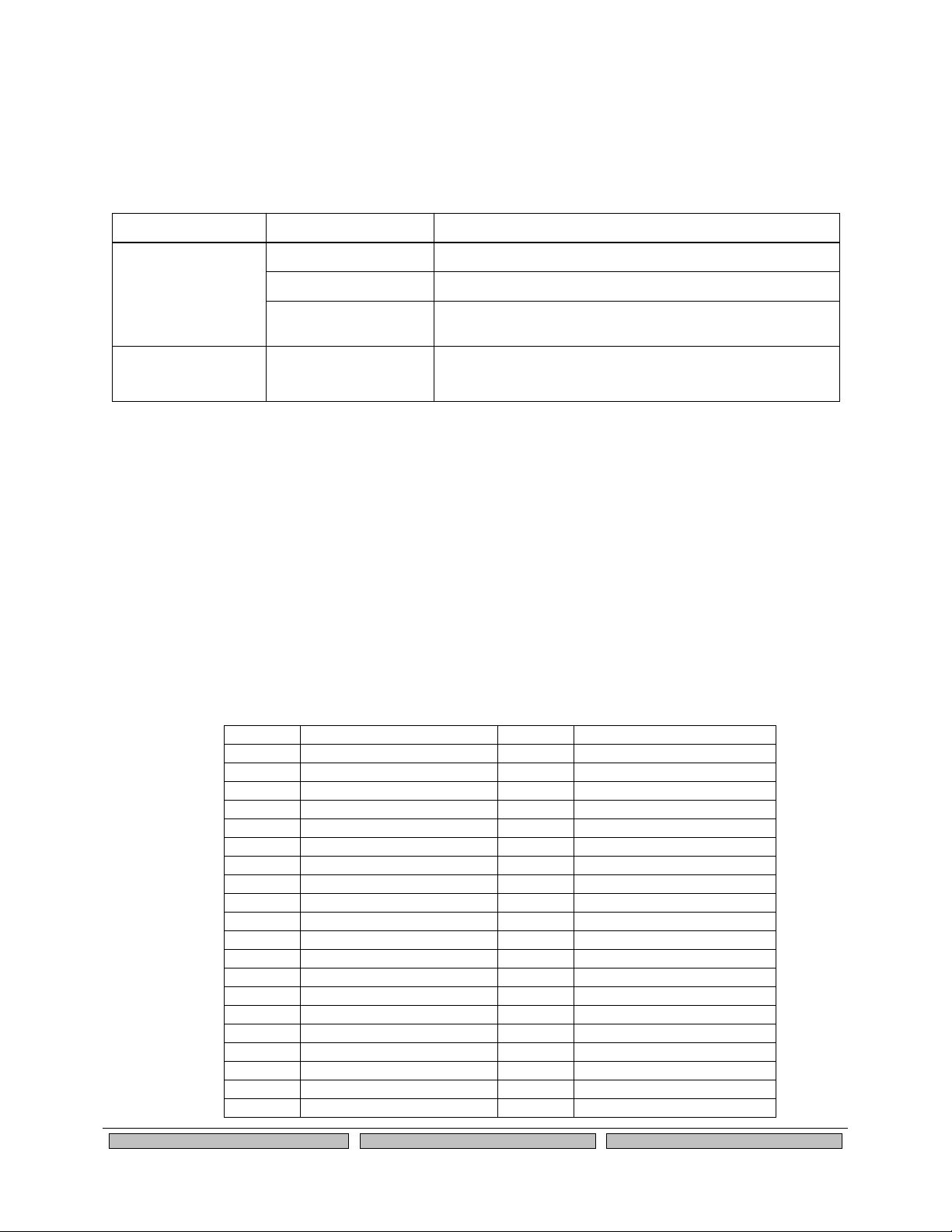
Installing the Evaluation Daughtercard
Silex
Page 9
Part Number 140-00192-100
Monitoring Module Status
You can monitor the module status using the yellow, green and orange LED status indicators on the
Evaluation Daughtercard. Table 2 defines the default functions of the LED status indicators.
Table 2 Status Monitors
Function
State
Status
On
The module is receiving power
Off
The module is not receiving power
Power
Orange (D8)
Blinking
Firmware update is in progress (Important: Do not
power off the module during the update process)
Network Status
Yellow (D9)
Yellow On
Wireless connection established
OEM Interface
The OEM interface is a 40-pin header (JP2) that is used to connect the SX-560 module to the SX-560-6900
Evaluation Daughtercard. It will also serve as the primary means of communications between the SX-560 and
your OEM device (refer to Chapter 5 for information on using this header to connect with your device).
Table 3 shows the OEM interface pinout for the Evaluation Daughtercard. Table 4 shows the OEM
interface signal descriptions. Please note that the OEM interface signals are not directly accessible from
the OEM header when the Evaluation Daughtercard is used. Rather, these signals are available through
convenient connectors on the Evaluation Daughtercard, such as the 26-pin I/O Header and the 9-pin
serial connectors. These connectors are described later in this chapter.
All input and output signals, except the differential signals, are 0 to 3.3 V logic signals.
Table 3 OEM Interface Pinout
PIN
SIGNAL
PIN
SIGNAL
1
RESETI-
2
GPIO_0
3
GPIO_1
4
GPIO_2
5
GROUND
6
+3.3VDC
7
GPIO_3
8
GPIO_4
9
GPIO_5
10
GPIO_6
11
GPIO_7
12
GPIO_8
13
GPIO_9
14
TXD0
15
GPIO_10
16
CTS0-
17
GROUND
18
+3.3VDC
19
USB+
20
RTS0-
21
USB-
22
RXD0
23
+3.3VDC
24
GROUND
25
SPI_CS-
26
TXD1
27
SPI_CLK
28
CTS1-
29
GROUND
30
+3.3VDC
31
SPI_MOSI
32
RTS1-
33
SPI_MISO
34
RXD1
35
+3.3VDC
36
GROUND
37
IIC_SDC
38
TXD2
39
IIC_SDA
40
RXD2
Page 16
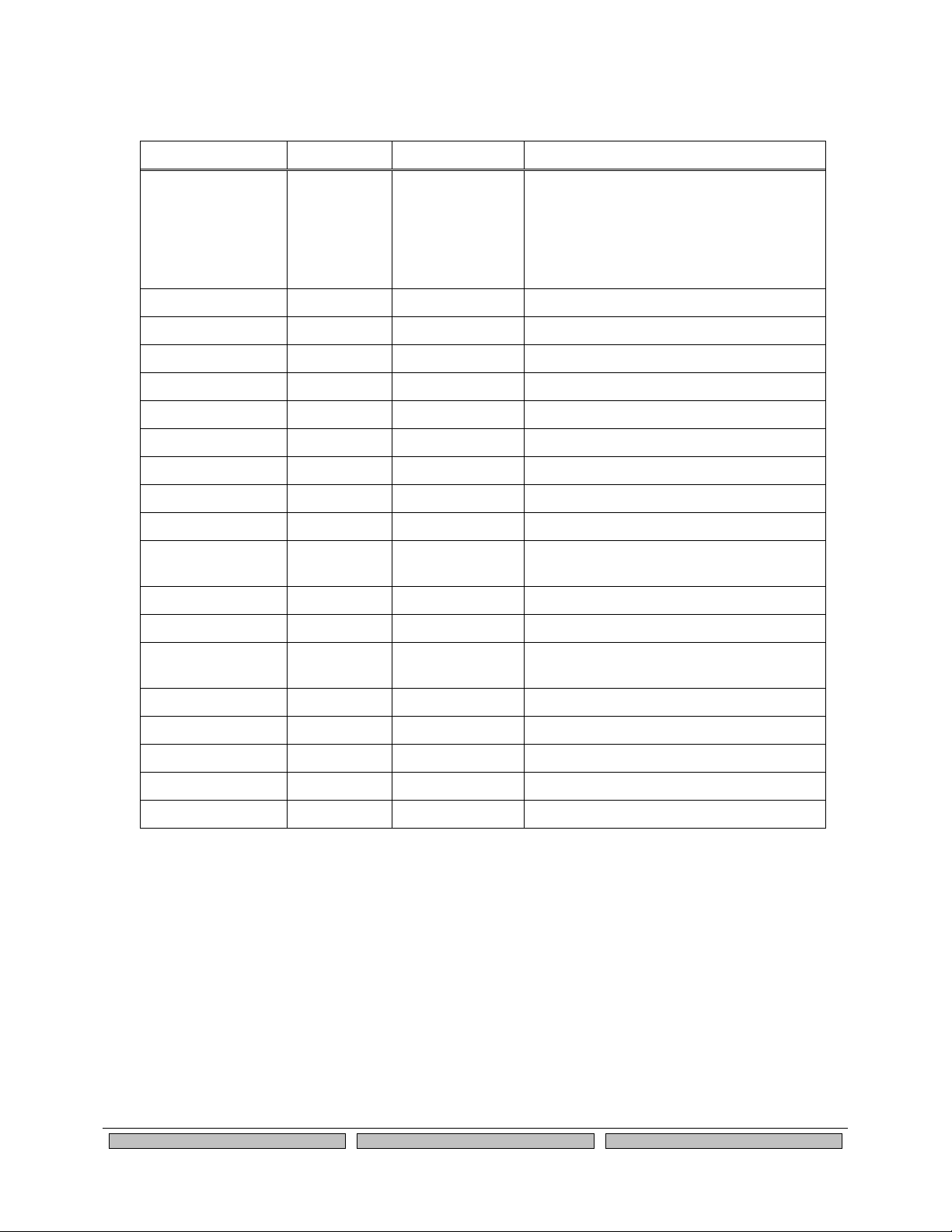
Page 10
silex
Installing the Evaluation Daughtercard
Part Number 140-00192-100
Table 4 OEM Interface Signal Descriptions
Signal
Pin
Type
Description
GPIO_0, GPIO_1,
GPIO_2, GPIO_3,
GPIO_4, GPIO_5,
GPIO_6l GPIO_7,
GPIO_8, GPIO_9,
GPIO_10
2, 3, 4, 7, 8,
9, 10, 11,
12, 13, 15
Input/Output
General Purpose Input/Output Signals 010, User defined (GPIO_10 is normally
used for the Test Button and GPIO8GPIO10 are normally used for the status
LEDs)
RXD0
22
Input
Serial Port 1 Receive Data
TXD0
14
Output
Serial Port 1 Transmit Data
RTS0-
20
Output
Serial Port 1 Request To Send
CTS0
16
Input
Serial Port 1 Clear to Send
RXD1
34
Input
Serial Port 2 Receive Data
TXD1
26
Output
Serial Port 2 Transmit Data
RTS1-
32
Output
Serial Port 2 Request To Send
CTS1
28
Input
Serial Port 2 Clear to Send
USB+, USB-
19, 21
Input/Output
USB V1.1 Host Interface
SPI_CS
25
Output
Serial Peripheral Interface Chip Select
(high-true)
SPI_MOSI
31
Output
Serial Peripheral Interface Data Out
SPI_MISO
33
Input
Serial Peripheral Interface Data In
SPI_CLK-
27
Input and (lowtrue)
Serial Peripheral Interface Clock
IIC_SCL
37
Input/Output
Inter-IC Bus (IIC) Clock
IIC_SDA
39
Input/Output
Inter-IC Bus (IIC) Data
RESET-
24
Output
Open-Drain with Pull-up on SX-560
+3.3VDC
6. 23. 30, 35
Power
Power VCC Input
GND
5, 24, 29, 36
Power
Power Ground
Electrical Characteristics
The power requirements, port pinouts, GPIO characteristics, cable connections and wireless operational
modes are described below.
Power Input
Power to the SX-560 Module and the SX-560-6900 Evaluation Daughtercard is supplied through the
power jack, located at J6, at +5VDC ±10%. Use the included power supply or an equivalent +5VDC
power supply with a minimum of 1 amp capacity.
Power of +3.3VDC ±5% is supplied to the SX-560 Module via the I/O header, JP13.
Page 17
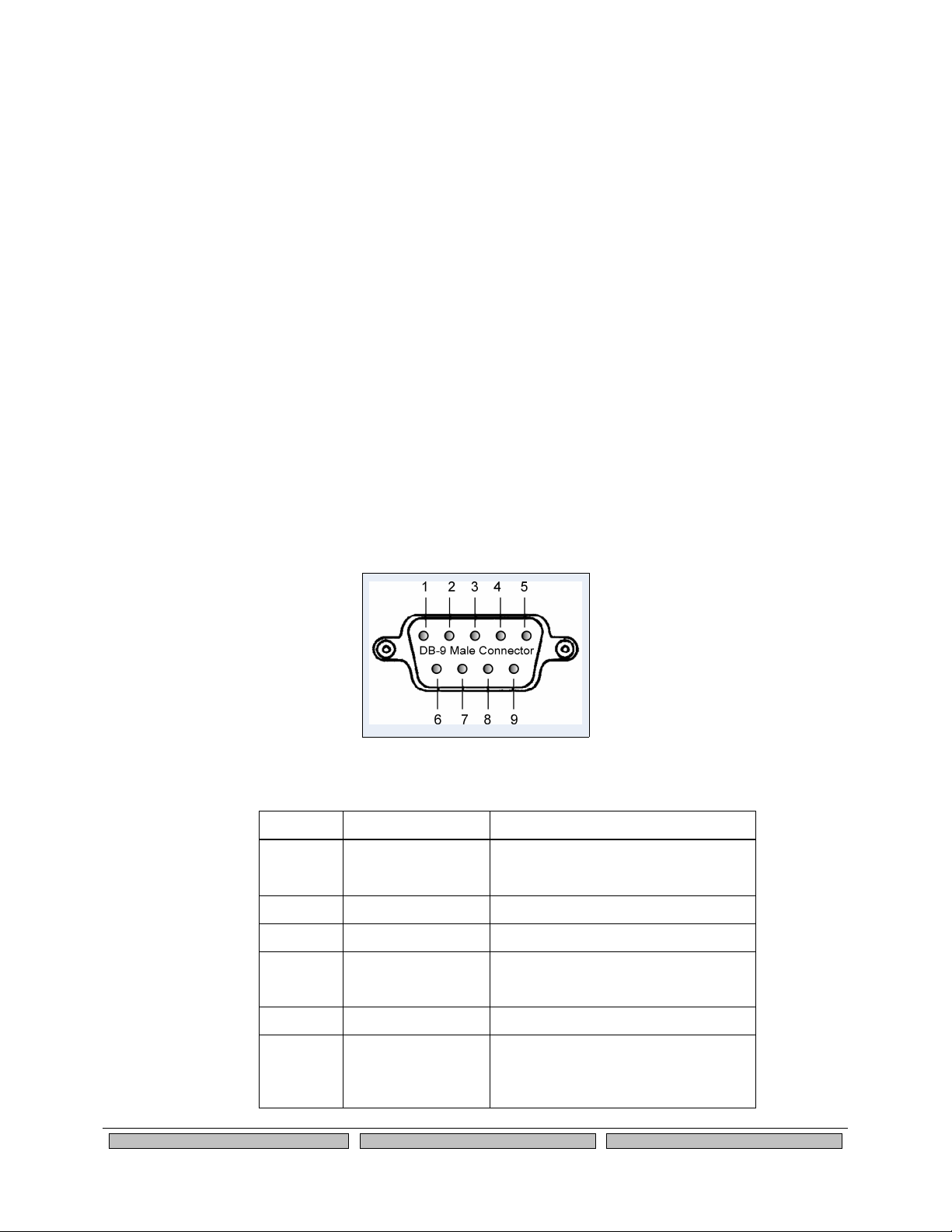
Installing the Evaluation Daughtercard
Silex
Page 11
Part Number 140-00192-100
Power Management
The SX-560 power consumption is typically 280mA for wireless-to-serial usage, with a peak consumption
is 400mA @ 3.3V. In powersave mode (refer to Chapter 4 for more information) with the SX-560
connected wirelessly to an access point, the consumption is 60mA while idling and an average of about
73mA including wakenings to answer the beacon poll.
The above numbers assume that the only active connections are the 802.11 wireless interface and the
serial interface (for example, there are no connections to the GPIOs). Power consumption specifications
are subject to change; contact Silex for more information.
Serial Ports
Standard serial RS-232 signals are available on the DB-9 male connectors J3, J4 and J5 for Serial Ports
1, 2 and 3 (Serial Port 3 is dedicated as a console port, while Serial Port 2 can be set as either a console
port or an I/O port), as shown in Figure 4. Serial Ports 1 and 2 include the RTS and CTS modem signals
for hardware flow control, and Serial Port 1 can also support DCD, DTR, and DSR by setting the
appropriate jumpers on the JP9 header (see the Using the GPIO Special Functions section later in this
chapter). Serial Port 3 does not support any modem signals, and is fixed for operation at 115.2Kbps, no
parity, no flow control, and 8-bit character size.
The DB-9 connectors use industry-standard PC-compatible pinouts as shown below:
Figure 4 Serial Port DB-9 Connector
Table 5 DB-9 Pinouts for RS-232 Mode
DB-9
RS-232 Signal
Type
1
DCD
Input
Enabled via JP9 header (Serial Port 1 only)
2
RXD
Input
3
TXD
Output
4
DTR
Output
Enabled via JP9 header (Serial Port 1 only)
5
Ground
6
DSR
Input
Enabled via JP9 header (Serial Port
1 only)
Page 18
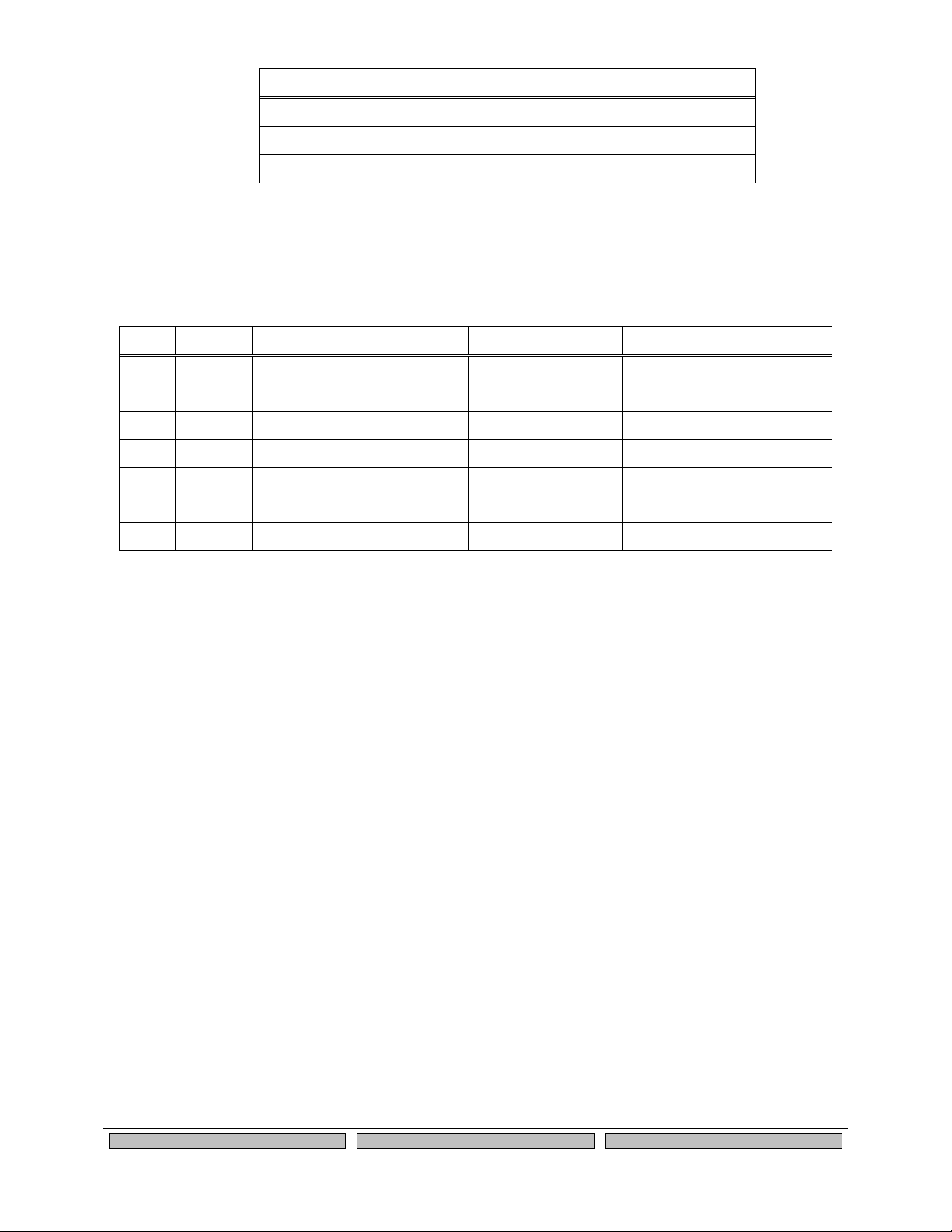
Page 12
silex
Installing the Evaluation Daughtercard
Part Number 140-00192-100
DB-9
RS-232 Signal
Type
7
RTS
Output (not supported on Serial Port 3)
8
CTS
Input (not supported on Serial Port 3)
9
NC
Serial Port 1 can also be accessed using logic signals via a 10-pin header located at JP6. If you want to
use this header, you must place a jumper on the 2-pin header at JP10 to disable the RS-232 transceiver.
The pinouts are as follows:
Table 6 Logical Serial Port 1 Signal Descriptions
Pin
Signal
Input/Output
Pin
Signal
Input/Output
1
DCD
Input
Enabled via JP9 header
2
DSR
Input
Enabled via JP9 header
3
RXD
Input
4
RTS
Output
5
TXD
Output
6
CTS
Input
7
DTR
Output
Enabled via JP9 header
8
No
Connect
9
GND 10
3.3V
All signals are 0 to 3.3 V logic signals.
The console port (Serial Port 3) can be also be accessed via the 26-pin I/O header pin headers (pin 19 for
TxD and pin 22 for RxD). The console port is normally set to use the DB-9 connector; to use the 26-pin I/O
header, remove the jumper on the header at JP11 so that two sources are not driving the RXD2 signal.
Note that Serial Port 3 is dedicated for use as a console port for configuring the SX-560. Serial port 3 is
always set for operation at 115.2Kbps, 8 bit character size, no parity, and no flow control.
Serial Port 2 is set by default for console operation at 115.2Kbps, 8-bit characters, no parity, and no flow control.
This port can be set as a second I/O port using the SET PORT S2 CONSOLE DISABLE console command.
RS-232 Cable
The supplied DB-9 female-to-female null modem cable is wired as shown below. The pinouts are
compatible with a standard PC 9-pin serial connector, so this cable can be used to directly connect a PC
to Serial Port 3 for use as a console terminal to configure the SX-560. It can also be used to connect
many types of OEM serial devices to Serial Port 1 or Serial Port 2, provided that these devices use PCcompatible 9-pin connectors.
Page 19
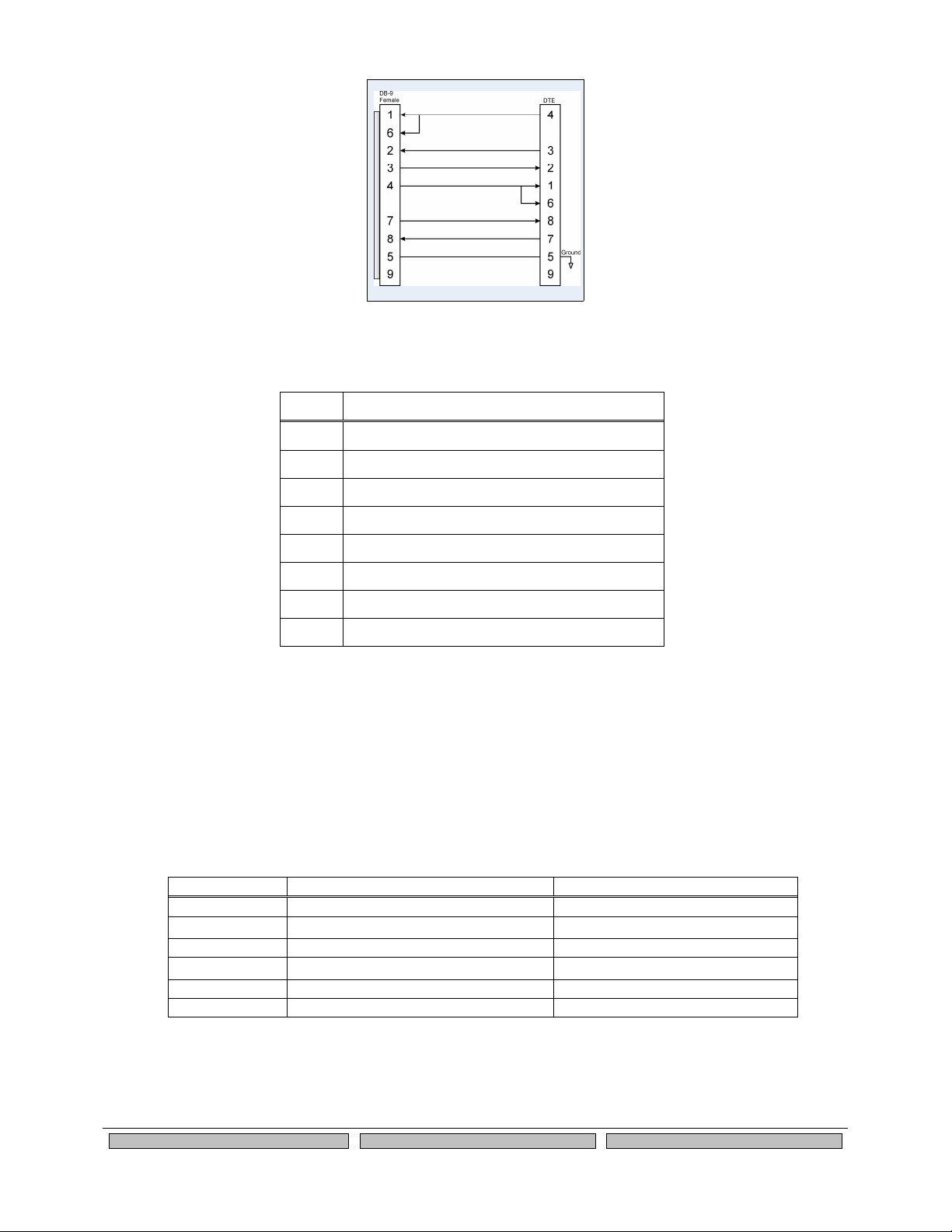
Installing the Evaluation Daughtercard
Silex
Page 13
Part Number 140-00192-100
Figure 5 RS-232 Cable Pinouts
Table 7 RS-232 Cable Pinout Description
Pin
Description
1
DCD (Data Carrier Detect) Input*
6
DSR (Data Set Ready) Input*
2
RxD (Receive Data) Input
3
TxD (Transmit Data) Output
4
DTR (Data Terminal Ready) Output*
7
RTS (Request To Send) Output*
8
CTS (Clear To Send) Input*
5
Ground
*Note: Serial Port 1 (J3) supports all signals. Serial Port 2 (J4) supports RxD, TxD, RTS, and CTS.
Serial Port 3 (J5; dedicated console port) supports RxD and TxD only.
Using the GPIO Special Functions
Six of the General Purpose I/Os (GPIOs) can be configured for either user-defined operations or for GPIO
for special functions. These special functions are summarized in the following table:
Table 8 GPIO Special Functions
Special Function (default setting)
Description
GPIO_3
TSPICS
Enable SPI temperature sensor
GPIO_4
DTR0
Serial Port 1 DTR modem signal
GPIO_5
DSR0
Serial Port 1 DSR modem signal
GPIO_6
DCD0
Serial Port 1 DCD modem signal
GPIO_7
GRN
Green status LED (D10)
GPIO_8
YEL
Yellow status LED (D9)
The mode of operation for each of the GPIOs can be set by installing jumpers between headers JP7 and
JP8 for GPIO operation, or between headers JP8 and JP9 for special function operation (all of the special
functions are enabled by default). For example, in the follow diagram, GPIO_3 is enabled for SPI
temperature sensor, while GPIO_4 is enabled as the DTR signal (DTR0) for Serial Port 1. The GPIO_5
through GPIO_8 are used as normal GPIOs in this example.
Page 20
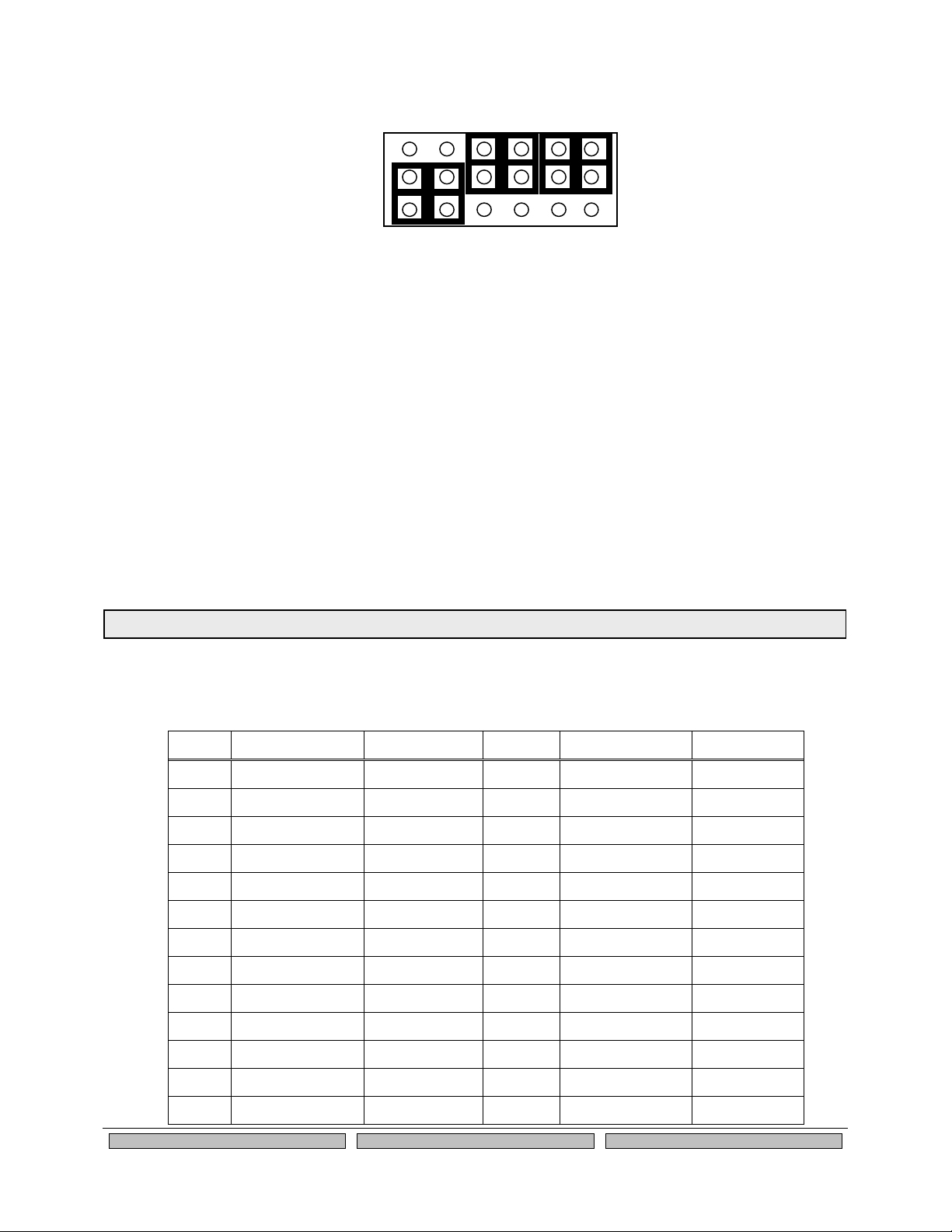
Page 14
silex
Installing the Evaluation Daughtercard
Part Number 140-00192-100
Figure 6 GPIO Special Functions Jumpers (Example Configuration)
The GPIOs are accessed via header JP3 as described in the next section. You can set and read the
GPIO state, and set Email alerts and SNMP traps based on the GPIO state as described in Chapter 6 of
this manual.
26-Pin I/O Header
The I/O Header, located at JP3, is a 26-pin interface for connecting to the SX-560 GPIO and SPI
interfaces. It also provides a direct way of connecting to the SX-560 console interface using 3.3V logic
levels rather than the DB-9 RS-232 connector.
The GPIOs, located on JP3, can be used for controlling or monitoring OEM functions. External pull-ups
are recommended for customization.
Table 9 26-Pin I/O Header
Pin
Signal
Selectable
Pin
Signal
Selectable
1
GPIO_1
2
GPIO_0
3
GPIO_2
4
3.3V
5
GND 6
HGPIO_3
Via JP7
7
HGPIO_5
Via JP7
8
HGPIO_4
Via JP7
9
HGPIO_7
Via JP7
10
HGPIO_6
Via JP7
11
GPIO_9
12
HGPIO_8
Via JP7
13
3.3V 14
GPIO_10
15
SPI CLK
16
GND
17
SPI SLVCS-
18
SPI MOSI
19
TXD2 20
SPI MISO
21
GND 22
RXD2
23
IIC SCL
24
3.3V
25
IIC SDA
26
RESET-
GPIO 3
GPIO 4
GPIO 5
GPIP 6
GPIO 7
GPIO 8
TSPICS
DTR0
DSR0
DCD0
GRN
YEL
JP7
JP8
JP9
NOTE: GPIO_10 is fixed as a switch input (Test Button) and GPIO_9 is fixed as an LED output (power on/off).
Page 21
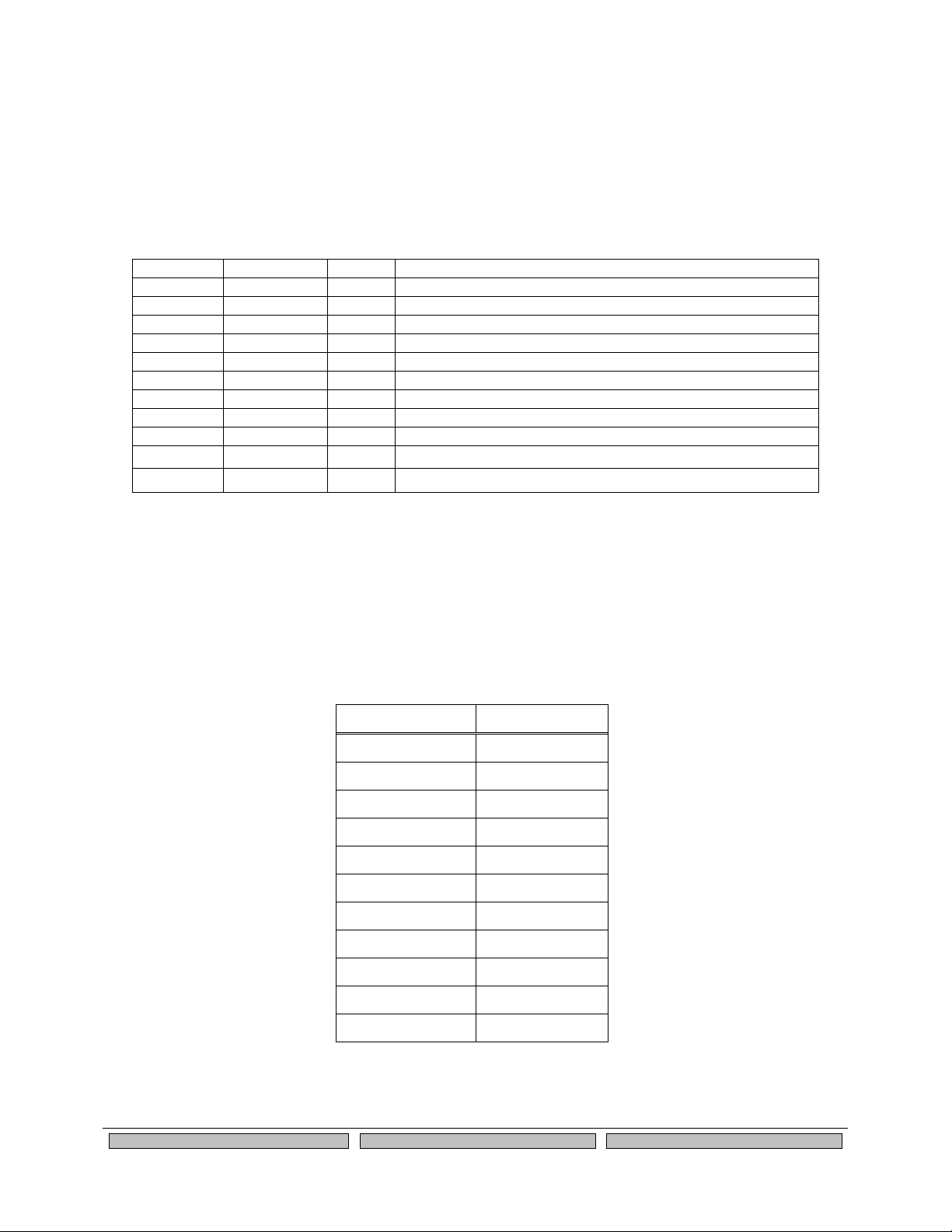
Installing the Evaluation Daughtercard
Silex
Page 15
Part Number 140-00192-100
As discussed in the previous section, GPIOs 3 through 8 are set by default for special functions such as
modem controls. To use GPIOs 3 through 8 as normal GPIOs, you must place a jumper between JP7
and JP8 for the specific GPIO as described in the previous section. GPIO 2 can also have a special
function if SPI mode is selected for the LCD display via header JP12 as described in the LCD Interface
section later in this chapter.
Table 10 General Purpose I/O Signal Descriptions
Silex
S3C2412
I/O
Special Function
GPIO_0
GPF 0
O
GPIO_1
GPF 1
O
GPIO_2
GPF 2
O
Special function SPI_CS- for LCD display
GPIO_3
GPF 3
O
Special function TEMP_CS SPI temperature sensor enable
GPIO_4
GPF 4
O
Special function, nDTR0
GPIO_5
GPF 5
I
Special function, nDSR0
GPIO_6
GPF 6
I
Special function, nDCD0
GPIO_7
GPF 7
O
Special function, nLED_3; wired link
GPIO_8
GPG 5
O
Special function, nLED_2; wireless link
GPIO_9
GPG 6
O
nLED_1; power on/status*
GPIO_10
GPG 7
I
Switch Input; 1 = off, 0 = switch depressed*
*The functionality of GPIO_9 and GPIO_10 cannot be changed by the user.
LEDs and General Purpose I/O Signals
The LEDs are connected to the 10 GPIOs for easy viewing of signal activity. The first 7 GPIOs drive the
first 7 LEDs, D1 to D7 (these LEDs indicate the status of the GPIOs). GPIOs 7 to 9 drive LEDs D8 to
D10. Logic 0 and 0 volts on GPIO_x illuminates the LED.
Table 11 LED and GPIO Descriptions
GPIO
LED
GPIO_0
D1
GPIO_1
D2
GPIO_2
D3
GPIO_3
D4
GPIO_4
D5
GPIO_5
D6
GPIO_6
D7
GPIO_7
D10 green LED
GPIO_8
D9 yellow LED
GPIO_9
D8 orange LED
GPIO_10
N/A
Page 22
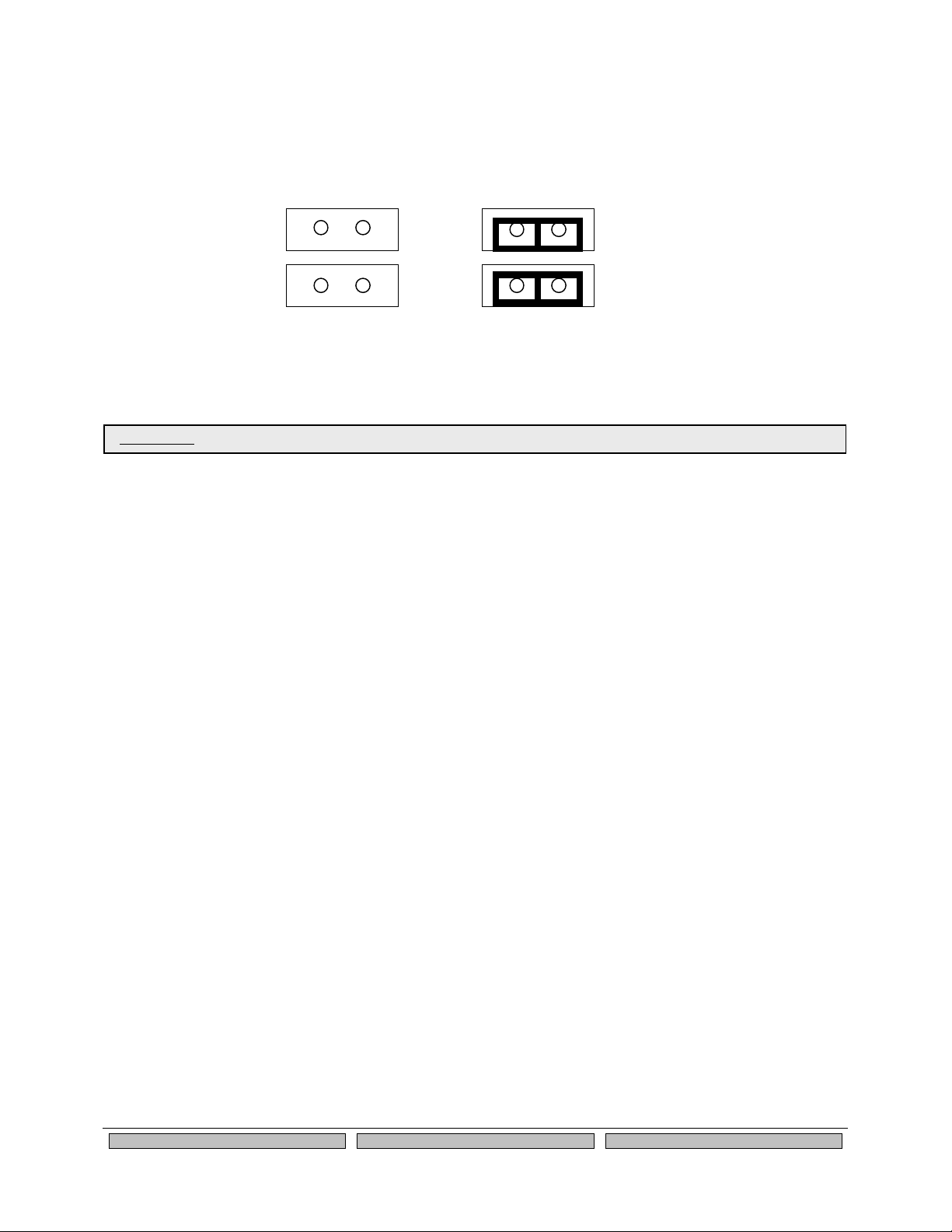
Page 16
silex
Installing the Evaluation Daughtercard
Part Number 140-00192-100
USB Host Port and Ethernet Port
The USB V1.1 host port, located on J1, can be used to connect standard Full Speed (12Mbps) or Low
Speed (1.5Mbps) USB devices. High Speed (480Mbps) is not supported.
The USB port is disabled by default. To enable it, remove the jumpers on headers JP4 and JP5 as
shown below.
JP4
JP5
USB Enabled Ethernet Enabled
No jumpers installed 2 Jumpers installed
(default position)
Figure 7 USB/Ethernet Jumper Settings
Ethernet Port
The Ethernet port, located on J2, can be used for configuring and testing the SX-560. Ethernet provides
an easier way to do the initial setup and configuration of the SX-560, because you do not have to worry
about wireless security configuration parameters. Operation of the SX-560 through this port is identical to
wireless operation, except that wireless security is not supported. Ethernet is enabled by default (see
previous section for information on jumper settings).
Note that because the Ethernet port is connected through the USB host port, it cannot be used at the
same time as the USB port. Also, when the Ethernet port is used, the 802.11a/b/g wireless port is
disabled.
Additional OEM Interface Signals
The output LED signals ORLED-, GRLED- and YELED- represent the state of the LEDs on the module.
Logic 0 indicates the LED is on, and Logic 1 indicates the LED is off. Buffers are recommended if LEDs
are to be driven on the end-user side.
The SWITCH signal is connected to a momentary pushbutton switch (Test Button) on the Evaluation
Daughtercard and is in the normally open position. Depressing the switch causes a short to ground. A
4.7 K-ohm pull-up resistor to +3.3 VDC is connected. The module’s processor monitors this signal. The
end-user can drive or use open-collector to this signal to either logic level or can monitor this signal as an
input. The Test Button is normally used either to send configuration information to a printer (button
momentarily pressed) or to reset the SX-560 to its default configuration (button held down for more than 5
seconds).
Serial Peripheral Interface
The four SPI signals are accessible using the 26-pin I/O header JP3. The SPI MOSI, SPI MISO, and SPI
Clock signals are routed to both the JP3 header and an on-board temperature sensor. The temperature
sensor can be disabled by removing the jumper from the TSPICS signal on JP7 as described in the GPIO
Special Functions section above.
IMPORTANT: Do not plug a USB device into the USB port if the Ethernet port is enabled.
Page 23
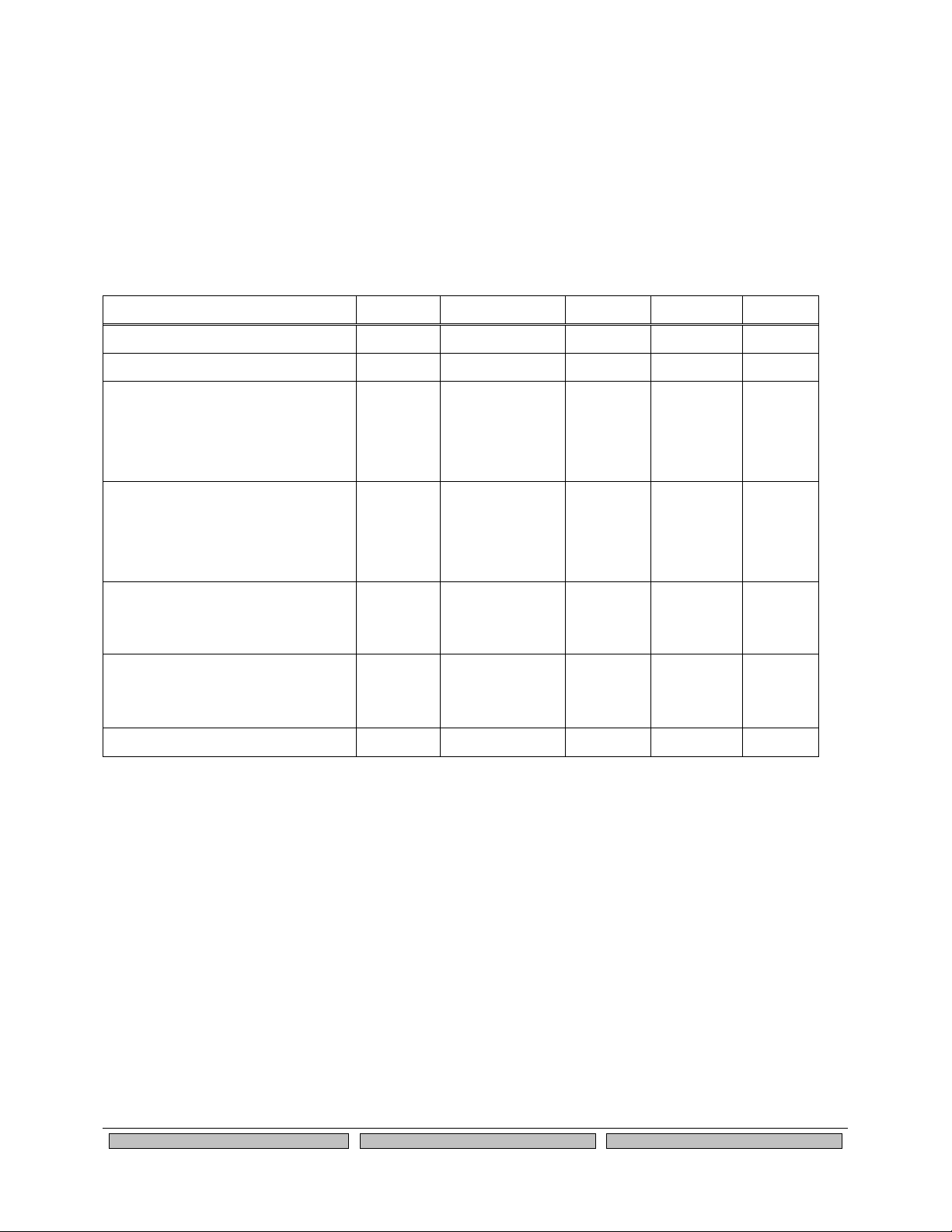
Installing the Evaluation Daughtercard
Silex
Page 17
Part Number 140-00192-100
LCD Interface
A 16x2 LCD display is available as an option for the SX-560-6900 Evaluation Daughtercard. This LCD
can be controlled from either Serial Port 2 or via the SPI interface. The LCD display plugs into header
JP1. Header JP12 is used to select serial or SPI control (place a jumper on pins 1 and 2 to select serial,
or place the jumper on pins 2 and 3 to select SPI).
OEM Interface Electrical Characteristics
Table 12 OEM Signal Parameter Descriptions
Parameter
Symbol
Condition
Minimum
Maximum
Unit
Input high voltage
Vih 2.0!
Volts
Input low voltage
Vil
0.8
Volts
Output high voltage
UART0_TXD, UART0_RTS,
UART1_TXD, UART1_RTS
UART2_TXD
Voh
Ioh = 4mA
2.4 Volts
Output low voltage
UART0_TXD, UART0_RTS,
UART1_TXD, UART1_RTS
UART2_TXD
Vol
Iol = 8mA
0.4
Volts
Output high voltage
GPIO 1 to 10, SPI, CS, SPI_SDO,
SPI_CLK, Reset_N
Voh
Ioh = 8mA
2.4 Volts
Output low voltage
GPIO 1 to 10, SPI, CS, SPI_SDO,
SPI_CLK, Reset_N
Vol
Iol = 8mA
0.4
Volts
Input Leakage Current
Ii
0 < Vin < 3.3v
-10
+10
µA
Page 24
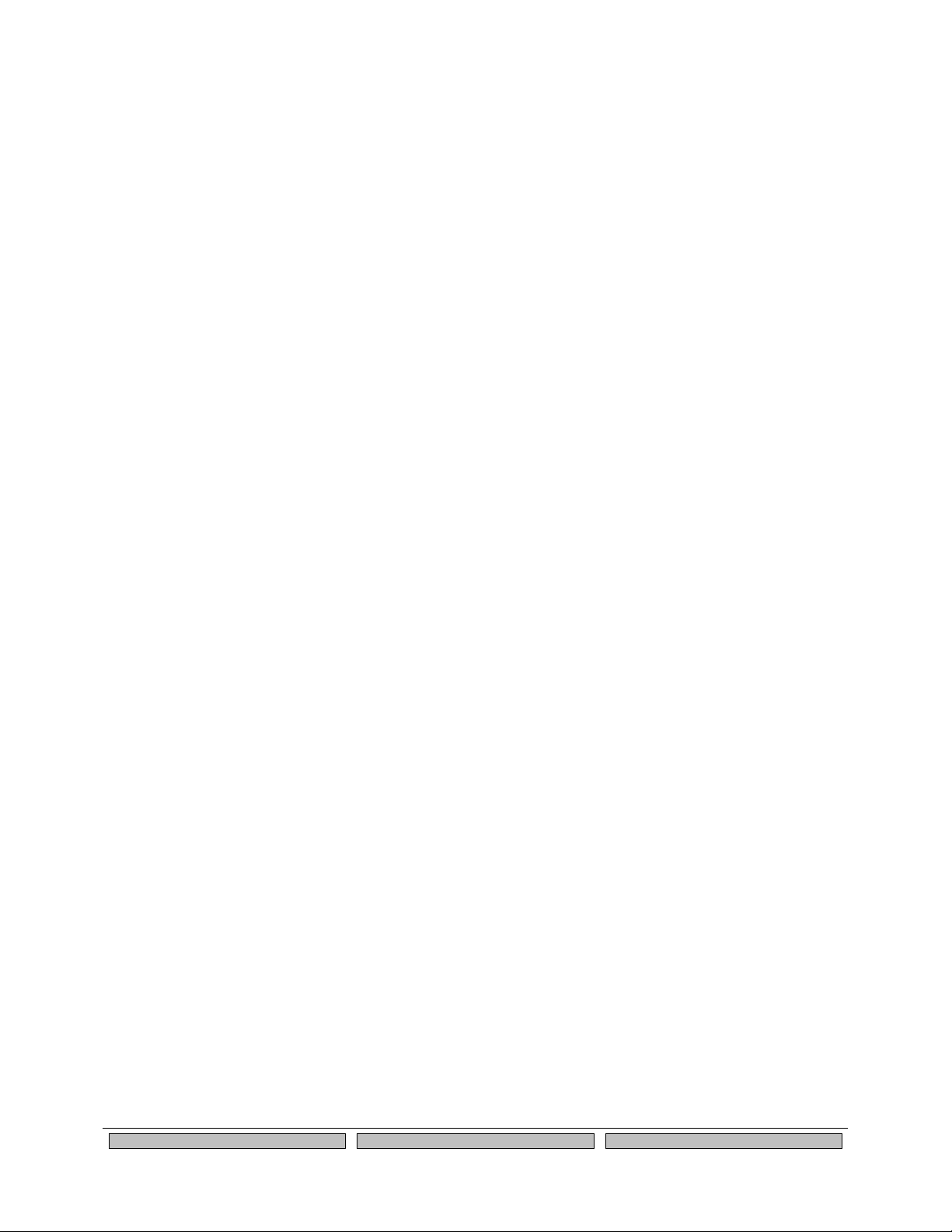
Page 18
silex
Installing the Evaluation Daughtercard
Part Number 140-00192-100
Page 25
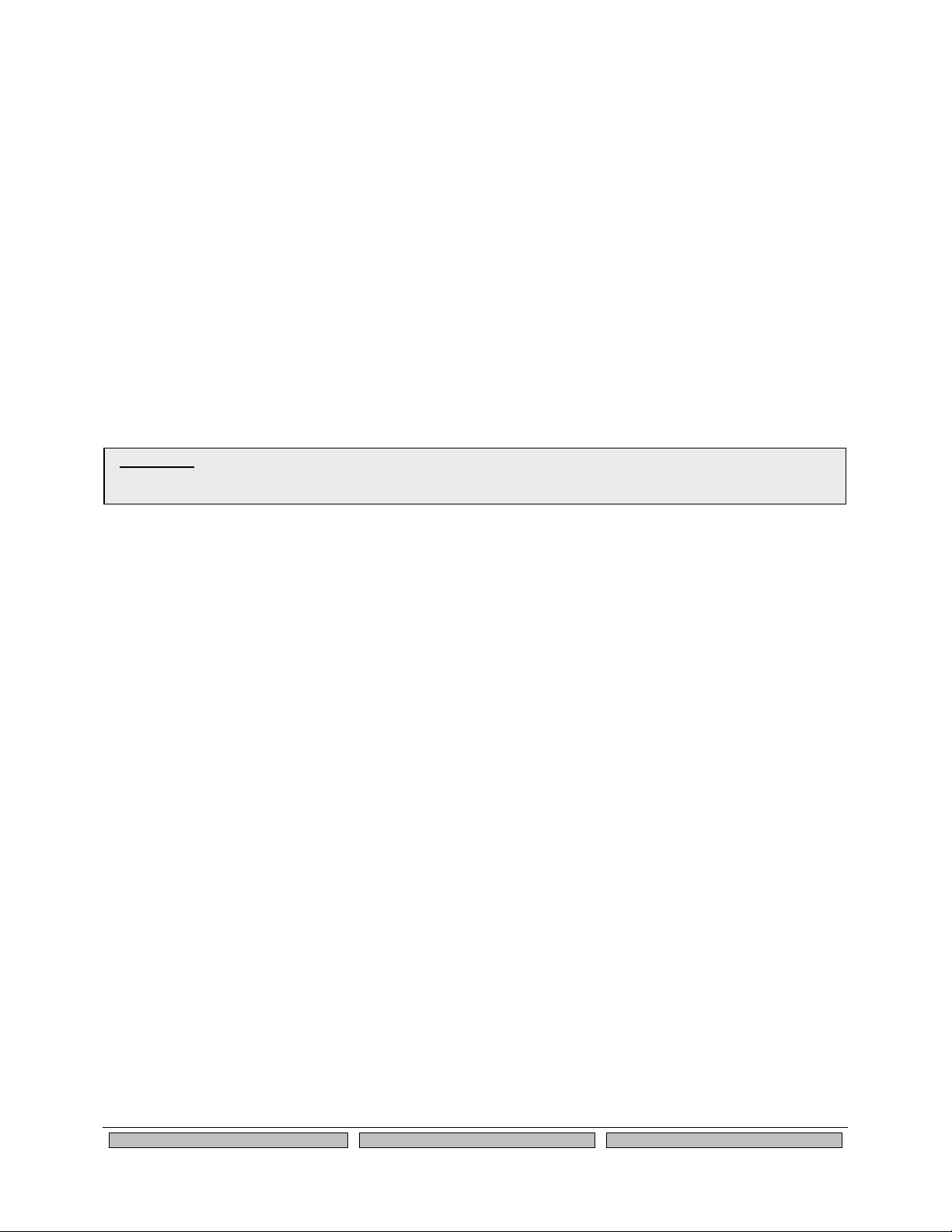
Configuring the SX-560
Silex
Page 19
Part Number 140-00192-100
Chapter 3
Configuring the SX-560
This chapter describes the methods for configuring the basic settings of the SX-560, including the IP
address, serial port settings, and wireless security. The SX-560 also has an extensive range of advanced
configuration capabilities that are described in Chapter 6, Appendix A, and Appendix B. The SX-560
configuration should be done by a network administrator or another person with technical knowledge of
TCP/IP networking and serial communications.
Basic Configuration Requirements
In order to use the SX-560, the following basic parameters must be configured:
TCP/IP Settings:
• IP Address
• Subnet Mask
• Router Address
Note: The TCP/IP settings can be automatically configured using DHCP.
Wireless Configuration Settings:
• SSID
• Mode (Infrastructure or Ad Hoc)
• Channel (required only if using Ad Hoc mode)
Security Settings:
• Wireless Encryption Mode (WPA2, WPA, WPA2-WPA, WEP)
• Wireless Encryption Settings
• Wireless Authentication Mode (WPA-PSK, Open System, Shared Key, TTLS, TLS, LEAP, PEAP,
EAP-FAST)
• Authentication Settings
Note: There are numerous possible encryption and authentication settings, and every network can
have different settings. Please refer to Appendix A for a detailed summary of these settings.
IMPORTANT: This chapter assumes that you are either using the SX-560-6900 Evaluation Daughtercard or that you have
made the appropriate connections to the SX-560 module OEM Header. Refer to Chapter 2 and Chapter 5 for information
on connecting to the SX-560 hardware.
Page 26
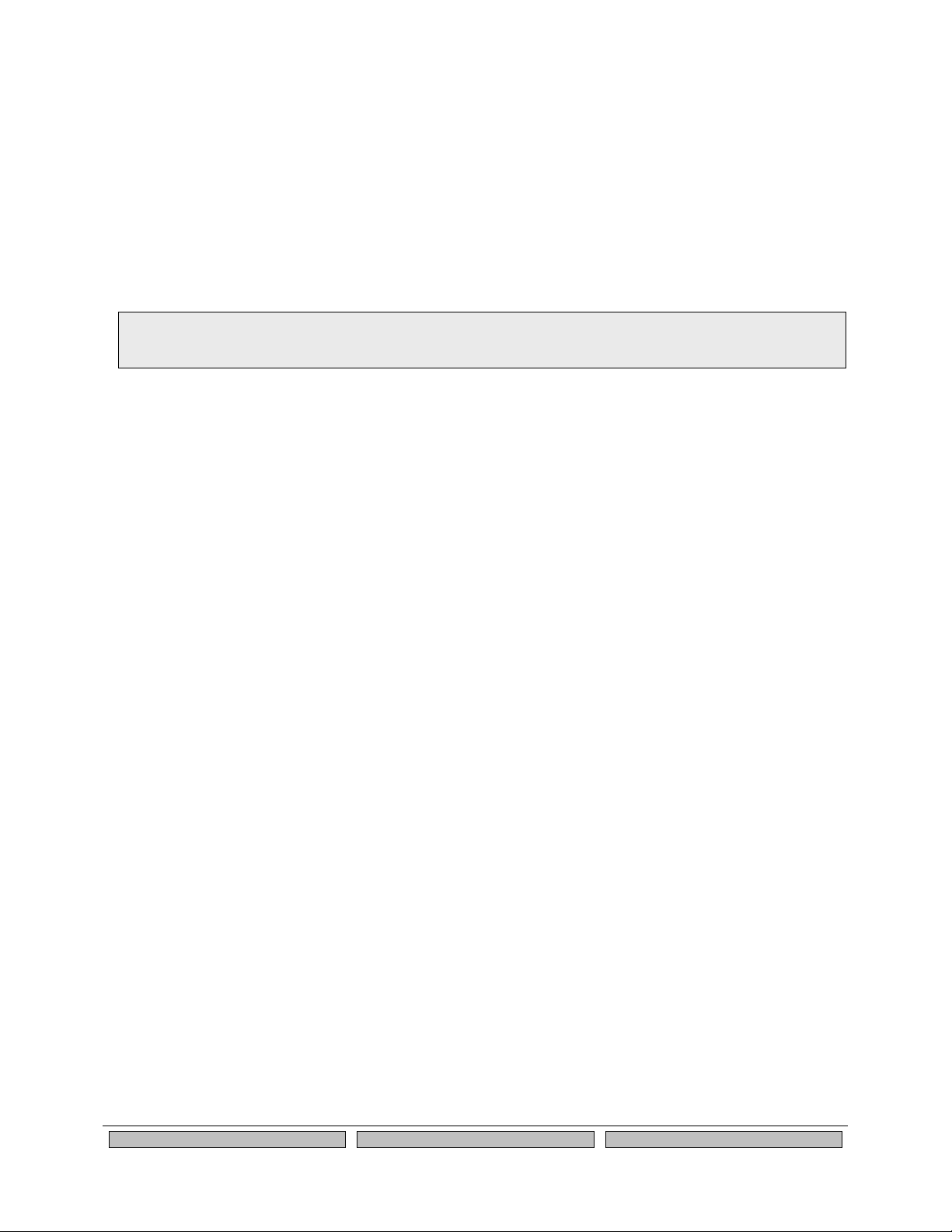
Page 20
Silex
Using the SX-560
Part Number 140-00192-100
Serial Port Settings (must match the settings of the attached serial device):
• Baud Rate (Speed)
• Parity
• Character Size
• Flow Control
In addition to the above parameters, the SX-560 allows you to configure numerous other capabilities.
These other capabilities provide you with the unparalleled flexibility to use the SX-560 on virtually any
802.11a/b/g network with virtually any RS-232 serial device.
Initial Wireless Setup
If you are using a wireless network connection for the first-time configuration of the SX-560, you must set
up a temporary ad hoc wireless connection as described in the following steps.
1. Disconnect your PC and the SX-560 from your network, and temporarily change the PC settings
as follows:
• IP address: 192.0.0.191
• Wireless Mode: Ad Hoc (sometimes referred to as Peer-to-Peer)
• Channel: 11
• SSID (or wireless network name): serserv
• Make sure that all network security is disabled.
2. Power on the PC and the SX-560. You can connect to the SX-560 by specifying its default IP
address of 192.0.0.192 using the ExtendView utility or a web browser as described in the next
sections. After you have connected, you can use ExtendView, the internal web pages, or the
internal console to change the SX-560 configuration as follows:
a. Enable AUTO as the boot method or IP address resolution method on the SX-560, or
manually change the IP address to the one you will actually be using on your network.
b. Enter the required wireless networking parameters on the SX-560 for operation on your
wireless network (for example, SSID, mode, and wireless security).
c. Change the serial port settings to match those of your device.
3. After you complete the entire SX-560 configuration process:
a. Set your PC back to its original network settings, and restart it.
b. Restart the SX-560. The new settings will take effect after the SX-560 has restarted.
Configuration Methods
There are three ways to configure the SX-560:
• ExtendView. ExtendView is a simple Graphical User Interface configuration program for
Windows. It has the advantage of allowing you to perform bulk configuration of multiple SX-560s
simultaneously. If you are using a wired Ethernet connection with the SX-560-6900 evaluation
daughtercard, ExtendView also lets you set the IP address and wireless network settings into an
unconfigured SX-560 device server (if you are using a wireless network connection for
connection, then you must first configure the IP address and wireless network settings using the
NOTE: Skip this section if you are using the Ethernet port on the SX-560-6900 Daughtercard for the configuration
process, or if you are using a terminal connected to one of the serial ports on the SX-560.
Page 27
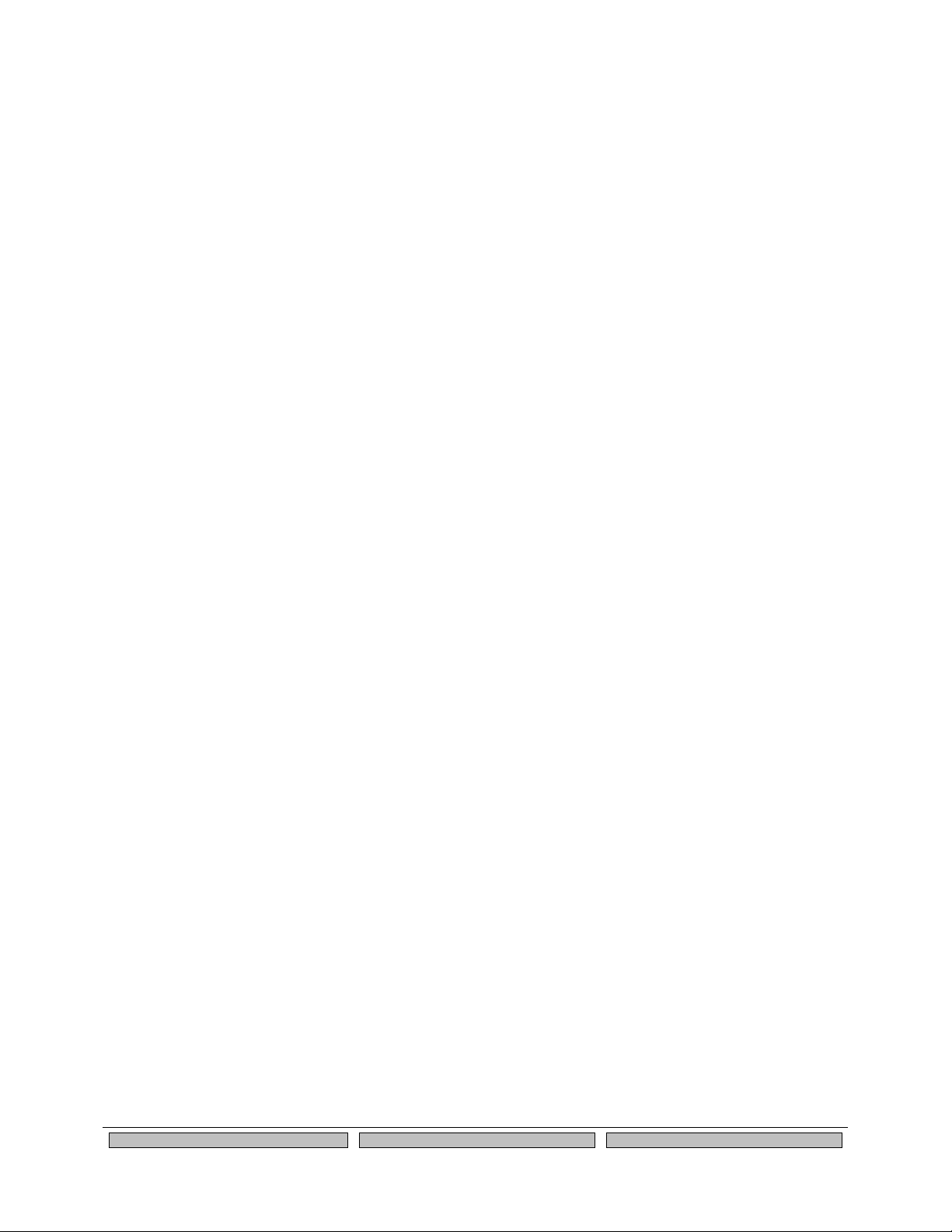
Configuring the SX-560
Silex
Page 21
Part Number 140-00192-100
Initial Wireless Setup procedure described previously in this chapter, or the internal command
console.
• Internal Web Pages (HTTP). You can use any standard web browser to access the SX-560
internal web pages. These web pages provide an easy-to-use graphical interface for configuring
the SX-560. In order to use the internal web pages for the first time, you must assign the SX-560
IP address and wireless network settings using some other method (for example, the Initial
Wireless Setup procedure described previously in this chapter, or the internal command console).
This initial IP address assignment need only be done one time.
• Internal Command Console. The internal command console provides a sophisticated command
line interface for advanced users to configure the SX-560. It can be accessed by connecting a
serial cable to serial port 2 or serial port 3 (serial port 1 can also be used to access the internal
command console by sending the AT#C command or defining a console mode string as
described in Chapters 4 and 6). Once the IP address and wireless network settings have been
configured, the internal command console can also be accessed via TELNET, or via ExtendView
and the internal web pages.
Configuring the SX-560 using each of the above methods is described in the following sections of this
chapter.
Page 28
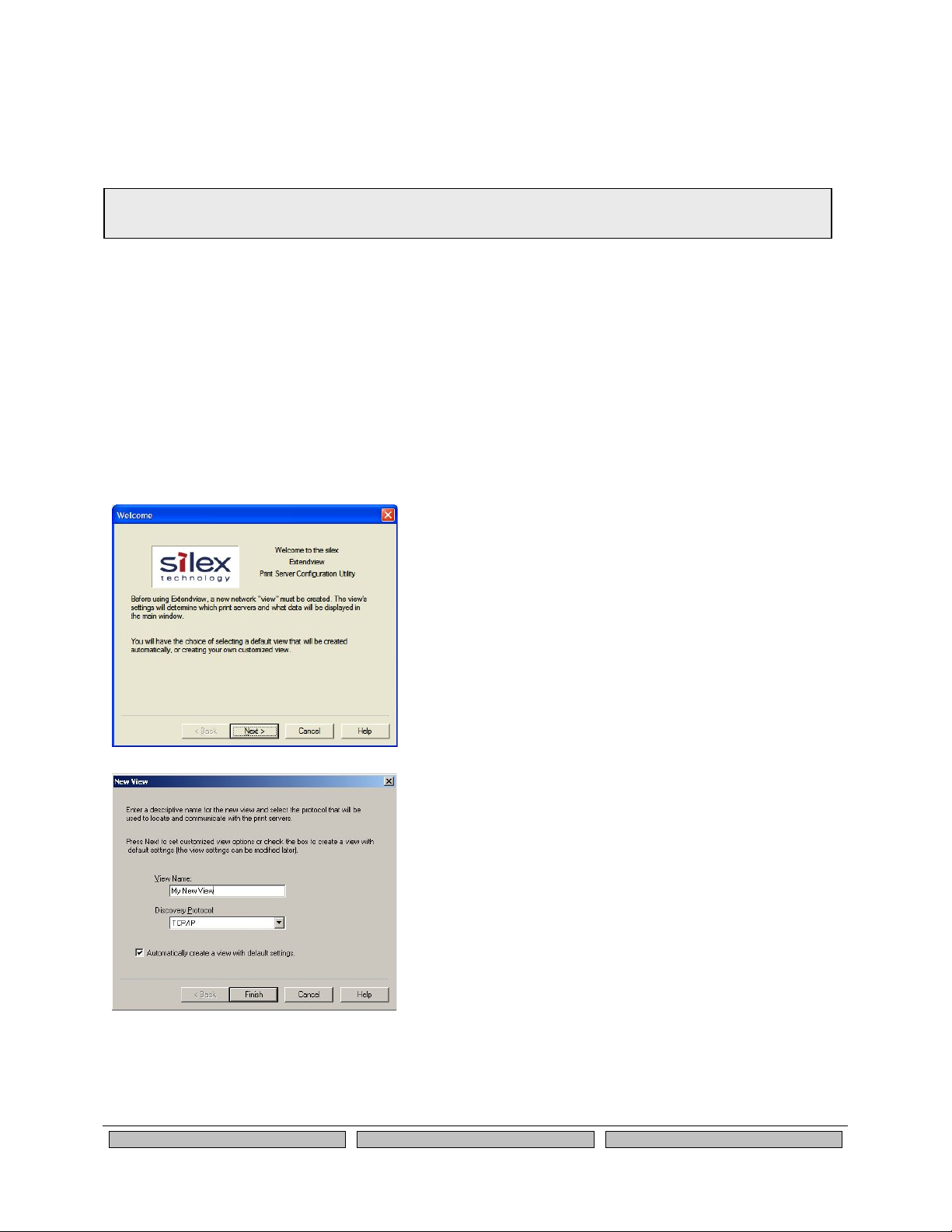
Page 22
Silex
Using the SX-560
Part Number 140-00192-100
Using the ExtendView Utility to Configure the SX-560 (Ethernet
Connection)
The ExtendView Utility is the easiest way to initially configure the SX-560 from a Windows PC because it
allows you to directly set the IP address into an unconfigured SX-560 if you are using the SX-560-600
evaluation daughtercard Ethernet port, and it allows you to view the IP addresses of all of the SX-560s on
your network. It has limited capabilities for configuring 802.1X authentication, but it can be used in
conjunction with either the internal web pages or the internal command console for complete
configuration capabilities.
ExtendView is a component of the CD-ROM that is included with the Evaluation Daughtercard, or it can
be downloaded from the Silex website. To install ExtendView, simply follow the on-screen installation
instructions and then restart your computer when the installation procedure is complete. The SX-560
configuration procedure is as follows (please note that the screens may be slightly different than shown,
depending on the SX-560 model and the firmware and software revision levels).
1. Start the ExtendView Utility by clicking on
Start, Programs, silex technology,
ExtendView, and then ExtendView.
2. When the Welcome screen appears, click on
Next, choose any name for your View Name,
select Automatically create a view with
default settings (or configure the view to
your preferences), and then click Finish.
NOTE: Skip this section if you do not have a Windows PC or if you prefer to use the internal web pages or internal
command console for configuration.
Page 29
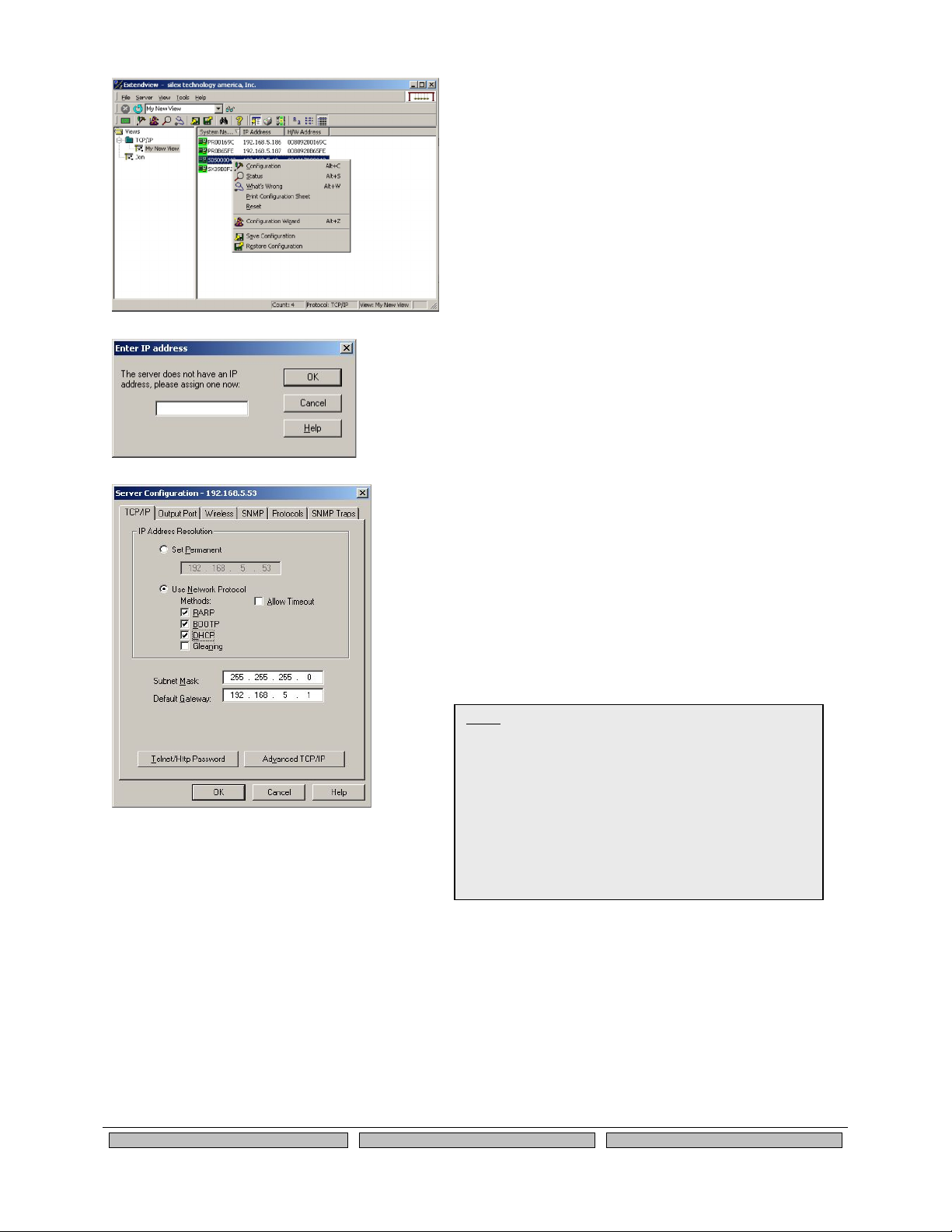
Configuring the SX-560
Silex
Page 23
Part Number 140-00192-100
3. Right-click on the SX-560 that you want to
configure from the displayed list, and then leftclick on Configuration. The default SX-560
name is SDSxxxxxx (where xxxxxx is the last
six digits of the MAC address from the label
that is affixed to the SX-560).
4. If you do not have a DHCP server, you will be
asked to manually enter an IP address (if you
are not sure what IP address to enter, ask
your network administrator). Click OK when
you are finished.
5. The Server Configuration window will appear.
Check the IP address setting to make sure it
is correct. If necessary, change the Subnet
Mask and Gateway. If you have a WINS
server, enter its address or click Use DHCP
to Locate WINS Server. If desired, you can
configure advanced TCP/IP settings by
clicking the Advanced TCP/IP button (refer to
Chapter 6 for information). This advanced
configuration can be done at a later time,
however.
NOTE: If you are using DHCP on your network, the SX-560
should have acquired valid IP settings at this point and no
further IP address configuration is necessary. However,
for some installations, a static IP address is preferred. If
your DHCP server does not allow the SX-560 to keep its
assigned IP address permanently, then you must
manually assign an IP address. In this case, use a static
IP address outside the range reserved for DHCP (see your
DHCP server documentation for details). To assign a
static IP address, select Set Permanent as the IP Address
Resolution, and assign a valid static IP address for your
network. Click on OK to save the new settings.
Page 30
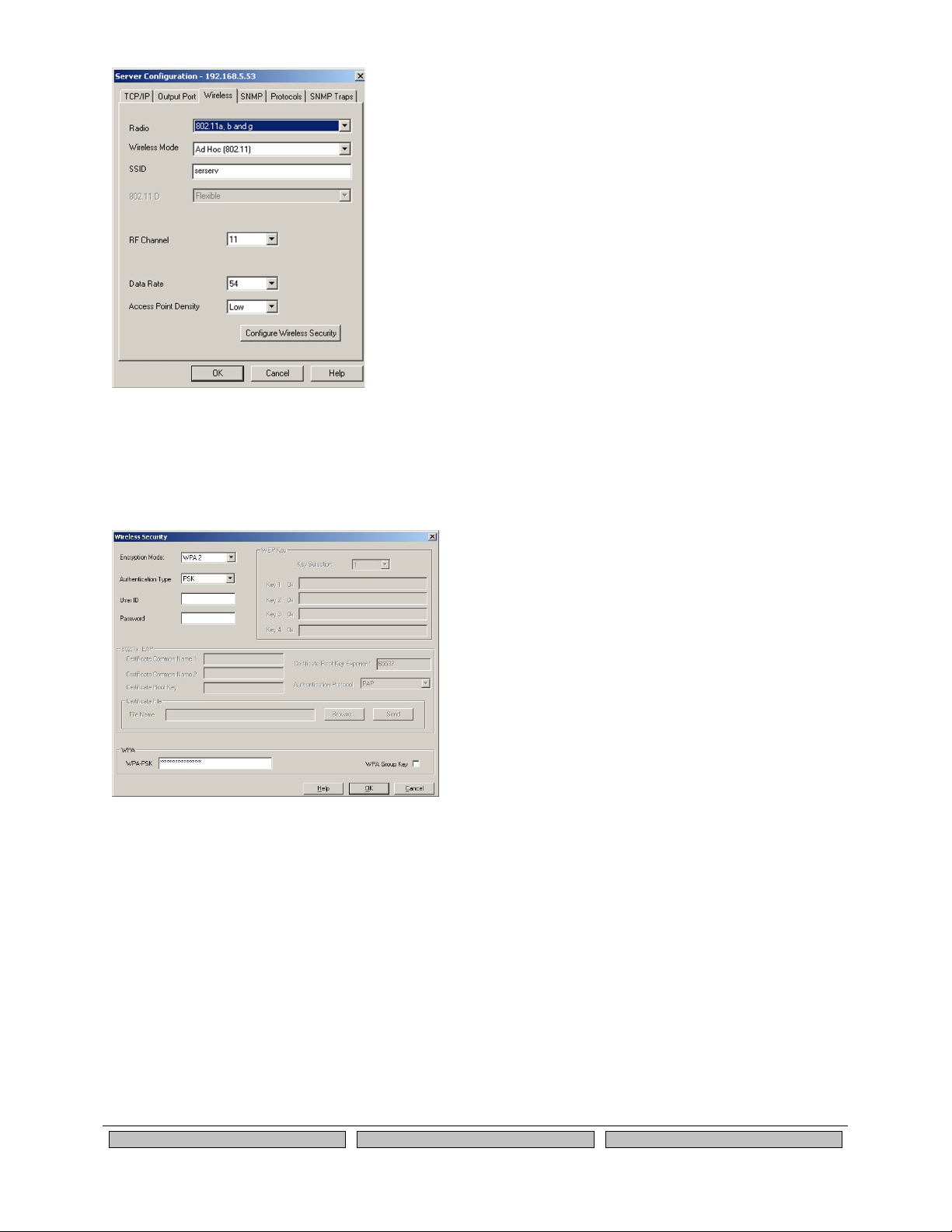
Page 24
Silex
Using the SX-560
Part Number 140-00192-100
6. Click the Wireless tab to configure the
802.11a/b/g wireless settings. To operate on
an 802.11a/b/g network, the SX-560
configuration must be configured with the
wireless configuration and security
parameters necessary for the SX-560 to
communicate over your wireless network
(check with your network administrator if you
do not know these parameters).
• Select either Infrastructure (if you
are using an access point) or Ad
Hoc (point-to-point) as the
wireless mode
• Enter the SSID for your network
• If you are using Ad Hoc, select
the RF channel (not required for
infrastructure)
The other parameters on this tab do not
normally need to be changed (refer to Chapter
6 for information on advanced configuration).
Now click the Configure Wireless Security
button to configure the wireless security
parameters.
7. If you are using WPA2-PSK, select WPA2 as
the Encryption Mode and select PSK as the
Authentication Type. If you are using WPAPSK, select WPA as the encryption mode and
select PSK as the Authentication Type. For
both WPA2-PSK and WPA-PSK you must
enter the Pre-Shared Key for your network
and select whether you want a Group Key.
Note that it is not necessary to enter a User ID
or password.
If you are using WEP, select 128-bit or 64-bit
as the Encryption Mode and Open Systems or
Shared Key as the Authentication Type. Enter
the WEP keys in hexadecimal format, and
select the transmit key (Key Selection).
ExtendView does not fully support
configuration of the 802.1X EAP types, so
Silex recommends using the internal web
pages or internal command console for
802.1X configuration as described later in this
chapter.
Click OK to return to the Server Configuration
window, and then click the I/O port tab to
configure serial port 1.
Page 31

Configuring the SX-560
Silex
Page 25
Part Number 140-00192-100
8. You do not need to change any of the settings
in this window. Click the Serial Settings
button to configure the serial port.
9. Select the desired serial port, and configure
the serial port settings so that they match the
settings on your device. For example, if your
device is set for 9600bps, odd parity, and
XON/XOFF flow control, you must change the
settings on the SX-560 to these settings
Click OK when you are finished to return to
the Server Configuration window and then
click OK again.
10. Click OK to save your changes and reset the
SX-560. You can now use the SX-560 on
your network. You may skip the remaining
sections of this chapter, although this
information is useful for future reference.
Page 32

Page 26
Silex
Using the SX-560
Part Number 140-00192-100
Using a Web Browser to Configure the SX-560
After you have entered an IP address into the SX-560, you can use any standard web browser to access
the internal web pages for configuring the SX-560. Simply specify the IP address of the SX-560 in your
browser and then follow the steps below:
1. When you have connected to the SX-560, you
will get the Server Info page. Click Login on
the left side of the screen.
2. Enter the password access and press
Submit.
3. You will return to the Server Info page, but
new options will be listed on the left side of
the screen. Click on TCP/IP.
IMPORTANT: You must click the Submit button when you have finished configuring an internal web page. If you do not do
this, your changes will not be saved.
You may skip this section if you have completely configured the SX-560 using ExtendView. However, if you have advanced
configuration requirements, such as 802.1X EAP configuration, then you may need to use the internal web pages as
described in this section because ExtendView does not support these capabilities.
Page 33

Configuring the SX-560
Silex
Page 27
Part Number 140-00192-100
If you used DHCP, verify that the IP address is
correctly set. If you used the default 192.0.0.192
IP address, you MUST change it to a new valid IP
address. If necessary, change the Subnet Mask
and Gateway. It is generally not necessary to
change the other parameters on this page (refer to
Chapter 6 for advanced configuration information.
Note that on-line help information is available on
every configuration page.
Click the Submit button at the bottom of the window
(you may need to scroll) to save your changes.
4. Click Wireless on the left side of the screen to
configure the 802.11a/b/g wireless settings
(for WLAN models only; skip to the next
section if you have an Ethernet model). To
operate on an 802.11a/b/g network, the SX560 configuration must be configured with the
wireless configuration and security
parameters required to allow the SX-560 to
communicate over your wireless network
(check with your network administrator if you
do not know these parameters).
• Select either Infrastructure (if you are
using an access point) or Ad Hoc
(point-to-point) as the wireless mode
• Enter the SSID for your network
• If you are using Ad Hoc, select the RF
channel (not required for infrastructure)
The other parameters on this page do not
normally need to be changed (refer to Chapter
6 for information on advanced configuration).
Click the Submit button at the bottom of the
window (you may need to scroll) to save your
changes.
Now click Configure Network Security to
configure the wireless security parameters.
NOTE: If you are using DHCP on your network, the SX560 should have acquired valid IP settings at this point
and no further configuration is necessary. However,
for some installations, a static IP address is preferred.
If your DHCP server does not allow the SX-560 to keep
its assigned IP address permanently, then you must
manually assign an IP address. In this case, use a
static IP address outside the range reserved for DHCP
(see your DHCP server documentation for details). To
assign a static IP address, select Set Permanent as the
IP Address Resolution, and assign a valid static IP
address for your network. Click on OK to save the new
Page 34

Page 28
Silex
Using the SX-560
Part Number 140-00192-100
5. Select the appropriate wireless encryption
mode and enter the required settings (check
with your network administrator for the proper
settings if you do not know them). Appendix A
lists the possible encryption settings.
Click the Submit button at the bottom of the
window (you may need to scroll) to save your
changes.
Now click I/O Port on the left side of the
screen to configure the serial ports, and then
click either S1 to configure Serial Port 1 or S2
to configure Serial Port 2.
6. Configure the serial port settings so that they
match the settings on your device. For
example, if your device is set for 9600bps,
odd parity, and XON/XOFF flow control, you
must change the settings on the SX-560 to
these settings.
Click the Submit button at the bottom of the
window (you may need to scroll) to save your
changes.
When you have finished with all your
configuration changes, you must restart the
SX-560 for these changes to take effect.
You can skip the remainder of this chapter.
Using the Internal Command Console to Configure the SX-560
The Internal Command Console is a command line oriented method for configuring the SX-560. It
provides more comprehensive capabilities than either ExtendView or the Internal Web Pages, but is not
as easy to use. Advanced users may prefer to use this method because it is concise, fast, and powerful.
To use the Internal Command Console:
1. The simplest way to access the Internal Command Console is via a terminal (for example, a
Windows PC running the HyperTerminal Accessory program) connected to serial port 2 or 3. If
you are using the SX-560-6900 Evaluation Daughtercard, the included serial cable can be used
for this purpose. If you are not using the Evaluation Daughtercard, then you must provide the
appropriate cable to connect pins 21, 22, and one of the ground pins on the OEM header to the
terminal (transmit data on the SX-560 must connect to receive data on the terminal, and viceversa). The terminal must be set for 115.2Kbps, 8-bit characters, no parity, and no flow control.
You may skip this section if you have completely configured the SX-560 using ExtendView or the SX-560 Internal Web
Pages. However, if you are using the bridge mode, you MUST use the Internal Command Console (see Chapter 4 for
information on configuring bridge mode.
Page 35

Configuring the SX-560
Silex
Page 29
Part Number 140-00192-100
2. If you are connected to Serial Port 3, you will see some information about the firmware versions
and copyright notices displayed on the terminal (skip to the next step if you are connected to
Serial Port 2). Enter admin when you get the login: prompt, and then enter the password access.
Then enter the command console in response to the Linux # prompt.
3. When you see the Local> prompt, you can enter commands (note that this command may take
up to 30 seconds to appear if you are using Serial Port 2). The SX-560 is set by default to use
DHCP to obtain the IP address automatically. If you want to set the IP address manually, enter
the following commands:
SET IP ADDRESS aa.bb.cc.dd
SET IP SUBNET aa.bb.cc.dd
SET IP ROUTER aa.bb.cc.dd
where aa.bb.cc.dd is the IP address of the SX-560. You can use the command SHOW IP to
verify the IP address settings.
4. Enter the basic wireless settings as follows:
SET NW SSID <name> [where <name> is the SSID for your network]
SET NW MODE <mode> [where mode is INFRASTRUCTURE or
AD-HOC]
SET NW CHANNEL n [where n is 1 to 11; this is only required for
AD-HOC MODE]
5. Use the appropriate SET NW command to set wireless encryption mode and authentication type
(check with your network administrator for the proper settings if you do not know them):
SET NW ENC <mode> [sets encryption mode, where <mode> is WPA,
WPA2, 64, 128, or WPA2-WPA]
SET NW AUTHTYPE <type> [sets authentication type, where <type> is
OPEN, SHARED, TTLS, PEAP, WPA-PSK,
LEAP, TLS, or FAST].
For WPA2-PSK or WPA, enter the command:
SET NW WPAPSK <psk> [sets pre-shared key for WPA2 or WPA, where
<psk> is the key]
SET NW WPAGROUP <state> [enables or disables WPA group key mode,
where <state> is ENABLED or DISABLED;
default is DISABLED]
For WEP (WEP64 or WEP128), use the following commands:
SET NW KEYVAL <key> [Sets WEP key, where <key> is 10 hex
characters for WEP64 or 26 hex characters for
WEP128]
SET NW KEY# n [sets the number of the WEP key that will be
used as the transmit key, where n=1 to 4; default
value is 1]
Note: Early versions of the SX-560 firmware require you to login as root with the password access, and to enter command
./console to access the console.
Page 36

Page 30
Silex
Using the SX-560
Part Number 140-00192-100
Configuring 802.1X EAP authentication can be complex. Please refer to Appendix A and/or
Appendix B for details of the required commands.
6. To set the serial ports, enter the following commands (If you are configuring Serial Port 2,
substitute the port name S2 instead of S1):
SET PORT S1 SPEED <baudrate> [where <baudrate> is 300 to 921600]
SET PORT S1 PARITY <parity> [where <parity> is ODD, EVEN, MARK, or
SPACE]
SET PORT S1 SIZE <databits> [where <databits> is 7 or 8]
SET PORT S1 FLOW <flowcontrol> [where <flowcontrol> is NONE, XON/XOFF,
CTS, or DSR]
The console commands are summarized in Appendix B of this manual.
7. When you have finished entering commands type:
INIT
EXIT
These commands will save the configuration and restart the unit. You are now ready to use the
SX-560.
EXIT
8. After an IP address and wireless network settings are configured in the SX-560, you can also
access the Internal Command Console in any of the following ways:
• TELNET. From the Windows Command Prompt (MS-DOS Prompt), Mac OS X Terminal
Utility, or UNIX/Linux command line, enter the command:
telnet aa.bb.cc.dd
where aa.bb.cc.dd is the IP address of the SX-560. Enter admin when you get the login:
prompt, and then enter the password access. Then enter the command ./console in
response to the Linux # prompt. When you get the Local> prompt, you are ready to enter
console commands.
• Internal Web Pages. Use a web browser to connect to the SX-560 internal web pages as
described earlier in this chapter. After you have logged in, click Admin on the left side of
the screen, and then click Console. You can now enter console commands (you must
click Enter after each command).
• ExtendView. Select the desired SX-560 from the ExtendView main menu. Click Tools
on the menu bar, and then click Telnet Session. Enter admin when you get the login:
prompt, and then enter the password access. Then enter the command ./console in
response to the Linux # prompt. When you get the Local> prompt, you are ready to enter
console commands.
IMPORTANT: The console command EXIT must always be used in order to save the changes you made with the internal
command Console.
Page 37

Using the SX-560
Silex
Page 31
Part Number 140-00192-100
Chapter 4
Using the SX-560 with Your Application
The SX-560 includes a number of capabilities that enable it to be used in a wide range of applications.
These capabilities include:
1. Linux programmability
2. User interface customization
3. Power configuration
4. Serial Port Emulator (SPE) software
5. Raw TCP connection
6. RFC2217
7. ECable Mode
8. Print Server mode
9. Console mode switching
10. AT commands
11. SNMP traps and Email alerts
These capabilities are described in the following sections.
Linux Programmability
The SX-560 runs a full implementation of the Linux operating system, so it can be programmed for a
variety of applications using standard Linux tools. To access the Linux operating system, connect to the
SX-560 either directly through Serial Port 3 or by using TELNET over the network. Enter the user name
admin in response to the login: prompt, and then enter the password access to get the Linux # prompt.
If you need root privileges, you can use the Linux su utility with the default password access. Both the
admin password and the root password can be changed via the Linux shell passwd command.
Customizing the SX-560 User Interface
The SX-560 user interface can be customized to include your company’s name or other information. For
example, instead of displaying Silex SX-560 on the internal web pages and the internal command
console interface, the SX-560 could display Company XYZ. In addition, the 3-character OEM code used
in the SX-560 server name and service names can be changed from the default code SDS to a user-
IMPORTANT: Root privileges provide total access to the Linux operating system. Because of the possibility of modifying or deleting
critical SX-560 system files, only knowledgeable Linux programmers should use this capability.
Page 38

Page 32
Silex
Using the SX-560
Part Number 140-00192-100
defined code. For example, by changing the OEM code to XYZ, the default server name SDS000345
would become XYZ000345. To make these changes, enter the following commands using the internal
command console:
SET OEM code where code is the desired 3-character OEM code
SET DEFAULT [note that this resets the entire SX-560 configuration back to the
factory defaults]
SET SERVER DESC description where description is any string up to 32 characters in length
[note that spaces are OK in the description and no quotation
marks are necessary]
INIT [restarts the SX-560 when the user exits the console]
EXIT [exits the console]
Power Configuration
The SX-560 can be set to go into power save mode by using the console command
SET POWER n
where n is 0 for high (power is always on; this is the default setting) and 2 for low (lowest power
consumption). The SHOW POWER command shows the current power configuration.
When power save mode is on, the processor will go to sleep when no activity is detected after a period of
time that is determined by a preset algorithm in the SX-560. The processor will wake up in less than a
second if there is data waiting for it on the access point, and it will wake up immediately if the SX-560 has
a data packet ready to transmit.
Serial Port Emulator
The Serial Port Emulator (SPE) software emulates a standard Windows COM port. That is, it creates a
virtual COM port that functions exactly like the Windows COM1 and COM2 serial ports, except that the
I/O actually goes out over the Ethernet or WLAN to the SX-560 and to the serial device that is connected
to the SX-560. As a result, any application program that uses a standard Windows COM port can also
use the Serial Port Emulator. The SPE is therefore especially useful if you have existing programs that
use Windows COM ports.
The SPE software is a component on the CD-ROM that is included with the SX-560-6900 Evaluation
Daughtercard, or it can be downloaded from the Silex website. To install it, follow the on-screen
instructions and then restart your computer when the installation is complete. You can now run the SPE
software by clicking Start -> Programs -> silex technology -> Serial Port Emulator -> Serial Port
Emulator.
IMPORTANT: This user interface customization must be done before making any other configuration changes, because the SET
OEM command requires that the SX-560 be reset to the factory default configuration.
Page 39

Using the SX-560
Silex
Page 33
Part Number 140-00192-100
After the Serial Port Emulator software has started, you will see a list of all the configured SX-560s on the
network. Right click on the name of the SX-560 that you want the virtual COM port to connect to (the
default name is SDSxxxxxx, where xxxxxx is the last six digits of the SX-560 MAC address), and then
click Virtual Port. You will be asked to select the name of the virtual COM port (for example, COM3).
Click OK after you have selected the name, and you now ready to use the virtual COM port.
Using virtual COM port is identical to using a normal COM port. For example, if you configure a virtual
COM port called COM3, this port will show up as one of the available serial ports when you use the
Windows HyperTerminal Accessory program.
Raw TCP connection
You can communicate directly from your application program to the SX-560 using a raw TCP connection.
This is done by opening a TCP port on the SX-560 and then sending and receiving data to this port via a
socket or equivalent API. This method is more efficient than using the Serial Port Emulator, and does not
require any additional software to be installed on your computer.
If you are using a raw TCP connection, the default TCP port number is either 9100 or 3001 for Serial Port
1 or 9101 or 3002 for Serial Port 2 (you can use any or all of these port numbers) for normal connections.
If you want to be able to access your device’s modem control signals from your computer system, then
the TCP port number is 9200 for Serial Port 1 or 9201 for Serial Port 2 (this enables RFC 2217 support).
You can change the port number, if desired, by modifying one of the SX-560 services. To change the
TCP port number:
1. Connect to the SX-560 with a web browser (see chapter 3 for instructions on doing this);
2. After you have logged in, click I/O Services on the left side of the page.
3. Click on the service name that you want to change (any one of the services is OK, provided that
you are not using the existing TCP port number of that service for a different application).
4. Change the Raw TCP Port to the desired number (must be greater than 1023).
5. Click Submit to save your change.
You can test this connection by using the TELNET utility from the Windows Command Prompt (MS-DOS
prompt), Mac OS X Terminal Utility, or UNIX/Linux command line as follows:
telnet ipaddress portnumber
Page 40

Page 34
Silex
Using the SX-560
Part Number 140-00192-100
where ipaddress is the IP address of the SX-560 and portnumber is the SX-560 TCP port number. For
example:
telnet 192.168.5.53 9100
In this example, if you have a serial printer or other device capable of displaying ASCII characters
connected to the SX-560 Serial Port 1, then every character you type should be printed on that serial
device (buffered serial devices may need you to type a control character such as a formfeed (CONTROLL) before the characters are printed).
RFC 2217 Remote Modem Control Support
RFC 2217 allows you to access your device’s modem control signals over the network. It is especially
useful for migrating applications that use modem controls from a direct serial connection to a serial device
server network connection. You can utilize RFC 2217 from the Silex Serial Port Emulator software (see
below), or by connecting to TCP port 9200 (for Serial Port 1) or port 9201 (for Serial Port 2) from your
application program.
ECable Mode
Normally, it is up the computer to initiate a connection to the SX-560. For some applications, it is
desirable for the SX-560 to initiate the connection to the computer. The SX-560 supports this capability
through its ECable feature.
To set E-Cable mode, use a web browser to access the SX-560 internal web pages (see chapter 3 for
instructions on using the internal web pages). After you have logged in, click I/O port on the left side of
the screen.
You can now enable ECable mode and set the required parameters.
1. Select the desired port (S1 for Serial Port 1 or S2 for Serial Port 2)
2. Enable ECable mode by clicking the radio button.
3. Enter the address (Destination Address) of the computer or other device that will be
communicating with the SX-500)
4. Enter the TCP port number (Destination Port) used by the destination device for communicating
with the SX-560 (must be greater 1023).
5. If desired, change the ECable Connection Attempt Time. This specifies the time interval between
connection attempts. For example, by default the SX-560 will try once every 30 seconds to make
a connection to the destination device; if it fails to make this connection, it will wait 30 seconds
before attempting again. Changing this interval will reduce or increase the amount of network
traffic.
Page 41

Using the SX-560
Silex
Page 35
Part Number 140-00192-100
6. It is also possible to use UDP instead of TCP for communicating to and from the SX-560. If you
wish to use UDP, then:
a. Select UDP as ECable I/O Mode.
b. Enter the UDP port number (Destination Port) used by the destination device to
communicate with the SX-560. This number must be a valid port on the destination
device (check the documentation for that device to determine the valid port numbers).
c. Enter the UDP port number (Local Port) used by the SX-560 to communicate with the
destination device. This number must be greater than 1023, but is otherwise arbitrary.
Print Server Mode
You can use the SX-560 as a standard TCP/IP print server, which is very useful if you are connecting the
SX-560 to a serial printer. The SX-560 supports the following standards:
• lpr/lpd. This is one of the most popular ways to print on a TCP/IP network. Check your
computer’s documentation to determine how to set up an lpr print queue. Usually this
simply involves specifying the IP address of the SX-560 as the printer’s address or host
name. Some implementations require a queue name; this name is the name of any of
the SX-560 services. To see the names of the SX-560 services, connect to the SX-560
with a web browser (see chapter 3 for instructions on doing this); after you have logged
in, click I/O Services on the left side of the page. Note that if you are printing to Serial
Port 2 (S2), you must specify an S2 service (for example, SDS057333_S2_A) as the
queue name.
• Port 9100. This method is used to set up a Windows Standard TCP/IP port or for
compatibility with software that supports the HP JetDirect Print Server (for example, HP
Web JetAdmin). To use this capability on Windows with the Add Printer Wizard, specify
that you want to use a Local printer attached to this computer (not a network printer),
and then select Create a new port, specifying Standard TCP/IP Port as the type of port.
Note that if you are printing to Serial Port 2 (S2) instead of Serial Port 1 (S1), the TCP
port number is 9101. It is also possible to change the TCP port number from the default
9100 for compatibility with other printer manufacturer’s software. To do this, refer to the
instructions in the Raw TCP Connection section of this chapter.
Console Mode Switching
The SX-560 allows you to dynamically switch the operation of Serial Port 1 or Serial Port 2 from normal
mode to console mode. This allows your device to control the operation of the SX-560 by sending
console commands (see chapter 6 and Appendix B for a description of the console commands).
To switch the serial port to console mode, you must first define a console mode string. When the SX-560
receives this string on the serial port, it will automatically switch the port to console mode. To define the
console mode string, use a web browser to access the SX-560 internal web pages. After you log in, click
I/O Port, and then select the desired port (S1 for Serial Port 1 or S2 for Serial Port 2). When you get the
I/O Port Settings page, enter any desired character string (for example, ++++) as the Console Mode
String. Click Submit to save your string, and then restart the SX-560 to make the change take effect.
Alternatively, you can define the console mode string using the console command as shown in the
following example:
SET PORT S1 CONSTR ++++
NOTE: ECable mode cannot be used in conjunction with the Serial Port Emulator software.
Page 42

Page 36
Silex
Using the SX-560
Part Number 140-00192-100
Once you are connected in console mode, you can send any of the console commands listed in Chapter
6. Be sure to terminate each console command with a carriage return (ASCII 13) or linefeed (ASCII 10)
character.
When you are finished using the console, you can return to the normal port operation by sending the
command EXIT followed by a return or linefeed character.
AT Commands
The SX-560 allows you to control Serial Port 1 and/or Serial Port 2 using standard AT modem
commands. This allows you, for instance, to initiate connections and to switch between console mode
and data mode by sending the appropriate commands. This capability is similar to the console mode
switching described in the previous section, but has the following advantages;
• Your device can initiate a network connection
• Operation is compatible with software that uses the AT command set
The drawback, however, is that there is a slight delay when switching from data mode to AT command
mode.
To use the AT commands, you must first enable this capability using the I/O Port Settings internal web
page for the desired port (S1 for Serial Port 1 and S2 for Serial Port 2). Change the Port Filter setting to
AT in order to enable AT mode on that port and press the Submit button to save the change. You must
restart the SX-560 to make the change take effect.
You can also use the console to enable the AT capabilities. For example, the command
SET PORT S1 FILTER AT
enables AT capabilities on Serial Port 1.
The AT commands are described in detail in Chapter 6.
SNMP Traps, Email Alerts, and GPIO Status
The SX-560 allows the user to define various alert conditions based on the state of the GPIOs or on data
received by the serial port. For example, you could cause an alert to occur if the signal on GPIO 3 goes
low, or if a certain user-defined string of characters is received on the serial port. When an alert occurs, it
can be sent as an SNMP trap and/or as an Email message.
The SX-560 also allows the user to set the GPIOs or read the state of the GPIO pins via console
commands (console commands can issued through the Serial Port 3 console port, via the console mode
switch feature described earlier in this chapter, via the AT#C command described in Chapter 6, or
through TELNET). In addition, you can use the SX-560 E-GPIO capability to send the state of the GPIO
pins to a remote computer through TCP/IP messages at a user-defined time interval.
Details on using these capabilities can be found in Chapter 6.
NOTE: If you use the AT commands on one of the ports, you cannot use SNMP traps or Email alerts for that port (you
can use the SNMP traps and Email filters on a different port and on the GPIOs).
Page 43

Interfacing the SX-560
Silex
Page 37
Part Number 140-00192-100
Chapter 5
Interfacing the SX-560 to the OEM Device
In order to connect the SX-560 module to your device, you will need to provide either a custom
daughtercard or a special cable. Both of these solutions will require a 40-pin female connector on one
side, with the appropriate connector(s) for connecting to your device’s circuitry on the other side. The
custom daughtercard is generally a superior solution because it provides better mechanical connections
for greater overall system reliability.
A good model for a custom daughtercard is the Silex SX-560-6900 Evaluation Daughtercard (see chapter
2 for a discussion of the Evaluation Daughtercard). To assist you in the design of your daughtercard, we
have therefore included the schematics of the Evaluation Daughtercard in figure 22.
The major design considerations for the SX-560 are as follows:
• 40-pin OEM Header. This is the primary mechanism for communications between the OEM
device and the SX-560. This section describes the pinout and the mechanical considerations.
• Antenna Connectors. The two U.FL connectors can be used to connect a variety of antennas.
• General Purpose I/O (GPIO). The GPIOs can be used to control LEDs and for a variety of other
purposes.
• Power. The power requirements for the SX-560 are stated in this chapter.
Each of these design considerations is covered in the following sections of this chapter.
Page 44

Page 38
Silex
Interfacing the SX-560
Part Number 140-00192-100
Figure 8 SX-560 Evaluation Daughtercard Schematics
Page 45

Interfacing the SX-560
Silex
Page 39
Part Number 140-00192-100
Figure 8a SX-560 Evaluation Daughtercard Schematics
Page 46

Page 40
Silex
Interfacing the SX-560
Part Number 140-00192-100
OEM Interface
The OEM Interface (JP2) is the primary method for communications between the SX-560 and your
device. It is a 40-pin header that includes the necessary pins for serial data I/O, GPIO, and power.
Table 13 describes the OEM interface pinout for the SX-560 module.
Table 13 OEM Interface Pinout
PIN
SIGNAL
PIN
SIGNAL
1
RESETI-
2
GPIO_0
3
GPIO_1
4
GPIO_2
5
GROUND
6
+3.3VDC
7
GPIO_3
8
GPIO_4
9
GPIO_5
10
GPIO_6
11
GPIO_7
12
GPIO_8
13
GPIO_9
14
TXD0
15
GPIO_10
16
CTS0-
17
GROUND
18
+3.3VDC
19
USB+
20
RTS0-
21
USB-
22
RXD0
23
+3.3VDC
24
GROUND
25
SPI_CS-
26
TXD1
27
SPI_CLK
28
CTS1-
29
GROUND
30
+3.3VDC
31
SPI_MOSI
32
RTS1-
33
SPI_MISO
34
RXD1
35
+3.3VDC
36
GROUND
37
IIC_SDC
38
TXD2
39
IIC_SDA
40
RXD2
Table 13 shows the OEM interface signal descriptions. All input and output signals, except the differential
signals, are 0 to 3.3V logic signals.
Table 14 OEM Interface Signal Descriptions
Signal
Pin
Type
Description
RESETI-
1
Output
Power-on Reset (low true)
GPIO_0, GPIO_1,
CPIO_2, GPIO_3,
GPIO_4, GPIO_5,
GPIO_6, GPIO_7,
GPIO_8, GPIO_9,
GPIO_10
2, 3, 4, 7, 8, 9,
10, 11, 12, 13,
15
Input/Output
General Purpose Input/Output
Signals 1-10, User defined
TXD0
14
Output
Serial Port 1 Transmit Data
RTS0-
20
Output
Serial Port 1 Request to Send
CTS0-
16
Input
Serial Port 1 Clear to Send
RXD0
22
Input
Serial Port 1 Receive Data
TXD1
26
Output
Serial Port 2 Transmit Data
RTS1-
32
Output
Serial Port 2 Request To Send
Page 47

Interfacing the SX-560
Silex
Page 41
Part Number 140-00192-100
Signal
Pin
Type
Description
CTS1-
28
Input
Serial Port 2 Clear to Send
RXD1
34
Input
Serial Port 2 Receive Data
TXD2
38
Output
Console Port Transmit Data
RXD2
40
Input
Console Port Receive Data
USB+
19
Input/Output
USB Data + (SEE NOTE)
USB -
21
Input/Output
USB Data – (SEE NOTE)
SPI_CS-
25
Output
Serial Peripheral Interface Chip
Select (high-true)
SPI_MOSI
31
Output
Serial Peripheral Interface Data
Out
SPI_MISO
33
Input
Serial Peripheral Interface Data In
SPI_CLK
27
Output
Serial Peripheral Interface Clock
RESETI-
1
Output
Power-on Reset (low true)
IIC_SDC
37
Input/Output
IIC (I2C) clock
IIC_SDA
39
Input/Output
IIC (I2C) data
+3.3VDC
6, 18, 23, 30,
35
Power
Power VCC Input
GND
5, 17, 24, 29,
36
Power
Power Ground
The SX-560 module uses the 40-pin receptacle with metal fitting and boss made by Hirose (part number
DF12-40DS-0.5V81). This receptacle will work with the following mating female headers:
Hirose part number: DF12(x.x)-40DP-0.5V81
Where “x.x” is 3.5, 4.0, or 5.0 (the stacking height of the header); for example, DF12(3.5)-40DP-0.5V81. For
additional information, go to the Hirose website at www.hirose-connectors.com.
SX-560 Power Requirements
The SX-560 power consumption is typically 280mA for wireless-to-serial usage, with a peak consumption
is 400mA @ 3.3V. In powersave mode (refer to Chapter 4 for more information) with the SX-560
connected wirelessly to an access point, the consumption is 60mA while idling and an average of about
73mA including wakenings to answer the beacon poll.
The above numbers assume that the only active connections are the 802.11 wireless interface and the
serial interface (for example, there are no connections to the GPIOs). The power supply that you select
must have adequate capacity to handle the peak power plus any loads with an adequate safety margin.
Power consumption specifications are subject to change; contact Silex for more information.
IMPORTANT: If your device does not use the USB port, the USB+ and USB- signals on the OEM interfaced should be terminated
with a 15K pull-down resistor to prevent errors on startup.
Page 48

Page 42
Silex
Interfacing the SX-560
Part Number 140-00192-100
Installing the SX-560
The spacers are installed with the SX-560-1701 WLAN model as shown below:
Figure 9 Using spacers with SX-560 WLAN model
Do not over-tighten the screws during the installation procedure. Although the spacers provide protection
against flexing, they can compress or break if too much torque is applied.
Antenna Connectors
The SX-560 Module has two SMT Ultra-miniature coaxial connectors (U.FL/I-PEX). Table 15 describes
the connector types.
For single antenna use, connect to the main antenna connector, as shown in Figure 25.
For diversity antenna use, connect to both the main and auxiliary connectors.
Figure 10 Main and Auxiliary Antenna Connectors
IMPORTANT: In order to prevent flexing of the SX-560 boards during the installation process, you must use spacers.
Because of the wide range of possible OEM daughtercard connectors and other design issues, you must provide the
three spacers that go between the SX-560 base module board and your daughtercard.
IMPORTANT: Silex does not recommend soldering the SX-560 directly to your device’s daughteroard. Soldering the SX560 will violate the standard warranty. If you must solder the SX-560, please contact Silex Technical Support at 866-7658761 (U.S. toll-free) or +1-801-748-1199, or e-mail us at support@silexamerica.com
Page 49

Interfacing the SX-560
Silex
Page 43
Part Number 140-00192-100
Table 15 Antenna Connector Types
Parameter
Description
Connector Type
SMT Ultra-miniature Coaxial Connector
(U.FL)
Connector Size
Maximum height of 2.4 to 2.5 mm
Nominal Characteristic Impedance
50 Ohm
Rated Voltage
60 V AC (rms)
Rated Frequency
DC to 6 GHz
Contact Resistance
Center: 20 mOhm maximum
Outside: 10 mOhm maximum
Insulation Resistance
500 mOhm @ 100 VDC minimum
Antenna Cable Plug
I-PEX 90 degrees plug with right angle
receptacle and cable diameter at 1.32
mm
For the antenna connector, the SX-560 module uses a Hirose U.FL-R-SMT (CL331-0471-0-01) ultra
miniature coaxial receptacle. Note that you must use a special cable to meet FCC regulatory
requirements (see next section).
The mating plugs are:
Hirose part number: U.FL-LP-066
www.hirose-connectors.com
Retaining Bracket (Optional)
For some applications, it is desirable to secure the radio card so that it does not accidentally eject from
the SDIO card cage. Silex offers the 150-00192-100 retaining bracket as an optional accessory for these
applications. This clip, which also reduces electromagnetic interference (EMI), is installed as shown in
the picture below.
Figure 11 Retaining Bracket
Page 50

Page 44
Silex
Interfacing the SX-560
Part Number 140-00192-100
Regulatory Approval Requirements
The SX-560 has FCC and IC Modular Approval. This allows you to use the SX-560 in your device without
any further agency testing for intentional radiation compliance (FCC Part 15 Subpart C and IC RSS-210).
This Limited Modular Approval has the following requirements:
1. You must put the SX-560 FCC or IC number in a visible location on your product. These
numbers are as follows:
a. FCC: N6C-SXSDWAG
b. IC: 4908B-SXSDWAG
2. You must use either a Silex-supplied SX-560 antenna (part number 108-00016-050) or a pole
antenna similar to the one shown in Appendix C. If you use a non-Silex antenna, it must have a
gain that is less than or equal to 2.1dBi @5.825GHz or 1.5dBi @2.4GHz. If you do not use a
pole antenna, the Limited Modular Approval no longer applies and you must recertify your product
for compliance with intentional radiation regulatory requirements.
3. You must use a special antenna cable that has ferrite beads built-in. This cable is available as an
option from Silex (part number 131-00033-050). Alternatively, you can use a cable that meets the
specifications shown in Appendix C.
4. In order to meet unintentional radiation standards (for example, FCC Part 15 Subpart B), Silex
recommends a metal bracket similar to the one described in the previous section. This bracket
provides additional grounding for the antenna connectors to reduce EMI.
5. There must be at least 20cm between the SX-560 antenna and the human body to avoid the
possibility of exceeding the FCC radio frequency exposure limits. If your device requires smaller
distances, then you must test your device as a system with the SX-560 for compliance with
specific absorption rate (SAR) requirements.
General Purpose I/O Interface
Table 16 details the GPIO interface.
Table 16 GPIO Interface
Pin
GPIO
I/O
Drive High/Low
Description
3
GPIO_1
I/O
6/6mA
Can be set as input or output
4
GPIO_2
I/O
6/6mA
Can be set as input or output
7
GPIO_3
O or I/O
6/6mA
TSPICS SPI therma
8
GPIO_4
O or I/O
6/6mA
DTR for Serial Port 1 or used as
GPIO
9
GPIO_5
I or I/O
6/6mA
DSR for Serial Port 1 or used as
GPIO
10
GPIO_6
I or I/O
6/6mA
DCD for Serial Port 1 or used as
GPIO
11
GPIO_7
O or I/O
6/6mA
LED 1 or used as GPIO (1=OFF,
0=illuminated)
12
GPIO_8
O or I/O
6/6mA
LED 2 or used as GPIO (1=OFF,
0=illuminated)
13
GPIO_9 O 6/6mA
Dedicated for power LED (1=OFF,
0=illuminated)
15
GPIO_10 I 6/6mA
Dedicated for Test Button (1=OFF,
0=switch depressed)
The special function capability of each GPIO can be enabled using the SET GPIO SPEC or SET GPIO
SPECM command as detailed in the Advanced Configuration chapter of this manual.
IMPORTANT: Modular Approval only covers intentional radiation requirements. Although the SX-560 is designed to
comply with FCC Part 15 Subpart B Class B unintentional radiation requirements, it is your responsibility to ensure that
your device complies with unintentional radiation requirements when the SX-560 is installed.
Page 51

Advanced Configuration
Silex
Page 45
Part Number 140-00192-100
Chapter 6
Advanced Configuration
The SX-560 module is equipped with a default configuration that works with most serial-to-Ethernet
connections. You can modify the settings to suit your installation requirements.
The web browser interface is the recommended method for setting advanced configuration parameters
(some of the advanced configuration parameters are not accessible via ExtendView). However,
regardless of the method to access the configuration parameters, the method for modifying the
parameters is virtually identical.
Factory Default Settings
Table 17 displays the configuration parameter descriptions and settings with the default settings indicated
in a separate column.
Table 17 Factory Default Settings
Parameter
Description
Settings
Default Setting
Character
Bits per character
7, 8
8
Flow
Flow control
None, Xon, Xoff,
CTS/RTS
None
Parity
Parity
None, Even, Odd,
Mark, Space
None
Speed
Baud rate of bits per second
300, 600,1200, 2400,
3600, 4800, 7200,
9600, 14400,19200,
38400, 57600, 76800,
115200, 230400,
460800, 921600
115200
Stop
Stop bits per character
1, 2
1
Mode
Line mode or serial port protocol
232, Disabled
232
Ecable
ECable mode for TCP connections
Enable, Disable
Disable
Ecaddr
ECable destination IP address
Set by user
N/A
Page 52

Page 46
Silex
Advanced Configuration
Part Number 140-00192-100
Parameter
Description
Settings
Default Setting
Econn
ECable connection attempt time
1-255 seconds
30 seconds
Ecport
ECable destination TCP port number
Set by user
N/A
Eclport
ECable destination local IP port
number (required for E-Cable UDP
mode only)
Set by user
N/A
Ectmmsec
Cable connection time resolution
Enable, Disable
Disable
Ecudp
ECable UDP mode
Enable, Disable
Disable
Restoring Factory Default Settings
The factory default settings can be restored at any time. If you are using the SX-560 Evaluation
Daughtercard, hold down the test button for more than five seconds. If you are not using the evaluation
board, short GPIO7 on the OEM header to ground (4.7 K-ohm pull-up resistor connected to +3.3VDC) for
more than five seconds.
Modifying TCP/IP Settings
You can modify the TCP/IP settings using ExtendView, the web browser interface or the SX-560 module’s
internal configuration console.
To modify TCP/IP settings:
1. Using ExtendView, click the TCP/IP tab. The TCP/IP window displays.
Figure 12 TCP/IP Window
Page 53

Advanced Configuration
Silex
Page 47
Part Number 140-00192-100
2. Verify the settings, as defined in Table 18.
Table 18 TCP/IP Settings
Parameter
Setting
IP Address
Resolution
Sets the exchanges among network interfaces connected to an
Ethernet media segment and maps IP address to Ethernet
addresses, Media Access Control (MAC) addresses and hardware
addresses.
The Set Permanent radio button sets the IP address permanent.
The IP address must follow the format XXX.XXX.XXX.XXX, where
each XXX is a number between 0 and 255.
The Use Network Protocol Select radio button determines which IP
address at power up.
Subnet Mask
Sets the address of the subnet mask
The subnet mask must follow the format XXX.XXX.XXX.XXX,
where each XXX is a number between 0 and 255. The default
subnet mask is 0.0.0.0. The server interprets a subnet mask of
0.0.0.0 or 255.255.255.255 as no subnet mask specified.
Default Gateway
Sets the default gateway, if your network is attached to other
networks
WINS Server
Sets the Windows Internet Naming Service (WINS) address
Values are set by user.
Use DHCP to
Locate WINS
Server
Uses the automatic location feature in ExtendView to locate the
WINS servers.
3. To change the Telnet/HTTP password, click Telnet/HTTP Password. The Change Password window
displays.
Figure 13 Change Password Window
Type the new password in the New Password field, then in the Verify Password field.
Click OK to change the password or click Cancel to exit.
4. Click Advanced TCP/IP. The Advanced TCP/IP Configuration window displays.
Page 54

Page 48
Silex
Advanced Configuration
Part Number 140-00192-100
Figure 14 Advanced TCP/IP Configuration Window
5. Configure the settings, as defined in Table 19.
Table 19 TCP/IP Configuration Settings
Parameter
Setting
TCP Connection
Timeout
Sets the timeout and reset values for the TCP connections
Unsolicited ARP
Blocks or broadcasts unsolicited ARP
DNS
Sets the DNS addresses
6. To accept changes, click OK.
To cancel, click Cancel.
For additional help, click Help.
.
NOTE: You can configure the same settings using the Web Page configuration. Simply log in using the SX-560 IP
address and select TCP/IP. For the changes to become effective, click the Submit button and then reset the SX-560.
Page 55

Advanced Configuration
Silex
Page 49
Part Number 140-00192-100
Configuring SNMP
The SX-560 module contains a Simple Network Management Protocol (SNMP) agent that collects and
stores management information for network managers using standard SNMP commands. The
management information is referenced as a hierarchically organized database called a Management
Information Base (MIB).
To prevent naming conflicts, all of the manageable features of all products from all vendors are arranged
in a single tree structure. Each vendor of SNMP equipment has an exclusive section of the MIB Tree.
Each branch of the MIB Tree has a number and name. The path from the top of the tree down to the point
of interest forms the name of that point. A name created in this way is known as an Object ID or OID.
Table 20 describes the messages used to communicate between the network manager and the SNMP
agent, as defined in RFC 1157. Each SNMP message must contain a Community Name, which is used
like a password. The default Community name for the SX-560 module is PUBLIC.
Table 20 SNMP Commands
Command
Description
GET
Retrieves management information for a specific managed object contained in the
agent.
The GET message must contain the OID for the specified object. The response is a
GET-RESPONSE message containing either the current value of the requested
object, or an indication as to why the request failed.
GET NEXT
Retrieves management information from a non-specific managed object.
The GET NEXT contains either a complete OID or a fragment of an OID. The
response is a GET-RESPONSE message containing either the OID and data of the
item immediately right of the specified OID in the tree or an indication as to why the
request failed.
GET
RESPONSE
This is the information sent back from the unit in response to the GET, GET NEXT
command.
SET
Requests a change to the value of a specified object.
The response is a GET-RESPONSE message with either an indication that the
requested change had been made or with an indication as to why the request failed.
TRAP
Sends a one-way notification from the agent to the manager that a significant event
has occurred. This is the only message initiated by the SNMP agent.
To configure the SNMP server settings:
1. Log into the SX-560 internal web pages using a standard web browser. Click Server Settings to
access the screen shown in Figure 10. You can then enter the relevant SNMP information for your
network.
Page 56

Page 50
Silex
Advanced Configuration
Part Number 140-00192-100
Figure 15 SNMP Configuration
2. Click the Submit button to save the changes. You must then restart the SX-560 to make the
changes take effect.
Configuring the General Purpose I/O (GPIO) Lines
The SX-560 module has eight General Purpose I/O (GPIO) lines available for use on connector J7.
These GPIO lines are individually programmable for input, output, or special purpose. By default, six of
the GPIO lines are configured for special purpose use.
Lines configured for input can be used as a source for SNMP traps and/or email alerts. The GPIO
direction, trigger settings, and email/web page message strings are configured from the Internal
Configuration Console interface.
Table 21 through 27 describe the GPIO Commands.
Page 57

Advanced Configuration
Silex
Page 51
Part Number 140-00192-100
Table 21 GPIO General Commands
Command
Description
SET GPIO DIR [IN|OUT] <gpio-num>
GPIO # = {1|2|3|4|5|6|7|8}
Sets GPIO signal to be an input or an output. The setting
only takes effect if the GPIO signal is not selected for
special function operation. <gpio-num> must be in the
range 1-8.
NOTE: The direction bit configuration is not changed by a
configuration reset to default.
SHOW GPIO DIR
Shows current setting of the GPIO direction configuration.
Example:
Local> show gpio dir
GPIO Direction
-------------1 [OUT]
2 [IN]
3 [IN]
4 [IN]
5 [SPCL]
6 [SPCL]
7 [SPCL]
8 [SPCL]
Local> set gpio dir in 1
Local> set gpio dir out 2
Local> show gpio dir
GPIO Direction
-------------1 [IN]
2 [OUT]
3 [IN]
4 [IN]
5 [SPCL]
6 [SPCL]
7 [SPCL]
8 [SPCL]
Page 58

Page 52
Silex
Advanced Configuration
Part Number 140-00192-100
SET GPIO DIRM <bit-mask>
GPIO # = {1|2|3|4|5|6|7|8}
Sets all direction control bits, where <bit-mask> is an 8 bit
mask expressed as 2 hex digits. This value should be in the
range 00-FF. The mask is encoded as follows:
7 6 5 4 3 2 1 0
GPIO8 GPIO7 GPIO6 GPIO5 GPIO4 GPIO3 GPIO2 GPIO1
A value of 1 sets the corresponding GPIO line to be an
output. A value of 0 sets the GPIO line to be an input. For
example, a hex value of 80 sets GPIO8 as an output, all
other GPIO signals are input.
NOTE: The direction bit configuration is not changed by a
configuration reset to default.
SHOW GPIO DIRM <bit-mask>
Shows all direction control bits
Example:
Local> set gpio dirm 01
Local> show gpio dirm
GPIO direction mask=01
SET GPIO SPECIAL [EN | DIS]
Sets a single special function control bit. This command
enables or disables the special function of the GPIO signal
specified. <gpio-num> must be in the range of 1-8. The
special functions are as follows:
GPIO_1 (no special function)
GPIO_2 (SPI CS for LCD display)
GPIO_3 TSPICS (enables SPI temperature)
GPIO_4 DTR0 (Serial Port 1 DTR output)
GPIO_5 DSR0 (Serial Port 1 DSR input)
GPIO_6 DCD0 (Serial Port 1 DCD input)
GPIO_7 GRN (network status LED)
GPIO_8 YEL (network status LED)
NOTE: The special function bit configuration is not changed
by a configuration reset to default.
SHOW GPIO SPECIAL
Shows the current setting of the GPIO special function
configuration.
Page 59

Advanced Configuration
Silex
Page 53
Part Number 140-00192-100
Example:
Local> show gpio special
GPIO Special Functions
----------------------GPIO #1 is special
GPIO #2 is normal
GPIO #3 is special
GPIO #4 is special
GPIO #5 is special
GPIO #6 is special
GPIO #7 is special
GPIO #8 is special
Local> set gpio special disable 1
Local> set gpio special enable 2
Local> show gpio special
GPIO Special Functions
----------------------GPIO #1 is normal
GPIO #2 is special
GPIO #3 is special
GPIO #4 is special
GPIO #5 is special
GPIO #6 is special
GPIO #7 is special
GPIO #8 is special
SET GPIO SPECM <bit-mask>
Sets all special function control bits. <bit-mask> is an 8-bit
mask expressed as 2 hex digits. This value should be in the
range 00-FF. The mask is encoded as follows:
7 6 5 4 3 2 1 0
GPIO8 GPIO7 GPIO6 GPIO5 GPIO4 GPIO3 GPIO2 GPIO1
A value of 1 enables the special function on the
corresponding GPIO signal, a value of 0 disables the special
function. For example, a hex value of 80 sets GPIO8 for a
special function, all other GPIO signals for general use.
NOTE: The special function bit configuration is not changed
by a configuration reset to default. This command has no
effect on GPIO 1 and 2, which do not have special functions.
SHOW GPIO SPECM
Shows GPIO special functions control bits as a mask value.
Example:
Local> set gpio specm 80
Local> show gpio specm
GPIO special function mask=80
Page 60

Page 54
Silex
Advanced Configuration
Part Number 140-00192-100
Table 22 GPIO Trigger Commands
Command
Description
SET GPIO TRIGger [1 | 0| DIS] <gpio-num>
Sets a single control bit. The setting only takes
effect if the GPIO signal is not selected for a special
function operation and is configured to be an input.
The parameter after the TRIG keyword controls the
operation as follows:
Enable trigger if the specified GPIO signal
transitions from a 0 to a 1.
1 Enable trigger if the specified GPIO
transitions from a 1 to a 0
0 Enable trigger if the specified GPIO
transitions from a 0 to a 1
DIS Disable all triggers for the specified GPIO
signal.
<gpio-num> must be in the range 1-8.
NOTE: Setting a trigger condition resets all
undefined trigger strings for triggers that are
enabled to the default string value.
NOTE: The trigger configuration is not changed by
a configuration reset to default.
SHOW GPIO TRIGger
Shows current GPIO trigger conditions. Note that a
GPIO may be enabled for two trigger conditions,
one for a 0 to 1 transition, and one for a 1 to 0
transition. If a GPIO is set for its special function,
no trigger is possible on that pin.
Example:
Local> set gpio trig 1 1
Local> set gpio trig 0 2
Local> show gpio trig
GPIO Trigger Conditions
----------------------trig if GPIO #1 is 1 <Trig #1>
trig if GPIO #2 is 0 <Trig #2>
GPIO #2 is set for OUTPUT
GPIO #3 is set for OUTPUT
Page 61

Advanced Configuration
Silex
Page 55
Part Number 140-00192-100
Command
Description
SET GPIO TRIGM <bit-mask>
Sets all trigger control bits. <bit-mask> is a 32-bit
mask expressed in hex digits. The mask is encoded
as follows:
31 30 29 28 27 26 25 24
N/A N/A N/A N/A N/A N/A N/A N/A
23 22 21 20 19 18 17 16
TRIG16 TRIG15 TRIG14 TRIG13 TRIG12 TRIG11 TRIG10 TRIG9
GPIO8 GPIO7 GPIO6 GPIO5 GPIO4 GPIO3 GPIO2 GPIO1
1 to 0 1 to 0 1 to 0 1 to 0 1 to 0 1 to 0 1 to 0 1 to 0
15 14 13 12 11 10 9 8
N/A N/A N/A N/A N/A N/A N/A N/A
7 6 5 4 3 2 1 0
TRIG8 TRIG7 TRIG6 TRIG5 TRIG4 TRIG3 TRIG2 TRIG1
GPIO8 GPIO7 GPIO6 GPIO5 GPIO4 GPIO3 GPIO2 GPIO1
0 to 1 0 to 1 0 to 1 0 to 1 0 to 1 0 to 1 0 to 1 0 to 1
A value of 1 enables the corresponding GPIO
trigger condition. A value of 0 disables the
corresponding trigger condition. For example, a hex
value of 4 enables a GPIO3 0 to 1 transition as a
trigger.
NOTE: Setting the trigger mask resets all undefined
trigger strings for triggers that are enabled to the
default trigger string value.
NOTE: The trigger configuration is not changed by
a configuration reset to default.
SHOW GPIO TRIGM
Shows all trigger control bits.
Example:
Local> set gpio trigm 00040006
Local> show gpio trigm
GPIO trigger mask = 00040006
Page 62

Page 56
Silex
Advanced Configuration
Part Number 140-00192-100
Table 23 GPIO Transmit Commands
Command
Description
SET GPIO TRANsmit <trigger #> <string>
Sets the string that will be included in an Email alert if
the trigger is activated. These strings are also used to
identify the trigger on the trap and alert web pages. This
value overrides the default string created when the
trigger is enabled, which is of the form “GPIO #<n> is
0|1>”.
<trigger #> is 1-16, and indicates the trigger condition
for which the string is being set. The remainder of the
line is taken as the string for the indicated trigger
number.
SHOW GPIO TRANsmit
SHOW GPIO TRANsmit <trigger #>
Displays the string that will be included in an Email alert
if the trigger is activated. These strings are also used to
identify the trigger on the trap and alert web pages.
There are two forms -- one displays all strings, the other
only shows the string corresponding to a specific trigger.
CL GPIO TRANsmit <trigger #>
Clears the transmit string for a specified trigger
condition. If an Email alert is triggered for the condition,
no text will be included in the alert.
<trigger #> is 1-16, and indicates the trigger condition
for which the string is being cleared.
NOTE: If a new trigger condition is set, all undefined
trigger conditions are reset to their default value.
Example:
Local> show gpio tran
Trig # Email String
------ ----------- 0: GPIO #1 is 1
1: GPIO #2 is 1
Local> set gpio tran 0 your email text msg here
Local> show gpio tran
Trig # Email String
------ ----------- 0: your email text msg here
1: GPIO #2 is 1
Local> show gpio tran 1
1: GPIO #1 is 1
Table 24 GPIO Data Commands
Page 63

Advanced Configuration
Silex
Page 57
Part Number 140-00192-100
Command
Description
SET GPIO DATA <bit-mask>
Sets all the data out control bits.
<bit-mask> is an 8 bit mask expressed as 2 hex digits.
This value should be in the range 00-FF. The mask is
encoded as follows:
7 6 5 4 3 2 1 0
GPIO8 GPIO7 GPIO6 GPIO5 GPIO4 GPIO3 GPIO2 GPIO1
Each GPIO output bit is set to the corresponding value in
the mask. If a GPIO signal is set as an input, the value is
set but has no effect. If a GPIO signal is set for a special
function, the bit value give is ignored. For example, a
hex value of 80 sets GPIO8 to a 1 (high), all other GPIO
signals to low, except those set as special functions.
NOTE: The default output bit value on power up or reset
is 0 for all GPIO signals.
SHOW GPIO DATA
Shows the current state of the GPIO signals.
Example:
Local> set gpio data 80
Local> show gpio data
GPIO Data In
----------- GPIO #1 [1]
GPIO #2 [1]
GPIO #3 [0]
GPIO #4 [1]
GPIO #5 [1]
GPIO #6 [1]
GPIO #7 [0]
GPIO Data Out
------------ GPIO #8 [1]
Page 64

Page 58
Silex
Advanced Configuration
Part Number 140-00192-100
Table 25 E-GPIO TCP Monitor Commands
The E-GPIO TCP monitor allows a computer system to access the SX-560 GPIO pin values. If
enabled, this monitor will attempt to make a TCP connection to the remote computer specified. Once
connected, the monitor will periodically send the state of the GPIO pins to the remote computer. This
monitor is configured via the console with the following commands:
Command
Description
SET GPIO MON [EN | DIS]
Enables or disables the E-GPIO monitor
SHOW GPIO MON
Shows the current state of the GPIO monitor.
SET GPIO ADDR <ip address>
Sets the IP address of the remote computer for
E-GIO connection
SET GPIO PORT
Sets the TCP port on the remote computer for EGPIO connection.
SET GPIO POLL <period>
Sets E-GPIO poll period. When not connected,
this controls how often the E-GPIO monitor
attempts to make a connection to the remote
computer. When connected, this indicates how
often the E-GPIO monitor will send the GPIO
state to the remote computer.
<period> is the time interval in milliseconds.
Note that this interval will be rounded to the
system clock resolution (10msec). A value less
than a single clock period will result in the default
value of 5000 (5 seconds) being used.
GPIO status message format
The periodic message sent by the E-GPIO
monitor is a simple text string in the following
format:
GPIO=00ab<LF>
Where ab are 2 hex digits representing the state
of the GPIO pins. Since there are only 8 GPIO
pins on the SX-560, the first two digits are always
0. The message is sent every n milliseconds,
where n is the poll period set by the SET GPIO
POLL command.
Page 65

Advanced Configuration
Silex
Page 59
Part Number 140-00192-100
GPIO set message format
This message may be optionally sent by the
remote computer when an E-GPIO connection is
active. This message allows the remote
computer to set the state for any GPIO pins
configured as outputs. This is equivalent to the
SET GPIO DATA command.
The message is in the format:
GPIO=00ab<LF>
Where ab are 2 hex digits representing the state
of the GPIO pins. Since there are only 8 GPIO
pins on the SX-560, the first two digits should
always be 0. Any other message sent to the EGPIO connection is ignored. If the message is
formatted incorrectly, it is ignored.
Example:
Local> set gpio mon en
Local> set gpio addr 192.168.1.100
Local> set gpio port 9999
Local> set gpio poll 100
Local> sh gpio mon
E-GPIO mode Enabled
E-Cable destination 192.168.1.100
Poll interval 100 milliseconds
Not connected
Table 26 GPIO SNMP Management
The GPIO pins can also be managed via SNMP. The available MIB items are described in this section.
The GPIO related MIB items are in the Silex private MIB, and the GPIO tree is at
gpio=enterprises.1240.2.3.4.9.
GPIO bit mask
Integer read-only gpio.1
This is an integer representing a bit mask indicating what GPIO pins are available. There is a 1 for
each GPIO pin that is present. For the SX-560, this value is 255 (xFF), indicating 8 GPIO pins.
Page 66

Page 60
Silex
Advanced Configuration
Part Number 140-00192-100
GPIO direction control
Integer read-only gpio.2
This is an integer representing a bit mask indicating which GPIO bits are configured for outputs. Only
bits for which the GPIO bit mask is 1 are valid. A 1 indicates the GPIO bit is an output, a 0 indicates an
input.
7 6 5 4 3 2 1 0
GPIO8 GPIO7 GPIO6 GPIO5 GPIO4 GPIO3 GPIO2 GPIO1
GPIO data
Integer read-write gpio.2
This is an integer representing a bit mask indicating the GPIO bits status. On a read, the current value
of the input pins is returned. Output bits return the last value set. On a write, bits configured as outputs
are set to the value given by the corresponding mask bit. For input bits, a write has no effect.
7 6 5 4 3 2 1 0
GPIO8 GPIO7 GPIO6 GPIO5 GPIO4 GPIO3 GPIO2 GPIO1
GPIO trigger mask
Integer read-only gpio.2
This value is an integer representing a 32 bit mask expressed in hex digits. The mask is encoded as
follows:
31 30 29 28 27 26 25 24 23 22 21 20 19 18 17 16
N/A N/A N/A N/A N/A N/A N/A N/A TRIG16 TRIG15 TRIG14 TRIG13 TRIG12 TRIG11 TRIG10 TRIG9
GPIO8 GPIO7 GPIO6 GPIO5 GPIO4 GPIO3 GPIO2 GPIO1
1 to 0 1 to 0 1 to 0 1 to 0 1 to 0 1 to 0 1 to 0 1 to 0
15 14 13 12 11 10 9 8 7 6 5 4 3 2 1 0
N/A N/A N/A N/A N/A N/A N/A N/A TRIG8 TRIG7 TRIG6 TRIG5 TRIG4 TRIG3 TRIG2 TRIG1
GPIO8 GPIO7 GPIO6 GPIO5 GPIO4 GPIO3 GPIO2 GPIO1
0 to 1 0 to 1 0 to 1 0 to 1 0 to 1 0 to 1 0 to 1 0 to 1
A value of 1 indicates the corresponding GPIO trigger condition is enabled. A value of 0 indicates the
correspon ding GPIO trigger condition is disabled. For example a hex value of 4 represents GPIO3 0
to 1 transition (TRIG3) is enabled as a trigger.
GPIO transmit string table index
Integer read-only gpio.5.1.1.n
This value is the index into the GPIO message table for trigger number n. For the SX-560, this always
returns n as its value.
GPIO transmit string value
Octet-string read-only gpio.5.1.2.n
This item returns the GPIO transmit string for trigger number n, if a string is defined. The string may be
defined even if the corresponding trigger is not currently enabled.
Page 67

Advanced Configuration
Silex
Page 61
Part Number 140-00192-100
Configuring Serial Port Monitor Alert and Trap Configuration
The SX-560 module can be configured to scan and compare the data received on the serial port to userdefined strings. A match with a string can be a source for SNMP traps and/or email alerts.
The match strings and corresponding email or web page message strings are configured from the Internal
Configuration Console interface.
Table 27 describes the Monitor Alert and Trap Configuration Commands (the examples are for serial port
1; for serial port 2, substitute the port name S2 instead of S1.
Table 27 Port Monitor Alert Commands
Command
Description
SHOW PORT S1 TRIGMON
Shows strings and index numbers being monitored
SET PORT S1 TRIGMON <trig #> <string>
Assigns a string to be monitored on the serial port
Example:
Local> show port s1 trigmon
Index # Monitor String
------ --------------
Local> set port s1 trigmon 0 trigger on seeing this string
Local> show port s1 trigmon
Index # Monitor String
------ ------------- 0: trigger on seeing this string
SHOW PORT S1 TRIGXMT
Shows email or web page strings associated with
TRIGMON index numbers
SET PORT S1 TRIGXMT <index #> <string>
Index # = 0 to 7
Assigns email or web page string to specified
TRIGMON index number
Example:
Local> show port s1 trigxmt
Index # Xmit String
------ -------------- 0: xmit string 0 <<< default msg string
Local> set port s1 trigxmt 0 The trigger string was seen!
Local> show port s1 trigxmt
Index # Xmit String
------ -------------- 0: The trigger string was seen!
Page 68

Page 62
Silex
Advanced Configuration
Part Number 140-00192-100
Setting up Email Alerts and SNMP Traps
After you have created the GPIO and/or Serial Port alerts and traps, you can the use the SX-560 internal
web pages to set up the recipient Email addresses and/or computer systems. After you have logged into
the internal web pages, click Alerts and Traps on the left side of the screen and select either Email
Alerts or SNMP IP Traps. The Email Alert Configuration screen is shown below.
This screen allows you to define up to eight Email addresses that can receive alert information. Each
address can receive any combination of the alerts that you have defined previously. You must enter the
IP address of your SMTP server and the Email address(es) where you want the alerts to go, and you
must check the S1 or S2 box (Use on Port). For example, in the above screen, the user has configured
two serial port alerts and two GPIO alerts. He has decided to send one of the serial port alerts and one of
the GPIO alerts to the mail address admin@companyxyz.com. If desired, he could create up to seven
more Email addresses that could each receive any combination of these alerts.
The SNMP Trap Configuration page works exactly the same way as the Email Alert Configuration page,
except that you enter the Trap Community plus the IP address and port of the destination computer(s)
instead of the Email information. Up to eight separate IP addresses can be configured with any
combination of the alerts that you have defined. Note that you may also use the console command SET
IP TRAP n TRIGGER console command (see appendix B) to set up the traps.
When you have finished configuring the alerts, be sure to click the Submit button to save the settings.
You will also need to restart the SX-560 in order for the changes to take effect.
Using AT Modem Commands
The SX-560 firmware has an optional data filter for configuring using AT style modem commands with
serial port 1. This feature allows devices with an existing AT command interface to configure the unit, if
the AT commands can be properly modified. You must be familiar with the general operation of AT
commands. Note that AT command processing is not enabled by default. Use the command SET PORT
S1 FILTER AT to enable this feature.
All commands begin with AT and are terminated by a new line unless noted below. While standard AT
commands are defined to be 40 characters or less (not including the AT), the server accepts commands
of up to 80 characters.
Page 69

Advanced Configuration
Silex
Page 63
Part Number 140-00192-100
Standard AT Commands Supported
The following standard AT commands are interpreted by the device server. The data channel must be in
the command mode for commands to be recognized. The data channel will be in command mode upon
power up or reset.
There are two operating modes for the unit when the AT command option is enabled. In command mode,
data received from the serial port is passed to the AT command processor, and responses are returned to
the serial port. No data is sent to any network application, and any data received from the network is
ignored. In data mode, data from the serial port passes to the network application, and vice versa. This
is equivalent to the normal serial port operating mode without the AT command option.
Table 28 describes the AT Commands. Table 29 details the Extended AT Commands that allow the
configuration of the network server operating parameters. Any AT command received, except the listed
commands, are acknowledged with OK status. This allows existing modem applications to transmit
commands without causing an error. These include AT<X>n, but not currently AT&<X>n, AT%<X>n,
AT\<X>n, where <X> is a letter.
Table 28 AT Commands
Parameter
Command
Description
Enter Command mode
<delay>+++<delay>
If the string +++ is seen in data mode, with no
characters sent for 1 second before or after, then
command mode is entered.
Initiate Connection
Command
ATD <destination>
Standard modem dialing command, redefined to
initiate an internet connection to a remote computer.
Indicates the IP address of the target, and optionally
the TCP port number to use for connection. The T or
P option (ATDT or ATDP) can be present and has
no effect.
If present, the IP address must be exactly 12 decimal
digits with 3 for each byte of the address.
If no IP address is given, then the ecable destination
address defined for the port is used.
If the destination TCP port is defined, it is separated
from the IP address by a '#' character, and is 1 to 5
decimal digits.
If TCP port is defined, the ECable destination port
defined for the serial port is used. If the destination
port is 0, the standard Telnet port (23) is used.
If the destination string ends with a semicolon, the
server remains in the command mode, not the data
mode, once a connection is made.
In command mode data is not passed from the
remote computer, so data could be lost if the unit
stays in command mode.
If the connection cannot be attempted, NO CARRIER
status is returned. If the connection attempt fails, NO
ANSWER status is returned.
If the connection succeeds, CONNECT status is
returned.
Page 70

Page 64
Silex
Advanced Configuration
Part Number 140-00192-100
Parameter
Command
Description
Echo control
ATEn
If n=0, commands are not echoed.
If n=1, subsequent commands will be echoed.
The default, upon unit reset, is for no echo (ATE0).
Disconnect
ATHn
If n=0, any connection to a remote host is dropped.
Other value of n is ignored.
Return to data mode
ATOn
Exits command mode and places the serial port in
the data mode.
All subsequent data is sent to the network
application, if connected, until an enter command
mode sequence is received. Any value of n is
ignored, if present.
Quiet mode
ATQn
If n = 1, no result codes are returned.
If n = 0, result codes are returned to the local device.
0 is the reset default value.
Verbose mode
ATVn
If n = 0 and not in quiet mode, result codes are
returned in numerical form.
If n = 1, results are returned as text. 1 is the reset
default value.
Table 29 Extended AT Commands
Parameter
Command
Description
Console pass through
AT#C<string>
Passes the string to the server configuration console.
The string can be any valid console command. Refer
to your server documentation for console commands
available on your unit.
Since this command does not follow the normal AT
command format of <command><number>, it must
be the last command on the line unless the next
command is a '#' command. All characters up to the
end of line or a '# will be considered part of the
console command.
If console quiet mode is not is enabled, then the
response will be the standard console task response.
Example:
AT#Cset nw ssid silex#Csave
Console Quiet mode
AT#Qn
If n = 0, a response to a #C command is given.
If n = 1, the response is not provided. The default
after reset is 1.
Page 71

Advanced Configuration
Silex
Page 65
Part Number 140-00192-100
Response Codes
Table 30 details the response codes for codes other than #C commands.
Table 30 Response Codes
Numeric Code
Description
0
OK
2
No Carrier
4
Error
5
Connect
8
No Answer
Using ExtendView for Bulk Configuration
The ExtendView Utility has a powerful bulk configuration capability that allows you download
configuration information to multiple SX-560s simultaneously. This can save you a significant amount of
time compared to configuring each SX-560 individually. To use this capability:
1. From the ExtendView menu bar, select View and then Multi-Select Mode.
2. The display will change slightly so that there is checkbox by each of the SX-560s listed on the
main screen. Click the boxes next to each of the SX-560s that you wish to configure.
3. From the ExtendView menu bar, select Server and then Multiple Configuration. The Configure
Multiple Devices window will appear. This Window lets you set parameters such as subnet mask,
router address, basic wireless security, and much more. When you have set all of the desired
parameters, click OK and the parameters will be downloaded into the selected SX-560s.
Page 72

Page 66
Silex
Advanced Configuration
Part Number 140-00192-100
Page 73

Product Specifications
Silex
Page 67
Part Number 140-00192-100
Chapter 7
Product Specifications
Table 31 Product Specifications
Component
Specifications
Model
SX-560 Module
Dimensions
34.3 x 49.5 x 9.65 mm (1.35 x 1.95 x 0.38 inches)
Processor
Samsung S3C2412 (ARM9 32-bit RISC)
RAM Memory
16 Mbytes SDRAM.
Processor Speed
200 MHz at full power
Radio/Baseband
Atheros AR6001XL
Interfaces Supported
Serial: 3 x UART (RS-232 w/ external transceivers); one port is
dedicated as a console port
USB 1.1 (12Mbps) host interface
Serial Peripheral Interface (up to 25MHz)
IIC (requires user-written driver and support chip)
Table 32 Radio Specifications
Parameter
Specifications
Radio Emission Type
Complies with IEEE 802.11a, b, g, h and j Direct Sequence Spread
Spectrum (DSSS) physical layer.
Operating Frequency
2.412 GHz ! 2.484 GHz ISM band
5.15 GHz ! 5.35 GHz ISM band
5.725 GHz ! 5.825 GHz ISM band
Data Modulation Type
Orthogonal Frequency Division Multiplexing (OFDM)
Complementary Code Keying (CCK)
Differential Quadrature Phase Shift Keying (DQPSK)
Differential Binary Phase Shift Keying (DBPSK)
Page 74

Page 68
Silex
Product Specifications
Part Number 140-00192-100
Parameter
Specifications
Channel Number
IEEE 802.11b and g: Channels 1 to 11 and 12 to 14
IEEE 802.11a: Channels 36, 40, 44, 48, 52, 56, 60, 64, 149, 153, 157
and 161
Data Rate
54 Mbps with fallback rates of 48, 36, 24, 18, 12, 11, 9, 6, 5.5, 2, and 1
Mbps
Security
WEP64/128, TKIP, AES
Media Access Protocol
Carrier Sense Multiple Access with Collision Avoidance (CSMA/CA)
with ACK architecture, 32 bits MAC-layer.
Antenna Connector Type
2 SMT ultra-miniature coaxial connectors
Operating Voltage
3.3 VDC
Bus Interface
SDIO
TCP Port Connections
The SX-560 module supports port connections over TCP/IP using raw TCP ports only. Table 33
describes the TCP ports allocations.
Table 33 TCP Port Connections
Port
Destination Device
3001
RS-232 Serial Port 1 (S1)
9100
RS-232 Serial Port 1 (S1)
9200
RFC 2217 Serial Port 1 (S1)
3002
RS-232 Serial Port 2 (S2)
9101
RS-232 Serial Port 2 (S2)
9201
RFC 2217 Serial Port 2 (S2)
Page 75

Advanced Security Configuration
Silex
Page 69
Part Number 140-00192-100
Appendix A
Advanced Security Configuration
There are numerous possible security settings. It is therefore important that you verify the appropriate
settings with your network administrator. If you enter the settings incorrectly, the SX-560 will not be able
to communicate on your network. The following table summarizes the wireless settings required for each
encryption mode and authentication type:
!
!!
Authentication Type!
!
!!
802.1x!
!!
!!
Open
System!
Shared-
Key!
PSK!
TTLS!
LEAP!
PEAP!
TLS!
EAP-
FAST!
Disable!
(OK)!
N/A!
N/A!
N/A!
N/A!
N/A!
N/A!
N/A!
64-Bit
WEP!
1!1!N/A!
N/A!
N/A!
N/A!
N/A!
N/A !
128-Bit
WEP!
1!1!N/A!
N/A!
N/A!
N/A!
N/A!
N/A!
WPA!
N/A!
N/A!
2, 3!
4, 7!
4!
4, 5!
4, 5, 6!
4!
WPA2!
N/A!
N/A!
2, 3!
4, 7 !
4!
4, 5!
4, 5, 6!
4!
WPA2WPA!
N/A!
N/A !
2, 3!
4, 7 !
4!
4, 5!
4, 5, 6!
4!
Encryption Mode!
Dynamic
WEP!
N/A!
N/A!
N/A !
4, 7 !
4!
4, 5!
4, 5, 6!
4!
!!!!!!!!!
!
!
!
Basic Configuration
Parameters!
!
802.1X Configuration
Parameters!
!
!
!
!
1. 64/128Bit WEP Key!
!
4. User ID and Password!
!
!
!
!
2. WPA-PSK!
!
5. Authentication Server Certificate!
!
!
!
!
3. WPA Group Key!
!
6. Private Key!
!
!
!!!!!
7. Authentication Protocol!
!
!
!!!!!!!!!
!
To use the above table, select the encryption mode and authentication type you are using. For example,
if you are using WPA2 with PSK authentication, you would need to set the WPA-PSK pre-shared key and
enable or disable the WPA Group Key. Likewise, if you are using WPA2 with 802.1X TLS authentication,
you would need to enter a User ID and Password, an Authentication Certificate, and a Private Key.
The following is a description of the authentication settings used by the SX-560:
Page 76

Page 70
Silex
Advanced Security Configuration
Part Number 140-00192-100
Encryption Mode
The possible SX-560 wireless encryption modes include:
• 64 and 128 bit WEP. These are available for basic WIFI compatibility. Because of known
security issues, WEP should be avoided if possible.
• Dynamic WEP. Dynamic WEP uses WEP encryption with an 802.1X EAP authentication method.
It is not necessary to set keys with this method, because they are automatically assigned.
• WPA2. WPA2 is the latest and strongest wireless security standard. It uses CCMP encryption.
Like WPA, it can be used either with a pre-shared key or with 802.1X authentication.
• Wi-Fi Protected Access (WPA). WPA uses TKIP encryption, and can be used with either a pre-
shared key (PSK) or with 802.1X authentication.
• WPA2-WPA. This mode combines the capabilities of WPA2 and WPA by using CCMP for
pairwise encryption, but allowing TKIP for group encryption.
To set the encryption mode, select the desired mode from the pull down menu on the Configure Network
Security screen in the SX-560 internal web pages, or use the console command SET NW ENC <mode>,
where <mode> is DISABLE, 64, 128, WPA, OR WPA2.
Note that the encryption mode only applies to wireless networks, so it is not necessary to set this mode if
you are using a wired Ethernet network.
Key Selection
This parameter selects which of the four possible WEP keys will be used as the transmit key (the first key
is the default). Select the desired key selection from the pull down menu on the Configure Network
Security screen in the SX-560 internal web pages, or use the console command SET NW KEY# n, where
n is 1, 2, 3, or 4.
WEP Key Value
Up to four keys can be entered if you are using WEP security. The value of the keys must be entered as
hexadecimal digits (up to 10 hex digits for 64 bit WEP or 26 hex digits for 128 bit WEP). Enter the desired
key value(s) on the Configure Network Security screen in the SX-560 internal web pages, or use the
console command SET NW KEYVAL <key>, where <key> is 10 hex digits for WEP64 or 26 hex digits for
WEP128.
Pre-Shared Key
If you are using WPA2 or WPA with the PSK mode of authentication, the key value or passphrase
entered here is used to initialize the session with the access point. If a key value is entered, it must be
exactly 64 hex characters. A passphrase must be 8 to 63 displayable characters. Enter the desired PSK
on the Configure Network Security screen in the SX-560 internal web pages, or use the console
command SET NW WPAPSK <psk>, where <psk> is the key.
Wireless Authentication Type
This parameter sets the type of authentication to be performed with the network access point (Radius
authentication server), or with a peer unit in Ad Hoc mode. The SX-560 supports Shared Key and Open
System Authentication with WEP, and PSK, TLS, TTLS, LEAP, PEAP, and EAP-FAST with WPA, WPA2,
DYNAMIC WEP, and WPA2-WPA. ). Select the desired wireless authentication type on the Configure
Network Security screen in the SX-560 internal web pages, or use the console command SET NW
AUTHTYPE <type>, where <type> is OPEN, SHARED, TTLS, PEAP, WPA-PSK, LEAP, TLS, or EAP-FAST.
User ID
This parameter is the logon user ID that the SX-560 uses to authenticate to the 802.1x-enabled network.
The user ID and password must be in the authentication server database. The default user ID is
'anonymous'. Enter the user ID on the Configure Network Security screen in the SX-560 internal web
pages, or use the console command SET NW ID <user id>, where <user id> is the user ID (the realm can
included in the user id with the separator “@”).
Page 77

Advanced Security Configuration
Silex
Page 71
Part Number 140-00192-100
Realm
A realm defines a grouping of users. If a realm is required for your network, it is separated from the user
ID by a '@' character. A realm makes it easier to segregate user groups into independently administered
databases, to apply policies on a user group basis, and to establish roaming agreements. The default
realm if not specified is 'anonymous'. Enter the realm on the Configure Network Security screen in the
SX-560 internal web pages, or use the console command SET NW REALM <realm>, where <realm> is
the name of the realm.
Password
This parameter is the logon password that the server uses to authenticate to the 802.1x-enabled network.
The user ID and password must be in the authentication server database. The password may be a text
string, or a string of hex bytes. Enter the password on the Configure Network Security screen in the SX560 internal web pages, or use the console command SET NW PW <password>, where <password> is
the password (default value is anonymous).
Authentication Protocol
This parameter determines how the server authenticates itself to the 802.1x-enabled network after an
802.1x session is established. The default is PAP; MSCHAP_V2 is the alternative protocol. Select the
desired protocol on the Configure Network Security screen in the SX-560 internal web pages, or use the
console command SET NW INAP <password>, where <password> is PAP or MSCHAP_V2.
Authentication Certificate
Authentication certificates are used by TLS and PEAP. You can enter the certificate from a file on your
disk using the SX-560 web browser interface as follows:
1. Log into the web browser interface as described in Chapter 3
2. Click Wireless on the left side of the screen
3. Click Configure Network Security
4. Click Configure Authentication Server Certificate
5. Click Browse and select the file on your computer that contains the certificate
6. Click Submit
Private Key (TLS Wireless Security Only)
Private key information or the corresponding public key certificate for the SX-560 can be loaded from disk
(Private Key Information File) or manually entered. If the file is encrypted, you must enter the passphrase
in the passphrase entry field on the Configure Private Key page in the internal web pages of the SX-560
(NOTE: At present, only PEM format files are supported). To manually generate a self-signed certificate
for the SX-560, the following information is required:
• Certificate Common Name
• Organization name
• Organization unit
• City name
• State name
• Country name
• Key Size (1024 or 2048)
You may enter this information on the Configure Private Key page in the internal web pages of the SX560 (it cannot be entered via console commands).
Page 78

Page 72
Silex
Advanced Security Configuration
Part Number 140-00192-100
Page 79

Console Commands
Silex
Page 73
Part Number 140-00192-100
Appendix B
Console Commands
The following tables describe the console commands available from the internal command console.
Access the command console through Serial Port 1, Serial Port 2, the console port, or over the network
using a Telnet session or a web browser (use the SX-560 Console Mode Switching or AT commands as
described in Chapter 6 to send console commands to Serial Port 1 and Serial Port 2).
Wireless and Network Security Commands
The following group of commands configures network parameters.
Table 34 Network Commands
Command
Description
SH NW
Displays summary network information
Sample output:
WiFi Mode = INFRASTRUCTURE
WiFi SSID: silex
Speed = 11
Regulatory Domain = 704
WiFi FW Ver = 1F 1.7.1
AP density = LOW
TTLS is Disabled
WEP is Disabled
Link DOWN
SH NW SQ
Display wireless network signal quality
Sample Output::
Signal Quality = 93
Signal Strength = 53
Noise Level = 135
Page 80

Page 74
Silex
Console Commands
Part Number 140-00192-100
Command
Description
SET NW
AUTHtype
Sets wireless authentication type
The default value is Open System
Format:
SET NW AUTHtype [OPEN | SHARED | TTLS | LEAP | PEAP |
TLS | FAST | WPA-PSK ]
SH NW AUTH
Shows wireless authentication type
Sample output:
Authentication type= OPEN SYSTEM
SET NW
AUTHTRY
Sets number of times the SX-560 will attempt to authentication
The default value is 0.
Format:
SET NW AUTHTRY n
SH NW AUTHTRY
Shows number of authentication tries.
Sample output:
Authentication Try Count = 3
SET NW CHannel
Sets WLAN ad-hoc channel number
The valid numbers are 1 through 11.
Format:
SET NW CHannel n
SET NW ENC
Sets WLAN Encryption Mode.
Supported modes are None, 64 bit WEP, 128 bit WEP, WPA, WPA2, WPA2-WPA
The default value is Disable.
Format:
SET NW ENC [Disable | 64 | 128 | WPA | WPA2 ]
SH NW ENC
Shows the wireless encryption mode
The deprecated command SH NW WEP also displays this information.
Sample output:
WiFi encryption is Disabled
SET NW KEY#
Selects the WLAN WEP key entry (the WEP key that will be used as the transmit
key)
The possible values are 1, 2, 3, or 4; the default value is 1.
Format:
SET NW KEY# n
SET NW KEYVAL
Sets the WLAN WEP key entry to the specified hex value
For WEP128, the key is 10 hex characters long; for WEP128, the key is 26 hex
characters long; the default value is null.
Format:
SET NW KEYVAL <key>
Page 81

Console Commands
Silex
Page 75
Part Number 140-00192-100
Command
Description
SET NW MOde
Sets WLAN mode
The possible modes are Infrastructure and Ad-Hoc; the default value is Ad-Hoc
Format:
SET NW MOde <mode>
SH NW MODE
Shows wireless operating mode
Sample output:
Wifi mode = AD-HOC (802.11)
SH NW RADio
Shows the selected radio mode of operation
Sample output:
Radio mode is 802.11b-g
SET NW SPeed
Sets maximum WLAN speed
Possible values are 54, 48, 36, 24, 18, 12, 11, 9, 6, 5.5, 2, and 1; the default value
is 54.
Format:
SET NW SPeed n
SH NW SPEED
Show the maximum wireless data speed in megabits per second
Sample output:
Speed = 54
SET NW SSid
Sets WLAN SSID
The default value is serserv.
Format:
SET NW SSid <name>
CL NW SSid
Clears SSID value and allows the server to connect to any AP.
Format:
CL NW SSid
SET NW BSsid
Sets WLAN BSSID to connect to a specific access point’s mac address
Format:
SET NW BSsid <value>
CL NW BSsid
Clears BSSID value and allows the server to use SSID, not a specific AP
Format:
CL NW BSsid
SET NW RTS
Sets WLAN RTS threshold
The possible values are between 1 and 3000; the default value is 2432.
Format:
SET NW RTS n
SH NW RTS
Shows wireless RTS threshold
Sample output:
Wifi RTS Threshold = 2432
Page 82

Page 76
Silex
Console Commands
Part Number 140-00192-100
Command
Description
SH NW STATS
Shows network I/O statistics
Sample output:
WiFi statistics:
TX Unicast frames: 0
TX Multicast frames: 0
TX Fragments: 0
TX Unicast octets: 0
TX Multicast octets: 0
TX Deferred: 0
TX Single retry frames: 0
TX Multiple retry frames: 0
TX Retry limit exceeded: 0
TX Discards: 0
RX Unicast frames: 0
RX Multicast frames: 0
RX Fragments: 0
RX Unicast octets: 0
RX Multicast octets: 0
RX FCS errors: 0
RX Discards no buffer: 0
TX Discards wrong SA: 0
RX Discards WEP undecr: 0
RX Msg in msg fragments: 0
RX Msg in Bad msg fragments: 0
SET NW ID
Sets authentication User ID
This can include the realm separated by @.
The default value is anonymous.
Sample output:
SET NW ID <user id>
SH NW ID
Shows the value of the authentication ID, including realm, if applicable
The default realm is a null (blank) string.
The deprecated command SH NW TTID also returns this data.
Sample output:
anonymous@somewhere
SET NW PW
Sets the password for the 802.1x EAP authentication, if enabled
The default value is anonymous.
Format:
SET NW PW <password>
Page 83

Console Commands
Silex
Page 77
Part Number 140-00192-100
Command
Description
SET NW INAP
Sets EAP inner-authentication protocol
The possible protocols are PAP and MSCHAP_V2; the default value is PAP.
Format:
SET NW INAP [PAP|MSCHAP_V2]
SH NW INAP
Shows the inner authentication mode
The deprecated command SH NW TTAP also returns this data.
Sample output:
Authentication protocol = PAP
SET NW REALM
Sets the realm portion of the 802.1x EAP authentication ID
This value can also be set with the ID command.
The default value is null.
Format:
SET NW REALM <realm>
SH NW REALM
Shows the realm associated with the authentication ID, if applicable.
The default value is null (blank) string.
The deprecated command SH NW TTRE also returns this data.
Sample output:
Somewhere
SET NW
WPAGROUP
Enable or disable WPA group key mode.
If enabled, group keys can be used for data link encryption.
The default value is disabled.
Sample output:
SET NW WPAGROUP [ENABLE | DISABLE]
SH NW
WPAAUTO
Shows state of WPA auto connect flag
Sample output:
WPA-AUTO Enabled
SH NW
WPAGROUP
Shows state of the allow WPA group keys flag
Sample output:
WPA-GROUP Disabled.
Page 84

Page 78
Silex
Console Commands
Part Number 140-00192-100
Command
Description
SET NW
WPAPSK
Sets WPA PSK pass phrase or hex key.
This value is only used if the authentication mode is WPA-PSK or WPA2-PSK. The
argument to this command is either a pass phrase of 8 to 63 characters or exactly
64 hex characters representing the 256 bit PSK value.
Format:
SET NW WPAPSK <key>
SH NW DISCONN
Displays the current value of the network disconnection timer
Sample output:
Disconnect Timer: 5
SET NW
DISCONN*
Sets the period of the network link disconnection watchdog timer. In wireless
infrastructure mode, this timer monitors the wireless link, and if the unit is not
connected to an AP for the time specified, the unit is reset.
SET NW DISCONN nn
N = 0 watchdog timer is disabled
1-255 watchdog timer period in minutes
The factory default value is 5 minutes.
This timer also controls a receive activity monitor when the wireless network link is
connected. If no packets are received during the time specified, and the link
remains up, the unit will reset at the end of the time period.
SET NW RESET*
This command stops, and then resets the wireless network interface. This will
effectively disassociate the unit from an access point if it is connected. If the unit is
in wireless infrastructure mode, the unit will then scan and attempt to reconnect to a
suitable access point, if one is available.
Format:
SET NW RESET
*Not implemented in early releases of SX-560 firmware.
Port Commands
Table 35 Port Commands
.
Command
Description
SH PORT
Shows port parameters
Sample output:
Port Q-Size Type Attributes
*S1 0 serial 115200 N 8 1 XON/XOFF
Note: Examples shown are for Serial Port (S1). To use the commands with Serial Port 2 (S2), substitute the
port name S2 instead of S1 in the command
Page 85

Console Commands
Silex
Page 79
Part Number 140-00192-100
Command
Description
CLEAR PORT S1
JOB
Aborts the active job on the port.
If the remote host is connected, additional data received will be discarded.
Format:
CL PORT S1 JOB
SET PORT S1
FLOW
Sets serial port flow control to NONE, XON/XOFF, CTS, or DSR
The default value is none.
Format:
SET PORT S1 FLOW <flow>
SET PORT S1
PARITY
Sets serial port parity to NONE, EVEN, ODD, MARK, or SPACE
The default value is none.
Format:
SET PORT S1 Parity <parity>
SET PORT S1
SIZE
Sets data bits on the serial port
The default value is 8.
Format:
SET PORT S1 SIZE [7 | 8]
SET PORT S1
Speed
Sets serial port baud rate. Options for BAUD are 300, 600, 1200, 2400, 7200, 9600,
19200, 38400, 57600, 115200, 230400, 460800, 921600
The default value is 115200.
Format:
SET PORT S1 SPEED <baudrate>
SET PORT S1
STOP
Sets serial port stop bits per character
The default value is 1.
Format:
SET PORT S1 STOP [1 | 2]
Server Information Commands
Table 36 Server Information Commands
Command
Description
SET SERVEr
Description
Sets server description string
Format:
SET SERVEr DEscription <description-string>
SET SERVEr NAme
Sets server node name
The default value is TWC_xxxxxx, where xxxxxx are the last 6 hex digits of the
MAC address.
Format:
SET SERVEr NAme <name>
Page 86

Page 80
Silex
Console Commands
Part Number 140-00192-100
Command
Description
SH SERIAL
Displays serial number of the unit
Sample output:
Serial number is 9047595
SH SERVEr
Shows server parameters
Sample output:
Serial Server Serial # 9047595
Address: 00-40-17-8A-0E-2B Name: TWC_8A0E2B
Number: 0
Identification: Network Server
Enabled Characteristics:
Link DOWN
Shows server network statistics
Sample output:
SH SERVEr CO
Seconds Since Zeroed: 163
Bytes Received:72950
Bytes Sent:18726
Frames Received:752
Frames Sent: 181
Multicast Bytes Rcv'd:64474
Multicast Bytes Sent: 2406
Multicast Frames Rcv'd:626
Multicast Frames Sent:11
Frames Sent, Deferred:2014
Frames Sent,1 Collision: 26
Frames Sent, 2+Collision: 5
Send Failures: 0
Send Failure Reasons: 0
Receive Failures: 503
Receive Failure Reasons: 1
Unrecognized Destination: 0
Data Overrun: 0
User Buffer Unavailable:0
System Buffer Unavailable:1
SH VErsion
Shows firmware version of print server
Protocols supported: NetBIOS SNMP TCP/IP EMail DHCP
Sample output:
serial server
Firmware Ver. 4.19 (2004.10.31)
Boot Ver. 1.4
16Mbit Flash
Zero
Clears and resets the network statistic counters
Page 87

Console Commands
Silex
Page 81
Part Number 140-00192-100
Service Commands
Table 37 Service Commands
Command
Description
SET SERVI <service
name> BOT
Sets beginning of transmission (BOT) string index for service
The SH SERVI STRings command displays the available strings and their
associated number; the default value is 1.
Format:
SET SERVI <service name> BOT nn
SET SERVI <service
name> EOT
Sets end of transmission (EOT) string index for service
The SH SERVI STRings command displays the available strings and their
associated number; the default value is 1.
Format:
SET SERVI <service name> EOT nn
SH SERVI STRings
[string_num]
Displays the BOT and EOT strings used in services
If string_num is provided, then the specific string definition and expansion
display.
If string_num is not provided, then all string definitions display without their
expansions.
Sample Output:
10: \FF\04\FF\05\FF\06\FF\08
SET SERVI <service
name> FIlter
Sets filter index for service
Format:
SET SERVI <service name> FIlter nn
Shows filter settings
Sample output:
SH SERVI FILters
# Service Name Filter
1 TWC_FFFFFF 0: No Filter
2 BINARY_P1 0: No Filter
3 TEXT_P1 1: Text Substitution m= LF, r= CRLF
4 TWC_FFFFFF_P1_4 0: No Filter
5 TWC_FFFFFF_P1_5 0: No Filter
6 TWC_FFFFFF_P1_AT 4: PostScript Tagged Binary
Page 88

Page 82
Silex
Console Commands
Part Number 140-00192-100
Command
Description
SET SERVI <service
name> FMS
Sets filter 1 text replacement match string index.
If the index is zero, the default string of <LF> (line feed) is used.
The default value is 0.
Format:
SET SERVI <service name> FRM nn
SET SERVI <service
name> FRS
Sets filter 1 text replacement replace string index.
If the index is zero, the default string of <CRLF> (carriage return-line feed) is
used.
The default value is 0.
Format:
SET SERVI <service name> FRS nn
SET SERVI <service
name> IP
Enables or disables IP based jobs such as lpd, raw tcp and ftp, on the service
The default value is enabled for service 1 and 2, disabled for all others.
Format:
SET SERVI <service name> IP [ENable | DIsable]
SET SERVI <service
name> NAme
Changes service name
The default value varies by service
Format:
SET SERVI <service name> NAme <newname>
SET SERVI <service
name> POrt
Sets output port associated with a service
The default value is S1.
Format:
SET SERVI <service name> POrt <portname>
SET SERVI <service
name> PRIority
Sets priority for service for multiple service transmissions simultaneously
The default value is 10.
Format:
SET SERVI <service name> PRIority nn
SH SERVI PRI
[service_num]
Shows priority of service.
If service_num is not provided, the priority of all services is listed.
SET SERVI <service
name> RECeive
Sets receive only mode for a service
This option is required only for host applications that do not operate properly
if data is received from the serial device.
The default value is disabled.
Sample output:
SET SERVI <service name> RECeive [ENable |
DIsable]
Page 89

Console Commands
Silex
Page 83
Part Number 140-00192-100
Command
Description
SET SERVI <service
name> TCP
Sets raw TCP port for service
If port number is 0, raw TCP is disabled on service.
The default value is 9100 for service 1, 3001 for service 2.
Format:
SET SERVI <service name> TCP nn
SH SERVI SUMmary
[service_num]
Shows the basic parameters for a specific service. If service_num is not
provided, parameters for all services are displayed.
The command SH SERVI displays the same data as SHOW SERVI SUM.
SNMP Commands
Table 38 SNMP Commands
Command
Description
SET SNMP GETCOMM*
Gets community name
The default value is public.
Format:
SET SNMP GETCOMM <string>
SET SNMP JETADmin
Enables or disables JetAdmin compatibility
The default value is enabled.
Format:
SET SNMP JETADmin [ ENable | DIsable]
SET SNMP
SETCOMM1*
Sets community 1 name
The default value is internal?
Format:
SET SNMP SETCOMM1 <string>
SET SNMP
SETCOMM2*
Sets community 2 name
The default value is Pass.
Format:
SET SNMP SETCOMM2 <string>
SET SNMP CONtact
Sets system contact string
The default value is null.
Format:
SET SNMP CONtact <string>
Page 90

Page 84
Silex
Console Commands
Part Number 140-00192-100
SET SNMP LOCation
Sets system location string
The default value is null.
Format:
SET SNMP LOCation <string>
SH SNMP
Shows state of SNMP protocol enable
Sample output:
SNMP is Enabled
*Not implemented in early releases of SX-560 firmware.
String Commands
Table 39 String Commands
Command
Description
SET STRing
Set service string table entry
String 1 to11 cannot be set or changed.
Format:
SET STRing <string #> ”value”
CL STRing
Clears the service string table entry
Format:
CL STRing <string #>
SH STRing
[string_num]
Defines the BOT and EOT strings used in services
If string_num is provided, then the specific string definition and expansion are
displayed. If string_num is not provided, then all string definitions are displayed
without their expansions.
Sample output:
1:
2: \1BE
3: \04
4: \1B%-12345X
5: @PJL
6: ENTER LANGUAGE=
7: PCL\0A
8: POSTSCRIPT\0A
9: \FF\04\FF\05\FF\06\FF\07
10: \FF\04\FF\05\FF\06\FF\08
11: \0C
SH FILters
Shows the filters that can modify a job stream
Sample output:
Page 91

Console Commands
Silex
Page 85
Part Number 140-00192-100
Command
Description
# Filter
0 No Filter
1 Text Substitution
2 AppleTalk
3 Text to PostScript
4 PostScript Tagged Binary
5 DC1 Special
TCP/IP Commands
Table 40 TCP/IP Commands
Command
Description
SET IP ACcess
Allows or prevents access to a block of remote addresses
The default value is empty list.
Format:
SET IP ACcess [EN | DI | ALL] aa.bb.cc.dd {MAsk
ee.ff.gg.hh]
SET IP RANge
Allows or prevents access to a range of remote addresses
The default value is empty list.
Format:
SET IP RANge [EN | DI | ALL] aa.bb.cc.dd {MAx
ee.ff.gg.hh]
SH IP ACcess
Displays current access list settings
Sample output:
All hosts permitted access
SET IP ADdress
Sets server IP address
The default value is 192.0.0.192
Format:
SET IP ADdress aa.bb.cc.dd
SET IP BAnner
Enables or disables printing of job banner on LPD jobs
The default value is Disable.
Format:
SET IP BAnner [ENable | DIsable]
SET IP FTIme
Sets IP timeout
If enabled, the IP timeout is measured in seconds. If disable, the IP timeout is in
minutes.
The default value is Disable.
Page 92

Page 86
Silex
Console Commands
Part Number 140-00192-100
Command
Description
Format:
SET IP FTIme [ENable | DIsable]
SET IP FTP
Enables or disables FTP protocol
The default value is Enable.
Format:
SET IP FTP [ENable | DIsable]
SET IP HTTP
Enables or disables HTTP protocol
The default value is Enable.
Format:
SET IP HTTP [ENable | DIsable]
SET IP
KEepalive*
Sets interval in minutes for sending TCP keepalive packets on a connection
The default value is 5 minutes.
Format:
SET IP KEepalive n
SET IP LPD
Enables or disables the LPD protocol
The default value is Enable.
Format:
SET IP LPD [ENable | DIsable]
SET IP MEthod
Sets method of getting IP address
The default value is Auto.
Format:
SET IP MEthod [ AUTO | DHCP | STATIC ]
SET IP REtry
Enables or disables LPD retry on incomplete job
The default value is Disable.
Format:
SET IP REtry [ENable | DIsable]
SET IP ROuter
Sets default router address
The default value is 0.0.0.0.
Format:
SET IP ROuter aa.bb.cc.dd
SET IP SUbnet
Sets IP subnet mask
The default value is 0.0.0.0.
Format:
SET IP SUbnet aa.bb.cc.dd
SET IP TCP
Enables or disables the raw TCP 9100 protocol
The default value is Enable.
Format:
Page 93

Console Commands
Silex
Page 87
Part Number 140-00192-100
Command
Description
SET IP TCP [ENable | DIsable]
SET IP TELnet
Enables or disables Telnet protocol
The default value is Enable.
Format:
SET IP TELnet [ENable | DIsable]
SET IP TFTP
Enables or disables TFTP protocol
The default value is Enable.
Format:
SET IP TFTP [ENable | DIsable ]
SET IP TImeout
Sets TCP inactivity timeout.
If fast timeout is enabled, the timeout is calculated as seconds.
If fast timeout is disabled, the timeout is calculated as minutes.
The default value is 1 minute.
Format:
SET IP Timeout n
Page 94

Page 88
Silex
Console Commands
Part Number 140-00192-100
Command
Description
SH IP
Shows TCP/IP related parameters
Sample Output:
IP is enabled
IP address 192.0.0.192 Boot tries 3
Subnet mask 0.0.0.0 Boot method AUTO
IP Gateway 0.0.0.0 Max window 10240
(set manually)
LPD banner disabled Timeout 1 min
LPD retries are disabled Keepalive 5 min
Service Port TCP port
xxxxxx_S1_A S1 9100
xxxxxx_S1_B S1 3001
SET IP TRAP n
TRIG <triggermask>
Specifies the trigger conditions that will cause a trap to be sent. <trigger-mask> is an
integer in hex format representing a 32-bit mask as defined below. If the
corresponding bit is 1, the trigger condition is enabled to cause the trap.
NOTE: Even if the trigger bit is set by this command, no trap will be entered if the
underlying trigger has not been configured.
Bit#
Hex Value
Trigger Condition
0 00000001
Serial Server: Match string 1
1 00000002
Serial Server: Match string 2
2 00000004
Serial Server: Match string 3
3 00000008
Serial Server: Match string 4
4 00000010
Serial Server: Match string 5
5 00000020
Serial Server: Match string 6
6 00000040
Serial Server: Match string 7
7 00000080
Serial Server: Match string 8
8 00000100
undefined
9 00000200
undefined
10
00000400
undefined
11
00000800
undefined
12
00001000
undefined
13
00002000
undefined
14
00004000
undefined
15
00008000
undefined
16
00010000
GPIO Trigger1: GPIO1 0 to 1
17
00020000
GPIO Trigger2: GPIO2 0 to 1
18
00040000
GPIO Trigger3: GPIO3 0 to 1
Page 95

Console Commands
Silex
Page 89
Part Number 140-00192-100
Command
Description
19
00080000
GPIO Trigger4: GPIO4 0 to 1
20
00100000
GPIO Trigger5: GPIO5 0 to 1
21
00200000
GPIO Trigger6: GPIO6 0 to 1
22
00400000
GPIO Trigger7: GPIO7 0 to 1
23
00800000
GPIO Trigger8: GPIO8 0 to 1
24
01000000
GPIO Trigger9: GPIO1 0 to 1
25
02000000
GPIO Trigger10: GPIO2 1 to 0
26
04000000
GPIO Trigger11: GPIO3 1 to 0
27
08000000
GPIO Trigger12: GPIO4 1 to 0
28
10000000
GPIO Trigger13: GPIO5 1 to 0
29
20000000
GPIO Trigger14: GPIO6 1 to 0
30
40000000
GPIO Trigger15: GPIO7 1 to 0
31
80000000
GPIO Trigger16: GPIO8 1 to 0
*Not implemented in early releases of SX-560 firmware.
Power Configuration Commands
Table 41 Power Configuration
Command
Description
SET POWER LEVEL n
Sets the power save mode. High power is for fastest throughput,
low power is for lowest power consumption.
SET POWER <power-level>
Where <power-level> is a numeric value as follows
0 = High Power (processor always on, never sleeps)
2 = Low Power
This is the time in milliseconds to wait before the processor goes
into power save mode. If no I/O occurs on the network or from the
attached peripheral within this time period, the processor will go
into low power mode. The value must be between 0 and 18000000
(30 minutes). A value of 0 disables processor power saving. The
default value is 0.
SH POWER
Shows the current power control mode.
Page 96

Page 90
Silex
Console Commands
Part Number 140-00192-100
Miscellaneous Commands
Table 42 Miscellaneous Commands
Command
Description
SET DEFAULT
Set parameters to factory defaults
EXIT
This command exits the current configuration console session.
SH FATal
Shows fatal error log, if fatal errors exist.
CL FATal
Clears the fatal error log
INIT
Instructs the server to execute a soft reset when the next exit command is
executed.
SET PAssword
Sets the server access (read) password
SET PROTect
Sets update password to the string given.
CL PROTect
Sets update password to <null>.
SAVE
Saves the current configuration to non-volatile memory.
Without this command, the configuration is not saved unless an EXIT
command is performed.
SH TEst
Sends the configuration data via ASCII to the serial port
UNPROTECT
If an update password has been defined (SET PROTECT), this command
enters the password to allow configuration items to be modified.
After entering this command, the server will prompt for the update
password. If entered properly, the user will then be able to execute SET
commands to modify the server configuration. This lasts only until the
console session is terminated with an EXIT command.
Help Commands
For help, simply enter HELP preceding the command. The correct syntax and a brief description of the
commands will display. For example, when inquiring for various commands to display specific IP
parameters, type HELP SHOW IP, or for commands to change specific wireless/network security
parameters, type HELP SET NWRK.
Page 97

Engineering Drawings
Silex
Page 91
Part Number 40183-101
Appendix C
Engineering Drawings
Antenna Cable Drawings and Specifications
Figure 16 Antenna Cable Assembly
Page 98

Page 92
Silex
Engineering Drawings
Part Number 140-00192-100
Table 43 Electrical Performance
Parameter
Value
Impedance
50 ohms
Frequency Range
1 to 6 GHz
Working Voltage
500 VAC (rms) maximum
Dielectric Withstanding Voltage
1000 VAC (rms) maximum
Insulator Resistance
1000 megohms minimum
Antenna Drawings and Specifications
Figure 28 Antenna Mechanical Drawing
Page 99

Engineering Drawings
Silex
Page 93
Part Number 40183-101
Table 44 Electrical Specifications
Parameter
Value
Antenna Type
Dipole Swivel Antenna
Frequency Range
2.4 to 5.8 GHz
Impedance
50 Ohms
Gain
2.4 GHz < 1.5 dBi
5.825 GHz < 2.1 dBi
VSWR
! 2.0
Admitted Power Radiation
Omni
Polarization
Vertical
Electrical Length
! n Dipole
Standard Connector
SMA " male reverse
Page 100

Page 94
Silex
Engineering Drawings
Part Number 140-00192-100
