Page 1
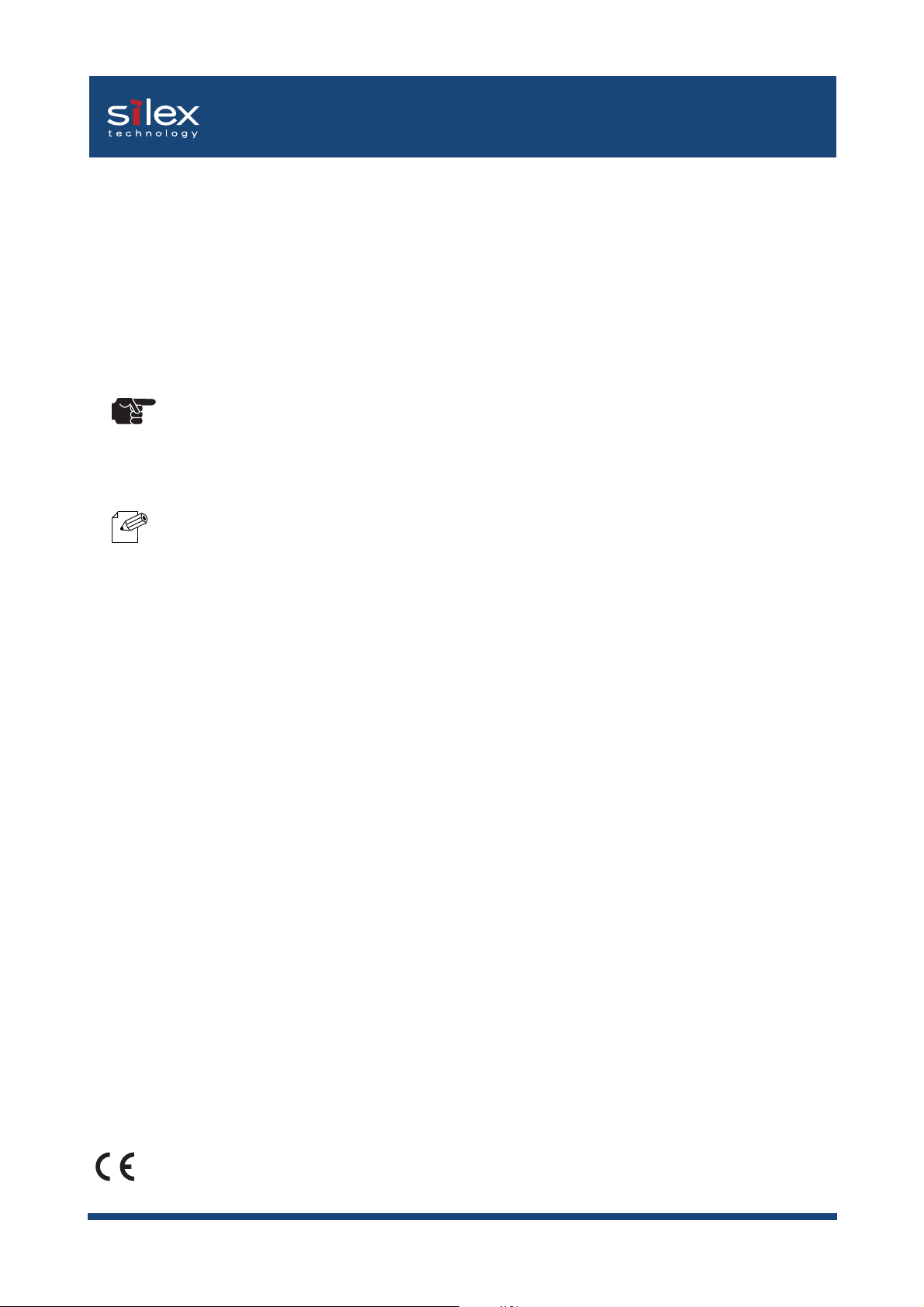
Users Manual SX2
2. PRICOM SX-3700WB
This product is a wireless USB device server that will serve USB type peripheral equipment
(a printer, scanner etc.). By using the bundled PRICOM Monitor SX, it is possible to view the
state of the connected printer via a network. In addition it is possible, by using the bundled
PRICOM USB Utility, to share a scanner as a network scanner.
- Windows 2000, Windows XP, or Windows Server 2003 is required to use the network scanning
TIP
NOTE
function.
- Only one USB device can be connected at a time. The USB device must be connected directly
to this product
- Refer to our web page ( http://www.silex.jp/ ) for the most up to date information.
This equipment has been tested and found to comply with the limits for a Class B digital
device, pursuant to Part 15 of the FCC Rules. These limits are designed to provide reasonable
protection against harmful interference in a residential installation. This equipment generates,
uses, and can radiate radio frequency energy and, if not installed and used in accordance
with the instructions, may cause harmful interference to radio communications. However,
there is no guarantee that interference will not occur in a particular installation. If this equipment
does cause harmful interference to radio or television reception, which can be determined by
turning the equipment off and on, the user is encouraged to try to correct the interference by
one or more of the following measures:
- Reorient or relocate the receiving antenna.
- Increase the separation between the equipment and receiver.
- Connect the equipment into an outlet on a circuit different from that to which the
receiver is connected.
- Consult the dealer or an experienced radio/TV technician for help.
This device complies with Part 15 of the FCC Rules. Operation is subject to the following two
conditions: (1) This device may not cause harmful interference, and (2) this device must
accept any interference received, including interference that may cause undesired operation.
EN55022 Class-B
EN55024
PRICOM SX-3700WB
2-1
Page 2
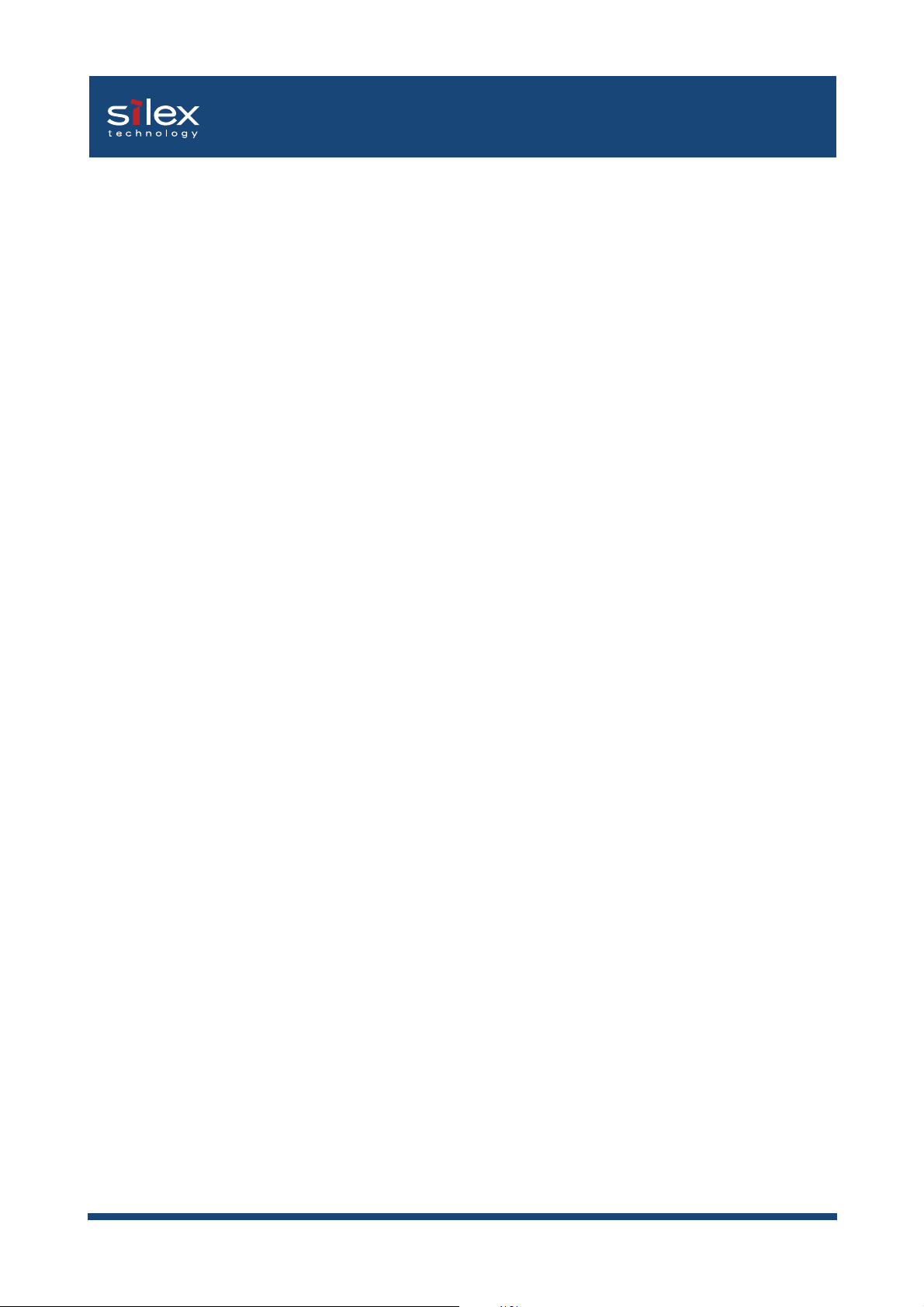
Users Manual SX2
Environment
The following are needed for this product.
The followings are objects that connect to the network.
- PC with wireless communication
- USB Cable (A-B Type Connectors)
- Printer, Scanner etc.
Supported OS
Windows 98/98SE/Me, Windows 2000, Windows XP, Windows Server 2003, UNIX/Linux,
Macintosh (Mac OS 8.6 - Mac OSX Ver10.2 or newer)
Operating Environment
- Temperature: +10 C +35 C
- Humidity: 20% to 80%RH (no dewing)
Storage Environment
- Temperature: -10C to 50C
- Humidity: 20% to 90%RH (no dewing)
Electric current
5V +- 5% 1.0A
EMI
VCCI Class-B
FCC Class-B
EN55022 Class-B
EN55024
PRICOM SX-3700WB
2-2
Page 3
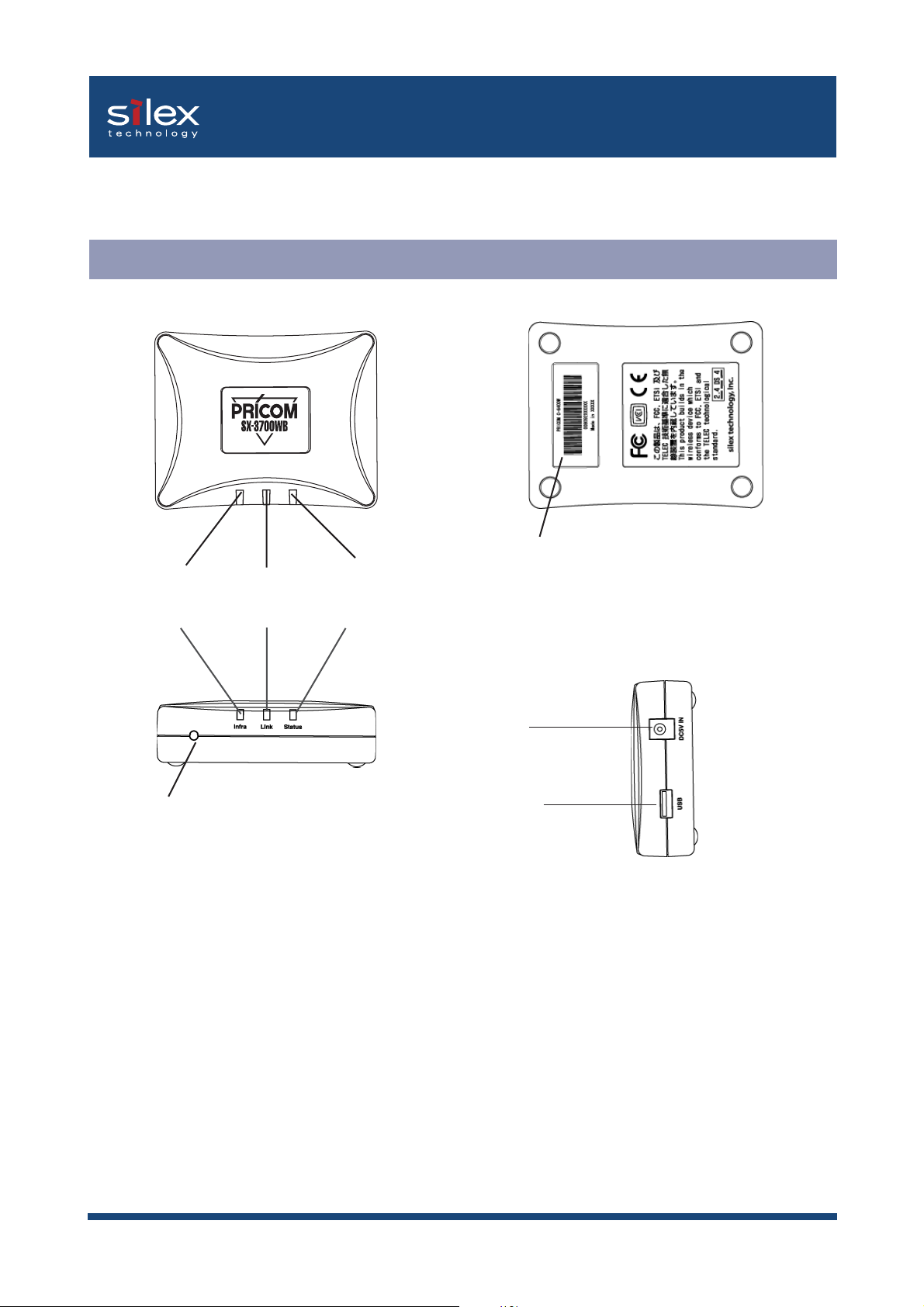
Users Manual SX2
Equipment explanation
Part name and function
Top
Infra LED
(Green)
Front Side
Link LED
(Green)
Status LED
(Orange)
Bottom
Status LED
(Orange)Ethernet Address
(The last 6 digits are the product serial
number)
Right Side
Power connector
Push Switch
<Top/Front Side>
The LEDs have the following meaning:
Infra LED (Green)
Lights when an Infra. mode network connection is established.
Link LED (Green)
Lights when an OldAdHoc mode network connection is flashed.
Lights when an AdHoc mode network connection is established.
Lights when an Infra. mode network connection is established.
Status LED (Orange)
Flashes during data transfer.
PRICOM SX-3700WB
USB Port
2-3
Page 4
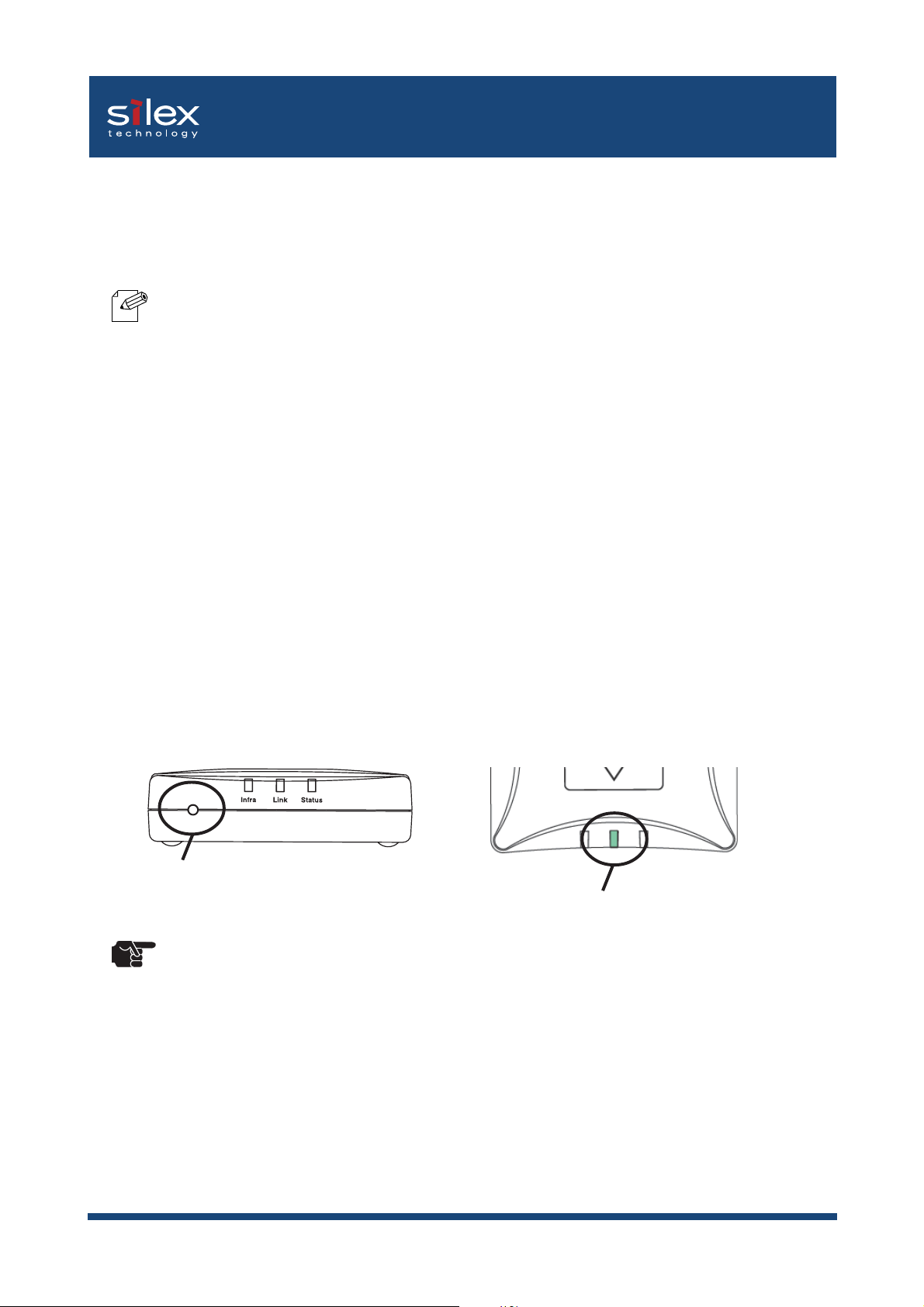
Users Manual SX2
<Bottom>
Ethernet Address
The Ethernet (MAC) Address of the device is found on the bottom. The last 6 digits are the product’s
serial number.
- If the Ethernet Address is 00:80:92:18:0E:1A (noted as 008092180E1A) then the
NOTE
<Right Side>
USB Port
Power Connector
<Front Side>
Push Switch
product’s serial number is 180E1A.
Connect a USB Cable (A Type connector)
Connect AC adapter
By pushing the push switch, the server can be restored to factory-default settings or do a self-diagnosis
and print the configuration settings. It can also be used to put this product into infrastructure mode.
<Restore Factory default>
1. Please verify that AC adapter is not connected to this product.
2. While pushing the push switch, connect the AC adapter to the power supply connector of this product.
Shortly after a power is supplied, all of the Light Emitting Diodes will light and then some will turn off.
3. Continuing pushing (about 5 seconds) — when the restoration starts all of the Light Emitting Diodes
will light. When the status LED lights, release the push switch.
Push Switch
Link LED
- Do not turn off the power to this product while it is initializing to factory default.
TIP
- When this product is turned on again after factory default is completed, do not push the pushbutton
switch.
PRICOM SX-3700WB
2-4
Page 5
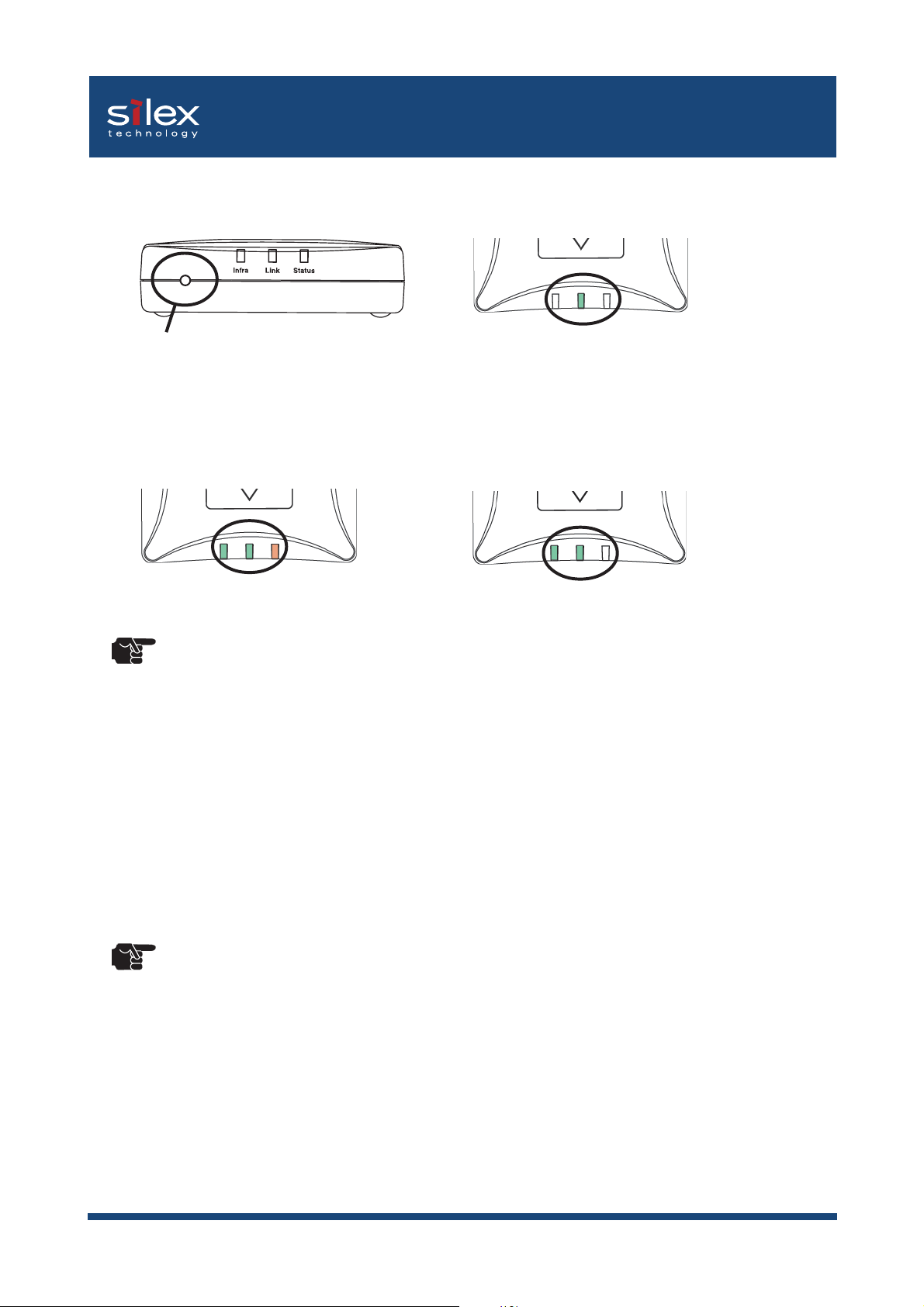
Users Manual SX2
<Put into infrastructure mode>
1. Please verify that AC adapter is connected and that this product has started normally.
Push Switch
2. Push and hold the push switch down. Continue to hold down the push switch for about 5 seconds. The lights
will blink and then the infrastructure LED will light. It is now in infrastructure mode.
- When using Infrastructure during the initial setup, disable WEP on the access point.
TIP
<Self diagnostic/ Configuration Printing>
1. Verify that AC adapter is connected to this product.
2. Verify that the printer is connected and ready to print.
3. Verify that the printer is power on.
4. While holding the push switch, plug in the power supply. Status LED (Orange), Link LED (Green), InfraLED
(Green) is bringing.
5. Hold the push switch (for about 30 seconds). The self test and configuration will then begin.
TIP
- If a mistake is made during the configuration, restore factory default and try again.
- Do not turn off the printer until the printing of self-test/configuration settings has finished.
- The printer must have and internal font for the self-test/configuration settings to print.
PRICOM SX-3700WB
2-5
Page 6

Users Manual SX2
How to Connect
Connect this product to Printer and Network
- If this product has been used in another network environment, restore to factory default.
TIP
This product needs the following to connect to a USB device.
USB Cable
A-B Type
The following example uses a printer as the connected device.
1. Connect the AC Adapter to this product.
2. Plug in the Power cable to the USB
device.
3. Connect this product to a USB device.
This product uses a type A connector
and the USB device will use a type B
connector.
- The USB Cable will have two types of connecters.
- Make sure of the connector type.
NOTE
Type A
Type B
[ Example ]
4. Make sure that printer is working and turned on.
- Using an AC adapter other than the one provided with this product can cause damage.
TIP
PRICOM SX-3700WB
- Wait for 2 or more seconds after connecting/disconnecting the USB cable.
- Do not disconnect the USB cable during printing, scanning or reading/writing from a memory
card.
- After turning on this product or connecting the USB cable, printing will proceed according to
priority.
2-6
Page 7

Users Manual SX2
Other Functions
The following describes of the other functions of this product.
Function
Assign the IP address automatically using DHCP, BOOTP and RARP
- DHCP/BOOTP
If a DHCP/BOOTP server is working on your network, the DHCP/BOOTP protocol of this product will assign
the IP address to this product.
- This product’s DHCP protocol is compatible with RFC2131/2132.
TIP
- If you use the DHCP function of this product, talk to your administrator.
- RARP
If a RARP server is working on your network, the RARP protocol of this product will assign the IP address to
this product.
- If you use the RARP function of this product, talk to your administrator.
TIP
- IPP
This product supports [Internet Printing Protocol] (IPP Ver.1.0) which can print via the internet. If you use IPP,
you can easily print out to a remote place using Web access in HTTP.
- If you print out to a remote place using the IPP function, you should assign a global IP address
to this product. Talk to an administrator for details.
TIP
- Web Brower functionality
This product supports HTTP. You can configure this product and check its status via a Web browser. If you
have Internet access, you link to this product’s support information.
- We recommend using Internet Explorer 4.0 or Netscape Navigator 4.0 or newer. The Web
TIP
browser must support HTTP 1.0(RFC1945) and HTML 2.0(RFC1866).
- If you use the Web browser function, you should configure the IP address of this product and
enable the TCP/IP protocol.
- An IP address must be assigned prior to using the Web browser.
PRICOM SX-3700WB
2-7
Page 8

Users Manual SX2
- Scanner server
If you use a USB device, this product will allow you to share the scanner via the bundled PRICOM USB Utility.
- The PRICOM USB Utility is compatible with Wndows2000/WindowsXP
TIP
- Storage server
This product supports the NetBEUI/NetBIOS protocol which will allow you to share the USB HDD storage
device.
TIP
- E-Mail
This product supports POP3 and SMTP protocols. The POP3 functionality allows the automatic retrieval and
printing of e-mail from a POP3 server. By using SMTP this product will send an e-mail when a selected change
of printer status occurs. This function allows the network manager to effortlessly monitor the status of the
printers.
- This product can connect to one scanner.
- This product does not support printing with the NetBEUI/NetBIOS protocol.
- This product can connect to one HDD storage.
TIP
- The printer must have an internal font to print e-mail using the POP3 function.
- When using the POP3 function, if a “txt” file is attached to an e-mail, the e-mail will print and
then the “txt” file will print. The server will print the e-mail and then the name of the attached
file if the file is not a “txt” file
- The printer must send an error notice to the USB port in order to use SMTP.
PRICOM SX-3700WB
2-8
Page 9

Users Manual SX2
Specification
Hardware Specification
CPU
32bit RISC CPU
Memory
RAM :8MByte
FlashROM :1MByte
Network Interface
IEEE802.11b compatible CF card
USB Interface
Type A port
Other
Push switch :1
LED :Status(Orange), Link(Green), Infra(Green)
PRICOM SX-3700WB
2-9
Page 10

Users Manual SX2
Software Specification
Supported Protocol:
TCP/IP, NetBEUI/NetBIOS, AppleTalk
TCP/IP:
Network Layer: ARP, RARP, ICMP, IP, IPv6, ICMP6
Session Layer: TCP, UDP
Application Layer: LPD, TELNET, BOOTP, SNMP, HTTP, DHCP, IPP, #9100, DNS,
NetBIOS, FTP, POP3, SMTP, SNTP
- An IP address should be assigned by using the setup utility.
NOTE
NetBEUI/NetBIOS:
AppleTalk:
SMB, NetBIOS
AppleTalk Phase2, ELAP, AARP, DDP, AEP, NBP, RTMP, ZIP,
ATP, PAP
PRICOM SX-3700WB
2-10
Page 11

Users Manual SX2
Using Wireless Communication
This product operates at 2.4GHz
No radio license is required to use this product. Take note of the following points.
Do not use next to the following.
- Microwave, scientific instruments, pacemaker or other medical equipment.
- Licensed radio station in a factory.
- Small power radio station (a non-licensed radio station)
The above equipment may use the same band. If you use this product near this equipment,
the radio waves from this product and the following devices may interfere with each other.
You should not use this product near cellular phone, TV, Radio.
A cellular phone, TV, and radio use a different radio band than our product. Generally if they
are used near our product, it will not cause a problem. However, when they approximate this
product, sound or image noise can happen.
If there is reinforced concrete/metal between wireless devices, they may not connect.
This product can connect through wood or glass, but can have trouble communicating through
reinforced concrete/metal.
PRICOM SX-3700WB
2-11
Page 12

Users Manual SX2
Wireless Equipment for 2.4GHz band
This band of equipment is used by the microwave, industry, science, medical equipment and
licensed in room or low power (non licensed)radio stations.
- Before you use this equipment, verify that it will not interfere with other broadcasting.
- If interference happens, stop using the equipment or change the band. Contact us to discuss
ways of avoiding interference (example: create the wall).
2.4 DS 4
2.4 : The frequency of this device is 2.4Ghtz.
DS : The modulation used is DS.
4 : The range of interference is (<=40m).
: Different channels can be used to avoid interference.
PRICOM SX-3700WB
2-12
Page 13

Users Manual SX2
<AdHoc mode>
Each wireless product connects directory.
Connect this product to the USB device using a USB
cable.
NOTE
The PC connects directly to our product in AdHoc mode.
PRICOM SX-3700WB
2-13
Page 14

Users Manual SX2
<Infrastructure mode>
In Infrastructure mode this product connects through an access point. An Access
point allows communication between wired and wireless environments.
- The following are the two ways to put this product into Infrastructure mode
1. Set the mode to be Infrastructure during the configuration.
NOTE
PRICOM SX-3700WB
2. After boot, hold down the push switch.
Connect this product to the USB device using a USB
cable.
2-14
