Page 1

WA00520XF
3100eng_200507
Users Manual SX
Page 2
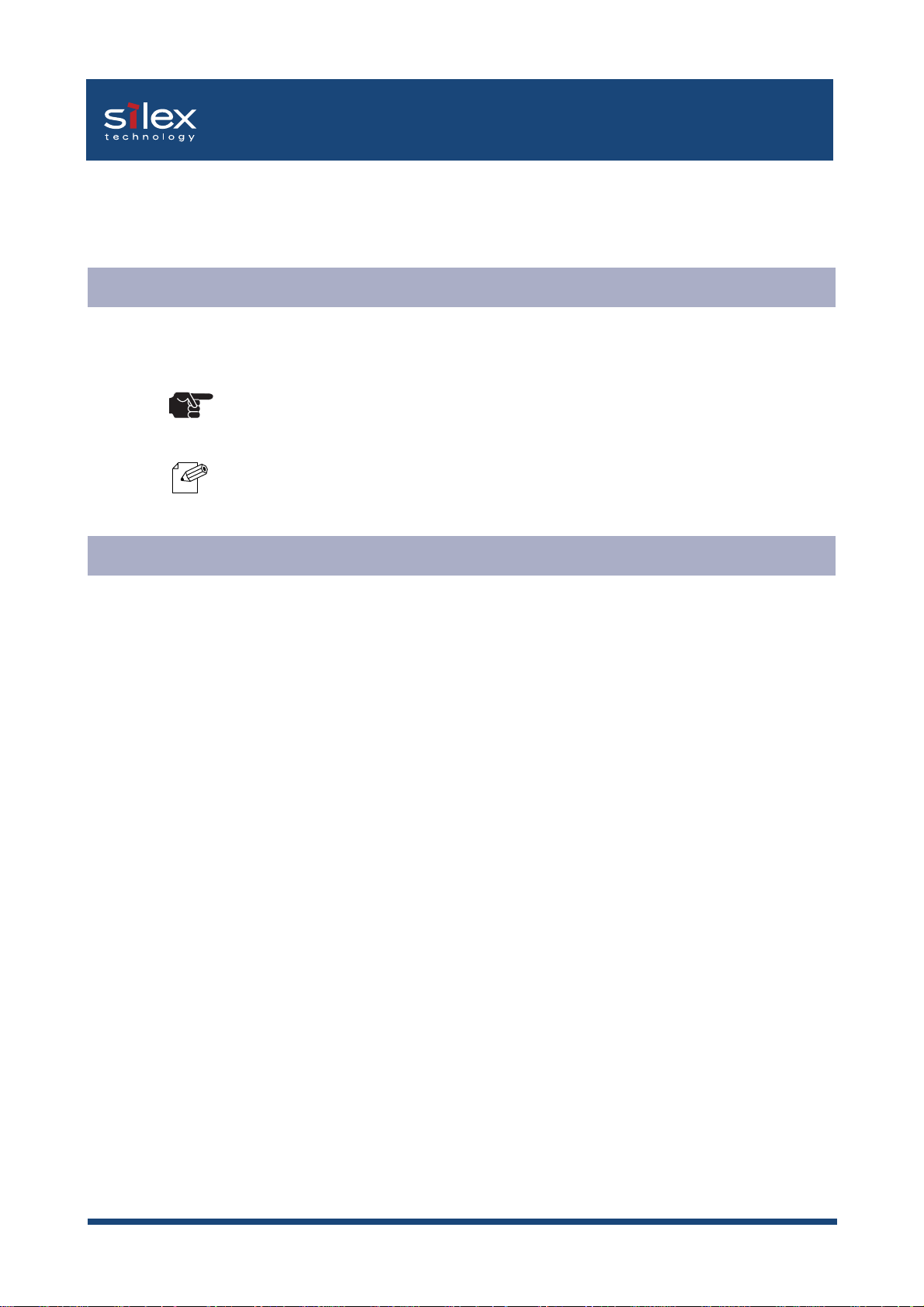
Users Manual SX
This manual provides complete information on how to setup and Use PRICOM. Follow the
manual corresponding to your network operation to realize network printing.
Explanation on Online Manual
This manual uses the following symbols to point out specific information. These symbols
provide you with additional tips.
TIP
NOTE
About this Manual
Users Manual SX
-Information after this mark explains the important points you need to regard when
operating the product. Be sure to read the explanation for safe and proper usage.
-Information after this mark gives you additional information to help you with the
setup. Refer to the explanation when you have difficulties operating the product.
-This manual is copyrighted by silex technology, Inc. with all rights reserved. Under the
copyright laws, this manual may not be reproduced in any form, in whole or in part, without
the prior written consent of silex technology, Inc.
-While every efforts has been made to ensure that the information contained in the manual
is accurate and complete, no liability can be accepted for any errors or omissions.
Specifications described in this manual are subject to change without prior notice.
-silex technology, Inc. makes no warranties for damage resulting from corrupted or lost data
due to a mistaken operation or malfunction of the product.
-If you have any questions about this manual or our products, please contact our customer
support.
-PRICOM and JC-CONNECT are registered trademarks of silex technology, Inc.
-Microsoft, MS-DOS, Windows, Windows NT are either registered trademarks or trademarks
of Microsoft Corporation in the United States and/or other countries.
-NetWare is registered trademark of Novell, Inc.
-Macintosh, EtherTalk, AppleTalk are trademarks of Apple Computer, Inc.
-Adobe, Acrobat, PostScript are trademarks of Adobe System Incorporation.
-ThinPrint is either a trademark or registered trademark of ThinPrint GmbH in Germany and/
or other countries.
-Other names and products not mentioned above may be registered trademarks or
trademarks of their respective companies.
Copyrights (C) 2002-2004 silex technology, Inc. All rights reserved.
Page 3

Users Manual SX
Safety Instruction
For safe and proper usage, please read the following information carefully.
The contents include how to handle the product and general issues for user's safety.
IMPORTANT SAFEGUARDS
Users Manual SX
Make sure to read all safety instructions carefully and to fully understand them before using
our products.
This manual contains the safety instructions that must be observed to avoid potential hazards
that could result in personal injuries or damages. The safety instructions have been classified
according to the potential risk involved as follows.
Danger:
"Danger" indicates the existence of a hazard that could result in death or serious bodily injury
if the safety instruction is not observed.
Warning:
"Warning" indicates the existence of a hazard that could result in bodily injury if the safety
instruction is not observed.
Caution:
"Caution" indicates the existence of a hazard that could result in property damage if the
safety instruction is not observed.
Notice:
"Notice" contains general information that relates to the safe operation of the computer.
1. PRICOM
Warning:
To avoid the risk of electric shock or possible damage, never remove the cover of PRICOM
and never disassemble PRICOM. Contact the dealer of silex technology products for
assistance if repair or adjustment is necessary.
Page 4
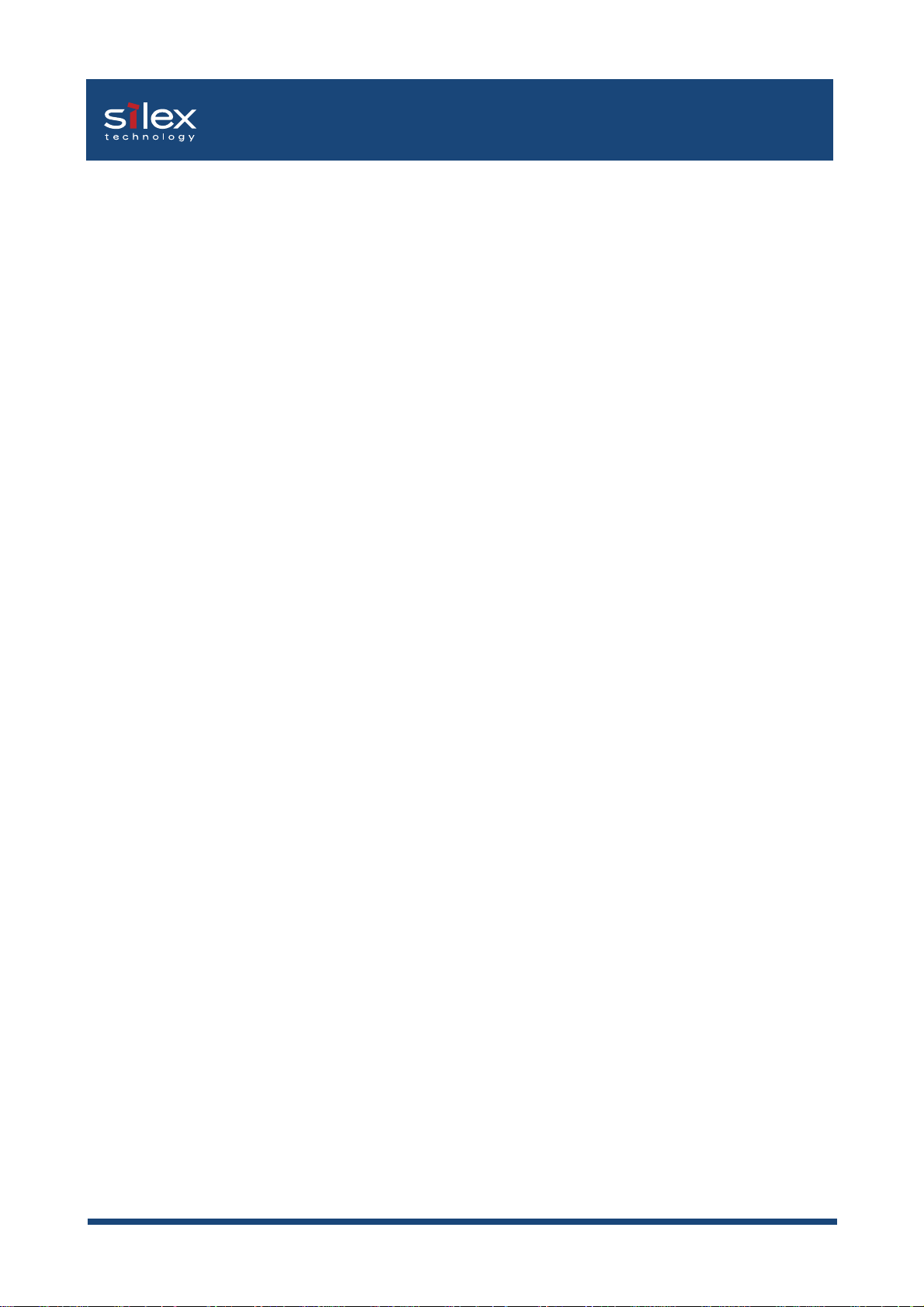
Users Manual SX
2. POWER SUPPLY
Danger:
Never attempt to disassemble or repair an power supply, as exposure to electric shock
hazards may result. Always contact the dealer of silex technology products if repair or
replacement is required.
Users Manual SX
Warning:
Always use the power supply provided with PRICOM to avoid any risk of fire or other
damage to the computer. Using an unauthorized and incompatible power supply, in violation
of this warning, could result in bodily injury or property damage.
Caution:
Never bend or twist the power cord, and never pull on the power cord in an attempt to
remove the plug from the socket. Never place heavy objects on the power cord, as this
could result in damage to the cord. Always grasp the plug directly when unplugging the
power cord to avoid causing any damage to the cord.
3. NETWORK CABLES
Danger:
Never use damaged or worn network cables. The use of damaged or worn network cables
could result in electric shock, burns or fire.
Page 5
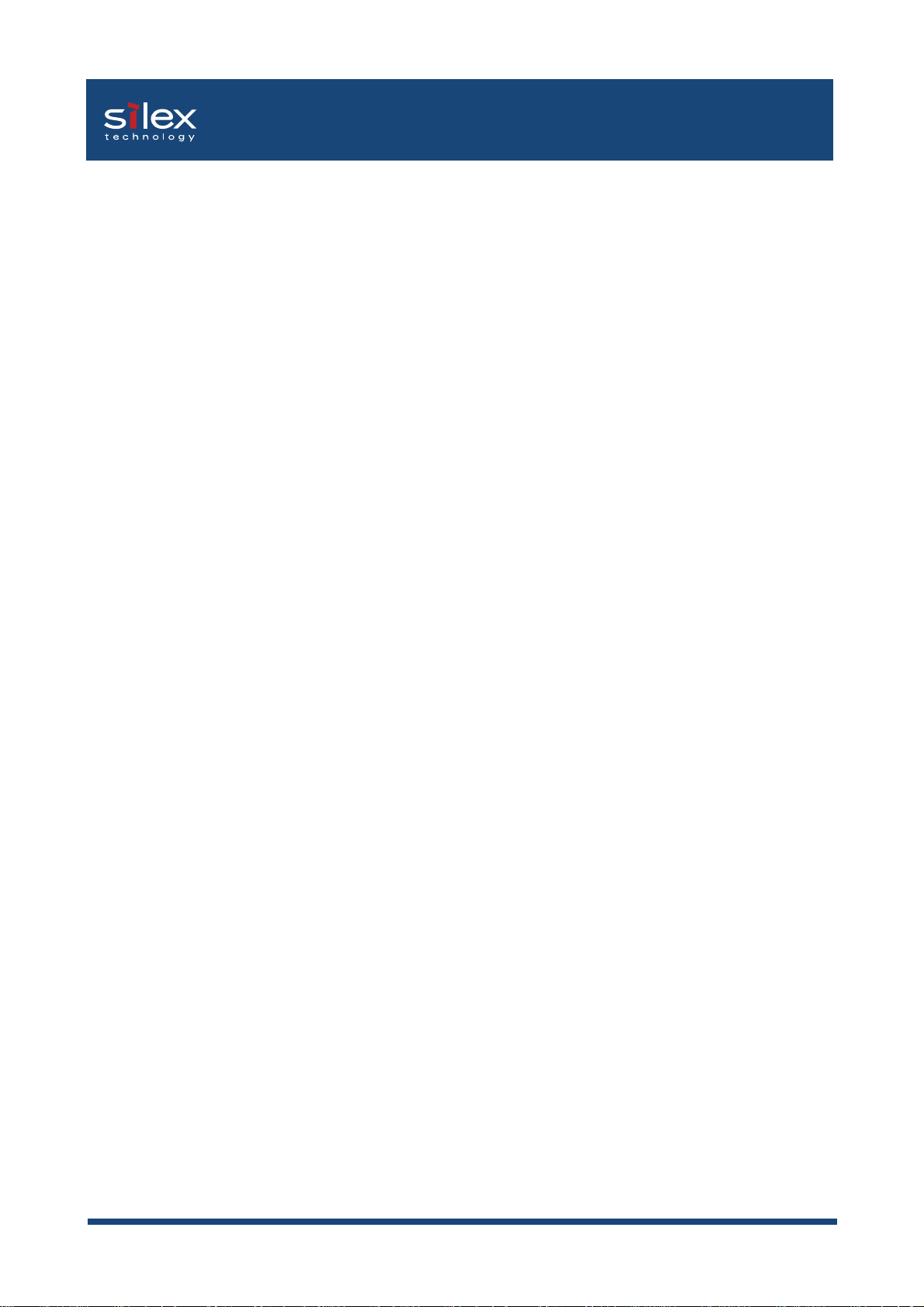
Users Manual SX
4. PROPER TREATMENT OF THE DEVICE
Warning:
To avoid any risk of short-circuit, fire or other internal damage, never allow any metal
objects such as screws or paper clips to fall into the device. If that should happen,
immediately turn off the power and unplug the power cord. Contact the dealer of silex
Users Manual SX
technology products for appropriate assistance. To avoid damage to PRICOM, never allow
any liquids to spill into any part of PRICOM, and never expose PRICOM to rain or water. If
any of these events should occur, turn off PRICOM immediately.
Contact the dealer of silex technology, Inc. products for assistance before attempting to
use PRICOM again. To prevent computer malfunction or equipment damage, never place
PRICOM on top of (or adjacent to) a heating device, and never expose it in direct sunlight.
Never store PRICOM in a locked and unventilated vehicle, (where excessive internal
temperatures may be encountered). Always unplug the power cord during lightning storms
in order to protect the device from possible damage as a result of a power surge. If PRICOM
is ever dropped and damaged, or if you ever detect the emission of an extraordinary odor
or excessive heat, unplug the power cord and turn off the printer and PRICOM immediately.
Contact the dealer of silex technology, Inc. products for appropriate assistance.
Notice:
If PRICOM has been exposed to cold temperature, allow it to warm to room temperature
before turning on. This will prevent the occurrence of harmful condensation within the device
(this is a particularly important concern when the device is being used in cold climates).
Avoid using PRICOM in dusty areas since dust particles can affect the reliability of PRICOM.
Contact the dealer of silex technology products if your device has become contaminated with
dust or dirt particles.
Page 6
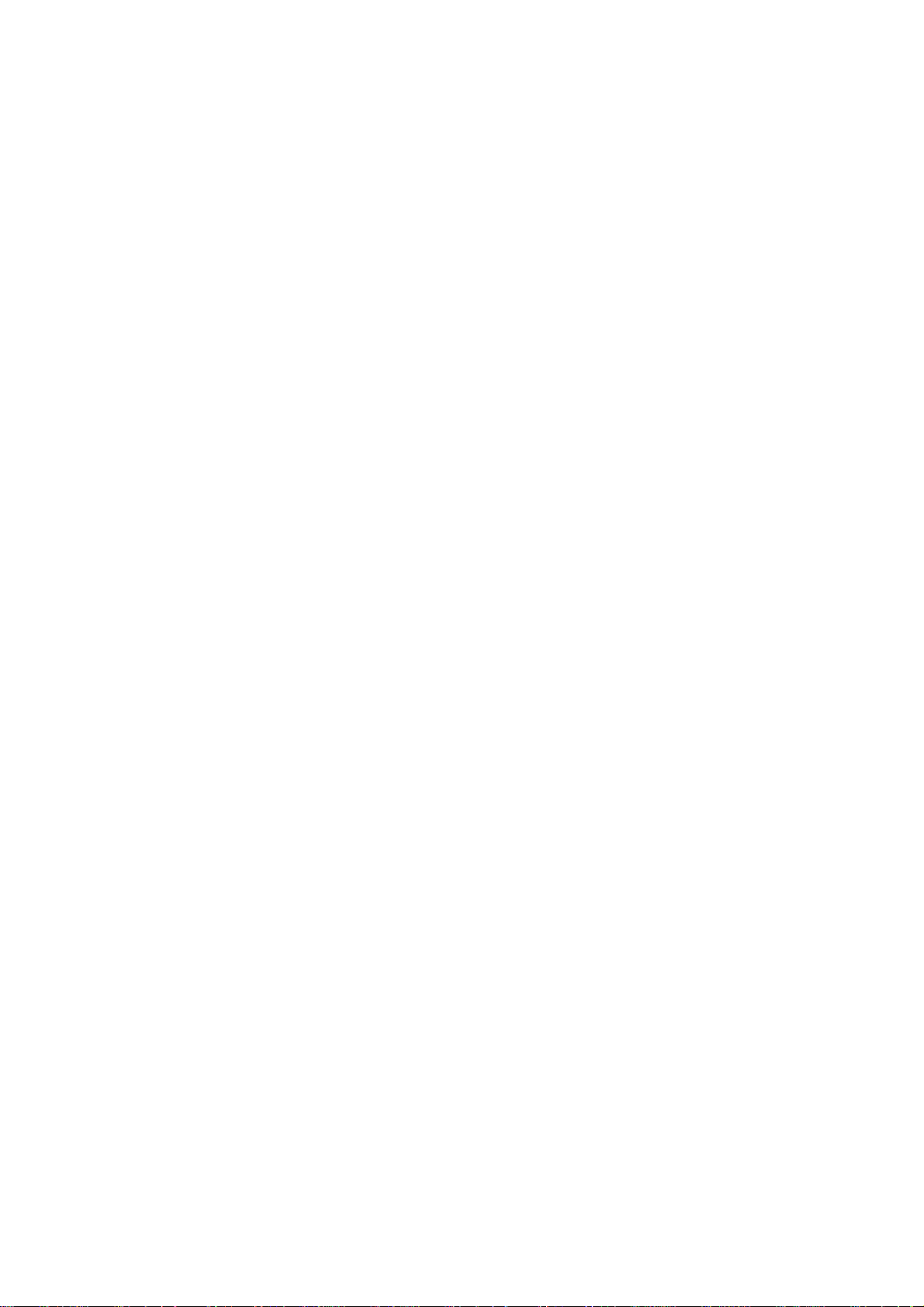
INDEX
Overview ..........................................................................................1
Latest Information on PRICOM ........................................................1
Installation ........................................................................................2
Users Manual SX
Configuration Utility.......................................................................2
Installation and Configuration (For Administrators).......................3
Configuration (For Clients)............................................................3
Advanced Configuration for Administrators.....................................4
1. About PRICOM 3100................................................................ 1-1
Features ....................................................................................... 1-1
Operating Environment ................................................................ 1-2
Parts on PRICOM 3100 ............................................................... 1-3
Parts and Function.................................................................... 1-3
Dip Switch Operation ................................................................ 1-5
Initialization/Reset to factory default .....................................................1-5
Diagnostic/Configuration report ............................................................1-5
Install Hardware ........................................................................... 1-6
Attach PRICOM to the Printer................................................... 1-6
Connect PRICOM to the Network ............................................. 1-7
Page 7
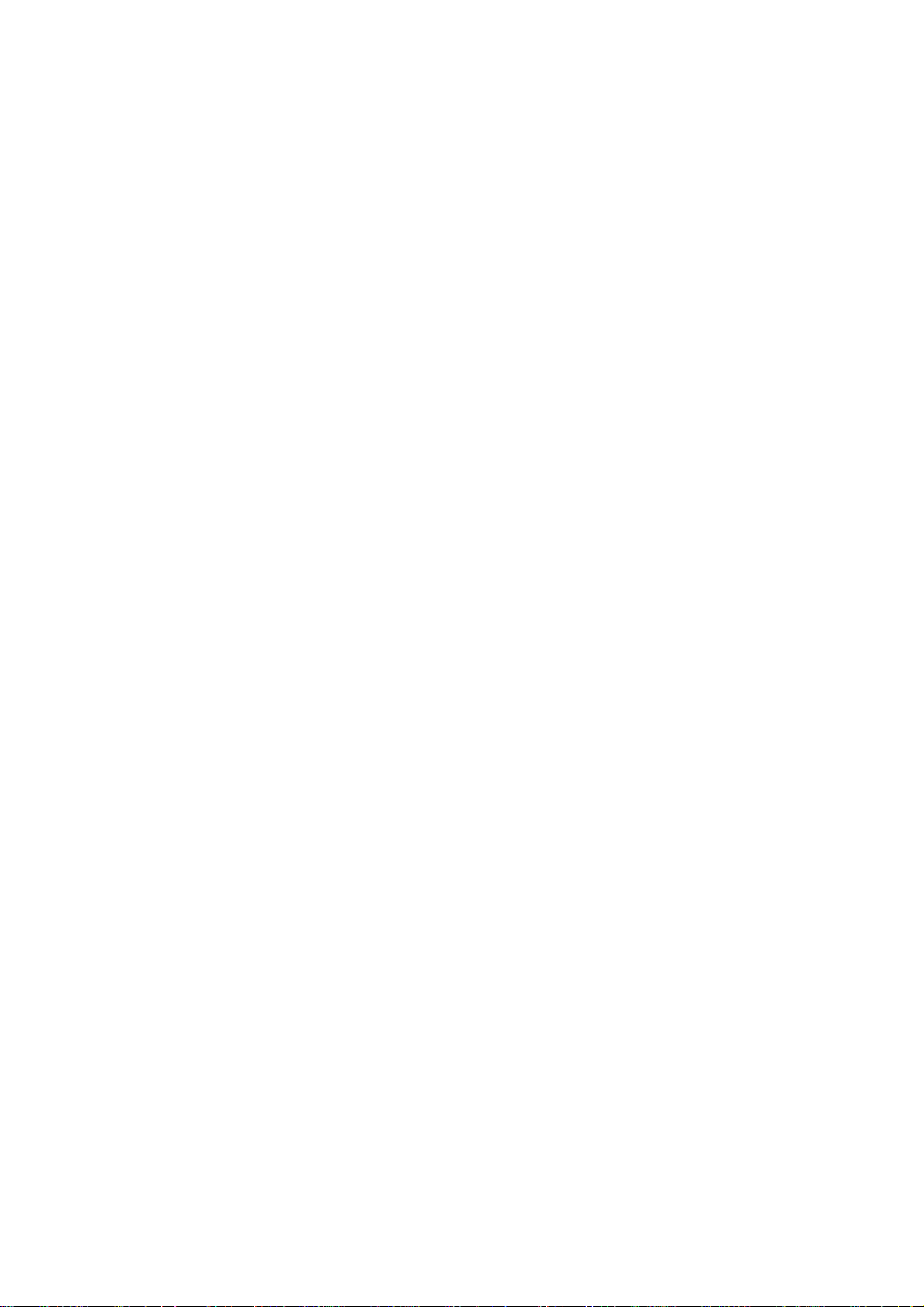
2. About User Software SX .......................................................... 2-1
Use User Software SX in Windows Environment......................... 2-1
Configuration............................................................................. 2-2
Use User Software SX in Macintosh Environment....................... 2-3
Users Manual SX
3. Using PRICOM in Windows 95/98/Me ..................................... 3-1
Print Using TCP/IP of Windows 95/98/Me ................................... 3-1
Verify the PC Network Configuration ........................................ 3-2
Quick Setup............................................................................... 3-3
Install JC-Print2002................................................................... 3-7
Adding Printer Port.................................................................. 3-10
Adding JC-Print2002 LPR Port ...........................................................3-11
Adding JC-Print2002 IPP Port ............................................................3-13
Adding JC-Print2002 Raw (9100) Port................................................3-15
Configuring printer driver ....................................................................3-17
Print Using NetBEUI, NetBIOS over TCP/IP of Windows 95/98/Me3-
19
Verify the PC Network Configuration (NetBEUI)..................... 3-19
Verify the PC Network Configuration (NetBIOS over TCP/IP) 3-20
Print Using NetBEUI, NetBIOS over TCP/IP........................... 3-21
About NetBEUI, NetBIOS over TCP/IP...................................... 3-22
Structure of NetBEUI, NetBIOS over TCP/IP work group....... 3-22
Page 8
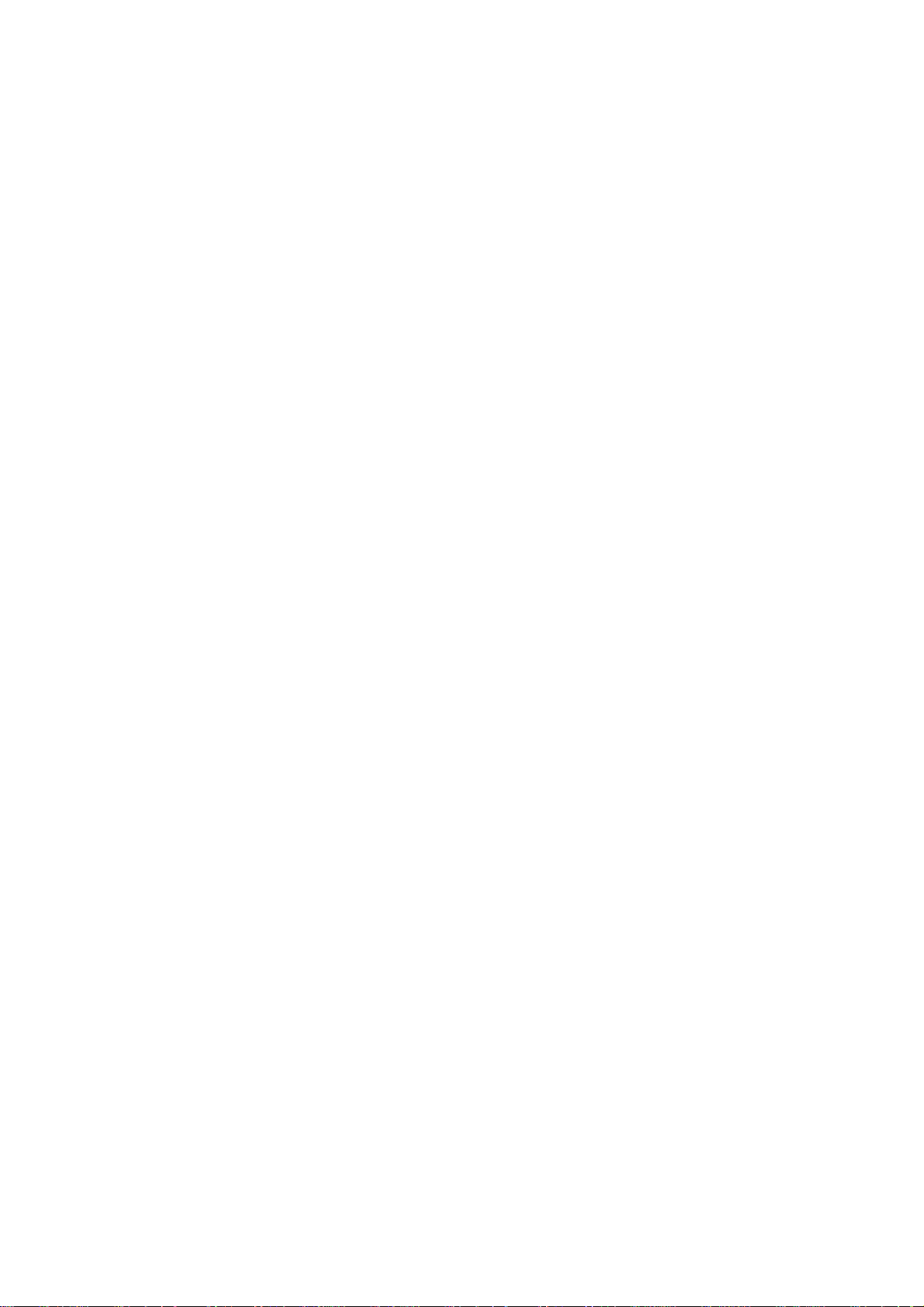
4. Using PRICOM in Windows NT 4.0, Windows 2000 and Windows XP . 4-1
Print Using TCP/IP of Windows NT 4.0, Windows 2000 and WIndows XP. .. 4-1
Verify the PC Network Configuration ........................................ 4-2
Windows NT 4.0....................................................................................4-2
Windows 2000 ......................................................................................4-4
Windows XP..........................................................................................4-5
Users Manual SX
Quick Setup .............................................................................. 4-7
Install JC-Print2002..................................................................4-11
Adding Print Port..................................................................... 4-14
Adding JC-Print2002 LPR Port. ..........................................................4-15
Adding JC-Print2002 IPP Port.............................................................4-17
Adding JC-Print2002 Raw (9100) Port................................................4-19
Configuring Printer Driver ...................................................................4-21
Print Using NetBEUI, NetBIOS over TCP/IP of Windows NT 4.0 and
Windows 2000 ........................................................................ 4-23
Print Using NetBEUI, NetBIOS over TCP/IP of Windows NT 4.0 4-23
Verify the Network Configuration (NetBEUI) .......................................4-23
Verify the PC Network Configuration (NetBIOS over TCP/IP) ............4-24
Print Using NetBEUI, NetBIOS over TCP/IP.......................................4-25
Print Using NetBEUI, NetBIOS over TCP/IP of Windows 20004-26
Verify Network Configuration ..............................................................4-26
Verify the PC Network Configuration (NetBIOS over TCP/IP) ............4-27
Print Using NetBEUI, NetBIOS over TCP/IP.......................................4-28
Print Using NetBIOS over TCP/IP of Windows XP..................... 4-29
Print Using NetBIOS over TCP/IP of Windows XP ................. 4-29
Verify the PC Network Configuration ..................................................4-29
Print Using NetBIOS over TCP/IP.......................................................4-31
About NetBEUI, NetBIOS over TCP/IP ...................................... 4-32
Structure of NetBEUI, NetBIOS over TCP/IP work group ....... 4-32
Page 9
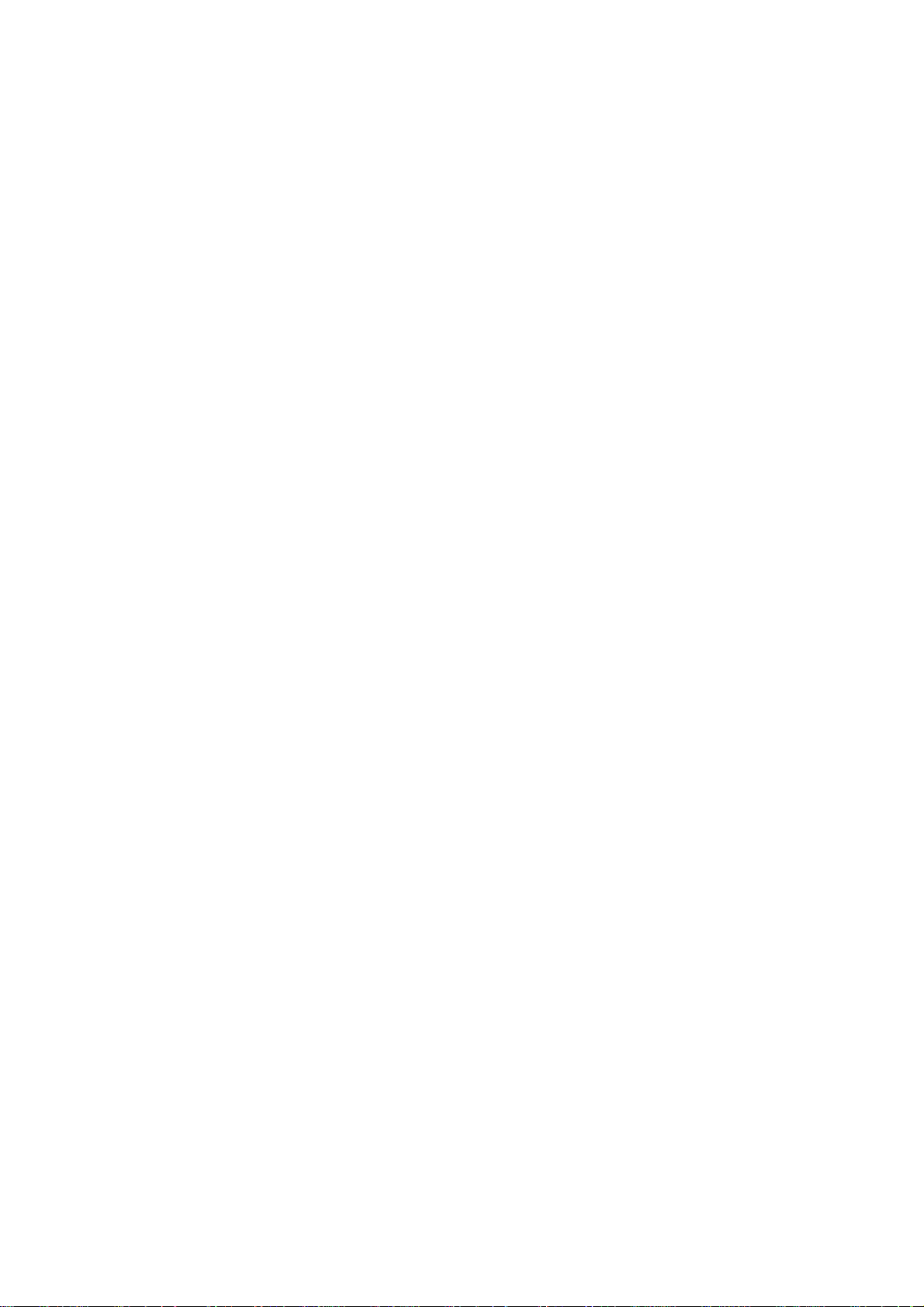
Print Using Embedded Printing Client Function ......................... 4-34
Print Using LPR Port of Windows NT 4.0................................ 4-34
Print Using Standard TCP/IP Port of Windows 2000 and Windows XP ..... 4-37
Print Using LPR Port of Windows 2000 and Windows XP...... 4-42
Print Using IPP Port of Windows 2000 and Wiondows XP .... 4-46
5. Using PRICOM in UNIX/Linux Environment ............................ 5-1
Configuring IP Address................................................................. 5-2
Configuring IP Address by BOOTP........................................... 5-2
Configuring IP Address by RARP ............................................. 5-3
Configuring IP Address by ARP ................................................ 5-4
Configuring Host File.................................................................... 5-5
Printing by LPD ............................................................................ 5-6
Using PRICOM in Solaris Environment .................................... 5-7
Solaris 2.6/7/8.......................................................................................5-7
Users Manual SX
Solaris 2.3x-2.5x ...................................................................................5-9
Using PRICOM in HP-UX 9.x/10.x Environment..................... 5-11
Using setnetlp Tool .............................................................................5-13
Using PRICOM in AIX 4.x.x Environment ............................... 5-18
Using PRICOM in BSD UNIX Environment ............................ 5-20
Using PRICOM in Linux Environment..................................... 5-22
Using Print Queue Creation Tool of Red Hat Linux.............................5-24
Using the Print Queue Creation Tool of Turbo Linux...........................5-25
Printing Using FTP ..................................................................... 5-26
Printing................................................................................................5-27
Checking the status ............................................................................5-29
Page 10
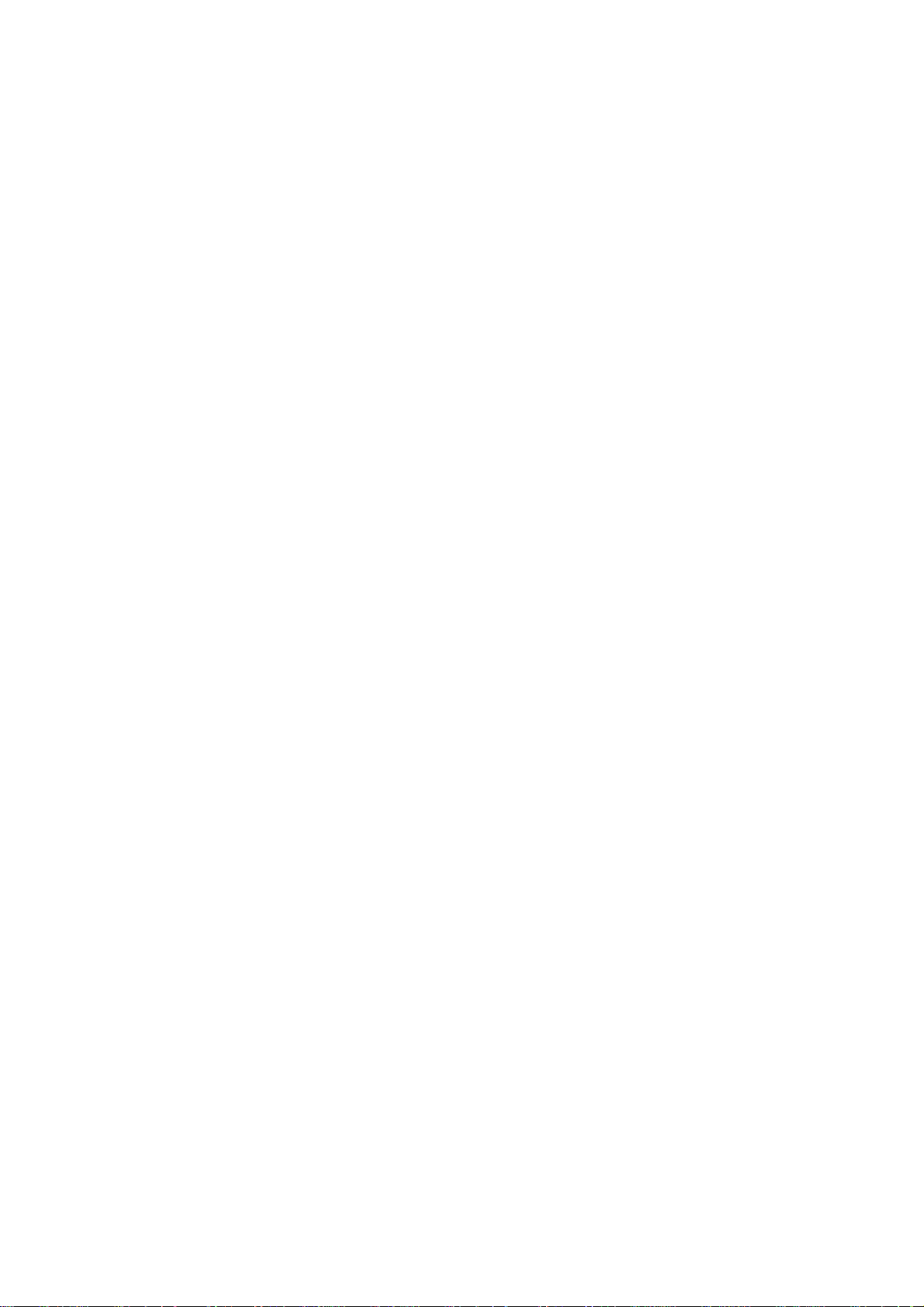
6. Using PRICOM in NetWare...................................................... 6-1
Printing in NetWare Environment................................................. 6-2
Verifying NetWare Environment................................................ 6-2
Using Bindery Mode.................................................................. 6-3
Configuration Using Quick Setup..........................................................6-3
Configuring Printer Port ........................................................................6-9
Using NDS Mode .....................................................................6-11
Configure Using Quick Setup..............................................................6-11
Configuring Printer Port ......................................................................6-17
Printing Mode ............................................................................. 6-19
Print Server Mode ................................................................... 6-19
Remote Printer Mode.............................................................. 6-20
Users Manual SX
Page 11
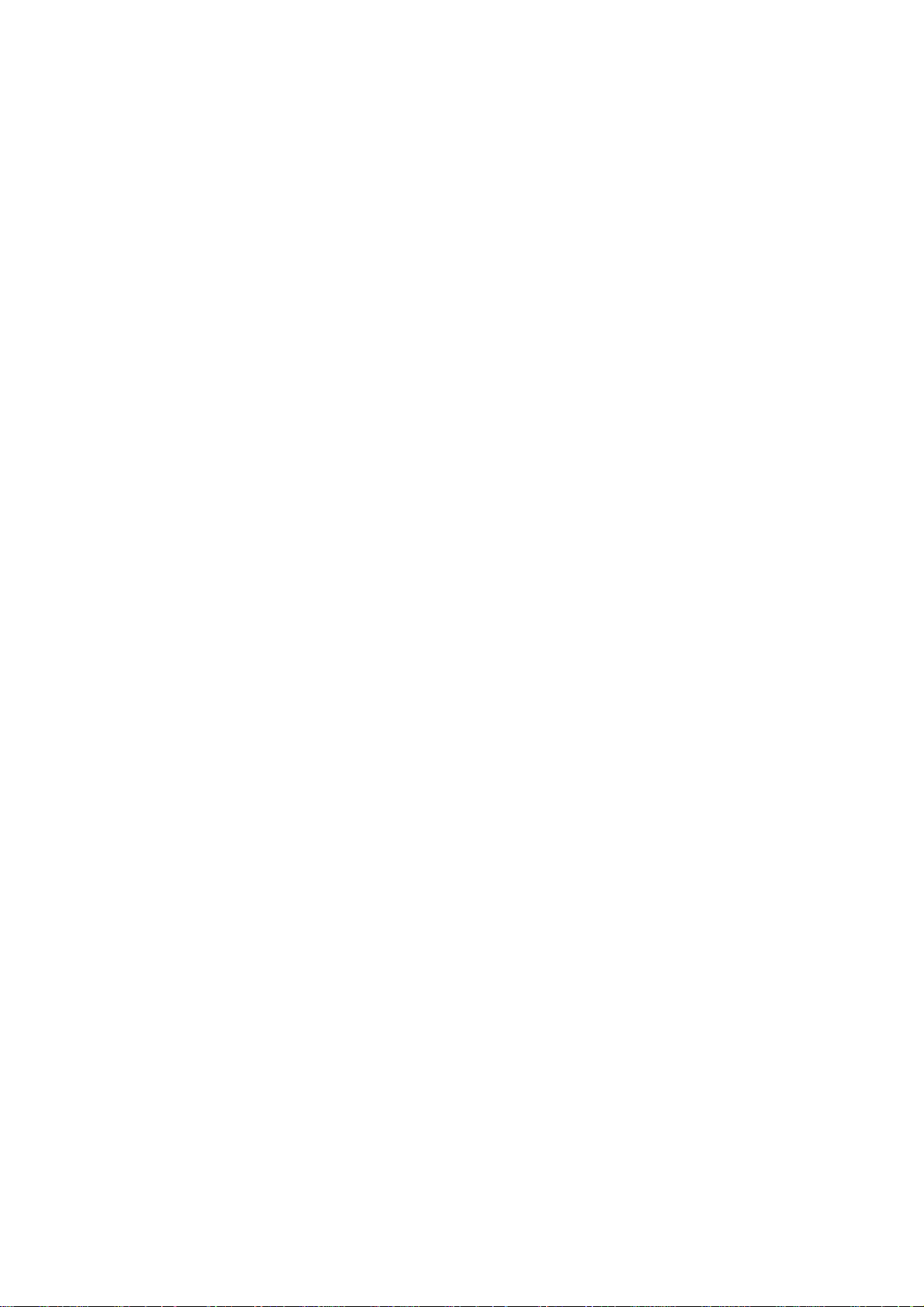
7. Using PRICOM in Macintosh ................................................... 7-1
Printer Configuration and Printing ................................................ 7-2
Mac OS 7/8/9 ............................................................................ 7-2
Configure AppleTalk Service ................................................................7-2
Printing..................................................................................................7-3
Mac OS X.................................................................................. 7-4
Configure AppleTalk Service ................................................................7-4
Printing..................................................................................................7-5
AdminManager (Macintosh) ......................................................... 7-6
TCP/IP (MacTCP) Configuration............................................... 7-6
Installing AdminManager........................................................... 7-7
Assigning the IP Address to PRICOM ...................................... 7-9
Structure of Menu Bar............................................................. 7-11
Menu ....................................................................................... 7-12
General Configuration............................................................. 7-13
AppleTalk Configuration.......................................................... 7-14
Printer Port Configuration ....................................................... 7-15
Users Manual SX
Configuring Other Protocols....................................................... 7-17
TCP/IP Configuration .............................................................. 7-17
Netware Configuration ............................................................ 7-20
NetBEUI/NetBIOS Configuration ............................................ 7-22
SNMP Configuration ............................................................... 7-23
Mail Receiving Function (POP) Configuration......................... 7-24
Mail Transmitting Function (SMTP) Configuration .................. 7-26
Printing Using Rendezvous..................................................... 7-27
Page 12
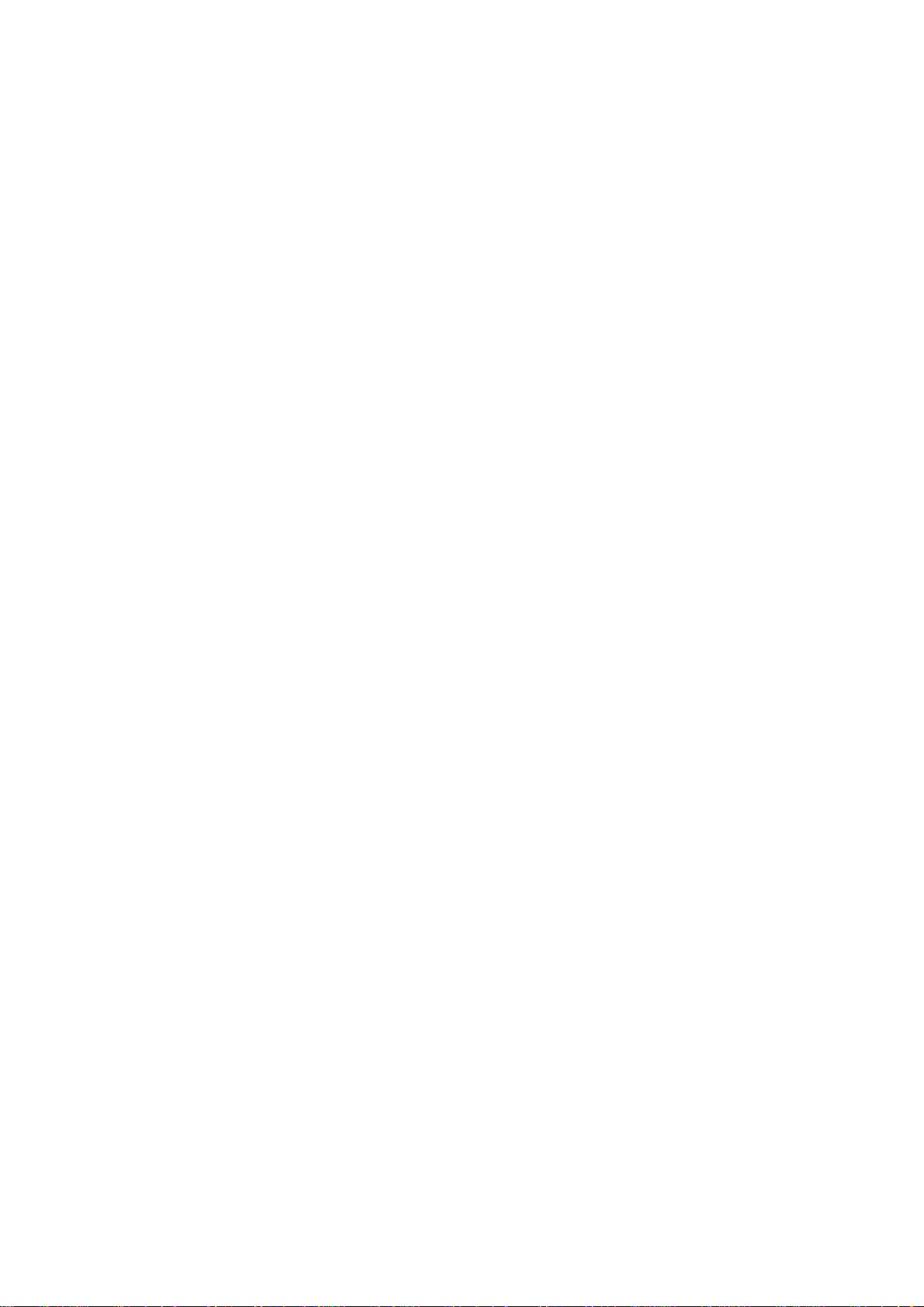
8. Functions for Configuration ...................................................... 8-1
Configuration by Using AdminManager........................................ 8-1
Starting AdminManager............................................................. 8-2
Searching PRICOM Using AdminManager ............................... 8-4
Functions of AdminManager ..................................................... 8-5
AdminManager menu structure.............................................................8-5
Printer status.........................................................................................8-6
System status .......................................................................................8-6
Configuration Parameters List ..............................................................8-7
Users Manual SX
Configuring PRICOM Using AdminManager ................................ 8-8
Configuring Print Server............................................................ 8-8
General Configuration...........................................................................8-9
TCP/IP Configuration ..........................................................................8-10
NetWare Configuration........................................................................8-13
AppleTalk Configuration ......................................................................8-16
NetBEUI/NetBIOS Configuration ........................................................8-17
SNMP Configuration ...........................................................................8-18
POP Configuration ..............................................................................8-19
SMTP Configuration............................................................................8-20
PrinterPort Configuration ....................................................................8-21
Configuration NetWare............................................................ 8-23
Creating NetWare queue ....................................................................8-23
Using PRICOM with bindery connection.............................................8-23
Using PRICOM via bindery mode: Configuring print port ...................8-27
Using PRICOM via NDS mode. ..........................................................8-29
Using PRICOM via NDS connection: Configuring print port ...............8-33
Page 13
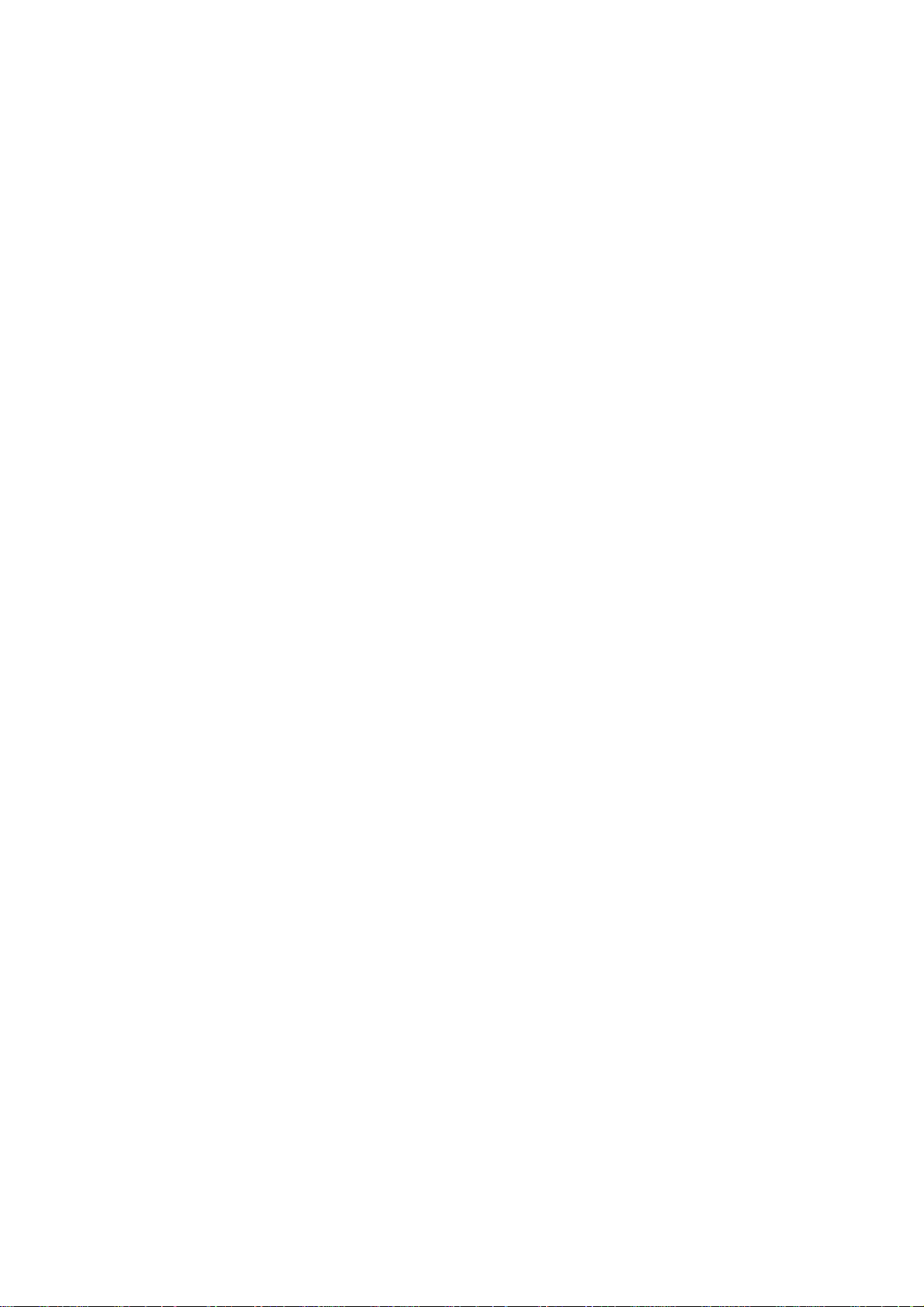
Configuring PRICOM via Web browser...................................... 8-35
Display PRICOM Webpage..................................................... 8-36
Displaying the webpage from AdminManager.....................................8-36
Displaying the webpage from Web browser........................................8-36
Configuration via the Webpage............................................... 8-37
Users Manual SX
Configuring PRICOM using TELNET ......................................... 8-38
Web browser/TELNET configuration items ................................ 8-39
Print server function ................................................................ 8-39
General ...............................................................................................8-39
TCP/IP ................................................................................................8-39
NetWare..............................................................................................8-41
AppleTalk ............................................................................................8-43
NetBEUI/NetBIOS...............................................................................8-43
SNMP..................................................................................................8-44
PRINTER ............................................................................................8-45
E-Mail (POP).......................................................................................8-46
E-Mail (SMTP) ....................................................................................8-47
Page 14
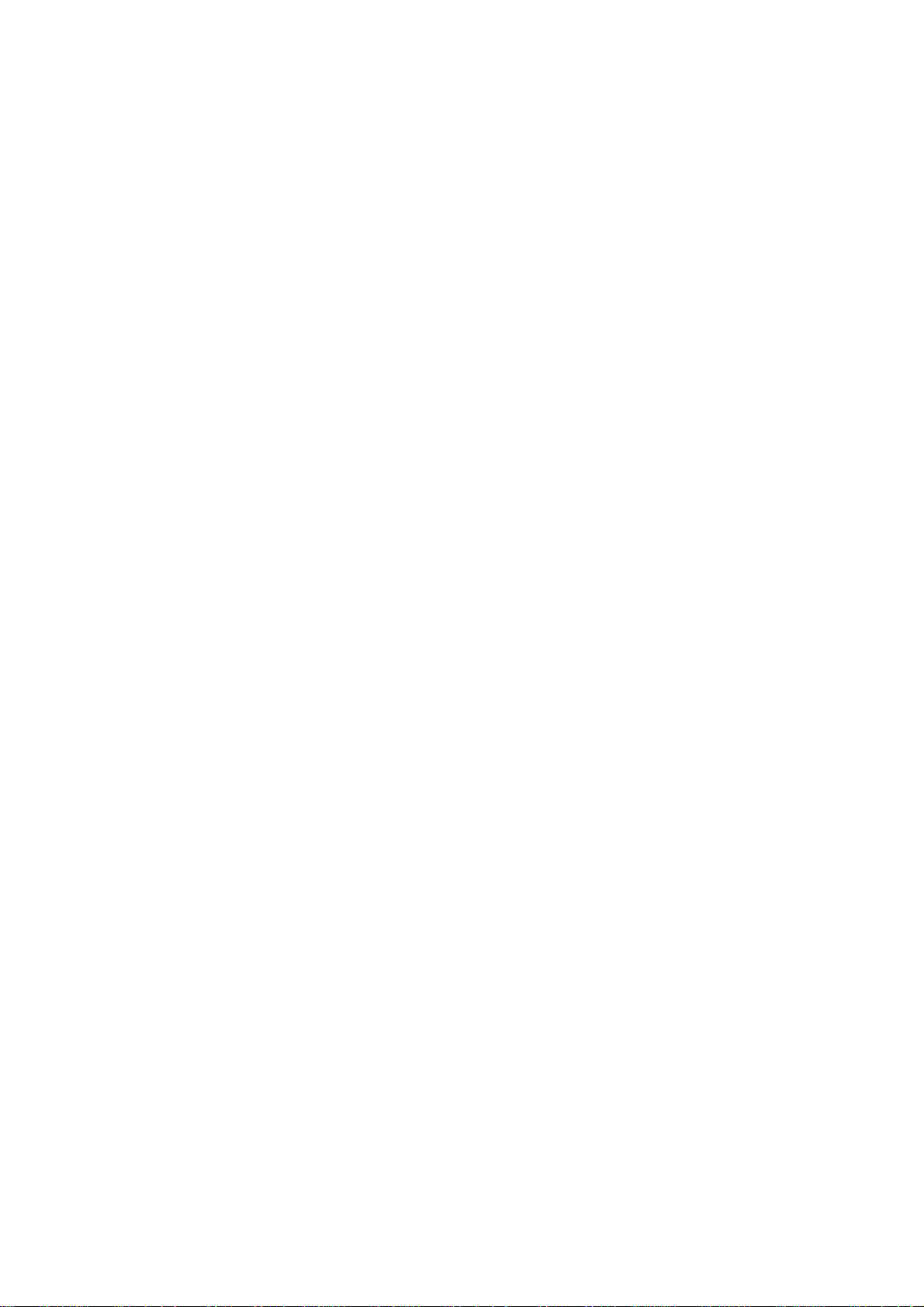
9. PRICOM Monitor SX ................................................................ 9-1
About PRICOM Monitor SX.......................................................... 9-1
Starting PRICOM Monitor SX.................................................... 9-1
Display PRICOM Monitor SX (character mode)........................ 9-2
Menu Structure......................................................................................9-3
Display PRICOM Monitor SX (Full Mode)................................. 9-4
Printer Information ................................................................................9-4
System Information ...............................................................................9-5
Menu Structure......................................................................................9-5
Option Configuration Dialogue.................................................. 9-6
Status Monitoring ..................................................................................9-6
Display ..................................................................................................9-7
Character ..............................................................................................9-8
10. Questions & Answers........................................................... 10-1
Problems while Initial Installation ............................................ 10-1
Users Manual SX
Problems in Printing................................................................ 10-5
Problems in TCP/IP................................................................. 10-6
Problems in Windows NetBEUI/NetBIOS over TCP/IP........... 10-8
Problems in UNIX/Linux.......................................................... 10-8
Problems in NetWare .............................................................. 10-9
Problems in Macintosh...........................................................10-11
Other ..................................................................................... 10-13
Page 15
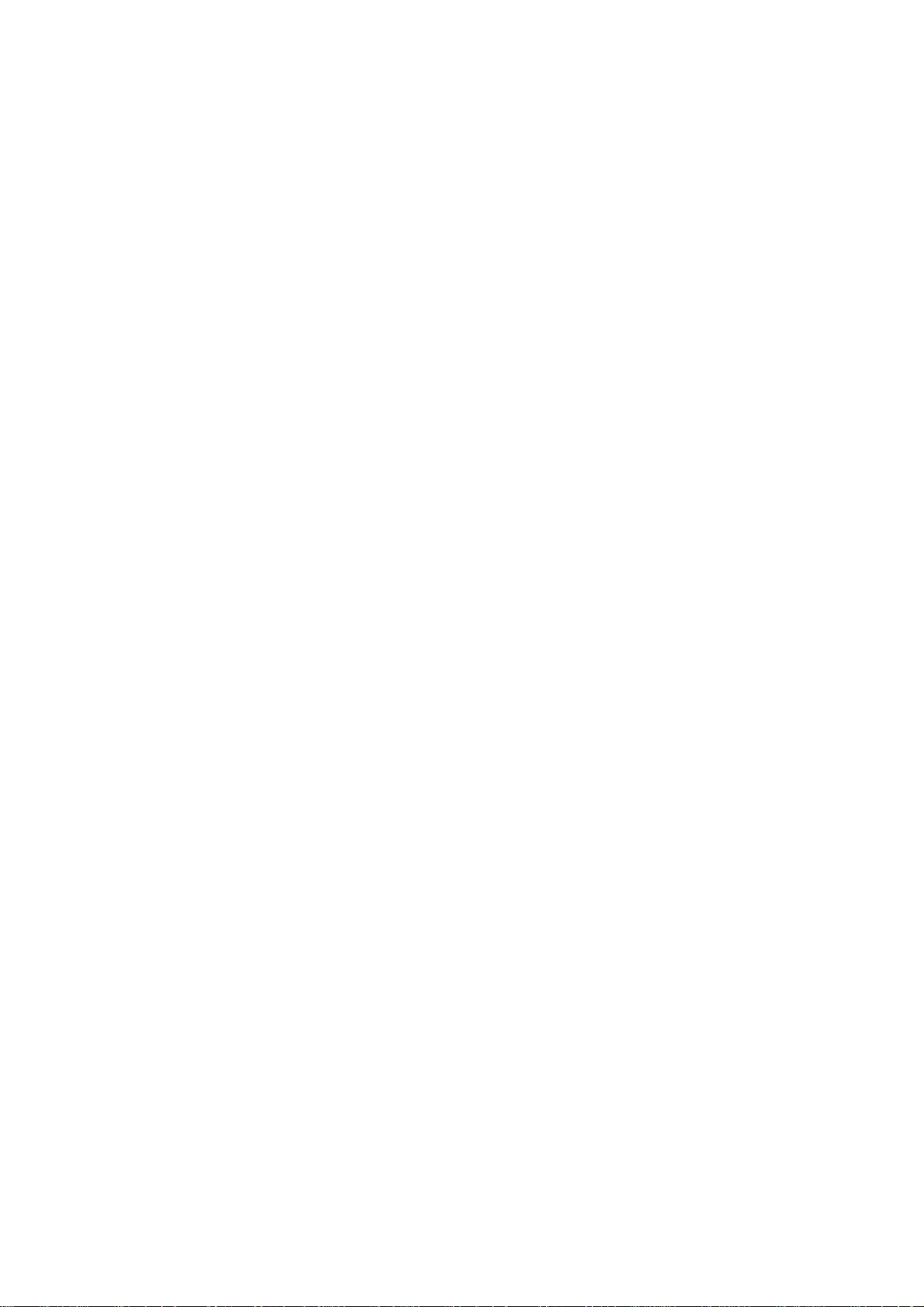
Appendix ..........................................................................................1
Hardware Specification ....................................................................1
Software Specification......................................................................2
HP-compatibility ...............................................................................3
IPv6 Function ...................................................................................4
What is IPv6?................................................................................4
Outline for IPv6 function................................................................4
Product release........................................................................................4
IPv6 address............................................................................................4
How to use ....................................................................................5
Enabling the IPv6 functionality of PRICOM 3100 ....................................5
Enabling the IPv6 functionality of the PC.................................................6
Network Plug & Play ........................................................................8
Windows XP Setting .....................................................................8
Windows Me Setting .....................................................................8
ThinPrint Product .print Client Support.............................................9
E-Mail Warning Notification Function (SMTP)................................11
Users Manual SX
E-Mail printing function (POP)........................................................14
Page 16
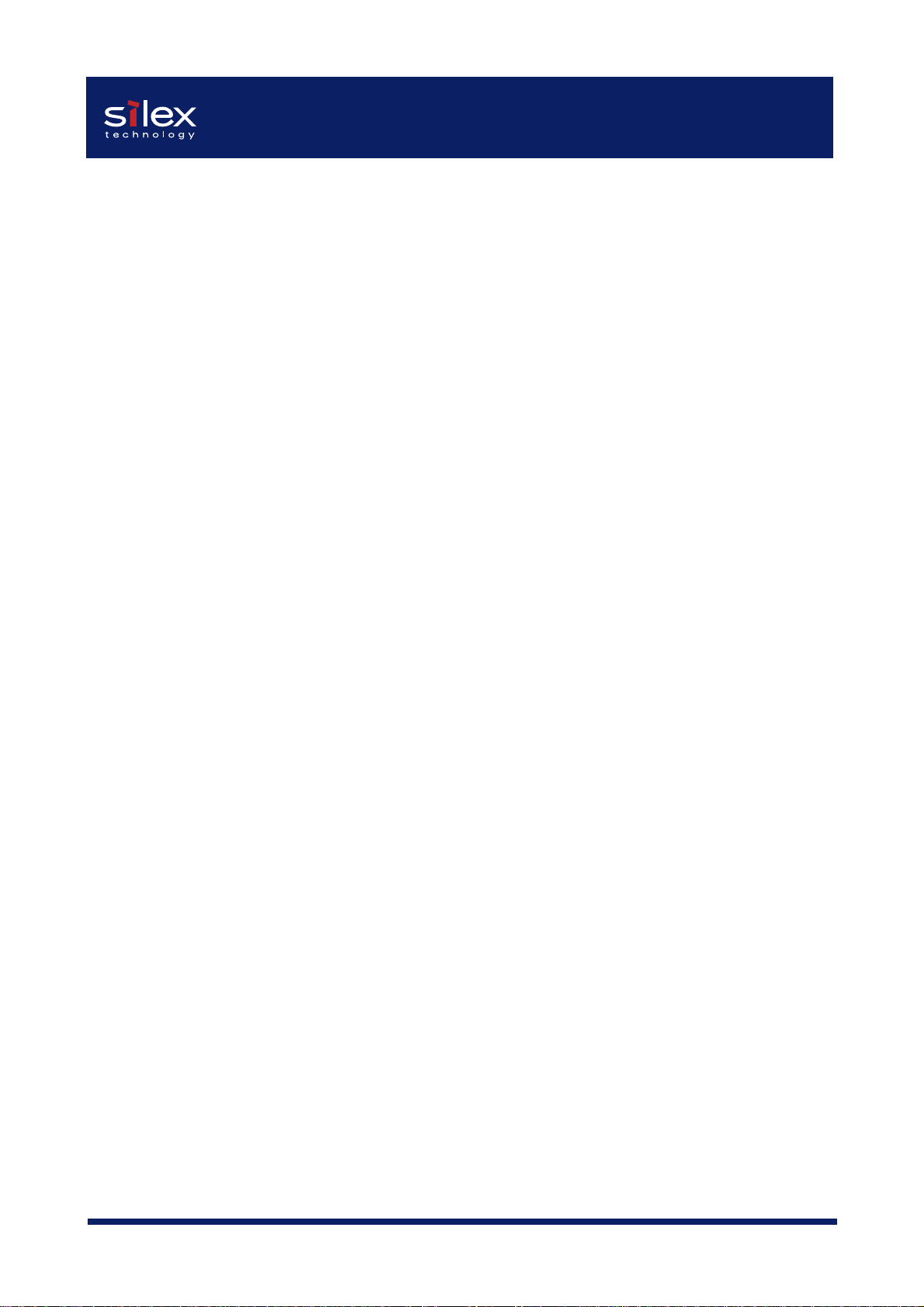
Users Manual SX
Overview
Thank you for purchasing our product this time. This manual provides complete information
on how to configure and use PRICOM.
This manual is edited commonly for several products and there are some parts not applied
for your use.
Latest Information on PRICOM
Following services are available via our web site. You can get more information at
http://www.silex.jp/
-Latest firmware download
-Latest configuration utility download
-Latest manual download
-Supported printers information
-FAQ information
-New products information
-Others
1Overview
Page 17
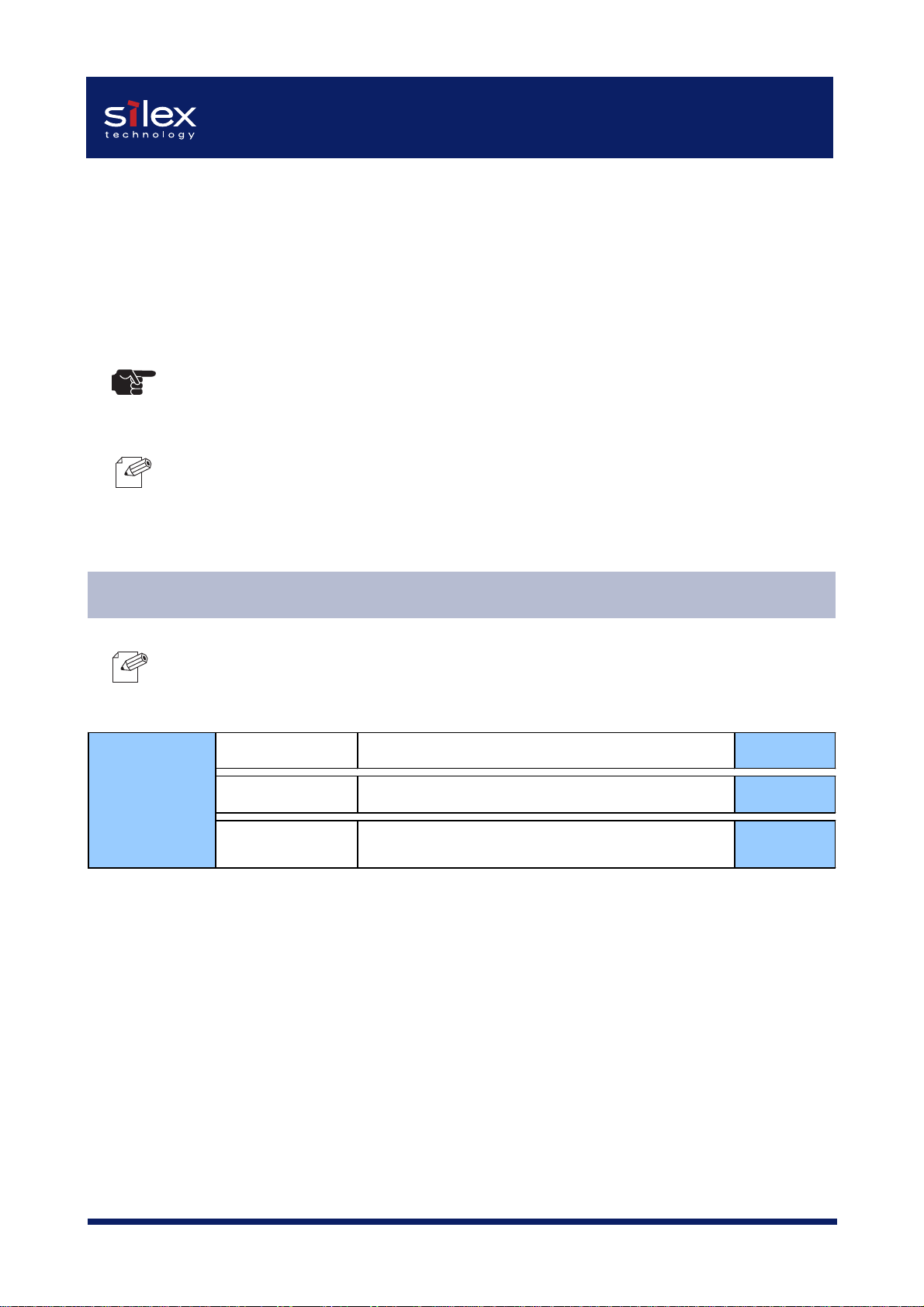
Users Manual SX
Installation
This chapter explains how to install PRICOM. Follow the instructions corresponding to the
network environment in use to realize network printing. Refer to the parts you need to install
PRICOM.
-The following instruction may vary depending on your network environment.
TIP
-Make sure to install printer driver to your personal computer before you start using PRICOM.
NOTE
Configuration Utility
-The below contains the explanation for PRICOM configuration. Choose an option
NOTE
CCCCoooonnnnffffiiiigggguuuurrrraaaattttiiiioooonnnn
UUUUttttil
corresponding to your network environment.
Quick Setup Initial installation of PRICOM (Recommended) CCCChhhhaaaapppptttteeeer
iliiiittttyyyy
ilil
Advanced Setup Advanced configuration for Administrators CCCChhhhaaaapppptttteeeer
JC-Print2002
Install Printing Software and Pop-up Printer
Monitor
r 3333,,,,4444
r r
CCCChhhhaaaapppptttteeeer
r 3333,,,,4444
r r
r 8888
r r
2Overview
Page 18
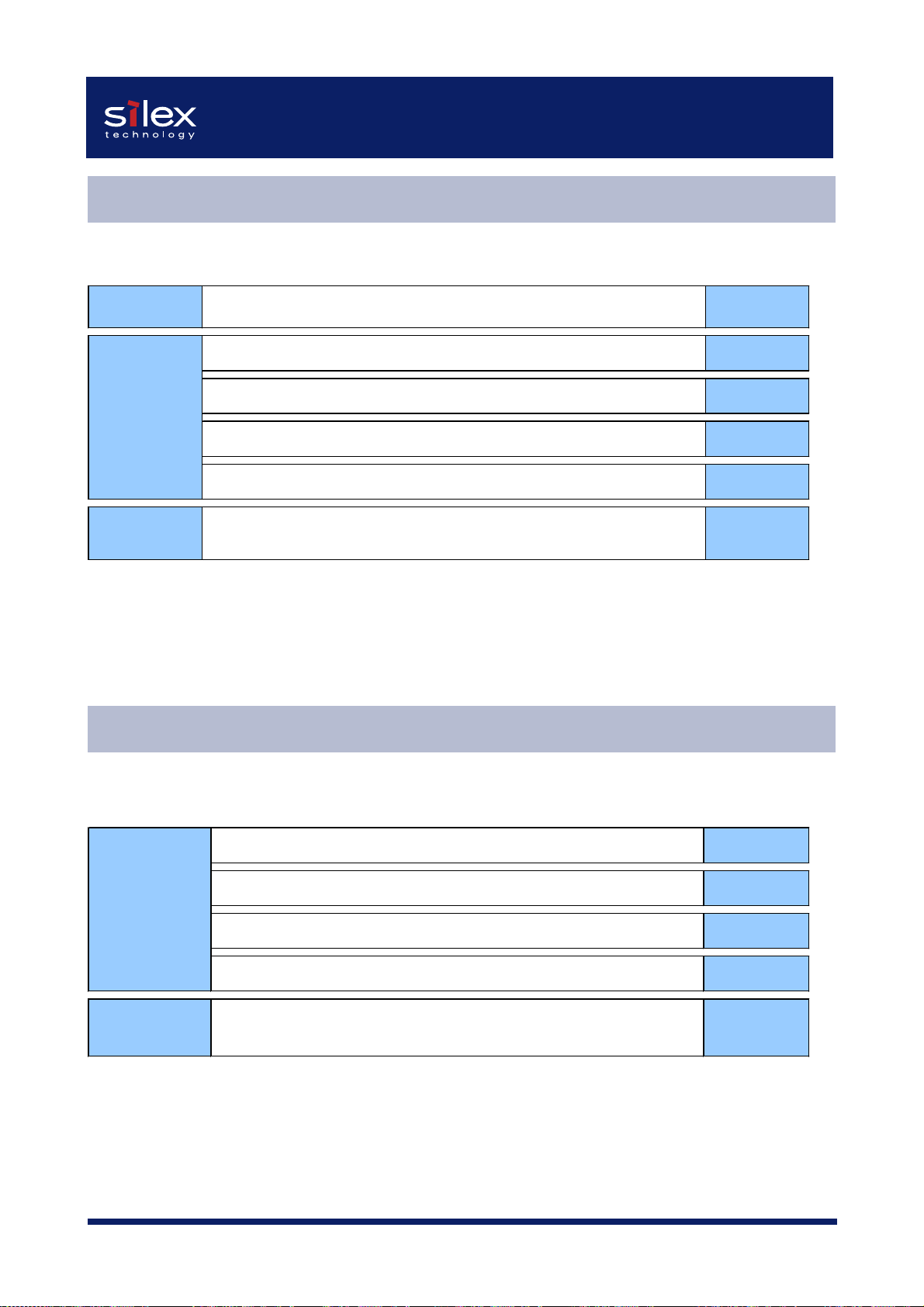
Users Manual SX
Installation and Configuration (For Administrators)
This contains explanation for PRICOM installation and configuration.
SSSSTTTTEEEEPPPP1111 Connect PRICOM to printer CCCChhhhaaaapppptttteeeer
Use PRICOM in WWWWiiiinnnnddddoooowwwws
Use PRICOM in WWWWiiiinnnnddddoooowwwws
SSSSTTTTEEEEPPPP2222
Use PRICOM in UN
Use PRICOM in NNNNeeeettttwwwwaaaarrrreeeeC
SSSSTTTTEEEEPPPP3333 Use PRICOM in MMMMaaaacccciiiinnnnttttoooosssshhhhC
UNIIIIXXXX////LLLLiiiinnnnuuuuxxxxC
UNUN
s 95
95////98
98////MMMMeeeeC
s s
9595
s NNNNT
T 4444....0000,
s s
T T
9898
, WWWWiiiinnnnddddoooowwwws
, ,
s 2222000000
00,
s s
0000
, WWWWiiiinnnnddddoooowwwws
, ,
s XXXXPPPPC
s s
CCChhhhaaaapppptttteee
CCChhhhaaaapppptttteee
CCChhhhaaaapppptttteee
CCChhhhaaaapppptttteee
CCChhhhaaaapppptttteee
r 1111
r r
er
r 3333
r r
er
r 4444
r r
er
r 5555
r r
er
r 6666
r r
er
r 7777
r r
Configuration (For Clients)
This contains explanation for PRICOM configuration.
SSSSTTTTEEEEPPPP1111
CCCCoooonnnnffffiiiigggguuuurrrraaaattttiiiioooonnnn
SSSSTTTTEEEEPPPP2222
PPPPrrrriiiinnnntttt
Use PRICOM in WWWWiiiinnnnddddoooowwwws
Use PRICOM in WWWWiiiinnnnddddoooowwwws
Use PRICOM in NNNNeeeettttWWWWaaaarrrreeeeC
Use PRICOM in MMMMaaaacccciiiinnnnttttoooosssshhhhC
Test Print (Diagnostic/Configuration report) and verify the
configuration
s 95
95////98
98////MMMMEEEEC
s s
9595
9898
s NNNNT
T 4444....0000,
T T
, WWWWiiiinnnnddddoooowwwws
, ,
s s
s 2222000000
00,
s s
0000
, WWWWiiiinnnnddddoooowwwws
, ,
s XXXXPPPPC
s s
er
CCChhhhaaaapppptttteee
CCChhhhaaaapppptttteee
CCChhhhaaaapppptttteee
CCChhhhaaaapppptttteee
CCCChhhhaaaapppprrrrtttteeeer
r 3333
r r
er
r 4444
r r
er
r 6666
r r
er
r 7777
r r
r 1111
r r
3Overview
Page 19

Users Manual SX
Advanced Configuration for Administrators
This contains explanation for PRICOM advanced configuration utility, AdminManager.
Configure PRICOM by AAAAddddmmmmiiiinnnnMMMMaaaannnnaaaaggggeeeerrrr
Configure PRICOM by WWWWeeeeb b
Configure PRICOM by TTTTEEEELLLLNNNNEEEETTTT
b brrrroooowwwwsssseeeerrrr
b bb b
CCCChhhhaaaapppptttteeeer
r 8888AAAAddddmmmmiiiinnnnMMMMaaaannnnaaaaggggeeeerrrr
r r
4Overview
Page 20
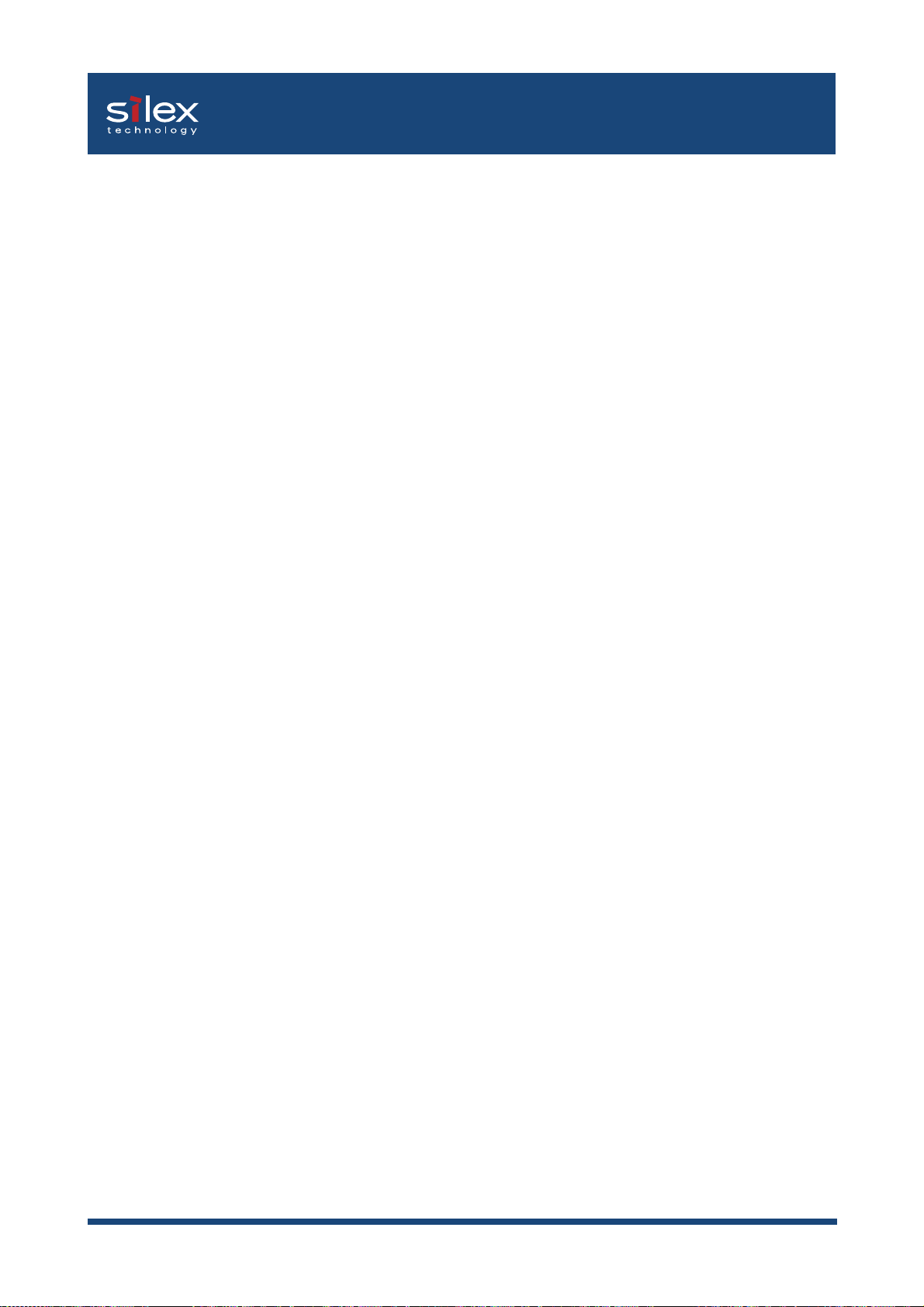
Users Manual SX
1. About PRICOM 3100
This chapter explains PRICOM operating environment, outline and how to connect PRICOM
to the network.
Features
-Directly connects to the printer parallel interface port.
-Supports 10BASE-T and 100BASE-TX (Auto-detection).
-Embedded Pop-up Printer Status Monitor.
-“Quick Setup” is included in the accessory kit for easy configuration.
-Management utility “AdminManager” is included in the accessory kit.
--Printing software “JC-Print2002” is included in the accessory kit.
-Embedded HTTP enables you to configure PRICOM via Web browser.
-Embedded e-mail sending/receiving function.
-Supports multi-protocol (TCP/IP model does not support IPX/SPX, AppleTalk).
-Enhanced Windows XP compatibility
NetBIOS over TCP/IP is embedded. This allows NetBIOS printing environment to be
configured on the PC running on Windows XP installed as the standard OS, without
additional protocol installation.
-Addition of security countermeasures
IP filter function is embedded to meet the need for security measures.
This function limits the access to PRICOM at the IP address level. That is, the function
enables access from IP addresses only within the specific range. By disabling any access
from IP addresses outside the specific range, the printer is protected against unauthorized
access.
-Supports WINS (Windows Internet Name Service) environment
In an environment where WINS server exists, register an IP address solution information
on NetBIOS name to WINS server.
-Embedded DDNS (Dynamic Domain Name System)
Sends PRICOM IP address to DNS server having DDNS function. When PRICOM is
dynamically given an IP address from DHCP server, it is immediately reflected upon
Domain Name System, avoiding inconsistency from occurring between the domain name
and the IP address.
-Embedded Pop-up Status Monitoring
The embedded solution can monitor and alert in your PC screen for typical printer status
such as paper out or error conditions.
1-1About PRICOM 3100
Page 21
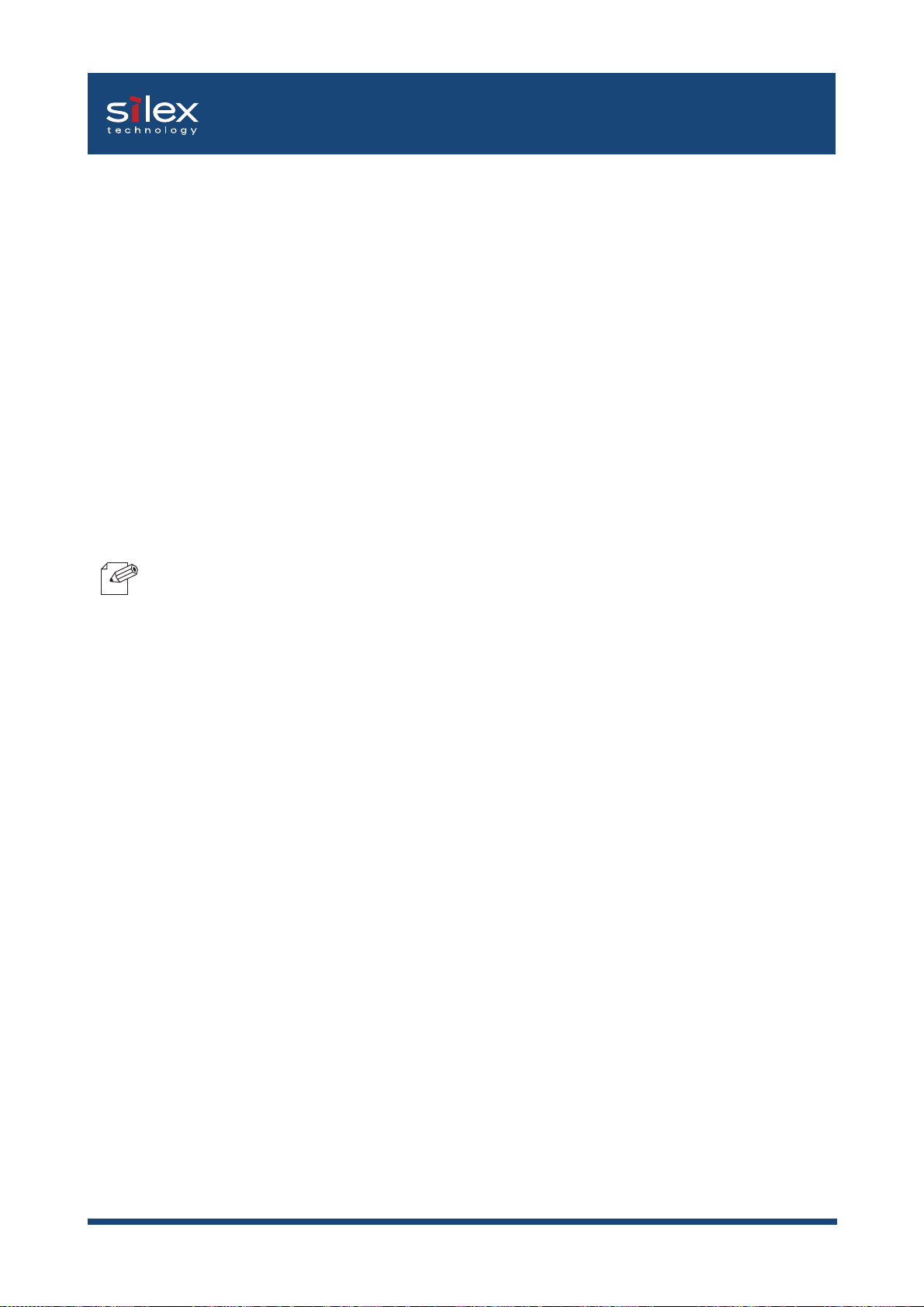
Users Manual SX
Operating Environment
[Required devices to connect to network]
-Network Cable (category 5 or above in 100BASE-TX environment)
-Printer
[Supported protocol/operating system]
<PRICOM 3100 (Multi-Protocol Model)>
-Supported protocol: TCP/IP, NetBEUI, IPX/SPX, AppleTalk
-Supported OS: Windows 95/98/Me/NT 4.0/2000/XP/ Server 2003
UNIX, Linux
NetWare
Macintosh
-When you use PRICOM in Macintosh environment, you need the printer driver for AppleTalk which
NOTE
is supplied with the printer.
<PRICOM 3100 TCP/IP Model>
-Supported protocol: TCP/IP, NetBEUI
-Supported OS: Windows 95/98/Me/NT 4.0/2000/XP/ Server 2003
UNIX, Linux
1-2About PRICOM 3100
Page 22
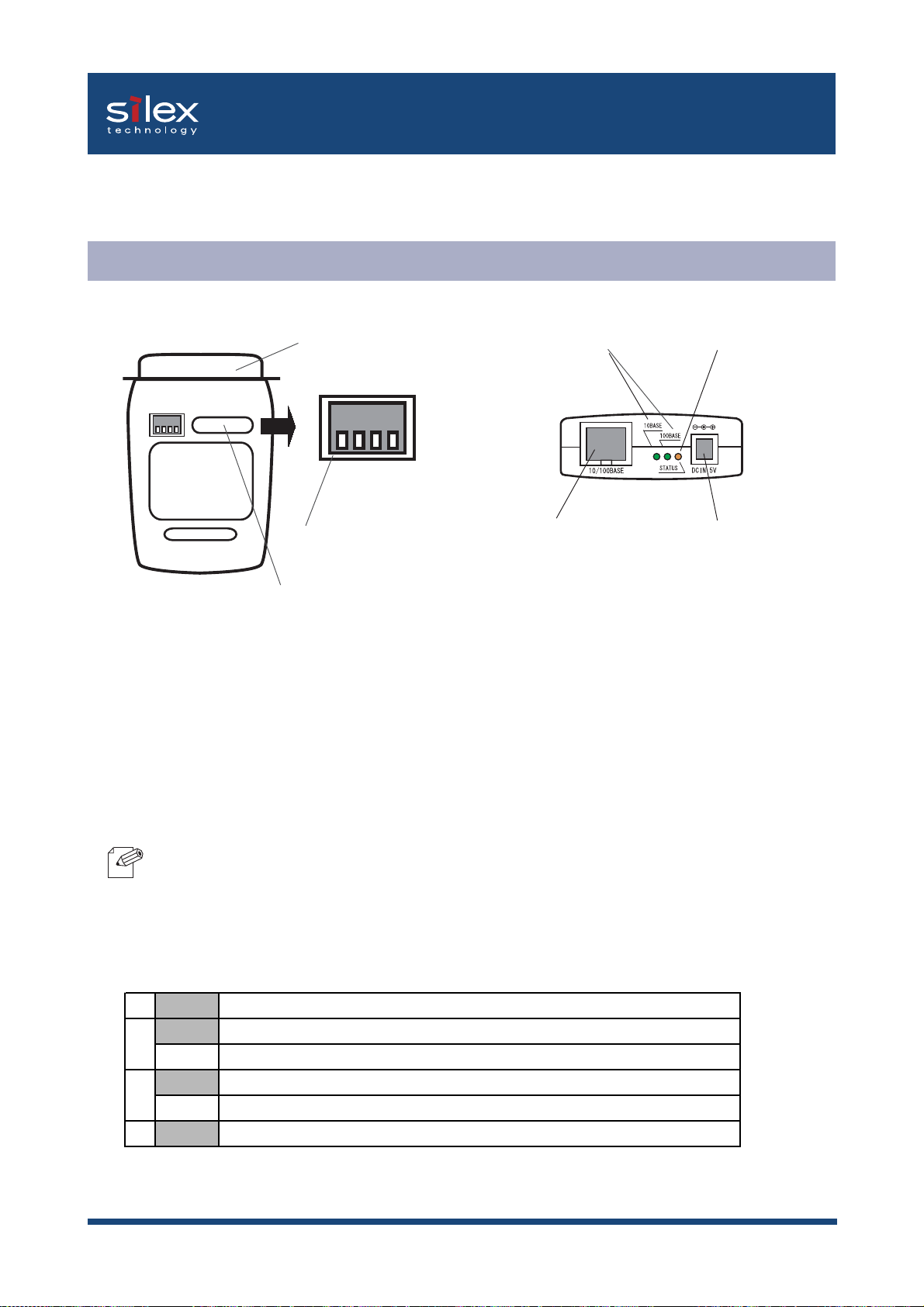
Users Manual SX
Parts on PRICOM 3100
Parts and Function
Bottom Back
(1) Parallel Port
(4) LINK LED (Green)
ON
OFF
1 2 3 4
(5) STATUS LED (Orange)
(6)Network port
(3) Dip Switch (1-4)
(
2) Ethernet Address
(The last 6 digits are the products serial number)
(Bottom)
(1) Parallel Port
Connect to parallel port of printer.
(2) Ethernet Address
PRICOM Ethernet Address. The last 6 digits are the product’s serial number.
-Ethernet address 00:80:92:18:0E:1A is noted as 008092180E1A.
NOTE
(3) Dip Switch
The product number (serial number) is 180E1A.
The following list describes the function of each switch.
(10BASE-T/100BASE-TX)
(7) Power connector
1 OFF Normal operating setting
2 OFF Normal operating setting
ON Initialization/Reset to factory default upon power up
3 OFF Normal operating setting
ON Prints Diagnostic/Configuration report upon power up
4 OFF Normal operating setting
1-3About PRICOM 3100
Page 23
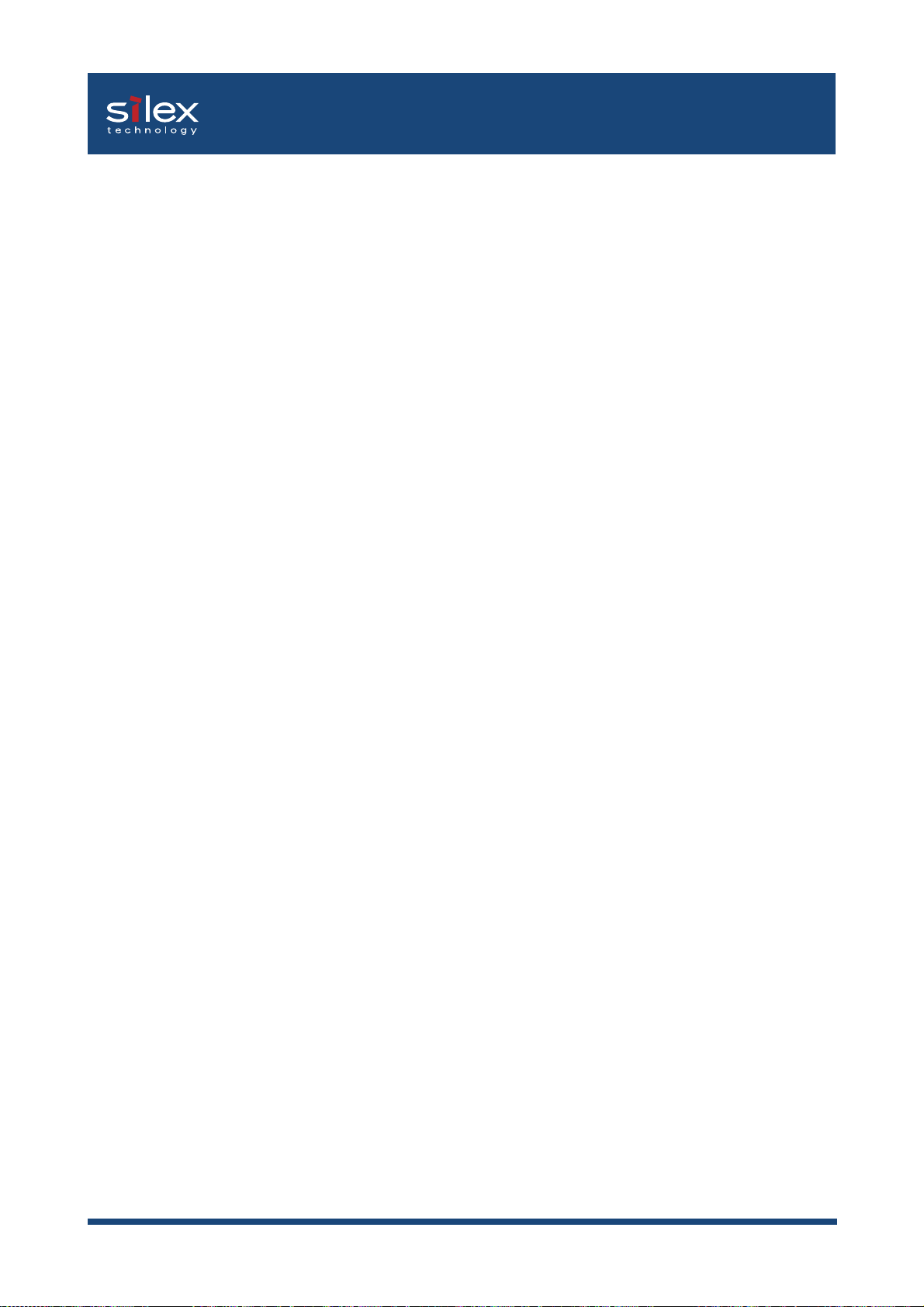
Users Manual SX
(Back)
(4)10BASE LINK LED (Green)
Lights when a proper 10BASE network connection is established.
100BASE-TX LINK LED (Green)
Lights when a proper 100BASE-TX network connection is established.
(5) STATUS LED (Orange)
Flashes during data transfer
(6) Network Port (10BASE-100BASE-TX Auto-detection)
Connect to the network cable
(7) Power Connector
Connects to the AC adapter
1-4About PRICOM 3100
Page 24
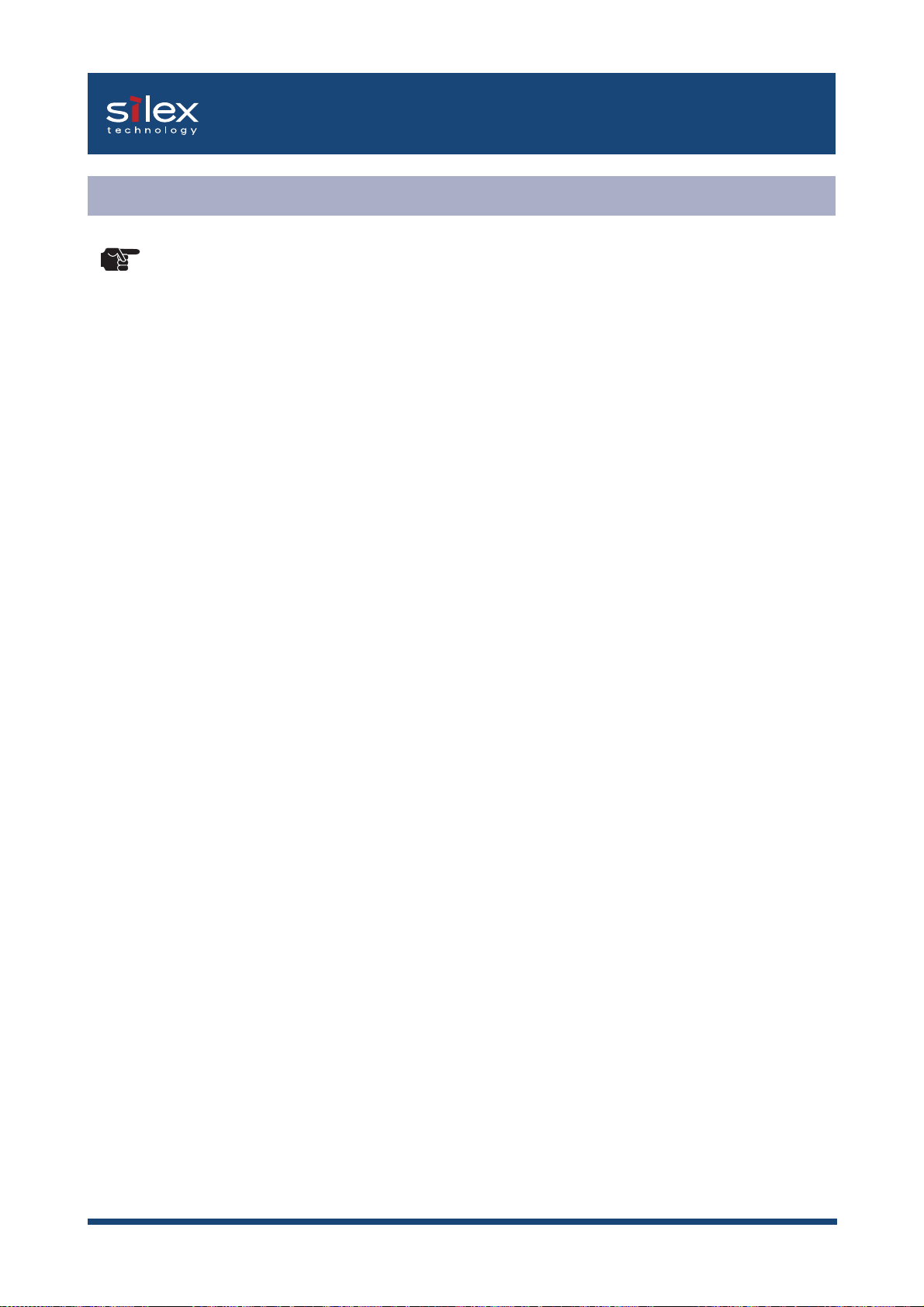
Users Manual SX
Dip Switch Operation
-Make sure to switch off PRICOM when operating dip switches.
TIP
Initialization/Reset to factory default
1. Switch off the printer. Make sure that PRICOM is not connected to the AC adapter, then
switch on the dip switch No. 2.
2. Connect the AC adapter to PRICOM and switch on the printer.
3. Unplug the AC adapter of PRICOM and switch off the dip switch No. 2.
Diagnostic/Configuration report
-If self-diagnostic shows you any NG, contact our customer support center.
-Diagnostic/configuration report can not be printed depending on your printer.
1. Swtich off the printer. Make sure that PRICOM is not connected to the AC adapter, and
then switch on the dip switch No.3.
2. Connect the AC adapter to PRICOM. Switch on the printer and the diagnostic report
will start.
3. Switch off the printer. Unplug the AC adapter of PRICOM and switch off the dip switch No.
3.
1-5About PRICOM 3100
Page 25
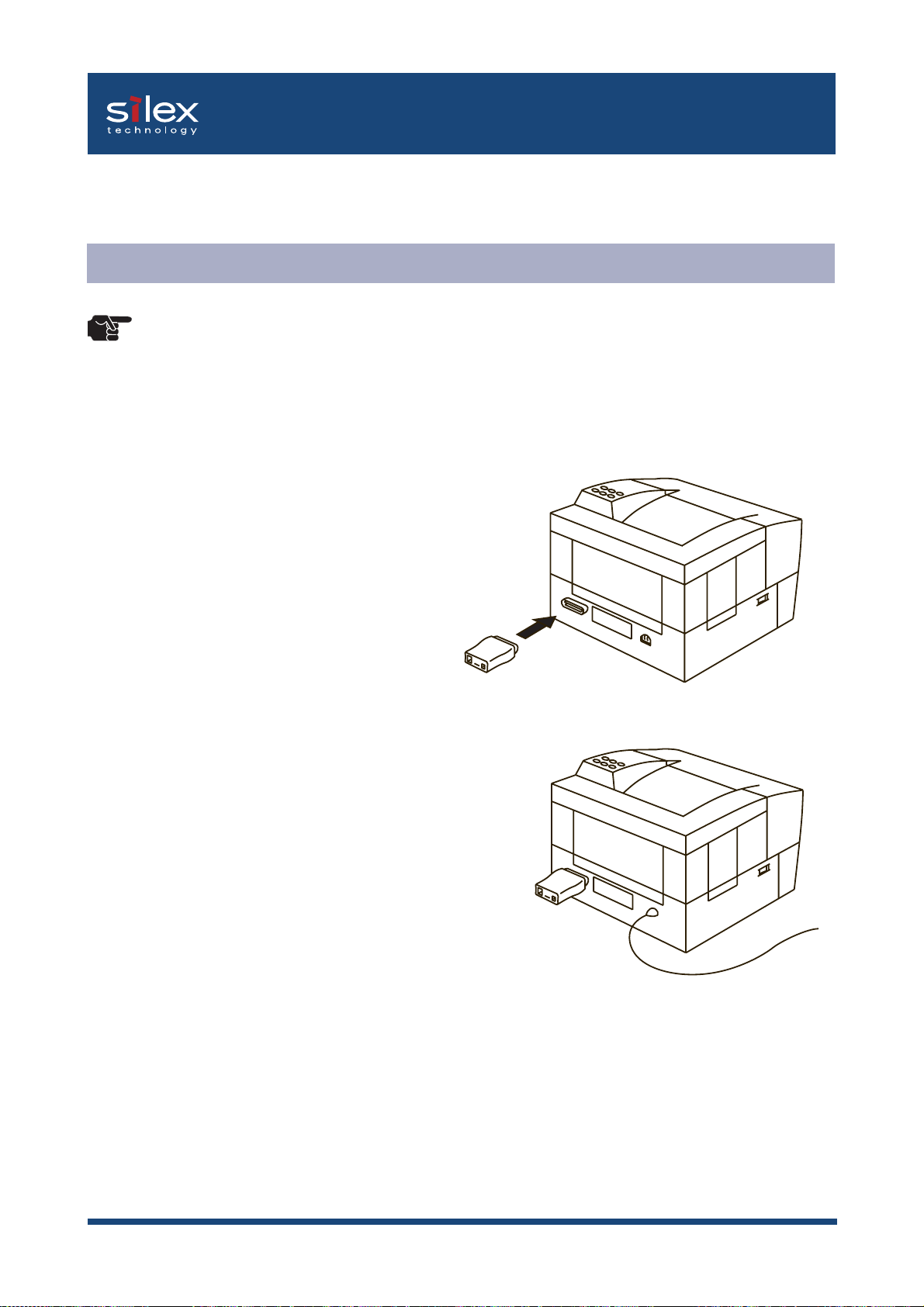
Users Manual SX
Install Hardware
Attach PRICOM to the Printer
-Make sure to read the operating instructions of your printer before connecting PRICOM to the
TIP
Make sure that the printer is switched off
1.
and the printer power code is unplugged.
Attach PRICOM to the parallel interface
port of the printer.
printer
for proper use.
-Make sure the power code of the printer is unplugged before attaching PRICOM to the printer.
-If you have already used PRICOM in another network, make sure to initialize PRICOM to factory
default.
Make sure that the power supply is not
2.
connected to PRICOM.
1-6About PRICOM 3100
Page 26
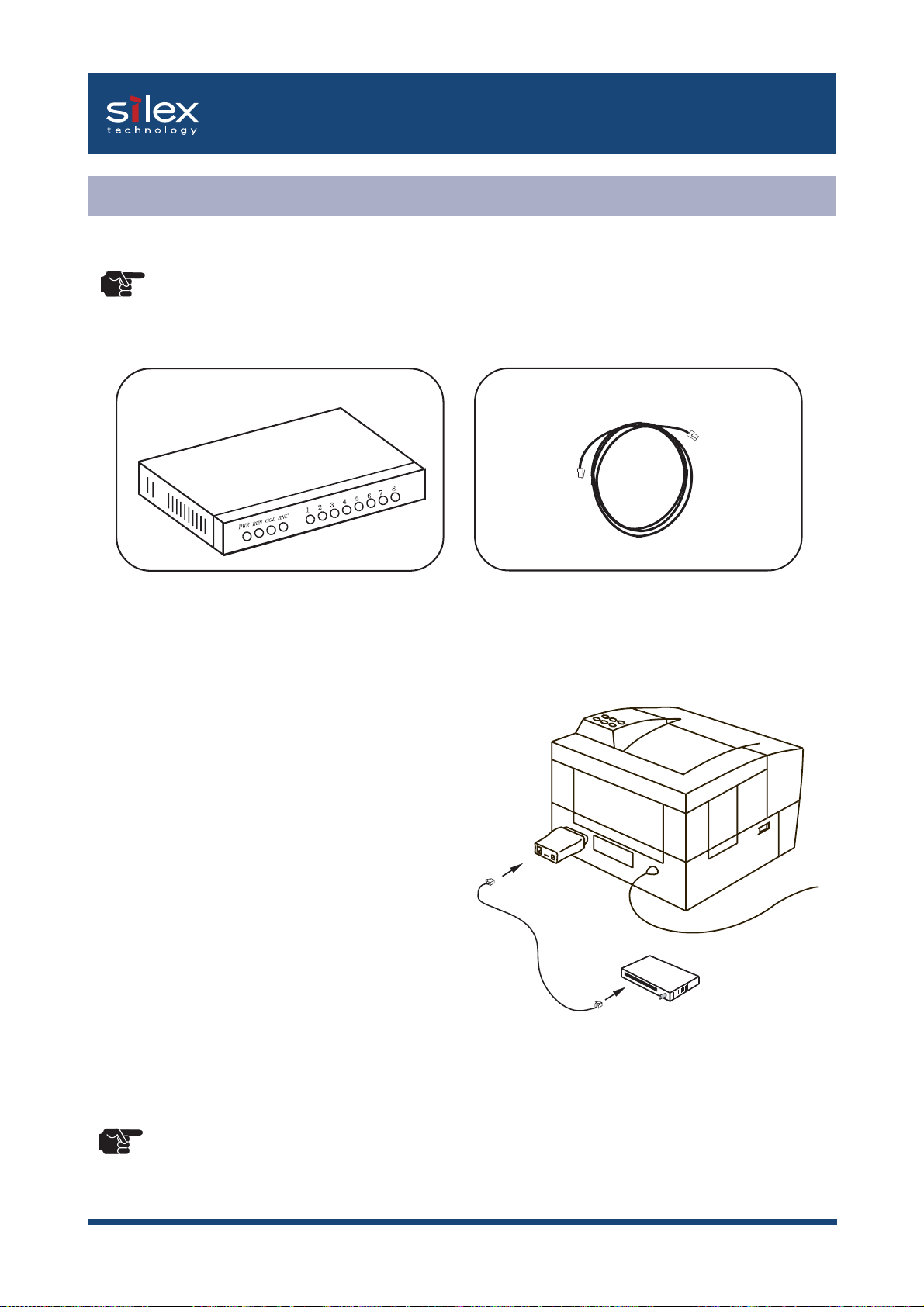
Users Manual SX
Connect PRICOM to the Network
The following items are required to connect PRICOM to the network.
-Prepare 100BASE supported Ethernet HUB and network cable (category 5 or above).
TIP
Ethernet HUB
Switch off the printer after you make sure
1.
the power supply is not connected to
PRICOM.
2.
Connect the network cable to the network
Network Cable
port of PRICOM.
Connect the other end of the network
3.
cable to the Ethernet HUB.
4.
Connect the power supply to PRICOM
and switch on the printer. Check for the
printer proper function.
-Using AC adapter other than the one supplied with PRICOM may cause damages.
TIP
1-7About PRICOM 3100
Page 27
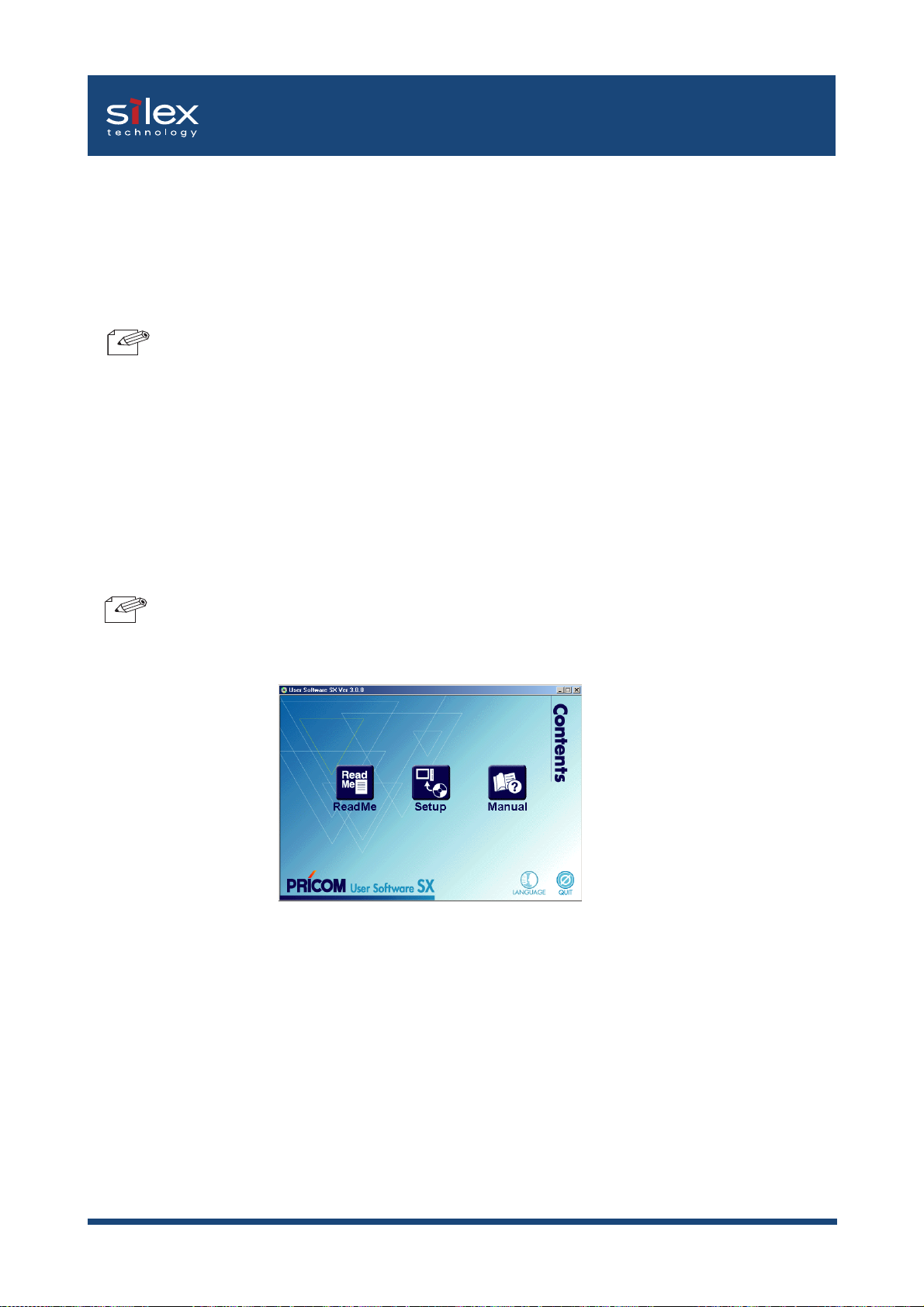
Users Manual SX
2. About User Software SX
This chapter explains about User Software SX. PRICOM configuration utility and Users Manual
are contained in User Software SX and can be used in Windows and Macintosh environments.
-User Software SX can not be used in UNIX/Linux and NetWare.
TIP
Use User Software SX in Windows Environment
The below screen will be executed automatically when installing User Software SX to your
Windows PC.
-PRICOM 7000 does not support Macintosh.
-Use User Software SX in a browser environment with Internet Explorer 4.0 (SP2) or above.
-If the below screen does not open automatically, open the My Computer. Select the CD
TIP
-ReadMe
Click on ReadMe for important information on User Software SX. Make sure to read this
information carefully before starting to use PRICOM.
ROM drive and execute "autorun.exe".
-Setup
Installation wizard to be started. This leads you to install PRICOM configuration utility (Quick
Setup, Advanced Setup) and printing software (JC-Print2002).
-Manual
Manual formatted in PDF file which can be viewed with Adobe Acrobat Reader.
2-1About User Software SX
Page 28
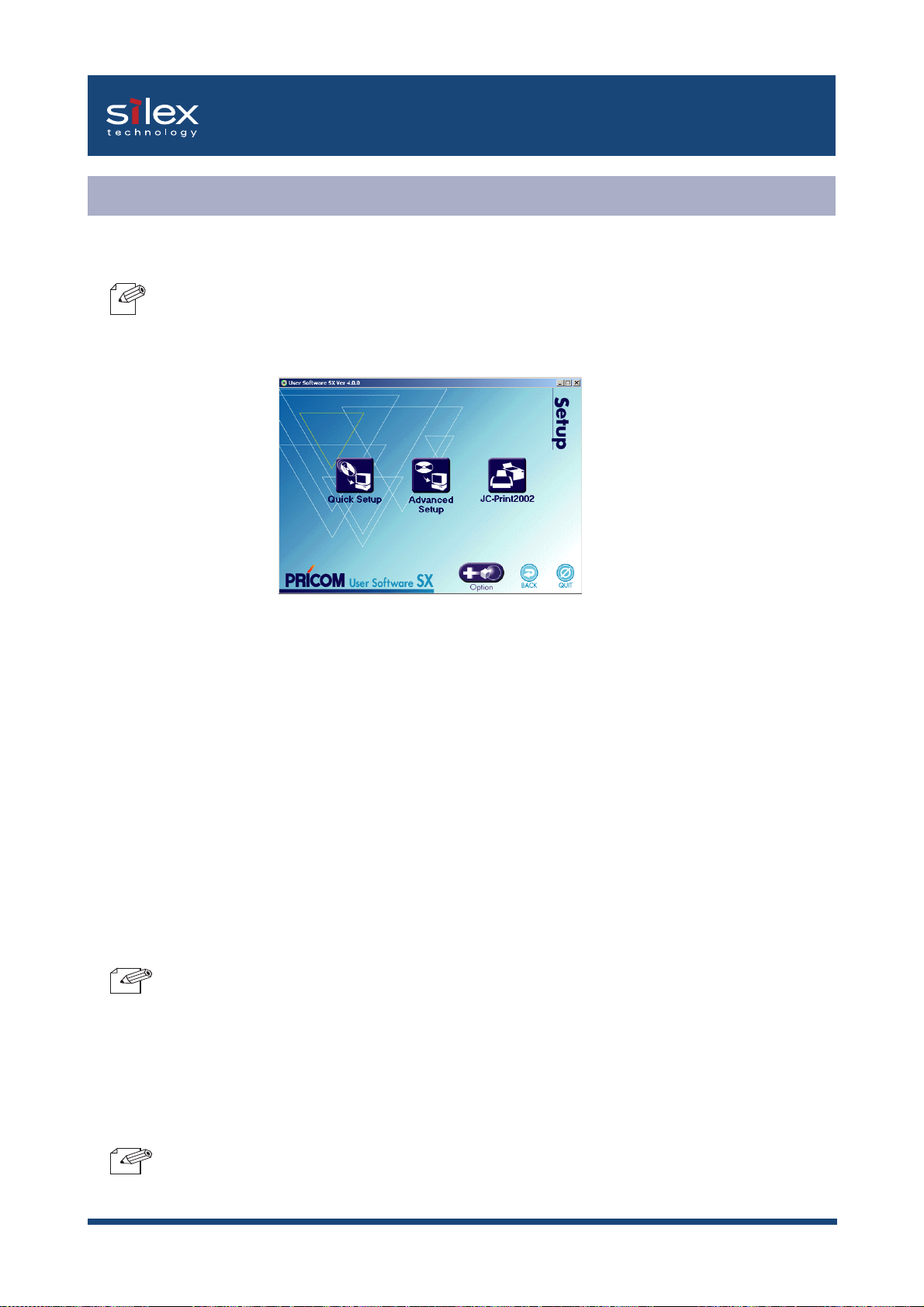
Users Manual SX
Configuration
From the menu screen, select Setup, then the below screen will appear. Select a configuration
method you want to use.
-If initial installation of PRICOM has been complete, you can start using PRICOM just by installing
NOTE
JC-Print2002 to your PC.
-Quick Setup (recommended for initial installation)
Initial configuration of PRICOM can be easily proceeded by interacting with the wizard.
Printing software JC-Print2002 can also be easily installed in the similar way.
This is the recommended for initial installation.
- Advanced Setup
Start or install the management utility "AdminManager" which configures PRICOM in details and
manages the printer.
- JC-Print2002
Install PRICOM Monitor SX and printing software that enables you to print directly from Windows
environment. LPR (specific to silex products), IPP or Raw mode can be selected.
-PRICOM 7000 does not support IPP or Raw mode.
TIP
-Option (Only for PRICOM supporting the enhanced features)
This button will lead you to install the configuration utility that enables the PRICOM
optional functions. The utility can only be used with PRICOM supporting the enhanced
features.
TIP
-You can not use the optional functions depending on the PRICOM you use. Make sure
the
PRICOM is supporting the enhanced features.
2-2About User Software SX
Page 29
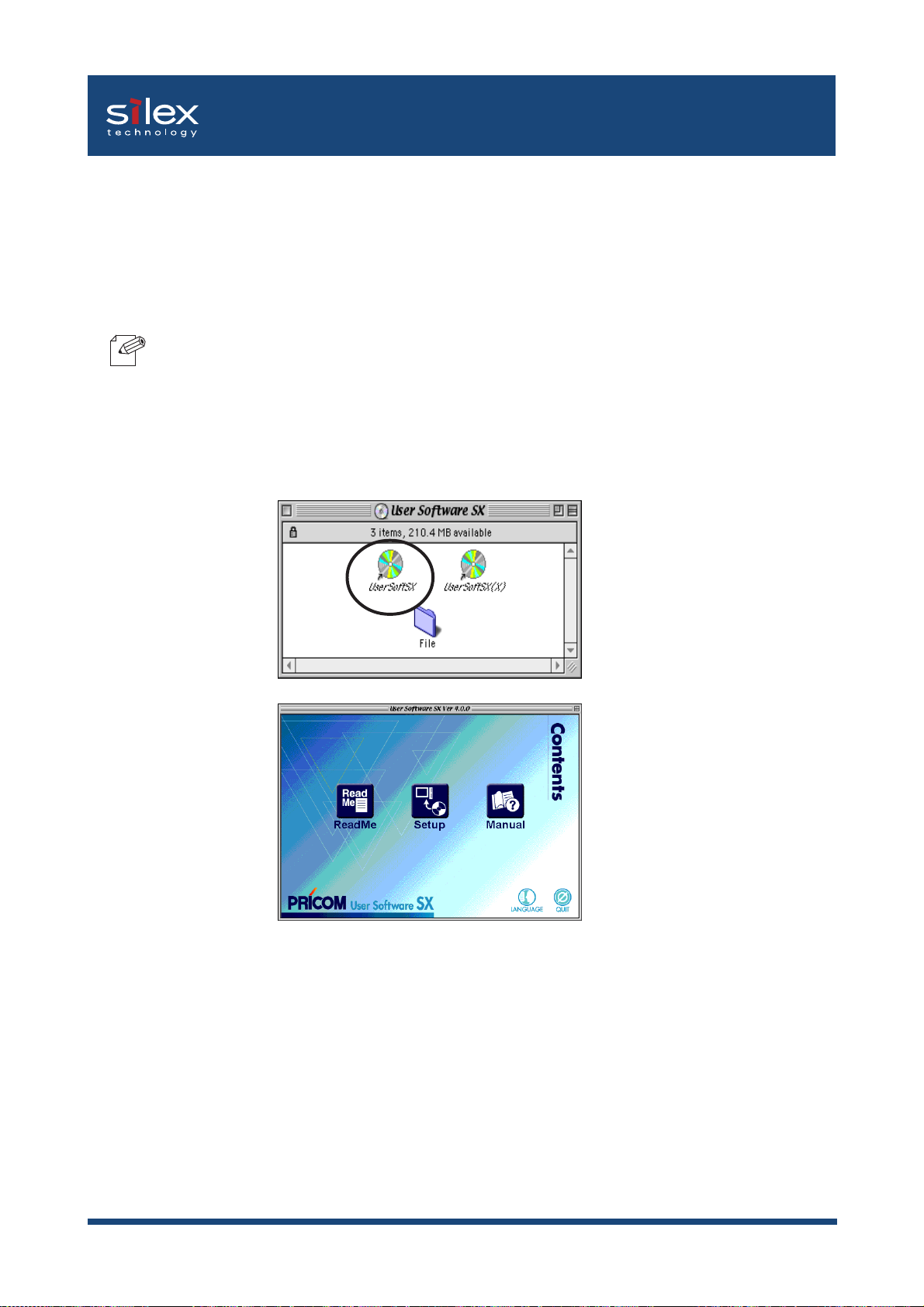
Users Manual SX
Use User Software SX in Macintosh Environment
Load the User Software SX CD-ROM supplied with PRICOM to a Macintosh computer. User
Software SX folder will appear. Select [UserSoftSX (X)] or [UserSoftSX] corresponding to
your Mac OS to invoke the main menu.
-PRICOM 7000 does not support Macintosh.
NOTE
-When AppleTalk is used, printing can be started by connecting PRICOM to the printer.
For advanced configuration, use the management utility "AdminManager" .
-If you use Mac OS X, execute [UserSoftSX (X)] to display the screen where you can
select
the language for your use.
-If you use Mac OS 7/8/9, execute [UserSoftSX].
-ReadMe
Click on ReadMe for important information on User Software SX. Make sure to read this
information carefully before starting to use PRICOM.
-Setup
Installation wizard to be started. This leads you to install "AdminManager".
-Manual
Manual formatted in PDF file which can be viewed with Adobe Acrobat Reader.
2-3About User Software SX
Page 30
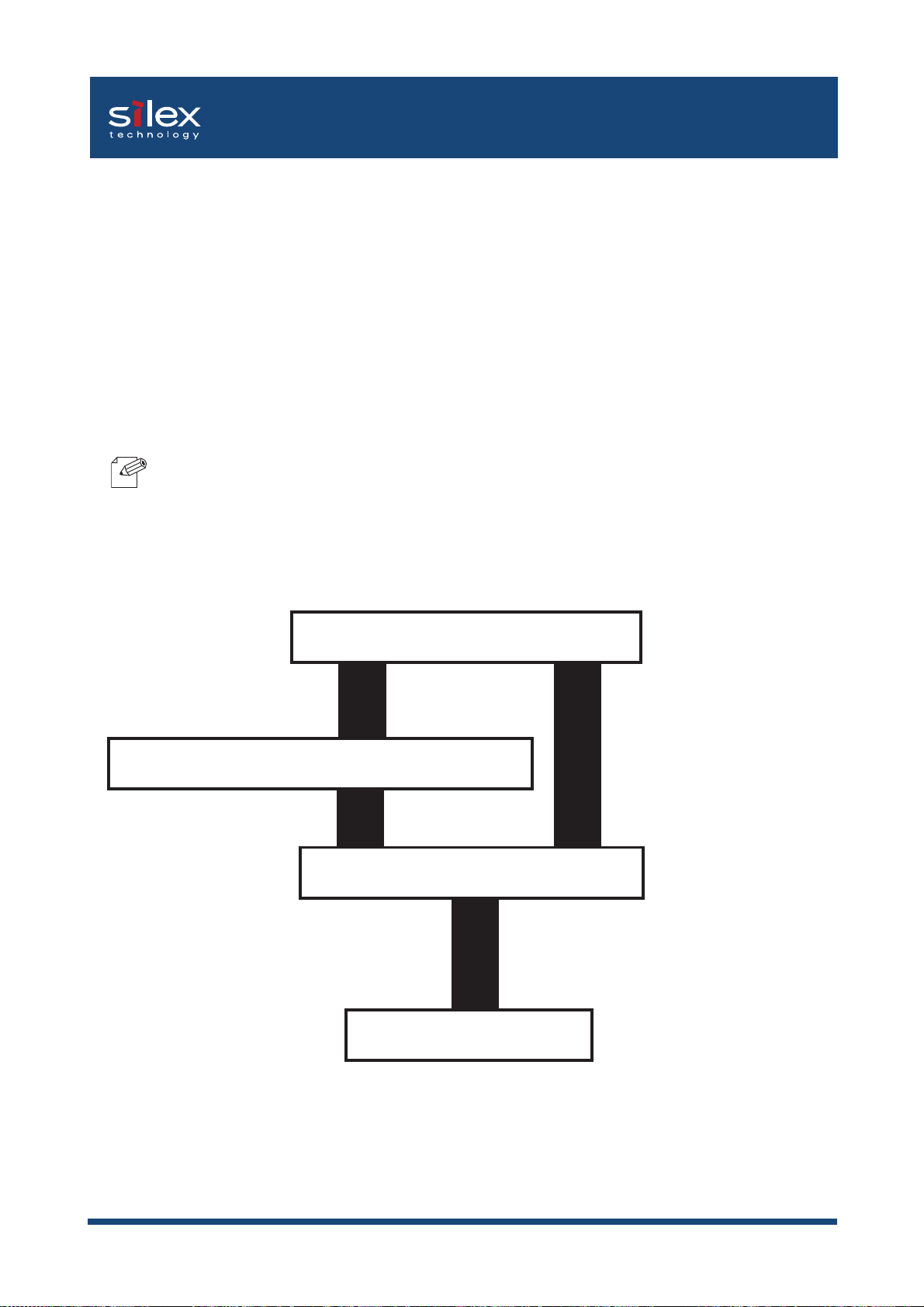
Users Manual SX
3. Using PRICOM in Windows 95/98/Me
This chapter explains how to print using TCP/IP, NetBEUI and NetBIOS over TCP/IP protocol
of Windows 95/98/Me.
Print Using TCP/IP of Windows 95/98/Me
Following indicates how to print using TCP/IP protocol.
-Make sure to install printer driver before you start using PRICOM.
NOTE
Verify the PC network configuration
In case of initial installation
and printing
Configure IP address using QuickSetup
In case of printing
Install JC-Print2002
Configure printer port
3-1Using PRICOM in Windows 95/98/Me
Page 31

Users Manual SX
Verify the PC Network Configuration
Make sure that the TCP/IP and Microsoft TCP/IP Printing are added to the Services.
Click Start, then Settings, then Control Panel.
1.
Double-click Network.
2.
Verify that TCP/IP is included in The following network components are installed.
3.
Click Properties.
-If TCP/IP Protocol is not in The following network components are installed, click Add, then
NOTE
4.
Verify if the configuration is proper for your environment in IP Address.
Network component, then Protocols, then Microsoft TCP/IP to add TCP/IP.
3-2Using PRICOM in Windows 95/98/Me
Page 32

Users Manual SX
Quick Setup
Insert the User Software SX in the CD-ROM drive of your Windows PC. The main menu
1.
screen will be displayed.
Click Setup.
The below screen will be displayed.
2.
Quick Setup loads.
3.
Click Quick Setup.
Click Next.
3-3Using PRICOM in Windows 95/98/Me
Page 33

Users Manual SX
Confirm the Software License Agreement.
4.
Select PRICOM to be configured.
5.
Read the agrement and click Yes
if you accept it.
Select PRICOM to be configured.
Click Next.
-If the PRICOM does not appear in the list, click Search.
NOTE
Assign an IP address
6.
When you have DHCP server in your environment.
(A) Obtain an IP address from DHCP server automatically.
You can search the PRICOM by typing in Ethernet address directly.
Click Get IP Address Automatically.
NOTE
ŽŸ‚Ö
Click Next.
-If NetWare Client is installed and PRICOM is supporting NetWare (Enable), NetWare
configuration screen will appear.
3-4Using PRICOM in Windows 95/98/Me
Page 34

Users Manual SX
(B) Assign an IP address manually.
Assign an optional IP address.
Click Next.
-If NetWare Client is installed and PRICOM is supporting NetWare (Enable), NetWare
NOTE
When you do not have DHCP server in your environment.
configuration screen will appear.
-If NetWare Client is installed and PRICOM is supporting Netware (Enable), NetWare
NOTE
Verify the configuration parameters.
7.
configuration screen will appear.
Assign the optional IP address.
Click Next.
Click Execute.
3-5Using PRICOM in Windows 95/98/Me
Page 35

Setup is complete.
8.
-Proceed to install JC-Print2002.
NOTE
JC-Print2002 is a printing software that enables user to execute printing directly
from Windows.
Users Manual SX
Click Yes.
Click Finish.
3-6Using PRICOM in Windows 95/98/Me
Page 36

Users Manual SX
Install JC-Print2002
To print directly from Windows 95/98/Me environment using TCP/IP protocol, use the JCPrint2002 bundled with PRICOM.
JC-Print2002 is a printing software that enables users to use LPR (dedicated to silex products),
IPP and Raw (9100) port. JC-Print2002 also records PRICOM Monitor SX.
When installation is complete, the wizard to add printer port to be stared.
-LPR (Line Printer Remote)
NOTE
A widely used protocol that enables users to execute printing to printers on the local area
network (LAN).
-IPP (Internet Printing Protocol)
This protocol enables users to execute printing to network printers remote via Internet.
-Raw (9100) port
This function enables users to execute printing to printers on the local area network (LAN).
Information can be printed at a high speed without spool.
-PRICOM Monitor SX
You can check the printer status with this monitor. For more details, refer to " 9. PRICOM
Monitor SX".
1.
Verifying installing method.
(A) Install JC-Print2002 following Quick Setup.
(B) Install JC-Print2002 .
Click Yes.
Click Finish.
Mount the CD-ROM bundled, then
click Setup, then JC-Print2002.
3-7Using PRICOM in Windows 95/98/Me
Page 37

Users Manual SX
2.
JC-Print2002 installation wizard to be started.
Confirm the Software License Agreement.
3.
Click Next.
4.
Verify the Destination Directory.
-Click Reference to specify the destination directory.
Read the agrement and click Yes
if you accept it.
.
Click Next.
NOTE
3-8Using PRICOM in Windows 95/98/Me
Page 38

Users Manual SX
Specify the group name to be registered at the start menu.
5.
Click Next.
Installation to be started.
6.
Configuration is complete.
7.
Click Start.
Select Yes..
Click Finish.
3-9Using PRICOM in Windows 95/98/Me
Page 39

Users Manual SX
Adding Printer Port
JC-Print2002 has three available options for printing; “Print using LPR”, “Print using IPP"
and "Print using Raw Mode".
Select the protocol to be used for printing, then click “Next” to start using the specified printing
option.
(A)
Adding printer port following the JC-Print2002 installation.
1.
Select Yes.
Click Next.
2.
JC-Print2002 port adding wizard starts,
Click Next.
(B)
Click Start, then Programs, then JC-Print2002, then JC-Print2002 Port adding.
Click Next.
3-10Using PRICOM in Windows 95/98/Me
Page 40

Users Manual SX
Adding JC-Print2002 LPR Port
Select LPR (Line Printer Remote).
1.
Select Print with LPR (Line Printer
Remote).
Click Next.
Display the list of print servers on the network by clicking Searching Print Server. Select
2.
PRICOM you want to configure.
Type in printer port name.
3.
Click Next.
If you do not want to have a specific
name, use the default printer port name.
Click Next.
3-11Using PRICOM in Windows 95/98/Me
Page 41

Users Manual SX
Verify the configuration.
4.
Select the printer you want to use with PRICOM.
5.
Click Finish.
Port configuration is complete.
6.
Click Next.
ŽŸ‚Ö
Click Finish.
3-12Using PRICOM in Windows 95/98/Me
Page 42

Users Manual SX
Adding JC-Print2002 IPP Port
. Select IPP (Internet Printing Protocol).
1.
Select Print with IPP (Internet Printing
Protocol).
Click Next.
Select either Use Internet Explorer configuration, Deactivate proxy server for
2.
Internet connection or Configure proxy server manually.
Click Next.
Type in URL assigned to PRICOM for Printer URL. PRICOM IPP printer URL is "/ipp" or
3.
"/ipp/lp".
Click Next.
Ex.): When URL is “abc.co.jp”,
http://abc.co.jp/ipp/lp
Ex.) When IP address is
“192.168.20.185”,
http://192.168.20.185/ipp/lp
NOTE
-If you click Next, you can make sure if specified URL exists..
3-13Using PRICOM in Windows 95/98/Me
Page 43

Users Manual SX
Configure the port name for printing.
4.
Verify the configuration.
5.
If you do not want to have a specific
name, use the default printer port name.
Click Next.
ŽŸ‚Ö
Select the printer you want to use with PRICOM.
6.
Configuration is complete.
7.
Click Finish.
Click Next.
Click Finish.
3-14Using PRICOM in Windows 95/98/Me
Page 44

Users Manual SX
Adding JC-Print2002 Raw (9100) Port
Select Raw mode.
1.
Select Print with Raw mode (TCP/IP
9100).
Click Next.
Display the list of print servers on the network by clicking Searching Print Server Select
2.
PRICOM you want to configure.
-To verify if the specified print server can access 9100 port, click Next.
NOTE
Type in print port name.
3.
Click Next.
If there is no problem, use the default
printer port name (RAW_IP address).
Click Next.
3-15Using PRICOM in Windows 95/98/Me
Page 45

Users Manual SX
4.
Verify the configuration.
Select the printer you want to use with PRICOM.
5.
Click Finish.
Configuration is complete.
6.
Click Next.
Click Finish.
3-16Using PRICOM in Windows 95/98/Me
Page 46

Users Manual SX
Configuring printer driver
This section explains how to configure printer driver.
-If you do not configure printer driver, the following error dialog may appear.
NOTE
Click Start, then Settings, then Printer, then open the printer property.
1.
In this case, click No and configure printer driver by following steps.
Select Details.
2.
Select Properties.
Select Sool Settings.
3-17Using PRICOM in Windows 95/98/Me
Page 47

Users Manual SX
Select Disable bidirectional support for this printer.
3.
Select Disable bidirectional support
for this printer.
Click OK.
4.
Configuration is complete.
Click Apply.
3-18Using PRICOM in Windows 95/98/Me
Page 48

Users Manual SX
Print Using NetBEUI, NetBIOS over TCP/IP of Windows 95/98/Me
Follow the steps shown below to print from Windows 95/98/Me environment using NetBEUI,
NetBIOS over TCP/IP protocol.
-Only PRICOM 3100 supports printing using NetBIOS over TCP/IP.
TIP
- Make user to install printer driver before you start using PRICOM.
NOTE
- For further information on NetBEUI, NetBIOS over TCP/IP configuration, refer to Chapter 8
Functions for Configuration.
Verify the PC network configuration
Build NetBEUI, NetBIOS over TCP/IP printing environment
Verify the PC Network Configuration (NetBEUI)
Make sure that NetBEUI and Microsoft network shared service are added to Network of
Windows 95/98/Me.
1.
Click Start, then Settings, then Control Panel.
Double-click Network icon.
2.
Verify that NetBEUI and File and printer sharing for Microsoft Network are added to
3.
the network component list.
-If NetBEUI protocol is not in the current network component list, click Add, then Protocol, then
NOTE
Microsoft , then NetBEUI to add NetBEUI. If File and printer sharing for Microsoft Network
is not in the current network component list, click Services, then File and printer for Microsoft
Network to add File and printer sharing for Microsoft Network.
3-19Using PRICOM in Windows 95/98/Me
Page 49

Users Manual SX
Verify the PC Network Configuration (NetBIOS over TCP/IP)
Make sure that TCP/IP and Microsoft network client are added to Network of Windows
95/98/Me and verify if NetBIOS over TCP/IP is usable at TCP/IP properties.
Click Start, then Settings, then Control Panel.
1.
Double-click Network.
2.
Verify that TCP/IP and Microsoft network client are added to Network.
3.
-If TCP/IP is not in The following network components are installed, click Add, then Protocols,
NOTE
4.
Open TCP/IP properties, then select NetBEUI, then verify if Enable NetBIOS on TCP/IP
is checked.
NOTE
then Microsoft, then TCP/IP.
-If Microsoft network client is not in The following network components are installed, click
Services, then Microsoft network client.
-In the default, Enable NetBIOS on TCP/IP is generally checked.
3-20Using PRICOM in Windows 95/98/Me
Page 50

Users Manual SX
Print Using NetBEUI, NetBIOS over TCP/IP
Double-click Network computer, then open work group name; [PrintServers] in
1.
the Whole Network.
2.
Double-click the computer (PRICOM).
3.
Display printer configuration screen.
4.
Double-click the printer.
Click Yes.
Printer add wizard to be started. Follow the instructions given by the wizard to complete
5.
configuration. If you get the printer test page, adding printer is complete.
3-21Using PRICOM in Windows 95/98/Me
Page 51

Users Manual SX
About NetBEUI, NetBIOS over TCP/IP
Structure of NetBEUI, NetBIOS over TCP/IP work group
This section explains about the structure of NetBEUI work group installed in PRICOM.
Ex.) : PRICOM Ethernet address: 00:80:92:34:c0:19
\\Pr34c019: Computer (PRICOM)
\\Pr34c019\prn1: Printer
TIP
\\Pr34c019\report\ConfigReport.txt:
Settings report (read only)
\\Pr34c019\report\Status.txt:
Diagnostic report (read only)
\\Pr34c019\report\HardReport.txt:
System status report (read only)
-Only PRICOM 3100 displays [HardReport. txt] in [report] folder.
\\Pr34c019\setup\Config.ini:
Initial setting file (can be edited)
\\Pr34c019\setup\WebSetup:
Shortcut file (read only)
3-22Using PRICOM in Windows 95/98/Me
Page 52

Users Manual SX
- Configuration report
Outputs the internal information in the PRICOM when activated.
- System status report
Outputs the information on PRICOM status when activated.
- Initial configuration file
With the initialization file, Work group name and IP address can be described. Use editor
like memo pad to edit and save files in the overwrite mode. In a few seconds, PRICOM
automatically resets and reboots.
By editing the initialization file and saving the file in the overwrite mode, you can change work
group name and IP address.
Ex.)
Workgroup=UserGroup
IP address=192.168.20.126
Specify work group name that already exist in the whole network. In case IP address is to be
automatically assigned by using DHCP/BOOTP and RARP server, the IP address typed in
[IP address] will be invalid.
- Shortcut file
Once PRICOM is given IP address, shortcut (WebSetup) is created. When double-clicking
the shortcut icon, web browser to be activated and PRICOM homepage to be displayed.
-For the Web browser, refer to Chapter 8.
NOTE
3-23Using PRICOM in Windows 95/98/Me
Page 53

Users Manual SX
4. Using PRICOM in Windows NT 4.0, Windows 2000 and Windows XP
This chapter explains how to print using TCP/IP, NetBEUI and NetBIOS over TCP/IP protocol
of Windows NT 4.0, Windows 2000 and Windows XP.
Print Using TCP/IP of Windows NT 4.0, Windows 2000 and Windows XP.
Following indicates how to print using TCP/IP protocol.
-Make sure to install printer driver before you start using PRICOM.
NOTE
In case of initial installation
and printing
-For the print using embedded printing client function, refer to "Print Using Embedded Printing
Client Function" in this chapter.
Verify the PC network configuration
Configure IP address using QuickSetup
In case of printing
Install JC-Print2002
Configure printer port
Using PRICOM in Windows NT 4.0, Windows 2000 and Windows XP
4-1
Page 54

Users Manual SX
Verify the PC Network Configuration
Windows NT 4.0
Make sure that the TCP/IP and Microsoft TCP/IP Printing are added to the Services.
Click-Start, then Settings, then Control Panel.
1.
Double-click Network.
2.
3.
Verify that TCP/IP Protocol is included in Network Protocols.
NOTE
Click Properties.
-If TCP/IP Protocol is not in Network Protocols, click Network Components, then TCP/IP
Protocol to add TCP/IP protocol.
Using PRICOM in Windows NT 4.0, Windows 2000 and Windows XP
4-2
Page 55

Users Manual SX
Verify if the configuration is proper for your environment in "IP Address".
4.
Verify if Microsoft TCP/IP Printing is included in Network Services.
5.
-If TCP/IP Printing is not in Services, click Add, then Network Services, then Microsoft TCP/IP
NOTE
Printing to add Microsoft TCP/IP Printing.
Using PRICOM in Windows NT 4.0, Windows 2000 and Windows XP
4-3
Page 56

Users Manual SX
Windows 2000
Verify if Internet Protocol [TCP/IP] is added.
Click Start, then Settings, then Control Panel, then Network and Dial-up
1.
Connections.
Right-click Local Area Connection, then click Properties.
2.
Verify that Internet Protocol [TCP/IP] is added.
3.
Click Properties.
-If Internet Protocol [TCP/IP] is not in Components checked are used by this connection,
NOTE
Verify if the configuration is proper for your environment in General.
4.
click
Install, then Internet Protocol [TCP/IP] to add Internet Protocol [TCP/IP].
Using PRICOM in Windows NT 4.0, Windows 2000 and Windows XP
4-4
Page 57

Users Manual SX
Windows XP
Verify if Internet Protocol (TCP/IP) is added.
Click start, then Control Panel, then Network and Internet Connections.
1.
Right-click Network Connections, then click Properties.
2.
Verify that Internet Protocol (TCP/IP) is added.
3.
NOTE
Click Properties.
-If Internet Protocol (TCP/IP) is not in This connection uses the following items, click Install,
then Internet Protocol (TCP/IP) to add Internet Protocol (TCP/IP).
Using PRICOM in Windows NT 4.0, Windows 2000 and Windows XP
4-5
Page 58

Users Manual SX
Verify if the configuration is proper for your environment in General.
4.
TIP
- When you use TCP/ IP protocol in Windows XP, click Local Area Connection Properties,
then Advanced, then remove the check from Protect my computer and network by limiting
or preventing access to this computer from the Internet.
- For conducting the initial set up in Windows XP SP2 environment, be sure to disable the Windows
embedded firewall feature temporarily during the PRICOM configuration. Select: Start - Control
Panel - Security Center to disable the firewall feature temporarily. Please remember to enable
the firewall feature, if desired, after completing the PRICOM set up.
Using PRICOM in Windows NT 4.0, Windows 2000 and Windows XP
4-6
Page 59

Users Manual SX
Quick Setup
Insert the User Software SX in the CD-ROM drive of your Windows PC. The main menu
1.
screen will be displayed.
Click Setup.
The below screen will be displayed.
2.
- When in a Windows XP environment (SP2 or higher), the message below will be displayed.
TIP
Quick Setup loads.
2.
Select Yes.
Click Quick Setup.
Click Next.
Using PRICOM in Windows NT 4.0, Windows 2000 and Windows XP
4-7
Page 60

Users Manual SX
Confirm the Software License Agreement.
4.
Select PRICOM to be configured.
5.
Read the agrement and click Yes
if you accept it.
Select PRICOM to be configured.
Click Next.
-If PRICOM does not appear in the list, click Search.
NOTE
Assign an IP address.
6.
When you have DHCP server in your environment.
(A) Obtain an IP address from DHCP server automatically.
You can search PRICOM by typing in Ethernet address directly.
Click Get IP Address Automatically.
Click Next.
-If NetWare Client is installed and PRICOM is supporting NetWare (Enable), NetWare configuration
NOTE
Using PRICOM in Windows NT 4.0, Windows 2000 and Windows XP
screen will appear.
4-8
Page 61

Users Manual SX
(B) Assign an IP address manually.
Assign an optional IP address.
Click Next.
-If NetWare Client is installed and PRICOM is supporting NetWare (Enable), NetWare configuration
NOTE
When you do not have DHCP server in your environment.
screen will appear.
-If NetWare Client is installed and PRICOM is supporting NetWare (Enable), NetWare configuration
NOTE
Verify the configuration parameters.
7.
screen will appear.
Assign an optional IP address.
Click Next.
Click Execute.
Using PRICOM in Windows NT 4.0, Windows 2000 and Windows XP
4-9
Page 62

8.
Setup is complete.
-Proceed to install JC-Print2002. JC-Print2002 is a printing software that enables you to
NOTE
print directly from WIndows.
-If you want to embedded prinitng client function in WIndows NT 4.0, Windows 2000 or
Windows XP, refer to "Print Using Embedded Printing Function" in this chapter.
Users Manual SX
Click Yes.
Click Finish.
Using PRICOM in Windows NT 4.0, Windows 2000 and Windows XP
4-10
Page 63

Users Manual SX
Install JC-Print2002
To print directly from Windows NT 4.0, Windows 2000 or Windows XP environment using
TCP/IP protocol, use the JC-Print2002 bundled with PRICOM. JC-Print2002 is a printing
software that enables users to use LPR (dedicated to silex products), IPP and Raw (9100)
port. JC-Print2002 also records PRICOM Monitor SX. When instllation is complete, the wizard
to add printer port to be started.
-LPR (Line Printer Remote)
NOTE
A widely used popular protocol that enables users to execute printing to printers on the network.
-IPP (Internet Printing Protocol)
This protocol enables users to execute printing to network printers remote via Internet.
-Raw (9100) port
This function enables users to execute printing to printers on the local area network (LAN).
Information can be printed at a high speed without spool.
-PRICOM Monitor SX
You can check the printer status with this monitor. For more details, refer to " 9. PRICOM
Monitor SX".
Verifying installing method.
1.
(A) Install JC-Print2002 following Quick Setup.
(B) Install JC-Print2002 .
Click Yes.
Click Finish.
Mount the CD-ROM bundled, then click
Setup, then JC-Print2002.
Using PRICOM in Windows NT 4.0, Windows 2000 and Windows XP
4-11
Page 64

Users Manual SX
JC-Print2002 installation wizard to be started.
2.
Confirm the Software License Agreement.
3.
Click Next.
Read the agrement and click Yes
Verify the Destination Directory.
4.
-Click Reference to specify the destination directory.
NOTE
if you accept it.
Click Next.
Using PRICOM in Windows NT 4.0, Windows 2000 and Windows XP
4-12
Page 65

Users Manual SX
Specify the group name to be registered at the start menu.
5.
Click Next.
Installation to be started.
6.
Configuration is complete.
7.
Click Start.
Select Yes.
Click Finish.
Using PRICOM in Windows NT 4.0, Windows 2000 and Windows XP
4-13
Page 66

Users Manual SX
Adding Print Port
JC-Print2002 has three available options for printing. "Print with LPR", "Print with IPP",
and "Print with Raw Mode". Select the protocol to be used for printing, then click Next to
start using the specified printing option.
(A)
Adding printer port following the JC-Print2002 installation.
1.
Select Yes.
Click Finish.
2.
JC-Print2002 port adding wizard starts.
Click Next.
(B)Click Start, then Programs, then JC-Print2002, then JC-Print2002 Port adding.
Click Next.
Using PRICOM in Windows NT 4.0, Windows 2000 and Windows XP
4-14
Page 67

Users Manual SX
Adding JC-Print2002 LPR Port.
1.
Select LPR (Line Printer Remote).
Select Print with LPR (Line Printer
Remote).
Click Next.
Display the list of print servers on the network by Searching Print Server. Select PRICOM
2.
you want to configure.
Type in printer port name.
3.
Click Next.
If you do not want to have a specific
name, use the default printer port name.
Click Next.
Using PRICOM in Windows NT 4.0, Windows 2000 and Windows XP
4-15
Page 68

Users Manual SX
4.
Verify the configuration.
Select the printer you want to use with PRICOM.
5.
Click Finish.
Port configuration is complete.
6.
Click Next.
ŽŸ‚Ö
Click Finish.
Using PRICOM in Windows NT 4.0, Windows 2000 and Windows XP
4-16
Page 69

Users Manual SX
Adding JC-Print2002 IPP Port
1.
Select IPP (Internet Printing Protocol).
Select Print with IPP (Internet Printing
Protocol).
Click Next.
2.
Select either Deactivate proxy server for Internet connection or Configure proxy
server manually.
Click Next.
Type in URL assigned to PRICOM for Printer URL. PRICOM IPP printer URL is "/ipp" or
3.
"/ipp/lp".
Click Next.
Ex.): When URL is “abc.co.jp”,
http://abc.co.jp/ipp/lp
Ex.):When IP address is
“192.168.20.185”,
http://192.168.20.185/ipp/lp
-If you click Next, you can make sure if the specified URL exists.
NOTE
Using PRICOM in Windows NT 4.0, Windows 2000 and Windows XP
4-17
Page 70

Users Manual SX
4.
Configure the port name for printing.
Verify the configuration.
5.
If you do not want to have a specific port
name, use the default printer port name.
Click Next.
ŽŸ‚Ö
Select the printer you want to use with PRICOM.
6.
7.
Configuration is complete.
Click Finish.
Click Next.
Click Finish.
Using PRICOM in Windows NT 4.0, Windows 2000 and Windows XP
4-18
Page 71

Users Manual SX
Adding JC-Print2002 Raw (9100) Port
Select Raw mode.
1.
Select Print with Raw mode (TCP/IP
9100).
Click Next.
2.
Display the list of print servers on the network by Searching Print Server. Select PRICOM
you want to configure.
-To verify if the specified print server can access 9100 port, click Reference.
NOTE
Type in printer port name.
3.
Click Next.
If there is no problem, use the default
printer port name (RAW_IP address).
Click Next.
Using PRICOM in Windows NT 4.0, Windows 2000 and Windows XP
4-19
Page 72

Users Manual SX
Verify the configuration.
4.
5.
Select the printer you want to use with PRICOM.
Click Finish.
Configuration is complete.
6.
Click Next.
Click Finish.
Using PRICOM in Windows NT 4.0, Windows 2000 and Windows XP
4-20
Page 73

Users Manual SX
Configuring Printer Driver
This section explains how to configure printer driver.
Ex.) Windows 2000
-If you do not configure printer driver, the following error dialog may appear. In this case, click No
NOTE
Click Start, then Settings, then Printer, then open the printer property.
1.
and configure printer driver by following steps.
Select Ports.
2.
Select Properties.
Select Ports.
Using PRICOM in Windows NT 4.0, Windows 2000 and Windows XP
4-21
Page 74

Configure bidirectional.
3.
Users Manual SX
Check off Enable bidirectional support.
-If you use Canon Laser Shot Utility [Print Buddy II] and [NetSpot JobMonitor], check in Enable bi-
TIP
Configuration is complete.
4.
directional support.
Click Apply.
Using PRICOM in Windows NT 4.0, Windows 2000 and Windows XP
4-22
Page 75

Users Manual SX
Print Using NetBEUI, NetBIOS over TCP/IP of Windows NT 4.0 and Windows 2000
Print Using NetBEUI, NetBIOS over TCP/IP of Windows NT 4.0
Follow the steps shown below to print from Windows NT 4.0, Windows 2000 and Windows
XP environment using NetBEUI, NetBIOS over TCP/IP protocol.
-Only PRICOM 3100 supports printing using NetBIOS over TCP/IP.
TIP
- Make sure to install printer driver before you start using PRICOM.
NOTE
- For further information on NetBEUI, NetBIOS over TCP/IP configuration, refer to Chapter 8.
Verify the PC network configuration
Build NetBEUI, NetBIOS over TCP/IP printing environment
Verify the Network Configuration (NetBEUI)
Make sure that Workstation, NetBIOS interface and NetBEUI protocol are added to
Network of Windows NT 4.0.
Click Start, then Settings, then Control Panel.
1.
Double-click Network.
2.
Verify that Workstation and NetBIOS interface are added to the Services.
3.
-If Workstation is not in the Network Service list, click Add, then select Workstation to add
NOTE
Workstation.
Verify NetBEUI is added to Protocol.
4.
-If NetBEUI is not in the list, click Add, then select NetBEUI from Network protocol.
NOTE
Using PRICOM in Windows NT 4.0, Windows 2000 and Windows XP
4-23
Page 76

Users Manual SX
Verify the PC Network Configuration (NetBIOS over TCP/IP)
Make sure that Workstation, TCP/IP and NetBIOS interface are added to Network of
Windows NT 4.0.
Click Start, then Settings, then Control Panel.
1.
Double-click Network icon.
2.
Verify that Workstation and NetBIOS interface are added to the Services.
3.
-If Workstation is not in the Network Service list, click Add, then select Workstation to add
NOTE
Workstation.
Verify TCP/IP is added to Protocol.
4.
-If TCP/IP is not in the list, click Add, then select TCP/IP from Network protocol.
NOTE
Using PRICOM in Windows NT 4.0, Windows 2000 and Windows XP
4-24
Page 77

Users Manual SX
Print Using NetBEUI, NetBIOS over TCP/IP
Double-click Network computer, then open group name; [PrintServers] in the
1.
Whole Network.
2.
Double-click the computer (PRICOM).
3.
Double-click the printer.
Confirmation message for printer configuration will be displayed.
4.
Click Yes.
Printer add wizard to be started. Follow the instruction given by the wizard to complete
5.
configuration. If you get the printer test page, adding printer is complete.
Using PRICOM in Windows NT 4.0, Windows 2000 and Windows XP
4-25
Page 78

Users Manual SX
Print Using NetBEUI, NetBIOS over TCP/IP of Windows 2000
Follow the steps shown below to print from Windows 2000 using NetBEUI, NetBIOS over
TCP/IP protocol.
-Only PRICOM 3100 supports printing using NetBIOS over TCP/IP.
TIP
- Make sure to install printer driver before you start using PRICOM.
- For further information on NetBEUI, NetBIOS over TCP/IP configuration, refer to Chapter 8.
NOTE
Verify the PC network configuration
Build NetBEUI, NetBIOS over TCP/IP printing environment
Verify Network Configuration
Make sure that NetBEUI protocol and Microsoft network shared service are added to the
Network of the Windows 2000.
Click Start, then Settings, then Control Panel, then Network and Internet Connection.
1.
Open Properties of Local area connection.
2.
Verify NetBEUI protocol is added.
3.
-If NetBEUI is not in the component list, click Install, then Protocol, then NetBEUI protocol.
NOTE
Verify that Microsoft Network Client is added.
4.
-If Microsoft Network Client is not in component list, click Install, then Client, then Microsoft
NOTE
Using PRICOM in Windows NT 4.0, Windows 2000 and Windows XP
Network Client.
4-26
Page 79

Users Manual SX
Verify the PC Network Configuration (NetBIOS over TCP/IP)
Make sure that Internet Protocol (TCP/IP) and Microsoft Network Sharing Service are
added to Network of Windows NT 4.0 and verify if NetBIOS is configured to Internet Protocol
(TCP/IP).
Click Start, then Settings, then Control Panel, then Network and Dial-up Connection.
1.
Right-click Local Area Connection, then click properties.
2.
Verify Microsoft Network Sharing Services is added.
3.
-If Microsoft Network Sharing Services is not in the list, click Install, then Client, then Microsoft
NOTE
Network Sharing Services.
Verify Internet Protocol (TCP/IP) is added.
4.
-If Internet Protocol (TCP/IP) is not in Components checked are used by this connection,
NOTE
Verify Enable NetBIOS over TCP/IP is selected by clicking Internet Protocol (TCP/IP),
5.
then Properties, then Details, then WINS.
click Install, then Internet Protocol (TCP/IP) to add Internet Protocol (TCP/IP).
Using PRICOM in Windows NT 4.0, Windows 2000 and Windows XP
4-27
Page 80

Users Manual SX
Print Using NetBEUI, NetBIOS over TCP/IP
1.
Double-click My network, then Network, then Microsoft Windows Network and open
work group name, PrintServers.
2.
Double-click the computer (PRICOM).
3.
Double-click your computer.
4.
Confirmation message for printer configuration will be displayed.
Click Yes.
Printer add wizard to be started. Follow the instruction given by the wizard to complete
5.
configuration. If you get the printer test page, adding printer is complete.
Using PRICOM in Windows NT 4.0, Windows 2000 and Windows XP
4-28
Page 81

Users Manual SX
Print Using NetBIOS over TCP/IP of Windows XP
Print Using NetBIOS over TCP/IP of Windows XP
Follow the steps shown below to print from Windows XP using NetBIOS over TCP/IP protocol.
-Only PRICOM 3100 is object of this section. Other products are not applied to this section.
TIP
- Make sure to install printer driver before you start using PRICOM.
NOTE
- For further information on NetBIOS over TCP/IP configuration, refer to Chapter 8.
Verify the PC network configuration
Build NetBIOS over TCP/IP printing environment
Verify the PC Network Configuration
Make sure that NetBIOS is configured in Internet protocol (TCP/IP) and Microsoft Network
Client is added to Network.
Click start, then Settings, then Control Panel, then Network and Internet Connection,
1.
then Network Connection.
Open Properties of Local area connection.
2.
Click Properties.
Using PRICOM in Windows NT 4.0, Windows 2000 and Windows XP
4-29
Page 82

Users Manual SX
Click Internet protocol (TCP/IP), then Property, then Details, then WINS and verify
3.
Default or Enable NetBIOS over TCP/IP is selected for NetBIOS configuration.
Verify that Microsoft Network Client is added.
4.
-When you use TCP/ IP protocol in Windows XP, click Local Area Connection
TIP
Using PRICOM in Windows NT 4.0, Windows 2000 and Windows XP
Properties, then Advanced, then remove the check from Protect my computer and network
by limiting or preventing access to this computer from the Internet.
4-30
Page 83

Users Manual SX
Print Using NetBIOS over TCP/IP
1.
Double-click My network, then View workgroup computers, then Microsoft Windows
Network and open work group name, PrintServers.
2.
3.
Double-click the computer (PRICOM).
Double-click the printer.
Confirmation message for printer configuration will be displayed.
4.
Click Yes.
Follow the setting instructions given by the printer add wizard until the printer test page is
5.
output that means the end of printer adding sequence.
Using PRICOM in Windows NT 4.0, Windows 2000 and Windows XP
4-31
Page 84

Users Manual SX
About NetBEUI, NetBIOS over TCP/IP
Structure of NetBEUI, NetBIOS over TCP/IP work group
This section explains about structure of NetBEUI, NetBIOS over TCP/IP work group installed
in PRICOM.
Ex.): PRICOM Ethernet address: 00:80:92:34:c0:19
\\Pr34c019: Computer (PRICOM)
\\Pr34c019\prn1: Printer
TIP
\\Pr34c019\report\ConfigReport.txt:
Settings report (read only)
\\Pr34c019\report\Status.txt:
Diagnostic report (read only)
System status report (read only)
\\Pr34c019\report\HardReport.txt:
System status report (read only)
-Only PRICOM 3100 displays [HardReport. txt] in [report] folder.
Using PRICOM in Windows NT 4.0, Windows 2000 and Windows XP
4-32
Page 85

Users Manual SX
\\Pr34c019\setup\Config.ini:
Initial setting file (can be edited)
\\Pr34c019\setup\WebSetup:
Shortcut file (read only)
- Configuration report
Outputs the internal information in PRICOM when activated.
- System status report
Outputs the information on PRICOM status when activated.
- Initial configuration file
With the initialization file, Work group name and IP address can be described. Use editor
like memo pad to edit and save files in the overwrite mode. In a few seconds, PRICOM
automatically resets and reboots.
By editing the initialization file and saving the file in the overwrite mode, you can change work
group name and IP address.
Ex.)
Workgroup=UserGroup
IP address=192.168.20.126
Specify work group name that already exist in the whole network. In case IP address is to be
automatically assigned by using DHCP/BOOTP and RARP server, the IP address typed in
[IP address] will be invalid.
- Shortcut file
Once PRICOM is given IP address, shortcut (WebSetup) is created. When double-clicking
the shortcut icon, web browser to be activated and PRICOM Web page to be displayed.
-For the Web browser, refer to Chapter 8.
NOTE
Using PRICOM in Windows NT 4.0, Windows 2000 and Windows XP
4-33
Page 86

Users Manual SX
Print Using Embedded Printing Client Function
This section explains how to print using embedded printing client function.
Print Using LPR Port of Windows NT 4.0
-In order to print using LPR port, LPR port must be added. Click Start, then Settings, then Control
TIP
Click Start, then Settings, then Printers, then double-click Add Printer.
1.
Panel, then Network, then select Services, then click Add, then select Microsoft TCP/IP Printing,
then OK. Component is installed. Restart the computer.
Select My Computer.
Add Printer
2.
3.
Select the printer port.
Click Next.
Click Add Port.
Select LPR Port and click New Port.
Using PRICOM in Windows NT 4.0, Windows 2000 and Windows XP
4-34
Page 87

Users Manual SX
Add LPR compatible printer.
4.
Verify the Printer Port.
5.
Type in the IP address configured to
PRICOM and type in lp.
Click OK.
Verify if the appropriate port is checked.
Click Next.
6.
Select the printer driver.
Verify the printer driver.
7.
Select the printer driver to be used.
Click Next.
Select Keep existing driver
(recommended) or Replace existing
driver.
Click Next.
-If installed the latest driver, select Replace existing driver.
NOTE
Using PRICOM in Windows NT 4.0, Windows 2000 and Windows XP
4-35
Page 88

Users Manual SX
Register the Printer name.
8.
Select if the printer to be shared or not .
9.
Select if use the printer as the default
printer or not.
If you do not specify the printer name, use
the printer name already set.
Click Next.
Select Shared or Not shared.
Click Next.
-If the printer is shared with other computers in the same network, select Shared.
NOTE
Select if you want test print.
10.
Select Yes.
Click Finish.
If the test page is printed properly, configuration is complete.
11.
Using PRICOM in Windows NT 4.0, Windows 2000 and Windows XP
4-36
Page 89

Users Manual SX
Print Using Standard TCP/IP Port of Windows 2000 and Windows XP
Screens displayed below are for Windows XP. If you use Windows 2000, the screen may
vary.
Click start, then Settings, then Control Panel, then Printers and Other Hadware,
1.
then Add a printer..
Click Next.
-If you use Windows 2000, click Start, then Settings, then Control Panel, then Printers, then
NOTE
Add Printer.
Select the printer to be configured.
2.
-If you use Windows 2000, select Local Printer and remove the check from Automatically detect
NOTE
3.
Select the printer port.
and...
Select Local printer attached to this
computer and remove the check from
Aotomatically detect and install....
Click Next.
Check Create a new port and select
Standard TCP/IP Port.
Click Next.
Using PRICOM in Windows NT 4.0, Windows 2000 and Windows XP
4-37
Page 90

Users Manual SX
Add Standard TCP/IP Printer Port Wizard will be started.
4.
Click Next.
Add TCP/IP Printer Port .
5.
Type in the IP address configured
to PRICOM.
If you do not specify the Port Name, use
Identify the device type.
6.
the established code (IP_xxx.xxx.xxx).
Click Next.
Check Custom and click Settings.
Click Next.
Using PRICOM in Windows NT 4.0, Windows 2000 and Windows XP
4-38
Page 91

Users Manual SX
Type in the port information.
7.
(A) Raw Mode
-If you click OK, the screen 6 will be displayed, then click Next.
NOTE
Select Raw.
Type in 9100.
Click Next.
(B) LPR Mode
-If click OK, the screen 6. will be displayed, then click Next.
NOTE
Verify the configuration.
8.
Select LPR.
Type in lp and check LPR Byte Counting
Enabled.
Click OK.
Click Finish.
Using PRICOM in Windows NT 4.0, Windows 2000 and Windows XP
4-39
Page 92

Select the printer driver.
9.
Verify the printer driver.
10.
Users Manual SX
Select the printer driver to be used.
Click Next.
Select Keep existing printer driver
-If installed the latest driver, select Replace existing driver.
NOTE
Register the Printer name.
11.
(recommended) or Replace existing
driver.
Click Next.
If you do not specify the printer name, use
the printer name already set.
Select if use the printer as the default
printer or not.
Click Next.
Using PRICOM in Windows NT 4.0, Windows 2000 and Windows XP
4-40
Page 93

Users Manual SX
Select if the printer to be shared or not.
12.
-If the printer is shared with other computers in the same network, select Shared.
NOTE
Select Do not share this printer or
Shared as.
Click Next.
Select if you want test print.
13.
Verify the configuration.
14.
Select Yes.
Click Next.
Click Finish .
15.
If the test page is printed properly, configuration is complete.
Using PRICOM in Windows NT 4.0, Windows 2000 and Windows XP
4-41
Page 94

Users Manual SX
Print Using LPR Port of Windows 2000 and Windows XP
-In order to print using LPR port, LPR port must be added. Click Start, then Control Panel, then
TIP
1.
Click start, then Control Panel, then Printers and Other Hardware, then Add a printer.
Add or Remove Prpgrams (For Windows 2000, click start, then Settings, then Control
Panel, then Add or Remove Programs), then Add/Remove Windows Components. Windows
Components Wizard will be displayed, then click Components, then Other Network File and
Printing Services, then Details, then Print Services for Unix, then OK. Windows Components
Wizard will be displayed. Click Finish.
-Screens displayed below are for Windows XP. If you use Windows 2000, the screens may
vary.
Click Next.
-If you use Windows 2000, click Start, then Settings, then Printers, then double-click Add Printer.
NOTE
Select the printer to be configured.
2.
-If you use Windows 2000, select Local printer and remove the check from Automatically
NOTE
detect and ...
Select Local printer attached to this
computer and remove the check from
Automatically detect and ...
Click Next.
Using PRICOM in Windows NT 4.0, Windows 2000 and Windows XP
4-42
Page 95

Users Manual SX
3. Select the printer port.
Check Create a new port and select
Standard TCP/IP Port.
Click Next.
Add LPR compatible printer.
4.
Select the printer driver.
5.
Type in the IP address configured to
PRICOM and type in lp.
Click OK.
Select the printer driver to be used.
Click Next.
Using PRICOM in Windows NT 4.0, Windows 2000 and Windows XP
4-43
Page 96

Users Manual SX
Verify the printer driver.
6.
Register the printer name.
7.
Select Keep existing driver
(recommended) or Replace existing
driver.
Click Next.
If you do not specify the printer name, use
the printer name already set.
8.
Select if the printer to be shared or not .
Select if use the printer as the default
printer or not.
Click Next.
Click Next.
-If the printer is shared with other computers in the same network, select Shared as.
NOTE
Using PRICOM in Windows NT 4.0, Windows 2000 and Windows XP
4-44
Page 97

Users Manual SX
Select if you want test print.
9.
Verify the configuration.
10.
Click Next.
Click Finish.
If the test page is printed properly, configuration is complete.
11.
Using PRICOM in Windows NT 4.0, Windows 2000 and Windows XP
4-45
Page 98

Users Manual SX
Print Using IPP Port of Windows 2000 and Wiondows XP
-Screens displayed below are for Windows 2000. If you use Windows 2000, the screens may
TIP
Click start, then Control Panel, then Printers and Other Hardware, then Add a printer.
1.
vary.
Click Next.
-If you use Windows 2000, click Start, then Settings, then Printers, then double-click Add
NOTE
Select the printer to be configured.
2.
Printer.
Select A network printer or a printer
attached to another computer.
Click Next.
-If you use Windows 2000, select Network Printer.
NOTE
Using PRICOM in Windows NT 4.0, Windows 2000 and Windows XP
4-46
Page 99

Users Manual SX
Type in PRICOM IP address.
3.
<Windows 2000>
Select Connect to a printer on the
Internet or on the home/office network.
Specify URL or PRICOM IP address.
Click Next.
Select Connect to a printer on the
Ex.): When URL is “abc.co.jp”,
NOTE
Select the printer driver.
4.
http://abc.co.jp/ipp/lp or http://abc.co.jp/ipp
Ex.): When IP address is “192.168.20.185”,
http://192.168.20.185/ipp/lp or http://192.168.20.185/ipp
Internet or intranet. Specify URL or
IP address of PRICOM.
Click Next.
Select the printer driver to be used.
Click Next.
Using PRICOM in Windows NT 4.0, Windows 2000 and Windows XP
4-47
Page 100

Users Manual SX
Configure the default printer.
5.
Configuration is complete.
6.
Select if you want to use this printer as a
default printer.
Click Next.
Click Finish.
Using PRICOM in Windows NT 4.0, Windows 2000 and Windows XP
4-48
