Page 1
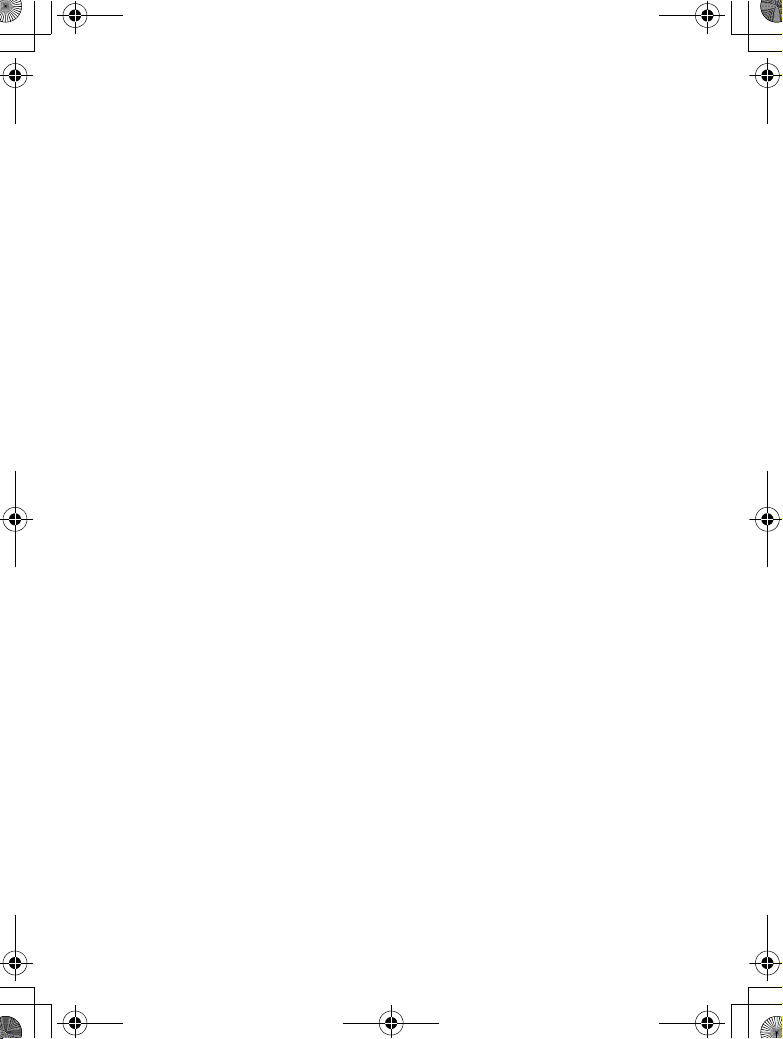
$00_WT-4_En.book Page 0 Friday, August 10, 2007 2:02 PM
Trademark Information
Macintosh and Mac OS are trademarks of Apple Computer, Inc. Microsoft,
Windows, and Windows Vista are registered trademarks of Microsoft
Corporation. All other trade names mentioned in this manual or the other
documentation provided with this Nikon product are trademarks or
registered trademarks of their respective holders.
Apple Public Source License
This product includes Apple mDNS source code that is subject to the
terms of the Apple Public Source License located at URL
http://developer.apple.com/darwin/.
Portions copyright © 1999-2003 Apple Computer, Inc. All Rights Reserved.
This file contains Original Code and/or Modifications of Original Code as
defined in and that are subject to the Apple Public Source License Version
2.0 (the ‘License’). You may not use this file except in compliance with the
License. Please obtain a copy of the License at
http://www.opensource.apple.com/apsl/ and read it before using this
file.
The Original Code and all software distributed under the License are
distributed on an ‘AS IS’ basis, WITHOUT WARRANTY OF ANY KIND, EITHER
EXPRESS OR IMPLIED, AND APPLE HEREBY DISCLAIMS ALL SUCH
WARRANTIES, INCLUDING WITHOUT LIMITATION, ANY WARRANTIES OF
MERCHANTABILITY, FITNESS FOR A PARTICULAR PURPOSE, QUIET
ENJOYMENT OR NON-INFRINGEMENT. Please see the License for the
specific language governing rights and limitations under the License.
Page 2
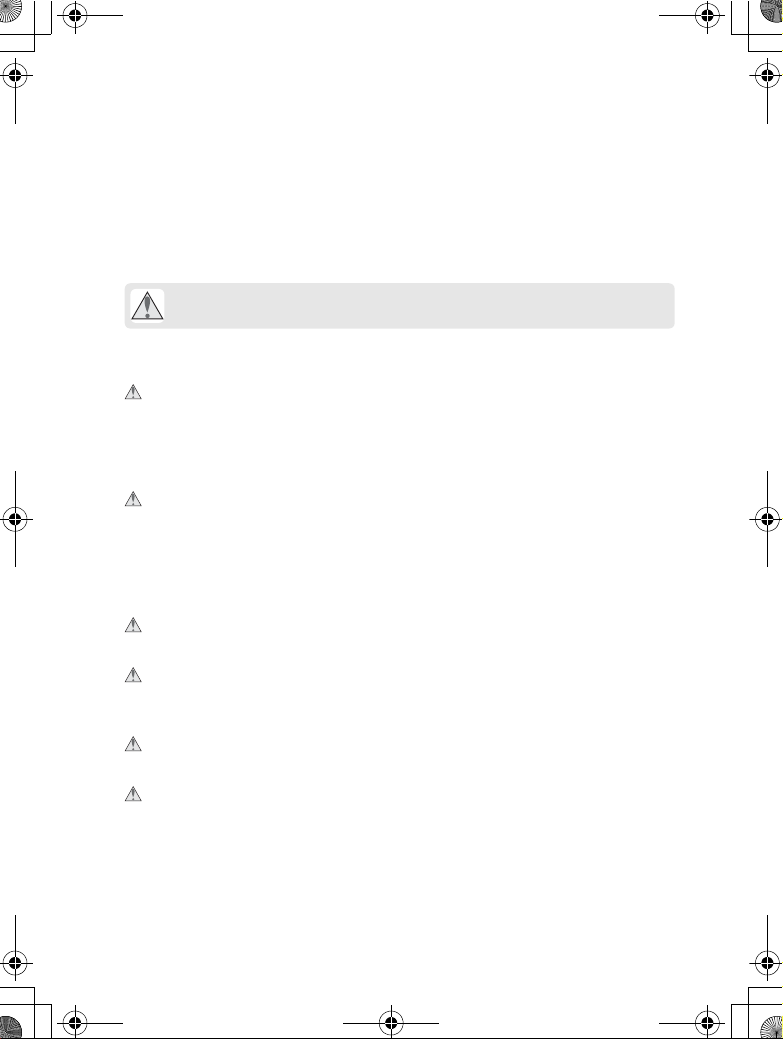
$00_WT-4_En.book Page i Friday, August 10, 2007 2:02 PM
For Your Safety
To prevent damage to your Nikon product or injury to yourself or to
others, read the following safety precautions in their entirety before using
this equipment. Keep these safety instructions where all those who use
the product will read them.
The consequences that could result from failure to observe the
precautions listed in this section are indicated by the following symbol:
This icon marks warnings, information that should be read before
using this Nikon product to prevent possible injury.
❏ WARNINGS
Do not disassemble
Failure to observe this precaution could result in fire, electric shock, or other
injury. Should the product break open as the result of a fall or other accident,
disconnect the camera power source and take the product to a Nikonauthorized service representative for inspection.
Cut power immediately in the event of malfunction
Should you notice smoke or an unusual smell coming from the equipment,
immediately unplug the AC adapter and remove the battery, taking care to
avoid burns. Continued operation could result in injury. After removing the
battery, take the equipment to a Nikon-authorized service representative for
inspection.
Do not use in the presence of flammable gas
Failure to observe this precaution could result in explosion or fire.
Keep dry
Do not immerse in or expose to water or rain. Failure to observe this
precaution could result in fire or electric shock.
Do not handle with wet hands
Failure to observe this precaution could result in electric shock.
Keep out of reach of children
Failure to observe this precaution could result in injury.
For Your Safety
i
Page 3
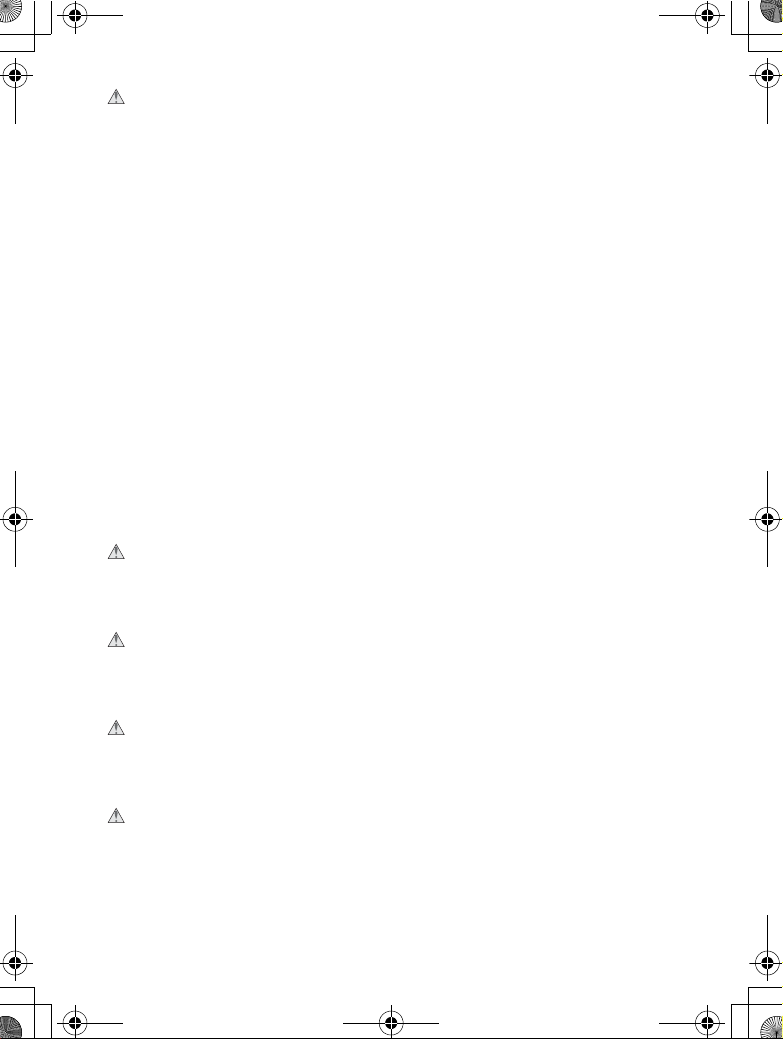
$00_WT-4_En.book Page ii Friday, August 10, 2007 2:02 PM
Observe proper precautions when handling batteries
Batteries may leak or explode if improperly handled. Observe the following
precautions when handling batteries for use in this product:
• Be sure the product is off before replacing the battery. If you are using an AC
For Your Safety
adapter, be sure it is unplugged.
• Use only batteries approved for use in this equipment.
• Do not attempt to insert the battery upside down or backwards.
• Do not short or disassemble the battery.
• Do not expose the battery to flame or to excessive heat.
• Do not immerse in or expose to water.
• Replace the terminal cover when transporting the battery. Do not transport
or store with metal objects such as necklaces or hairpins.
• Batteries are prone to leakage when fully discharged. To avoid damage to
the product, be sure to remove the battery when no charge remains.
• When the battery is not in use, attach the terminal cover and store in a cool
place.
• Immediately after use, or when the product is used on battery power for an
extended period, the battery may become hot. Before removing the battery,
turn the camera off and allow the battery to cool.
• Discontinue use immediately should you notice any changes in the battery,
such as discoloration or deformation.
Do not expose to high temperatures
Do not leave the device in a closed vehicle under the sun or in other areas
subject to extremely high temperatures. Failure to observe this precaution
could result in fire or in damage to the casing or internal parts.
Observe caution when using the antenna
When using the antenna, be careful not to put the tip of the antenna in your
eye accidentally. Failure to observe this precaution could result in blindness or
other visual impairment.
CD-ROMs
The CD-ROMs on which the software and manuals are distributed should not
be played back on audio CD equipment. Playing CD-ROMs on an audio CD
player could cause hearing loss or damage the equipment.
Follow the instructions of hospital and airline personnel
This device emits radio frequency radiation that could interfere with medical
or navigational equipment. Do not use this device in a hospital or on board an
airplane without first obtaining the permission of hospital or airline staff.
ii
Page 4
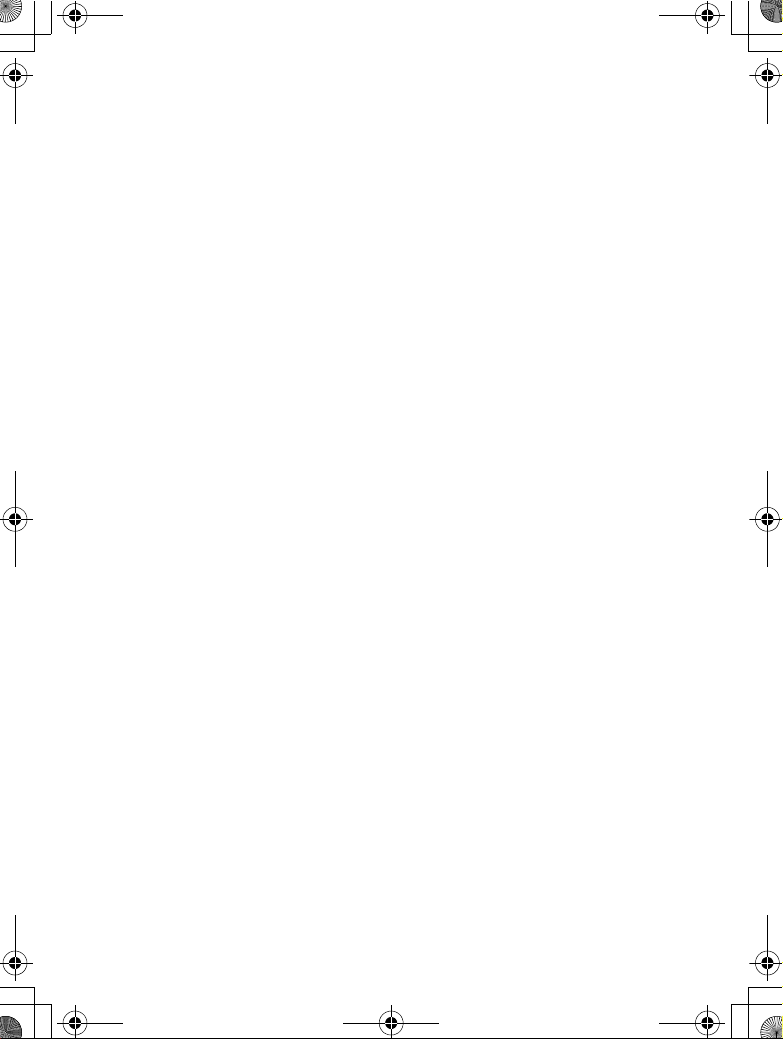
$00_WT-4_En.book Page iii Friday, August 10, 2007 2:02 PM
Notices
• No part of the manuals included with this product may be reproduced,
transmitted, transcribed, stored in a retrieval system, or translated into
any language in any form, by any means, without Nikon’s prior written
permission.
• Nikon reserves the right to change the specifications of the hardware
and software described in these manuals at any time and without prior
notice.
• Nikon will not be held liable for any damages resulting from the use of
this product.
• While every effort has been made to ensure that the information in
these manuals is accurate and complete, we would appreciate it were
you to bring any errors or omissions to the attention of the Nikon
representative in your area (address provided separately).
This product, which contains encryption software developed in the
United States, is controlled by the United States Export Administration
Regulations and may not be exported or re-exported to any country to
which the United States embargoes goods. As of August 2007 the
following countries were subject to embargo: Cuba, Iran, North Korea,
Sudan, and Syria.
Notices
iii
Page 5
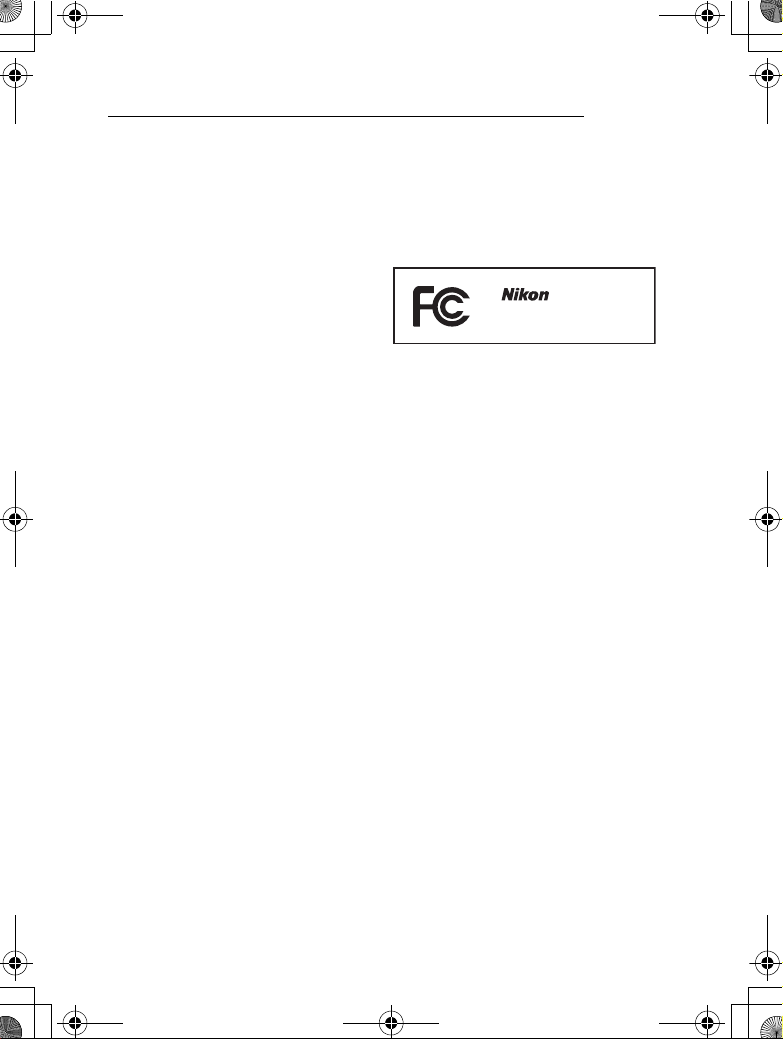
Y
$00_WT-4_En.book Page iv Friday, August 10, 2007 2:02 PM
Notice for Customers in the U.S.A.
❏ U.S.A. Federal Communications Commission (FCC)
Declaration of Conformity
Notices
This device complies with Part 15 of FCC rules and RSS-Gen of IC rules.
Operation is subject to the following two conditions: (1) this device may not
cause?interference, and (2) this device must accept any interference, including
interference that may cause undesired operation of this device.
Products that contain a radio
transmitter are labeled with FCC ID
and may also carry the FCC logo.
FCC Radio Frequency Interference Statement
This equipment has been tested and found to comply with the limits for a
Class B digital device, pursuant to Part 15 of the FCC rules. These limits are
designed to provide reasonable protection against harmful interference in a
residential installation. This equipment generates, uses, and can radiate radio
frequency energy and, if not installed and used in accordance with the
instructions, may cause harmful interference to radio communications.
However, there is no guarantee that interference will not occur in a particular
installation. If this equipment does cause harmful interference to radio or
television reception, which can be determined by turning the equipment off
and on, the user is encouraged to try to correct the interference by one or
more of the following measures:
• Reorient or relocate the receiving antenna.
• Increase the separation between the equipment and receiver.
• Connect the equipment into an outlet on a circuit different from that to
which the receiver is connected.
• Consult the dealer or an experienced radio/television technician for help.
CAUTIONS
Modifications
The FCC requires the user to be notified that any changes or modifications
made to this device that are not expressly approved by Nikon Corporation
may void the user’s authority to operate the equipment.
Interface Cables
Use the interface cables sold or provided by Nikon for your equipment. Using
other interface cables may exceed the limits of Class B Part 15 of the FCC rules.
WT-3A
DUMM
iv
Page 6
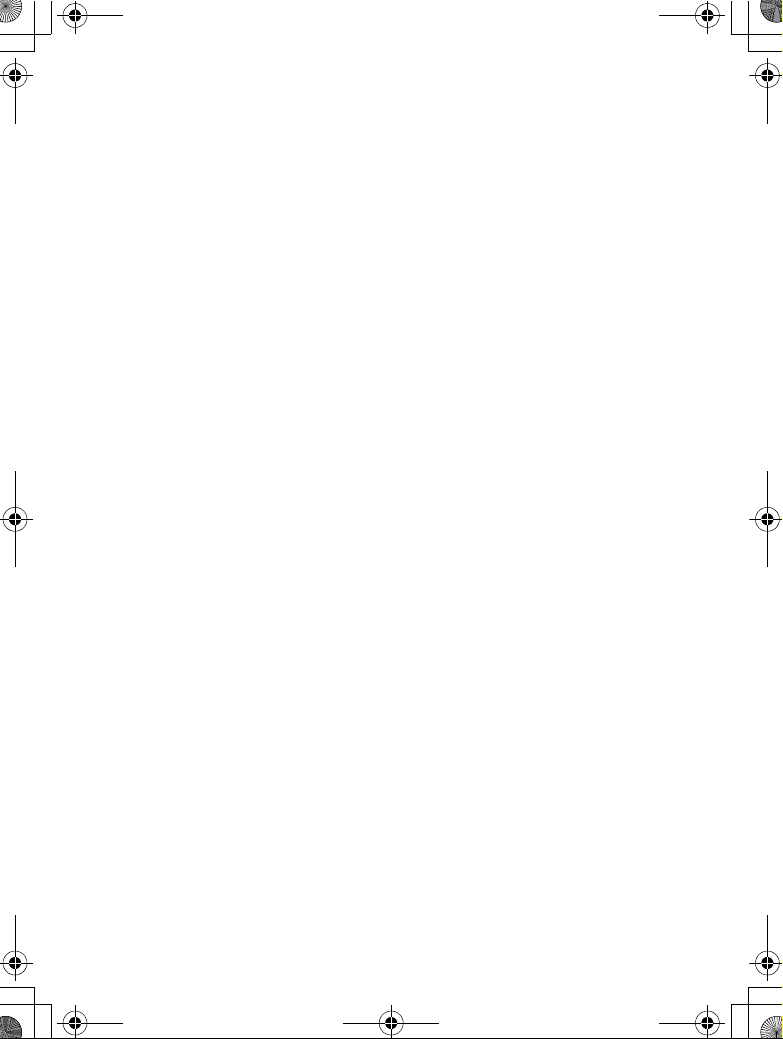
$00_WT-4_En.book Page v Friday, August 10, 2007 2:02 PM
Indoor operations
In according with 47 CFR Part15.407 (e) U-NII devices operating in 5.15-
5.25GHz frequency bands are restricted to indoor operations only.
Co-location
This transmitter must not be co-located or operated in conjunction with any
other antenna or transmitter.
FCC RF Exposure Statement
The available scientific evidence does not show that any health problems are
associated with using low power wireless devices. There is no proof, however,
that these low power wireless devices are absolutely safe. Low power Wireless
devices emit low levels of radio frequency energy (RF) in the microwave range
while being used. Whereas high levels of RF can produce health effects (by
heating tissue), exposure to low-level RF that does not produce heating effects
causes no known adverse health effects. Many studies of low-level RF
exposures have not found any biological effects. Some studies have suggested
that some biological effects might occur, but such findings have not been
confirmed by additional research. Wireless Transmitter (WT-4A) that is
installed SX-10WAG (FCC ID:N6C-SX10WAG / IC:4908B-SX10WAG) has been
tested and found to comply with FCC radiation exposure limits set forth for an
uncontrolled equipment and meets the FCC radio frequency (RF) Exposure
Guidelines in Supplement C to OET65 and RSS-102 of the IC radio frequency
(RF) Exposure rules. Please refer to the SAR test report that was uploaded at
FCC website.
This WT-4A has been tested and meets the FCC RF exposure guidelines when
used with the Nikon Corporation accessories supplied or designated for this
product. Use of other accessories may not ensure compliance with FCC RF
exposure guidelines.
Notice for Customers in the State of California, U.S.A.
WARNING : Handling the cord on this product will expose you to lead, a chemical
known to the State of California to cause birth defects or other reproductive
harm. Wash hands after handling.
Nikon Inc.,
1300 Walt Whitman Road, Melville, New York
11747-3064, U.S.A. Tel.: 631-547-4200
Notices
v
Page 7
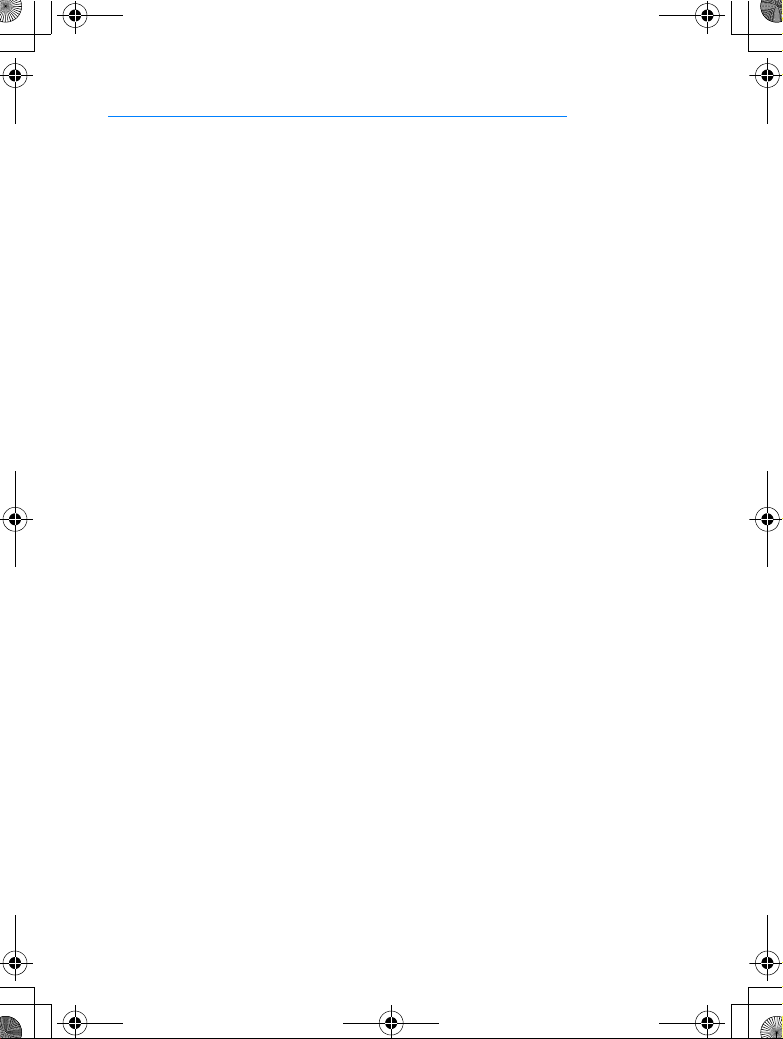
$00_WT-4_En.book Page vi Friday, August 10, 2007 2:02 PM
Notices for Customers in Canada
CAUTION : This class B digital apparatus complies with Canadian ICES-003.
ATTENTION : Cet appareil numerique de la classe B est conforme a la norme
Notices
NMB-003 du Canada.
❏ IC RSS-GEN Exposure of Humans to RF Fields
This device complies with Part 15 of FCC Rules and RSS-Gen of IC Rules.
Operation is subject to the following two conditions: (1) this device may not
cause?interference, and (2) this device must accept any interference, including
interference that may cause undesired operation of this device.
This device has been designed to operate with an antenna having a maximum
gain of 2.1 dBi. Antenna having a higher gain is strictly prohibited per
regulations of Industry Canada. The Required antenna impedance is 50 ohms.
To reduce potential radio interference to other users, the antenna type and its
gain should be so chosen that the equivalent isotropically radiated power
(EIRP) is not more than that required for successful communication.
Co-location
This transmitter must not be co-located or operated in conjunction with any
other antenna or transmitter.
FCC RF Exposure Statement
The available scientific evidence does not show that any health problems are
associated with using low power wireless devices. There is no proof, however,
that these low power wireless devices are absolutely safe. Low power Wireless
devices emit low levels of radio frequency energy (RF) in the microwave range
while being used. Whereas high levels of RF can produce health effects (by
hea ting t issue), expos ure to low-leve l RF th at does n ot pro duce h eatin g effe cts
causes no known adverse health effects. Many studies of low-level RF
exposures have not found any biological effects. Some studies have suggested
that some biological effects might occur, but such findings have not been
confirmed by additional research. Wireless Transmitter (WT-4A) that is
installed SX-10WAG (FCC ID:N6C-SX10WAG / IC:4908B-SX10WAG) has been
tested and found to comply with FCC radiation exposure limits set forth for an
uncontrolled equipment and meets the FCC radio frequency (RF) Exposure
Guidelines in Supplement C to OET65 and RSS-102 of the IC radio frequency
(RF) Exposure rules. Please refer to the SAR test report that was uploaded at
FCC website.
This WT-4A has been tested and meets the FCC RF exposure guidelines when
used with the Nikon Corporation accessories supplied or designated for this
product. Use of other accessories may not ensure compliance with FCC RF
exposure guidelines.
vi
Page 8

$00_WT-4_En.book Page vii Friday, August 10, 2007 2:02 PM
Notices for Customers in Europe
Hereby, Nikon, declares that this Wireless LAN Module (SX-10AWG) is in
compliance with the essential requirements and other relevant provisions of
Directive 1999/5/EC.
❏ Notice for Customers in France
Outdoor use of wireless transceivers is prohibited in France.
❏ Symbol for Separate Collection in European
Countries
The following apply only to users in European countries:
This symbol indicates that this product is to be collected separately.
• This product is designated for separate collection at an
appropriate collection point. Do not dispose of as household
waste.
• For more information, contact the retailer or the local authorities
in charge of waste management.
Notices
vii
Page 9

$00_WT-4_En.book Page viii Friday, August 10, 2007 2:02 PM
Table of Contents
For Your Safety......................................................................................................................................... i
Notices......................................................................................................................................................iii
Introduction................................................................................................................. 1
Parts of the WT-4....................................................................................................................................2
Supported Modes..................................................................................................................................4
Workflow...................................................................................................................................................6
Preparing the Camera..........................................................................................................................7
Preparing the WT-4...............................................................................................................................8
Installing Software..............................................................................................................................10
Configuring the Network................................................................................................................. 15
Operating the WT-4 for Computer ........................................................................... 47
Copying Network Profiles to the Camera...................................................................................48
Ad Hoc Networks .......................................................................................................................................................48
Infrastructure Networks..........................................................................................................................................59
Upload pictures to a host computer............................................................................................70
Connecting the WT-4 ..............................................................................................................................................70
Uploading Images .....................................................................................................................................................74
Thumbnail select mode....................................................................................................................79
Connecting the WT-4 ..............................................................................................................................................81
Downloading Images Using Your Computer...........................................................................................85
PC Mode.................................................................................................................................................90
Connecting to the Computer.............................................................................................................................90
Controlling the Camera..........................................................................................................................................94
Print Mode.............................................................................................................................................97
Copying Network Profiles to the Camera....................................................................................................97
Printing Pictures.......................................................................................................................................................102
Operating the WT-4 for FTP....................................................................................107
Creating an ftp Server .....................................................................................................................108
Windows Vista...........................................................................................................................................................108
Windows XP................................................................................................................................................................114
Macintosh ....................................................................................................................................................................117
Copying Network Profiles to the Camera.................................................................................119
Ad Hoc Networks .................................................................................................................................................... 119
Infrastructure Networks....................................................................................................................................... 129
Connecting to the FTP Server ......................................................................................................140
Uploading Images ............................................................................................................................145
viii
Page 10

$00_WT-4_En.book Page ix Friday, August 10, 2007 2:02 PM
Menu Guide ............................................................................................................. 151
Mode.....................................................................................................................................................152
Choose Profile........................................................................................................................................................... 152
FTP Registration (for Connection to ftp Servers Only)..................................................................... 153
Editing ftp Profiles .................................................................................................................................................. 153
Transfer settings (Transfer Mode Only).....................................................................................169
Auto Send.................................................................................................................................................................... 169
Delete After Send? ................................................................................................................................................. 169
Send File As................................................................................................................................................................. 170
Send Folder.................................................................................................................................................................170
Deselect All?............................................................................................................................................................... 170
Print (Print Mode Only)..................................................................................................................171
Device Info.......................................................................................................................................... 172
Battery Info.................................................................................................................................................................. 172
MAC Address ............................................................................................................................................................. 172
Firmware Version..................................................................................................................................................... 172
Device Settings..................................................................................................................................173
Auto Power Off......................................................................................................................................................... 173
Format Transmitter’s Memory......................................................................................................................... 173
Appendices .............................................................................................................. 175
Creating ftp Profiles Using Camera Menus .............................................................................175
Troubleshooting...............................................................................................................................178
Glossary................................................................................................................................................180
Specifications.....................................................................................................................................183
ix
Page 11

$00_WT-4_En.book Page x Friday, August 10, 2007 2:02 PM
A Background Knowledge
This manual assumes basic knowledge of ftp servers and local area
networks (LANs). For more information on installing, configuring, and
using devices in a network, contact the manufacturer or network
administrator.
A Camera Illustrations
The camera shown in this manual is a Nikon D3. Save where otherwise
noted, all software and operating system dialogs, messages, and displays
are taken from Windows Vista Ultimate or Mac OS X. Their actual
appearance and content may vary with the operating system used. For
information on basic computer operations, see the documentation
provided with the computer or operating system.
A Life-Long Learning
As part of Nikon’s “Life-Long Learning” commitment to ongoing product
support and education, continually-updated information is available online at the following sites:
• For users in the U.S.A.: http://www.nikonusa.com/
• For users in Europe and Africa: http: //www.europe-nikon.com/support
• For users in Asia, Oceania, and the Middle East: http://www.nikon-asia.com/
Visit these sites to keep up-to-date with the latest product information,
tips, answers to frequently-asked questions (FAQs), and general advice on
digital imaging and photography. Additional information may be
available from the Nikon representative in your area. See the following
URL for contact information: http://nikonimaging.com/
x
Page 12

$00_WT-4_En.book Page 1 Friday, August 10, 2007 2:02 PM
Introduction
Thank you for your purchase of a WT-4 wireless transmitter for
compatible Nikon digital cameras. The WT-4 is for use exclusively
in the country of sale; operation in other jurisdictions is not
guaranteed. Users who are unsure as to the country of purchase
are requested to contact a Nikon-authorized service
representative for more information. Please read this manual
thoroughly and keep it where all those who use the product can
read it.
The principal difference between the WT-4 and WT-4A/B/C/D/E is
in the number of channels supported (pg.54, 123, 155, 183); unless
otherwise stated, all references to the WT-4 also apply to the
WT-4A/B/C/D/E.
The following symbols and conventions are used throughout this
manual:
This icon marks cautions,
information that should be
D
read before use to prevent
damage to the product.
This icon marks notes,
information that should be
A
read before using the device.
Introduction 1
Page 13

$00_WT-4_En.book Page 2 Friday, August 10, 2007 2:02 PM
Parts of the WT-4
Parts of the WT-4
9
10
1 Power switch
...........................71, 82, 91, 103, 141
2 Antenna connector....................... 8
3 Status LEDs ............................... 3, 77
POWER (green/yellow),
LINK (green), ERROR (orange)
4 USB Connector cover
...........................70, 81, 90, 102, 140
5 USB connector
...........................70, 81, 90, 102, 140
4, 5
23
6
7
8
6 Eyelet for strap
7 Connector cover
8 Battery chamber cover................. 8
9 DC-IN connector
10 Ethernet connector
1
2
Introduction
Page 14

$00_WT-4_En.book Page 3 Friday, August 10, 2007 2:02 PM
D The Antenna
Always use the supplied antenna with the WT-4. Use of other antennas
with this transmitter is prohibited by law.
A The POWER LED
When the WT-4 is on, the POWER LED glows green to indicate that the
battery is fully charged or that an AC adapter is connected. At battery
levels below 10%, it will blink green to warn that the battery requires
charging. When the WT-4 is turned off, the POWER LED briefly turns yellow
as the product powers down.
A Supplied Accessories
The following accessories are supplied with the WT-4 (Batteries (EN-EL3e)
and the battery charger (MH-18a) are not supplied.) :
❏ User’s Manual (this manual)
❏ Warranty
❏ Software CD
❏ Antenna
❏ Case
❏ Strap
❏ USB cable
❏ USB cable clip for the D3
❏ USB cable clip for the D300
A USB Cable Clips for D3 and D300 Cameras
The USB cable clips prevent accidental disconnections. Attach as shown
below.
Parts of the WT-4
USB cable clip for the D3
USB cable clip for the D300
Introduction
3
Page 15

$00_WT-4_En.book Page 4 Friday, August 10, 2007 2:02 PM
Supported Modes
The WT-4 connects the camera to wireless and Ethernet networks.
Supported Modes
Photographs on the camera can then be previewed on the
computer or transmitted to an ftp server or printer and the camera
controlled remotely from a computer. The WT-4 supports the
following modes:
Mode Host Description See
Transfer mode
Thumbnail
select mode
PC mode Computer
Print mode Computer
Computer
or ftp server
Computer
Before data can be transferred over a wireless or Ethernet network,
the camera must be supplied with a network profile providing
information on the host computer or ftp server.
Upload new or existing
photographs to host.
Preview photographs on the
computer monitor before upload.
Control camera from computer
using optional Camera Control Pro 2
software.
Print JPEG photographs on printer
connected to network computer.
pg.70
pg.79
pg.90
pg.97
4
Introduction
Page 16

$00_WT-4_En.book Page 5 Friday, August 10, 2007 2:02 PM
A FTP Server
Servers can be configured using standard ftp services available with
supported operating systems, such as IIS (Internet Information Services).
Connection to computers on other networks via a router, Internet ftp
connections and ftp servers running third-party software are not
supported.
A Ethernet Connection
• When the camera is connected using an ethernet cable, it is not
necessary to set wireless LAN settings.
• When an ethernet cable is connected, the wireless LAN cannot be used.
When connecting the camera via wireless LAN, turn off the WT-4 and
detach the ethernet cable.
A Router Connection
Connection to computers on other networks via a router is not supported.
A Firewall Settings
The WT-4 uses TCP ports 20 and 21 for ftp and TCP port 15740 and UDP
port 5353 when connecting to a computer. Computer firewalls must be
configured to allow access to these ports, as otherwise the computer may
not be able to access the WT-4.
A MAC Address Filtering
If the network using MAC address fi ltering, the fi lter must be supplied
with the MAC address of the WT-4. After attaching the WT-4 to the
camera, choose [Device Info] > [MAC address] (pg.172) from the camera
setup menu and note the wireless and Ethernet MAC addresses.
Supported Modes
Introduction
5
Page 17

$00_WT-4_En.book Page 6 Friday, August 10, 2007 2:02 PM
Workflow
When using the WT-4 for the first time, follow the steps below to
set up the WT-4, install the required software, create a wireless
Workflow
network, and upload pictures to the computer.
1 Set up the WT-4 and install software (pp.7–14).
1-1 Preparing the Camera
1-2 Preparing the WT-4
1-3 Installing Software
2 Configuring the Network (pp.15–45).
• See pages pp.15–24 for information on Windows Vista.
• See pages pp.25–36 for information on Windows XP.
• See pages pp.37–45 for information on Mac OS X.
3 Upload pictures.
Upload pictures to a host computer/Thumbnail select mode/PC Mode/Print Mode
(pp.47–106).
3-1 Copying Network Profiles to the Camera
3-2 Connecting the WT-4
3-3 Uploading Images
Operating the W T-4 for FTP (pp.107–149).
3-1 Creating an ftp Server
3-2 Copying Network Profiles to the Camera
3-3 Connecting to the FTP Server
3-4 Uploading Images
6
Introduction
Page 18

$00_WT-4_En.book Page 7 Friday, August 10, 2007 2:02 PM
Preparing the Camera
Before using the WT-4, set the camera [USB] option to [MTP/PTP],
insert a battery in the WT-4, and install the WT-4 Setup Utility and
Thumbnail Selector on the host computer.
Choosing “MTP/PTP”
Before connecting the WT-4, set the camera [USB] option to [MTP/
PTP] as described below. Make sure that the camera battery is fully
charged or the optional AC adapter is connected. See the camera
manual for more information.
1 Turn the camera on.
Power switch
MMY
2 Select the [USB] in the camera setup
menu and choose [MTP/PTP]. See the
camera manual for details.
3 Turn the camera off.
Preparing the Camera
Introduction
7
Page 19

$00_WT-4_En.book Page 8 Friday, August 10, 2007 2:02 PM
Preparing the WT-4
Attach the Antenna
Preparing the WT-4
Attach the supplied antenna to the WT-4 as
shown in the diagram.
Inserting the Battery
To power the camera when the WT-4 is in place, insert the camera
battery into the WT-4 battery chamber or use an optional AC
adapter. The WT-4 takes one EN-EL3e rechargeable Li-ion battery;
other batteries can not be used. To ensure that transmission is not
interrupted during setup or upload, be sure the battery is fully
charged. Note that the drain on the battery is increased when the
WT-4 is attached.
1 Open the battery chamber cover.
2 Insert the battery as shown on
the inside of the battery
chamber cover.
• Make sure the battery is
oriented corrrectly when
inserting. Push the battery
latch toward the outside with
the side of the battery and insert the battery until the
battery latch locks the battery securely in place.
• See the battery and battery charger manuals for details on
battery recharging and other precautions.
8
Introduction
Battery latch
Page 20

$00_WT-4_En.book Page 9 Friday, August 10, 2007 2:02 PM
3 Close the battery-chamber cover.
A Removing the Battery
Being careful not to drop the battery, open the
battery chamber cover and remove the battery as
shown at right.
A Stand-By Mode
Reduce the drain on the battery by selecting [Auto Power Off] (pg.173) in
the Menu Guide and set the time delay until the WT-4 automatically turns
Off after the USB connection between the camera and the WT-4 is
terminated. However, the camera will not enter stand-by mode while the
camera is transmitting to computer in Thumbnail select mode (pg.79).
A Battery Level
The level of the battery inserted in the WT-4 can be determined by
connecting the WT-4 to the camera (pg.70, 81, 90, 102, 140) and checking
the battery level in the [Battery info] (pg.172) menu in the camera setup
menu.
A The EH-6 AC Adapter
The optional EH-6 AC adapter can also be used to
power the camera when the WT-4 is connected.
Connect the DC plug on the AC adapter to the
WT-4 DC-IN connector, not to the camera.
Preparing the WT-4
Introduction
9
Page 21

$00_WT-4_En.book Page 10 Friday, August 10, 2007 2:02 PM
Installing Software
This section describes how to install the WT-4 Setup Utility and
Installing Software
Thumbnail Selector. The WT-4 Setup Utility is used to copy
computer and printer profiles to the camera and is required when
configuring the camera for connection to a computer in transfer,
PC, and print modes (either the WT-4 Setup Utility or the camera
menus can be used for connection to ftp servers in transfer mode;
see page 000 for information on using the camera menus for ftp).
Thumbnail Selector required for thumbnail select mode (pg.79).
Follow the steps below to install the WT-4 Setup Utility and
Thumbnail Selector under Windows Vista, Windows XP, or Mac OS
X.
10
Introduction
Page 22

$00_WT-4_En.book Page 11 Friday, August 10, 2007 2:02 PM
❏ System Requirements
Before using the WT-4 or WT-4 Setup Utility CD, confirm that your
system meets the following requirements:
Camera Nikon D3 and D300 digital single-lens reflex cameras
Power source
OS
Network
Miscellaneous
1. For the latest information on supported operating systems, see the Nikon
website for your area (pg.x).
2. Not required for connection to ftp servers.
3. Connect the camera directly to the computer. The camera may not function
as expected when connected via a hub, extension cable, or keyboard.
One EN-EL3e1 rechargeable Li-ion battery or EH-6 AC
adapter (available separately)
• To connect to a computer: Windows Vista Home Basic/
Home Premium/Business/Enterprise/Ultimate (32 bit),
Windows XP Service Pack 1 or later (Service Pack 2
recommended) or Mac OS X version 10.3.9 or 10.4.10
(Power PC G4/G5 and Intel CPUs only). Connection to
1
computers on other networks via a router is not
supported.
• To upload pictures to an ftp server: Operation has been
confirmed with Windows Vista Business/Enterprise/
Ultimate, Windows XP Professional Service Pack 1 or
later and Mac OS X version 10.3.9 or 10.4.10.
• Wireless: Wireless LAN access point or computer with
built-in or external wireless LAN adapter (IEEE 802.11b,
802.11g, or 802.11a compliant).
• Ethernet: Ethernet cable and computer with built-in or
external Ethernet port (100 base-TX or 10 base-T)
• WT-4 Setup Utility: required to copy computer profiles to
camera.
2
• Thumbnail Selector: required for thumbnail select mode.
• CD-ROM drive: required when installing WT-4 Setup
Utility/Thumbnail Selector
• USB: the supplied USB cable and a computer with built-
in USB port are required when copying network
profiles to camera.
3
Installing Software
Introduction
11
Page 23

$00_WT-4_En.book Page 12 Friday, August 10, 2007 2:02 PM
❏ Windows Vista/Windows XP
1 Start the computer and log in to an account with
administrator privileges.
Installing Software
2 Insert the supplied installer CD in a CD-ROM drive. (Under
Windows Vista, an “AutoPlay” dialog will be displayed; click
[Run Welcome.exe]. A “User Account Control” dialog will then
be displayed; click [Allow].)
3 A language selection dialog will
be displayed; select a language
and click [Next]. If the desired
language is not available, click
[Region Selection] to choose a
different region and then choose
the desired language (the
[Region Selection] button is not available in the European
release of the WT-4 Setup Utility/Thumbnail Selector).
A If the Language Selection Dialog Is Not Displayed
If the installer does not start automatically, open the “Computer” or
“My Computer” window by selecting [Computer] or [My Computer]
from the [Start] menu (Windows Vista/XP) or by double-clicking the
[My Computer] icon on the desktop (Windows 2000 Professional),
and then double-click the CD-ROM icon.
4 Click [Easy Install] and follow the
on-screen instructions to install
the WT-4 Setup Utility and
Thumbnail Selector.
A Link to Nikon
Download trial versions of other
Nikon software from a Nikon website
or visit Nikon technical support
websites (Internet connection required).
12
Introduction
Page 24

$00_WT-4_En.book Page 13 Friday, August 10, 2007 2:02 PM
5 The dialog shown at right will be
displayed when installation is
complete. Click [Yes].
6 Remove the installer CD from the CD-ROM drive. If prompted
to restart the computer, follow the on-screen instructions.
❏ Mac OS X Version 10.3 or Later
1 Start the computer and log in to an account with
administrator privileges.
2 Insert the supplied installer CD in
a CD-ROM drive. Double-click
the installer CD icon on the
desktop, then double-click the
[Welcome] icon. The following
dialog will be displayed; enter an
administrator name and password and click [OK].
3 A language selection dialog will
be displayed; select a language
and click [Next]. If the desired
language is not available, click
[Region Selection] to choose a
different region and then choose
the desired language (the
[Region Selection] button is not available in the European
release of the WT-4 Setup Utility/Thumbnail Selector).
Installing Software
Introduction
13
Page 25

$00_WT-4_En.book Page 14 Friday, August 10, 2007 2:02 PM
4 Click [Easy Install] and follow the
on-screen instructions to install
the WT-4 Setup Utility and
Installing Software
Thumbnail Selector.
A Link to Nikon
Download trial versions of other
Nikon software from a Nikon website
or visit Nikon technical support
websites (Internet connection required).
5 The dialog shown at right will be
displayed when installation is
complete. Click [OK].
6 Remove the installer CD from the CD-ROM drive. If prompted
to restart the computer, follow the on-screen instructions.
A Precautions When the WT-3 Setup Utility Is Installed/Uninstalled
If you install/uninstall the WT-3 Setup Utility after having installed the
WT-4 Setup Utility/Thumbnail Selector on the same computer, it will be
necessary to reinstall the WT-4 Setup Utility/Thumbnail Selector.
14
Introduction
