Page 1
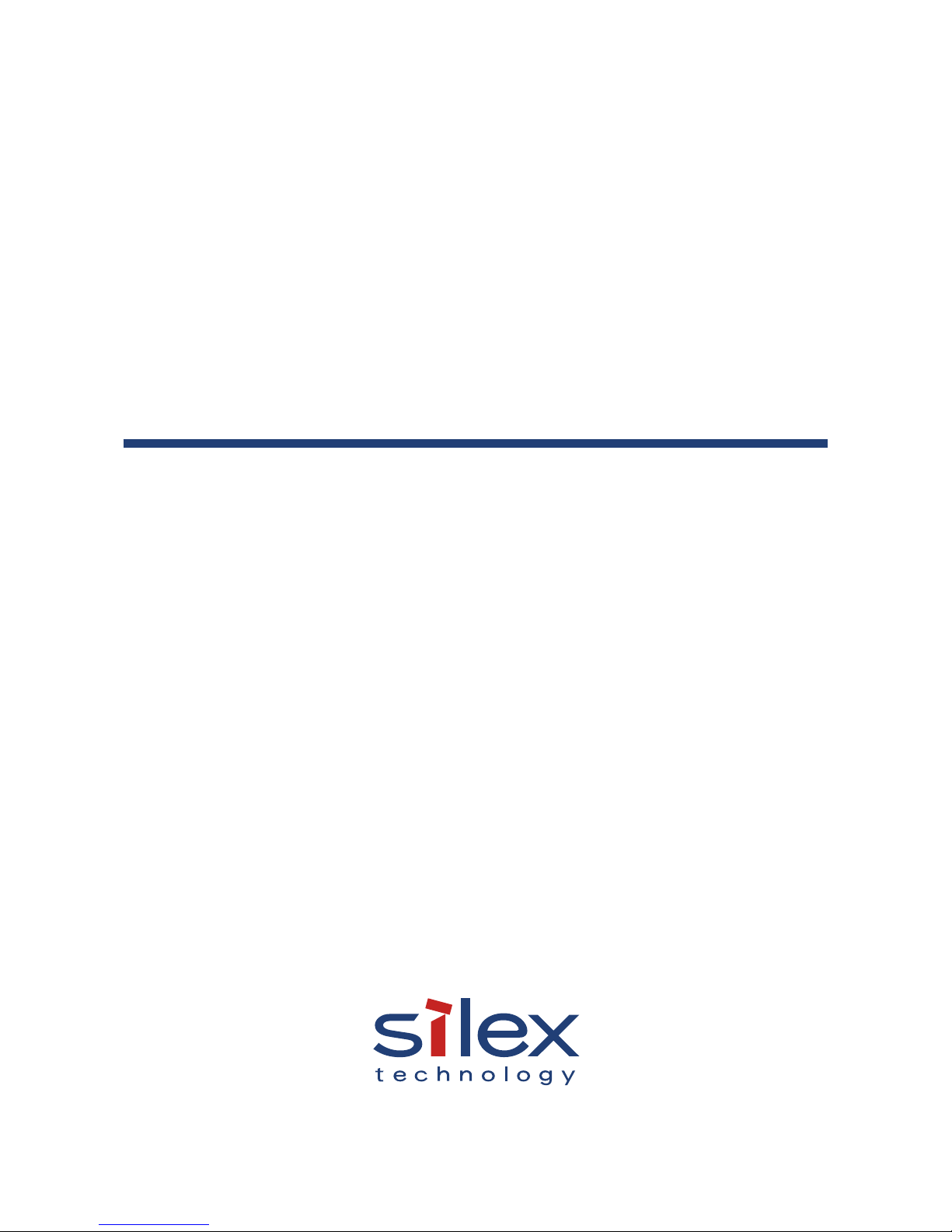
Wired/Wireless Serial Device Server
SD-300/SD-320AN
User's Manual
WA103900XA
Page 2
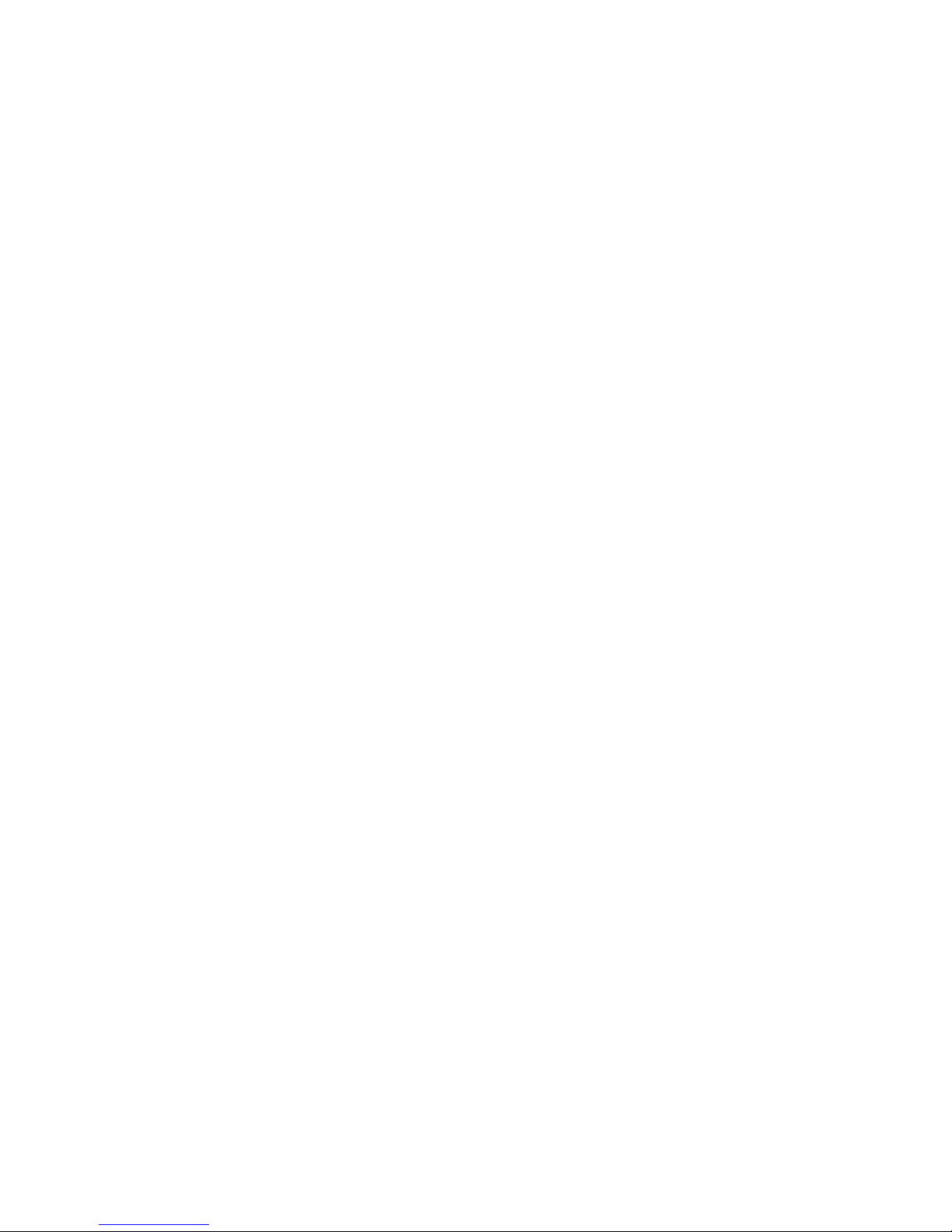
Copyright© 2017 silex technology, Inc. All rights reserved.
Page 3
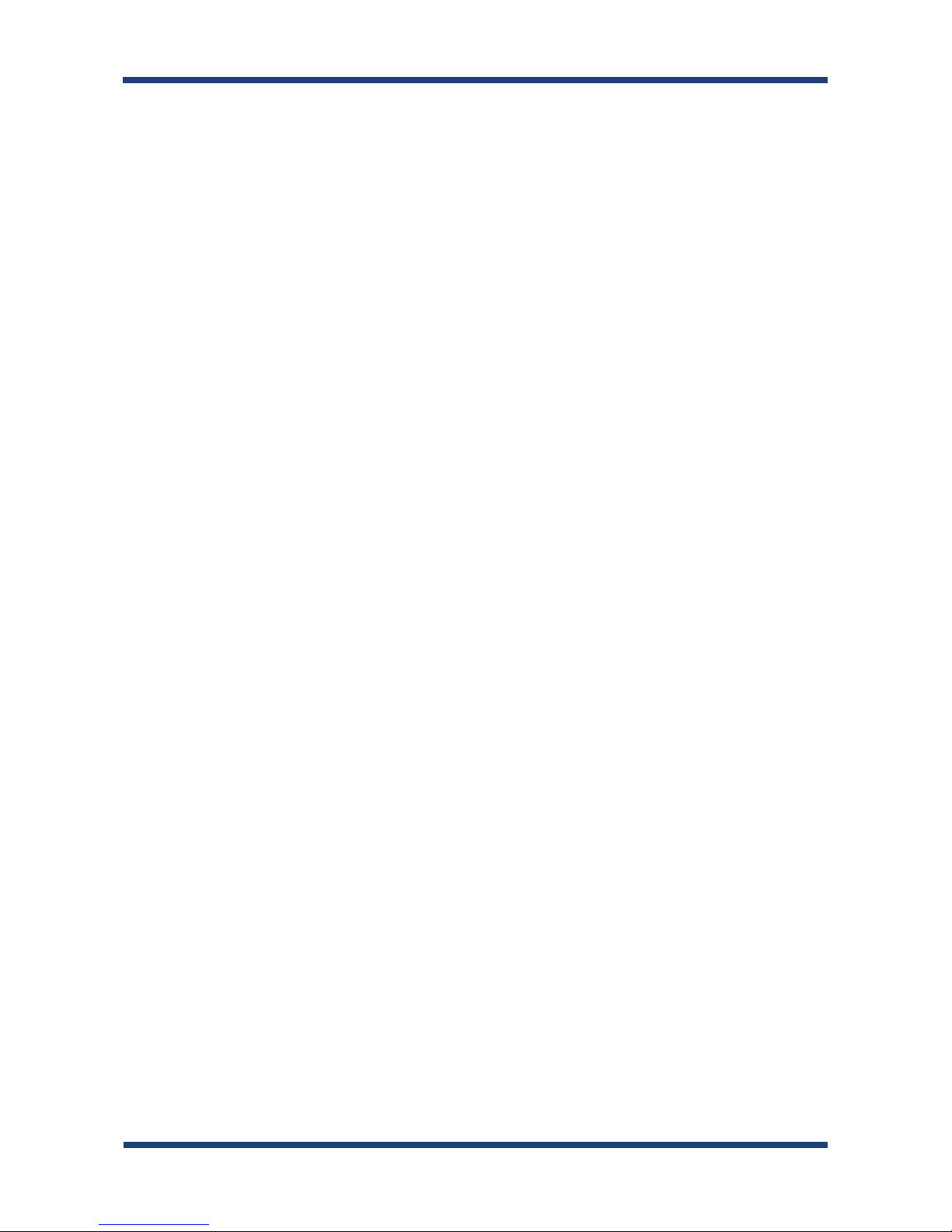
Index
1. Introduction ...........................................................1
1-1. Introduction ......................................................................................... 2
About the notation ................................................................................. 2
Disclaimers ................................................................................................. 2
Trademarks ................................................................................................ 2
1-2. Safety Instructions ............................................................................. 3
1-3. User Registration and Customer Services ................................. 6
User registration ....................................................................................... 6
Product Information ............................................................................... 6
Customer Support Center .................................................................... 7
2. About SD-300/SD-320AN ......................................9
2-1. Package Contents ............................................................................10
2-2. Features ...............................................................................................11
2-3. Parts and Functions ......................................................................... 13
Parts and Functions ..............................................................................13
Serial Port PIN Assignment and Serial Cable ...............................16
2-4. LED Lighting Pattern ....................................................................... 17
2-5. Hardware Specications ................................................................ 19
2-6. Software Specications ..................................................................25
Software Specications ....................................................................... 25
Page 4
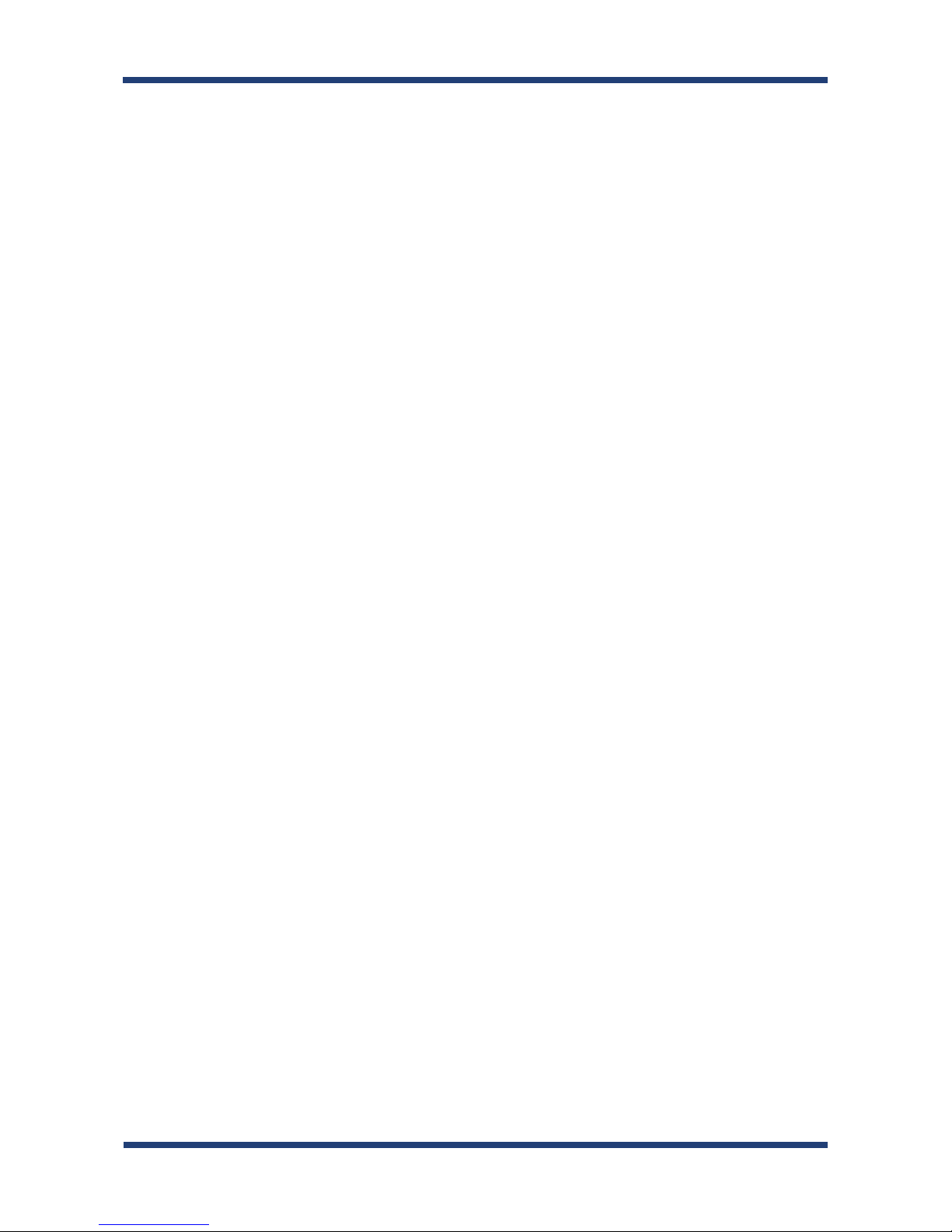
RFC2217 Command List ...................................................................... 26
2-7. Wireless Interference Information ..............................................27
Notes .......................................................................................................... 27
2-8. Notes on Security ............................................................................. 29
2-9. About OpenSSL License .................................................................30
3. Software Overview ............................................. 33
3-1. What is Serial Device Server Setup? ..........................................34
Select Conguration Method ............................................................34
TCP/IP Settings ......................................................................................35
Wireless LAN Settings (only for SD-320AN) ..................................36
3-2. What is SX Virtual Link for Serial Device Server? ...................37
About SX Virtual Link for Serial Device Server ............................37
Functional Overview ............................................................................38
3-3. Download the Utilities ....................................................................39
4. How to Congure (SD-300) ................................ 41
4-1. Necessary items for Setup .............................................................42
4-2. Power on .............................................................................................43
4-3. Congure Network Settings ......................................................... 44
5. How to Congure (SD-320AN) ........................... 51
5-1. Before Setup .......................................................................................52
Check your wireless LAN settings .................................................... 52
Page 5
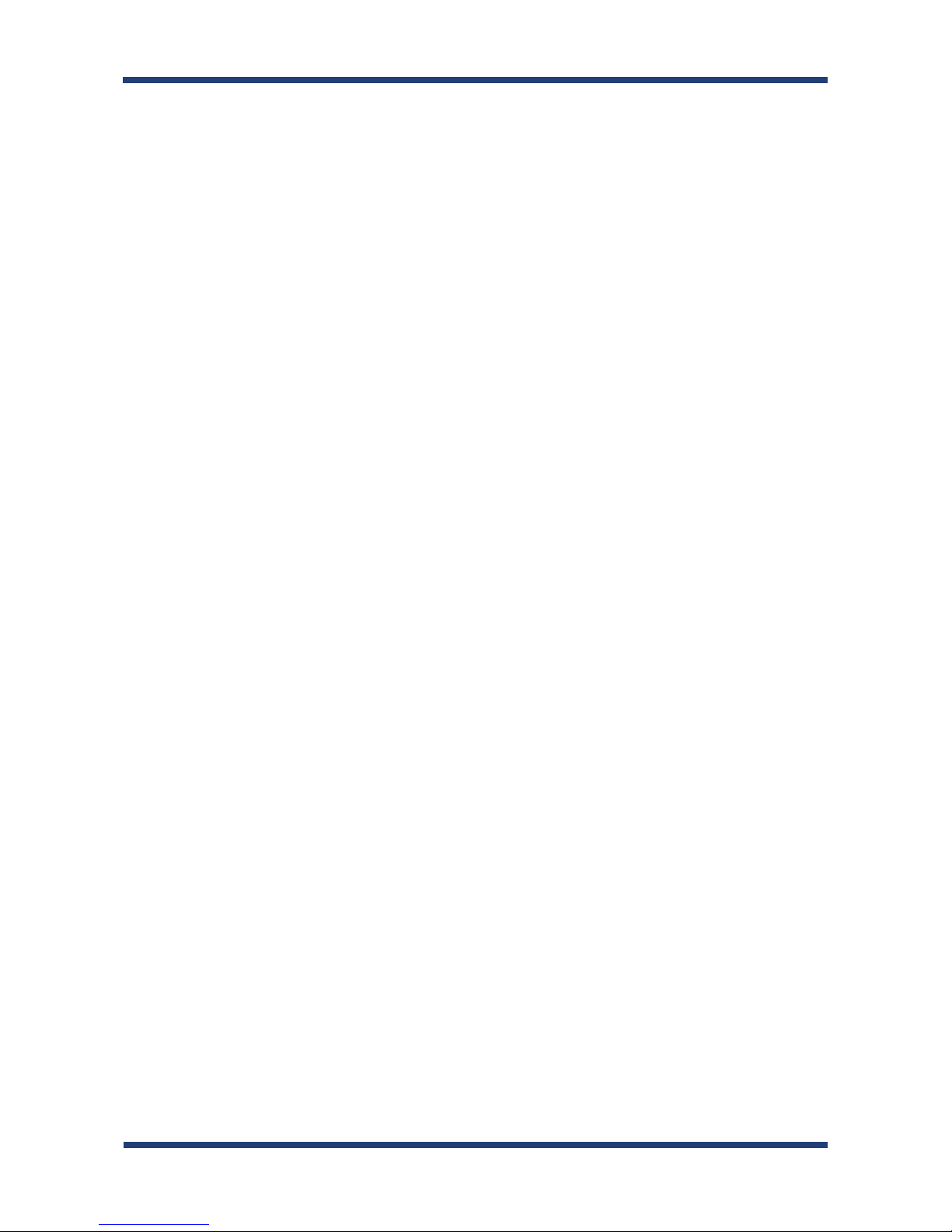
About conguration methods .......................................................... 53
5-2. Necessary items for Setup .............................................................54
5-3. Power on .............................................................................................55
5-4. Congure Network Settings ......................................................... 56
5-5. Congure SD-320AN Using Smart Wireless Setup ............... 63
Conrm that your wireless router supports WPS ....................... 63
Congure Network Settings .............................................................. 63
Push Button Method ............................................................................65
PIN Code Method ..................................................................................67
6. How to Use .......................................................... 71
6-1. Link to Serial Device Using the Serial Device Connection
Utility .............................................................................................................72
What is Serial Port Emulation Mode? .............................................72
Install Application..................................................................................73
Start SX Virtual Link for Serial Device Server ...............................78
Link to a serial device ........................................................................... 79
Start a serial communication software .......................................... 83
Unlink from a serial device ................................................................. 83
6-2. Ecable Mode .......................................................................................84
What is Ecable Mode? ..........................................................................84
Before You Begin .................................................................................... 84
Link to Serial Device .............................................................................88
Page 6
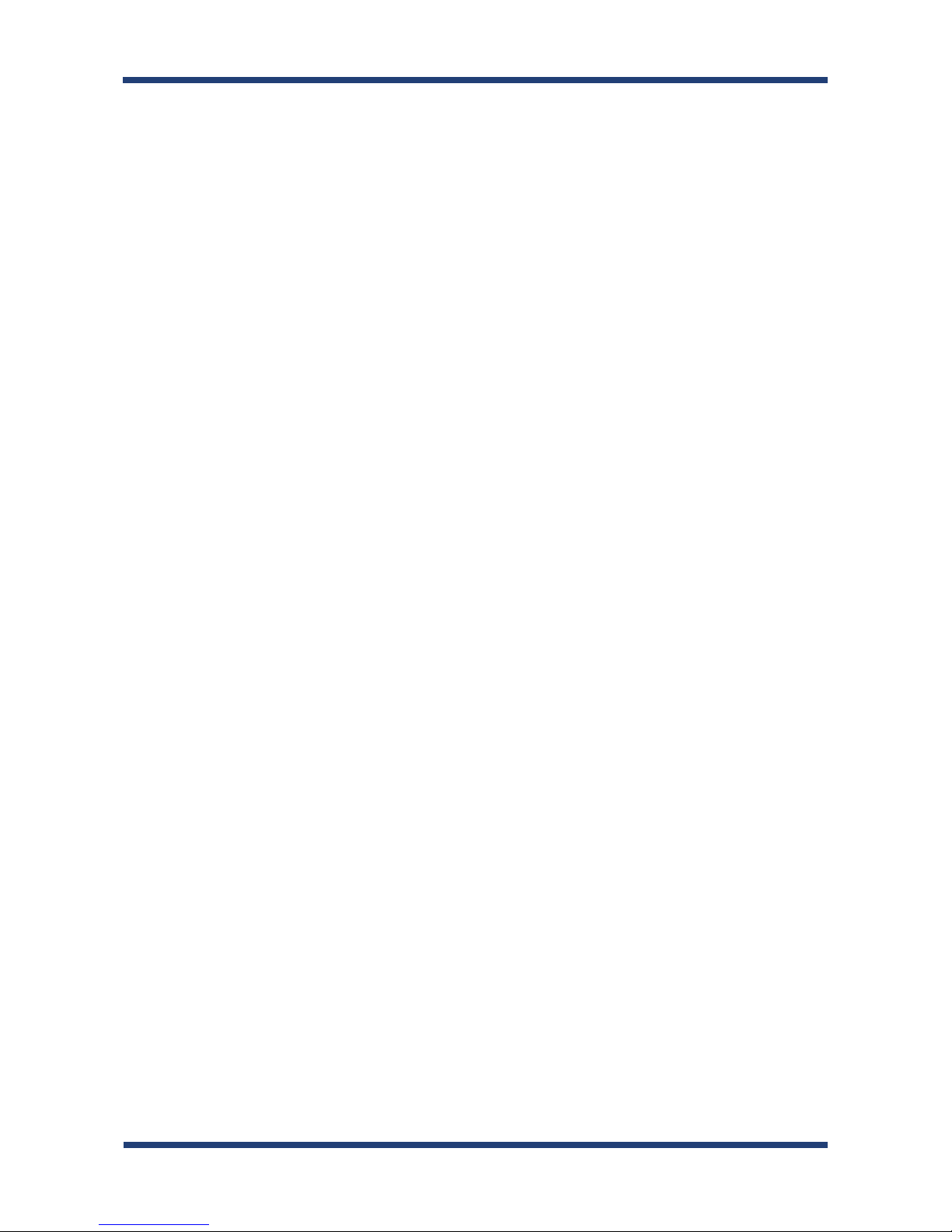
6-3. Raw TCP Connection Mode .......................................................... 89
What is Raw TCP Connection Mode? .............................................. 89
Before You Begin .................................................................................... 89
Link to Serial Device .............................................................................92
6-4. Use Access Point Feature ............................................................... 93
Before You Begin .................................................................................... 93
Link to Wireless Client Devices .........................................................95
7. Other Functions ................................................ 101
7-1. Congure Using the SD-300/SD-320AN Web Page ...........102
Access the SD-300/SD-320AN Web Page ....................................102
Log in to the SD-300/SD-320AN Web Page ................................105
Log out the SD-300/SD-320AN Web Page ..................................106
Congure Advanced Network Settings .......................................107
Congure Serial Port Settings .........................................................112
Conguration Item List ......................................................................114
7-2. Security Settings .............................................................................126
Change the Password ........................................................................126
Allow Communication Only from a Particular PC ....................127
7-3. Maintenance ....................................................................................129
Reboot SD-300/SD-320AN ...............................................................129
Reset to Factory Default ....................................................................131
Update Firmware .................................................................................134
Page 7
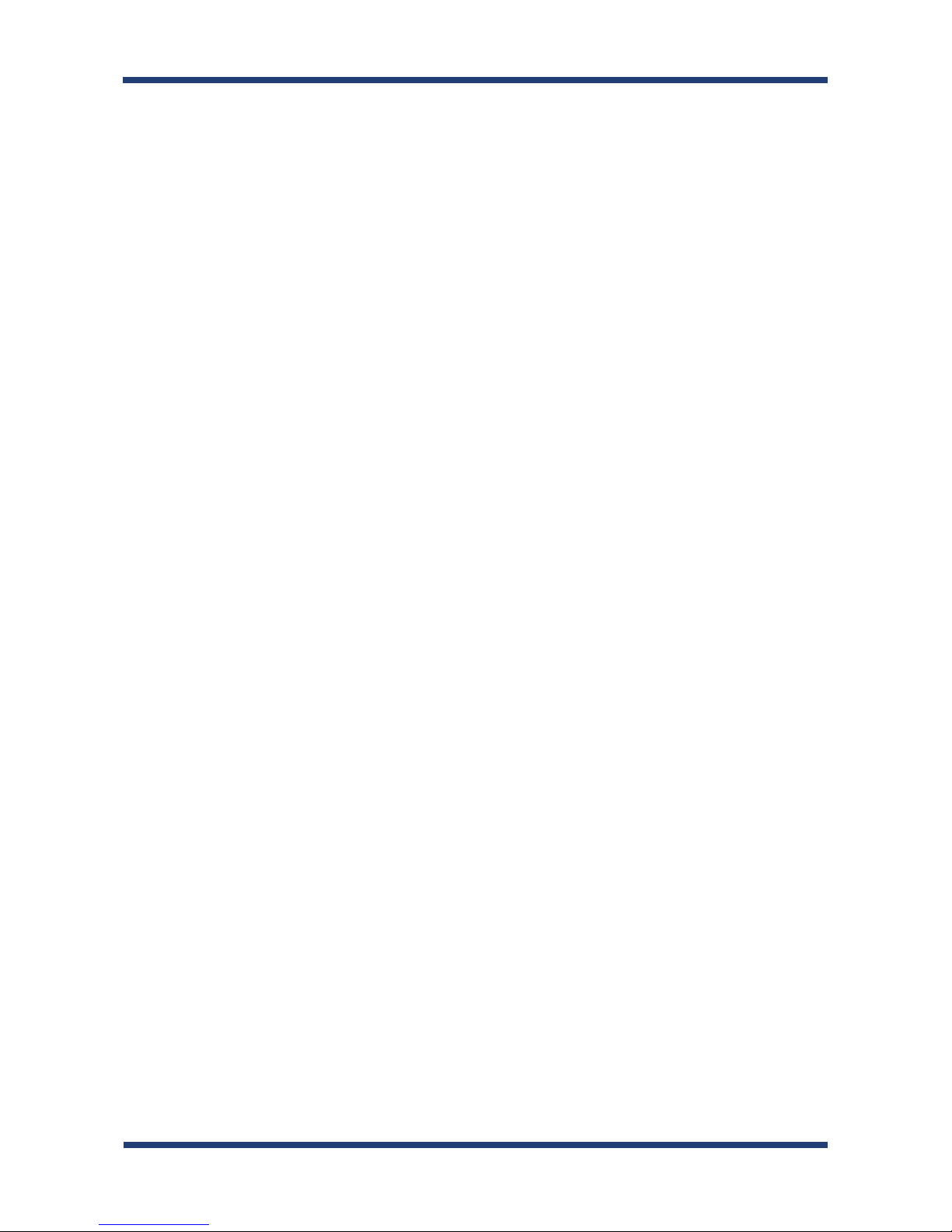
7-4. Uninstall Application ....................................................................137
8. Troubleshooting ............................................... 139
8-1. Problems During the Setup ........................................................140
8-2. Problems While Using SD-300/SD-320AN .............................144
8-3. Wireless LAN Problems (SD-320AN Only) ..............................148
Page 8
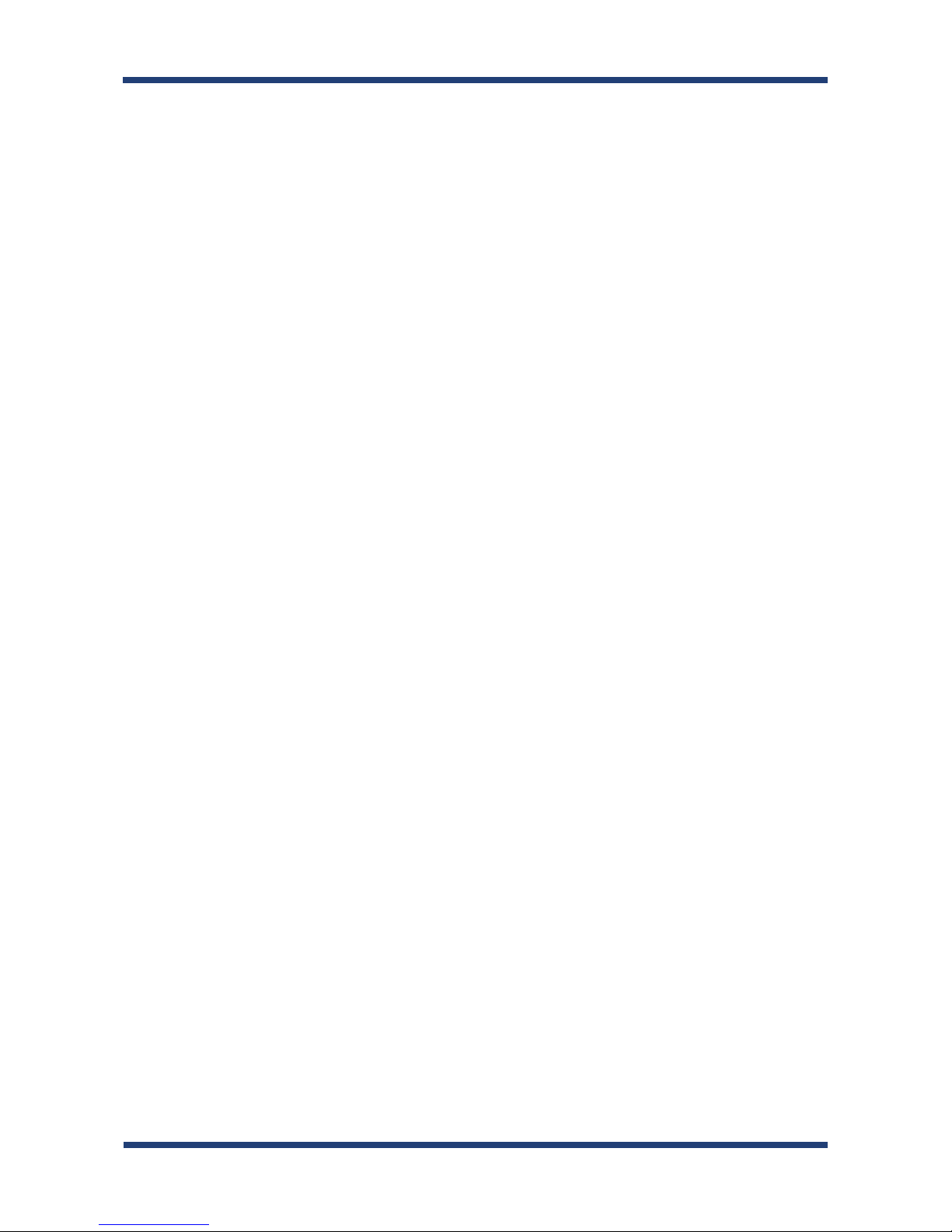
Page 9
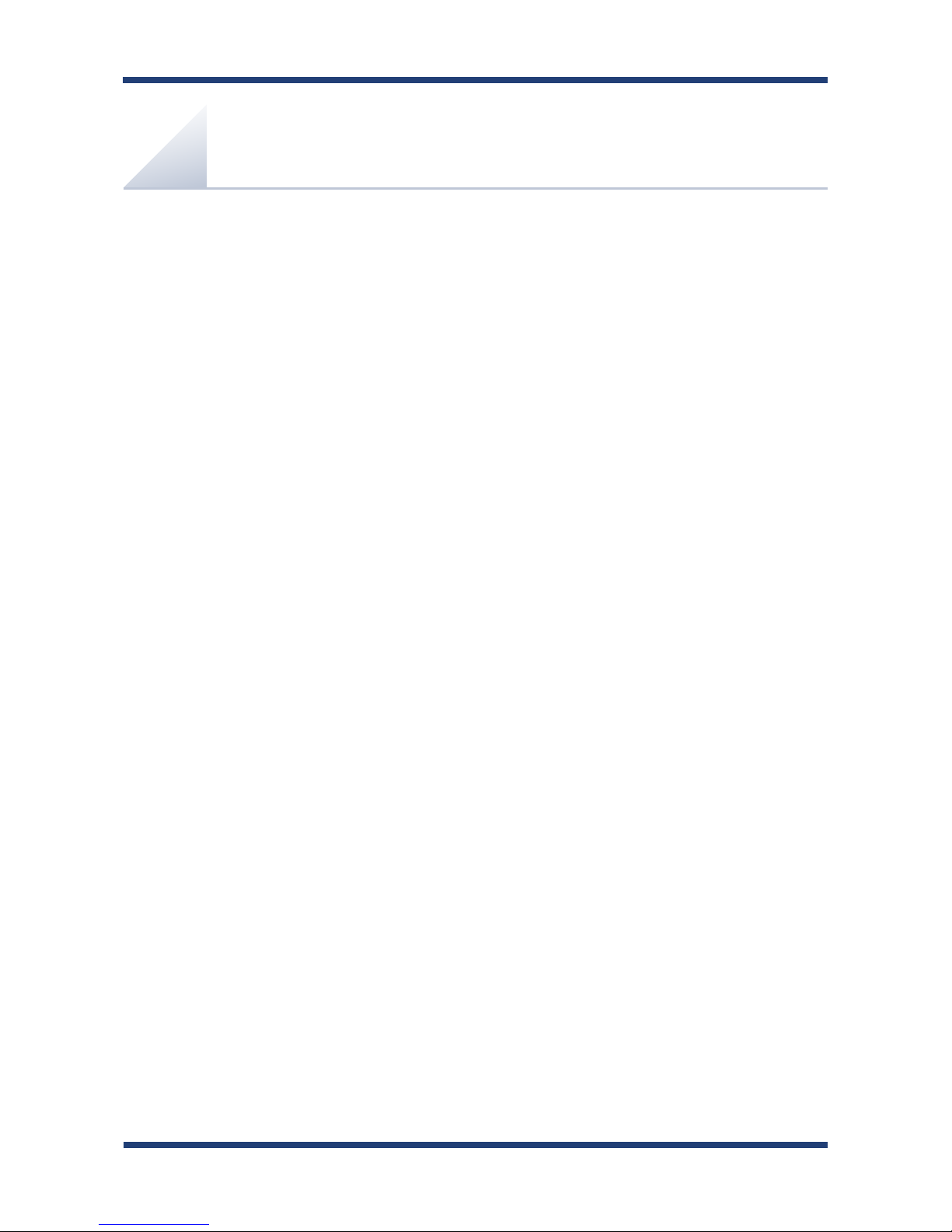
1. Introduction
1
Thank you for purchasing the Serial Device Server SD-300/SD-320AN.
This manual provides information on how to congure and use SD-300/SD-320AN.
Please read the 1-2.Safety Instructions carefully before using SD-300/SD-320AN.
1.
Introduction
Page 10

2
SD-300/SD-320AN User's Guide
Disclaimers
* The unauthorized transfer or copying of the content of this manual, in whole or in part,
without prior written consent is expressly prohibited by law.
* The content of this manual is subject to change without notice.
* This manual was prepared to accurately match the content of each OS, but the actual
information shown on the computer monitor may dier from the content of this manual
due to future OS version upgrades, modications, and other changes.
* Although every eort was made to prepare this manual with the utmost accuracy, Silex
Technology will not be held liable for any damages as a result of errors, setting examples,
or other content.
Trademarks
* Microsoft and Windows are either registered trademarks or trademarks of Microsoft
Corporation in the United States and/or other countries.
* Other brand or product names are registered trademarks or trademarks of their respective
owners.
1-1. Introduction
About the notation
* This manual uses the following symbols to indicate specic information for operating SD-
300/SD-320AN.
* Be sure to carefully review before using SD-300/SD-320AN.
: This symbol indicates important information that needs to be observed when operating SD-300/SD-
320AN. Make sure to read this information for safe and proper use.
: This symbol indicates information that is useful when using SD -300/SD-320AN. If you e xp erience
diculties operating SD-300/SD-320AN, please refer to this information rst.
Note
TIP
Page 11
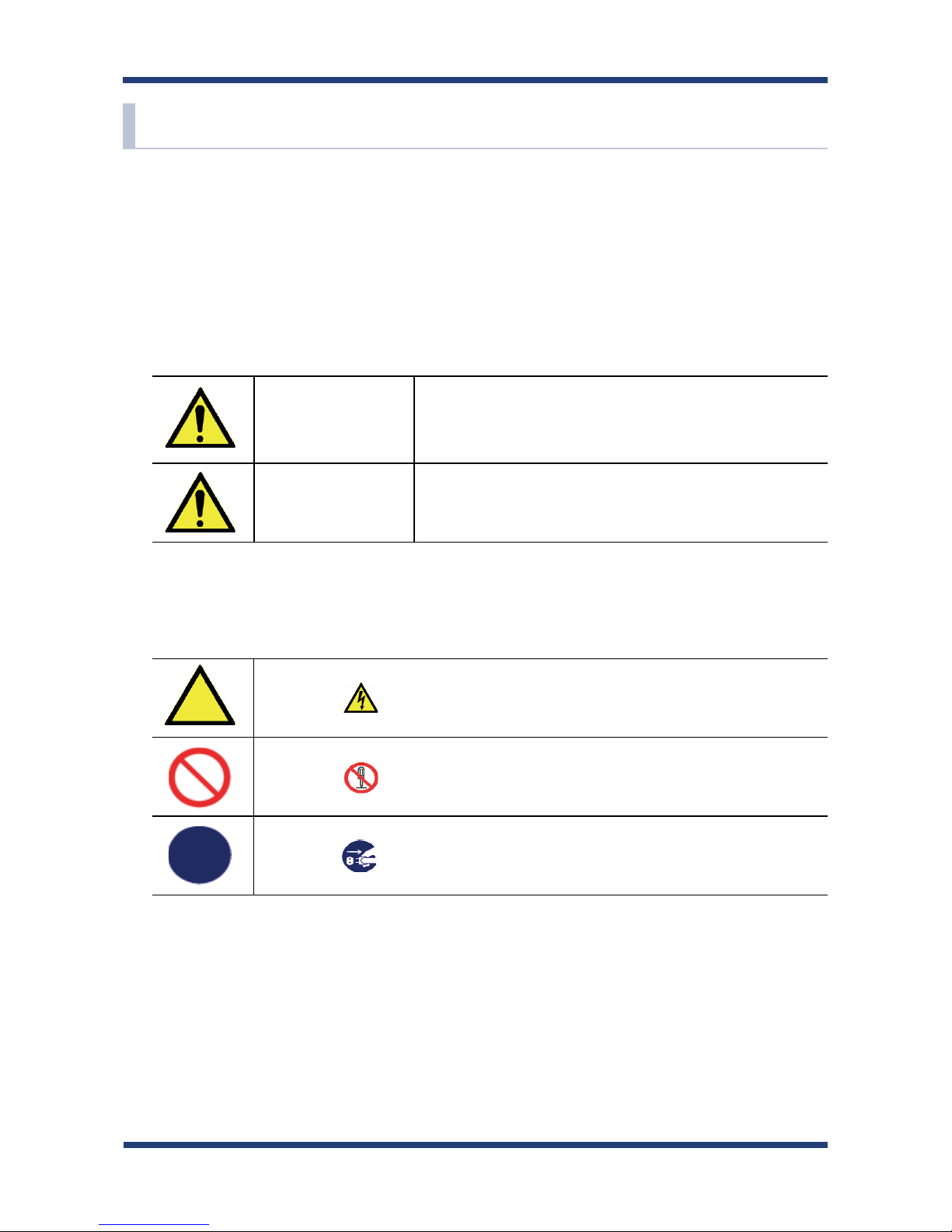
1. Introduction
3
1-2. Safety Instructions
This page provides the safety instructions for safe use of SD-300/SD-320AN.
To ensure safe and proper use, please read the following information carefully before using
SD-300/SD-320AN. The safety instructions include important information on safe handling
of SD-300/SD-320AN and on general safety issues.
< Indication of the warning >
Warning
"Warning" indicates the existence of a hazard that
could result in death or serious injury if the safety
instruction is not observed. result in bodily injury if
the safety instruction is not observed.
Caution
"Caution" indicates the existence of a hazard that
could result in serious injury or material damage if the
safety instruction is not observed.
This symbol indicates the warning and notice.
( Example: "Danger of the electric shock" )
This symbol indicates the prohibited actions.
( Example: "Disassembly is prohibited" )
This symbol indicates the necessary actions.
( Example: "Remove the AC plug from an outlet" )
< Indication of the symbol >
Page 12
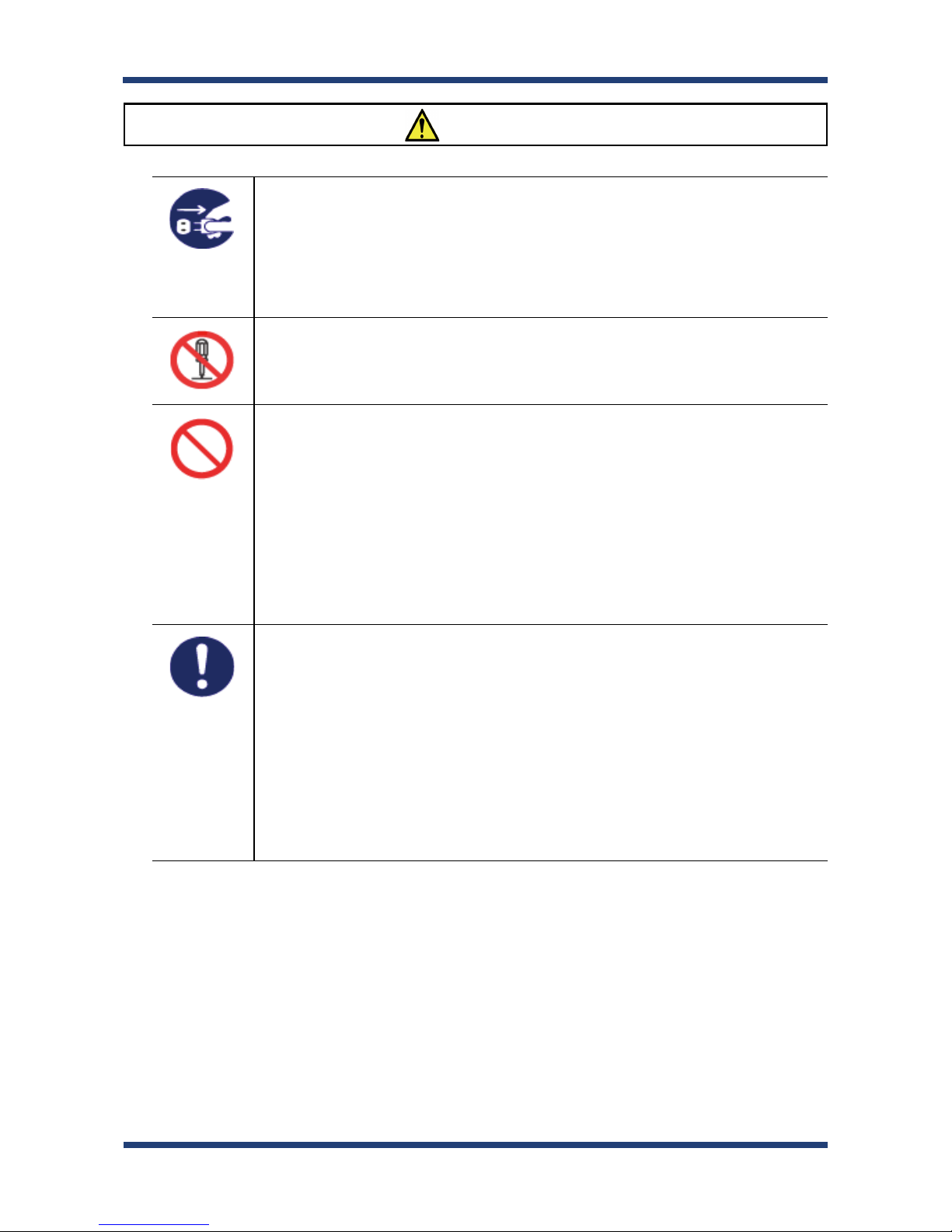
4
SD-300/SD-320AN User's Guide
Warning
* In the following cases, turn o the connected devices and unplug the AC plug of
this product from a power outlet. Failure to follow these instructions may cause
re or an electrical shock.
- When this product emits a strange smell, smoke or sound or becomes too hot
to touch.
- When foreign objects (metal, liquid, etc.) gets into this product.
- When this product is dropped or the case is broken or cracked.
* Do not disassemble or modify this product. It may cause re, electrical shock or
malfunction.
* Do not disassemble or modify the AC adaptor that came with this product. It may
cause re, electrical shock or malfunction.
* Do not cover up the vents on this product. The temperature inside may rise and
cause re or malfunction.
* Do not place any objects on top of this product. It may cause re, electrical shock
or malfunction.
* Do not place any objects on top of this product. It may cause re, electrical shock
or malfunction.
* Do not roll up or wrap the AC cord. It may cause re or an electrical shock.
* Do not plug or unplug the AC adaptor or any other cables with wet hands. It may
cause an electrical shock or malfunction.
* Keep the small parts out of reach of young children. If these are swallowed,
consult a doctor immediately.
* For use of the devices connected to this product, please follow all warnings,
cautions and notices given by that manufacturer and carefully use them in a
proper manner.
* Failure to follow these instructions may cause re, electrical shock or malfunction.
* Use the correct power voltage. Improper voltage may cause re or an electrical
shock.
* If a ground wire is supplied with your device to use with, connect it to the ground
terminal in order to prevent an electrical shock. Do not connect the ground wire
to gas pipe, water pipe, lighting rod or telephone ground wire. It may cause
malfunction.
* Keep the cords and cables away from children. It may cause an electrical shock or
serious injury.
Page 13
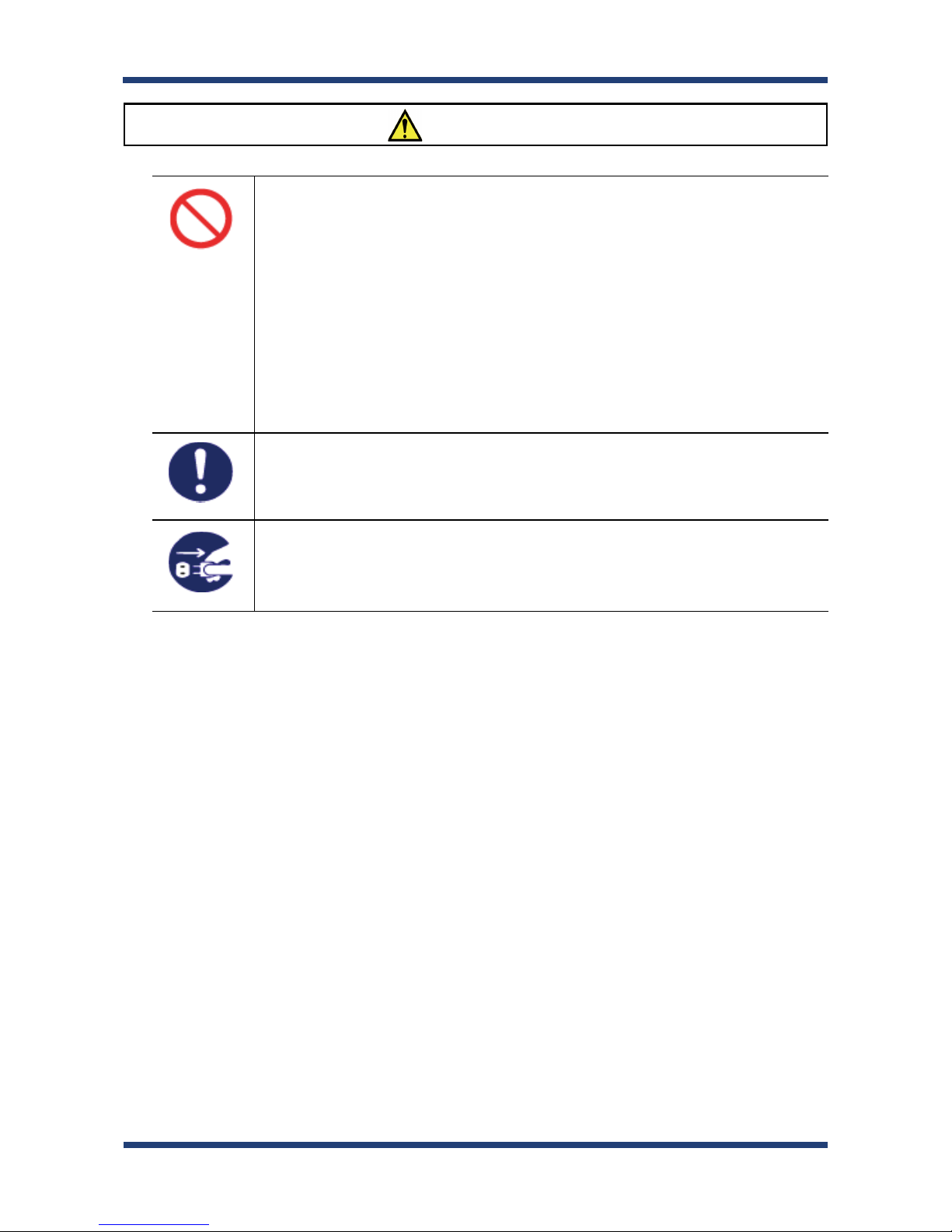
1. Introduction
5
Caution
* Use the AC adaptor supplied with this product. Other AC adaptors may cause
malfunction.
* Do not place any objects on the cable or bend, twist, or pull it excessively.
* Do not use or store this product under the following conditions.
* It may cause malfunction.
- Locations subject to vibration or shock
- Shaky, uneven or tilted surfaces
- Locations exposed to direct sunlight
- Humid or dusty places
- Wet places (kitchen, bathroom, etc.)
- Near a heater or stove
- Locations subject to extreme changes in temperature
- Near strong electromagnetic sources (magnet, radio, wireless device, etc.)
* Do not pull on the cord to disconnect the plug from the power supply. The code
may be broken, which could result in re or an electrical shock.
* Follow the law of each country when you discard this product.
* Verify all codes or cables are plugged correctly before using this product.
* When this product will not be used for a long time, unplug the power cables of
* this product and the other devices you are using with it.
* When removing this product, disconnect the AC plugs of both this product and
the other devices you are using with it.
Page 14
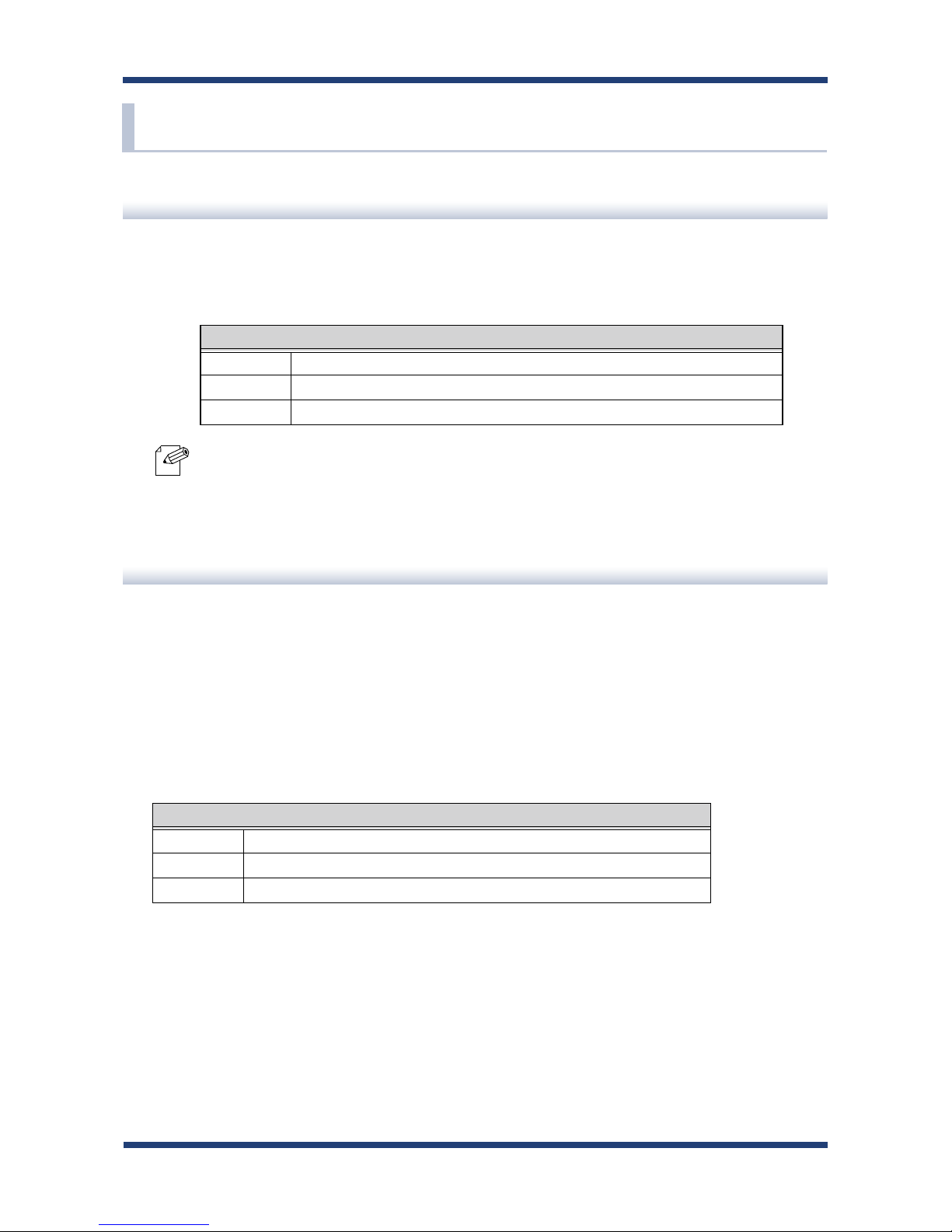
6
SD-300/SD-320AN User's Guide
1-3. User Registration and Customer Services
To enable us to provide better services (support and repair), please perform the user
registration process from our website below:
* For user registration, a serial number is required. It can be found on the bottom of SD-300/SD-320AN.
User registration
Product Information
The services below are available from the Silex Technology website. For details, please visit
the Silex Technology website.
* Latest rmware download
* Latest software download
* Latest manual download
* Support information (FAQ)
URL
USA http://www.silexamerica.com/support/product-registration/
Europe http://www.silexeurope.com/en/home/support/registration/
Japan http://www.silex.jp/register/
URL
USA http://www.silexamerica.com/
Europe http://www.silexeurope.com/
Japan http://www.silex.jp/
Note
Page 15
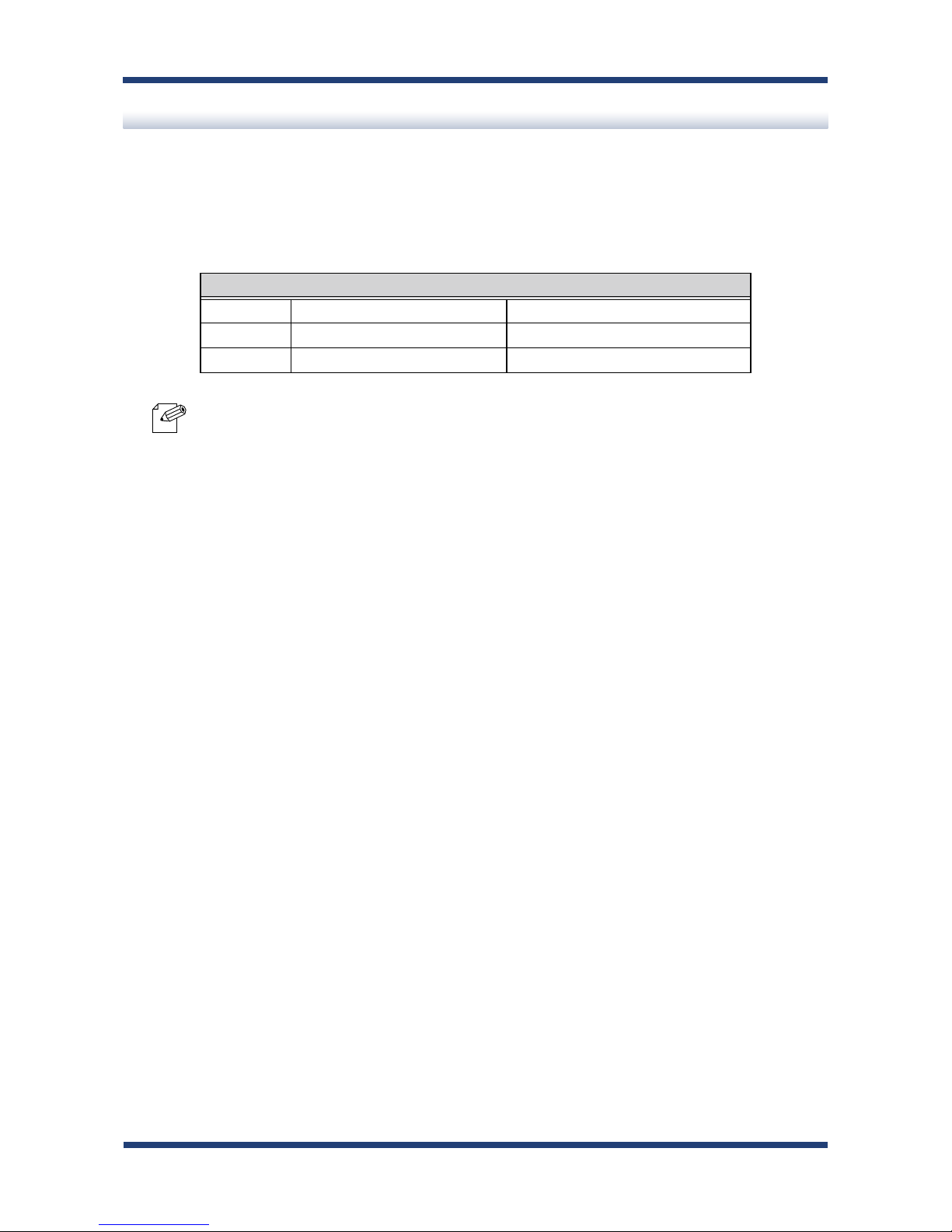
1. Introduction
7
Customer Support Center
Customer Support is available by e-mail or telephone for any problems that you may
encounter. If you cannot nd the relevant problem in this manual or on our website, or if
the corrective procedure does not resolve the problem, please contact Silex Technology
Customer Support.
* Refer to the Silex Technology website (http://www.silexamerica.com/) for the latest FAQ and product
information.
Contact Information
USA +1-801-748-1199 support@silexamerica.com
Europe +49-(0)2151-65009-0 support@silexeurope.com
Japan +81-(0)774-98-3981 support@silex.jp
Note
Page 16
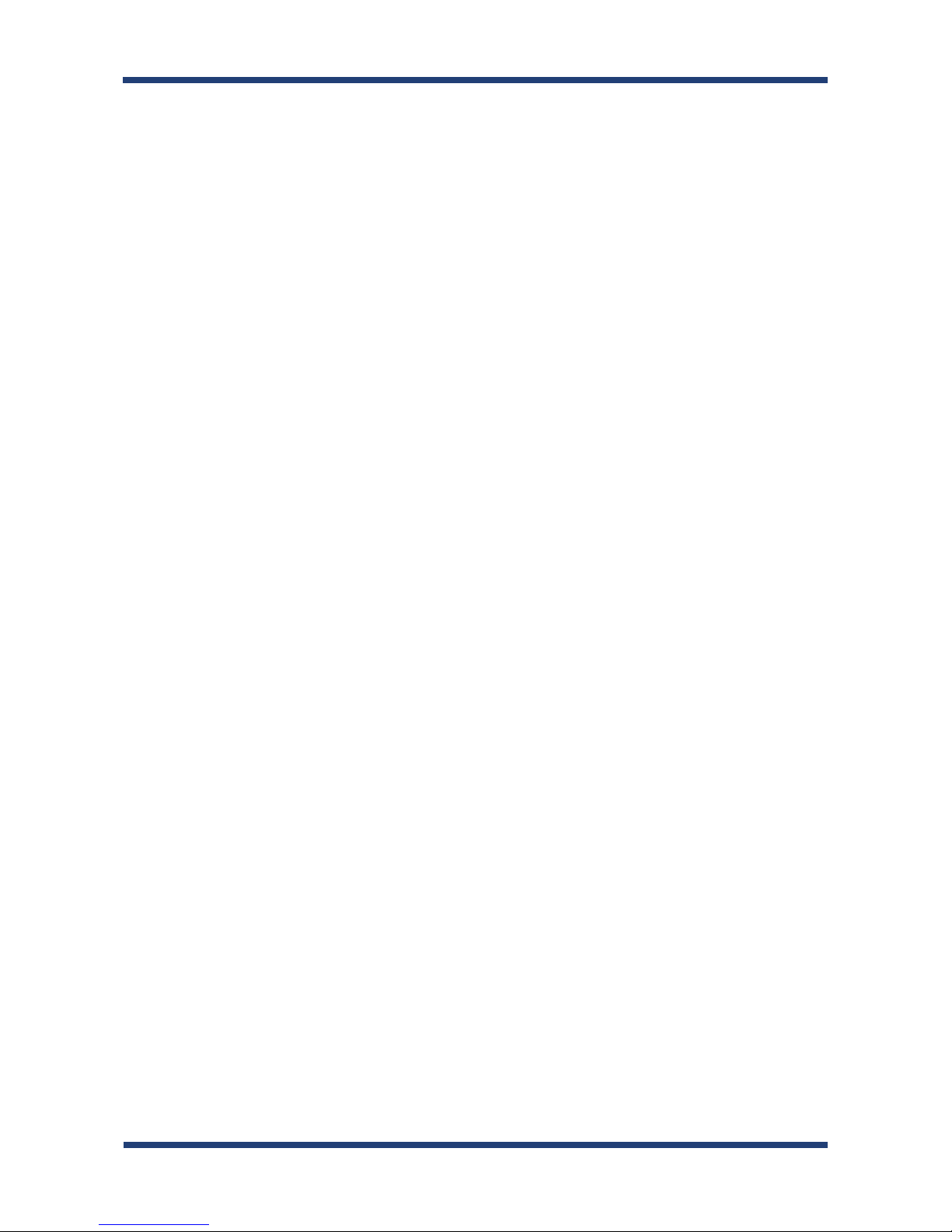
8
SD-300/SD-320AN User's Guide
Page 17
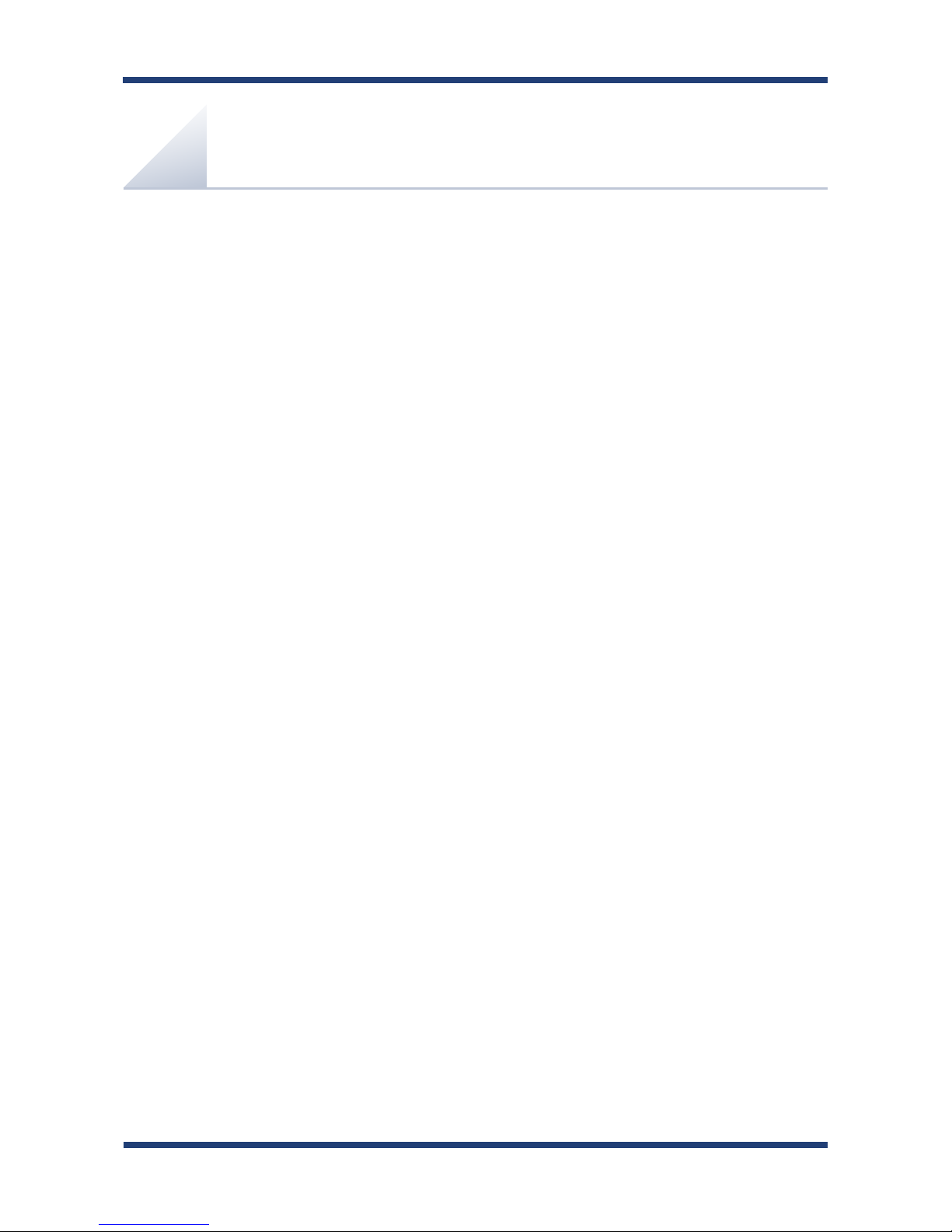
2. About SD-300/SD-320AN
9
2.
About SD-300/SD-320AN
Page 18
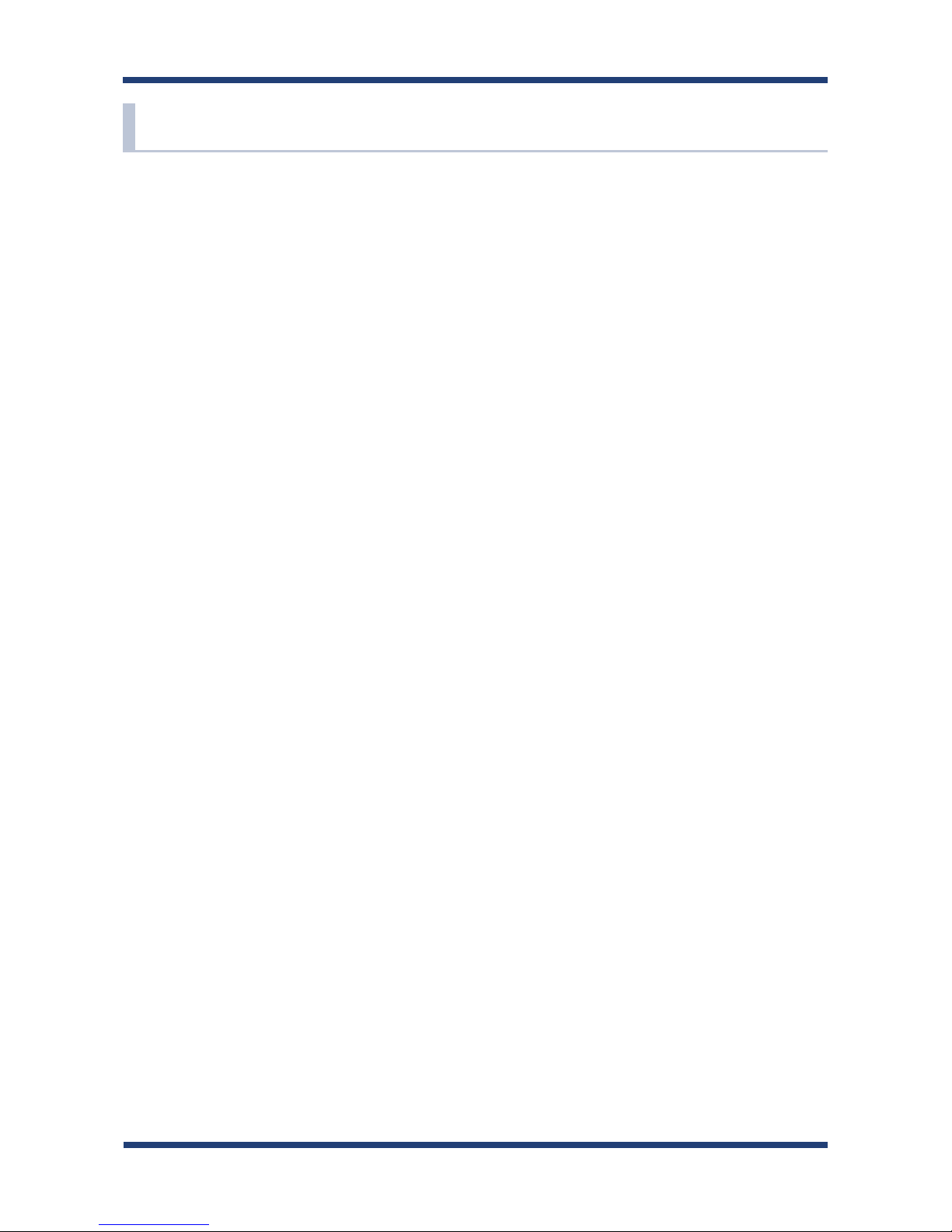
10
SD-300/SD-320AN User's Manual
2-1. Package Contents
Following items are bundled:
* SD-300 (wired model) / SD-320AN (wireless model)
* AC adaptor
* Rubber foot (4pcs)
* Setup Guide
* Warranty Booklet
* GPL License Notice
(Distribution of source code subject to open source software)
Page 19
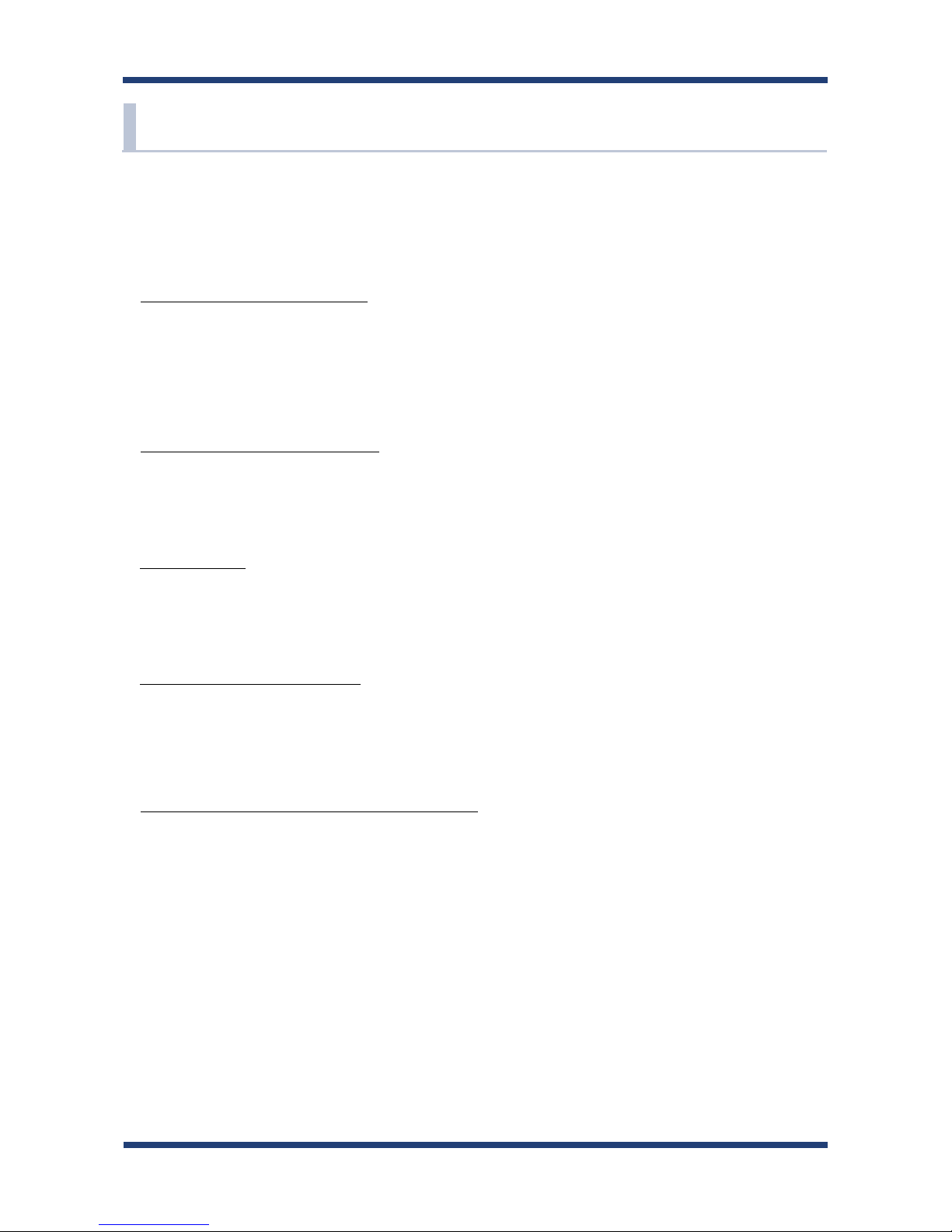
2. About SD-300/SD-320AN
11
2-2. Features
SD-300/SD-320AN is a serial device server which allows you to connect to serial devices via
wired or wireless LAN.
SD-300/SD-320AN has the following features:
* Share various serial devices
By using SD-300/SD-320AN and the serial device connection utility, "SX Virtual Link
for Serial Device Server", you can share various serial devices among Windows PCs (for
details on the supported OS, refer to 2-6. Software Specications). Serial devices can
be used as if they were connected directly to your PC.
* Support various applications
In addition to SX Virtual Link for Serial Device Server, SD-300/SD-320AN has 2
communication modes as follows to support a wide variety of network environments
and operating systems.
Ecable Mode
If two SD-300/SD-320AN's are used, you can communicate with serial devices or PCs
with no network interface over the network. For details, refer to 6-2. Ecable Mode (Link
to the Registered Device).
Raw TCP Connection Mode
Serial port data can be sent or received transparently over TCP/IP. You can communicate
with a serial device using an application that runs on the TCP Socket API. For details,
refer to 6-3. Raw TCP Connection Mode (Link to Serial Device Using TCP Raw Port).
* IEEE802.11a/b/g/n Wireless LAN standard (SD-320AN only)
SD-320AN supports IEEE802.11a/b/g/n which allows sharing of various serial devices over
a wireless network.
For authentication method, WEP, WPA(PSK) and WPA2(PSK) can be selected, and 128 bit
for WEP, AUTO for WPA and AES for WPA2 can be selected respectively as the encryption
method. Also, as IEEE802.1X is supported, EAP-TLS/EAP-TTLS/EAP-LEAP/EAP-PEAP(v0,v1)/
EAP-FAST can be used.
Page 20
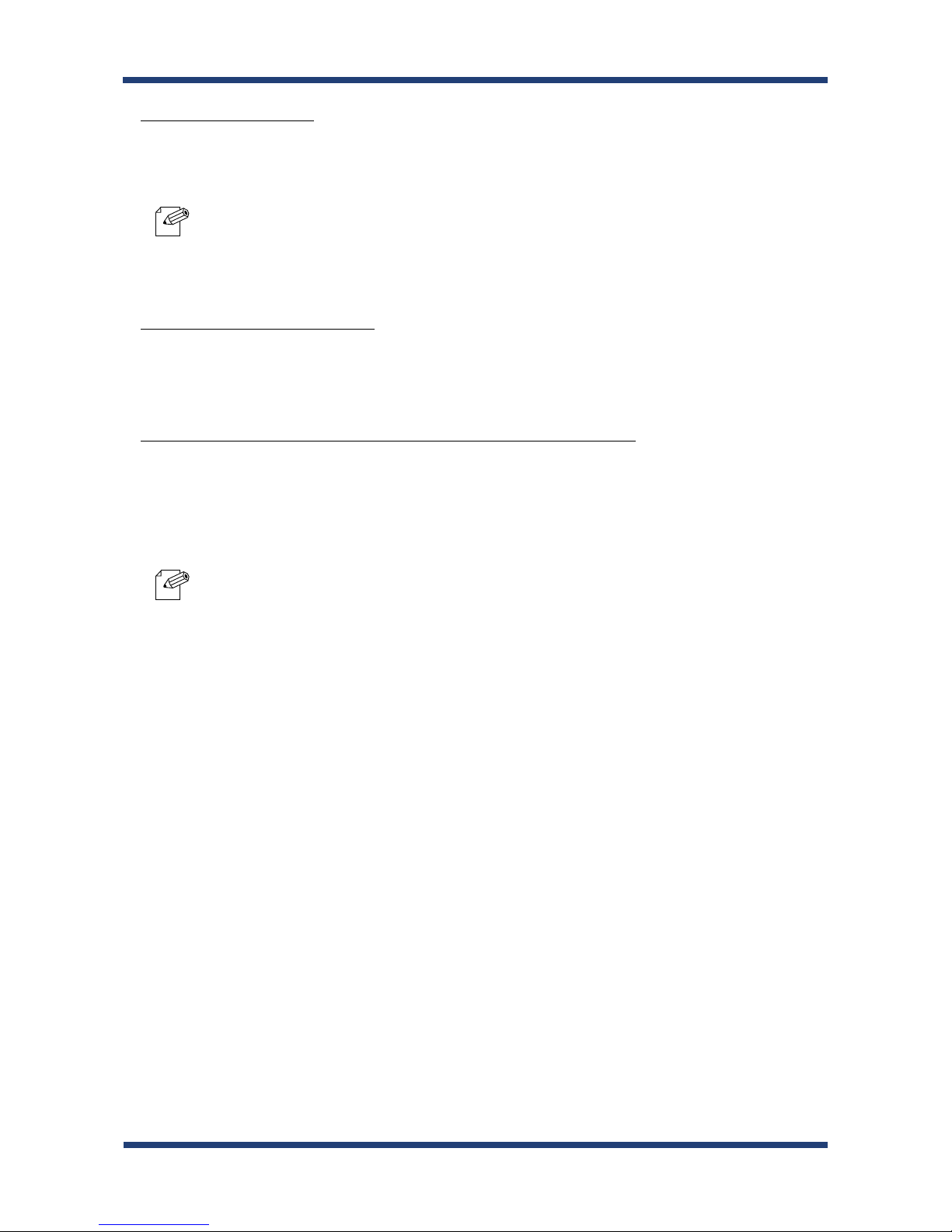
12
SD-300/SD-320AN User's Manual
* Access Point Feature (SD-320AN only)
Various wireless devices can be used over a wireless network using the Access Point
feature of SD-320AN.
* Easy Wireless Conguration (SD -320AN only)
Wireless conguration using the push button or PIN code is available to congure SD-320AN
when your wireless router supports WPS.
* AMC Manager (non-free program) / AMC Finder (free program) (SD-320AN only)
SD-320AN supports the total management software, "AMC Manager" and "AMC Finder".
The AMC Manager provides the useful features as follows:
- Remote device control and monitoring
- Bulk conguration and rmware updates
* To connect to a wireless network using the Access Point feature of SD-320AN, the same wireless setting
needs to be congured to SD-320AN and your wireless client device.
Note
- For details on the "AMC Manager" and "AMC Finder", please visit our homepage.
- To use the "AMC Manager" and "AMC Finder", an IP address needs to be congured to the SD-320AN.
Note
Page 21
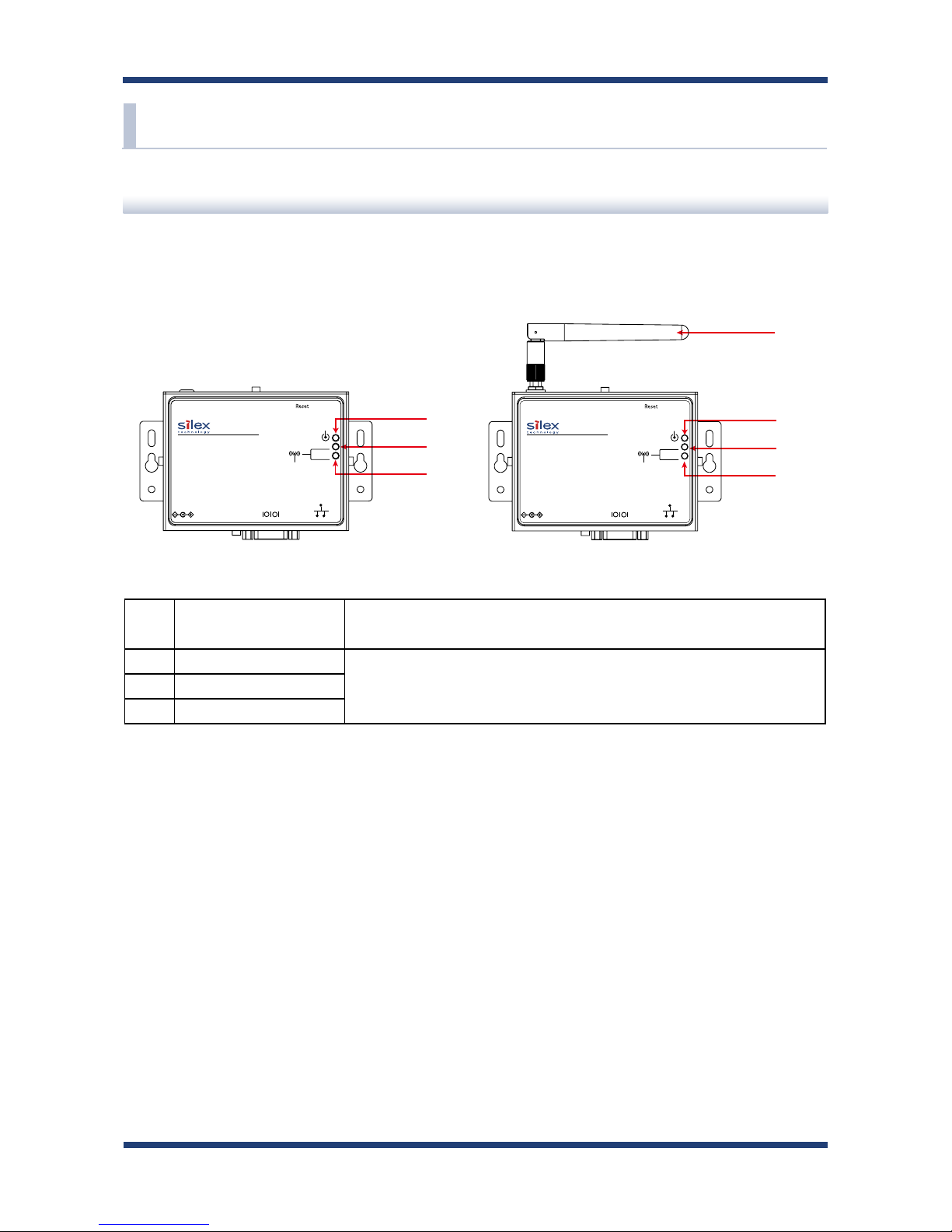
2. About SD-300/SD-320AN
13
2-3. Parts and Functions
The parts name and functions are as follows:
(1)
Wireless LAN antenna
(SD-320AN only)
This antenna is used for a wireless communication.
(2) Orange LED
For details, refer to 2-4. LED Lighting Pattern. (3) Yellow LED
(4) Green LED
<<Front>>
Parts and Functions
(2)
(3)
(4)
(1)
(2)
(3)
(4)
SD-300 SD-320AN
Page 22
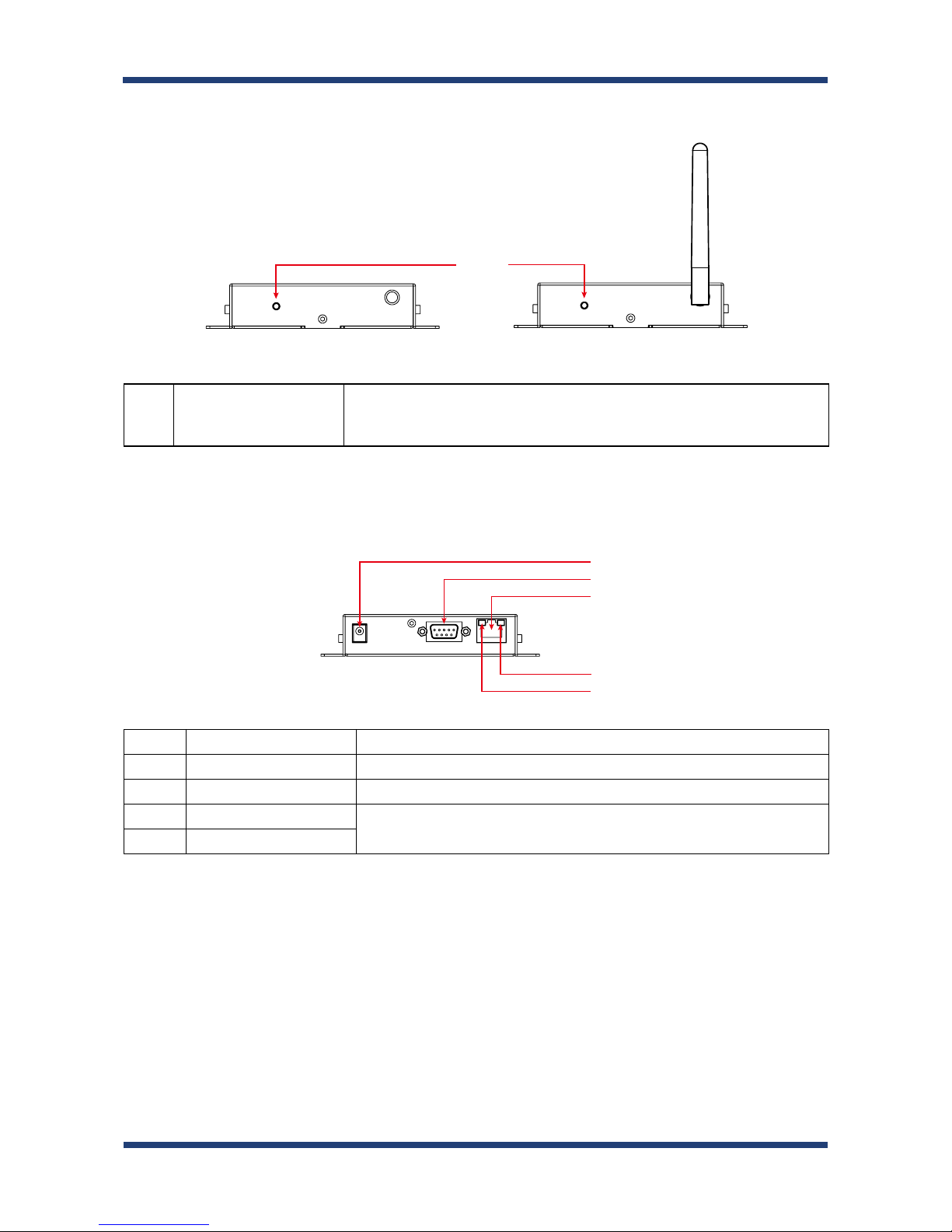
14
SD-300/SD-320AN User's Manual
(6) AC Connector Connect an AC adaptor.
(7) Serial Port Connect a serial cable.
(8) Network Port Connect a network cable.
(9) Yellow LED
Indicates the network connection status.
For details, refer to 2-4. LED Lighting Pattern.
(10) Green LED
(5) Push Switch
This push switch is used to reset to the factory defaults.
For details on the factory default configuration, refer to Reset to
Factory Default.
<<Bot tom>>
(6)
(7)
(8)
(9)
(10)
SD-300/SD-320AN
<<Top>>
(5)
SD-300
SD-320AN
Page 23
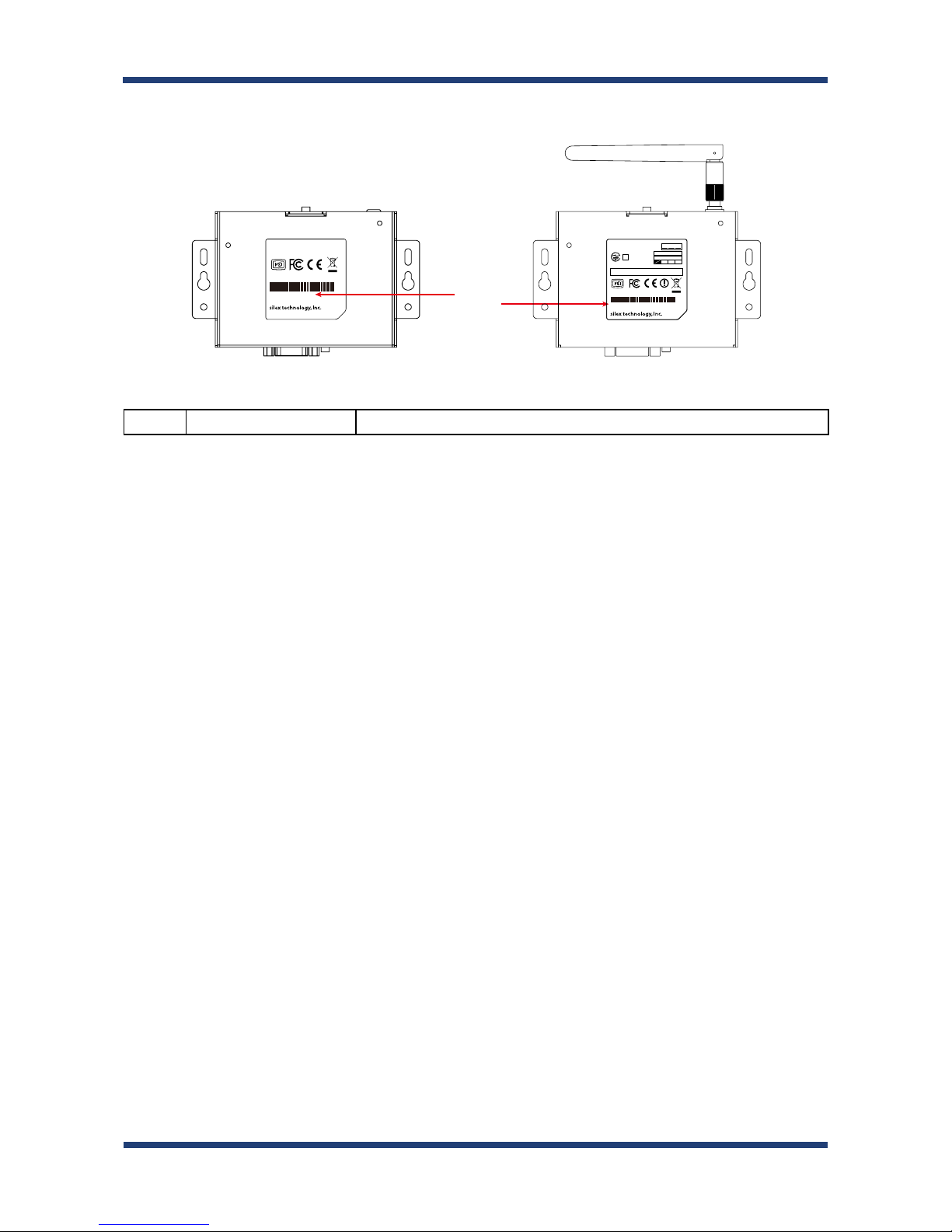
2. About SD-300/SD-320AN
15
<<Back>>
(11) Ethernet Address Ethernet Address of SD-300/SD-320AN
SD-300
Made in Japan
E/A : XXXXXXXXXXXX
S/N : YYYYYYYYY
(11)
SD-300
SD-320AN
ご注意 5GHzワイヤレスLANは、電波法によりW52、W53の
帯域については屋内での使用に限定されます。
R
この製品は、技術基準認証済の無線装置を内蔵しています。
Contains : FCC ID N6C-SDMAN2
Contains : IC : 4908A-SDMAN2
2.4 DS/OF 4
IEEE802.11b/g/n
IEEE802.11a/n
W53 W56W52J52
SD-320AN
Made in Japan
E/A : XXXXXXXXXXXX
S/N : YYYYYYYYY
007-AD0088
Page 24
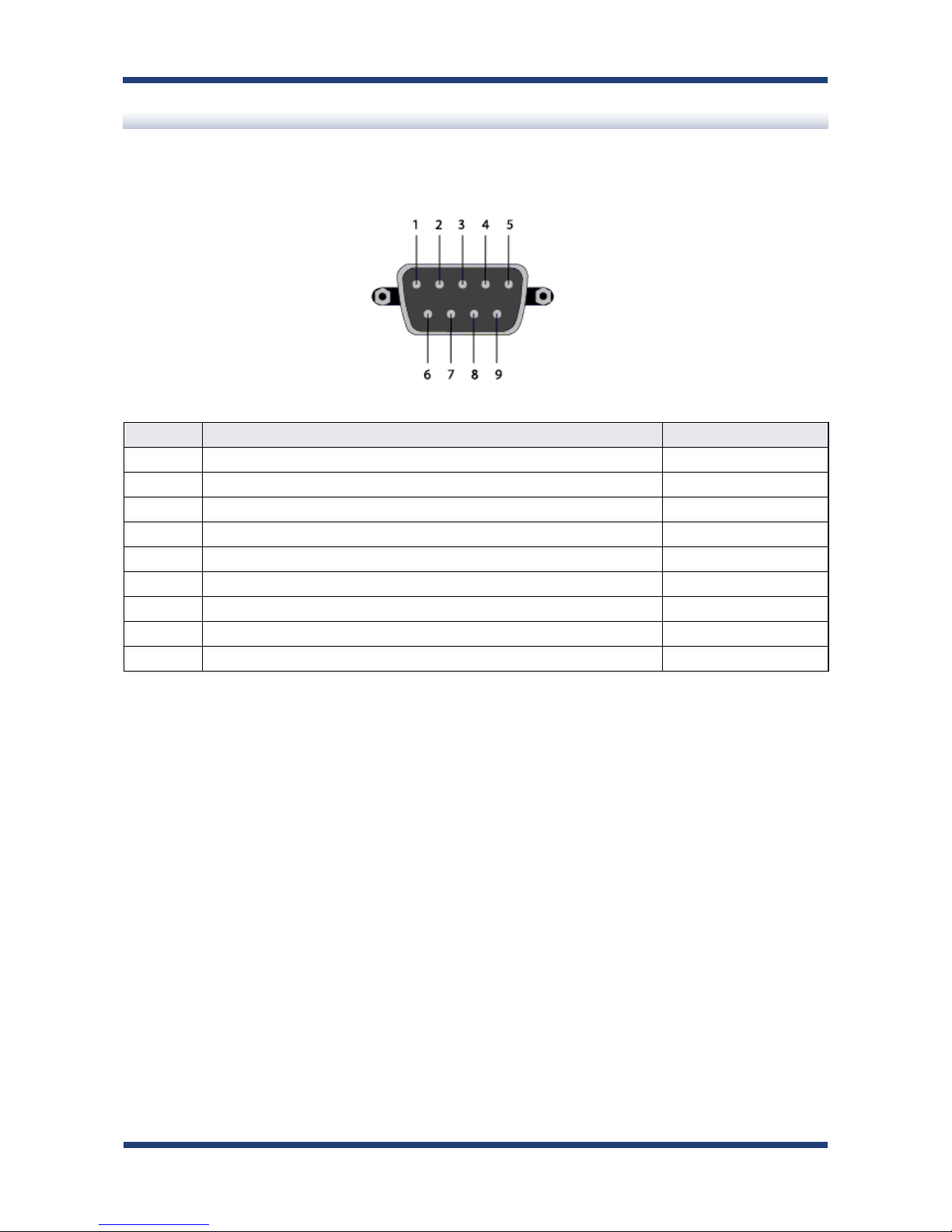
16
SD-300/SD-320AN User's Manual
The serial port PIN assignment is as follows:
PIN No. Details Input / Output
1 DCD(Data Carrier Direct) Input
2 RxD(Receive Data) Input
3 TxD(Transmit Data) Output
4 DTR(Data Terminal Ready) Output
5 GND(Ground) Input
6 DSR(Data Set Ready) Input
7 RTS(Request To Send) Output
8 CTS(Clear To Send) Input
9 RI(Ring Indicate) / 5V in Input
Use the serial cable that came with your serial device (the one you may have been using to
directly connect the PC and serial device) or that is recommended in the operating manual
of your serial device.
Serial Port PIN Assignment and Serial Cable
Page 25
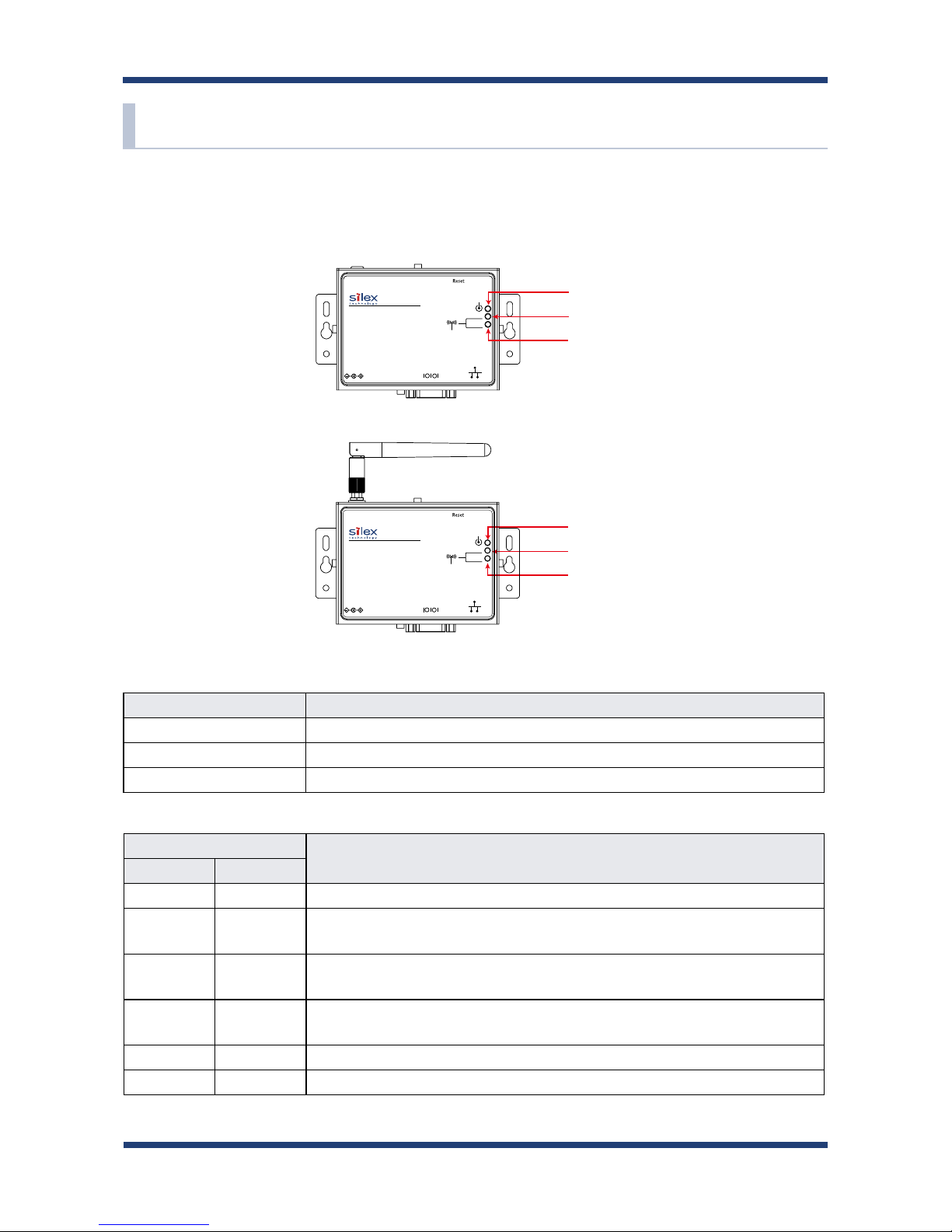
2. About SD-300/SD-320AN
17
2-4. LED Lighting Pattern
SD-300/SD-320AN has 3 LEDs (Orange, Yellow, Green) to show the operating status.
<<FRONT>>
Orange LED Product Status
ON SD-300/SD-320AN is powered on
OFF SD-300/SD-320AN is not powered on
Blink Updating the rmware
Yellow / Green LED
Product Status
Yellow LED Green LED
OFF OFF Operating in a wired LAN mode (both SD-300/SD-320AN)
OFF ON
Connected to Access Point in Infrastructure mode (Authentication is not
completed) (SD-320AN only)
Blink OFF
Connected to Access Point in Infrastructure mode (Trying to obtain an IP
address) (SD-320AN only)
ON OFF
Connected to Access Point in Infrastructure mode (IP address is
determined) (SD-320AN only)
ON ON Connected in Raw TCP mode (SD-320AN only)
OFF Blink
Operating in AccessPoint mode (SD-320AN only)
OrangeLED
YellowLED
GreenLED
SD-300
SD-320AN
OrangeLED
YellowLED
GreenLED
Page 26
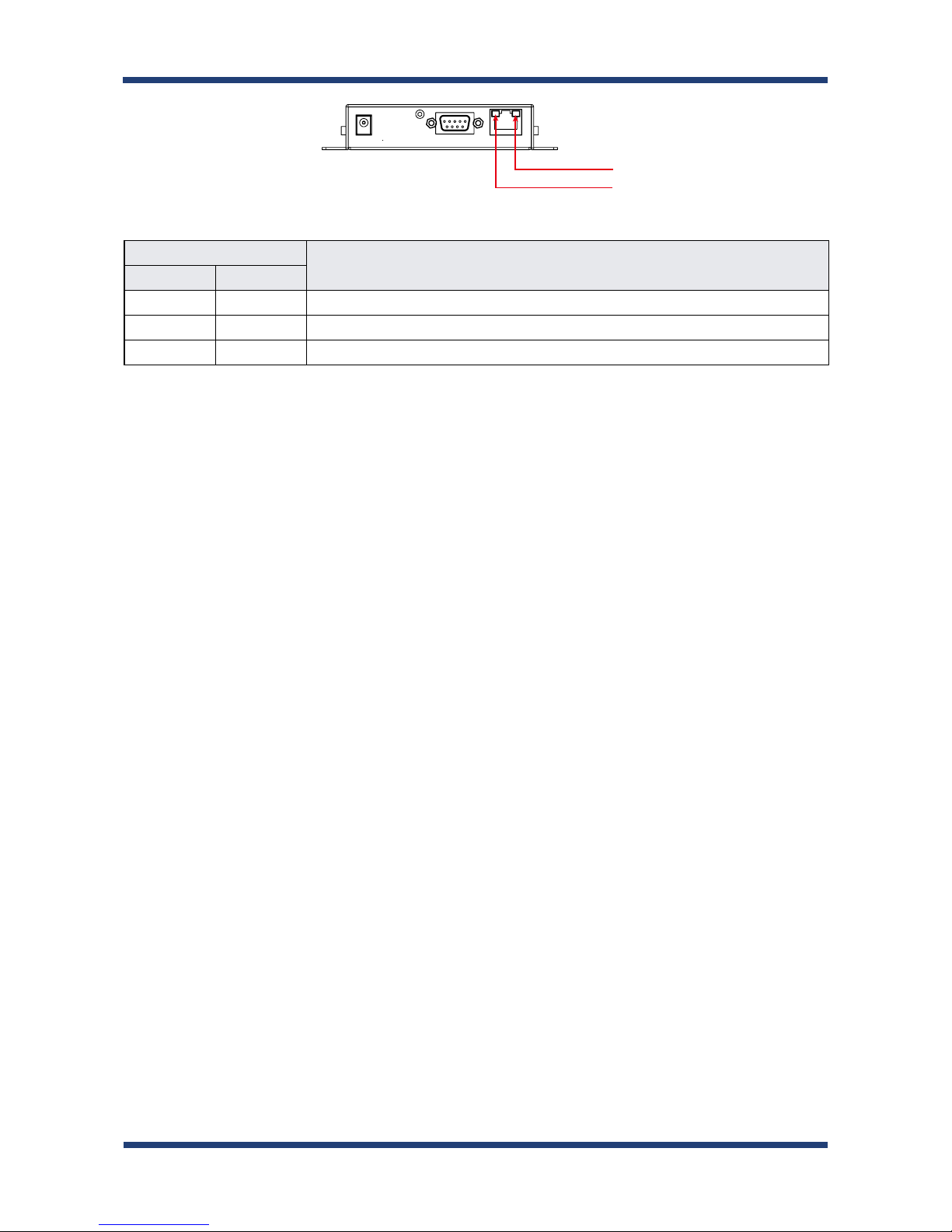
18
SD-300/SD-320AN User's Manual
<<BOTTOM>>
Yellow / Green LED
Product Status
Yellow LED G reen LED
OFF OFF A network cable is not connected
OFF ON Connected in 10BASE -T network
ON ON Connected in 100BASE -TX network
GreenLED
YellowLED
SD-300/SD-320AN
Page 27
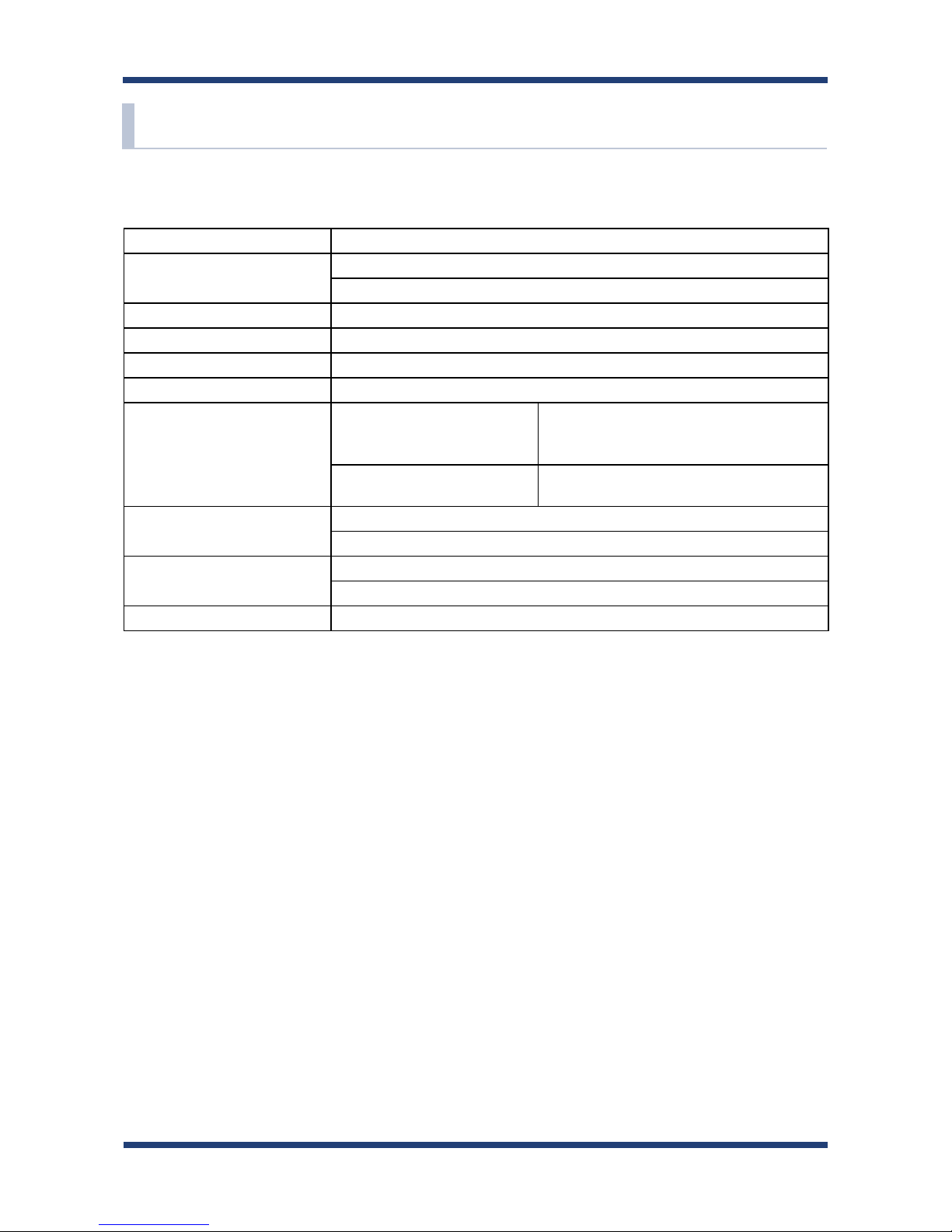
2. About SD-300/SD-320AN
19
2-5. Hardware Specications
CPU 32bit RISC CPU
Memory
RAM : 64MByte
FlashROM : 8MByte
Wired network interface 10BASE-T / 100BASE-TX 1 port (auto-sensing)
Serial Interface RS-232C : 1 port
Power supply Operating voltage : 5V
Push Switch 1 button
LED Front
3 Orange LED
Yellow LED
Green LED
Wired LAN connector
2 Yellow LED
Green LED
Operating environment
Temperature : 0°C to +50°C
Humidity : 20% to 80%RH (Non-condensing)
Storage environment
Temperature : -20°C to +70°C
Humidity : 20% to 90%RH (Non-condensing)
EMI VCCI Class B / FCC Class B / ICES Class B / CE
SD-300/SD-320AN
Page 28
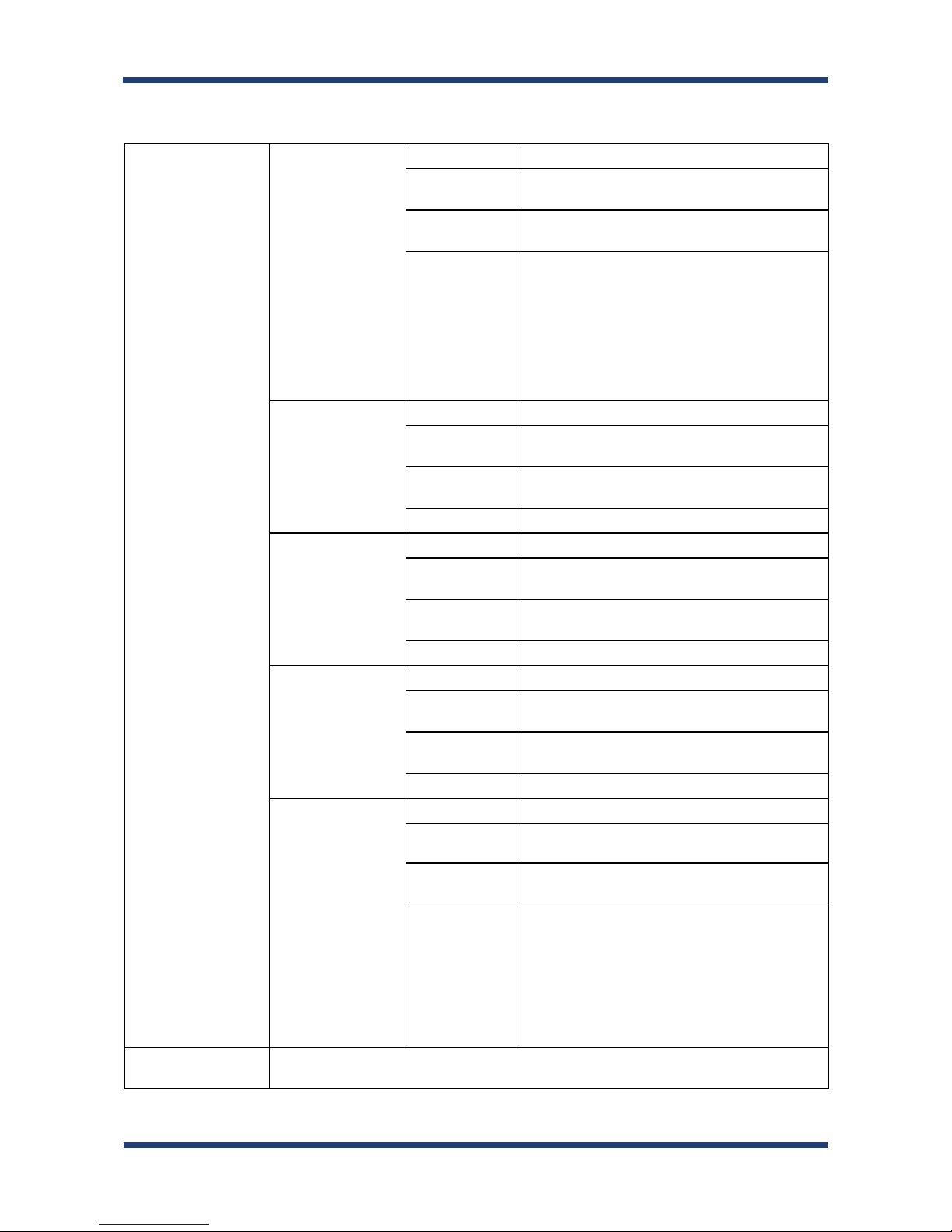
20
SD-300/SD-320AN User's Manual
SD-320AN
Wireless network
interface (*Wireless
model only)
IEEE802.11a
Bandwidth
5GHz
Transmission
system
OFDM
Transmission
speed
6M / 9M / 12M / 18M / 24M / 36M / 48M /
54M (auto-sensing)
Channel [US]
W52 / W53 / W56 (excluding 120-128 channels) /
W58
[EU / JP]
W52 / W53 / W56
* When the Access Point feature is used,
W53 and W56 channels cannot be used.
IEEE802.11b
Bandwidth 2.4GHz
Transmission
system
DS-SS
Transmission
speed
1M / 2M / 5.5M / 11M (auto-sensing)
Channel US:1-11ch / EU:1-13ch / JP:1-13ch
IEEE802.11g
Bandwidth 2.4GHz
Transmission
system
OFDM
Transmission
speed
6M / 9M / 12M / 18M / 24M / 36M / 48M /
54M (auto-sensing)
Channel US:1-11ch / EU:1-13ch / JP:1-13ch
IEEE802.11ng
HT20
Bandwidth 2.4GHz
Transmission
system
DSSS-OFDM
Transmission
speed
MCS 0 / 1 / 2 / 3 / 4 / 5 / 6 / 7
Channel US:1-11ch / EU:1-13ch / JP:1-13ch
IEEE802.11na
HT20 / HT40
Bandwidth 5GHz
Transmission
system
OFDM
Transmission
speed
MCS 0 / 1 / 2 / 3 / 4 / 5 / 6 / 7
Channel [US]
W52 / W53 / W56 (excluding 120-128 channels) /
W58
[EU / JP]
W52 / W53 / W56
* When the Access Point feature is used,
W53 and W56 channels cannot be used.
Antenna (*Wireless
model only)
Non-directional antenna
Page 29
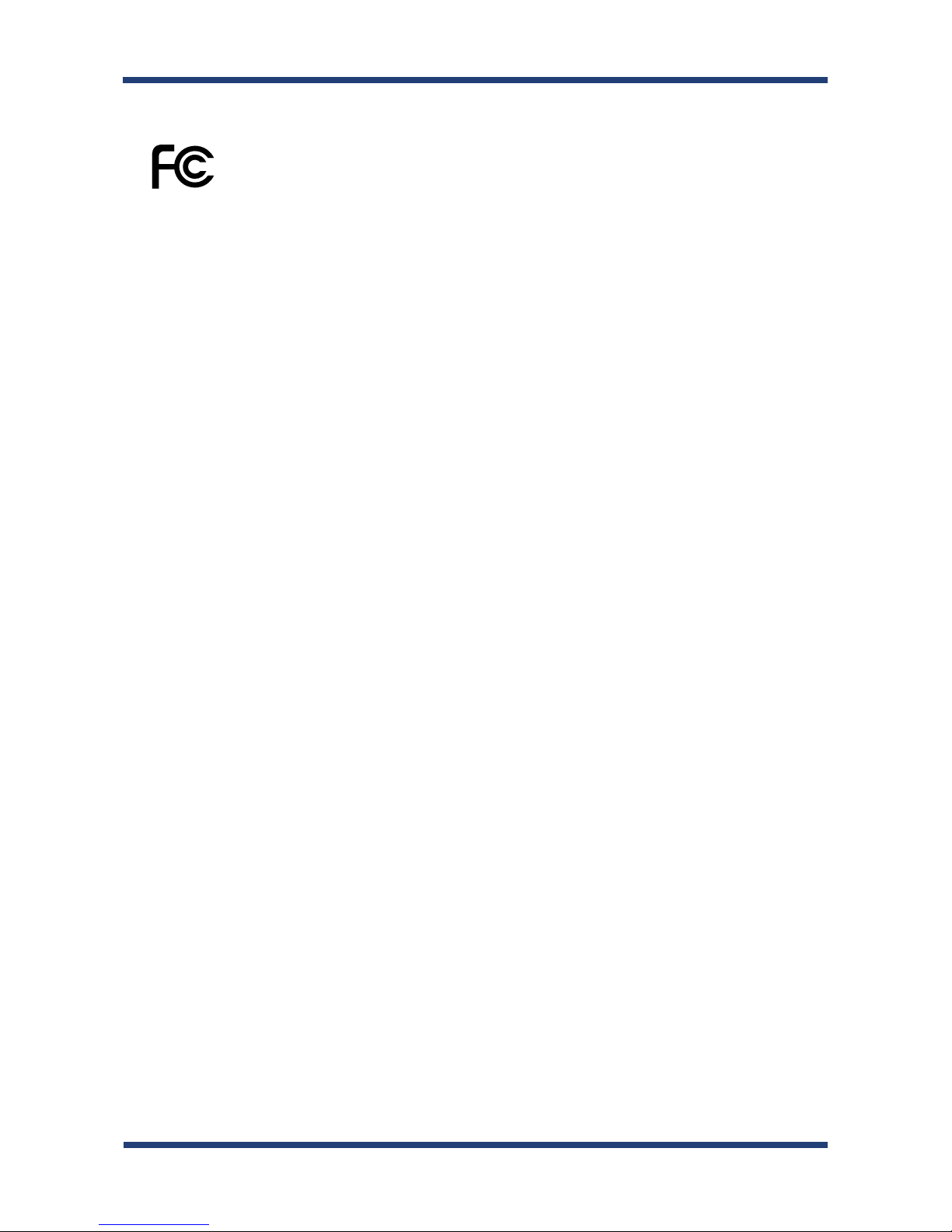
2. About SD-300/SD-320AN
21
FCC / IC Notice (SD-300)
Note: This equipment has been tested and found to comply with the limits for a Class B
digital device, pursuant to part 15 of the FCC Rules. These limits are designed to provide
reasonable protection against harmful interference in a residential installation. This
equipment generates, uses and can radiate radio frequency energy and, if not installed
and used in accordance with the instructions, may cause harmful interference to radio
communications. However, there is no guarantee that interference will not occur in a
particular installation. If this equipment does cause harmful interference to radio or
television reception, which can be determined by turning the equipment o and on,
the user is encouraged to try to correct the interference by one or more of the following
measures:
—Reorient or relocate the receiving antenna.
—Increase the separation between the equipment and receiver.
—Connect the equipment into an outlet on a circuit dierent from that to which the
receiver is connected.
—Consult the dealer or an experienced radio/TV technician for help.
This device complies with part 15 of FCC Rules and Industry Canada’s licence-exempt
RSSs. Operation is subject
to the following two conditions: (1) this device may not cause harmful interference, and (2)
this device must accept
any interference received, including interference that may cause undesired operation.
Le présent appareil est conforme à la partie 15 des règles de la FCC et aux normes
des CNR d'Industrie Canada applicables aux appareils radio exempts de licence.
L'exploitation est autorisée aux deux conditions suivantes : (1) l'appareil ne doit pas
produire de brouillage, et (2) l'appareil doit accepter tout brouillage subi, même si le
brouillage est susceptible d'en compromettre le fonctionnement.
Page 30

22
SD-300/SD-320AN User's Manual
FCCID : N6C-SDMAN2
IC : 4908A-SDMAN2
Channel Selection
For product available in the USA/Canada market, only channel 1~11 can be operated.
Selection of other channels is not possible.
Fcc Rules Part 15
FCC CAUTION
Changes or modif ications not expressly approved by the par ty responsible for
compliance could void the user’s authority to operate the equipment.
FCC Rules, Part 15 §15.19(a)(3) / IC RSS Gen §8.4
Below sentences must be indicated on the final product which contains this module
inside.
This device complies with Part 15 of FCC Rules and Industry Canada licence-exempt
RSS standard(s). Operation is subject to the following two conditions: (1) this device
may not cause interference, and (2) this device must accept any interference, including
interference that may cause undesired operation of this device.
Le présent appareil est conforme à la partie 15 des règles de la FCC et CNR d'Industrie
Canada applicables aux appareils radio exempts de licence. L'exploitation est autorisée
aux deux conditions suivantes : (1) l'appareil ne doit pas produire de brouillage, et (2)
l'appareil doit accepter tout brouillage subi, même si le brouillage est susceptible d'en
compromettre le fonctionnement.
FCC Rules Part 15 Subpart C §15.247 and Subpart E / IC RSS-102 §2.6
This equipment complies with FCC/IC radiation exposure limits set forth for an
uncontrolled environment and meets the FCC radio frequency (RF) Exposure Guidelines
and RSS-102 of the IC radio frequency (RF) Exposure rules. This equipment should be
installed and operated keeping the radiator at least 20cm or more away from person’s
body.
Cet équipement est conforme aux limites d’exposition aux rayonnements énoncées
pour un environnement non contrôlé et respecte les règles les radioélectriques (RF) de
la FCC lignes directrices d'exposition et d’exposition aux fréquences radioélectriques (RF)
CNR-102 de l’IC. Cet équipement doit être installé et utilisé en gardant une distance de
20 cm ou plus entre le radiateur et le corps humain.
FCC / IC Notice (SD-320AN)
Page 31

2. About SD-300/SD-320AN
23
FCC Rules Part 15 Subpart E §15.407(c)
Compliance with FCC requirement 15.407(c)
Data transmission is always initiated by software, which is then passed down through
the MAC, through the digital and analog baseband, and nally to the RF chip. Several
special packets are initiated by the MAC. These are the only ways the digital baseband
portion will turn on the RF transmitter, which it then turns o at the end of the packet.
Therefore, the transmitter will be on only while one of the aforementioned packets is
being transmitted.
In other words, this device automatically discontinues transmission in case of either
absence of information to transmit or operational failure.
FCC Rules Part 15 Subpart E §15.407(g)
Frequency Tolerance: +/-20 ppm
FCC Rules Part 15 Subpart C §15.247(g) / Subpart E
This device and its antenna(s) must not be co-located or operation in conjunction with
any other antenna or transmitter.
RSS-Gen §8.3
This radio transmitter 4908A-SDMAN2 has been approved by Industry Canada to operate
with the antenna types listed below with the maximum permissible gain and required
antenna impedance for each antenna type indicated. Antenna types not included in this
list, having a gain greater than the maximum gain indicated for that type, are strictly
prohibited for use with this device.
Le numéro IC du présent émetteur radio 4908A-SDMAN2 a été approuvé par Industrie
Canada pour fonctionner avec les types d'antenne énumérés ci-dessous et ayant un
gain admissible maximal et l'impédance requise pour chaque type d'antenne. Les types
d'antenne non inclus dans cette liste, ou dont le gain est supérieur au gain maximal
indiqué pour ce type, sont strictement interdits pour l'exploitation avec cet appareil.
- Antenna type
Non-directional antenna
- Model
H2B1PC1A1C
- Antenna Gain
2.4GHz : +1.8dBi (Peak)
5GHz : +3.9 dBi (Peak)
Page 32

24
SD-300/SD-320AN User's Manual
RSS-210
5150-5250 MHz and 5250-5350 MHz bands are restricted to indoor operations only.
High-power radars are allocated as primary users (i.e. priority users) of the bands 52505350 MHz and 5650-5850 MHz and that these radars could cause interference and/or
damage to LE-LAN devices.
La bandes 5150-5250 MHz et 5250-5350 MHz ont restreinte à une utilisation à l’intérieur
seulement.
Les radars de haute puissance sont désignés comme utilisateurs principaux (c’est-à dire
utilisateurs prioritaires) pour les bandes 5250-5350 MHz et 5650-5850 MHz, et que ces
radars peuvent provoquer du brouillage et/ou des dommages aux dispositifs LAN-EL.
WARNING
The FCC / Industry Canada regulations provide that changes or modifications not
expressly approved by the party responsible for compliance could void the user’s
authority to operate the equipment.
CE Notice
SD-300 :
SD-320AN :
Page 33

2. About SD-300/SD-320AN
25
2-6. Software Specications
Supported protocols
TCP/IP
DHCP, BOOTP, TCP, UDP, ARP, ICMP, IPv4, SNMP, TELNET,
HT TP, #3001, #9100, #9200, JCP(silex proprietary
protocol), SXSPE(silex proprietary protocol)
Supported OS
Windows 2000 SP4 or newer
Windows XP SP2 or newer
( 32-Bit Edition / 64-Bit Edition )
Windows Vista SP1 or newer
( 32-Bit Edition / 64-Bit Edition )
Windows Server 2003 SP2 or newer
( 32-Bit Edition / 64-Bit Edition )
Windows Server 2008 SP1 or newer
( 32-Bit Edition / 64-Bit Edition )
Windows 7
( 32-Bit Edition / 64-Bit Edition )
Windows 8
( 32-Bit Edition / 64-Bit Edition )
Windows 8.1
( 32-Bit Edition / 64-Bit Edition )
Serial port Baud rate
300, 600, 1200, 2400, 4800, 9600, 19200, 38400, 57600,
115200, 230400, 460800, 921600 (bps)
* The baud rate higher than 11520 0bps is not
guaranteed.
Bits per character 7, 8
Stop bit 1, 2
Parity NONE, ODD, EVEN
Flow control NONE, XON/XOFF, RTS/CTS
Wireless LAN
(*Wireless model
only)
Authentication method
Open System, WPA-PSK, WPA2-PSK, WPA-EAP(TLS,
TTLS, LEAP, PEAP(v0,v1), FAST),WPA2-EAP(TLS, TTLS,
LEAP, PEAP(v0,v1), FAST)
Encryption mode WEP(128bit), AUTO(TKIP/AES), AES
Others RFC2217 support (see below for details)
Software Specications
Page 34

26
SD-300/SD-320AN User's Manual
Command Details Note
SIGNATURE Exchanges the device information. Not supported
SE T-BAUDRATE Changes the baud rate. Client -> Server (one-way)
SET-DATASIZE Change the bits per character. Client -> Server (one-way)
SE T-PARITY Changes the parity. Client -> Server (one-way)
SET-STOPSIZE Changes the stop bit. Client -> Server (one-way)
SET-CONTROL
Enables/Disables the ow control or
use for PIN setting.
Client -> Server (one-way)
NOTIFY-LINESTATE
Server noties the client of line status
changes.
* Client -> Server (one-way)
NOTIFY-MODEMSTATE
Server noties the client of modem
status changes.
Client -> Server (one-way)
FLOWCONTROL-SUSPEND
The receiver of this command will be
unable to send any data or commands.
Client <-> Server (bidirectional)
FLOWCONTROL-RESUME
The receiver of this command will be
able to send data and commands.
Client <-> Server (bidirectional)
SE T-LIN ESTATE-MAS K
Set the information to send by NOTIFYLIN ESTATE.
Client -> Server (one-way)
SET-MODEMSTATE-MASK
Set the information to send by NOTIFYMODEMSTATE.
Client -> Server (one-way)
PURGE-DATA
Requests the server to clear the serial
buer.
Client -> Server (one-way)
SD-300/SD-320AN supports RFC2217. When SD-300/SD-320AN is used in Serial Port
Emulation Mode, you can utilize the following RFC2217 commands over the network.
RFC2217 Command List
Page 35

2. About SD-300/SD-320AN
27
2-7. Wireless Interference Information
Notes
Do not use SD-300/SD-320AN near the following devices or places.
The following equipment may use the same band. If you use this product near this
equipment, the radio waves from SD-300/SD-320AN and the following devices may interfere
with each other.
* Industrial, scientic and medical devices such as microwave, pacemaker, etc.
* Licensed radio station in a factory
* Small power radio station (A non-licensed radio station)
Do not use SD-300/SD-320AN near a cellular phone, TV or Radio.
A cellular phone, TV, and radio use a different radio band than our product. Generally if
they are used near SD-300/SD-320AN, it will not cause a problem. However, when they
approximate SD-300/SD-320AN, sound or image noise can happen.
If there is reinforced concrete/metal between wireless devices, they may not connect.
SD-300/SD-320AN can connect through wood or glass, but may have troubles connecting
through reinforced concrete/metal.
Wireless Equipment for 2.4GHz band
This band of equipment is used by a microwave, industry, science, medical equipment and
licensed in room or low power (non licensed) radio stations.
* Before you use this equipment, verify that it will not interfere with other broadcasting.
* If interference happens, stop using the equipment or change the band. Contact us to
discuss ways of avoiding interference (example: create the wall).
DS/OF2.4 4
2.4 : Wireless devices using 2.4GHz frequency band
DS/OF : DS-SS or OFDM is used as modulation.
4 : The range of interference is equal to or lower than 40m.
: All bands can be used to avoid interference.
Page 36

28
SD-300/SD-320AN User's Manual
Notes on using 5GHz band
Use of 5.2GHz band (W52) and 5.3GHz band (W53) outdoors is prohibited by the radio low.
Be sure to use only W56 channel and not to use W52/W53 channels outdoors.
Page 37

2. About SD-300/SD-320AN
29
2-8. Notes on Security
Because a wireless LAN uses electromagnetic signals instead of a network cable to
establish communication with network devices, it has the advantage of allowing devices
to connect to the network easily. However, a disadvantage of this is that within a certain
range, the electromagnetic signals can pass through barriers such as walls, and if security
countermeasures are not implemented in some way, problems such as the following may
occur:
* Communication is intercepted by a third party
* Unauthorized access to the network
* Leakage of personal information (ID and Card information)
* Spoong and the falsication of intercepted data
* System crashes and data corruption
Nowadays, wireless LAN cards or access points are equipped with security measures that
address such security problems, so that you can enable security-related settings for wireless
LAN products in order to reduce the likelihood of problems occurring.
We recommend that you make yourself fully acquainted with the possible implications
of what might happen if you use a wireless product without enabling security features,
and that you configure security-related settings and use wireless products at your own
responsibility.
Page 38

30
SD-300/SD-320AN User's Manual
2-9. About OpenSSL License
This product includes software developed by the OpenSSL Project for use in the OpenSSL
Toolk it.
( http://www.openssl.org/ )
OpenSSL License
---------------
/* ============================================================
* Copyright (c) 1998-2016 The OpenSSL Project. All rights reserved.
*
* Redistribution and use in source and binary forms, with or without
* modication, are permitted provided that the following conditions
* are met:
*
* 1. Redistributions of source code must retain the above copyright
* notice, this list of conditions and the following disclaimer.
*
* 2. Redistributions in binary form must reproduce the above copyright
* notice, this list of conditions and the following disclaimer in
* the documentation and/or other materials provided with the
* distribution.
*
* 3. All advertising materials mentioning features or use of this
* software must display the following acknowledgment:
* "This product includes software developed by the OpenSSL Project
* for use in the OpenSSL Toolkit. (http://www.openssl.org/)"
*
* 4. The names "OpenSSL Toolkit" and "OpenSSL Project" must not be used to
* endorse or promote products derived from this software without
* prior written permission. For written permission, please contact
* openssl-core@openssl.org.
*
* 5. Products derived from this software may not be called "OpenSSL"
* nor may "OpenSSL" appear in their names without prior written
* permission of the OpenSSL Project.
*
* 6. Redistributions of any form whatsoever must retain the following
* acknowledgment:
Page 39

2. About SD-300/SD-320AN
31
* "This product includes software developed by the OpenSSL Project
* for use in the OpenSSL Toolkit (http://www.openssl.org/)"
*
* THIS SOFTWARE IS PROVIDED BY THE OpenSSL PROJECT ``AS IS'' AND ANY
* EXPRESSED OR IMPLIED WARRANTIES, INCLUDING, BUT NOT LIMITED TO, THE
* IMPLIED WARRANTIES OF MERCHANTABILITY AND FITNESS FOR A PARTICULAR
* PURPOSE ARE DISCLAIMED. IN NO EVENT SHALL THE OpenSSL PROJECT OR
* ITS CONTRIBUTORS BE LIABLE FOR ANY DIRECT, INDIRECT, INCIDENTAL,
* SPECIAL, EXEMPLARY, OR CONSEQUENTIAL DAMAGES (INCLUDING, BUT
* NOT LIMITED TO, PROCUREMENT OF SUBSTITUTE GOODS OR SERVICES;
* LOSS OF USE, DATA, OR PROFITS; OR BUSINESS INTERRUPTION)
* HOWEVER CAUSED AND ON ANY THEORY OF LIABILITY, WHETHER IN CONTRACT,
* STRICT LIABILITY, OR TORT (INCLUDING NEGLIGENCE OR OTHERWISE)
* ARISING IN ANY WAY OUT OF THE USE OF THIS SOFTWARE, EVEN IF ADVISED
* OF THE POSSIBILITY OF SUCH DAMAGE.
* ============================================================
*
* This product includes cryptographic software written by Eric Young
* (eay@cryptsoft.com). This product includes software written by Tim
* Hudson (tjh@cryptsoft.com).
*
*/
Original SSLeay License
-----------------------
/* Copyright (C) 1995-1998 Eric Young (eay@cryptsoft.com)
* All rights reserved.
*
* This package is an SSL implementation written
* by Eric Young (eay@cryptsoft.com).
* The implementation was written so as to conform with Netscapes SSL.
*
* This library is free for commercial and non-commercial use as long as
* the following conditions are aheared to. The following conditions
* apply to all code found in this distribution, be it the RC4, RSA,
* lhash, DES, etc., code; not just the SSL code. The SSL documentation
* included with this distribution is covered by the same copyright terms
* except that the holder is Tim Hudson (tjh@cryptsoft.com).
*
* Copyright remains Eric Young's, and as such any Copyright notices in
* the code are not to be removed.
Page 40

32
SD-300/SD-320AN User's Manual
* If this package is used in a product, Eric Young should be given attribution
* as the author of the parts of the library used.
* This can be in the form of a textual message at program startup or
* in documentation (online or textual) provided with the package.
*
* Redistribution and use in source and binary forms, with or without
* modication, are permitted provided that the following conditions
* are met:
* 1. Redistributions of source code must retain the copyright
* notice, this list of conditions and the following disclaimer.
* 2. Redistributions in binary form must reproduce the above copyright
* notice, this list of conditions and the following disclaimer in the
* documentation and/or other materials provided with the distribution.
* 3. All advertising materials mentioning features or use of this software
* must display the following acknowledgement:
* "This product includes cryptographic software written by
* Eric Young (eay@cryptsoft.com)"
* The word 'cryptographic' can be left out if the rouines from the library
* being used are not cryptographic related :-).
* 4. If you include any Windows specic code (or a derivative thereof) from
* the apps directory (application code) you must include an acknowledgement:
* "This product includes software written by Tim Hudson (tjh@cryptsoft.com)"
*
* THIS SOFTWARE IS PROVIDED BY ERIC YOUNG ``AS IS'' AND
* ANY EXPRESS OR IMPLIED WARRANTIES, INCLUDING, BUT NOT LIMITED TO, THE
* IMPLIED WARRANTIES OF MERCHANTABILITY AND FITNESS FOR A PARTICULAR PURPOSE
* ARE DISCLAIMED. IN NO EVENT SHALL THE AUTHOR OR CONTRIBUTORS BE LIABLE
* FOR ANY DIRECT, INDIRECT, INCIDENTAL, SPECIAL, EXEMPLARY, OR CONSEQUENTIAL
* DAMAGES (INCLUDING, BUT NOT LIMITED TO, PROCUREMENT OF SUBSTITUTE GOODS
* OR SERVICES; LOSS OF USE, DATA, OR PROFITS; OR BUSINESS INTERRUPTION)
* HOWEVER CAUSED AND ON ANY THEORY OF LIABILITY, WHETHER IN CONTRACT, STRICT
* LIABILITY, OR TORT (INCLUDING NEGLIGENCE OR OTHERWISE) ARISING IN ANY WAY
* OUT OF THE USE OF THIS SOFTWARE, EVEN IF ADVISED OF THE POSSIBILITY OF
* SUCH DAMAGE.
*
* The licence and distribution terms for any publically available version or
* derivative of this code cannot be changed. i.e. this code cannot simply be
* copied and put under another distribution licence
* [including the GNU Public Licence.]
*/
Page 41

3. Software Overview
33
3.
Software Overview
Page 42

34
SD-300/SD-320AN User's Manual
Select Conguration Method
* SD-320AN does not support the conguration over a wireless LAN by clicking Wireless.
TIP
3-1. What is Serial Device Server Setup?
The Serial Device Server Setup is the conguration utility exclusively designed for serial device servers.
TCP/IP settings, wireless LAN settings, etc. can be configured by following the instructions on the
screen after SD-300/SD-320AN is powered on and displayed on this utility.
Wired Connect a network cable to SD-300/SD-320AN and start the initial configuration
from a PC.
Wireless Start the initial conguration from a PC over the wireless network.
Page 43

3. Software Overview
35
TCP/IP Settings
Congure the IP address appropriate for your environment.
Get IP Address Automatically
Select this to automatically assign an IP Address using the
DHCP server.
Assign IP Address
Select this to manually congure IP Address, subnet mask and
default gateway.
* Enter a Subnet Mask and Default Gateway if necessary.
* If there are no DHCP servers on your network and the IP address of your computer is assigned manually,
a sample address created with your computer's settings will be displayed in the window below. In such
a case, please enter an IP address manually. The IP address used in the screen below is a sample address.
Please specify an IP address appropriate for your environment.
TIP
Page 44

36
SD-300/SD-320AN User's Manual
Wireless LAN Settings (only for SD-320AN)
Congure the wireless LAN settings appropriate for your environment.
Page 45

3. Software Overview
37
3-2.
What is SX Virtual Link for Serial Device Server?
About SX Virtual Link for Serial Device Server
SX Virtual Link for Serial Device Server allows you to connect your computer to a serial device that is
connected to a device server.
Use SX Virtual Link for Serial Device Server when you connect/disconnect to/from the serial device.
Page 46

38
SD-300/SD-320AN User's Manual
Functional Overview
* Easy to Use
You only have to select the serial device in SX Virtual Link for Serial Device Server and click the
Connect button.
The serial device can be used from your computer as if it was directly connected to your computer.
When finished using the serial device, click the Disconnect button in SX Virtual Link for Serial
Device Server.
* Printer Auto Connection
When you print to a serial printer, SX Virtual Link for Serial Device Server will automatically connect
your computer to the printer. When the print job is complete, SX Virtual Link for Serial Device
Server will disconnect your computer from the serial printer. Thus, you will not have to manually
connect/disconnect to/from the serial printer using SX Virtual Link for Serial Device Server.
* Allows Control from the Task tray
The minimized menu window in the task tray will allow you to connect/disconnect to/from serial
devices without displaying SX Virtual Link for Serial Device Server's main window.
* Send a Remote Message to Another User to Request for Disconnect
When you are sharing a serial device with several users and one of them occupies the serial device
for a long time, you can request to the user to disconnect the device by sending a remote message.
If the user accepts the disconnect request, the right of use is automatically passed down to you, so
that you can use the serial device.
* Operating Settings for Each serial Device
The operational settings such as Start designated application when connected or Automatically
connect this device when it is available can be congured for each serial device.
* Depending on the printing capability of the serial device, the Printer auto connection feature may not
work properly.
TIP
Page 47

3. Software Overview
39
3-3. Download the Utilities
The utilities to congure and use SD-300/SD-320AN can be downloaded from our website.
Access the URL below on the PC to use to congure SD-300/SD-320AN.
USA: http://www.silexamerica.com
Europe: http://www.silexeurope.com
Go to the Support page and select the product model.
Download the utilities below and extract them on the PC.
Utilities
Serial Device Server Setup
SX Virtual Link for Serial Device Server
* In order to upgrade the rmware version, the rmware le needs to be downloaded.
Note
The download is completed.
Product Model SD-300 or SD-320AN
2.
1.
3.
Page 48

40
SD-300/SD-320AN User's Manual
Page 49

4. How to Congure (SD-300)
41
4.
How to Congure (SD-300)
Page 50

42
SD-300/SD-320AN User's Manual
4-1. Necessary items for Setup
The following items are required in order to connect SD-300 to a network.
Ethernet Hub Use to connect SD-300 and other network devices such as a PC.
When there are available LAN ports on the network in which SD-300
is to be installed, you do not have to purchase a new Ethernet Hub or
broadband router as SD-300 can be connected to the available LAN
port.
Network Cable Use to connect SD-300 and network devices such as an Ethernet Hub,
broadband router and PC.
Serial Cable Use to connect SD-300 and serial devices.
For details on the supp orted serial cable, refer to 2-3. Parts and
Functions - Serial Port PIN Assignment and Serial Cable.
* When you connect SD-300 to 100BASE-TX network, please use the Ethernet Hub and network cable which
support 100BASE-TX (category 5 or above).
TIP
Page 51

4. How to Congure (SD-300)
43
1.
Connect a network cable to SD-300 and the other end to an Ethernet Hub (or broadband
router, Access Point, PC).
Then, connect the AC adaptor to SD-300 and the plug to the outlet.
2.
Check that the LEDs on SD-300 light as follows.
LED Status
Orange LED ON
Green/Yellow LEDs OFF
OrangeLED:ON
YellowLED:OFF
GreenLED:OFF
SD-300/SD-320AN
4-2. Power on
Network
EthernetHub
NetworkCableACadaptor
SD-300
(1)
(2)
(3)
(4)
Page 52

44
SD-300/SD-320AN User's Manual
1.
Extract the compressed le of Serial Device Server Setup that you have downloaded.
Double-click Sdsetup.exe in the extracted folder to start the Serial Device Server Setup
utility.
2.
The startup menu is displayed. Click Device Server Setup.
3.
Click Wired.
4-3. Congure Network Settings
Page 53

4. How to Congure (SD-300)
45
* If the User Account Control screen is displayed, click Continue or Yes.
* If the message below is displayed, click Yes.
4.
The Serial Device Server Setup screen is displayed. Click Next.
5.
Read the SOFTWARE LICENSE AGREEMENT and click Yes.
TIP
Page 54

46
SD-300/SD-320AN User's Manual
6.
Select SD-300 and click Next.
* If SD-300 is using the factory default settings and an IP address other than 0.0.0.0 is displayed in the list, it
means the IP address was obtained from a DHCP server.
* If SD-300 is not displayed on the list, click Search. If this does not help, refer to SD-300 is not displayed
in the search result of Serial Device Server Setup. in 8-1. Problems During the Setup.
7.
Congure the TCP/IP settings appropriate for your environment.
* If you are not sure how to determine the IP address to set, refer to How should I determine the way to
assign IP address to SD-300? in 8-1. Problems During the Setup.
<< Obtain an IP address automatically from a DHCP server >>
Select Get IP Address Automatically and click Next.
TIP
Note
Page 55

4. How to Congure (SD-300)
47
<< Assign an IP address manually >>
Select Assign IP Address and enter an IP address. Click Next.
* The IP address used in the screen above is a sample address. Please enter an IP address appropriate for
your environment.
* Enter a Subnet Mask and Default Gateway if necessary.
* If there are no DHCP servers on your network and the IP address of your PC is assigned manually, the
screen below will be displayed. Please congure an IP address appropriate for your environment.
TIP
Page 56

48
SD-300/SD-320AN User's Manual
8.
Check the settings and click Execute.
* If an error occurs after clicking Execute, please refer to Communication error occurs when conguring
with Serial Device Server Setup. in 8-1. Problems During the Setup.
* The information displayed in this screen will vary depending on the items you have congured.
9.
Select Yes and click Finish.
Continue to install the SX Vir tual Link for Serial Device Server. For details on the
installation, refer to Install Application.
After the installation is nished, go on to 10.
* When No is selected, go on to 10.
TIP
Note
Note
Page 57

4. How to Congure (SD-300)
49
10.
Remove the power plug from the outlet.
11.
Connect the serial device that you wish to share over the network to SD-300 using a
serial cable and insert the power plug of SD-300 into the outlet.
Network conguration is complete.
Network
EthernetHub
NetworkCable
ACadaptor
SD-300
(1)
Network
EthernetHub
NetworkCable
ACadaptor
SD-300
(2)
(1)
SerialCable
ToSerialDevice
(3)
Page 58

50
SD-300/SD-320AN User's Manual
Page 59

5. How to Congure (SD-320AN)
51
5.
How to Congure (SD-320AN)
Page 60

52
SD-300/SD-320AN User's Manual
This page explains the preparation and conguration method to be noted before starting
the setup.
5-1. Before Setup
To use SD-320AN over wireless LAN network, you need to congure the wireless settings
appropriate for your network. This setting must be the same as that of destination devices
such as Access Point. Please collect the following information rst:
SSID This name is used to identify the wireless devices. It is also known as ESSID.
Encryption
method
No encryption Communication data is not encrypted.
WEP Communication data is encrypted based on the encryption key (WEP
key).
WEP key size (128bit) and WEP key must be the same as that of
destination device.
WPA/WPA 2 Communication data is encrypted based on the encryption key (Pre-
Shared Key).
Pre-Shared Key and Encryption mode (AES / AUTO) must be the
same as that of destination device.
* When you will use SD-320AN in a wired network, you do not have to collect these information.
Note
Check your wireless LAN settings
Page 61

5. How to Congure (SD-320AN)
53
The following conguration methods are available:
* Congure through a wired LAN (Recommended)
Connect SD-320AN to the network using a network cable and congure from a PC.
* Congure using Smart Wireless Setup
Use the PIN code method or push button method to configure the network settings
when the wireless router supports WPS.
Please choose the one appropriate for your environment.
* Please be sure to read the operation manual of your serial device before you connect it to SD-320AN. The
connecting method and position may vary depending on the serial device to be connected.
* Please use the AC adapter bundled with SD-320AN. Other AC adapters may cause unexpected damages.
* If SD-320AN has been used in another network, reset it to the factory default settings before you start the
conguration. (Please refer to Reset to Factory Default for details.
* If using a rewall function of commercial security software, disable the rewall function while conguring
SD-320AN. Refer to FAQ in our website at ( http://www.silexamerica.com/ ) for details.
TIP
About conguration methods
Page 62

54
SD-300/SD-320AN User's Manual
5-2. Necessary items for Setup
The following items are required in order to connect SD-320AN to a network.
Ethernet Hub Use to connect SD-320AN and other network devices such as a PC.
When there are available LAN ports on the network in which SD-320AN
is to be installed, you do not have to purchase a new Ethernet Hub or
broadband router as SD-320AN can be connected to the available LAN
port.
Network Cable Use to connect SD-320AN and network devices such as an Ethernet Hub,
broadband router and PC.
Serial Cable Use to connect SD-320AN and serial devices.
For details on the supp orted serial cable, refer to 2-3. Parts and
Functions - Serial Port PIN Assignment and Serial Cable.
* When you connect SD-320AN to 100BASE-TX network, please use the Ethernet Hub and network cable
which support 100BASE-TX (category 5 or above).
TIP
Page 63

5. How to Congure (SD-320AN)
55
1.
Connect a network cable to SD-320AN and the other end to an Ethernet Hub (or
broadband router, Access Point, PC).
Then, connect the AC adaptor to SD-300 and the plug to the outlet.
2.
Check that the LEDs on SD-320AN light as follows.
LED Status
Orange LED ON
Green/Yellow LEDs OFF
OrangeLED:ON
YellowLED:OFF
GreenLED:OFF
SD-300/SD-320AN
5-3. Power on
NetworkCableACadaptor
Network
EthernetHub
SD-320AN
(2)
(1)
(3)
(4)
Page 64

56
SD-300/SD-320AN User's Manual
1.
Extract the compressed le of Serial Device Server Setup that you have downloaded.
Double-click Sdsetup.exe in the extracted folder to start the Serial Device Server Setup
utility.
2.
The startup menu is displayed. Click Device Server Setup.
3.
Click Wired.
5-4. Congure Network Settings
This page explains how to congure SD-320AN from a PC using a network cable.
Page 65

5. How to Congure (SD-320AN)
57
* If the User Account Control screen is displayed, click Continue or Yes.
* If the message below is displayed, click Yes.
4.
The Serial Device Server Setup screen is displayed. Click Next.
5.
Read the SOFTWARE LICENSE AGREEMENT and click Yes.
TIP
Page 66

58
SD-300/SD-320AN User's Manual
6.
Select SD-320AN and click Next.
* If SD-320AN is using the factory default settings and an IP address other than 0.0.0.0 is displayed in the list,
it means the IP address was obtained from a DHCP server.
* If SD-320AN is not displayed on the list, click Search. If this does not help, refer to SD-320AN is not
displayed in the search result of Serial Device Server Setup. in 8-1. Problems During the Setup.
7.
Congure the TCP/IP settings appropriate for your environment.
* If you are not sure how to determine the IP address to set, refer to How should I determine the way to
assign IP address to SD-300? in 8-1. Problems During the Setup.
<< Obtain an IP address automatically from a DHCP server >>
Select Get IP Address Automatically and click Next.
TIP
Note
Page 67

5. How to Congure (SD-320AN)
59
<< Assign an IP address manually >>
Select Assign IP Address and enter an IP address. Click Next.
* The IP address used in the screen above is a sample address. Please enter an IP address appropriate for
your environment.
* Enter a Subnet Mask and Default Gateway if necessary.
* If there are no DHCP servers on your network and the IP address of your PC is assigned manually, the
screen below will be displayed. Please congure an IP address appropriate for your environment.
TIP
Page 68

60
SD-300/SD-320AN User's Manual
8.
Congure the wireless settings and click Next.
* The settings used in the screen above are sample values. See the information below for your reference.
Wireless Mode Fixed to Infrastructure.
SSID Enter the same SSID as the Access Point.
When encrypting communication using WEP
Network Authentication Select Open.
Use WEP Select ON.
Key Size
Set the same WEP key size as the Access Point (128bit).
To enter a WEP key by a string, select 128bit (ASCII).
To enter a WEP key by a number, select 128bit (hexadecimal).
WEP Key Enter the same WEP key as the Access Point.
Key Index Enter the same key index as the Access Point.
When encrypting communication using WPA
Network Authentication Select WPA.
Encryption Mode Fixed to AUTO.
Pre-Shared Key Enter the same Pre-Shared key as the Access Point.
When encrypting communication using WPA2
Network Authentication Select WPA2.
Encryption Mode Fixed to AES.
Pre-Shared Key Enter the same Pre-Shared key as the Access Point.
When using no encryption
Network Authentication Select Open.
Use WEP Select OFF.
TIP
Page 69

5. How to Congure (SD-320AN)
61
Check the settings and click Execute.
* If an error occurs after clicking Execute, please refer to Communication error occurs when conguring
with Serial Device Server Setup. in 8-1. Problems During the Setup.
* The information displayed in this screen will vary depending on the items you have congured.
9.
Select Yes and click Finish.
Continue to install the SX Vir tual Link for Serial Device Server. For details on the
installation, refer to Install Application.
After the installation is nished, go on to 11.
* When No is selected, go on to 11.
TIP
Note
Note
10.
Page 70

62
SD-300/SD-320AN User's Manual
Remove the power plug from the outlet and the network cable from SD-320AN.
11.
* If you plan to use SD-320AN in a wired network after completing the conguration, the network cable
does not need to be unplugged
Connect the serial device that you wish to share over the network to SD-320AN using a
serial cable and insert the power plug of SD-320AN into the outlet.
12.
Network conguration is complete.
TIP
Network
EthernetHub
NetworkCableACadaptor
SD-320AN
(3)
(2)
(1)
ACadaptor
SD-320AN
(2)
(1)
SerialCable
TOSerialCable
(3)
Page 71

5. How to Congure (SD-320AN)
63
5-5.
Congure SD-320AN Using Smart Wireless Setup
This page explains the Smart Wireless Setup which can be used when your wireless router
supports WPS (Wi-Fi Protected Setup).
To perform the wireless conguration using WPS, you wireless router must support WPS.
Please make sure that a wireless router supporting WPS is set up in your environment.
To see if your wireless router supports WPS or not, refer to the operation manual that came
with the router or contact the manufacturer.
* Depending on your wireless router, WPS may need to be enabled manually. For details, refer to the
operation manual that came with your wireless router.
* If a security feature such as MAC Address ltering is enabled on your wireless router, disable it temporarily
so that SD-320AN can communicate with your wireless router.
TIP
Conrm that your wireless router supports WPS
Congure Network Settings
1.
Configure the TCP/IP settings and install the necessary application according to the
instructions from 1 to 10 at 5-4. Congure Network Settings.
* The wireless conguration at 8 will not be necessary. Click Next then.
Access the Web page of SD-320AN using the Web browser.
2.
* For details on how to access the Web page of SD-320AN using the Web browser, refer to Access the SD-
300/SD-320AN Web Page.
TIP
Note
Page 72

64
SD-300/SD-320AN User's Manual
3.
From the left menu on the Web page, click Wireless LAN.
4.
Click the Smart Wireless Setup tab.
Page 73

5. How to Congure (SD-320AN)
65
Push Button Method
1.
Press the WPS button on your wireless LAN router.
Check that your wireless router start to wait for a wireless connection.
* The name, position and shape of the WPS button will dier depending on your wireless router. For details,
refer to the operation manual that came with your wireless router.
* Please use only one wireless router. If two or more routers are waiting for wireless connections, SD-320AN
will not be able to connect properly.
2.
In the Web page, click Execute at Push Button.
3.
The Smart Wireless Setup will begin.
* Depending on your environment, it may take up to 2 mins to nish the wireless conguration.
Note
Note
Page 74

66
SD-300/SD-320AN User's Manual
4.
When the configuration is completed, SD-320AN will be configured with the same
setting as the wireless router.
Remove the power plug from the outlet and the network cable from SD-320AN.
5.
Connect the serial device that you wish to share over the network to SD-320AN using a
serial cable and insert the power plug of SD-320AN into the outlet.
6.
Network
EthernetHub
NetworkCableACadaptor
SD-320AN
(3)
(2)
(1)
ACadaptor
SD-320AN
(2)
(1)
SerialCable
TOSerialCable
(3)
Page 75

5. How to Congure (SD-320AN)
67
PIN Code Method
1.
Check the PIN code on the Web page.
Keep displaying the Web page as it will be used again after you enter the PIN code on
the Access Point side.
* To change the PIN code, click Generate PIN. A new PIN code will be issued.
2.
Open the Web page of Access Point using the Web browser (Internet Explorer, Safari,
etc). Enter the PIN code and start the WPS on that page.
3.
Go back to the Smart Wireless Setup page of SD-320AN after the WPS is started on the
Access Point.
Click Execute at PIN Code.
Note
Page 76

68
SD-300/SD-320AN User's Manual
4.
The Smart Wireless Setup will begin.
5.
When the configuration is completed, SD-320AN will be configured with the same
setting as the wireless router.
Remove the power plug from the outlet and the network cable from SD-320AN.
6.
Network
EthernetHub
NetworkCableACadaptor
SD-320AN
(3)
(2)
(1)
Page 77

5. How to Congure (SD-320AN)
69
Connect the serial device that you wish to share over the network to SD-320AN using a
serial cable and insert the power plug of SD-320AN into the outlet.
7.
ACadaptor
SD-320AN
(2)
(1)
SerialCable
TOSerialCable
(3)
Page 78

70
SD-300/SD-320AN User's Manual
Page 79

6. How to Use
71
6.
How to Use
Page 80

72
SD-300/SD-320AN User's Manual
What is Serial Port Emulation Mode?
6-1. Link to Serial Device Using the Serial Device
Connection Utility
Serial Port Emulation Mode is a function to communicate with a serial device on the
standard Windows COM port using SX Virtual Link for Serial Device Server. Once this feature
is used, users can communicate with the serial device over a network using a serial port
communication utility such as a terminal software program.
* If you are using the USB device management utility, "SX Virtual Link", please uninstall it and use "SX
Virtual Link for Serial Device Server". It can discover, link to and unlink from both USB devices and serial
devices. For details on how to install it, see Install Application.
Note
(Serial Port Emulation Mode)
Page 81

6. How to Use
73
This page explains how to install the serial device connection utility, "SX Virtual Link for
Serial Device Server".
* If SX Virtual Link for Serial Device Server is not installed yet, install it according to the
instructions below.
* If you have completed the conguration and continue to install the application, start
from 3 in this section.
* If you are using the USB device management utility, "SX Virtual Link", you can use "SX Virtual Link for Serial
Device Server" instead of "SX Virtual Link" to discover, link to and unlink from both USB devices and serial
devices.
* Administrator privilege is required for installation.
1.
Extract the compressed le of SX Virtual Link for Serial Device Server that you have
downloaded.
Double-click Cosetup.exe in the extracted folder to start the SX Virtual Link for Serial
Device Server installer.
* If the User Account Control screen is displayed, click Yes or Continue.
TIP
Note
TIP
2.
Select English and click Next.
Install Application
Page 82

74
SD-300/SD-320AN User's Manual
3.
SX Virtual Link for Serial Device Server Install wizard is displayed. Click Next.
4.
Read the SOFTWARE LICENSE AGREEMENT and click Yes.
5.
Select a folder to install SX Virtual Link for Serial Device Server into and click Next.
Page 83

6. How to Use
75
6.
Enter a Group Name to be displayed in the Start Menu. Click Next.
7.
Click Start to begin the installation.
8.
A conrmation message for software installation is displayed.
Click Install.
Page 84

76
SD-300/SD-320AN User's Manual
Again, click Install.
* If the message below is displayed, click Yes.
TIP
9.
Select an appropriate action that you wish to take when a new serial device is discovered
and click Next.
* This screen does not appear if SX Virtual Link for Serial Device Server has already been installed.
TIP
Page 85

6. How to Use
77
SX Virtual Link for Serial Device Server has been installed. Click Finish.
10.
* If using a rewall function of commercial security software, please add SX Virtual Link for Serial Device
Server to the exception list in your security sof tware. Refer to the FAQ on our website ( http://www.
silexamerica.com/ ) for details on adding an application to the exception list.
TIP
Application installation is complete. SX Virtual Link for Serial Device Server will run.
Page 86

78
SD-300/SD-320AN User's Manual
Start SX Virtual Link for Serial Device Server
How to start SX Virtual Link for Serial Device Server is as follows:
Click the icon in the task tray.
* If SX Virtual Link for Serial Device Server is not running, click Start - All Programs - SX Virtual Link for
Serial Device Server - SX Virtual Link for Serial Device Server.
The SX Virtual Link for Serial Device Server's main window appears and the serial devices
running on the network are displayed in the device list.
Note
1.
2.
Page 87

6. How to Use
79
How to link to serial device is as follows:
Select the serial device in SX Virtual Link for Serial Device Server's main window and
connect to it.
How to Link:
Double-click Double-click the serial device in SX Virtual Link for Serial Device Server's
main window.
Use a button Select the serial device and click the Connect button in SX Virtual
Link for Serial Device Server's main window.
Right-click Right-click on the serial device in SX Virtual Link for Serial Device Server's
main window and click Connect in the menu displayed.
Use a keyboard Select the serial device using the up/down arrow keys and press Alt + C
on your keyboard.
Link to a serial device
1.
Page 88

80
SD-300/SD-320AN User's Manual
* To specify the COM port manually, please complete the following steps before you link to the serial
device.
1. Select the serial device that you wish to link and click the Properties button .
2. In the General tab, check Specify the COM port check box and select the COM port that you wish to
use from Virtual Port Name.
Do not select one that is already used on your system.
3. Click OK.
The COM port has been specied.
* When the Connect button is clicked, the message below may be displayed.
Check the message and click OK. Finish the COM port currently used in your system and click the Connect
button again.
Note
Page 89

6. How to Use
81
Once you successfully link to the serial device, the status icon is changed in SX Virtual
Link for Serial Device Server's main window.
The COM port that you have selected is displayed in the status column.
* If Found New Hardware Wizard is displayed, install software for the device according to the followings:
1. Select No, not this time and click Next.
Note
2.
Page 90

82
SD-300/SD-320AN User's Manual
2. Select Install the software automatically (Recommended) and click Next.
3. Click Continue Anyway.
4. Click Finish.
The software has been installed. You can link to the serial device using it.
Page 91

6. How to Use
83
Start a serial communication software such as a terminal software program.
On the serial communication software, select the COM port that is displayed in the status
column of SX Virtual Link for Serial Device Server's main window. Also, congure the serial
port settings such as baud rate, stop bit, etc.
Once the communication settings are complete, you can communicate with the serial device
connected to SD-300/SD-320AN.
Start a serial communication software
Unlink from a serial device
How to unlink from serial device is as follows:
Select the serial device in SX Virtual Link for Serial Device Server's main window and
disconnect from it.
How to Unlink:
Double-click Double-click the serial device in SX Virtual Link for Serial Device Server's
main window.
Use a button Select the serial device and click the Disconnect button in SX Virtual
Link for Serial Device Server's main window.
Right-click Right-click on the serial device in SX Virtual Link for Serial Device Server's
main window and click Disconnect in the menu displayed.
Use a keyboard Select the serial device using the up/down arrow keys and press Alt + D
on your keyboard.
Page 92

84
SD-300/SD-320AN User's Manual
6-2. Ecable Mode
What is Ecable Mode?
Ecable Mode is a feature that allows serial devices with no network interface to communicate
with each other using two SD-300/SD-320AN's.
Connect one SD-300/SD-320AN to the transmitter end and one to the receiver end, and
register the IP address of the receiver end as a destination address of the transmitter end.
When they are powered on, both SD-300/SD-320AN's will start communicating with each
other, establishing bidirectional communication between the serial devices.
(Link to the Registered Device)
Change the settings to use SD-300/SD-320AN in Ecable Mode.
Access the Web page of the SD-300/SD-320AN that you wish to use as the transmitter
end.
* For details on how to access the Web page, refer to Access the SD-300/SD-320AN Web Page.
Before You Begin
1.
Note
In the left pane of the Web page, click General.
2.
Page 93

6. How to Use
85
Select OFF for SX Virtual Link compatibility.
When completed, click the Submit button.
3.
In the left pane of the Web page, click Serial Conf.
4.
5.
In the page displayed, configure the following settings at General Configuration as
appropriate for your serial device.
* Baud Rate
* Bits per character
* Stop Bits
* Parity
* Flow Control
Page 94

86
SD-300/SD-320AN User's Manual
When completed, click the Submit button.
Select Enabled for Ecable Mode.
For Destination IP Address, enter the IP address of the receiver end (another SD-300/
SD-320AN).
And for Destination Port, enter the port number that you wish to use.
Also, access the Web page of the receiver end and click General.
6.
Page 95

6. How to Use
87
Select OFF for SX Virtual Link compatibility.
When completed, click the Submit button.
7.
In the left pane of the Web page, click Serial Conf. and congure the settings at General
Conguration.
When completed, click the Submit button.
8.
Page 96

88
SD-300/SD-320AN User's Manual
In the left pane of the Web page, click Serial Service.
For TCP Port, enter the same value for both receiver end and transmitter end.
When completed, click the Submit button.
The conguration has been completed.
9.
10.
Link to Serial Device
Power on both serial devices and then both SD-300/SD-320AN's.
After they are powered on, bidirectional communication will be active between the serial
devices.
Page 97

6. How to Use
89
6-3. Raw TCP Connection Mode
What is Raw TCP Connection Mode?
Raw TCP Connection Mode is a feature used to send or receive serial port data transparently
over TCP/IP.
Using this feature, you can directly communicate with a serial device using an application
program that runs on the TCP Socket API.
(Link to Serial Device Using TCP Raw Port)
Change the settings to use SD-300/SD-320AN in Raw TCP Connection Mode.
* For details on how to access the Web page, refer to Access the SD-300/SD-320AN Web Page.
Access the Web page of SD-300/SD-320AN.
Before You Begin
Note
1.
In the left pane of the Web page, click General.
2.
Page 98

90
SD-300/SD-320AN User's Manual
Select OFF for SX Virtual Link compatibility.
When completed, click the Submit button.
3.
In the left pane of the Web page, click Serial Conf.
4.
Page 99

6. How to Use
91
In the page displayed, configure the following settings at General Configuration as
appropriate for your serial device.
* Baud Rate
* Bits per character
* Stop Bits
* Parity
* Flow Control
When completed, click the Submit button.
5.
In the left pane of the Web page, click Serial Service.
6.
Page 100

92
SD-300/SD-320AN User's Manual
For TCP Port, enter the TCP port number that you wish to use for your application.
When completed, click the Submit button.
The conguration has been completed.
7.
Link to Serial Device
Power on the serial devices and then SD-300/SD-320AN.
Start an application that runs on the TCP Socket API from your PC and bidirectional
communication with the serial device will be active when a link is established.
