Page 1

MORE
INFORMATION
WWW.SIGMA-QR.COM
TRACK
NAVI
COMPATIBLE
COMPATIBLE
eTap
COMPATIBLE
BAROMETRIC
DEENFRITESNLPLCZPTHUSISKTRBGRUDKFI
ROX GPS 11.0
USER GUIDE
1
Page 2
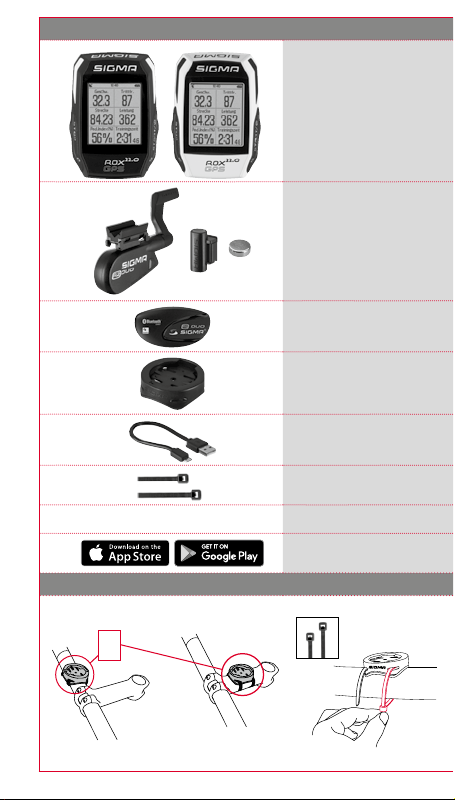
1. Verpackungsinhalt
ROX GPS 11.0
Fahrrad Computer in
schwarz oder weiß
R2 DUO*
(ANT+, Bluetooth Smart)
*nur im Komplettset enthalten
R1 DUO*
(ANT+, Bluetooth Smart)
*nur im Komplettset enthalten
GPS Halterung
USB Typ –
A zu Micro B Kabel
Befestungsmaterial
2. Montage
2
?
oder
DOWNLOAD
DATA CENTER
SIGMA LINK App
Page 3
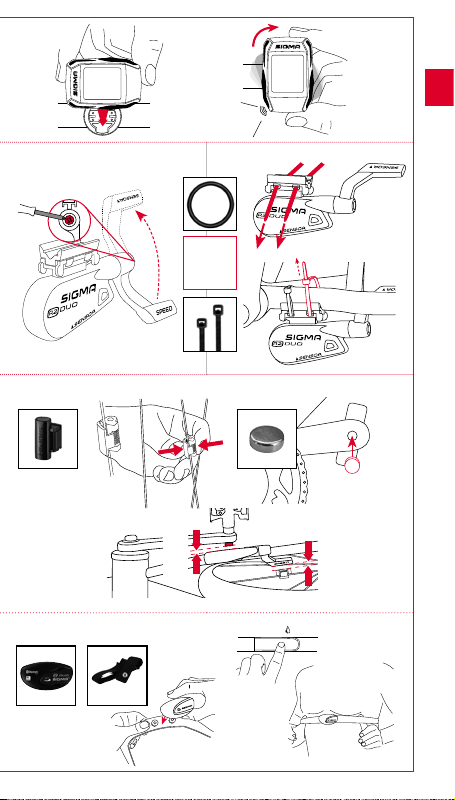
Nur im Komplettset enthalten:
Nur im Komplettset enthalten:
Nur im Komplettset enthalten:
(0,4 inch)
Max. 10 mm
oder
DE
CLICK!
?
(0,4 inch)
Max. 10 mm
3
Page 4
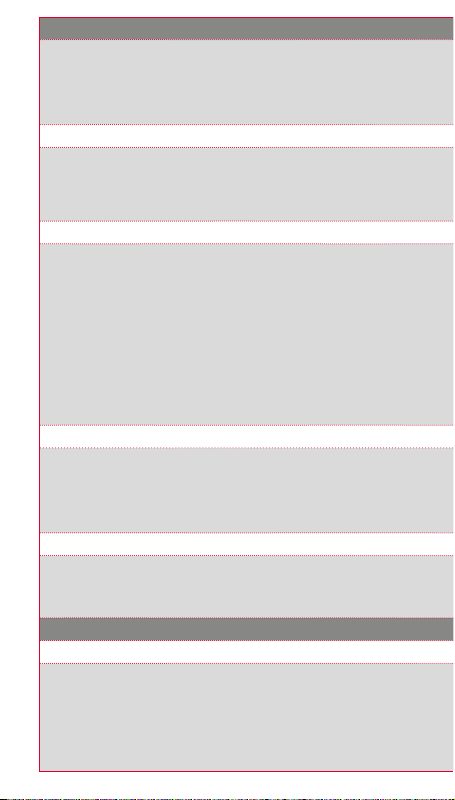
3. Vor dem ersten Einschalten
HINWEIS
Laden Sie den ROX GPS 11.0 vollständig auf.
Das Aufladen erfolgt mittels Micro USB Kabel über den USB Anschluss am PC oder
mit einem USB Ladegerät und dauert ca. 3 Stunden. Stecken Sie hierzu das Micro
USB Kabel in den Micro USB Port auf der Rückseite des ROX GPS 11.0 und in die USB
Buchse des PCs oder eines USB Ladegerätes (nicht im Lieferumfang enthalten).
3.1 Erstes Einschalten
1. Drücken Sie die Funktionstaste START 5 Sekunden lang (rechte obere Taste).
2. Drücken Sie START, um die Sprache zu ändern.
3. Wählen Sie nun mit den Funktionstasten PLUS oder MINUS Ihre gewünschte
Sprache aus und drücken Sie die Funktionstaste START.
4. Nehmen Sie die restlichen Einstellungen nach dem gleichen Schema vor.
3.2 Pairing der Sensoren (ANT+) mit dem ROX GPS 11.0
Um die Sensoren (ANT+) zu verwenden, müssen diese mit dem ROX GPS 11.0 gepairt
werden. Um das Pairing durchzuführen, wählen Sie den Menüpunkt
EINSTELLUNGEN > SENSOR VERBINDEN aus.
Es gibt mehrere Möglichkeiten Sensoren zu pairen:
−
Mit WÄHLE SENSOR, können Sie nach einer bestimmten Art von Sensor suchen
−
Mit SUCHE ALLE, suchen Sie nach allen in der Umgebung befindlichen Sensoren
−
Eingabe der Sensor ID, wenn diese bekannt sein sollte
Vergewissern Sie sich immer, dass nur die Sensoren aktiviert sind, die auch gepaired
werden sollen, bevor Sie den Suchevorgang starten.
Starten Sie die Suche über SUCHE ALLE oder SUCHE SENSOR ---> gewünschte
Sensorart. Nach wenigen Sekunden wird der Sensor und die dazugehörige Sensor ID
angezeigt. Wählen Sie den gewünschten Sensor aus, um ihn zu verbinden.
Die Sensoren die gepaired sind finden Sie unter VERBUNDENE SENSOREN.
3.3 Synchroniserung der Sensoren
Für die Synchronisierung der Sensoren (ANT+) muss der ROX GPS 11.0 eingeschaltet
sein und sich im Trainingsmodus befinden.
Die Sensorsuche findet automatisch statt. Es wird nach allen vorher gepairten Sensoren
gesucht. Der jeweilige Wert für den Sensor hört auf zu blinken, sobald der entsprechende
Sensor gefunden wurde. Sollte ein Sensor nicht gefunden werden, stellen Sie sicher,
dass dieser aktiviert ist.
3.4 Verbindung mit dem Smartphone
Um die Trainingsdaten zur SIGMA LINK App übertragen zu können, müssen Sie als
erstes Ihr Smartphone mit dem ROX GPS 11.0 pairen. Wählen Sie hierzu den folgenden
Menüpunkt aus: EINSTELLUNGEN ---> SMARTPHONE VERBINDEN ---> VERBINDE
SMARTPHONE Folgen Sie der Anweisung der SIGMA LINK App.
4. Bedienung / Tastenbelegung / Menüübersicht
4.1 Bedienkonzept
Die Menüführung des ROX GPS 11.0 wird Ihnen durch eine ständig sichtbare Navigationsebene wesentlich vereinfacht. In dieser Ebene werden die möglichen Funktionen der
beiden Funktionstasten STOP und START angezeigt, um
−
in die nächste tiefere Ebene zu gelangen (START),
−
zurück in die nächste höhere Ebene zu gelangen (STOP),
−
innerhalb der Menüebene vorwärts bzw. rückwärts zu blättern oder um Werte zu
erhöhen oder zu reduzieren (PLUS bzw. MINUS)
4
Page 5
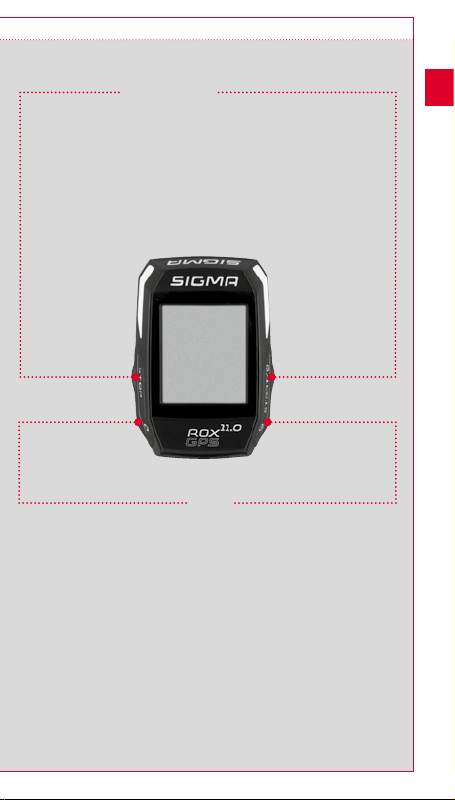
4.2 Tastenbelegung
STOP Taste :
Mit dieser Taste
verlassen Sie die
Untermenüs oder
stoppen eine
laufende Datenaufzeichnung
Funktionstaste MINUS:
Mit dieser Taste wechseln Sie die
Trainingsansichten während des
Trainings. Im Menü navigieren Sie
durch die einzelnen Punkte oder
reduzieren einen einzustellenden
Wert.
Nur im Training (bei aktivem
Workout): Längeres Drücken
wechselt in die nächste Phase
Ihres definierten Workouts.
START Taste:
Mit dieser Taste gelangen
Sie in die Untermenüs oder
Sie starten die Datenaufzeichnung.
Während der Datenaufzeichnung
können Sie eine weitere Runde damit
starten.
Längeres Drücken schaltet den
ROX GPS 11.0 ein bzw. aus.
Funktionstaste PLUS:
Mit dieser Taste wechseln Sie
die Trainingsansichten während des
Trainings.
Im Menü navigieren Sie durch
die einzelnen Punkte oder erhöhen
einen einzustellenden Wert.
Nur im Training:
Längeres Drücken öffnet
das Kurzmenü im Training.
DE
Lichtmodus aktivieren/deaktivieren:
Durch gleichzeitiges Drücken der PLUS und MINUS Taste
wird der Lichtmodus aktiviert bzw. deaktiviert.
5
Page 6
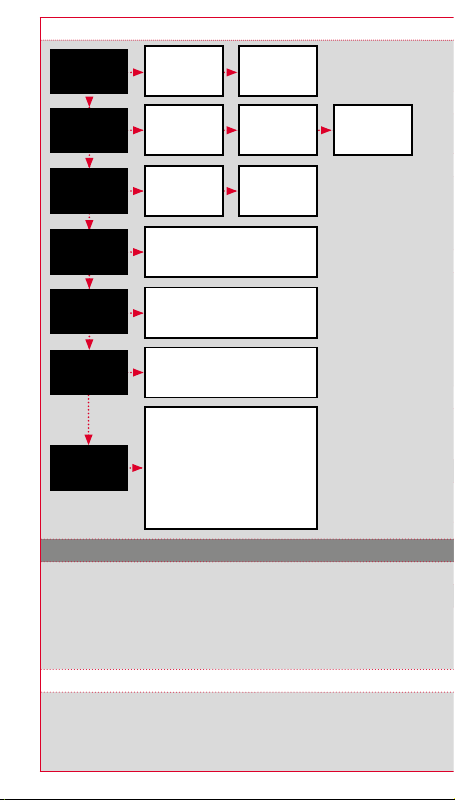
4.3 Menüübersicht
Training
Lade Track
Strava
Workout
Speicher
Sync Daten
Einstellungen
5. Trainieren mit dem ROX GPS 11.0 / So starte ich eine Aufzeichnung
INFO ZU DEN SPORTPROFILEN
Der ROX GPS 11.0 besitzt sogenannte „SPORTPROFILE“. Diese dienen dazu, dass
man unterschiedliche Einstellungen bereits mit der gewählten Sportart verknüpft. So
sind alle wichtigen Einstellungen mit dem SPORTPROFIL verbunden. Wechselt man
das Sportprofil, werden automatisch z. B. die Trainingsansichten und die Einstellungen
für die Automatische Pause gesetzt. Einmal eingestellt, entfällt das lästige Prüfen der
Einstellungen. Die Trainingsansichten im SPORTPROFIL können nur über das DATA CENTER
eingestellt werden.
5.1 Training starten
Nach der Wahl des gewünschten SPORTPROFILS wird bereits nach GPS gesucht.
Nach erfolgreicher Suche des GPS kann mit der PLUS oder MINUS Taste durch die
einzelnen Ansichten gewechselt werden. Um das Training bzw. die Aufzeichnung zu
starten, muss einmalig die START Taste gedrückt werden. Läuft die Stoppuhr, wird
immer aufgezeichnet.
Wähle
Sportprofil
Gefahrene
Tracks oder
Gespeicherte
Tracks
Aktivieren/
Deaktivieren
Workout auswählen
(Muss über das DATA CENTER
definiert und auf den ROX GPS 11.0
übertragen werden)
Gesamtwerte
Persönliche Bestleistungen
Datenkommunikation
mit der SIGMA LINK App
Sensor Verbinden
Smartphone Verbinden
Track Einstellungen
Firmware Update
Werkseinstellungen
Aktivitäten
Aktiviert die
Gerät
Höhe
Sportprofile
Benutzer
Über
Start
Training
Wähle Track
Wähle
Vergleich
Wähle
Sportprofil
und starte
Track Navigation
6
Page 7
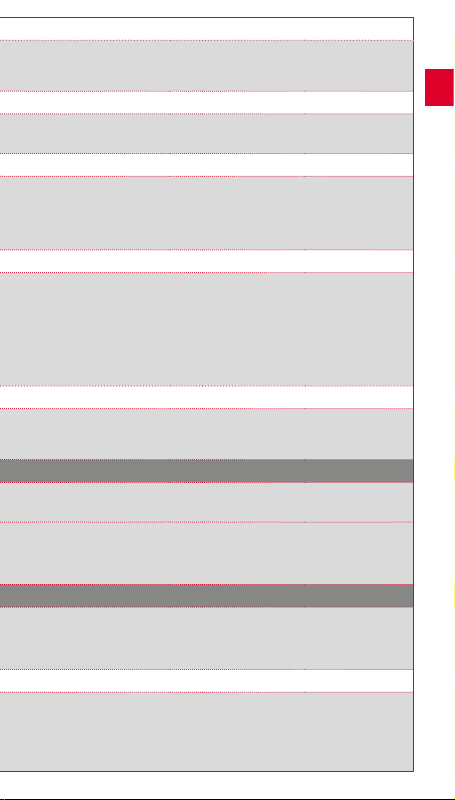
5.2 Trainingsrelevante Einstellungen im Kurzmenü
Möchten Sie vor dem Starten noch trainingsrelevante Einstellungen vornehmen,
wie z. B. die Höhe kalibrieren, drücken Sie die PLUS Taste und halten diese gedrückt,
um das Kurzmenü zu erreichen. Es können folgende Einstellungen vorgenommen werden
a. Aktuelle Aktivität
Dieser Punkt erscheint, sobald Sie ein Training gestartet haben. So können Sie bereits
während der Fahrt alle wichtigen Werte direkt auf Ihrem ROX GPS 11.0 betrachten.
b. Kalibrierung der Höhe IAC+
Die Höhenmessung des ROX GPS 11.0 wird anhand des barometrischen Luftdrucks
errechnet. Jede Wetterveränderung bedeutet eine Änderung des Luftdrucks, was zu
einer Veränderung der aktuellen Höhe führen kann. Um diese Luftdruckveränderung
zu kompensieren, müssen Sie eine Referenzhöhe im ROX GPS 11.0 eingeben (die
sogenannte Kalibrierung).
5.3 Training beenden & Daten übertragen
Möchten Sie Ihr Training oder Ihre Tour beenden, müssen Sie zweimal die STOP-Taste
drücken. Es kommt eine Abfrage, ob Sie das Training speichern oder fortführen
möchten. Mit der STOP-Taste beenden und Speichern Sie das Training. Somit kann es
nun an das DATA CENTER übertragen werden. Hierzu einfach den ROX GPS 11.0 mit
dem DATA CENTER verbinden und den Anweisungen des DATA CENTER folgen. Sollten
Sie das Training löschen wollen, drücken Sie einmal die PLUS oder MINUS Taste, um die
Auswahl von Speichern auf Löschen zu ändern. Um das Training endgültig zu löschen,
drücken Sie die STOP Taste. Das Training wird unwiderruflich gelöscht.
5.4 Daten zur SIGMA LINK App übertragen
Um die Trainingsdaten zur SIGMA LINK App zu übertragen, wählen Sie auf Ihrem
ROX GPS 11.0 den Menüpunkt SYNC DATEN. Alle weiteren Schritte führen Sie in
der SIGMA LINK App durch. Folgen Sie hierzu der Beschreibung in der LINK App.
6. Track Laden
Hier können Sie gefahrene oder gespeicherte Tracks auswählen, starten, anzeigen oder
löschen.
HINWEIS
Die Trackverwaltung läßt sich auch schnell und bequem über das DATA CENTER
vornehmen. Es können bereits erstellt Tracks auch ganz bequem über die
SIGMA LINK App auf den ROX GPS 11.0 übertragen werden.
7. Wie bekomme ich die Strava Segmente auf den ROX GPS 11.0?
Der ROX GPS 11.0 bietet für die Strava Fans eine besondere Funktion, die Strava Live
Segmente. So muss man nicht bis nach der Fahrt warten, um zu sehen, ob man eine
neue Bestzeit erreicht hat. Die Strava Live Segmente können nur übertragen werden,
wenn Sie eine Premium Mitgliedschaft besitzen.
7.1 Strava Segmente auf den ROX GPS 11.0 spielen
Die Strava Segmente können ausschließlich über das DATA CENTER auf
den ROX GPS 11.0 überspielt werden. Um Strava Segmente zu übertragen,
benötigt man ein Strava Benutzerkonto (Anmeldung unter www.strava.com).
:
DE
7
Page 8
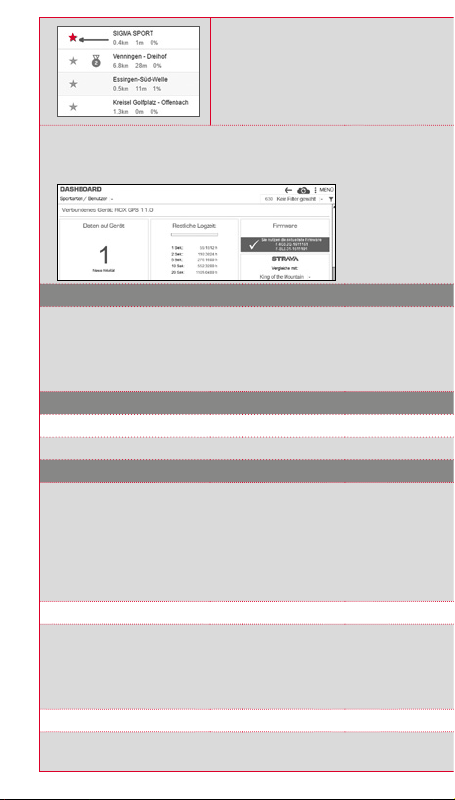
WICHTIG
Es werden nur die Strava Segmente
übertragen, die auf www.strava.com
als Favorit markiert wurden!
Um die Strava Segmente zu übertragen, schließen Sie bitte Ihren ROX GPS 11.0
an das DATA CENTER an. Auf dem Dashboard erscheinen die wichtigsten Informationen
zu Ihrem Gerät. Hier haben Sie die Möglichkeit, die auf Strava markierten Segmente nun
mit einem Klick auf Ihren ROX GPS 11.0 zu übertragen.
8. Workout
Workouts sind vordefinierte Trainingsabläufe, die mit Hilfe von Trainingsphasen
beschrieben werden. Die Workouts bieten dabei die maximale Flexibilität. Wenn Sie ein
einfaches Training mit einer Zielzone durchführen möchten, definieren Sie eine einfache
Phase mit der entsprechenden Zielzone.
Workouts können nicht am ROX GPS 11.0 selbst eingestellt werden. Diese müssen über
das SIGMA DATA CENTER erstellt und anschließend übertragen werden.
9. Speicher
9.1 Aktivitäten
Sie finden hier alle Werte Ihrer Aktivitäten nach Datum sortiert. Die aktuellste Aktivität zuerst.
10. Einstellungen
Alle wichtigen Funktionen können entweder direkt im ROX GPS 11.0 oder auf dem PC
eingestellt werden und danach auf den ROX GPS 11.0 übertragen werden.
HINWEIS
Sie müssen die voreingestellte Höhe im Training auswählen, um diese Höhe zu aktivieren!
Um die Höhe auszuwählen, öffnen Sie das Kurzmenü in dem Sie die PLUS Taste gedrückt
halten. Trainingsansichten können ausschließlich über das DATA CENTER eingestellt
werden. Um während der Fahrt “Smart Notifications” zu erhalten, müssen Sie Ihr
Smartphone mit dem ROX GPS 11.0 verbinden. Wählen Sie hierzu den Punkt
VERBINDE PHONE aus.
10.1 Firmware Update
Der ROX GPS 11.0 ist updatefähig. Sollte eine neue Firmware Version zur Verfügung
stehen, werden Sie über das DATA CENTER informiert. Befolgen Sie die Schritte wie im
DATA CENTER beschrieben.
ACHTUNG
Sichern sie VORHER alle Ihre Daten. Bei einem Firmware Update gehen alle Daten
verloren und können NICHT wiederhergestellt werden!
10.2 Werkseinstellungen zurücksetzen
Möchten Sie Ihren ROX GPS 11.0 auf den Ursprungszustand zurücksetzen,
wählen Sie diesen Punkt aus und folgen Sie der Beschreibung.
8
Page 9
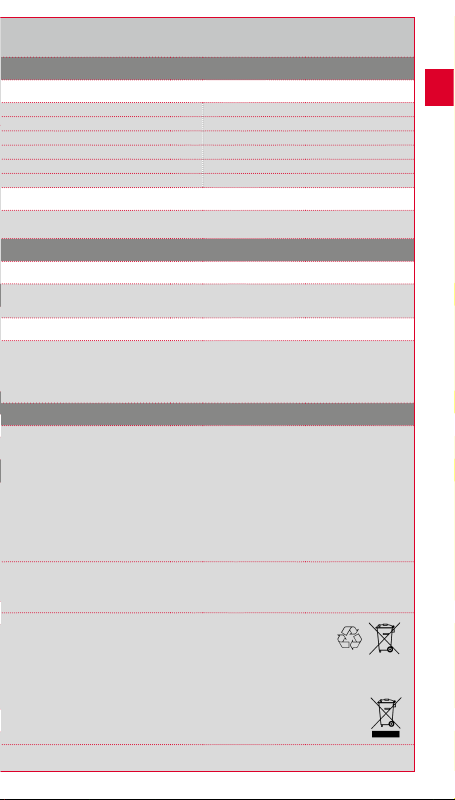
ACHTUNG
Hierbei gehen alle Werte verloren und können NICHT wiederhergestellt werden!
11. Technische Daten
11.1 Speicher
Trainingsspeicher Bis zu 1000 h
Tracks 100 (bis zu 40.000 Trackpunkte)
Wegpunkte 1000
Strava Segmente 100
Workouts 100
Autom. Runde/Runde 5000
11.2 Umgebungstemperatur
Umgebungstemperatur +60 °C/-10 °C
12. Hinweise
12.1 Wasserdichtigkeit des ROX GPS 11.0
Der ROX GPS 11.0 ist wasserdicht nach IPX7 Standard. Der Fahrer kann im Regen
fahren, ohne Gefahr für das Gerät.
12.2 Trainingshinweis
Konsultieren Sie vor Beginn des Trainings Ihren Arzt, um gesundheitliche Risiken zu
vermeiden. Dies gilt in besonderem Maße, wenn bei Ihnen kardiovaskuläre Grunder
krankungen vorliegen. Wir empfehlen Personen mit Herzschrittmachern, vor Nutzung
unserer Systeme die Kompatibilität unbedingt mit einem Arzt abzuklären!
13. Garantie, Gewährleistung, Rechtliche Hinweise
Wir haften gegenüber unserem jeweiligen Vertragspartner für Mängel nach den
gesetzlichen Vorschriften. Batterien sind von der Gewährleistung ausgenommen. Im
Falle der Gewährleistung wenden Sie sich bitte an den Händler, bei dem Sie Ihren Fahr
rad Computer gekauft haben. Sie können den Fahrrad Computer mit Ihrem Kaufbeleg
und allen Zubehörteilen auch an die nachfolgende Adresse senden. Bitte achten Sie
dabei auf ausreichende Frankierung.
SIGMA-ELEKTRO GmbH
Dr.-Julius-Leber-Straße 15 • D-67433 Neustadt/Weinstraße
Service-Tel. +49-(0)6321-9120-140 • E-Mail: kundenservice@sigmasport.com
Bei berechtigten Ansprüchen auf Gewährleistung erhalten Sie ein Austauschgerät. Es
besteht nur Anspruch auf das zu diesem Zeitpunkt aktuelle Modell. Der Hersteller behält
sich technische Änderungen vor.
Batterien dürfen nicht im Hausmüll entsorgt werden (Batteriegesetz - BattG)! Bitte geben Sie die Batterien an einer
benannten Übergabestelle oder im Handel zur Entsorgung ab.
Elektronische Geräte dürfen nicht im Hausmüll entsorgt
werden. Bitte geben Sie das Gerät an einer benannten
Entsorungsstelle oder im Handel ab.
Vor der Entsorgung müssen alle personenrelevanten Daten
vom Gerät gelöscht werden.
-
LI
LI =
Lithium Ionen
Die CE Erklärung finden Sie unter: www.sigmasport.com
DE
-
9
Page 10
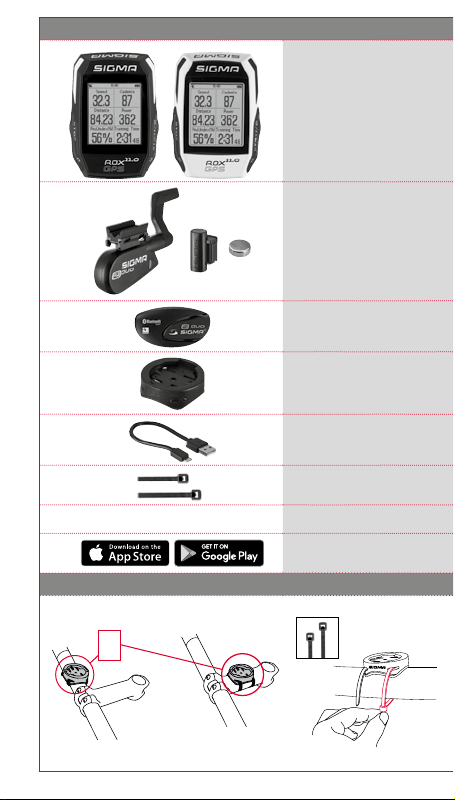
1. Packaging content
Black or white ROX GPS 11.0
bike computer
R2 DUO*
(ANT+, Bluetooth Smart)
*only included in the complete set
R1 DUO*
(ANT+, Bluetooth Smart)
*only included in the complete set
GPS bracket
USB type - A to micro-B cable
Mounting material
2. Mounting
10
?
or
DOWNLOAD
DATA CENTER
SIGMA LINK App
Page 11
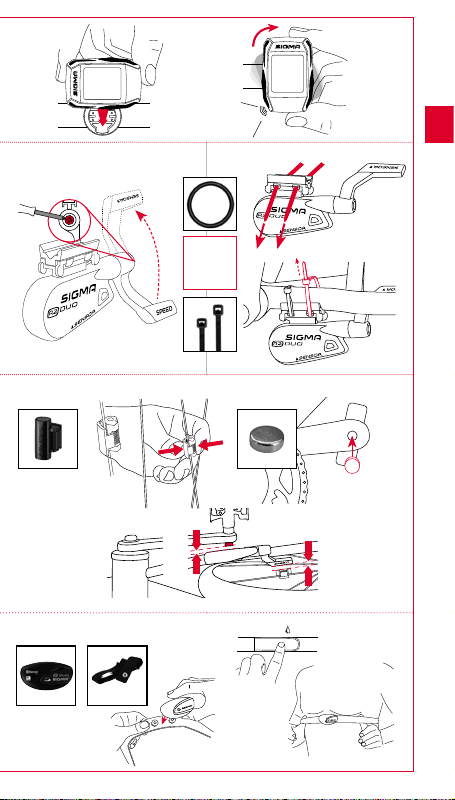
Only included in the complete set:
Only included in the complete set:
Only included in the complete set:
(0,4 inch)
max. 10 mm
CLICK!
?
or
(0,4 inch)
max. 10 mm
EN
11
Page 12
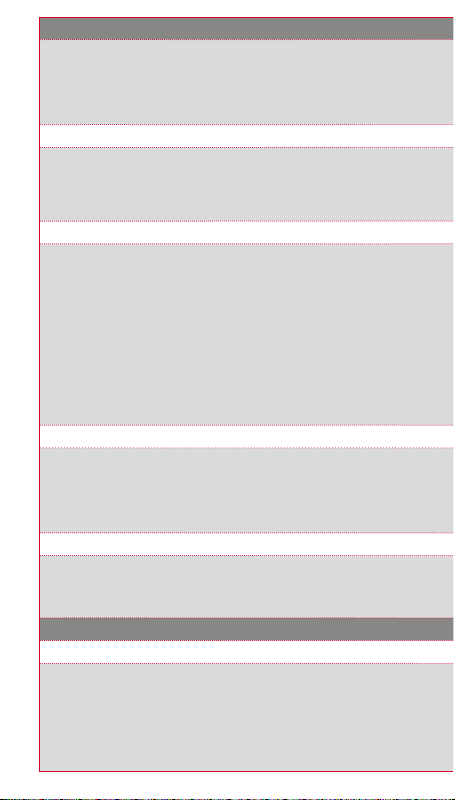
3. Before initial use
NOTE
Fully charge the ROX GPS 11.0.
Charge the device using the micro USB cable and the USB port on your PC. Alternatively,
use the USB charger. The process takes approximately 3 hours. To charge the device,
plug the USB cable into the micro USB port on the back of the ROX GPS 11.0 and the
USB port on your PC or the USB charger (not included in the delivery).
3.1 Initial use
1. Press and hold the START button for 5 seconds (right upper button).
2. Press START to change the language.
3. Now press the PLUS or MINUS buttons to select your desired language and then
press the START button.
4. Configure the remaining settings using the same principle.
3.2 Pairing the sensors (ANT+) with the ROX GPS 11.0
To use the sensors (ANT+), these must be paired with the ROX GPS 11.0.
To carry out the pairing, select the menu item SETTINGS ---> CONNECT SENSOR.
There are several options to pair the sensors:
−
With SELECT SENSOR, you can search for a certain type of sensor.
−
With SEARCH ALL, you can search for all the sensors in the area.
−
Enter the sensor ID, if it is known.
Always make sure before you start the search that only the sensors that are to be
paired are activated.
Start the search using SEARCH ALL or SEARCH SENSOR ---> desired sensor type.
After a few seconds, the sensor and the associated sensor ID are displayed. Select the
desired sensor to connect.
The sensors that are paired can be found under CONNECTED SENSORS.
3.3 Synchronisation of the sensors
To synchronise the sensors (ANT+), the ROX GPS 11.0 must be switched on and in
training mode.
The sensor search takes place automatically. It searches for all previously paired
sensors. The respective value for the sensor stops flashing as soon as the
corresponding sensor has been found.
If a sensor is not found, make sure that it is activated.
3.4 Connect to your smartphone
In order to transfer the training data to the SIGMA LINK app, first pair your smartphone
with the ROX GPS 11.0. To do so, select the following menu item:
SETTINGS ---> SMARTPHONE CONNECTION ---> CONNECT SMARTPHONE.
Follow the instruction of the SIGMA LINK app.
4. Operation / Button functions / Menu overview
4.1 Operating concept
A continually visible navigation level makes the ROX GPS 11.0 menu navigation far
easier for the user. The possible functions of the STOP and START buttons are displayed
in this level to:
−
Go to the next level down (START),
−
Go back to the next level up (STOP),
−
To scroll within the menu level forward or backward or to increase or reduce values
(PLUS or MINUS)
12
Page 13
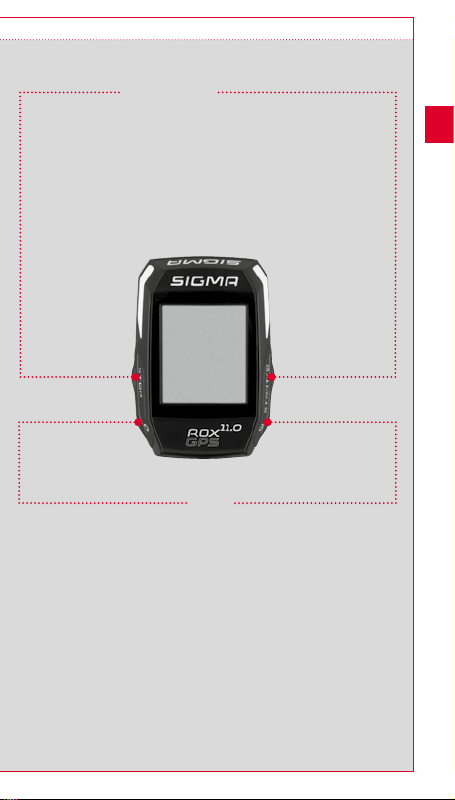
4.2 Button functions
STOP button:
Press this button to
exit the sub-menus or
stop a running data log.
MINUS button:
Use this button to change the
training views during the training.
In the menu, navigate through the
separate points or reduce a value
to be set.
Only in training (with active
workout):
Press and hold to move to the next
phase of your defined workout.
START button:
Press this button to reach the
sub-menus or start the data log.
During a data log you can also press
this button to start a new lap.
Press and hold the button to switch
the ROX GPS 11.0 on and off.
PLUS button:
Use this button to change the
training views during training.
In the menu, navigate through the
individual points or increase a value
to be set.
Only in training:
Press and hold to open
the Quick Menu in training
EN
Enable/Disable light mode:
By simultaneous pressing of the PLUS and MINUS buttons
the light mode is activated or deactivated.
13
Page 14
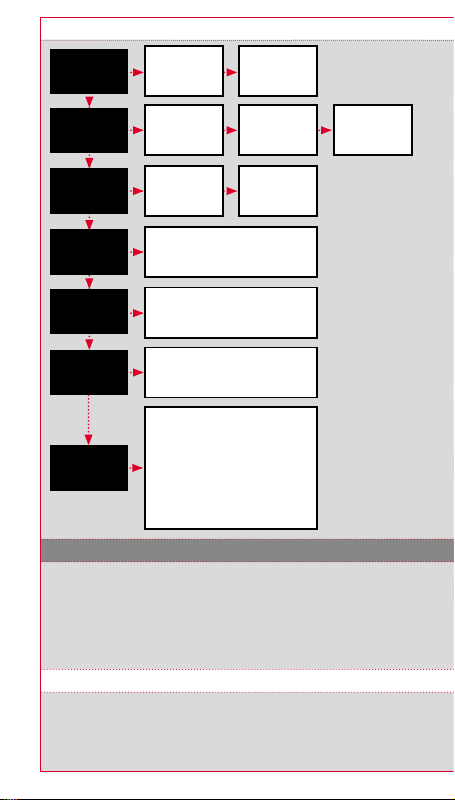
4.3 Menu overview
Training
Load track
Strava
Workout
Memory
Sync data
Settings
5. Training with the ROX GPS 11.0 / How to start a recording
INFO ON SPORT PROFILES
The ROX GPS 11.0 has the so-called "SPORT PROFILES". These help you to link the
different settings with the chosen sport. Thus all the important settings are connected
to the SPORT PROFILE. If you change the sport profile, functions such as the training
views and the settings for the Automatic Pause are automatically set. Once set,
there is no more need to check the settings. The training views can only be set in the
SPORT PROFILE using the DATA CENTER.
Select
sport profile
Tracks covered
or
tracks saved
Enable/Disable
Select workout
(Must be defined via the DATA CENTER
and transferred to the ROX GPS 11.0)
Personal best
Enables data communication
with the SIGMA LINK app
Connect sensor
Connect smartphone
Sports profiles
Track settings
Firmware Update
Default settings
Activities
Total values
Device
Altitude
User
About
Start
training
Select track
Select
comparison
Select sports
profile and start
track navigation
5.1 Starting the training
After the desired SPORT PROFILE has been selected, it searches for the GPS. After
a successful search of the GPS, the various views can be changed using the PLUS or
MINUS button.
To start the training or the recording, the START button must be pressed once.
If the stopwatch is running, it is always recorded.
14
Page 15
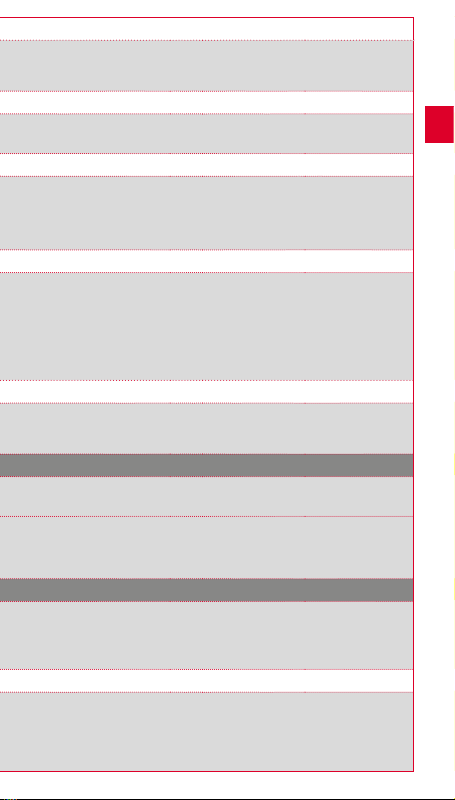
5.2 Settings relevant to training in the Quick Menu
If you want to make more training-relevant settings before starting, such as calibration of
the altitude, press the PLUS button and hold down to reach the Quick Menu. The following
settings can be configured:
a. Current activity
This item appears when you start a training. This lets you see all important values on
your ROX GPS 11.0 during the trip.
b. Calibrating the altitude IAC+
The ROX GPS 11.0’s altitude measurement is determined on the basis of the barometric
air pressure. Any change to the weather means a change in the air pressure, which can
lead to a change in your current altitude. To compensate these changes in air pressure,
you must enter a reference altitude into the ROX GPS 11.0 (process known as calibration).
5.3 Ending training & transferring data
If you want to end your training or trip, you must press the STOP button twice. There
comes a query, if you want to save or continue the training. End with the STOP button
and save the training. Thereby, it can now be transferred to the DATA CENTER. For this,
simply connect the ROX GPS 11.0 to the DATA CENTER and follow the instructions in
the DATA CENTER. If you want to delete the training, press the PLUS or MINUS button
once to change the selection from Save to Delete. To delete the training irrevocably
press the STOP button. The training will be irrevocably deleted.
5.4 Transfer data to the SIGMA LINK app
To transfer the training data to the SIGMA LINK app, select the menu item SYNC DATA
on your ROX GPS 11.0. Follow all other steps in the SIGMA LINK app. For this follow the
description in the LINK app.
6. Load track
This function enables you to select, start, display, and delete finished or stored tracks.
NOTE
The track management can also be performed quickly and conveniently via
the DATA CENTER. It is also possible to transfer already created tracks to
the ROX GPS 11.0 very conveniently via the SIGMA LINK app.
7. How do I get the Strava segments on the ROX GPS 11.0?
The ROX GPS 11.0 offers a special function to Strava fans, the Strava live segments.
Thus you need not wait until after the trip to see whether you have scored a new
personal best.
The Strava Live segments can only be transferred if you have a premium membership.
7.1 Playing Strava segments on the ROX GPS 11.0
The Strava segments can be transferred exclusively via the DATA CENTER onto
the ROX GPS 11.0. To transfer Strava segments you need a Strava user account
(registration at www.strava.com).
EN
15
Page 16
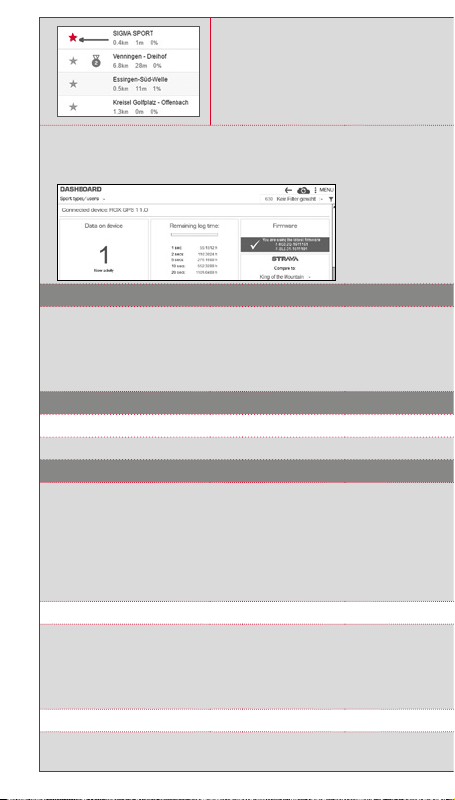
IMPORTANT
Only the Strava segments that have been
marked as favourites on www.strava.com
are transferred!
To transfer the Strava segments, please connect your ROX GPS 11.0 to the
DATA CENTER. The most important information on your device will appear on the
dashboard. Here you have the option now to transfer the marked segments on Strava
onto your ROX GPS 11.0 by a click.
8. Workout
Workouts are predefined training processes which are described by means of training
phases. The workouts offer the maximum flexibility. If you want to perform a simple
training with a target zone, you define a simple phase with the appropriate target zone.
Workouts cannot be set on the ROX GPS 11.0 itself. These must be created via the
SIGMA DATA CENTER and then transferred.
9. Memory
9.1 Activities
You will find all values of your activities sorted by date. The most recent activity first.
10. Settings
All important functions can be set either directly on the ROX GPS 11.0 or on the PC and
then transferred to the ROX GPS 11.0.
NOTE
To enable this altitude, you must select the preset altitude in training! To select the
altitude, open the shortcut menu by holding down the PLUS button. Training views can
only be set via the DATA CENTER.To get "smart notifications" while riding, you need to
connect your smartphone to the ROX GPS 11.0. To do this, select the item CONNECT
PHONE.
10.1 Firmware update
The ROX GPS 11.0 can be updated. If a new firmware version is available, you will be
informed via the DATA CENTER. Follow the steps as described in the DATA CENTER.
ATTENTION
Back up all your data BEFOREHAND. With a firmware update, all data will be lost and
CANNOT be restored!
10.2 Restoring factory settings
If you want your ROX GPS 11.0 to be reset to the original state, select this item and
follow the directions.
16
Page 17
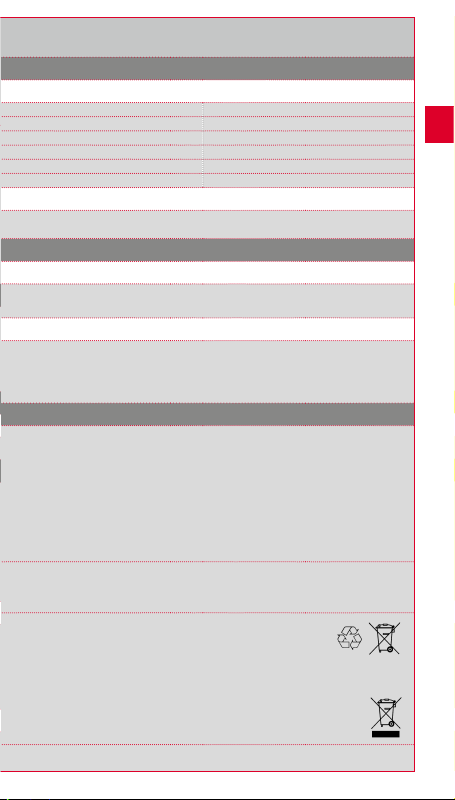
ATTENTION
By doing this, all values will be lost and CANNOT be restored!
11. Technical data
11.1 Memory
Training memory Up to 1000 h
Tracks 100 (up to 40,000 track points)
Waypoints 1000
Strava segments 100
Workouts 100
Autom. lap/lap 5000
11.2 Ambient temperature
Ambient temperature +60°C/-10°C
12. Notes
12.1 Water resistance of the ROX GPS 11.0
The ROX GPS 11.0 is waterproof according to IPX7 standard. It can be used in the rain
without any risk of damage.
12.2 Training instruction
Consult your physician before starting training to avoid health risks. This particularly
applies if you suffer from any underlying cardiovascular diseases. If you wear
a pacemaker, always check with your physician that this is compatible with
our systems before using them!
13. Guarantee, Warranty, Legal Disclaimer
We are liable to our contracting partners for defects in line with legal provisions. The
warranty does not extend to batteries. In the event of a warranty claim, please contact
the retailer from whom you purchased your bike computer. You can send your bike
computer with proof of purchase and all accessory parts to the following address.
Please ensure you pay sufficient postage.
SIGMA-ELEKTRO GmbH
Dr.-Julius-Leber-Strasse 15 • D-67433 Neustadt/Weinstrasse
Service tel. +49-(0)6321-9120-140 • Email: kundenservice@sigmasport.com
If you have made a valid warranty claim, you will receive a replacement device. You will
only be entitled to the model available at the time of replacement. The manufacturer
retains the right to make technical modifications.
Batteries must not be disposed of in household waste
(European Battery Law)! Please take the batteries to an
official collection point or to the retailer for disposal.
Electronic devices must not be disposed of in household waste.
Please take the device to an official waste collection point or
to the retailer.
Before disposal, all relevant personal data must be deleted
from the device.
LI
LI =
Lithium Ionen
The CE declaration can be found at: www.sigmasport.com
EN
17
Page 18
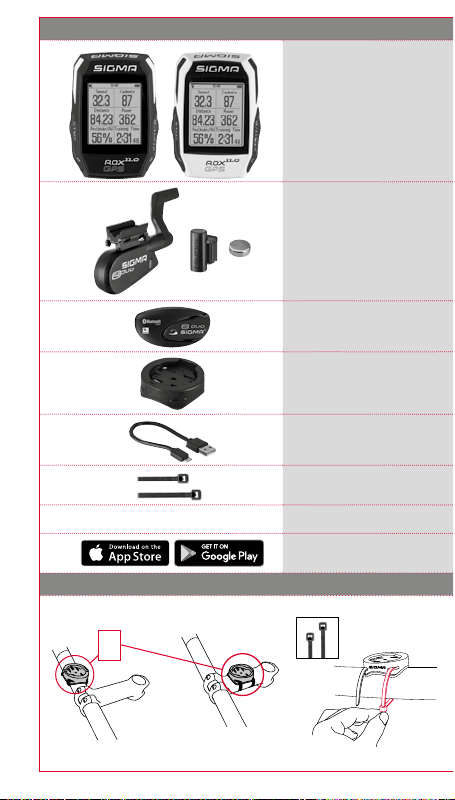
1. Contenu de l'emballage
Compteur cycle ROX GPS 11.0
noir ou blanc
R2 DUO*
(ANT+, Bluetooth Smart)
*uniquement dans le kit complet
R1 DUO*
(ANT+, Bluetooth Smart)
*uniquement dans le kit complet
Support GPS
Câble USB de type A / Micro-B
Matériel de fixation
2. Montage
18
?
ou
DOWNLOAD
DATA CENTER
SIGMA LINK App
Page 19
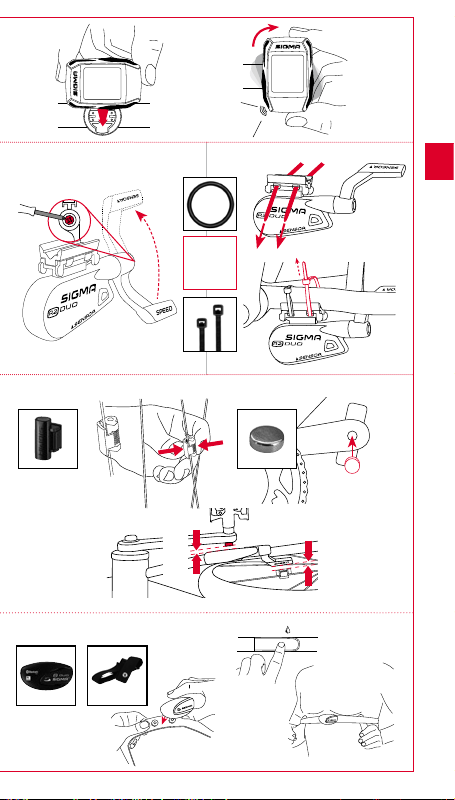
CLICK!
Uniquement dans le kit complet :
Uniquement dans le kit complet :
Uniquement dans le kit complet :
(0,4 inch)
Max. 10 mm
FR
?
ou
(0,4 inch)
Max. 10 mm
19
Page 20
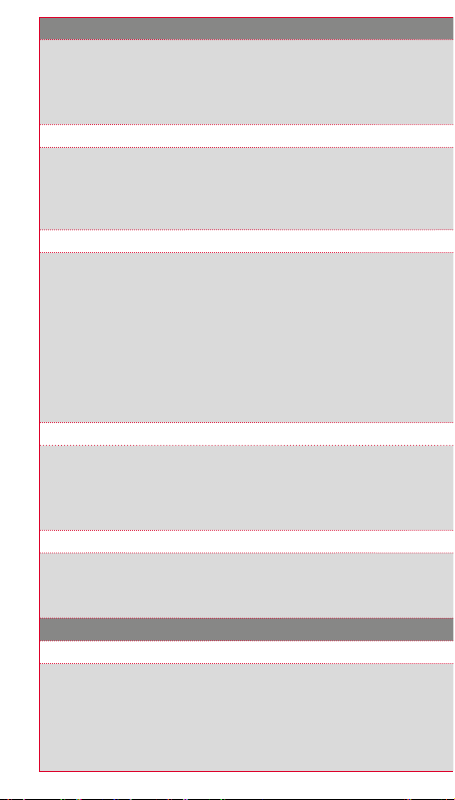
3. Avant la première mise en marche
REMARQUE
Chargez totalement votre ROX GPS 11.0.
Le chargement se fait via le port USB de votre PC, au moyen du câble Micro-USB fourni,
ou via un chargeur USB et dure env. 3 heures. Pour cela, raccordez le câble Micro-USB
fourni au port Micro-USB au dos du ROX GPS 11.0, ainsi qu'au port USB de votre PC ou
d'un chargeur USB (non fourni).
3.1 Première mise en marche
1. Maintenez la touche de fonction START enfoncée pendant 5 secondes
(touche en haut à droite).
2. Appuyez sur START pour modifier la langue.
3. Sélectionnez alors la langue souhaitée avec les touches de fonction PLUS et MOINS,
puis appuyez sur la touche de fonction START.
4. Procédez aux autres réglages selon le même schéma.
3.2 Couplage des capteurs (ANT+) avec le ROX GPS 11.0
Pour pouvoir utiliser un capteur (ANT+), celui-ci doit être couplé avec le ROX GPS 11.0.
Pour procéder au couplage, sélectionnez le menu
Il existe plusieurs possibilités pour le couplage des capteurs :
−
SELECTIONNER LE CAPTEUR permet de rechercher un type défini de capteur
−
RECHERCHER TOUT permet de rechercher tous les capteurs à proximité
−
Saisie de l'ID du capteur lorsque celui-ci est connu
Assurez-vous toujours que seuls les capteurs devant être couplés sont activés avant
de démarrer la recherche. Lancez la recherche avec RECHERCHER TOUT ou
RECHERCHER CAPTEUR --> Type de capteur souhaité. Le capteur et l'ID correspondant
s'affichent après quelques secondes. Sélectionnez le capteur souhaité pour le connecter.
Les capteurs couplés sont repris sous CAPTEURS CONNECTES.
3.3 Synchronisation des capteurs
Le ROX GPS 11.0 doit être démarré et se trouver en mode d'entraînement pour pouvoir
procéder à la synchronisation. La recherche des capteurs démarre automatiquement.
Tous les capteurs déjà couplés sont recherchés. La valeur relative à un capteur cesse
de clignoter dès que le capteur correspondant a été trouvé.
Si un capteur ne peut pas être trouvé, assurez-vous que celui-ci a été activé.
3.4 Connexion avec le Smartphone
Pour pouvoir transférer les données d'entraînement vers l'App SIGMA LINK,
vous devez tout d'abord connecter votre Smartphone à votre ROX GPS 11.0. Pour cela,
sélectionnez le menu suivant : REGLAGES ---> CONNECTER UN SMARTPHONE --->
CONNEXION DU SMARTPHONE. Suivez les instructions de l'App SIGMA LINK.
4. Utilisation / Affectation des touches / Aperçu des menus
4.1 Concept d'utilisation
La navigation du ROX GPS 11.0 est nettement simplifiée par un niveau de navigation
visible en permanence. C'est à ce niveau qu les fonctions disponibles pour les deux
touches de fonction STOP et START sont affichées pour :
−
accéder au niveau juste inférieure (START),
−
revenir d'un niveau en arrière (STOP),
−
avancer et revenir en arrière dans le niveau de menu ou augmenter et réduire les
valeurs (PLUS ou MOINS).
REGLAGES > CONNECTER LE CAPTEUR
.
20
Page 21
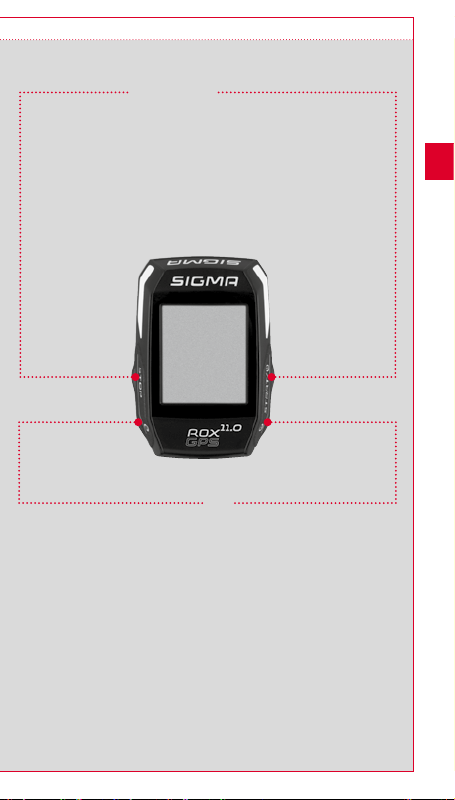
4.2 Affectation des touches
Touche STOP :
Cette touche vous
permet de quitter les
sous-menus ou d'arrêter
un enregistrement de
données en cours.
Touche de fonction
MOINS :
Cette touche vous permet de basculer
entre les différents aperçus
d'entraînement pendant l'entraînement.
Ce menu vous permet de naviguer entre
les différents points ou de réduire la
valeur à régler.
Uniquement pendant l'entraînement
(Workout en cours) :
Une pression longue permet de passer
à la phase suivante d'un entraînement
défini.
Touche START :
Cette touche vous permet d'accéder
aux sous-menus ou de démarrer
l'enregistrement des données.
Elle vous permet également de
démarrer un nouveau tour pendant
l'enregistrement des données.
Une pression longue active
ou désactive le ROX GPS 11.0.
Touche de fonction
PLUS :
Cette touche vous permet de
changer d'aperçu pendant
l'entraînement.
Dans le menu, elle vous permet de
naviguer entre les différents points
ou d'augmenter la valeur à régler.
Uniquement pendant
l'entraînement :
Une pression longue ouvre le menu
abrégé pendant l'entraînement.
FR
Activation / Désactivation du mode d'éclairage :
Appuyez simultanément sur les touches PLUS et MOINS
pour activer ou désactiver le mode d'éclairage.
21
Page 22
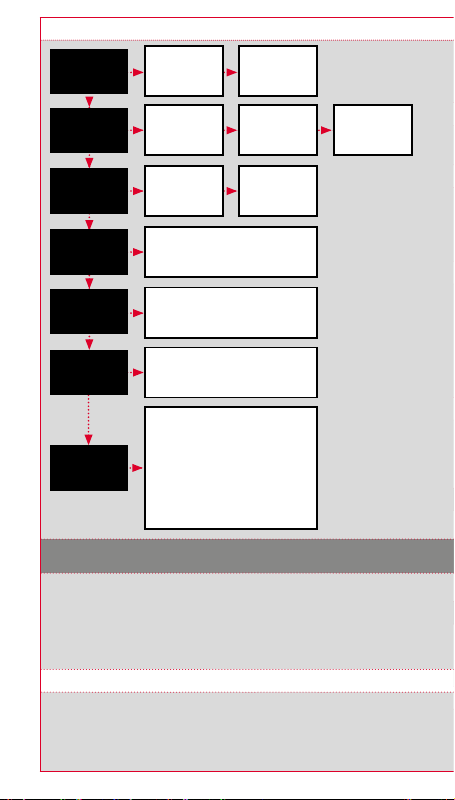
4.3 Aperçu des menus
Entraînement
Chargement
d'un tracé
Strava
Workout
Mémoires
Synchronisation
des données
Réglages
5. S'entraîner avec le ROX GPS 11.0 /
Comment démarrer un enregistrement
INFORMATIONS SUR LES PROFILS SPORTIFS
Le ROX GPS 11.0 propose ce que l'on appelle des «PROFILS SPORTIFS». Ceux-ci
permettent de relier différents réglages avec le type de sport choisi. Tous les réglages
importants sont ainsi reliés au PROFIL SPORTIF. Lorsque vous changez de profil sportif,
l'aperçu de l'entraînement, p.ex., et les réglages pour les pauses automatiques sont
automatiquement définis. Une fois réglés, les paramètres ne doivent plus être contrôlés.
L'aperçu de l'entraînement dans le PROFIL SPORTIF ne peut être défini que via le DATA CENTER.
5.1 Démarrer l'entraînement
La recherche du signal GPS démarre dès que le PROFIL SPORTIF souhaité a été
choisi. Une fois la recherche du signal GPS réussie, les touches PLUS ou MOINS
permettent de basculer entre les différents aperçus.
Pour démarrer l'entraînement ou l'enregistrement, il vous suffit d'appuyer une fois sur la
touche START. L'enregistrement est toujours en cours lorsque le chronomètre défile.
Sélection du
profil sportif
Tracés
parcourus ou
Tracés
enregistrés
Activer /
Désactiver
Sélectionner un Workout
(doit avoir été défini via le
DATA CENTER et transféré sur
Meilleurs résultats personnels
Active la communication des données
avec l'App SIGMA LINK
Connecter un capteur
Connecter un Smartphone
Mise à jour du Firmware
Démarrage de
l'entraînement
Sélection de la
comparaison
le ROX GPS 11.0)
Activités
Valeurs totales
Appareil
Altitude
Profils sportifs
Réglages du tracé
Utilisateur
Paramètres d'usine
A propos
Sélection
du tracé
Sélection du
profil sportif et
démarrage de la
navigation
22
Page 23
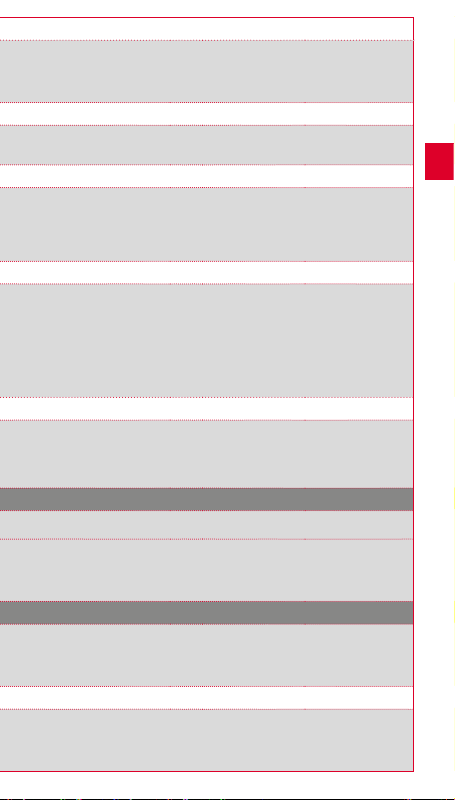
5.2 Réglages pertinents pour l'entraînement dans le menu abrégé
Si vous souhaitez procéder à des réglages pertinents pour l'entraînement avant de
démarrer, comme calibrer l'altitude, p.ex., il vous suffit d'appuyer sur la touche PLUS et
de la maintenir enfoncée pour accéder au menu abrégé. Les réglages suivants peuvent
être effectués :
a. Activité en cours
Ce point est accessible dès qu'un entraînement est démarré. Vous pouvez consulter les
valeurs importantes directement sur votre ROX GPS 11.0 pendant le trajet.
b. Calibrage de l'altitude IAC+
La mesure de l'altitude du ROX GPS 11.0 est calculée sur la base de la pression
atmosphérique barométrique. Les modifications de la météo modifient également
la pression atmosphérique, ce qui peut entraîner une modification de l'altitude actuelle.
Pour compenser ces variations, vous devez saisir une altitude de référence dans le
ROX GPS 11.0. C'est ce qu'on appelle le calibrage.
5.3 Fin de l'entraînement & Transfert des données
Appuyez deux fois sur la touche STOP pour arrêter votre entraînement ou tour.
L'appareil vous demande si vous souhaitez enregistrer l'entraînement ou poursuivre.
La touche STOP vous permet d'arrêter et enregistrer l'entraînement. Il peut ainsi être
transférer vers le DATA CENTER. Pour cela, il suffit de connecter le ROX GPS 11.0 au
DATA CENTER et de suivre les instructions du DATA CENTER. Si vous souhaitez effacer
l'entraînement, appuyez une fois sur la touche PLUS ou MOINS pour modifier la sélection
et passer de «Enregistrer» à «Supprimer». Pour effacer définitivement l'entraînement,
appuyez sur la touche STOP. L'entraînement est alors définitivement effacé.
5.4 Transfert des données vers l'App SIGMA LINK
Pour transférer les données d'entraînement vers l'App SIGMA LINK, sélectionnez le
menu SYNCHRONISATION DES DONNEES sur votre ROX GPS 11.0. Votre App SIGMA
LINK vous guide ensuite pour toutes les étapes suivantes. Suivez pour cela la description
dans l'App LINK.
6. Chargement d'un tracé
Vous pouvez sélectionner, démarrer, afficher ou effacer un tracé parcouru ou enregistré ici.
REMARQUE
La gestion des tracés est également possible rapidement et confortablement au
départ du DATA CENTER. Des tracés déjà définis peuvent également être transférés
confortablement sur le ROX GPS 11.0 via l'App SIGMA LINK.
7. Comment obtenir des segments Strava sur mon ROX GPS 11.0 ?
Le ROX GPS 11.0 propose une fonction particulière pour les adaptes de Strava – les
segments Strava Live. Vous ne devez donc pas attendre la fin du trajet pour voir si vous
avez établi un nouveau meilleur temps ou non. Vous ne pouvez transférez des segments
Strava Live que si vous êtes membre Premium.
7.1 Lecture de segments Strava sur le ROX GPS 11.0
Les segments Strava peut uniquement être transmis sur le ROX GPS 11.0 via l
e DATA CENTER. Pour transférer des segments Strava, vous avez besoin d'un compte
utilisateur Strava (inscription sur le site www.strava.com).
FR
23
Page 24
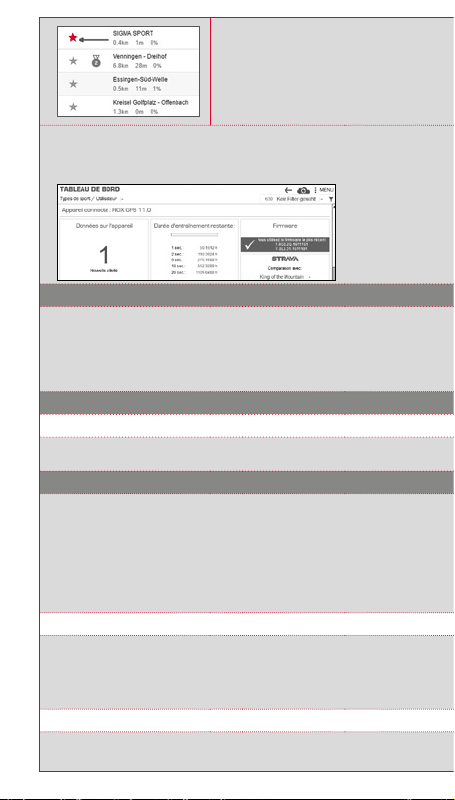
IMPORTANT
Seuls les segments Strava marqués
comme favoris sur le site www.strava.com
sont transférés !
Pour transférer les segments Strava, vous devez tout d'abord connecter votre
ROX GPS 11.0 au DATA CENTER. Les informations les plus importantes sur votre appareil
apparaissent sur le Dashboard. Vous avez ici la possibilité de transférer les segments
marqués sur le site de Strava d'un clic vers votre ROX GPS 11.0.
8. Workout
Un Workout est un entraînement au déroulement prédéfini, décrit par différentes
phases d'entraînement. Les Workouts offrent ici une flexibilité maximale. Si vous
souhaitez effectuer un entraînement simple dans une zone cible, il vous suffit de définir
une phase simple avec la zone cible correspondante.
Les Workouts ne peuvent pas être définis directement sur le ROX GPS 11.0. Ils doivent
être créés dans le SIGMA DATA CENTER, puis transférés.
9. Mémoires
9.1 Activités
Vous trouverez ici toutes les valeurs de vos activités, triées par date. L'activité la plus
récente arrive ne premier.
10. Réglages
Toutes les fonctions importantes peuvent être réglées directement sur le ROX GPS
11.0 ou être réglées sur le PC, puis transférées sur le ROX GPS 11.0.
REMARQUE
Vous devez sélectionner l'altitude prédéfinie dans l'entraînement pour activer cette altitude
! Pour sélectionner l'altitude, ouvrez le menu abrégé en maintenant la touche PLUS
enfoncée. Aperçus des entraînements peuvent être réglés que via le DATA CENTER.
Pour recevoir des «Smart Notifications» pendant le trajet, vous devez connecter votre
Smartphone à votre ROX GPS 11.0. Pour cela, sélectionnez le point CONNEXION DU
TELEPHONE.
10.1 Mise à jour du Firmware
Le ROX GPS 11.0 peut être mis à jour. Le DATA CENTER vous informe lorsqu'une
nouvelle version du Firmware est disponible. Suivez alors les étapes décrites dans le
DATA CENTER.
ATTENTION Sauvegardez vos données AU PREALABLE. Toutes les données sont
perdues lors de la mise à jour du Firmware et ne peuvent PAS être restaurées !
10.2 Rétablir les paramètres par défaut
Si vous souhaitez remettre votre ROX GPS 11.0 dans son état initial, sélectionnez ce
point et suivez les instructions données.
24
Page 25
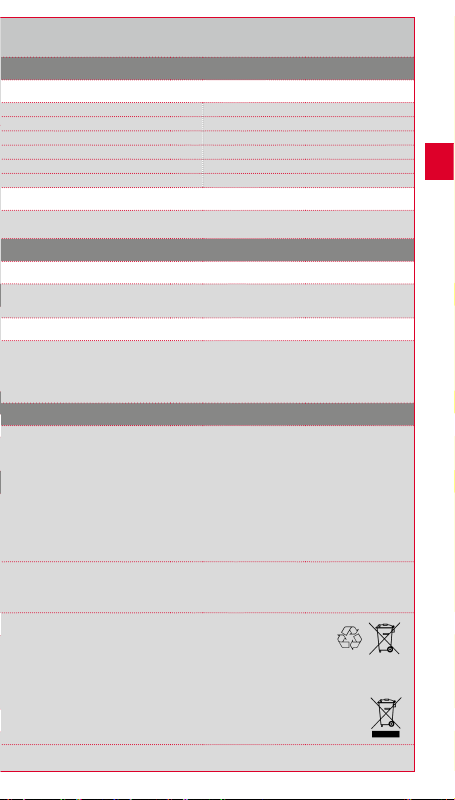
ATTENTION
Toutes les données sont alors perdues et ne peuvent PAS être restaurées !
11. Caractéristiques techniques
11.1 Mémoires
Mémoire d'entraînements Jusqu'à 1000 h
Tracés 100 (jusqu'à 40 000 points de tracé)
Points de référence 1000
Segments Strava 100
Workouts 100
Tour automatique / Tour 5000
11.2 Température ambiante
Température ambiante : +60°C / -10°C
12. Remarques
12.1 Étanchéité du ROX GPS 11.0
Le ROX GPS 11.0 est étanche selon le standard IPX7. Le cycliste peut utiliser son
appareil sous la pluie sans risque pour celui-ci.
12.2 Consignes d'entraînement
Avant de l'entraînement, veuillez consulter votre médecin afin d'éviter tout risque pour
votre santé. Ceci vaut particulièrement en présence de maladies cardio-vasculaires
sous-jacentes. Nous recommandons aux personnes portant des stimulateurs cardiaques
d'impérativement discuter de la compatibilité de nos systèmes avant de les utiliser !
13. Garantie et remarques légales
En cas de vice, nous garantissons nos produits conformément aux prescriptions légales.
Les piles ne sont pas couvertes par la garantie. Si vous souhaitez exercer votre droit
à la garantie, veuillez vous adresser au revendeur auprès duquel vous avez acheté votre
compteur cycle. Vous pouvez renvoyer votre compteur cycle, accompagné de la preuve
d'achat et de tous ses accessoires, à l'adresse suivante : Veillez à correctement
affranchir votre envoi.
SIGMA-ELEKTRO GmbH
Dr.-Julius-Leber-Straße 15 • D-67433 Neustadt/Weinstraße
Tél. Service: +49-(0)6321-9120-140 • E-mail : kundenservice@sigmasport.com
Un appareil de remplacement vous sera envoyé si votre requête est justifiée. Les
demandes en garantie ne peuvent concerner que les modèles actuels. Sous réserve de
modifications techniques par le fabricant.
Les piles ne peuvent pas être jetées dans les ordures ménagères
(loi européenne relative aux piles) ! Veuillez rapporter vos piles
dans un centre de collecte agréé ou un magasin spécialisé.
Les appareils électroniques ne peuvent pas être jetés dans les
ordures ménagères. Veuillez rapporter votre appareil dans un
centre de collecte agréé ou un magasin spécialisé.
Toutes les données personnelles doivent être effacées
de l'appareil avant son élimination.
LI
LI =
Lithium Ionen
La déclaration CE est disponible à l'adresse suivante : www.sigmasport.com
FR
25
Page 26
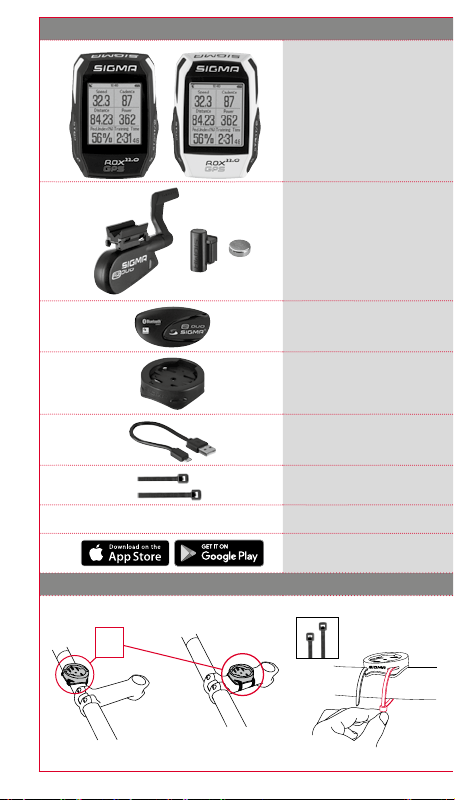
1. Contenuto della confezione
ROX GPS 11.0 ciclocomputer,
colore nero o bianco
R2 DUO*
(ANT+, Bluetooth Smart)
*incluso solo nel set completo
R1 DUO*
(ANT+, Bluetooth Smart)
*incluso solo nel set completo
Supporto GPS
USB di tipo A per cavo micro B
Materiale di fissaggio
2. Montaggio
26
oppure
?
DOWNLOAD
DATA CENTER
SIGMA LINK App
Page 27
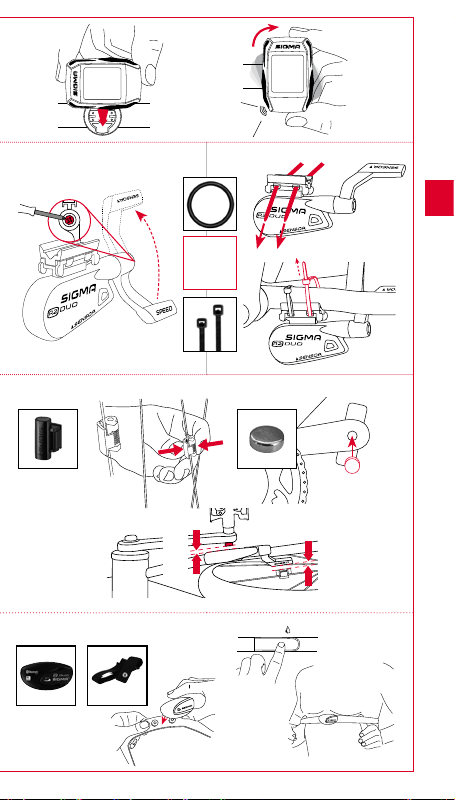
Incluso solo nel set completo:
Incluso solo nel set completo:
Incluso solo nel set completo:
(0,4 inch)
Max. 10 mm
?
oppure
CLICK!
(0,4 inch)
Max. 10 mm
IT
27
Page 28
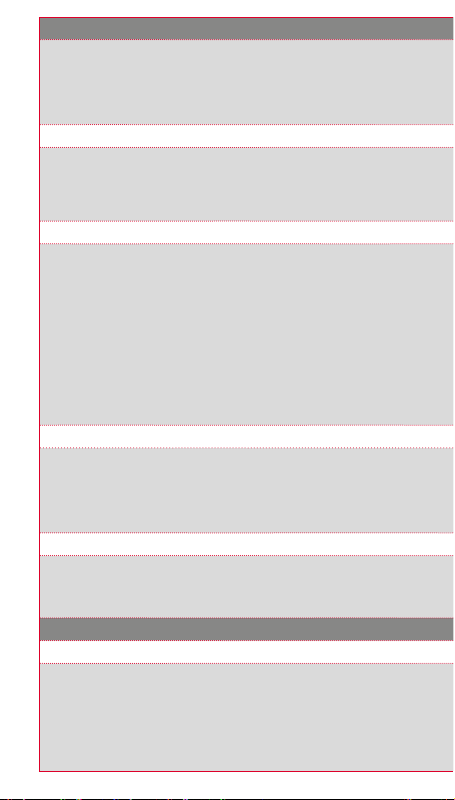
3. Prima della prima accensione
NOTA
Caricare completamente il ROX GPS 11.0.
Il processo di ricarica, che dura circa 3 ore, avviene mediante il cavo micro USB
attraverso l'attacco USB sul PC oppure con un caricabatteria USB. Inserire il cavo micro
USB nella porta micro USB sul lato posteriore del ROX GPS 11.0 e nella presa USB del
PC oppure di un caricabatteria USB (non in dotazione).
3.1 Prima accensione
1. Premere per 5 secondi il pulsante funzione START (pulsante superiore destro).
2. Premere START per modificare la lingua.
3. Con i pulsanti funzione PLUS o MINUS selezionare ora la lingua desiderata
e premere il pulsante funzione START.
4. Effettuare le altre impostazioni seguendo la stessa procedura.
3.2 Accoppiamento dei sensori (ANT+) con il ROX GPS 11.0
Per utilizzare i sensori (ANT+) è necessario effettuare prima l'accoppiamento con il
ROX GPS 11.0.
SENSORE. Vi sono diverse possibilità per accoppiare i sensori:
−
−
−
Prima di avviare la ricerca, assicurarsi sempre che siano attivi solo i sensori che devono
essere accoppiati. Avviare la ricerca mediante CERCA TUTTI o CERCA SENSORE --->
Tipo di sensore desiderato. Dopo pochi secondi il sensore e l'ID corrispondente vengono
visualizzati. Selezionare il sensore desiderato per effettuare la connessione.
È possibile visualizzare i sensori accoppiati alla voce SENSORI CONNESSI.
3.3 Sincronizzazione dei sensori
Per sincronizzare i sensori (ANT+) è necessario che il ROX GPS 11.0 sia acceso e che si
trovi nella modalità allenamento.
La ricerca dei sensori avviene automaticamente. Vengono ricercati tutti i sensori
accoppiati in precedenza. Il rispettivo valore per il sensore smette di lampeggiare non
appena il sensore corrispondente viene trovato.
Se un sensore non viene trovato, assicurarsi che questo sia attivo.
3.4 Collegamento con lo smartphone
Per poter trasferire i dati dell'allenamento sull'app SIGMA LINK è necessario
dapprima accoppiare lo smartphone con il ROX GPS 11.0. A tal fine selezionare
la seguente voce di menu: IMPOSTAZIONI ---> CONNESSIONE SMARTPHONE --->
CONNETTI SMARTPHONE. Seguire le istruzione dell'app SIGMA LINK.
4. Utilizzo / Assegnazione pulsanti / Panoramica menu
4.1 Sistema di utilizzo
L'utilizzo del menu del ROX GPS 11.0 è notevolmente semplificato per l'utente grazie
a un livello di navigazione costantemente visibile. In questo livello vengono visualizzate
le funzioni possibili dei due pulsanti funzione STOP e START per
−
−
−
A tal fine selezionare la voce di menu IMPOSTAZIONI > ACCOPPIARE
SCEGLI SENSORE consente di effettuare una ricerca dei sensori per tipo
CERCA TUTTI consente di effettuare una ricerca di tutti i sensori nelle vicinanze
Immissione dell'ID del sensore, qualora esso sia conosciuto
accedere al livello successivo (START),
tornare al livello superiore (STOP),
scorrere in avanti o indietro nel livello del menu,
o per aumentare o ridurre i valori (PLUS o MINUS)
28
Page 29
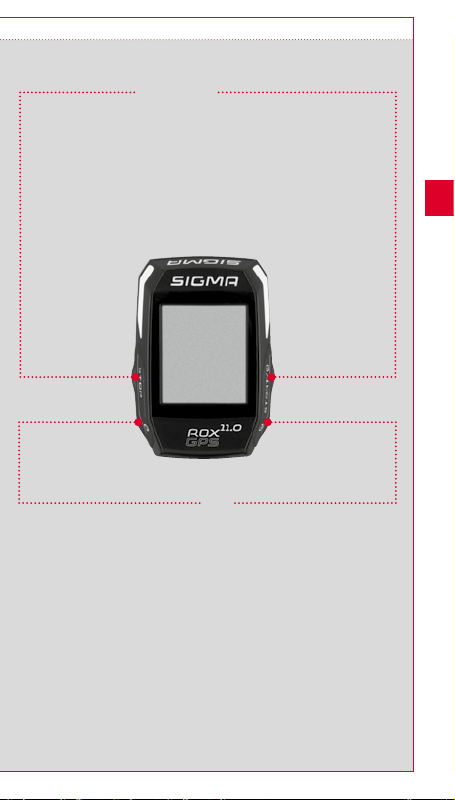
4.2 Assegnazione pulsanti
Pulsante STOP :
Con questo pulsante
è possibile uscire dai
sottomenu oppure
interrompere una
registrazione dati in
corso.
Pulsante funzione MINUS:
Questo pulsante consente di cambiare
le visualizzazioni allenamento durante
l'allenamento. Nel menu è possibile
scorrere tra le diverse voci o ridurre
un valore da impostare.
Solo durante l'allenamento
(con workout attivo):
Tenere premuto per passare alla fase
successiva del workout definito
Pulsante START:
Questo pulsante permette di
accedere ai sottomenu o di
iniziare una registrazione dati.
Durante la registrazione permette
di iniziare un nuovo giro.
Premendolo più a lungo è possibile
accendere o spegnere il
ROX GPS 11.0.
Pulsante funzione PLUS:
Con questo pulsante è possibile
modificare le visualizzazioni
allenamento durante l'allenamento.
Nel menu è possibile scorrere tra le
diverse voci o aumentare un valore
da impostare.
Solo nell'allenamento:
Premendolo più a lungo si apre
il menu breve nell'allenamento.
IT
Attivare/disattivare la modalità di illuminazione:
La modalità di illuminazione viene attivata o disattivata
premendo contemporaneamente i pulsanti PLUS e MINUS.
29
Page 30
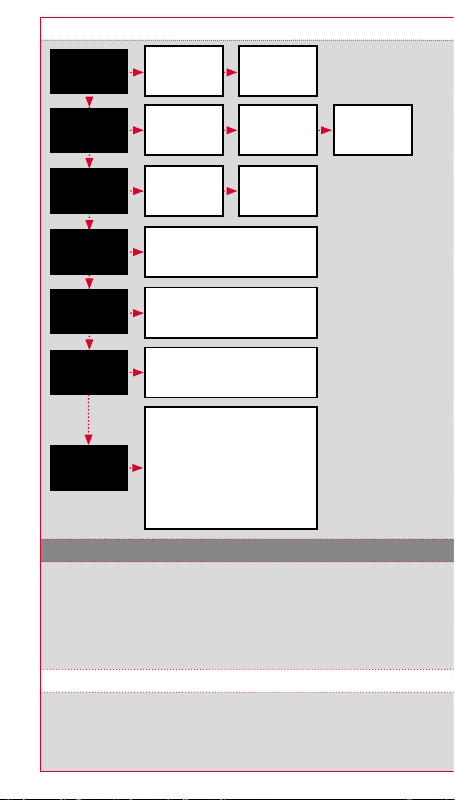
4.3 Panoramica menu
Allenamento
Caricamento
percorso
Strava
Workout
Memoria
Dati di
sincronizzazione
Impostazioni
5. Allenarsi con il ROX GPS 11.0 / Avviare una registrazione
INFORMAZIONI SUI PROFILI SPORT
Sul ROX GPS 11.0 sono presenti dei cosiddetti "PROFILI SPORT". Essi consentono
di associare subito diverse impostazioni al tipo di Sport scelto. In tal modo tutte le
impostazioni più importanti sono collegate con il PROFILO SPORT. Cambiando il profilo
Sport, le visualizzazioni di allenamento e le impostazioni per la pausa automatica,
ad esempio, vengono impostate automaticamente. Una volta stabilite, non sarà più
necessario controllare le impostazioni. Le visualizzazioni di allenamento nel
PROFILO SPORT possono essere impostate solo attraverso il DATA CENTER.
5.1 Iniziare un allenamento
Una volta scelto il PROFILO SPORT desiderato, viene effettuata la ricerca del GPS.
Una volta terminata la ricerca del GPS, è possibile passare da una visualizzazione
all'altra con i pulsanti PLUS o MINUS. Per avviare l'allenamento o la registrazione,
è necessario premere una volta il pulsante START. Se il cronometro è in funzione,
ciò è sempre indicato.
Selezione
profilo Sport
Percorsi
effettuati
o Percorsi
memorizzati
Attivazione/
disattivazione
Selezionare workout
(deve essere definito nel
DATA CENTER e trasferito
sul ROX GPS 11.0)
Valori complessivi
Migliori prestazioni personali
Attiva la trasmissione dati con
l'app SIGMA LINK
Connettere il sensore
Connettere lo smartphone
Impostazioni percorso
Aggiornamento firmware
Impostazioni di fabbrica
Informazioni
Attività
Dispositivo
Altitudine
Profili Sport
Utente
Inizio
allenamento
Selezione
percorso
Selezione
confronto
Selezione
profilo Sport e
inizio navigazione
percorso
30
Page 31

5.2 Impostazioni per l'allenamento nel menu breve
Qualora prima di iniziare si desideri effettuare altre impostazioni per l'allenamento, ad es.
calibrare l'altitudine, premere il pulsante PLUS e tenerlo premuto per raggiungere il menu
breve. È possibile eseguire le seguenti impostazioni:
a. Attività in corso
Questa voce appare subito dopo l'inizio dell'allenamento. Ciò consente di visualizzare tutti
i valori importanti sul ROX GPS 11.0 già durante la corsa.
b. Calibratura dell'altitudine IAC+
Il ROX GPS 11.0 misura l'altitudine in base alla pressione barometrica atmosferica.
Ogni cambiamento meteorologico comporta un cambiamento di pressione atmosferica,
che può portare a una diversa misurazione dell'altitudine. Per compensare questo
cambiamento di pressione, è necessario inserire nel ROX GPS 11.0 un'altitudine di
riferimento (calibratura).
5.3 Termine allenamento e trasferimento dati
Se si desidera terminare l'allenamento o il percorso, premere due volte il pulsante STOP.
Viene visualizzato un messaggio, che chiede di stabilire se si desidera memorizzare
o continuare l'allenamento. Con il pulsante STOP è possibile terminare e memorizzare
l'allenamento. In tal modo quest'ultimo può essere trasferito al DATA CENTER. Per fare
ciò, è sufficiente collegare il ROX GPS 11.0 al DATA CENTER e seguire le indicazioni di
quest'ultimo. Per cancellare l'allenamento premere una volta il pulsante PLUS o MINUS
per modificare la selezione da memorizzare a cancellare. Per cancellare definitivamente
l'allenamento premere il pulsante STOP. L'allenamento viene cancellato in modo
irrevocabile.
5.4 Trasferire i dati sull'app SIGMA LINK
Per trasferire i dati dell'allenamento sull'app SIGMA LINK selezionare sul ROX GPS 11.0 la
voce di menu SYNC DATI. Tutti i passi successivi vengono effettuati sull'app SIGMA LINK.
A tal fine consultare la descrizione nell'app LINK.
6. Caricamento percorso
Qui è possibile selezionare, avviare, visualizzare o cancellare i percorsi effettuati
o memorizzati.
NOTA
È possibile gestire i percorsi in modo comodo e veloce anche attraverso il
DATA CENTER. I percorsi già generati possono essere comodamente trasferiti
sul ROX GPS 11.0 anche tramite l'app SIGMA LINK.
7. Come si importano i segmenti Strava sul ROX GPS 11.0?
Il ROX GPS 11.0 offre ai fan di Strava la particolare funzione Segmenti Strava Live.
In questo modo non è più necessario aspettare la fine della corsa per sapere se è stato
raggiunto un nuovo tempo migliore. I segmenti Strava Live possono essere trasferiti solo
se si è membri Premium.
7.1 Riprodurre i segmenti Strava sul ROX GPS 11.0
I segmenti Strava possono essere trasferiti sul ROX GPS 11.0 soltanto
dal DATA CENTER. Per trasferire i segmenti Strava, è necessario un account utenti
Strava (registrazione su www.strava.com).
IT
31
Page 32

IMPORTANTE
Vengono trasferiti solo i segmenti Strava
che su www.strava.com sono evidenziati
come preferiti!
Per trasferire i segmenti Strava, collegare il ROX GPS 11.0 al DATA CENTER. Sulla
dashboard appaiono le informazioni più importanti riguardo al dispositivo. Qui è possibile
trasferire sul ROX GPS 11.0 i segmenti evidenziati su Strava, con un clic.
8. Workout
I workout sono dei percorsi di allenamento predefiniti, descritti mediante delle fasi di
allenamento. I workout offrono la massima flessibilità. Se si desidera svolgere un
semplice allenamento con una zona target, è sufficiente definire una semplice fase
con la zona target corrispondente.
I workout non possono essere impostati direttamente sul ROX GPS 11.0. Essi devono
essere generati tramite il SIGMA DATA CENTER e quindi trasferiti.
9. Memoria
9.1 Attività
Qui sono riportati tutti i valori delle attività, ordinati per data. L'attività più recente è la prima.
10. Impostazioni
Tutte le funzioni più importanti possono essere impostate direttamente nel
ROX GPS 11.0 oppure sul PC e poi trasferite sul ROX GPS 11.0.
NOTA
Per attivare questa altitudine, è necessario selezionare nell'allenamento l'altitudine
preimpostata! Per selezionare l'altitudine aprire il menu breve tenendo premuto il
pulsante PLUS. Visualizzazioni allenamento, queste possono essere impostate solo
attraverso il DATA CENTER. Per ricevere delle "notifiche smart" durante l'allenamento,
è necessario collegare il proprio smartphone al ROX GPS 11.0. A tal fine selezionare la
voce COLLEGA SMARTPHONE.
10.1 Aggiornamento firmware
Il ROX GPS 11.0 può essere aggiornato. Qualora sia disponibile una nuova versione
firmware, il DATA CENTER invierà una corrispondente notifica. Seguire il procedimento
descritto nel DATA CENTER.
ATTENZIONE
PRIMA salvare tutti i dati. Con un aggiornamento firmware tutti i dati vanno persi
e NON possono essere ripristinati!
10.2 Reset impostazioni di fabbrica
Qualora si desideri riportare il ROX GPS 11.0 alle impostazioni originarie, selezionare
questa voce e seguire la descrizione.
32
Page 33

ATTENZIONE
In questo modo tutti i valori vanno persi e NON possono essere ripristinati!
11. Dati tecnici
11.1 Memoria
Memoria di allenamento Fino a 1000 h
Percorsi 100 (fino a 40 000 tappe)
Punti d'interesse 1000
Segmenti Strava 100
Workout 100
Giri autom./Giri 5000
11.2 Temperatura ambiente
Temperatura ambiente +60 °C/-10 °C
12. Note
12.1 Impermeabilità del ROX GPS 11.0
Il ROX GPS 11.0 è impermeabile secondo lo standard IPX7. Il ciclista può correre sotto
la pioggia senza alcun pericolo per il dispositivo.
12.2 Note sull'allenamento
Prima di iniziare l'allenamento, consultare il proprio medico per evitare qualsiasi rischio.
Ciò vale soprattutto in caso si soffra di malattie cardiovascolari. Nel caso in cui si portino
pacemaker, si raccomanda di contattare sempre il medico per capire se l'apparecchio
è compatibile con i nostri dispositivi!
13. Garanzia, note legali
Nei confronti dei nostri partner contraenti, ci assumiamo la responsabilità per eventuali
vizi secondo le disposizioni di legge. Le batterie sono escluse dalla garanzia. In caso
di ricorso alla garanzia, rivolgersi al rivenditore presso il quale è stato acquistato il
ciclocomputer. Il ciclocomputer, insieme al documento di acquisto e a tutti gli accessori,
può anche essere inviato all'indirizzo di seguito. Siete pregati di prestare attenzione alla
corretta affrancatura.
SIGMA-ELEKTRO GmbH
Dr.-Julius-Leber-Straße 15 • D-67433 Neustadt/Weinstraße
Tel. assistenza. +49-(0)6321-9120-118 • E-mail: kundenservice@sigmasport.com
Qualora i diritti rivendicati vengano riconosciuti, vi sarà fornito un dispositivo di ricambio.
Sussiste solo il diritto al modello corrente, al momento corrente. Il produttore si riserva
il diritto di apportare modifiche tecniche.
Le batterie non devono essere smaltite nei rifiuti domestici
(Legge europea sulle batterie)! Portare le batterie in un luogo di
raccolta designato o presso un rivenditore per lo smaltimento.
Gli apparecchi elettrici non devono essere smaltiti nei rifiuti
domestici. Portare il dispositivo in un luogo di raccolta
appositamente designato o presso un rivenditore.
Prima dello smaltimento, eliminare dal dispositivo tutti i dati
personali.
LI
LI =
Lithium Ionen
La dichiarazione CE è disponibile all'indirizzo: www.sigmasport.com
IT
33
Page 34

1. Contenido del embalaje
Ciclo computador ROX GPS 11.0
en blanco o en negro
R2 DUO* (ANT+, Bluetooth Smart)
*solamente contenido en el juego
completo
R1 DUO* (ANT+, Bluetooth Smart)
*solamente contenido en el juego
completo
Soporte del GPS
Tipo de USB – A con cable
micro B
Material de fijación
2. Montaje
34
?
o
DOWNLOAD
DATA CENTER
SIGMA LINK App
Page 35

Solamente contenido en el juego
completo:
Solamente contenido en el juego completo:
(0,4 inch)
Max. 10 mm
Solamente contenido en el juego completo:
CLICK!
ES
?
o
(0,4 inch)
Max. 10 mm
35
Page 36

3. Antes de encenderlo por primera vez
ADVERTENCIA
Cargue Vd. completamente el ROX GPS 11.0.
La carga se realiza con un cable micro USB a través de la conexión USB del PC o con un
cargador USB y tarda aprox. 3 horas. Para ello, inserte el cable micro USB en el puerto
micro USB situado en la parte posterior del ROX GPS 11.0 y en el conector USB del PC
o de un cargador USB (no suministrado).
3.1 Primer encendido
1º Presione la tecla de función START durante 5 segundos (tecla superior derecha).
2º Presione la tecla START para cambiar el idioma.
3º Seleccione el idioma deseado con las teclas de función MÁS o MENOS
y presione la tecla de función START.
4º Realice los demás ajustes siguiendo este mismo esquema.
3.2 Emparejado de los sensores (ANT+) con el ROX GPS 11.0
Para utilizar los sensores (ANT+), estos tienen que ser emparejados con el ROX GPS 11.0.
Para ejecutar el emparejamiento, elija Vd. la opción del menu CONFIGURACION >
CONECTAR SENSOR.
Hay varias posibilidades de emparejar los sensores:
−
Con ELEGIR SENSOR, Vd. puede buscar un determinado tipo de sensor
−
Con BUSCAR TODOS, Vd. busca todos los sensores existentes en el área.
−
Introducción de la ID del sensor, si esta es conocida
Asegúrese Vd. siempre que solamente los sensores que se tienen que emparejar estén
activados, antes de comenzar la busqueda. Comience Vd. la busqueda con BUSCAR
TODOS o BUSCAR SENSOR ---> tipo de sensor deseado. Después de pocos segundos
el sensor y la ID correspondiente del sensor será mostrado. Seleccione Vd. el sensor
deseado para conectarlo. Los sensores que se han emparejado, los encontrará Vd. bajo
SENSORES CONECTADOS.
3.3 Sincronización de los sensores
Para la sincronización de los sensores (ANT+), el ROX GPS 11.0 tiene que estar
encendido y encontrarse en el modo de entrenamiento.
La busqueda de los sensores se ejecuta automáticamente. Se busca a todos los
sensores emparejados con anterioridad. El valor correspondiente al sensor deja de
parpadear tan pronto como se haya encontrado el sensor correspondiente.
Si un sensor no es encontrado asegúrese Vd. que este esté activado.
3.4 Conexión con el teléfono inteligente
Para poder transmitir los datos de entrenamiento a la aplicación SIGMA LINK, lo primero
que tiene que hacer Vd. es emparejar su teléfono inteligente con el ROX GPS 11.0.
Para ello seleccione Vd. la siguiente opción del menu: CONFIGURACIÓN ---> CONECTAR
TELÉFONO INTELIGENTE ---> CONECTO TELÉFONO INTELIGENTE. Siga Vd. las
instrucciones de la aplicación SIGMA LINK.
4. Manejo / Funciones de las teclas / Resumen del menú
4.1 Concepto de manejo
El control del menú del ROX GPS 11.0 se simplifica sustancialmente con un nivel de
navegación siempre visible. En este nivel se muestran las posibles funciones de las dos
teclas de función STOP y START para
−
llegar al siguiente nivel más profundo (START),
−
volver al siguiente nivel más alto (STOP),
−
hojear dentro del mismo nivel hacia adelante o atrás o para incrementar valores
o para reducirlos (MÁS o MENOS)
36
Page 37

4.2 Funciones de las teclas
Tecla STOP:
Con esta tecla se sale
de los submenús o se
detiene la grabación
de datos en curso.
Tecla de función MENOS:
Con esta tecla Vd. cambia las vistas
del entrenamiento mientras está
entrenando. En el menú Vd. navega
por los puntos diferentes o reduce
un valor a programar.
Solamente al entrenar
(en el ejercicio activo):
apretando prolongadamente cambia
a la fase siguiente de su ejercicio
definido.
Tecla START:
Con esta tecla Vd. llega a los
submenús o Vd. comienza
la grabación de datos.
Durante la grabación de datos,
Vd. puede comenzar con ello
otra vuelta.
Apretando prolongadamente
enciende o apaga el ROX GPS 11.0.
Tecla de función MÁS:
Con esta tecla Vd. cambia las
vistas de entrenamiento durante
el entrenamiento.
En el menú Vd. navega por los
puntos diferentes o aumenta
un valor a programar.
Solamente durante el
entrenamiento:
apretando prolongadamente abre
el menú corto en el entrenamiento.
ES
Activar/desactivar el modo de iluminación:
Al apretar la tecla MÁS y MENOS al mismo tiempo se activa o desactiva
el modo de iluminación.
37
Page 38

4.3 Resumen del menú
Entrenamiento
Cargar ruta
Strava
Workout
Memoria
Datos de
sincronización
Configuración
5. Entrenar con el ROX GPS 11.0 / Así se inicia una grabación
INFORMACIÓN SOBRE LOS PERFILES DEPORTIVOS
El ROX GPS 11.0 posee denominados “PERFILES DEPORTIVOS”. Estos sirven para enlazar
diferentes configuraciones con el tipo de deporte seleccionado. De esta manera, todas
las configuraciones importantes están enlazados con el PERFIL DEPORTIVO. Si se cambia
el perfil deportivo, p.ejem. las vistas de entrenamiento y las configuraciones para la pausa
automática, se establecen automáticamente. Una vez configurado, ya no será necesario
realizar la tediosa comprobación de las configuraciones. Las vistas de entrenamiento en
el PERFIL DEPORTIVO se pueden configurar solamente por medio del DATA CENTER.
5.1 Iniciar entrenamiento
Después de seleccionar el PERFIL DEPORTIVO deseado, la busqueda del GPS ya
comienza. Después de la busqueda satisfactoria del GPS se puede ir cambiando con
la tecla MÁS o MENOS por las diferentes vistas. Para iniciar el entrenamiento o la
grabación, se debe presionar una vez la tecla START. Siempre que el cronómetro está
en marcha se graba.
Seleccionar un
perfil deportivo
Rutas
conducidas o
rutas guardadas
Activar/
desactivar
Seleccionar Workout
(tiene que ser definido por el
DATA CENTER y ser transmitido
al ROX GPS 11.0.)
Valores generales
Mejores rendimientos personales
Activa la comunicación de datos
con la aplicación SIGMA LINK
Conectar sensor
Conectar teléfono inteligente
Perfil deportivo
Configuración de la ruta
Actualización del firmware
Configuración del fabricabte
Actividades
Aparato
Altitud
Usuario
Sobre
Iniciar
entrenamiento
Seleccionar
ruta
Seleccionar
comparación
Seleccionar
perfil deportivo
y comenzar la
navegación de la ruta
38
Page 39

5.2
Configuraciones importantes para el entrenamiento en el menú corto
Si Vd. quiere ejecutar configuraciones importantes para el entrenamiento antes de iniciar,
como p.ejem. calibrar la altura, apriete la tecla MÁS y manténgala apretada para llegar al
menú corto. Se pueden realizar las siguientes configuraciones:
a. Actividad actual
Este punto aparece en cuanto se inicia un entrenamiento. De esta manera podrá ver
todos los valores importantes durante el recorrido y directamente en su ROX GPS 11.0.
b. Calibración de la altitud IAC+
La medición de altitud del ROX GPS 11.0 se calcula con ayuda de la presión atmosférica
barométrica. Cualquier cambio en el clima conlleva el cambio de la presión atmosférica,
lo cual puede ocasionar cambios en la altitud actual. Para compensar este cambio en la
presión atmosférica se debe introducir una altitud de referencia en el ROX GPS 11.0
(la denominada “calibración”).
5.3 Acabar el entrenamiento & transmisión de datos
Si Vd. quiere terminar su entrenamiento o ruta, deberá apretar dos veces la tecla STOP.
Se le consultará si desea guardar el entrenamiento o si desea continuar. Con la tecla
STOP Vd. termina y graba el entrenamiento. De esta manera ya se podrá transferir al
DATA CENTER. Para ello, simplemente conecte el ROX GPS 11.0 con el DATA CENTER
y siga las indicaciones de este último. Si Vd. desea borrar el entrenamiento, apriete una
vez la tecla MÁS o MENOS para cambiar la selección de grabar a borrar. Para borrar
el entrenamiento definitivamente, apriete la tecla STOP. El entrenamiento será borrado
irrecuperablemente.
5.4 Transmitir datos a la aplicación SIGMA LINK
Para transmitir los datos de entrenamiento a la aplicación SIGMA LINK, seleccione Vd.
en su ROX GPS 11.0 la opción del menú SINC DATOS. Todos los pasos siguientes los
ejecutará con la aplicación SIGMA LINK Para ello siga Vd. las instrucciones en la
aplicación LINK.
6. Cargar ruta
Aquí puede seleccionar, iniciar, mostrar o eliminar rutas recorridas o guardadas.
ADVERTENCIA
La administración de la ruta también se puede ejecutar rápido y cómodamente por el
DATA CENTER. Rutas ya definidas también pueden ser transferidas cómodamente al
ROX GPS 11.0 por medio de la aplicación SIGMA LINK.
7. ¿Cómo obtengo los segmentos de Strava en el ROX GPS 11.0?
Para los fanáticos de Strava, el ROX GPS 11.0 ofrece una función especial: los
segmentos Strava en vivo. De esta manera no se tiene que esperar hasta después de la
carrera para ver si se ha logrado un mejor tiempo nuevo. Los segmentos Strava en vivo
solamente pueden ser transmitidos si Vd. es socio nivel premium.
7.1 Reproducir segmentos Strava en el ROX GPS 11.0
Los segmentos Strava solo pueden pasarse al ROX GPS 11.0 a través del
DATA CENTER. Para transferir segmentos de Strava es necesario tener una cuenta de
usuario Strava (registrarse en www.strava.com).
ES
39
Page 40

IMPORTANTE
¡Solamente se transfieren los
segmentos Strava que han sido
marcados como favoritos en
www.strava.com!
Para transferir los segmentos de Strava, conecte el ROX GPS 11.0 con el DATA CENTER.
En el panel aparecerá la información más importante de su aparato. Desde aquí podrá
transferir los segmentos marcados en Strava a su ROX GPS 11.0 con un clic.
8. Workout
Workouts son secuencias de entrenamiento predefinidas que están descritas con ayuda
de fases de entrenamiento. Los ejercicios ofrecen máxima flexibilidad. Si Vd. desea
ejecutar un entrenamiento con una zona de meta, tiene que definir una fase sencilla con
la zona de meta correspondiente.
Workouts no se pueden configurar en el ROX GPS 11.0 directamente. Estos se tienen
que crear por medio del SIGMA DATA CENTER y ser transmitidos a continuación.
9. Memoria
9.1 Actividades
Aquí encontrará todos los valores de sus actividades ordenados por fecha. La actividad
más reciente primero.
10. Configuraciones
Todas las funciones importantes se pueden configurar o bien directamente en el
ROX GPS 11.0 o bien en el PC para luego ser transferidas al ROX GPS 11.0.
ADVERTENCIA
¡Para activar esta altitud debe seleccionar la altitud preconfigurada en el entrenamiento!
Para seleccionar la altitud abra Vd. el menú corto manteniendo apretada la tecla MÁS.
Vistas de entrenamiento se pueden configurar exclusivamente por el DATA CENTER.
Para recibir "notificaciones inteligentes" durante la carrera, tiene que conectar Vd. su
teléfono inteligente al ROX GPS 11.0. Seleccione para ello la opción CONECTAR MÓVIL.
10.1 Actualización de firmware
El ROX GPS 11.0 se puede actualizar. Si hay disponible una nueva versión del firmware,
se le informará a través del DATA CENTER. Siga los pases que se describen en el
DATA CENTER.
ATENCIÓN
Grabe todos sus datos ANTES. En una actualización del firmware todos los datos se
pierden y ¡NO pueden ser recuperados!
10.2 Restablecer la configuración de fábrica
Si desea volver su ROX GPS 11.0 a su estado original, seleccione este punto y siga las
instrucciones.
40
Page 41

ATENCIÓN
Con esto se pierden todos los datos y ¡NO pueden ser recuperados!
11. Datos técnicos
11.1 Memoria
Memoria de entrenamientos Hasta 1000 h
Rutas 100 (hasta 40.000 puntos de la ruta)
Puntos del camino 1000
Segmentos Strava 100
Workouts 100
Vuelta auto./vuelta 5000
11.2 Temperatura ambiente
Temperatura ambiente +60 °C / -10 °C
12. Indicaciones
12.1 Estanqueidad del ROX GPS 11.0
El ROX GPS 11.0 es a prueba de agua conforme al estándar IPX7. El ciclista puede
correr bajo la lluvia sin riesgo para el aparato.
12.2 Indicación de entrenamiento
Antes de comenzar a entrenar, consulte a su médico para evitar cualquier riesgo para
su salud. Esto es importante principalmente si tiene alguna enfermedad cardiovascular.
Antes de utilizar nuestros aparatos, le recomendamos a las personas que tienen
marcapasos ¡que consulten con su médico si son compatibles!
13. Garantías, advertencias legales
Respondemos frente a las partes contratantes por defectos de acuerdo con las
disposiciones legales. Las pilas están excluidas de la garantía. En casos cubiertos por
la garantía, pongase en contacto con el vendedor al que le compró el ciclo computador.
También puede enviar el ciclo computador con el comprobante de compra y todos los
accesorios a la siguiente dirección. Asegúrese de pagar el franqueo suficiente.
SIGMA-ELEKTRO GmbH
Dr.-Julius-Leber-Straße 15 • D-67433 Neustadt/Weinstraße
Service-Tel. +49-(0)6321-9120-140 • E-Mail: kundenservice@sigmasport.com
Si el reclamo de garantía está justificado, se le cambiará el aparato por otro. Solo
puede reclamarse el modelo actual al momento del reclamo. El fabricante se reserva el
derecho a realizar modificaciones técnicas.
¡Las baterías no deben desecharse en la basura doméstica!
(Ley europea de baterías) Por favor, lleve las pilas a un puesto
de recepción designado para su eliminación o a la tienda.
Los aparatos electrónicos no deben desecharse en la basura
doméstica. Por favor, lleve el aparato a un puesto de recepción
designado para su eliminación o a la tienda.
Antes de su eliminación se deben borrar todos los datos
personales del aparato.
LI
LI =
Lithium Ionen
Encontrará la declaración de conformidad CE bajo: www.sigmasport.com
ES
41
Page 42

1. Verpakkingsinhoud
ROX GPS 11.0 fietscomputer
in zwart of wit
R2 DUO*
(ANT+, Bluetooth Smart)
*zit alleen in de complete set
R1 DUO*
(ANT+, Bluetooth Smart)
*zit alleen in de complete set
GPS-houder
USB type – A naar Micro B kabel
Bevestigingsmateriaal
2. Montage
42
?
of
DOWNLOAD
DATA CENTER
SIGMA LINK App
Page 43

Zit alleen in de complete set:
Zit alleen in de complete set:
Zit alleen in de complete set:
(0,4 inch)
Max. 10 mm
CLICK!
?
of
(0,4 inch)
Max. 10 mm
NL
43
Page 44

3. Vóór de eerste keer inschakelen
AANWIJZING
Laad de ROX GPS 11.0 volledig op.
Het opladen vindt plaats d.m.v. een micro USB kabel via de USB-aansluiting op de PC
of met een USB lader en duurt ca. 3 uur. Steek hiervoor de micro USB kabel in de
micro-USB poort aan de achterkant van de ROX GPS 11.0 en in de USB aansluiting
van de PC of een USB laadapparaat (niet meegeleverd).
3.1 Eerste keer inschakelen
1. Druk gedurende 5 seconden op de functieknop START (knop rechtsboven).
2. Druk op START, om de taal te wijzigen.
3. Kies nu met de functieknoppen PLUS of MIN uw gewenste taal en druk
op de functieknop START.
4. Voer de resterende instellingen volgens hetzelfde methode uit.
3.2 Koppelen van de sensoren (ANT+) met de ROX GPS 11.0
Om de sensoren (ANT+) te gebruiken, moeten deze met de ROX GPS 11.0 worden
gekoppeld. Om de koppeling uit te voeren kiest u menu INSTELLINGEN > SENSOR
VERBINDEN.
Er zijn verschillende mogelijkheden sensoren te pairen:
−
Met KIES SENSOR, kunt u naar een bepaalde soort sensor zoeken
−
Met ZOEK ALLE, zoekt u naar alle sensoren die zich in de nabijheid bevinden
−
Invoer van de Sensor-ID wanneer deze bekend is
Zorg er altijd voor, dat er slechts sensoren geactiveerd zijn, die ook gekoppeld moeten
worden, voordat u het zoeken start. Start het zoeken via ZOEKEN ALLE of ZOEK
SENSOR ---> gewenste sensortype. Na enkele seconden wordt de sensor en de
bijbehorende sensor-ID weergegeven. Selecteer de gewenste sensor, om deze te
koppelen. De sensoren die gekoppeld zijn vindt u onder GEKOPPELDE SENSOREN.
3.3 Synchronisatie van de sensoren
Voor de synchronisatie van de sensoren moet de ROX GPS 11.0 zijn ingeschakeld en
zich in trainingsmodus bevinden.
Het sensorzoeken vindt automatisch plaats. Er wordt naar alle eerder gekoppelde
sensoren gezocht. De betreffende waarde voor de sensor stopt met knipperen zodra
de betreffende sensor gevonden word.
Mocht een sensor niet gevonden worden, verifieer dan dat deze geactiveerd is.
3.4 Verbinding met de smartphone
Om de trainingsgegevens aan de SIGMA LINK app over te kunnen dragen, moet u
als eerste uw smartphone pairen (koppelen) met de ROX GPS 11.0. Kies hiervoor de
volgende menu-optie: INSTELLINGEN ---> SMARTPHONE VERBINDEN ---> VERBIND
SMARTPHONE. Volg de aanwijzingen van de SIGMA LINK app op.
4. Bediening / knoppentoewijzing / menu-overzicht
4.1 Bedieningsconcept
De menugeleiding van de ROX GPS 11.0 wordt u door een continu zichtbaar
navigatieniveau aanzienlijk vergemakkelijkt. Op dit niveau worden de mogelijke functies
van de beiden functieknoppen STOP en START weergegeven, om
−
op het volgende lagere niveau te komen (START),
−
terug naar het volgende hogere niveau te komen (STOP),
−
binnen het menuniveau vooruit resp. achteruit te bladeren of om waarden te
verhogen of te verlagen (PLUS resp. MIN)
44
Page 45

4.2 Knoppenfuncties
STOP-knop:
Met deze knop verlaat
u de submenu's of stopt
u een lopende vastleggen
van gegevens.
Functieknop MIN:
Met deze knop schakelt u naar de
trainingsweergaven tijdens de training.
In het menu navigeert u door de
afzonderlijke punten of verlaagt
u een in te stellen waarde.
Alleen in een training
(bij actieve workout):
Door langer drukken schakelt u naar
de volgende fase van uw vastgelegde
workout.
START-knop:
Met deze knop komt u in de submenu's
of start u het vastleggen van gegevens.
Tijdens het vastleggen van gegevens
kunt u een andere ronde hiermee
starten.
Lang indrukken schakelt de
ROX GPS 11.0 in resp. uit.
Functieknop PLUS:
Met deze knop wisselt
u de trainingsweergaven
tijdens de training.
In Menu navigeert u door de
afzonderlijke opties of verhoogt
u een in te stellen waarde.
Alleen tijdens de training:
Lang indrukken opent
het korte menu in training.
NL
Lichtmodus activeren/deactiveren:
Door gelijktijdig op de PLUS- en MIN-knop te drukken wordt de lichtmodus
geactiveerd resp. gedeactiveerd.
45
Page 46

4.3 Menu-overzicht
Training
Laad route
Strava
Workout
Geheugen
Sync Data
Instellingen
5. Trainen met de ROX GPS 11.0 / Zo start ik een vastlegging
INFO OVER DE SPORTPROFIELEN
De ROX GPS 11.0 kent zogenaamde „SPORTPROFIELEN“. Deze dienen ervoor dat met
verschillende instellingen al koppelt aan de gekozen sportsoort. Zo zijn alle belangrijke
instellingen aan het SPORTPROFIEL gekoppeld. Wanneer men het sportprofiel wisselt,
dan worden automatisch bijv. de trainingsweergave en de instellingen voor de
automatische pauze ingesteld. Eenmaal ingesteld komt het lastige controleren van de
instellingen te vervallen. De trainingsweergaven in het SPORTPROFIEL kunnen alleen via
het DATA CENTER ingesteld worden.
5.1 Training starten
Na de keuze van het gewenste SPORTPROFIEL wordt al naar GPS gezocht. Na het
succesvol zoeken van de GPS kan met de PLUS of MIN knop door de afzonderlijke
weergaven gebladerd worden. Om de training, resp. de vastlegging te starten, moet
eenmaal op de START-knop gedrukt worden. Wanneer de stopwatch loopt, dan worden
er altijd gegevens vastgelegd.
Kies
sportprofiel
Gereden
routes of
opgeslagen
routes
Activeren/
deactiveren
Workout selecteren
(Moet via het DATA CENTER
gedefinieerd en naar de ROX GPS 11.0
worden overgedragen)
Persoonlijke records
Activeert de datacommunicatie
met de SIGMA LINK app
Sensor verbinden
Smartphone verbinden
Sportprofielen
Route-instellingen
Firmware update
Fabrieksinstellingen
Activiteiten
Totalen
Apparaat
Hoogte
Gebruiker
Info
Start
training
Kies route
Kies
Vergelijken
Kies
sportprofiel
en start
routenavigatie
46
Page 47

5.2 Trainingsrelevante instellingen in het beknopte menu
Wilt u vóór het starten nog trainingsrelevante instellingen uitvoeren, zoals bijv. de hoogte
kalibreren, druk dan op de PLUS-knop en houdt deze ingedrukt, om naar het beknopte
menu te gaan. De volgende instellingen kunnen worden geconfigureerd:
a. Huidige activiteit
Dit punt verschijnt zodra u een training heeft gestart. Zo kunt u al tijdens de rit alle
belangrijke waarden direct op uw ROX GPS 11.0 bekijken.
b. Kalibratie van de hoogte IAC+
De hoogtemeting van de ROX GPS 11.0 wordt aan de hand van de barometrische
luchtdruk berekend. Elke weersverandering betekent een verandering van de luchtdruk,
wat tot een wijziging van de huidige hoogte kan leiden. Om deze luchtdrukverandering
te compenseren dient u een referentiehoogte in de ROX GPS 11.0 in te voeren
(de zogenaamde kalibratie).
5.3 Training afronden & data overdragen
Wilt u uw training of uw tocht beëindigen, dan moet u tweemaal op de STOP-knop
drukken. Een vraag verschijnt, of u de training wilt opslaan of verder wilt gaan.
Met de STOP-knop beëindigt u de training en slaat u deze op. Nu kan deze aan het
DATA CENTER worden overgedragen. Hiervoor gewoon de ROX GPS 11.0 met het
DATA CENTER verbinden en de aanwijzingen van het DATA CENTER opvolgen. Mocht
u de training willen wissen, druk dan eenmaal op de PLUS of MIN knop om de selectie
te wijzigen van opslaan naar wissen. Om de training definitief te wissen drukt u op de
STOP-knop. De training wordt onherroepelijk gewist.
5.4 Gegevens naar de SIGMA LINK app overdragen
Om de trainingsdata aan de SIGMA LINK app over te dragen, kiest u op uw ROX GPS
11.0 de menuoptie SYNC DATA. Alle overige stappen voert u uit in de SIGMA LINK app.
Volg hiervoor de beschrijving in de LINK app.
6. Route laden
Hier kunt u gereden of opgeslagen routes kiezen, starten, weergeven of wissen.
AANWIJZING
Routes kunnen ook snel en makkelijk via het DATA CENTER worden beheerd.
Al gemaakte routes kunnen ook heel makkelijk via de SIGMA LINK app naar
de ROX GPS 11.0 worden overgedragen.
7. Hoe krijg ik de Strava-segmenten op de ROX GPS 11.0?
De ROX GPS 11.0 biedt voor de Strava fans een bijzondere functie, de Strava Live
segmenten. Zo hoeft men niet tot na de rit te wachten om te zien of men een nieuw
persoonlijk record heeft bereikt. De Strava Live segmenten kunnen alleen worden
overgedragen, wanneer u een Premium Lidmaatschap heeft.
7.1 Strava segmenten op de ROX GPS 11.0 downloaden
De Strava segmenten kunnen uitsluitend via het DATA CENTER op de ROX GPS 11.0
worden gedownload. Om Strava segmenten te kunnen overdragen heeft men een Strava
gebruikersacccount nodig (aanmelding onder www.strava.com).
NL
47
Page 48

BELANGRIJK
Alleen die Strava segmenten worden
overgedragen die op www.strava.com
als favoriet gemarkeerd zijn!
Om de strava segmenten over te kunnen dragen, moet u uw ROX GPS 11.0 op het
DATA CENTER aansluiten. Op het dashboard verschijnt de belangrijkste informatie
over uw apparaat. Hier heeft u de mogelijkheid de op Strava gemarkeerde segmenten
nu met één klik op uw ROX GPS 11.0 over te dragen.
8. Workout
Workouts zijn vooraf gedefinieerde trainingen welke m.b.v. trainingsfasen beschreven
worden. De workouts bieden daarbij de maximale flexibiliteit. Wanneer u een eenvoudige
training met een doelzone uit wilt voeren, definieer dan eerst een eenvoudige fase met
de betreffende doelzone.
Workouts kunnen niet op de ROX GPS 11.0 zelf worden ingesteld. Deze moeten via het
SIGMA DATA CENTER worden gemaakt en aansluitend worden overgedragen.
9. Geheugen
9.1 Activiteiten
Hier vindt u alle waarden van uw activiteiten op datum gesorteerd.
De actueelste activiteit het eerst.
10. Instellingen
Alle belangrijke functies kunnen of direct in de ROX GPS 11.0 of op de PC ingesteld
worden en vervolgens op de ROX GPS 11.0 overgedragen worden.
AANWIJZING
U moet de vooringestelde hoogte in de training selecteren, om deze hoogte te activeren!
Open om de hoogte te selecteren het korte menu door de PLUS-toets ingedrukt te
houden. Trainingsweergaven kunnen uitsluitend via het DATA CENTER ingesteld worden.
Om tijdens de rit “Smart Notifications” te ontvangen, moet u uw smartphone met de
ROX GPS 11.0 verbinden. Kies hiervoor de menu-optie VERBIND TELEFOON.
10.1 Firmware update
De ROX GPS 11.0 kan worden geüpdatet. Mocht er een nieuwe firmware-versie
beschikbaar zijn, dan wordt u hierover via het DATA CENTER geïnformeerd.
Volg de stappen op zoals in het DATA CENTER beschreven.
LET OP
maak EERST een backup van al uw gegevens. Bij een firmware update gaan alle data
verloren en kunnen deze NIET hersteld worden!
10.2 Fabrieksinstellingen resetten
Wilt u uw ROX GPS 11.0 resetten naar de oorspronkelijke toestand, selecteer dan deze
optie en volg de beschrijving op.
48
Page 49

OPGELET
Hierbij gaan alle waarden verloren en kunnen NIET hersteld worden!
11. Technische gegevens
11.1 Geheugen
Trainingsgeheugen Tot max. 1000 h
Routes 100 (maximaal 40.000 routepunten)
Waypoints 1000
Strava segmenten 100
Workouts 100
Autom. ronde/ronde 5000
11.2 Omgevingstemperatuur
Omgevingstemperatuur +60 °C/-10 °C
12. Aanwijzingen
12.1 Waterdichtheid van de ROX GPS 11.0
De ROX GPS 11.0 is waterdicht volgens de IPX7 standaard. De fietser kan in de regen
rijden zonder dat het apparaat gevaar loopt.
12.2 Trainingsadvies
Consulteer voor het begin van de training uw arts om gezondheidsrisico’s te vermijden.
Dit geldt vooral als u hart- of vaatziekten heeft. We adviseren personen die een
pacemaker dragen om vóór gebruik van ons systeem de compatibiliteit in ieder geval
met een arts te bespreken!
13. Garantie, disclaimer
Wij zijn bij gebreken volgens de wettelijke regels aansprakelijk voor onze betreffende
handelspartners. Batterijen zijn van de garantie uitgesloten. Wendt u zich bij een
garantiekwestie tot de winkelier waar u uw fietscomputer heeft gekocht. U kunt de
fietscomputer met de kassabon en alle toebehoren ook naar het volgende adres sturen.
Let daarbij a.u.b. op voldoende frankering.
SIGMA-ELEKTRO GmbH
Dr.-Julius-Leber-Straße 15 • D-67433 Neustadt/Weinstraße
Service-Tel. +49-(0)6321-9120-140 • E-mail: kundenservice@sigmasport.com
Bij gerechtvaardigde garantieclaims ontvangt u een vervangend apparaat. Er bestaat
slechts recht op het op dat moment actuele model. De fabrikant behoudt zich voor
technische wijzigingen aan te brengen.
Batterijen mogen niet bij het huishoudelijk afval (Europese
batterijwet)! Geef de batterijen af bij een daarvoor bestemd
inzamelpunt of winkel.
Elektronische apparaten mogen niet bij het huishoudelijk afval
terechtkomen. Geef het apparaat af bij een daarvoor bestemd
afvalverzamelpunt of winkel.
Voor het afvoeren moeten alle persoonlijke data van het
apparaat worden verwijderd.
LI
LI =
Lithium Ionen
De CE-conformiteitsverklaring kunt u vinden op: www.sigmasport.com
NL
49
Page 50

1. Zawartość opakowania
Komputer rowerowy
ROX GPS 11.0 w kolorze
czarnym lub białym
R2 DUO* (ANT+, Bluetooth Smart)
*dostępny tylko w kompletnym
zestawie
R1 DUO* (ANT+, Bluetooth Smart)
*dostępny tylko w kompletnym
zestawie
Uchwyt GPS
Kabel USB typu A – Micro B
Materiały do montażu
2. Montaż
50
?
lub
DOWNLOAD
DATA CENTER
SIGMA LINK App
Page 51

Dostępny tylko w kompletnym zestawie:
Dostępny tylko w kompletnym zestawie:
Dostępny tylko w kompletnym zestawie:
(0,4 inch)
Max. 10 mm
CLICK!
?
lub
PL
(0,4 inch)
Max. 10 mm
51
Page 52

3. Przed pierwszym uruchomieniem
WSKAZÓWKA
Całkowicie naładować akumulator urządzenia ROX GPS 11.0.
Ładowanie odbywa się przez kabel Micro USB, który trzeba podłączyć do portu USB w
komputerze PC lub do ładowarki USB i trwa ok. 3 godziny. W tym celu kabel Micro USB
trzeba podłączyć do portu Micro USB znajdującego się z tyłu urządzenia ROX GPS 11.0
oraz do portu USB komputera PC lub ładowarki USB (ładowarka nie jest dostarczana
wraz z urządzeniem).
3.1 Pierwsze uruchomienie
1. Przycisk funkcyjny START (prawy górny przycisk) przytrzymać wciśnięty przez 5 sekund.
2. Aby zmienić język menu, nacisnąć przycisk START.
3. Przyciskami funkcyjnymi PLUS lub MINUS wybrać żądany język, a następnie
zatwierdzić wybór przyciskiem funkcyjnym START.
4. Pozostałe ustawienia skonfigurować w analogiczny sposób.
3.2 Parowanie czujników (ANT+) z urządzeniem ROX GPS 11.0
Aby móc korzystać z czujników (ANT+), trzeba je sparować z urządzeniem ROX GPS 11.0.
Aby wykonać parowanie, należy wybrać punkt menu USTAWIENIA > POŁĄCZ Z CZUJNIKIEM.
Dostępnych jest kilka możliwości sparowania czujników:
−
Za pomocą funkcji WYBIERZ CZUJNIK, można wyszukać określony rodzaj czujnika.
−
Za pomocą funkcji ZNAJDŹ WSZYSTKIE można wyszukać wszystkie znajdujące się
w pobliżu czujniki.
−
Wprowadzenie ID czujnik, jeżeli jest znane.
Przed rozpoczęciem wyszukiwania należy się zawsze upewnić, że aktywne są wyłącznie
czujniki, które mają również zostać sparowane. Następnie należy uruchomić wyszukiwanie
za pomocą funkcji ZNAJDŹ WSZYSTKIE lub ZNAJDŹ CZUJNIK ---> żądany rodzaj czujnika.
Po kilku sekundach zostanie wyświetlony czujnik oraz właściwe ID czujnika. Należy wybrać
żądany czujnik, aby go połączyć.
Czujniki, które są sparowane można znaleźć w punkcie POŁĄCZONE CZUJNIKI.
3.3 Synchronizacja czujników
Aby synchronizować czujniki urządzenie ROX GPS 11.0 musi być włączone i znajdować
się w trybie treningu. Wyszukiwanie czujników odbywa się automatycznie. Wyszukiwane
są wszystkie sparowane czujniki. Dana wartość czujnika przestaje migać z chwilą
znalezienia odpowiedniego czujnika.
Jeżeli czujnik nie został znaleziony, należy się upewnić, że jest aktywny.
3.4 Połączenie ze smartfonem
Aby móc przesłać dane treningowe do aplikacji SIGMA LINK, należy sparować uprzednio
smartfon z urządzeniem ROX GPS 11.0. W tym celu należy wybrać punkt menu:
USTAWIENIA ---> POŁĄCZENIE ZE SMARTFONEM ---> POŁĄCZ ZE SMARFTONEM
Należy postępować zgodnie z instrukcją SIGMA LINK.
4. Obsługiwanie / funkcje przycisków / struktura menu
4.1 Koncepcja obsługi
Na wyświetlaczu urządzenia ROX GPS 11.0 jest stale widoczny pasek nawigacyjny, który
znacznie ułatwia poruszanie się po menu. Na pasku tym wyświetlane są dostępne funkcje
przycisków STOP i START, umożliwiające:
−
przejście do następnego, niższego poziomu menu (START),
−
powrót do poprzedniego, wyższego poziomu menu (STOP),
−
przejście do następnej/poprzedniej pozycji danego poziomu menu lub zwiększenia/
zmniejszenia wartości (PLUS albo MINUS).
52
Page 53

4.2 Funkcje przycisków
Przycisk STOP:
Służy do opuszczania
podmenu lub zatrzymywania
trwającego zapisywania
danych.
Przycisk funkcyjny
MINUS:
Służy do przełączania widoków
trwającego treningu. Pozwala na
przełączanie poszczególnych pozycji
menu lub zmniejszenie ustawionej
wartości.
Tylko podczas treningu
(podcza aktywnego treningu):
Przytrzymanie powoduje przejście
do następnej fazy zdefiniowanego
treningu.
Przycisk START:
Służy do przechodzenia do podmenu
lub włączania zapisu danych.
Podczas zapisywania danych tym
przyciskiem można rozpocząć nowe
okrążenie.
Przytrzymanie przycisku włącza lub
wyłącza urządzenie ROX GPS 11.0.
Przycisk funkcyjny
PLUS:
Służy do przełączania widoków
trwającego treningu.
Służy do przełączania poszczególnych
pozycji menu lub zwiększania
ustawionej wartości.
Tylko podczas treningu:
Przytrzymanie przycisku podczas
treningu wyświetla skrócone menu.
PL
Włączanie/wyłączanie podświetlenia:
Naciskając jednocześnie przyciski PLUS i MINUS można włączyć lub wyłączyć
podświetlenie.
53
Page 54

4.3 Struktura menu
Trening
Wczytaj trasę
Strava
Workout
Pamięć
Synchronizacja
danych
Ustawienia
5. Trenowanie z komputerem rowerowym ROX GPS 11.0 /
włączanie zapisu danych
INFORMACJA O PROFILACH SPORTÓW
Urządzenie ROX GPS 11.0 pozwala na korzystanie z tzw. „PROFILI SPORTÓW”.
Korzystając z nich można powiązać różnie ustawienia z wybraną dyscypliną sportu.
Oznacza to, że do PROFILU SPORTU są przypisane wszystkie ważne ustawienia. Jeżeli
zostanie zmieniony profil sportu, to automatycznie zmienią się np. widoki treningu oraz
ustawienia automatycznej pauzy. Gdy profil zostanie skonfigurowany, nie trzeba już
mozolnie sprawdzać ustawień. Widoki treningu w PROFILU SPORTU można konfigurować
tylko przy użyciu oprogramowania DATA CENTER.
5.1 Rozpoczęcie treningu
Po wybraniu żądanego PROFILU SPORTU rozpoczyna się wyszukiwanie satelitów GPS.
Gdy wyszukiwanie zakończy się pomyślnie, przyciskiem PLUS lub MINUS można przełączać
pomiędzy poszczególnymi widokami treningu. Aby rozpocząć trening lub zapis danych,
trzeba jeden raz nacisnąć przycisk START. Włączony stoper oznacza zapis danych.
Wybierz
profil sportu
Pokonane
trasy lub
Zapisane trasy
Włącz/Wyłącz
Wybór treningu
(Musi zostać zdefiniowany przy użyciu
oprogramowania i przesłany do
urządzenia ROX GPS 11.0)
Wartości łączne
Osobiste rekordy
Aktywuje komunikację
z aplikacją SIGMA LINK
Połączenie z czujnikiem
Połączenie ze smartfonem
Profile sportu
Ustawienia trasy
Aktualizacja firmware
Ustawienia fabryczne
Aktywności
Urządzenie
Wysokość
Użytkownik
Informacje
Zacznij
trening
Wybierz trasę
Wybierz
porównanie
Wybierz
profil sportu
i rozpocznij
nawigację trasy
54
Page 55

5.2 Ustawienia treningu w skróconym menu
Jeżeli przed rozpoczęciem treningu zachodzi potrzeba skonfigurowania ustawień,
np. skalibrowania wysokości, należy wówczas przytrzymać przycisk PLUS, by przejść do
skróconego menu. W menu tym są dostępne następujące ustawienia:
a. Bieżąca aktywność
Ta pozycja menu jest wyświetlana, gdy tylko zostanie rozpoczęty trening. Dzięki temu na
urządzeniu ROX GPS 11.0 można sprawdzać podczas jazdy wszystkie ważne wartości.
b. Kalibrowanie wysokości IAC+
Urządzenie ROX GPS 11.0 oblicza wysokość na podstawie ciśnienia atmosferycznego.
Każdej zmianie pogody towarzyszy zmiana ciśnienia atmosferycznego, co może wpływać
na bieżący pomiar wysokości. W celu skompensowania tej zmiany ciśnienia trzeba w
urządzeniu ROX GPS 11.0 wprowadzić wysokość odniesienia (ta procedura jest nazywana
kalibracją).
5.3 Zakończenie treningu i przesyłanie danych
Aby zakończyć trening, trzeba dwa razy nacisnąć przycisk STOP. Pojawi się pytanie, czy
trening ma zostać zapisany, czy ma być kontynuowany. Po naciśnięciu przycisku STOP,
trening zostanie zakończony i zapisany. Następnie dane treningu będzie można przesłać
do oprogramowania DATA CENTER. W tym celu wystarczy nawiązać połączenie między
urządzeniem ROX GPS 11.0 a programem DATA CENTER i postępować zgodnie
z poleceniami wyświetlanymi przez oprogramowanie. Chcąc skasować trening należy
nacisnąć jednokrotnie przycisk PLUS lub MINUS, aby zmienić wybór z zapisywania na
kasowanie. Aby ostatecznie skasować trening, trzeba nacisnąć przycisk STOP.
Trening zostanie bezpowrotnie usunięty.
5.4 Przesyłanie danych do aplikacji SIGMA LINK
Aby móc przesłać dane treningowe do aplikacji SIGMA LINK, w urządzeniu ROX GPS 11.0
należy wybrać punkt menu SYNCHRONIZACJA DANYCH. Kolejne czynności należy wykonać
już w aplikacji SIGMA LINK. W tym celu należy postępować zgodnie z instrukcją aplikacji
SIGMA LINK.
6. Wczytywanie trasy
Ta pozycja menu służy do wybierania, włączania, wyświetlania lub kasowania pokonanych
lub zapisanych tras.
WSKAZÓWKA
Na szybkie i wygodne zarządzanie trasami pozwala również oprogramowanie
DATA CENTER. Utworzone już trasy można równie wygodnie przesłać za pomocą
aplikacji SIGMA LINK do urządzenia ROX GPS 11.0.
7. Jak do urządzenia ROX GPS 11.0 wczytać segmenty Strava?
Z myślą o entuzjastach aplikacji Strava, urządzenie ROX GPS 11.0 jest wyposażona
w wyjątkową funkcję: segmenty Strava Live. Dzięki niej, jeszcze podczas jazdy można
sprawdzić, czy udało się uzyskać najlepszy czas. Segmenty Strava Live można przesyłać
wyłącznie pod warunkiem posiadania konta premium.
7.1 Wczytywanie segmentów Strava do urządzenia ROX GPS 11.0
Segmenty Strava można wczytywać do urządzenia ROX GPS 11.0 tylko przy użyciu
oprogramowania DATA CENTER. Do przesyłania segmentów Strava jest potrzebne
konto użytkownika Strava (rejestracja na stronie www.strava.com).
PL
55
Page 56

WAŻNE
Przesyłane są tylko te segmenty Strava,
które w witrynie www.strava.com zostały
zaznaczone jako ulubione!
W celu przesłania segmentów Strava, trzeba nawiązać połączenie między urządzeniem
ROX GPS 11.0 a oprogramowaniem DATA CENTER. Na panelu nawigacyjnym są widoczne
najważniejsze informacje o urządzeniu. Segmenty zaznaczone w serwisie Strava można
przesłać do urządzenia ROX GPS 11.0 jednym kliknięciem.
8. Workout
Treningi to definiowane schematy treningowe opisywane w postaci faz treningowych.
Treningi oferują maksimum elastyczności. Chcąc odbyć pojedynczy trening ze strefę
docelową, wystarczy zdefiniować pojedynczą fazę z odpowiednią strefą docelową.
Treningów nie da się skonfigurować na samym urządzeniu ROX GPS 11.0. Można je
utworzyć a następnie przesłać przy użyciu oprogramowania SIGMA DATA CENTER.
9. Pamięć
9.1 Aktywności
Ta pozycja menu zawiera wszystkie dane aktywności użytkownika uporządkowane według
dat. Najpierw ostatnia aktywność.
10. Ustawienia
Wszystkie ważne funkcje można konfigurować albo bezpośrednio w urządzeniu ROX GPS 11.0
albo na komputerze PC, a następnie przesyłać je do urządzenia ROX GPS 11.0.
:
WSKAZÓKA
wysokość! Aby wybrać wysokość, należy przejść do skróconego menu przytrzymując
przycisk PLUS. Widoki treningu, te ustawienia można konfigurować wyłącznie przy użyciu
oprogramowania DATA CENTER. Aby podczas jazdy odbierać “Smart Notifications”, należy
połączyć swój smartfon z urządzeniem ROX GPS 11.0. W tym celu trzeba wybrać funkcję
POŁĄCZ Z TELEFONEM.
10.1 Aktualizacja Firmware
Urządzenie ROX GPS 11.0 jest przystosowane do aktualizowania oprogramowania
układowego (firmware). Jeżeli zostanie udostępniona nowa wersja firmware, to użytkownicy
zostaną o niej powiadomieni za pośrednictwem oprogramowania DATA CENTER. Trzeba
wówczas postąpić zgodnie ze wskazówkami wyświetlanymi przez oprogramowanie DATA CENTER.
UWAGA: PRZED rozpoczęciem aktualizacji trzeba wykonać kopię zapasową wszystkich
danych. Podczas aktualizowania firmware zostaną skasowane wszystkie dane.
Utraconych danych NIE da się już odzyskać!
10.2 Przywracanie ustawień fabrycznych
Ta pozycja menu służy do przywracania ustawień fabrycznych urządzenia ROX GPS 11.0. Po
wybraniu tej funkcji trzeba postępować zgodnie ze wskazówkami wyświetlanymi na ekranie.
Aby aktywować tę wysokość, trzeba wybrać w treningu ustawioną uprzednio
56
Page 57

UWAGA
Zostaną skasowane wszystkie wartości. Utraconych danych NIE da się już odzyskać!
11. Dane techniczne
11.1 Pamięć
Pamięć treningów Maks. 1000 godzin
Trasy 100 (maks. 40 000 punktów tras)
Punkty drogi 1000
Segmenty Strava 100
Treningi 100
Autom. okrążenie/okrążenie 5000
11.2 Temperatura otoczenia
Temperatura otoczenia -10°C do +60°C
12. Wskazówki
12.1 Wodoszczelność urządzenia ROX GPS 11.0
Urządzenie ROX GPS 11.0 jest wodoszczelne zgodnie ze Standarem IPX7. Dzięki temu
można je użytkować podczas deszczu bez ryzyka uszkodzenia.
12.2 Wskazówka dotycząca treningów
Przed rozpoczęciem trenowania trzeba skonsultować się z lekarzem, aby uniknąć
ewentualnych zagrożeń dla zdrowia. Dotyczy to w szczególności osób cierpiących
na choroby układu krążenia. Osobom z rozrusznikiem serca zalecamy, aby przed
rozpoczęciem korzystania z naszego systemu skonsultowały się z lekarzem w celu
sprawdzenia kompatybilności urządzeń!
13. Gwarancja, rękojmia informacje prawne
W stosunku do każdej strony umowy ponosimy odpowiedzialność za wady zgodnie
z obowiązującymi przepisami prawa. Baterie nie są objęte gwarancją. W przypadku
roszczeń gwarancyjnych prosimy zwrócić się do sprzedawcy, u którego nabyto komputer
rowerowy. Komputer rowerowy można również wysłać na poniższy adres wraz z
dowodem zakupu i wszystkimi akcesoriami. Koszty przesyłki ponosi nadawca. Prosimy
upewnić się, czy naklejono odpowiednie znaczki pocztowe.
SIGMA-ELEKTRO GmbH
Dr.-Julius-Leber-Straße 15 • D-67433 Neustadt/Weinstraße
Tel. +49-(0)6321-9120-140 • E-mail: kundenservice@sigmasport.com
W przypadku uznania reklamacji przysługuje wymiana urządzenia na nowe. W ramach
roszczenia gwarancyjnego można otrzymać tylko model z aktualnej oferty. Producent
zastrzega sobie prawo do wprowadzania zmian technicznych.
Baterii nie wolno wyrzucać wraz z odpadami domowymi
(Ustawa z dnia 24 kwietnia 2009 r. o bateriach i akumulatorach,
Dz. U. Nr 79, poz. 666)! Baterie należy przekazać do utylizacji w
odpowiednim punkcie zbiórki odpadów.
Urządzeń elektronicznych nie wolno wyrzucać wraz z odpadami
domowymi. Po zakończeniu użytkowania, urządzenie należy
przekazać do utylizacji w odpowiednim punkcie zbiórki odpadów.
Przed przekazaniem do utylizacji, z urządzenia należy usunąć
wszystkie dane osobowe.
LI
LI =
Lithium Ionen
Deklaracja zgodności CE jest dostępna na stronie: www.sigmasport.com
PL
57
Page 58

1. Obsah balení
Cyklocomputer ROX GPS 11.0
včerné abílé barvě
R2 DUO*
(ANT+, Bluetooth Smart)
*obsažen pouze v kompletní sadě
R1 DUO*
(ANT+, Bluetooth Smart)
*obsažen pouze v kompletní sadě
GPS držák
Kabel s koncovkou USB typu A
na Micro B
Připevňovací materiál
2. Montáž
58
?
nebo
DOWNLOAD
DATA CENTER
Aplikace SIGMA LINK
Page 59

Obsažen pouze v kompletní sadě.
Obsažen pouze v kompletní sadě.
Obsažen pouze v kompletní sadě.
(0,4 inch)
Max. 10 mm
nebo
CLICK!
?
CZ
(0,4 inch)
Max. 10 mm
59
Page 60

3. Před prvním zapnutím
UPOZORNĚNÍ
Baterii cyklocomputeru ROX GPS 11.0 nabijte na maximum.
Nabíjení probíhá prostřednictvím Micro USB kabelu aUSBpřípojky vpočítači nebo
prostřednictvím dodané USBnabíječky atrvá cca 3hodiny. K tomuto účelu zasuňte
Micro USB kabel do Micro USB portu na zadní straně cyklocomputeru ROX GPS 11.0
a druhý konec do USB portu vpočítači nebo USBnabíječce (není součástí dodávky).
3.1 První zapnutí
1. Přidržte po dobu 5sekund stisknuté funkční tlačítko START (pravé horní tlačítko).
2. Chcete-li změnit jazyk, stiskněte START.
3. Vyberte nyní funkčními tlačítky PLUS nebo MINUS požadovaný jazyk astiskněte
funkční tlačítko START.
4. Zbývající nastavení proveďte podle stejného schématu.
3.2 Párování senzorů (ANT+) scyklocomputerem ROX GPS 11.0
Aby se mohly používat senzory (ANT+), musejí být spárované scyklocomputerem
ROX GPS 11.0. Pro spárování klikněte na bod menu NASTAVENÍ > PROPOJENÍ SENZORŮ.
Nabízí se několik možností, jak senzory spárovat:
−
Volbou VYBER SENZOR můžete vyhledávat určitý druh senzoru
−
Volbou HLEDEJ VŠECHNY vyhledáváte všechny senzory nacházející se v okolí
−
Zadání ID senzoru, pokud je známé
Před spuštěním vyhledávání se vždy ujistěte, že jsou aktivovány jen ty senzory, které mají
být spárovány.
Vyhledávání spusťte volbou HLEDEJ VŠECHNY nebo HLEDEJ SENZOR ---> požadovaný
typ senzoru. Po několika málo sekundách se senzor zobrazí včetně příslušného ID.
Vyberte požadovaný senzor pro spárování. Spárované senzory naleznete pod
PROPOJENÉ SENZORY.
3.3 Synchronizace senzorů
Pro synchronizaci senzorů (ANT+) musí být cyklocomputer ROX GPS 11.0 zapnutý
amusí se nacházet vtréninkovém režimu.
Vyhledávání senzorů probíhá automaticky. Vyhledávají se všechny dříve spárované
senzory. Příslušná hodnota pro senzor přestane blikat, jakmile je nalezen dotyčný senzor.
Pokud nějaký senzor nebyl nalezen, ujistěte se, že je aktivován.
3.4 Propojení se smartphonem
Pro přenos tréninkových dat do aplikace SIGMA LINK musíte nejprve svůj smartphone
spárovat s ROX GPS 11.0. Vyberte následující bod menu: NASTAVENÍ ---> SMARTPHONE
PROPOJIT ---> PŘIPOJ SMARTPHONE.
POSTUPUJTE PODLE POKYNŮ aplikace SIGMA LINK.
4. Ovládání / obsazení tlačítek / přehled menu
4.1 Koncept obsluhy
Procházenímenu cyklocomputeru ROX GPS 11.0 je pro uživatele výrazně jednodušší
díky neustále viditelné navigační úrovni. Na této úrovni se zobrazují možné funkce obou
funkčních tlačítek STOP a START pro přechod
−
do nejbližší nižší úrovně (START),
−
pro návrat zpět do nejbližší vyšší úrovně (STOP),
−
pro listování v rámci jedné úrovně dopředu a zpátky nebo pro zvýšení a snížení hodnot
(PLUS nebo MINUS)
60
Page 61

4.2 Obsazení tlačítek
Tlačítko STOP:
Tímto tlačítkem opustíte
podmenu nebo zastavíte
probíhající zaznamenávaní
dat.
Funkční tlačítko MINUS:
Tímto tlačítkem přepínáte mezi
tréninkovými náhledy během tréninku.
V rámci menu se jím pohybujete mezi
jednotlivými body nebo snižujete
nastavovanou hodnotu.
Pouze při tréninku
(při aktivním workoutu):
Delším stisknutím přejde do další
fáze vašeho definovaného workoutu.
Tlačítko START:
Tímto tlačítkem přejdete do jednotlivých
podmenu nebo spustíte zaznamenávání
dat.
Během zaznamenávání dat můžete
tímto tlačítkem spustit další okruh.
Delší stisknutí zapne nebo vypne
cyklocomputer ROX GPS 11.0.
Funkční tlačítko PLUS:
Tímto tlačítkem přepínáte mezi
tréninkovými náhledy během tréninku.
V rámci menu se jím pohybujete mezi
jednotlivými body nebo zvyšujete
nastavovanou hodnotu.
Pouze při tréninku:
Delší stisknutí otevře zkrácené
menu při tréninku.
CZ
Zapnutí/vypnutí světelného režimu:
Současným stisknutím tlačítek PLUS a MINUS se zapne,
popř. vypne světelný režim.
61
Page 62

4.3 Přehled menu
Trénink
Načti trasu
Strava
Workout
Paměť
Sync dat
Nastavení
5. Trénink s ROX GPS 11.0 / Jak spustit záznam tréninku
INFORMACE KE SPORTOVNÍM PROFILŮM
ROX GPS 11.0 je vybaven tzv. „SPORTOVNÍMI PROFILY“. Ty slouží k tomu, že se určitá
nastavení propojí přímo se zvoleným druhem sportu. Všechna důležitá nastavení jsou
tak propojena se SPORTOVNÍM PROFILEM. Pokud se změní sportovní profil, změní se
automaticky např. tréninkové náhledy a nastavení automatické přestávky. Stačí jednou
nastavit a odpadá zdlouhavá kontrola nastavení. Tréninkové náhledy ve SPORTOVNÍM
PROFILU je možné nastavovat pouze v DATA CENTER.
Vyber
sportovní profil
Ujeté trasy
nebo
uložené trasy
Zapnout/
vypnout
Výběr workoutu
(musí být definován v DATA CENTER
a nahrán do cyklocomputeru
ROX GPS 11.0)
Souhrnné hodnoty
Osobní rekordy
Aktivuje datovou komunikaci
s aplikací SIGMA LINK
Připojení senzoru
Připojení smartphonu
Sportovní profil
Nastavení trasy
Aktualizace firmware
Tovární nastavení
Aktivity
Přístroj
Výška
Uživatel
O aplikaci
Start
tréninku
Vyber trasu
Vyber
porovnání
Vyber sportovní
profil a spusť
navigaci trasy
5.1 Spuštění tréninku
Po výběru požadovaného SPORTOVNÍHO PROFILU se začne vyhledávat GPS.
Po úspěšném vyhledání GPS je možné tlačítkem PLUS nebo MINUS přecházet mezi
jednotlivými náhledy.
Ke spuštění tréninku nebo záznamu stiskněte jednou tlačítko START. Pokud běží stopky,
tak vždy běží také záznam.
62
Page 63

5.2 Nastavení tréninku ve zkráceném menu
Pokud si přejete ještě před spuštěním tréninku provést nějaká nastavení, např. kalibrovat
výšku, stiskněte tlačítko PLUS a podržte jej stisknuté pro přechod do zkráceného menu.,
Je možné provádět následující nastavení:
a. Aktuální aktivita
Tento bod se objeví, jakmile spustíte trénink. Můžete tak již během jízdy sledovat všechny
důležité hodnoty přímo na svém cyklocomputeru ROX GPS 11.0.
b. Kalibrace výšky IAC+
Měření výšky cyklocomputerem ROX GPS 11.0 probíhá na základě měření atmosférického
tlaku vzduchu. Každá změna počasí představuje změnu tlaku vzduchu, což může vést ke
změně aktuální výšky. Pro kompenzaci této změny tlaku vzduchu musíte vcyklocomputeru
ROXGPS 11.0 zadat referenční výšku (provést takzvanou kalibraci).
5.3 Ukončení tréninku & přenos dat
Pokud si přejete ukončit trénink nebo vyjížďku, musíte dvakrát stisknout tlačítko STOP.
Následuje dotaz, zda si přejete trénink uložit nebo v něm pokračovat dále.
Tlačítkem STOP trénink ukončíte a uložíte jej do paměti. Nyní jej lze odeslat do aplikace
DATA CENTER. Za tímto účelem jednoduše propojte cyklocomputer ROX GPS 11.0
s aplikací DATA CENTER a postupujte podle pokynů aplikace. Pokud si přejete trénink
vymazat, stiskněte jednou tlačítko PLUS nebo MINUS, abyste změnili výběr z Uložit
na Vymazat. Pro konečné vymazání tréninku stiskněte tlačítko Stop. Trénink se tak
nevratným způsobem vymaže.
5.4 Přenos dat do aplikace SIGMA LINK
Pro přenos tréninkových dat do aplikace SIGMA LINK vyberte na svém cyklocomputeru
ROX GPS 11.0 bod menu SYNCHRONIZACE DAT. Ke všem dalším krokům vás navede
aplikace SIGMA LINK. Za tímto účelem postupujte podle popisu v aplikaci SIGMA LINK.
6. Načtení trasy
Zde můžete vybírat, spouštět, zobrazovat nebo mazat ujeté nebo uložené trasy.
UPOZORNĚNÍ
Správu trasy lze rychle a pohodlně provádět také přes aplikaci DATA CENTER.
Vytvořené trasy mohou být také pohodlně nahrávány přes aplikaci SIGMA LINK do
cyklocomputeru ROX GPS 11.0.
7. Jak nahraju Strava segmenty do ROX GPS 11.0?
Cyklocomputer ROX GPS 11.0 nabízí pro fanoušky Strava speciální funkci - Strava Live
segmenty. Pro informaci, zda byl dosažen nový nejlepší čas, tak není tak třeba čekat až
na konec jízdy. Strava Live segmenty lze přenášet pouze za předpokladu, že disponujete
členstvím Premium.
7.1 Nahrání Strava segmentů do ROX GPS 11.0
Strava segmenty lze do cyklocomputeru ROX GPS 11.0 nahrávat výhradně pomocí
DATA CENTER. Pro přenášení Strava segmentů je zapotřebí vytvořit Strava uživatelský
účet (přihlášení pod www.strava.com).
CZ
63
Page 64

DŮLEŽITÉ
Přenášejí se pouze takové Strava segmenty,
které byly označeny na www.strava.com jako
oblíbené.
Pro přenos Strava segmentů připojte svůj ROX GPS 11.0 do aplikace DATA CENTER.
Na ovládacím panelu se zobrazí nejdůležitější informace o vašem cyklocomputeru.
Zde máte možnost jedním kliknutím přenést na svůj ROX GPS 11.0 segmenty označené
na Strava.
8. Workout
Workouty jsou předdefinované tréninky, které jsou popsány pomocí tréninkových fází.
Workourty nabízejí maximální flexibilitu. Pokud si přejete vytvořit jednoduchý trénink
s jednou cílovou zónou, nadefinujte jednoduchou fázi s příslušnou cílovou zónou.
Workouty není možné vytvářet na samotném cyklopočítači ROX GPS 11.0. Musejí být
vytvořeny pomocí SIGMA DATA CENTER a poté přeneseny na cyklocomputer.
9. Paměť
9.1 Aktivity
Zde naleznete všechny hodnoty k vašim aktivitám seřazené podle data. Nejaktuálnější
aktivita je uvedena jako první.
10. Nastavení
Všechny důležité funkce je možné nastavit buď přímo v cyklocomputeru ROX GPS 11.0
nebo v počítači a poté přenést do cyklocomputeru ROX GPS 11.0.
UPOZORNĚNÍ
Pro aktivaci této výšky musíte vybrat přednastavenou výšku v tréninku! Pro výběr výšky
přejděte do zkráceného menu stisknutím a podržením tlačítka PLUS. Tréninkové náhledy
možné nastavit výhradně pomocí DATA CENTER. Abyste během jízdy dostávali tzv.
“Smart Notifications”, musíte propojit svůj smartphone s cyklocomputerem
ROX GPS 11.0. Za tímto účelem vyberte bod PŘIPOJ TELEFON.
10.1 Aktualizace firmwaru
Cyklocomputer ROX GPS 11.0 je možné aktualizovat. Je-li k dispozici nová verze
firmware, budete informováni prostřednictvím DATA CENTER. Postupujte podle kroků
uváděných v DATA CENTER.
POZOR
PŘEDTÍM nejprve proveďte zálohu všech dat. Při aktualizaci firmware jsou všechna data
odstraněna a NELZE je obnovit!
10.2 Reset továrních nastavení
Přejete-li si obnovit na svém cyklocomputeru ROX GPS 1.0 původní nastavení,
zvolte tento bod a dále postupujte podle pokynů.
64
Page 65

POZOR
Přitom jsou všechna data odstraněna a NELZE je obnovit!
11. Technické údaje
11.1 Paměť
Paměť tréninků až 1000 hodin
Trasy 100 (až 40.000 postupových bodů)
Body trasy 1000
Strava segmenty 100
Workouty 100
Autom. okruh/okruh 5000
11.2 Teplota prostředí
Teplota prostředí +60°C / -10°C
12. Poznámky
12.1 Vodotěsnost cyklocomputeru ROX GPS 11.0
Cyklocomputer ROX GPS 11.0 je vodotěsný podle standardu IPX7. Cyklista může jet za
deště, aniž by byl přístroj ohrožený.
12.2 Poznámka ktréninku
Abyste předešli zdravotním rizikům, poraďte se před zahájením tréninku se svým lékařem.
To platí obzvláště při kardiovaskulárních onemocněních.Osobám s kardiostimulátorem
doporučujeme, aby před použitím našich systémů bezpodmínečně projednaly slékařem
kompatibilitu přístrojů!
13. Záruka, odpovědnost, právní upozornění
Ručíme vůči našemu příslušnému smluvnímu partnerovi za vady podle zákonných
předpisů. Na baterie se záruka nevztahuje. Se žádostí oposkytnutí záruky se obraťte
na obchodníka, ukterého byl cyklocomputer zakoupen. Svůj cyklocomputer můžete také
zaslat společně sdokladem o koupi a všemi díly příslušenství na následující adresu.
Pamatujte při tom na uhrazení poštovného v dostatečné výši.
SIGMA-ELEKTRO GmbH
Dr.-Julius-Leber-Straße 15 • D-67433 Neustadt/Weinstraße
Service-Tel. +49-(0)6321-9120-140 • E-Mail: kundenservice@sigmasport.com
V oprávněných případech, na které se vztahuje záruka, obdržíte náhradní přístroj. Nárok
vzniká pouze na model, který je vsoučasné době aktuální. Výrobce si vyhrazuje právo na
technické změny.
Baterie se nesmějí likvidovat sdomovním odpadem (evropský
zákon obateriích)! Odevzdejte prosím baterie k likvidaci na
příslušném sběrném místě nebo v prodejně.
Elektronické přístroje se nesmějí likvidovat sdomovním
odpadem. Odevzdejte prosím přístroj k likvidaci na příslušném
sběrném místě nebo v prodejně.
Před likvidací je třeba z přístroje odstranit veškerá osobní data.
LI
LI =
Lithium Ionen
CZ
CE prohlášení najdete pod následujícím odkazem: www.sigmasport.com
65
Page 66

1. Conteúdo da embalagem
Ciclocomputador
ROX GPS 11.0
em preto ou branco
R2 DUO*
(ANT+, Bluetooth Smart)
*apenas incluído no conjunto
completo
R1 DUO*
(ANT+, Bluetooth Smart)
*apenas incluído no conjunto
completo
Suporte para GPS
Cabo USB tipo A para Micro B
Material de fixação
2. Montagem
66
?
ou
DOWNLOAD
DATA CENTER
App SIGMA LINK
Page 67

Apenas incluído no conjunto completo:
CLICK!
?
ou
Apenas incluído no conjunto completo:
Max. 10 mm
Apenas incluído no conjunto completo:
(0,4 inch)
(0,4 inch)
Max. 10 mm
PT
67
Page 68

3. Antes da primeira ligação
AVISO
Carregue completamente o ROX GPS 11.0.
O carregamento é feito por cabo Micro USB através da ligação USB no PC ou com
um carregador USB e tem uma duração de aprox. 3 horas. Para isso, encaixe o cabo
Micro USB na porta Micro USB, na parte traseira do ROX GPS 11.0, e na entrada
USB do PC ou de um carregador USB (não incluído no volume de fornecimento).
3.1 Primeira ligação
1. Prima o botão de função START durante 5 segundos (botão superior direito).
2. Prima START para alterar o idioma.
3. Selecione agora com os botões de função MAIS ou MENOS o idioma pretendido
e prima o botão de função START.
4. Proceda aos restantes ajustes seguindo o mesmo esquema.
3.2 Emparelhamento dos sensores (ANT+) com o ROX GPS 11.0
Para utilizar os sensores (ANT+), estes têm de ser emparelhados com o ROX GPS 11.0.
Para realizar o emparelhamento, selecione o ponto de menu
AJUSTES > CONECTAR SENSOR.
Existem várias possibilidades de emparelhamento de sensores:
−
Com SELECIONAR SENSOR, pode procurar um determinado tipo de sensor
−
Com PROCURAR TODOS, procura todos os sensores que se encontrem nas proximidades
−
Introdução da ID do sensor, caso esta seja conhecida
Certifique-se sempre de que apenas estão ativados os sensores que devem ser emparelhados, antes de iniciar o processo de procura.
Inicie a procura através de PROCURAR TODOS ou PROCURAR SENSOR ---> tipo de
sensor pretendido. Poucos segundos depois, são mostrados o sensor e a respetiva ID.
Selecione o sensor pretendido para o conectar. Em SENSORES CONECTADOS encontra
os sensores que estão emparelhados.
3.3 Sincronização dos sensores
Para a sincronização dos sensores (ANT+), o ROX GPS 11.0 tem de estar ligado e
encontrar-se no modo de treino.
A procura de sensores decorre automaticamente. São procurados todos os sensores
previamente emparelhados. O respetivo valor para o sensor para de piscar, assim que
o sensor correspondente for encontrado. Se um sensor não for encontrado, assegure
que este está ativado.
3.4 Conexão ao smartphone
Para poder transferir os dados de treino para a app SIGMA LINK, tem primeiro de
emparelhar o seu smartphone com o ROX GPS 11.0. Para tal, selecione o seguinte
ponto de menu: AJUSTES ---> CONECTAR SMARTPHONE ---> CONECTAR SMART
PHONE. Siga as instruções da app SIGMA LINK.
4. Operação/ocupação dos botões/vista geral do menu
4.1 Conceito de utilização
A navegação pelo menu do ROX GPS 11.0 é substancialmente simplificada por um nível
de navegação permanentemente visível. Neste nível são mostradas as funções possíveis
dos botões de função STOP e START, para
−
passar para o nível seguinte mais baixo (START),
−
voltar para o nível seguinte mais alto (STOP),
−
avançar e retroceder dentro de um nível de menu ou para aumentar ou reduzir
valores (MAIS ou MENOS)
-
68
Page 69

4.2 Ocupação dos botões
Botão STOP:
Com este botão, abandona
os submenus ou interrompe
uma gravação de dados em
curso.
Botão de função MENOS:
Com este botão, muda as vistas de
treino durante o treino. No menu,
navega por cada um dos pontos
ou reduz um valor a ajustar.
Apenas no treino
(com exercício ativo):
se premir prolongadamente,
muda para a fase seguinte do
seu exercício definido.
Botão START:
Com este botão, passa para os
submenus ou inicia a gravação
de dados.
Durante a gravação de dados, pode
iniciar uma outra volta com ele.
Prima prolongadamente para ligar
ou desligar o ROX GPS 11.0.
Botão de função MAIS:
Com este botão, muda as vistas de
treino durante o treino.
No menu, navega por cada um
dos pontos ou aumenta um valor
a ajustar.
Apenas no treino:
Se premir prolongadamente,
o menu resumido abre no treino.
PT
Ativar/desativar o modo de luz:
Ao premir simultaneamente os botões MAIS e MENOS,
ativa ou desativa o modo de luz.
69
Page 70

4.3 Vista geral do menu
Treino
Carregar
percurso
Strava
Exercício
Memória
Sincronizar
dados
Ajustes
5. Treinar com o ROX GPS 11.0/Como iniciar uma gravação
INFORMAÇÃO SOBRE OS PERFIS DE DESPORTO
O ROX GPS 11.0 apresenta os chamados “PERFIS DE DESPORTO”. Estes destinam-se
à associação de diferentes ajustes ao tipo de desporto selecionado. Assim, todos os
ajustes importantes estão associados ao PERFIL DE DESPORTO. Se mudar o perfil de
desporto, são automaticamente ajustados, por exemplo, as vistas de treino e os ajustes
para a pausa automática. Depois de ajustados, deixa de ser necessária a incomodativa
verificação dos ajustes. As vistas de treino no PERFIL DE DESPORTO apenas podem ser
ajustadas através do CENTRO DE DADOS.
5.1 Iniciar treino
Após a seleção do PERFIL DE DESPORTO pretendido, é procurado o GPS. Após
a procura bem-sucedida do GPS, é possível percorrer as vistas individuais com o botão
MAIS ou MENOS. Para iniciar o treino ou a gravação, deve premir uma vez o botão
START. Enquanto o cronómetro estiver em funcionamento, é efetuada a gravação.
Selecionar perfil
de desporto
Percursos
percorridos ou
Percursos
guardados
Ativar/
desativar
Selecionar exercício
(Tem de ser definido através do
DATA CENTER e transferido para
Melhores desempenhos pessoais
Ativa a comunicação de dados
com a app SIGMA LINK
Conectar smartphone
Ajustes de percurso
Atualização de firmware
Iniciar treino
Selecionar
Selecionar
comparação
o ROX GPS 11.0)
Atividades
Valores totais
Aparelho
Altitude
Conectar sensor
Perfis de desporto
Utilizador
Ajustes de fábrica
Sobre
percurso
Selecionar perfil
de desporto e
iniciar navegação
de percurso
70
Page 71

5.2 Ajustes relevantes para o treino no menu resumido
Se pretender realizar ajustes relevantes para o treino antes de o iniciar, como por
exemplo, calibrar a altitude, prima o botão MAIS e mantenha-o premido para aceder
ao menu resumido. Podem ser realizados os seguintes ajustes:
a. Atividade atual
Este ponto surge assim que iniciar um treino. Assim, pode visualizar todos os valores
importantes diretamente no seu ROX GPS 11.0 já durante a viagem.
b. Calibragem da altitude IAC+
A medição da altitude do ROX GPS 11.0 é calculada com base na pressão barométrica.
Cada alteração meteorológica implica uma alteração da pressão atmosférica, o que pode
resultar numa alteração da altitude atual. Para compensar esta variação da pressão
atmosférica, tem de introduzir no ROX GPS 11.0 uma altitude de referência (a chamada
calibragem).
5.3 Terminar treino e transferir dados
Se pretender terminar o seu treino ou passeio, tem de premir duas vezes o botão
STOP. É-lhe perguntado se pretende guardar ou continuar o treino. Com o botão STOP,
termina e guarda o treino. Assim, este pode então ser transferido para o CENTRO DE
DADOS. Para tal, conecte o ROX GPS 11.0 ao CENTRO DE DADOS e siga as instruções
do CENTRO DE DADOS. Se pretender eliminar o treino, prima uma vez o botão MAIS ou
MENOS, para mudar a seleção de guardar para eliminar. Para eliminar definitivamente
o treino, prima o botão STOP. O treino é irreversivelmente eliminado.
5.4 Transferir dados para a app SIGMA LINK
Para transferir os dados de treino para a app SIGMA LINK, selecione no seu
ROX GPS 11.0 o ponto de menu SINCRONIZAR DADOS. Todos os restantes
passos são realizados na app SIGMA LINK. Para tal, siga a descrição na app LINK.
6. Carregar percurso
Aqui pode selecionar, iniciar, visualizar ou eliminar percursos percorridos ou guardados.
AVISO
Também é possível gerir percursos rápida e comodamente através do
DATA CENTER. Percursos já criados podem também ser comodamente
transferidos para o ROX GPS 11.0 através da app SIGMA LINK.
7. Como é que transfiro os segmentos Strava para
o ROX GPS 11.0?
O ROX GPS 11.0 oferece uma função especial para os fãs do Strava, os segmentos
Strava Live. Desta forma, não necessita de aguardar até terminar a viagem para
verificar se conseguiu atingir um novo tempo recorde. Apenas poderá transferir os
segmentos Strava Live se for um membro premium.
7.1 Transferir segmentos Strava para o ROX GPS 11.0
Os segmentos Strava apenas podem ser transferidos para o ROX GPS 11.0 através
do CENTRO DE DADOS. Para transferir segmentos Strava, necessita de uma conta de
utilizador Strava (registo em www.strava.com).
PT
71
Page 72

IMPORTANTE
Apenas são transferidos os segmentos Strava
que foram assinalados como favoritos em
www.strava.com!
Para transferir os segmentos Strava, ligue o seu ROX GPS 11.0 ao DATA CENTER.
No ecrã principal são exibidas as informações mais importantes sobre o seu aparelho.
Aqui tem a possibilidade de transferir os segmentos marcados no Strava para o seu
ROX GPS 11.0, com apenas um clique.
8. Exercício
Os exercícios são sequências de treino predefinidas, descritas por meio de fases de
treino. Os exercícios oferecem a máxima flexibilidade. Se pretender realizar um treino
simples com uma zona de destino, defina uma fase simples com a respetiva zona de
destino.
Os exercícios não podem ser ajustados no próprio ROX GPS 11.0. Estes têm de ser
criados através do SIGMA DATA CENTER e depois transferidos.
9. Memória
9.1 Atividades
Aqui encontra todos os valores das suas atividades, ordenados por data. Em primeiro
lugar, surge a atividade mais recente.
10. Ajustes
Todas as funções importantes podem ser diretamente ajustadas no ROX GPS 11.0 ou
ajustadas no PC e depois transferidas para o ROX GPS 11.0.
AVISO
Tem de selecionar a altitude predefinida no treino, para ativar esta altitude! Para
selecionar a altitude, abra o menu resumido, mantendo premido o botão MAIS. As vistas
de treino apenas podem ser ajustadas através do CENTRO DE DADOS. Para receber
“Notificações inteligentes” durante a viagem, tem de conectar o seu smartphone ao
ROX GPS 11.0. Para tal, selecione o ponto CONECTAR TELEMÓVEL.
10.1 Atualização de firmware
O ROX GPS 11.0 é atualizável. Se estiver disponível uma nova versão de firmware,
será informado pelo DATA CENTER. Siga os passos descritos no DATA CENTER.
ATENÇÃO
Guarde PREVIAMENTE todos os seus dados. Uma atualização de firmware apaga todos
os seus dados, que NÃO podem ser restaurados!
10.2 Repor ajustes de fábrica
Se pretender repor o seu ROX GPS 11.0 para o estado de origem,
selecione este ponto e siga a descrição.
72
Page 73

ATENÇÃO
Aqui, todos os valores são apagados e NÃO podem ser restaurados!
11. Dados técnicos
11.1 Memória
Memória de treinos Até 1000 h
Percursos 100 (até 40 000 pontos de percurso)
Pontos de passagem 1000
Segmentos Strava 100
Exercícios 100
Volta autom./volta 5000
11.2 Temperatura ambiente
Temperatura ambiente +60 °C/-10 °C
12. Avisos
12.1 Impermeabilidade do ROX GPS 11.0
O ROX GPS 11.0 é resistente à água, de acordo com o padrão IPX7. O condutor pode
conduzir sob chuva, sem que isso represente perigo para o aparelho.
12.2 Aviso sobre o treino
Antes de iniciar o treino, consulte o seu médico para evitar riscos para a sua saúde.
Isto aplica-se especialmente se sofrer de doenças cardiovasculares. No caso de
pessoas que utilizem pacemakers, antes de utilizar os nossos sistemas,
recomendamos que confirme a compatibilidade junto de um médico!
13. Garantia, avisos legais
Responsabilizamo-nos perante o nosso parceiro contratual por anomalias nos termos
das disposições legais. As baterias estão excluídas da garantia. Em casos de garantia,
dirija-se ao revendedor onde adquiriu o seu ciclocomputador. Poderá também enviar
o ciclocomputador, juntamente com o talão de compra e todos os acessórios,
para o endereço abaixo mencionado. Assegure a franquia correta para a expedição.
SIGMA-ELEKTRO GmbH
Dr.-Julius-Leber-Straße 15 • D-67433 Neustadt/Weinstraße
Tel. assistência +49-(0)6321-9120-140 • E-mail: kundenservice@sigmasport.com
No caso de direito legítimo a garantia, receberá um aparelho de substituição. Apenas
tem direito ao modelo atual. O fabricante reserva-se o direito a alterações técnicas.
PT
As baterias não podem ser eliminadas através do lixo doméstico
(lei europeia sobre baterias)! Entregue as baterias para
eliminação num centro de recolha designado ou numa loja.
Os aparelhos eletrónicos não podem ser eliminados através do
lixo doméstico. Entregue o aparelho num centro de eliminação
designado ou numa loja.
Antes de proceder à eliminação, deverá eliminar todos os dados
pessoais do aparelho.
A declaração CE encontra-se em: www.sigmasport.com
LI
LI =
Lithium Ionen
73
Page 74

1. A csomag tartalma
ROX GPS 11.0
kerékpárkomputer
fekete vagy fehér színben
R2 DUO*
(ANT+, Bluetooth Smart)
*csak a komplett készlet
tartalmazza
R1 DUO*
(ANT+, Bluetooth Smart)
*csak a komplett készlet
tartalmazza
GPS-tartó
USB A – Micro B kábel
Rögzítőanyag
2. Felszerelés
74
?
vagy
DOWNLOAD
DATA CENTER
SIGMA LINK alkalmazás
Page 75

Csak a komplett készlet tartalmazza:
Csak a komplett készlet tartalmazza:
Csak a komplett készlet tartalmazza:
(0,4 inch)
Max. 10 mm
vagy
CLICK!
?
HU
(0,4 inch)
Max. 10 mm
75
Page 76

3. Az első bekapcsolás előtt
MEGJEGYZÉS
Teljesen töltse fel az ROX GPS 11.0 készüléket.
A töltés Micro USB-kábel segítségével, a személyi számítógép USB-csatlakozóján keresztül
vagy USB-töltőkészülékkel lehetséges, és kb. 3 órát vesz igénybe. A töltéshez helyezze
a Micro USB-kábelt az ROX GPS 11.0 hátoldalán lévő Micro USB-portba és a személyi
számítógép vagy az USB-töltőkészülék (a csomag nem tartalmazza) USB-nyílásába.
3.1 Első bekapcsolás
1. Tartsa lenyomva a START funkciógombot (jobb felső gomb) 5 másodpercig.
2. A nyelv módosításához nyomja meg a START gombot.
3. Most a PLUSZ vagy a MÍNUSZ funkciógomb segítségével válassza ki a kívánt nyelvet,
majd nyomja meg a START funkciógombot.
4. Hasonló módon végezze el a többi beállítást.
3.2 Az érzékelők (ANT+) és az ROX GPS 11.0 párosítása
Az érzékelőket (ANT+) használat előtt össze kell párosítani az ROX GPS 11.0 készülékkel.
A párosításhoz válassza ki a BEÁLLÍTÁSOK > ÉRZÉKELŐK CSATLAKOZTATÁSA
menüpontot.
Az érzékelők párosítását többféleképpen is elvégezheti:
−
az ÉRZÉKELŐ KIVÁLASZTÁSA lehetőséggel rákereshet egy bizonyos fajta érzékelőre,
−
az ÖSSZES KERESÉSE lehetőséggel megkeresheti az összes közelben lévő érzékelőt,
−
amennyiben ismeri az érzékelő azonosítóját, azt is megadhatja.
A keresési folyamat elindítása előtt mindig győződjön meg arról, hogy csak a párosítani
kívánt érzékelők vannak bekapcsolva. Indítsa el a keresést az ÖSSZES KERESÉSE vagy
az ÉRZÉKELŐK KERESÉSE ---> kívánt érzékelőfajta kiválasztásával. Néhány másodperc
elteltével megjelenik az érzékelő és a hozzá tartozó érzékelőazonosító. A kapcsolat
létrehozásához válassza ki a kívánt érzékelőt. A készülékkel párosított érzékelőket
a CSATLAKOZTATOTT ÉRZÉKELŐK menüpont alatt találja.
3.3 Az érzékelők szinkronizálása
Az érzékelők (ANT+) szinkronizálásához az ROX GPS 11.0 készüléknek bekapcsolt
állapotban és Edzés módban kell lennie.
Az érzékelők keresése automatikusan történik. A készülék megkeresi az összes előzőleg
párosított érzékelőt. Amint a készülék megtalálja a megfelelő érzékelőt, az adott
érzékelőhöz tartozó érték abbahagyja a villogást. Ha a készülék nem találja valamelyik
érzékelőt, ellenőrizze, hogy az érzékelő be van-e kapcsolva.
3.4 Okostelefon csatlakoztatása
Ahhoz, hogy az edzés adatait át tudja küldeni a SIGMA LINK alkalmazásba, először
párosítania kell okostelefonját és az ROX GPS 11.0 készüléket. Ehhez válassza ki az
alábbi menüpontokat: BEÁLLÍTÁSOK ---> OKOSTELEFON CSATLAKOZTATÁSA --->
CSATLAKOZTATOM AZ OKOSTELEFONT Kövesse a SIGMA LINK alkalmazás útmutatásait.
4. Kezelés / gombok kiosztása / menüpontok áttekintése
4.1 A kezelés módja
Az ROX GPS 11.0 menüjében való tájékozódást lényegesen leegyszerűsíti, hogy a
navigációs szint állandóan látható. Az aktuális szinten a készülék a STOP és a START
funkciógomb lehetséges funkcióit mutatja, amelyekkel
−
a következő alsóbb szintre léphet (START),
−
visszaléphet a következő felsőbb szintre (STOP),
−
a menüszinten belül előre, ill. hátra lapozhat, vagy növelheti és csökkentheti
(Plusz vagy Mínusz) az értékeket.
76
Page 77

4.2 A gombok kiosztása
STOP gomb:
Ezzel a gombbal kiléphet
az almenükből, vagy
leállíthatja a folyamatban
lévő adatrögzítést.
MÍNUSZ funkciógomb:
Ezzel a gombbal edzés közben átválthat
az edzésnézetek között. A menüben
navigálhat az egyes pontok között,
vagy csökkentheti valamely beállítandó
értéket.
Csak az Edzés menüben
(aktív edzésprogram esetén):
Hosszan megnyomva átválthat
a meghatározott edzésprogram
következő szakaszába.
START gomb:
Ezzel a gombbal beléphet az almenükbe,
vagy elindíthatja az adatrögzítést.
Adatrögzítés közben még egy kört
elindíthat vele.
Hosszan megnyomva be-,
ill. kikapcsolhatja az ROX GPS 11.0
készüléket.
PLUSZ funkciógomb:
Ezzel a gombbal edzés közben
átválthat az edzésnézetek között.
A menüben navigálhat az egyes
pontok között, vagy növelheti
valamely beállítandó értéket.
Csak az Edzés menüben:
Hosszan megnyomva edzés közben
megnyithatja a gyorsmenüt.
HU
Világító üzemmód bekapcsolása/kikapcsolása:
A PLUSZ és MÍNUSZ gomb egyidejű megnyomásával bekapcsolhatja,
ill. kikapcsolhatja a világító üzemmódot.
77
Page 78

4.3 Menüpontok áttekintése
Edzés
Útvonal
betöltése
Strava
Edzésprogram
Sportprofil
kiválasztása
Megtett
útvonalak vagy
tárolt útvonalak
aktiválása/
inaktiválása
Edzésprogram kiválasztása
(A DATA CENTER-ben kell meghatározni,
és át kell küldeni az ROX GPS 11.0-re.)
Memória
Adatok
szinkronizálása
Beállítások
5. Edzés az ROX GPS 11.0 készülékkel /
Hogyan indíthatom el az adatok rögzítését?
SPORTPROFILOKKAL KAPCSOLATOS TUDNIVALÓK
Az ROX GPS 11.0 úgynevezett „SPORTPROFILOK”-kal rendelkezik. Ezek segítségével
különböző beállításokat rendelhet hozzá a kiválasztott sportághoz. Így valamennyi
fontos beállítás összekapcsolódik a SPORTPROFIL-lal. A sportprofil váltásakor pl. az
edzésnézetek és az automatikus szünet beállításai automatikusan módosulnak. Egyszeri
beállítás után nem szükséges a beállításokat újra és újra átnézni. A SPORTPROFIL-ban
elérhető edzésnézeteket csak a DATA CENTER-en keresztül lehet beállítani.
5.1 Edzés megkezdése
A kívánt SPORTPROFIL kiválasztása után a készülék megkezdi a GPS keresését.
A sikeres GPS-keresést követően a PLUSZ vagy a MÍNUSZ gombbal válthat át az
egyes nézetek között. Az edzés vagy az adatrögzítés elindításához nyomja meg egyszer
a START gombot. Ha a stopperóra működik, az adatrögzítés mindig megtörténik.
Aktiválja a SIGMA LINK alkalmazással
történő adatkommunikációt
Érzékelők csatlakoztatása
Okostelefon csatlakoztatása
Gyári adatok visszaállítása
Edzés indítása
kiválasztása
Vetélytárs
választása
Aktivitások
Összesített értékek
Személyes rekordok
Készülék
Magasság
Sportprofil
Útvonal beállításai
Felhasználó
Firmware-frissítés
Névjegy
Útvonal
Sportprofil
kiválasztása és
útvonalnavigáció
indítása
78
Page 79

5.2 Edzéssel kapcsolatos beállítások a gyorsmenüben
Amennyiben indítás előtt még be szeretne állítani valamit az edzéssel kapcsolatban,
pl. kalibrálni szeretné a magasságot, nyomja meg és tartsa lenyomva a PLUSZ gombot
a gyorsmenü megnyitásához. A következő beállításokat végezheti el:
a. Jelenlegi aktivitás
Ez a menüpont jelenik meg, amint elindítja az edzést. Így akár menet közben is
megnézheti az összes fontos értéket közvetlenül az ROX GPS 11.0 készüléken.
b. Magasságkalibrálás az IAC+ funkcióval
Az ROX GPS 11.0 a barometrikus légnyomásból állapítja meg a magasságot. Minden
időváltozás a légnyomás változásával is jár, ami az aktuális magasság megváltozását
eredményezheti. Az ilyen légnyomásváltozások kompenzálása céljából meg kell adni egy
referenciamagasságot az ROX GPS 11.0 készüléken (ez az ún. kalibrálás).
5.3 edzés befejezése és az adatok átvitele
Amennyiben be szeretné fejezni az edzést vagy a túrát, nyomja meg kétszer a STOP
gombot. A készülék rákérdez, hogy szeretné-e menteni vagy folytatni az edzést. A STOP
gomb megnyomásával befejezheti és mentheti az edzést. Ezután máris áttöltheti az
adatokat a DATA CENTER-be. Egyszerűen csatlakoztassa az ROX GPS 11.0 készüléket
a DATA CENTER-hez, majd kövesse a DATA CENTER útmutatásait. Ha törölni szeretné
az edzést, nyomja meg egyszer a PLUSZ vagy a MÍNUSZ gombot, így tudja a kiválasztást
mentés helyett törlésre állítani. Az edzés végleges törléséhez nyomja meg a STOP
gombot. Az edzés visszavonhatatlanul törlődik.
5.4 Adatok átküldése a SIGMA LINK alkalmazásba
Ha át szeretné küldeni az edzésadatokat a SIGMA LINK alkalmazásba, válassza ki az
ROX GPS 11.0 készüléken az ADATOK SZINKRONIZÁLÁSA menüpontot. A további
lépéseket a SIGMA LINK alkalmazásban tudja elvégezni. Ehhez kövesse a LINK
alkalmazás útmutatásait.
6. Útvonal betöltése
Ezzel a funkcióval kiválaszthatja, elindíthatja, megjelenítheti vagy törölheti a megtett vagy
tárolt útvonalakat.
MEGJEGYZÉS
A DATA CENTER-en keresztül az útvonalakat is gyorsan és kényelmesen kezelheti.
A SIGMA LINK alkalmazáson keresztül az előzőleg létrehozott útvonalakat is nagyon
egyszerűen átküldheti az ROX GPS 11.0-ra.
7. Hogyan vihetem át a Strava szegmenseket az ROX GPS 11.0-ra?
Az ROX GPS 11.0 a Strava Live szegmensekkel különleges funkciót kínál a Strava
rajongóinak. Így nem szükséges a menet végét megvárni, máris láthatja, elérte-e az
új legjobb időt. A Strava Live szegmenseket csak akkor tudja átküldeni, ha prémium
tagsággal rendelkezik.
7.1 A Strava szegmensek átjátszása az ROX GPS 11.0-ra
A Strava szegmenseket kizárólag a DATA CENTER-en keresztül lehet az
ROX GPS 11.0-ra átjátszani. A Strava szegmensek átjátszásához Strava
felhasználói fiók szükséges (bejelentkezés a www.strava.com weboldalon).
HU
79
Page 80

FONTOS
Csak azok a Strava szegmensek kerülnek
a készülékre, amelyeket www.strava.com
weboldalon megjelölt kedvencként!
A Strava szegmensek átviteléhez csatlakoztassa ROX GPS 11.0 készülékét a
DATA CENTER-hez. A Dashboard (Irányítópult) felületén megjelennek a készülékére
vonatkozó legfontosabb információk. Ekkor lehetősége van arra, hogy a Stravában kijelölt
szegmenseket egy kattintással továbbítsa saját ROX GPS 11.0 készülékére.
8. Edzésprogram
Az edzésprogramok előre meghatározott menetrendű edzések, amelyek
edzésszakaszokból állnak. Ezzel az edzésprogramok a lehető legnagyobb rugalmasságot
nyújtják. Ha egyszerű edzést szeretne végezni bizonyos célzónával, akkor állítson be
egy egyszerű szakaszt a megfelelő célzónával. Az edzésprogramokat nem lehet magán
az ROX GPS 11.0 készüléken beállítani. A SIGMA DATA CENTER-en keresztül kell őket
létrehozni, majd az ROX GPS 11.0-ra átküldeni.
9. Memória
9.1 Aktivitások
Itt dátum szerint rendezve megtalálja az aktivitásaihoz kapcsolódó valamennyi értéket.
A legutóbbi aktivitás áll az első helyen.
10. Beállítások
Az összes fontos funkciót beállíthatja közvetlenül az ROX GPS 11.0 készüléken vagy
a számítógépen, utóbbi esetben az adatokat továbbítani kell az ROX GPS 11.0-ra.
MEGJEGYZÉS
A magasság aktiválásához ki kell választania az előre beállított magasságot az edzésen
belül! A magasság kiválasztásához nyissa meg a gyorsmenüt a PLUSZ gomb nyomva
tartásával. Az edzésnézeteket kizárólag a DATA CENTER-en keresztül lehet beállítani.
Ha menet közben „smart notifications” okostelefonos értesítést szeretne kapni,
össze kell kapcsolnia okostelefonját az ROX GPS 11.0-val. Ehhez válassza ki
a CSATLAKOZTATOM AZ OKOSTELEFONT menüpontot.
10.1 Firmware-frissítés
Az ROX GPS 11.0-hoz folyamatos frissítés érhető el. A DATA CENTER tájékoztatja. Önt, ha
rendelkezésre áll egy újabb firmware verzió. Kövesse a DATA CENTER-ben leírt lépéseket.
FIGYELEM
Frissítés ELŐTT készítsen másolatot az összes adatról. Firmware-frissítéskor az adatok
elvesznek, és NEM állíthatók vissza!
10.2 Gyári adatok visszaállítása
Amennyiben az ROX GPS 11.0 készüléket szeretné az eredeti állapotára visszaállítani,
válassza ki ezt a menüpontot, és kövesse a leírást.
80
Page 81

FIGYELEM
Ennél a műveletnél az adatok elvesznek, és NEM állíthatók vissza!
11. Műszaki adatok
11.1 Memória
Edzésmemória max. 1000 óra
Útvonalak 100 (max. 40000 útvonalpont)
Útvonalpontok 1000
Strava szegmensek 100
Edzésprogramok 100
Autom. kör / kör 5000
11.2 Környezeti hőmérséklet
Környezeti hőmérséklet: +60 °C/-10 °C
12. Tudnivalók
12.1 Az ROX GPS 11.0 vízállósága
Az ROX GPS 11.0 az IPX7 szabvány szerinti vízállósággal rendelkezik. Esőben is
kerékpározhat, az egységet ez nem károsítja.
12.2 Edzéssel kapcsolatos tudnivalók
Az edzés megkezdése előtt forduljon orvoshoz az egészségügyi kockázatok elkerülése
érdekében. Ez különösen fontos, ha szív- és érrendszeri betegségben szenved. Ha
szívritmus-szabályozóval él, azt javasoljuk, hogy a kerékpárkomputer használata előtt
feltétlenül ellenőriztesse orvossal a pacemaker és a komputer kompatibilitását!
13. Garancia, jótállás, jogi tudnivalók
A hiányosságokért a jogszabályi előírásoknak megfelelően mindenkori szerződéses
partnereinkkel szemben felelősséget vállalunk. A garancia az elemekre nem vonatkozik.
Garanciaigény esetén kérjük, forduljon ahhoz a kereskedéshez, ahol a kerékpárkomputert
beszerezte. A kerékpárkomputert a vásárlást igazoló bizonylattal és összes tartozékával
együtt a következő címre is visszaküldheti. Kérjük, ügyeljen a megfelelő bérmentesítésre.
SIGMA-ELEKTRO GmbH
Dr.-Julius-Leber-Straße 15 • D-67433 Neustadt/Weinstraße, Németország
Ügyfélszolgálati telefon: +49-(0)6321-9120-140 • E-mail: kundenservice@sigmasport.com
Megalapozott garanciaigény esetén cserekészüléket biztosítunk. Ez csak az adott
időpontban aktuális modellekkel kapcsolatos igényekre vonatkozik. A gyártó a műszaki
változtatás jogát fenntartja.
Ne dobja az elemeket háztartási hulladék közé (hanem
a vonatkozó európai törvényi rendelkezések szerint
ártalmatlanítsa őket)! Kérjük, az elemeket egy erre kijelölt
hulladékgyűjtő helyen vagy üzletben adja le.
Ne dobja az elektronikus készülékeket háztartási hulladék közé.
Kérjük, a készüléket erre kijelölt hulladékgyűjtő helyen vagy
üzletben adja le.
Hulladékként való ártalmatlanítás előtt töröljön a készülékről
minden személyes adatot.
LI
LI =
Lithium Ionen
A CE-tanúsítványt weboldalunkon érheti el: www.sigmasport.com
HU
81
Page 82

1. Vsebina embalaže
ROX GPS 11.0 kolesarski
računalnik v črni ali beli barvi
R2 DUO*
(ANT+, Bluetooth Smart)
*vsebovano le v celotnem kompletu
R1 DUO*
(ANT+, Bluetooth Smart)
*vsebovano le v celotnem kompletu
Držalo za GPS
USB kabel tipa – A k mikro B
Material za pritrditev
2. Montaža
82
?
ali
DOWNLOAD
DATA CENTER
Aplikacija SIGMA LINK
Page 83

Vsebovano le v celotnem kompletu:
Vsebovano le v celotnem kompletu:
Vsebovano le v celotnem kompletu:
(0,4 inch)
Max. 10 mm
CLICK!
?
ali
SI
(0,4 inch)
Max. 10 mm
83
Page 84

3. Pred prvim vklopom
OPOZORILO
Kolesarski računalnik ROX GPS 11.0 v celoti napolnite.
Polnjenje opravite s pomočjo mikro USB kabla prek USB priključka na osebnem
računalniku ali z USB polnilcem v pribl. 3 urah. Mikro USB kabel vstavite v mikro USB
vhod na hrbtni strani naprave ROX GPS 11.0 in v USB vtičnico na osebnem računalniku
ali USB polnilcu (ni v obsegu dobave).
3.1 Prvi vklop
1. Pritisnite funkcijsko tipko START in jo držite pritisnjeno 5 sekund (desna zgornja tipka).
2. Pritisnite START za spremembo jezika.
3. S funkcijskima tipkama PLUS ali MINUS izberite želeni jezik in pritisnite funkcijsko
tipko START.
4. Na enak način opravite ostale nastavitve.
3.2 Uskladitev senzorjev (ANT+) z ROX GPS 11.0
Senzorje (ANT+) morate pred uporabo uskladiti z ROX GPS 11.0. Uskladitev uzvedete tako,
da izberete točko menija NASTAVITVE > POVEZAVA SENZORJA.
Senzorje lahko uskladite na več načinov:
−
Z IZBIRA SENZORJA lahko iščete po določenih vrstah senzorjev
−
Z IŠČI VSE iščete vse senzorje, ki se nahajajo v okolici
−
Vnos ID senzorja, če je znana
Preden začnete s postopkom iskanja, se vedno prepričajte, da so vklopljeni samo tisti
senzorji, ki naj se uskladijo.
Začnite iskanje z IŠČI VSE ali IŠČI SENZOR ---> želena vrsta senzorja. Po nekaj sekundah
se bo prikazal senzor in pripadajoč ID senzorja. Izberite senzor, ki ga želite povezati.
Senzorje, ki so usklajeni, najdete pod POVEZANI SENZORJI.
3.3 Sinhronizacija senzorjev
Za sinhronizacijo senzorjev (ANT+) mora biti ROX GPS 11.0 vklopljen in se nahajati
v vadbenem načinu.
Iskanje senzorjev se izvede samodejno. Iščejo se vsi predhodno usklajeni senzorji.
Vsakokratna vrednost za senzor preneha utripati, brž ko je najden ustrezen senzor.
Če senzor ni najden, se prepričajte, da je aktiviran.
3.4 Povezava s pametnim telefonom
Za prenos podatkov o vadbi na aplikacijo SIGMA LINK morate najprej svoj pametni
telefon uskladiti z ROX GPS 11.0. V ta namen izberite točko menija: NASTAVITVE --->
POVEZAVA S PAMETNIM TELEFONOM ---> POVEŽI PAMETNI TELEFON Sledite
navodilom aplikacije SIGMA LINK.
4. Upravljanje / funkcije tipk / pregled menija
4.1 Način upravljanja
Pomikanje skozi meni kolesarskega računalnika ROX GPS 11.0 je zelo poenostavljeno
zaradi navigacije, ki je ves čas vidna. Na tej ravni so prikazane možne funkcije funkcijskih
tipk STOP in START, da se lahko pomaknete
−
eno raven globlje (START),
−
nazaj na raven višje (STOP),
−
znotraj menija naprej oz. nazaj ali da povišate ali znižate vrednosti (PLUS oz. MINUS).
84
Page 85

4.2 Funkcije tipk
Tipka STOP:
S to tipko zapustite
podmenije ali ustavite
trenutno snemanje
podatkov.
Funkcijska tipka MINUS:
S to tipko spreminjate prikaze vadbe
med vadbo. V meniju se pomikate skozi
posamezne točke ali znižate vrednost,
ki jo želite nastaviti.
Le med vadbo (ob aktivni enoti vadbe):
Z daljšim pritiskom se pomaknete
v naslednjo fazo vaše opredeljene
enote vadbe.
Tipka START:
S to tipko se pomaknete v podmenije
ali sprožite snemanje podatkov
Med snemanjem podatkov lahko
z njo začnete novo rundo.
Če tipko držite pritisnjeno,
se ROX GPS 11.0 vklopi oz. izklopi.
Funkcijska tipka PLUS:
S to tipko spreminjate prikaze
vadbe med vadbo.
V meniju se pomikate skozi
posamezne točke ali zvišate
vrednost, ki jo želite nastaviti.
Le med vadbo:
Če tipko držite pritisnjeno, se
odpre kratki meni med treningom.
SI
Vklop/izklop načina osvetlitve:
S hkratnim pritiskom na tipko PLUS in MINUS se vklopi oz. izklopi osvetlitev.
85
Page 86

4.3 Pregled menija
Vadba
Prikaz proge
Strava
Enota vadbe
Pomnilnik
Sinh. podatkov
Nastavitve
5. Vadba z ROX GPS 11.0 / Tako zaženete snemanje
INFORMACIJE O ŠPORTNIH PROFILIH
ROX GPS 11.0 vključuje tako imenovane »ŠPORTNE PROFILE«. Služijo temu, da se
določene nastavitve že povežejo z izbranim športom. Tako so vse pomembne nastavitve
povezane s ŠPORTNIM PROFILOM. Če športni profil zamenjate, se samodejno nastavijo
npr. prikazi vadbe in nastavitve za samodejni odmor. Ko nastavitve enkrat opravite, vam
jih ni treba več preverjati. Prikazi vadbe v ŠPORTNEM PROFILU se lahko nastavijo le prek
DATA CENTER.
Izberite
športni profil
Prevožene
proge ali
Shranjene proge
Vklop/izklop
Izbira enote vadbe
(Treba jo je definirati prek
DATA CENTER in prenesti na
ROX GPS 11.0)
Skupne vrednosti
Osebni najboljši rezultati
Vklopi podatkovno komunikacijo
z aplikacijo SIGMA LINK
Povezava senzorja
Povezava pametnega računalnika
Nastavitve proge
Posodobitev strojne programske opreme
Tovarniške nastavitve
Aktivnosti
Naprava
Višina
Športni profil
Uporabnik
O
Začetek
vadbe
Izberi progo
Izbira
primerjave
Izbira športnega
profila in začetek
navigacije proge
5.1 Začetek vadbe
Ko izberete želeni ŠPORTNI PROFIL, se že išče GPS. Po uspešnem iskanju GPS se
lahko s tipko PLUS ali MINUS premikate med posameznimi prikazi. Za začetek vadbe
oz. snemanja morate enkrat pritisniti tipko START. Če štoparica teče, vedno poteka
snemanje.
86
Page 87

5.2 Nastavitve v kratkem meniju, pomembne za vadbo
Če želite pred začetkom opraviti še nastavitve, pomembne za vadbo, npr. kalibriranje višine,
pritisnite tipko PLUS in jo držite pritisnjeno, da se pomaknete v kratki meni. Opravite lahko
naslednje nastavitve:
a. Trenutna aktivnost
Ta točka se pojavi, ko začnete z vadbo. Tako lahko na ROX GPS 11.0 že med vožnjo
neposredno opazujete vse pomembne vrednosti.
b. Kalibriranje višine IAC+
Višina, ki jo izmeri ROX GPS 11.0, se izračuna na podlagi barometrskega zračnega tlaka.
Vsaka sprememba vremena pomeni spremembo zračnega tlaka, kar lahko povzroči
spremembo trenutne višine. Za kompenzacijo te spremembe zračnega tlaka morate
v ROX GPS 11.0 vnesti referenčno višino (tako imenovano kalibriranje).
5.3 Zaključek vadbe in prenos podatkov
Če želite vadbo ali turo zaključiti, dvakrat pritisnite tipko STOP. Pojavi se vprašanje,
če želite vadbo shraniti ali nadaljevati. S tipko STOP vadbo zaključite in shranite. Zdaj
se lahko prenese v DATA CENTER. V ta namen enostavno ROX GPS 11.0 povežite
z DATA CENTER in sledite navodilom DATA CENTRA. Če želite vadbo izbrisati, enkrat
pritisnite tipko PLUS ali MINUS, da izbiro spremenite iz shranjevanja na brisanje.
Vadbo dokončno zbrišete, če pritisnete tipko STOP. Vadba se nepreklicno zbriše.
5.4 Prenos podatkov na aplikacijo SIGMA LINK
Za prenos podatkov vadbe na aplikacijo SIGMA LINK na ROX GPS 11.0 izberite točko
menija SINH PODATKOV. Vse nadaljnje korake izvedete v aplikaciji SIGMA LINK. Sledite
navodilom v aplikaciji LINK.
6. Nalaganje proge
Tukaj lahko izberete, zaženete, prikažete ali izbrišete prevožene ali shranjene proge.
NAMIG
Proge lahko hitro in preprosto upravljate v DATA CENTER. Sestavljene proge lahko
tudi povsem enostavno prek aplikacije SIGMA LINK prenesete na ROX GPS 11.0.
7. Kako prenesem segmente Strava na ROX GPS 11.0?
ROX GPS 11.0 nudi za ljubitelje Strava posebno funkcijo, segmente Strava Live.
Tako vam ni treba čakati do konca vožnje, da bi videli, ali ste dosegli nov rekordni čas.
Segmente Strava Live lahko prenesete le, če ste premium član.
SI
7.1 Prenos segmentov Strava na ROX GPS 11.0
Segmente Strava lahko na ROX GPS 11.0 prenesete izključno prek DATA CENTRA.
Za prenos segmentov Strava potrebujete uporabniški račun Strava
(prijava na www.strava.com).
87
Page 88

POMEMBNO
Prenesejo se samo segmenti Strava, ki so na
www.strava.com označeni kot priljubljeni.
Za prenos segmentov Strava priključite ROX GPS 11.0 na DATA CENTER. Na pregledni
plošči se prikažejo najpomembnejše informacije o vaši napravi. Tukaj lahko segmente,
označene na Strava, z enim klikom prenesete na vaš ROX GPS 11.0.
8. Enote vadbe
Enote vadbe so predhodno opredeljeni postopki vadbe, ki se opišejo s fazami vadbe.
Enote vadbe nudijo največjo prilagodljivost. Če želite enostavno vadbo s ciljnim območjem,
preprosto opredelite fazo z ustreznim ciljnim območjem.
Enot vadbe ne morete nastaviti na samem ROX GPS 11.0.
Sestavijo se v SIGMA DATA CENTER in nato prenesejo.
9. Pomnilnik
9.1 Aktivnosti
Tukaj najdete vse vredosti svojih aktivnosti, razvrščene po datumu. Najbolj aktualna
aktivnost je na prvem mestu.
10. Nastavitve
Vse pomembne funkcije lahko nastavite bodisi neposredno na ROX GPS 11.0 ali na
osebnem računalniku in jih nato prenesete na ROX GPS 11.0.
NAVODILO
Predhodno nastavljeno višino morate v vadbi izbrati, da jo aktivirate! Višino izberete tako,
da odprete kratki meni in držite pritisnjeno tipko PLUS. Prikaze vadbe lahko nastavite
izključno v DATA CENTRU. Če želite med vožnjo prejemati »Smart Notifications«,
morate svoj pametni računalnik povezati z ROX GPS 11.0. Za to izberite točko
POVEZAVA TELEFONA.
10.1 Posodobitev strojne programske opreme
ROX GPS 11.0 lahko posodabljate. Če je na voljo nova različica strojne programske
opreme, boste o tem obveščeni prek DATA CENTER. Sledite korakom, kot je opisano
v DATA CENTER.
POZOR
PRED TEM zavarujte vse svoje podatke. Pri posodobitvi strojne programske opreme se
izgubijo vsi podatki in jih NI mogoče več vzpostaviti!
10.2 Vzpostavitev tovarniških nastavitev
Če želite vzpostaviti prvotno stanje ROX GPS 11.0, izberite to točko in sledite opisu.
88
Page 89

POZOR
Pri tem se izgubijo vse vrednosti in jih NI mogoče več vzpostaviti!
11. Tehnični podatki
11.1 Pomnilnik
Pomnilnik vadb Do 1000 h
Proge 100 (do 40.000 točk proge)
Točke poti 1000
Segmenti Strava 100
Enote vadbe 100
Samodejne runde/runde 5000
11.2 Temperatura okolice
Temperatura okolice +60 °C/-10 °C
12. Opozorila
12.1 Vodotesnost naprave ROX GPS 11.0
Naprava ROX GPS 11.0 je vodotesna po standardu IPX7. Brez nevarnosti za napravo
lahko kolesarite v dežju.
12.2 Opozorilo v zvezi z vadbo
Pred začetkom vadbe se posvetujte s svojim zdravnikom, da se izognete tveganjem
za zdravje. To velja zlasti, če imate kardiovaskularno obolenje. Osebam s srčnim
spodbujevalnikom priporočamo, da se pred uporabo naših sistemov obvezno posvetujejo
z zdravnikom glede skladnosti.
13. Garancija, jamstvo, pravna opozorila
Svojim pogodbenim partnerjem v primeru napak jamčimo v skladu z zakonskimi predpisi.
Baterije so izvzete iz garancije. V primeru uveljavljanja garancije se obrnite na prodajalca,
pri katerem ste kolesarski računalnik kupili. Kolesarski računalnik lahko z računom
in vsemi deli opreme pošljete tudi na naslednji naslov. Prosimo, da pošiljko ustrezno
opremite z znamkami.
SIGMA-ELEKTRO GmbH
Dr.-Julius-Leber-Straße 15 • D-67433 Neustadt/Weinstraße
Tel. za svetovanje kupcem +49-(0)6321-9120-140
E-naslov: kundenservice@sigmasport.com
Če je garancijski zahtevek upravičen, boste prejeli nadomestno napravo. Pravico imate le
do trenutno aktualnega modela. Proizvajalec si pridržuje pravico do tehničnih sprememb.
SI
Baterij skladno z veljavnimi evropskimi predpisi ne smete
odvreči med gospodinjske odpadke. Prosimo, da baterije
oddate na ustreznem odlagališču.
Elektronskih naprav ne smete odvreči med gospodinjske
odpadke. Prosimo, da napravo oddate na ustreznem
odlagališču.Pred odstranitvijo morate z naprave zbrisati
vse osebne podatke.
CE izjavo najdete na www.sigmasport.com.
LI
LI =
Lithium Ionen
89
Page 90

1. Obsah balenia
ROX GPS 11.0 cyklistický
počítač v čiernej farbe alebo
bielej
R2 DUO*
(ANT+, Bluetooth Smart)
*k dispozícii len v kompletnej sade
R1 DUO*
(ANT+, Bluetooth Smart)
*k dispozícii len v kompletnej sade
Držiak GPS
Typ USB – kábel A -> micro B
Upevňovací materiál
2. Montáž
90
alebo
?
DOWNLOAD
DATA CENTER
Aplikácia SIGMA LINK
Page 91

K dispozícii len v kompletnej sade:
K dispozícii len v kompletnej sade:
K dispozícii len v kompletnej sade:
(0,4 inch)
Max. 10 mm
?
alebo
CLICK!
(0,4 inch)
Max. 10 mm
SK
91
Page 92

3. Pred prvým zapnutím
POKYN
Plne nabite cyklistický počítač ROX GPS 11.0.
Nabíjanie sa realizuje prostredníctvom kábla micro USB cez prípojku USB z počítača
alebo nabíjačky USB a trvá približne 3 hodiny. S týmto cieľom zasuňte kábel micro USB
do portu micro USB na zadnej strane cyklistického počítača ROX GPS 11.0 a do zdierky
USB v počítači alebo v nabíjačke USB (nie je súčasťou obsahu dodávky).
3.1 Prvé zapnutie
1. Stlačte funkčné tlačidlo ŠTART a podržte ho stlačené 5 sekúnd (pravé horné tlačidlo).
2. Stlačte tlačidlo ŠTART pre zmenu jazyka.
3. Pomocou funkčných tlačidiel PLUS alebo MÍNUS teraz vyberte svoj želaný jazyk
a stlačte funkčné tlačidlo ŠTART.
4. Rovnakým spôsobom vykonajte zvyšné nastavenia.
3.2 Spárovanie senzorov (ANT+) s ROX GPS 11.0
Aby bolo možné použiť senzory (ANT+), musíte ich spárovať s ROX GPS 11.0.
Aby bolo možné vyknať párovanie, zvoľte bod ponuky NASTAVENIA > PRIPOJIŤ SENZOR.
Existujú viaceré možnosti párovania senzorov:
−
Pomocou položky ZVOĽ SENZOR môžete hľadať určitý druhu senzoru
−
Pomocou položky HĽADAJ VŠETKO hľadajte všetky senzory nachádzajúce sa v okolí
−
Vstup ID senzora, ak by toto malo byť známe
Pred spustením procesu hľadania sa vždy presvedčte, že sú aktivované len senzory, ktoré
majú byť aj spárované. Pomocou položky HĽADAJ VŠETKO alebo HĽADAJ SENZOR
spustite hľadanie ---> požadovaného druhu senzora. Po niekoľkých sekundách sa zobrazí
senzor a príslušné ID senzora. Zvoľte požadovaný senzor, aby ste ho pripojili.
Senzory, ktoré sú spárované, nájdete pod položkou PRIPOJENÉ SENZORY.
3.3 Synchronizácia senzorov
Pre synchronizáciu senzorov (ANT+) musí byť zapnutý ROX GPS 11.0 a musí sa
nachádzať v tréningovom režime. Hľadanie senzorov sa vykonáva automaticky. Hľadajú sa
všetky predtým spárované senzory. Príslušná hodnota pre senzor prestane blikať, pokiaľ
bol nájdený príslušný senzor. Ak by sa senzor nenašiel, zabezpečte, aby bol aktivovaný.
3.4 Spojenie so Smartfónom
Aby sa mohli preniesť tréningové údaje do aplikácie SIGMA LINK, musíte ako prvé
spárovať váš smartfón s ROX GPS 11.0. K tomu zvoľte nasledovný bod ponuky:
NASTAVENIA ---> PRIPOJIŤ SMARTFÓN ---> PRIPOJ SMARTFÓN Dodržiavajte
návod k aplikácii SIGMA LINK.
4. Obsluha / Obsadenie tlačidiel / Prehľad ponuky
4.1 Koncepcia obsluhy
Pohyb v ponuke cyklistického počítača ROX GPS 11.0 vám neustále podstatne
zjednodušuje viditeľná navigačná úroveň. Na tejto úrovni sa zobrazujú možné funkcie
obidvoch funkčných tlačidiel STOP a ŠTART, aby
−
sa vykonal prechod na najbližšiu nižšiu úroveň (ŠTART),
−
prechod naspäť na najbližšiu vyššiu úroveň (STOP),
−
listovanie v rámci úrovne ponuky smerom dopredu alebo dozadu,
alebo na zvýšenie či zníženie hodnôt (PLUS, resp. MÍNUS).
92
Page 93

4.2 Obsadenie tlačidiel
Tlačidlo STOP:
Pomocou tohto tlačidla
opustíte vedľajšie ponuky
alebo zastavíte prebiehajúci
záznam dát.
Funkčné tlačidlo MÍNUS:
Toto tlačidlo slúži na prepínanie
tréningových náhľadov počas tréningu.
V ponuke sa ním pohybujete medzi
jednotlivými bodmi alebo znižujete
nastaviteľnú hodnotu.
Len v tréningu
(pri aktívnom Workout):
Dlhším stlačením sa prepne do
nasledujúcej fázy vášho definovaného
Workouts.
Tlačidlo ŠTART:
Toto tlačidlo slúži na prechod do
vedľajších ponúk alebo na spustenie
záznamu dát.
Počas záznamu dát ním môžete
spustiť nové kolo.
Dlhšie stlačenie zapne cyklistický
počítač ROX GPS 11.0, resp. ho vypne.
Funkčné tlačidlo PLUS:
Toto tlačidlo slúži na prepínanie
tréningových náhľadov počas
tréningu.
V ponuke sa ním pohybujete medzi
jednotlivými bodmi alebo zvyšujete
nastaviteľnú hodnotu.
Len v tréningu:
Dlhšie stlačenie otvorí stručnú
ponuku v ponuke Tréning.
SK
Aktivácia/deaktivácia svetelného režimu:
Súčasným stlačením tlačidiel PLUS a MÍNUS aktivujete alebo deaktivujete
svetelný režim.
93
Page 94

4.3 Prehľad ponúk
Tréning
Načítanie
trasy
Strava
Workout
Pamäť
Sync údajov
Nastavenia
5. Tréning s ROX GPS 11.0 / Takto spustím záznam
INFORMÁCIE K ŠPORTOVÝM PROFILOM
ROX GPS 11.0 obsahuje takzvané „ŠPORTOVÉ PROFILY“. Tieto slúžia na to, aby sa rôzne
nastavenia spojili so zvoleným druhom športu. Tak sú všetky dôležité nastavenia spojené
so ŠPORTOVÝM PROFILOM. Ak sa prepne športový profil, automaticky sa nastavia
napr. tréningové náhľady a nastavenia pre automatickú prestávku. Nastavené jedenkrát,
odpadá náročná kontrola nastavení. Tréningové náhľady v ŠPORTOVOM PROFILE sa dajú
nastaviť pomocou DATA CENTER.
Zvoľ
Športový profil
Prejdené trasy
alebo uložené
trasy
Aktivovať/
Deaktivovať
(Musí sa definovať pomocou
DATA CENTER a preniesť
na ROX GPS 11.0)
Persönliche Bestleistungen
Aktivuje dátovú komunikáciu
s aplikáciou SIGMA LINK
Pripojiť Smartfón
Nastavenia trasy
Aktualizácia firmvéru
Nastavenia z výroby
Zvoľ Workout
Aktivitäten
Gesamtwerte
Prístroj
Výška
Pripojiť senzor
Športový profil
Používateľ
Pomocou
Spustenie
tréningu
Zvoľ trasu
Zvoľ
Porovnanie
Zvoľ Športový
profil a spusti
Navigáciu po
trase
5.1 Spustenie tréningu
Po voľbe požadovaného ŠPORTOVÉHO PROFILU sa už hľadá GPS. Po úspešnom
hľadaní GPS je možné pomocou tlačidla PLUS alebo MINUS prepnúť medzi jednotlivými
náhľadmi. Ak chcete spustiť tréning, resp. záznam, je potrebné jedenkrát stlačiť tlačidlo
ŠTART. Pokiaľ bežia stopky, stále sa zaznamenáva.
94
Page 95

5.2 Nastavenia týkajúce sa tréningu v krátkej ponuke
Ak chcete ešte pred štartom uskutočniť nastavenia týkajúce sa tréningu, napr. kalibrovať
výšku, stlačte tlačidlo PLUS a držte ho stlačené, aby ste sa dostali do krátkej ponuky.
Môžu sa vykonať nasledovné nastavenia:
a. Aktuálna aktivita
Tento bod sa zobrazí, ak sa odštartoval Tréning. Tak môžete už počas jazdy na vašom
ROX GPS 11.0 pozorovať všetky dôležité hodnoty.
b. Kalibrácia výšky IAC+
Meranie výšky cyklistickým počítačom ROX GPS 11.0 sa uskutočňuje výpočtom na základe
barometrického tlaku vzduchu. Každá zmena počasia znamená zmenu tlaku vzduchu,
čo môže viesť k zmene aktuálnej výšky. Aby sa táto zmena tlaku vzduchu kompenzovala,
musíte do ROX GPS 11.0 zadať referenčnú výšku (takzvaná kalibrácia).
5.3 Ukončenie tréningu a prenos údajov
Ak chcete váš tréning alebo vašu túru ukončiť, musíte dvakrát stlačiť tlačidlo STOP.
Zobrazí sa otázka, či chcete tréning uložiť alebo pokračovať. Pomocou tlačidla STOP
tréning ukončite a uložte. Tak sa teraz môže preniesť do DATA CENTER. K tomu
jednoducho spojte ROX GPS 11.0 s DATA CENTER a dodržiavajte pokyny DATA CENTER.
Ak by ste chceli tréning vymazať, jedenkrát stlačte tlačidlo PLUS alebo MINUS, aby sa
zmenil výber z Uložiť na Vymazať. Ak chcete tréning s konečnou platnosťou vymazať,
stlačte tlačidlo STOP. Tréning sa neodvolateľne vymaže.
5.4 Prenos údajov do aplikácie SIGMA LINK
Aby sa mohli preniesť tréningové údaje do aplikácie SIGMA LINK, na vašom
ROX GPS 11.0 zvoľte bod ponuky SYNC ÚDAJOV. Všetky ďalšie kroky vykonáte
v aplikácii SIGMA LINK. K tomu dodržiavajte popis v aplikácii LINK.
6. Nahratie trasy
Tu môžete zvoliť, spustiť, zobraziť alebo vymazať prejdené alebo uložené trasy.
UPOZORNENIE
Správa trasy sa vykonať rýchlo a aj pohodlne pomocou DATA CENTER.
Je tiež možné už vytvorené trasy celkom pohodlne preniesť pomocou
aplikácie SIGMA LINK na ROX GPS 11.0.
7. Ako dostanem segmenty Strava do cyklistického počítača
ROX GPS 11.0?
ROX GPS 11.0 ponúka fanúšikom aplikácie Strava špeciálnu funkciu, segmenty Strava
Live. Takýmto spôsobom už nemusíte čakať až na vyhodnotenie po ukončení jazdy,
aby ste videli, či ste dosiahli nový najlepší čas. Živé segmenty Strava sa môžu prenášať
len v prípade, že máte členstvo Premium.
7.1 Nahratie segmentov Strava do cyklistického počítača
ROX GPS 11.0
Segmenty Strava môžete nahrať do cyklistického počítača ROX GPS 11.0 pomocou
softvéru DATA CENTER. Pre prenos segmentov Strava je potrebný používateľský účet
Strava (prihlásenie na stránke www.strava.com).
SK
95
Page 96

DÔLEŽITÉ
Prenesú sa iba tie segmenty Strava, ktoré boli
označené na stránke www.strava.com ako
obľúbené!
Pre prenos segmentov Strava pripojte, prosím, svoj cyklistický počítač ROX GPS 11.0
k aplikácii DATA CENTER. Na paneli sa zobrazia najdôležitejšie informácie o vašom
zariadení. Tu máte možnosť preniesť segmenty, ktoré ste označili na stránke Strava,
jediným kliknutím do svojho cyklistického počítača ROX GPS 11.0.
8. Workout
Workouts sú predbežne definované priebehy tréningov, ktoré sú popísané pomocou
tréningových fáz. Workouts pritom ponúkajú maximálnu flexibilitu. Ak chcete vykonať
jednoduchý tréning s jednou cieľovou zónou, definujte jednoduchú fázu s príslušnou
cieľovou zónou.
Workouts sa nedajú nastaviť na samotnom ROX GPS 11.0. Tieto musíte vytvoriť
pomocou SIGMA DATA CENTER a následne preniesť.
9. Pamäť
9.1 Aktivity
Tu nájdete všetky hodnoty vašich aktivít zotriedené podľa dátumu. Najprv najaktuálnejšia aktivita.
10. Nastavenia
Všetky dôležité funkcie sa môžu prenášať buď priamo do ROX GPS 11.0 alebo nastaviť na
PC a potom preniesť na ROX GPS 11.0.
UPOZORNENIE
V tréningu musíte zvoliť predbežne nastavenú výšku, aby sa táto výška aktivovala!
Ak chcete zvoliť výšku, otvorte krátku ponuku tak, že držíte stlačené tlačidlo PLUS.
Tréningové náhľady sa môžu nastaviť výlučne v DATA CENTER. Aby ste počas jazdy
obdržali „Smart Notifications“, musíte váš smartfón spojiť s ROX GPS 11.0. K tomu
zvoľte bod PRIPOJIŤ TELEFÓN.
10.1 Aktualizácia firmvéru
ROX GPS 11.0 je možné aktualizovať. Ak by bola k dispozícii nová verzia firmvéru, budete
o tom informovaní pomocou DATA CENTER. Dodržujte kroky tak, ako sú popísanné
v DATA CENTER.
POZOR
PREDTÝM zálohujte všetky vaše údaje. Pri aktualizácii firmvéru sa všetky údaje stratia
a NEDAJÚ sa obnoviť!
10.2 Reset nastavení z výroby
Ak chcete vašu aplikáciu ROX GPS 11.0 resetovať do pôvodného stavu,
zvoľte tento bod a dodržiavajte popis.
96
Page 97

POZOR
Pritom sa všetky hodnoty stratia a NEDAJÚ sa obnoviť!
11. Technické údaje
11.1 Pamäť
Pamäť tréningov Do 1000 h
Trasy 100 (do 40 000 bodov trasy)
Body na trase 1000
Segmenty Strava 100
Workouts 100
Autom. okruh/okruh 5000
11.2 Okolitá teplota
Okolitá teplota +60 °C/-10 °C
12. Pokyny
12.1 Vodotesnosť cyklistického počítača ROX GPS 11.0
ROX GPS 11.0 je vodotesný, v súlade so štandardom IPX7. Cyklista môže jazdiť aj v daždi
bez ohrozenia zariadenia.
12.2 Pokyn k tréningu
Pred začatím tréningu sa poraďte so svojím lekárom, aby ste predišli vzniku
zdravotných rizík. Platí to predovšetkým v tom prípade, ak trpíte kardiovaskulárnym
ochorením. Osobám s kardiostimulátorom odporúčame pred použitím našich systémov
bezpodmienečne prekonzultovať kompatibilitu!
13. Záruka, záručné plnenie, právne informácie
Voči nášmu konkrétnemu zmluvnému partnerovi poskytujeme záruku na nedostatky
v súlade s predpismi stanovenými zákonom. Batérie sú vylúčené zo záručného plnenia.
V prípade záručného plnenia sa skontaktujte, prosím, s obchodníkom, u ktorého ste
si zakúpili cyklistický počítač. Cyklistický počítač môžete tiež zaslať spolu s vaším
pokladničným dokladom a všetkými komponentmi príslušenstva na nasledujúcu adresu.
Dbajte pritom, prosím, na správne frankovanie.
SIGMA-ELEKTRO GmbH
Dr.-Julius-Leber-Straße 15 • D-67433 Neustadt/Weinstraße
Tel. servisu +49-(0)6321-9120-140 • Email: kundenservice@sigmasport.com
V prípade oprávnených nárokov na záručné plnenie vám bude zaslané vymenené
zariadenie. Nárok máte iba na model, ktorý je aktuálny v tomto čase. Výrobca si
vyhradzuje technické zmeny.
Batérie sa nesmú likvidovať v komunálnom odpade (Európsky
zákon o batériách)! Odovzdajte, prosím, batérie s cieľom
likvidácie na určenom zbernom mieste alebo v obchode.
Elektronické zariadenia sa nesmú likvidovať v komunálnom
odpade. Odovzdajte, prosím, zariadenie na určenom mieste
likvidácie alebo v obchode.
Pred likvidáciou je potrebné vymazať zo zariadenia všetky
dôležité osobné údaje.
LI
LI =
Lithium Ionen
Vyhlásenie CE nájdete na stránke: www.sigmasport.com
SK
97
Page 98

1. Ambalaj içeriği
ROX GPS 11.0 Bisiklet
Bilgisayarı siyah veya beyaz
R2 DUO*
(ANT+, Bluetooth Smart)
*sadece komple sete dahil
R1 DUO*
(ANT+, Bluetooth Smart)
*sadece komple sete dahil
GPS tutucu
USB tipi – Micro B kablosu için A
Sabitleme materyali
2. Montaj
98
?
veya
DOWNLOAD
DATA CENTER
SIGMA LINK Uygulaması
Page 99

Sadece komple sete dahil:
Sadece komple sete dahil:
Sadece komple sete dahil:
(0,4 inch)
Max. 10 mm
veya
CLICK!
?
TR
(0,4 inch)
Max. 10 mm
99
Page 100

3. İlk çalıştırma öncesinde
BILGI
ROX GPS 11.0'ı tamamen şarj edin.
Şarj doldurma işlemi Micro USB kablosu aracılığıyla PC'deki USB bağlantısı üzerinden
ya da bir USB şarj cihazı ile gerçekleşir ve yakl. 3 saat sürer. Bunun için Micro USB
kablosunu ROX GPS 11.0'ın arka tarafındaki Micro USB bağlantı noktasına ve PC'nin
ya da bir USB şarj cihazının USB yuvasına takın (teslimat kapsamına dahil değildir).
3.1 İlk çalıştırma
1. 5 saniye boyunca BAŞLAT fonksiyon tuşuna basın (sağ üst tuş).
2. Dili değiştirmek için BAŞLAT'a basın.
3. Şimdi ARTI ya da EKSİ fonksiyon tuşları ile istediğiniz dili seçip
BAŞLAT fonksiyon tuşuna basın.
4. Geri kalan ayarları aynı şekilde yapın.
3.2 Sensörlerin (ANT+) ROX GPS 11.0 ile eşleşmesi
(ANT+) Sensörleri kullanmak için onların ROX GPS 11.0 ile eşleşmesi gerekir.
Eşleştirmek için AYARLAR > SENSÖR BAĞLA menü seçeneğini seçin.
Sensörleri eşleştirmek için çeşitli seçenekler vardır:
−
SENSÖR SEÇ ile belirli sensör türlerini arayabilirsiniz
−
TÜMÜNÜ ARA ile çevrede bulunan tüm sensörleri arayabilirsiniz
−
Biliniyorsa, sensor ID girişi
Aramayı başlatmadan önce, sadece eşleşecek sensörlerin etkin olmasından emin olun.
TÜMÜNÜ ARA veya istediğiniz sensör türü için SENSÖR ARA aracılığıyla aramayı
başlatın. Birkaç saniye sonra sensör ve ona bağlı sensör ID'si gösterilir. Bağlamak için
istediğiniz sensörü seçin. Eşleşen sensörleri BAĞLI SENSÖRLER seçeneği altında
bulabilirsiniz.
3.3 Sensörlerin sekronizasyonu
Sensörlerin (ANT+) senkronizasyonu için ROX GPS 11.0 cihazının açık ve egzersiz
modunda olması gerekir.
Sensör araması otomatik olarak gerçekleşmektedir. Daha önce eşleşen tüm sensörler
aranır. Uygun sensör bulunduğunda sensör için ilgili değer yanıp sönmeyi durdurur.
Sensör bulunamadığında, sensörün açık olduğundan emin olun.
3.4 Akıllı telefon ile bağlantı
Egzersiz verilerini SIGMA LINK uygulamasına aktarabilmek için ilk önce akıllı telefonunuzu
ROX GPS 11.0 ile eşleştirmeniz gerekir. Bunun için şu menü seçeneğini seçin: AYARLAR
---> AKILLI TELEFON BAĞLA ---> AKILLI TELEFONU BAĞLA SIGMA LINK uygulamasının
talimatlarına uyun.
4. Kullanım / Tuş yerleşimi / Menüye genel bakış
4.1 Kullanım konsepti
ROX GPS 11.0 menü kılavuzu sürekli görünen bir navigasyon düzlemi aracılığıyla ciddi
ölçüde kolaylaşacaktır. Bu düzlemde DURDUR ve BAŞLAT fonksiyon tuşlarının olası
işlevleri gösterilir:
−
Bir sonraki düzleme geçiş yapmak için (BAŞLAT),
−
Bir sonraki düzleme geri gitmek için (DURDUR),
−
Menü düzlemi içerisinde ileri ya da geri gitmek ya da değerleri yükseltmek veya
azaltmak için (ARTI ya da EKSİ)
100
