Page 1

TRACK
NAVI
COMPATIBLE
EN
DIGITAL
WIRELESS
DIGITAL
WIRELESS
DIGITAL
WIRELESS
LOG
BAROMETRIC
TRAINING
ANALYSIS
READY
BIKE COMPUTER
GPS
Page 2
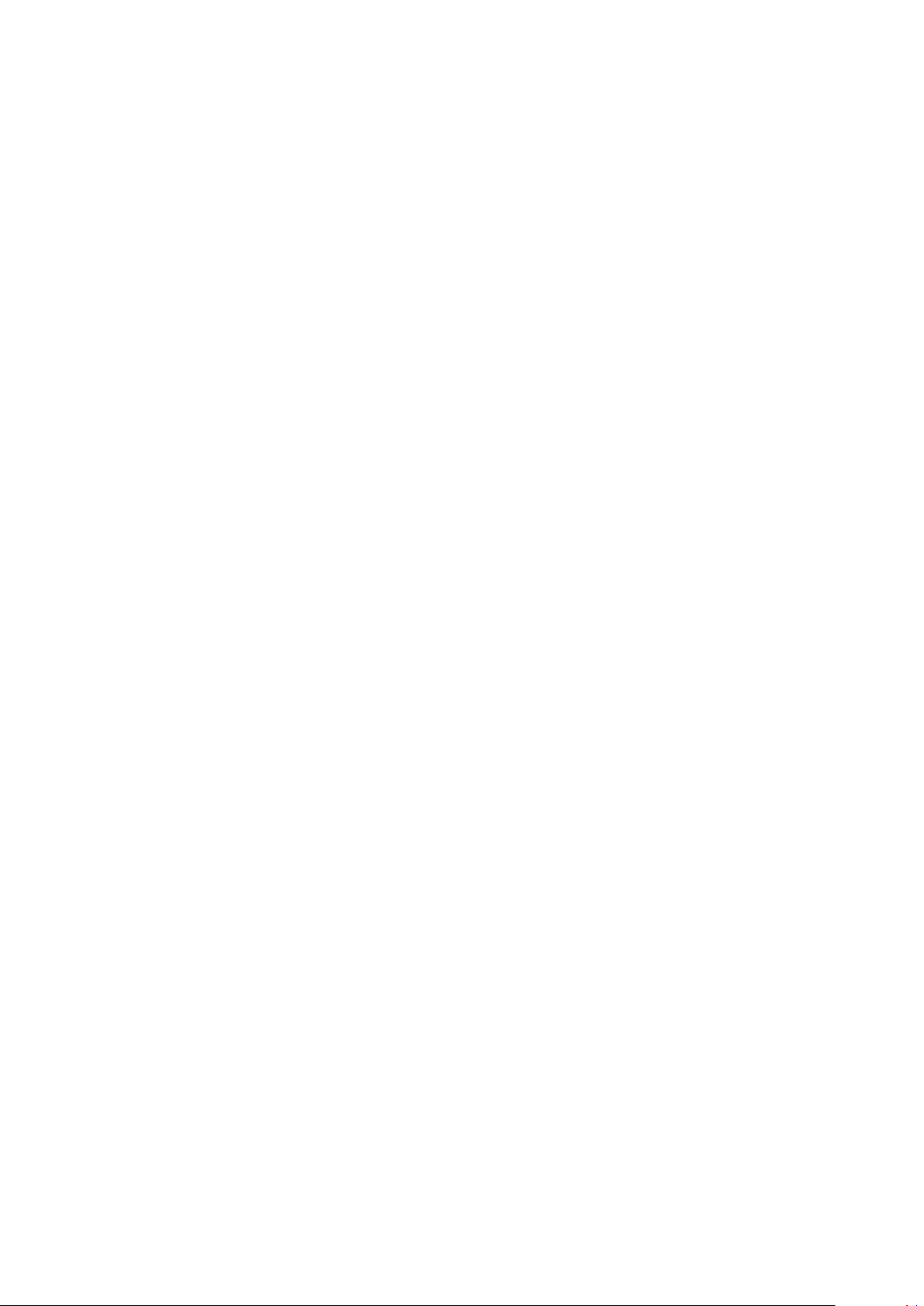
Page 3
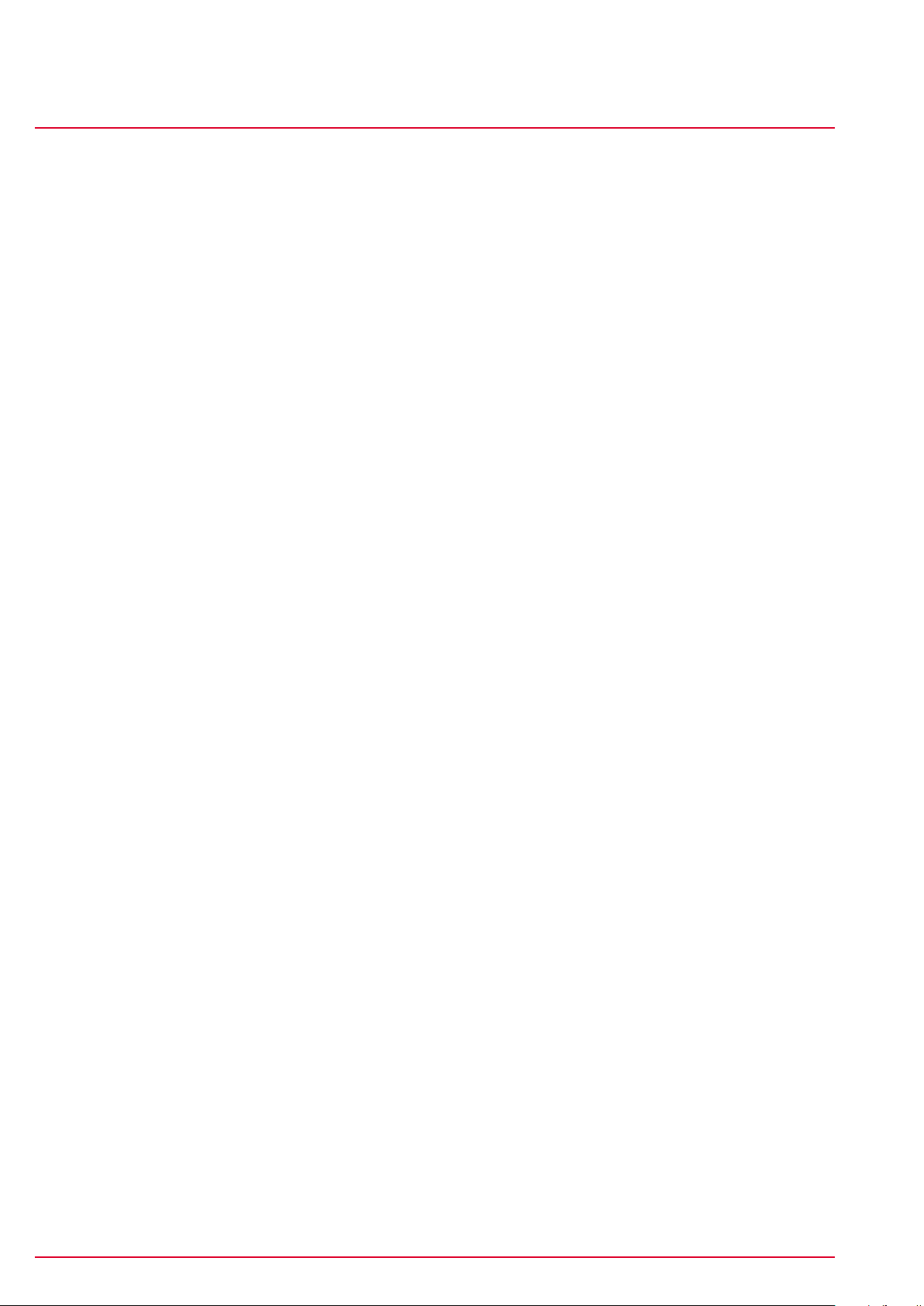
ROX 10.0
Contents
ROX 10.0
Contents
1 Functions and packaging contents ...................................................................................................................... 7
1.1Foreword ............................................................................................................................................................... 7
1.2Packaging contents .......................................................................................................................................... 7
1.2.1 Optional accessories .............................................................................................................. 8
1.3ROX 10.0 GPS functions ................................................................................................................................ 8
1.3.1 ANT+™ speed transmitter (optional accessory) ....................................................... 8
1.3.2 ANT+™ heart rate transmitter (optional accessory) ............................................... 8
1.3.3 ANT+™ cadence transmitter (optional accessory) .................................................. 8
1.3.4 GPS sensor ................................................................................................................................ 9
1.3.5 Favorites ...................................................................................................................................... 9
1.3.6 PC interface ............................................................................................................................... 9
2 Attaching the ROX 10.0 GPS and initial use ................................................................................................... 10
2.1Attaching the bracket ...................................................................................................................................... 10
2.2 Before initial use ............................................................................................................................................... 10
2.3Initial use ................................................................................................................................................................ 10
2.4Pairing the sensors with the ROX 10.0 GPS .........................................................................................10
2.5Synchronizing the sensors ............................................................................................................................ 11
2.5.1 Synchronizing the speed ....................................................................................................... 11
2.5.2 Synchronizing the cadence .................................................................................................. 11
2.5.3 Synchronizing the chest belt ............................................................................................... 12
3 Menu tree ....................................................................................................................................................................... 13
4 Operating concept ...................................................................................................................................................... 14
4.1ROX 10.0 GPS navigation principle ........................................................................................................... 14
4.2Button functions ................................................................................................................................................. 15
4.3Operating concept for the remaining menu .......................................................................................... 16
4.3.1 Top display segment ............................................................................................................... 16
4.3.2 Bottom display segment ....................................................................................................... 16
4.4Training menu operating concept & display structure ...................................................................... 17
4.4.1 ‘Bikecomputer’ view mode ................................................................................................... 17
4.4.1.1 Top display segment ............................................................................................................... 17
4.4.1.2 Middle display segment ......................................................................................................... 18
4.4.1.3 Bottom display segment ....................................................................................................... 18
4.4.2 ‘Track View’ mode .................................................................................................................... 18
4.4.3 ‘Altitude View’ mode ............................................................................................................... 18
5 Training with the ROX 10.0 GPS .......................................................................................................................... 19
5.1Favorites A and B ............................................................................................................................................... 19
5.2Calibrating the altitude IAC+ ......................................................................................................................... 20
5.3Power calculation or measurement .......................................................................................................... 21
Page 3www.sigmasport.com ROX 10.0
Page 4
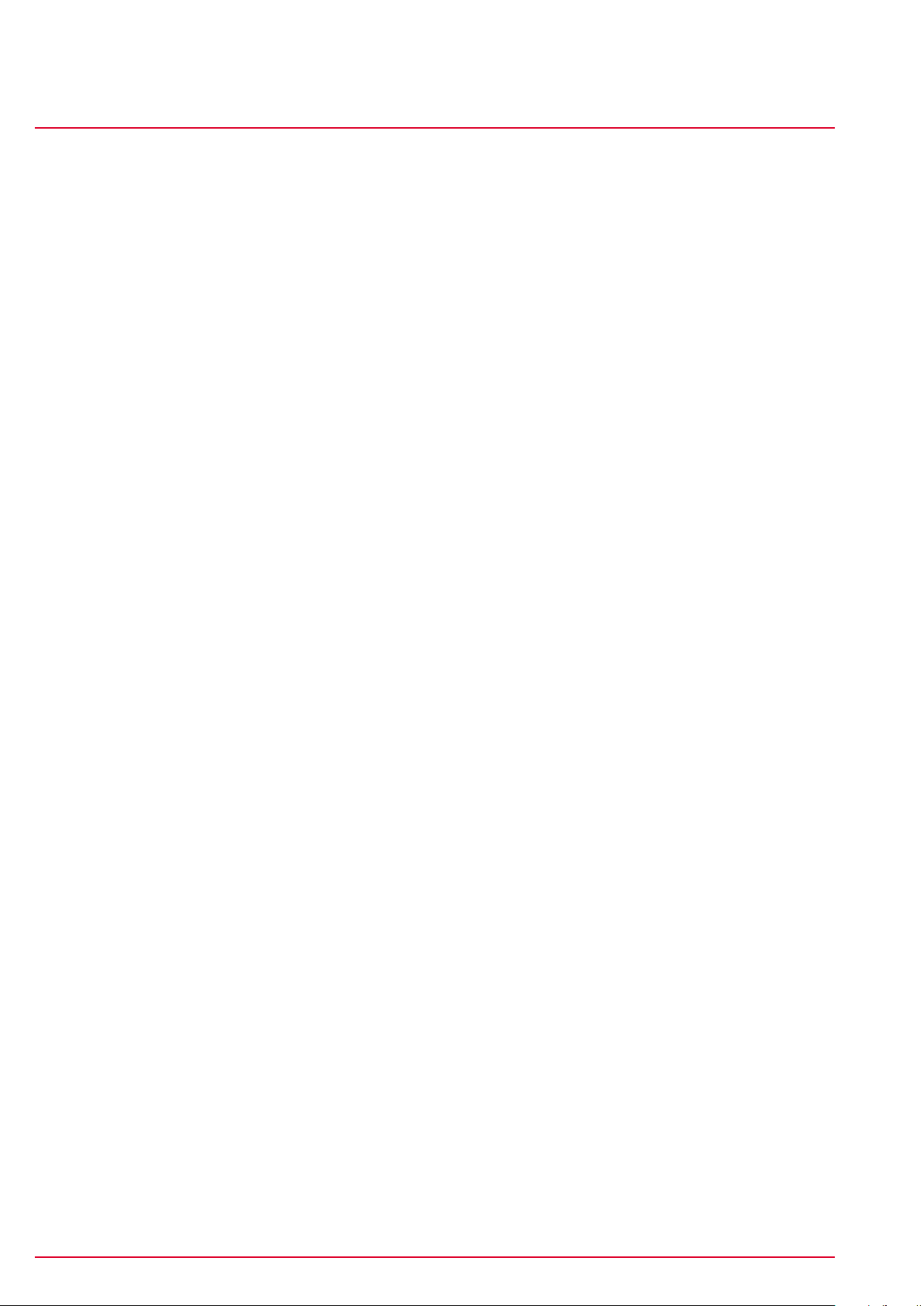
Contents
5.3.1 Power calculation .................................................................................................................... 21
5.3.2 Power measurement ............................................................................................................. 21
5.4Intensity zones .................................................................................................................................................... 22
5.5Training .................................................................................................................................................................. 22
5.5.1 Using the short menu to select training settings ...................................................... 22
5.5.2 Starting logs ............................................................................................................................... 23
5.5.3 Stopping/ending logs ............................................................................................................ 23
5.5.4 Storing logs ................................................................................................................................ 23
5.5.5 Auto pause .................................................................................................................................. 24
5.5.6 Displaying training parameters.......................................................................................... 25
5.5.7 Lap Message view ................................................................................................................... 25
5.6Training functions .............................................................................................................................................. 26
5.6.1 Zoom function in Track View and Altitude View .......................................................... 26
5.6.2 Same track back function .................................................................................................... 26
5.6.3 Track found message ............................................................................................................ 26
ROX 10.0ROX 10.0
5.6.4 Off-track alarm .......................................................................................................................... 26
5.6.5 Wrong direction message ................................................................................................... 26
5.6.6 Waypoint alarm ........................................................................................................................ 26
5.7Analysis .................................................................................................................................................................. 26
6 Load track ....................................................................................................................................................................... 27
6.1Memory capacity for track data .................................................................................................................. 27
6.1.1 Track data memory ................................................................................................................. 27
6.2Driven tracks ...................................................................................................................................................... 28
6.2.1 Start track .................................................................................................................................. 28
6.2.2 Show track .................................................................................................................................. 28
6.2.3 Show altitude profile ............................................................................................................... 28
6.3Stored tracks ..................................................................................................................................................... 29
6.3.1 Start track .................................................................................................................................. 29
6.3.2 Show track .................................................................................................................................. 29
6.3.3 Show altitude profile ............................................................................................................... 30
6.3.4 Show details ............................................................................................................................... 30
7 Memory ........................................................................................................................................................................... 31
7.1Current tour ......................................................................................................................................................... 31
7.2Stored tours ......................................................................................................................................................... 31
7.3Stored data ........................................................................................................................................................... 32
7.3.1 Tour data – bicycle .................................................................................................................. 33
7.3.2 Tour data – heart rate .......................................................................................................... 33
7.3.3 Tour data – time ...................................................................................................................... 33
7.3.4 Tour data – power .................................................................................................................. 33
7.3.5 Tour data – temperature ..................................................................................................... 34
Page 4www.sigmasport.com ROX 10.0
Page 5
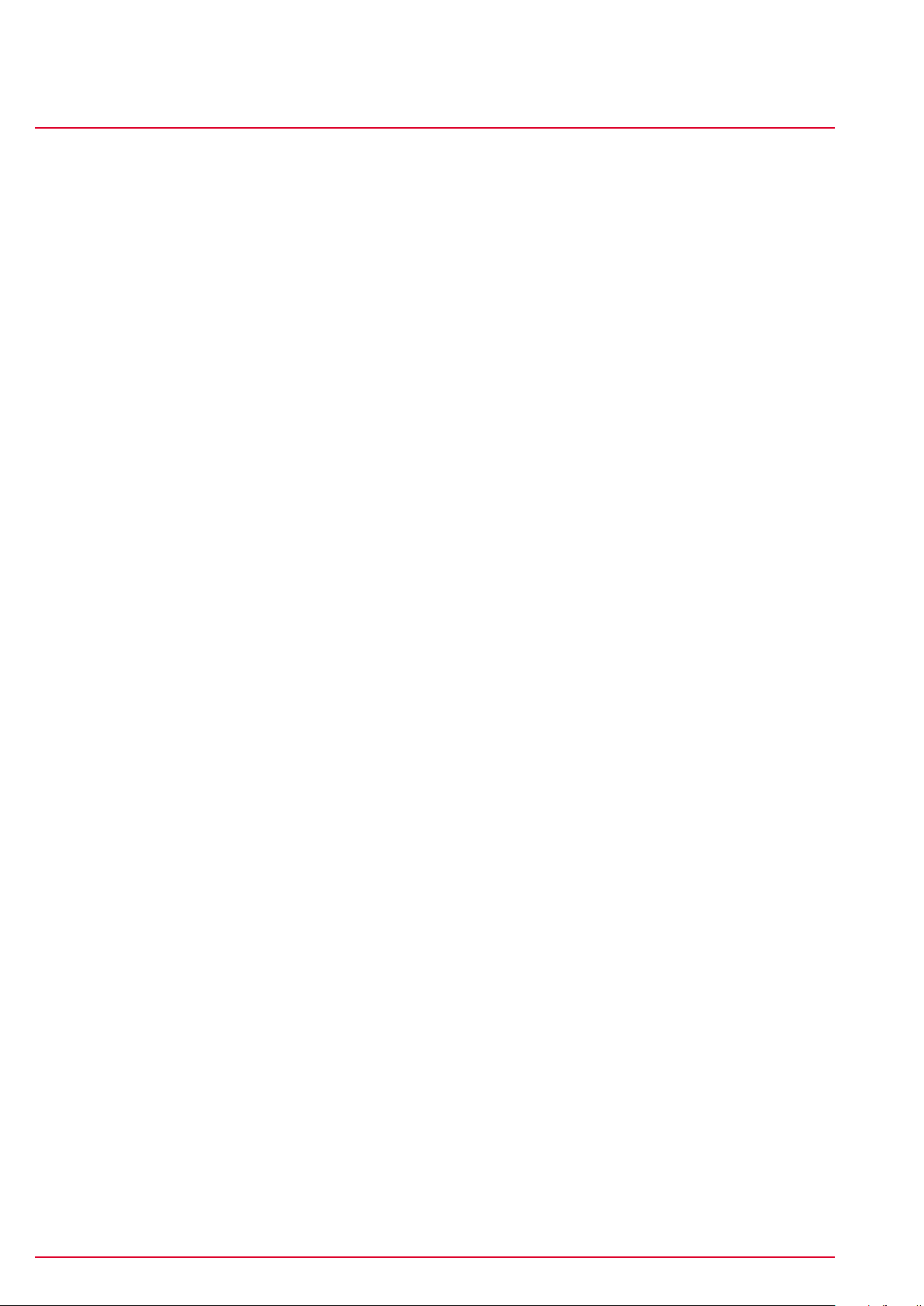
ROX 10.0
Contents
7.3.6 Tour data – altimeter ............................................................................................................. 34
7.3.7 Tour data – uphill ..................................................................................................................... 34
7.3.8 Tour data – downhill ............................................................................................................... 34
7.3.9 Tour data – laps ....................................................................................................................... 35
7.3.10 Tour data – show track ......................................................................................................... 35
7.3.11 Tour data – graph. analysis ................................................................................................. 35
7.4Total values ........................................................................................................................................................... 36
7.4.1 Total values – bicycle ............................................................................................................. 36
7.4.2 Total values – heart rate ...................................................................................................... 36
7.4.3 Total values – uphill ................................................................................................................. 36
7.4.4 Total values – downhill ........................................................................................................... 36
8 Status info ...................................................................................................................................................................... 37
8.1Battery .................................................................................................................................................................... 37
8.2GPS signal ............................................................................................................................................................. 37
8.3Memory .................................................................................................................................................................. 37
ROX 10.0
9 Extras................................................................................................................................................................................ 38
9.1Stopwatch ............................................................................................................................................................. 38
9.2Countdown ............................................................................................................................................................ 38
9.3Compass ............................................................................................................................................................... 38
10 Settings............................................................................................................................................................................ 39
10.1Scale unit ............................................................................................................................................................ 39
10.2Device .................................................................................................................................................................. 39
10.3Bike 1-3 & totals ............................................................................................................................................. 40
10.3.1 Pairing with the ROX 10.0 GPS ......................................................................................... 41
10.3.2 Pairing power meters ............................................................................................................ 41
10.4Altitude ................................................................................................................................................................ 42
10.5User ...................................................................................................................................................................... 42
10.6Heart rate intensity zones .......................................................................................................................... 42
10.7Heart rate target zone ................................................................................................................................ 43
10.8Power target zone.......................................................................................................................................... 43
10.9GPS settings ..................................................................................................................................................... 43
10.10Favorites .......................................................................................................................................................... 44
10.11Firmware update ......................................................................................................................................... 48
10.12 Factory settings .......................................................................................................................................... 48
11 Important information, troubleshooting, and FAQ ......................................................................................... 49
11.1Important information .................................................................................................................................. 49
11.1.1 ROX 10.0 GPS water resistance ..................................................................................... 49
11.1.2 Water resistance of the transmitter (optional accessory) ................................... 49
11.1.3 Chest belt care (optional accessory) ............................................................................... 49
11.1.4 Training advice .......................................................................................................................... 49
Page 5www.sigmasport.com ROX 10.0
Page 6
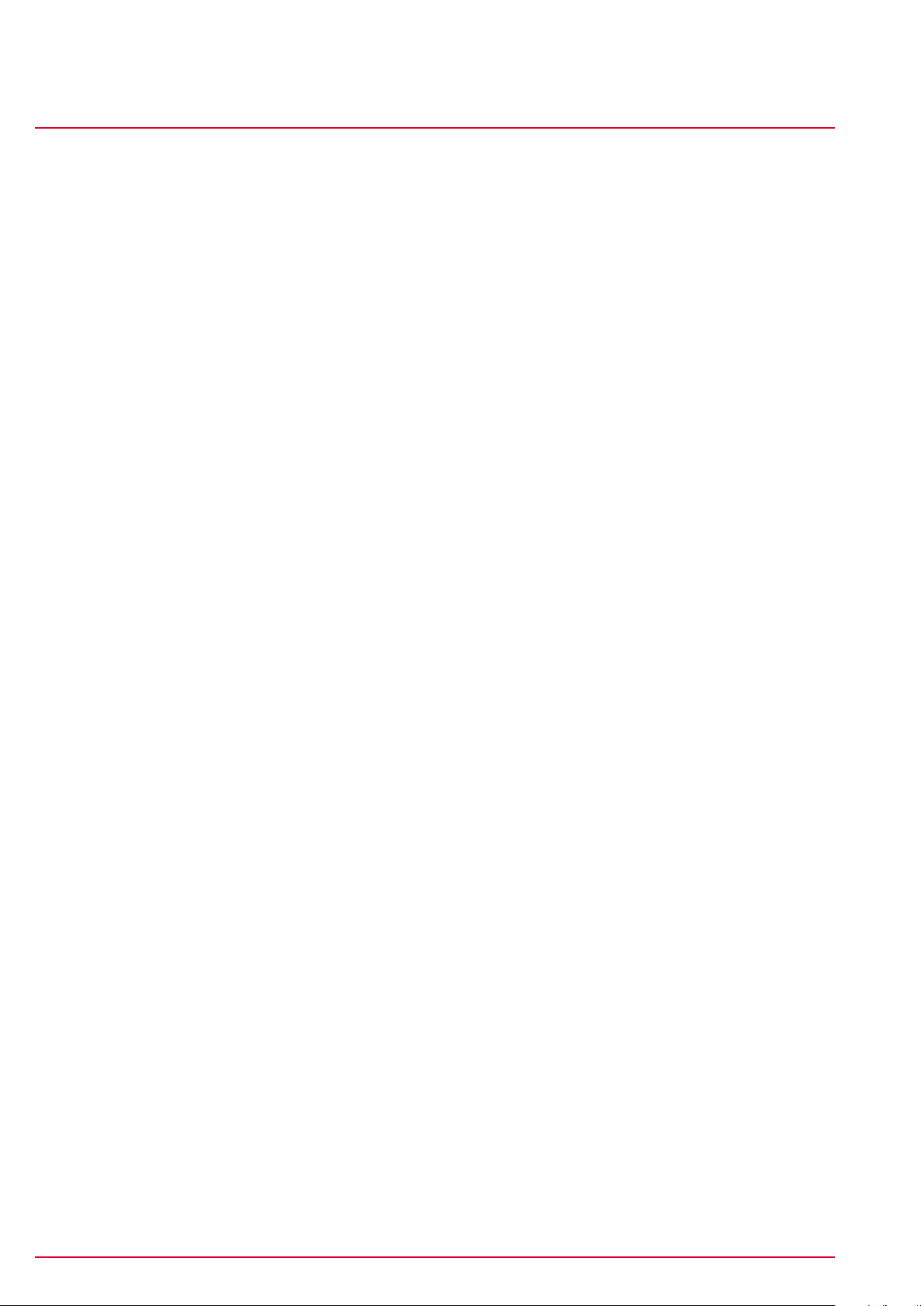
Contents
ROX 10.0
11.2Troubleshooting............................................................................................................................................... 50
11.3Frequently asked questions ........................................................................................................................ 51
12 Technical data ............................................................................................................................................................... 53
12.1Max, min, and default values ...................................................................................................................... 53
12.2Temperature, batteries ................................................................................................................................ 55
13 Warranty and guarantee ......................................................................................................................................... 56
14 Index .................................................................................................................................................................................. 58
www.sigmasport.com ROX 10.0
Page 6
Page 7
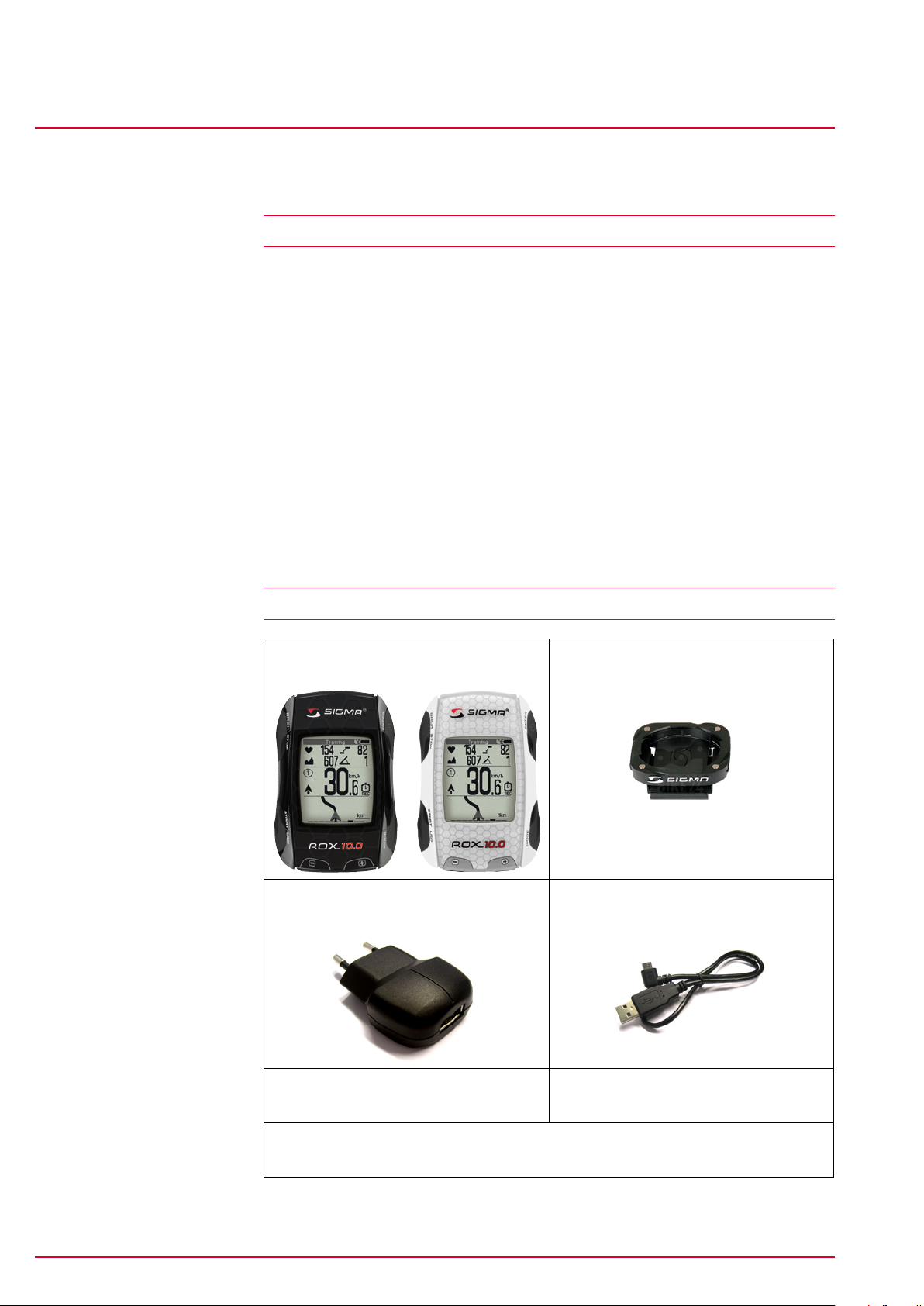
Functions and packaging contents
Foreword
1 Functions and packaging contents
1.1 Foreword
Thank you for choosing a SIGMA SPORT bike computer. Your new ROX 10.0 GPS
will be a loyal companion for your bike trips for years to come. To familiarize
yourself with and learn how to use the many functions of your new bike computer,
please read these operating instructions carefully.
SIGMA SPORT wishes you hours of fun and enjoyment with your ROX 10.0 GPS.
The ROX 10.0 GPS is a GPS bike computer that provides you with a broad range
of information both during and after your trips:
− Speed, time, distance, power and position, altitude, incline, heart rate,
intensity zones, and much more.
− Transmission of all information to the PC so that you can simply and
graphically view your tour data.
ROX 10.0
− Planning tracks with DATA CENTER 3.1.
1.2 Packaging contents
ROX 10.0 GPS Black or white bike
computer
USB charger (5V, 1A)
CR2450 twist-lock bracket
USB type A to micro-B cable
Attachment materials ROX 10.0 GPS quick start guide
DATA CENTER 3.1 on CD (including operating instructions)
www.sigmasport.com ROX 10.0
Page 7
Page 8
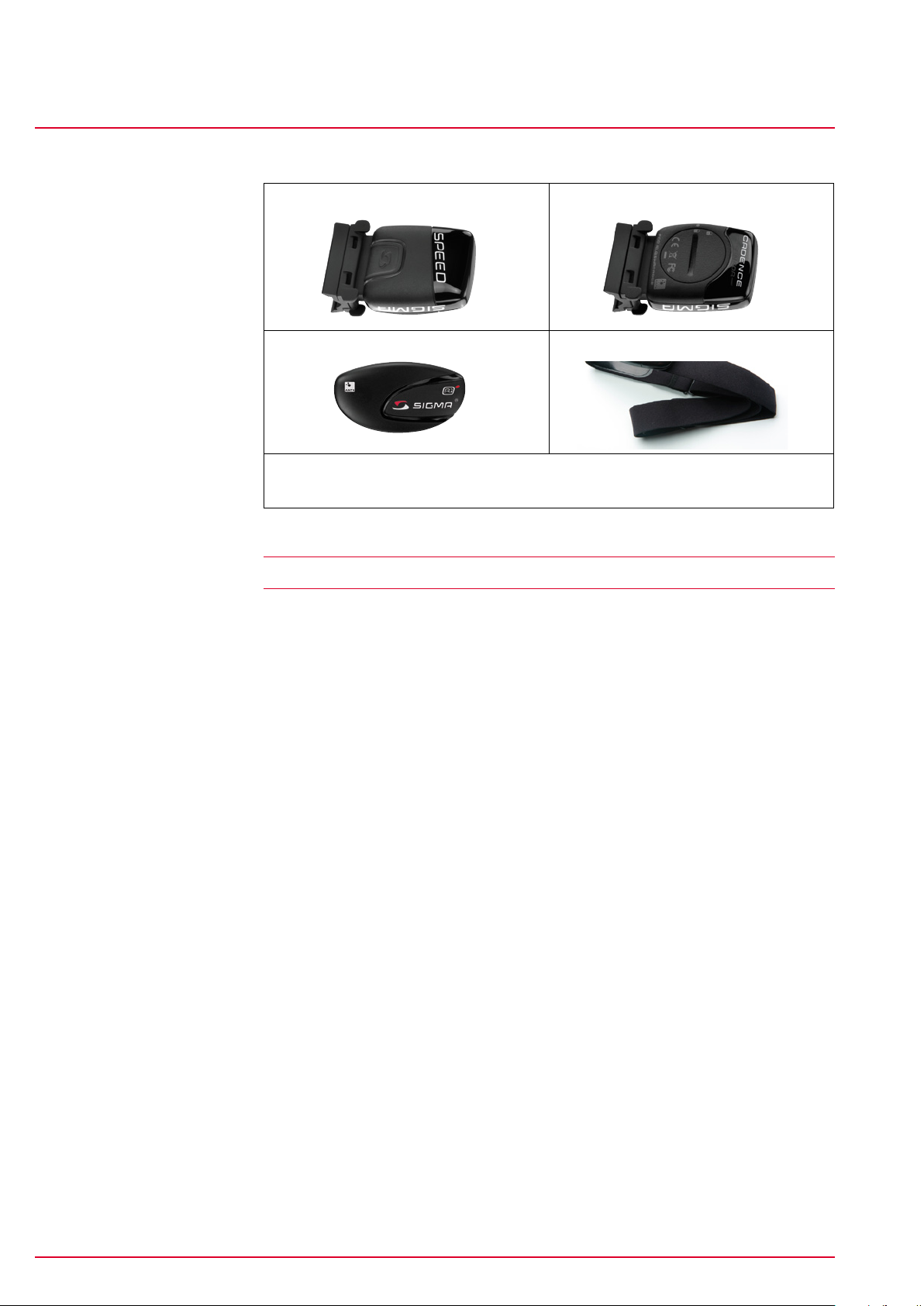
Functions and packaging contents
ROX 10.0 GPS functions
1.2.1 Optional accessories
ROX 10.0
ANT+ speed transmitter*
ANT+ heart rate transmitter*
Attachment materials*
* In complete ROX 10.0 GPS with transmitters package only
ANT+ cadence transmitter*
COMFORTEX+ textile belt*
1.3 ROX 10.0 GPS functions
The ROX 10.0 GPS is a versatile bike computer. Thanks to its five navigation
functions, nine bicycle, nine heart rate, eight performance, and five altitude
measuring functions, as well as several other functions, the ROX 10.0 GPS is the
perfect companion for any ambitious athlete. To measure the cadence, power,
and heart rate, you need the appropriate accessories (depending on the set).
All current values – current speed, current altitude, current heart rate, current
cadence, and current incline – can be simply and permanently read from the
large display.
The ROX 10.0 GPS has classic bike computer features such as three bikes that
can be switched between, a configurable automatic start/stop function, and
three different altitude calibration options.
1.3.1 ANT+ speed transmitter (optional accessory)
Use the ANT+ speed transmitter to precisely determine your speed and trip
distance whatever the GPS signal quality. An ANT+ speed transmitter can also be
used to automatically detect different bikes.
1.3.2 ANT+ heart rate transmitter (optional accessory)
Use the ANT+ heart rate transmitter to precisely tailor your training to different
heart rate zones.
1.3.3 ANT+ cadence transmitter (optional accessory)
The ANT+ cadence transmitter enables you to see your cadence at all times. The
cadence transmitter is also required to calculate your power using the power
formula.
www.sigmasport.com ROX 10.0
Page 8
Page 9
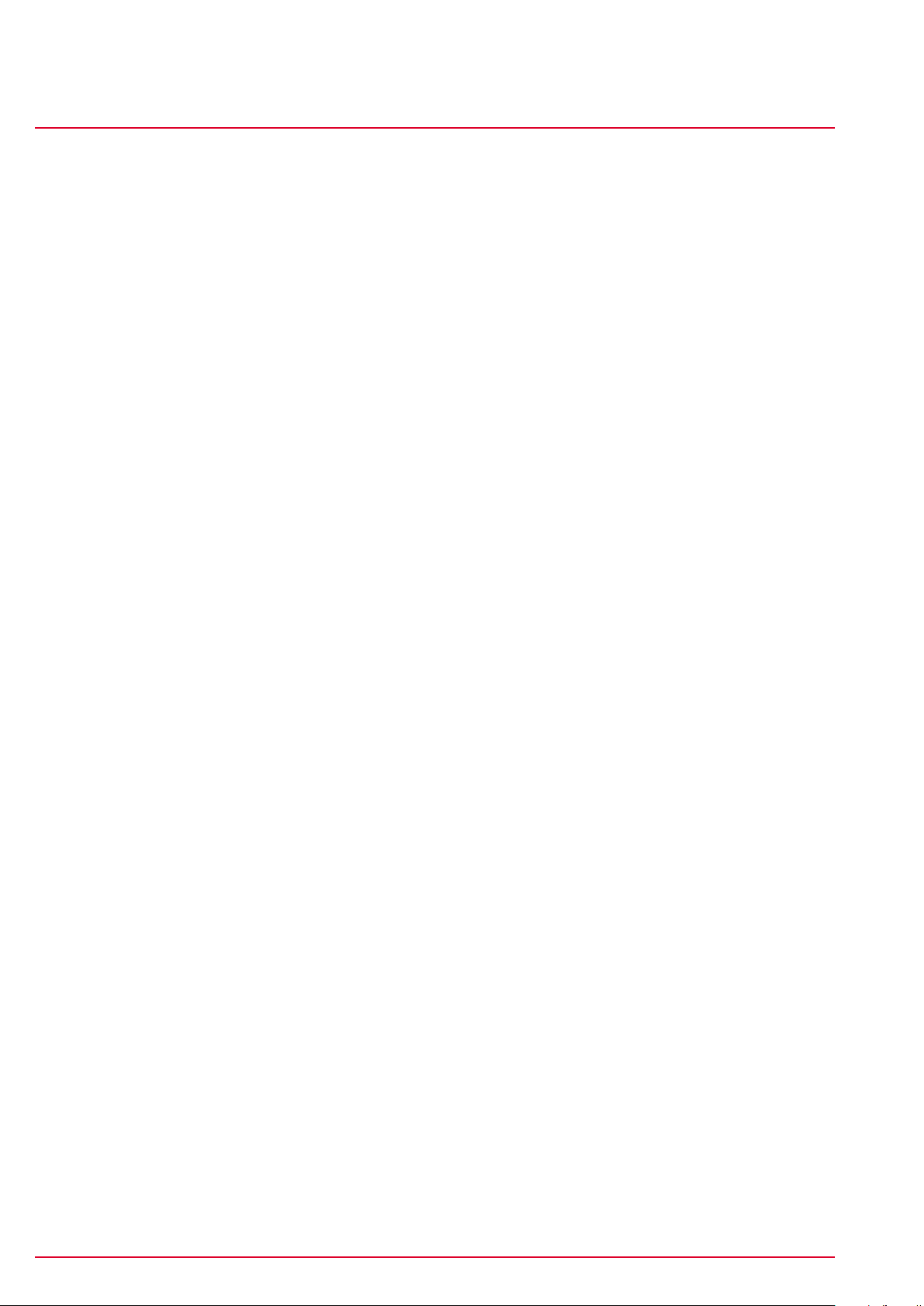
Functions and packaging contents
ROX 10.0 GPS functions
1.3.4 GPS sensor
The integrated GPS sensor determines your current speed and distance ridden.
When the ROX 10.0 GPS is switched on, it automatically searches for GPS
satellites. When indoors, you may not be able to receive GPS satellite signals, or
those received may be weak. In such cases, move outdoors to obtain optimum
satellite reception or use the optionally available ANT+ speed transmitter.
1.3.5 Favorites
By individually programming the available ‘Favorites A and B’, you can reduce the
amount of ‘clicking’ during your trip.
In the favorites, store the trip functions that are of importance to you and which
you want to see during your trip. You can store up to 28 settings per favorite.
Distracting searches for information can therefore be avoided. Using your
personally compiled functions enables you to fully concentrate on your ride.
1.3.6 PC interface
ROX 10.0
The ROX 10.0 GPS can be connected to a PC. The micro USB cable supplied can
be used to charge the ROX 10.0 GPS and transfer data between your PC and the
ROX 10.0 GPS.
You can also configure the settings for the ROX 10.0 GPS on the PC and then
transmit them to the bike computer. This enables you to quickly and easily
configure your ROX 10.0 GPS without having to navigate through all the menu
levels. Before starting, install the Data Center software from the CD supplied.
Keep an eye out for regular updates online.
www.sigmasport.com ROX 10.0
Page 9
Page 10
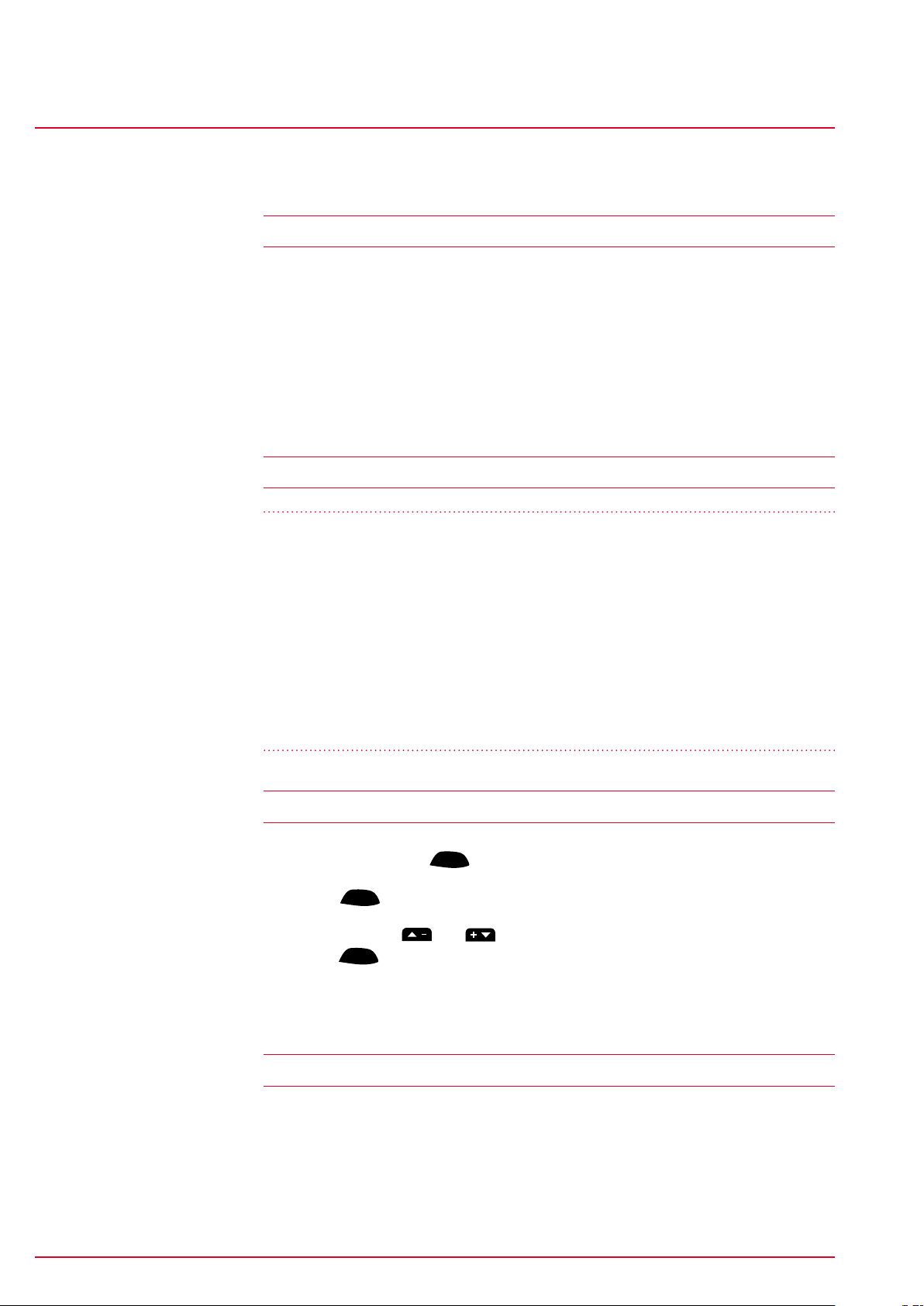
Attaching the ROX 10.0 GPS and initial use
Attaching the bracket
2 Attaching the ROX 10.0 GPS and initial use
2.1 Attaching the bracket
− Attachment to the handlebars or stem.
− Remove the yellow foil.
− The bracket can be attached using either cable ties (permanent attachment)
or the O-rings.
Detailed attachment information can be found in the quick start guide provided.
2.2 Before initial use
Note
ROX 10.0
Fully charge the ROX 10.0 GPS:
Charge the device using the micro USB cable and the USB port on your PC.
Alternatively, use the USB charger supplied. The process takes approximately
three hours.
To charge the device, plug the USB cable into the micro USB port on the back
of the ROX 10.0 GPS and the USB port on your PC or the USB charger. Only
charge the battery at an ambient temperature of 0 to 40°C. Never charge the
ROX 10.0 GPS if the crossed-out battery icon is shown on the display. Let the
device cool down first!
2.3 Initial use
1. Press and hold the
ENTER
2. Press
3. Now press the
press
4. Configure the remaining settings using the same principle.
to change the language.
ENTER
.
ENTER
button for five seconds.
and buttons to select your desired language then
2.4 Pairing the sensors with the ROX 10.0 GPS
To use the sensors, these must be paired with the ROX 10.0 GPS.
Information on how to pair the sensors can be founding under ‘ANT+ pairing’ in
section ‘‘10.3 Bike 1–3 & totals’’.
www.sigmasport.com ROX 10.0
Page 10
Page 11
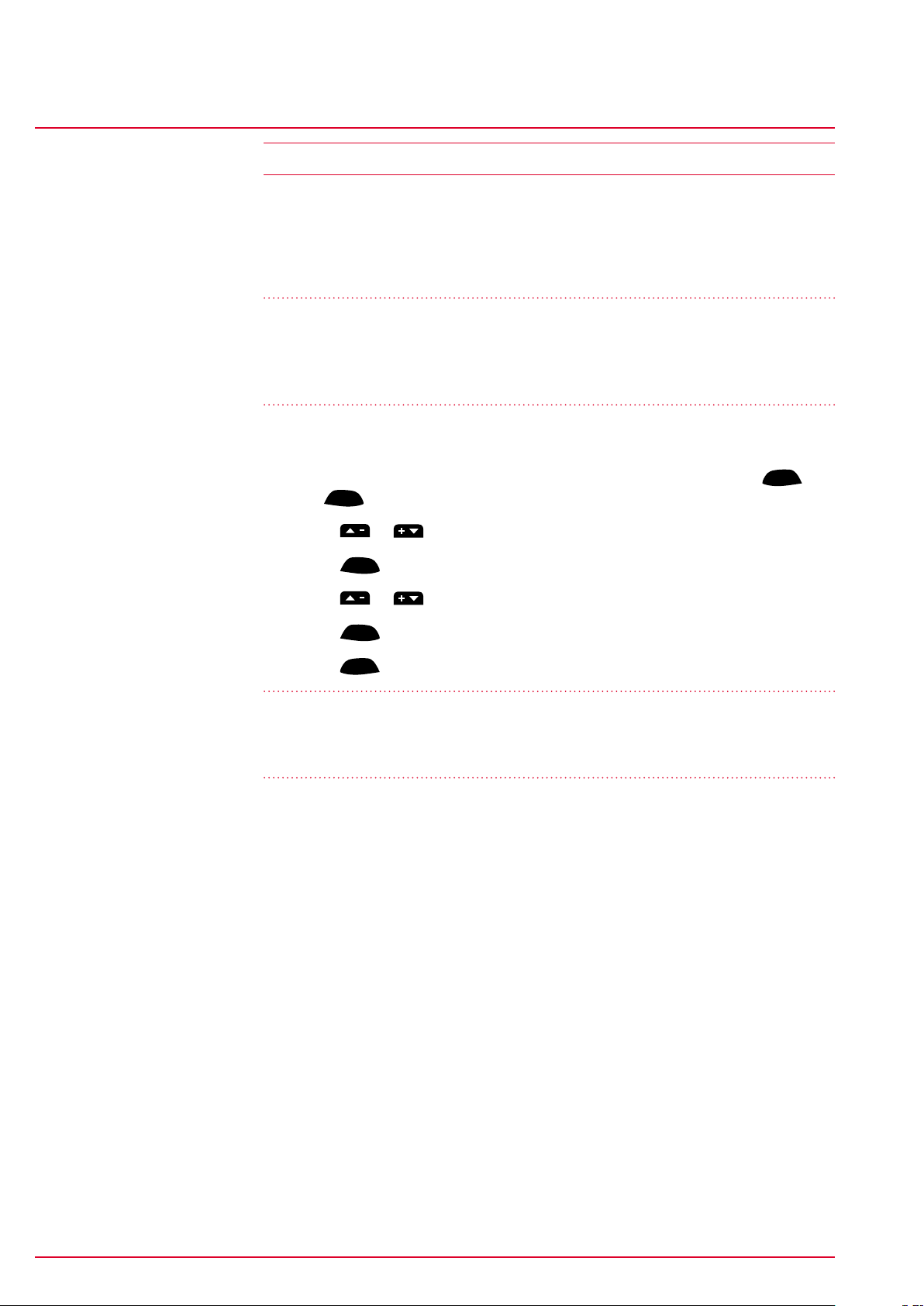
Attaching the ROX 10.0 GPS and initial use
Synchronizing the sensors
2.5 Synchronizing the sensors
To synchronize the sensors, the ROX 10.0 GPS must be switched on and in
training mode.
Once synchronization is complete, the respective values appear on the
ROX 10.0 GPS’s top display segment in ‘Bikecomputer’ view mode.
Note:
The ROX 10.0 GPS has been designed for use with up to three bikes. You have
already used the pairing menu to assign the sensors to a specific bike (bike 1, 2,
or 3). You must manually select the bike that you are riding (default: bike 1).
This can be done as follows:
ROX 10.0
− Open the short menu (simultaneously press the two top buttons –
ENTER
and
− Press
− Press
)
or to go to ‘Bike selection’
ENTER
BACK
− Press or to select the relevant bike
− Press
− Press
ENTER
to confirm
BACK
to exit the short menu
IMPORTANT:
The ROX 10.0 GPS only displays values for paired sensors for which you have
chosen a bike.
2.5.1 Synchronizing the speed
There are two options for synchronizing the speed:
− Start cycling – the receiver usually synchronizes with the sensor after five
wheel rotations.
− Turn the pedals until the current speed appears on the display.
2.5.2 Synchronizing the cadence
There are two options for synchronizing the cadence:
− Start cycling – the receiver usually synchronizes with the transmitter after
five pedal rotations.
− Turn the pedals until the current cadence appears on the display.
www.sigmasport.com ROX 10.0
Page 11
Page 12
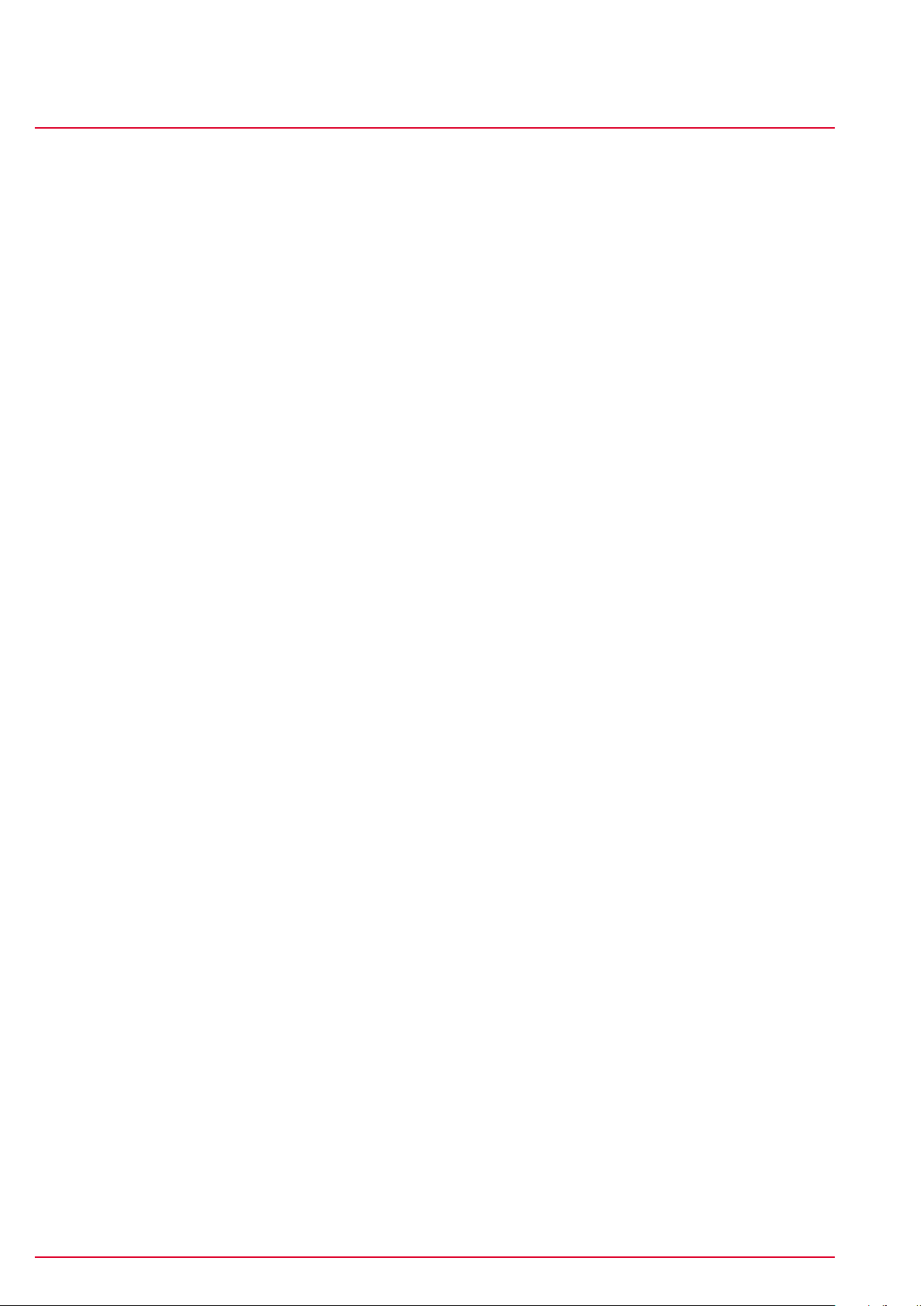
Attaching the ROX 10.0 GPS and initial use
2.5.3 Synchronizing the chest belt
Put on the chest belt and moisten the sensor areas. Move into the vicinity of the
ROX 10.0 GPS or get onto your bike. The ROX 10.0 GPS usually synchronizes
with the chest belt in less than 10 seconds.
The current heart rate then appears on the display.
ROX 10.0
Page 12www.sigmasport.com ROX 10.0
Page 13
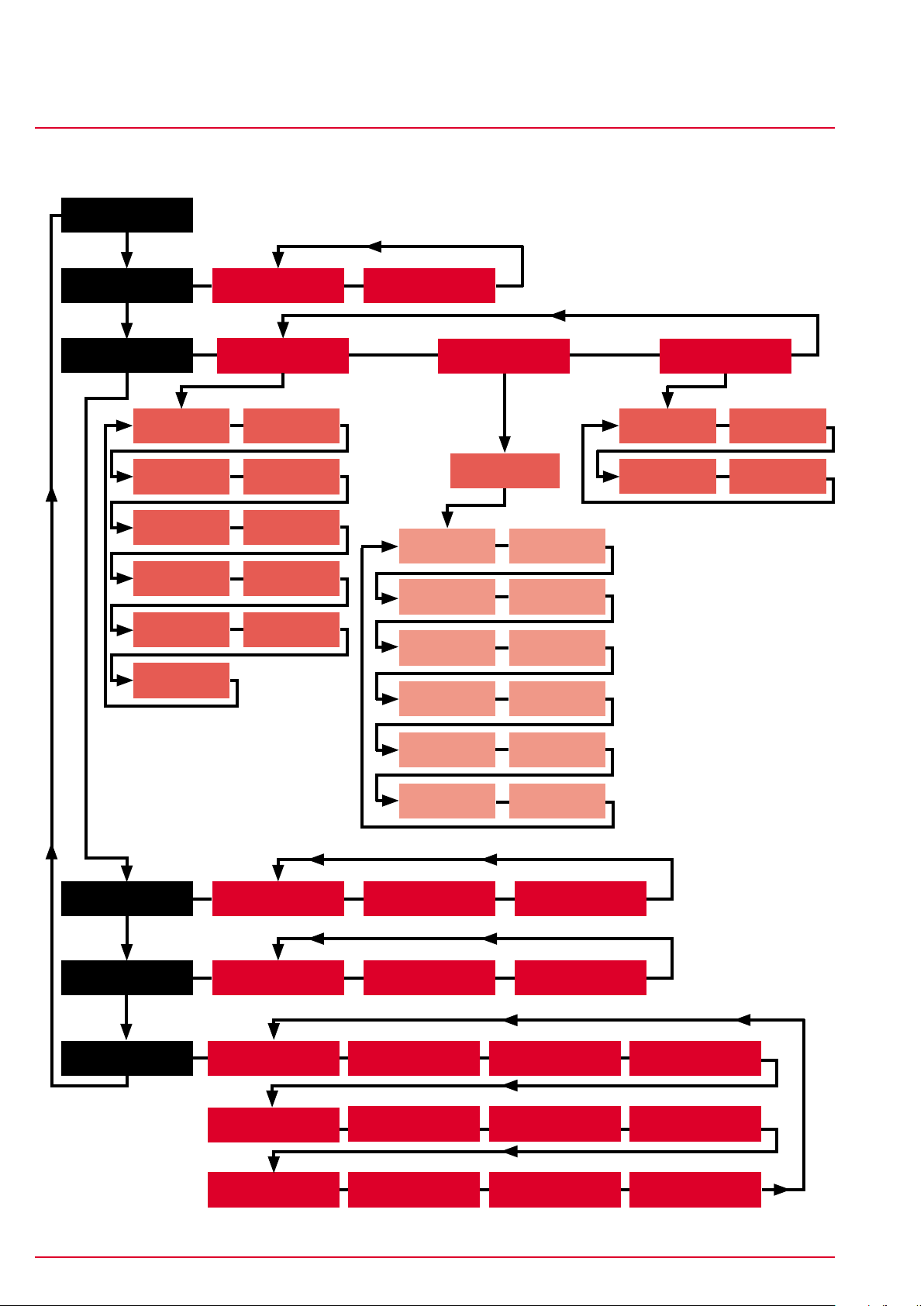
Menu tree
Synchronizing the sensors
Training
ROX 10.0
3 Menu tree
Load track
Memory
Temperature Altimeter
Graph. analysis
Driven tracks Stored tracks
Current tour
Bicycle Heart rate
Time Power
Uphill Downhill
Laps Show track
Stored tours
Tour 1....
Delete tour!
Heart rate Time
Power Temperature
Altimeter Uphill
Bicycle
Total values
Bicycle Heart rate
Uphill Downhill
Status info
Extras
Settings
Downhill Laps
Show track Graph. analysis
Battery GPS signal
Stopwatch Countdown
Scale unit Device
User
GPS settings Favorites Firmware update Factory settings
Intensity zone Target zone Power target zone
Bike 1–3 & totals
Memory
Compass
Altitude
www.sigmasport.com ROX 10.0
Page 13
Page 14
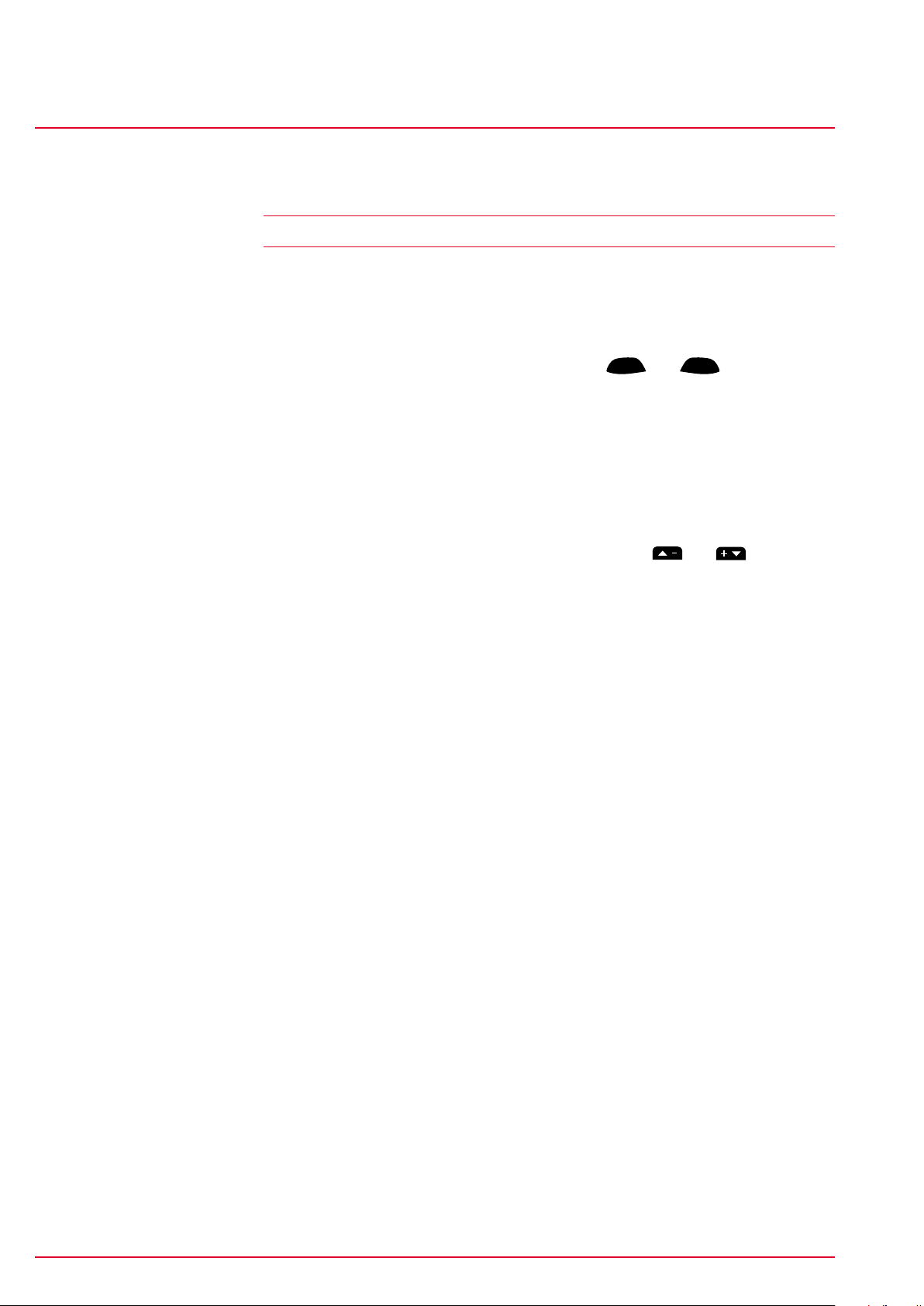
Operating concept
ROX 10.0 GPS navigation principle
ROX 10.0
4 Operating concept
4.1 ROX 10.0 GPS navigation principle
The ROX 10.0 GPS has up to seven menu levels. When navigating through the
ROX 10.0 GPS menus and submenus, you should always use the tree diagram in
section ‘‘3 Menu tree’’ as a guide.
A continually visible navigation level makes ROX 10.0 GPS menu navigation far
easier for the user. The possible functions of the
displayed in this level to:
− Go to the next level down (ENTER/SELECT/EDIT)
− Go back to the next level up (BACK)
− Go to the next editable position (NEXT)
− Activate or deactivate a function (ON/OFF)
BACK
and
ENTER
buttons are
− Scroll forward or backward within the menu levels (
− Confirm/save a setting (SAVE).
and )
www.sigmasport.com ROX 10.0
Page 14
Page 15
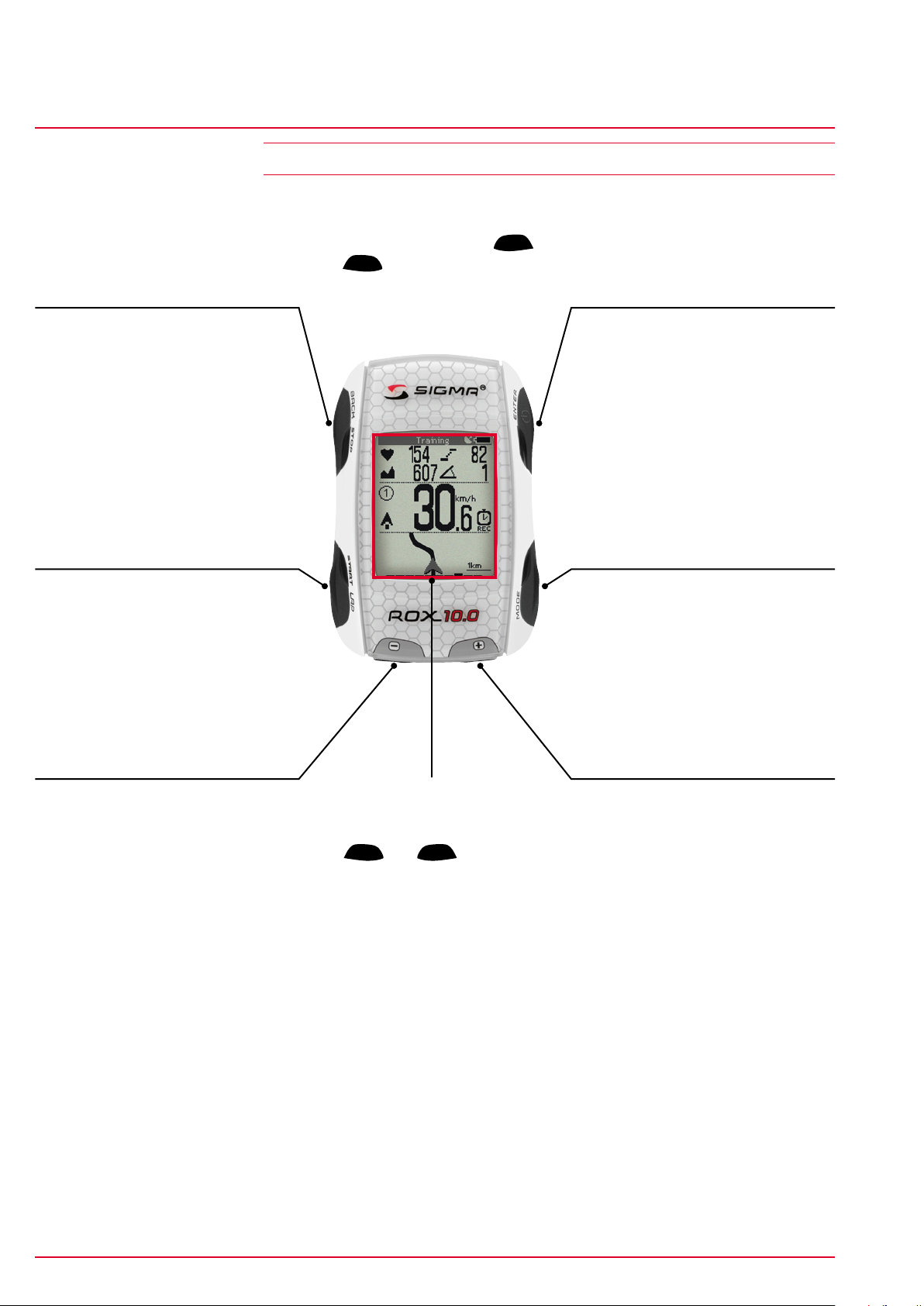
Operating concept
Button functions
Back/Stop button
4.2 Button functions
Shortcut
Only in training mode
Simultaneously press the
ENTER
and
short menu.
buttons to open the
BACK
ROX 10.0
Enter button
Press this button to exit the
submenus or stop a running
data log.
Pressing and holding the button in
training mode zeros all data and
stores the current trip.
Start/Lap button
Press this button to start a data
log. During a data log you can
also press this button to start
a new lap.
Minus button
Press this button to access the
submenus or switch the top
display.
Press and hold the button to
switch the ROX 10.0 GPS on
and off.
Mode button
Press this button to switch
between the ‘Bikecomputer’,
‘Track View’ and ‘Altitude View’
modes in the training menu.
Plus button
Scroll backward in a menu level …
… or lower/change the value
displayed …
… or zoom out in Track/Altitude
View.
Backlight on/off
Simultaneously press the
START
and
MODE
buttons.
Scroll forward in a menu level …
… or increase/change the value
displayed …
… or zoom in in Track/Altitude
View
www.sigmasport.com ROX 10.0
Page 15
Page 16
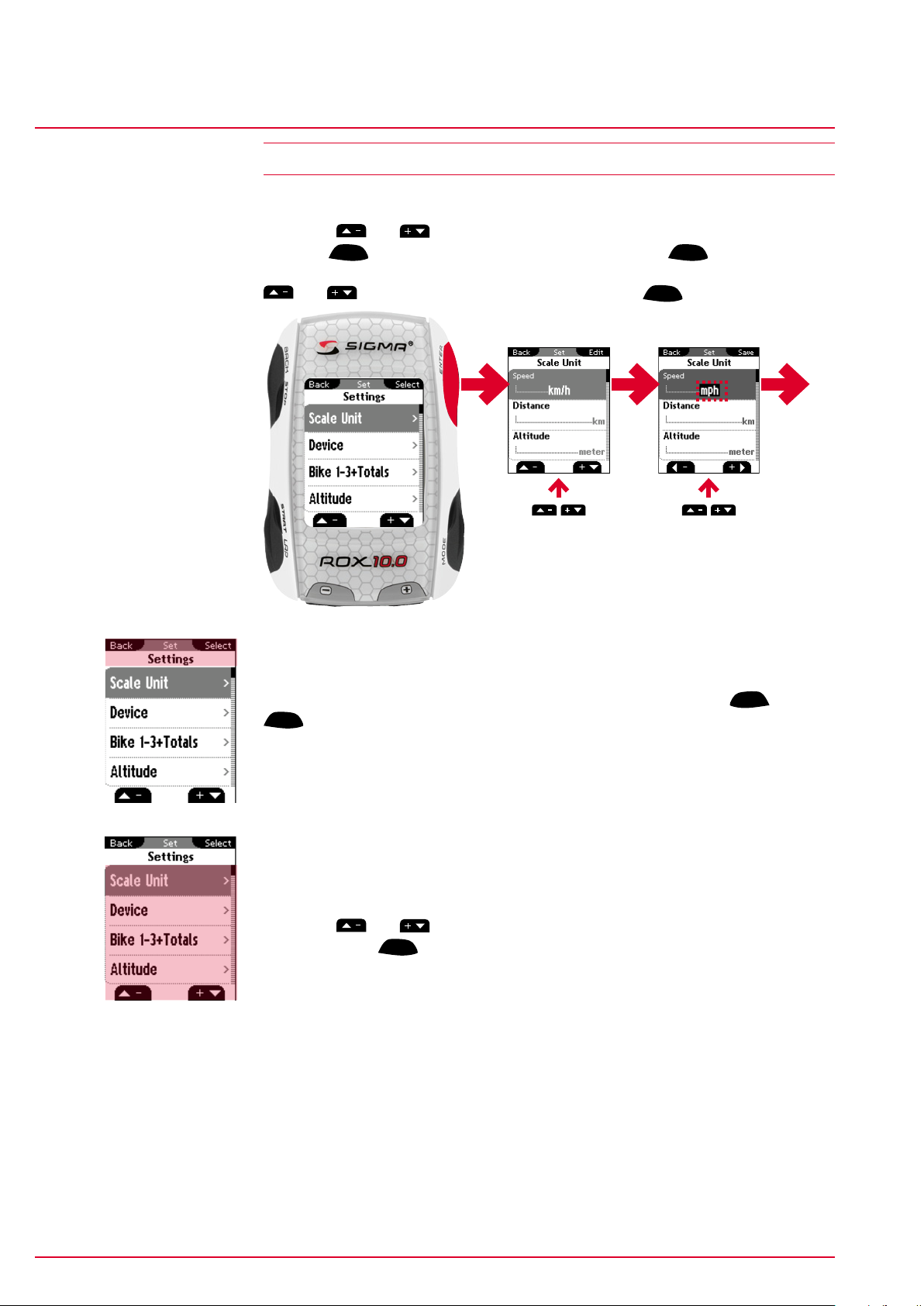
Operating concept
Operating concept for the remaining menu
4.3 Operating concept for the remaining menu
The settings are always made using the same principle:
ROX 10.0
Press the
pressing
and buttons to select the desired menu and open this by
ENTER
. Navigate to the respective unit and press
ENTER
to edit it. The
value to be edited has a black background and can be modified by pressing the
and buttons. Save your changes by pressing
Enter Enter Enter
ENTER
.
4.3.1 Top display segment
The top line of the upper display segment displays different information
depending on which menu you are in. The possible functions of the
ENTER
buttons are displayed.
BACK
and
The second line of the top display segment always shows which menu/submenu
you are currently in.
4.3.2 Bottom display segment
The submenus and programmable values are displayed in the bottom display
segment.
Press the
this by pressing
and buttons to select the desired menu/submenu and open
ENTER
.
www.sigmasport.com ROX 10.0
Page 16
Page 17
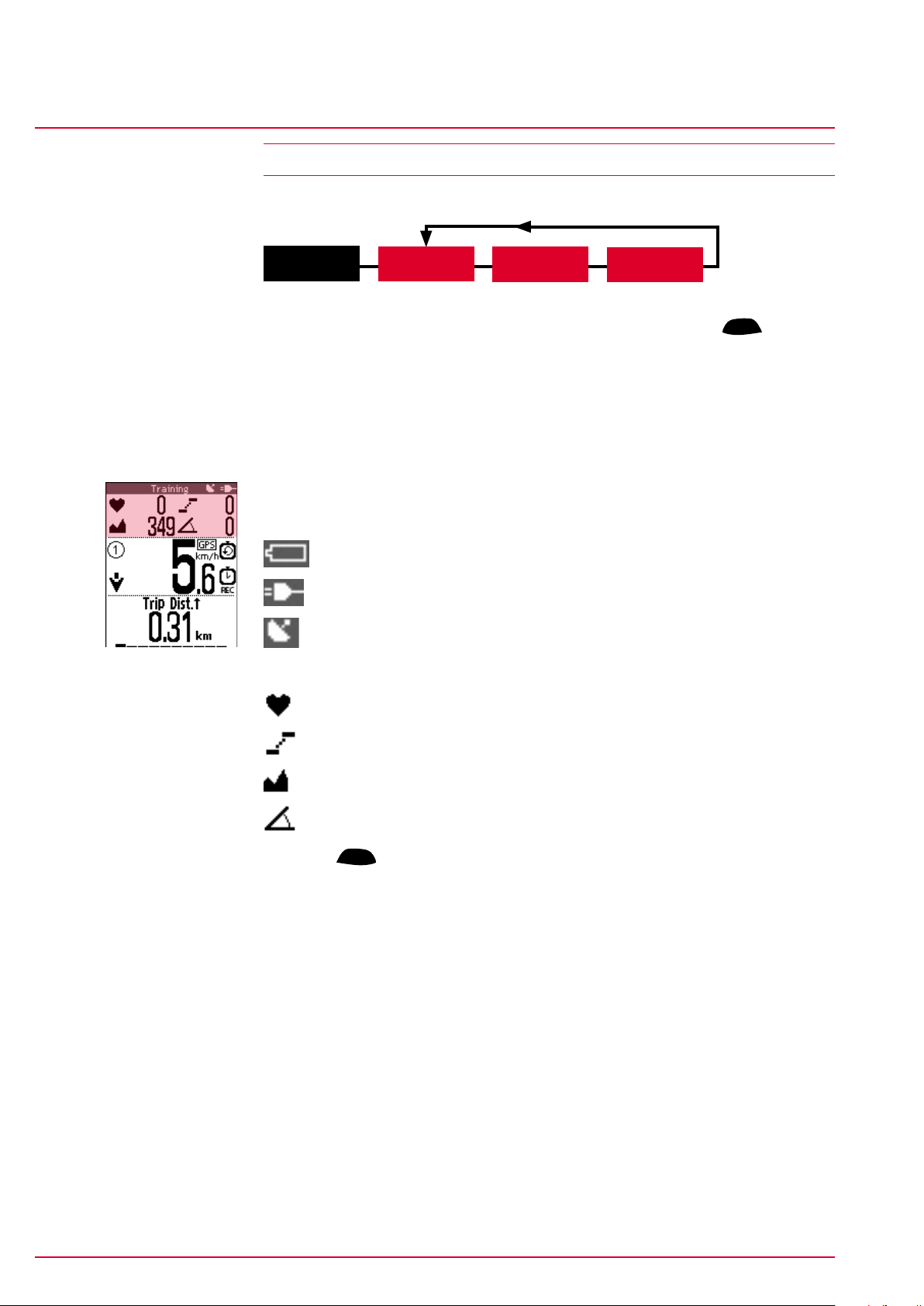
Operating concept
Training menu operating concept & display structure
4.4 Training menu operating concept & display structure
The ROX 10.0 GPS’s training menu is divided into three view modes:
ROX 10.0
Training
Bikecomputer
Track View
Altitude View
While training, you can track your current training parameters using the three
modes ‘Bikecomputer’, ‘Track View’ and ‘Altitude View’. Press the
MODE
button to
switch between the different modes. Here, you will find all the preset values and
the values specified in the favorites.
4.4.1 ‘Bikecomputer’ view mode
The ‘Bikecomputer’ view mode is divided into three display segments.
4.4.1.1 Top display segment
The first line displays the following values:
Battery status indicator or
Battery charging
GPS signal available
Beneath these, four current values are displayed:
Current heart rate (only if you are wearing the chest belt)
Current cadence (only if the cadence transmitter has been attached)
Current altitude (permanent)
Current incline (permanent)
Press the
ENTER
button to zoom in so that only one of the four functions is
displayed.
www.sigmasport.com ROX 10.0
Page 17
Page 18
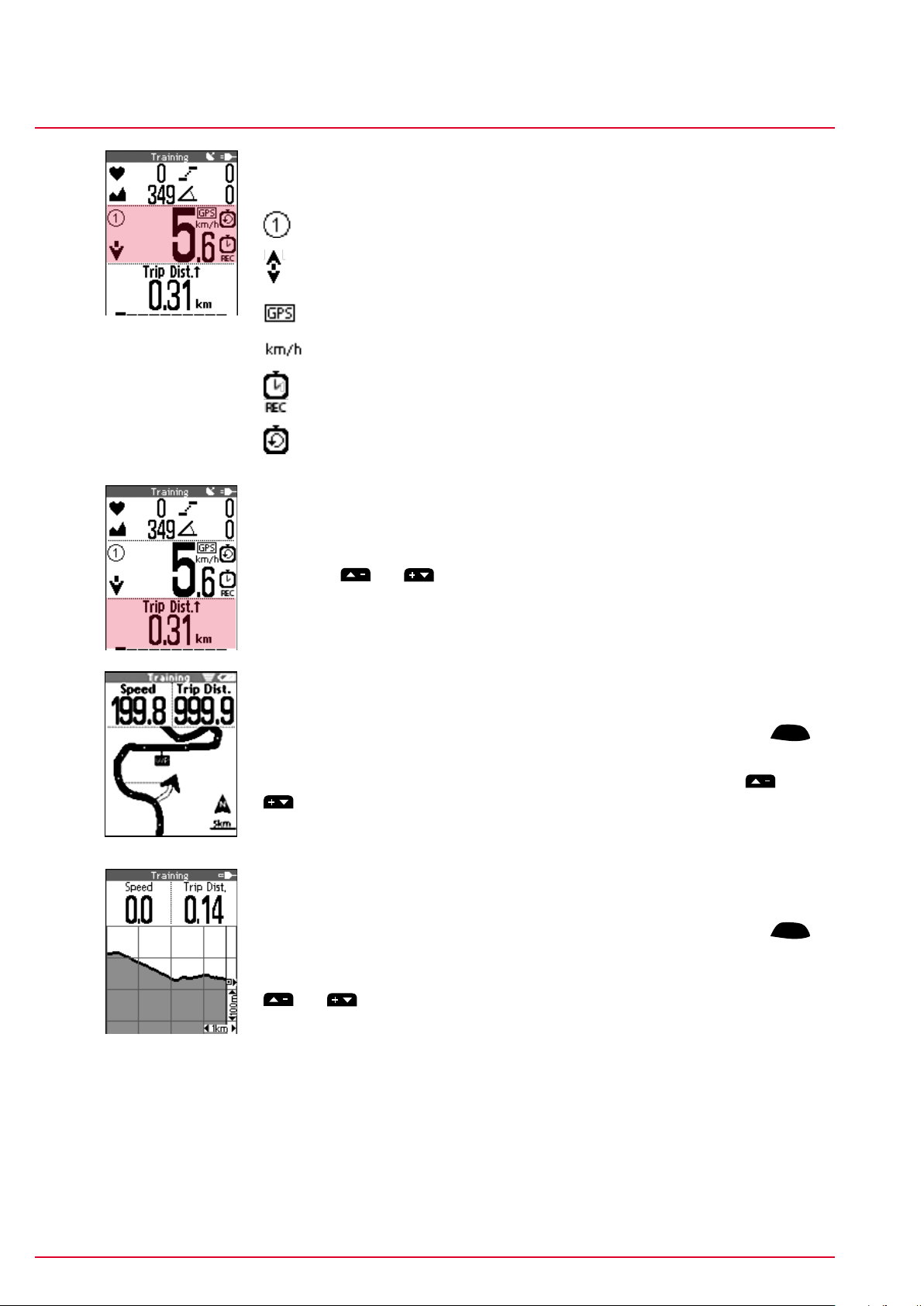
Operating concept
Training menu operating concept & display structure
4.4.1.2 Middle display segment
This displays your current speed plus other icons:
Bike I/bike II/bike III icon
Speed comparison on the basis of the average speed
Indicates that the speed signals are coming from the GPS signal
Preset unit (km/h or mph)
Exercise time active
Training countdown active (see section ’‘10.2 Device’‘)
4.4.1.3 Bottom display segment
This segment displays up to 10 individually programmable values (see section
‘‘10.10 Favorites’’).
ROX 10.0
Press the
and buttons to display the individual values.
4.4.2 ‘Track View’ mode
In ‘Track View’ mode, up to six individually programmable values (see section
‘10.10 Favorites’) are displayed in the upper display segment. Press the
ENTER
button to navigate through the values.
Your route is graphically displayed in the bottom segment. Press the
and
buttons to zoom the display.
4.4.3 ‘Altitude View’ mode
In ‘Altitude View’ mode, up to six individually programmable values (see section
‘10.10 Favorites’) are displayed in the upper display segment. Press the
button to navigate through the values.
Your altitude profile is graphically displayed in the bottom segment. Press the
and buttons to zoom the display.
ENTER
www.sigmasport.com ROX 10.0
Page 18
Page 19

Training with the ROX 10.0 GPS
Favorites A + B
5 Training with the ROX 10.0 GPS
5.1 Favorites A + B
The functions/values that are most important to you can be stored under
favorites A and B. This enables you to quickly and easily access the functions you
want (speed, altitude, heart rate, cadence, incline, and the favorite functions)
while cycling. Up to 28 functions can be stored in each of the favorites.
The two favorites A and B are preset with certain functions but cannot be
changed during a training session (see section ‘‘10.10 Favorites’’). Ten functions
per favorite can be specified for the ‘Bikecomputer’ view mode, and six for each
of the ‘Track View’, ‘Altitude View’ and ‘Lap Message’ view modes.
Favorites A and B are switched between using the short menu.
Preset functions for favorite A in ‘Bikecomputer’ view mode:
1. Trip distance 2. Exercise time
3. Average speed 4. Max. speed
5. Max. incline uphill 6. Trip distance uphill
7. Altitude ascent 8. Altitude profile
9. Temperature 10. Time
ROX 10.0
Preset functions for favorite B in ‘Bikecomputer’ view mode:
1. Trip distance 2. Exercise time
3. Lap time 4. Average speed
5. Power 6. Average heart rate
7. Intensity zone 8. Altitude ascent
9. Temperature 10. Time
Preset functions for favorite A in ‘Track View’ mode:
1. Current speed 2. Trip distance
3. Time of arrival 4. Distance to destination
5. GPS accuracy 6. Driving direction
Preset functions for favorite B in ‘Track View’ mode:
1. Current speed 2. Trip distance
3. Current heart rate 4. Current power
5. GPS accuracy 6. Driving direction
www.sigmasport.com ROX 10.0
Page 19
Page 20

Training with the ROX 10.0 GPS
Calibrating the altitude IAC+
Preset functions for favorite A in ‘Altitude View’ mode:
1. Current speed 2. Trip distance
3. Incline 4. Current altitude
5. Altitude ascent 6. Trip distance uphill
Preset functions for favorite B in ‘Altitude View’ mode:
1. Current speed 2. Trip distance
3. Incline 4. Current rise rate
5. Altitude ascent 6. Max. altitude
Preset functions for favorite A in ‘Lap Message’:
1. Lap time 2. Lap number
3. Avg. HR per lap 4. Empty
5. Lap distance 6. Avg. lap speed
ROX 10.0
Preset functions for favorite B in ‘Lap Message’:
1. Avg. HR per lap 2. Avg. Power per lap
3. Lap time 4. Empty
5. Lap distance 6. Avg. lap speed
5.2 Calibrating the altitude IAC+
The ROX 10.0 GPS’s altitude measurement is determined on the basis of the
barometric air pressure. Any change to the weather means a change to the
air pressure, which can lead to a change to your current altitude. To offset
these changes in air pressure, you must enter a reference altitude into the
ROX 10.0 GPS (process known as calibration).
The ROX 10.0 GPS offers three types of calibration (only one has to be used):
1. Home altitude 1–3
The home altitude is the altitude of your start location. You can set three
different home altitudes.
2. Current altitude
The current altitude is the altitude at your current location. The current
altitude is used if you are out on your bike and altitude information is
provided.
3. Air pressure at sea level
If you are at an unknown altitude, you can enter the ‘air pressure reduced to
sea level’ to calculate the current altitude. The air pressure reduced to sea
level can be found online (e.g. www.meteo24.de), in the daily newspaper, or at
airports.
www.sigmasport.com ROX 10.0
Page 20
Page 21

Training with the ROX 10.0 GPS
Power calculation or measurement
Altitude points list
To prevent weather-induced changes of altitude, the device stores ‘altitude
measurement points’. Every time the user calibrates the barometric altitude, the
ROX 10.0 GPS stores the location. Whenever the user returns to this location
(within a 30 m radius), the altitude is automatically calibrated.
The altitude measurement points from the IAC+ altitude calibration are stored in
the altitude points list (see ‘‘10.4 Altitude’’). You can also delete individual altitude
measurement points from this list.
CAUTION:
The air pressure at your weather station is the air pressure at the measurement
site and not the air pressure reduced to sea level! An opening below the
button on the ROX 10.0 GPS is used to measure the air pressure. This opening
must not be covered. Do not insert sharp objects into the measurement hole!
5.3 Power calculation or measurement
ROX 10.0
Note
The ROX 10.0 GPS can calculate (!) the power on the basis of several
parameters or use the power values sent via an ANT+ compatible power meter.
Please choose between power meter and formula under Settings/Device/
Power Meter or Formula.
5.3.1 Power calculation
The power is calculated (!) on the basis of the speed, cadence, incline, bike
weight, bike type, rider position, body weight, shoulder width and body height. The
wind speed is not considered.
The power can only be calculated in conjunction with the cadence.
The power values displayed are approximations and are calculated presuming an
average wind speed and average road conditions.
5.3.2 Power measurement
The ROX 10.0 GPS is furthermore fully compatible with ANT + compatible power
meters (e.g. SRM power meter – www.srm.de). These power meters measure
the power using forces e.g. on the pedals and are therefore independent of
external influences.
For a full list of compatible devices, visit www.thisisant.com/directory
www.sigmasport.com ROX 10.0
Page 21
Page 22

Training with the ROX 10.0 GPS
Intensity zones
5.4 Intensity zones
The arrow below the bar chart indicates which intensity zone you are currently
training in. Furthermore, an intensity distribution is also calculated and displayed
even during your training session.
Athletes can set their intensity zones themselves (see section ‘‘10.6 Heart rate
intensity zones’’). In the default setting, the intensity zones are based on common
German definitions of the training zones:
− Intensity zone 1 = 60–70% HRmax (e.g. BE1)
− Intensity zone 2 = 70–80% HRmax (e.g. BE1/2)
− Intensity zone 3 = 80–90% HRmax (e.g. BE2 or development zone)
− Intensity zone 4 = 90–100% HRmax (e.g. CE or peak zone)
5.5 Training
ROX 10.0
5.5.1 Using the short menu to select training settings
You can use the short menu to select the following basic settings for your
training:
− Altitude
− Favorites A or B
− Load track
− Track settings (reverse track (on/off), same track back (on/off), and track
direction (driving direction/north)
− Target zone alarm
− Auto pause (on/off)
− Altitude (home altitude 1–3, sea level calib., manual calib.)
Information about altitude settings can be found in section ‘‘5.2 Calibrating
the altitude IAC+’’.
− Bike selection
− Calibrate compass
To access the short menu, simultaneously press the
training mode.
Press the
and buttons to select the desired functions and open or
confirm these by pressing
www.sigmasport.com ROX 10.0
ENTER
BACK
and
ENTER
buttons in
.
Page 22
Page 23

Training with the ROX 10.0 GPS
Training
Functional description of track settings:
1. Reverse track (on/off)
Use this function to reverse the direction of a tour that you have stored. If,
for example, you have downloaded a tour to your ROX 10.0 GPS from the
Internet and have switched the start and finish locations, you can directly
reverse the tour on the ROX 10.0 GPS. If you do not do this, your device will
indicate that you are riding in the wrong direction.
Note
‘Reverse track’ must be activated before a track is loaded to reverse the track!
2. Same track back (on/off)
Use this function to return along the same track that you have just ridden.
3. Track direction (driving direction/north)
Use this function to define the type of direction indication. Driving direction
means that the route is always in front of you. North means that the track
is always pointing north and the arrow rotates on the display in accordance
with your ride direction. This means that if you are cycling south, the arrow
on the display will point down.
ROX 10.0
5.5.2 Starting logs
To start logs for your training session, press the
confirmation message ‘Exercise time started’ is displayed and the ‘stopwatch
active’ icon appears in the ‘Bikecomputer’ view mode.
START
button. A brief
5.5.3 Stopping/ending logs
To end logs for your training session, press the
message ‘Exercise time stopped’ is displayed and the ‘exercise time active’ icon
disappears from the ‘Bikecomputer’ view mode.
You can continue the log at any time by pressing the
STOP
button. A brief confirmation
START
button.
5.5.4 Storing a log
To zero all values and store the log, press and hold the
seconds.
The tour evaluation data can be found under the menu item ‘Memory/Stored
Tours’.
STOP
button for five
www.sigmasport.com ROX 10.0
Page 23
Page 24

Training with the ROX 10.0 GPS
Training
5.5.5 Auto pause
The auto pause function can be activated and deactivated in the short menu.
Auto pause function activated:
You can start training as soon as you have pressed Start. The ROX 10.0 GPS
waits until it can record a speed of more than 2.2 km/h before starting to record
the training session. From then on, the activated auto pause function ensures
that the exercise time pauses for speeds of less than 2.2 km/h (‘Auto Pause’
appears on the display) and restarts at speeds of over 2.2 km/h (auto start).
Note:
If you have stopped the device manually, it will no longer automatically restart; you
must also manually restart it.
Auto pause function deactivated:
ROX 10.0
The exercise time starts as soon as you have pressed
press
STOP
. This enables you to record your heart rate even when resting, for
START
and stops when you
example.
Note:
The exercise time is linked to the logging. If the exercise time is stopped, no
data is recorded for further analysis. If the auto pause function is activated, the
exercise time is identical to the trip time. If the auto pause function is deactivated,
the trip time and the exercise time differ.
www.sigmasport.com ROX 10.0
Page 24
Page 25

Training with the ROX 10.0 GPS
Training
5.5.6 Displaying training parameters
During the training session your current training parameters can be displayed
using the three modes ‘Bikecomputer’, ‘Track View’ and ‘Altitude View’ and the
preset values or values defined in the favorites.
All training parameters for the current tour are stored under the menu item
‘Memory/Current Tour’ and can be used to evaluate the training session after
the tour.
5.5.7 Lap Message view
You can use the lap function to start a new lap (or interval) after covering a
certain distance or at a certain position. This enables you to compare your
performance on different sections with similar distances.
A training log must be started for the lap function.
ROX 10.0
Press the
The ‘Lap Message’ view appears for eight seconds, displaying all the key values
for the last lap. The display then jumps back to the previous view mode.
The preset functions can be changed (see ‘‘10.10 Favorites’’).
Note
The analysis data for the individual laps can be found under the menu path
‘Memory/Current Tour or Stored Tours (section ‘‘7.3.9 Tour data – laps’’).
LAP
button to end the current lap and automatically start a new one.
www.sigmasport.com ROX 10.0
Page 25
Page 26
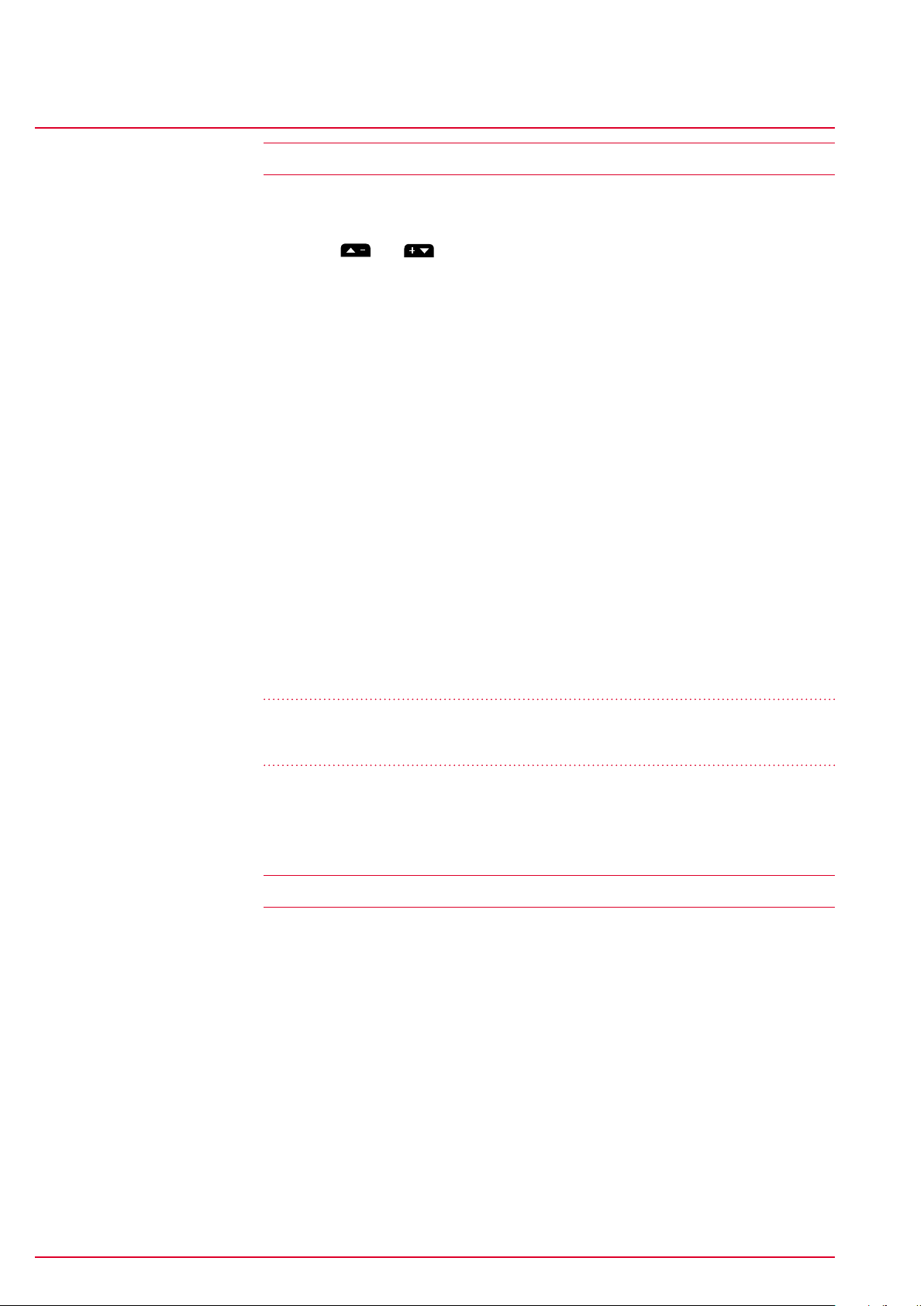
Training with the ROX 10.0 GPS
Training functions
5.6 Training functions
5.6.1 Zoom function in Track View and Altitude View
Press the and buttons to select the optimum zoom setting.
5.6.2 Same track back function
With the ‘same track back’ function, the ROX 10.0 GPS safely returns you to
your start location.
5.6.3 Track found message
The ‘track found message’ appears if you ride along a previously loaded track.
5.6.4 Off-track alarm
The ‘off-track alarm’ helps you stay on route and is triggered if you leave it.
ROX 10.0
5.6.5 Wrong direction message
The ROX 10.0 GPS detects if you are riding in the wrong direction and indicates
this.
If a tour has been incorrectly stored (start and end points mixed up), you can use
the ‘Reverse track’ function (see section ‘‘5.5.1 Using the short menu to select
training settings’’) to directly reverse the tour on the ROX 10.0 GPS.
Note
‘Reverse track’ must be activated before a track is loaded to reverse the track!
5.6.6 Waypoint alarm
The waypoint alarm reminds users that they have reached an interesting
waypoint that was marked in advance.
5.7 Analysis
The analyses for the current tour, stored tours, and total values can be found
under the menu item ‘Memory’.
www.sigmasport.com ROX 10.0
Page 26
Page 27

Load track
Memory capacity for track data
ROX 10.0
6 Load track
Load track
This function enables you to select, start, display, and delete driven or stored
tracks.
Note
Information on the memory capacity of the tracks and points can be found in
section ‘‘6.1.1 Track data memory’’.
Driven tracks
Stored tracks
6.1 Memory capacity for track data
The memory for the training sessions can store up to 100 training files. The
maximum storage period also depends on the log interval selected.
The log times in hours per log interval can be seen in the table:
Log interval Log time in hours
1 sec 8:12:00
2 sec 16:25:00
5 sec 41:04:00
10 sec 82:08:00
20 sec 164:16:00
30 sec 246:24:00
The log interval can be set at the menu path ‘Settings/Device’ (see section
‘‘10.2 Device’’).
6.1.1 Track data memory
The track memory can store up to 50 tracks with a total of up to approx. 42,000
track points.
A maximum of 384 waypoints can be stored. You can also mark special points of
interest (POI) located near the route as waypoints.
www.sigmasport.com ROX 10.0
Page 27
Page 28
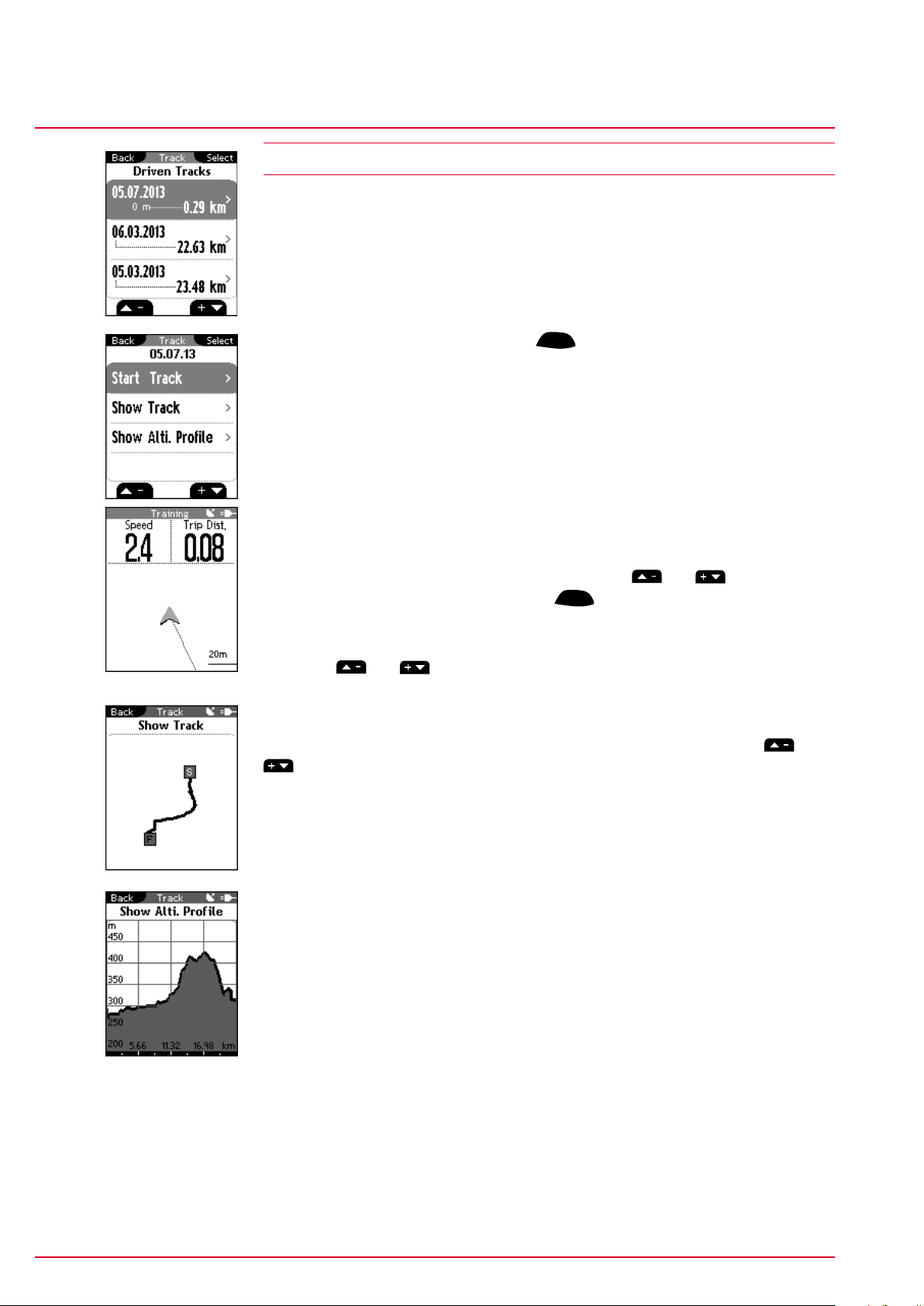
Load track
Driven tracks
ROX 10.0
6.2 Driven tracks
This area displays all the tracks you have already cycled.
Information on how to delete driven tracks can be found in section
‘‘7.2 Stored tours’’.
After selecting a track by pressing the
ENTER
button, you have three options:
− Start track
− Show track
− Show altitude profile
6.2.1 Start track
Select ‘Start track’ to cycle the selected track.
Once you have selected ‘Start track’ by pressing the
and confirmed your selection by pressing
ENTER
, the track starts. The display
and buttons
automatically switches to the training menu in ‘Track View’ mode. Follow the
route shown on the display.
Press the
and buttons to zoom in and out.
6.2.2 Show track
Select ‘Show track’ to display the route for the selected tour. Press the and
buttons to zoom in and out.
6.2.3 Show altitude profile
Use ‘Show altitude profile’ to view a graphical representation of the route’s
altitude profile.
www.sigmasport.com ROX 10.0
Page 28
Page 29
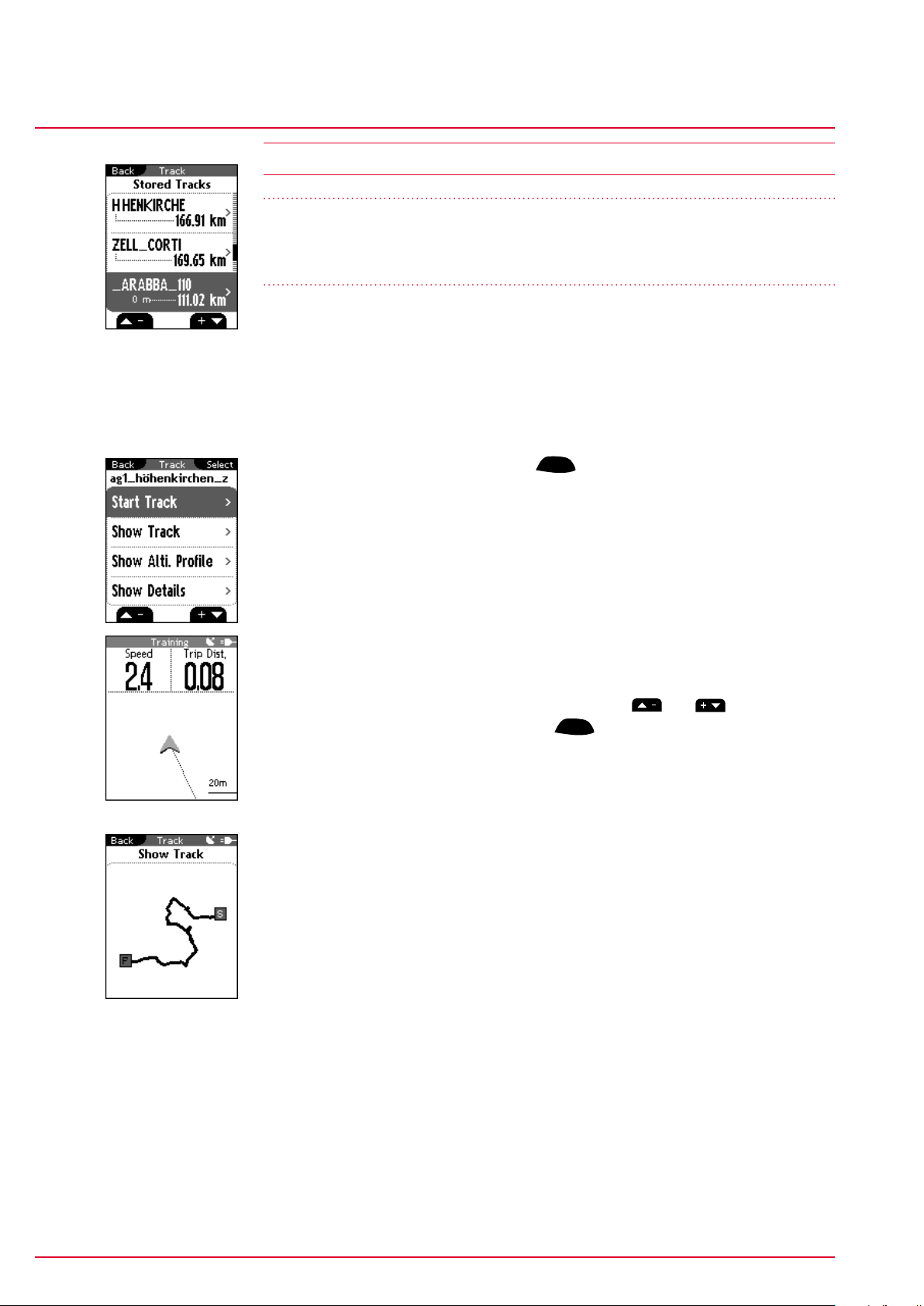
Load track
Stored tracks
ROX 10.0
6.3 Stored tracks
Note
Information on the memory capacity for tracks and waypoints can be found in
section ’‘6.1.1 Track data memory’‘.
Here, you can find your tracks that you have transferred to the ROX 10.0 GPS
with the help of SIGMA Data Center.
Data Center enables you to download, modify, and store tracks from other users
or plan your own tracks on an interactive map. These tracks can then be loaded
onto the ROX 10.0 GPS. Further information about Data Center can be found in
the Data Center instructions.
After selecting a track by pressing the
ENTER
button, you have four options:
− Start track
− Show track
− Show altitude profile
− Show details
6.3.1 Start track
Select ‘Start track’ to cycle the selected track.
Once you have selected ‘Start track’ by pressing the
and confirmed your selection by pressing
ENTER
, the track starts. The display
and buttons
automatically switches to the training menu in ‘Track View’ mode. Follow the
route shown on the display.
6.3.2 Show track
Select ‘Show track’ to display the route for the selected tour.
www.sigmasport.com ROX 10.0
Page 29
Page 30
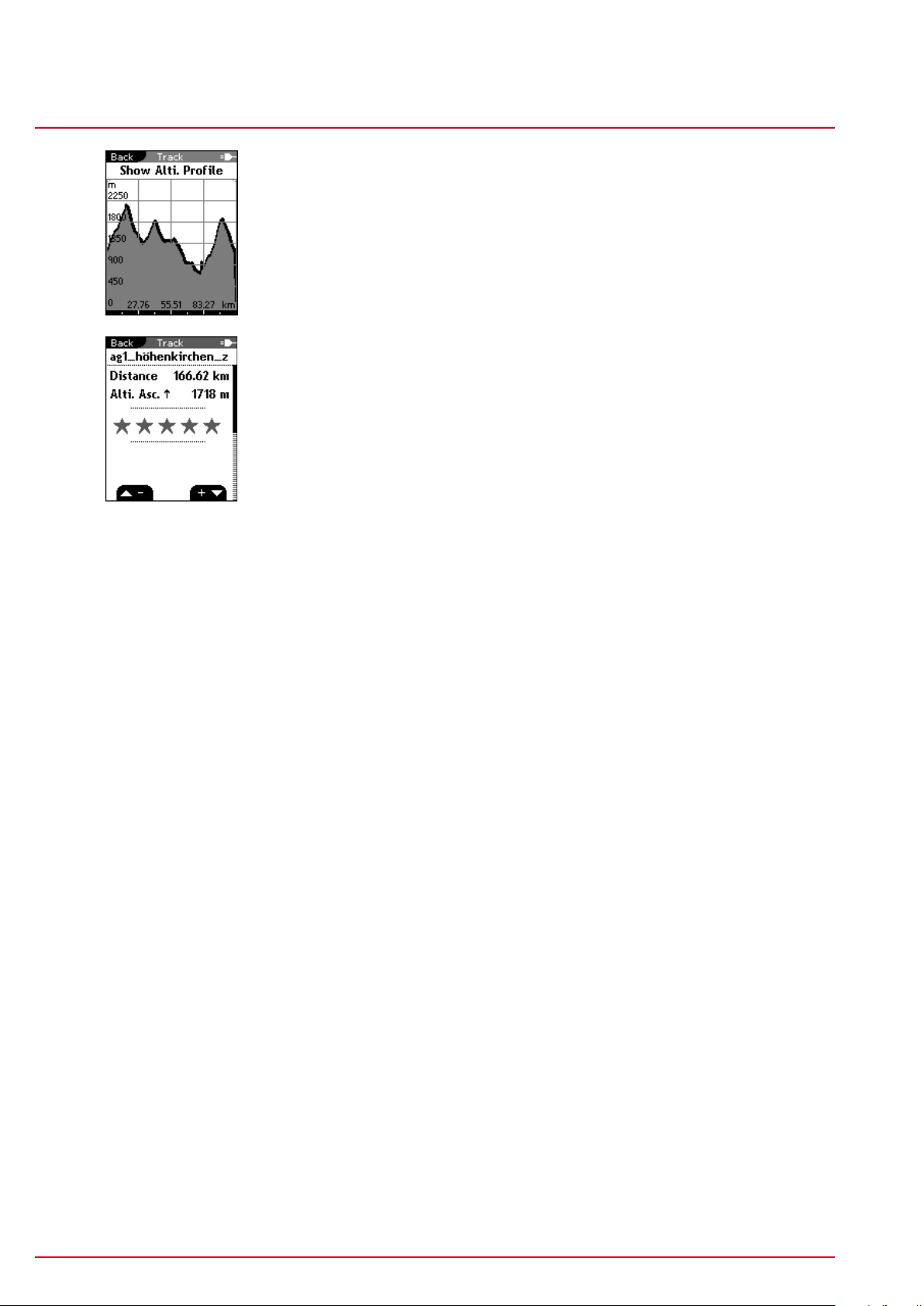
Load track
Stored tracks
ROX 10.0
6.3.3 Show altitude profile
Use ‘Show altitude profile’ to view a graphical representation of the trip’s altitude
profile.
6.3.4 Show details
Use this area to find the following detailed data for the selected tour:
− Trip distance
− Altitude ascent ↑
www.sigmasport.com ROX 10.0
Page 30
Page 31
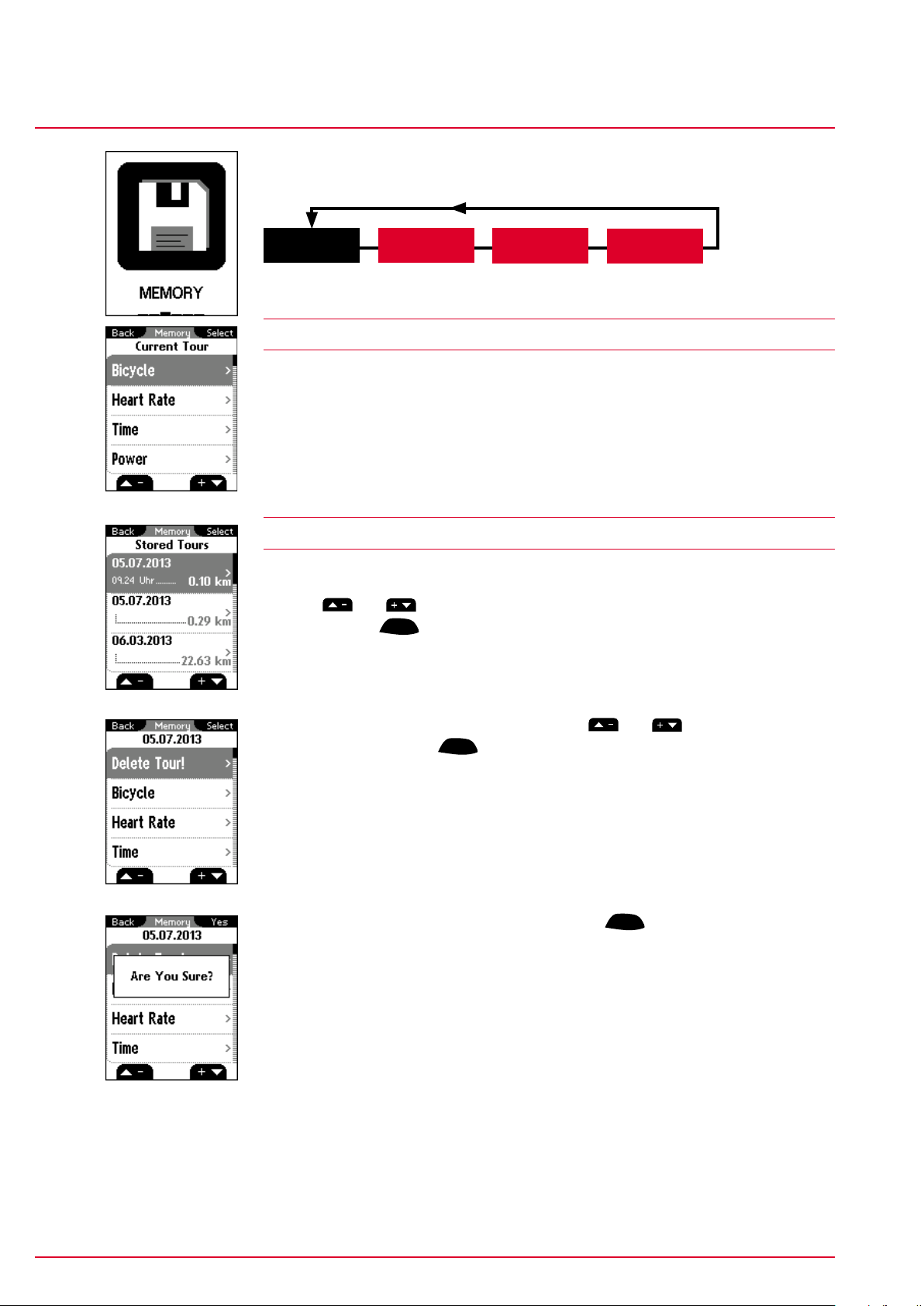
Memory
Current tour
ROX 10.0
7 Memory
Memory
Current tour
Stored tours
Total values
7.1 Current tour
This area provides all values for your current tour. These are divided into 11 subitems (see section ‘‘7.3 Stored data’’).
7.2 Stored tours
This area provides an overview of your stored tours.
Use the
data then press
All the values for the selected tour are displayed. These are divided into 11 subitems (see section ‘‘7.3 Stored data’’). You will also find the menu item ‘Delete
tour!’.
and buttons to select the tour for which you want to view the
ENTER
.
You can also delete individual tours. Press the
‘Delete tour!’ then press
ENTER
.
The question ‘Are you sure?’ appears. Press the
the tour.
and buttons to select
ENTER
button again to delete
www.sigmasport.com ROX 10.0
Page 31
Page 32

Memory
Stored data
ROX 10.0
7.3 Stored data
All trip data is individually stored per trip.
The data is divided into the following 11 areas:
1. Bicycle 2. Heart rate
3. Time 4. Power
5. Temperature 6. Altimeter
7. Uphill 8. Downhill
9. Laps 10. Show track
11. Graph. analysis
Note:
The values (heart rate, power, work, cadence) can only be determined when using
the ANT+ heart rate transmitter or ANT+ cadence transmitter.
For a full list of compatible devices, visit www.thisisant.com/directory
www.sigmasport.com ROX 10.0
Page 32
Page 33

Memory
Stored data
ROX 10.0
7.3.1 Tour data – bicycle
This area displays the following bike values:
− Average speed
− Max. speed
− Trip distance
− Average expansion
− Average cadence
− Max. cadence
7.3.2 Tour data – heart rate
− Average heart rate
− Max. heart rate
− Average % of the max. heart rate
− Calories
− Time in target zone
− Time at intensity 1
− Time at intensity 2
− Time at intensity 3
− Time at intensity 4
7.3.3 Tour data – time
− Start date
− Start time
− Exercise time
− Trip time
7.3.4 Tour data – power
− Average power
− Max. power
− Work (kj)
− Average power in W/kg
− Time in target zone
www.sigmasport.com ROX 10.0
Page 33
Page 34

Memory
Stored data
ROX 10.0
7.3.5 Tour data – temperature
− Average temperature
− Min. temperature
− Max. temperature
7.3.6 Tour data – altimeter
− Average altitude
− Average incline
− Average rise rate
7.3.7 Tour data – uphill
− Altitude ascent ↑
− Max. altitude
− Trip distance ↑
− Trip time ↑
− Average speed ↑
− Average rise rate ↑
− Max. rise rate ↑
− Average incline ↑
− Max. incline ↑
− Average expansion ↑
7.3.8 Tour data – downhill
− Altitude descent ↓
− Trip distance ↓
− Trip time ↓
− Average speed ↓
− Average rise rate ↓
− Max. rise rate ↓
− Average incline ↓
− Max. incline ↓
− Average expansion ↓
www.sigmasport.com ROX 10.0
Page 34
Page 35

Memory
Stored data
ROX 10.0
7.3.9 Tour data – laps
− Average lap time
− Average lap distance
− Lap
− Lap 01, 02 ...... (average speed, distance)
The individual values for each lap can be found in the respective submenus:
1. Lap time 2. Time since start
3. Lap distance 4. Distance since start
5. Avg. lap speed 6. max. lap speed
7. Avg. heart rate per lap 8. Max. heart rate per lap
9. Calories per lap 10. Avg. lap cadence
11. Max. lap cadence 12. Avg. lap power
13. Max. lap power 14. Avg. lap altitude
15. Max. lap altitude 16. Lap altitude ↑
17. Lap altitude ↓ 18. Avg. incline ↑
19. Avg. incline ↓
7.3.10 Tour data – show track
This area shows your tour graphically.
7.3.11 Tour data – graph. analysis
This area displays a graphical analysis of the following values:
− Speed
− Heart rate
− Cadence
− Power
− Altitude
www.sigmasport.com ROX 10.0
Page 35
Page 36

Memory
Total values
ROX 10.0
7.4 Total values
All total values for the three bikes are divided into the following sub-areas:
1. Bicycle 2. Heart rate
3. Uphill 4. Downhill
7.4.1 Total values – bicycle
This area displays the total values for the distance and trip time for each bike.
7.4.2 Total values – heart rate
This area displays the total calories for each bike.
7.4.3 Total values – uphill
This area displays the total values for the altitude ascent, max. altitude, distance
↑ and trip time ↑ for each bike.
7.4.4 Total values – downhill
This area displays the total values for the altitude descent, distance ↓ and trip
time ↓ for each bike.
www.sigmasport.com ROX 10.0
Page 36
Page 37
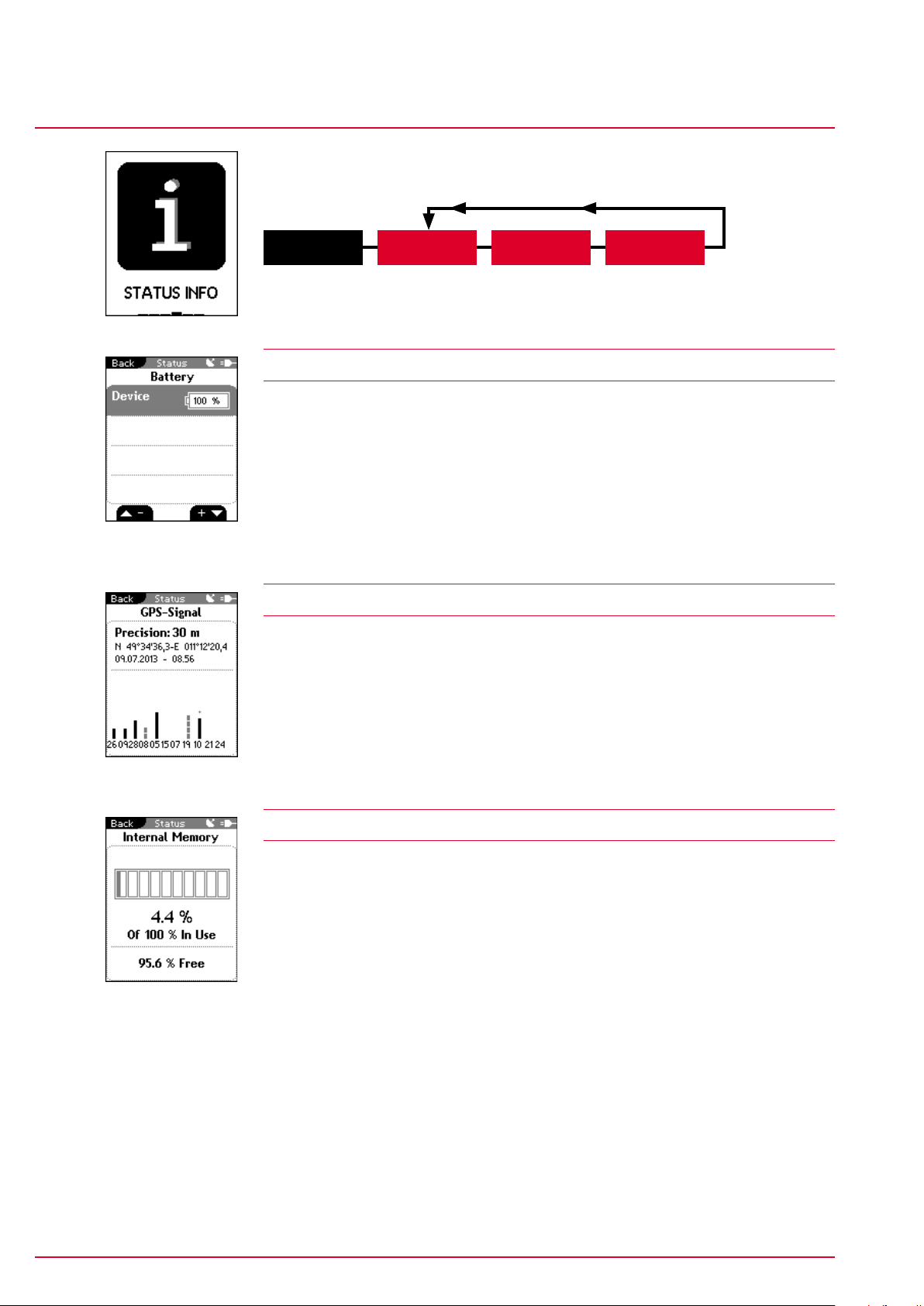
Status info
Battery
ROX 10.0
8 Status info
Status info
Battery GPS signal
Memory
8.1 Battery
− ROX 10.0 GPS receiver
The ROX 10.0 GPS comes with a rechargeable battery. This can be charged
using a micro USB cable and the USB port on your PC or the USB charger
supplied.
The charge status is always shown at the top right of the display. If the device
is switched off, the charge status will appear in the center of the display while
the device is charging.
8.2 GPS signal
This area provides all the information about the GPS signal:
− Accuracy in meters
− Position
− Date and time
− Satellites and signal strength
8.3 Memory
This view shows how much internal memory is used and free.
www.sigmasport.com ROX 10.0
Page 37
Page 38

Extras
Stopwatch
ROX 10.0
9 Extras
Extras
Stopwatch Countdown
Compass
Note
In addition to the normal training functions, your ROX 10.0 GPS has further
functions that you can use when not training.
9.1 Stopwatch
Use the stopwatch to record times during sports events.
Start the stopwatch by pressing the
START
button. The stopwatch runs
independently of all other functions in the training menu.
Press the
Press the
Press the
START
button again (after starting the stopwatch) to also time laps.
STOP
button to stop the stopwatch and
ENTER
to reset it to zero.
and buttons to scroll through the list of laps.
9.2 Countdown
Use the countdown function to make sure you do not miss important events.
Press the
buttons as well as the
After setting the time, start the countdown by pressing the
the
ENTER
button to pre-program the countdown. Press the and
ENTER
button to set the time.
ENTER
button to pause the countdown and
START
STOP
to end the countdown.
button. Press
Note
Please note that the countdown in the ‘Extras’ menu is independent of the
countdown in the ‘Training’ menu.
9.3 Compass
The compass indicates your direction so that you can navigate while offroad.
www.sigmasport.com ROX 10.0
Page 38
Page 39

Settings
Scale unit
ROX 10.0
10 Settings
Settings
Scale unit Device
User
GPS settings Favorites Firmware update
Intensity zone Target zone Power target zone
Bike 1-3 & totals
Altitude
Factory settings
All functions can either be directly set on the ROX 10.0 GPS or set on the PC and
then transferred to the ROX 10.0 GPS.
10.1 Scale unit
You can define the following units for the ROX 10.0 GPS:
− Speed (km/h, mph)
− Distance (km, miles)
− Altitude (meter, feet)
− Temperature (°C, °F)
− Weight (kg, lb)
− Date (DD.MM.YYYY, MM/DD/YYYY)
− Clock (24h, 12h)
10.2 Device
− Language
Press the and buttons followed by
the ROX 10.0 GPS.
− Log interval
Press the
and buttons followed by
sec, 2 sec, 5 sec, 10 sec, 20 sec, 30 sec) for the ROX 10.0 GPS.
For information about how the log interval affects the memory capacity, see
section ‘‘6.1.1 Track data memory’’.
− Time zone
Press the
and buttons followed by
(Berlin + 01:00, London + 00:00 etc.).
ENTER
to select the language for
ENTER
to select the log interval (1
ENTER
to select the time zone
− Summer time (on/off)
www.sigmasport.com ROX 10.0
Page 39
Page 40

Settings
Bike 1–3 & totals
ROX 10.0
− Countdown (on/off)
Press the
and buttons followed by
ENTER
to specify the time for a
countdown to help you complete your training. The countdown starts running
as soon as your training session starts.
− My name
− Auto pause (on/off)
− Target zone alarm (on/off)
− Button tone (on/off)
− System tone (on/off)
− Contrast
Press the
and buttons followed by
ENTER
to set the contrast (1–4)
on the ROX 10.0 GPS.
− Backlight time
Press the
and buttons followed by
ENTER
to set the backlight time
(permanent, 5 min on, 2 min on, 30 sec on) for the ROX 10.0 GPS.
10.3 Bike 1–3 & totals
Use this area to set the following data for up to three bikes:
− Bike type (race drop, race hoods, mountain bike)
− Bike weight (1.0–50.0 kg)
− Wheel size (500–3999 mm)
www.sigmasport.com ROX 10.0
Page 40
Page 41

Settings
Bike 1–3 & totals
ROX 10.0
10.3.1 Pairing with the ROX 10.0 GPS
ANT+ pairing (speed, cadence, heart rate, power)
The transmitter to be paired must be activated (by means of the magnet with
ANT+ speed and ANT+ cadence transmitters or by putting on the chest belt with
the heart rate transmitter).
Press the
start the pairing process by pressing the
and buttons to select the appropriate sensor for pairing and
ENTER
button.
‘Search’ appears briefly followed by the transmitter’s ID. The pairing process is
now complete and the sensor can be used for training.
Note
Maintain a gap of one to two meters between the sensor and the ROX 10.0 GPS.
Also ensure that there are no other ANT+ sensors within a 20-meter radius.
This setting assigns the sensors to a specific bike (bike 1, 2, or 3). When training,
you must manually select the bike that you are riding in training mode. For further
information, see section ‘2.5. Synchronizing the sensors’ (default: bike 1).
− Total values (total distance, total ride time, total calories, total altitude
ascent, total maximum altitude, total distance up, total time up, total altitude
descent, total distance down, total time down)
You can use this area to enter existing values (e.g. transferred from your old
device). New values are then added to these.
10.3.2 Pairing power meters
Press the and buttons to select ‘Set powerm.’ then press
Press
ENTER
again to trigger the pairing process with the power meter.
Activate your power meter as described by the manufacturer (usually by turning
the pedals or the wheel).
Once the pairing process has successfully completed, you can switch the
automatic process for determining the zero point on and off and/or manually
calibrate the zero point. Please note that this is not necessary for all power
meters. For further information, please read the operating instructions for your
power meter.
Note
The zero point is the value that the power meter sends to the ROX 10.0 GPS if
it is not recording any forces. It is important to set the zero point before setting
off or the automatic zero point will be activated. This value is used to calculate all
power data.
ENTER
.
www.sigmasport.com ROX 10.0
Page 41
Page 42
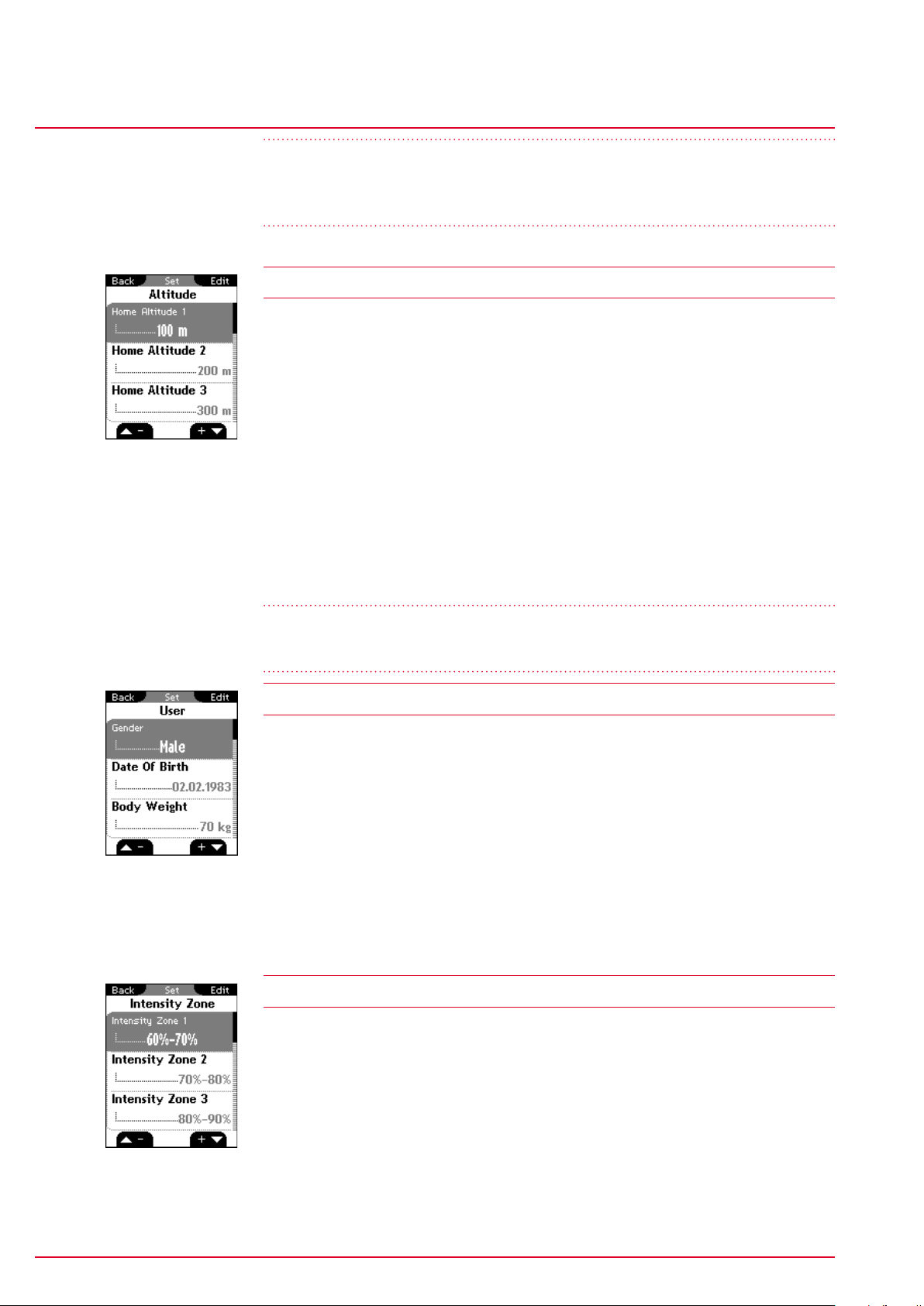
Settings
Altitude
ROX 10.0
IMPORTANT:
To use the power meter’s values, switch to ‘power meter’ under ‘Settings -->
Device --> Power m./Formula’.
10.4 Altitude
The home altitude is the altitude of your usual start location (usually your home).
You can find this information on road or country maps. It is only set once on the
ROX 10.0 GPS. You can set three different home altitudes on the ROX 10.0 GPS.
− Home altitude 1
− Home altitude 2
− Home altitude 3
− Altitude points list
The altitude measurement points from the IAC+ altitude calibration
(see section ’‘5.2 Calibrating the altitude IAC+’‘) are stored in this list.
You can delete individual altitude measurement points in this area.
Note
A maximum of 20 altitude measurement points are stored.
10.5 User
Use this area to set the following user data:
− Gender (male, female)
− Date of birth (DD.MM.YYYY)
− Body weight (20–200 kg)
− Body height (100–250 cm)
− Shoulder width (40–80 cm)
− Max. HR (100–240 bpm)
10.6 Heart rate intensity zones
The ROX 10.0 GPS has four intensity zones, which make it easier to control
your training. The values are automatically calculated on the basis of your
maximum heart rate. You can manually modify the % values for the individual
intensity zones.
The four pre-calculated zones are:
− Intensity zone 1 (60–70%)
− Intensity zone 2 (70–80%)
www.sigmasport.com ROX 10.0
Page 42
Page 43
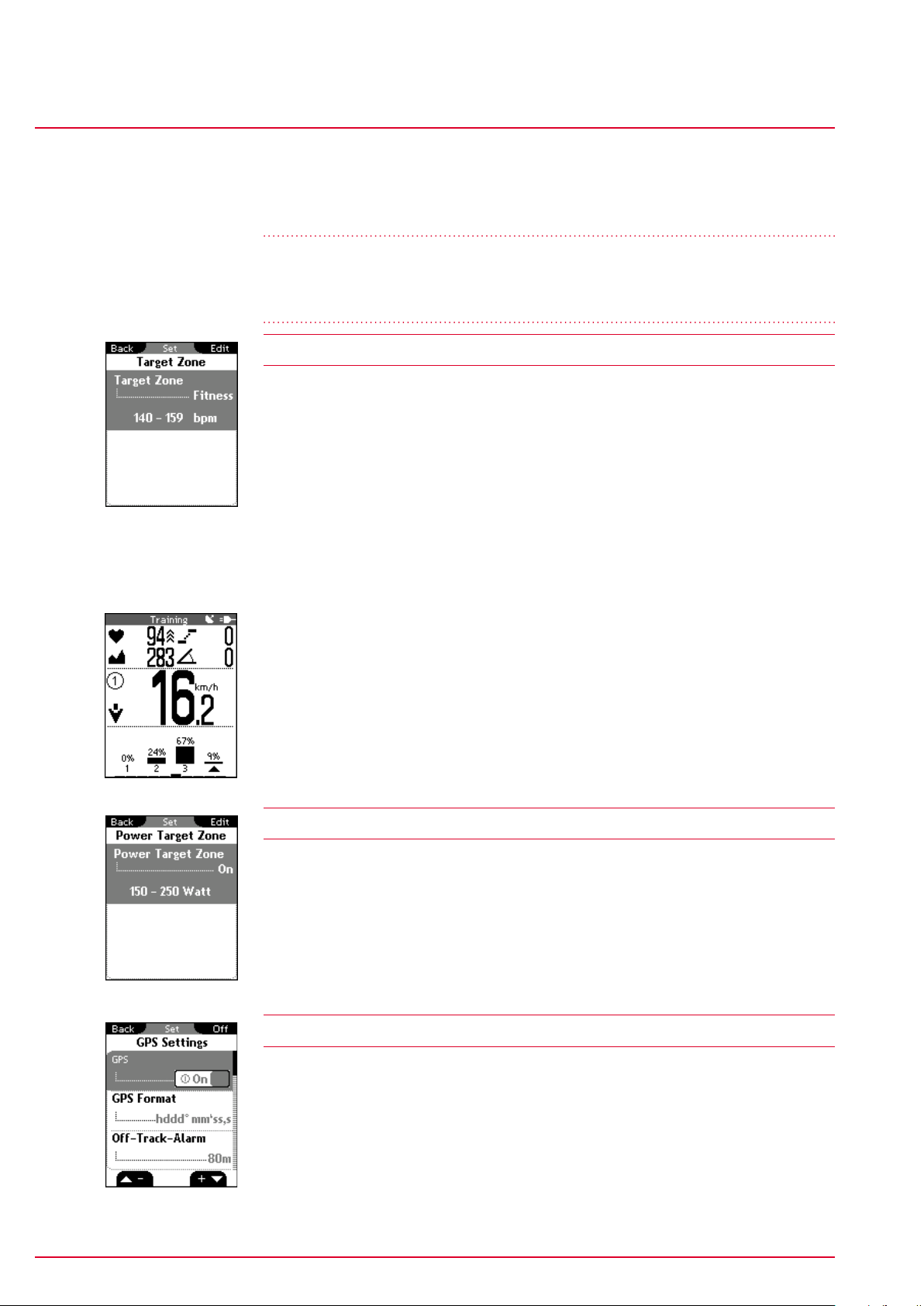
Settings
Heart rate target zone
ROX 10.0
− Intensity zone 3 (80–90%)
− Intensity zone 4 (90–100%)
Note
In training mode you can view the intensity zone function with a frequency
distribution for your current training session.
10.7 Heart rate target zone
The ROX 10.0 GPS has three target zones. The target zones ‘Fitness’ and
‘Fatburning’ are automatically calculated on the basis of your maximum heart
rate. You can independently determine the heart rate value for the target zone
‘Individual’. The target zone function can also be deactivated.
− Fitness
− Fatburning
− Individual
− Off
If the target zone is activated, a zone indicator arrow next to the heart rate and a
beep sound indicate if you have breached the upper or lower limits of the target
zone in training mode.
10.8 Power target zone
Use this area to set the values for the power target zone function or to
deactivate the function. The following values can be set:
− On or off
− Lower limit and upper limit
10.9 GPS settings
− GPS (on/off)
− GPS coordinate format (hddd°mm‘ss,s or hddd°mm,mmm)
− Off-track-alarm (40 m, 80 m, 150 m, off)
This alarm informs you that you have left the route. You can set the distance
(40 m, 80 m, 150 m, off) at which the alarm should be triggered or
deactivate it.
www.sigmasport.com ROX 10.0
Page 43
Page 44

Settings
Favorites
ROX 10.0
− Waypoint alarm (waypoints are special points of interest (POI) near the route
that you have marked).
This alarm indicates the distance of a waypoint. You can set the distance (40
m, 80 m, 150 m, off) at which the alarm should be triggered or deactivate it.
− Auto-zoom track (on/off)
10.10 Favorites
Favorites A and B can be filled with functions for the view modes (Bikecomputer,
Track View, Altitude View, Lap Message). You can choose these yourself.
To set you favorites:
1. Start by pressing the
functions for favorites A or B then press
2. Press the
and buttons to select the view mode (Bikecomputer,
Track View, Altitude View, or Lap Message) then press
and buttons to choose whether to specify the
ENTER
.
ENTER
.
3. In the ‘Bikecomputer’ view mode, you can define up to 10 values and their
display positions. Press the
and buttons to choose the position
(1–10) in which the value should be displayed then confirm your selection by
pressing
ENTER
.
Note
Six functions (1A–3B) can be selected in the ‘Track View’, ‘Altitude View’ and ‘Lap
Message’ view modes.
4. Press
ENTER
5. You are now shown the relevant functions. Press the
to select the desired functions then press
and to select the function area in the overview then press
.
and buttons
ENTER
.
6. Your selection is confirmed and a tick appears.
7. You now automatically move to step 3. Select the next position and repeat
steps 4 to 6.
BACK
8. Press the
button to select the view mode again (step 2) and determine
the positions and functions for this.
The list below contains all the selectable functions that can be added to your
favorites:
www.sigmasport.com ROX 10.0
Page 44
Page 45
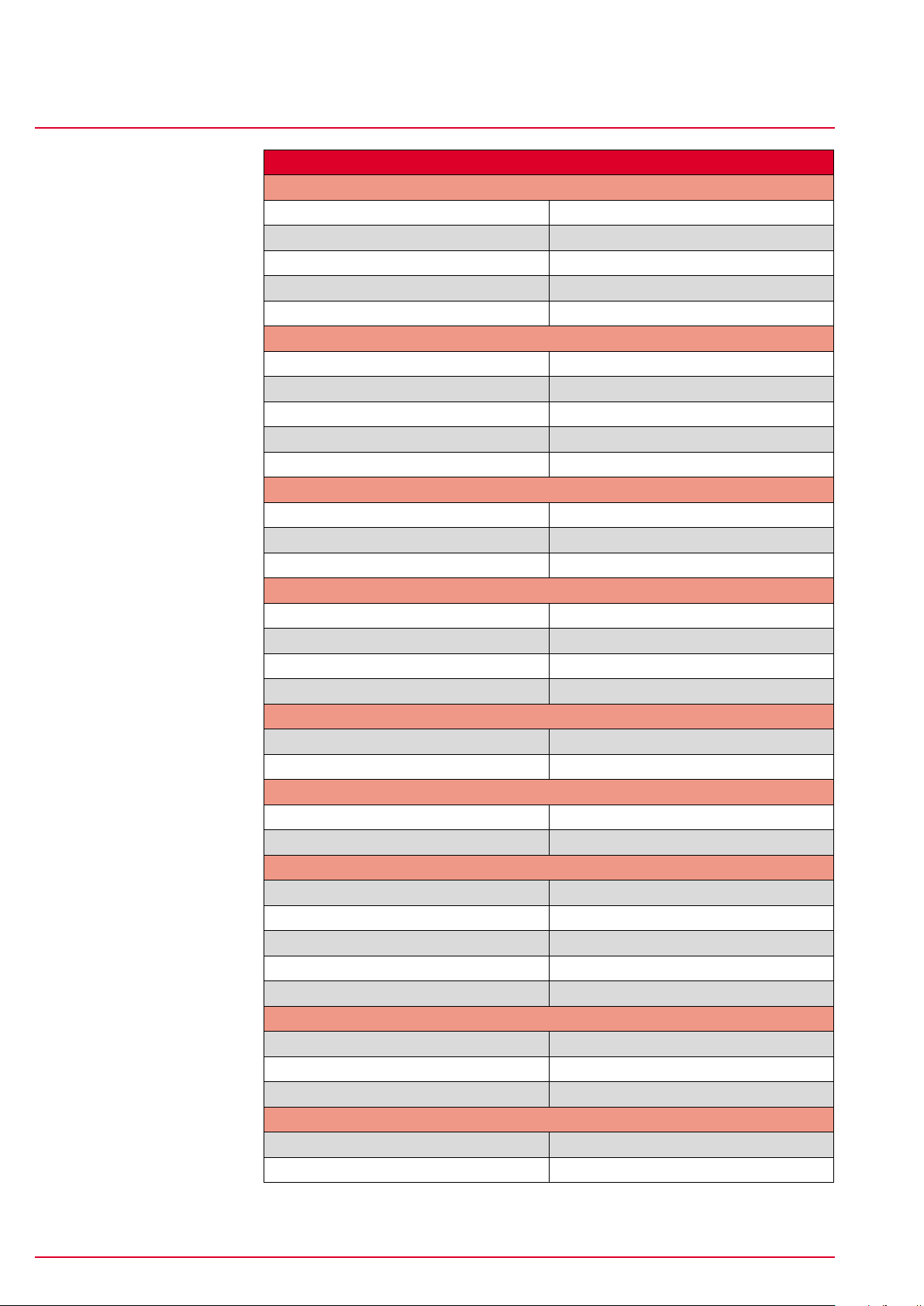
Settings
Favorites
ROX 10.0
Bikecomputer
Bicycle
Current speed Avg. speed
Max. speed Trip distance
Expansion Avg. expansion
Current cadence Avg. cadence
Max. cadence
Heart rate
Current heart rate Avg. heart rate
Max. heart rate % of the max. heart rate
Avg. % HR max Calories
Target zone Intensity zone
Heart rate graph
Time
Exercise time Trip time
Time Date
Countdown
Power
Current power 3s avg. power
30s avg. power Avg. power
Max. power Work in kJ
Current power in W/kg Power target zone
Temperature
Current temperature Minimum temperature
Maximum temperature
Altitude
Current altitude Incline (in %)
Rise rate Altitude profile
Uphill
Altitude ascent ↑ Max. altitude
Trip distance ↑ Trip time ↑
Avg. speed ↑ Max. rise rate ↑
Avg. incline Max. incline
Avg. expansion
Downhill
Altitude descent ↓ Trip distance ↓
Trip time ↓ Avg. speed ↓
Max. rise rate ↓ Avg. expansion
Status
Battery status GPS accuracy
GPS signal
www.sigmasport.com ROX 10.0
Page 45
Page 46
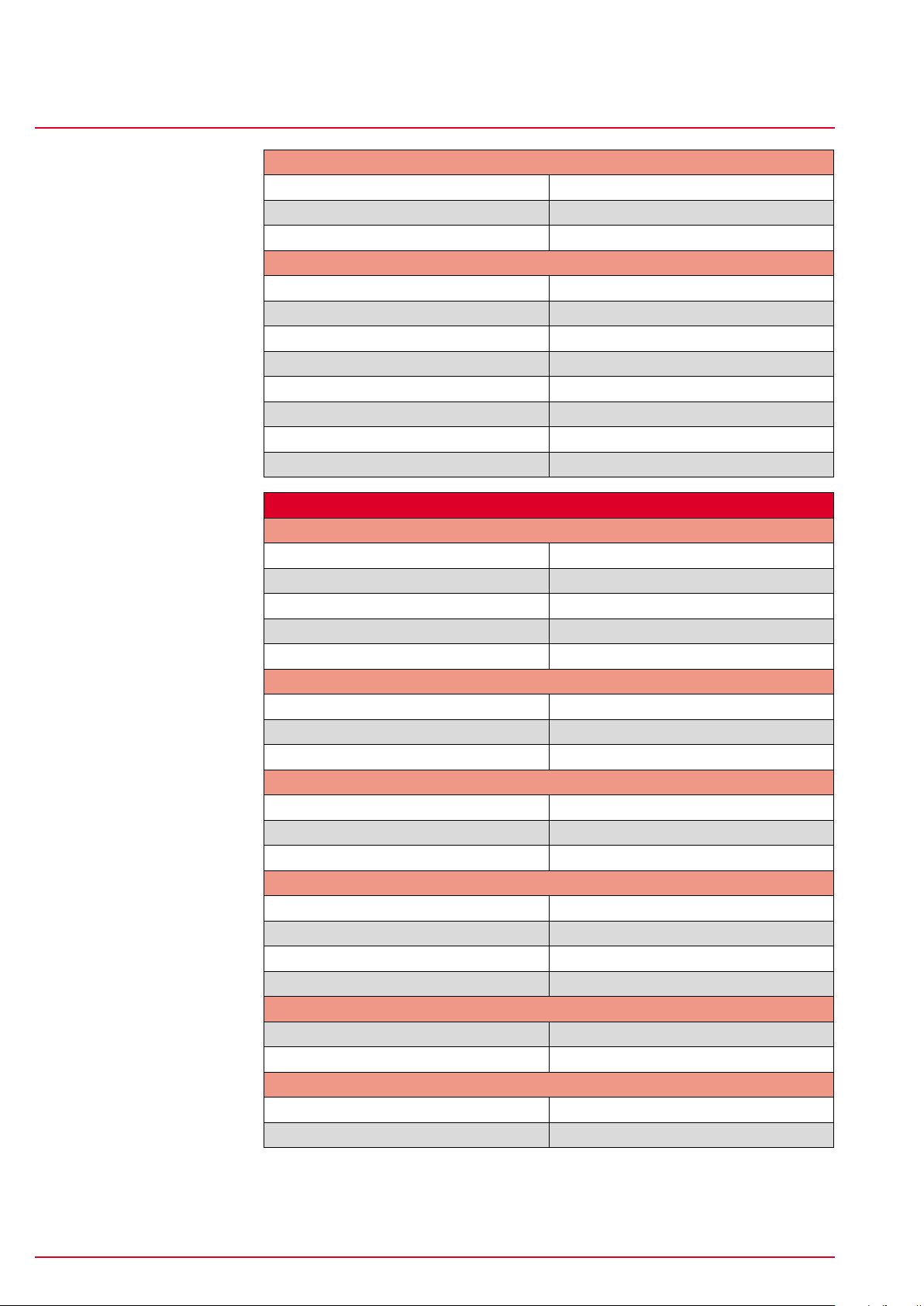
Settings
Favorites
ROX 10.0
Navigation
Time to destination Time of arrival
Distance to destination Direction
Mini track
Lap
Lap number Lap time
Lap distance Avg. speed per lap
Max. speed per lap Avg. heart rate per lap
Max. heart rate per lap Calories per lap
Avg. cadence per lap Max. cadence per lap
Avg. power per lap Max. power per lap
Altitude ascent per lap ↑ Altitude descent per lap ↓
Avg. incline per lap ↑ Avg. incline per lap ↓
Track View, Altitude View
Bicycle
Current speed Avg. speed
Max. speed Trip distance
Expansion Avg. expansion
Current cadence Avg. cadence
Max. cadence
Heart rate
Current heart rate Avg. heart rate
Max. heart rate % of the max. heart rate
Avg. % of the max. heart rate Calories
Time
Exercise time Trip time
Time Date
Countdown
Power
Current power 3s avg. power
30s avg. power Avg. power
Max. power Work in kJ
Current power in W/kg
Temperature
Current temperature Minimum temperature
Maximum temperature
Altitude
Current altitude Incline (in %)
Rise rate
www.sigmasport.com ROX 10.0
Page 46
Page 47
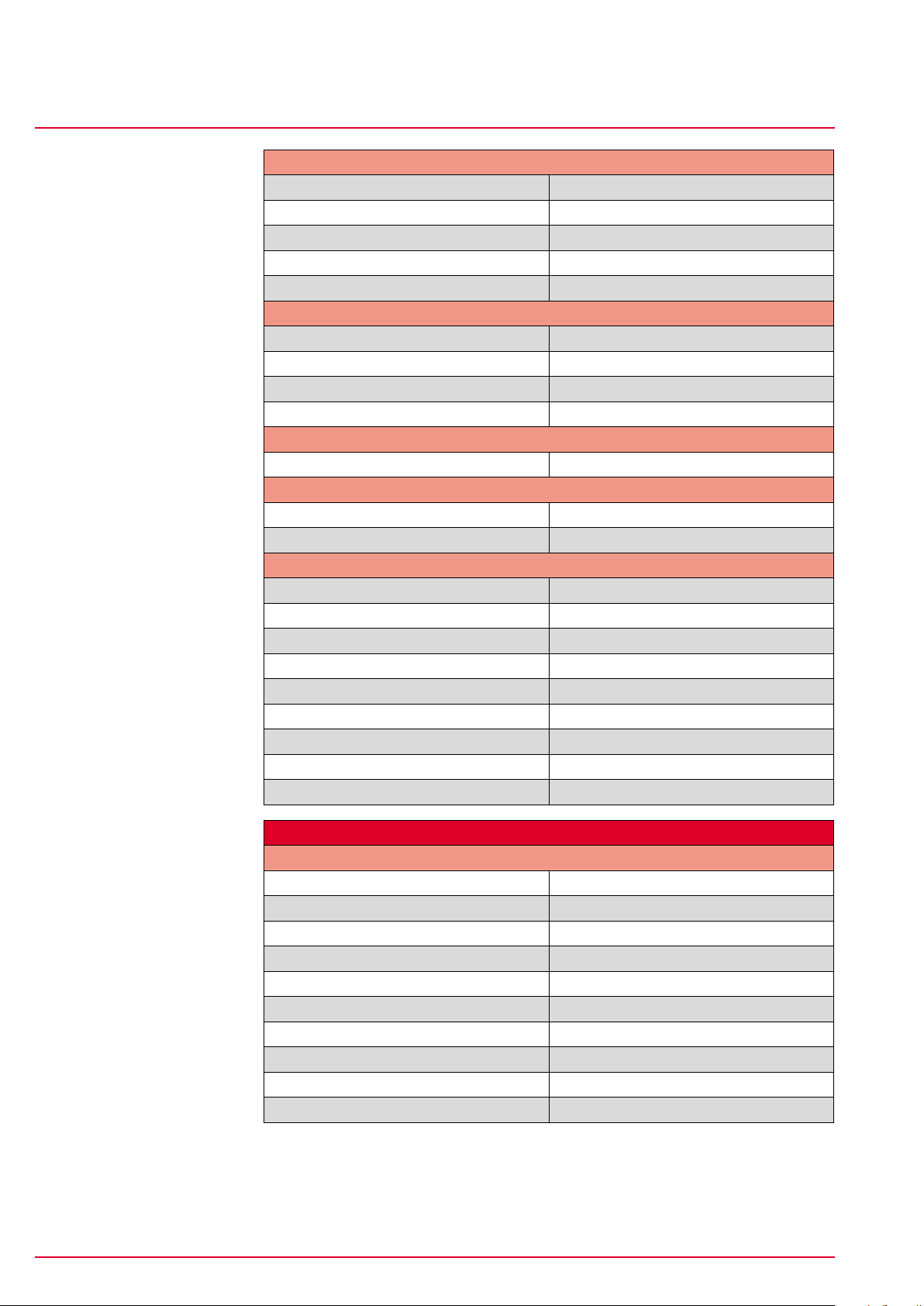
Settings
Favorites
ROX 10.0
Uphill
Altitude ascent ↑ Max. altitude
Trip distance ↑ Trip time ↑
Avg. speed ↑ Max. rise rate ↑
Avg. incline ↑ Max. incline ↑
Avg. expansion ↑
Downhill
Altitude descent ↓ Trip distance ↓
Trip time ↓ Avg. speed ↓
Max. rise rate ↓ Avg. incline ↓
Max. incline ↓ Avg. expansion ↓
Status
Battery status GPS accuracy
Navigation
Time to destination Time of arrival
Distance to destination Direction
Lap
Lap number Lap time
Lap distance Avg. speed per lap
Max. speed per lap Avg. heart rate per lap
Max. heart rate per lap Calories per lap
Avg. cadence per lap Max. cadence per lap
Avg. power per lap Max. power per lap
Avg. altitude per lap Max. altitude
Altitude ascent per lap ↑ Altitude descent per lap ↓
Avg. incline per lap ↑ Avg. incline per lap ↓
Lap Message
Lap
Lap number Lap time
Time since start Lap distance
Distance since start Avg. speed per lap
Max. speed per lap Avg. heart rate per lap
Max. heart rate per lap Calories per lap
Avg. cadence per lap Max. cadence per lap
Avg. power per lap Max. power per lap
Avg. altitude per lap Max. altitude
Altitude ascent per lap ↑ Altitude descent per lap ↓
Avg. incline per lap ↑ Avg. incline per lap ↓
www.sigmasport.com ROX 10.0
Page 47
Page 48

Settings
Firmware update
ROX 10.0
10.11 Firmware update
Caution
Firmware updates reset all values to zero and all settings to factory status.
Before starting the firmware update, store your tours and relevant data on
your PC.
To conduct a firmware update:
1. Use the micro USB cable to connect your ROX 10.0 GPS to your PC then
ENTER
press
2. Start the program ‘Data Center’ on your PC.
3. In Data Center, select the Firmware Update option and follow the on-screen
instructions. Further information can be found in the Data Center instruction
manual.
on the ROX 10.0 GPS.
After the update, the ROX 10.0 GPS switches off.
10.12 Factory settings
Caution
Resetting the ROX 10.0 GPS to factory settings resets all values to zero and all
settings to factory status. Before restoring the factory settings, store your tours
and relevant data on your PC.
To restore the factory settings:
1. Press the
and buttons to select ‘Yes’ then press
2. The question ‘Are you sure?’ appears. Confirm that you are sure by pressing
ENTER
.
3. The device is now reset to factory settings.
After the ROX 10.0 GPS has reset to factory settings, it switches off.
ENTER
.
www.sigmasport.com ROX 10.0
Page 48
Page 49

Important information, troubleshooting, and FAQ
Important information
11 Important information, troubleshooting, and
FAQ
11.1 Important information
11.1.1 ROX 10.0 GPS water resistance
The ROX 10.0 GPS is watertight in accordance with Standard IPX7. It can be
used in the rain without any risk of damage. The buttons can be pressed.
11.1.2 Water resistance of the transmitters (optional accessory)
ANT+ speed transmitter and ANT+ cadence transmitter
Watertight in accordance with IPX7:
It can be used in the rain without any risk of damage.
ANT+ heart rate transmitter
ROX 10.0
Watertight up to 3 ATM and therefore suitable for many sporting activities.
General
ANT+ wireless transmission does not work under water!
11.1.3 Chest belt care (optional accessory)
The COMFORTEX+ textile chest belt is machine washable on a +40°C/104°F
hand wash cycle. Conventional detergent may be used. Please do not use any
bleaching agents or detergents containing bleaching agents. Do not use soap or
fabric softener.
Never have your COMFORTEX+ chemically cleaned. Neither the belt nor the
transmitter are suitable for dryers. Lay your belt on a flat surface to dry. Do not
wring it out, stretch it while wet, or hang it up. The COMFORTEX+ must not be
ironed.
11.1.4 Training advice
Consult your physician before starting training to avoid health risks. This
particularly applies if you suffer from any underlying cardiovascular diseases.
If you wear a pacemaker, always check with your physician that this is compatible
with our systems before using them!
www.sigmasport.com ROX 10.0
Page 49
Page 50

Important information, troubleshooting, and FAQ
Troubleshooting
11.2 Troubleshooting
No speed displayed via the ANT+ speed transmitter
− Have you checked the distance between the magnet and the ANT+ speed
transmitter (max. 12 mm)? If the selected distance is not correct, the
transmitter flashes the first 10 times on magnet contact.
− Do you have both the ANT+ speed transmitter and the magnet?
− Have you checked whether the magnet is magnetized?
− Has the ANT+ speed transmitter been paired with the ROX 10.0 GPS?
(See section ’‘10.3 Bike 1–3 & totals’‘)
− Have you checked the ANT+ speed transmitter’s battery status? To do so,
press the button on the transmitter and check if the LED illuminates.
No speed displayed via the GPS signal
− You can switch off the GPS function under the menu path ‘Settings/GPS
Settings’. Is it switched on?
ROX 10.0
− Are you outdoors?
− Does your ROX 10.0 GPS have satellite connection? (See section ’‘8.2
GPS signal’‘). Please note that it can initially take a short while (approx. one
minute) for a valid GPS signal to be received.
No cadence displayed
− Have you checked the distance between the magnet and the ANT+ cadence
transmitter (max. 12 mm)? If the selected distance is not correct, the
transmitter flashes the first 10 times on magnet contact.
− Do you have both the ANT+ cadence transmitter and the magnet?
− Have you checked whether the magnet is magnetized?
− Has the ANT+ cadence transmitter been paired with the ROX 10.0 GPS?
(See section ’‘10.3 Bike 1–3 & totals’‘)
− Have you checked the ANT+ cadence transmitter’s battery status?
No heart rate displayed
− Are the electrodes damp enough?
− Is the ANT+ heart rate transmitter correctly positioned against your body?
− Has the ANT+ heart rate transmitter been paired with the ROX 10.0 GPS?
− Have you checked the ANT+ heart rate transmitter’s battery status?
Display blank
− Have you checked the ROX 10.0 GPS’s charge status?
− Is the battery charged?
− Is the ROX 10.0 GPS switched on?
www.sigmasport.com ROX 10.0
Page 50
Page 51

Important information, troubleshooting, and FAQ
Frequently asked questions
Display weak/slow
− Is the temperature too high (> 60°C) or too low (< 0°C)?
Incorrect speed displayed
− Have two magnets been attached?
− Is the magnet correctly positioned (parallel and centrally to the ANT+ speed
transmitter)?
− Is the wheel size correctly set?
11.3 Frequently asked questions
Can I change the batteries myself?
The ROX 10.0 GPS uses an integrated lithium ion rechargeable battery that you
cannot change yourself.
Lithium-ion batteries are known for losing some of their capacity over time and/
or after a high number of charge cycles. Despite this, even after several years
and many charge cycles, their capacity remains at approximately 75%.
ROX 10.0
If your battery is faulty, please contact the SIGMA SPORT service team who can
replace it for you.
If you store the ROX 10.0 GPS for a long time (more than three months) without
use, ensure that you do so at a temperature of between 0 and 20°C and a low
humidity level. The pre-storage charge status should be approximately 60%.
The battery will not fully charge
Please disconnect the micro USB cable from the ROX 10.0 GPS and reconnect it
after 20 seconds.
Can I charge the ROX 10.0 GPS while cycling?
Yes, the ROX 10.0 GPS can also be charged while cycling by using an external
power source (e.g. SIGMA IION or SIGMA IICON rechargeable battery). This vastly
extends its operating time. Please note, however, that the protective cover is
open when charging the device so the ROX 10.0 GPS is no longer watertight!
A crossed-out battery icon has appeared on the display. What should I do?
The ROX 10.0 GPS is too warm. Never charge the ROX 10.0 GPS if the crossedout battery icon is shown on the display. Let the device cool down first!
Only charge the battery at an ambient temperature of 0 to 40°C.
Can another person with a different bike computer/heart rate monitor cause
interference?
The ANT+ sensor unit works on a high digital frequency and is therefore
extremely resistant to electromagnetic interferences. The pairing process
assigns the sensors to specific bikes. All other ANT+ sensors that are not paired
are ignored in training mode. This almost entirely prevents any interference
between two different devices.
www.sigmasport.com ROX 10.0
Page 51
Page 52

Important information, troubleshooting, and FAQ
Frequently asked questions
How long will the battery in the transmitter last?
In general, all three transmitters are designed so that the battery lasts at least a
year (based on one hour of usage each day). The heart rate transmitter’s battery
lasts for three years.
Is the ANT+ transmission system compatible with other transmission
systems (e.g. Bluetooth, STS, DTS etc.)?
No, the various transmission systems are not intercompatible.
Why has the altitude changed even though I have not moved?
The ROX 10.0 GPS’s altitude measurement is based on a barometric altitude
measurement. As the barometric air pressure constantly changes, the current
altitude can change even though you are not moving.
Why do I always have to calibrate the current altitude?
As we use the barometric air pressure to determine the current altitude,
the constant changes to the current air pressure lead to changes to the
current altitude. To offset these and achieve an accuracy of one meter in the
current altitude information, a reference altitude should be specified for the
ROX 10.0 GPS before each trip. Entering this reference altitude is known as
calibration.
ROX 10.0
Data transfer between the ROX 10.0 GPS and the Data Center software
does not work or is faulty or slow:
Please ensure that the ROX 10.0 GPS is installed in the device manager
as a COM port.
Avoid connecting the device via a USB hub.
Preferably use USB 1.1 or 2.0 connections.
If you still have data transfer problems, please contact our service team.
www.sigmasport.com ROX 10.0
Page 52
Page 53

Technical data
Max, min, and default values
Bicycle
Current speed kmh/mph 2.2 199.8
Avg. speed kmh/mph 0.00 199.80
Max. speed kmh/mph 0.00 199.80
Trip distance km/mi 0.00 9999.99
Expansion m/r 0.0 10.0
Avg. expansion m/r 0.0 10.0
Current cadence rpm 20 180
Avg. cadence rpm 20 180
Max. cadence rpm 20 180
Heart rate
Current heart rate bpm 30 240
Avg. heart rate bpm 30 240
Max. heart rate bpm 30 240
% of the max. heart rate % 12 240
Avg. % of the max. heart rate % 12 240
Calories kcal 0 99999
Time
Exercise time mm:ss.x/hhh:mm:ss 00:00.0 999:59:59
Trip time mm:ss.x/hhh:mm:ss 00:00.0 999:59:59
Time hh:mm:ss (24 h) 00:00:00 23:59:59
Date DD.MM.YYYY 01.01.2011 31.12.2099
Countdown hh:mm:ss 00:00:00 09:59:59
Power
Current power Watt 0 2000
3s avg. power Watt 0 2000
30s avg. power Watt 0 2000
Avg. power Watt 0 2000
Max. power Watt 0 2000
Work in kJ kj 0 99999
Current power in W/kg Watt/kg 0 40
Power target zone Watt 0 2000
Temperature
Current temperature °C -10.0 +70.0
Minimum temperature °C -10.0 +70.0
Maximum temperature °C -10.0 +70.0
Altitude
ROX 10.0
12 Technical data
12.1 Max, min, and default values
Unit Min. Max.
www.sigmasport.com ROX 10.0
Page 53
Page 54
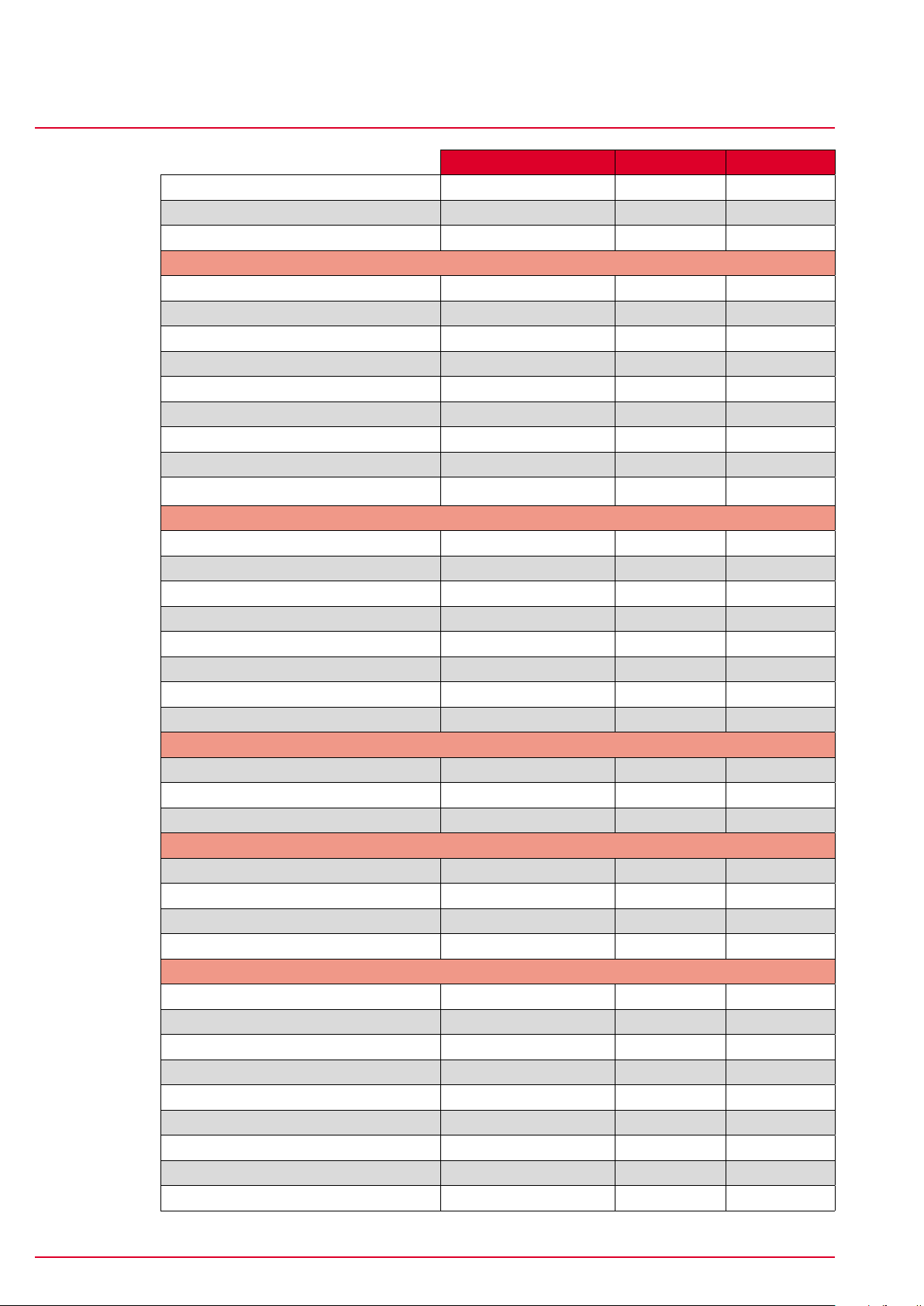
Technical data
Max, min, and default values
Current altitude m -999 4999
Incline (%) % -99 99
Current rise rate m/min -499 499
Uphill
Rise rate m 0 99999
Max. altitude m -999 4999
Trip distance uphill km 0 9999.99
Trip time uphill mm:ss.x/hhh:mm:ss 00:00.0 999:59:59
Avg. speed uphill km/h 0.00 199.80
Max. positive uphill speed m/min 0 499
Avg. incline uphill % 0 99.5
Max. incline uphill % 0 99
Avg. expansion uphill m/r 0.0 10.0
Downhill
Incline m 0 -99999
Trip distance downhill km 0 9999.99
Trip time downhill mm:ss.x/hhh:mm:ss 00:00.0 999:59:59
Avg. speed downhill km/h 0.00 199.80
Max. negative rise rate m/min -499 0
Avg. incline downhill % -99.5 0
Max. incline downhill % -99 0
Avg. expansion downhill m/r 0.0 10.0
Status
Battery status % 0 100
GPS accuracy m 0 -
GPS signal strength - - -
Navigation
Time to destination (estimated) hh:mm:ss 00:00:00 99:59:59
Estimated time of arrival hh:mm:ss 00:00:00 23:59:59
Distance to destination km 0 9999.99
Direction NO UNIT N NW
Laps
Lap number NO UNIT 0 999
Lap time mm:ss.x/hhh:mm:ss 00:00.0 999:59:59
Time since start mm:ss.x/hhh:mm:ss 00:00.0 999:59:59
Lap distance km 0 9999.99
Distance since start km 0 9999.99
Avg. max. speed per lap km/h 0.00 199.80
Max. speed per lap km/h 0.00 199.80
Avg. HR per lap bpm 40 240
Max. HR per lap bpm 40 240
ROX 10.0
Unit Min. Max.
www.sigmasport.com ROX 10.0
Page 54
Page 55

Technical data
ROX 10.0
Unit Min. Max.
Calories per lap kcal 0 99999
Avg. cadence per lap rpm 20 180
Max. cadence per lap rpm 20 180
Avg. power per lap Watt 0 2000
Max. power per lap Watt 0 2000
Avg. altitude per lap m -999 4999
Max. altitude per lap m -999 4999
Altitude ascent per lap m 0 99999
Altitude descent per lap m 0 -99999
Avg. incline per lap ↑ % 0 99.5
Average incline per lap ↓ % -99 0
12.2 Temperature, batteries
Bike computer
Ambient temperature +60°C/-10°C
ANT+ speed transmitter
Ambient temperature +60°C/-10°C
Battery type CR 2032 (ref. no. 00396)
ANT+ cadence transmitter
Ambient temperature +60°C/-10°C
Battery type CR 2032 (ref. no. 00396)
ANT+ heart rate transmitter
Ambient temperature +60°C/-10°C
Battery type CR 2032 (ref. no. 00396)
Page 55www.sigmasport.com ROX 10.0
Page 56

Warranty and guarantee
ROX 10.0
13 Warranty and guarantee
We are liable to our contracting partners for defects in line with legal provisions.
The warranty does not extend to batteries. In the event of a warranty claim,
please contact the retailer from whom you purchased your bike computer. You
can also send your bike computer, together with your receipt and all accessories,
to the address below. Please ensure you pay sufficient postage.
SIGMA-ELEKTRO GmbH
Dr.-Julius-Leber-Straße 15
D-67433 Neustadt/Weinstraße
Service tel. +49-(0)6321-9120-140
E-mail: sigmarox@sigmasport.com
In the event of justified warranty claims, you will receive a replacement device.
You will only be entitled to the model available at the time of replacement. The
manufacturer retains the right to make technical modifications.
LI
LI =
Lithium Ion
Batteries must not be disposed of in household waste (Battery Law - BattG)!
Please take the batteries to an official collection point for disposal.
Electronic devices must not be disposed of in household waste. Please take the
device to an official waste collection point.
The CE declaration can be found at: www.sigmasport.com
This device complies with Part 15 of the FCC Rules and with RSS-210 of Industry
Canada. Operation is subject to the following two conditions:
1 This device may not cause harmful interference
2 This device must accept any interference received, including interference
that may cause undesired operation.
Changes or modifications made to this equipment not expressly approved by
SIGMA may void the FCC authorization to operate this equipment.
This Class B digital apparatus complies with Canadian ICES-003.
This equipment has been tested and found to comply with the limits for a Class
B digital device, pursuant to Part 15 of the FCC Rules. These limits are designed
to provide reasonable protection against harmful interference in a residential
installation. This equipment generates, uses and can radiate radio frequency
energy and, if not installed and used in accordance with the instructions, may
cause harmful interference to radio communications. However, there is no
guarantee that interference will not occur in a particular installation. If this
Page 56www.sigmasport.com ROX 10.0
Page 57

Warranty and guarantee
ROX 10.0
equipment does cause harmful interference to radio or television reception,
which can be determined by turning the equipment off and on, the user is
encouraged to try to correct the interference by one or more of the following
measures:
− Reorient or relocate the receiving antenna.
− Increase the separation between the equipment and receiver.
− Connect the equipment into an outlet on a circuit different from that to which
the receiver is connected.
− Consult the dealer or an experienced technician for help.
Page 57www.sigmasport.com ROX 10.0
Page 58
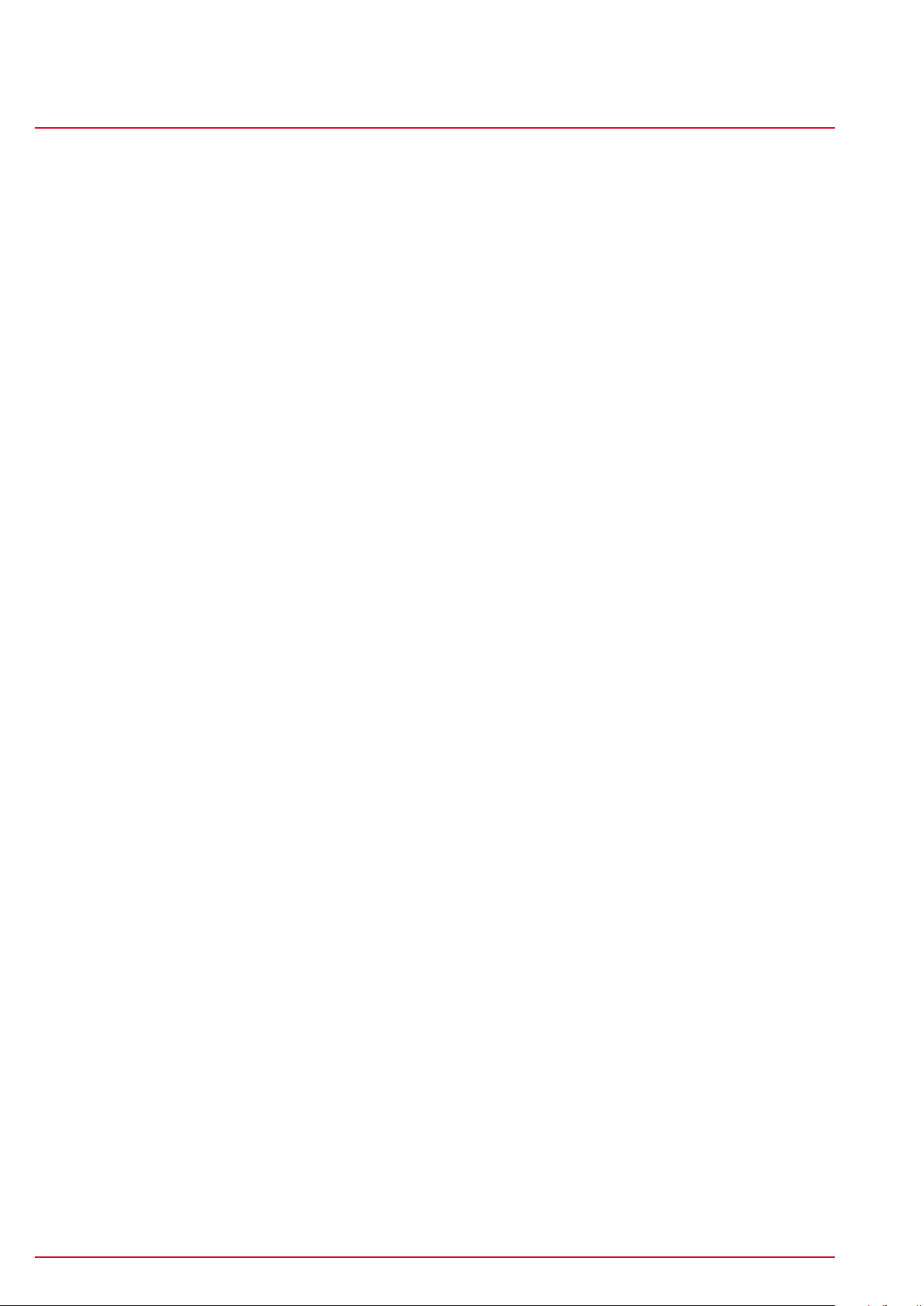
Index
ROX 10.0
14 Index
A
Attaching the bracket 10
Auto pause 23, 39
C
Calibrating the altitude 19
Compass 37
Current tour 30
D
Device settings 38
Setting the backlight time 39
Setting the display contrast 39
Displaying the memory space 36
Driven tracks 27
O
Off-track alarm 25
Operating concept 13, 14, 15, 16
Optional accessories 8
P
Pairing the sensors 10, 40
PC interface 9
Power calculation 20
Power measurement 20
R
Rechargeable battery 36
Restoring factory settings 47
ROX 10.0 functions 8
S
Same track back function 25
F
Favorites 9, 18
Setting favorites 43
Firmware update 47
G
GPS sensor 9
GPS settings 42
GPS signal 36
I
Initial use 10
Intensity zones 21
Setting the intensity zone 41
L
Load track 26
M
Memory capacity 26
Menu tree 12
Message – track found 25
Message – wrong direction 25
Selecting the time zone 38
Selecting training settings 21
Setting bike 1-3 39
Setting the altitude 41
Setting the countdown 37
Setting the language 38
Setting the log interval 38
Setting the power target zone 42
Setting the target zone/heart rate 42
Setting the units 38
Setting user data 41
Short menu 21
Stopwatch 37
Stored data 31
Tour data – altimeter 33
Tour data – bicycle 32
Tour data – downhill 33
Tour data – graph. 34
Tour data – heart rate 32
Tour data – laps 34
Tour data – power 32
Tour data – show track 34
Tour data – temperature 33
Page 58www.sigmasport.com ROX 10.0
Page 59

Index
ROX 10.0
Tour data – time 32
Tour data – uphill 33
Stored tours 30
Stored tracks 28
Show track 28
Start track 28
Switching summer time on/off 38
Switching system tones on/off 39
Switching the countdown on/off 39
Switching the target zone alarm on/off 39
Synchronizing the sensors 11
T
Technical data 52
Total values 35
Track settings 22
Reverse track 22
Training 21
Displaying training parameters 24
Lap Message view 24
Starting logs 22
Stopping/ending logs 22
Storing a log 22
Troubleshooting 49
W
Water resistance 48
Waypoint alarm 25
Z
Zoom function in Track View and Altitude
View 25
Same track back 22
Track direction 22
Page 59www.sigmasport.com ROX 10.0
Page 60
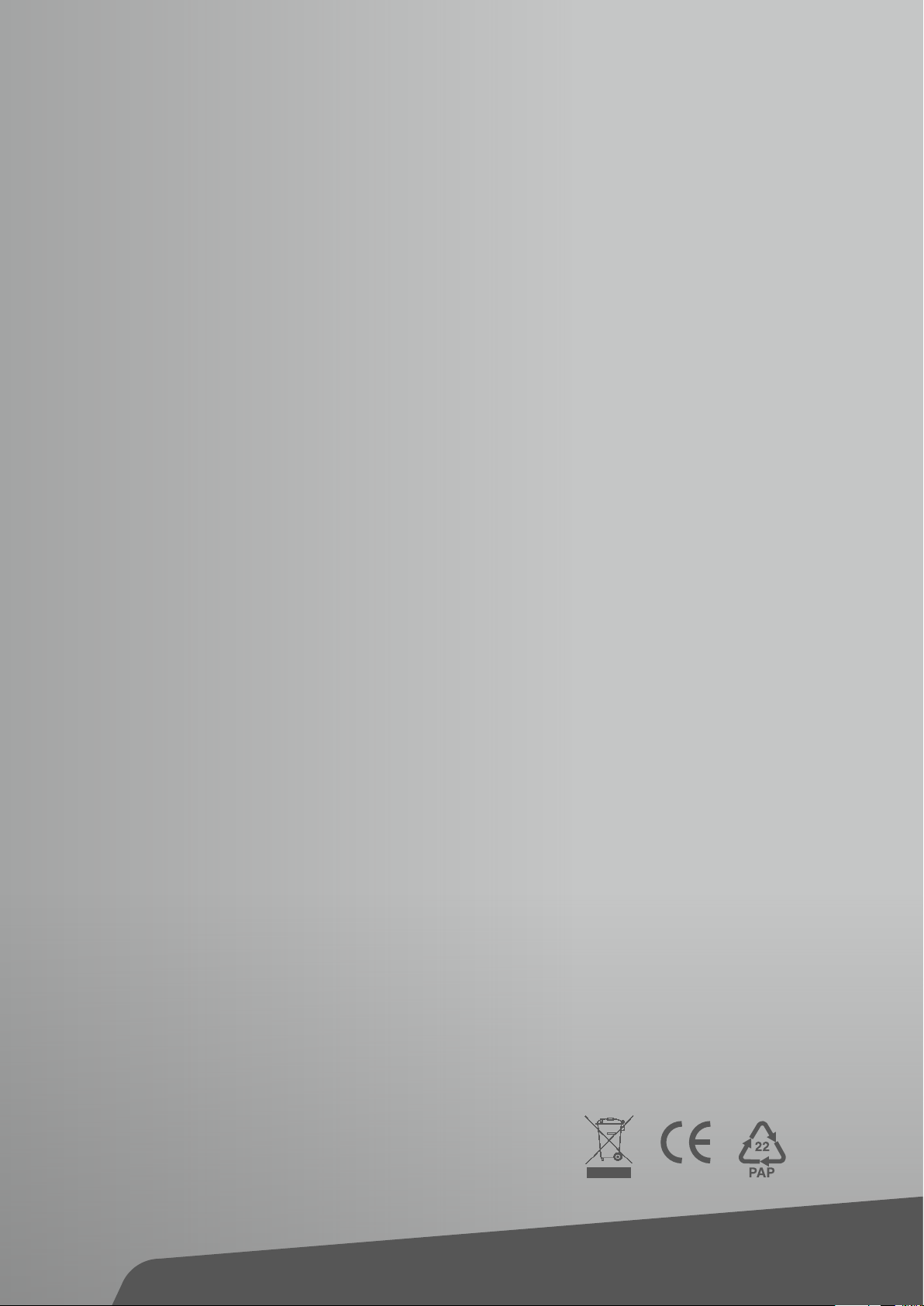
SIGMA-ElEktro GmbH
Dr.-Julius-Leber - Straße 15
D-67433 Neustadt /Weinstraße
SIGMA SPort USA
3487 Swenson Ave.
St. Charles, IL 60174, U.S.A.
SIGMA SPort ASIA
4F, No.192, Zhonggong 2
nd
Rd.,
Xitun Dist., Taichung City 407, Taiwan
