Sigma SQC-122c User Manual
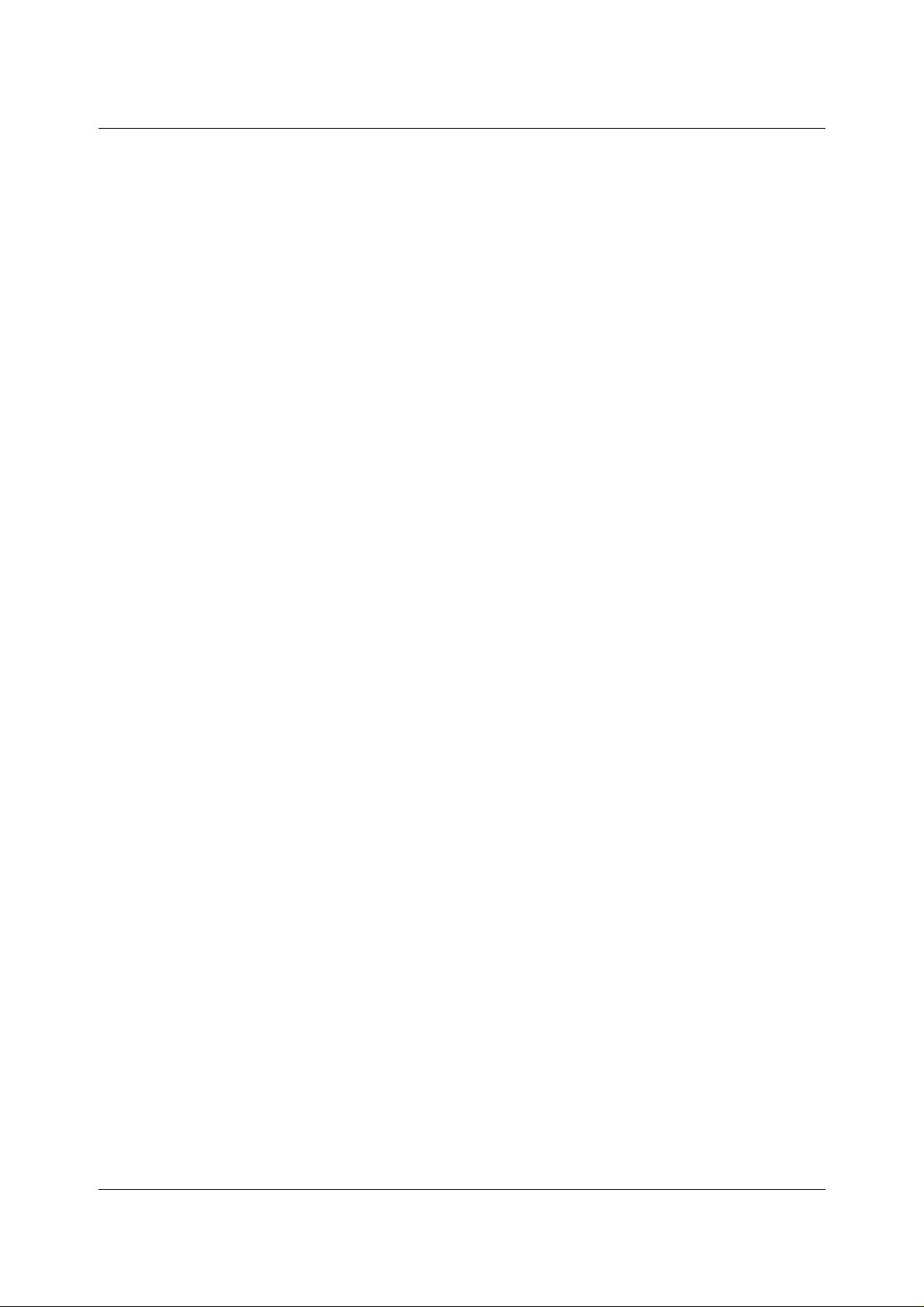
SQC-122c
Sigma
instruments
Thin Film Deposition Controller
User’s Guide
Version 2.0
© Copyright Sigma Instruments, Inc. 1999 - 2002
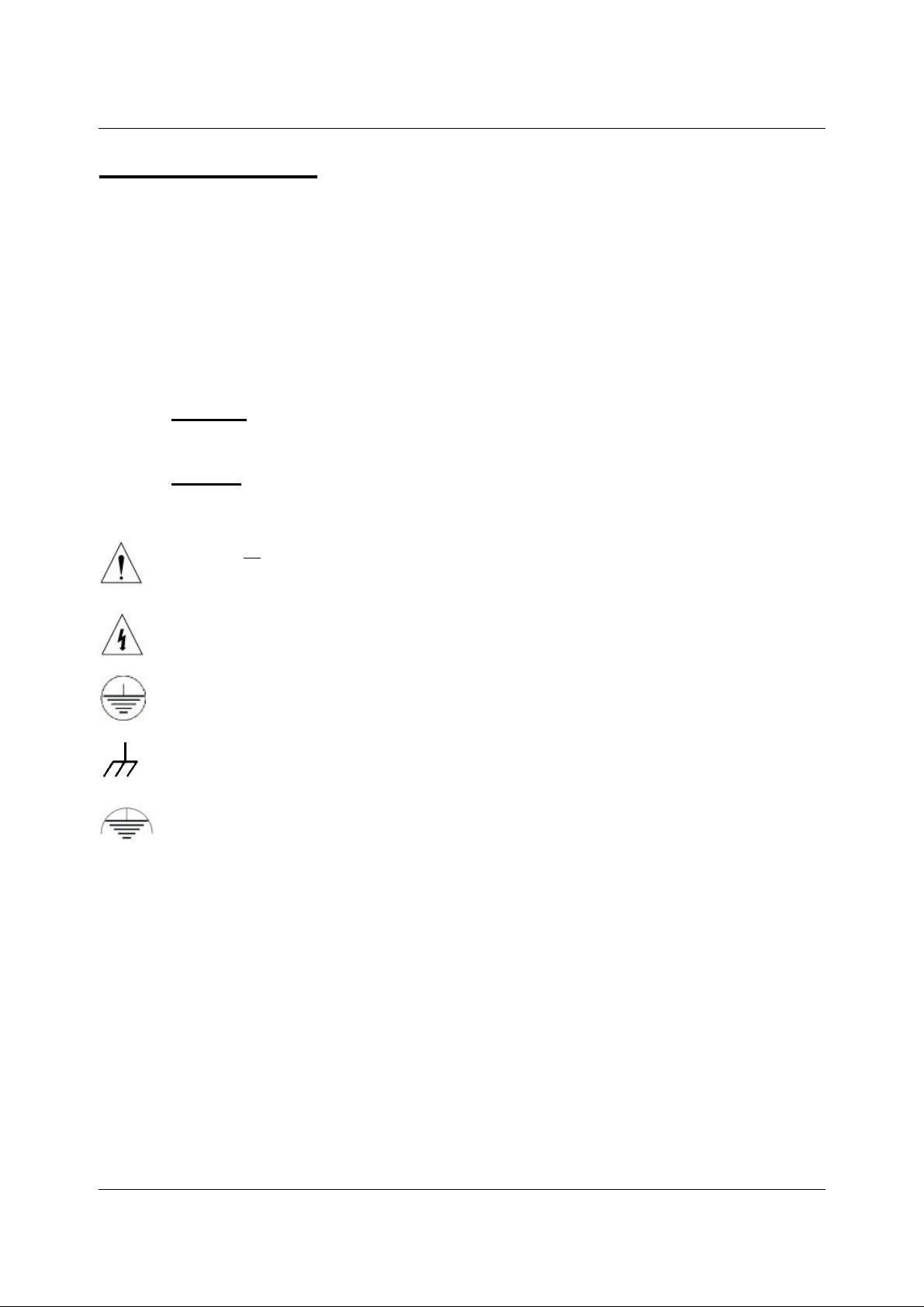
Safety Information
Read this manual before installing, operating, or servicing equipment. Do not install
substitute parts, or perform any unauthorized modification of the product. Return the
product to Sigma Instruments for service and repair to ensure that safety features are
maintained.
Safety Symbols
WARNING: Calls attention to a procedure, practice, or condition that could
possibly cause bodily injury or death.
CAUTION: Calls attention to a procedure, practice, or condition that could
possibly cause damage to equipment or permanent loss of data.
Refer to all manual Warning or Caution information before using this product
to avoid personal injury or equipment damage.
Hazardous voltages may be present.
Earth ground symbol.
Chassis ground symbol.
Equipotential ground symbol.
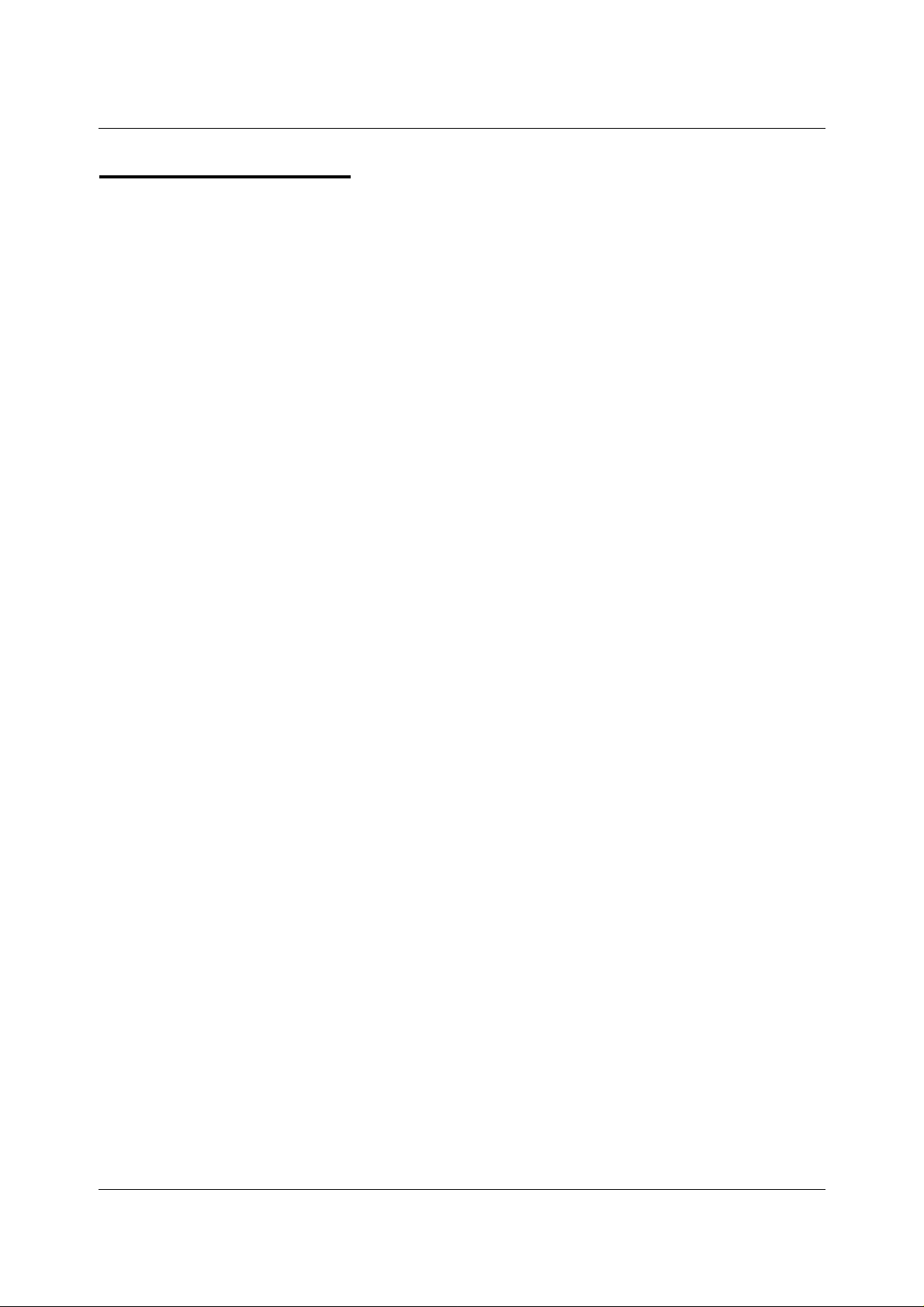
Warranty Information
This Sigma Instruments product is warranted against defects in material and
workmanship for a period of 1 year from the date of shipment, when used in accordance
with the instructions in this manual. During the warranty period, Sigma Instruments will,
at its option, either repair or replace products that prove to be defective.
Limitation of Warranty
Defects from, or repairs necessitated by, misuse or alteration of the product, or any
cause other than defective materials or workmanship are not covered by this warranty.
NO OTHER WARRANTIES ARE EXPRESSED OR IMPLIED, INCLUDING BUT NOT
LIMITED TO THE IMPLIED WARRANTIES OF MERCHANTABILITY AND FITNESS
FOR A PARTICULAR PURPOSE. UNDER NO CIRCUMSTANCES SHALL SIGMA
INSTRUMENTS BE LIABLE FOR CONSEQUENTIAL OR OTHER DAMAGES
RESULTING FROM A BREACH OF THIS LIMITED WARRANTY, OR OTHERWISE.
Return Policy
The purchaser may return this product in new condition within 30 days after shipment
for any reason. In case of return, purchaser is liable and responsible for all freight
charges in both directions.
Sigma Instruments
120 Commerce Drive, Unit 1
Fort Collins, CO 80524 USA
970-416-9660
970-416-9330 (fax)

Table of Contents
Chapter 1 Quick Start
1.0 Introduction................................................................................................1-1
1.1 Thin Film Process Overview........................................................................1-1
1.2 System Connections...................................................................................1-2
1.3 Front Panel................................................................................................1-3
1.4 Rear Panel ................................................................................................1-4
1.5 Installation.................................................................................................1-5
1.6 Process Setup ...........................................................................................1-6
1.7 Depositing a Film .......................................................................................1-8
Chapter 2 Operation
2.0 Introduction................................................................................................2-1
2.1 Definitions..................................................................................................2-1
2.2 Defining a Film...........................................................................................2-1
2.3 Defining a Process.....................................................................................2-5
2.4 Sensor Setup.............................................................................................2-7
2.5 Source Setup.............................................................................................2-10
2.6 Running a Process.....................................................................................2-11
2.7 Loop Tuning...............................................................................................2-15
2.8 Troubleshooting .........................................................................................2-17
Chapter 3 Menus
3.0 Introduction................................................................................................3-1
3.1 Main Menu.................................................................................................3-2
3.2 Next Menus...............................................................................................3-4
3.3 Quick Setup Menu......................................................................................3-5
3.4 Process Menus..........................................................................................3-7
3.5 Film Menus................................................................................................3-11
3.6 System Parameters Menu...........................................................................3-18
3.7 I/O Setup...................................................................................................3-21
Chapter 4 Options
4.0 Introduction................................................................................................4-1
4.1 Options Cards............................................................................................4-1
4.2 Full Rack Extender Installation....................................................................4-1
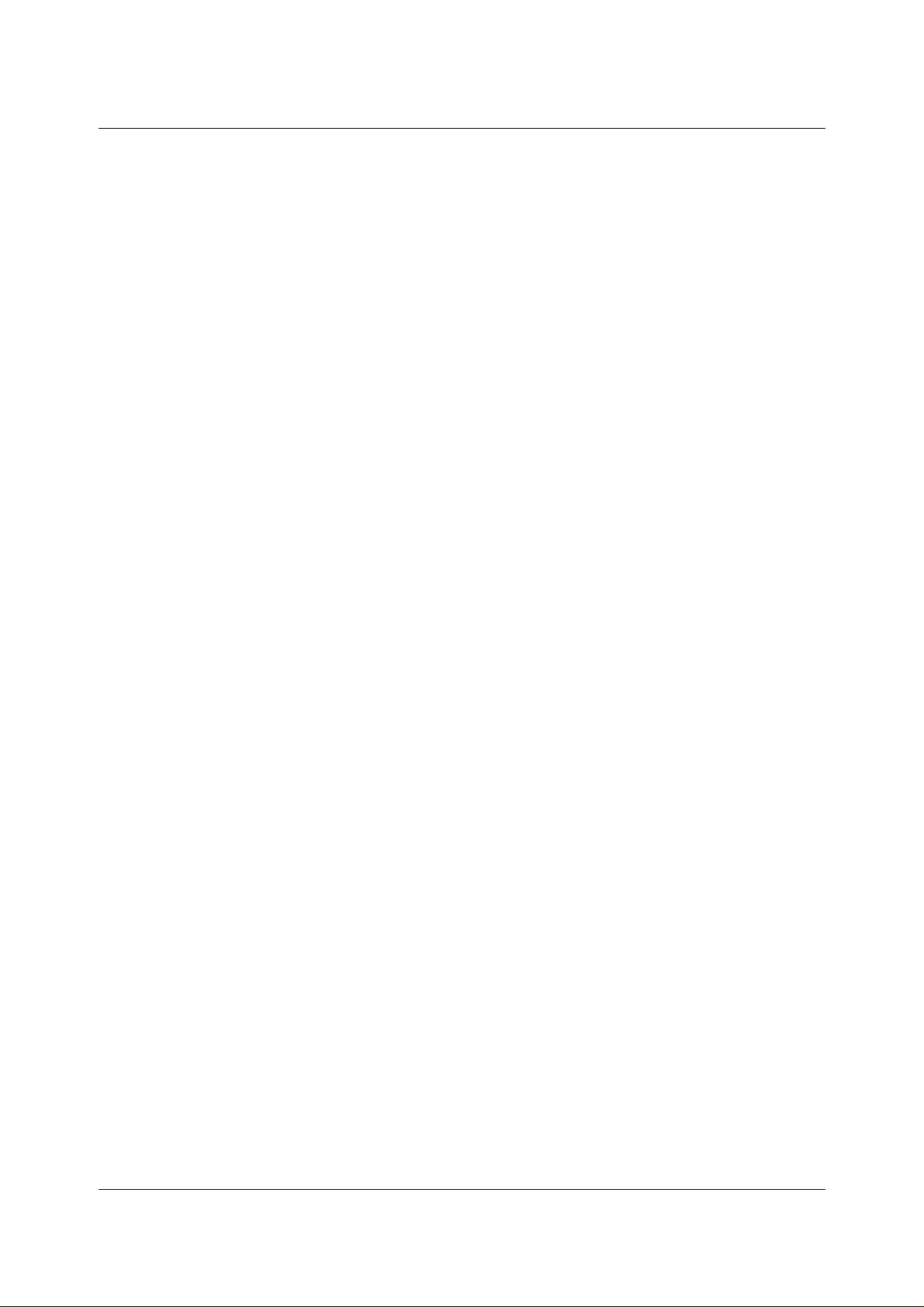
Appendix
A. Material Parameters
B. Specifications
C. I/O Connections
D. Handheld Remote Controller
E. Declaration of Conformity
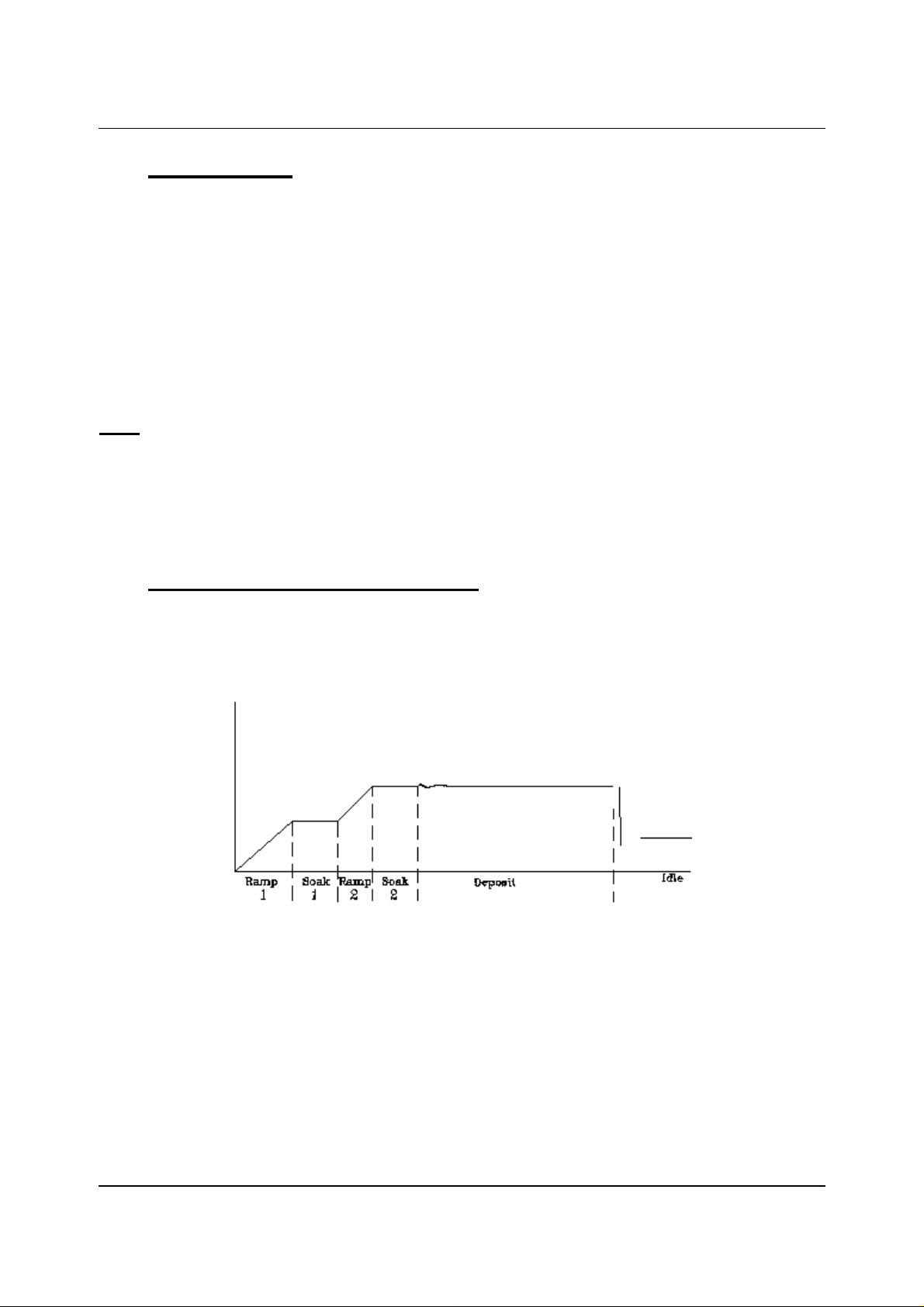
Chapter 1 Quick Start
1.0 Introduction
The SQC-122c is a multi-channel quartz crystal monitor and deposition controller. It
measures up to six 1MHz to 6 MHz quartz crystal sensors, and controls two evaporation
sources. Twenty-five processes, consisting of 250 layers and 25 materials, can be
stored for easy retrieval. Eight process control relays, and eight digital inputs are easily
configured to support a broad range of external functions, including source pocket
rotation.
The SQC-122c can also be controlled via the standard RS-232 interface and Windows
control program. An optional handheld remote power control is also available.
Note: The SQC-122 (color display) replaces our original (monochrome) SQC-122.
Operation and programming of the two models are identical.
This chapter will aid you in the initial setup and operation of your system. Please review
the entire manual for detailed operational, programming, and safety information.
1.1 Thin Film Process Overview
The SQC-122c stores the recipes, and provides the operating functions, required to
control thin film deposition processes. A typical thin film deposition cycle is shown
below.
The cycle can be broken into three distinct phases: pre-conditioning (ramp/soak),
deposition, and post-conditioning (feed/idle). During pre-conditioning, power is supplied
in steps to prepare the evaporation source for deposition. Once the material is near the
desired deposition rate, material deposition begins. During deposition, the PID loop
adjusts the evaporation source power as required to maintain the desired deposition
rate. When the desired thickness is reached, the evaporation source is set to idle
power. At this point the process may be complete, or deposition of another film layer
may begin.
1-1
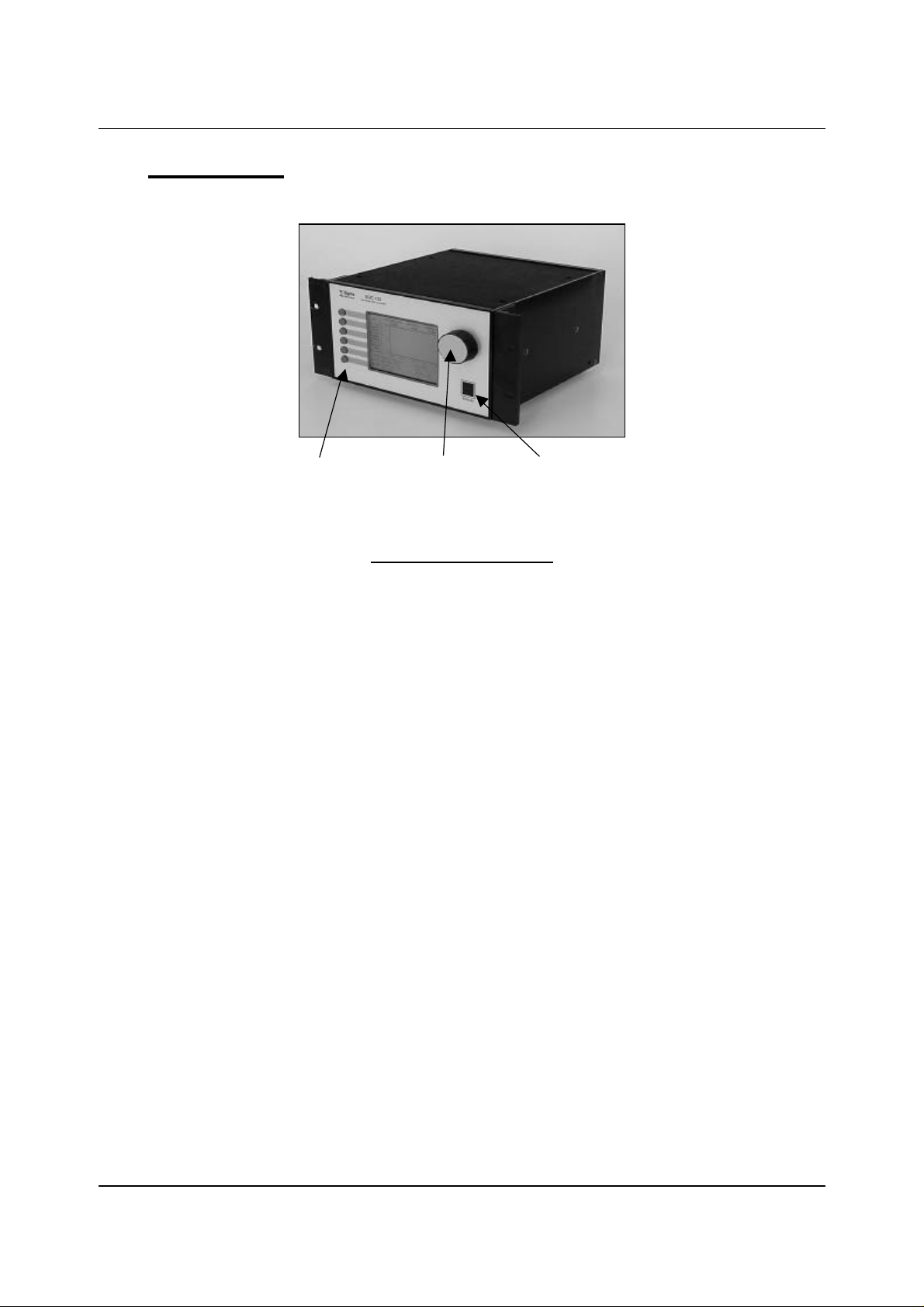
Chapter 1 Quick Start
1.2 Front Panel
SoftKeys Control Knob Remote Jack
Front Panel Controls
SoftKeys
Control
Knob
Remote
Jack
Provide access to instrument operations and setup menus.
The functions of the SoftKeys change to adapt to different
operations and are displayed on the left of the screen.
Used to adjust values and select menu items. Pushing the
control knob stores the current setting and moves to the next.
Connection jack for the optional handheld remote control
module. See Appendix D.
1-2
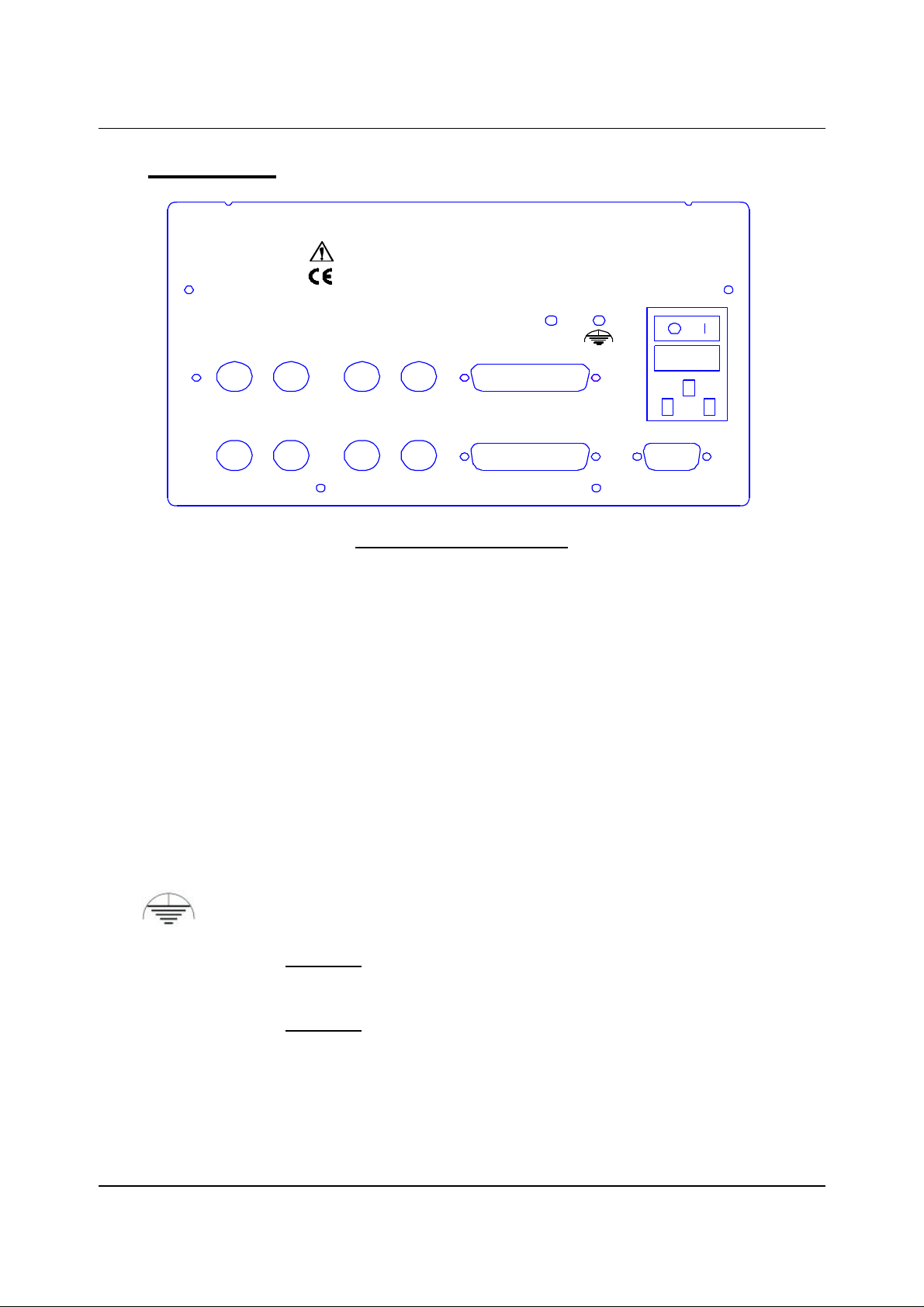
Chapter 1 Quick Start
1.3 Rear Panel
Sensor 1 & 2
Output 1 & 2
I/O (1-8)
Manufactured By
Sigma
instruments
?
Sensor 3 Sensor 4 Output 3 Output 4
Sensor 1 Sensor 2 Output 1 Output 2
SQC-122c Deposition Controller
Serial No.
Rear Panel Connections
Connects to quartz crystal sensor remote oscillator.
Connects the SQC-122c output to your evaporation supply
control input.
Connects 8 relays and 8 digital inputs to external equipment for
process control. See Appendix C for connections.
I/O 9-16
I/O 1-8
100-120/200-240 V~
50/60 Hz
25 VA
Fuse T.5A 250V
RS-232
RS-232
Sensor 3 & 4
Output 3 & 4
I/O 9-16
Power Input and
Fuse
Connects to computer for programming and data acquisition.
This option card is available only on SQC-222 controllers.
Contact Sigma for upgrade information.
Measurement ground terminal useful for common system and
cable grounding.
WARNING: For continued protection, replace fuses with the
proper type and rating.
WARNING: Use removable power cords only of the specified
type and rating, attached to a properly grounded receptacle.
1-3
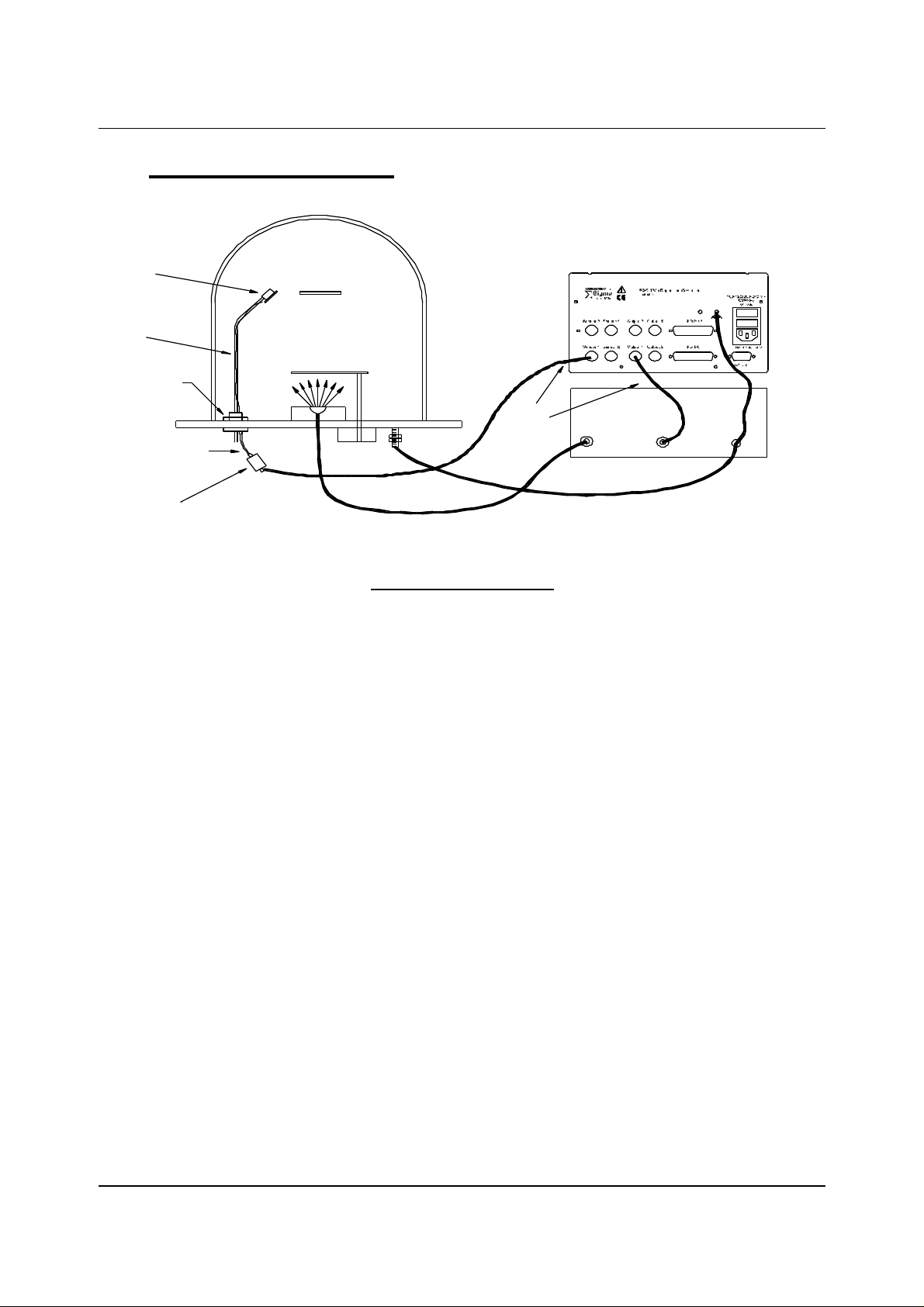
Chapter 1 Quick Start
1.4 System Connections
Sensor
In-Vac
Cable
Feedthrough
Source
Shutter
Evaporation Supply
Output Control Input
6" BNC Cable
Oscillator
BNC
Cables
Ground Wire
This section identifies typical system components and their connection:
System Components
Sensor
Holds the quartz crystal used to measure rate and thickness.
Crystals must be replaced occasionally.
In-Vac Cable
Feedthrough
A coaxial cable that connects the sensor to the feedthrough.
Provides isolation between vacuum and atmosphere for
electrical and cooling lines.
6” BNC Cable
Provides a flexible connection from the feedthrough to the
oscillator. Keep this cable as short as possible.
Oscillator
Sensor Input
BNC Cable
Control Output
BNC Cable
Ground Wire
Contains the electronics to operate the quartz crystal. Total
cable length to the crystal should be under 40”.
Connects the oscillator to the SQC-122c input. Lengths up to
100’ are acceptable.
Connects the SQC-122c output to the evaporation source’s
control voltage input. Keep the length below 10’.
A wire, typically braided, that connects the vacuum system to
the SQC-122c ground terminal.
1-4
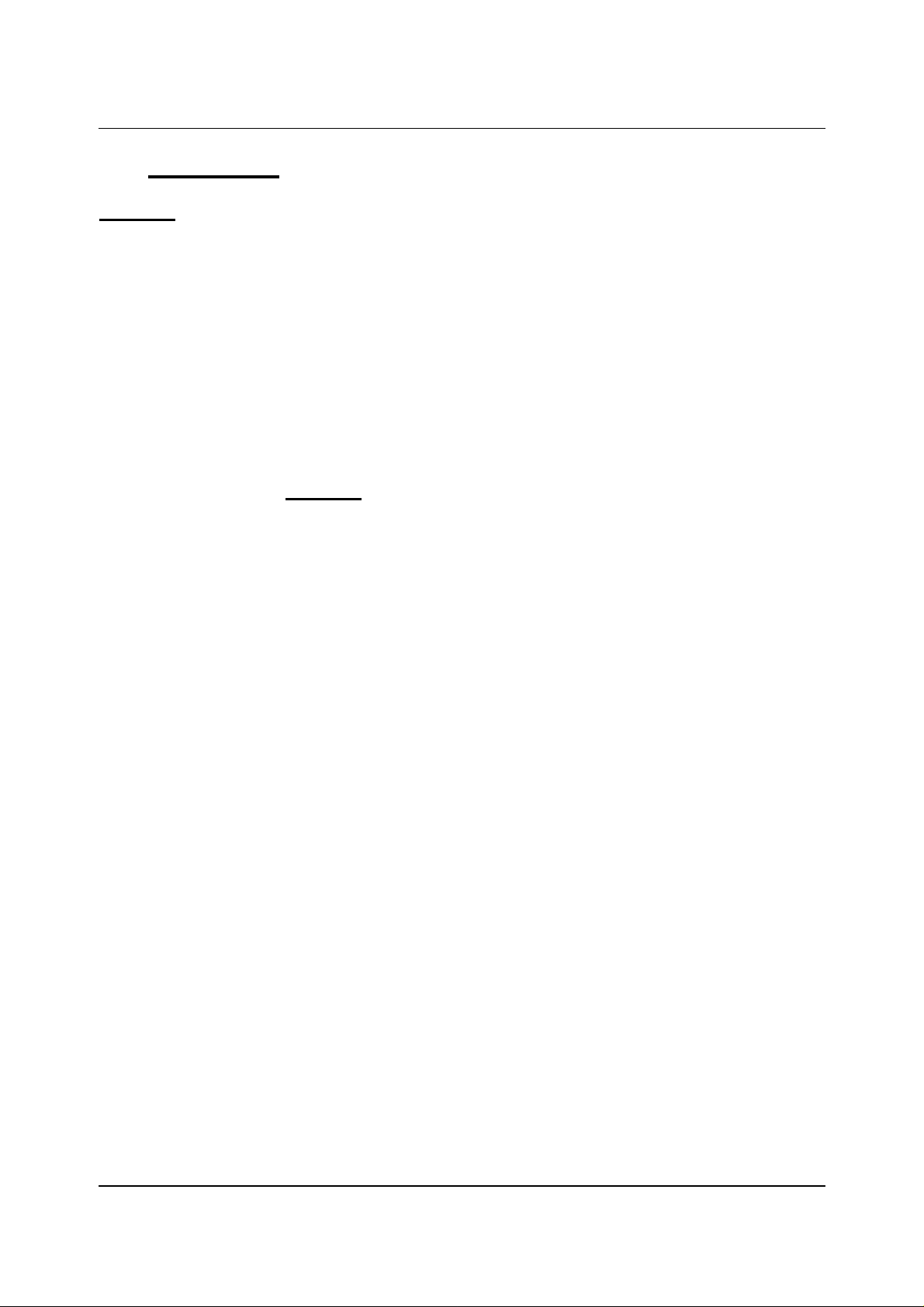
Chapter 1 Quick Start
1.5 Installation
WARNING: Care should be exercised to route SQC-122c cables as far as practical from
other cables that carry high voltages or generate noise. This includes other line voltage
cables, wires to heaters that are SCR-controlled, and cables to source power supplies
that may conduct high transient currents during arc down conditions.
Rack
Installation
Power
Connection
Sensor Input
Connections
Source Output
Connections
Digital I/O
Connections
Computer
Connection
The SQC-122c occupies a 5.25” high, half-rack space. An
optional installation kit is available to adapt to a full rack (see
Chapter 4). Install the unit in a 19” rack with the supplied
hardware.
The SQC-122c automatically detects mains voltages of 100120 and 200-240VAC, 50/60Hz.
WARNING: Verify that the power cable provided is connected to
a properly grounded mains receptacle.
Connect the BNC cables and oscillators from your vacuum
chamber feedthrough to the desired SQC-122c sensor inputs.
Connect the BNC cables from the SQC-122c output
connectors to your evaporation supply control input.
Refer to Appendix C for details on wiring digital I/O to the SQC122c Relay I/O connectors.
If you would like to use the Windows software to collect data or
program the SQC-122c, attach a 9 pin straight-thru cable from
the RS-232 connector to your computer’s serial port.
1-5

Chapter 1 Quick Start
1.6 Process Setup
Follow these steps to build a process from the main (also called “power up”) screen.
Note: If you are prompted for a password, use the switches along the left of the screen
to enter the password. The top switch is “1”, the bottom switch is “6”. If you forget the
password, see the System Parameters section for password setup.
Power
On
Select
Quick Setup
Next
Menu
Quick
Setup
Move the rear panel power switch to the On (|) position. The
SQC-122c will briefly display its initialization information, then
go to normal operating mode.
Press the Quick Setup SoftKey to view the quick setup
parameters for the current process.
If no Quick Setup option is visible, no processes are defined in
the SQC-122c. In that case, press Film Menu, then scroll the
cursor until an <Empty> film is selected. Press Create to
create a new film, then press Main Screen. Now press
Process Menu, then Create, then Edit. Select Insert Layer,
scroll to your new film and press Enter. Now press Prev Menu
twice to return to the Main Menu.
THICKNESS(kA)
0.000
100.0
RATE(A/s)
0.0
POWER(%)
0.0
Process
Menu
Film
Menu
System
Params
Start
50.0
0.0
0.0 25.0 50.0
Process: My Process 1
Layer: 1 of 1
Film : Aluminum
12.5 37.5
Power (% vs. Time)
PHASE: Stopped
Run Time: 0:00:00
Final Thick: 0.1011
Layer Rate : 11.1
Main Screen
1-6

Chapter 1 Quick Start
Max. Power
%
Layer
Main
Parameter
Value
Units
Edit Mode
Edit
Layer 1
Exit to
To edit a setting in any menu, turn the control knob to scroll to
the desired setting, then press the Edit SoftKey.
In Edit mode, the cursor moves to the setting value and the
SoftKey functions change to show:
Next: Store the parameter and move to next parameter for
editing.
Cancel: Stop editing and return the selected parameter to its
previous value.
Enter: Stop editing and save values for selected parameter.
In Edit mode, adjust the control knob to set the desired
parameter value.
Spend some time navigating through the Quick Setup
parameters and editing values. When you are comfortable, be
sure your values for Layer 1 match those shown below.
THICKNESS(kA)
0.000
My Process 1 -> Layer 1 ->
RATE(A/s)
0.0
POWER( %)
0.0
Init Rate 11.1 A/s
Edit
Next
Fnl Thk
P Term 50 None
I Term
D Term
Sensor 1
Sensor 2
Output
Slew Rate
Material
0.101
0.7
0.0
On
On
Out1
76.0
10.0
Copper
Quick Setup Menu
kA
Sec.
Sec.
On/Off
On/Off
Out1/Out2
%
Exit to Main Press Exit to Main to return to the main screen.
1-7
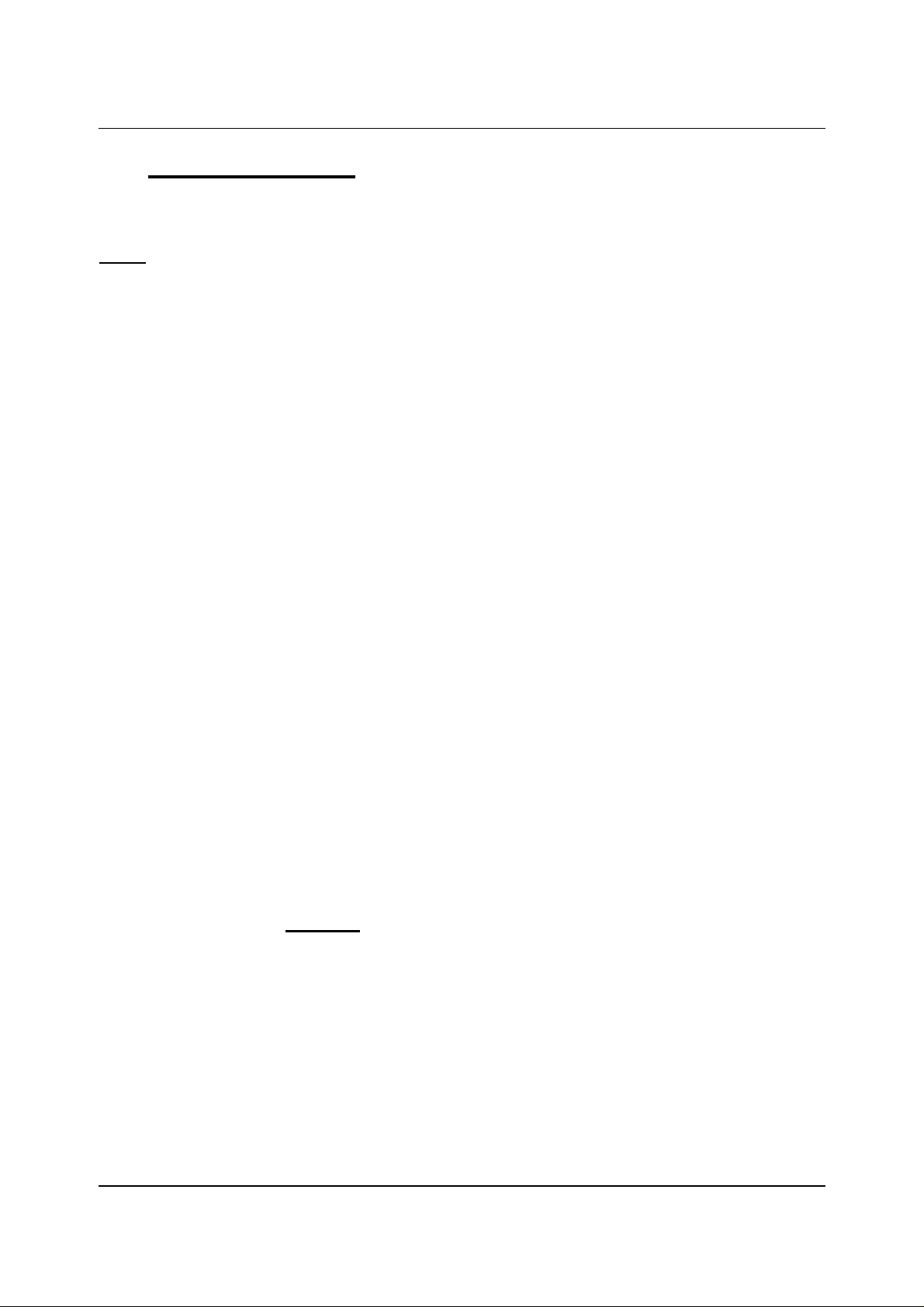
Chapter 1 Quick Start
1.7 Depositing a Film
If you have followed this Quick Start chapter, you are ready to deposit a film.
Note: You can simulate the steps below, without actually depositing a film, by going to
the System Parameters Menu and selecting Simulate Mode ON. Simulate mode is
useful for testing processes before applying power to the evaporation supply. See
Section 3.6 for System Parameters Menu information.
Verify Output
Operation
Verify Sensor
Operation
Enter
Auto Mode
Show
Power Graph
From the Main Menu, press the Next Menu SoftKey. Then,
press Auto/Manual to display Manual/Auto. Slowly turn the
control knob to increase the control voltage to your evaporation
supply. Verify that the Power(%) reading in the display upper
right-hand corner approximates the actual output of your
evaporation supply. If not, check your hookup (1.5), and refer
to Scale Voltage (3.6).
Press Next Menu until the Switch Displays option is shown.
Press Switch Displays to display Sensor 1 and Sensor 2 in
the lower status section of the screen. At least one sensor
should be ON and display a % life of over 50%. If not, check
your sensor connections (1.5), and refer to Min/Max Frequency
(3.6).
Press the Next Menu key twice to display the output screen.
Press Manual/Auto until Auto/Manual is displayed.
Press Next Menu once more. Press the Next Graph SoftKey
until the graph shows Power (% vs. Time).
Start
Process
If the rate and thickness readings do not match your expectations, refer to Appendix A
for information on Density and Z-Factor, and Section 2.4 for Tooling.
Please take time to review the remainder of this manual for detailed operational,
programming, and safety information.
Press the Start key to start the deposition process. Graphing
of the output power should start.
Caution: Observe the output power versus your evaporation
supply’s actual output. If there is a problem, press the Stop
SoftKey immediately.
1-8
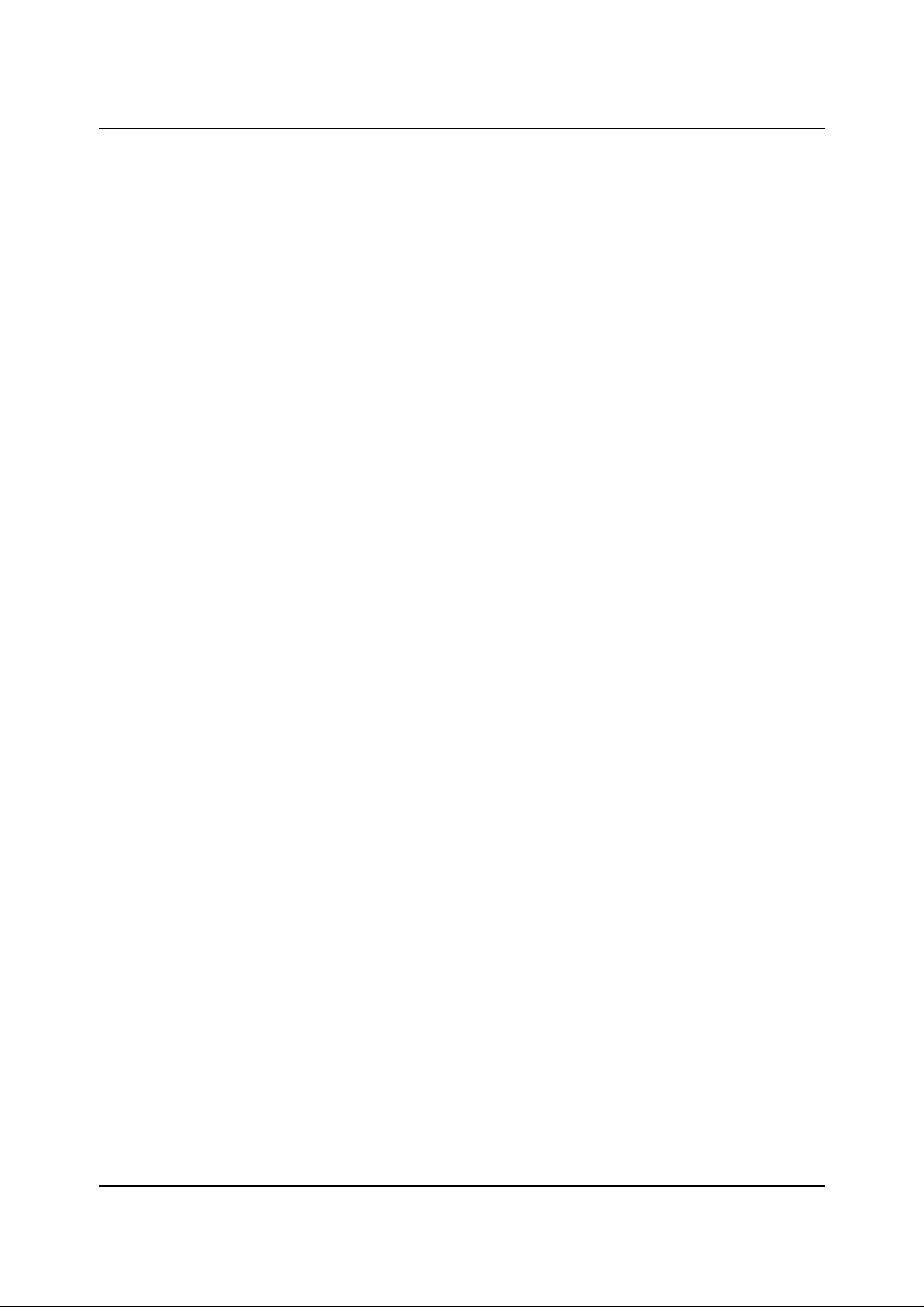
Chapter 1 Quick Start
This page left blank for your notes.
1-9
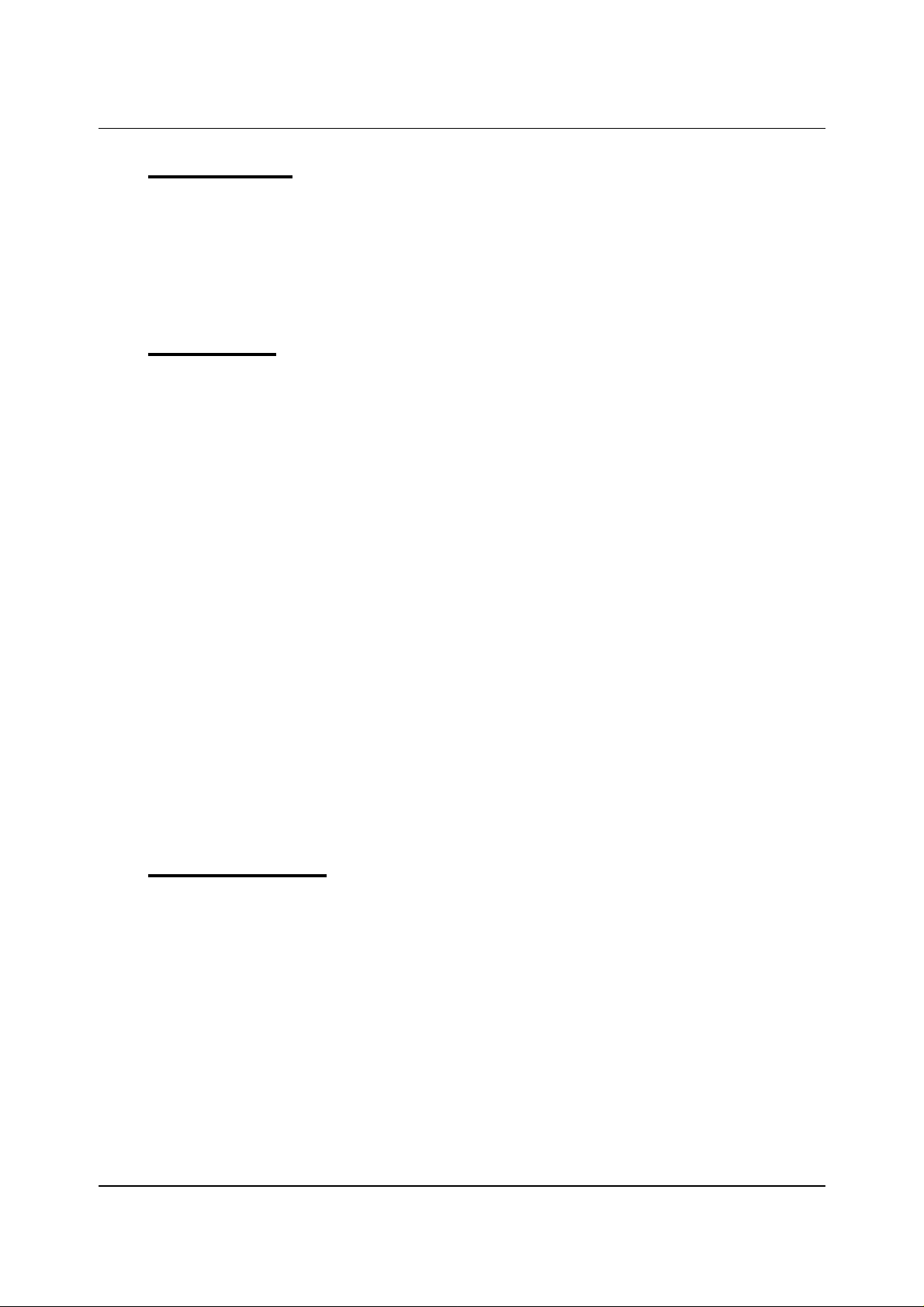
Chapter 2 Operation
2.0 Introduction
This chapter describes common tasks associated with operating the SQC-122c. It
assumes that you understand basic operation of the menus and parameter setup as
described in Chapter 1. Detailed definitions of unfamiliar setup parameters can be
found under the appropriate menu description in Chapter 3.
2.1 Definitions
Several terms will be used repeatedly throughout this manual. It is important that you
understand each of these terms.
Material: A physical material to be deposited. A database of approximately 100
materials is stored in the SQC-122c, and additional materials may be added using the
setup software. Three parameters completely define a material: Name, Density, and ZFactor. A table of common materials, their density, and Z-Factor is listed in Appendix A.
Film: A film describes in detail how a material will be deposited. It includes the material
definition and all of the preconditioning, deposition, and post conditioning variables
necessary to accurately deposit the material. Because the film definition does not
include rate and thickness information, a film can be used in several different
processes. The SQC-122c stores up to 25 films.
Layer: Layers are the basic building blocks of processes. A layer consists of a film and
the thickness and rate that it be deposited in a process.
Process: A deposition process is a sequence of layers (i.e. films, materials) to be
deposited. The SQC-122c can store up to 25 processes, consisting of a total of 250
layers.
2.2 Defining a Film
A film is a material to be deposited, plus all of its associated setup parameters. Keep in
mind that a film can be used in multiple processes. Editing a film’s parameters will
cause changes to every process where the film is used.
To define a film, select Film Menu on the main screen. A list of 25 films (or <Empty>)
will be displayed. To define a new film, scroll to <Empty> and press Create. A new
Film# is added to the list of existing films (you can use the SQC-122c setup software
later to assign descriptive film names). Press Edit to display the parameters for this
film.
2-1
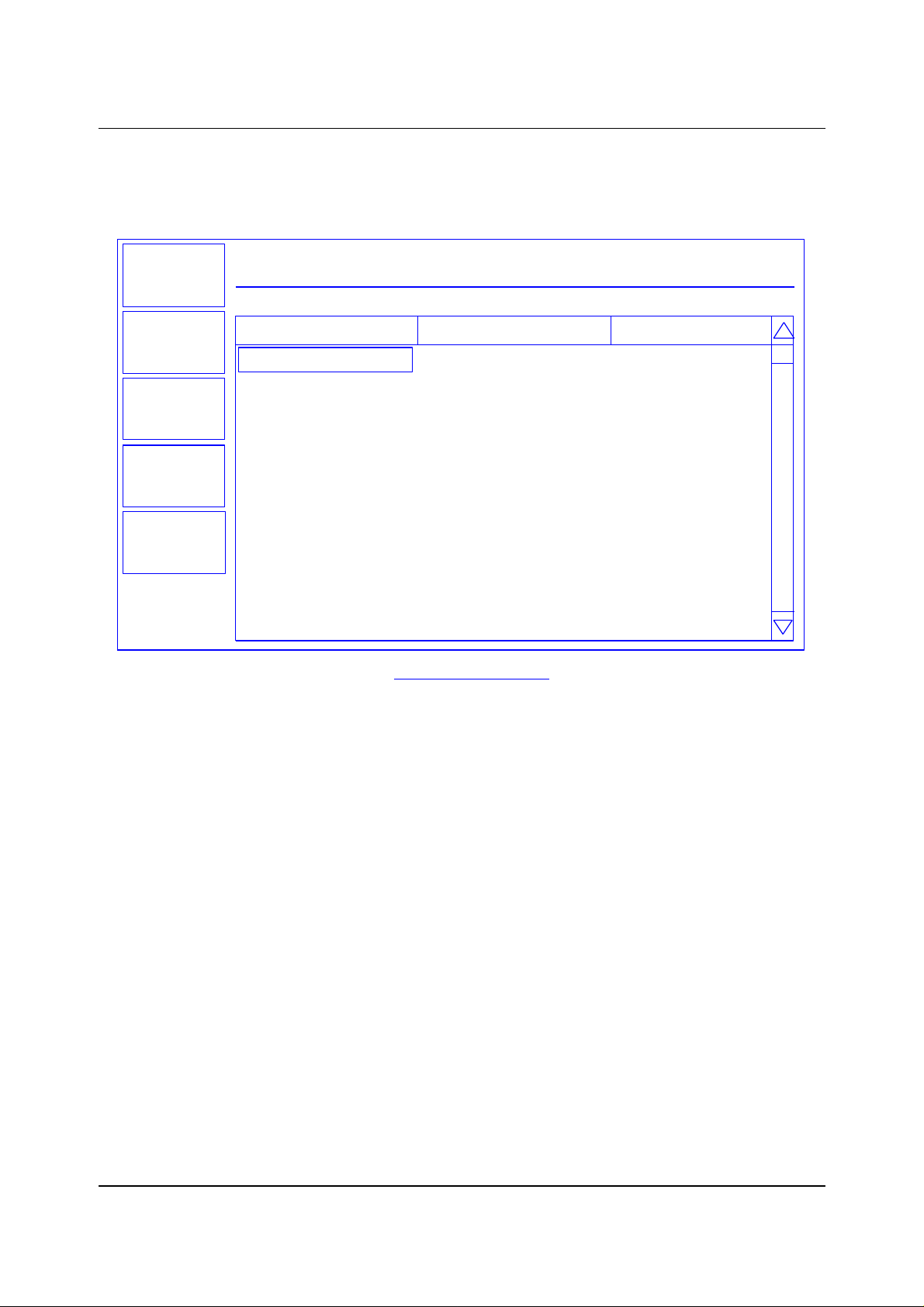
Chapter 2 Operation
The most commonly modified parameters are shown on the first film parameters screen.
Additional parameters can be accessed by pressing Film Conds (film conditioning) or
Deposit Controls.
Exit to
Main
Prev
Menu
Edit
Film
Conds.
Deposit
Controls
THICKNESS(kA)
0.000
My Process 1 Editing: Aluminum
Parameter Value Units
P Term 50 None
I Term
D Term 0.0 Sec.
Sensor 1
Sensor 2
Film Tooling
Output
Pocket
Max Power
Slew Rate
Crystal Quality
RATE(A/s)
0.7
On
On
100
Out1
1
76.0
10.0
Disabled
0.0
Sec.
On/Off
On/Off
%
Out1/Out2
%
Film Edit Menu
POWER(%)
0.0
Scroll to the end of the list (Z-Factor), then scroll back up to Material. Press Edit to
scroll through the list of available materials. Notice that the Density and Z-Factor are
updated automatically as a new material appears.
Select the desired material and press Enter. You could change the Density and ZFactor for the selected material now, but it is unlikely those values are wrong. To add a
material name that is not listed, you must use the SQC-122c setup software.
Once the material is selected, set up the source parameters. Scroll to Output and
select the SQC-122c rear panel output that is connected to the source evaporation
supply. If a source pocket indexer is being used, assign it also.
Now assign the Max Power and Slew Rate appropriate for this material and your power
supply. For now, set both to 100%. Set them to lower values later if you find that small
power changes cause excessively large changes in deposition rate.
The SQC-122c can use multiple sensors to measure a film’s deposition rate and
thickness. If multiple sensors are selected, an average of the sensors is used. Set
each sensor that will be used to measure this film to ON. Alternately, you might want to
use a dual shuttered sensor in case of crystal failures. See the Film Menu section of
Chapter 3 for instructions on setting up a primary/secondary dual sensor.
2-2
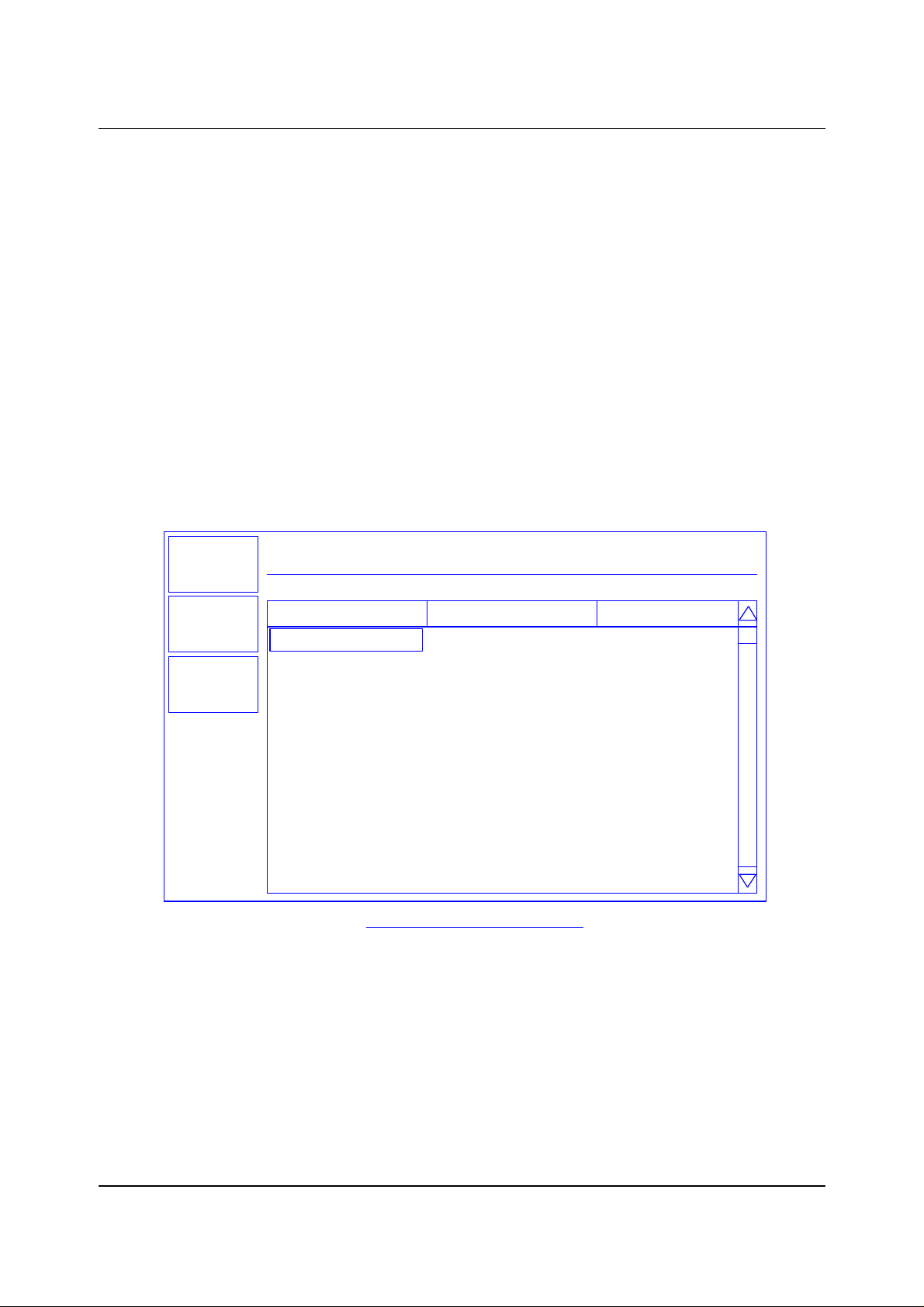
Chapter 2 Operation
The PID parameters control the response of the SQC-122c to changes in deposition
rate. These values are unique to each deposition chamber setup, and to a lesser extent
to each material.
The P Term is proportional (or gain), the % process rate change divided by the % input
power change. The I Term (integral) sums the rate deviations over time to more
accurately achieve the rate setpoint. The D Term (derivative) speeds response to
sudden changes in rate. Volumes have been written on determining the proper PID
settings. See the section on Loop Tuning later in this chapter for a common PID loop
tuning procedure. For now, you should probably leave these values at their defaults.
Press Film Conds to enter the film conditioning menu. Film preconditioning is used to
prepare a material for deposition. When the film deposition is complete, post
conditioning ramps power down to an idle level. It may also ramp power to a level
appropriate for wire feeding new material. Refer to the Thin Film Process Overview in
Chapter 1 for an illustration of pre and post conditioning.
Exit to
Main
Prev
Menu
Edit
THICKNESS(kA)
0.000
My Process 1 Editing: Aluminum
Parameter Value Units
Ramp1 Power
Ramp1 Time
Soak1 Time 0.0 h:mm:ss
Ramp2 Power
Ramp2 Time
Soak2 Time
Feed Power
Ramp Time
Feed Time
Idle Power
Ramp Time
RATE(A/s)
0.0
50 %
0.7
On
On
Out1
75.0
10.0
0:00:00
2.90
0.950
POWER(%)
0.0
h:mm:ss
%
h:mm:ss
h:mm:ss
%
h:mm:ss
h:mm:ss
%
h:mm:ss
Film Conditioning Menu
Set the Ramp 1 Power and Time to values that will slowly bring the material to a near
molten state. Set the Soak 1 Time to a value that will allow the material to
homogeneously achieve the state. Ramp 2 is used to slowly bring the material to a
power level that nearly matches the desired deposition power. Use Soak 2 to hold the
material at that level until deposition (i.e. rate control) begins.
If you use wire feed to replenish material after deposition, set the Feed Power and times
as required. Idle typically ramps output power back toward zero at the end of a
process.
2-3
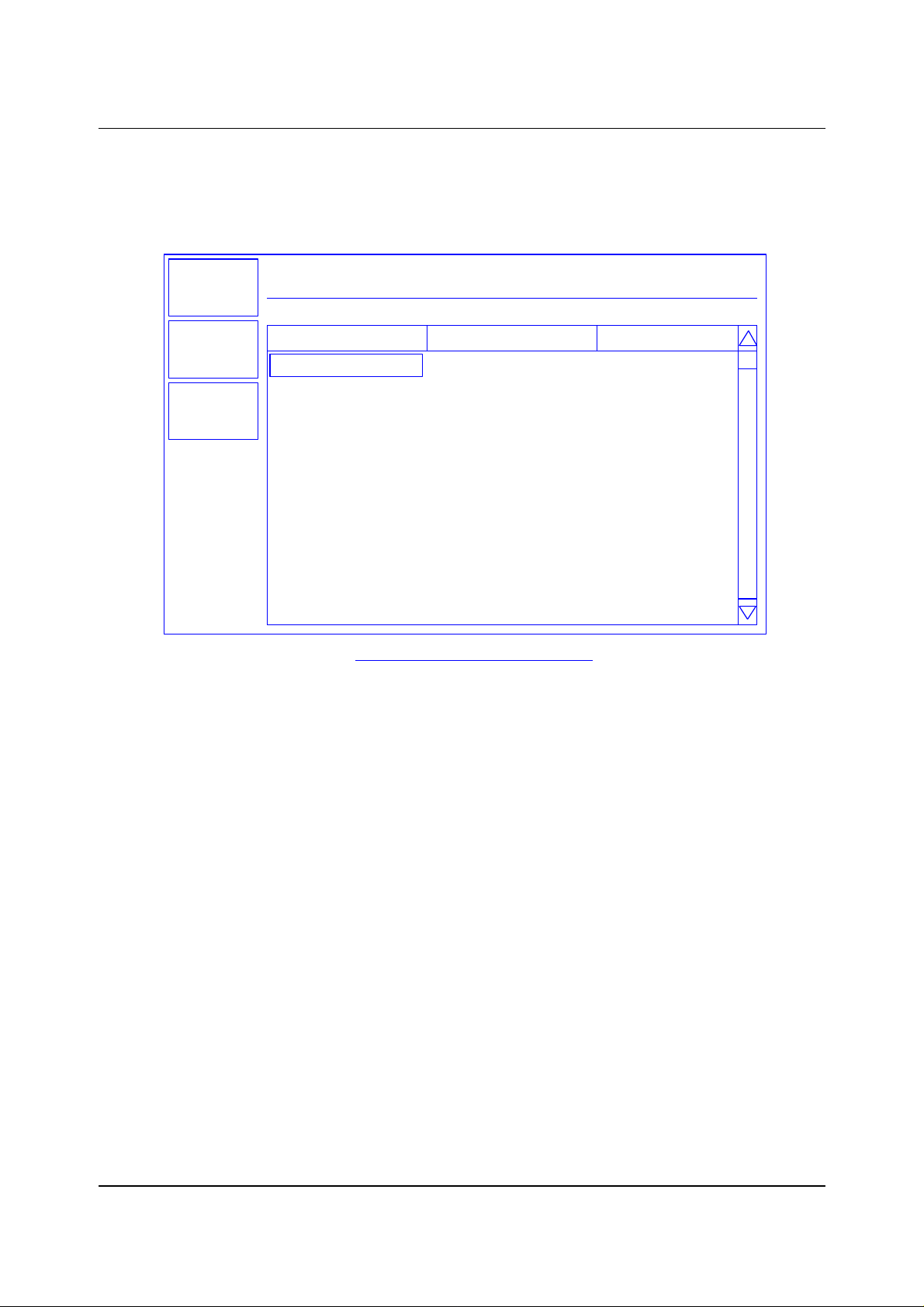
Chapter 2 Operation
From the Film Conds menu, press Prev Menu to return to the main Film Params menu.
Now press Deposit Controls. The Deposit Controls menu contains parameters that
modify operation during the deposition phase.
Exit to
Main
Prev
Menu
Edit
THICKNESS(kA)
0.000
Current: Process 1 EDITING: Film 1
Parameter Value Units
Shutter Delay
Capture
Control Error
Setting
Error
Rate Sampling
Setting
Accuracy Based
RATE(A/s)
0.0
0:01:00
20.0
(Ignore, Stop, Hold)
Hold
18.0
(Cont,Time,Acc based)
Undefined
0.0 %
POWER(%)
0.0
h:mm:ss
%
%
Deposition Controls Menu
Shutter delay causes the SQC-122c to delay opening the shutter until the process has
stabilized at the desired deposition rate. The time value is the maximum amount of time
to wait, before an error is sensed. Capture is the % rate deviation that must be
achieved to open the shutter and go to the Deposit phase. Capture will override the
shutter delay if accuracy is reached. Set Shutter Delay and Capture to zero to disable
this feature.
If the SQC-122c is unable to maintain the desired deposition rate (for example, out of
material or a bad sensor), one of three actions is possible. Keep trying (Ignore), set
power to zero to halt deposition (Stop), or maintain constant power (Hold) and
extrapolate thickness from the last good rate reading. Until your process is known and
stable, it is best to leave the Control Error setting on Ignore.
Rate sampling can extend sensor life in high rate processes. Select Cont (continuous)
to disable rate sampling. A Time selection closes the shutter for a fixed time, then
opens the shutter for a fixed time to sample the rate. Acc Based (accuracy based)
sampling closes the shutter for a fixed time, then opens the shutter until the desired rate
is achieved. Rate Sampling assumes a very stable process!
Each film parameter has been set. Press Exit to Main to return to the Main Screen.
2-4
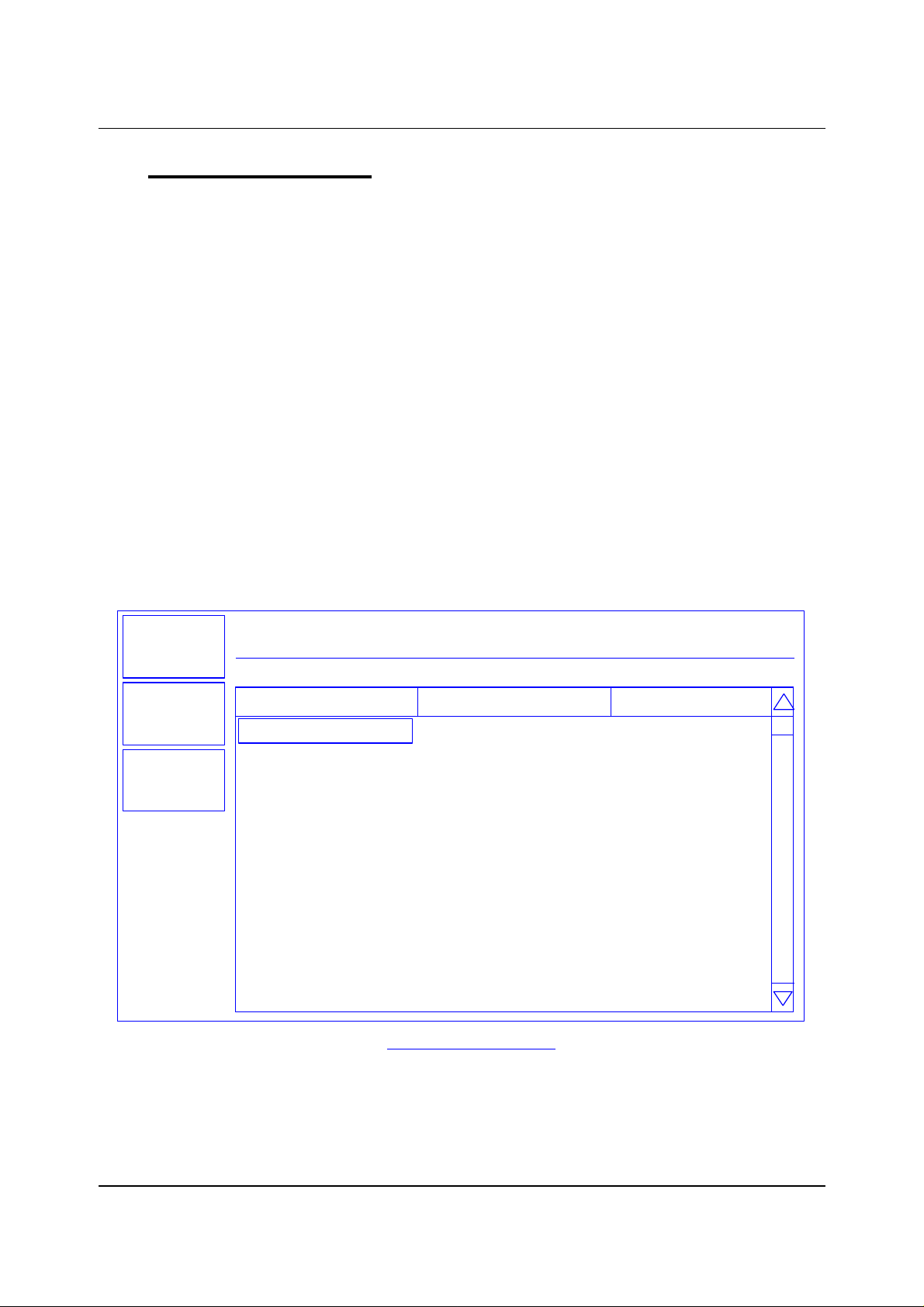
Chapter 2 Operation
2.3 Defining a Process
A process is a sequence of film layers deposited to achieve a particular thin film
characteristic. A few processes, each consisting of a few layers, may be adequate for a
production facility. For research or laboratory use, the SQC-122c can store up to 25
processes to a total of 250 layers.
You should define each of the films that will make up the layers of the process before
starting process definition. See the previous section for instructions on defining films.
To define a process, select Process Menu on the main screen. A list of 25 processes
(or <Empty>) will be displayed. To define a new process, scroll to <Empty> and press
Create. A new Process# is added to the list of existing processes (use the SQC-122c
setup software to assign descriptive process names). Press Select, then Edit to
display the sequence of layers and films that comprise the selected process.
To add a layer, scroll to the desired location in the layer sequence, and press Insert
Layer. Select a film for this layer from the list and press Enter. Once a film is assigned
to a process layer, you cannot change the film. Instead, cut the layer, then insert a new
layer and select the desired film. To edit a layer, highlight it, then press Edit.
Exit to
Main
Prev
Menu
Edit
THICKNESS(kA)
0.000
My Process 1 Layer 1 ->
Parameter Value Units
Init. Rate 5.0 A/s
Fnl Thk
Time Setpoint
Thickness Limit
Start Mode
Ramp1
Start Thickness
Ramp Time
New Rate
Ramp2
RATE(A/s)
0.0
0.500
0:01:00 h:mm:ss
0.400
Auto
Enabled
0.150
0:00:30
3.5
Disabled
kA
kA
Man/Auto
En/Dis
kA
h:mm:ss
A/s
En/Dis
Layer Edit Menu
POWER(%)
0.0
Remember that most setup parameters are set in the Films Menu, and apply to every
instance where the film is used. The layer parameters pertain only to this instance of
the film, in this process.
2-5
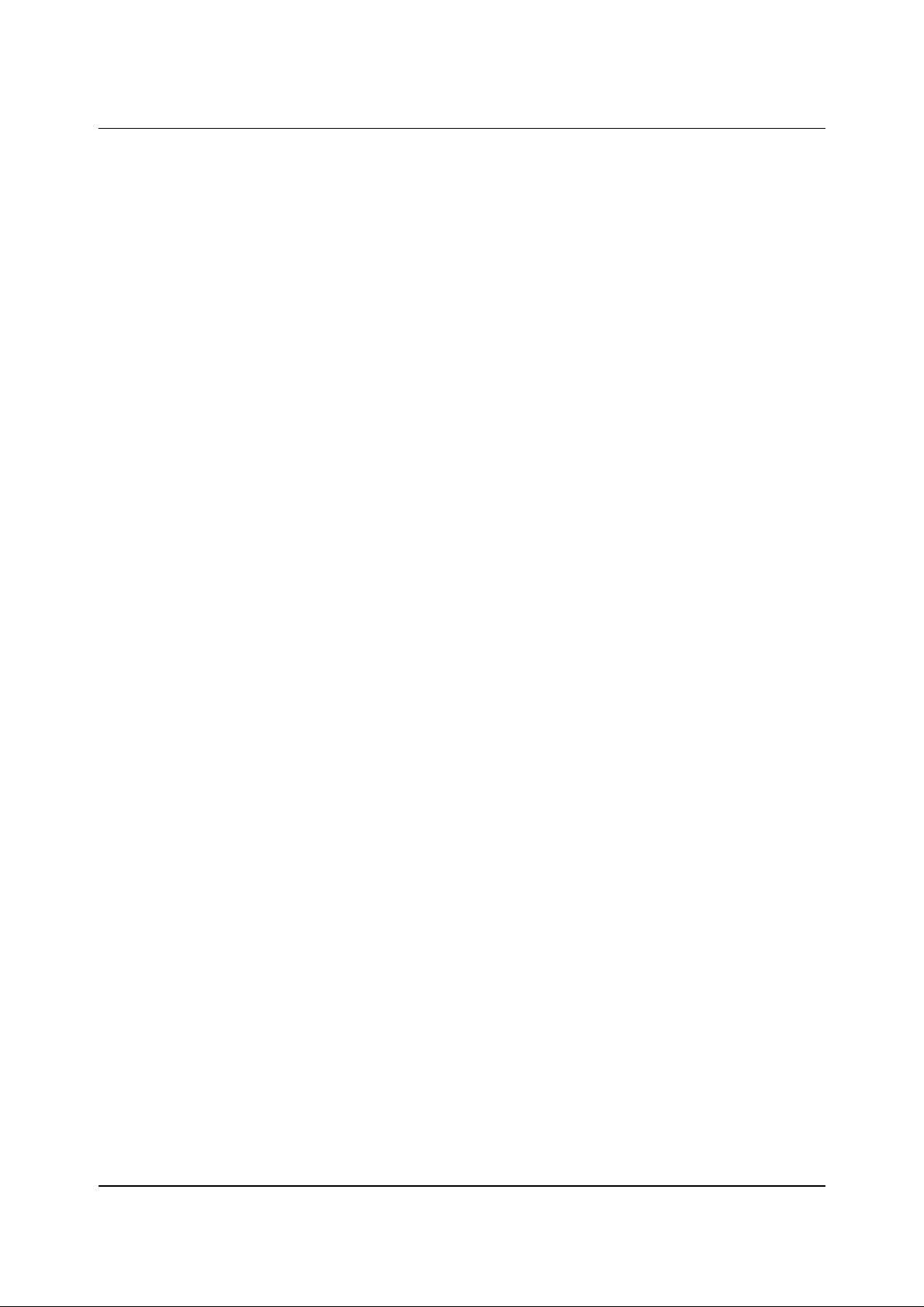
Chapter 2 Operation
Initial Rate and Final Thickness are the main process setpoints for this layer of material.
Keep in mind that the SQC-122c zeroes thickness at the beginning of each layer. It is
not a cumulative value.
Time Setpoint and Thickness Limit are arbitrary values that will activate a relay when
they are reached.
Start mode allows you to have this layer start immediately on completion of the previous
layer, Auto mode. Manual mode waits for a user signal via the front panel, RS-232, or
digital input to start the layer.
Rate Ramps allow the deposition rate to change over time, under PID control. Each
rate ramp has a starting thickness, an elapsed time to ramp to the new rate, and a new
rate setpoint. Each process layer can have up to two rate ramps.
Press Prev Menu to return to the list of layers, or Exit to Main to return to the Main
Screen.
2-6
